Page 1
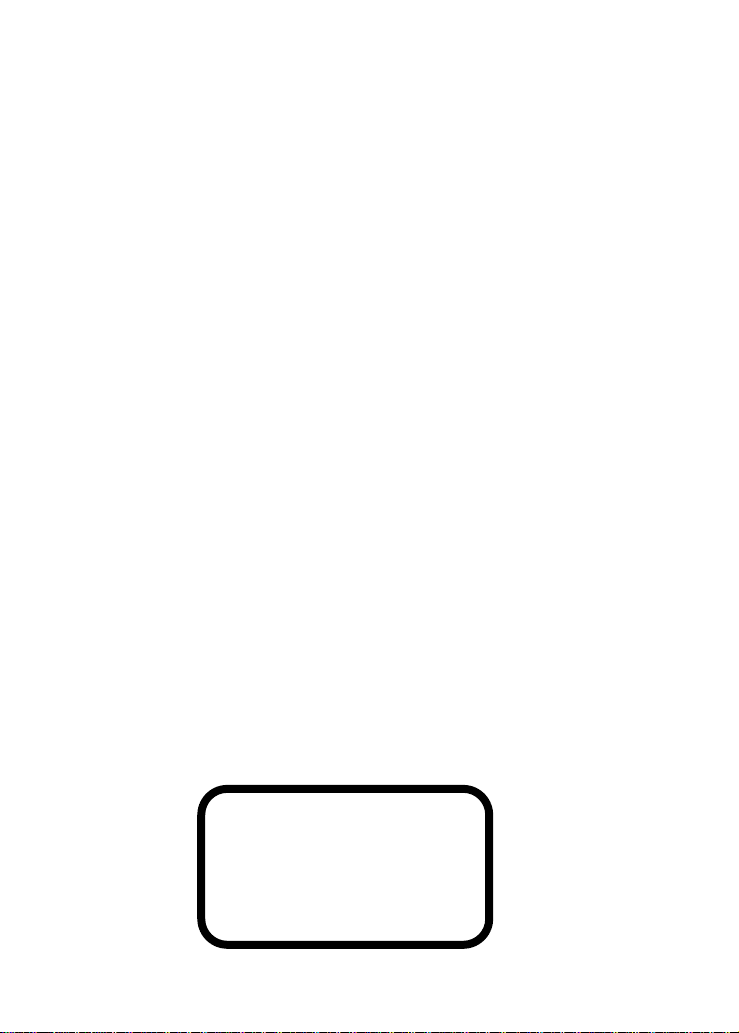
Copyright
© Copyright 2004. All rights reserved. No part of this publication may be reproduced, transmitted,
transcribed, stored in a retrieval system , or tra nsla ted into any language or co mputer language , i n
any form or by any means, electronic, mechanical, magnetic, optical, chemical, manual or
otherwise, without the prior written permission of our company. All brand and product names are
trademarks and/or registered trademarks of their respective holders.
Disclaimer
We make no representations or warranties, either expressed or implied, with respect to the
contents hereof and specifically disclaims any warranties, merchantability or fitness for any
particular purpose. Any software described in this manual is sold or licensed “as is”. Should the
programs prove defective following their purchase, the buyer (and not our company., its
distributor, or its dealer) assumes the entire cost of all necessary servicing, repair, and any
incidental or consequential damages resulting from any defect in the software. Further, we
reserve the right to revise this publication and to make changes from time to time in the contents
hereof without obligation to notify any person of such revision or changes.
Federal Communications Commission (FCC) Statement
This equipment has been tested and found to comply with the limits for a class B dev ice, pu rsuant
to part 15 of the FCC rules. These limits are designed to provide reasonable protection against
harmful interference in residential installation. This equipment generates, uses, and can radiate
radio frequency energy and, if not installed and used in accordance with the instructions may
cause harmful interference to radio communications. However, there is no guarantee that
interference will not occur in a particular installation. If this equipment does cause harmful
interference to radio or television reception, which can be determined by turning equipment off
and on, the user is encouraged to try to correct the interference by one or more of the following
measures:
y Reorient or relocate the receiving antenna.
y Increase the separation between the equipment and receiver.
y Connect the equipment into an outlet on a circuit different from that to which the
receiver is connected.
y Consult the dealer or an experienced radio / TV technician help.
FCC Warning
Changes or modification not expressly approved by the party responsible for compliance could
void the user’s authority to operate the equipment.
CLASS 1 LASER PRODUCT
APPAREIL A LASER DE CLASSE 1
LASER KLASSE 1
LOUKAN 1 LASERLAITE
PRODUIT LASER
CATEGORIE 1
Page 2
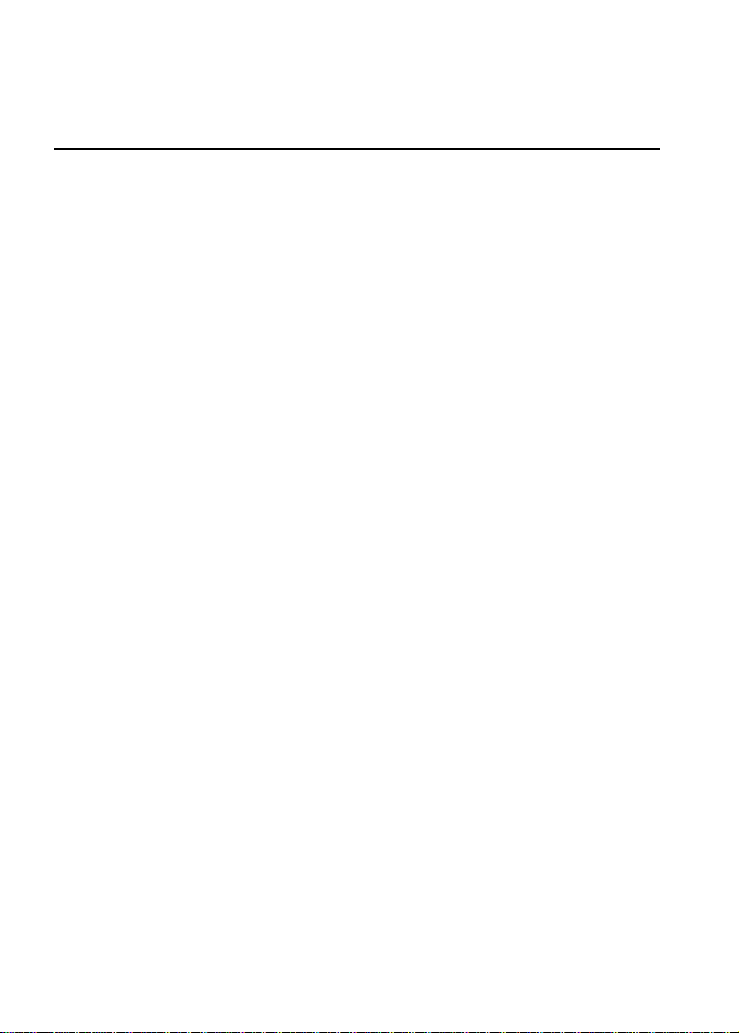
Table of Contents
1. Use Precautions................................................................1
Warning for Safety...................................................................................1
Warning as to Use...................................................................................5
2. Introduction.......................................................................6
Overview .................................................................................................6
Features..................................................................................................7
Format Compatibility................................................................................8
Type of Writing Mode ..............................................................................9
Disc-At-Once...........................................................................................9
Track-At-Once.........................................................................................9
Session-At-Once.....................................................................................9
Multi-session...........................................................................................9
Packet Write............................................................................................9
3. Hardware Installaton ......................................................10
System Requirements...........................................................................10
Hardware Instruction .............................................................................11
3.2.1 Front Panel...................................................................................11
3.2.2 Rear Panel...................................................................................13
Installing the 16x DVD Dual drive..........................................................15
Required Tools......................................................................................15
Installation Procedure ...........................................................................15
DVD Region Coding..............................................................................20
Supported DVD±RW/±R, CD-R and CD-RW Media..............................21
Supported Media...................................................................................21
The handling of DVD±RW/±R, CD-R and CD-RW Discs......................22
4. Software Installation.......................................................23
Before You Start....................................................................................23
Installing Software.................................................................................23
Installing Nero 6 OEM Suite..................................................................23
Installing PowerDVD 5..........................................................................25
5. The Latest Features........................................................27
Auto Balance System (ABS):.................................................................27
Dynamic Damping System (DDS): ........................................................27
Page 3
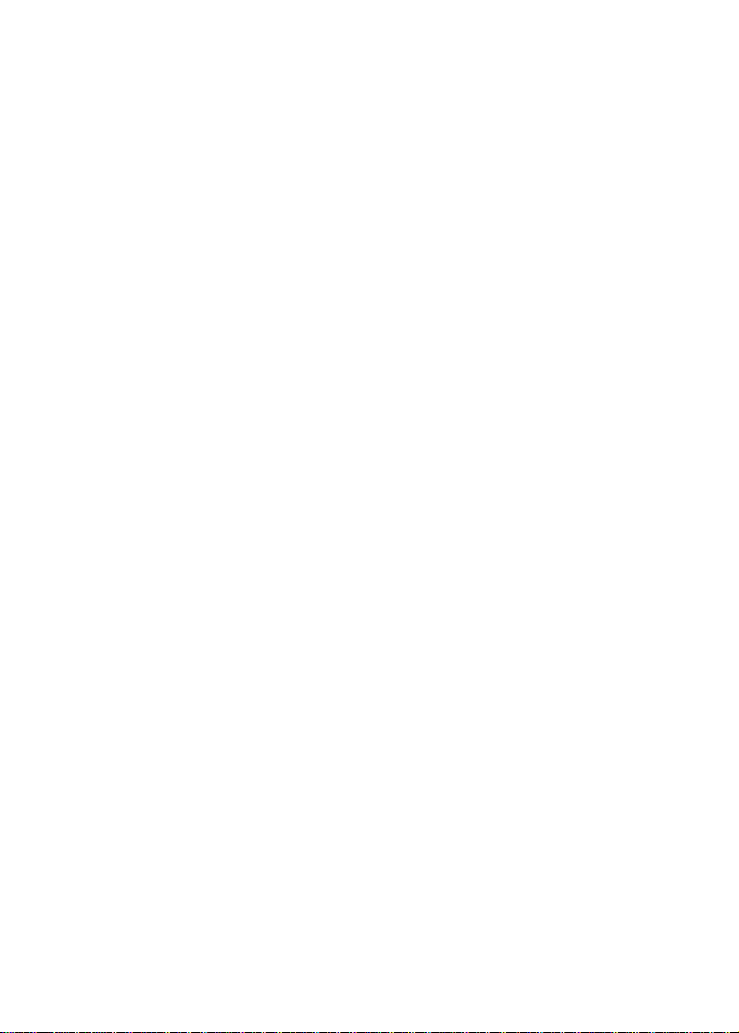
Noise Control System (NCS):................................................................28
Buffer underrun Prevention (JustLink):..................................................28
Writing Speed Control (JustSpeed):......................................................29
Running Optimum Power Control (ROPC):...........................................29
Perfect Compatibility with blank media..................................................29
Chameleon Bezel..................................................................................30
Double Layer.........................................................................................30
Universal Bezel .....................................................................................30
6. Technical Support ..........................................................31
Firmware Upgrade.................................................................................31
Troubleshooting.....................................................................................31
Appendix A. Glossary...................................................................34
Appendix B. Frequently Asked Question (FAQ)........................37
Page 4
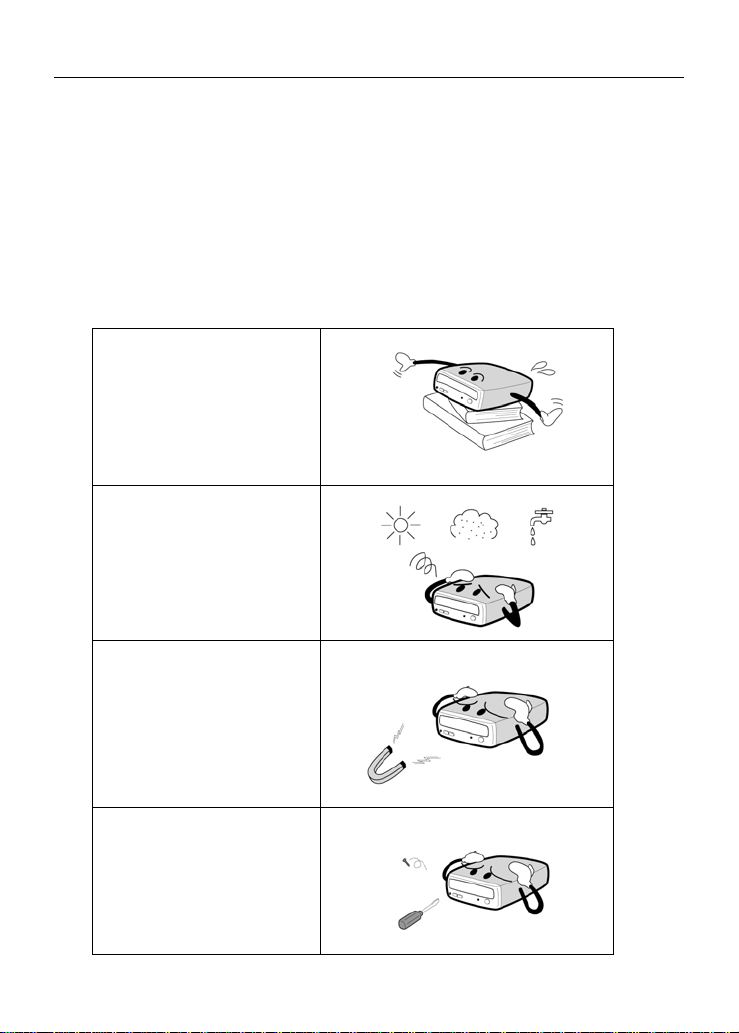
Use Precautions English
1. Use Precautions
These precautions explain how to use the device correctly and safely, thereby
preventing injury to you or to others. This section relates to your personal safety, and
also helps you minimize the risk of damaging the device. Please read carefully before
proceeding.
Warning for Safety
When you use this 16x DVD Dual, please pay heed to the following
At the time of installation:
As suggested in your
specifications please do not
install in an unstable
position or in one that
vibrates.
Do not install in high humidity,
direct sunlight, or damp
conditions.
Do not use near magnetic
fields, or place near a television
or a radio signal as the
performance of the device may
be affected.
Do not open to try to repair
as the laser may be harmful.
-- E-1 --
Page 5
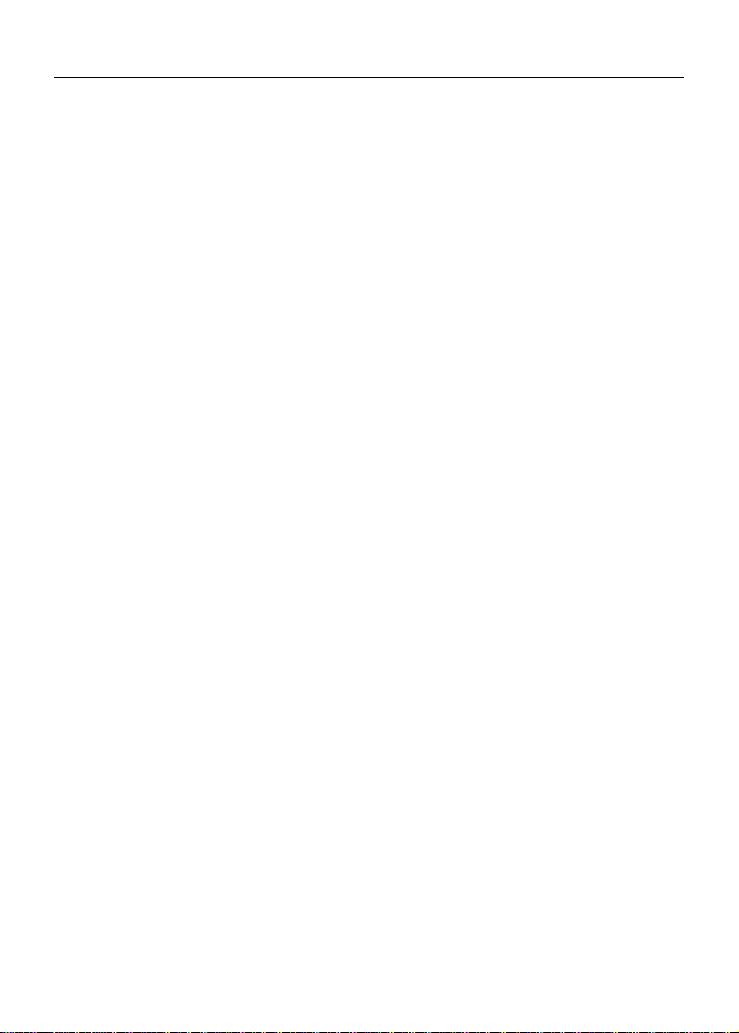
Use Precautions English
y Read these instructions carefully. Save these instructions for future reference.
y Follow all warnings and instructions marked on the product.
y Do not use this product near water.
y This product should be operated from the type of power indicated on the
marking label. If you are not sure of the type of power available, consult your
dealer or local power company.
y Never push objects of any kind into this product through cabinet slots as they
may touch dangerous voltage points or short out parts that could result in a fire
or electric shock. Never spill liquid of any kind on the product.
y Do not attempt to service this product yourself, as opening or removing covers
may expose you to dangerous voltage points or other risks. Refer all servicing
to qualified service personnel.
y Do not move from a cool environment to a warm one, as this will abruptly
change the temperature of the device
y When moving the device, remove any disc from the device because any harm
caused to the disc may result in data loss.
y Prevent liquids or metals from entering the device. If this situation should occur
please contact your reseller for advice.
y Do not use any evaporating solvents to clean the device. If a spray solvent
does happen to spray on the device please use a cloth to wipe it clean, or use a
neutral cleaner to dilute the solvent and wipe the device clean.
y When the device is reading/writing please do not interrupt power supply.
y Do not place damaged discs inside the device. In the winter do not use discs
brought in from outside immediately but wait until they have reached room
temperature.
y Unplug this product and refer servicing to qualified service personnel under the
following conditions:
a. When the power cord or plug is damaged or frayed
b. If liquid has been spilled into the product
c. If the product has been exposed to rain or water
d. If the product does not operate normally when the operating
instructions are followed. Adjust only those controls that are
covered by the operating instructions since improper adjustment of
other controls may result in damage and will often require
extensive work by a qualified technician to restore the product to
normal condition.
e. If the product has been dropped or the cabinet has been damaged
f. If the product exhibits a distinct change in performance, indicating
a need for service.
-- E-2 --
Page 6
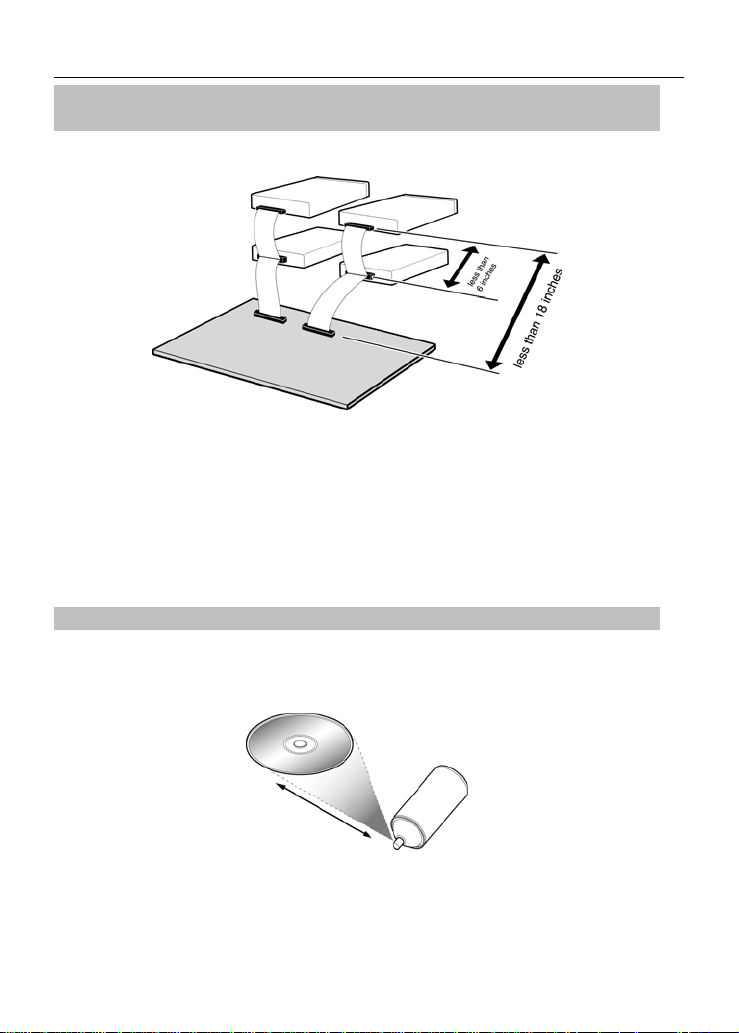
Use Precautions English
When installing the IDE device please pay attention to these
following details:
y Keep the IDE cable within 6 inches in length (15 cm).
y Before connecting the IDE cable, please make sure the power supply is off.
When cleaning CD / DVD disc, please note:
y Press the eject button to remove the disc
y Use compressed air to rid dust from the disc (spray with compressed air for
about five seconds)
-- E-3 --
Page 7
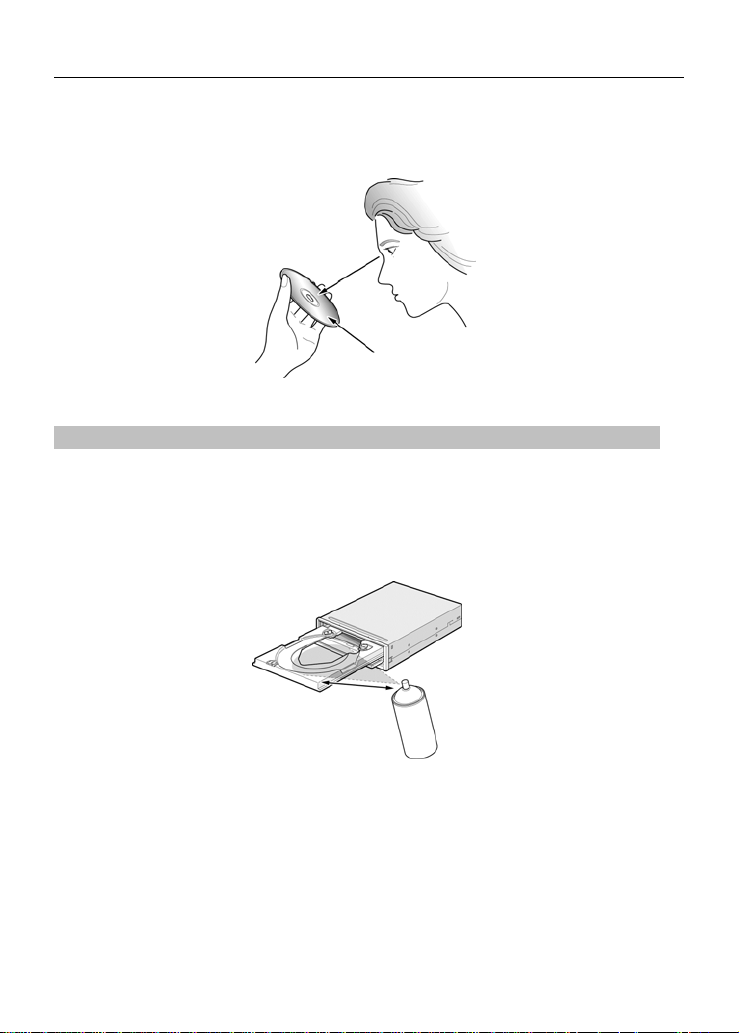
Use Precautions English
y When checking for dust, please make sure that your hands do not touch the
surface of the disc.
Other points to pay attention to:
When moving the drive, please make sure that the disc has already been ejected.
y If you have not used the drive for some time, there will be dust collected on the
cover and in the tray. Before using the drive spray with compressed air to clean
it of dust.
y Before connecting all cables and wires, please make sure the power supply is
off otherwise this may cause a short circuit.
-- E-4 --
Page 8
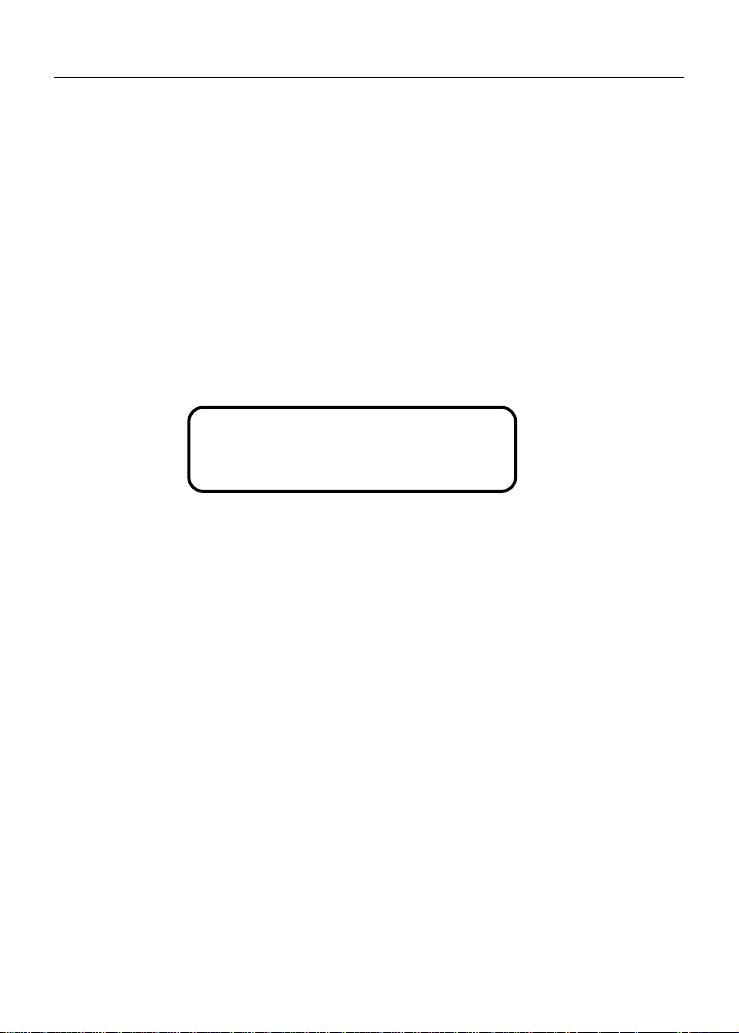
Use Precautions English
Warning as to Use
This 16x DVD Dual drive together with software is a product for utilizing 16x DVD
Dual recording media with rewriting, erasing and readout capabilities, as an internal
computer memory device. Except in the case where copying of
CD-ROMs/DVD-ROMs or the like is especially recognized under the copyrights laws
as being for the purpose of individual use by the customer or the like, or in the case
where the customer has obtained permission to make copies from the right holder,
reproduction of CD-ROMs/DVD-ROMs and copyright laws. Take notice that
unauthorized copying may be subject to claims for damages and to penalties.
INVISIBLE / VISIBLE RADIATION
DANGER
WHEN OPEN. AVOID EXPOSURE TO
BEAM.
-- E-5 --
Page 9
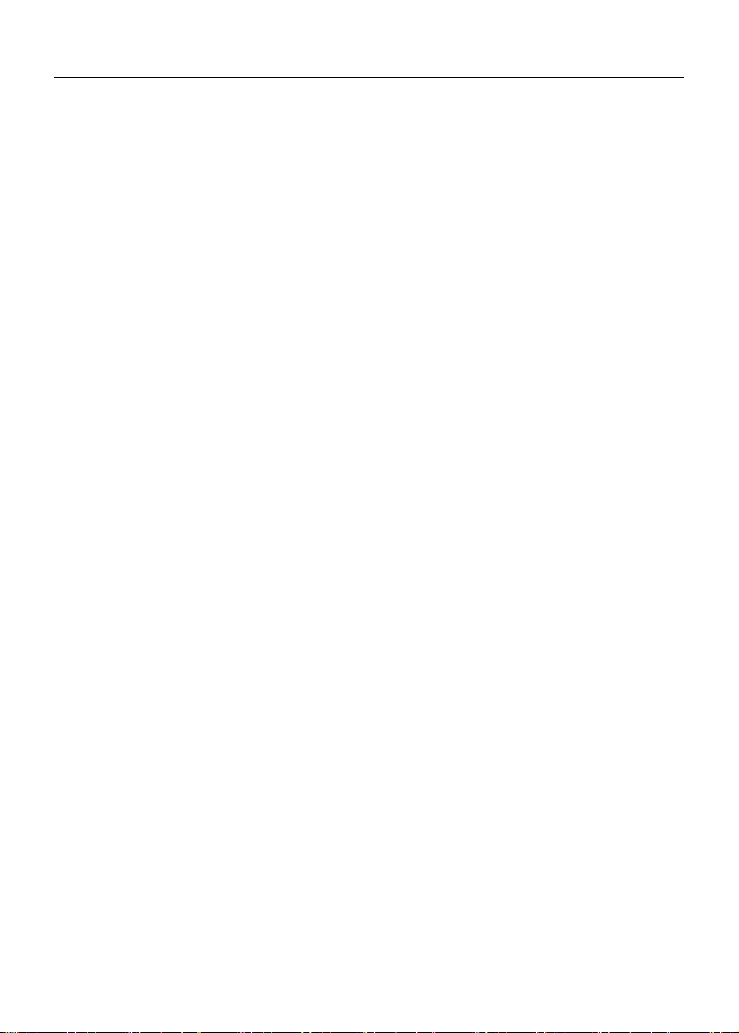
Introduction English
2. Introduction
Overview
Thank you for purchasing this 16x DVD Dual drive. In this manual, we will explain how to
install your 16x DVD Dual drive correctly. Please read this manual carefully before using
the drive.
High Speed
This 16x DVD Dual drive offers unprecedented performance to handle today’s
demands by reading DVD’s at up to 16x speed and writing DVD+R(Single Layer)
discs at 16x speed. This product writes a DVD+R 4.7 GB disc in about 6 minutes.
Beside, this product writes CD-R or CD-RW discs at fast 48x / 32x speed. To read
CD’s up to 40x speed.
High Reliability
An improved anti-heat design and the OPC design boost recording reliability.
Optimum Power Control continually monitors signal levels during recording and
adjusts laser power to compensate for a dirty disc. This feature ensures a flat signal,
significantly enhancing reliability.
High Compatibility
This product supports all major CD / DVD formats, offering full backward-compatibility
through the huge installed base of CD-ROM/DVD-ROM drives and media. What’s
more, reordered DVD±RW/±R media can be played in a DVD player with multi-read
feature, maintaining future compatibility.
-- E-6 --
Page 10
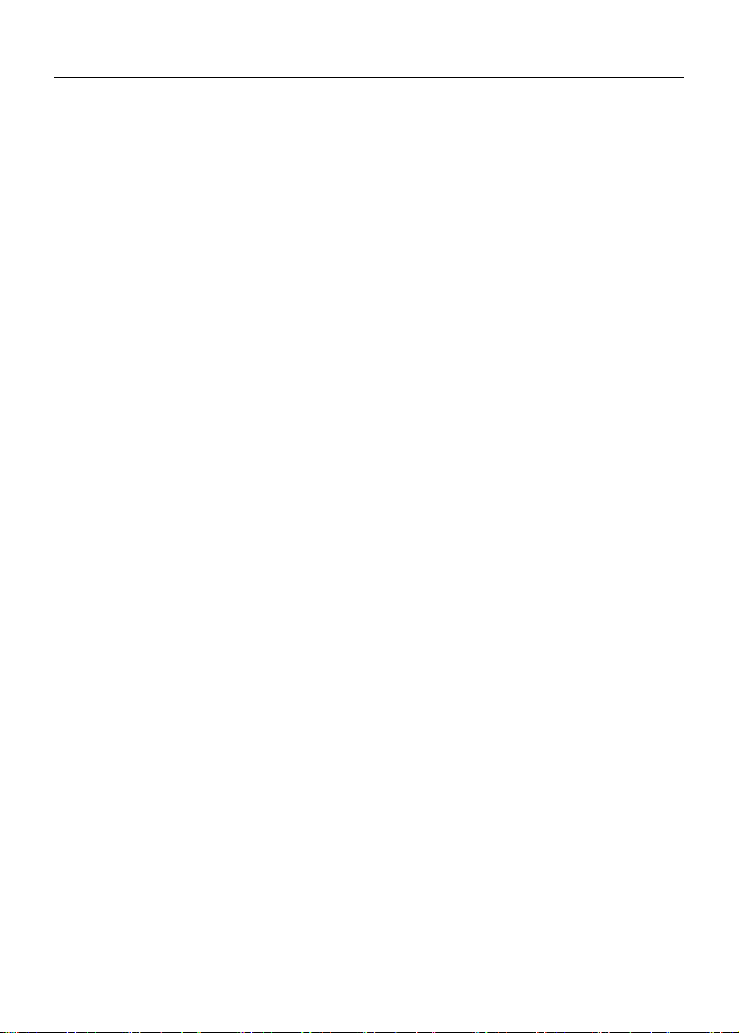
Introduction English
Features
y 8.5GB DVD+R DL (Double Layer) capacity
y UDMA Mode 4 (66MB/sec)
y 16x DVD+R writing speed
y Legacy DVD-ROM and DVD Player can play DVD±RW/±R disc
y Can read not only CD-R, CD-RW and DVD±RW/±R discs, but also video CDs ,
music CDs, photo CDs, and CD-Text
y
JustLink technology prevents buffer underrun.
y JustSpeed technology for adaptive writing speeds.
y Excellent media compatibility: The firmware of 16x DVD Dual drive has tuned
up to the best compatibility.
y Running Optimum Power Control (ROPC) boosts recording reliability
y Versatile writing mode
y Disc breakage protection mechanism
y Extensive software bundled
y Emergency disk unload
y Automatic Tilt Calibration System (ATCS) for warped disc.
y Dynamic Damping System (DDS) to reduce vibration/noise
y An improved anti-heat design means that no cooling fan is needed.
y Compliant with Orange Book Part II (CD-R) and Part III, Volume 2 V1.0
(CD-RW)
y Back panel included analog audio output and digital audio output
-- E-7 --
Page 11
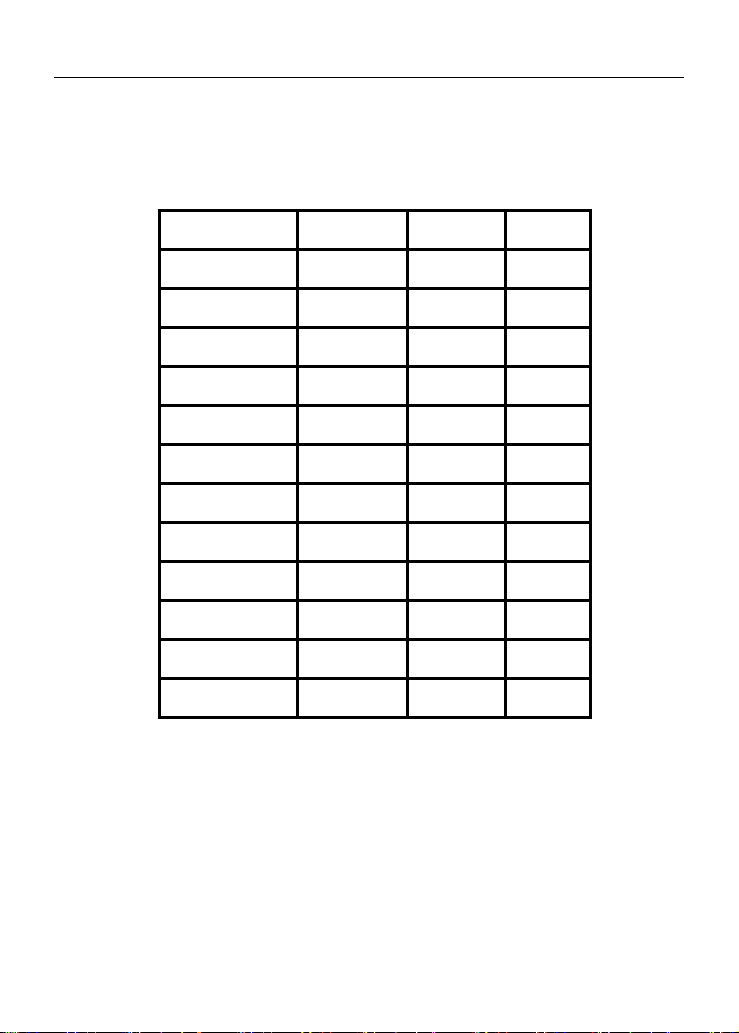
Hardware Installaiton English
Format Compatibility
This 16x DVD Dual drive is compatible with the following formats:
”Read” means Data Transfer; “Play” means Audio Play back.
FORMAT Write Read Play*1
CD-DA
CD-ROM
CD-Extra
CD-ROM XA
Photo CD*2
CD-I*2
CD+G
CD-Text
DVD+RW/+R
DVD-RW/-R
DVD-ROM*3
DVD-Video
*1 Play means audio play back. Read means data transfer.
*2 CD-I, Photo-CD requires special reader/player. Photo-CD writing
requires Kodak license.
*3 Theoretically allows if disc being read is compatible with DVD-ROM
Not recommended and unwarranted by us be recorded onto a disk, it is
called “Disc-At-Once”.
9
9
9
9
9
9
9
9
9
9
9
9
9
9
9
9
9
9
9
9
9
9
9
-- E-8 --
Page 12
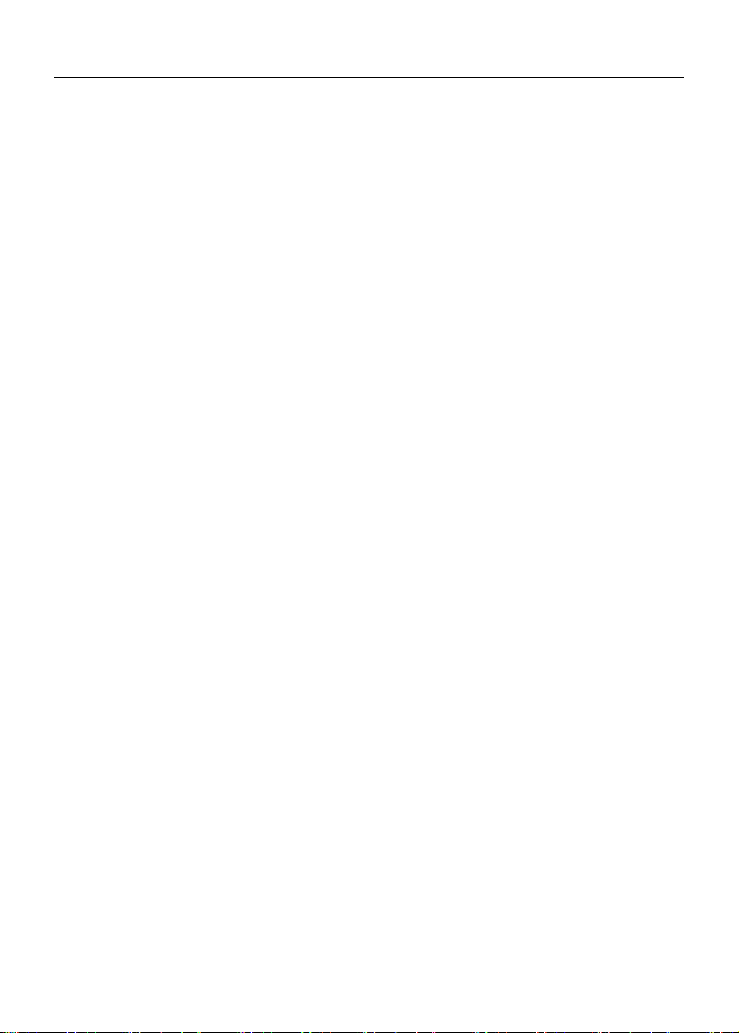
Hardware Installaiton English
Type of Writing Mode
Disc-At-Once
When only a single recording session (lead in/data/lead out) is to be recorded onto a
disk, it is called “Disc-At-Once”.
When using Disc-At-Once, no additional data can be recorded onto the disc, even if
there is available capacity.
The advantage of this method recording is that it enables creation of discs that can be
played back on almost any CD player or CD-ROM drive, because there are no links
inserted between the data tracks.
Track-At-Once
When many sessions are to be recorded onto a disc, it is called “Track-At-Once”. If
there is space available on the disc, additional data can be recorded onto it.
The advantages of this method include being able to record additional sessions onto
a disc, and using a CD-ROM of backup data. (Refer to “Multi-session”.)
Session-At-Once
A "Session-at-Once" recording almost corresponds to a "Disc-at-Once recording", i.e.
all data ("Lead-in", data area and "Lead-out" are written in one go.
The only difference is that the CD is not "finished", i.e. after a "Session-at-Once"
recording you still have the possibility to write a further "Session" on the CD at a later
date.
Multi-session
The recording of lead-in/data/lead-out is referred to as one session. The
Disc-At-Once method is also referred to as “Single Session”, because the disc is only
recorded once. A disc that has had multiple additional session recorded onto it using
the Track-At-Once method is called “Multi-session”.
Packet Write
The Packet Write recording method was developed. It differs from Track-At-Once or
Disc-At-Once in that data is recorded in small fixed sectors of 64k bytes, known as
packets.
The advantages of this method are elimination in overhead per session and the
elimination of buffer under run errors. This method, however, cannot be utilized for
audio data. A number of formats, such as UDF and CD-R FS, can be used when
recording using the Packet Write method.
*
-- E-9 --
Page 13
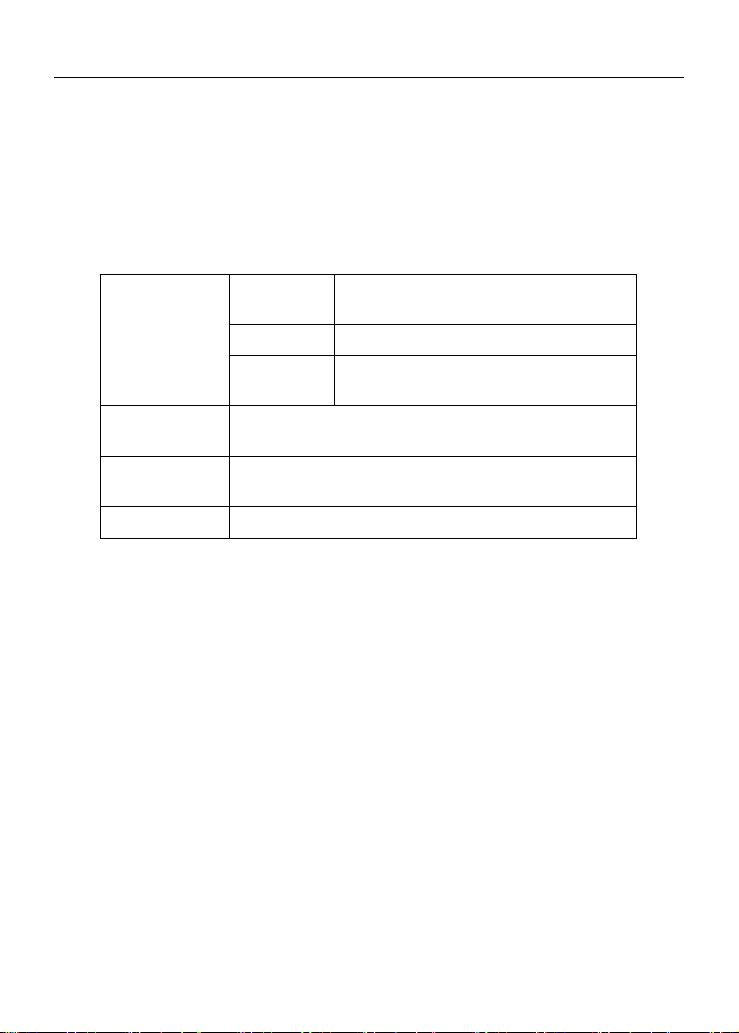
Hardware Installaiton English
3. Hardware Installaton
The installation of this product is fast and easy. Please follow these instructions
described below:
System Requirements
A PC system with the following features is highly recommended for ensuring a stable
16x DVD Dual performance.
System
requirements
Interface Compatible with Enhanced IDE, and Blank Primary
Hard disc Average saving time is 19ms or lower, max data transfer
Voltage +12V or +5V voltage switches
*CD-RW discs: perhaps are unable to be read in the CD-ROM. If this situation
comes about it is likely that your CD-ROM is not compatible with multi-read please
change to a Multi-read compatible CD-ROM or use your 16x DVD Dual.
*All Multi-read CD-ROM devices have the following features
(1) CD-ROM is able to read data created by optical heads
(2) CD-ROM will support the UDF specification (Packet Writing)
CPU We suggest using a Pentium!!! 450MHz
or above (JustLink in use)
Memory 64MB or above
Operating
systems
Windows 98SE, Windows 2000,
WindowsXP, Windows Me,
Slave, Secondary Master, and Secondary Slave
speed is 33.3MB/sec; disc space 500MB or over
-- E-10 --
Page 14

Hardware Installaiton English
Hardware Instruction
3.2.1 Front Panel
1. Disc Tray
2. Indicator
3. Eject Button
4. Emergency Eject Hole
Don’t use force to pull out or push in the disc tray. This might cause
damage to the loading section of the drive.
Name Features
Disc Tray This tray is for loading the CD disc. It will accept
Indicator When a disc has been ejected or is being saved the
Emergency Eject Hole When the power supply has been interrupted or it is
120mm and 80mm discs. Please place the disc in the
exact center of the tray
display light will shine. When a disc is being burnt, or a
disc cannot be saved the display light will go out. When
a disc is unable to be read, or the device is being
repaired the display light will flash.
impossible to eject a disc please use a pin to press the
emergency eject hole so that the tray will eject the disc.
-- E-11 --
Page 15

Hardware Installaiton English
Eject Button Pressing this controls the insertion and ejection of the
Emergency Eject Hole
This function is only for emergency case. Do not use this
function in usual case to prevent from mechanical damage.
tray.
-- E-12 --
Page 16

Hardware Installaiton English
3.2.2 Rear Panel
1. Audio Output Connector
2. Device Configuration Jumper
3. IDE Connector
4. Power Connector
Name Features
Audio Output
Connector
Device
Configuration
Jumper
E-IDE Connector Use a two-headed 40pin IDE cable and an IDE
Power Connector Connect DC 5V/12V to the power connector
Be careful not to reverse the power connector when attaching it. A
reversed connection may cause damage to the equipment (not
covered by the warranty)
Is able to be connected to a sound card audio
input and can use a sound card to listen to a CD
music
Used when selecting the device configuration of
E-IDE. Don’t use jumpers to change anything
besides the device configuration. Configuration
changes become valid after power is turned off,
then on again. The device configuration jumper
will be set to Master as factory default setting
connector head. Before connecting please switch
off the power supply
Connecting or disconnecting E-IDE connectors while power is on
may result in a short circuit, causing damage to the equipment.
When connecting or disconnecting connectors, make sure to turn off
the power beforehand.
-- E-13 --
Page 17

Hardware Installaiton English
There is another very important thing to take care of before the installation of the
16x DVD Dual drive is setting the master/slave jumpers. Please examine the panel
at the rear of the machine in order to set the master/slave jumpers.
SLAVE
MASTER
USE CSEL
Please do not use USE
CSEL setting
-- E-14 --
Page 18

Hardware Installaiton English
Before plugging in the jumpers please make sure you have switched
off the power supply of both the 16x DVD Dual and the computer.
Please make sure the jumpers are inserted as displayed in the
diagram otherwise you may cause irreparable damage to your 16x
DVD Dual device
Note: Installing jumper pins besides the ones for device configuration
settings may be the cause of damage or abnormal drive operation.
Installing the 16x DVD Dual drive
Firstly, power off your computer and all peripheral devices. Unplug the computer’s
power cord from wall outlet or from the power strip.
Required Tools
y A medium-size screwdriver
y A long-nosed pliers
y Your computer system or motherboard manual (to locate your computer
system’s IDE controller).
Installation Procedure
The discharge of static electricity can damage electronic circuitry. You can
avoid static discharge by touching a grounded metal object, like your
computer case, before and during installation of hardware inside your
computer.
-- E-15 --
Page 19

Hardware Installaiton English
1. Remove the housing or casing of your computer. Be careful of any sharp edges,
which might be hidden inside your computer.
2. If there is not any other CD-ROM drive installed in your system.
We recommend installing the 16x DVD Dual in the Secondary IDE port. It is
unnecessary to adjust any other jumpers on the 16x DVD Dual. Proceed to step 4
for further installation.
3. If a CD-ROM drive is already installed in your system.
We recommend that you install the CD-ROM on the Secondary IDE
channel as the master device (MA), and the 16x DVD Dual on the
Secondary IDE channel as the slave device (SL). Please follow the steps
below to fulfill this arrangement.
y First make sure that your Secondary IDE cable has two ports available for two
IDE devices. If not, ask your main board vendor or purchase one from computer
hardware stores.
y If the CD-ROM drive was installed in the Primary IDE channel, disconnect it
from the Primary IDE cable.
y Adjust the Device Configuration Jumper of the CD-ROM drive to “Master” (MA)
position.
y Adjust the Device Configuration Jumper of the 16x DVD Dual to “Slave” (SL)
position.
-- E-16 --
Page 20

Hardware Installaiton English
4. First remove the 5.25-inch panel. Further detail of how to remove this can be
found in your computer manual.
5. Place the 16x DVD Dual into the slot. Do not force it in any further than need be
due to the connector cables.
6. Use four provided screws (size: M3x0.5x4mm) to secure the drive into the
half-height bay. The screws electronically ground the drive.
This 16x DVD Dual drive can be horizontally/vertically installed and
operated.
-- E-17 --
Page 21

Hardware Installaiton English
7. Locate your computer’s power supply and find an unused power cable connector.
If you do not have an available power connector, you’ll need to purchase a
Y-power cable splitter that expands one power connector into two. You may
purchase it from your local vendor.
8. From your main board, find out the 40-pin Secondary IDE interface cable. Then
connect them to your 16x DVD Dual. And attach the audio cable if necessary. If
you had another CD-ROM drive with audio cable attached, it is not necessary to
attach audio cable for your 16x DVD Dual.
Sound Card
Motherboard
-- E-18 --
Page 22

Hardware Installaiton English
9. Put your computer cover back on. Be careful of any sharp edges, which might be
hidden inside your computer.
10. Plug in your computer power cord, and turn on the computer.
-- E-19 --
Page 23

Hardware Installaiton English
DVD Region Coding
Region Playback Control Management
All DVD Video Playback systems have “Region Playback Control” management
(PRC) which is required by Hollywood movie industry and defined by DVD Forum.
This includes DVD-Video players and PC systems with DVD-Video capability. You
can only play DVD-Video discs with the same region codes as your DVD-Video
Playback system.
As for DVD-ROM drives, one kind of the DVD-Video Playback system, there are 2
types:
RPC Phase 1 (as RPC1):
RPC1 drives do not have built-in hardware support for region management.
DVD-ROM drives of this kind don’t play a part in controlling the playback region. It
solely depends on the decoder.
RPC Phase 2 (as RPC2):
RPC2 drives maintain the region change count information in hardware, and in
general, the region of such drives can be changed up to 5 times by the end users
under some software decoder (e.g. PowerDVD)
And referring to the region codes, there are 6 regions worldwide, and normally, there
is a region code mark on the package of DVD titles.
Region 1: Canada, US
Region 2: Japan, Europe, South Africa, and Middle East (including Egypt)
Region 3: Southeast Asia and East Asia (including Hong Kong)
Region 4: Australia, New Zealand, Pacific Islands, Central America, Mexico, South
America, and the Caribbean
Region 5: Eastern Europe, Indian subcontinent, Africa, North Korea, and Mongolia
Region 6: China
About This 16X DVD Dual Drive
This 16x DVD Dual drive is a RPC2 drive and according to DVD-Forum, PC chip
must be designed into DVD-ROM drives to record how many times a user has
changed the region code. Once the limit of 5 changes is reached, the drive won’t
allow you to change the region code anymore. It means the code will be locked and
only those DVD titles of the same region code could be played afterwards, so set the
code carefully.
-- E-20 --
Page 24

Hardware Installaiton English
Supported DVD±RW/±R, CD-R and CD-RW Media
Supported Media
This drive can write to blank media that carry the following logos:
DVD+R Double Layer media
This 16x DVD Writes at 2.4x on Double Layer 8.5 GB DVD+R.
DVD-R/-RW media
This 16 x DVD Dual drive can write DVD-R /-RW media at 8x/4x
speed. These discs can be read / played by DVD-ROM drive or
DVD player that bears this logo.
DVD+R media
This 16x DVD Dual drive can writing DVD+R (Single Layer) disc
at 16x speed. These discs can be read / played by DVD-ROM
drive or DVD player that bears the DVD+R logo.
DVD+RW media
This 16x DVD Dual drive can writing/re-writing DVD+RW disc at
4x speed. These discs can be read / played by DVD-ROM drive
or DVD player that bears the DVD+RW logo.
CD-R media
This 16x DVD Dual drive can write to these discs up to 48x
speed. These discs can be played back in a CD-ROM drive or a
CD player.
High Speed CD-RW media
This 16x DVD Dual drive can write/re-write these discs up to 32x
speed. These discs can be read / played by a CD-RW drive that
bears the High Speed CD-RW logo.
-- E-21 --
Page 25

Hardware Installaiton English
The handling of DVD±RW/±R, CD-R and CD-RW Discs
Please read the following regarding the handling of DVD±RW/±R, CD-R and CD-RW
discs.
y Do not expose the discs to excessive heat such as in direct sunlight or near a
heater. Also avoid keeping them in a humid place.
y Do not touch disc surfaces. When handling a disc, hold it by its edges.
y Remove dust and dirt from disc surfaces. Use air-based dust re movers. The
surfaces may be scratched if wiped with a dry cloth.
y Do not stick labels on disc surfaces.
y Do not write on disc surfaces except where indicated.
y Do not clean discs with chemicals or detergents.
y Do not bend or drop discs
-- E-22 --
Page 26

Specification English
4. Software Installation
Before You Start
Please understand that CD & DVD recording are non-interruptible process. Therefore,
a stable recording environment is a must. If you have a HDD set up only for CD o r
DVD recording purpose, the recording process shall be smooth.
However, if an extra HDD is not available, you might prefer carrying out t he follo wing
steps to optimize your Windows2000/XP/ME/98SE/98 CD/DVD recording
arrangement:
y Close all resident programs that include Anti-Virus, Screen Saver, System
Agent, Power Management, etc. Turn off Auto Insert Notification. Further,
maximizing and minimizing windows are not recommended either. If not, any
operation of these applications will intrude the CD/DVD recording process and
damage your disk.
y Defrag your HD D before any CD/DVD recording. This is particularly important.
When you write files to CD/DVD+RW from HDD. Defragmentation of HDD
reallocates all the files so that these relevant files are placed in the nearby
clusters. This saves time and risks when CD/DVD burning software is trying to
search for the files you want to record on CD or DVD.
Installing Software
After installing your new 16x DVD Dual drive, you need to install the appropriate
applications from the bundled software CDs. Specifications of the supplied software
may be changed without notice in the interest in product improvement.
Installing Nero 6 OEM Suite
1. Insert the Nero 6 OEM Suite into your 16x DVD Dual. If Auto run is enabled on
your system, the installation window appears automatically.
-- E-23 --
Page 27

Specification English
2. If the program does not automatically start, then on the [Nero 6 OEM Suite] in
the main directory select [setup.exe] in the Start menu under [Run/Browse].
Then click on [OK] - or select the DVD Dual drive with the [Nero 6 OEM Suite]
in Explorer. Double click on the [setup.exe] program in the main directory.
3. Follow the instructions on the setup wizard window to complete the installation.
When the installation is complete, restart the PC.
4. After the installation, to use the recording software CD bundled with your new
drive, please refer to the appropriate user’s guide or Help supplied on the NERO
6 OEM Suite CD.
5. If you want to use another type of authoring software not bundled with this
product, please refer to each manual on how to install and operate. Please note
that some authoring software or version of authoring software may not support
this product.
Please visit
http://www.nero.com and download free updates if necessary.
-- E-24 --
Page 28

Specification English
Installing PowerDVD 5
1. Insert the PowerDVD 5 installation CD into your 16x DVD Dual; If Auto run is
enabled on your system, the installation window should start automatically. If the
installation window does not start automatically then browse to the 16x DVD
Dual and click on the [setup.exe] in [PowerDVD5] folder.
2. Follow the instructions on the setup wizard window to complete the installation.
When the installation is complete, restart the PC.
-- E-25 --
Page 29

Specification English
3. After the installation, please click on the question mark [?] for the detailed
instruction of using PowerDVD 5.
Please visit
if necessary.
http://www.gocyberlink.com/english/index.jsp and download free updates
-- E-26 --
Page 30

Specification English
5. The Latest Features
Auto Balance System (ABS):
With the rotary speed of optical drives becoming higher and higher, the off-center
load of the disc obviously increases and the vibration of the spindle motor becomes
aggravated. Our Auto Balance System can effectively decrease the vibration under
the high-speed rotation and improve the quality of information reading and writing
sharply.
Dynamic Damping System (DDS):
When a disc drive reads an imbalanced disc, an outer force emerges from the
rotating transverse axle as follows: M3 is the rotating axle, and M2 is called the
dynamic damping apparatus and M1 is the loader and frame. This dynamic damping
system can decrease vibration by one-third or less. With this design, operating quality
and read speed of the disc drive are both improved significantly. The vibration and
noise are then effectively absorbed through this specially designed vibration-proof
apparatus, and burn quality is improved and stabilized.
-- E-27 --
Page 31

Specification English
Noise Control System (NCS):
Analysis of the airflow field led us to find the factors influencing the field and new
design ideas, which in turn changed the tray design of our drives and the way sound
absorbing foam was attached to the inner side of the top cover.
Buffer underrun Prevention (JustLink):
In case the data transfer cannot catch up during the writing process, the Buffer
underrun errors will occur. This error has always been major concern for CD-R/ RW
drive users. JustLink is a new technology that automatically prevents buffer underrun
errors by predicting them before they happen. This 16x DVD Dual drive features
JustLink technology to enable stable writing in the following situations where buffer
underrun errors may otherwise occur in a conventional drive.
˙ With high-speed writing.
˙ When some other operation is being performed on the computer during writing.
˙ When writing CD-R / RW drive from a CD-ROM drive.
˙ When writing directly via network.
-- E-28 --
Page 32

Specification English
Writing Speed Control (JustSpeed):
JustSpeed is the function that prevents writing error when high writing speed is
selected. When JustSpeed is ON, the drive decides the most appropriate writing
speed according to the result of medium calibration (using the ATIP information, such
as maker name, model-number, etc. pre-recorded in disc) and writes with the speed.
This function is changeable in "mode select command", and the default setting is
"JustSpeed" is ON.
Running Optimum Power Control (ROPC):
During the process of high-speed recording/writing, an unbalanced optical
disc will wobble slightly; under CLV (Constant Linear Velocity) mode,
recording/writing quality will decrease due to this wobble and the constant
power. However, by adopting the ROPC technique, the device can adjust
optimal writing / recording quality.
its power by detecting feedback signals from the disc so as to create
Perfect Compatibility with blank media
As far as users of CD/DVD Writers are concerned, what they care
about most is compatibility of blank media, writing/recording quality and
access performance. Taking advantage of a global operation system,
we collected and tested most brands of blank media available on the
market place in order to optimize and adjust our CD/DVD Writer
products. Combining with other relevant systems and special
access and recording/writing quality. We had collected and tested almost every brand
of blank media, and the results show that compatibility with our CD/DVD writer
products is incontestable. Users may visit our website
the most up-to-date information about media compatibility.
technologies (e.g. JustLink and JustSpeed), these drives obtain optimal
http://english.aopen.com.tw for
-- E-29 --
Page 33

Specification English
Chameleon Bezel
For raising the added value of our optical drives and for taking the lead
in the field, we produced the “Chameleon Bezel”, which allows
customers to change between different-colored panels in order to
satisfy personal requirements. Individualized appearance and color of
“Chameleon Bezel”: fits different computer profiles; choose between
black, silver, and many other colors;
Double Layer
The double layer DVD+R media uses two thin embedded organic dye
films for data storage separated by a spacer layer. Heating with a
focused laser beam irreversibly modifies the physical and chemical
structure of each layer such that the modified areas have different
optical properties to those of their unmodified surroundings. This
causes a variation in reflectivity as the disc rotates to provide a read-out
signal as with commercially pressed read-only discs.
Universal Bezel
No More Earphone Jack and Volume Knob
environment protection concept.
Taking the lead in the field, we initiated “Universal Bezel” that unifies
the panels of all desktop optical drives into a uniform style, which not
only fit customer styles but can also remarkably reduce noise, thus
systematic assembly and product planning for customers becomes
even more flexible.
The decision brought with it many advantages. Besides unique
appearance and better noise reduction, fewer parts are in line with the
-- E-30 --
Page 34

Specification English
6. Technical Support
Firmware Upgrade
This drive uses Flash type firmware, a small piece of software that can be overwritten
and updated. To ensure more reliable operations and enhanced performance of the
drive, updates to the firmware will be made available. You can download and
upgrade the latest version via our website
necessary.
Troubleshooting
Write problems
Symptom Possible Causes Solutions
No drive recognition
Cannot write
Cannot add writing on
blank DVD media.
Cannot write at highest
speed
Bad connection between IDE
cable and your 16x DVD Dual
drive.
Conflicts with other IDE
devices.
Using other writing software
which not supports your 16x
DVD Dual drive.
Using other writing software
which not supports your 16x
DVD Dual drive.
Disc inserted upside down. Reinsert the disc with label side up.
No power. Check if the power cord is securely connected to
IDE cable isn’t connected
properly
Install more than one
CD/DVD writing software
simultaneously.
Wrote with another writing
software
Short of DVD
CD-R/RW media not
compatible with the highest
speed.
±RW capacity
http://download.aopen.com.tw if
Ensure that cables or IDE connectors are not
damaged, bent or dented. Check especially the
pins.
Ensure the Master/Slave device setting of 16x
DVD Dual is not conflict with the other IDE device
connected to the same IDE port.
Use the writing software provided with this 16x
DVD Dual drive. When using other software,
ensure your 16x DVD Dual drive is supported by
contacting the software supplier.
Use the writing software provided with this 16x
DVD Dual drive. When using other software,
ensure your 16x DVD Dual drive is supported by
contacting the software supplier.
the connector.
Ensure the cable of IDE connectors are not
damaged, bent or dented. Check especially the
pins.
Remove other writing software. Just keep one
software on your hard disk.
If different writing software is used comparing to
the previous writing, errors may occur. Use
always the same writing software.
Capacity of CD-R/RW media is limited to 650MB
(74 min-type) and DVD
media limited to 4.7GB including lead-in, lead-out
and TOC data. Use a new CD-R/RW or DVD
RW/±R media if the capacity is insufficient for the
additional data.
Use the highest speed compatible discs or writ
with lower speed.
±RW/±R (Single Layer)
±
-- E-31 --
Page 35

Specification English
Defective CD-R/RW or DVD±
RW/±R media.
Using other writing software
not bundled with your DVD
Dual.
Source Drive not supports
highest speed on the fly.
Source Disc is bad-quality Make image files then burn image file onto the
DMA function disable Ensure to enable DMA function on both source
CD-R/RW or DVD
scratched or damaged. Rewrite on another
CD-R/RW or DVD
Use the writing software provided with this DVD
Dual drive. When using other software, ensure
your DVD Dual drive is supported by contacting
the software supplier.
Copy all files to hard disk, and then write from
hard disk to CD-R or DVD
please slow down writing speed.
CD-R/RW or DVD
and target drives.
±RW/±R media may be dirty,
±RW/±R media.
±RW/±R. Otherwise,
±RW/±R disc.
-- E-32 --
Page 36

Specification English
Read problems
Symptom Possible Causes Solutions
No drive recognition
No operation
Cannot read photo CD
discs
Cannot read CD-I
discs
Read error occurs
reading
Cannot eject tray
Can read only the first
session of a
multisession disc
Cannot read the
former session of the
CD-R/RW or DVD
RW/±R disc which has
been written at least
twice
IDE cable and the 16x DVD
Dual drive not connected
properly.
Conflicts with other IDE
devices.
Power is not switched on. Check if the LED of your 16x DVD Dual drive is
No power Check if the power cord is connected securely to
IDE cable isn’t connected
properly.
Bad photo CD disc. Try to play another photo CD disc and see if it
Need special application
software
Need special application
software
Defective CD-ROM disc Deep scratches, fingerprints or other
Music CD inserted. Because audio compact discs do not have
Disc inserted upside down. Remove the disc from tray and reinsert it with the
Eccentric disc loaded. Replace it by another one. Excessive noise when
Seal attached on the surface. Detach the seal very carefully. Don’t make any
Eject locked by software. When you are working under Windows 98SE/NT
CD/DVD set incorrectly into
tray.
“Close session” was not
selected at the previous
writing
“Load Contents” or “Import
Session” was NOT clicked on
the software.
±
Ensure both connectors of IDE cable is properly
connected to the IDE ports on the main board
and 16x DVD Dual.
Ensure the Master/Slave device setting of 16x
DVD Dual is not conflict with the other IDE device
connected to the same IDE port.
lit. If not, there is no power.
the connector.
Ensure the IDE cable and connectors are not
damaged, bent or dented. Check especially the
pins.
reads fine. If it works, you should replace the
defective disc.
Check if install “Kodak Photo CD Access Plus
Software”.
Check if install application software such as
“Cyberlink Powerplayer”
contaminates on the discs surface can disable
the drive from reading data. Always keep it clean.
computer data, typing computer commands while
an audio CD is in your drive will result in an error
message.
label side up.
scratches.
4.0, check if locked on the 16x DVD Dual
properly.
Insert emergency eject stick into the emergency
eject hole and eject the tray. Use a pair of
tweezers or pliers if it won’t eject with emergency
eject stick.
Additional session cannot be read because the
previous session was not closed. Rewrite on
other CD-R/RW or DVD
If recorded without checked “Load Contents” or
“Import Session”, it is impossible to read. But
when using utility software such as “Session
Selection” from Adaptec, the former session can
be read.
±RW/±R media.
-- E-33 --
Page 37

Specification English
Appendix A. Glossary
CD-DA
Compact Disc - Digital Audio. The typical music CD is written with this CD format. At this time, up
to 74 minutes of music can be written on a CD. The corresponding standard is the Red Book.
CD-I
Compact Disc - Interactive. This format allows the storage of different types of data such as
images, music or video on a CD. The process is defined in the Green Book.
CD-R
Compact Disc - Recordable. A technology for CD-R (recordable) media. Also refer to CD-WO,
Compact Disc - Write Once, limited to just one writing.
CD-ROM
Compact Disc - Read Only Memory. This is described in the Yellow Book. Differing types of data
that can be read by a computer such as programs, text, image data or sound may be stored with
this CD format.
CD-ROM - Mode 1 and Mode 2
A supplement to the CD-ROM format which provides an additional error recognition and
correction function. Mode 1 is especially used for computer data and employs a code for error
correction. Mode 2 is used with CD-ROM/ XA and CD-I with audio data and contains an error
recognition code only.
CD-ROM/ XA
CD-ROM/ Extended Architecture. This CD format makes it possible to store computer data and
audio or video data on one track. The different types of data are lin ked to each other (Interleav ing)
so that synchronization problems can be reduced.
CD-RW
Compact Disc - ReWritable. A technology for CD-RW (rewritable) media. It is not limited to just
one writing, but may be erased and re-written as often as desired.
CD-WO
CD - Write Once. As the name implies, it is a CD that may only be written on once. Also refer to
CD-R.
DVD+RW
Compact Disc – ReWritable. A technology for DVD+RW (rewritable) media. It is not limited to just
one writing, but may be erased and re-written as often as desired.
DVD+R
A technology for DVD+R (limited to just one writing.)
Disc At Once
Disc At Once is a method for recording of data onto a CD. With this method, the entire CD is
written in a single process. The CD-recorder first writes a Lead-In, then the data block, and finally
a Lead-Out. In contrast to Track At Once, linking blocks are not used between the individual
tracks with Disc At Once.
-- E-34 --
Page 38

Specification English
Enhanced Music CD, CD + and CD Extra
An expansion of Audio or Mixed-Mode CD consists of two sessions. The first session
corresponds to CD-DA, while the second session consists of computer data. The process is
specified in the Blue Book.
Finalization
Finalization is the permanent closing of the writing procedure on a CD. After that, it cannot be
written to, regardless of whether it was produced as a single-session or a multi-session CD.
Green Book
A book of CD Interactive (CD-I) standards published by Philips and Sony in 1986
High Sierra
The forerunner of today’s ISO Standard 9660. It was published in 1986. With the passage of time
it has lost its significance.
Hybrid Type CD
A CD-ROM disc storing "two different platforms of softwares" for Windows and Macintosh etc.
Image
The term “image” describes all edited data that will later be located on a CD. The creation of an
image file is known as premastering.
ISO 9660
ISO Standard 9660 describes the construction of a CD-ROM, so that it may be read and
processed by different types of operating systems.
Joliet
This supplement to the standards comes from Microsoft and is supported by Windows 95 and
Windows NT. The CDs that are created under this standard are in conformity with ISO 9660,
which allows long file names based on Unicode in additional directory structures.
Mixed Mode-CD
Music and computer data are stored on one CD with this type of CD. The computer data are
generally located on track 1 and audio data are located in the ensuing tracks.
Multi-Session-CD
A CD which is written in several sequential sessions is known as a multi-session CD.
On-The-Fly
A process for burning data onto a CD-R. There are two different methods of doing this. With the
classical and older method, all of the data which are to be recorded onto the CD are first stored in
a buffer in a large file known as an image file. From there, they are copied or burned onto the
CD-R. In contrast to this, the method known as On-The-Fly transfers the data directly from their
original memory locations on a hard drive onto the CD-R.
Orange Book
The Orange Book is a physical format of recordable CD announced in 1989 by Philips and Sony.
The Orange Book describes CD-MO in part-I and CD-R in part-II. Later on part-II was updated. In
1994, version-II was announced for the CD-ROM and its double speed type. In 1996, the
standards for phase change optical disc, rewritable CD (CD-RW) was added as part-III.
Photo-CD
A CD format and system devised by Eastman Kodak to record digitized photograph data.
-- E-35 --
Page 39

Specification English
Rainbow Books
The collection of standards which define the different types of CDs. Through these standards, it
has been achieved that CDs can be read and processed by as many devices and operating
systems of the different manufacturers as possible.
Red Book
A book setting the standards for the Compact Disc physical format and audio recording methods,
published by Philips and Sony in 1981.
Session
An inter-related writing procedure is defined as a session. A session consists of the Lead In area,
the data area, and the Lead Out area. A CD can be written with several sessions. This is then
called a multi-session CD, in contrast to a single-session CD which only contains one session. A
silver CD generally consists of one session.
TOC
Contents of the Lead-in, this contains the addresses of all the tracks on the CD.
Track
In an Audio-CD, one track corresponds to one piece of music. With a CD-ROM, one track
contains computer data and it may have any number of files and folders.
UDF
UDF is short for Universal Disc Format, another file layout standard for CDROM. The UDF format
can use in CD-R, CD-RW, and DVD by Packet writing method, which would not cause "Buffer
Under-Run" and can be compatible with ISO9660.The advantage of UDF is provided similar
function like hard disk.
Video CD
A CD-ROM storing MPEG-1-compressed moving pictures, still pictures, audio sounds etc.
Video DVD
A DVD-ROM storing MPEG-2-compressed moving pictures, still pictures, audio sounds etc.
Yellow Book
A book of CD-ROM standards published by Philips and Sony in 1985.
-- E-36 --
Page 40

Specification English
Appendix B. Frequently Asked Question (FAQ)
The following FAQ’s are the most common problems you may find during installation or regular
use. Please review these FAQ’s to have your problem solved. In case you do not find any items
that answer your problem, please contact your dealer or technical support.
Q: Computer won’t boot up after installation.
Please proceed the following procedures to get your computer back to work:
y Turn off and unplug your computer first. Check each connector along both IDE cables.
(Bent pins, orientations or bad contacts.)
y Check if the power cable attached correctly to each drive.
y If an IDE cable is connected with 16x DVD Dual and other device, check the jumper
settings of both devices and make sure the “MA” (master) and “SL” (slave) settings are
different from each other.
Q: The 16x DVD Dual doesn’t show up in My Computer or Explorer.
The following steps will assist you to get your drive to work as a DVD-ROM:
y If you cannot find 16x DVD Dual in Explorer, restart your computer, or shut it down and
then turn it on again.
y Is the 16x DVD Dual receiving power properly? You can test it by pressing eject button to
see if the tray opens and closes.
y Is the IDE cable connected properly? Be careful to turn off and unplug your computer
system before checking this item. Check the conne ction by your opening computer system
to see if the IDE connector well inserted and the colored stripe on the side of the IDE cable
lines up with PIN-1 of each connector.
y Select "enable both IDE channels" to enable the IDE channels. Then reboot your PC.
Q: The 16x DVD Dual has problem in reading CD/DVD disc, or Error message when
double-clicking on the 16x DVD Dual icon.
There are several ways to solve this problem as follows:
y The CD/DVD disc in the tray may be loaded upside-down, or a little off-center. Try
re-loading the CD/DVD disc with its label side up.
y After loading a CD/DVD disc, it will take a moment to let the 16x DVD Dual read the disc
information. When the indicator on the front panel stops flashing and stays green, it is
ready for access.
y If the disc you just loaded is a blank disc, try it later after copying some information to the
disk.
-- E-37 --
Page 41

Specification English
Q: Unable to see a second session reading from a CD-ROM/DVD-ROM drive.
Eject the CD/DVD and re-load it.
y
y Refresh the screen. Select the My Computer icon in Windows Explorer and press F5.
y Make sure if your CD-ROM/DVD-ROM drive reads CD-RW/DVD±RW/±R discs. CD-RW/
DVD± RW/±R discs can only be used in CD-R/RW, DVD Dual or newer MultiRead
CD-ROM/DVD-ROM.
y See if the CD-ROM, CD-R/RW, DVD-ROM or other DVD Dual drives can read the CD/
DVD ± RW/ ± R discs properly. If so, then the problem is probably with the
CD-ROM/DVD-ROM drive. Contact the manufacturer of the drive for updated drivers or
patch files.
Q: Applications cannot locate the DVD in 16x DVD Dual drive.
Some programs only locate the first logical drive letter assigned to a DVD-ROM or a 16x
y
DVD Dual drive. For example, if your DVD-ROM drive is assigned drive D: and 16x DVD
Dual is assigned drive E:, the program locates drive D: only and will not locate drive E:.
Thus you need to reassign drive letters to both your DVD-ROM and 16x DVD Dual drives
in case you need to run the program in 16x DVD Dual.
y Windows ME/98: right-click My Computer icon. Click Properties item, open Device
Manager and double-click CD-ROM drive, then click Setting tab. Under Reserved drive
letters, select the drive letter after the existing letter (for both start and end drive letter) and
click OK. Then double-click 16x DVD Dual icon, then click Setting tab. Under Reserved
drive letters, select the drive letter before current one and click OK.
y Windows NT: click on Start | Programs | Administrative Tolls (common). Choose Disk
Administrator. Right-click on the drive letter you would like to change. Select Assign Drive
Letter and change the drive letter accordingly.
The above are only GENERAL rules that do not necessarily apply to any combination of 1 6x DVD
Dual drives, HDD and motherboards. A few trials on different configurations before recording are
recommended. Also, try out different DVD±RW/±R media before you proceed to make volumes
duplication as you may figure out which brand of CD-R/-RW/DVD±RW/±R media originates
smoother recording and easier access. As long as you find the best CD/DVD recording way, stick
to it.
-- E-38 --
