Page 1
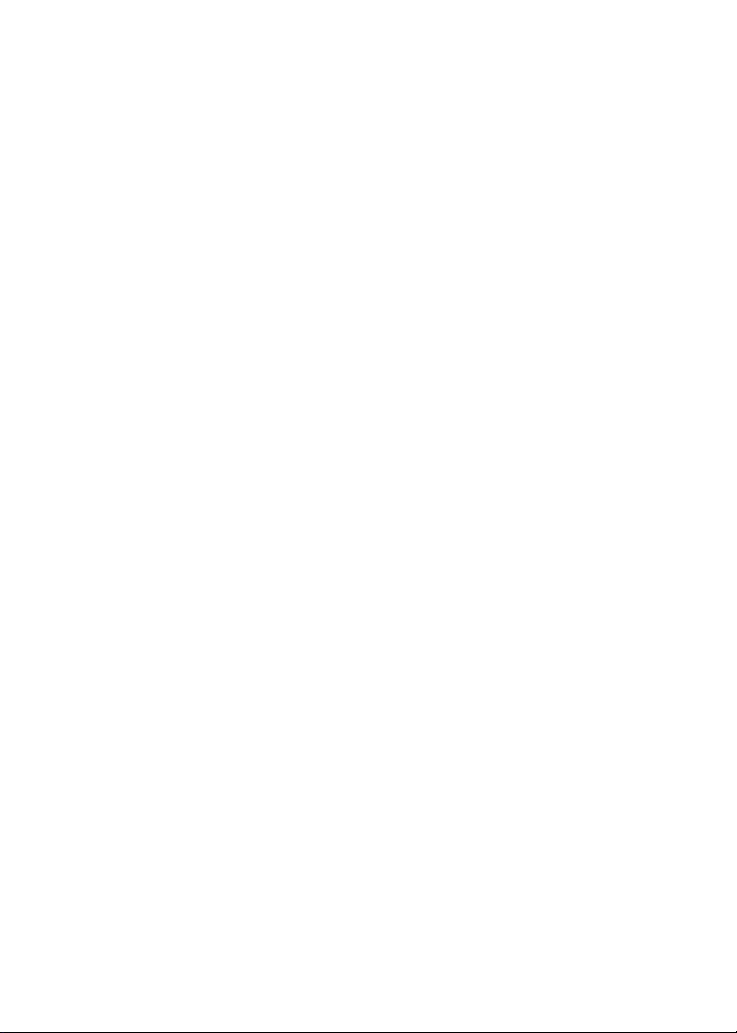
Copyright
© Copyright 2002 by AOpen Inc. All rights reserved. No part of this publication may be
reproduced, transmitted, transcribed, stored in a retrieval system, or translated into any language
or computer language, in any form or by any means, electronic, mechanical, magnetic, optical,
chemical, manual or otherwise, without the prior written permission of AOpen Inc. All brand and
product names are trademarks and/or registered trademarks of their respective holders.
Disclaimer
AOpen Inc. makes no representations or warranties, either expressed or implied, with respect to
the contents hereof and specifically disclaims any warranties, merchantability or fitness for any
particular purpose. Any software described in this manual is sold or licensed “as is”. Should the
programs prove defective following their purchase, the buyer (and not AOpen Inc., its distributor,
or its dealer) assumes the entire cost of all necessary servicing, repair, and any incidental or
consequential damages resulting from any defect in the software. Further, AOpen Inc. reserves
the right to revise this publication and to make changes from time to time in the contents hereof
without obligation to notify any person of such revision or changes.
Federal Communications Commission (FCC) Statement
This equipment has been tested and found to comply with the limits for a class B device, pursuant
to part 15 of the FCC rules. These limits are designed to provide reasonable protection against
harmful interference in residential installation. This equipment generates, uses, and can radiate
radio frequency energy and, if not installed and used in accordance with the instructions may
cause harmful interference to radio communications. However, there is no guarantee that
interference will not occur in a particular installation. If this equipment does cause harmful
interference to radio or television reception, which can be determined by turning equipment off
and on, the user is encouraged to try to correct the interference by one or more of the following
measures:
Reorient or relocate the receiving antenna.
Increase the separation between the equipment and receiver.
Connect the equipment into an outlet on a circuit different from that to which the
receiver is connected.
Consult the dealer or an experienced radio / TV technician help.
FCC Warning
Changes or modification not expressly approved by the party responsible for compliance could
void the user’s authority to operate the equipment.
Page 2
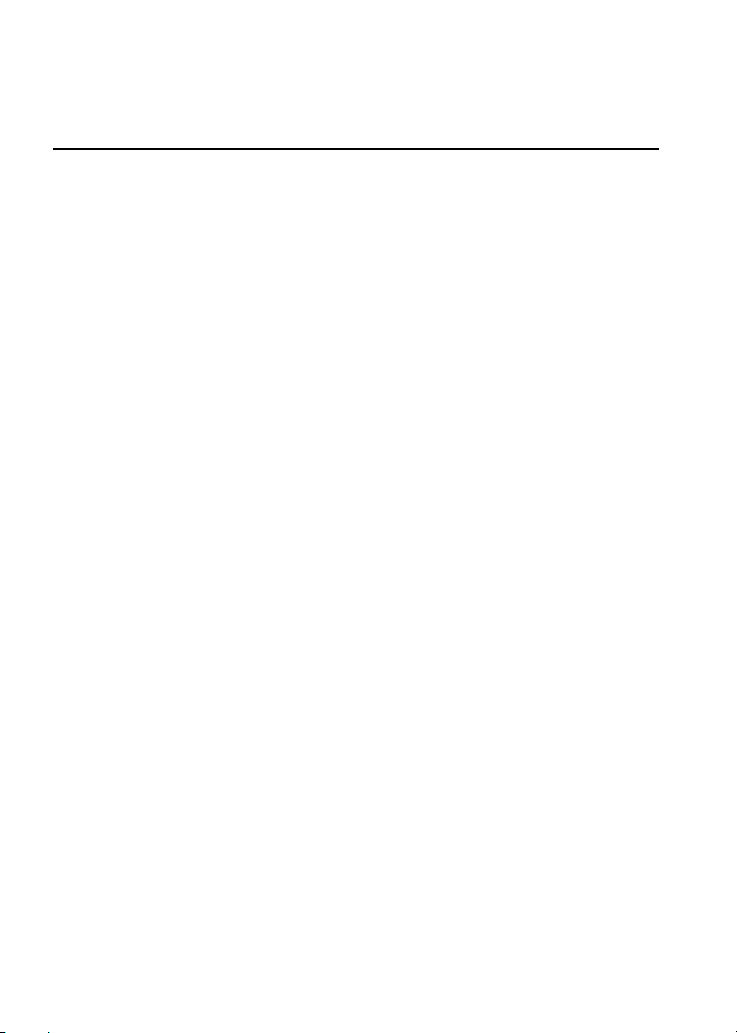
Table of Contents
1. Use Precautions ............................................................... 1
1.1. Warning for Safety ....................................................................................... 1
1.2. Warning as to Use ....................................................................................... 4
2. Introduction ...................................................................... 5
2.1. Overview...................................................................................................... 5
2.2. Features....................................................................................................... 6
2.3. Format Compatibility.................................................................................... 7
2.4. Type of Writing............................................................................................. 7
Disc-At-Once .......................................................................................... 7
Track-At-Once ........................................................................................ 8
Session-At-Once .................................................................................... 8
Multi-session........................................................................................... 8
Packet Write ........................................................................................... 8
3. Hardware Installation....................................................... 9
3.1. System Requirements ................................................................................. 9
3.2. Hardware Instruction.................................................................................. 10
Front Panel ........................................................................................... 10
3.3. Installing the DVD+RW/+R drive ............................................................... 14
Required Tools...................................................................................... 14
Installation Procedure........................................................................... 14
3.4. Supported CD-R, CD-RW and DVD+RW/+R Discs .................................. 19
Supported Discs ................................................................................... 19
The handling of CD-R, CD-RW and DVD+RW/+R Discs ..................... 19
4. Software Installation ...................................................... 20
4.1. Before You Start ........................................................................................ 20
4.2. Installing Software ..................................................................................... 20
5. Technical Support.......................................................... 21
5.1. Firmware Upgrade ..................................................................................... 21
5.2. Troubleshooting ......................................................................................... 22
5.3. How to Contact Us..................................................................................... 24
Appendix A. Glossary.................................................. 26
Page 3
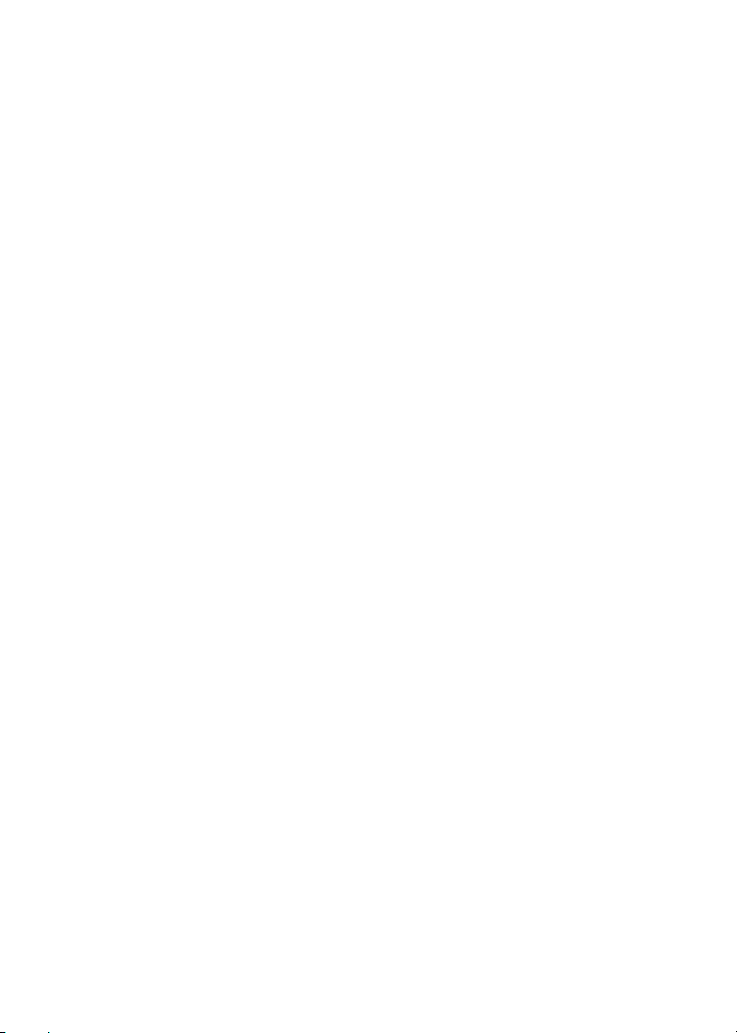
Appendix B. Frequently Asked Question (FAQ) ....... 29
Appendix C. Specification........................................... 31
Page 4
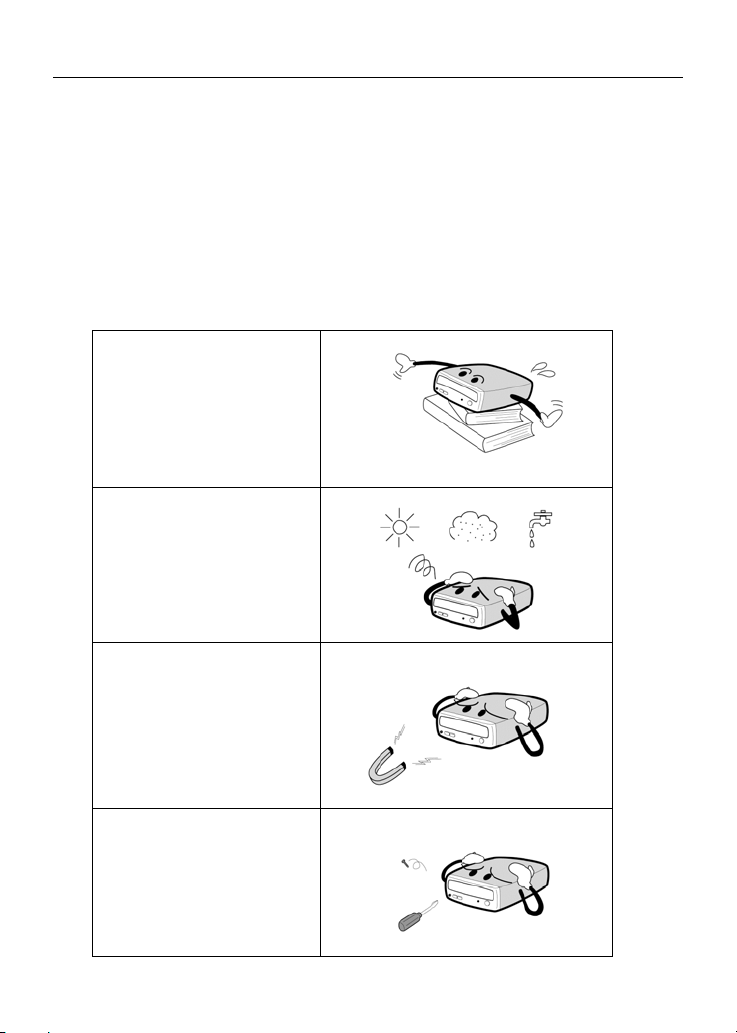
Use Precautions English
1. Use Precautions
These precautions explain how to use the device correctly and safely, thereby
preventing injury to yourself or to others. This section relates to your personal safety,
and also helps you minimize the risk of damaging the device. Please read carefully
before proceeding.
1.1. Warning for Safety
When you use AOpen DVD+RW/+R, please pay heed to the following
At the time of installation:
As suggested in your
specifications please do not
install in an unstable
position or in one that
vibrates.
Do not install in high humidity,
direct sunlight, or damp
conditions.
Do not use near magnetic
fields, or place near a television
or a radio signal as the
performance of the device may
be affected.
Do not open to try to repair as
the laser may be harmful.
-- E-1 --
Page 5
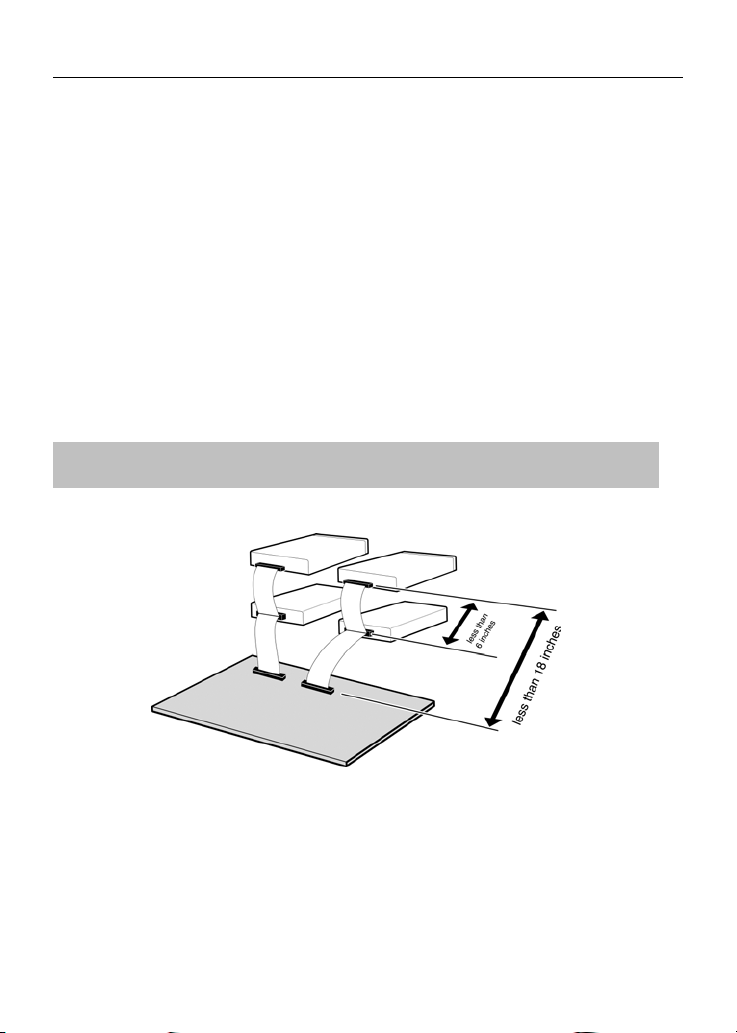
Use Precautions English
Do not move from a cool environment to a warm one, as this will abruptly
change the temperature of the device
When moving the device, remove any disc from the device because any harm
caused to the disc may result in data loss.
Prevent liquids or metals from entering the device. If this situation should occur
please contact your reseller for advice.
Do not use any evaporating solvents to clean the device. If a spray solvent
does happen to spray on the device please use a cloth to wipe it clean, or use a
neutral cleaner to dilute the solvent and wipe the device clean.
When the device is reading/writing please do not interrupt power supply.
Do not place damaged discs inside the device. In the winter do not use discs
brought in from outside immediately but wait until they have reached room
temperature.
When installing the IDE device please pay attention to these
following details:
Keep the IDE cable within 6 inches in length (15 cm).
Before connecting the IDE cable, please make sure the power supply is off.
-- E-2 --
Page 6
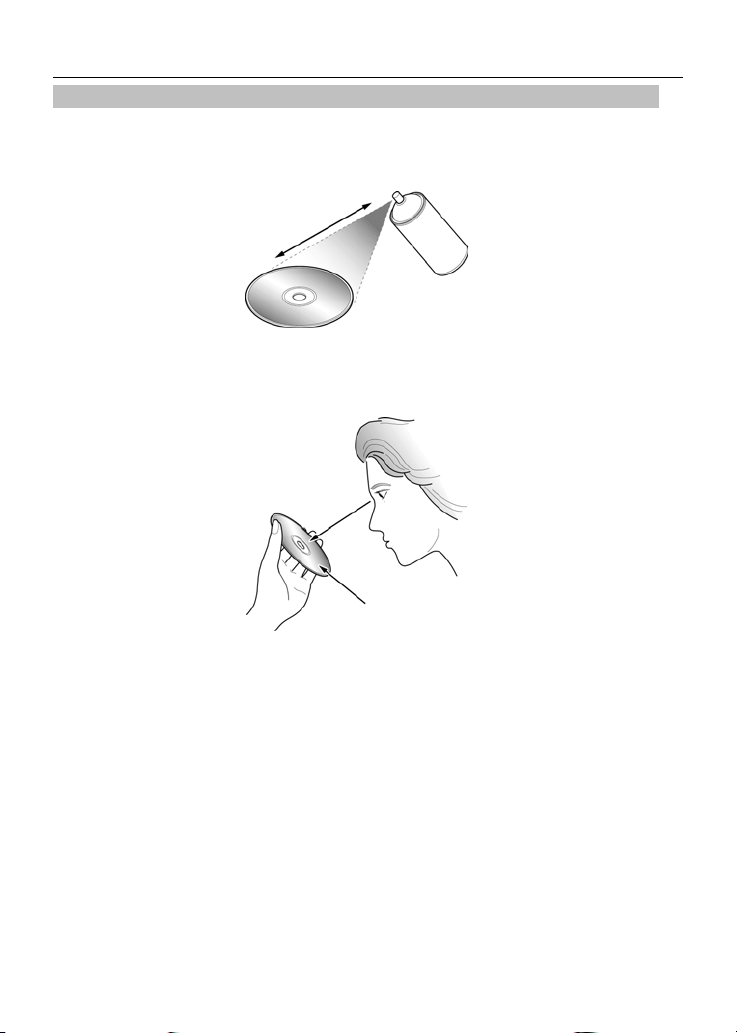
Use Precautions English
When cleaning CD / DVD disc, please note:
Press the eject button to remove the disc
Use compressed air to rid dust from the disc (spray with compressed air for
about five seconds)
When checking for dust, please make sure that your hands do not touch the
surface of the disc.
-- E-3 --
Page 7
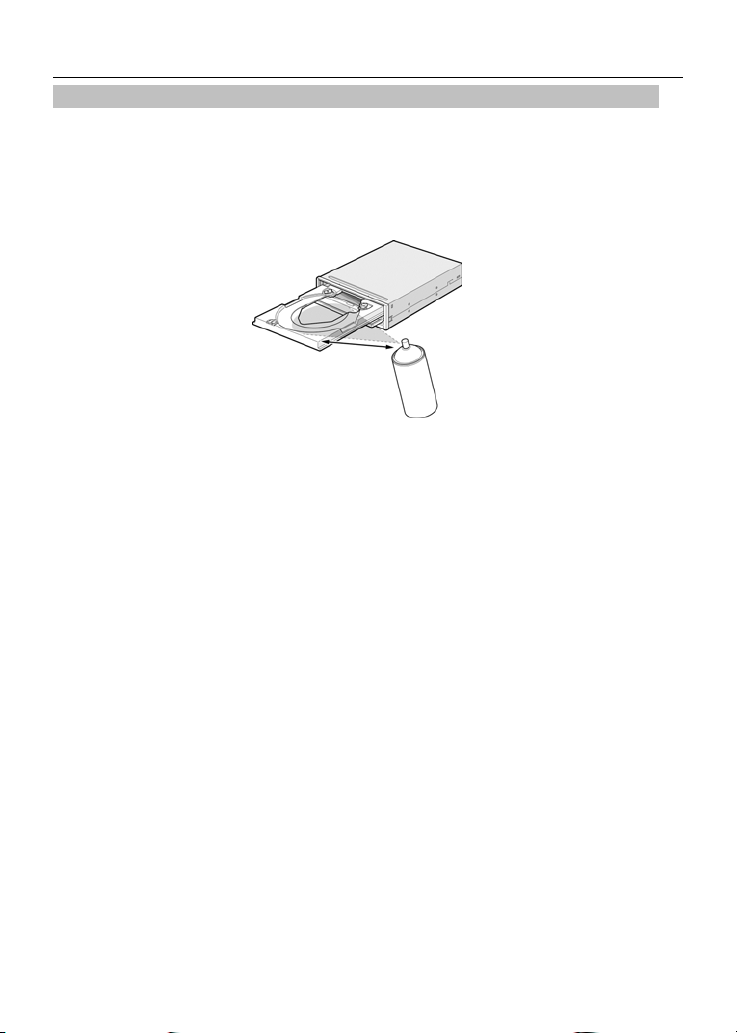
Use Precautions English
Other points to pay attention to:
When moving the drive, please make sure that the disc has already been ejected.
If you have not used the drive for some time, there will be dust collected on the
cover and in the tray. Before using the drive spray with compressed air to clean
it of dust.
Before connecting all cables and wires, please make sure the power supply is
off otherwise this may cause a short circuit.
1.2. Warning as to Use
This DVD+RW/+R drive together with software is a product for utilizing DVD+RW/+R
recording media with rewriting, erasing and readout capabilities, as an external
computer memory device. Except in the case where copying of
CD-ROMs/DVD-ROMs or the like is especially recognized under the copyrights laws
as being for the purpose of individual use by the customer or the like, or in the case
where the customer has obtained permission to make copies from the right holder,
reproduction of CD-ROMs/DVD-ROMs and copyright laws. Take notice that
unauthorized copying may be subject to claims for damages and to penalties.
-- E-4 --
Page 8
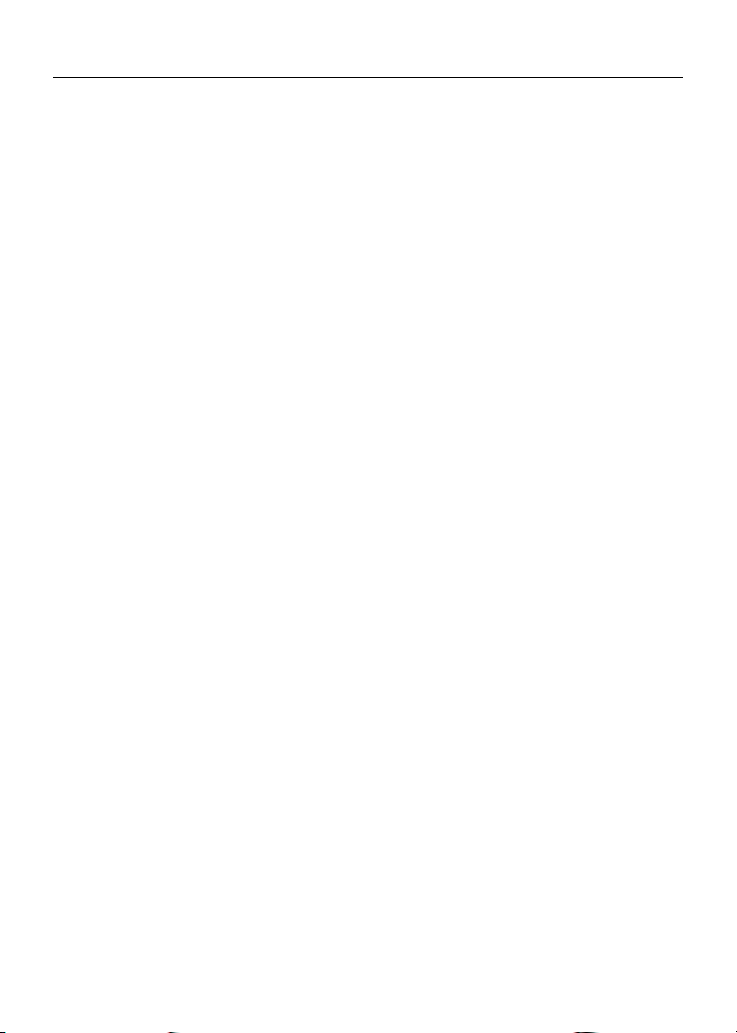
Hardware Installation English
2. Introduction
2.1. Overview
Thank you for purchasing AOpen DVD+RW/+R drive. In this manual, we will explain how
to install your DVD+RW/+R drive correctly. Please read this manual carefully before
using the drive.
High Speed
AOpen’s DVD+RW/+R drive offers unprecedented performance to handle today’s
demands by reading DVD’s at up to 8x speed and writing DVD+RW discs at super
2.4x speed. This product writes a 4.7 GB disc in about 30 minutes. Beside, this
product writes CD-R or CD-RW discs at fast 12x / 10x speed. To read CD’s up to 32x
speed.
Just Link
Just Link is a new technology developed independently by Ricoh that automatically
prevents buffer under-run errors by predicting them before they happen. AOpen
DVD+RW/+R features Just Link technology to enable stable writing in the following
situations where buffer under-run errors may otherwise occur in a conventional drive.
With high-speed writing,
When some other operation is being performed on the computer during writing,
When writing DVD+RW/+R/CD-R/CD-RW discs from a DVD-ROM/CD-ROM
drive,
When writing directly via network.
High Reliability
An improved anti-heat design and the OPC design boost recording reliability.
Optimum Power Control continually monitors signal levels during recording and
adjusts laser power to compensate for a dirty disc. This feature ensures a flat signal,
significantly enhancing reliability.
High Compatibility
This product supports all major CD / DVD formats, offering full backward-compatibility
through the huge installed base of CD-ROM/DVD-ROM drives and media. What’s
more, reordered DVD+RW/+R media can be played in a DVD player with multi-read
feature, maintaining future compatibility.
-- E-5 --
Page 9
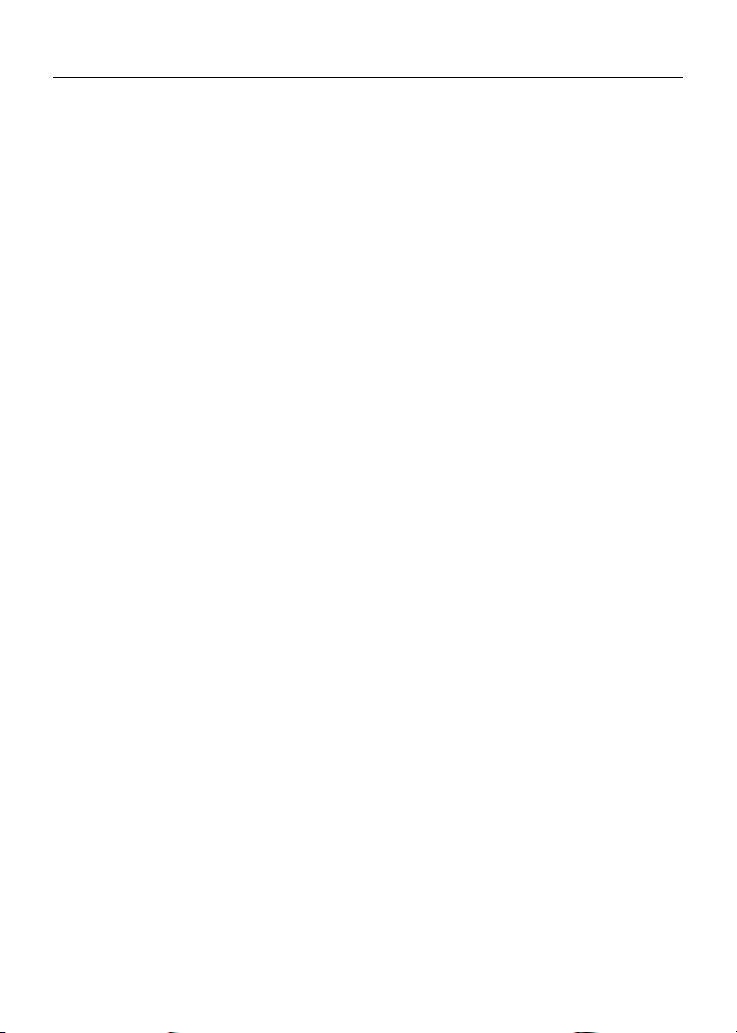
Hardware Installation English
2.2. Features
E-IDE interface meets requirements of ATAPI Version 2.6
Completely sealed door construction provides high reliability
JustLink has made auto-avoidance against buffer under run errors possible
Can read not only CD-R, CD-RW and DVD+RW discs, but also video CDs,
music CDs, photo CDs, and CD-Text
Can read CD data at 32x speed (4.8MB/sec data transfer rate), write data at
12x speed (CD-R, 1.8MB/sec data transfer rate.), re-write data at 10x speed *1
(High Speed CD-RW, 1.5MB/sec data transfer rate), and write data at 2.4x
speed (DVD+RW/+R, 3.32MB/sec data transfer rate).
Excellent media compatibility: The firmware of DVD+RW/+R drive has tuned up
to the 99% compatibility.
Support random write UDF in DVD+RW
Legacy DVD-ROM and DVD Player can play DVD+RW/+R disc
An improved anti-heat design means that no cooling fan is needed.
Compliant with Orange Book Part II (CD-R) and Part III, Volume 2 V1.0
(CD-RW)
Supports random UDF for easy writing to CD-R/RW discs
Emergency disk unload
Front panel rotary volume control
Back panel included analog audio output and digital audio output
*1 The speed at which to write on the current standard CD-RW disks is 4x recording
(at a data transfer rate of 600KB/second).
-- E-6 --
Page 10
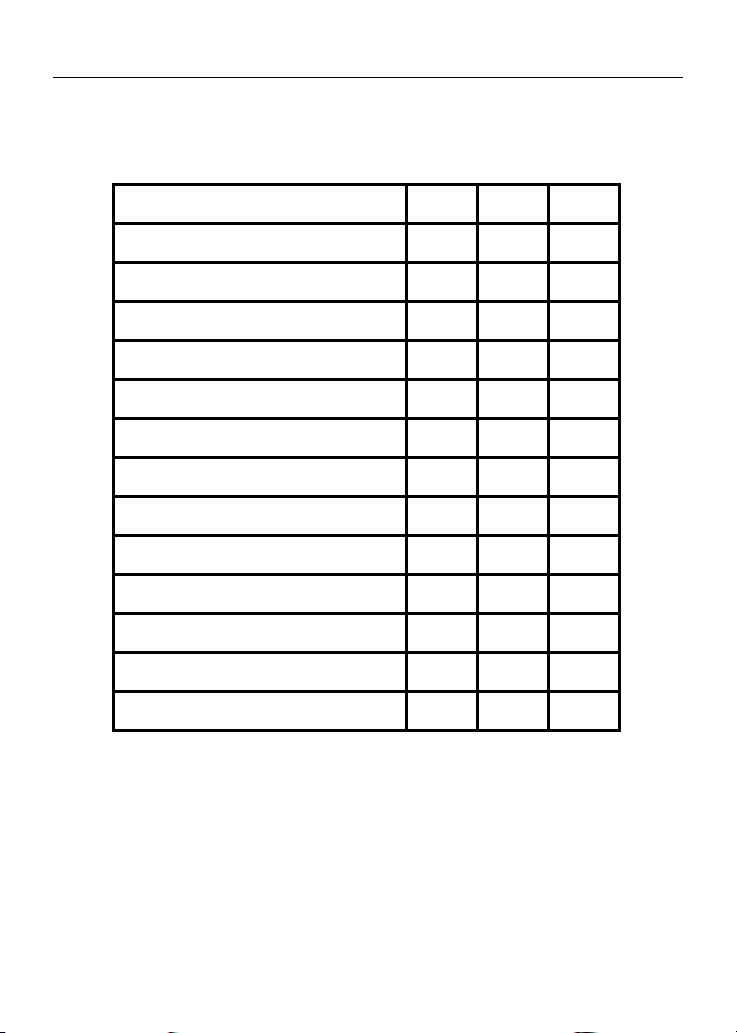
Hardware Installation English
2.3. Format Compatibility
This DVD+RW/+R drive is compatible with the following formats:
”Read” means Data Transfer; “Play” means Audio Play back
Write Read Play
*1
CD-DA
CD-ROM
CD-Extra
CD-ROM XA
Photo CD*2
CD-I*2
CD-G
CD-Text
DVD+RW
DVD-RW*3
DVD-R*3
DVD+R
DVD-ROM
*1
Play means audio play back. Read means data transfer.
*2
CD-I, Photo-CD requires special reader/player. Photo-CD writing requires
.
Kodak license
*3
Theoretically allows if disc being read is compatible with DVD-ROM Not
recommended and unwarranted by AOpen.
2.4. Type of Writing
Disc-At-Once
When only a single recording session (lead in/data/lead out) is to be recorded onto a
disk, it is called “Disc-At-Once”.
-- E-7 --
Page 11
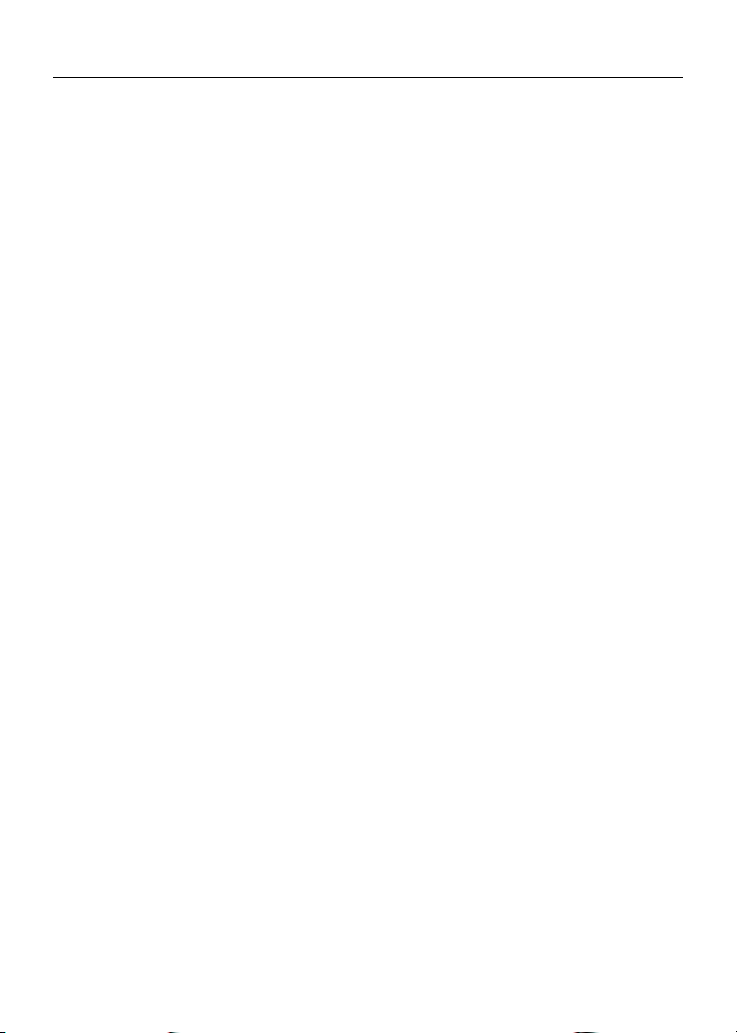
Hardware Installation English
When using Disc-At-Once, no additional data can be recorded onto the disc, even if
there is available capacity.
The advantage of this method recording is that it enables creation of discs that can be
played back on almost any CD player or CD-ROM drive, because there are no links
inserted between the data tracks.
Track-At-Once
When many sessions are to be recorded onto a disc, it is called “Track-At-Once”. If
there is space available on the disc, additional data can be recorded onto it.
The advantages of this method include being able to record additional sessions onto
a disc, and using a CD-ROM of backup data. (Refer to “Multi-session”.)
Session-At-Once
A "Session-at-Once" recording almost corresponds to a "Disc-at-Once recording", i.e.
all data ("Lead-in", data area and "Lead-out" are written in one go.
The only difference is that the CD is not "finished", i.e. after a "Session-at-Once"
recording you still have the possibility to write a further "Session" on the CD at a later
date.
Multi-session
The recording of lead-in/data/lead-out is referred to as one session. The
Disc-At-Once method is also referred to as “Single Session”, because the disc is only
recorded once. A disc that has had multiple additional session recorded onto it using
the Track-At-Once method is called “Multi-session”.
Packet Write
The Packet Write recording method was developed. It differs from Track-At-Once or
Disc-At-Once in that data is recorded in small fixed sectors of 64k bytes, known as
packets.
The advantages of this method are elimination in overhead per session and the
elimination of buffer under run errors. This method, however, cannot be utilized for
audio data. A number of formats, such as UDF and CD-R FS, can be used when
recording using the Packet Write method.
-- E-8 --
Page 12

Hardware Installation English
3. Hardware Installation
The installation of this product is fast and easy. Please follow these instructions
described below:
3.1. System Requirements
A PC system with the following features is highly recommended for ensuring a stable
DVD+RW/+R performance.
System requirements
Interface Compatible with Enhanced IDE, and Blank Primary
Hard disc Average saving time is 19ms or lower, max data transfer
Voltage +12V or +5V voltage switches
*CD-RW discs: perhaps are unable to be read in the CD-ROM. If this situation
comes about it is likely that your CD-ROM is not compatible with multi-read please
change to a Multi-read compatible CD-ROM or use your AOpen DVD+RW/+R.
*All Multi-read CD-ROM devices have the following features
(1) CD-ROM is able to read data created by optical heads
(2) CD-ROM will support the UDF specification (Packet Writing)
CPU We suggest using a Pentium !!! 850MHz
Memory 128MB or above
Operating
systems
Slave, Secondary Master, and Secondary Slave
speed is 33.3MB/sec; disc space 500MB or over
or above (JustLink in use)
Windows 98, Windows 2000, XP
Windows Me, NT WS4.0 SP5 or above
-- E-9 --
Page 13

Hardware Installation English
3.2. Hardware Instruction
Front Panel
1. Disc Tray
2. Earphone Plug
3. Volume Control Dial
4. Indicator
5. Emergency Eject Hole
6. Eject Button
Don’t use force to pull out or push in the disc tray. This might cause
damage to the loading section of the drive.
Name Features
Disc Tray This tray is for loading the CD disc. It will
accept 120mm and 80mm discs. Please place
the disc in the exact center of the tray
Earphone Plug Please connect your earphones or small
speakers to the earphone plug
Volume Control Dial This controls the sound for the earphones but
has no control over the output of the sound
card volume
-- E-10 --
Page 14

Hardware Installation English
Indicator When a disc has been ejected or is being
Emergency Eject Hole When the power supply has been interrupted or
Eject Button Pressing this controls the insertion and ejection
Emergency Eject Hole
saved the display light will shine. When a disc
is being burnt, or a disc cannot be saved the
display light will go out. When a disc is unable
to be read, or the device is being repaired the
display light will flash.
it is impossible to eject a disc please use a pin
to press the emergency eject hole so that the
tray will eject the disc.
of the tray.
This function is only for emergency case. Do not use this
function in usual case to prevent from mechanical damage.
-- E-11 --
Page 15

Hardware Installation English
Rear Panel
1. Audio Output Connector
2. Device Configuration Jumper
3. IDE Connector
4. Power Connector
Name Features
Audio Output
Connector
Device
Configuration
Jumper
E-IDE Connector Use a two-headed 40pin IDE CD Recorder
Power Connector Connect DC 5V/12V to the power connector
Be careful not to reverse the power connector when attaching it. A
reversed connection may cause damage to the equipment (not
covered by the warranty)
Is able to be connected to a sound card audio
input and can use a sound card to listen to a CD
music
Used when selecting the device configuration of
E-IDE. Don’t use jumpers to change anything
besides the device configuration. Configuration
changes become valid after power is turned off,
then on again. The device configuration jumper
will be set to Master as factory default setting
connector and an IDE connector head. Before
connecting please switch off the power supply
Connecting or disconnecting E-IDE connectors while power is on may
result in a short circuit, causing damage to the equipment. When
connecting or disconnecting connectors, make sure to turn off the
power beforehand.
-- E-12 --
Page 16

Hardware Installation English
There is another very important thing to take care of before the installation of the
DVD+RW/+R drive is setting the master/slave jumpers. Please examine the panel
at the rear of the machine in order to set the master/slave jumpers.
SLAVE
MASTER
USE CSEL
Please do not use USE
CSEL setting
-- E-13 --
Page 17

Hardware Installation English
Before plugging in the jumpers please make sure you have switched
off the power supply of both the DVD+RW/+R and the computer.
Please make sure the jumpers are inserted as displayed in the
diagram otherwise you may cause irreparable damage to your
DVD+RW/+R device
Note: Installing jumper pins besides the ones for device configuration
settings may be the cause of damage or abnormal drive operation.
3.3. Installing the DVD+RW/+R drive
Power off your computer and all peripheral devices. Unplug the computer’s power
cord from wall outlet or from the power strip.
Required Tools
A medium-size screwdriver
A long-nosed pliers
Your computer system or motherboard manual (to locate your computer
system’s IDE controller).
Installation Procedure
The discharge of static electricity can damage electronic circuitry. You can
avoid static discharge by touching a grounded metal object, like your
computer case, before and during installation of hardware inside your
computer.
-- E-14 --
Page 18

Hardware Installation English
1. Remove the housing or casing of your computer. Be careful of any sharp edges,
which might be hidden inside your computer.
2. If there is not any other CD-ROM drive installed in your system.
We recommend installing the DVD+RW/+R in the Secondary IDE port. It is
unnecessary to adjust any other jumpers on the DVD+RW/+R. Proceed to step 4
for further installation.
3. If a CD-ROM drive is already installed in your system.
We recommend that you install the CD-ROM on the Secondary IDE
channel as the master device (MA), and the DVD+RW/+R on the
Secondary IDE channel as the slave device (SL). Please follow the steps
below to fulfill this arrangement.
First make sure that your Secondary IDE cable has two ports available for two
IDE devices. If not, ask your main board vendor or purchase one from computer
hardware stores.
If the CD-ROM drive was installed in the Primary IDE channel, disconnect it
from the Primary IDE cable.
Adjust the Device Configuration Jumper of the CD-ROM drive to “Master” (MA)
position.
-- E-15 --
Page 19

Hardware Installation English
Adjust the Device Configuration Jumper of the DVD+RW/+R to “Slave” (SL)
position.
4. First remove the 5.25-inch panel. Further detail of how to remove this can be
found in your computer manual.
5. Place the DVD+RW/+R into the slot. Do not force it in any further than need be
due to the connector cables.
6. Use four provided screws (size: M3x0.5x4mm) to secure the drive into the
half-height bay. The screws electronically ground the drive.
-- E-16 --
Page 20

Hardware Installation English
This DVD+RW/+R drive must be horizontally installed and operated.
7. Locate your computer’s power supply and find an unused power cable connector.
If you do not have an available power connector, you’ll need to purchase a
Y-power cable splitter that expands one power connector into two. You may
purchase it from your local vendor.
8. From your main board, find out the 40-pin Secondary IDE interface cable. Then
connect them to your DVD+RW/+R. And attach the audio cable if necessary. If
you had another CD-ROM drive with audio cable attached, it is not necessary to
attach audio cable for your DVD+RW/+R.
Sound Card
Motherboard
-- E-17 --
Page 21

Hardware Installation English
9. Put your computer cover back on. Be careful of any sharp edges, which might be
hidden inside your computer.
10. Plug in your computer power cord, and turn on the computer.
If you wish to install this drive vertically, please use the disc holders in
the tray to keep the disc secure.
When installing the DVD+RW/+R drive vertically, please ensure that the
eject tray is facing the front. The DVD+RW/+R is best placed at a
90-degree angle, however an allowance of a slant 15-degree either way
is possible.
-- E-18 --
Page 22

Hardware Installation English
3.4. Supported CD-R, CD-RW and DVD+RW/+R Discs
Supported Discs
This drive can write to discs that carry the following logos:
CD-R discs
This DVD+RW/+R drive can write to these discs at 4x, 8x,12x,
16x, 24x speed. These discs can be played back in a CD-ROM
drive or a CD player.
CD-RW discs
This DVD+RW/+R drive can write/re-write at 2x or 4x speed on
those discs that support 4x speed. These discs can be
read/played on a CD-ROM that supports “Multi-Read”.
High Speed CD-RW discs
This DVD+RW/+R drive can write/re-write these discs at 4x, 8x,
or 10x speed. These discs can be read/played by a CD-RW drive
that bears the High Speed CD-RW logo.
DVD+RW discs
This DVD+RW/+R drive can writing/re-writing DVD+RW disc at
high speed. These discs can be read/played by DVD-ROM drive
or DVD player that bears the DVD+RW logo.
DVD+R discs
This DVD+RW/+R drive can writing/re-writing DVD+R disc at high
speed. These discs can be read/played by DVD-ROM drive or
DVD player that bears the DVD+R logo.
The handling of CD-R, CD-RW and DVD+RW/+R Discs
Please read the following regarding the handling of CD-R, CD-RW and DVD+RW/+R
discs.
Do not expose the discs to excessive heat such as in direct sunlight or near a
heater. Also avoid keeping them in a humid place.
Do not touch disc surfaces. When handling a disc, hold it by its edges.
Remove dust and dirt from disc surfaces. Use air-based dust removers. The
surfaces may be scratched if wiped with a dry cloth.
Do not stick labels on disc surfaces.
Do not write on disc surfaces except where indicated.
Do not clean discs with chemicals or detergents.
Do not bend or drop discs
-- E-19 --
Page 23

Hardware Installation English
4. Software Installation
4.1. Before You Start
Please understand that CD & DVD recording are non-interruptible process. Therefore,
a stable recording environment is a must. If you have a HDD set up only for CD or
DVD recording purpose, the recording process shall be smooth.
However, if an extra HDD is not available, you might prefer carrying out the following
steps to optimize your Windows2000/XP/ME/98SE/98(or NT4.0) CD recording
arrangement:
Close all resident programs that include Anti-Virus, Screen Saver, System
Agent, Power Management, etc. Turn off Auto Insert Notification. Further,
maximizing and minimizing windows are not recommended either. If not, any
operation of these applications will intrude the CD/DVD recording process and
damage your disk.
Defragment your HDD before any CD/DVD recording. This is particularly
important
When you write files to CD/DVD+RW from HDD. Defragmentation of HDD
reallocates all
The files so that these relevant files are placed in the nearby clusters. This
saves time and risks when CD/DVD burning software is trying to search for the
files you want to record on CD or DVD.
4.2. Installing Software
For information on installing procedures and how to use the authoring software,
please refer to the manual that came with it. If you want to use another type of
authoring software not bundled with this product, please refer to each manual on how
to install and operate. Please note that some authoring software or version of
authoring software does not support this product.
-- E-20 --
Page 24

Technical Support English
5. Technical Support
For additional information or help during installation or normal operation of this drive
not available in this manual or from our Web site, please contact our dealer where
you have purchased this product for support, or you may contact us directly:
AOpen Inc http://www.aopen.com.tw
http://english.aopen.com.tw
AOpen America Inc. http://www.aopen.com
AOpen Computer B.V. http://www.aopen.nl
Please provide product information, including the model name and serial number,
computer system information, and/or a detail description of your problem or question
by E-Mail. The AOpen technical support staff will respond as quickly as possible.
5.1. Firmware Upgrade
The DVD+RW/+R uses Flash type firmware, a small piece of software that can be
overwritten and updated. To ensure more reliable operations and enhanced
performance of the drive, updates to the firmware will be made available. You can
download and upgrade the latest version via our Web site regularly at
http://www.aopen.com
Confirming the firmware version
The Windows 9x users can confirm the firmware version on DVD+RW/+R property
with Device Manager.
(Traditional Chinese)
(English)
For Windows NT users, you can verify the version by opening the “Control Panel”,
double-clicking on “SCSI Adapter” and clicking the “Device” tab. Right click on the
“DVRW2412PRO” and select “Properties”.
For Windows 2000 users, the firmware version will not be displayed. Use your writing
software to check it.
-- E-21 --
Page 25

Technical Support English
5.2. Troubleshooting
Write problems
Symptom Possible Causes Solutions
No drive recognition
Cannot write
Cannot add writing on
DVD+RW
Cannot write at highest
speed
Bad connection between IDE
cable and your DVD+RW/+R
drive.
Conflicts with other IDE
devices.
Using other writing software
which not supports your
DVD+RW/+R drive.
Using other writing software
which not supports your
DVD+RW/+R drive.
Disc inserted upside down. Reinsert the disc with label side up.
No power. Check if the power cord is securely connected to
IDE cable isn’t connected
properly
Install more than one
CD/DVD writing software
simultaneously.
Wrote with another writing
software
Short of DVD+RW capacity Capacity of CD-R/RW media is limited to 650MB
CD-R/RW media not
compatible with the highest
speed.
Defective CD-R/RW or
DVD+RW/+R media.
Using other writing software
not bundled with your
DVD+RW.
Source Drive not support
highest speed on the fly.
Source Disc is bad-quality Make image files then burn image file onto the
DMA function disable Ensure to enable DMA function on both source
Ensure that cables or IDE connectors are not
damaged, bent or dented. Check especially the
pins.
Ensure the Master/Slave device setting of
DVD+RW/+R is not conflict with the other IDE
device connected to the same IDE port.
Use the writing software provided with this
DVD+RW/+R drive. When using other software,
ensure your DVD+RW/+R drive is supported by
contacting the software supplier.
Use the writing software provided with this
DVD+RW/+R drive. When using other software,
ensure your DVD+RW/+R drive is supported by
contacting the software supplier.
the connector.
Ensure the cable of IDE connectors are not
damaged, bent or dented. Check especially the
pins.
Remove other writing software. Just keep one
software on your hard disk.
If different writing software is used comparing to
the previous writing, errors may occur. Use
always the same writing software.
(74 min-type) and DVD+RW/+R media limited to
4.7GB including lead-in, lead-out and TOC data.
Use a new CD-R/RW or DVD+RW/+R media if
the capacity is insufficient for the additional data.
Use the highest speed compatible discs or writ
with lower speed.
CD-R/RW or DVD+RW/+R media may be dirty,
scratched or damaged. Rewrite on another
CD-R/RW or DVD+RW/+R media.
Use the writing software provided with this
DVD+RW drive. When using other software,
ensure your DVD+RW drive is supported by
contacting the software supplier.
Copy all files to harddisk, then write from
harddisk to CD-R or DVD+RW. Otherwise, pls
slow down writing speed.
CD-R/RW or DVD+RW disc.
and target drives.
-- E-22 --
Page 26

Glossary English
Read problems
Symptom Possible Causes Solutions
No drive recognition
No operation
Cannot read photo CD
discs
Cannot read CD-I
discs
Read error occurs
reading
Cannot eject tray
Can read only the first
session of a
multisession disc
Cannot read the
former session of the
CD-R/RW or
DVD+RW/+R disc
which has been written
at least twice
IDE cable and the
DVD+RW/+R drive not
connected properly.
Conflicts with other IDE
devices.
Power is not switched on. Check if the LED of your DVD+RW/+R drive is lit.
No power Check if the power cord is connected securely to
IDE cable isn’t connected
properly.
Bad photo CD disc. Try to play another photo CD disc and see if it
Need special application
software
Need special application
software
Defective CD-ROM disc Deep scratches, fingerprints or other
Music CD inserted. Because audio compact discs do not have
Disc inserted upside down. Remove the disc from tray and reinsert it with the
Eccentric disc loaded. Replace it by another one. Excessive noise when
Seal attached on the surface. Detach the seal very carefully. Don’t make any
Eject locked by software. When you are working under Windows 9x/NT
CD/DVD set incorrectly into
tray.
“Close session” was not
selected at the previous
writing
“Load Contents” or “Import
Session” was NOT clicked on
the software.
Ensure both connectors of IDE cable is properly
connected to the IDE ports on the main board
and DVD+RW/+R.
Ensure the Master/Slave device setting of
DVD+RW/+R is not conflict with the other IDE
device connected to the same IDE port.
If not, there is no power.
the connector.
Ensure the IDE cable and connectors are not
damaged, bent or dented. Check especially the
pins.
reads fine. If it works, you should replace the
defective disc.
Check if install “Kodak Photo CD Access Plus
Software”.
Check if install application software such as
“Cyberlink Powerplayer”
contaminates on the discs surface can disable
the drive from reading data. Always keep it clean.
computer data, typing computer commands while
an audio CD is in your drive will result in an error
message.
label side up.
scratches.
4.0, check if locked on the DVD+RW/+R
properly.
Insert emergency eject stick into the emergency
eject hole and eject the tray. Use a pair of
tweezers or pliers if it won’t eject with emergency
eject stick.
Additional session cannot be read because the
previous session was not closed. Rewrite on
other CD-R/RW or DVD+RW/+R media.
If recorded without checked “Load Contents” or
“Import Session”, it is impossible to read. But
when using utility software such as “Session
Selection” from Adaptec, the former session can
be read.
-- E-23 --
Page 27

Glossary English
5.3. How to Contact Us
Dear Customer,
Thanks for choosing AOpen products. To provide the best and fastest service to our
customer is our first priority. However, we receive numerous emails and phone-calls
worldwide everyday, it is very hard for us to serve everyone on time. We recommend
you follow the procedures below and seek help before contact us. With your help, we
can then continue to provide the best quality service to more customers.
Thanks very much for your understanding!
AOpen Technical Supporting Team
Online Manual: Please check the manual carefully and make sure the
1
1
2
2
3
3
4
4
jumper settings and installation procedure are correct.
http://www.aopen.com/tech/download/manual/default.htm
Test Report: We recommend to choose board/card/device from the
compatibility test reports for assembling your PC.
http://www.aopen.com/tech/report/default.htm
FAQ: The latest FAQ (Frequently Asked Questions) may contain a solution
to your problem.
http://www.aopen.com/tech/faq/default.htm
Download Software: Check out this table to get the latest updated
BIOS/utility and drivers.
http://www.aopen.com/tech/download/default.htm
5
5
6
6
7
7
News Group: Your problem probably had been answered by our support
engineer or professional users on the news group.
http://www.aopen.com/tech/newsgrp/default.htm
Contact Distributors/Resellers: We sell our products through
resellers and integrators. They should know your system configuration very
well and should be able to solve your problem more efficiently than us. After
all, their attitude of service is an important reference for you if next time you
want to buy something else from them.
Contact Us: Please prepare detail system configuration and error
symptom before contacting us. The part number, serial number and
Firmware version are also very helpful.
-- E-24 --
Page 28

Glossary English
A
A
A
A
A
A
Pacific Rim
Open Inc.
Tel: 886-2-3789-5888
Fax: 886-2-3789-5899
Europe
Open Computer b.v.
Tel: 31-73-645-9516
Fax: 31-73-645-9604
China
艾尔鹏国际上海(股)有限公司
Tel: 86-21-64952080
Fax: 86-21-64952152
Germany
Open Computer GmbH.
Tel: +49 (0) 2102 157 777
Fax: +49 (0) 2102 157 799
merica
Open America Inc.
Tel: 1-510-498-8928
Fax: 1-408-922-2935
Japan
Open Japan Inc.
Tel: +048-290-1800
Fax: +048-290-1820
Web Site: www.aopen.com
E-mail: Send us email by going through the contact form below.
English http://www.aopen.com/tech/contact/techusa.htm
Japanese http://www.aopen.co.jp/tech/contact/techjp.htm
Chinese http://www.aopen.com.tw/tech/contact/techtw.htm
German http://www.aopencom.de/tech/contact/techde.htm
Simplified Chinese http://www.aopen.com.cn/tech/contact/techcn.htm
-- E-25 --
Page 29
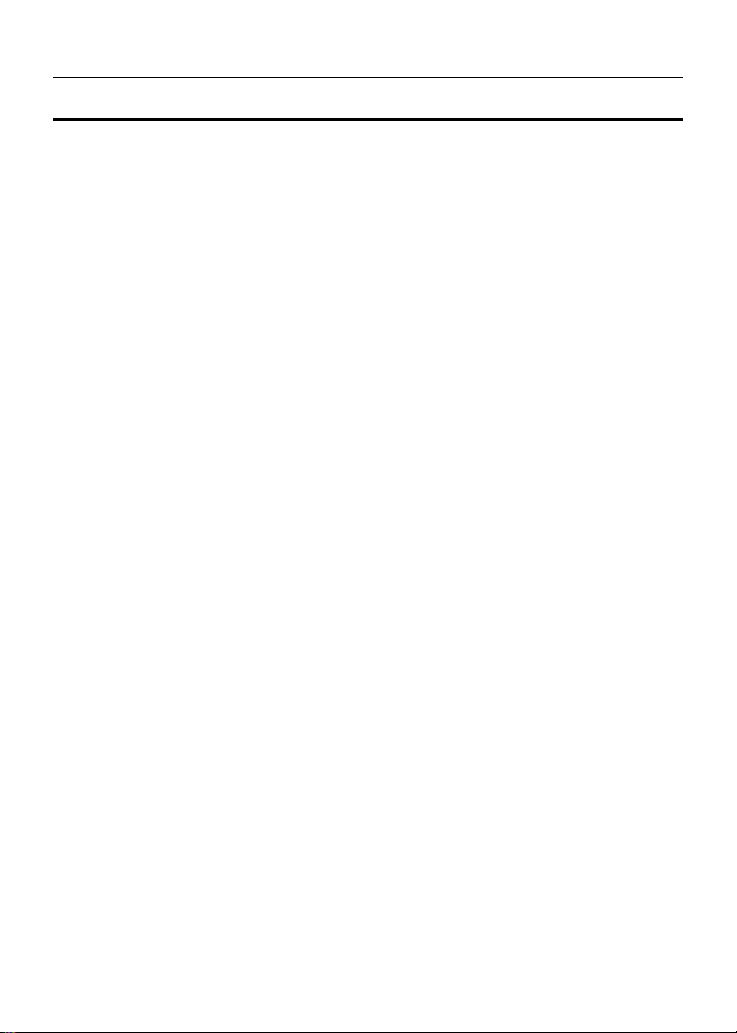
Glossary English
Appendix A. Glossary
CD-DA
Compact Disc - Digital Audio. The typical music CD is written with this CD format. At this time, up
to 74 minutes of music can be written on a CD. The corresponding standard is the Red Book.
CD-I
Compact Disc - Interactive. This format allows the storage of different types of data such as
images, music or video on a CD. The process is defined in the Green Book.
CD-R
Compact Disc - Recordable. A technology for CD-R (recordable) media. Also refer to CD-WO,
Compact Disc - Write Once, limited to just one writing.
CD-ROM
Compact Disc - Read Only Memory. This is described in the Yellow Book. Differing types of data
that can be read by a computer such as programs, text, image data or sound may be stored with
this CD format.
CD-ROM - Mode 1 and Mode 2
A supplement to the CD-ROM format which provides an additional error recognition and
correction function. Mode 1 is especially used for computer data and employs a code for error
correction. Mode 2 is used with CD-ROM/ XA and CD-I with audio data and contains an error
recognition code only.
CD-ROM/ XA
CD-ROM/ Extended Architecture. This CD format makes it possible to store computer data and
audio or video data on one track. The different types of data are linked to each other (Interleaving)
so that synchronization problems can be reduced.
CD-RW
Compact Disc - ReWritable. A technology for CD-RW (rewritable) media. It is not limited to just
one writing, but may be erased and re-written as often as desired.
CD-WO
CD - Write Once. As the name implies, it is a CD that may only be written on once. Also refer to
CD-R.
DVD+RW
Compact Disc – ReWritable. A technology for DVD+RW (rewritable) media. It is not limited to just
one writing, but may be erased and re-written as often as desired.
DVD+R
A technology for DVD+R (limited to just one writing.)
Disc At Once
Disc At Once is a method for recording of data onto a CD. With this method, the entire CD is
written in a single process. The CD-recorder first writes a Lead-In, then the data block, and finally
a Lead-Out. In contrast to Track At Once, linking blocks are not used between the individual
tracks with Disc At Once.
-- E-26 --
Page 30

Glossary English
Enhanced Music CD, CD + and CD Extra
An expansion of Audio or Mixed-Mode CD consists of two sessions. The first session
corresponds to CD-DA, while the second session consists of computer data. The process is
specified in the Blue Book.
Finalization
Finalization is the permanent closing of the writing procedure on a CD. After that, it cannot be
written to, regardless of whether it was produced as a single-session or a multi-session CD.
Green Book
A book of CD Interactive (CD-I) standards published by Philips and Sony in 1986
High Sierra
The forerunner of today’s ISO Standard 9660. It was published in 1986. With the passage of time
it has lost its significance.
Hybrid Type CD
A CD-ROM disc storing "two different platforms of softwares" for Windows and Macintosh etc.
Image
The term “image” describes all edited data that will later be located on a CD. The creation of an
image file is known as premastering.
ISO 9660
ISO Standard 9660 describes the construction of a CD-ROM, so that it may be read and
processed by different types of operating systems.
Joliet
This supplement to the standards comes from Microsoft and is supported by Windows 95 and
Windows NT. The CDs that are created under this standard are in conformity with ISO 9660,
which allows long file names based on Unicode in additional directory structures.
Mixed Mode-CD
Music and computer data are stored on one CD with this type of CD. The computer data are
generally located on track 1 and audio data are located in the ensuing tracks.
Multi-Session-CD
A CD which is written in several sequential sessions is known as a multi-session CD.
On-The-Fly
A process for burning data onto a CD-R. There are two different methods of doing this. With the
classical and older method, all of the data which are to be recorded onto the CD are first stored in
a buffer in a large file known as an image file. From there, they are copied or burned onto the
CD-R. In contrast to this, the method known as On-The-Fly transfers the data directly from their
original memory locations on a hard drive onto the CD-R.
Orange Book
The Orange Book is a physical format of recordable CD announced in 1989 by Philips and Sony.
The Orange Book describes CD-MO in part-I and CD-R in part-II. Later on part-II was updated. In
1994, version-II was announced for the CD-ROM and its double speed type. In 1996, the
standards for phase change optical disc, rewritable CD (CD-RW) was added as part-III.
Photo-CD
A CD format and system devised by Eastman Kodak to record digitized photograph data.
-- E-27 --
Page 31

Glossary English
Rainbow Books
The collection of standards which define the different types of CDs. Through these standards, it
has been achieved that CDs can be read and processed by as many devices and operating
systems of the different manufacturers as possible.
Red Book
A book setting the standards for the Compact Disc physical format and audio recording methods,
published by Philips and Sony in 1981.
Session
An inter-related writing procedure is defined as a session. A session consists of the Lead In area,
the data area, and the Lead Out area. A CD can be written with several sessions. This is then
called a multi-session CD, in contrast to a single-session CD which only contains one session. A
silver CD generally consists of one session.
TOC
Contents of the Lead-in, this contains the addresses of all the tracks on the CD.
Track
In an Audio-CD, one track corresponds to one piece of music. With a CD-ROM, one track
contains computer data and it may have any number of files and folders.
UDF
UDF is short for Universal Disc Format, another file layout standard for CDROM. The UDF format
can use in CD-R, CD-RW, and DVD by Packet writing method, which would not cause "Buffer
Under-Run" and can be compatible with ISO9660.The advantage of UDF is provided similar
function like hard disk.
Video CD
A CD-ROM storing MPEG-1-compressed moving pictures, still pictures, audio sounds etc.
Video DVD
A DVD-ROM storing MPEG-2-compressed moving pictures, still pictures, audio sounds etc.
Yellow Book
A book of CD-ROM standards published by Philips and Sony in 1985.
-- E-28 --
Page 32

FAQ English
Appendix B. Frequently Asked Question (FAQ)
The following FAQ’s are the most common problems you may find during installation or regular
use. Please review these FAQ’s to have your problem solved. In case you do not find any items
that answer your problem, please contact your dealer or technical support.
Q: Computer won’t boot up after installation.
Please proceed the following procedures to get your computer back to work:
Turn off and unplug your computer first. Check each connector along both IDE cables.
(Bent pins, orientations or bad contacts.)
Check if the power cable attached correctly to each drive.
If an IDE cable is connected with DVD+RW/+R and other device, check the jumper settings
of both devices and make sure the “MA” (master) and “SL” (slave) settings are different
from each other.
Q: The DVD+RW/+R doesn’t show up in My Computer or Explorer.
The following steps will assist you to get your drive to work as a DVD-ROM:
If you cannot find DVD+RW/+R in Explorer, restart your computer, or shut it down and then
turn it on again.
Is the DVD+RW/+R receiving power properly? You can test it by pressing eject button to
see if the tray opens and closes.
Is the IDE cable connected properly? Be careful to turn off and unplug your computer
system before checking this item. Check the connection by your opening computer system
to see if the IDE connector well inserted and the colored stripe on the side of the IDE cable
lines up with PIN-1 of each connector.
Select "enable both IDE channels" to enable the IDE channels. Then reboot your PC.
Q: The DVD+RW/+R has problem in reading CD/DVD disc, or Error message when double-clicking on the DVD+RW/+R icon.
There are several ways to solve this problem as follows:
The CD/DVD disc in the tray may be loaded upside-down, or a little off-center. Try
re-loading the CD/DVD disc with its label side up.
After loading a CD/DVD disc, it will take a moment to let the DVD+RW/+R read the disc
information. When the indicator on the front panel stops flashing and stays green, it is
ready for access.
If the disc you just loaded is a blank disc, try it later after copying some information to the
disk.
-- E-29 --
Page 33

FAQ English
Q: Unable to see a second session reading from a CD-ROM/DVD-ROM drive.
Eject the CD/DVD and re-load it.
Refresh the screen. Select the My Computer icon in Windows Explorer and press F5.
Make sure if your CD-ROM/DVD-ROM drive reads CD-RW/DVD+RW/+R discs.
CD-RW/DVD+RW/+R discs can only be used in CD-R/RW, DVD+RW or newer MultiRead
CD-ROM/DVD-ROM.
For Windows 3.x users: Windows 3.x cannot read multi-session CD disc that is created by
package writing software. If some other programs create the CD disc, please verify you are
using version 2.23 of the MSCDEX.EXE file. First, restart your PC and when you see
“Starting MS-DOS…” appear on your monitor, press F8. Each line in your CONFIG.SYS
and AUTOEXEC.BAT files will load one at a time. Press “Y” until you see a line containing
“MSCDEX.EXE”, then press “Y” and you will see the version number displayed on monitor.
The number shall be 2.23 or greater. In case you cannot find this file, you can download it
from Microsoft's FTP site:
is a self-extracted ZIP file, please run it to retrieve MSCDEX.EXE file.
ftp://ftp.microsoft.com/Softlib/MSFILES/MSCD223.EXE
. This file
See if the CD-ROM, CD-R/RW, DVD-ROM or other DVD+RW/+R drives can read the CD/
DVD+RW/+R discs properly. If so, then the problem is probably with the
CD-ROM/DVD-ROM drive. Contact the manufacturer of the drive for updated drivers or
patch files.
Q: Applications cannot locate the DVD in DVD+RW/+R drive.
Some programs only locate the first logical drive letter assigned to a DVD-ROM or a
DVD+RW/+R drive. For example, if your DVD-ROM drive is assigned drive D: and
DVD+RW/+R is assigned drive E:, the program locates drive D: only and will not locate
drive E:. Thus you need to reassign drive letters to both your DVD-ROM and DVD+RW/+R
drives in case you need to run the program in DVD+RW/+R.
Windows ME/98: right-click My Computer icon. Click Properties item, open Device
Manager and double-click CD-ROM drive, then click Setting tab. Under Reserved drive
letters, select the drive letter after the existing letter (for both start and end drive letter) and
click OK. Then double-click DVD+RW/+R icon, then click Setting tab. Under Reserved
drive letters, select the drive letter before current one and click OK.
Windows NT: click on Start | Programs | Administrative Tolls (common). Choose Disk
Administrator. Right-click on the drive letter you would like to change. Select Assign Drive
Letter and change the drive letter accordingly.
The above are only GENERAL rules that do not necessarily apply to any combination of
DVD+RW/+R drives, HDD and motherboards. A few trials on different configurations before
recording are recommended. Also, try out different DVD+RW/+R media before you proceed to
make volumes duplication as you may figure out which brand of CD-R/DVD+RW/+R media
originates smoother recording and easier access. As long as you find the best CD/DVD recording
way, stick to it.
-- E-30 --
Page 34

Specification English
Appendix C. Specification
Interface
Supported Media for writing DVD+RW/+R, CD-R, High Speed CD-RW
Writing speed DVD+RW/+R
Write/Read Norma Speed DVD+RW 3.32MB
CD 150KB/sec, Mode 1 & Mode 2 Form 1
170KB/sec, Mode 2 Form 2
Writing mode DVD+RW/+R
Writing format
CD-I, Mixed-ModeCD, VideoCD, PhotoCD,
CD TEXT, Bootable CD
Recording Capacity DVD+RW/+R disc 4.7 GB
CD-R disc 700/650 MB (Type 80/74)
CD-RW disc 700/650 MB (Type 80/74)
Error Rate
Buffer memory 2MB
Data transfer speed
Audio Output Level
Digital audio output TTL level
Headphone output 0.70V ± 0.1Vrms
Power Consumption Max. 16W
Aoustic Noise
Operating 55 dB or less
Non-operating 49 dB or less
5V Power Supply
Ripple 50mVp-p or less
Current 2.0A (Typ.), 2.5A/15sec. or less (peak)
12V Power Supply
Ripple 100mVp-p or less
Current 0.7A (Typ.), 1.5A/3sec. or less (peak)
Installation Horizontal/Vertical
Weight Less than 1.2 Kg
Dimensions(W x D x H )
CD-R
CD-RW
CD-ROM
CD-R/RW
DVD+RW/+R DVD-ROM, DVD-Video, Random Access
CD CD-DA, CD-ROM, CD-ROM XA,CD Extra,
10
CD
Analog audio output 0.70V ± 0.1Vrms
Idle 45 dB or less
Voltage DC 5V ± 5%
Voltage DC 12V ± 10%
E-IDE/ ATAPI Internal
2.4x
2x, 4x, 8x, 12x
2x, 4x, 10x
Max. 8x Reading speed DVD-ROM
Max. 32x
Random Access Write, Sequential Write
Disc At Once, Session At once,
Track At Once, Multi-Session, Packet write
Write
-12
bits or less
140 msec. (8x) Average access time DVD
120 msec. (32x)
Max. 33MB/sec.(Ultra DMA Mode2)
145.6×196.4×41.6mm(including the front
panel)
-- E-31 --
