Page 1
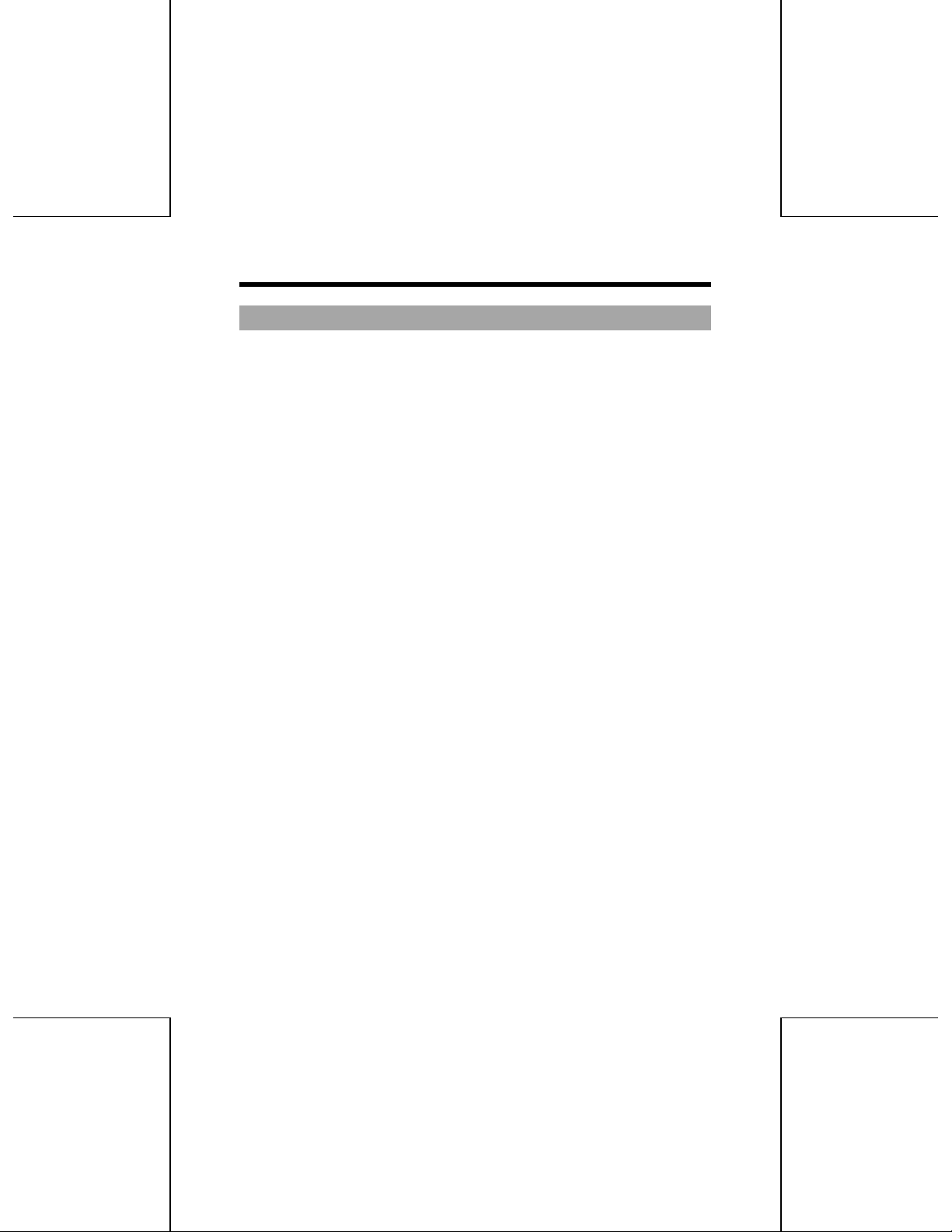
OUTLINE
1. Overview
The Multimedia Printer Series Drive (the CD-R/RW Drive) can do much
more than read and write the usual CD-R discs. When you load it with a
rewritable CD-RW disc, you can record, read, and edit any kind of data,
because these discs allow you to rewrite information that has already been
recorded.
2. Features
1. Running OPC*1 gives a flatter writing signal that improves reliability.
2. An improved anti-heat design means that no cooling fan is needed.
3. Easy-to-use tray model.
4. Uses the world standard E-IDE (ATAPI) interface.
5. Can read not only CD-R and CD-RW discs, but also video CDs, music
CDs, and photo CDs.
6. Can read data at 20x speed (3.00MB/sec. Data transfer rate) and write
data at 4x speed (600KB/sec. Data transfer rate).
7. The recorded CD-RW media can be played in a DVD player or
multimedia CD-ROM player, maintaining future compatibility.
8. Supports packet write for easy writing to CD-R and CD-RW discs.
* Continuously monitors the signal level during recording and adjusts the
laser power to compensate when the disc is dirty, insuring a flat signal.
1
Page 2
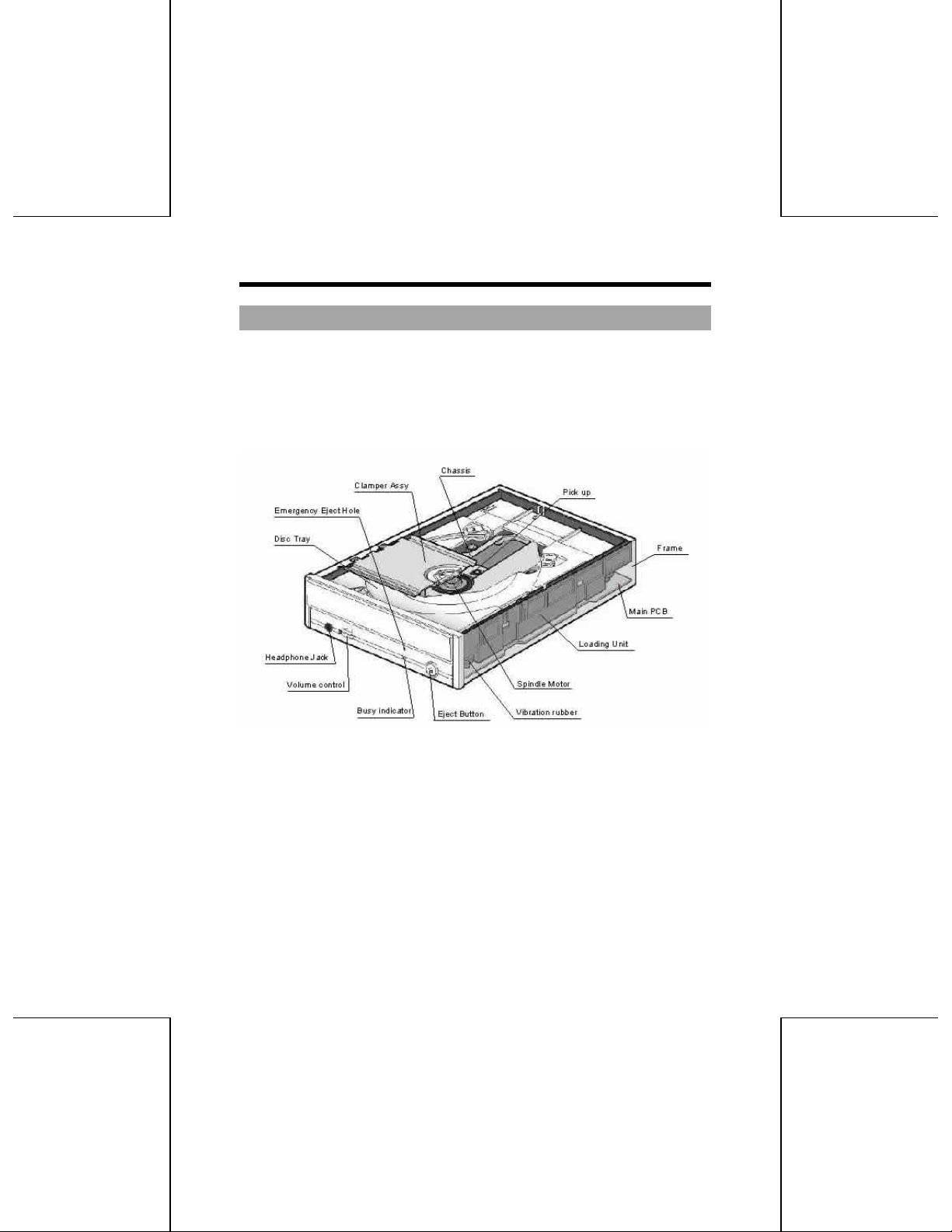
CONSTRUCTION AND INSTALLATION
1. Basic Construction
The Compact Disc Recorder/ Rewriter Drive: MP7040A consists of
following parts.
The Compact Disc Recorder/ Rewriter Driver’s configuration, Function
Block Diagram and Connector are shown below;
Fig. 1 Compact Disc Rewritable Drive configuration
2
Page 3
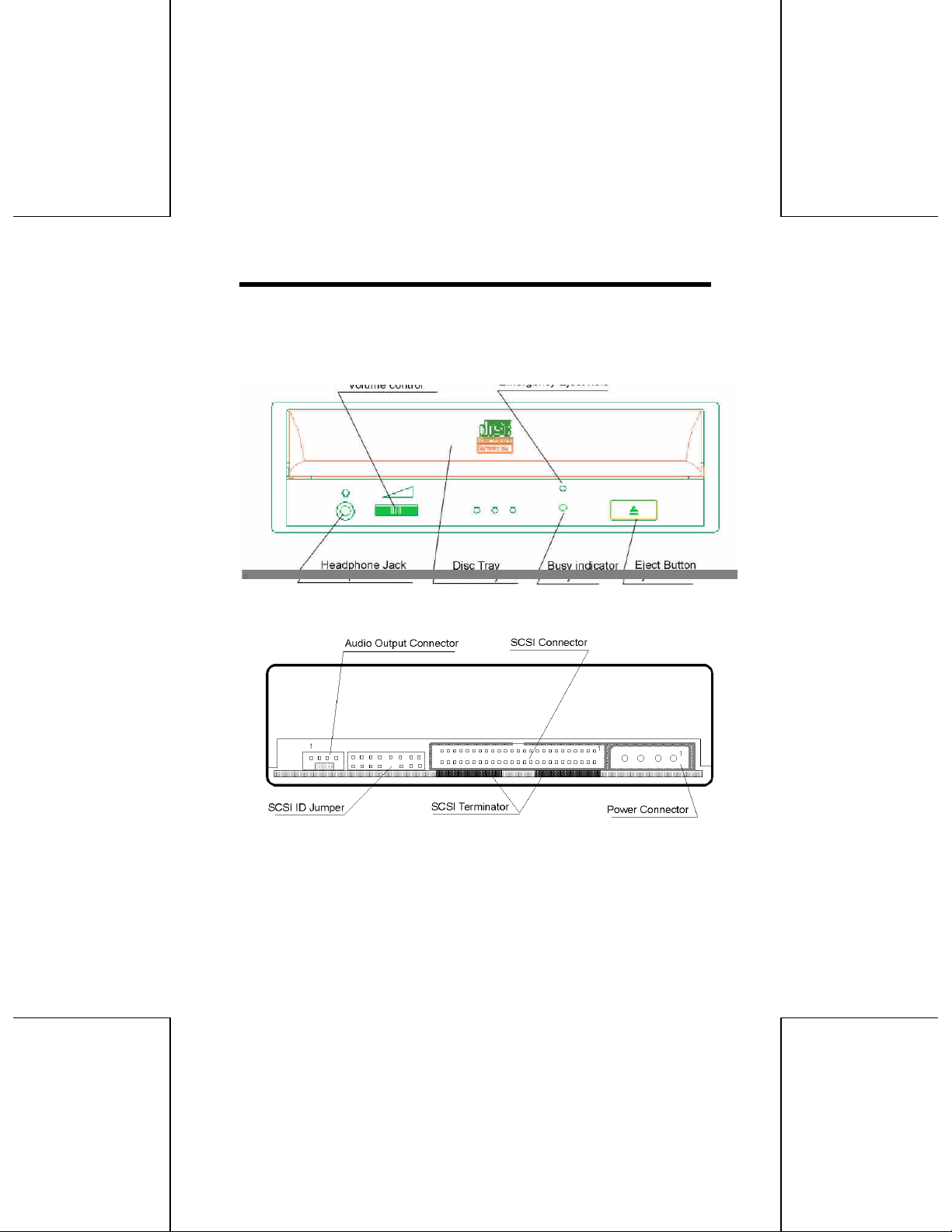
2. Connector
The Connectors are located as shown below. The function of each parts
are also described below.
Fig. 2 Front
Fig. 3 Back
3
Page 4
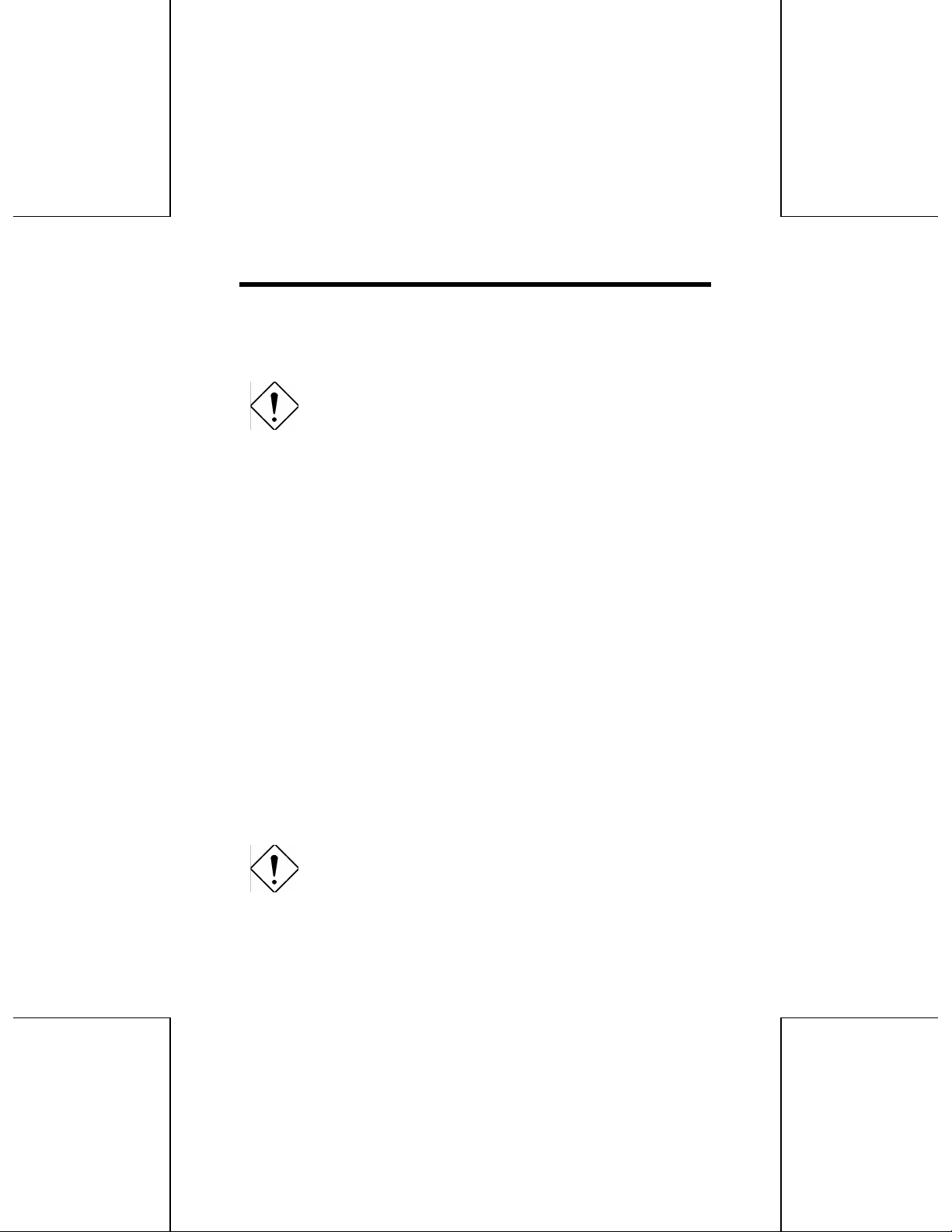
2.1 Disc Tray
This is the tray for the disc. Place the disc on the ejected disc tray, then
lightly push the tray (or push the eject button) and the CD will be loaded.
Caution: Don' t use force to pull out or push in the disc tray.
This might cause damage to the loading section of the drive.
2.2 Eject Button
This is the button used to eject or bring in the disc tray.
2.3 Busy Indicator
When the disc tray or disc is being accessed, the light shines or flashes
orange.
Even when a disc is loaded or a disc is not being accessed, the light go
out.
When an illegal disc is loaded or some hardware trouble occurs, the
indicator blinks.
2.4 Headphone Jack
This jack is for connecting headphones or mini-speakers.
2.5 Volume Control
This is used to adjust the output volume of the headphone jack. It can't be
used to adjust the output volume for the audio output connectors on the
rear panel.
2.6 Emergency Eject hole
When the drive can not eject the Disc Tray because of power failure,
pushing the Emergency Eject hole of the Front Panel by the thin pole make
drive be able to eject the Disc Tray.
Caution: This function is only for emergency case. Do not use
this function in usual case to prevent from mechanical
damage.
2.7 Power Connector
4
Page 5

Used to connect to the host computer' s power supply (DC 5V/12V)
Caution: Be careful not to reverse the poser connector when
attaching it. A reversed connection may cause damage to the
equipment (not covered by the warranty).
2.8 E-IDE Connector
Use a 40 pin double-end flat E-IDE cable to connect to the E-IDE interface.
Caution: Connecting or disconnecting connectors while power
is on may result in a short circuit, causing damage to the
equipment. When connecting or disconnecting connectors,
make sure to turn off the power beforehand.
2.9 Audio Output Connector
Used to connect to the sound card. (Analog signal.)
2.10 Digital Audio Output (Not used)
Used to connect to the sound card. (Digital signal.) It is not used with this
drive.
2.11 Device Configuration Jumper
Used when selecting the Device Configuration of E-IDE. Don’t use jumpers
to change anything besides the Device Configuration, but keep the drive as
initially set (“Master” position). Configuration changes become valid after
power is turned off, then on again.
Caution: Installing jumper pins besides the ones for Device
Configuration settings may be the cause of damage or
abnormal drive operation.
Fig. 4 Device Configuration Jumper
The Device Configuration Jumper will be set to Master as factory setting.
5
Page 6

SPECIFICATIONS
1. Functionality
1.1 Recording
Data should be recorded on the optical disc in response to host computer
command.
1. Drive receives necessary information such as logical block address,
number of block and data to be recorded from the host computer.
2. Recording to pre-recorded area can not be executed. (CD-R disc)
3. Overwriting to pre-recorded area can not be executed. (CD-RW disc)
1.2 Reading
Data on optical disc should be read in response to the host computer
command.
Audio playing (CD-DA) can be executed when receiving the Audio playing
command from the host computer.
1.3 Load/Eject of Disc
1. Load
Place the disc on the disc tray. Load the disc by pushing the eject
button or by lightly pushing in the disc tray.
2. Eject
Operator can eject the Disc Tray (Disc) by pushing this button.
1.4 Spindle Motor Start/Stop
This controller of the drive senses the disc to be set on the turn-table
connected with the spindle motor and then starts to rotate the spindle
motor, in response to the host computer command.
6
Page 7

1.5 Seek Motor
The controller of the drive starts to move the optical pick up carriage, in
response to the host computer command.
1.6 Eject Button
Operator can eject the Disc Tray (Disc) by pushing this button.
1.7 Busy indicator
When the disc tray or disc is being accessed, the light shines or flashes
orange.
Even when a disc is loaded or a disc is not being accessed, the light go
out.
When a illegal disc is loaded or some hardware trouble occurs, the
indicator blinks.
2. Basic Specification
Type: Tray Type
Supported Function (Write/Read/Play)
Write Read Play*1
CD-DA
CD-ROM
CD-Extra
CD-ROM XA
Photo CD * 2
CD-I * 2
CD-ROM + CD-DA
Video-CD
P P P
P P
P P P
P P P
P P
P P
P P P
P P P
* Play means Audio play back. Read means Data Transfer.
* CD-I, Photo-CD requires special reader/player. Photo-CD writing requires
Kodak license.
Writing Mode: Track at Once
7
Page 8

Disk at Once
Multisession
Packet Write
Read Error Rate: 10
Write Error Rate: 10
-12
Bits or less
-10
Bits or less
Recording Capacity:
CD-R disc 650/550Mbyte (Type 74 / Type 63)
CD-RW disc 650Mbyte (Type 74)
Controller:
Host ATAPI (E-IDE)
Data Transfer speed Max.16.7 Mbytes/sec. (PIO4, DMA2)
Buffer Memory 2Mbytes
3. Audio Specification
Audio output:
Line Output Level 0.57
4. Performance Specification
Rotation Speed: Write 1x, 2x, 4x
Max. 20x (CAV)
Write/Read Speed (Ave.):
20x:3.00 MB/sec. (Mode1, Mode2 Form1)*
20x:3.40 MB/sec. (Mode2, Form2)*
6x:900 KB/sec. (Mode1, Mode2 Form1)*
6x:1.02 MB/sec. (Mode2, Form2)*
4x:600 KB/sec. (Mode1, Mode2 Form1)
4x:681 KB/sec. (Mode2, Form2)
2x:300 KB/sec. (Mode1, Mode2 Form1)
8
1
1
1
1
Page 9

2x:342 KB/sec. (Mode2, Form2)
1x:150 KB/sec. (Mode1, Mode2 Form1)
1x:171 KB/sec. (Mode2, Form2)
1x:172 KB/sec. (CD-DA)
*1 Reading Only
Access Time: 120msec. or less
Power Consumption: 12 W or less (Normal Operating
6 W or less (Stand by)
Acoustic Noise:
Idle 40 dB or less (Sound Power Level)
Operating 55 dB or less (Sound Power Level)
Non-Operating 49 dB or less (Sound Pressure Level)
5. Condition for use and Safety standard
5.1 Power Supply
5V Power Supply: Voltage DC5V
5.2 Environment Conditions
Temperature:
Operating
Non-Operating
Humidity:
Operating 5~90% (No Condensation)
Non-Operating 5~95% (No Condensation)(Power
Vibration:
Operating 0.035mm p-p (10~45 Hz)
5~40C (Without Fan)
-30~65C (Power OFF, Without disc)
OFF, Without disc)
0.025mm p-p (45~65 Hz)
9
Page 10
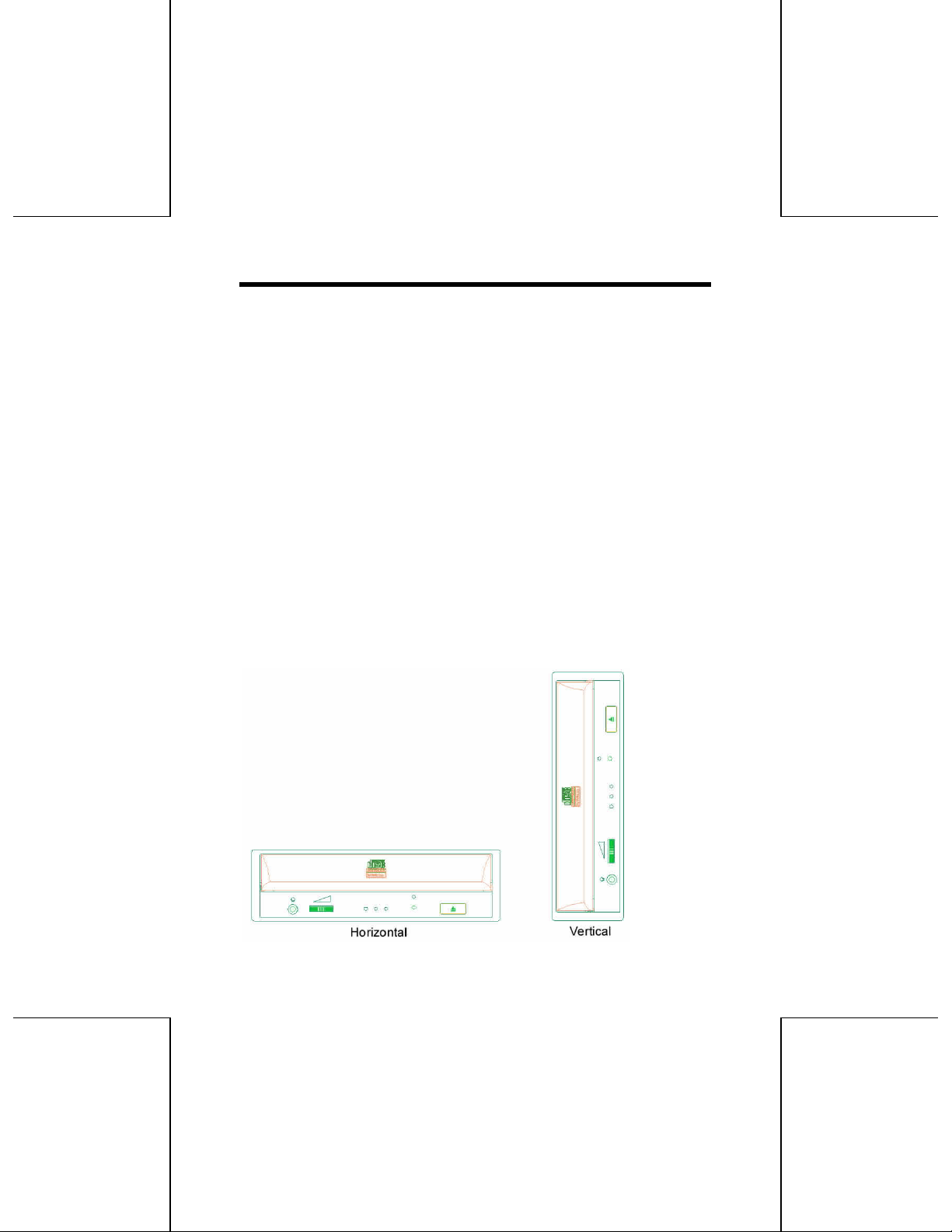
0.2 x 9.8 m/s2 (02 G)(65µ150 Hz)
Non-Operating 1 x 9.8 m/s2 (1.0 G)(5~300 Hz)
(Power OFF, Without disc)
Shock:
Operating 2 x 9.8 m/s2(2.0 G) or less (6msec.
Half Sine)
Non-Operating 40 x 9.8 m/s2(40 G) or less (11msec.
Half Sine)
(Power OFF, Without disc)
Altitude:
Operating -305~3,048 m
Dust: Class 3,000,000 or less (Typ.)
Illuminance: 3,000 Lux or less
Installation Condition2:
Mounting direction
Installation Angle 15 degree or less
Horizontal / Vertical (Eject Button
must be upside.)
10
Page 11
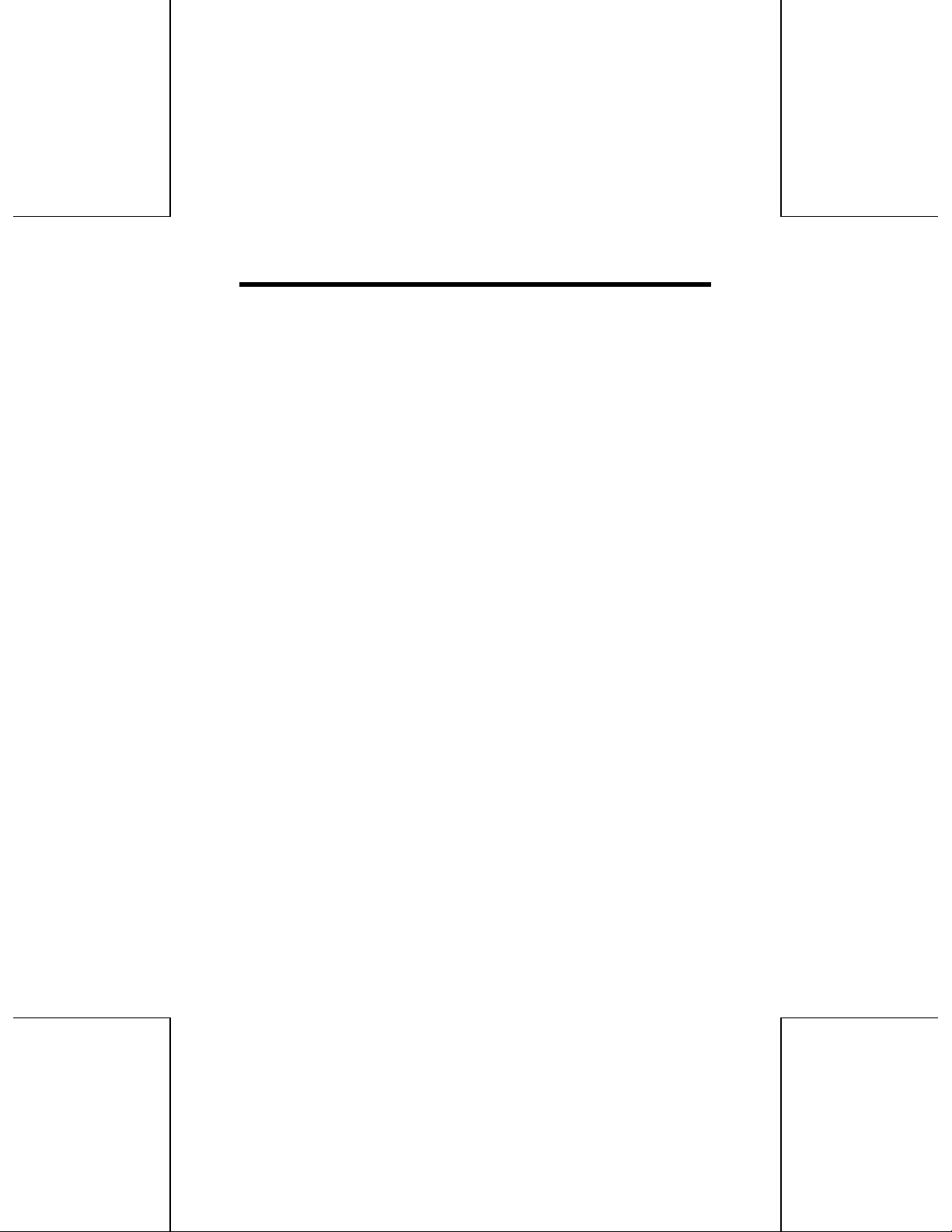
Fig. 5 Installation Conditions
Compatibility: Because Compact Disc do not perform error correction and
defect alternation at writing, written data may have error. We
recommend to verify the written disc if you are writing
important data.
6. Reliability and Usable Life
MTBF: 100000 hours
MTTR: 30 min.
Equipment Life: 5 Years
MSBF: 20,000 times or more (Drive)
Error Rate:
Unrecoverable Errors Once per 1012 bits or less
11
Page 12

7. Safety Standards
Application Standard: UL, cUL, CE, CDRH
Ratio Interference: Vcci-II, FCC-Class B, EN55022-Class B
8. Storage Conditions
8.1 Storage Conditions
Temperature:
Humidity: 5 ~ 95%
Temperature Gradient: 20%/Hour (Max.)
Humidity Gradient: 10%/Hour (Max.)
Vibration 1.0 x 9.8m/s2 (1.0G) or less (5300Hz)
Shock:
Drop: 60.0 cm JIS Z0202
Altitude: -305 ~ 15,240m
Illuminance: 3,000 Lux or less
Preservation Term: year or less
8.2 Transportation Condition
Container: Cardboard Packing Case
Means of Transportation: Mixed loading possible
Stacking Layers: 6 or less
Attached Articles: Caution
-30 ~ 65C (Max.)
40 x 9.8m/s2(40.0G) or less (11msec.
Halfsine)
12
Page 13

9. Emergency Eject
This unit is equipped with a mechanism for manually ejecting the Disc Tray
in an emergency, such as when the loading mechanism has failed or power
has been lost. To eject the Disc Tray manually, perform the following
procedure.
Don’t use this feature except in an emergency. This feature is a last
measure to be used only in an emergency. Using it excessively will cause
malfunction.
q Turn the system power to OFF.
q Push a pin * straight into the emergency eject hole located to the right
of the eject button to eject the Disc Tray.
* Diameter: 1.5 to 1.9 mm
Length: 80 to 100 mm
13
