Page 1
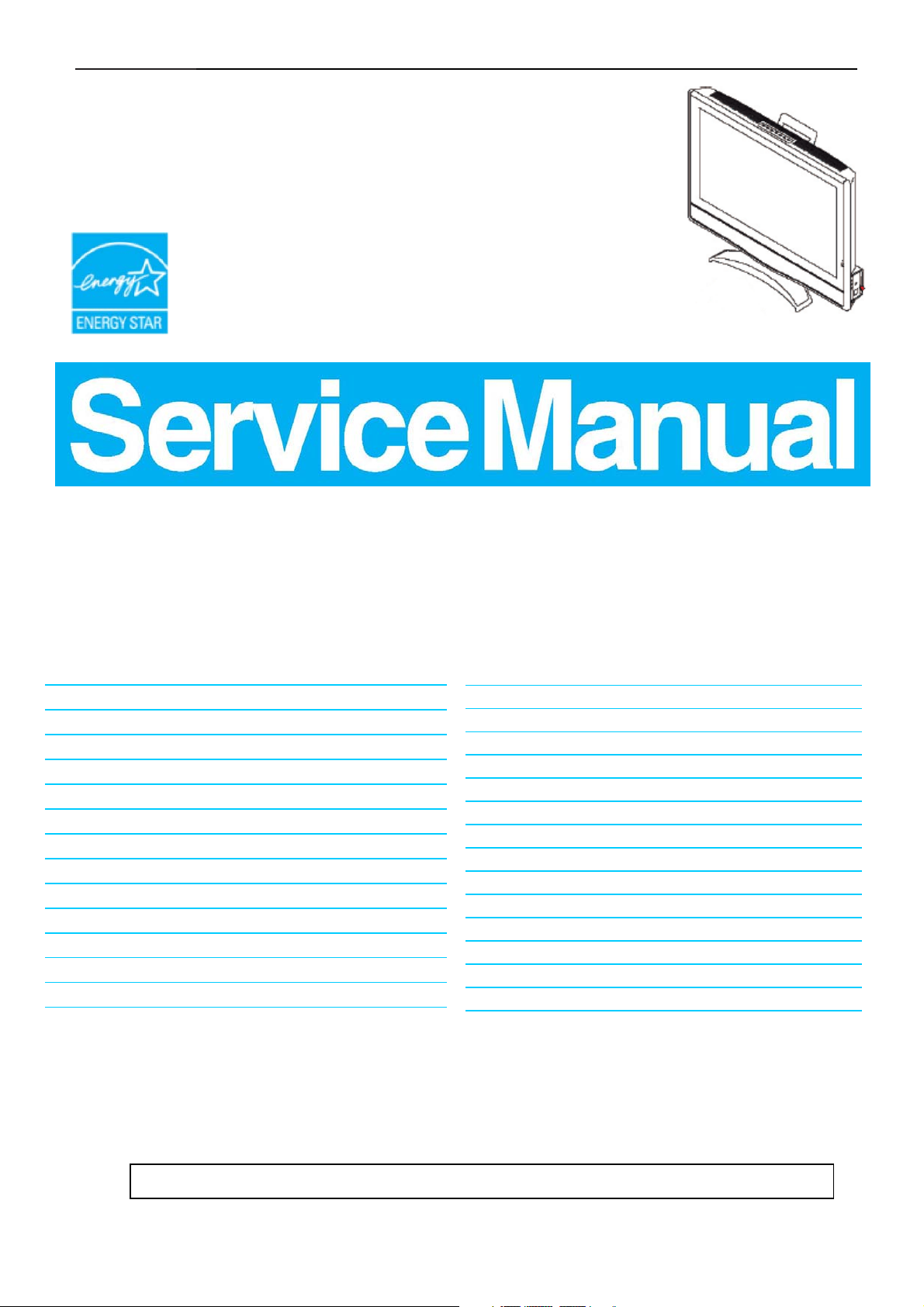
32" LCD-TV T32013
Service
Service
Service
Horizontal Frequency
31.5-49kHz
TABLE OF CONTENTS
Description Page Description Page
Table Of Contents.......……..............................…........1
Revision List.…........................................……......2
Important Safety Notice.……..................……......3
1.Specification For LCD-TV……....................………........4
1.1 General Specification…………………………….......4
1.2 LCD-TV Description..…………...............…….........19
1.3.Interface Connector.........…...........…..…...........19
2. Precautions And Notices…............…................20
2.1 Assembly Precaution...........................…............20
2.2 Operating Precaution…............……………..........20
2.3.Storage Precaution….…........………..…...............20
2.4 High Voltage Warning…………….…….…………….20
3. Exploded View………….…….................................21
4. BOM List.....……...………….…....……………............22
SAFETY NOTICE
5. Repair Flow Chart.....…………………….…………......55
6.PCB Layout..……………..........………………….…......59
6.1 Main Board.……………………….…… ...........59
6.2.Power Board.………………..………..…......….......61
6.3 Tuner Board.……..…..……...……..…………..….......63
6.4 Key Board.........……...…….....…….........….....63
6.5. IR Board.……...........…..………………...............63
6.6.1.Headphone Board………………………………64
7.Block Diagram………..…....………..............................65
7.1.Main Board……….…..……………..………..............65
7.2.Power Board………..….……………………..….66
8.Schematic………………..…....…..............................67
8.1 Main Board..…….………......................................67
8.2.Power Board………..……....................................79
8.3.Headphone Board…......…….…...........................81
ANY PERSON ATTEMPTING TO SERVICE THIS CHASSIS MUST FAMILIARIZE HIMSELF WITH THE
CHASSIS AND BE AWARE OF THE NECESSARY SAFETY PRECAUTIONS TO BE USED WHEN SERVICING
ELECTRONIC EQUIPMENT CONTAINING HIGH VOLTAGES.
CAUTION: USE A SEPARATE ISOLATION TRANSFOMER FOR THIS UNIT WHEN SERVICING
1
Page 2

32" LCD-TV T32013
Revision List
Revision Release Date Revision History TPV Model
A00 May-17-06 Initial Release EJF5MTNBC1TETMC
2
Page 3

32" LCD-TV T32013
Important Safety Notice
Proper service and repair is important to the safe, reliable operation of all AOC Company** Equipment. The service
procedures recommended by AOC and described in this service manual are effective methods of performing service
operations. Some of these service operations require the use of tools specially designed for the purpose. The
special tools should be used when and as recommended.
It is important to note that this manual contains various CAUTIONS and NOTICES which should be carefully read in
order to minimize the risk of personal injury to service personnel. The possibility exists that improper service
methods may damage the equipment. It is also important to understand that these CAUTIONS and NOTICES ARE
NOT EXHAUSTIVE. AOC could not possibly know, evaluate and advise the service trade of all conceivable ways in
which service might be done or of the possible hazardous consequences of each way. Consequently, AOC has not
undertaken any such broad evaluation. Accordingly, a servicer who uses a service procedure or tool which is not
recommended by AOC must first satisfy himself thoroughly that neither his safety nor the safe operation of the
equipment will be jeopardized by the service method selected.
* * Hereafter throughout this manual, AOC Company will be referred to as AOC.
WARNING
Use of substitute replacement parts, which do not have the same, specified safety characteristics might create
shock, fire, or other hazards.
Under no circumstances should the original design be modified or altered without written permission from AOC.
AOC assumes no liability, express or implied, arising out of any unauthorized modification of design.
Servicer assumes all liability.
FOR PRODUCTS CONTAINING LASER:
DANGER-Invisible laser radiations when open AVOID DIRECT EXPOSURE TO BEAM.
CAUTION-Use of controls or adjustments or performance of procedures other than those specified herein may
result in hazardous radiation exposure.
CAUTION -The use of optical instruments with this product will increase eye hazard.
TO ENSURE THE CONTINUED RELIABILITY OF THIS PRODUCT, USE ONLY ORIGINAL MANUFACTURER'S
REPLACEMENT PARTS, WHICH ARE LISTED WITH THEIR PART NUMBERS IN THE PARTS LIST SECTION OF
THIS SERVICE MANUAL.
Take care during handling the LCD module with backlight unit
-Must mount the module using mounting holes arranged in four corners.
-Do not press on the panel, edge of the frame strongly or electric shock as this will result in damage to the screen.
-Do not scratch or press on the panel with any sharp objects, such as pencil or pen as this may result in damage to
the panel.
-Protect the module from the ESD as it may damage the electronic circuit (C-MOS).
-Make certain that treatment person’s body is grounded through wristband.
-Do not leave the module in high temperature and in areas of high humidity for a long time.
-Avoid contact with water as it may a short circuit within the module.
-If the surface of panel becomes dirty, please wipe it off with a soft material. (Cleaning with a dirty or rough cloth may
damage the panel.)
3
Page 4
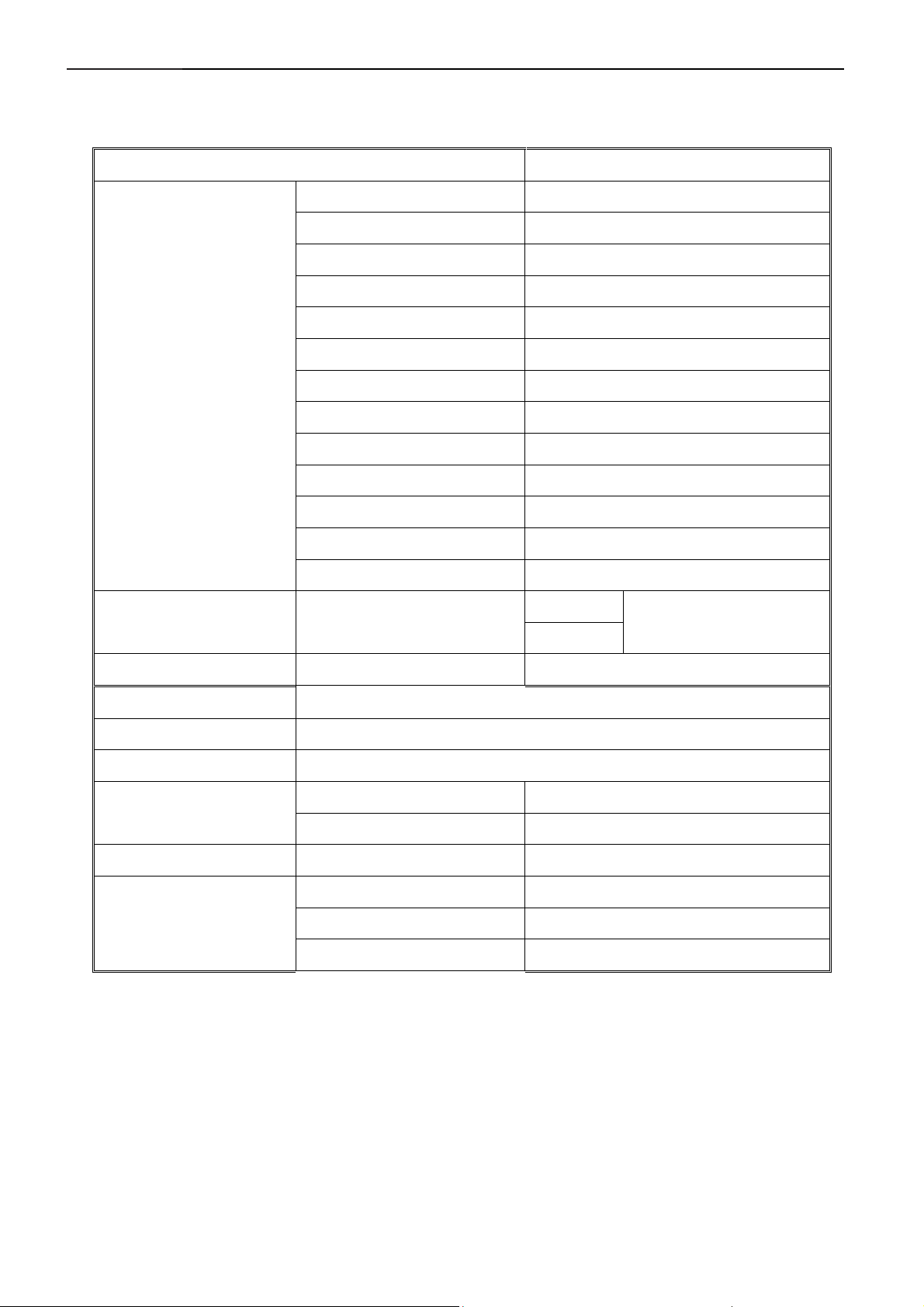
32" LCD-TV T32013
1. Specifications For LCD TV
1.1 General Specifications
Items Specification
Panel Type 32” CMO V320B1-L01 panel
Driver Element a-si TFT active matrix
Aspect Ratio 16: 9
Pixel Number 1366 x 768
Active Display Area H x V 708.954mmx398.592mm
Pixel Pitch 0. 1730mm(H) x 0.5190mm(V)
LCD Panel
Video Inputs
Audio Output
OSD language
Table Stand
Wall Mount
Power
Contrast Ratio 1000:1 (type)
Brightness 550:1 (type)
Response Time 8ms
View Angle (CR20) H: 176/V: 176
Display colors 16.7 million
Lamp Type/Life 60000 hr (type)
Color Temperature Cool / Warm
RCA x 1
AVǃ S-VIDEO
S-Video x 1
Audio Output: L / R Headphone Mini-jack for stereo (3.5ø)
English / French / Spanish / Portuguese/German/Italian .etc
Included
VESA 100 x 100 mm
Power Supply AC100V~240V, 50/60Hz
Power Consumption <200W
Audio L/R x 1 (Share)
Panel Tilt
Environment
Forwards/Backwards/Rotation -4°/ +18° / ± 35°
Operating + 0 °C ~ + 40 °C
Storage - 25 °C ~ + 60 °C
Operating 10% ~ 85%
4
Page 5

32" LCD-TV T32013
Operating Instructions
The Use Of Remote Control
Press this key to turn on or
on stand-by the TV set.
PR
Press PR+ or PR– to scroll
through the channels.
Press + or – to increase or
decrease the volume.
Press this key to adjust the
automatic shut-off time (from
0 to 120 minutes). Each key
press increases this time 15
minutes. The timer begins to
count down from the number
of minutes selected after the
display has disappeared.
Press this key to display:
- the channel number when
watching a TV program.
- the input source when
watching an AV program.
Press this key to mute the
sound.
Press this key again to restore it.
0~9 DIGIT BUTTONS
To select a TV channel.
RETURN
Press this key to return to
previously selected TV
channel or return to previously
selected input source.
Press this key to swap main
picture and small picture
when PIP is working.
Press this key to display
PIP/PAP screen
Press this key to adjust PIP
size when PIP is working.
MENU
Press this key to display
main menu.
AV
Press this key to return last
AV or press repeatedly to
select desired input source
Press this key to select sound
type (Mono, Stereo or Dual if
broadcasted by the TV
Press these keys to select
desired picture format (4:3,
14:9, CINERAMA, 16:9)
EXIT
Press this key to exit
main menu
5
Page 6

32" LCD-TV T32013
TELETEXT
The Teletext service is available in many countries under a variety of names (TOP Text, Fastext, and FLOF
Text, Videotext). It is provided as a free service by television broadcasters. This service provides a real wealth of
information, available at any time, on weather, sports results, news, games, etc. The information is presented in
pages or organized in topics specified in colour on the screen and you can access this information by simply
pressing the buttons of the relevant colour on the remote control.
ǂ
TEXT
Press this key, Teletext will display the last page selected, or
If you have changed channel, the index page (usually100).
Press EXIT to leave Teletext.
OK
Press this key to superimpose the teletext over the TV picture.
A 2nd key press displays the teletext in the left part of the
screen. Press again to return to Teletext mode.
Press this key, once to zoom in on the top part of the screen,
a second time to zoom in on the bottom part of the screen and
a third time to return to normal display.
RED / GREEN / YELLOW / BLUE
If Fastext is available, use colored keys to access directly to
the relevant color topics.
Press this key to select subtitle page. If the displayed page is
not the subtitle one, search its number in the index page and
select it.
STOP
Press this key to stop the page scrolling. Press it again o
restart the page scrolling.
(?)
Press this key to reveal a hidden answer (for example, in
games). Press it again to hide the answer.
. PAGE SELECTION
Page can be selected in two ways.
a. Press
number by one.
b. By entering the page number, using digit buttons 0~9.
SUBPAGE ACCESS
Some information is spread across more than one page. To access sub-pages, press ---- /AV key then enter the
sub-page number using digit buttons 0~9.
6
ǂ or ǂ to increase or decrease the page
Page 7
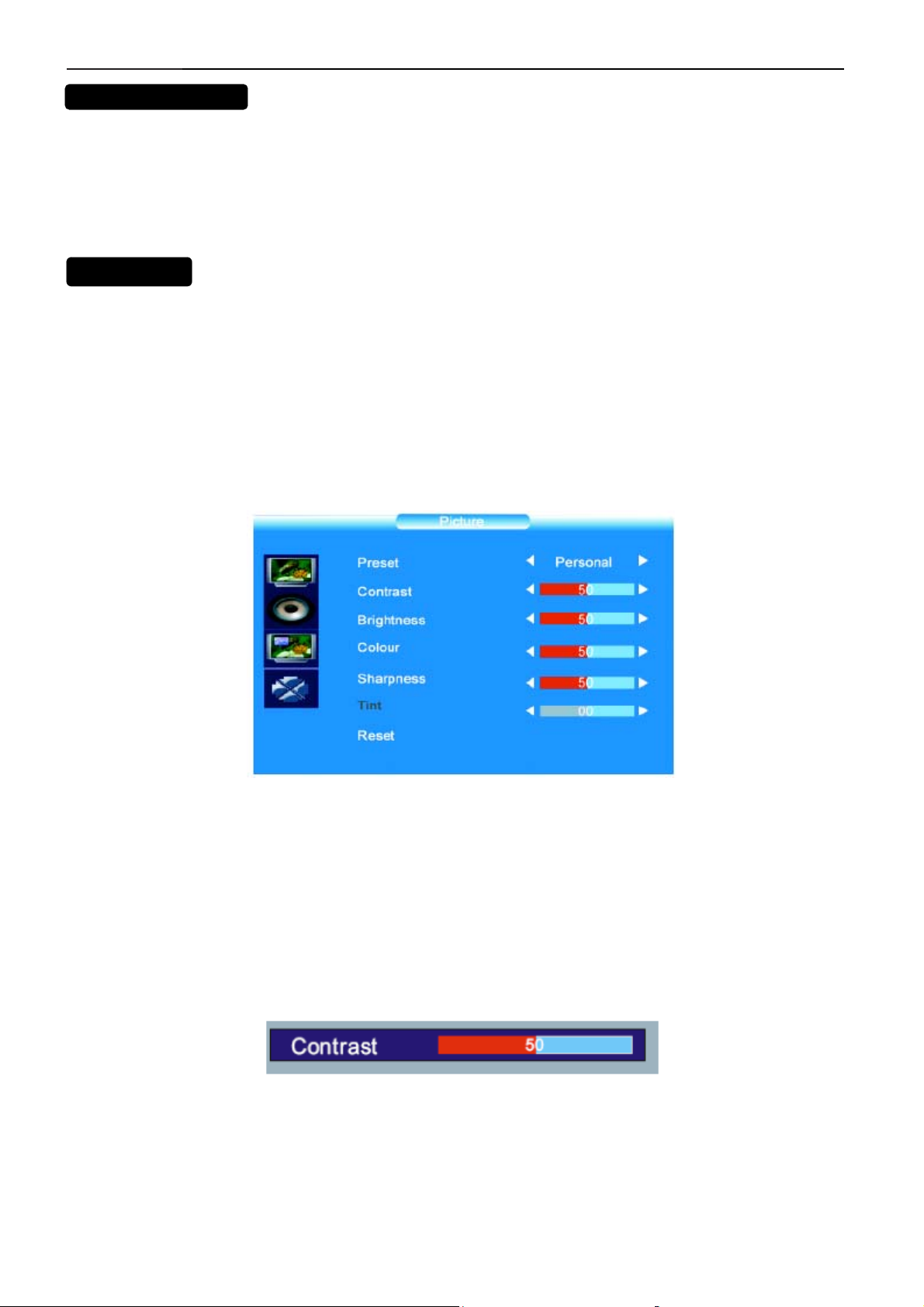
32" LCD-TV T32013
u
To Use The Menu
1. Press the MENU button repeatedly to display each menu.
2. Use the cursor up/down to select a menu item or adjust the setting of Menu item.
3. Use the cursor left/right to enter a submenu or enable the function.
4. Press the OK button to exit the menu.
Main Men
Press the MENU button to display the Main menu. It offers the following options: Picture adjustments, Audio
adjustments, PIP/POP adjustments, TV channels search menu (only in TV mode) and PC adjustments (only in PC
mode). It also allows defining your preferences in the Setup menu.
Picture Adjustments
Display the Main menu by pressing MENU button. Select the Picture menu using the ¿/ À
OK button to confirm. Use the ¿/ À
Preset: choose between Personal, Vivid, Standard or Mild.
Personal: give access to following adjustments.
Contrast, Brightness, Colour and Sharpness: adjust these settings as required using the ½/ ¾buttons.
Tint: This option is only available for NTSC audio-visual sources. Adjust the tint of the picture using the ½/
buttons to select each option.
buttons. Press the
¾buttons.
Reset: Return to default settings. Press OK button to return default settings. Press the EXIT button to exit the
Picture menu.
Note: this menu is removed automatically after a few seconds without using the remote control.
When you adjust a menu option (Contrast for example), the menu is replaced by a sub-menu as illustrated. Press
the OK button to return the Picture menu.
7
Page 8
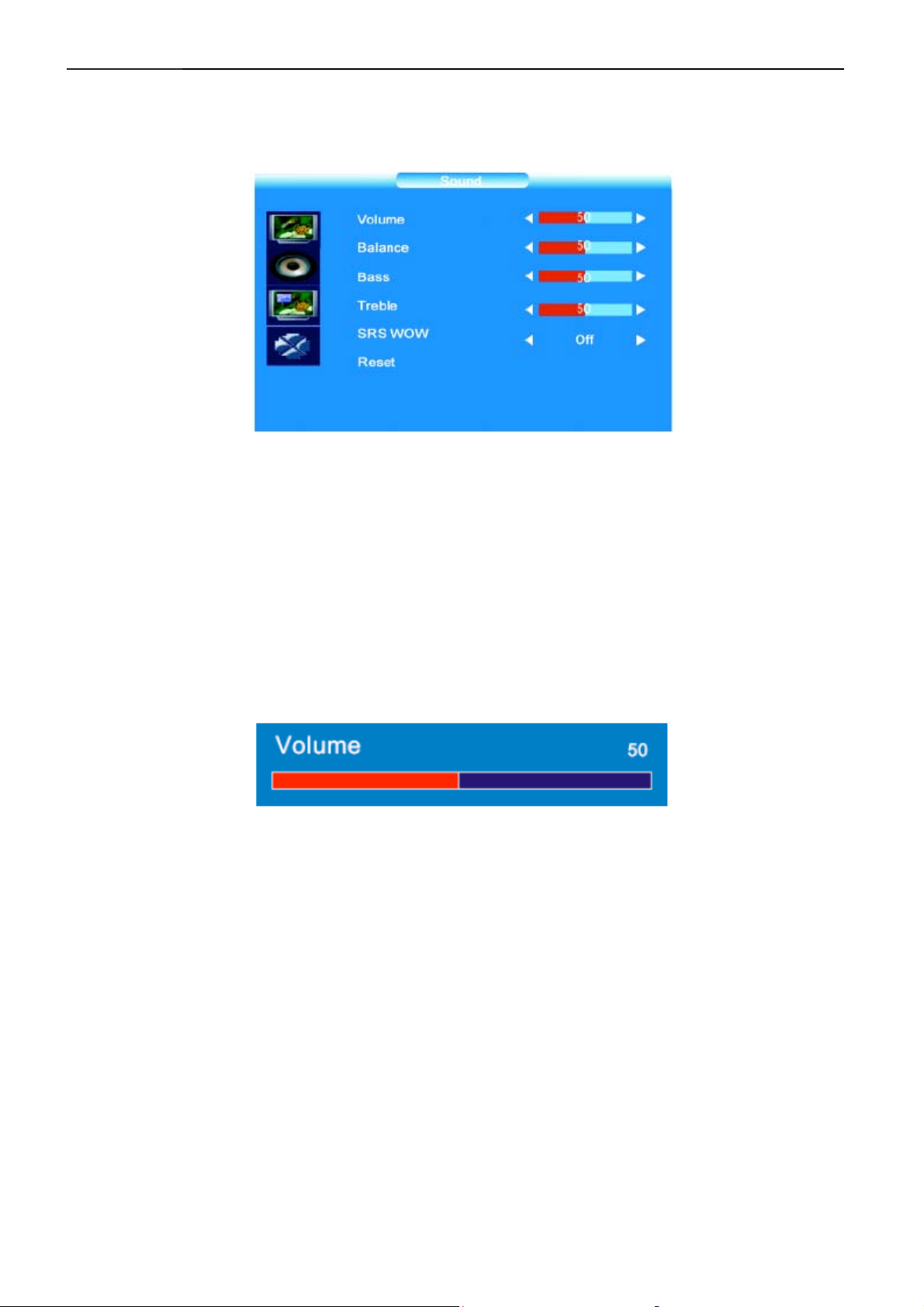
32" LCD-TV T32013
Audio Adjustments
Display the Main menu by pressing MENU button. Select the Sound menu using the Àbutton. Press the OK button
to confirm. Use the ¿/ Àbuttons to select each option.
Volume: adjust as required using the ½/ ¾buttons.
Balance: adjust the balance between left/right channels as required using the ½/ ¾buttons.
Bass: adjust the bass level as required using the ½/ ¾buttons.
Treble: adjust the treble level as required using the ½/ ¾buttons.
SRS WOW: Using ½/ ¾, activate (On) or deactivate (Off) SRS function. SRS is an audio technology, which
improve the sound quality.
Reset: Return to default settings. Press OK button to return to default settings. Press the EXIT button to exit the
Sound menu.
Note: this menu is removed automatically after a few seconds without using the remote control.
When you adjust a menu option (Volume for example), the menu is replaced by a sub-menu as illustrated. Press the
OK button to return the Sound menu.
PIP/PAP Adjustments
Press the MENU button to display the Main menu Select the PIP menu using the Àbutton. Press the OK button to
confirm. Use the ¿/ Àbuttons to select each option.
8
Page 9

32" LCD-TV T32013
Dual mode: Using ½/ ¾buttons activate (PIP/PAP) or deactivate (Off) the PIP function. Following options are
available if you have selected PIP or PAP at the PIP line.
Position: use the ½/ ¾buttons to change the position of the PIP frame on the screen.
Source: to select video source of the PIP/PAP, use the ½/ ¾buttons to select video source of the picture in the
PIP/PAP frame (TV or AV). You can insert a TV picture while you are viewing an AV program or insert an AV picture
while you are viewing a TV program. Video source can also be selected without the menu, using AV button on the
remote control.
Audio select: to select audio source: MAIN (Main picture) or SUB (PIP/PAP picture), use the ½/ ¾buttons to
select audio source. Press the EXIT button to exit the PIP menu.
Note: this menu is removed automatically after a few seconds without using the remote control.
Channels Search
Channels search involves selecting all the settings required to be able to search for and store all the channels you
can receive. Make sure that the television is switched on and follow all the steps in turn specified on this page.
Display the Main menu by pressing MENU button. Select the Installation menu using the Àbutton. Press the OK
button to confirm. Use the ¿/ Àbuttons to select each option.
Automatic Set-Up
Select Auto. Installation using the Àҏ button. Press the OK button to display the Auto. Installation menu.
Use the ¿/ Àbuttons to select each option.
9
Page 10

32" LCD-TV T32013
Country: Select the relevant country using the ½/ ¾buttons. This is the country you are in, or the country whose
channels you want to receive if you live near its borders. If you do not find your country, select Auto. Start: Press OK
button to start channels searching.
Manual Set-Up
Select Man. installation using the Àbutton. Press the OK button to display the Man. installation menu.
Use the ¿/ Àbuttons to select each option.
Prog. Number: Allows selecting the program on which you want save a new channel or a program you want to
modify.
- Using the ½/ ¾buttons, select the program.
Frequency: Allows entering a specific frequency for tuning.
- Using the Àbutton, select the Frequency option and press the OK button.
- Using the 0~9 digit and ½/ ¾buttons, enter desire frequency and press the OK button.
Name: Allows editing the channel name.
- Using the Àbutton, select the Name option.
- Using the ¾button select the first letter field.
- By pressing the 0~9 digit repeatedly and using the following table select the first character.
Repeat the procedure for each letter field.
Press the OK button to confirm.
10
Page 11
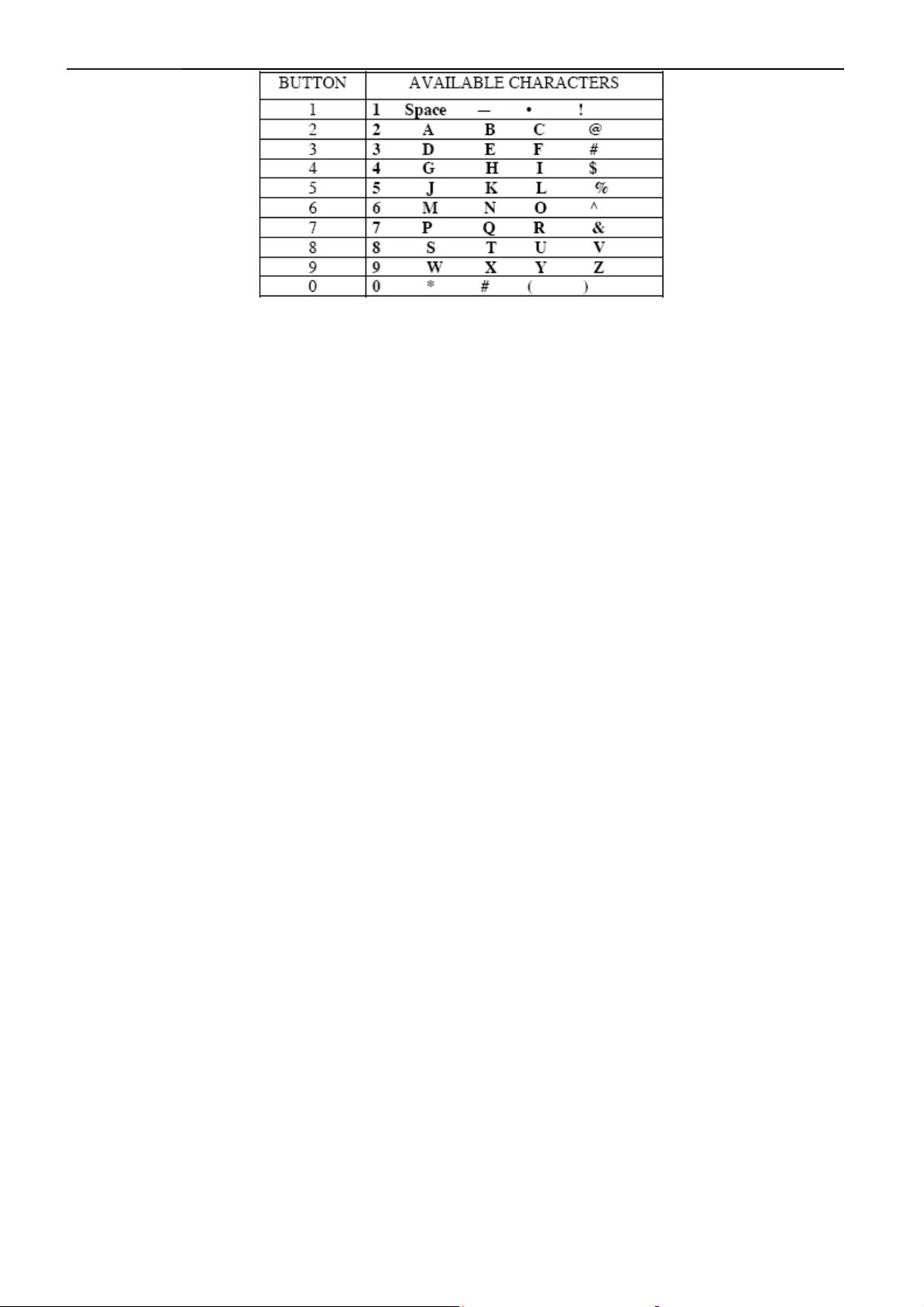
32" LCD-TV T32013
Store prog.: Allows to Save a channel on a new Program N°, to Insert a channel on an already existing Program No
(the channel previously saved on this program n° will be shifted to the upper program n°) or to Delete
the Program No.
- Once a channel has been found and named, use the Àbutton to select the Store prog. Option.
- Using the ½/ ¾buttons, select Save, Insert or Delete and press the OK button to confirm.
Swap prog.: Allows to swap 2 programme numbers.
- Using the ¿/ Àbuttons select the Prog. Number option.
- Using the ½/ ¾buttons, select the program to be moved.
- Using the Àbutton, select the Swap prog. option.
- Using the ¾button, enter the swap function.
- Using the 0~9 digit, enter the new programme number (3 digits).
- Press the OK button to confirm, the programme numbers are swapped.
Norm: Allows changing the audio norm.
- Using the Àbutton, select the Norm option.
- Using the ½/ ¾buttons, select the norm.
Note: the following norms are available to choose from: I for the UK and Ireland, L/LP for France and Luxembourg,
D/K for Eastern Europe, the Middle East and Asia, B/G for Western Europe, Australia and New Zealand.
Skip: Allows skipping a channel.
- Using the Àbutton, select the Skip option.
- Using the ½/ ¾buttons, select on, the channel will be skip.
Repeat this procedure to skip other channels.
Fine-tuning: If the picture is not clear, you can adjust the setting.
- Using the Àbutton, select the Fine Tuning option.
- Use the ½/ ¾buttons to find the good tuning point.
Man. search: Allows launching a manual search.
- Using the Àbutton, select the Man. search option.
- Using the ½/ ¾buttons, start the search in decreasing or increasing order.
The menu is replaced by a sub-menu showing the progression of the search.
- The search will stop at the first channel found; Man. installation menu is displayed again (within 3 seconds).
- If you wish to memories the channel, select Store Program option using ¿button and proceed as indicated in
previous page. Otherwise, continue the search using ½/ ¾buttons.
If you have modified Norm, Skip, Fine-tuning options or if you have launched a Manual Search, select Store Prog.
Option using ¿/ Àbuttons and proceed as indicated above to save your modification.
Press the EXIT button to exit the PIP menu.
11
Page 12
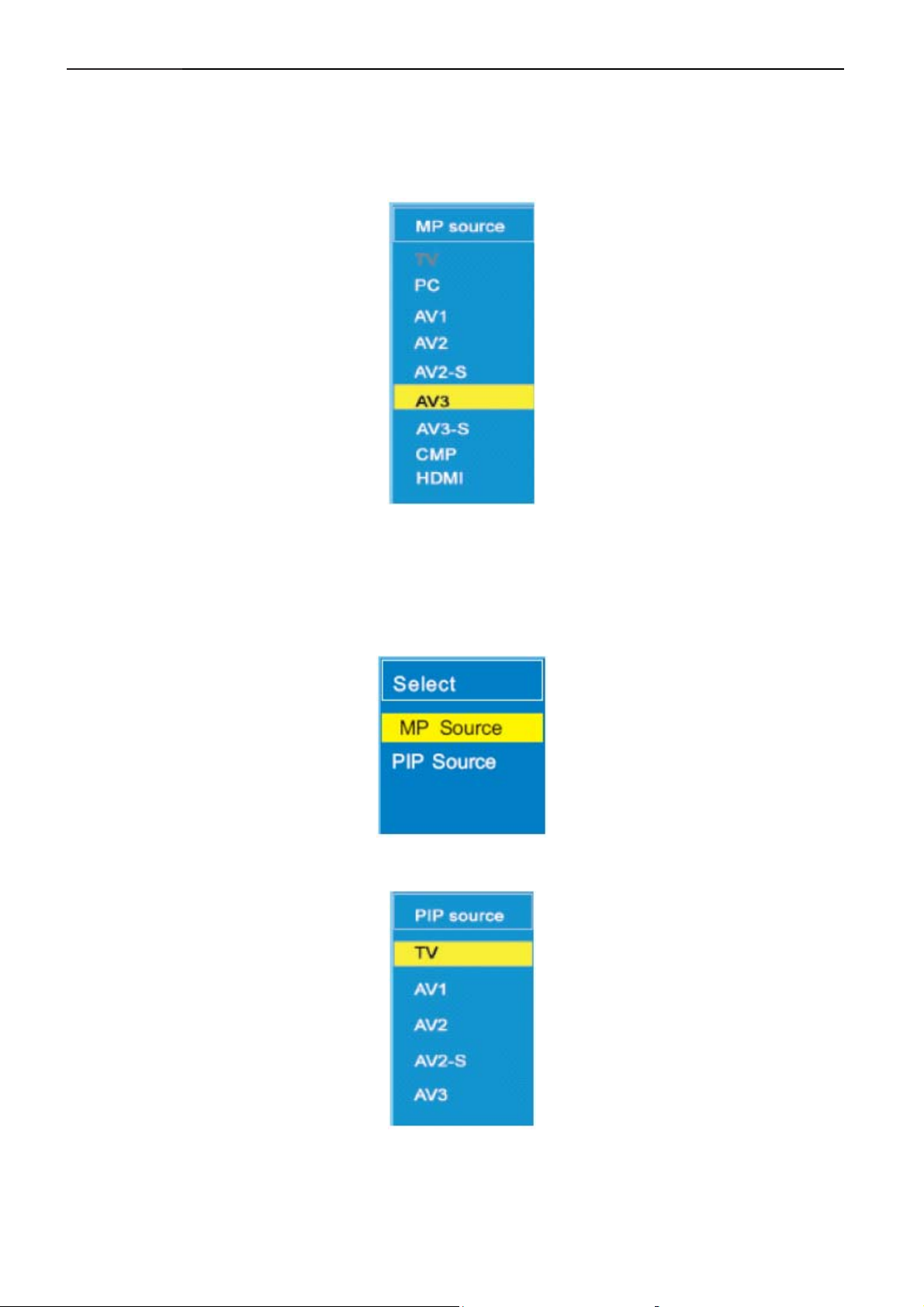
32" LCD-TV T32013
Input Selection
To select AV source:
To select desire input source, press the AV button to display the selection menu. Use the ¿/ Àbuttons to select
each input sources. Press the OK button to display the desire input source.
To select input source in PIP/PAP mode
To select desire input source in PIP/PAP mode, press the AV button to display the selection menu. Use the ¿/
Àbuttons to select either MP source (to modify Main picture source) or PIP source (to modify PIP source).
Press the OK button to display the selection menu in PIP mode.
Use the ¿/ Àbuttons to select the input source. Press the OK button to display the desire input source.
12
Page 13

32" LCD-TV T32013
Setup
This menu allows selecting the language for the menus as well as the colour of the screen when there is no video
input. It allows also setting an automatic shut-off time.
Display the Main menu by pressing MENU button. Select the Options menu using the Àbutton. Press the OK button
to confirm Use the ¿/ Àbuttons to select each option.
Menu language: To select the language for the menus.
Menu timeout: To set an automatic shut-off time for Menu. Using ½/ ¾buttons select 5 > 10 > 20 > 30 > 40 >
50 seconds.
Menu background: Select Opaque or Transparent type.
Sleep Timer: To set an automatic shut-off time. Using ½/ ¾buttons select off > 15> 30 > 45 > 60 > 90 > 120
minutes. Once the time is ended, TV set automatically switch on standby mode. If you turn the TV on standby mode
after setting the sleep timer, setting will be erased. Set it again.
Blue Screen: To have a blue screen when there is no video input or when the RF signal is very bad. Using the ½/
¾buttons select on. Select Off if you do not want the blue screen.
Teletext language: Using ½/ ¾buttons, select the character set that will be used for Teletext on this channel.
The following character sets are available: West Europe, East Europe, Cyrillic (Russia), Greek, Arabic, Persian,.
The character set determines how characters are displayed on Teletext screen.
Reset: Return to default settings. Press the OK button to return to default settings. Press the EXIT button to exit the
Options menu.
Note: this menu is removed automatically after a few seconds without using the remote control.
Note: You can display the remaining time before the automatic shut-off. To do that, press the sleep button
To cancel the automatic shut-off, press several times the sleep button
to display Sleep timer off.
.
13
Page 14
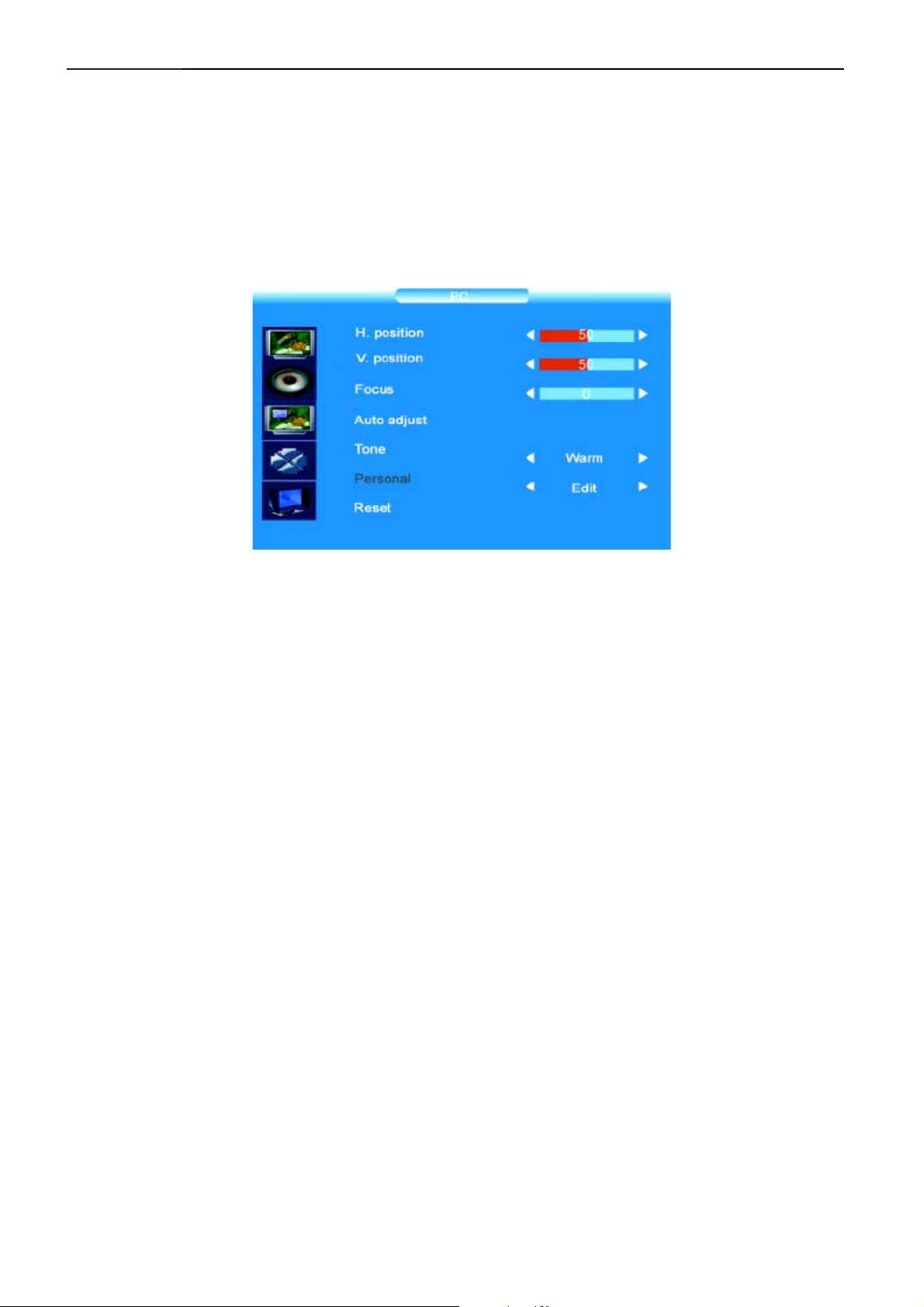
32" LCD-TV T32013
PC Mode
In PC mode, main menu is different from the one in TV mode. Please select PC as main input.
PC Settings
Display the Main menu by pressing MENU button. Select the PC menu using the Àbutton. Press the OK button to
confirm. Use the ¿/ Àbuttons to select each option.
H. Position: use the ½/ ¾buttons to move the picture horizontally on the screen.
V. Position: use the ½/ ¾buttons to move the picture vertically on the screen.
Focus: Adjust as required to improve the picture quality.
Auto adjust: this function is used to automatically adjust the VGA input. Press the ½/ ¾buttons to start the
adjustment process.
Tone: to adjust the colour temperature at your convenience.
Reset: Return to default settings. Press OK button to return default settings.
14
Page 15

32" LCD-TV T32013
Connect Peripheral Equipment
Front Panel Control Knobs
Button: Press this button to switch on or on standby the TV set.
MENU button: Press this button to display the main menu.
Buttons: Press these buttons to select a channel or to choose an option in a menu.
– / + Buttons: Press these buttons to adjust the volume, access a sub-menu or perform an adjustment in a menu.
Source button: To select desire input source, press the SOURCE button to display the selection menu. Use the
buttons to select each input sources. Press the – / + button to display the desire input source.
Connection
Preparation
Remove the back plate at the back of the TV as shown on the illustration opposite. Lay the LCD TV with the screen
down on a table, as it will be easier to connect your peripheral equipment. Please take precaution not to damage the
screen.
15
Page 16
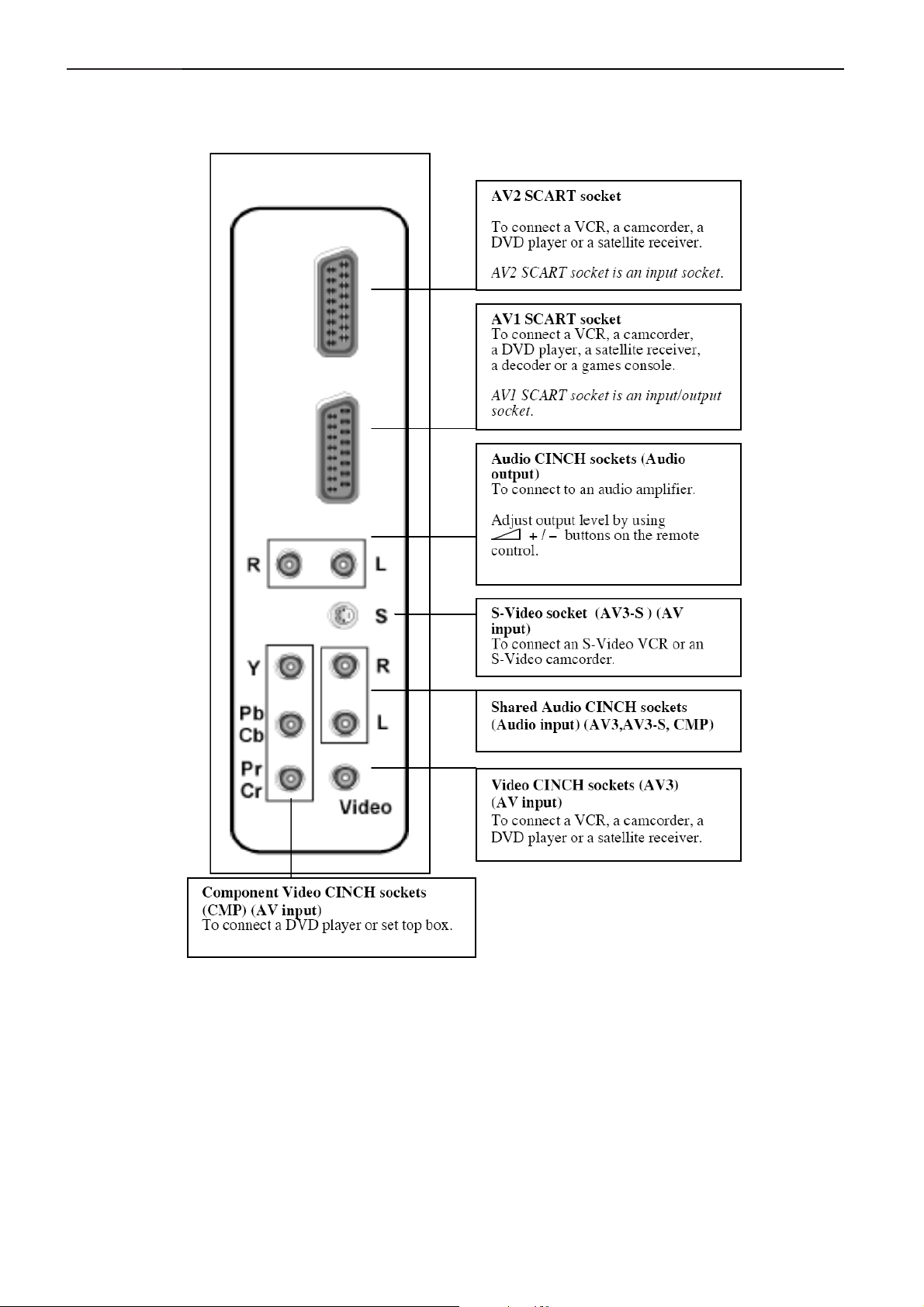
32" LCD-TV T32013
AV Sockets
(Located at the back of the TV set, on the left side)
16
Page 17
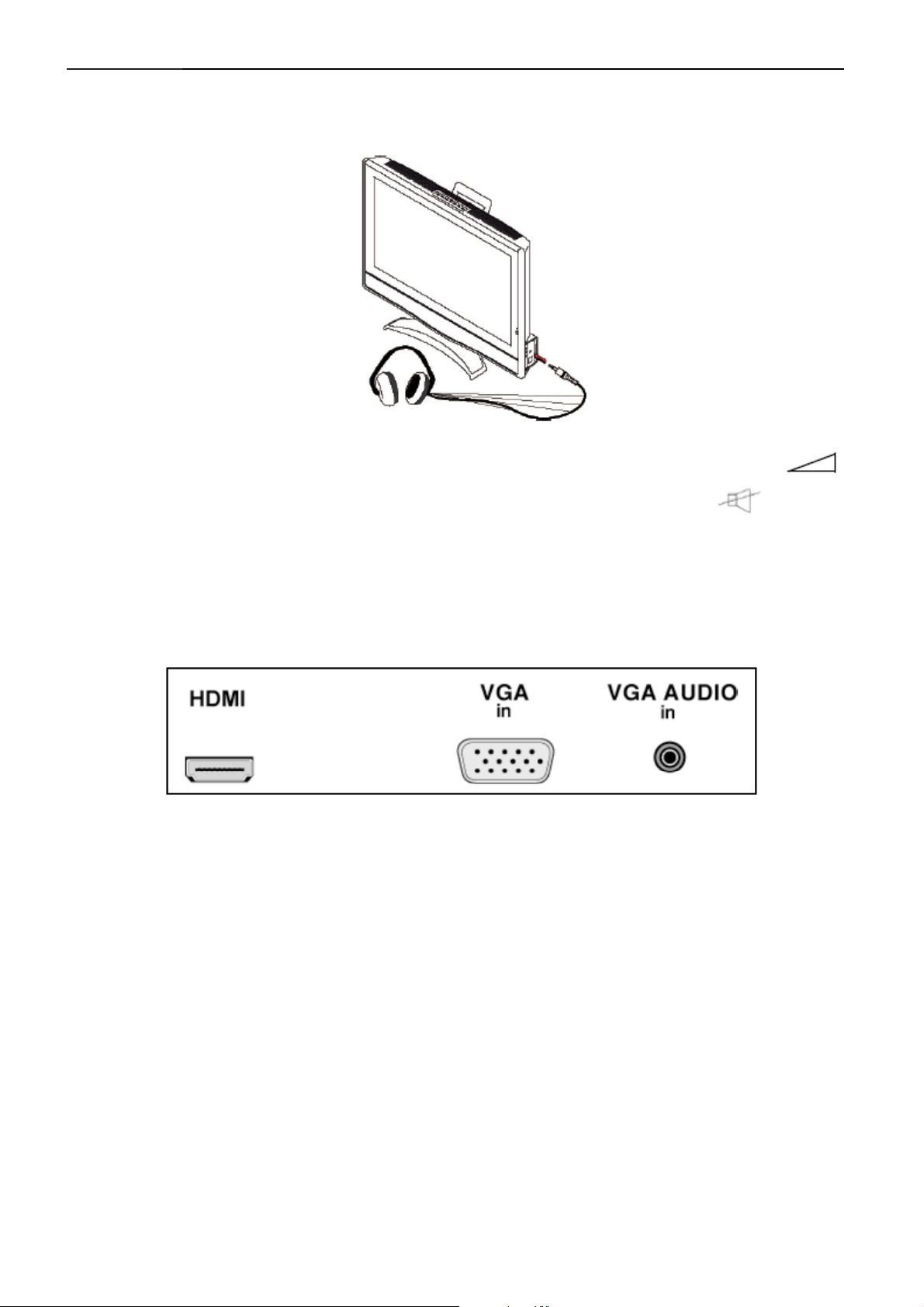
32" LCD-TV T32013
Headphone Socket
(Located At The Back Of The TV Set, On The Right side)
When headphones are connected, the sound of TV set is cut. Adjust headphones volume level by using
+ / - Buttons on the remote control. To switch off the sound of the headphone press the button
control.
on the remote
HDMI Socket (High-Definition Multimedia Interface)
(Located At The Back Of The TV Set, Near The Power Input Socket)
This socket allows the connection to all appliances fitted with an HDMI socket.
The standard HDMI allows a digital transmission of video and audio data using only one connector. It gives you the
possibility to obtain very high quality images. In this case it is necessary to use an HDMI connecting cable. Make
sure the appliance output is set to be HDMI output. To display images from the connected appliance, select the input
source (HDMI) by pressing the AV button on the remote control.
PC IN Socket
(Located At The Back Of The TV Set, Near The HDMI Socket)
Allows connecting a PC to the TV set
17
Page 18
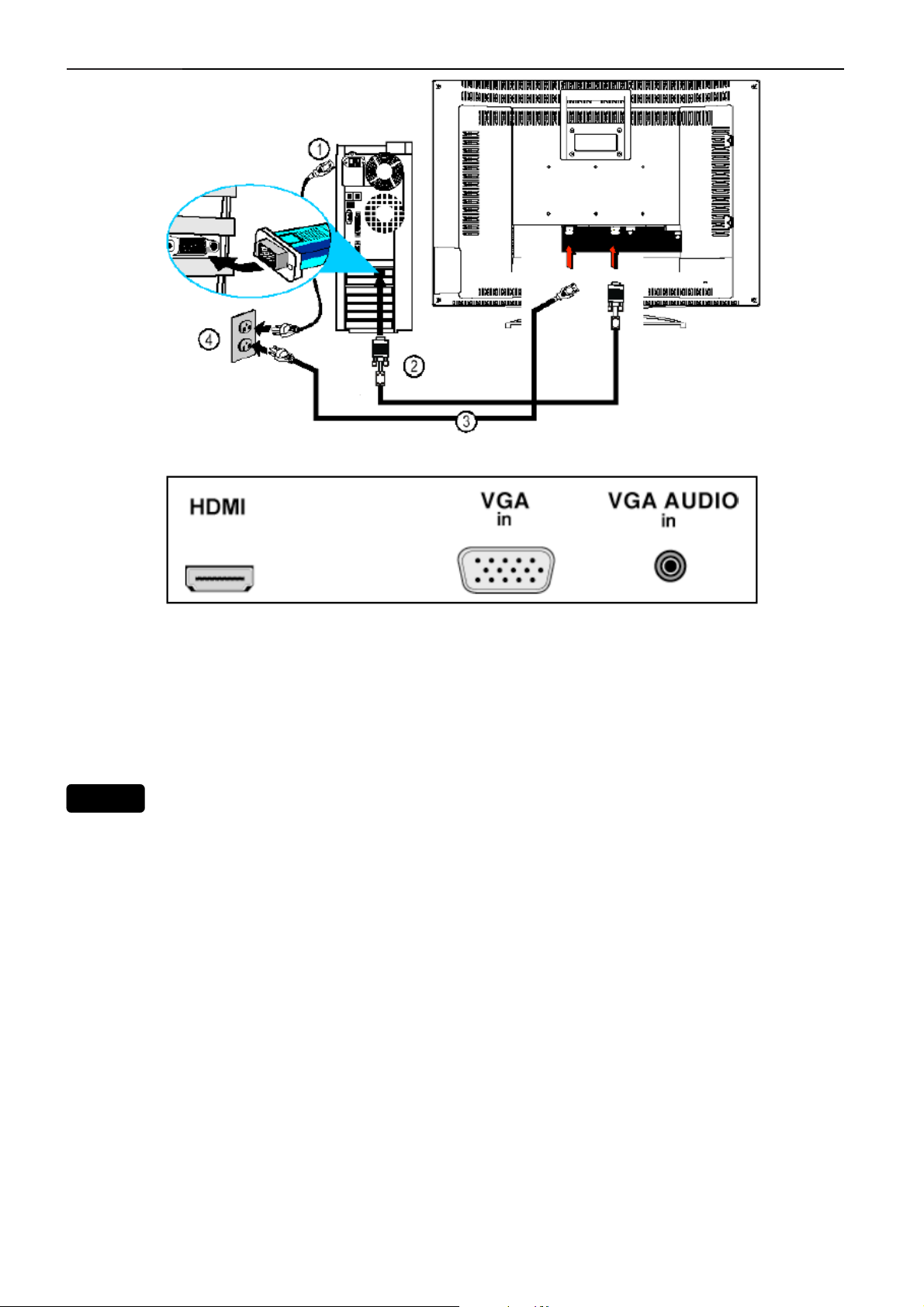
32" LCD-TV T32013
Connect the PC IN D-sub socket located at the back of the TV set to the output of PC equipment through a mini
D-sub 15 pin cable (2).
Connect the stereo PC IN audio jack located at the back of the TV set (near the D-sub socket) to the audio output
socket on the computer through an audio cable.
To display images from the connected appliance, select the input source (PC) by pressing the AV button on the
remote control.
Care of the screen
Do not rub or strike the screen with anything hard as this may scratch, mar, or damage the screen permanently.
Unplug the screen before cleaning the screen. Dust the TV by wiping the screen and the cabinet with a soft, clean
cloth. If the screen requires additional cleaning, use a clean, damp cloth. Do not use liquid cleaners or aerosol
cleaners.
Mobile telephone warning
To avoid disturbances in picture and sound, malfunctioning of your TV or even damage to the TV, keep away your
mobile telephone from the TV.
End of life directives
We are paying a lot of attention to produce environmentally friendly in green focal areas. Your new receiver contains
materials that can be recycled and reused.
At the end of its life specialized companies can dismantle the discarded receiver to concentrate the reusable
materials and to minimize the amount of materials to be disposed of.
Please ensure you dispose of your old receiver according to local regulations.
18
Page 19
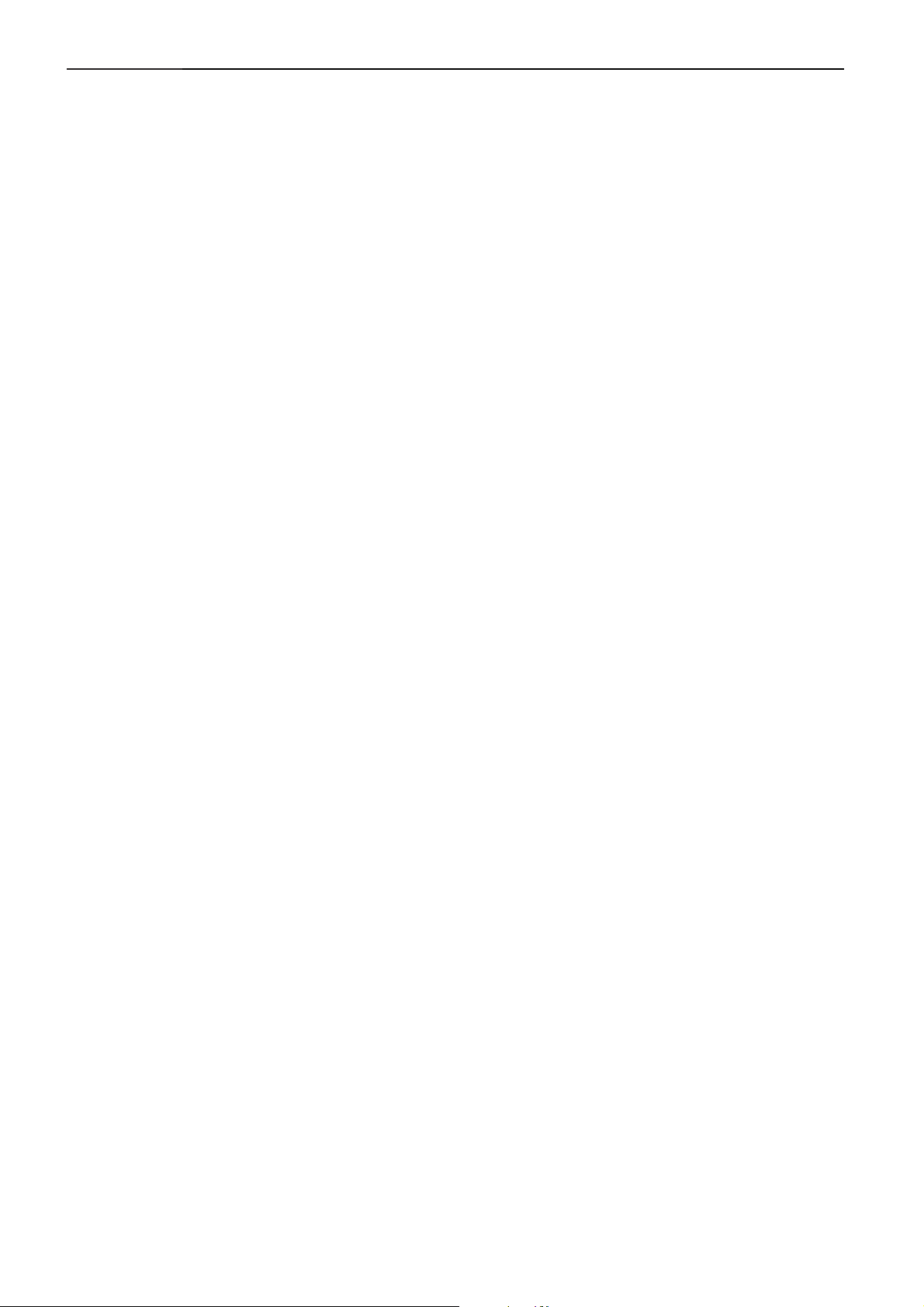
32" LCD-TV T32013
1.2 LCD-TV Description
The LCD TV will contain a main board, a power board, a tuner board, a keyboard, IR board, and a headphone board.
The main board and power board will house the flat panel to control logic I2C bus, brightness control logic for LCD
panel, DC-DC conversion to supply the appropriate power to the whole board and transmitting TTL level signals into
LCD Module to drive the LCD display circuit.
The switching power board will provides the power ON/OFF to control the TV and control LED indicator for DPMS.
The function keyboard and Remote Control will provide the OSD control signal to the Main Board.
1.3 Interface Connector
1) RF TV port
2) Earphone output port
3) Right audio input port
4) Left audio input port
5) AV video port
6) S-VIDEO video port
7) Power input port
19
Page 20

32" LCD-TV T32013
2. Precautions And Notices
2.1 Assembly Precaution
(1) Please do not press or scratch LCD panel surface with anything hard. And do not soil LCD panel surface by
touching with bare hands (Polarize film, surface of LCD panel is easy to be flawed). In the LCD panel, the gap
between two glass plates is kept perfectly even to maintain display characteristic and reliability. If this panel is
subject to hard pressing, the following occurs:(a) Uniform color (b) Orientation of liquid crystal becomes disorder.
2) Please wipe out LCD panel surface with absorbent cotton or soft clothe in case of it being soiled.
3) Please wipe out drops of adhesive like saliva and water in LCD panel surface immediately. They might damage to
cause panel surface variation and color change. Do not apply any strong mechanical shock to the LCD panel.
2.2 Operating Precaution
Please be sure to unplug the power cord before remove the rear-cover. (Be sure the power is turn-off)
Please do not change variable resistance settings in main board; they are adjusted to the most suitable value.
If they are changed, it might happen LUMINANCE does not satisfy the white balance spec.
Please consider that LCD backlight takes longer time to become stable of radiation characteristic in low
temperature than in room temperature.
Please pay attention to displaying the same pattern for very long-time. Image might stick on LCD.
2.3 Storage Precaution
When you store LCD for a long time, it is recommended to keep the temperature between 0°C -40°C without the
exposure of sunlight and to keep the humidity less than 85% RH.
Please do not leave the LCD in the environment of high humidity and high temperature such as 60°C, 85%RH.
Please do not leave the LCD in the environment of low temperature; below -25°C.
2.4 High Voltage Warning
The high voltage was only generated by Power support part, if carelessly contacted the transformer on this
module, can cause a serious shock.
20
Page 21
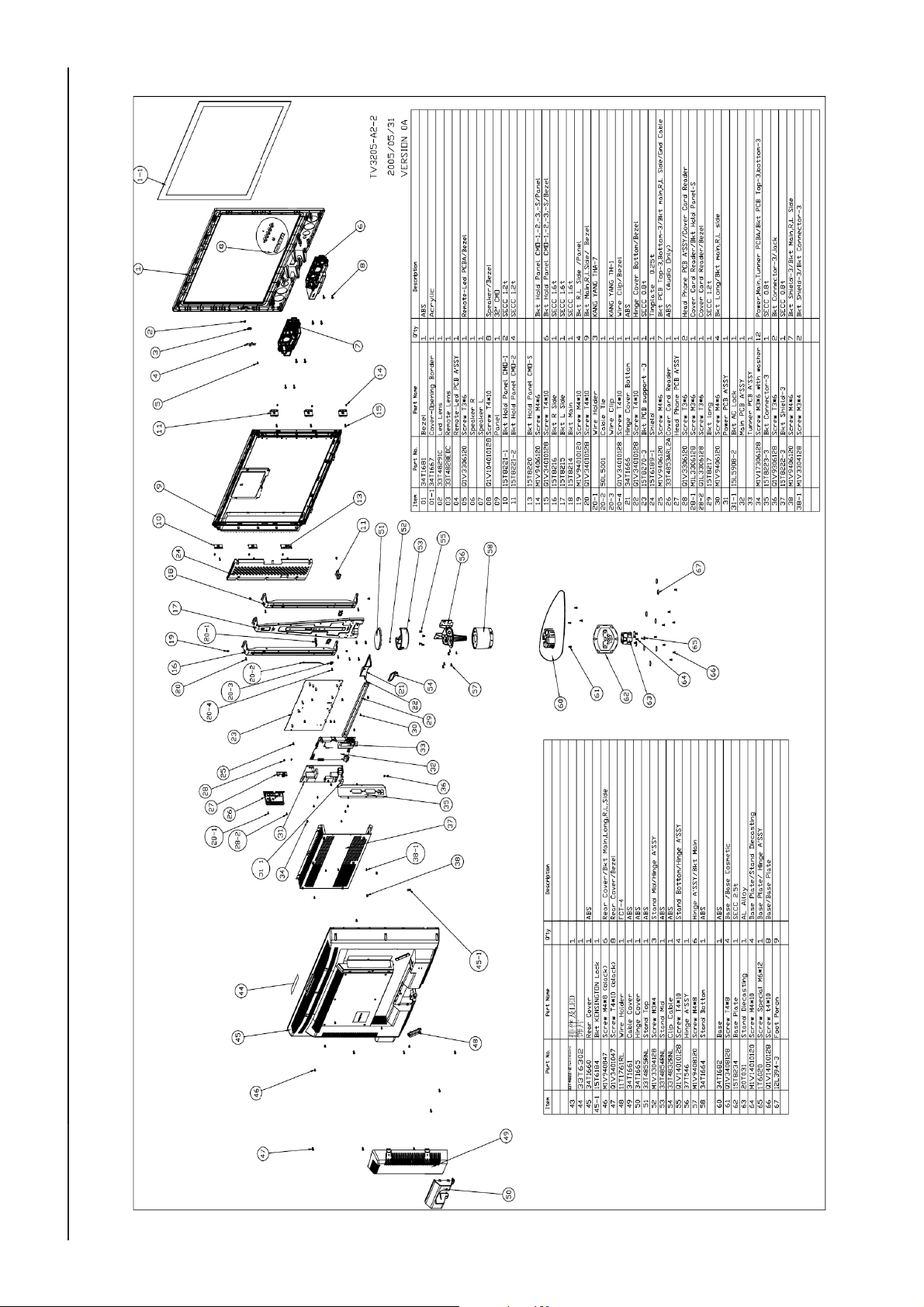
21
32" LCD-TV T32013
3. Explode View
Page 22
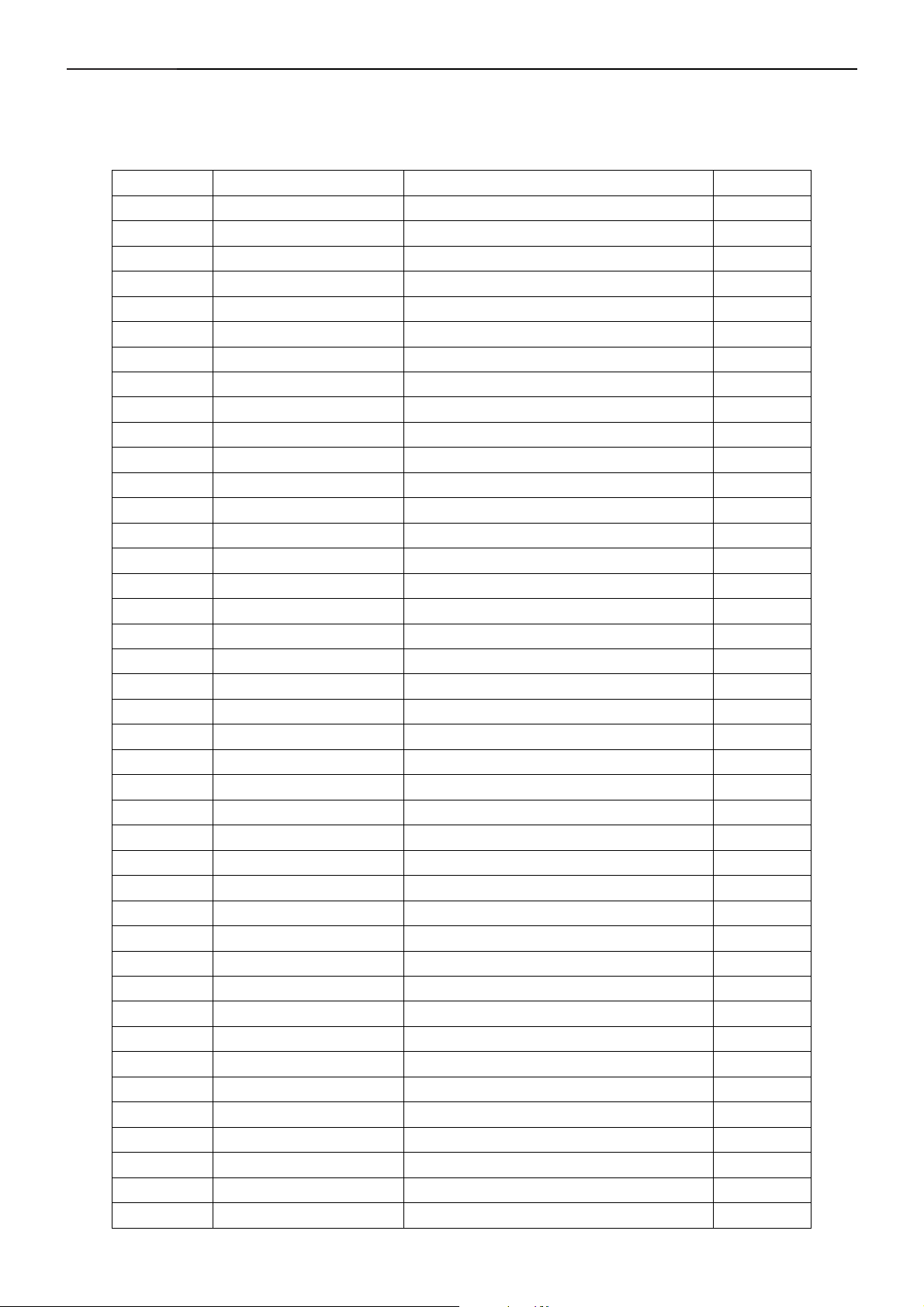
32"LCD-TV T32013
4. BOM List
EJF5MTNBC1TETMC
Location Part No. for TPV model Description Quantity
001T6020 1 SCREW-SPE CIAL 1.000
007T 5 L 9 COMPOUND PALLET 1.000
007T 6 L 38 COMPOUND PALLET 1.000
015T5908 2 BRACKET 1.000
015T6189 1 CMO'PANEL SHIELD 1.000
015T8214 1 BKT MAIN 1.000
015T8215 1 BKT LSIDE 1.000
015T8216 1 BKT R SIDE 1.000
015T8217 1 BKT LONG 1.000
015T8220 1 BKT HOLD PANEL 1.000
015T8221 1 BKT HOLD PANEL 2.000
015T8221 2 BKT HOLD PANEL 3.000
015T8223 1 BKT CONNECTOR 1.000
015T8270 1 BKT-PCB-SUPPORT-1 1.000
034T1661 GM L COVER CABLE 1.000
034T1665 GM L COVER HINGE 1.000
034T1666 GM L COVER HINGE BOTTOM 1.000
040T 581902 1A CARTON LABEL 2.000
044T3A08 1 EPS 1.000
044T3A08 2 EPS 1.000
044T3A08 3 EPS 1.000
044T3A08 4 EPS 1.000
044T3A08 5 1A U TYPE SHEET FOR BASE 1.000
044T6000 4 6B SPACE PAPER 1.000
044T6002 1A PAPER BOARD 1.000
044T6002861 2A PAPER BOARD 1.000
044T9003 1 corner paper 1.000
044TZ001200 4B PIZZA BOX 1.000
045T 99606 2 PE BAG FOR BASE 1.000
045T 99609 2 EPE COVER 1.000
045T 99609 5 EPE COVER FOR BASE 1.000
045T 99626 2 PE BAG FOR MONITOR 1.000
052T 1150 C WHITE TAPE 15.000
052T 1185 MIDDLE TAPE FOR CARTON 130.000
052T 1186 SMALL TAPE 1.000
052T 1211 A ADHESIVE TYPE 2.000
052T 1211 B ADHESIVE TYPE 2.000
092TB1JX1A31GM PEONY A1KALINE LR03 2.000
095T8014 2516 WIRE HARNESS 1.000
095T8014 3529 WIRE HARNESS 1.000
095T8014 5553 WIRE HARNESS 1.000
22
Page 23

32" LCD-TV T32013
095T8014 8591 WIRE HARNESS 1.000
095T8014 10515 WIRE HARNESS 1.000
095T8014 12530 WIRE HARNESS 1.000
098TR7GW2NT B REMOTE THOMSON GRAY RC311TR1G 1.000
0M1T 330 4128 SCREW 2.000
0M1T 330 4128 SCREW 11.000
0M1T 340 8 47 SCREW 6.000
0M1T 940 6120 SCREW 7.000
0M1T 940 6120 SCREW 7.000
0M1T 940 6120 SCREW 6.000
0M1T 940 6120 SCREW 4.000
0M1T 940 6120 SCREW 8.000
0M1T1140 6128 SCREW 4X6 1.000
0M1T1730 6128 SCREW M3X6 12.000
0Q1T 330 6128 SCREW 1.000
0Q1T 340 10 47 SCREW 8.000
0Q1T 340 10128 SCREW 9.000
0Q1T 340 10128 SCREW 6.000
0Q1T 340 10128 SCREW 1.000
0Q1T 340 10128 SCREW 1.000
0Q1T 930 6128 SCREW T3X6 2.000
0Q1T 930 6128 SCREW T3X6 1.000
705TQJK0B34001 BACK COVER ASS'Y 1.000
705TQJK0F34001 BEZEL ASS'Y 1.000
705TQJK0M34001 earphone ASS'Y 1.000
705TQJK0P34001 STAND ASS'Y 1.000
750VVMN0 B1 31 CMO 32" C4 PANEL 1.000
ADPF24180A4 ADAPTER ASS'Y 1.000
CBPFF5BMTTHT MAIN BOARD 1.000
IOPFFA2 TV IO BOARD 1.000
Q40T 320902 3A RATING LABEL 1.000
Q40T 581902 8A LABEL 1.000
Q44T3A08902 3A CARTON 1.000
Q85T 717 4 SHIELD 1.000
S95T801830682 LVDS ASS'Y 1.000
040T 58162435A LABEL 1.000
041T7880902 1A WARRANTY CARD 1.000
045G 76 28 RN PE BAG FO MANUAL/BASE 1.000
Q41T2701902 9B MANUAL 1.000
011T 176 1 RL WIRE HOLDER 1.000
015T6184 1 Kensington lock 1.000
015T8225 1 BKT KEY PAD 1.000
033T6301B14 2C PC PLATE ON TOP 1.000
034T1660 GM 2L REAR COVER 1.000
044T3121510506 SPONGE 2.000
0M1T 330 4128 SCREW 2.000
23
Page 24
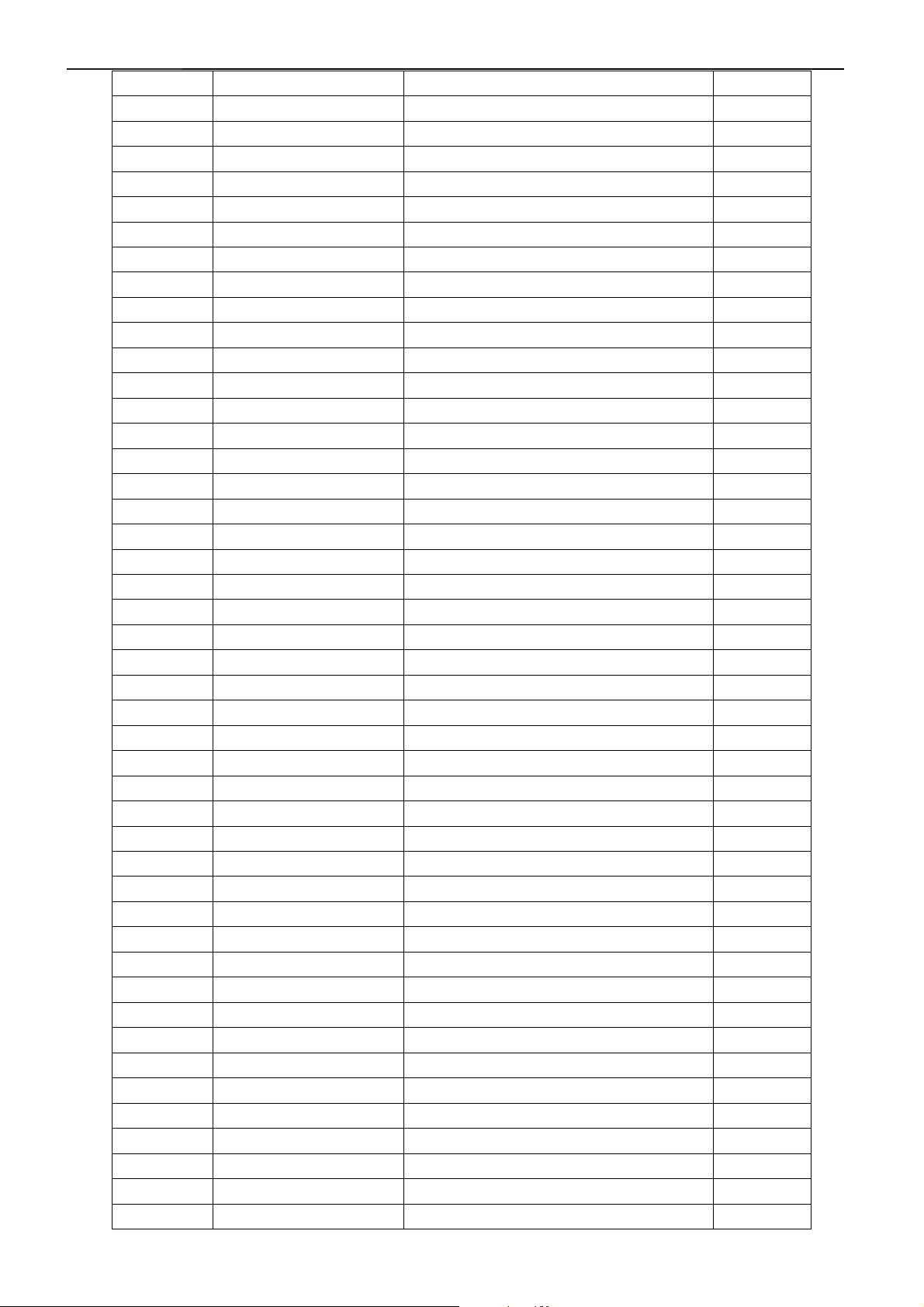
32" LCD-TV T32013
0Q1T 330 6120 SCREW 2.000
KEPFF60KA2 KEY BOARD 1.000
Q33T4823 WL 1L ID1 FUN KEY 1.000
033T4828 ED C REMOTE LENS 1.000
033T4829 2 X LCD TV IR BOARD 1.000
044T3121510514 SPONGE 4.000
078T 452 1 L 8OHM SPEAKER 1.000
078T 452 1 R 8OHM SPEAKER 1.000
0Q1T 330 6120 SCREW 1.000
0Q1T1040 10128 SCREW 8.000
IRPFF60A1 IR BOARD 1.000
Q33T4833 WL 1L ID1 NO KEY COVER 1.000
Q34T1681 WLA1L BEZEL 1.000
Q36T 431 WL 3C SPEAKER GRILL 1.000
0Q1T 330 6120 SCREW 2.000
HJPFA60A9 HEADPHONE JACK BOARD 1.000
W33T6381CGM 1L COVER_CARD READER 1.000
012T 394 3 RUBBER FOOT 8.000
015T8224 1 BASE PLATE 1.000
020T 031 1 DIECASTING 1.000
034T1662 GM L BASE 1.000
037T 546 1 HINGE 1.000
0M1T 140 10120 SCREW M4X10 4.000
0M1T 330 4128 SCREW 3.000
0Q1T 140 8128 SCREW 8.000
0Q1T 140 10128 SCREW 8.000
0Q1T 140 10128 SCREW 4.000
0Q1T1040 6128 SCREW 4.000
Q33T4832 WL 1L CLIP CABLE 1.000
Q33T4854 WL 1L 18 STAND MID 1.000
Q33T4855 WL 1L 18 STAND TOP 1.000
Q34T1663 WL 1L 20 BASE COSMETIC 1.000
Q34T1664 WL 1L STAND BTM 1.000
GD903 009V6005 1 GND 1.000
GD902 009V6005 1 GND 1.000
GD901 009V6005 1 GND 1.000
GD904 009V6005 1 GND 1.000
CN951 033T3802 10 PLUG 1.000
CN952 033T3802 12 WAFER PH-12 1.000
040T 45762420A S/N LABEL 1.000
IC922 056T 139 3A PC123Y22FZOF 1.000
IC924 056T 139 3A PC123Y22FZOF 1.000
IC942 056T 139 3A PC123Y22FZOF 1.000
IC925 056T 139 3A PC123Y22FZOF 1.000
NR902 061T 58030 W NTCR 3ou 5A 1.000
NR901 061T 58030 W NTCR 3ou 5A 1.000
24
Page 25

32" LCD-TV T32013
R950 061T 20K398GB1 CEMENTR 0.39 OHM +-10% 2W 1.000
R921 061T152M10458G6267 100K OHM 5% 2W 1.000
R905 061T153M27858G6267 0.27 OHM 5% 3W 1.000
R945 061T153M47358G6267 47K OHM 5% 3W 1.000
C901 063T 10722410S 0.22UF 275VAC X2 1.000
C902 063T 10747410S capacitance 1.000
C905 063T213J105GFA MPF CAP 1.000
C926 064T400K473 57 MPF CAP 1.000
C942 065T 1K222 2A6213 0.0022UF/1KV 1.000
C922 065T 1K222 2A6213 0.0022UF/1KV 1.000
C921 065T 1M103 3T6921 0.01uf 20% 1000V Y5V 1.000
C903 065T306M1022BM Y1.CAP.001UF 250VAC MURATA 1.000
C915 065T306M1022BM Y1.CAP.001UF 250VAC MURATA 1.000
C904 065T306M1022BM Y1.CAP.001UF 250VAC MURATA 1.000
C970 065T306M2222BP Y1.CAP.0022UF 250V AC 1.000
C907 067T 40K18116K 105C EC SHAP-IN 1.000
C950 067T215L102 6N KY35VB1000M-L 5*25MM 1.000
C949 067T215L102 6N KY35VB1000M-L 5*25MM 1.000
C930 067T215L102 6N KY35VB1000M-L 5*25MM 1.000
C948 067T215L102 6N KY35VB1000M-L 5*25MM 1.000
C951 067T215L102 6N KY35VB1000M-L 5*25MM 1.000
C933 067T215L1024NL KY25VB1000M-L 10*25MM 1.000
C932 067T215L1024NL KY25VB1000M-L 10*25MM 1.000
C934 067T215L221 4R LOWE.S.R 220UFM 25V 1.000
C931 067T215L221 6N KY35VB220M-L 8*15MM 1.000
C955 067T215L471 6N KY35VB470M-L 10*20MM 1.000
L906 073L 174 44 TG CHOKE COIL 1.000
L953 073L 174 46LSG FILTER 1.000
L952 073L 174 47LSG LINE FILTER 1.000
L903 073L 174 48 LG LINE FILTER 1.000
L904 073L 174 49LSG LINE FILTER 1.000
L905 073L 174 52LSG CHOKE COIL 1.000
L902 073L 253156 TH CHOKE COIL 1.000
L901 073L 253156 TH CHOKE COIL 1.000
L923 073T 253155 L CHOKE 1.000
L922 073T 253155 L CHOKE 1.000
T951 080LL26T 2 TG X'FMR 1.000
T921 080LL26T 3 TG XFMR 1.000
D943 093T1020 752T UF4003PT 1.000
D922 093T1020 752T UF4003PT 1.000
D942 093T1100 1052T BA159GPT 1.000
D941 093T1100 1052T BA159GPT 1.000
D921 093T1100 1052T BA159GPT 1.000
D920 093T1100 1052T BA159GPT 1.000
RJ905 095T 90 26 WIRE HARNESS 1.000
CN921 095T8013 12633 HARNESS 1.000
25
Page 26

32" LCD-TV T32013
705L F94 56 01 IC981 ASS'Y 1.000
705L F94 57 02 Q942/Q943/D927/D928 ASS'Y 1.000
705L F94 57 04 Q901/Q941/D902 ASS'Y 1.000
705L F94 61 01 R919 ASS'Y 1.000
705L F94 87 01 CN901 ASS'Y 1.000
705L F94 93 01 BD901 ASS'Y 1.000
AD24180A4SMT ADAPTER FOR SMT 1.000
DCPF1205A3 DC TO DC BOARD 1.000
CN11 033T3278 12 12P PLUG B12B-XHA/JS B12B-XHA/ 1.000
CN60 033T3802 2H WAFER 2P RIGHT ANGLE 1.000
CN62 033T3802 3H WAFER 3P RIGHT ANGLE 1.000
CN61 033T3802 5H WAFER 5P RIGHT ANELE PI 1.000
CN12 033T3802 8H WAFER 8P RIGHT ANGLE PITCH 2.0 1.000
CN10 033T801736A H PIN HEADER 36P 2.0MM 1.000
CN20 033T802724D H 24PIN 1.000
040T 457624 1B CPU LABEL 1.000
040T 45762412B CBPC LABEL 1.000
044T3231508512 CHIELD D-SUB 1.000
U31 056T1133 77 EN29F040A-70JCP 1.000
R714 061T152M109 64 MOFR 1 OHM +-5% 2WS 1.000
R711 061T152M109 64 MOFR 1 OHM +-5% 2WS 1.000
R727 061T152M229 64 2.2 OHM 2W 5% MOF 1.000
R712 061T152M479 64 4.7 OHM +-5% 2W 1.000
R710 061T152M479 64 4.7 OHM +-5% 2W 1.000
C606 067T215L102 6N KY35VB1000M-L 5*25MM 1.000
L717 073T 253137 ER CHOKE COIL BY EROCORE SCB-03 1.000
L714 073T 253137 ER CHOKE COIL BY EROCORE SCB-03 1.000
L606 073T 253158 L CHOKE COIL 1.000
L605 073T 253158 L CHOKE COIL 1.000
L604 073T 253158 L CHOKE COIL 1.000
L603 073T 253158 L CHOKE COIL 1.000
P12 088T 30214K PHONE JACK 1.000
P11 088T 35315F HA D-SU13 15PIN 1.000
MTGU21 090T 372 2 HEAT SINK 1.000
MTGU60 090T6068 2 HEAT SINK 1.000
X20 093T 2253B J 14.31818MHZ/85C 1.000
X50 093T 2258B J 24.576MHZ/20PF/49US 1.000
X40 093T 2279B 28.32MHZ/14PF/49US 1.000
X30 093T 2281B 10.000MHZ/30PF/49US 1.000
Q19T 553700 SPRING 1.000
SMTFF5BMTTHT MAIN BOARD SMT 1.000
CN1 033T802436C H HEADER FEMALE 36P 2.0MM 1.000
R100 061T152M270 64 27 OHM 5% 2W 1.000
R33 061T152M330 64 33 OHM 5% 2W 1.000
085T 583510 GASKET 1.000
J5 088T 78 10 2C RCA JACK 1.000
26
Page 27

32" LCD-TV T32013
J3 088T 100 6 TN MINI PIN 4P 1.000
J1 088T 35521A HC SCART CONN.R/A 21PIN 1.000
J2 088T 35521A HC SCART CONN.R/A 21PIN 1.000
J4 088V 78 13 5 RCA 2*3 C1G4A1-001 TACT R/B/G+ 1.000
X1 093T 22D60 BH CRYSTAL 1.000
T1 094TPASEALL 3P FQ1216ME/IH-5(SV22) 1.000
SMTIOPFFA2 TV IO BOARD SMT 1.000
033F 206 24 DF11-24DS-2C 1.000
033F206T 24 DF11-2428SCF 24.000
033F303TR32060 14301BS-2 1.000
033F303TTD1 TD00-T 2407PS-00 27.000
033F303SM24K30 PK2407P30/TD00-30LH 1.000
SMTKEPFF60KA2 KEY BOARD 1.000
CN2 033T3802 4 WAFER PH-4 1.000
U4 056T 627 5 TSOP4833 1.000
095T 900 53 HARNESS 95MM 1.000
SMTIRPFF60A1 TUNER BOARD SMT 1.000
CN1 033T3802 5H WAFER 5P RIGHT ANELE PI 1.000
J1 088T 30230C PHONE JACK 1.000
GND 095T 900622 WIRE HARNESS 1.000
SMTHJPFA60A8 TUNER BOARD SMT 1.000
IC981 056T 379 40 TOP246YN T0-220-7C 1.000
090T 427 1 HEAT SINL 1.000
0M1T1730 8128 SCREW M3x8 1.000
005T 42 1 CUSHION 2.000
012T 372 1 MICA 2.000
Q943 057T 600 45 IRF3415 T0-220AB 1.000
Q942 057T 600 45 IRF3415 T0-220AB 1.000
090T 428 1 HEAT SINK 1.000
D927 093T 60239 FME-210B T0-220 1.000
D928 093T 60247 DIODE 1.000
0M1T1730 10128 SCREW M3X10 4.000
012T 372 2 MICA 1.000
Q901 057T 667 19 2SK3523-01R 1.000
Q941 057T 667 21 STP10NK70ZFP 1.000
090T 426 5 HEAT SINK 1.000
D902 093T 220 22 DIODE YG972S6R TO-220F FUJI 1.000
0M1T1730 8128 SCREW M3x8 3.000
R919 061T153M27858G6267 0.27 OHM 5% 3W 1.000
096T 29 8 TUBE 20.000
CN901 087T 501 22 RF AC SOCKET 1.000
095T 900619 WIRE HARNESS 1.000
090T 425 1 HEAT SINK 1.000
BD901 093T 50460 18 D10XB60 1.000
0M1T1730 10128 SCREW M3X10 1.000
IC941 056T 379 38 L6565D SO-8 1.000
27
Page 28
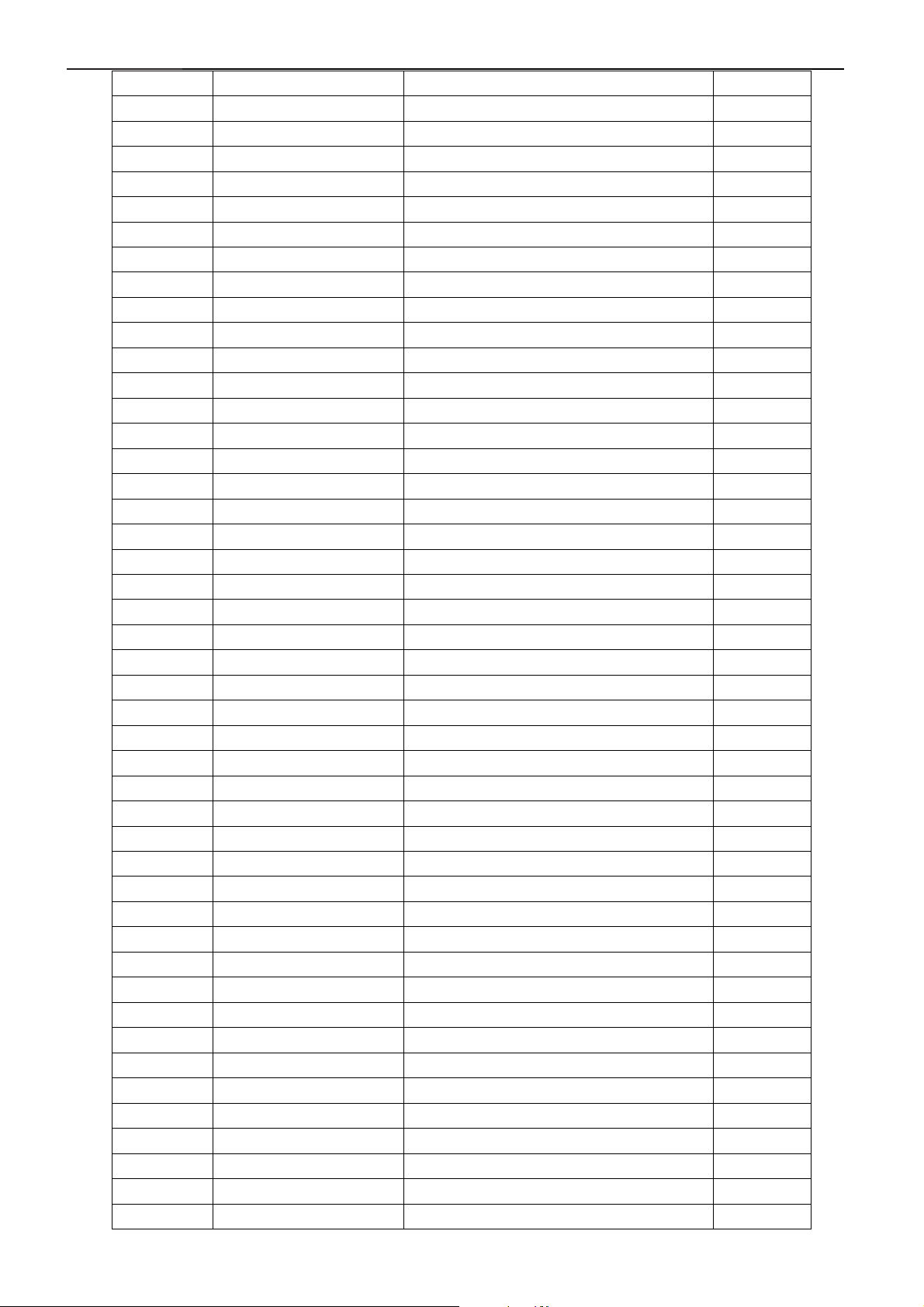
32" LCD-TV T32013
IC901 056T 538 8 TDA4863-2G SO-8 1.000
Q922 057T 417 4 CHIP PMBS3904 BY PHILIPS 1.000
Q924 057T 760 5 DTC144WKA BY FOHM SMT 1.000
R922 061V0805000 CHIP 0OHM 1/10W 1.000
R944 061V0805000 CHIP 0OHM 1/10W 1.000
R947 061V0805000 CHIP 0OHM 1/10W 1.000
R954 061V0805100 CHIP 10OHM 1/10W 1.000
R955 061V0805100 CHIP 10OHM 1/10W 1.000
R920 061V0805100 2F CHIP 10K OHM 1/8W 1% 1.000
R940 061V0805100 2F CHIP 10K OHM 1/8W 1% 1.000
R931 061V0805102 CHIPR 1K OHM +-5% 1/8W 1.000
R934 061V0805102 CHIPR 1K OHM +-5% 1/8W 1.000
R909 061V0805103 CHIP 10K OHM 1/10W 1.000
R910 061V0805103 CHIP 10K OHM 1/10W 1.000
R965 061V0805103 CHIP 10K OHM 1/10W 1.000
R964 061V0805104 CHIPR 100K OHM+-5% 1/8W 1.000
R959 061V0805115 2F CHIP 11.5K OHM 1/10W 1% 1.000
R960 061V0805133 CHIPR 13KOHM +-5% 1/8W 1.000
R961 061V0805152 CHIPR 1.5K OHM +-5% 1/8W 1.000
R914 061V0805191 2F 19.1K OHM 1/8W 1% 1.000
R957 061V0805200 9F CHIP 20 OHM 1/10W 1% 1.000
R958 061V0805202 CHIP 2KOHM 1/8W 1.000
R936 061V0805220 CHIP 22 OHM 5% 0805 1/8W 1.000
R967 061V0805222 CHIP 2.2KOHM 5% 0805 1/8W 1.000
R951 061V0805242 CHIP 2.4KOHM 1% 1/8W 1.000
R949 061V0805273 CHIP 27KOHM 5% 0805 1/8W 1.000
R930 061V0805280 3F CHIP 280K OHM 1/10W 1.000
R948 061V0805330 CHIP 33 OHM 5% 1/10W 1.000
R904 061V0805470 CHIP 47 OHM 1/10W 1.000
R933 061V0805471 CHIPR 470 OHM+-5% 1/8W 1.000
R935 061V0805472 CHIRP 4.7K OHM +-5% 1/8W 1.000
R932 061V0805510 2F CHIP 51K OHM 1/10W 1.000
R953 061V0805563 CHIP 56K OHM 1/8W 1.000
R952 061V0805682 CHIP 6.8KOHM 5% 0805 1/8W 1.000
R903 061V0805683 CHIPR 68K OHM+-5% 1/8W 1.000
R925 061V0805689 CHIP 6.8OHM 5% 1/8W 1.000
R908 061V1206000 CHIP 0 OHM 1/8W 1.000
RJ901 061V1206000 CHIP 0 OHM 1/8W 1.000
RJ903 061V1206000 CHIP 0 OHM 1/8W 1.000
R983 061V1206100 3F CHIP 100K OHM +-1% 1/4W 1.000
R923 061V1206100 4F 1M OHM 1/4W 1% 1.000
R924 061V1206100 4F 1M OHM 1/4W 1% 1.000
R968 061V1206101 CHIP 100 OHM 5% 1/4W 1.000
R962 061V1206102 CHIP 1K OHM 5% 1/8W 1.000
R926 061V1206205 CHIP 2M OHM 5% 1/4W 1.000
R927 061V1206205 CHIP 2M OHM 5% 1/4W 1.000
28
Page 29

32" LCD-TV T32013
R946 061V1206330 CHIP 33 OHM 5% 1/4W 1.000
R974 061V1206330 CHIP 33 OHM 5% 1/4W 1.000
R929 061V1206330 CHIP 33 OHM 5% 1/4W 1.000
R911 061V1206330 3F 330K OHM 1/4W 1% 1.000
R912 061V1206330 3F 330K OHM 1/4W 1% 1.000
R913 061V1206330 3F 330K OHM 1/4W 1% 1.000
R916 061V1206332 CHIP 3.3KOHM 1/8W 5% 1.000
R917 061V1206332 CHIP 3.3KOHM 1/8W 5% 1.000
R973 061V1206470 CHIP 47OHM 5% 1/4W 1.000
R915 061V1206472 CHIP 4.7KOHM 5% 1/4W 1.000
R928 061V1206562 CHIP 5.6K OHM 1/4W 1.000
R907 061V1206624 CHIP 620K 5% 1/4W 1.000
R906 061V1206624 CHIP 620K 5% 1/4W 1.000
R902 061V1206684 RST CHIPR 680KOHM +-5% 1/4W 1.000
R901 061V1206684 RST CHIPR 680KOHM +-5% 1/4W 1.000
C927 065T0805102 32 CHIP 1000P 50VX7R 0805 1.000
C911 065T0805102 32 CHIP 1000P 50VX7R 0805 1.000
C936 065T0805103 32 10NF/50V/0805/X7R 1.000
C913 065T0805103 32 10NF/50V/0805/X7R 1.000
C910 065T0805104 32 CHIP 0.1U 50V X7R 1.000
C914 065T0805104 32 CHIP 0.1U 50V X7R 1.000
C920 065T0805104 32 CHIP 0.1U 50V X7R 1.000
C924 065T0805104 32 CHIP 0.1U 50V X7R 1.000
C935 065T0805104 32 CHIP 0.1U 50V X7R 1.000
C937 065T0805104 32 CHIP 0.1U 50V X7R 1.000
C938 065T0805104 32 CHIP 0.1U 50V X7R 1.000
C939 065T0805104 32 CHIP 0.1U 50V X7R 1.000
C953 065T0805104 32 CHIP 0.1U 50V X7R 1.000
C956 065T0805104 32 CHIP 0.1U 50V X7R 1.000
C965 065T0805104 32 CHIP 0.1U 50V X7R 1.000
C959 065T0805334 22 0.33UF+-10% 25V X7R 0805 1.000
C958 065T0805471 31 CHIP 470PF 50V NPO 1.000
C946 065T0805471 31 CHIP 470PF 50V NPO 1.000
C912 065T0805474 22 CHIP 0.47UF 25V X7R 1.000
C964 065T1206103B2M6213 CHIP 0.01UF 630V X7R 1.000
D906 093T 6432P LL4148 BY PANJIT 1.000
D907 093T 6432P LL4148 BY PANJIT 1.000
D923 093T 6432P LL4148 BY PANJIT 1.000
D924 093T 6432P LL4148 BY PANJIT 1.000
D925 093T 6432P LL4148 BY PANJIT 1.000
D926 093T 6432P LL4148 BY PANJIT 1.000
D929 093T 6432P LL4148 BY PANJIT 1.000
D944 093T 6432P LL4148 BY PANJIT 1.000
D945 093T 6432P LL4148 BY PANJIT 1.000
D946 093T 6432P LL4148 BY PANJIT 1.000
D947 093T 6432P LL4148 BY PANJIT 1.000
29
Page 30

32" LCD-TV T32013
D949 093T 6432P LL4148 BY PANJIT 1.000
D950 093T 6432P LL4148 BY PANJIT 1.000
D905 093T 6432P LL4148 BY PANJIT 1.000
D904 093T 6432P LL4148 BY PANJIT 1.000
ZD921 093T 39S 10 T RLZ6.8B LLDS 1.000
ZD944 093T 39S 15 T RLZ15B 1.000
ZD943 093T 39S 24 T RLZ 5.6B LLDS 1.000
ZD942 093T 39S 33 T PTZ 13B 1.000
ZD931 093T 39S 38 T PTZ 9.1B 1.000
ZD945 093T 39S 41 T RLZ24B LLDS 1.000
ZD946 093T 39S 42 T RLZ27B LLDS 1.000
D901 093T3060 10 ML35PT 1.000
AD24180A4AI ADAPTER FOR AI 1.000
CN801 033T800913Z H PIN HEADER 1*13 R/A 1.000
C806 067T215B471 3R LOW E.S.R 470UF +/-20% 16V 1.000
C807 067T215B471 3R LOW E.S.R 470UF +/-20% 16V 1.000
C801 067T405V221 4P
DC1205A3SMT DC TO DC BOARD FOR SMT 1.000
U708 056T 133 33AAC AZ1117H-1.8-E1 1.000
U62 056T 192 10 LM358DT 1.000
U60 056T 535 8 MAX9704 1.000
U21 056T 562600 SVPTMEX52-LF QFP-256 1.000
U702 056T 563 25 AIC1084-33PE 1.000
U706 056T 563 31 AZ1117D-1.8E1 TO-252 1.000
U707 056T 563 31 AZ1117D-1.8E1 TO-252 1.000
U709 056T 563 31 AZ1117D-1.8E1 TO-252 1.000
U700 056T 563 44 AME8815BEGT 250Z SOP-223 1.000
U704 056T 563 44 AME8815BEGT 250Z SOP-223 1.000
U710 056T 585 9 IC AP1117E50LA ANACHIP 1.000
U701 056T 585 4A AP1117E33LA 1.000
U703 056T 585 4A AP1117E33LA 1.000
U705 056T 585 4A AP1117E33LA 1.000
U16 056T 614 1 74HC4052D 1.000
U20 056T 615 9 NO APP EM6A9320BI-5MG 1.000
U22 056T 615105 AS 7C256A-10TIN TSOP-1 1.000
U63 056T 616 3 PT2308S SO-8 PTC 1.000
U50 056T 623 11 SAA7117AE/V2/G BGA-156 1.000
U45 056T 638601 CS4344-CZZ 1.000
U42 056T 642600 SII9011CLU 1.000
U32 056T1125610 M30620SPGP LQFP-100PIN 1.000
U10 056T1133 34 M24C02-WMN6TP 1.000
U40 056T1133 34 M24C02-WMN6TP 1.000
U33 056T1133 78 24LC64 ISNG SOIC(150MIL) 1.000
U11 056T4LVC 14 P 74LVC14ADT 1.000
U44 056T566N600 NDC7002N SOT-6 FAIRCHILD 1.000
U46 056T566N600 NDC7002N SOT-6 FAIRCHILD 1.000
105ć 220UF M 25V
1.000
30
Page 31

32" LCD-TV T32013
Q10 057T 417 4 CHIP PMBS3904 BY PHILIPS 1.000
Q11 057T 417 4 CHIP PMBS3904 BY PHILIPS 1.000
Q13 057T 417 4 CHIP PMBS3904 BY PHILIPS 1.000
Q20 057T 417 4 CHIP PMBS3904 BY PHILIPS 1.000
Q33 057T 417 4 CHIP PMBS3904 BY PHILIPS 1.000
Q60 057T 417 4 CHIP PMBS3904 BY PHILIPS 1.000
Q704 057T 417 4 CHIP PMBS3904 BY PHILIPS 1.000
Q705 057T 417 4 CHIP PMBS3904 BY PHILIPS 1.000
Q706 057T 417 4 CHIP PMBS3904 BY PHILIPS 1.000
Q708 057T 417 4 CHIP PMBS3904 BY PHILIPS 1.000
Q709 057T 417 4 CHIP PMBS3904 BY PHILIPS 1.000
Q32 057T 417 4 CHIP PMBS3904 BY PHILIPS 1.000
Q61 057T 417 6 PMBS3906/PHILIPS-SMT 1.000
Q31 057T 417 6 PMBS3906/PHILIPS-SMT 1.000
Q14 057T 417 6 PMBS3906/PHILIPS-SMT 1.000
Q12 057T 417 6 PMBS3906/PHILIPS-SMT 1.000
Q703 057T 763 3 AO4411L SO-8 BY AOS SMT 1.000
Q707 057T 763 3 AO4411L SO-8 BY AOS SMT 1.000
Q702 057T 763 3 AO4411L SO-8 BY AOS SMT 1.000
Q701 057T 763 3 AO4411L SO-8 BY AOS SMT 1.000
Q700 057T 763 3 AO4411L SO-8 BY AOS SMT 1.000
V47 061T 47 1 VARISTOR EZJZ1V80010 1.000
V46 061T 47 1 VARISTOR EZJZ1V80010 1.000
V45 061T 47 1 VARISTOR EZJZ1V80010 1.000
V44 061T 47 1 VARISTOR EZJZ1V80010 1.000
V43 061T 47 1 VARISTOR EZJZ1V80010 1.000
V42 061T 47 1 VARISTOR EZJZ1V80010 1.000
V41 061T 47 1 VARISTOR EZJZ1V80010 1.000
V40 061T 47 1 VARISTOR EZJZ1V80010 1.000
RN213 061V 125101 8 CHIP ARRAY 100OHM 1/15W 8P4R 1.000
RN212 061V 125101 8 CHIP ARRAY 100OHM 1/15W 8P4R 1.000
RN211 061V 125101 8 CHIP ARRAY 100OHM 1/15W 8P4R 1.000
RN210 061V 125101 8 CHIP ARRAY 100OHM 1/15W 8P4R 1.000
RN207 061V 125220 8 CHIP ARRAY 22 OHM 1/16W8P4R 1.000
RN206 061V 125220 8 CHIP ARRAY 22 OHM 1/16W8P4R 1.000
RN205 061V 125220 8 CHIP ARRAY 22 OHM 1/16W8P4R 1.000
RN204 061V 125220 8 CHIP ARRAY 22 OHM 1/16W8P4R 1.000
RN203 061V 125220 8 CHIP ARRAY 22 OHM 1/16W8P4R 1.000
RN202 061V 125220 8 CHIP ARRAY 22 OHM 1/16W8P4R 1.000
RN201 061V 125220 8 CHIP ARRAY 22 OHM 1/16W8P4R 1.000
RN200 061V 125220 8 CHIP ARRAY 22 OHM 1/16W8P4R 1.000
RN33 061V 125330 8 CHIP ARRAY 33 OHM 1/16W 8P4R 1.000
RN34 061V 125330 8 CHIP ARRAY 33 OHM 1/16W 8P4R 1.000
RN35 061V 125330 8 CHIP ARRAY 33 OHM 1/16W 8P4R 1.000
RN40 061V 125330 8 CHIP ARRAY 33 OHM 1/16W 8P4R 1.000
RN45 061V 125330 8 CHIP ARRAY 33 OHM 1/16W 8P4R 1.000
31
Page 32

32" LCD-TV T32013
RN46 061V 125330 8 CHIP ARRAY 33 OHM 1/16W 8P4R 1.000
RN47 061V 125330 8 CHIP ARRAY 33 OHM 1/16W 8P4R 1.000
RN51 061V 125330 8 CHIP ARRAY 33 OHM 1/16W 8P4R 1.000
RN52 061V 125330 8 CHIP ARRAY 33 OHM 1/16W 8P4R 1.000
RN53 061V 125330 8 CHIP ARRAY 33 OHM 1/16W 8P4R 1.000
RN44 061V 125330 8 CHIP ARRAY 33 OHM 1/16W 8P4R 1.000
RN43 061V 125330 8 CHIP ARRAY 33 OHM 1/16W 8P4R 1.000
RN41 061V 125330 8 CHIP ARRAY 33 OHM 1/16W 8P4R 1.000
RN42 061V 125330 8 CHIP ARRAY 33 OHM 1/16W 8P4R 1.000
RN32 061V 125330 8 CHIP ARRAY 33 OHM 1/16W 8P4R 1.000
RN31 061V 125330 8 CHIP ARRAY 33 OHM 1/16W 8P4R 1.000
RN30 061V 125330 8 CHIP ARRAY 33 OHM 1/16W 8P4R 1.000
RN209 061V 125330 8 CHIP ARRAY 33 OHM 1/16W 8P4R 1.000
RN208 061V 125330 8 CHIP ARRAY 33 OHM 1/16W 8P4R 1.000
R507 061V0603000 CHIPR 0OHM +-5% 1/10W 1.000
R506 061V0603000 CHIPR 0OHM +-5% 1/10W 1.000
R505 061V0603000 CHIPR 0OHM +-5% 1/10W 1.000
R504 061V0603000 CHIPR 0OHM +-5% 1/10W 1.000
R503 061V0603000 CHIPR 0OHM +-5% 1/10W 1.000
R502 061V0603000 CHIPR 0OHM +-5% 1/10W 1.000
R501 061V0603000 CHIPR 0OHM +-5% 1/10W 1.000
R500 061V0603000 CHIPR 0OHM +-5% 1/10W 1.000
R401 061V0603000 CHIPR 0OHM +-5% 1/10W 1.000
R645 061V0603000 CHIPR 0OHM +-5% 1/10W 1.000
R644 061V0603000 CHIPR 0OHM +-5% 1/10W 1.000
R633 061V0603000 CHIPR 0OHM +-5% 1/10W 1.000
R631 061V0603000 CHIPR 0OHM +-5% 1/10W 1.000
R728 061V0603000 CHIPR 0OHM +-5% 1/10W 1.000
R614 061V0603000 CHIPR 0OHM +-5% 1/10W 1.000
R613 061V0603000 CHIPR 0OHM +-5% 1/10W 1.000
R610 061V0603000 CHIPR 0OHM +-5% 1/10W 1.000
R510 061V0603000 CHIPR 0OHM +-5% 1/10W 1.000
R509 061V0603000 CHIPR 0OHM +-5% 1/10W 1.000
R400 061V0603000 CHIPR 0OHM +-5% 1/10W 1.000
R148 061V0603000 CHIPR 0OHM +-5% 1/10W 1.000
R149 061V0603000 CHIPR 0OHM +-5% 1/10W 1.000
R150 061V0603000 CHIPR 0OHM +-5% 1/10W 1.000
R155 061V0603000 CHIPR 0OHM +-5% 1/10W 1.000
R210 061V0603000 CHIPR 0OHM +-5% 1/10W 1.000
R226 061V0603000 CHIPR 0OHM +-5% 1/10W 1.000
R301 061V0603000 CHIPR 0OHM +-5% 1/10W 1.000
R314 061V0603000 CHIPR 0OHM +-5% 1/10W 1.000
R321 061V0603000 CHIPR 0OHM +-5% 1/10W 1.000
R381 061V0603101 CHIPR 100 OHM+-5% 1/10W 1.000
R380 061V0603101 CHIPR 100 OHM+-5% 1/10W 1.000
R371 061V0603101 CHIPR 100 OHM+-5% 1/10W 1.000
32
Page 33

32" LCD-TV T32013
R369 061V0603101 CHIPR 100 OHM+-5% 1/10W 1.000
R362 061V0603101 CHIPR 100 OHM+-5% 1/10W 1.000
R359 061V0603101 CHIPR 100 OHM+-5% 1/10W 1.000
R358 061V0603101 CHIPR 100 OHM+-5% 1/10W 1.000
R357 061V0603101 CHIPR 100 OHM+-5% 1/10W 1.000
R352 061V0603101 CHIPR 100 OHM+-5% 1/10W 1.000
R349 061V0603101 CHIPR 100 OHM+-5% 1/10W 1.000
R384 061V0603101 CHIPR 100 OHM+-5% 1/10W 1.000
R385 061V0603101 CHIPR 100 OHM+-5% 1/10W 1.000
R386 061V0603101 CHIPR 100 OHM+-5% 1/10W 1.000
R387 061V0603101 CHIPR 100 OHM+-5% 1/10W 1.000
R391 061V0603101 CHIPR 100 OHM+-5% 1/10W 1.000
R639 061V0603101 CHIPR 100 OHM+-5% 1/10W 1.000
R646 061V0603101 CHIPR 100 OHM+-5% 1/10W 1.000
R647 061V0603101 CHIPR 100 OHM+-5% 1/10W 1.000
R648 061V0603101 CHIPR 100 OHM+-5% 1/10W 1.000
R649 061V0603101 CHIPR 100 OHM+-5% 1/10W 1.000
R345 061V0603101 CHIPR 100 OHM+-5% 1/10W 1.000
R305 061V0603101 CHIPR 100 OHM+-5% 1/10W 1.000
R308 061V0603101 CHIPR 100 OHM+-5% 1/10W 1.000
R309 061V0603101 CHIPR 100 OHM+-5% 1/10W 1.000
R319 061V0603101 CHIPR 100 OHM+-5% 1/10W 1.000
R320 061V0603101 CHIPR 100 OHM+-5% 1/10W 1.000
R330 061V0603101 CHIPR 100 OHM+-5% 1/10W 1.000
R336 061V0603101 CHIPR 100 OHM+-5% 1/10W 1.000
R337 061V0603101 CHIPR 100 OHM+-5% 1/10W 1.000
R338 061V0603101 CHIPR 100 OHM+-5% 1/10W 1.000
R339 061V0603101 CHIPR 100 OHM+-5% 1/10W 1.000
R117 061V0603102 CHIPR 1K OHM+-5% 1/10W 1.000
R118 061V0603102 CHIPR 1K OHM+-5% 1/10W 1.000
R207 061V0603102 CHIPR 1K OHM+-5% 1/10W 1.000
R208 061V0603102 CHIPR 1K OHM+-5% 1/10W 1.000
R209 061V0603102 CHIPR 1K OHM+-5% 1/10W 1.000
R219 061V0603102 CHIPR 1K OHM+-5% 1/10W 1.000
R370 061V0603102 CHIPR 1K OHM+-5% 1/10W 1.000
R404 061V0603102 CHIPR 1K OHM+-5% 1/10W 1.000
R515 061V0603102 CHIPR 1K OHM+-5% 1/10W 1.000
R516 061V0603102 CHIPR 1K OHM+-5% 1/10W 1.000
R524 061V0603102 CHIPR 1K OHM+-5% 1/10W 1.000
R641 061V0603102 CHIPR 1K OHM+-5% 1/10W 1.000
R116 061V0603102 CHIPR 1K OHM+-5% 1/10W 1.000
R112 061V0603102 CHIPR 1K OHM+-5% 1/10W 1.000
R361 061V0603103 CHIPR 10K OHM+-5% 1/10W 1.000
R363 061V0603103 CHIPR 10K OHM+-5% 1/10W 1.000
R364 061V0603103 CHIPR 10K OHM+-5% 1/10W 1.000
R411 061V0603103 CHIPR 10K OHM+-5% 1/10W 1.000
33
Page 34

32" LCD-TV T32013
R419 061V0603103 CHIPR 10K OHM+-5% 1/10W 1.000
R421 061V0603103 CHIPR 10K OHM+-5% 1/10W 1.000
R602 061V0603103 CHIPR 10K OHM+-5% 1/10W 1.000
R625 061V0603103 CHIPR 10K OHM+-5% 1/10W 1.000
R626 061V0603103 CHIPR 10K OHM+-5% 1/10W 1.000
R630 061V0603103 CHIPR 10K OHM+-5% 1/10W 1.000
R632 061V0603103 CHIPR 10K OHM+-5% 1/10W 1.000
R638 061V0603103 CHIPR 10K OHM+-5% 1/10W 1.000
R723 061V0603103 CHIPR 10K OHM+-5% 1/10W 1.000
R725 061V0603103 CHIPR 10K OHM+-5% 1/10W 1.000
R643 061V0603103 CHIPR 10K OHM+-5% 1/10W 1.000
R642 061V0603103 CHIPR 10K OHM+-5% 1/10W 1.000
R328 061V0603103 CHIPR 10K OHM+-5% 1/10W 1.000
R225 061V0603103 CHIPR 10K OHM+-5% 1/10W 1.000
R220 061V0603103 CHIPR 10K OHM+-5% 1/10W 1.000
R216 061V0603103 CHIPR 10K OHM+-5% 1/10W 1.000
R114 061V0603103 CHIPR 10K OHM+-5% 1/10W 1.000
R113 061V0603103 CHIPR 10K OHM+-5% 1/10W 1.000
R125 061V0603104 CHIPR 100K OHM+-5% 1/10W 1.000
R640 061V0603104 CHIPR 100K OHM+-5% 1/10W 1.000
R732 061V0603104 CHIPR 100K OHM+-5% 1/10W 1.000
R122 061V0603105 CHIP 1MOHM 1/16W 1.000
R416 061V0603105 CHIP 1MOHM 1/16W 1.000
R203 061V0603150 CHIP 15 OHM 1/16W 1.000
R204 061V0603150 CHIP 15 OHM 1/16W 1.000
R205 061V0603150 CHIP 15 OHM 1/16W 1.000
R206 061V0603150 CHIP 15 OHM 1/16W 1.000
R124 061V0603184 180K 1/10W 5% 1.000
R120 061V0603184 180K 1/10W 5% 1.000
R374 061V0603202 CHIP 2K OHM 1/16W 1.000
R106 061V0603220 CHIPR 22 OHM+-5% 1/10W 1.000
R107 061V0603220 CHIPR 22 OHM+-5% 1/10W 1.000
R109 061V0603220 CHIPR 22 OHM+-5% 1/10W 1.000
R111 061V0603220 CHIPR 22 OHM+-5% 1/10W 1.000
R322 061V0603220 CHIPR 22 OHM+-5% 1/10W 1.000
R323 061V0603220 CHIPR 22 OHM+-5% 1/10W 1.000
R324 061V0603220 CHIPR 22 OHM+-5% 1/10W 1.000
R327 061V0603220 CHIPR 22 OHM+-5% 1/10W 1.000
R332 061V0603220 CHIPR 22 OHM+-5% 1/10W 1.000
R326 061V0603220 CHIPR 22 OHM+-5% 1/10W 1.000
R360 061V0603221 220 OHM 1.000
R121 061V0603222 CHIPR 2.2K OHM+-5% 1/10W 1.000
R119 061V0603222 CHIPR 2.2K OHM+-5% 1/10W 1.000
R726 061V0603223 CHIP 22KOHM 1/16W 1.000
R721 061V0603223 CHIP 22KOHM 1/16W 1.000
R719 061V0603223 CHIP 22KOHM 1/16W 1.000
34
Page 35
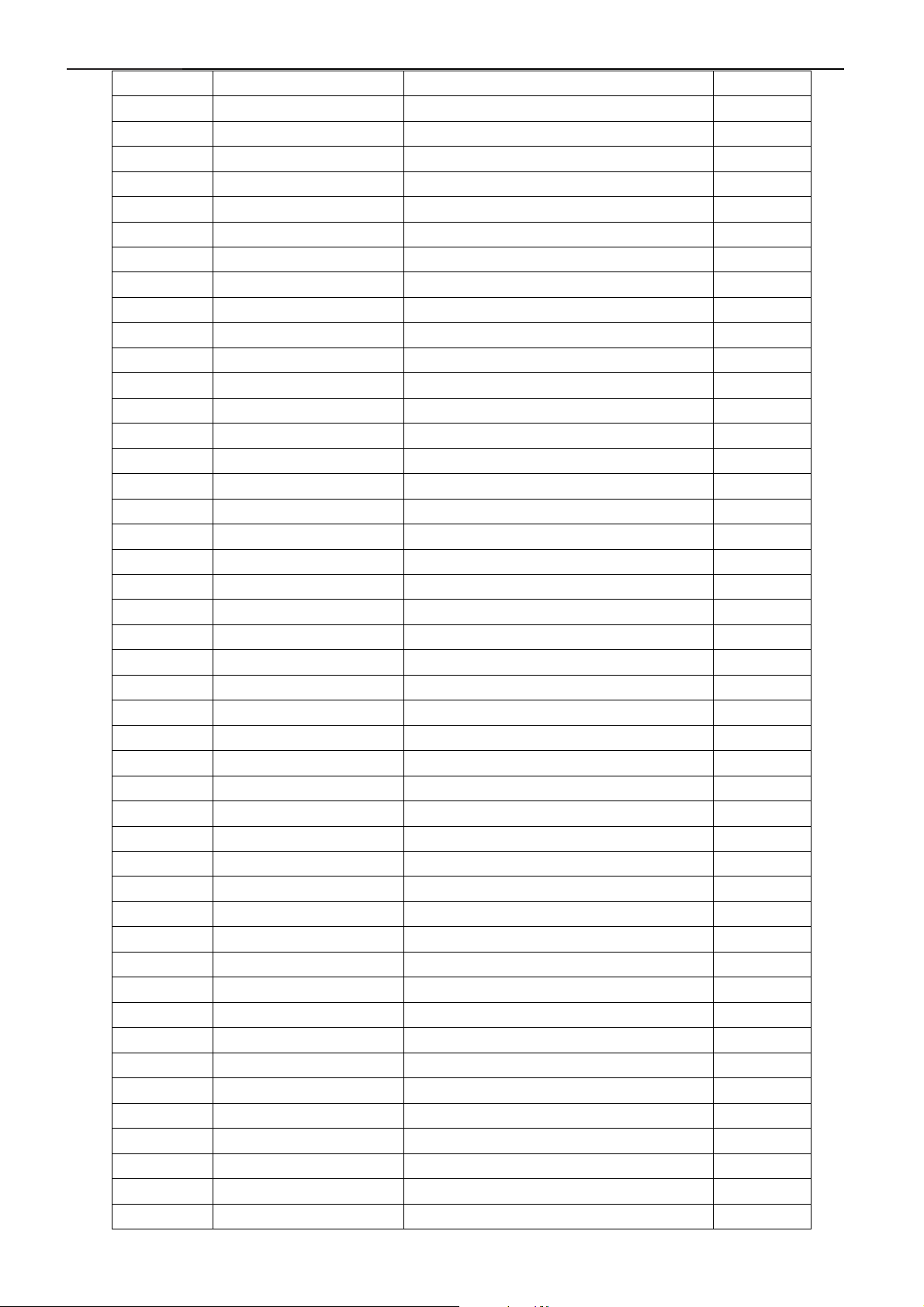
32" LCD-TV T32013
R718 061V0603223 CHIP 22KOHM 1/16W 1.000
R637 061V0603243 CHIP 24K OHM 1/10W 1.000
R627 061V0603243 CHIP 24K OHM 1/10W 1.000
R606 061V0603272 CHIP 2.7K OHM 1/16W 1.000
R611 061V0603272 CHIP 2.7K OHM 1/16W 1.000
R628 061V0603273 CHIP 27K OHM 1/16W 1.000
R635 061V0603273 CHIP 27K OHM 1/16W 1.000
R212 061V0603330 CHIP 33 OH 1/16W 1.000
R213 061V0603330 CHIP 33 OH 1/16W 1.000
R311 061V0603330 CHIP 33 OH 1/16W 1.000
R312 061V0603330 CHIP 33 OH 1/16W 1.000
R317 061V0603330 CHIP 33 OH 1/16W 1.000
R318 061V0603330 CHIP 33 OH 1/16W 1.000
R412 061V0603330 CHIP 33 OH 1/16W 1.000
R223 061V0603471 CHIPR 470 OHM+-5% 1/16W 1.000
R417 061V0603471 CHIPR 470 OHM+-5% 1/16W 1.000
R409 061V0603471 CHIPR 470 OHM+-5% 1/16W 1.000
R392 061V0603472 RST CHIPR 4.7KOHM +-5% 1/10W 1.000
R390 061V0603472 RST CHIPR 4.7KOHM +-5% 1/10W 1.000
R389 061V0603472 RST CHIPR 4.7KOHM +-5% 1/10W 1.000
R388 061V0603472 RST CHIPR 4.7KOHM +-5% 1/10W 1.000
R383 061V0603472 RST CHIPR 4.7KOHM +-5% 1/10W 1.000
R382 061V0603472 RST CHIPR 4.7KOHM +-5% 1/10W 1.000
R379 061V0603472 RST CHIPR 4.7KOHM +-5% 1/10W 1.000
R378 061V0603472 RST CHIPR 4.7KOHM +-5% 1/10W 1.000
R376 061V0603472 RST CHIPR 4.7KOHM +-5% 1/10W 1.000
R375 061V0603472 RST CHIPR 4.7KOHM +-5% 1/10W 1.000
R373 061V0603472 RST CHIPR 4.7KOHM +-5% 1/10W 1.000
R372 061V0603472 RST CHIPR 4.7KOHM +-5% 1/10W 1.000
R368 061V0603472 RST CHIPR 4.7KOHM +-5% 1/10W 1.000
R367 061V0603472 RST CHIPR 4.7KOHM +-5% 1/10W 1.000
R525 061V0603472 RST CHIPR 4.7KOHM +-5% 1/10W 1.000
R522 061V0603472 RST CHIPR 4.7KOHM +-5% 1/10W 1.000
R425 061V0603472 RST CHIPR 4.7KOHM +-5% 1/10W 1.000
R424 061V0603472 RST CHIPR 4.7KOHM +-5% 1/10W 1.000
R423 061V0603472 RST CHIPR 4.7KOHM +-5% 1/10W 1.000
R422 061V0603472 RST CHIPR 4.7KOHM +-5% 1/10W 1.000
R420 061V0603472 RST CHIPR 4.7KOHM +-5% 1/10W 1.000
R414 061V0603472 RST CHIPR 4.7KOHM +-5% 1/10W 1.000
R406 061V0603472 RST CHIPR 4.7KOHM +-5% 1/10W 1.000
R403 061V0603472 RST CHIPR 4.7KOHM +-5% 1/10W 1.000
R402 061V0603472 RST CHIPR 4.7KOHM +-5% 1/10W 1.000
R395 061V0603472 RST CHIPR 4.7KOHM +-5% 1/10W 1.000
R394 061V0603472 RST CHIPR 4.7KOHM +-5% 1/10W 1.000
R393 061V0603472 RST CHIPR 4.7KOHM +-5% 1/10W 1.000
R217 061V0603472 RST CHIPR 4.7KOHM +-5% 1/10W 1.000
35
Page 36

32" LCD-TV T32013
R218 061V0603472 RST CHIPR 4.7KOHM +-5% 1/10W 1.000
R302 061V0603472 RST CHIPR 4.7KOHM +-5% 1/10W 1.000
R303 061V0603472 RST CHIPR 4.7KOHM +-5% 1/10W 1.000
R304 061V0603472 RST CHIPR 4.7KOHM +-5% 1/10W 1.000
R315 061V0603472 RST CHIPR 4.7KOHM +-5% 1/10W 1.000
R316 061V0603472 RST CHIPR 4.7KOHM +-5% 1/10W 1.000
R325 061V0603472 RST CHIPR 4.7KOHM +-5% 1/10W 1.000
R333 061V0603472 RST CHIPR 4.7KOHM +-5% 1/10W 1.000
R366 061V0603472 RST CHIPR 4.7KOHM +-5% 1/10W 1.000
R356 061V0603472 RST CHIPR 4.7KOHM +-5% 1/10W 1.000
R355 061V0603472 RST CHIPR 4.7KOHM +-5% 1/10W 1.000
R350 061V0603472 RST CHIPR 4.7KOHM +-5% 1/10W 1.000
R344 061V0603472 RST CHIPR 4.7KOHM +-5% 1/10W 1.000
R343 061V0603472 RST CHIPR 4.7KOHM +-5% 1/10W 1.000
R342 061V0603472 RST CHIPR 4.7KOHM +-5% 1/10W 1.000
R335 061V0603472 RST CHIPR 4.7KOHM +-5% 1/10W 1.000
R334 061V0603472 RST CHIPR 4.7KOHM +-5% 1/10W 1.000
R621 061V0603473 CHIP 47K OHM 1/16W 1.000
R620 061V0603473 CHIP 47K OHM 1/16W 1.000
R331 061V0603473 CHIP 47K OHM 1/16W 1.000
R622 061V0603473 CHIP 47K OHM 1/16W 1.000
R623 061V0603473 CHIP 47K OHM 1/16W 1.000
R624 061V0603473 CHIP 47K OHM 1/16W 1.000
R629 061V0603473 CHIP 47K OHM 1/16W 1.000
R717 061V0603473 CHIP 47K OHM 1/16W 1.000
R724 061V0603473 CHIP 47K OHM 1/16W 1.000
R715 061V0603473 CHIP 47K OHM 1/16W 1.000
R716 061V0603473 CHIP 47K OHM 1/16W 1.000
R201 061V0603510 CHIP 51 OHM 1/16W 1.000
R202 061V0603510 CHIP 51 OHM 1/16W 1.000
R413 061V0603680 CHIP 68 OHM 1/16W 1.000
R415 061V0603680 CHIP 68 OHM 1/16W 1.000
R519 061V0603680 CHIP 68 OHM 1/16W 1.000
R520 061V0603680 CHIP 68 OHM 1/16W 1.000
R221 061V0603680 CHIP 68 OHM 1/16W 1.000
R222 061V0603680 CHIP 68 OHM 1/16W 1.000
R103 061V0603750 CHIP 75OHM 1/16W 1.000
R104 061V0603750 CHIP 75OHM 1/16W 1.000
R105 061V0603750 CHIP 75OHM 1/16W 1.000
R508 061V0603750 CHIP 75OHM 1/16W 1.000
R511 061V0603750 CHIP 75OHM 1/16W 1.000
R513 061V0603750 CHIP 75OHM 1/16W 1.000
R517 061V0603750 CHIP 75OHM 1/16W 1.000
R518 061V0603750 CHIP 75OHM 1/16W 1.000
R729 061V0603752 CHIPR 7.5K 1/10W 1.000
R730 061V0603752 CHIPR 7.5K 1/10W 1.000
36
Page 37

32" LCD-TV T32013
R365 061V0603822 CHIP 8.2K OHM 1/16W 1.000
L600 061V0805000 CHIP 0OHM 1/10W 1.000
R100 061V0805000 CHIP 0OHM 1/10W 1.000
R713 061V0805000 CHIP 0OHM 1/10W 1.000
R720 061V0805302 CHIP 3K OHM 1/10W 1.000
R722 061V0805302 CHIP 3K OHM 1/10W 1.000
C633 065T0603101 32 CHIP 100PF 50V X7R 1.000
C632 065T0603101 32 CHIP 100PF 50V X7R 1.000
C629 065T0603101 32 CHIP 100PF 50V X7R 1.000
C615 065T0603101 32 CHIP 100PF 50V X7R 1.000
C610 065T0603101 32 CHIP 100PF 50V X7R 1.000
C309 065T0603101 32 CHIP 100PF 50V X7R 1.000
C306 065T0603101 32 CHIP 100PF 50V X7R 1.000
C305 065T0603101 32 CHIP 100PF 50V X7R 1.000
C118 065T0603101 32 CHIP 100PF 50V X7R 1.000
C107 065T0603101 32 CHIP 100PF 50V X7R 1.000
C410 065T0603102 32 CHIP 1000PF 50V X7R 1.000
C411 065T0603102 32 CHIP 1000PF 50V X7R 1.000
C412 065T0603102 32 CHIP 1000PF 50V X7R 1.000
C413 065T0603102 32 CHIP 1000PF 50V X7R 1.000
C418 065T0603102 32 CHIP 1000PF 50V X7R 1.000
C419 065T0603102 32 CHIP 1000PF 50V X7R 1.000
C420 065T0603102 32 CHIP 1000PF 50V X7R 1.000
C450 065T0603102 32 CHIP 1000PF 50V X7R 1.000
C449 065T0603102 32 CHIP 1000PF 50V X7R 1.000
C448 065T0603102 32 CHIP 1000PF 50V X7R 1.000
C447 065T0603102 32 CHIP 1000PF 50V X7R 1.000
C446 065T0603102 32 CHIP 1000PF 50V X7R 1.000
C445 065T0603102 32 CHIP 1000PF 50V X7R 1.000
C427 065T0603102 32 CHIP 1000PF 50V X7R 1.000
C426 065T0603102 32 CHIP 1000PF 50V X7R 1.000
C425 065T0603102 32 CHIP 1000PF 50V X7R 1.000
C421 065T0603102 32 CHIP 1000PF 50V X7R 1.000
C100 065T0603102 32 CHIP 1000PF 50V X7R 1.000
C122 065T0603102 32 CHIP 1000PF 50V X7R 1.000
C313 065T0603102 32 CHIP 1000PF 50V X7R 1.000
C406 065T0603102 32 CHIP 1000PF 50V X7R 1.000
C407 065T0603102 32 CHIP 1000PF 50V X7R 1.000
C408 065T0603102 32 CHIP 1000PF 50V X7R 1.000
C409 065T0603102 32 CHIP 1000PF 50V X7R 1.000
C207 065T0603103 32 CHIP 0.01UF 50V X7R 1.000
C208 065T0603103 32 CHIP 0.01UF 50V X7R 1.000
C652 065T0603103 32 CHIP 0.01UF 50V X7R 1.000
C651 065T0603103 32 CHIP 0.01UF 50V X7R 1.000
C650 065T0603103 32 CHIP 0.01UF 50V X7R 1.000
C649 065T0603103 32 CHIP 0.01UF 50V X7R 1.000
37
Page 38

32" LCD-TV T32013
C432 065T0603103 32 CHIP 0.01UF 50V X7R 1.000
C400 065T0603103 32 CHIP 0.01UF 50V X7R 1.000
C302 065T0603103 32 CHIP 0.01UF 50V X7R 1.000
C300 065T0603103 32 CHIP 0.01UF 50V X7R 1.000
C214 065T0603103 32 CHIP 0.01UF 50V X7R 1.000
C209 065T0603103 32 CHIP 0.01UF 50V X7R 1.000
C206 065T0603103 32 CHIP 0.01UF 50V X7R 1.000
C205 065T0603103 32 CHIP 0.01UF 50V X7R 1.000
C200 065T0603103 32 CHIP 0.01UF 50V X7R 1.000
C416 065T0603104 12 MLCC 0603 0.1UF K 16V X7R 1.000
C417 065T0603104 12 MLCC 0603 0.1UF K 16V X7R 1.000
C422 065T0603104 12 MLCC 0603 0.1UF K 16V X7R 1.000
C424 065T0603104 12 MLCC 0603 0.1UF K 16V X7R 1.000
C429 065T0603104 12 MLCC 0603 0.1UF K 16V X7R 1.000
C431 065T0603104 12 MLCC 0603 0.1UF K 16V X7R 1.000
C433 065T0603104 12 MLCC 0603 0.1UF K 16V X7R 1.000
C441 065T0603104 12 MLCC 0603 0.1UF K 16V X7R 1.000
C442 065T0603104 12 MLCC 0603 0.1UF K 16V X7R 1.000
C443 065T0603104 12 MLCC 0603 0.1UF K 16V X7R 1.000
C444 065T0603104 12 MLCC 0603 0.1UF K 16V X7R 1.000
C452 065T0603104 12 MLCC 0603 0.1UF K 16V X7R 1.000
C455 065T0603104 12 MLCC 0603 0.1UF K 16V X7R 1.000
C505 065T0603104 12 MLCC 0603 0.1UF K 16V X7R 1.000
C508 065T0603104 12 MLCC 0603 0.1UF K 16V X7R 1.000
C528 065T0603104 12 MLCC 0603 0.1UF K 16V X7R 1.000
C414 065T0603104 12 MLCC 0603 0.1UF K 16V X7R 1.000
C285 065T0603104 12 MLCC 0603 0.1UF K 16V X7R 1.000
C286 065T0603104 12 MLCC 0603 0.1UF K 16V X7R 1.000
C287 065T0603104 12 MLCC 0603 0.1UF K 16V X7R 1.000
C288 065T0603104 12 MLCC 0603 0.1UF K 16V X7R 1.000
C289 065T0603104 12 MLCC 0603 0.1UF K 16V X7R 1.000
C290 065T0603104 12 MLCC 0603 0.1UF K 16V X7R 1.000
C291 065T0603104 12 MLCC 0603 0.1UF K 16V X7R 1.000
C292 065T0603104 12 MLCC 0603 0.1UF K 16V X7R 1.000
C293 065T0603104 12 MLCC 0603 0.1UF K 16V X7R 1.000
C294 065T0603104 12 MLCC 0603 0.1UF K 16V X7R 1.000
C298 065T0603104 12 MLCC 0603 0.1UF K 16V X7R 1.000
C307 065T0603104 12 MLCC 0603 0.1UF K 16V X7R 1.000
C402 065T0603104 12 MLCC 0603 0.1UF K 16V X7R 1.000
C403 065T0603104 12 MLCC 0603 0.1UF K 16V X7R 1.000
C404 065T0603104 12 MLCC 0603 0.1UF K 16V X7R 1.000
C405 065T0603104 12 MLCC 0603 0.1UF K 16V X7R 1.000
C734 065T0603104 12 MLCC 0603 0.1UF K 16V X7R 1.000
C735 065T0603104 12 MLCC 0603 0.1UF K 16V X7R 1.000
C737 065T0603104 12 MLCC 0603 0.1UF K 16V X7R 1.000
C739 065T0603104 12 MLCC 0603 0.1UF K 16V X7R 1.000
38
Page 39
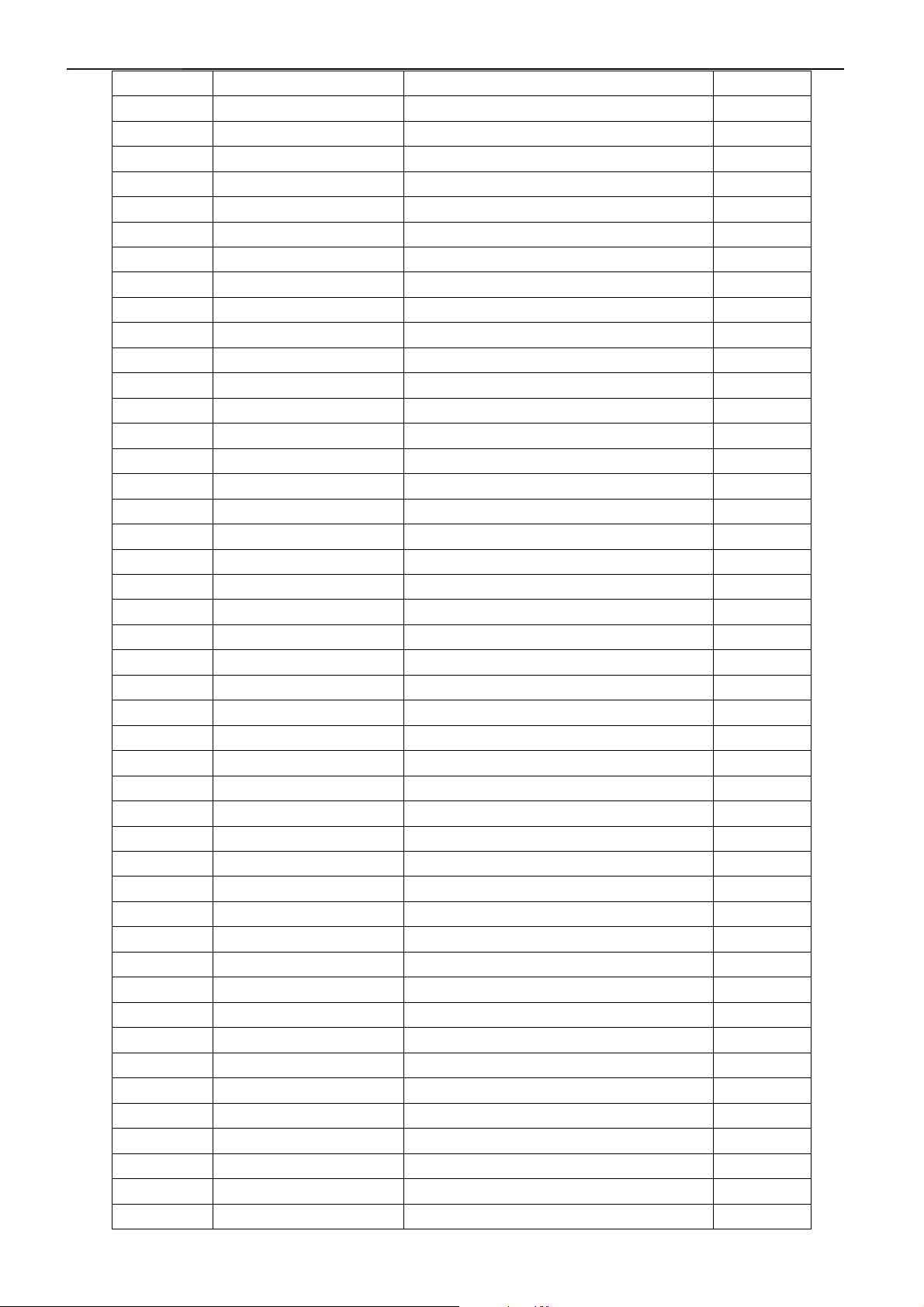
32" LCD-TV T32013
C741 065T0603104 12 MLCC 0603 0.1UF K 16V X7R 1.000
C743 065T0603104 12 MLCC 0603 0.1UF K 16V X7R 1.000
C744 065T0603104 12 MLCC 0603 0.1UF K 16V X7R 1.000
C745 065T0603104 12 MLCC 0603 0.1UF K 16V X7R 1.000
C746 065T0603104 12 MLCC 0603 0.1UF K 16V X7R 1.000
C750 065T0603104 12 MLCC 0603 0.1UF K 16V X7R 1.000
C754 065T0603104 12 MLCC 0603 0.1UF K 16V X7R 1.000
C755 065T0603104 12 MLCC 0603 0.1UF K 16V X7R 1.000
C756 065T0603104 12 MLCC 0603 0.1UF K 16V X7R 1.000
C758 065T0603104 12 MLCC 0603 0.1UF K 16V X7R 1.000
C760 065T0603104 12 MLCC 0603 0.1UF K 16V X7R 1.000
C713 065T0603104 12 MLCC 0603 0.1UF K 16V X7R 1.000
C732 065T0603104 12 MLCC 0603 0.1UF K 16V X7R 1.000
C535 065T0603104 12 MLCC 0603 0.1UF K 16V X7R 1.000
C602 065T0603104 12 MLCC 0603 0.1UF K 16V X7R 1.000
C603 065T0603104 12 MLCC 0603 0.1UF K 16V X7R 1.000
C604 065T0603104 12 MLCC 0603 0.1UF K 16V X7R 1.000
C605 065T0603104 12 MLCC 0603 0.1UF K 16V X7R 1.000
C628 065T0603104 12 MLCC 0603 0.1UF K 16V X7R 1.000
C705 065T0603104 12 MLCC 0603 0.1UF K 16V X7R 1.000
C708 065T0603104 12 MLCC 0603 0.1UF K 16V X7R 1.000
C710 065T0603104 12 MLCC 0603 0.1UF K 16V X7R 1.000
C715 065T0603104 12 MLCC 0603 0.1UF K 16V X7R 1.000
C717 065T0603104 12 MLCC 0603 0.1UF K 16V X7R 1.000
C719 065T0603104 12 MLCC 0603 0.1UF K 16V X7R 1.000
C722 065T0603104 12 MLCC 0603 0.1UF K 16V X7R 1.000
C724 065T0603104 12 MLCC 0603 0.1UF K 16V X7R 1.000
C727 065T0603104 12 MLCC 0603 0.1UF K 16V X7R 1.000
C730 065T0603104 12 MLCC 0603 0.1UF K 16V X7R 1.000
C225 065T0603104 12 MLCC 0603 0.1UF K 16V X7R 1.000
C226 065T0603104 12 MLCC 0603 0.1UF K 16V X7R 1.000
C227 065T0603104 12 MLCC 0603 0.1UF K 16V X7R 1.000
C228 065T0603104 12 MLCC 0603 0.1UF K 16V X7R 1.000
C229 065T0603104 12 MLCC 0603 0.1UF K 16V X7R 1.000
C230 065T0603104 12 MLCC 0603 0.1UF K 16V X7R 1.000
C232 065T0603104 12 MLCC 0603 0.1UF K 16V X7R 1.000
C237 065T0603104 12 MLCC 0603 0.1UF K 16V X7R 1.000
C238 065T0603104 12 MLCC 0603 0.1UF K 16V X7R 1.000
C242 065T0603104 12 MLCC 0603 0.1UF K 16V X7R 1.000
C246 065T0603104 12 MLCC 0603 0.1UF K 16V X7R 1.000
C247 065T0603104 12 MLCC 0603 0.1UF K 16V X7R 1.000
C249 065T0603104 12 MLCC 0603 0.1UF K 16V X7R 1.000
C250 065T0603104 12 MLCC 0603 0.1UF K 16V X7R 1.000
C111 065T0603104 12 MLCC 0603 0.1UF K 16V X7R 1.000
C112 065T0603104 12 MLCC 0603 0.1UF K 16V X7R 1.000
C113 065T0603104 12 MLCC 0603 0.1UF K 16V X7R 1.000
39
Page 40

32" LCD-TV T32013
C114 065T0603104 12 MLCC 0603 0.1UF K 16V X7R 1.000
C116 065T0603104 12 MLCC 0603 0.1UF K 16V X7R 1.000
C119 065T0603104 12 MLCC 0603 0.1UF K 16V X7R 1.000
C120 065T0603104 12 MLCC 0603 0.1UF K 16V X7R 1.000
C121 065T0603104 12 MLCC 0603 0.1UF K 16V X7R 1.000
C201 065T0603104 12 MLCC 0603 0.1UF K 16V X7R 1.000
C202 065T0603104 12 MLCC 0603 0.1UF K 16V X7R 1.000
C203 065T0603104 12 MLCC 0603 0.1UF K 16V X7R 1.000
C204 065T0603104 12 MLCC 0603 0.1UF K 16V X7R 1.000
C212 065T0603104 12 MLCC 0603 0.1UF K 16V X7R 1.000
C213 065T0603104 12 MLCC 0603 0.1UF K 16V X7R 1.000
C271 065T0603104 12 MLCC 0603 0.1UF K 16V X7R 1.000
C272 065T0603104 12 MLCC 0603 0.1UF K 16V X7R 1.000
C273 065T0603104 12 MLCC 0603 0.1UF K 16V X7R 1.000
C274 065T0603104 12 MLCC 0603 0.1UF K 16V X7R 1.000
C275 065T0603104 12 MLCC 0603 0.1UF K 16V X7R 1.000
C276 065T0603104 12 MLCC 0603 0.1UF K 16V X7R 1.000
C277 065T0603104 12 MLCC 0603 0.1UF K 16V X7R 1.000
C278 065T0603104 12 MLCC 0603 0.1UF K 16V X7R 1.000
C279 065T0603104 12 MLCC 0603 0.1UF K 16V X7R 1.000
C280 065T0603104 12 MLCC 0603 0.1UF K 16V X7R 1.000
C281 065T0603104 12 MLCC 0603 0.1UF K 16V X7R 1.000
C282 065T0603104 12 MLCC 0603 0.1UF K 16V X7R 1.000
C283 065T0603104 12 MLCC 0603 0.1UF K 16V X7R 1.000
C284 065T0603104 12 MLCC 0603 0.1UF K 16V X7R 1.000
C253 065T0603104 12 MLCC 0603 0.1UF K 16V X7R 1.000
C255 065T0603104 12 MLCC 0603 0.1UF K 16V X7R 1.000
C257 065T0603104 12 MLCC 0603 0.1UF K 16V X7R 1.000
C258 065T0603104 12 MLCC 0603 0.1UF K 16V X7R 1.000
C259 065T0603104 12 MLCC 0603 0.1UF K 16V X7R 1.000
C260 065T0603104 12 MLCC 0603 0.1UF K 16V X7R 1.000
C261 065T0603104 12 MLCC 0603 0.1UF K 16V X7R 1.000
C270 065T0603104 12 MLCC 0603 0.1UF K 16V X7R 1.000
C269 065T0603104 12 MLCC 0603 0.1UF K 16V X7R 1.000
C267 065T0603104 12 MLCC 0603 0.1UF K 16V X7R 1.000
C266 065T0603104 12 MLCC 0603 0.1UF K 16V X7R 1.000
C265 065T0603104 12 MLCC 0603 0.1UF K 16V X7R 1.000
C263 065T0603104 12 MLCC 0603 0.1UF K 16V X7R 1.000
C262 065T0603104 12 MLCC 0603 0.1UF K 16V X7R 1.000
C216 065T0603104 32 CHIP 0.1UF 50V X7R 1.000
C217 065T0603104 32 CHIP 0.1UF 50V X7R 1.000
C218 065T0603104 32 CHIP 0.1UF 50V X7R 1.000
C221 065T0603104 32 CHIP 0.1UF 50V X7R 1.000
C231 065T0603104 32 CHIP 0.1UF 50V X7R 1.000
C234 065T0603104 32 CHIP 0.1UF 50V X7R 1.000
C240 065T0603104 32 CHIP 0.1UF 50V X7R 1.000
40
Page 41
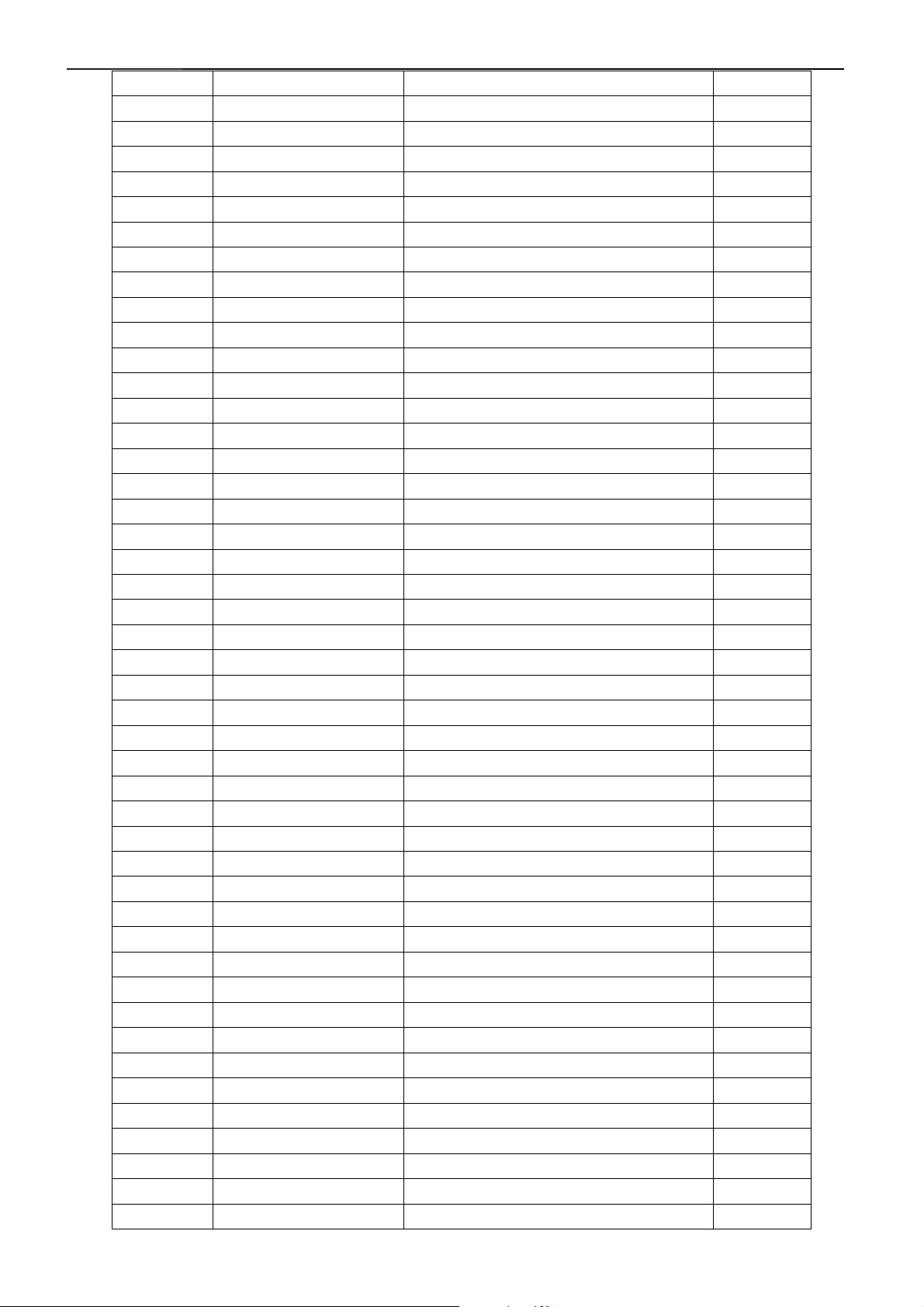
32" LCD-TV T32013
C241 065T0603104 32 CHIP 0.1UF 50V X7R 1.000
C251 065T0603104 32 CHIP 0.1UF 50V X7R 1.000
C252 065T0603104 32 CHIP 0.1UF 50V X7R 1.000
C613 065T0603104 32 CHIP 0.1UF 50V X7R 1.000
C621 065T0603104 32 CHIP 0.1UF 50V X7R 1.000
C299 065T0603104 32 CHIP 0.1UF 50V X7R 1.000
C143 065T0603104 32 CHIP 0.1UF 50V X7R 1.000
C142 065T0603104 32 CHIP 0.1UF 50V X7R 1.000
C110 065T0603104 32 CHIP 0.1UF 50V X7R 1.000
C109 065T0603104 32 CHIP 0.1UF 50V X7R 1.000
C428 065T0603105 12 CHIP 1UF 16V X7R 1.000
C437 065T0603180 31 CHIP 18PF 50V NPO 1.000
C439 065T0603180 31 CHIP 18PF 50V NPO 1.000
C219 065T0603200 31 CHIP 20PF 50V NPO 1.000
C220 065T0603200 31 CHIP 20PF 50V NPO 1.000
C515 065T0603223 32 CHIP 0.022UF 50V X7R 0603 1.000
C514 065T0603223 32 CHIP 0.022UF 50V X7R 0603 1.000
C513 065T0603223 32 CHIP 0.022UF 50V X7R 0603 1.000
C512 065T0603223 32 CHIP 0.022UF 50V X7R 0603 1.000
C511 065T0603223 32 CHIP 0.022UF 50V X7R 0603 1.000
C516 065T0603223 32 CHIP 0.022UF 50V X7R 0603 1.000
C517 065T0603223 32 CHIP 0.022UF 50V X7R 0603 1.000
C518 065T0603223 32 CHIP 0.022UF 50V X7R 0603 1.000
C519 065T0603223 32 CHIP 0.022UF 50V X7R 0603 1.000
C520 065T0603223 32 CHIP 0.022UF 50V X7R 0603 1.000
C521 065T0603223 32 CHIP 0.022UF 50V X7R 0603 1.000
C624 065T0603223 32 CHIP 0.022UF 50V X7R 0603 1.000
C612 065T0603223 32 CHIP 0.022UF 50V X7R 0603 1.000
C614 065T0603223 32 CHIP 0.022UF 50V X7R 0603 1.000
C620 065T0603223 32 CHIP 0.022UF 50V X7R 0603 1.000
C510 065T0603223 32 CHIP 0.022UF 50V X7R 0603 1.000
C509 065T0603223 32 CHIP 0.022UF 50V X7R 0603 1.000
C507 065T0603223 32 CHIP 0.022UF 50V X7R 0603 1.000
C502 065T0603223 32 CHIP 0.022UF 50V X7R 0603 1.000
C501 065T0603223 32 CHIP 0.022UF 50V X7R 0603 1.000
C500 065T0603223 32 CHIP 0.022UF 50V X7R 0603 1.000
C503 065T0603271 31 CHIP 270PF 50V NPO 1.000
C525 065T0603271 31 CHIP 270PF 50V NPO 1.000
C532 065T0603271 31 CHIP 270PF 50V NPO 1.000
C529 065T0603271 31 CHIP 270PF 50V NPO 1.000
C534 065T0603272 32 CHIP 2700PF 50V X7R 1.000
C531 065T0603272 32 CHIP 2700PF 50V X7R 1.000
C527 065T0603272 32 CHIP 2700PF 50V X7R 1.000
C506 065T0603272 32 CHIP 2700PF 50V X7R 1.000
C451 065T0603272 32 CHIP 2700PF 50V X7R 1.000
C436 065T0603272 32 CHIP 2700PF 50V X7R 1.000
41
Page 42

32" LCD-TV T32013
C244 065T0603272 32 CHIP 2700PF 50V X7R 1.000
C235 065T0603272 32 CHIP 2700PF 50V X7R 1.000
C311 065T0603330 31 CHIP 33PF 50V NPO 1.000
C310 065T0603330 31 CHIP 33PF 50V NPO 1.000
C523 065T0603330 31 CHIP 33PF 50V NPO 1.000
C522 065T0603330 31 CHIP 33PF 50V NPO 1.000
R231 065T0603391 31 CHIP 390PF 50V NPO 1.000
C108 065T0603470 31 CHIP 47PF 50V NPO 1.000
C643 065T0603471 31 CHIP 470PF 50V NPO 1.000
C642 065T0603471 31 CHIP 470PF 50V NPO 1.000
C639 065T0603471 31 CHIP 470PF 50V NPO 1.000
C637 065T0603471 31 CHIP 470PF 50V NPO 1.000
C211 065T0603472 32 CHIP 4700PF 50V X7R 1.000
C210 065T0603472 32 CHIP 4700PF 50V X7R 1.000
C626 065T0603473 32 CHIP 0.047UF 50V X7R 1.000
C123 065T0603473 32 CHIP 0.047UF 50V X7R 1.000
C115 065T0603473 32 CHIP 0.047UF 50V X7R 1.000
C627 065T0603474 17 CHIP 0.47UF 16V Y5V 1.000
C618 065T0603474 17 CHIP 0.47UF 16V Y5V 1.000
C616 065T0603474 17 CHIP 0.47UF 16V Y5V 1.000
C611 065T0603474 17 CHIP 0.47UF 16V Y5V 1.000
C609 065T0603474 17 CHIP 0.47UF 16V Y5V 1.000
C124 065T0603474 27 CHIP 0.47UF 25V Y5V 1.000
C117 065T0603474 27 CHIP 0.47UF 25V Y5V 1.000
C297 065T0603680 31 CHIP 68PF 50V NPO 1.000
C296 065T0603680 31 CHIP 68PF 50V NPO 1.000
C504 065T0603681 31 CHIP 680PF 50V NPO 1.000
C526 065T0603681 31 CHIP 680PF 50V NPO 1.000
C530 065T0603681 31 CHIP 680PF 50V NPO 1.000
C533 065T0603681 31 CHIP 680PF 50V NPO 1.000
C430 065T0805105 12 1UF +-10% 6V X7R 1.000
C765 065T0805105 12 1UF +-10% 6V X7R 1.000
C766 065T0805105 12 1UF +-10% 6V X7R 1.000
C648 065T0805225 17 CHIP 2.2UF 16V Y5V 1.000
C647 065T0805225 17 CHIP 2.2UF 16V Y5V 1.000
C644 065T0805225 17 CHIP 2.2UF 16V Y5V 1.000
C638 065T0805225 17 CHIP 2.2UF 16V Y5V 1.000
C314 067T 312100 3 SMD EC 10UF 16V 85C B 1.000
C315 067T 312100 3 SMD EC 10UF 16V 85C B 1.000
C401 067T 312100 3 SMD EC 10UF 16V 85C B 1.000
C415 067T 312100 3 SMD EC 10UF 16V 85C B 1.000
C423 067T 312100 3 SMD EC 10UF 16V 85C B 1.000
C440 067T 312100 3 SMD EC 10UF 16V 85C B 1.000
C456 067T 312100 3 SMD EC 10UF 16V 85C B 1.000
C635 067T 312100 3 SMD EC 10UF 16V 85C B 1.000
C636 067T 312100 3 SMD EC 10UF 16V 85C B 1.000
42
Page 43

32" LCD-TV T32013
C641 067T 312100 3 SMD EC 10UF 16V 85C B 1.000
C706 067T 312100 3 SMD EC 10UF 16V 85C B 1.000
C707 067T 312100 3 SMD EC 10UF 16V 85C B 1.000
C716 067T 312100 3 SMD EC 10UF 16V 85C B 1.000
C723 067T 312100 3 SMD EC 10UF 16V 85C B 1.000
C725 067T 312100 3 SMD EC 10UF 16V 85C B 1.000
C731 067T 312100 3 SMD EC 10UF 16V 85C B 1.000
C740 067T 312100 3 SMD EC 10UF 16V 85C B 1.000
C751 067T 312100 3 SMD EC 10UF 16V 85C B 1.000
C752 067T 312100 3 SMD EC 10UF 16V 85C B 1.000
C753 067T 312100 3 SMD EC 10UF 16V 85C B 1.000
C761 067T 312100 3 SMD EC 10UF 16V 85C B 1.000
C762 067T 312100 3 SMD EC 10UF 16V 85C B 1.000
C763 067T 312100 3 SMD EC 10UF 16V 85C B 1.000
C304 067T 312100 3 SMD EC 10UF 16V 85C B 1.000
C102 067T 312100 3 SMD EC 10UF 16V 85C B 1.000
C233 067T 312100 3 SMD EC 10UF 16V 85C B 1.000
C236 067T 312100 3 SMD EC 10UF 16V 85C B 1.000
C239 067T 312100 3 SMD EC 10UF 16V 85C B 1.000
C243 067T 312100 3 SMD EC 10UF 16V 85C B 1.000
C245 067T 312100 3 SMD EC 10UF 16V 85C B 1.000
C248 067T 312100 3 SMD EC 10UF 16V 85C B 1.000
C254 067T 312100 3 SMD EC 10UF 16V 85C B 1.000
C256 067T 312100 3 SMD EC 10UF 16V 85C B 1.000
C264 067T 312100 3 SMD EC 10UF 16V 85C B 1.000
C268 067T 312100 3 SMD EC 10UF 16V 85C B 1.000
C301 067T 312100 3 SMD EC 10UF 16V 85C B 1.000
C303 067T 312100 3 SMD EC 10UF 16V 85C B 1.000
C747 067T 312100 6 SMD EC 10UF 35V 85C 1.000
C308 067T 312101 3 SMD EC 100UF 16V 85C D 1.000
C312 067T 312101 3 SMD EC 100UF 16V 85C D 1.000
C607 067T 312109 7 SMD EC 1UF 50V 85C 1.000
C718 067T 312220 3 SMD EC 22UF 16V 85C 1.000
C711 067T 312220 3 SMD EC 22UF 16V 85C 1.000
C704 067T 312220 3 SMD EC 22UF 16V 85C 1.000
C721 067T 312220 3 SMD EC 22UF 16V 85C 1.000
C729 067T 312220 3 SMD EC 22UF 16V 85C 1.000
C733 067T 312220 3 SMD EC 22UF 16V 85C 1.000
C736 067T 312220 3 SMD EC 22UF 16V 85C 1.000
C738 067T 312220 3 SMD EC 22UF 16V 85C 1.000
C757 067T 312220 3 SMD EC 22UF 16V 85C 1.000
C759 067T 312220 3 SMD EC 22UF 16V 85C 1.000
C714 067T 312220 3 SMD EC 22UF 16V 85C 1.000
C295 067T 312220 3 SMD EC 22UF 16V 85C 1.000
C215 067T 312220 3 SMD EC 22UF 16V 85C 1.000
C438 067T 312339 3T CHIP EC 3.3UF 16V 85C 1.000
43
Page 44
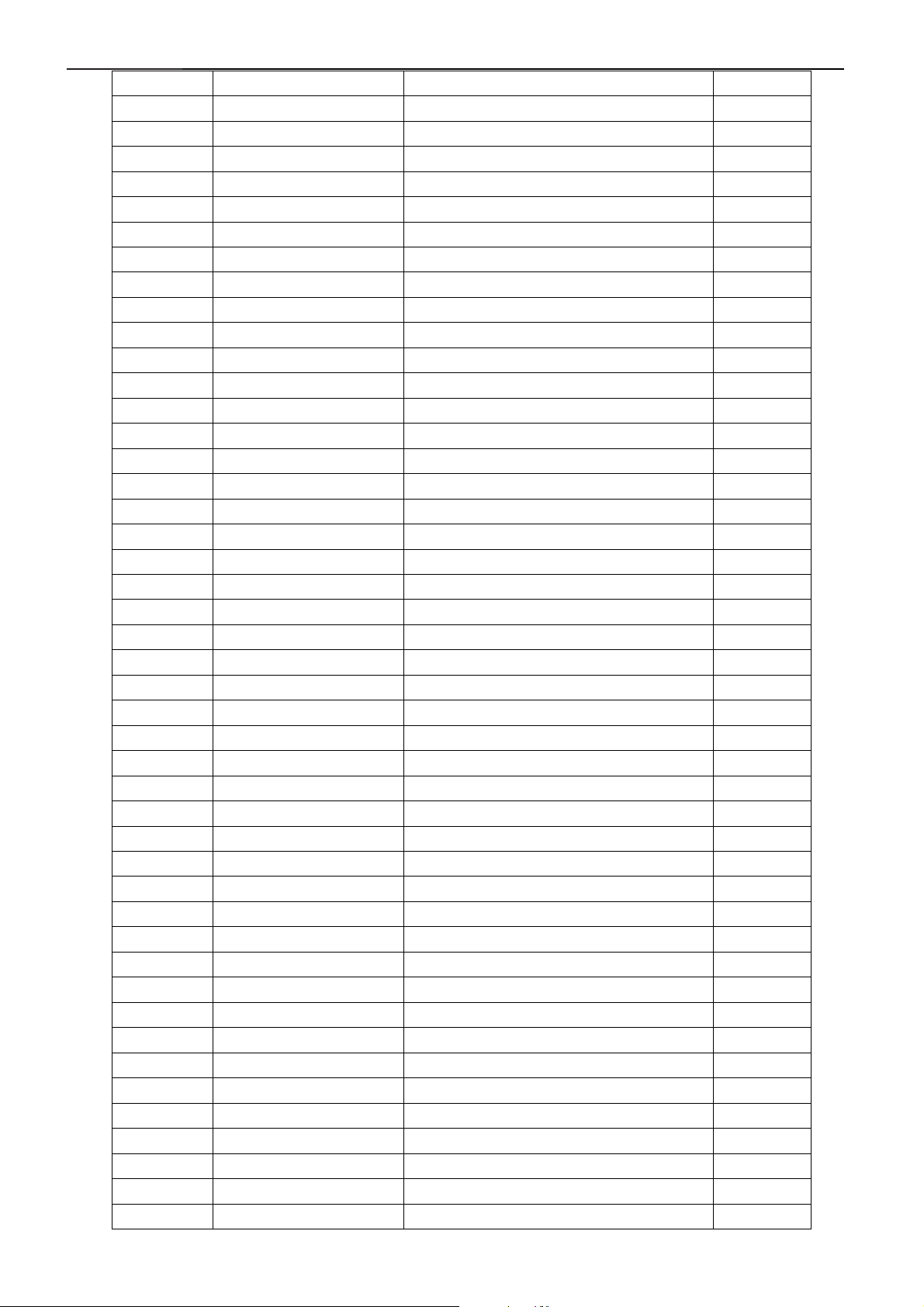
32" LCD-TV T32013
C435 067T 312339 3T CHIP EC 3.3UF 16V 85C 1.000
C453 067T 312339 3T CHIP EC 3.3UF 16V 85C 1.000
C454 067T 312339 3T CHIP EC 3.3UF 16V 85C 1.000
C630 067T 312470 3 SMD EC 47UF 16V 85C D 1.000
C634 067T 312470 3 SMD EC 47UF 16V 85C D 1.000
C640 067T 312470 3 SMD EC 47UF 16V 85C D 1.000
C709 067T 312470 3 SMD EC 47UF 16V 85C D 1.000
C712 067T 312470 3 SMD EC 47UF 16V 85C D 1.000
C726 067T 312470 3 SMD EC 47UF 16V 85C D 1.000
C748 067T 312470 3 SMD EC 47UF 16V 85C D 1.000
C749 067T 312470 3 SMD EC 47UF 16V 85C D 1.000
LP10 071T 56A121 8T CHIP BEAD ARRAY 120 OHM 1.000
FB200 071T 56G151 A CHIOP BEAD 150 OHM 1.000
FB201 071T 56G151 A CHIOP BEAD 150 OHM 1.000
FB202 071T 56G151 A CHIOP BEAD 150 OHM 1.000
FB203 071T 56G151 A CHIOP BEAD 150 OHM 1.000
FB204 071T 56G151 A CHIOP BEAD 150 OHM 1.000
FB205 071T 56G151 A CHIOP BEAD 150 OHM 1.000
FB206 071T 56G151 A CHIOP BEAD 150 OHM 1.000
FB40 071T 56G151 A CHIOP BEAD 150 OHM 1.000
FB41 071T 56G151 A CHIOP BEAD 150 OHM 1.000
FB42 071T 56G151 A CHIOP BEAD 150 OHM 1.000
FB43 071T 56G151 A CHIOP BEAD 150 OHM 1.000
FB44 071T 56G151 A CHIOP BEAD 150 OHM 1.000
FB11 071T 56G151 A CHIOP BEAD 150 OHM 1.000
FB10 071T 56G151 A CHIOP BEAD 150 OHM 1.000
L203 071T 56G151 B BEAD 0805 150 OHM 1.000
L615 071T 56G301 EA CHIP BEAD 300 OHM 0805 1.000
L700 071T 56G301 EA CHIP BEAD 300 OHM 0805 1.000
L703 071T 56G301 EA CHIP BEAD 300 OHM 0805 1.000
L705 071T 56G301 EA CHIP BEAD 300 OHM 0805 1.000
L708 071T 56G301 EA CHIP BEAD 300 OHM 0805 1.000
L712 071T 56G301 EA CHIP BEAD 300 OHM 0805 1.000
L715 071T 56G301 EA CHIP BEAD 300 OHM 0805 1.000
L720 071T 56G301 EA CHIP BEAD 300 OHM 0805 1.000
L721 071T 56G301 EA CHIP BEAD 300 OHM 0805 1.000
L722 071T 56G301 EA CHIP BEAD 300 OHM 0805 1.000
L103 071T 56G301 EA CHIP BEAD 300 OHM 0805 1.000
L30 071T 56G301 EA CHIP BEAD 300 OHM 0805 1.000
L704 071T 56G301 EA CHIP BEAD 300 OHM 0805 1.000
L707 071T 56G301 EA CHIP BEAD 300 OHM 0805 1.000
L614 071T 56G301 EA CHIP BEAD 300 OHM 0805 1.000
L613 071T 56G301 EA CHIP BEAD 300 OHM 0805 1.000
L612 071T 56G301 EA CHIP BEAD 300 OHM 0805 1.000
L601 071T 56G301 EA CHIP BEAD 300 OHM 0805 1.000
L204 071T 56G301 EA CHIP BEAD 300 OHM 0805 1.000
44
Page 45
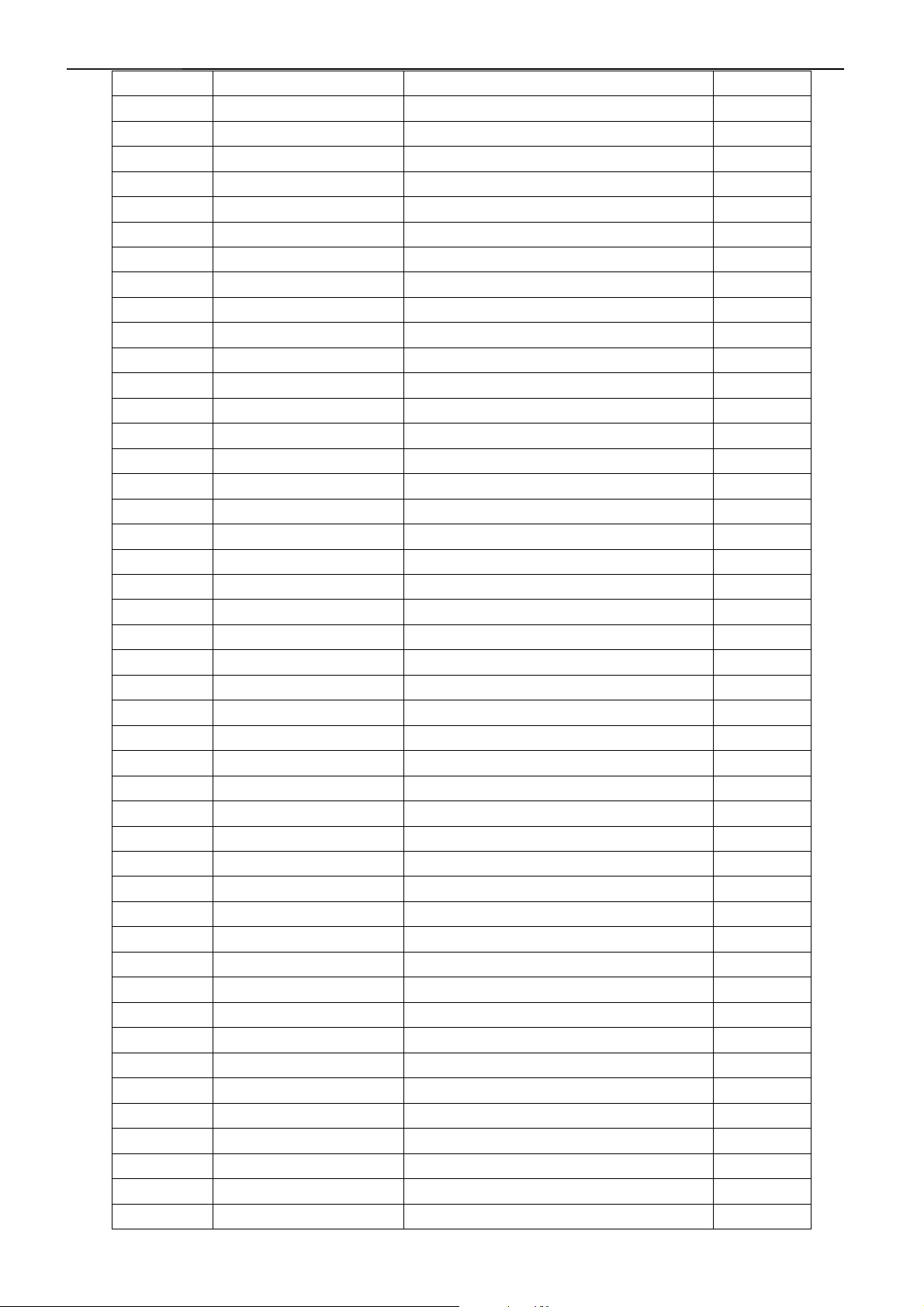
32" LCD-TV T32013
L102 071T 56U601 BEAD 600 OHM 1.000
L104 071T 56U601 BEAD 600 OHM 1.000
L607 071T 56U601 BEAD 600 OHM 1.000
L608 071T 56U601 BEAD 600 OHM 1.000
L609 071T 56U601 BEAD 600 OHM 1.000
L610 071T 56U601 BEAD 600 OHM 1.000
L611 071T 56U601 BEAD 600 OHM 1.000
L709 071T 56U601 BEAD 600 OHM 1.000
L710 071T 56U601 BEAD 600 OHM 1.000
L711 071T 56U601 BEAD 600 OHM 1.000
L713 071T 56U601 BEAD 600 OHM 1.000
L719 071T 56U601 BEAD 600 OHM 1.000
L101 071T 56U601 BEAD 600 OHM 1.000
L100 071T 56U601 BEAD 600 OHM 1.000
L202 071T 57G601 BEAD 1206 600 OHM 1.000
L201 071T 57G601 BEAD 1206 600 OHM 1.000
L200 071T 57G601 BEAD 1206 600 OHM 1.000
L41 073T253S 6 T GP SMD CHOKE 90 OHM ACM2012D-900 1.000
L40 073T253S 6 T GP SMD CHOKE 90 OHM ACM2012D-900 1.000
L43 073T253S 6 T GP SMD CHOKE 90 OHM ACM2012D-900 1.000
L42 073T253S 6 T GP SMD CHOKE 90 OHM ACM2012D-900 1.000
U31 087T 202 32 NY IC SOCKET 32PIN PLCC 1.000
P40 088T 340 19 H HDMI HEADER 1.000
ZD11 093T 39147 TZMC 5V6 1.000
ZD10 093T 39147 TZMC 5V6 1.000
D40 093T 60230 BAT54C BY MCC 1.000
D100 093T 60230 BAT54C BY MCC 1.000
D105 093T 60231 NO APP BAT54S SOT-23 1.000
D104 093T 60231 NO APP BAT54S SOT-23 1.000
D601 093T 64 42 P BAV70 SOT23 1.000
D101 093T 6432V LL4148-GSO8 SMD BY VISHA 1.000
D102 093T 6432V LL4148-GSO8 SMD BY VISHA 1.000
D103 093T 6432V LL4148-GSO8 SMD BY VISHA 1.000
D602 093T 6432V LL4148-GSO8 SMD BY VISHA 1.000
D603 093T 6433P BAV99 1.000
D604 093T 6433P BAV99 1.000
ZD30 093T 39S 60 T MLL5227B 1.000
715V1616 D2 MAIN BOARD PCB 1.000
U1 056T 133 30AAC AZ1117H-1.8-E1 1.000
U5 056T 133 30AAC AZ1117H-1.8-E1 1.000
U2 056T 585 11 AZ1117D-5.0-E1 1.000
U4 056T 593 8 IC MSP3410G-QI-C12-100 MICRONAS 1.000
U3 056T 638 2 AN15857A QFH064-P-1414H 1.000
Q1 057T 417 4 CHIP PMBS3904 BY PHILIPS 1.000
Q10 057T 417 4 CHIP PMBS3904 BY PHILIPS 1.000
Q11 057T 417 4 CHIP PMBS3904 BY PHILIPS 1.000
45
Page 46

32" LCD-TV T32013
Q2 057T 417 4 CHIP PMBS3904 BY PHILIPS 1.000
Q3 057T 417 4 CHIP PMBS3904 BY PHILIPS 1.000
Q4 057T 417 4 CHIP PMBS3904 BY PHILIPS 1.000
Q5 057T 417 4 CHIP PMBS3904 BY PHILIPS 1.000
Q6 057T 417 4 CHIP PMBS3904 BY PHILIPS 1.000
Q7 057T 417 4 CHIP PMBS3904 BY PHILIPS 1.000
Q8 057T 417 4 CHIP PMBS3904 BY PHILIPS 1.000
Q9 057T 417 4 CHIP PMBS3904 BY PHILIPS 1.000
R35 061V0603000 CHIPR 0OHM +-5% 1/10W 1.000
R88 061V0603000 CHIPR 0OHM +-5% 1/10W 1.000
R89 061V0603000 CHIPR 0OHM +-5% 1/10W 1.000
R90 061V0603000 CHIPR 0OHM +-5% 1/10W 1.000
R38 061V0603100 CHIP 10 OHM 1/16W 1.000
R41 061V0603100 CHIP 10 OHM 1/16W 1.000
R45 061V0603100 CHIP 10 OHM 1/16W 1.000
R48 061V0603100 CHIP 10 OHM 1/16W 1.000
R53 061V0603100 CHIP 10 OHM 1/16W 1.000
R59 061V0603100 CHIP 10 OHM 1/16W 1.000
R21 061V0603100 CHIP 10 OHM 1/16W 1.000
R30 061V0603100 CHIP 10 OHM 1/16W 1.000
R43 061V0603102 CHIPR 1K OHM+-5% 1/10W 1.000
R85 061V0603102 CHIPR 1K OHM+-5% 1/10W 1.000
R99 061V0603103 CHIPR 10K OHM+-5% 1/10W 1.000
R98 061V0603103 CHIPR 10K OHM+-5% 1/10W 1.000
R97 061V0603103 CHIPR 10K OHM+-5% 1/10W 1.000
R96 061V0603103 CHIPR 10K OHM+-5% 1/10W 1.000
R83 061V0603103 CHIPR 10K OHM+-5% 1/10W 1.000
R73 061V0603103 CHIPR 10K OHM+-5% 1/10W 1.000
R80 061V0603112 CHIP 1.1K OHM 1/10W 1.000
R68 061V0603112 CHIP 1.1K OHM 1/10W 1.000
R5 061V0603123 CHIP 12K OHM 1/16W 1.000
R24 061V0603123 CHIP 12K OHM 1/16W 1.000
R66 061V0603181 CHIP 180OHM 1/16W 1.000
R14 061V0603183 CHIP 18K OHM 1/16W 1.000
R23 061V0603183 CHIP 18K OHM 1/16W 1.000
R32 061V0603183 CHIP 18K OHM 1/16W 1.000
R67 061V0603201 CHIP 200 OHM 1/10W 1.000
R75 061V0603220 CHIPR 22 OHM+-5% 1/10W 1.000
R76 061V0603220 CHIPR 22 OHM+-5% 1/10W 1.000
R26 061V0603223 CHIP 22KOHM 1/16W 1.000
R16 061V0603223 CHIP 22KOHM 1/16W 1.000
R12 061V0603223 CHIP 22KOHM 1/16W 1.000
R79 061V0603224 CHIP 220K OHM 1/16W 1.000
R95 061V0603392 CHIP 3.9K OHM 1/16W 1.000
R94 061V0603392 CHIP 3.9K OHM 1/16W 1.000
R82 061V0603392 CHIP 3.9K OHM 1/16W 1.000
46
Page 47

32" LCD-TV T32013
R81 061V0603392 CHIP 3.9K OHM 1/16W 1.000
R60 061V0603471 CHIPR 470 OHM+-5% 1/16W 1.000
R54 061V0603471 CHIPR 470 OHM+-5% 1/16W 1.000
R49 061V0603471 CHIPR 470 OHM+-5% 1/16W 1.000
R46 061V0603471 CHIPR 470 OHM+-5% 1/16W 1.000
R42 061V0603471 CHIPR 470 OHM+-5% 1/16W 1.000
R39 061V0603471 CHIPR 470 OHM+-5% 1/16W 1.000
R31 061V0603471 CHIPR 470 OHM+-5% 1/16W 1.000
R22 061V0603471 CHIPR 470 OHM+-5% 1/16W 1.000
R15 061V0603471 CHIPR 470 OHM+-5% 1/16W 1.000
R87 061V0603472 RST CHIPR 4.7KOHM +-5% 1/10W 1.000
R19 061V0603473 CHIP 47K OHM 1/16W 1.000
R2 061V0603473 CHIP 47K OHM 1/16W 1.000
R20 061V0603473 CHIP 47K OHM 1/16W 1.000
R3 061V0603473 CHIP 47K OHM 1/16W 1.000
R4 061V0603473 CHIP 47K OHM 1/16W 1.000
R110 061V0603473 CHIP 47K OHM 1/16W 1.000
R109 061V0603473 CHIP 47K OHM 1/16W 1.000
R58 061V0603473 CHIP 47K OHM 1/16W 1.000
R57 061V0603473 CHIP 47K OHM 1/16W 1.000
R18 061V0603473 CHIP 47K OHM 1/16W 1.000
R17 061V0603473 CHIP 47K OHM 1/16W 1.000
R1 061V0603473 CHIP 47K OHM 1/16W 1.000
R72 061V0603681 CHIP 680 OHM 1/16W 1.000
R71 061V0603681 CHIP 680 OHM 1/16W 1.000
R70 061V0603681 CHIP 680 OHM 1/16W 1.000
R69 061V0603681 CHIP 680 OHM 1/16W 1.000
R65 061V0603681 CHIP 680 OHM 1/16W 1.000
R64 061V0603681 CHIP 680 OHM 1/16W 1.000
R28 061V0603750 CHIP 75OHM 1/16W 1.000
R36 061V0603750 CHIP 75OHM 1/16W 1.000
R37 061V0603750 CHIP 75OHM 1/16W 1.000
R40 061V0603750 CHIP 75OHM 1/16W 1.000
R44 061V0603750 CHIP 75OHM 1/16W 1.000
R47 061V0603750 CHIP 75OHM 1/16W 1.000
R50 061V0603750 CHIP 75OHM 1/16W 1.000
R51 061V0603750 CHIP 75OHM 1/16W 1.000
R52 061V0603750 CHIP 75OHM 1/16W 1.000
R55 061V0603750 CHIP 75OHM 1/16W 1.000
R56 061V0603750 CHIP 75OHM 1/16W 1.000
R61 061V0603750 CHIP 75OHM 1/16W 1.000
R27 061V0603750 CHIP 75OHM 1/16W 1.000
R9 061V0603750 CHIP 75OHM 1/16W 1.000
R86 061V0603750 CHIP 75OHM 1/16W 1.000
R8 061V0603750 CHIP 75OHM 1/16W 1.000
R7 061V0603750 CHIP 75OHM 1/16W 1.000
47
Page 48
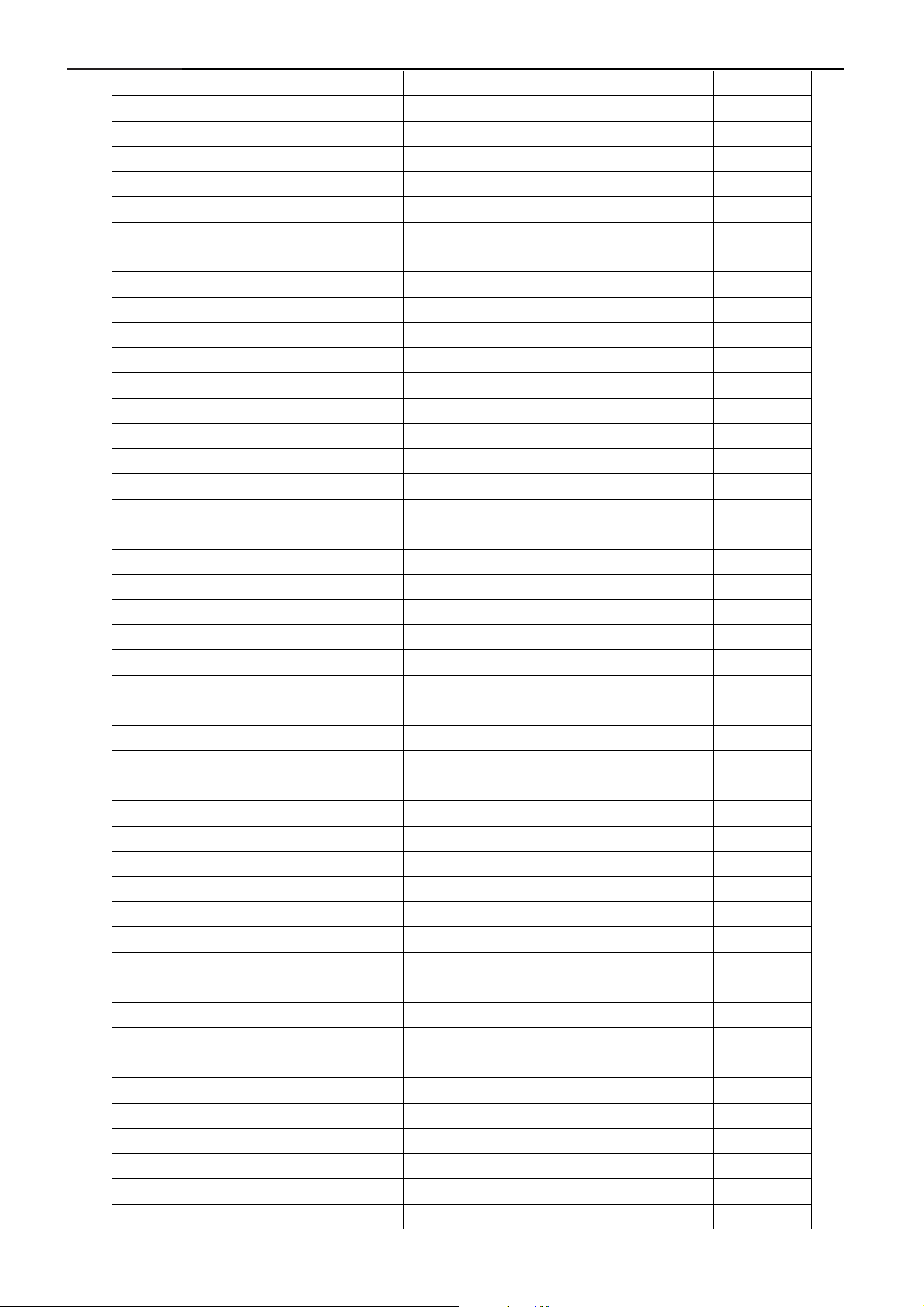
32" LCD-TV T32013
R63 061V0603750 CHIP 75OHM 1/16W 1.000
R62 061V0603750 CHIP 75OHM 1/16W 1.000
R10 061V0603750 CHIP 75OHM 1/16W 1.000
R11 061V0603750 CHIP 75OHM 1/16W 1.000
R13 061V0603750 CHIP 75OHM 1/16W 1.000
R106 061V0603912 CHIP 9.1K OHM 1/16W 1.000
R105 061V0603912 CHIP 9.1K OHM 1/16W 1.000
R101 061V0805220 CHIP 22 OHM 5% 0805 1/8W 1.000
C11 065T0603101 31 CHIP 100PF 50V NPO 1.000
C99 065T0603101 32 CHIP 100PF 50V X7R 1.000
C130 065T0603102 31 CHIP 1000PF 50V NPO 1.000
C129 065T0603102 31 CHIP 1000PF 50V NPO 1.000
C119 065T0603102 32 CHIP 1000PF 50V X7R 1.000
C120 065T0603102 32 CHIP 1000PF 50V X7R 1.000
C16 065T0603102 32 CHIP 1000PF 50V X7R 1.000
C17 065T0603102 32 CHIP 1000PF 50V X7R 1.000
C18 065T0603102 32 CHIP 1000PF 50V X7R 1.000
C3 065T0603102 32 CHIP 1000PF 50V X7R 1.000
C4 065T0603102 32 CHIP 1000PF 50V X7R 1.000
C5 065T0603102 32 CHIP 1000PF 50V X7R 1.000
C59 065T0603102 32 CHIP 1000PF 50V X7R 1.000
C60 065T0603102 32 CHIP 1000PF 50V X7R 1.000
C74 065T0603102 32 CHIP 1000PF 50V X7R 1.000
C75 065T0603102 32 CHIP 1000PF 50V X7R 1.000
C112 065T0603102 32 CHIP 1000PF 50V X7R 1.000
C111 065T0603102 32 CHIP 1000PF 50V X7R 1.000
C110 065T0603102 32 CHIP 1000PF 50V X7R 1.000
C109 065T0603103 32 CHIP 0.01UF 50V X7R 1.000
C108 065T0603103 32 CHIP 0.01UF 50V X7R 1.000
C133 065T0603104 32 CHIP 0.1UF 50V X7R 1.000
C20 065T0603104 32 CHIP 0.1UF 50V X7R 1.000
C29 065T0603104 32 CHIP 0.1UF 50V X7R 1.000
C30 065T0603104 32 CHIP 0.1UF 50V X7R 1.000
C31 065T0603104 32 CHIP 0.1UF 50V X7R 1.000
C32 065T0603104 32 CHIP 0.1UF 50V X7R 1.000
C34 065T0603104 32 CHIP 0.1UF 50V X7R 1.000
C35 065T0603104 32 CHIP 0.1UF 50V X7R 1.000
C62 065T0603104 32 CHIP 0.1UF 50V X7R 1.000
C63 065T0603104 32 CHIP 0.1UF 50V X7R 1.000
C68 065T0603104 32 CHIP 0.1UF 50V X7R 1.000
C73 065T0603104 32 CHIP 0.1UF 50V X7R 1.000
C83 065T0603104 32 CHIP 0.1UF 50V X7R 1.000
C132 065T0603104 32 CHIP 0.1UF 50V X7R 1.000
C13 065T0603104 32 CHIP 0.1UF 50V X7R 1.000
C107 065T0603104 32 CHIP 0.1UF 50V X7R 1.000
C106 065T0603104 32 CHIP 0.1UF 50V X7R 1.000
48
Page 49

32" LCD-TV T32013
C92 065T0603104 32 CHIP 0.1UF 50V X7R 1.000
C98 065T0603104 32 CHIP 0.1UF 50V X7R 1.000
C2 065T0603222 32 CHIP 2200PF 50V X7R 1.000
C15 065T0603222 32 CHIP 2200PF 50V X7R 1.000
C14 065T0603222 32 CHIP 2200PF 50V X7R 1.000
C1 065T0603222 32 CHIP 2200PF 50V X7R 1.000
C64 065T0603470 31 CHIP 47PF 50V NPO 1.000
C65 065T0603470 31 CHIP 47PF 50V NPO 1.000
C66 065T0603470 31 CHIP 47PF 50V NPO 1.000
C103 065T0603471 31 CHIP 470PF 50V NPO 1.000
C102 065T0603471 31 CHIP 470PF 50V NPO 1.000
C97 065T0603471 32 CHIP 470PF 50V NPO 1.000
C82 065T0603471 32 CHIP 470PF 50V NPO 1.000
C72 065T0603471 32 CHIP 470PF 50V NPO 1.000
C77 065T0603473 32 CHIP 0.047UF 50V X7R 1.000
C76 065T0603473 32 CHIP 0.047UF 50V X7R 1.000
C128 065T0603474 17 CHIP 0.47UF 16V Y5V 1.000
C127 065T0603474 17 CHIP 0.47UF 16V Y5V 1.000
C126 065T0603474 17 CHIP 0.47UF 16V Y5V 1.000
C125 065T0603474 17 CHIP 0.47UF 16V Y5V 1.000
C43 065T0603474 27 CHIP 0.47UF 25V Y5V 1.000
C41 065T0603474 27 CHIP 0.47UF 25V Y5V 1.000
C90 065T0603509 31 CHIP 5PF 50V NPO 1.000
C89 065T0603509 31 CHIP 5PF 50V NPO 1.000
C88 065T0603560 31 CHIP 56PF 50V NPO 1.000
C87 065T0603560 31 CHIP 56PF 50V NPO 1.000
C86 065T0603560 31 CHIP 56PF 50V NPO 1.000
C22 065T0603680 31 CHIP 68PF 50V NPO 1.000
C57 065T0603680 31 CHIP 68PF 50V NPO 1.000
C56 065T0603680 31 CHIP 68PF 50V NPO 1.000
C24 065T0603680 31 CHIP 68PF 50V NPO 1.000
C23 065T0603680 31 CHIP 68PF 50V NPO 1.000
C58 065T0603680 31 CHIP 68PF 50V NPO 1.000
C6 065T0603680 31 CHIP 68PF 50V NPO 1.000
C9 065T0603680 31 CHIP 68PF 50V NPO 1.000
C8 065T0603680 31 CHIP 68PF 50V NPO 1.000
C7 065T0603680 31 CHIP 68PF 50V NPO 1.000
C10 065T0603680 31 CHIP 68PF 50V NPO 1.000
C105 065T0805105 17 CHIP IUF 16V Y5V 1.000
C104 065T0805105 17 CHIP IUF 16V Y5V 1.000
C49 065T0805225 17 CHIP 2.2UF 16V Y5V 1.000
C50 065T0805225 17 CHIP 2.2UF 16V Y5V 1.000
C51 065T0805225 17 CHIP 2.2UF 16V Y5V 1.000
C52 065T0805225 17 CHIP 2.2UF 16V Y5V 1.000
C53 065T0805225 17 CHIP 2.2UF 16V Y5V 1.000
C54 065T0805225 17 CHIP 2.2UF 16V Y5V 1.000
49
Page 50

32" LCD-TV T32013
C55 065T0805225 17 CHIP 2.2UF 16V Y5V 1.000
C78 065T0805225 17 CHIP 2.2UF 16V Y5V 1.000
C79 065T0805225 17 CHIP 2.2UF 16V Y5V 1.000
C80 065T0805225 17 CHIP 2.2UF 16V Y5V 1.000
C81 065T0805225 17 CHIP 2.2UF 16V Y5V 1.000
C48 065T0805225 17 CHIP 2.2UF 16V Y5V 1.000
C47 065T0805225 17 CHIP 2.2UF 16V Y5V 1.000
C46 065T0805225 17 CHIP 2.2UF 16V Y5V 1.000
C38 067T 312100 3 SMD EC 10UF 16V 85C B 1.000
C39 067T 312100 3 SMD EC 10UF 16V 85C B 1.000
C40 067T 312100 3 SMD EC 10UF 16V 85C B 1.000
C42 067T 312100 3 SMD EC 10UF 16V 85C B 1.000
C44 067T 312100 3 SMD EC 10UF 16V 85C B 1.000
C61 067T 312100 3 SMD EC 10UF 16V 85C B 1.000
C67 067T 312100 3 SMD EC 10UF 16V 85C B 1.000
C69 067T 312100 3 SMD EC 10UF 16V 85C B 1.000
C94 067T 312100 3 SMD EC 10UF 16V 85C B 1.000
C141 067T 312100 3 SMD EC 10UF 16V 85C B 1.000
C140 067T 312100 3 SMD EC 10UF 16V 85C B 1.000
C139 067T 312100 3 SMD EC 10UF 16V 85C B 1.000
C138 067T 312100 3 SMD EC 10UF 16V 85C B 1.000
C95 067T 312100 3 SMD EC 10UF 16V 85C B 1.000
C93 067T 312100 3 SMD EC 10UF 16V 85C B 1.000
C85 067T 312100 3 SMD EC 10UF 16V 85C B 1.000
C70 067T 312100 3 SMD EC 10UF 16V 85C B 1.000
C37 067T 312100 3 SMD EC 10UF 16V 85C B 1.000
C100 067T 312100 3 SMD EC 10UF 16V 85C B 1.000
C101 067T 312100 3 SMD EC 10UF 16V 85C B 1.000
C12 067T 312100 3 SMD EC 10UF 16V 85C B 1.000
C121 067T 312100 3 SMD EC 10UF 16V 85C B 1.000
C19 067T 312100 3 SMD EC 10UF 16V 85C B 1.000
C21 067T 312100 3 SMD EC 10UF 16V 85C B 1.000
C26 067T 312100 3 SMD EC 10UF 16V 85C B 1.000
C36 067T 312100 3 SMD EC 10UF 16V 85C B 1.000
C45 067T 312220 3 SMD EC 22UF 16V 85C 1.000
C131 067T 312220 3 SMD EC 22UF 16V 85C 1.000
C28 067T 312470 3 SMD EC 47UF 16V 85C D 1.000
C33 067T 312470 3 SMD EC 47UF 16V 85C D 1.000
C71 067T 312470 3 SMD EC 47UF 16V 85C D 1.000
C84 067T 312470 3 SMD EC 47UF 16V 85C D 1.000
C91 067T 312470 3 SMD EC 47UF 16V 85C D 1.000
C96 067T 312470 3 SMD EC 47UF 16V 85C D 1.000
C27 067T 312470 3 SMD EC 47UF 16V 85C D 1.000
L19 071T 56G151 A CHIOP BEAD 150 OHM 1.000
L16 071T 56G151 A CHIOP BEAD 150 OHM 1.000
L15 071T 56G151 A CHIOP BEAD 150 OHM 1.000
50
Page 51

32" LCD-TV T32013
L20 071T 56G151 A CHIOP BEAD 150 OHM 1.000
L25 071T 56G151 A CHIOP BEAD 150 OHM 1.000
L26 071T 56G151 A CHIOP BEAD 150 OHM 1.000
L27 071T 56G151 A CHIOP BEAD 150 OHM 1.000
L5 071T 56G151 A CHIOP BEAD 150 OHM 1.000
L6 071T 56G151 A CHIOP BEAD 150 OHM 1.000
L7 071T 56G151 A CHIOP BEAD 150 OHM 1.000
L8 071T 56G151 A CHIOP BEAD 150 OHM 1.000
L9 071T 56G151 A CHIOP BEAD 150 OHM 1.000
L14 071T 56G151 A CHIOP BEAD 150 OHM 1.000
L21 071T 56G151 A CHIOP BEAD 150 OHM 1.000
R6 071T 56G151 A CHIOP BEAD 150 OHM 1.000
L34 071T 56G301 EA CHIP BEAD 300 OHM 0805 1.000
L17 071T 56G301 EA CHIP BEAD 300 OHM 0805 1.000
L2 071T 56U601 BEAD 600 OHM 1.000
L22 071T 56U601 BEAD 600 OHM 1.000
L23 071T 56U601 BEAD 600 OHM 1.000
L24 071T 56U601 BEAD 600 OHM 1.000
L28 071T 56U601 BEAD 600 OHM 1.000
L29 071T 56U601 BEAD 600 OHM 1.000
L3 071T 56U601 BEAD 600 OHM 1.000
L30 071T 56U601 BEAD 600 OHM 1.000
L31 071T 56U601 BEAD 600 OHM 1.000
L32 071T 56U601 BEAD 600 OHM 1.000
L35 071T 56U601 BEAD 600 OHM 1.000
L36 071T 56U601 BEAD 600 OHM 1.000
L37 071T 56U601 BEAD 600 OHM 1.000
L38 071T 56U601 BEAD 600 OHM 1.000
L4 071T 56U601 BEAD 600 OHM 1.000
L1 071T 56U601 BEAD 600 OHM 1.000
L10 071T 56U601 BEAD 600 OHM 1.000
L11 071T 56U601 BEAD 600 OHM 1.000
L12 071T 56U601 BEAD 600 OHM 1.000
L13 071T 56U601 BEAD 600 OHM 1.000
L18 071T 56U601 BEAD 600 OHM 1.000
ZD18 093T 39147 TZMC 5V6 1.000
ZD17 093T 39147 TZMC 5V6 1.000
ZD11 093T 39147 TZMC 5V6 1.000
ZD10 093T 39147 TZMC 5V6 1.000
ZD19 093T 39147 TZMC 5V6 1.000
ZD20 093T 39147 TZMC 5V6 1.000
ZD5 093T 39147 TZMC 5V6 1.000
ZD7 093T 39147 TZMC 5V6 1.000
ZD8 093T 39147 TZMC 5V6 1.000
ZD9 093T 39147 TZMC 5V6 1.000
D10 093T 6432V LL4148-GSO8 SMD BY VISHA 1.000
51
Page 52

32" LCD-TV T32013
715V1542 E TUNER BOARD PCB 1.000
CN1 033T8032 4C WAFER 1.25MM SMT 4P 1.000
R5 061V0603000 CHIPR 0OHM +-5% 1/10W 1.000
R4 061V0603100 1F CHIP 1KOHM 1/10W 1% 1.000
R2 061V0603180 1F CHIP 1.8K OHM 1/16W 1% 1.000
R1 061V0603220 1F 2.2K OHM 1% 1/10W 1.000
R8 061V0603220 2F CHIP 20K OHM 1/16W 1% 1.000
R6 061V0603330 1F Chip 3.3KOHM +-1% 1/10W 1.000
R3 061V0603390 0F CHIP 390 OHM 1/16W 1.000
R7 061V0603680 1F CHIP 6.8KOHM 1% 1/10W 1.000
C1 065T0603101 32 CHIP 100PF 50V X7R 1.000
C2 065T0603101 32 CHIP 100PF 50V X7R 1.000
L1 071T 56U601 MA 0805 600 OHM 1.000
L2 071T 56U601 MA 0805 600 OHM 1.000
S1 077T 604 2 TO CHIP TACT SW TS-9-TMG-533 1.000
S2 077T 604 2 TO CHIP TACT SW TS-9-TMG-533 1.000
S3 077T 604 2 TO CHIP TACT SW TS-9-TMG-533 1.000
S4 077T 604 2 TO CHIP TACT SW TS-9-TMG-533 1.000
S7 077T 604 2 TO CHIP TACT SW TS-9-TMG-533 1.000
S6 077T 604 2 TO CHIP TACT SW TS-9-TMG-533 1.000
S5 077T 604 2 TO CHIP TACT SW TS-9-TMG-533 1.000
D1 093T 6433P BAV99 1.000
715T1623 1 KEY BOARD PCB 1.000
Q6 057T 417 6 PMBS3906/PHILIPS-SMT 1.000
R43 061V0603101 CHIPR 100 OHM+-5% 1/10W 1.000
R45 061V0603103 CHIPR 10K OHM+-5% 1/10W 1.000
R46 061V1206102 CHIP 1K OHM 5% 1/8W 1.000
R44 061V1206152 CHIP 1.5KOHM 5% 1/8W 1.000
C43 065T0603102 32 CHIP 1000PF 50V X7R 1.000
C39 065T0603104 32 CHIP 0.1UF 50V X7R 1.000
C41 065T0603104 32 CHIP 0.1UF 50V X7R 1.000
C42 065T0603104 32 CHIP 0.1UF 50V X7R 1.000
C40 065T0805475 A5 CHIP 4.7UF 10V X5R 1.000
FB6 071T 59B601 EA CHIP BEAD 600OHM 0603 TB1608 1.000
FB8 071T 59B601 EA CHIP BEAD 600OHM 0603 TB1608 1.000
FB7 071T 59B601 EA CHIP BEAD 600OHM 0603 TB1608 1.000
D6 081T 14 15 KB KAA-3528CGKSYKC-01-AOC SMA 1.000
715T1453 1 I IR BOARD PCB 1.000
C1 065T0603103 32 CHIP 0.01UF 50V X7R 1.000
C2 065T0603103 32 CHIP 0.01UF 50V X7R 1.000
C3 065T0603103 32 CHIP 0.01UF 50V X7R 1.000
FB2 071T 56U601 BEAD 600 OHM 1.000
FB3 071T 56U601 BEAD 600 OHM 1.000
FB1 071T 56U601 BEAD 600 OHM 1.000
715T1290 1 5 PCB FOR HJPF 1.000
CN901 006V 31500 EYELET 2.000
52
Page 53
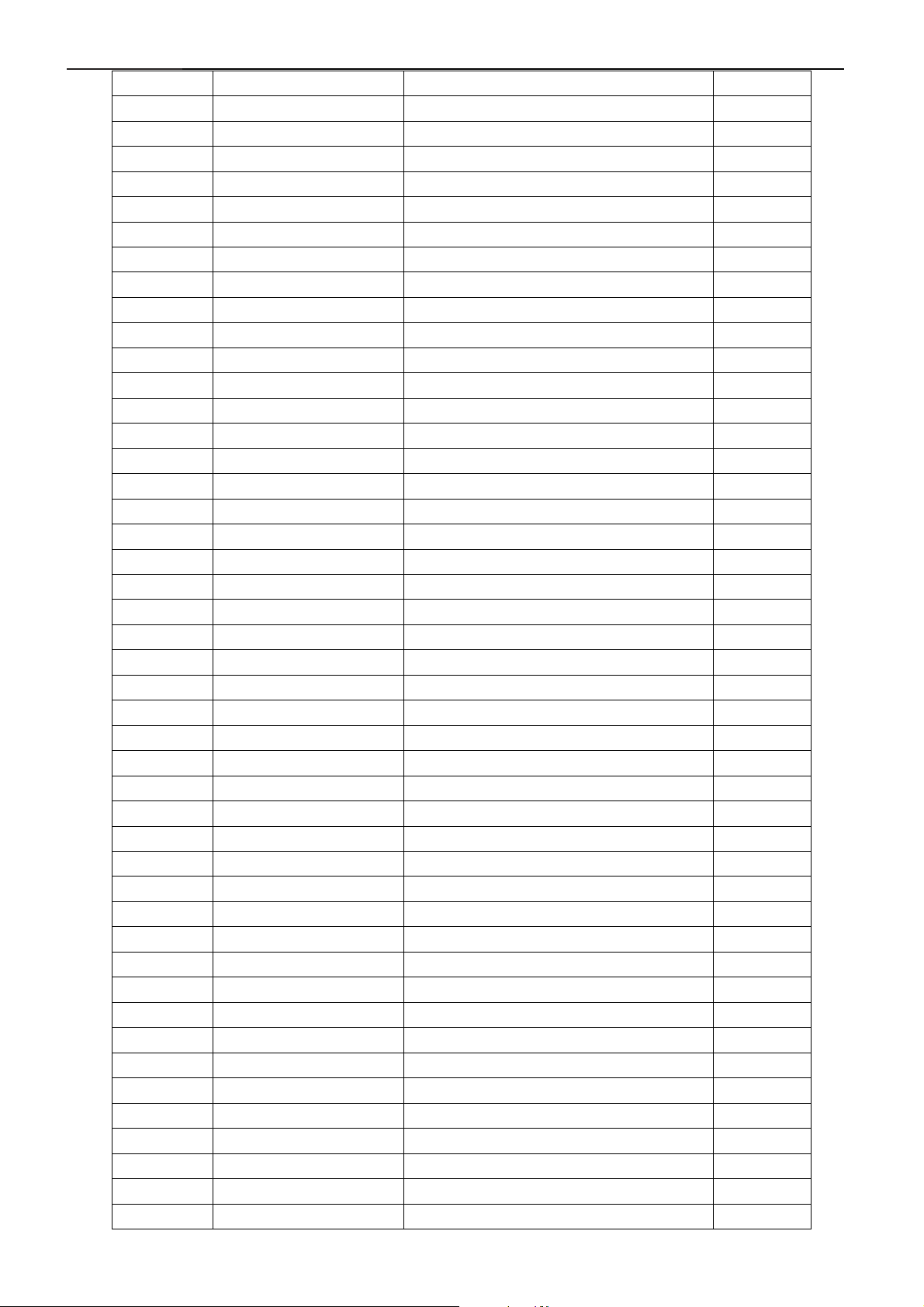
32" LCD-TV T32013
T951 006V 31502 1.5MM RIVET 4.000
T921 006V 31502 1.5MM RIVET 4.000
NR902 006V 31502 1.5MM RIVET 2.000
NR901 006V 31502 1.5MM RIVET 2.000
L906 006V 31502 1.5MM RIVET 4.000
L904 006V 31502 1.5MM RIVET 4.000
C941 065T 1M103 3T6921 0.01uf 20% 1000V Y5V 1.000
715T1180 3 POWER BOARD PCB 1.000
J912 095T 90 23 TIN COATED 1.000
J913 095T 90 23 TIN COATED 1.000
J914 095T 90 23 TIN COATED 1.000
J915 095T 90 23 TIN COATED 1.000
J916 095T 90 23 TIN COATED 1.000
J917 095T 90 23 TIN COATED 1.000
J918 095T 90 23 TIN COATED 1.000
J919 095T 90 23 TIN COATED 1.000
J920 095T 90 23 TIN COATED 1.000
J935 095T 90 23 TIN COATED 1.000
J934 095T 90 23 TIN COATED 1.000
J933 095T 90 23 TIN COATED 1.000
J931 095T 90 23 TIN COATED 1.000
J928 095T 90 23 TIN COATED 1.000
J927 095T 90 23 TIN COATED 1.000
J926 095T 90 23 TIN COATED 1.000
J921 095T 90 23 TIN COATED 1.000
J922 095T 90 23 TIN COATED 1.000
J923 095T 90 23 TIN COATED 1.000
J924 095T 90 23 TIN COATED 1.000
J925 095T 90 23 TIN COATED 1.000
J911 095T 90 23 TIN COATED 1.000
J901 095T 90 23 TIN COATED 1.000
J902 095T 90 23 TIN COATED 1.000
J904 095T 90 23 TIN COATED 1.000
J905 095T 90 23 TIN COATED 1.000
J906 095T 90 23 TIN COATED 1.000
J907 095T 90 23 TIN COATED 1.000
J908 095T 90 23 TIN COATED 1.000
J909 095T 90 23 TIN COATED 1.000
J910 095T 90 23 TIN COATED 1.000
R938 061T 17247152T 470OHM 5% 1/4W 1.000
R966 061T 60110252T 1K OHM +-2% 1/6W 1.000
R937 061T 60168152T 680 OHM +-2% 1/6W 1.000
L921 071T 55 23 S FERRITE BEAD K-TYPE 1.000
L951 071T 55 23 S FERRITE BEAD K-TYPE 1.000
F901 084T 55 4 FOSE 382-5A 250V SICKMANN 1.000
IC943 056T 158 10 T IC AZ431AZ-AE1 TO-92 AAC 1.000
53
Page 54

32" LCD-TV T32013
IC923 056T 158 10 T IC AZ431AZ-AE1 TO-92 AAC 1.000
Q947 057T 419501 T KTC945P 1.000
Q945 057T 419501 T KTC945P 1.000
Q948 057T 420501 T KTA733P 1.000
Q946 057T 420501 T KTA733P 1.000
Q926 057T 566 1 2N5060RLRAG TO-92 BY ON 1.000
C908 065T517M103 3T 0.01UF 20% 500V Y5P 1.000
C957 067T 2151007NT 10UF 50V NCC 5*11MM 1.000
C923 067T 2151007NT 10UF 50V NCC 5*11MM 1.000
C909 067T 2151007NT 10UF 50V NCC 5*11MM 1.000
C925 067T 2154707NT 47UF 50V NCC 5*11MM 1.000
C944 067T 2154707NT 47UF 50V NCC 5*11MM 1.000
C945 067T 2154707NT 47UF 50V NCC 5*11MM 1.000
IC801 056T 133 32 NS LM3485 1.000
Q801 057T 763 3 AO4411L SO-8 BY AOS SMT 1.000
R803 061V0603200 2F CHIP 20K OHM 1/16W 1% 1.000
R801 061V0603360 2F chip 36k ohm 1/10w 1% 1.000
R802 061V0603620 2F CHIP 62K OHM 1/16W 1% 1.000
R804 061V1206220 CHIP 22OHM 5% 1/8W 1.000
C804 065T0603102 32 CHIP 1000PF 50V X7R 1.000
C803 065T0603102 32 CHIP 1000PF 50V X7R 1.000
C809 065T0603104 32 CHIP 0.1UF 50V X7R 1.000
C805 065T0603471 31 CHIP 470PF 50V NPO 1.000
C808 065T0805102 32 CHIP 1000P 50VX7R 0805 1.000
C810 065T0805102 32 CHIP 1000P 50VX7R 0805 1.000
C802 065T0805105 22 CHIP 1UF 25V X7R 0805 1.000
L801 073T M5822020T 22UH +-20% 1.000
D801 093T8004 2 SBM84PT 1.000
715V1278 4 PCB 1.000
54
Page 55

32" LCD-TV T32013
A
5. Repair Flow Chart
Defect Mode Failure Analysis Repair Testing
Abnormal
Display
Missing Line
Bright Dot
Dark Dot
Light Leakage
Mura
Image Sticking
Dot Defect
Brightness Spot
Dot Defect
Particle
No display Check Power Board
Check Panel
Panel Change
Change Power Board
Noise
Check Main board
Check Panel
Check Keyboard
Check Line Connected
Power board and Minored
Check Main board
Check Panel
Next Step
Change Main board
Change Panel
Change Keyboard
Change Wires
Change Main board
Change Panel
Test
NG
Completed
55
Page 56

32" LCD-TV T32013
A
A
Noise Check Single Cable Change Single Cable
Flicker Check Main board Change Main board
Change Panel
Change Main board
Change Panel
Change LVDS Cable
Change Panel
Abnormal
Gray
R\G\B
Display
Abnormal
Check Panel
Check Main board
Check Panel
Check LVD Cable
Check Single Cable Change Single Cable
Check Main board Change Main board
Check Panel
Monitor
Shut Down
No signal Check Single Cable Change Single Cable
Power on
Display
bnormal
Check Power board Change Power board
Check Main board
Check Keyboard Change Keyboard
Check Main board
Check Main board
Change Main board
Change Main board
Change Main board
Next Step
Test
A
56
Complete
Page 57

32" LCD-TV T32013
A
LED Display
Abnormal
Abnormal
Keyboard
LED Off
LED Dark
LED Abnormal
LED Flicker
Check Wires
Check Main board
Check Keyboard
Change Keyboard or
Main board or wire
Change Keyboard or
Main board
Change Keyboard or
Main board or wire
Change Keyboard or
Main board or wire
Change Wires
Change Main board
Change Keyboard
Abnormal
OSD
Check Main board
Check LVDS Wire
Change Main board
Change LVDS Wire
Next step
Test
Complete
57
Page 58

32" LCD-TV T32013
Key Board
OSD is unstable or not working
N
Is Key Pad Board connecting normally?
Y
Connect Key Pad Board
Is Button Switch normally?
Y
Is Key Pad Board Normally?
Y
Check Main Board
N
N
Replace Button Switch
Replace Key Pad Board
58
Page 59
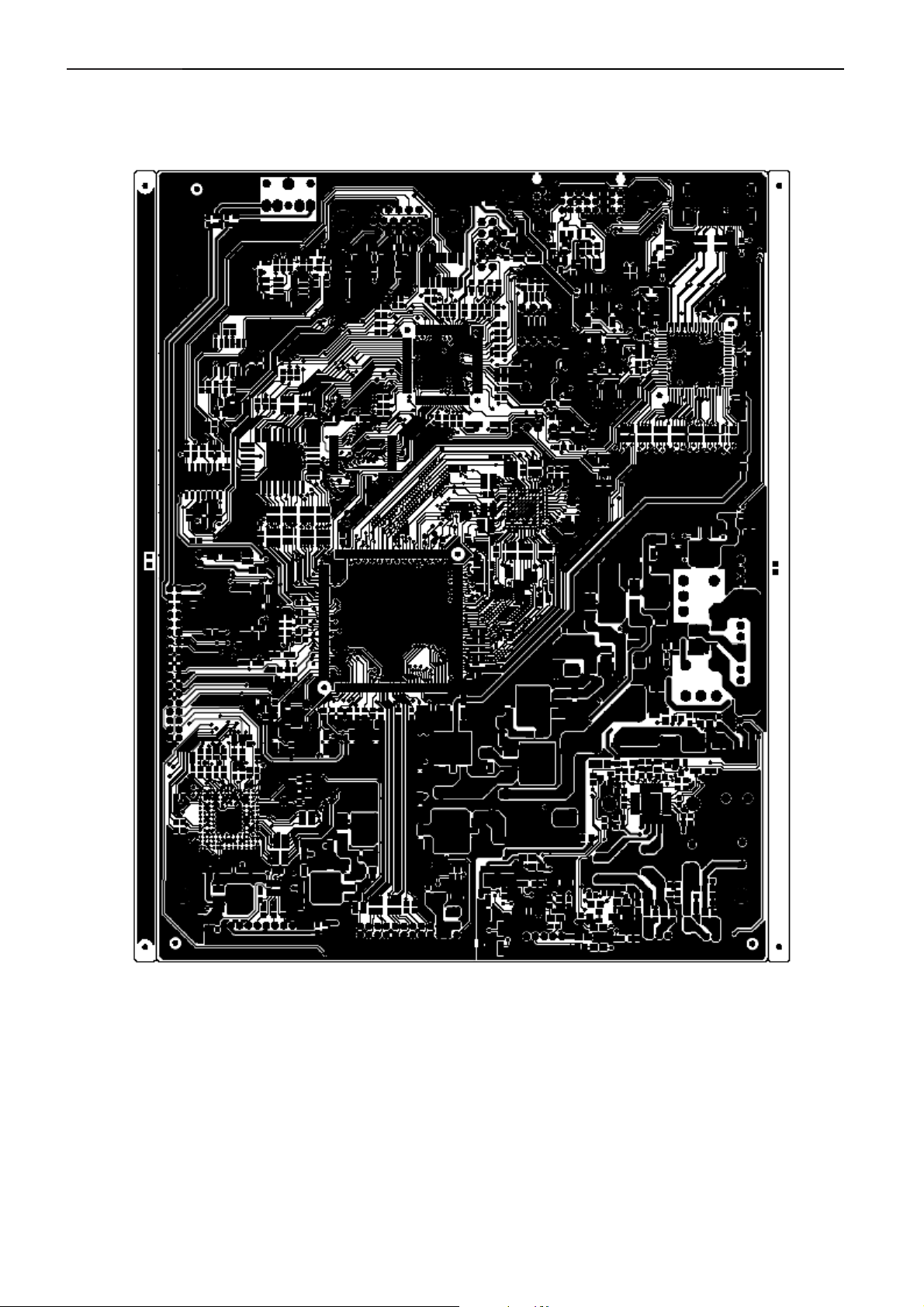
32" LCD-TV T32013
6. PCB Layout
6.1 Main Board
715V1616 D2
59
Page 60

32" LCD-TV T32013
60
Page 61

32"LCD-TV T32013
6.2 Power Board
715V1278 4
715T1180 3
61
Page 62

32" LCD-TV T32013
62
Page 63

32" LCD-TV T32013
6.3 Tuner Board
715T1542 1
6.4 IR Board
715T1453 1 I
63
Page 64

32" LCD-TV T32013
6.5 Headphone Board
715T1290 1 5
64
Page 65

ʳ
(
32”
Panel
A29040BL
Flash memory
CPU
M30620SPGP
Inverter
Trident
EX52Scalar
De-interlace
OSD
TxT/CC
Board
Power
(Built in)
DC Output
AC 110/240 V
DDR
EM6A9320BI-5MG
MAX9704
AMPLIFIER
PT2308S
Headphone driver
MSP3410G
Audio Decoder
Earphone Speaker
Audio
IR/LED Board
Key PAD Board
32” Main Board Block Diagram (EU)
Tuner
Philips
CVBS
Y/C
Panasonic
Selector
AN15857A
Audio
65
SAA7117A
Video Decoder
Video (24bits R/G/B)
Sil9011
32" LCD-TV T32013
7. Block Diagram
7.1 Main board
ANT
SCART1 (CVBS)
SCART2 (CVBS/Y/C)
S-VIDEO
All Mode Audio
HDMI
VGA RGB
Component
SCART1 (RGB)
Page 66

ʳ
66
32" LCD-TV T32013
7.2 Power Board
Page 67

ʳ
1.0
12
715T1616-D
1
Tuesday, November 29, 2005
DVI/HDMI_MUX
Title
Size Document Number Rev
A4
Date: Sheet of
AOC (Top Victory) Electronics Co., Ltd.
67
3
1 2
D107
ǂ
ǂ
3
D106
4.7K
4.7K
U12
24LC02MWN
123
BAV99
BAV99
R130
R129
678
VCC
VCLK
NCNCNC
SCL
1 2
D109
MLL5232B 5.6V
C1C2C3C4C5
2526272829
A_RED
A_BLUE
A_GREEN
DVI = Option
32
SHELL2
A_GND1
A_HSYNC
DVI_V
ǂ
R147 10K
DATA1-
DATA1+
A_VSYNC
D5V
+5V
GND
DATA3-
DATA3+
H_PLUG_DET
DATA1/3_SHLD
DATA0-
DATA5-
DATA0+
DATA0/5_SHLD
DATA5+
CLK_SHLD
24
CLK+
CLK-
D108
BAV70
2
1
1234567891011121314151617181920212223
31
C132
0.1uF
DATA2-
DATA4-
DATA2+
P10
SHELL1
DATA4+
DDC_CLK
DDC_DATA
DATA2/4_SHLD
3
DVCC
ǂ
VSS SDA
R136 1K
4 5
5V
5V_SB
DVCC
C125 0.1uF
715V1616 D2
32" LCD-TV T32013
8.1 Main Board
8. Schematic Diagram
Page 68

ʳ
CONN
432
NC
R123
ST5V
3.3V_SB
8
ǂ
0
R155
LP10
300 OHM
CN12
C1210.1uF
C1200.1uF
C1190.1uF
C118100pF
KEY_AD
6,12
5V_SB
CN13
AOC (Top Victory) Electronics Co., Ltd.
MAIN-ON 12
ST5V
ǂ
R100 0 1/10W
123
CONN
Nov.28
PCR
PCL
SRS_R 9
SRS_L 9
SRS_R/L to exchange
135791113151719212325272930
246
8
101214161820222426
C143 0.1uF
C142 0.1uF
5VSW
12VSW
HDMI_L7
S/PDIF7
HDMI_R7
VEE
1234567
C144 100pF
18
765
L103 600 OHM
ST5V
5V
REMOTE6,12
+
1687
C102
10uF/16V
VDD
GND
CN11
L102 600 OHM
L101 600 OHM
INV_PRO6
SD1 6,7,12
RX 6
Y0Y1Y2
BL_ADJ3,6
4610
CONN
ǂ
R118 1K
ǂ
R117 1K
5V
ISP_SW 6
5V_SB
9
A
B
Y3
EN
123456789
C110
Power Connect
0.1uF
GSOG 8
FUN_2 6,8
FUN_1 6,8
CVBS2 8
EX_C 4
SAAC 8
SAAY 8
CVBS1 4
SD16,7,12
SC16,7,12
SCART1_FB8
EX_Y 4
0.1uF
C109
3132
3334
3536
28
COMP_R4
COMP_B4
COMP_Y4
CN10 I/O
SCART_B8
SCART_R8
SCART_G8
+20V
+12VP
U16 74HC4052D
101112
+5VP
SC1 6,7,12
TX 6
12141511152
X0X1X2
X3
X
Y
3
13
1
12
2
I/O
Tuesday, November 29, 2005
Custom
Title
Size Document Number Rev
Date: Sheet of
NC
TxD
0.1uF
74LVC14
U11
0.1uF
C112
BAT54C
RxD
FB
C116
0.1uF
3.3V_SB
ǂ
2.2K 1/16W
R119
Q10
PMBS3904
32
1
ǂ
C114
0.1uF
R121 2.2K
SCART1_FB
Detect_VGAVS 6
ǂ
C113 0.1uF
3
ǂ
R113 10K
R115 NC
VGA_VS
ǂ
R114 10K
R116 1K
732
U10 24LC02
856
1
NC2
NC1
NC0
VCLK
VCC
SDA
SCL
GND
I2C Address: 1010 000x
4
VGA_SCL
VGA_SDA
8-pin, 300mil DIP with socket
32
Q11
PMBS3904
1
23
ǂ
R120 180K 1/16W
3.3V_SB
Q12
PMBS3906
1
2
3
VGAVS
To mcu
C117
0.47uF/50V
ǂ
R122
1M
1
D104
BAT54S
C115
0.047uF
VGA_VSIN 4
VGA_HSIN 4
DET_FB 6
SC1_FB 4
VGA_RIN 4
VGA_GIN 4
VGA_BIN 4
ǂ
ǂ
ǂ
R148 0 1/16W
R149 0 1/16W
12345
678910
12345
678
GG
1617
DB15
R102
R101
1112131415
1112131415
RxD
VGA_SDA_IN
NC
NC
1 2
FB11
P11
3.3V_SB
ǂ
R150 0 1/16W
D103MLL4148
R10575
D102MLL4148
R10475
D101MLL4148
R10375
TxD
9
10
VGA_HS
VGA_VS
150 OHM
FB10 150 OHM
ǂ
ǂ
ǂ
VGA_SCL_IN
1 2
ZD11
MLL752A
R10722
R10622
ZD10
MLL752A
ǂ
R110 NC
R109 22
1A 1Y
2A 2Y
1 2
3 4
5 6
VGAVS
VGAHS R108 NC
ǂ
ǂ
VGAHS6,12
VGAVS6,12
C111
ǂ
R112 1K
R111 22
714
GNDVCC
74LVC14
3A 3Y
4A 4Y
5A 5Y
6A 6Y
9 8
11 10
13 12
FB
3.3V_SB
2
1
D100
5V
C108
47pF
C107
100pF
32" LCD-TV T32013
PCL
C122
L104 600 OHM
Detect_VGAHS 6
Q13
PMBS3904
32
1
23
ǂ
R124 180K 1/16W
3.3V_SB
0.001uF
12534
Q14
PMBS3906
1
2
3
VGAHS
P12
C124
R125
1
C123
C100
PC_AUDIO
0.47uF/50V
ǂ
100K
D105
BAT54S
0.047uF
PCR
0.001uF
68
600 OHM
L100
Page 69

ʳ
1
12
MPUGPIO3
1
10
0
1
AD[0..7] 6
AD[0..7]
AD1
AD0
AD2
11121315161718
Extra SRAM
D0D1D2D3D4D5D6
A0A1A2A3A4A5A6A7A8A9A10
U22
AS7C256A
9876543
10
A2
A0
A1
A[0..7]
MCU_A[0..7]6
AD3
A3
C283
C282
C281
C280
C279
C278
AD4
A4
AD5
A5
0.1uF
0.1uF
0.1uF
0.1uF
0.1uF
0.1uF
AD6
A6
AD7
19
A7
D7
252421
A8
A11
A10
A9
5V-1_CPU
C292
28
14
VCC
GND
A11
A12
A13
A14
/CE
232261202227
A14
A12
A13
RD#6
CS16
A[8..14]
A[8..14]6
VDDMQ
C291
0.1uF
C290
0.1uF
C289
0.1uF
C288
0.1uF
C287
0.1uF
C286
0.1uF
/OE
0.1uF
/WE
WR#6
C293
0.1uF
VDDM
5V
ǂ
R216 10K
VDDMQ
4.7K 1/16W
ǂ
R218
Q20
4.7K 1/16W
ǂ
R217
CS 6
MPUGPIO4
MPUGPIO1
SVP-EX52_256
BL_ADJ 2,6
C294
0.1uF
2 3
1
PMBS3904
ǂ
R220
10K 1/16W
C295
22uF/16V
ǂ
R219
1K 1/16W
EX-PWM
188
189
190
191
193
NC
192
VSSR
141
VDDR
139
VSSM
83
VSSM
80
VSSM
87
VSSM
101
VSSM
98
VSSM
105
VSSM
116
VSSM
121
VSSM
129
VSSM
132
VSSM
151
VSSM
158
VSSM
155
VSSM
169
VSSM
176
VSSM
173
VDDM
77
VDDM
81
VDDM
85
VDDM
95
VDDM
99
VDDM
103
VDDM
119
VDDM
124
VDDM
134
VDDM
136
VDDM
153
VDDM
157
VDDM
161
VDDM
171
VDDM
175
VDDM
179
MD0
MD1
7375767884868890919394
U21A
MD1
MD2
MD0
MD2
MD3
17
MPUGPIO4
MPUGPIO3
MPUGPIO2
MPUGPIO1
MPUGPIO0
MD3
MD4
18
P_17
MD4
MD5
ǂ
68 1/16W
R221
SDA_EX
FLD/IO
MD5
MD6
MD6
MD7
3V_SCL 7,8
3V_SDA 7,8
ǂ
68 1/16W
R222
ǂ
RN210 100
SCL_EX
1614203
SCL
SDA
MD7
MD8
MD9
MD9
MD8
*CS1N is not a input or output pin
C297
68pF
C296
68pF
AD[0..7] 6
5V_SB
AD7
AD1
AD4
AD3
AD2
AD0
AD5
AD6
MPUCS0N
ǂ
100
1 8
2 7
3 6
4 5
1 8
2 7
3 6
4 5
RN211
WR_EMU 6
ALE_EMU 6
INT# 6
RD_EMU 6
RD#
217
218
WR#
219
220
ALE
MPUCS0N
15
INT#
202
A_D7
201
A_D6
200
A_D5
197
A_D4
196
A_D3
195
A_D2
194
A_D1
216
A_D0
(1 of 2)
SVP-EX [256]
MD10
MD11
MD12
MD13
MD14
MD15
MD16
MD17
MD18
MD19
MD20
MD21
MD22
MD23
MD24
96
102
104
106
108
148
150
152
154
160
162
163
165
166
168
MD23
MD14
MD15
MD16
MD17
MD18
MD19
MD20
MD21
MD22
MD24
MD25
MD10
MD11
MD12
MD13
MPUGPIO2
0
*CS1N
OUTPUT
1
15V0
1
1
1
1
1
1
MPUCS0N
CS1N=0: SVP-EX CPU access enabled
CS1N=1:SVP-EX CPU access disabled
Connector for Amtel AT76C112 Video Output
0
0
1
1
MPUGPIO0
INPUT
1
01
0
1
MPUGPIO1
0.1uF
V5SF
MD25
170
MD26
12
MD26
172
MD27
C298
RST_H 6
ǂ
R223 470
13
RESET
TESTMODE
MD27
MD28
MD29
MD30
178
180
181
183
MD29
MD28
MD30
MD31
147
MD31
79
DQM0
R224
BA0 5
BA1 5
145
BA0
BA1
DQM0
DQM1
97
DQM1
NC
CLKE 5
144
CLKE
DQM2
159
DQM2
WE# 5
142
WE#
DQM3
177
DQM3
MVREF
CAS#
RAS#
CS1#
CS0#
MCK0#
MCK0
ADDR0
ADDR1
ADDR2
ADDR3
ADDR4
ADDR5
ADDR6
ADDR7
MA0
MA1
MA2
MA3
MA4
MA5
MA6
MA7
MA8
MA9
MA10
MA11
DQS3
DQS2
DQS1
DQS0
MPUGPIO4
MPUCS0N
RAS# 5
MVREF 5
CAS# 5
140
138
137
135
133
131
130
ǂ
100
RN213
206
207
208
209
210
211
212
213
ǂ
100
RN212
126
MA0
125
MA1
123
MA2
122
MA3
120
MA4
118
MA5
117
MA6
115
MA7
114
MA8
112
MA9
111
MA10
109
MA11
174
DQS3
156
DQS2
100
DQS1
82
DQS0
DQS[0..3]5
3
SVP-EX256_1
Tuesday, November 29, 2005
Title
0
ǂ
multiplex
I2C Address:
10K
I2C Address:
7C/7D
Size Document Number Rev
7E/7F
VD3_3
Not
Populated
B
Date: Sheet of
AOC (Top Victory) Electronics Co., Ltd.
R226
MPU has
Data/Address
ǂ
R225
MPU has
separated
Address/Data
69
MCLK0 5
CS0# 5
MCLK0# 5
1 8
MCU_A0
2 7
MCU_A1
3 6
MCU_A2
4 5
MCU_A3
1 8
MCU_A4
2 7
MCU_A5
3 6
MCU_A6
4 5
MCU_A7
MA[0..11]5
MCU_A[0..7]6
C277
VDDMQ
C276
0.1uF
0.1uF
VDDMQ
C285
C284
0.1uF
0.1uF
MD[0..31]5
DQM[0..3]5
32" LCD-TV T32013
Page 70

ʳ
1
2
3
4
5
CMO-27"
6
7
8
9
10
11
12
13
14
15
16
17
18
19
20
CONNECTOR for PANEL
21
22
23
24
CN20
R200 NC
LCS6
Low color shift on = Vcc
ǂ
RN208 33
3 6
4 5
TXOUT3+
TXOUT3-
2 7
TXCLK+
1 8
TXCLK-
ǂ
RN209 33
4 5
2 7
3 6
TXOUT2+
TXOUT2-
TXOUT1+
1 8
TXOUT1-
ǂ
33
R212
TXOUT0+
OD_SEL
6
ǂ
R213 33
TXOUT0-
C215
22uF/16V
+
C216
0.1uF
300 OHM
L204
PVDD10
May.05
OD_SEL for CMO 32"
60 Hz = Low
50 Hz = High
1
12
CVBS1 2
C299 0.1uF
C241 0.1uF
CVBS_2
CVBS_1
AVSS_ADC1
EX_Y 2
C251 0.1uF
Y
VD1_8
VD3_3
C252 0.1uF
C
EX_C 2
NC
R236
NC
R235
NC
R234
AOC (Top Victory) Electronics Co., Ltd.
C266
VD3_3
0.1uF
P_40
P_41
C250
C265
P_50
C249
0.1uF
P_51
P_38
P_33
P_24
4
SVP-EX256_2
Tuesday, November 29, 2005
Custom
Title
Size Document Number Rev
Date: Sheet of
0.1uF
0.1uF
P_25
P_32
COMP_R 2
C221 0.1uF
PR_R1
NC
C224
NC
C223
C231 0.1uF
Y_G2
C230
C229
C228
C227
VGA_GIN 2
NC
R230
NC
R229
NC
R228
C240 0.1uF
C234 0.1uF
PR_R2
PB_B2
VA1_8
12
L2002.2uH
0.1uF
0.1uF
0.1uF
0.1uF
AVSS_ADC3
AVSS_ADC2
C233
C232
AVDD_ADC1
10uF/16V
0.1uF
COMP_B 2
COMP_Y 2
NC
R233
NC
R232
NC
R231
C218 0.1uF
C217 0.1uF
Y_G1
PB_B1
VGA_BIN 2
VGA_RIN 2
TXOUT0+
TXOUT0-
P_36
P_37
P_35
TXOUT1-
TXOUT2-
TXOUT1+
P_34
P_31
VD3_3
Pin 56
TXOUT2+
TXCLK-
P_29
P_28
P_30
CLK_2EX
CLK_2EX7,8
TXCLK+
P_27
ǂ
1K
R209
TXOUT3+
TXOUT3-
P_26
DIN[0..23]7,8
24
P_24
25
P_25
26
P_26
27
P_27
28
P_28
29
P_29
30
P_30
31
P_31
32
P_32
33
P_33
34
P_34
35
P_35
36
P_36
37
P_37
38
P_38
39
P_39
40
P_40
41
P_41
42
DIN19
43
DIN18
44
DIN17
45
DIN16
46
DIN15
47
DIN14
48
DIN13
49
DIN12
50
P_50
51
P_51
52
DIN11
53
DIN10
54
DIN9
55
DIN8
56
CLK_2EX
57
DIN7
58
DIN6
59
DIN5
60
DIN4
61
DIN3
62
DIN2
63
DIN1
64
DIN0
U21B
56T126-10
SVP-EX52_256
CVBS_1 for TV
SC1_FB 2
DE_2EX 7
DHS_2EX 7,8
VGA_HSIN 2
DVS_2EX 7,8
DIN21
72
DIN20
DE
DIN20
VGA_VSIN 2
PR_R1
PB_B1
Y_G1
246
232
225
212223
10
11
V
MLF1
H
MLF1
6
PLF2
VD1_8
PLF2
AIN_HS
VDDC
983
AIN_VS
VDDC
67
VDDC
107
VDDC
113
PR_R1
VDDC
143
Y_G1
VDDC
149
ǂ
R211 NC
R210 0 1/16W
P_24
P_25
P_26
P_27
P_28
P_29
P_30
P_31
P_32
P_33
P_34
P_35
P_36
P_37
P_38
P_39
P_40
P_41
P_42
P_43
P_44
P_45
P_46
P_47
P_48
P_49
P_50
P_51
P_52
P_53
P_54
P_55
P_56
P_57
P_58
P_59
P_60
P_61
P_62
P_63
P_64
DIN23
DIN22
697071
DIN22
DIN21
DIN23
CVBS_2 for AV
Y
C
PB_B2
PR_R2
Y_G2
CVBS_1
CVBS_2
AIN_N3
AIN_N1
AIN_N2
242
243
CVBS1
244
CVBS3
CVBS2
249
247
245
231
C
AIN_N3
AIN_N2
AIN_N1
226
PB_B1
248
PR_R2
233
Y_G2
236
PB_B2
237
CVBS_OUTP
CVBS_OUTN
(2 of 2)
SVP-EX [256]
VDDC
167
VDDC
184
VDDC
198
VDDC
214
VDDC
251
VDDC
VSSC
68
VSSC
VSSC
928974
VSSC
110
VSSC
146
VSSC
VSSC
VSSC
VSSC
VSSC
VSSC
VSSC
215
182
164
185
199
250
VREFP_3
VREFN_3
VREFN_3
223
VREFP_3
224
VREFN_2
229
VREFP_2
230
VREFN_1
240
VREFP_1
241
VDDL
128
VDDH
19
VDDH
65
VDDH
186
VDDH
204
AVDD3_AVSP2
234
AVDD_ADC3
221
AVDD_ADC2
227
AVDD_ADC1
238
PDVDD
252
PAVDD
254
PAVDD1
2
PAVDD2
5
VSSL
127
VSSH
20
VSSH
66
VSSH
187
VSSH
205
AVSS3_BG_ASS
235
AVSS_ADC3
222
AVSS_ADC2
228
AVSS_ADC1
239
PDVSS
253
PAVSS
255
PAVSS1
4
PAVSS2
7
XTALI
256
XTALO
1
14.318MHz
VREFN_1
VREFN_2
VREFP_2
VDDL
VSSL
X20
VREFP_1
EX3V3_SB
VDDH
AVDD3_AVSP2
AVDD_ADC3
AVDD_ADC2
AVDD_ADC1
PDVDD
PAVDD
PAVDD1
PAVDD2
VSSH
AVSS3_BG_ASS
AVSS_ADC3
AVSS_ADC2
AVSS_ADC1
PDVSS
PAVSS
PAVSS1
PAVSS2
20pF
C220
C219
20pF
C226
0.1uF
C222 NC
C225
0.1uF
VL1_8
AVSS_ADC1
VD1_8
FB202
1 2
VDDL
PAVDD1
FB201
1 2
150 OHM
C239
C238
MLF1
C235 2700pF
C237
C236
150 OHM
VA1_8
10uF/16V
0.1uF
VSSL
PAVSS1
0.1uF
10uF/16V
12
L2012.2uH
C243
C242
AVDD_ADC2
VL1_8
FB204
1 2
PDVDD
PAVDD2
FB203
1 2
10uF/16V
0.1uF
AVSS_ADC2
150 OHM
C248
C247
PLF2
C244 2700pF
C246
C245
150 OHM
VA1_8
10uF/16V
0.1uF
PDVSS
PAVSS2
0.1uF
10uF/16V
12
L2022.2uH
C254
C253
AVDD_ADC3
VL1_8
FB200
1 2
PAVDD
VD1_8
10uF/16V
0.1uF
AVSS_ADC3
150 OHM
C256
C255
VD3_3
FB205
1 2
AVDD3_AVSP2
10uF/16V
0.1uF
PAVSS
0.1uF
C262
0.1uF
C261
0.1uF
C260
C259
0.1uF
C258
0.1uF
C257
0.1uF
150 OHM
C264
C263
VD3_3
FB206
10uF/16V
0.1uF
AVSS3_BG_ASS
150 OHM
1 2
C268
C267
VDDH
3.3V_SB
Power saving ?
C275
VSSH
10uF/16V
0.1uF
VSSH
0.1uF
C274
0.1uF
C273
0.1uF
C272
0.1uF
C271
0.1uF
C270
0.1uF
C269
70
L203 600 OHM
0.1uF
EX3V3_SB
R215 NC
32" LCD-TV T32013
Page 71

ʳ
1
12
MCLK0 3
MCLK0
DQM[0..3] 3
0.01uF
C200
R201
ǂ
51 1/16W
CS0# 3
BA0 3
BA1 3
RAS# 3
MA[0..11]3
Each MD trace must be equal length.
Each DQS trace must be equal
length.
MCLK0# 3
R202
ǂ
MCLK0#
51 1/16W
WE# 3
CLKE 3
CAS# 3
MCLK0
MCLK0#
MA11
MA10
MA9
MA8
MA7
MA6
MA5
MA4
MA3
MA2
MA1
MA0
B10
G10
K12
K11
L3
M2
L2
G3
B3
K8
L9
L11
L10
M11
K2
K1
L1
M1
M3
L4
L6
K5
L7
M10
M9
M8
L8
M7
M6
L5
M5
M4
DQS[0..3] 3
DQS0
ǂ
R203 15
DDQS0
DQ31
DQ30
A7B8A8A9B12
DQ31
NC_B10
NC_G10
NC_K12
NC_K11
NC_L3
NC_M2
NC_L2
NC_G3
NC_B3
RFU3
RFU2
CK#
CK
CKE
WE#
CAS#
RAS#
CS#
BA0
BA1
A11
A10
A9
A8_AP
A7
A6
A5
A4
A3
A2
A1
A0
DQ0
A6B5A5A4B1
DQ0
DQ1
DQ29
DQ30
DQ1
DQ2
DQS1
ǂ
R204 15
DDQS1
DQ28
DQ27
DQ29
DQ28
DQ2
DQ3
DQ3
DQ4
DQS2
ǂ
R205 15
DDQS2
DQ26
DQ25
C11
DQ27
DQ26
DQ4
DQ5
C2C1D1
DQ6
DQ5
C12
DQ25
DQ6
DQS3
ǂ
R206 15
DDQS3
DQ24
D12
DQ24
DQ7
DQ7
DQ15
DQ14
E11
E12
DQ15
DQ16
E2E1F2
DQ17
DQ16
DQ13
F11
DQ14
DQ17
DQ18
MD[0..31] 3
ǂ
RN201 22 1/16W
DQ12
F12
DQ13
DQ18
F1
DQ19
MD0
4
5
DQ23
DQ11
H11
DQ12
DQ19
H2
DQ20
MD2
MD1
DQ22
DQ20DQ22
VDDMQ
DQ9
DQ10
H12
J11
DQ11
DQ10
DQ20
DQ21
J1
H1
DQ21
MD4
MD3
DQ21
DQ8
DQ9
MD7
MD6
MD8
MD5
123
4
123
ǂ
5
876
RN202 22 1/16W
DQ19
DQM2
DQM3
J12
A11
G11
DQ8
DM3
DM1
DQ18
R207
876
DQ17
DQ16
ǂ
1K 1/16W
C201
DDQS2
DDQS3
G12G1
A12
DQS3
0.1uF
DQS1DQS2
4
ǂ
5
RN200 22 1/16W
DQ7
MVREF 3
M12L12
VREFMCL
4M x 32 DDR
DQS0
DQ22
DQ23
DM0
DM2
J2
A1
A2
G2
DQM0
DDQS0
DQM1
DDQS1
DQ23
MD11
MD14
MD12
MD10
MD9
DQ6
123
ǂ
876
RN203 22 1/16W
DQ5
DQ4
ǂ
R208
1K 1/16W
C202
0.1uF
B2B4B6B7B9
VDDQ
VDDQ
VDDQ
MD13
4
5
DQ2
DQ3
B11D2D11E3F3
VDDQ
VDDQ
VDDQ
DQ1
VDDQ
FBGA 144
VSSQ
VSSQ
VSSQ
VSSQ
VSSQ
VSSQ
VSSQ
VSSQ
A3
C3C4C5C8C9
A10
C10
MD15
123
876
DQ0
VDDQ
VSSQ
D5
D8
ǂ
RN204 22 1/16W
VDDQ
VSSQ
E4
MD17
MD16
4
5
DQ29
DQ31
H3J3E10
VDDQ
VDDQ
VSSQ
VSSQ
E9F4F9
MD18
DQ30
VDDQ
VDDQ
VSSQ
VSSQ
MD19
123
876
DQ28
VDDMQ
F10
H10
VDDQ
VSSQ
G4G9H4
ǂ
RN205 22 1/16W
J10
VDDQ
VSSQ
MD20
4
5
DQ27
VDDQ
VSSQ
VSSQ
J4
MD21
DQ26
VSSQ
H9
MD22
DQ25
VSSQ
J9
MD23
123
ǂ
876
RN206 22 1/16W
DQ24
U20
EM6A9320BI
VDD
VDD
VDD
VDD
VDD
VDD
VDD
VDD
VSS
VSS
VSS
VSS
VSS
VSS
VSS
VSS
VSS
VSS
VSS
VSS
VSS
VSS
VSS
VSS
VSS
VSS
VSS
VSS
VSS
VSS
VSS
VSS
VSS
VSS
MD24
4
5
DQ15
C7
C6
D10
D3
K10
K7
K6
K3
H8
H7
H6
H5
G8
G7
G6
G5
F8
F7
F6
F5
E8
E7
E6
E5
D9
D7
D6
D4
J8
J7
J6
J5
K9
K4
MD25
DQ14
VDDM
MD26
DQ13
MD27
123
876
DQ12
MD28
4
ǂ
5
RN207 22 1/16W
DQ10
MD31
MD30
MD29
123
876
SVP-EX_DDR
DQ8
DQ9
MEMORY DECOUPLING SCHEME
DQ11
Title
0.01uF
0.1uF
0.1uF
4700pF
4700pF
0.01uF
0.01uF
0.01uF
0.01uF
0.01uF
0.1uF
0.1uF
Size Document Number Rev
B
AOC (Top Victory) Electronics Co., Ltd.
C214
C213
VDDM
C212
C211
C210
C209
C208
C207
C206
C205
DDR VDDMQ / VDDM de-caps
C204
VDDMQ
C203
5
Tuesday, November 29, 2005
Date: Sheet of
71
TP206
TP_T_C30
TP208
TP_T_C30
TP207
RAS#
TP_T_C30
CS0#
WE#
TP209
TP_T_C30
TP210
TP_T_C30
TP200
TP_T_C30
TP201
TP_T_C30
MCLK0
TP202
TP_T_C30
DDQS0
TP203
TP_T_C30
DQM0
TP204
TP_T_C30
DQ23
TP205
TP_T_C30
CAS#
Test pads for DDR
32" LCD-TV T32013
Page 72

ʳ
AD[0..7] 3
When use W29C040,use R404 and
R400;R398 and R399 are
When use W27E040,use R398 and
R399;R400 and R404 are
Option.
W27E040
Socket = 87L 202-32
MCU_A[0..7] 3
RN214~RN218
A[8..14] 3
A[0..7]
TP307
TP306
TP305
TP304
TP303
TP302
TP301
TP300
5V-1_CPU
RST# 7
ǂ
R301 0
Reset SIL9011..
1
2
CN31
CONN
AD0
AD1
AD2
ǂ
1 8
2 7
3 6
RN30 33
Option.
A29040BL-70F
U31
A0A1A2A3A4A5A8
121110
ǂ
2 7
3 6
4 5
-->RN31~RN35
RN32 33
A0
A2
A1
A9
A10
A8
A7
A6
A5
A4
A3
A2
A1
A0
R304
ǂ
R303
ǂ
R3024.7K
ǂ
ǂ
R305 100
Detect_VGAVS2
AD3
4 5
987
1 8
A3
A11
C301 10uF/16V
AD5
AD4
1 8
2 7
19131415171820
ǂ
3 6
4 5
RN33 33
A4
A5
A12
4.7K
4.7K
R306 NC
Q5Q0Q1Q2Q3Q4Q6
VGAVS2,12
AD7
AD6
ǂ
3 6
4 5
RN31 33
PS
Q7
OE#
CE#
A11
A6A9A13
A10
5
6
27
25
262823
ǂ
1 8
2 7
3 6
4 5
1 8
2 7
RN34 33
A6
A8
A9
A7
A10
A11
A15
A13
A14
5V-1_CPU
ǂ
R307 NC
R308 100
ǂ
R309 100
RX_INT#7
VGAHS2,12
BL_ADJ2,3
3.3V_SB
5V-1_CPU
R310 NC
132242221
VPP
VCC
A12A7A14
4
ǂ
1 8
2 7
RN35 33
A13
A12
A16
A7
A6
A5
A4
A3
A2
A1
A0
ǂ
100
R387
PWR_ON10,12
CONN
29
3 6
A14
RST_H 3
ǂ
0
R314
1
2
CN32
C303
10uF/16V
0.01uF
C302
W27E040 USED
A15
A16
A17
A18 GND
3
2
30
31 16
ǂ
ǂ
4 5
R311 33
R312 33
A17
A15
A18
A16
A17
51
52
53
54
55
56
57
58
59
60
61
62
63
64
65
66
67
68
69
70
71
72
73
74
75
ǂ
R389
ǂ
R388
Reset EX52
C304
10uF/16V
NC
R313
W27E040 USED
P4_1/A17
P4_0/A16
P3_7/A15
P3_6/A14
P3_5/A13
P3_4/A12
P3_3/A11
P3_2/A10
P3_1/A9
Vcc2
P3_0/A8
Vss
P1_4
P1_3
4.7K
R316
4.7K
R3154.7K
5V-1_CPU
WR# 3
ǂ
ǂ
33
R318 33
R317
ǂ
R321 0 1/16W
A[8..18]
A18
5049484746
P4_2/A18
P4_3/A19
P2_7/A7/D7
P2_6/A6/D6
P2_5/A5/D5
P2_4/A4/D4
P2_3/A3/D3
P2_2/A2/D2
P2_1/A1/D1
P2_0/A0/D0
P1_7/INT5
P1_6/INT4
P1_5/INT3
P1_2
P1_1
767778
RST
4.7K
ǂ
ǂ
ǂ
ǂ
100
100
R319
R320
Detect_VGAHS2
ǂ
R322 22 1/16W
P4_4/CS0
P1_0
AD7
SCDT7
RD_EMU 3
RD# 3
WR
TP309
CS1 3
CS 3
TP308
ǂ
R323 22 1/16W
P4_5/CS1
P4_6/CS2
P0_6/AN0_6
P0_7/AN0_7
AD6
ǂ
22 1/16W
R324
5V-1_CPU
ǂ
R325 4.7K 1/16W
45
P4_7/CS3
P0_5/AN0_5
AD5
VD3_3
WR_EMU 3
ǂ
R326
22 1/16W
P5_0/WR
P0_4/AN0_4
AD3
AD4
ǂ
R328
10K 1/16W
TP310
RD
ǂ
R327 22 1/16W
P5_2/RD
P5_1/BHE
P0_2/AN0_2
P0_3/AN0_3
AD2
P5_3/BCLK
P0_1/AN0_1
85848382818079
AD1
RST_H 3
NC
Q30
2 3
ǂ
1
R330 100
5V-1_CPU
R335
ǂ
R334
R331 47K
ALE_EMU 3
5V-1_CPU
TP311ALE
RST_HDMI
ǂ
ǂ
R333 4.7K 1/16W
R332 22 1/16W
363738394041424344
P5_6/ALE
P5_7/RDY
P5_4/HLDA
P5_5/HOLD
P6_0/CTS0/RTS0
U32
M30620SPGP
P10_4/AN4
P10_5/AN5
P10_6/AN6
P10_7/AN7
P0_0/AN0_0
ǂ
ǂ
ǂ
ǂ
4.7K
AD0
R385 100 1/16W
R395
R394 4.7K
R384 100 1/16W
5V-1_CPU
5V-1_CPU
FUN_22,8
FUN_12,8
ǂ
4.7K
ǂ
4.7K
RST_EX52
35
P6_1/CLK0
P10_3/AN3
ǂ
ǂ
R350 4.7K
R345 100
EAR_DET9
SC1 2,7,12
ǂ
R337 100 1/16W
P6_2/SCL0
P10_2/AN2
92919089888786
DET_FB2
ǂ
100 1/16W
R339
ǂ
100 1/16W
R336
SD1 2,7,12
C306
C305
323334
P6_3/SDA0
P6_4/CTS1/RTS1
Avss
P10_1/AN1
9493969798
ǂ
R338 100 1/16W
KEY_AD2,12
5V-1_CPU
5V_SB
100pF
100pF
123456789
ǂ
R300 0
5V-1_CPU
TX2
RX 2
ǂ
R383
4.7K
TX
RX
ǂ
ǂ
ǂ
R382
4.7K
100
R381 100
R380
INV_PRO 2
SCLE
SDAE
313028
P6_5/CLK1
P10_0/AN0
95
R340 NC
CE_REMOTE7
P6_6/RXD1
Vref
R341 NC
29
P6_7/TXD1
Avcc
5V-1_CPU
27
P7_1/SCL2
P7_0/SDA2
P9_7/ADTRG
P9_6
99
26
P7_2/TA1out
P9_5
100
E_PAGE
1
12
SCLE
15pF
15pF
3.3V_SB
INT_A 8
ǂ
R362 100 1/16W
5V-1_CPU
+
100uF/16V
ZD30
E_PAGE
ǂ
ǂ
ǂ
VCC
A0A1A2
123
Q31
PMBS3906
C312
ǂ
8.2K
R365
MLL5227B
PAGE
ǂ
4.7K
R378
R3684.7K
R3674.7K
ǂ
R3664.7K
3.6V
SDAE
ǂ
100 1/16W
R369
678
SCL
4 5
RST_7117
ǂ
ǂ
5V-1_CPU
ǂ
R370 1K 1/16W
RST_7117 8
ǂ
100 1/16W
R371
GND SDA
1000pF
C313
Q33
1
RST
10uF/16V
U30 24C64
PMBS3904
2 3
ǂ
R379 4.7K
5V-1_CPU
CPU_RST
CPU_RST
C314
24LC64
U33
6
MCU
856473
SCL
SDA
VCC
VCLKNC2
GND
NC1
NC0
2
1
RST#
ǂ
4.7K
R372
3.3V_SB
Q32
ǂ
5V-1_CPU
R373
4.7K
ǂ
R376
4.7K 1/16W
5V_SB
SC1
R375
ǂ
4.7K 1/16W
1
Top View
VD3_3
3
VCC
GND
RESET
1
2
VD3_3
R377
NC
RST_H3
CPU_RST
1
2
CN34 CONN
Tuesday, November 29, 2005
Custom
AOC (Top Victory) Electronics Co., Ltd.
Title
Size Document Number Rev
Date: Sheet of
2 3
1
ǂ
2K
PMBS3904
R374
RST_HDMI
SC1 2,7,12
SD1 2,7,12
SD1
123
CN30
3
2
C316
NC
72
CONN
NC
U34
ASM810SEUR-T
Reset MCU
C315 10uF/16V
C308
+
100uF/16V
0.1uF
C307
600 OHM
L30
2.54mm
CN33
CONN
10
CPU_RST
PANPWR_ON 10
SRS_CTL 9
5V-1_CPU
ǂ
ǂ
100
R352 100
R349
R3444.7K
ǂ
5V
R343
ǂ
4.7K
ǂ
R342
ǂ
4.7K
R393 4.7K
NC
R347
P7_3/TA1in
25
P7_4/TA2out
24
P7_5/TA2in
23
P7_6/TA3out
22
P7_7/TA3in
21
P8_0/TA4out
20
P8_1/TA4in
19
P8_2/INT0
18
P8_3/INT1
17
P8_4/INT2
16
P8_5/NIM
15
Vcc1
14
Xin
13
Vss
12
Xout
11
Reset
10
P8_6/Xcout
9
P8_7/Xcin
8
CNVss
7
BYTE
6
P9_0/TB0in
5
P9_1/TB1in
4
P9_2/TB2in
3
P9_3/DA0
2
P9_4/DA1
1
R3924.7K
ǂ
R354NC
R346NC
R3904.7K
ǂ
ǂ
NC
100
5V-1_CPU
R348
R391
ISP_SW2
DVI_HDMI to P1
Option
5V-1_CPU
R353
C309
X30
10.000MHZ
R351 NC
OD_SEL4
R36410K 1/16W
R36310K 1/16W
R36110K 1/16W
C300 0.01uF
NC
INT# 3
REMOTE 2,12
MUTE 9
ǂ
ǂ
ǂ
R359 100 1/16W
R358 100 1/16W
R357 100 1/16W
100pF
4.7K
ǂ
R356
C311
C310
R355
ǂ
4.7K
5V-1_CPU
ǂ
R360 220
ǂ
100
R386
LCS4
32" LCD-TV T32013
Page 73

ʳ
1
12
of
7
HDMI_ SIL9011
Tuesday, November 29, 2005
A3
Title
Size Document Number Rev
Date: Sheet
RX3V_DDC_SDA
1234
G1S2G2D2
S1
D1
NDC7002N
5
6
RX_DDC_SDA
RX_DDC_SCL
RX3V_DDC_SCL
+
C456
10uF/16V
Close loop to GND
C455
0.1uF
+
C454
3.3uF/16V
73
3V3S
D40
C413
C412
C411
C410
C409
C408
C407
C406
C405
C404
C403
C402
C401
BAT54C
5V
1000pF
1000pF
1000pF
1000pF
1000pF
1000pF
1000pF
1000pF
0.1uF
0.1uF
0.1uF
0.1uF
10uF/16V
RX_INT#6
SCDT6
3
2
DE_2EX 4
4
5
ǂ
R401 0
RX3V_DDC_SDA
RST#6
C414
0.1uF
R4034.7K
R4024.7K
1
P40 HDMI_con
DHS_2EX 4,8
CLK_2EX 4,8
DVS_2EX 4,8
ǂ
123
876
RN46 33
119
128
1
127
118
106
97
78
69
30
18
6
120
107
98
77
68
31
19
7
91
90
89
41
42
RX3V_DDC_SCL
U42
RX3V_DDC_SCL1
RX3V_DDC_SDA1
ǂ
0
R400
732
VCLK
VCC
U40
856
ǂ
ǂ
IN_5V
ǂ
RX_DDC_SDA
R404 1K
+5V
GND
HP DET
SHELL2
SHELL4
21
23
35
QO7
QO6
QO5
QO4
QO3
QO2
QO1
QO0
ODCK
HSYNC
VSYNC
DE
OGND
OGND
OGND
OGND
OGND
OGND
OGND
OGND
OVCC
OVCC
OVCC
OVCC
OVCC
OVCC
OVCC
OVCC
INT
SCDT
RESET#
DSDA
DSCL
RXC-
RXC+
RX0-
RX0+
ANTSTO
48
RX1-
5051545558596263495357615256606447466682658386
QO8
RX1+
QO9
QO10
RX2-
QO11
RX2+
QO12
15
QO13
14
QO14
AVCC
QO15
AVCC
AVCC
AVCC
11
QO16
AGND
QO17
AGND
QO18
AGND
QO19
AGND
QO20
23458910
QO23
QO22
QO21
SiI 9011
128-Pin LQFP
PVCC
PGND
1617202122
23
26272829323334
SiI 9011
C425
1000pF
10uF/16V
3V3S
1 2
RXC-
4
5
RX_C-
C424
FB41 150 OHM
C422
RX0-
RXC+
RX_0-
RX_C+
C423
0.1uF
RX0+
123
876
RX_0+
1000pF
0.1uF
10uF/16V
RXC+
RX0+
RX0-
RXC-
1
NC2
NC1
NC0
SDA
SCL
GND
24LC02
I2C Address: 1010 000x
8-pin, 300mil DIP with socket
4
CE_REMOTE 6
RX_0-
RX_C-
RX_C+
NC
CE Remote
CK-
CK+
CK Shield
RX_0+
D0-
D0 Shield
RX_DDC_SCL
DDC CLK
DDC DATA
RX_1-
D0+
RX1-
D1-
RX1+
RX_2-
RX_1+
D2-
D1+
D1 Shield
RX2+
RX2-
RX_2+
12345678910111213141516171819
D2 Shield
22
D2+
SHELL1
SHELL3
20
3V3S
1 2
C421
C420
C419
C418
C417
C416
C415
FB40 150 OHM
1000pF
1000pF
1000pF
0.1uF
0.1uF
DIN[0..23] 4,8
VR1_8
RN48
3V_SDA 3,8
ǂ
4.7K
R423
3V3S
1234
0.1uF
C451
R422
ǂ
10K 1/16W
ǂ
270K 1/16W
ǂ
4.7K
1000pF
1000pF
1000pF
10uF/16V
R421
ǂ
10K 1/16W
2700pF
G1S2G2D2
U44
S1
D1
NDC7002N
5
6
SD12,6,12
SC12,6,12
AOC (Top Victory) Electronics Co., Ltd.
3V_SCL3,8
ǂ
R425
4.7K 1/16W
3V3S
U46
ǂ
R424
4.7K 1/16W
CI2CA
High,0x62/0x6A
Low,0x60/0x68 (Default)
3V3S
NC
R405
R406
ǂ
4.7K 1/16W
FB44
C453
150 OHM
3.3uF/16V
1 2
CS4344
U45
AUDIO_R
10
VA
GND
AOUTR
LRCK
SDIN
DEM/SCLK
12345 6
IIS_DATA
IIS_WS
IIS_SCK
+
C452
0.1uF
AUDIO_L
789
AOUTL
MCLK
VQ FILT+
MCLK
5V_A
DIN15
ǂ
123
876
RN41 33
BIN7
114
QE7
XTALVCC
87
1 2
1 2
RX1-
4
5
RX_1-
DIN1
DIN0
ǂ
4
5
RN42 33
GIN1
GIN0
111
110
QE8
REGVCC
VR1_8
C432
C431
C430
C400
C429
C428
150 OHM
FB43
RX2-
RX1+
RX_1+
RX_2-
DIN2
GIN2
109
QE9
45
C433 0.1uF
RX2+
123
876
RX_2+
DIN3
123
876
GIN3
108
QE10
QE11
VPP
0.01uF
0.1uF
1uF/16V
0.01uF
0.1uF
1uF/16V
DIN4
4
5
GIN4
105
QE12
RN49
DIN5
GIN5
104
QE13
CI2CA
38
CI2CA
V47
V46
V45
V44
ǂ
10 1/16W
DIN7
DIN6
123
876
GIN6
GIN7
103
102
QE14
MUTE
677970
TP40
1pF
1pF
1pF
1pF
DIN16
DIN17
ǂ
ǂ
4
5
RN43 33
RN44 33
RIN0
RIN1
101
100999695949392
QE15
QE16
SPDIF
71
R407 NC
C434 NC
R408
S/PDIF2
DIN18
RIN2
QE17
SD3
NC
DIN19
123
876
RIN3
QE18
SD2
DIN20
4
5
RIN4
QE19
QE20
SD1
876
123
IIS_DATA
DIN21
RIN5
QE21
IIS_WS
DIN23
DIN22
123
876
RIN7
RIN6
QE22
SCKWSSD0
7675747372
5
4
MCLK
IIS_SCK
ǂ
RN45 33
QE23
MCLK
CSDA
CSCL
TEST
NC
GND
GND
GND
GND
GND
GND
VCC
VCC
VCC
VCC
VCC
VCC
PWR5V
XTALIN
XTALOUT
ǂ
RN47 33
39
40
88
43
126
113
80
37
25
13
125
112
81
36
24
12
44
85
84
HDMI_L 2
ǂ
470
R409
C435
3.3uF/16V
+
AUDIO_L
3V_SDA 3,8
3V_SDA
3V_SCL
ǂ
R413 68 1/16W
ǂ
R412 33 1/16W
RXO
C437 18pF
ǂ
R411
10K 1/16W
C436
R410
3V_SCL 3,8
ǂ
R415 68 1/16W
ǂ
R414 4.7K
2700pF
ǂ
270K 1/16W
R416
VR1_8
X40
28.322MHz
ǂ
1M 1/16W
C450
C449
C448
C4471000pF
C4461000pF
C4451000pF
C4440.1uF
C443
C4420.1uF
C4410.1uF
C440
C439 18pF
HDMI_R 2
ǂ
470
R417
C438
3.3uF/16V
+
AUDIO_R
ǂ
R420 4.7K 1/16W
IN_5V
R419
R418
DIN10
DIN8
DIN11
DIN12
DIN14
DIN13
DIN9
ǂ
4
123
4
5
876
5
RN40 33
BIN2
BIN4
BIN0
BIN6
BIN1
BIN5
BIN3
124
123
122
121
117
116
115
QE0
QE1
QE2
QE3
QE4
QE5
QE6
DVCC
DVCC2
DGND
DGND2
C427
1000pF
C426
1000pF
150 OHM
FB42
3V3S
1pF
V43
V42
1pF
1pF
V41
V40
1pF
ǂ
10 1/16W
32" LCD-TV T32013
Page 74
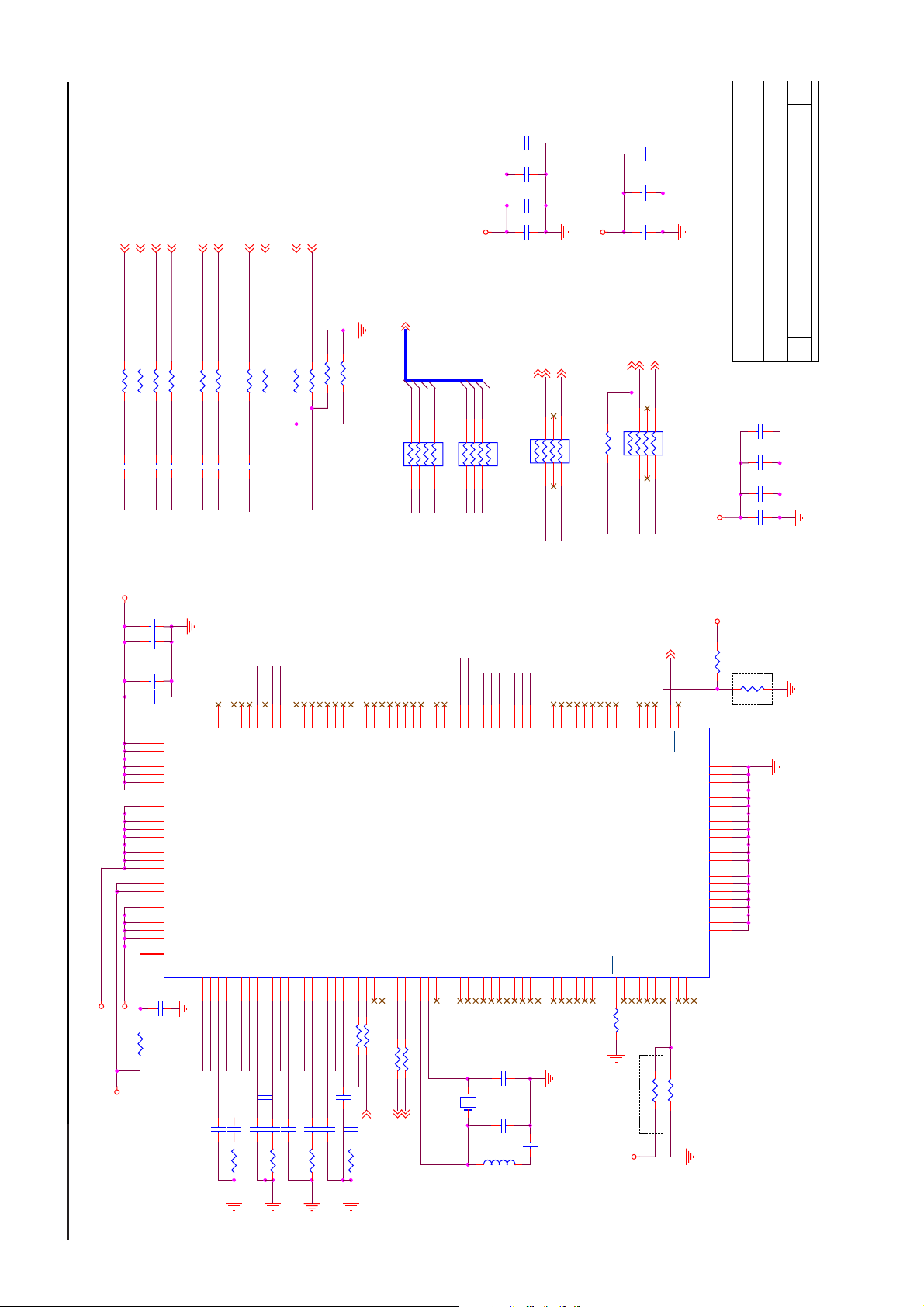
ʳ
1
12
0.1uF
GSOG 2
ǂ
R501 0 1/16W
C501 0.022uF
AI11
SCART_R 2
ǂ
R503 0 1/16W
C502 0.022uF
AI21
SCART_G 2
ǂ
ǂ
R505 0 1/16W
R504 0 1/16W
C507 0.022uF
C509 0.022uF
AI31
AI41
C528
C527
2700pF
680pF
C526
C525
SAAC 2
ǂ
R507 0 1/16W
C512 0.022uF
AI22
CVBS2 2
ǂ
R509 0 1/16W
C514 0.022uF
AI14
SCART1_FB 2
ǂ
R510 0 1/16W
AI34
NC
R512
AI33
FUN_2 2,6
FUN_1 2,6
DIN[0..23] 4,7
ǂ
ǂ
NC
R516 1K 1/16W
R514
R515 1K 1/16W
DIN0
DIN3
DIN2
DIN1
876
5
ǂ
33
RN53
123
4
X2
X1
X3
AI43
X0
DIN4
DIN5
876
RN52 33 ǂ123
X4
X5
VDDA3.3DIN6
X6
DIN7
5
4
X7
SCART_B 2
SAAY 2
ǂ
R506 0 1/16W
C510 0.022uF
AI12
270pF
CLK_2EX 4,7
876
RN51 33 ǂ123
XCLK
DHS_2EX 4,7
HS_VPC
DVS_2EX 4,7
5
4
VS_VPC
VDDA1.8
R521 NC
ICLK
C531
C530
C529
2700pF
680pF
270pF
8
SAA7117A
Tuesday, November 29, 2005
C535
C534
C533
C532
Title
0.1uF
2700pF
680pF
270pF
Size Document Number Rev
B
Date: Sheet of
CLK_2EX 4,7
DHS_2EX 4,7
DVS_2EX 4,7
Option
123
4
876
5
RN50 NC
LLC
IGPH
IGPV
AOC (Top Victory) Electronics Co., Ltd.
VDD1.8
VDDA3.3
VDDA1.8
VDD3.3
VDD1.8
C506
C505
C504
C503
ǂ
0
R502
2700pF
0.1uF
680pF
270pF
M11
M8
M4
J12
D12
C9
C5
E2
G2
J1
L1
D4
F4
H4
K4
M3
P2
N2
M9
M5
H12
F12
C10
C8
B3
C508
0.1uF
VDDD6
VDDD5
VDDD4
VDDD3
VDDD2
VDDD1
VDDD0
VDDA4A
VDDA3A
VDDA2A
VDDA1A
VDDA4
VDDA3
VDDA2
VDDA1
VDDA0
VXDD
VDDA18_1
VDDA18_0
VDD18_5
VDD18_4
VDD18_3
VDD18_2
VDD18_1
VDD18_0
AI11
J2
AI11
AI12
K1
AI12
M1
AOUT
AI13
AI14
K2L3K3
AI14
C511 0.022uF
L14
K13
N12
IGP0
IGP1
AI1D
AI21
G4G3H2J3H1
AI22
AI21
C513 0.022uF
ǂ
R508 75
ICLK
M14
L13
ICLK
ITRDY
AI22
AI23
C516 0.022uF
C515 0.022uF
IGPH
IGPV
K14
K12
IDQ
IGPV
IGPH
AI24
AI2D
AI31
E3F2F3G1F1
AI31
C517 0.022uF
ǂ
R511 75
G14
G12
IPD0
AI32
AI33
AI33
AI34
C518 0.022uF
H11
H14
IPD1
IPD2
AI34
AI3D
B1
AI41
C519 0.022uF
ǂ
R513 75
H13
J14
IPD3
IPD4
AI41
AI42
D2
D1E1D3
AI43
C520 0.022uF
J13
K11
IPD5
IPD6
U50
AI43
AI44
C521 0.022uF
0.022uF
C500
D14
E11
IPD7
HPD0
SAA7117AE
AI4D
FSWCEITRI
N4
L12
M13
ǂ
R500 0
R518 NC
AI34
ǂ
RST_71176
R517 75
E13
E12
HPD1
HPD2
HPD3
XTRI
B11N9P10
ǂ
68 1/16W
E14
HPD4
SCL
R519
3V_SCL3,7
F13
F14
HPD5
SDA
ǂ
R520 68 1/16W
3V_SDA3,7
G13
HPD6
HPD7
XTALI
B4A3A2
XCLK
A6B7A7D8C7
XDQ
XRDY
XTAL
XTOUT
X50
HS_VPC
VS_VPC
XRV
XRH
XCLK
RES1
RES2
B2
B13
B14
24.576MHz
X2
X3
X0
X1
A8B8A9B9A10
XPD0
XPD1
XPD2
RES3
RES4
RES5
RES6
C3
C4
C12
C13
C523
C522
NC
L50
X4
XPD3
RES7
N1
33pF
33pF
X5
B10
XPD4
RES8
N3
XPD5
RES10
X7
X6
N8P8M7L7P7N7L6M6P6
A11
C11
XPD6
XPD7
ADP0
RES11
RES12
TEST0
P13
N13
N14
D13
C524 NC
ADP1
ADP2
TEST1
TEST2
C14
A13
ADP3
ADP4
TEST3
TEST4
B12
A12
ADP5
ADP6
TEST5
R522
ADP7
ADP8
TRST
C6B6D6
ǂ
4.7K 1/16W
LLC
P4N5M10
LLC
TCK
TMS
A5B5P3
Option
VDD3.3
LLC2
TDO
N10
L10P9P5
RTS0
RTS1
TDI
EXMCLR
M12
NC
R523
INT_A 6
RTCO
INT_A
RESO
AMXCLK
ALRCLK
ASCLK
P12
N11
ǂ
1K 1/16W
R524
AMCLK
P11
CLKEXT
N6
VDD3.3
ǂ
R525
4.7K 1/16W
R526
NC
Option
VSSD13
L9
VSSD12
L5
VSSD11
J11
VSSD10
F11
VSSD9
D10
VSSD8
D7
VSSD7
L11
VSSD6
L8
VSSD5
L4
VSSD4
G11
VSSD3
D11
VSSD2
D9
VSSD1
D5
VXSS
A4
VSSA4
C1
VSSA3
E4
VSSA2
H3
VSSA1
J4
VSSA0
M2
AGNDA
L2
AGND
C2
Logic 0 for 24.576MHz
Logic 1 for 32.11MHz
74
Logic 0 for slave address 42h/43h and 4Ah/4Bh
Logic 1 for slave address 40h/41h and 48h/49h
32" LCD-TV T32013
Page 75

ʳ
1.0
12
9
AUDIO
Tuesday, November 29, 2005
Custom
Title
Size Document Number Rev
Date: Sheet of
Speaker = 78T 447-1-L/R
75
L601 300 OHM
V20SW
ǂ
R602 10K 1/16W
ǂ
R638 10K 1/16W
C603
C602
C605
C604
+
0.1uF
0.1uF
C606
470uF/25V
0.1uF
0.1uF
24
23
22
21
4
3
2
1
R604
0.01uF
C651
ǂ
R648 100
C621
0.01uF
C620
L605 15uH
252728
OUTR-
OUTR+
/SHDN
INR-G1G2
11
C618
0.47uF/16V
C652 0.01uF
R649
0.1uF
OUTR-
18
ǂ
100
0.01uF
C624
L606 15uH
Audio_R-
ǂ
R639 100
6
C1P
SS
12
C6260.47uF
D602
32
D601
BAV70
C628
0.1uF/16V
5
C1N
REG
14
C627
0.47uF/
MLL4148
1
3
2
AGND
13
Q61
PMBS3906
Q60
PMBS3904
1
1
R640
C629
56T535-8
U60 MAX9704
3 2
ǂ
100K
L600
0 OHM
470pF
5V_A
ǂ
R641 10K
600 OHM
L609
L608
EAR_R
12345
600 OHM
L610 600 OHM
EAR_L
EAR_DET
EAR_DET6
CN61 CONN
Earphone Jack
C633
100pF
C632
470pF
2.5Vref
ǂ
R621 47K 1/16W
L611 600 OHM
5V_A
R623
+
C636
10uF/16V
+
C635 10uF/16V
300 OHM
ǂ
47K 1/16W
C637 470pF
L612
R627
ǂ
47K 1/16W
CN62
CONN
123
Audio_L-
Audio_L+
2
IN_R
C639 470pF
L613 300 OHM
PRE_R
R644
C647
1
-
ǂ
R628 47K 1/16W
C638
2.2uF/16V
CN60
2
C642 470pF
300 OHM
L614
3
ǂ
100
2.2uF/16V
+
3
4.0V
CONN
1
Audio_R-
Audio_R+
12
D603 BAV99
ǂ
100K
R631
C643 470pF
L615 300 OHM
12
ST LM358
2.5Vref
Idc=4A,Rdc=0.15Ohm
PRE_L
3
D604 BAV99
ǂ
R645
100
C648
2.2uF/16V
7
+
-
5
6
ǂ
ǂ
100K
R633
R635 47K 1/16W
C644
IN_L
2.2uF/16V
<Variant Name>
U62 LM358
56L 192-10/ 14
4 8
ǂ
R637 47K 1/16W
AOC (Top Victory) Electronics Co., Ltd.
Audio_L-
C650 0.01uF
C649 0.01uF
ǂ
R647 100
0.1uF
C613
0.01uF
0.01uF
29
OUTL-
OUTL-
FS1
FS2
19
20
R610
0.47uF/16V
C610
C614
L604 15uH
161517
C616
ǂ
0 1/16W
ǂ
R643 6.8K
C615
100pF
PRE_R
Audio_R+
OUTR+
INR+
0.47uF/16V
ǂ
R611 1K
Audio_L+
ǂ
R646 100
C612
C607
L603 15uH
1uF
+
78
31
322630
OUTL+
OUTL+
PGND
CHOLDNC
PGND
VDD
VDD
VDD
VDD
PGND
PGND
INL-
INL+
9
10
NC
C611
C609
0.47uF/16V
ǂ
6.8K
R642
100pF
ǂ
1K
R606
PRE_L
ǂ
R601 100 1/16W
EAR_DET
MUTE6
EAR_L
SRS_CTL 6
C623
NC
SRS_L2
ǂ
R603 100 1/16W
SRS_R2
H: SRS 3D on
14
LIN
FIL1
U61 NJM2199
1234567 8
C646 0.01uF
C645 0.033uF
C617 0.47uF/50V
RIN
LOUT
FIL2
FIL3
C619 0.33uF/50V
ROUT
VOL2
910111213
GND
MODE
VOL1
VrefIN
ǂ
R615 4.7K
2.2uF/16V
C622
2.2uF/16V
C601
0.1uF
Vref V+
C625
+
10uF/16V
+
C608
10uF/16V
ǂ
R616 100K
ǂ
ǂ
R619 100
ǂ
R618 100
ǂ
L602 NC
5V_A
NC
IN_L
IN_R
R614 0 1/16W
R613 0 1/16W
EAR_R
7mA, 5V
L607 600 OHM
5V_A
+
C630 47uF/16V
U63 PT2308S
ǂ
C631
NC
1 8
R620
47uF/16V
+
C634
OUT1 VDD
IN1- OUT2
2 7
3 6
47K 1/16W
ǂ
R622
47K 1/16W
R626 10K 1/16W
ǂ
R625
10K 1/16W
ǂ
+
C600
NC
R624
ǂ
C640
47uF/16V
47K
GND
ǂ
ǂ
ǂ
0 1/10W
0 1/10W
ǂ
R630
R629
ǂ
47K 1/16W
10K 1/16W
+
C641
10uF/16V
ǂ
R632
10K 1/16W
IN1+ IN2-
GND IN2+
4 5
0 1/10W
R634
R600
R636
AUDIO_GND
32" LCD-TV T32013
Page 76
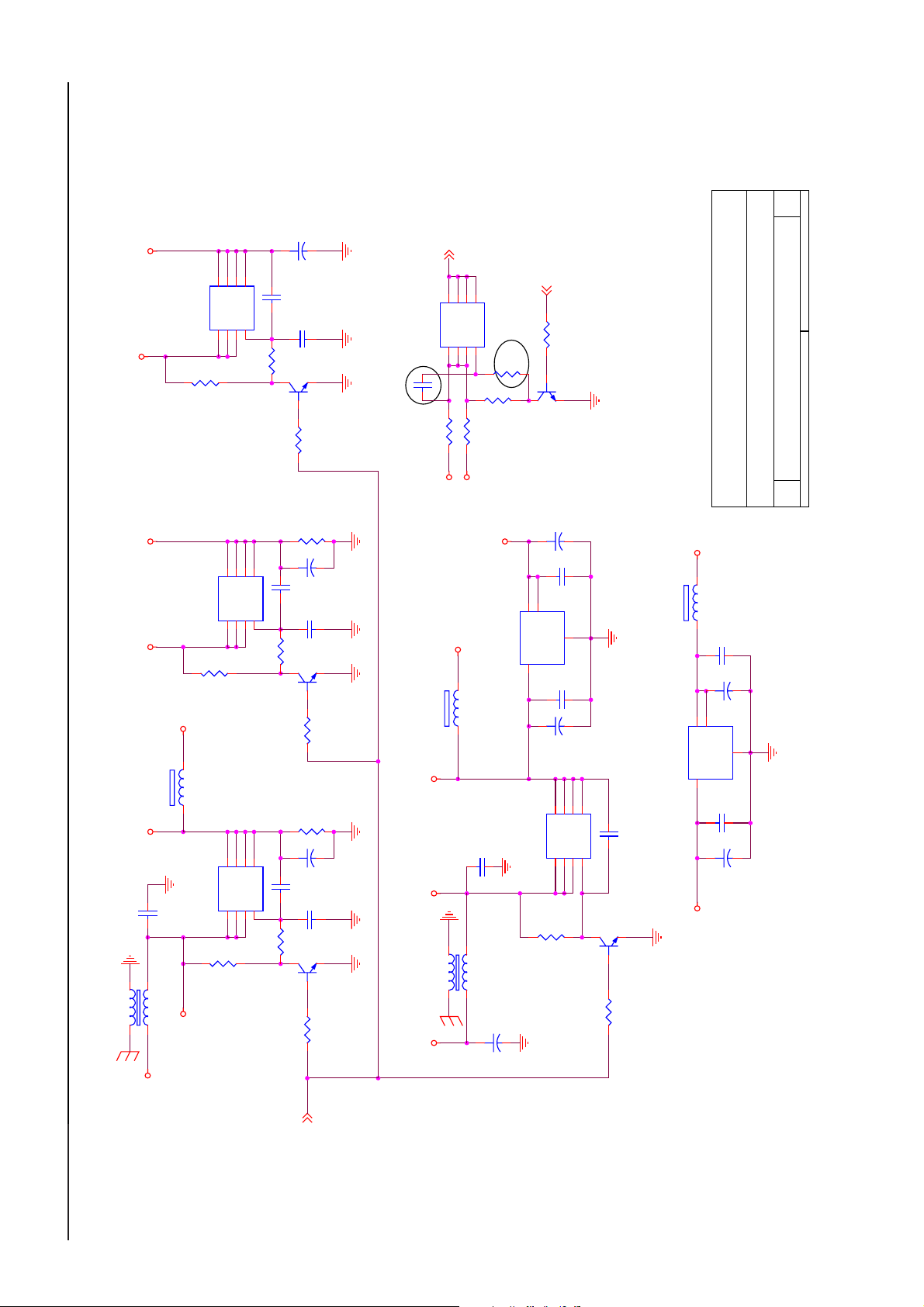
ʳ
1
V20SW
+20V
EX_5V
5V_SB
5V
0.1uF
C743
GND
13
L
L714
45
Q701 AO4411
R715
ǂ
47K 1/16W
47K 1/16W
5VSW
300 OHM
L700
5V_SB
876
D1D1D1
S1S1S1
123
876
D1D1D1
S1S1S1
Q703 AO4403
123
R716
ǂ
876
D1D1D1
S1S1S1
Q702 AO4403
123
R717
47K 1/16W
ǂ
+
C744 0.1uF
R728
ǂ
0 1/16W
3
C746 0.1uF
R729
0.1uF
C745
R730
R718
3
ǂ
7.5K
3
1
ǂ
22K 1/16W
ǂ
7.5K
R721
R719
C747
10uF/35V
NC
C764
Q704
ǂ
R722
3K 1/10W
+
C749
C765
1
ǂ
22K 1/16W
ǂ
R720
3K 1/10W
+
C748
C766
1
ǂ
22K 1/16W
2
PMBS3904
47uF/16V
1uF/16V
2
Q706
PMBS3904
47uF/16V
1uF/16V
2
Q705
PMBS3904
5
D1
G1
4
5
D1
G1
4
5
D1
G1
4
AO4403
0.1uF
C713
12V
12VP
+12VP
PVDD 4
876
D1D1D1
S1S1S1
Q707
123
NC
R731
12VP
12VSW
13
L717
5
D1
G1
4
ǂ
0 1/10W
R713
5V_SB
300 OHM
L715
45
ǂ
R723
10K
5V_A
AP1117E50A
56T 585 9
0.1uF
C750
L
C751
+
10uF/16V
R732
U710
ǂ
100K 1/16W
3 2
4
4
VI VO
Q700
PANPWR_ON 6
ǂ
R725
10K 1/16W
1
Q708
PMBS3904
+
C755
C754
+
C752
876
D1D1D1
AO4411
S1S1S1
123
R724
2
C753
10uF/16V
0.1uF
GND
0.1uF
10uF/16V
ǂ
47K 1/16W
AOC (Top Victory) Electronics Co., Ltd.
Title
3.3V_SB
1
5
D1
G1
C756 0.1uF
4
3
2
L719 600 OHM
4
4
U701
VI VO
AP1117E3.3A
3 2
ST5V
C760
+
C758
+
0.1uF
C759
GND
0.1uF
C757
22uF/16V
22uF/16V
1
1
Q709
PMBS3904
ǂ
R726
22K 1/16W
12
10
POWER_1
Tuesday, November 29, 2005
A4
Size Document Number Rev
Date: Sheet of
76
+5VP
PWR_ON6,12
STANDBY: 0
POWER ON:
1
32" LCD-TV T32013
Page 77

ʳ
1
12
11
3.3V Power
for
C730
C729
600 OHM
SAA7117A
0.1uF
VDDA1.8
22uF/16V
U708
1.8V Power for
SAA7117A
ANALOG
C734
0.1uF
C733
22uF/16V
L711
600 OHM
4
4
GND
VI VO
AZ1117H-1.8
3 2
C735
0.1uF
POWER_2
1.8V Power
for
SAA7117A
C739
0.1uF
VDD1.8
AOC (Top Victory) Electronics Co., Ltd.
Title
C738
22uF/16V
L713
600 OHM
Sil9011
1.8V
1
VR1_8
300 OHM
L712
C737
C736
Power
0.1uF
22uF/16V
Tuesday, November 29, 2005
B
Size Document Number Rev
Date: Sheet of
77
VA1_8a
SVP-EX 3.3V
Standby
Power
C705
VD3_3
C704
L703 300 OHM
23
OUTIN
TO-252
U702
AIC1084-33CE
ǂ
R727 2.2 2W
EX_5V
0.1uF
22uF/16V
GND
C706
10uF/16V
3.3V Power for
SAA7117A
ANALOG
C722
0.1uF
C723
10uF/16V
VDD3.3
L710
VDDA3.3
C721
L709
600 OHM
2314
4
OUTIN
AP1117E33LA
L708 300 OHM
22uF/16V
GND
Sil9011
3.3V
Power
C719
2314
OUTIN
L705 300 OHM
0.1uF
C718
22uF/16V
4
GND
U705
C717
0.1uF
C716
10uF/16V
5V
3V3S
U703
1
AP1117E33LA
5V
VDDMQ
2.5V
L704
56T 563 44
AME8815BE-250Z
U700
ǂ
R710 4.7 2W
5V
Power for DDR
IO PADS
600 OHM
C710
0.1uF
+
C709
47uF/16V
4
4
GND
1
VI VO
3 2
0.1uF
C708
+
C707
10uF/16V
C711
22uF/16V
VDDM
2.5V
L707
600 OHM
4
4
56T 563 44
VI VO
U704
AME8815BE-250Z
3 2
VD1_8
Power for DDR
Core Logic
C715
0.1uF
+
C712
47uF/16V
GND
1
EX_5V
L720 300 OHM
23
TO-252
U706
AIC1084-18CE
ǂ
R714
1 2W
ǂ
R711
1 2W
C727
0.1uF
+
C726
47uF/16V
C761
10uF/16V
OUTIN
GND
1
C714
22uF/16V
C725
10uF/16V
0.1uF
C724
VA1_8
VA1_8a
TO-252
U707
L721 300 OHM
23
OUTIN
AIC1084-18CE
ǂ
R712 4.7 2W
C732
C731
C762
GND
0.1uF
10uF/16V
10uF/16V
1
VL1_8
L722 300 OHM
VL1_8a
23
TO-252
U709
AIC1084-18CE
C741
0.1uF
C740
10uF/16V
C763
10uF/16V
OUTIN
GND
1
32" LCD-TV T32013
Page 78

ʳ
1.0
12
<Variant Name>
SD1 2,6,7
SC1 2,6,7
ǂ
ǂ
R701 100 1/16W
R700 100 1/16W
13
14
CK/GPIO9
DAT/GPIO10
11
12
GND
PD/GPIO11
REMOTE 2,6
ǂ
ǂ
R705 100 1/16W
R704 100 1/16W
9
10
IR/GPIO0
VGAHS 2,6
VGAVS 2,6
ǂ
R707 100 1/16W
VS/GPIO1
12
Option
C701 0.01uF
C700 0.001uF
ǂ
R709 10K
AOC (Top Victory) Electronics Co., Ltd.
R708
10K
ǂ
ENERGY STAR
Title
Wednesday, January 04, 2006
A
Size Document Number Rev
Date: Sheet of
78
U711 NT1009
Option
LED2/GPIO8
GPIO7
1
2
ǂ
R702 100 1/16W
MAIN-ON2
GPIO6
3
ǂ
R703 100 1/16W
PWR_ON6,10
4
VDD
GPIO5
5
GPIO4
6
PSW/GPIO3 HS/GPIO2
7 8
ǂ
R706 100 1/16W
KEY_AD2,6
L701 NC
ST5V
C703
+
C702
0.1uF
10uF
32" LCD-TV T32013
Page 79

ʳ
79
32" LCD-TV T32013
8.2 Power Board
715T 1180 3
Page 80

ʳ
80
32" LCD-TV T32013
Page 81

ʳ
1
of
11Wednesday, May 11, 2005
715L1290-B-2
J1
15637
2
4
PHONEJACK
Audio Conver
470pF
C2
470pF
C1
C6
0.0022uF
C5
0.0022uF
C4
0.0022uF
C3
0.0022uF
AOC (Top Victory) Electronics Co., Ltd.
Title
A
Size Document Number Rev
PCB_17"Audio Conver
Date: Sheet
81
FB3 BEAD
FB4 BEAD
FB1 BEAD
FB2 BEAD
1
PRE_L
Gnd-case
CN1
32" LCD-TV T32013
8.3 Headphone Board
EAR_R
5
PRE_R
234
FB1-4 : 600 OHM
715L1290-B-2
EAR_L
1
CONN
