AOC 24T1Q, 27T1Q, Q27T1 User Guide

www.aoc.com
LCD Monitor User Manual
24T1Q/27T1Q/Q27T1
LED backlight
1
©2019 AOC. All Rights Reserved.
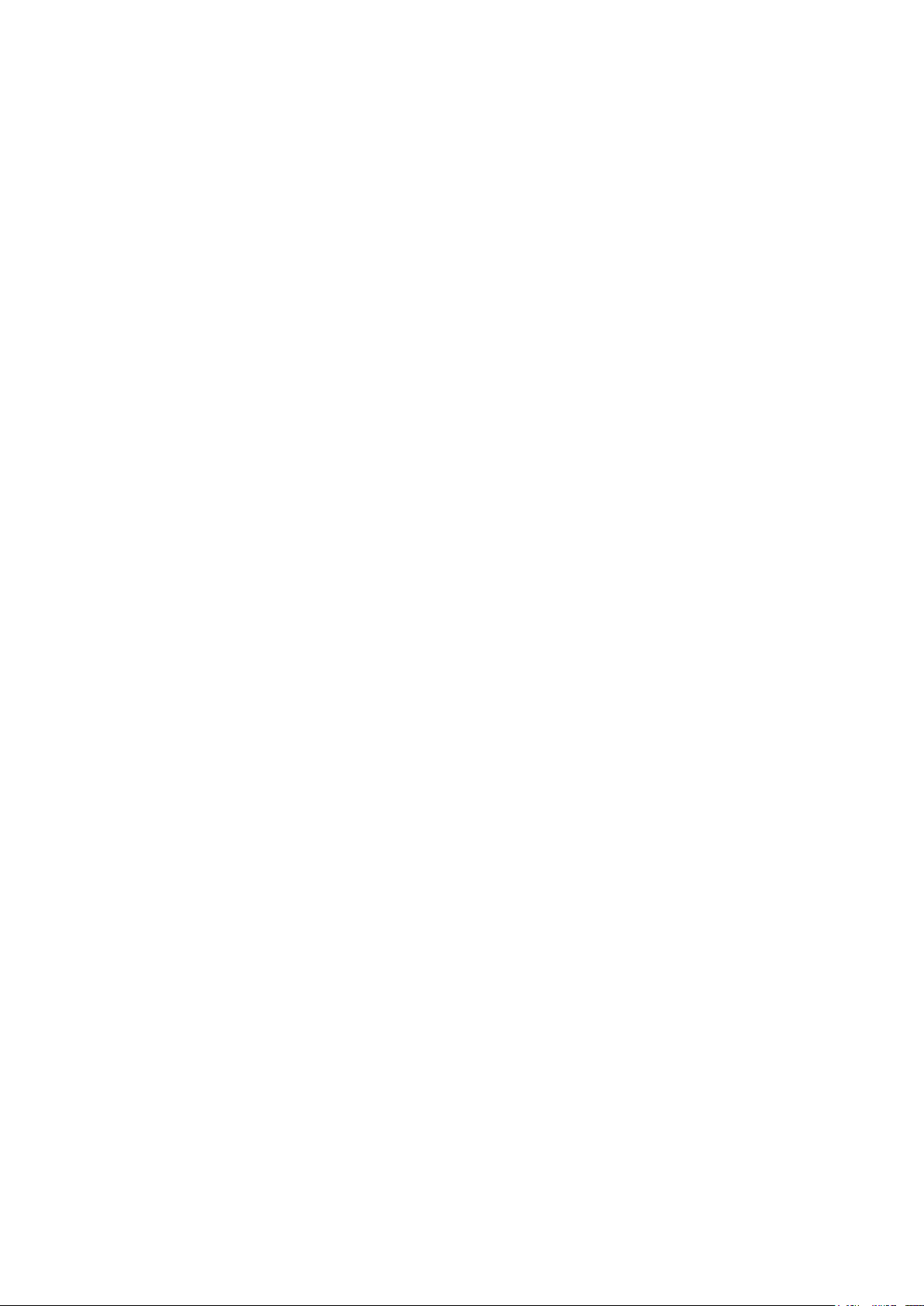
Safety ................................................................................................................................................................................... 1
National Conventions ................................................................................................................................................ 1
Power ........................................................................................................................................................................ 2
Installation ................................................................................................................................................................. 3
Cleaning .................................................................................................................................................................... 4
Other ......................................................................................................................................................................... 5
Setup .................................................................................................................................................................................... 6
Contents in Box ......................................................................................................................................................... 6
Adjusting Viewing Angle ............................................................................................................................................ 7
Connecting the Monitor ............................................................................................................................................. 8
Adaptive-Sync function ............................................................................................................................................. 9
Adjusting ............................................................................................................................................................................. 10
Hotkeys ................................................................................................................................................................... 10
OSD Setting ............................................................................................................................................................ 12
Luminance ................................................................................................................................................... 13
Color Setup .................................................................................................................................................. 14
Picture Boost ............................................................................................................................................... 15
OSD Setup ................................................................................................................................................... 16
Extra ............................................................................................................................................................ 17
Exit ............................................................................................................................................................... 18
LED Indicator .......................................................................................................................................................... 19
Driver .................................................................................................................................................................................. 20
i-Menu (Screen+) .................................................................................................................................................... 20
e-Saver .................................................................................................................................................................... 21
Troubleshoot ....................................................................................................................................................................... 22
Specication ....................................................................................................................................................................... 23
General Specication .............................................................................................................................................. 23
Preset Display Modes ............................................................................................................................................. 26
Pin Assignments ...................................................................................................................................................... 28
Plug and Play .......................................................................................................................................................... 29
i
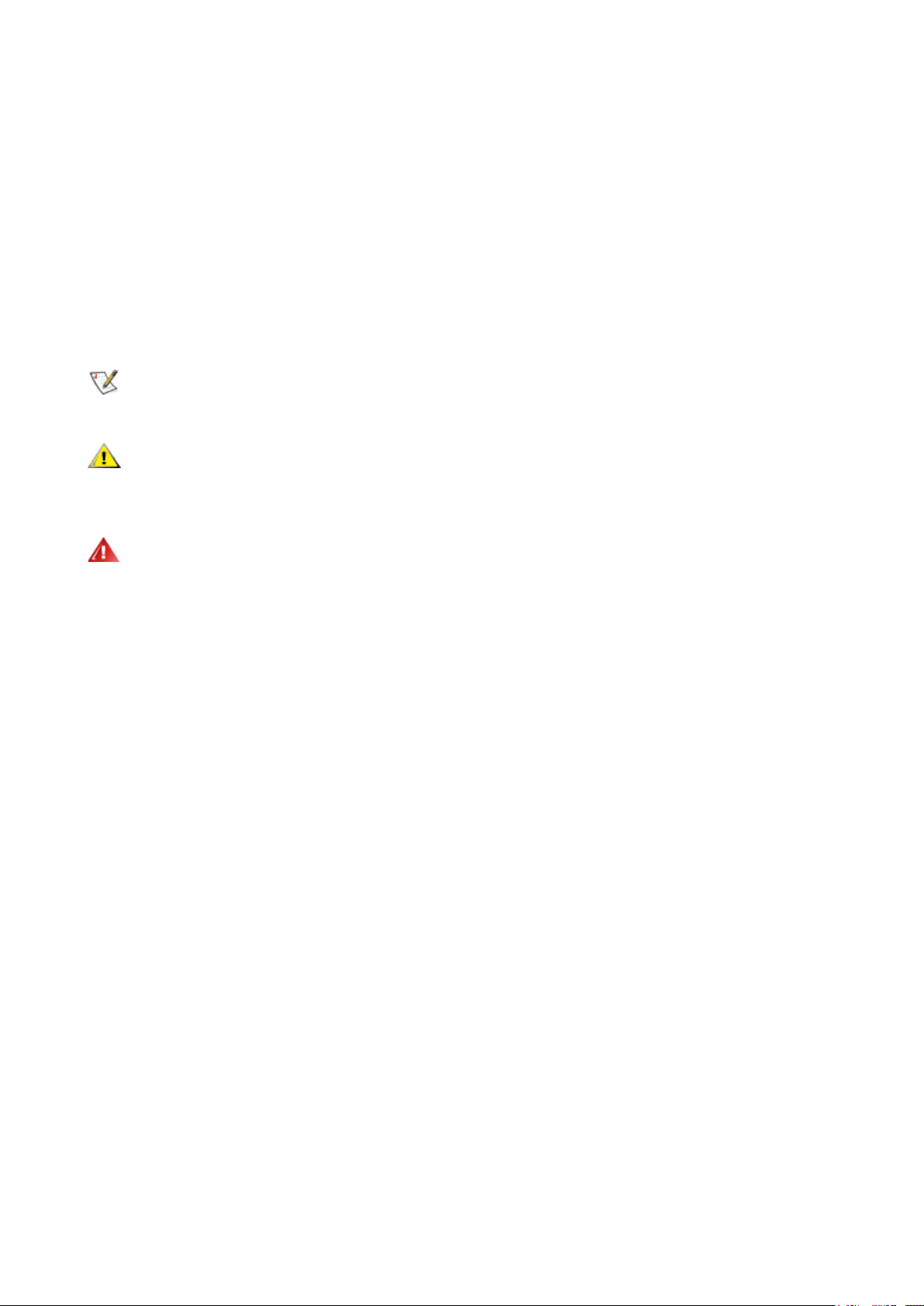
Safety
National Conventions
The following subsections describe notational conventions used in this document.
Notes, Cautions, and Warnings
Throughout this guide, blocks of text may be accompanied by an icon and printed in bold type or in italic type. These
blocks are notes, cautions, and warnings, and they are used as follows:
NOTE:
CAUTION:
problem.
WARNING:
may appear in alternate formats and may be unaccompanied by an icon. In such cases, the specic presentation of the
warning is mandated by regulatory authority.
A NOTE indicates important information that helps you make better use of your computer system.
A CAUTION indicates either potential damage to hardware or loss of data and tells you how to avoid the
A WARNING indicates the potential for bodily harm and tells you how to avoid the problem. Some warnings
1
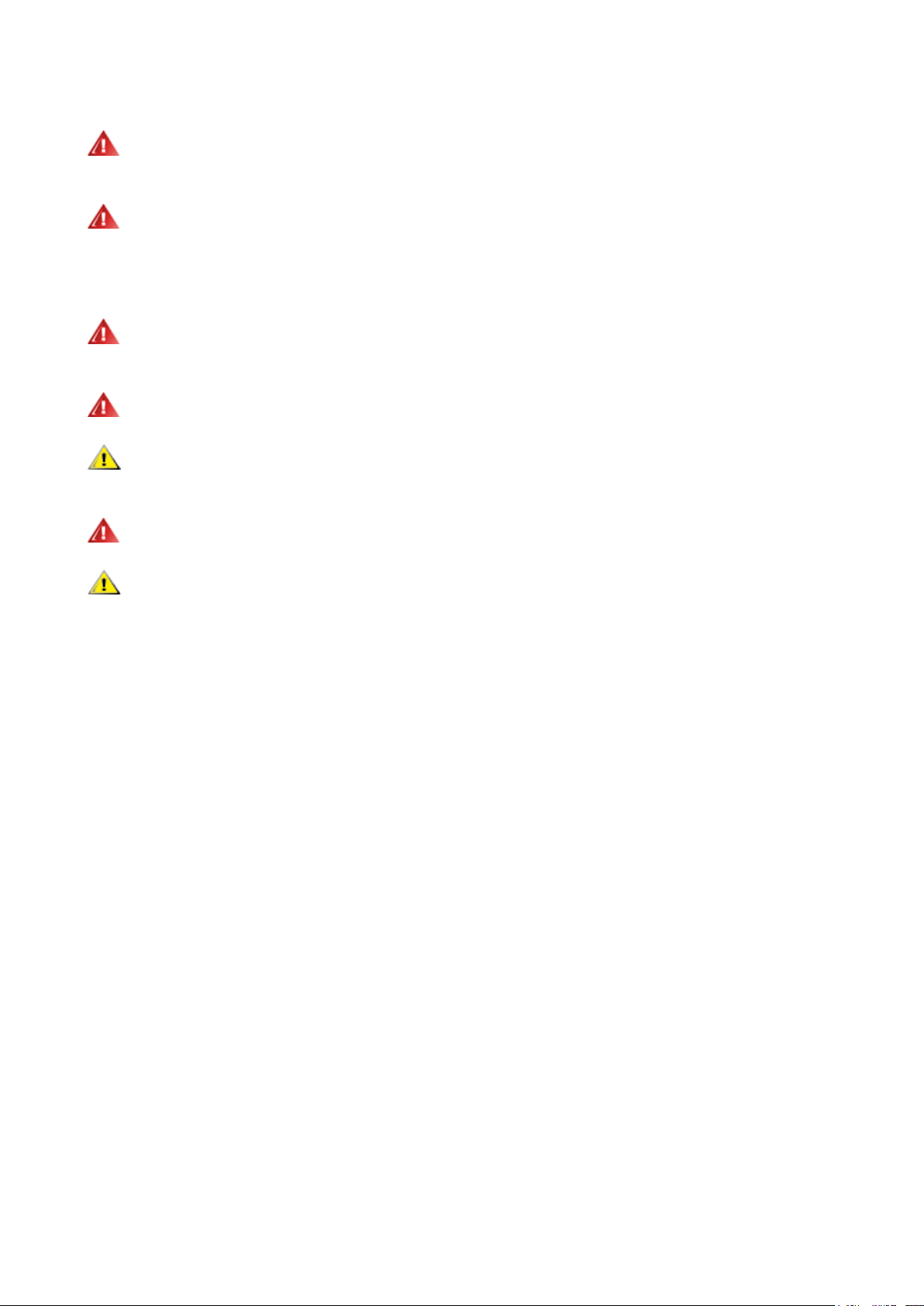
Power
The monitor should be operated only from the type of power source indicated on the label. If you are not sure of the
type of power supplied to your home, consult your dealer or local power company.
The monitor is equipped with a three-pronged grounded plug, a plug with a third (grounding) pin. This plug will t
only into a grounded power outlet as a safety feature. If your outlet does not accommodate the three-wire plug, have an
electrician install the correct outlet, or use an adapter to ground the appliance safely. Do not defeat the safety purpose of
the grounded plug.
Unplug the unit during a lightning storm or when it will not be used for long periods of time. This will protect the
monitor from damage due to power surges.
Do not overload power strips and extension cords. Overloading can result in re or electric shock.
To ensure satisfactory operation, use the monitor only with UL listed computers which have appropriate congured
receptacles marked between 100-240V AC, Min. 5A.
The wall socket shall be installed near the equipment and shall be easily accessible.
For use only with the attached power adapter
Manufacturer: L&T Display Technology(Fujian) Ltd Model: STK025-19131T (24T1Q, 27T1Q)
Manufacturer: TPV Electronics (Fujian) Co., Ltd. Model: ADPC1945 (Q27T1)
2
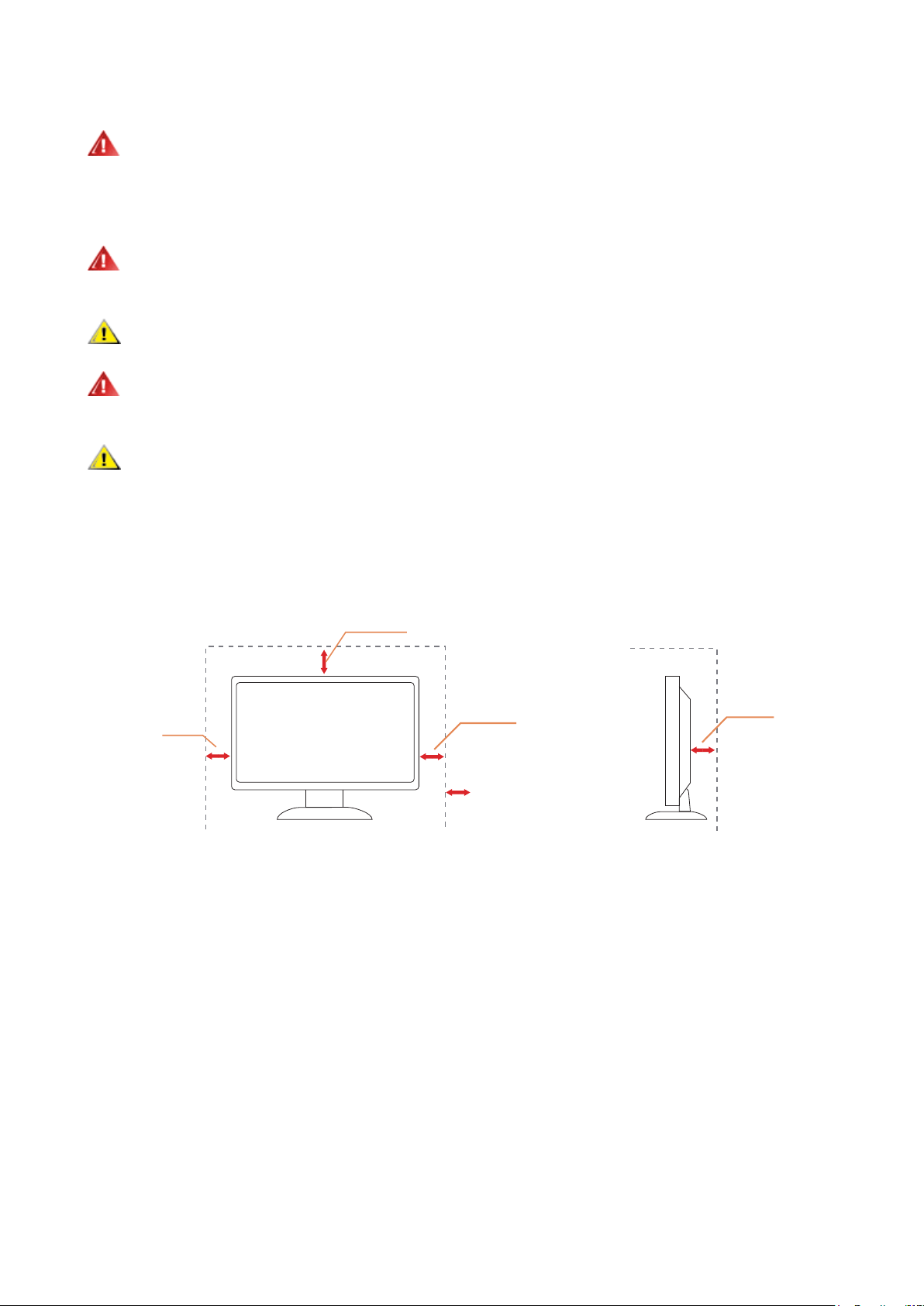
Installation
Installed with stand
Do not place the monitor on an unstable cart, stand, tripod, bracket, or table. If the monitor falls, it can injure a
person and cause serious damage to this product. Use only a cart, stand, tripod, bracket, or table recommended by
the manufacturer or sold with this product. Follow the manufacturer’s instructions when installing the product and use
mounting accessories recommended by the manufacturer. A product and cart combination should be moved with care.
Never push any object into the slot on the monitor cabinet. It could damage circuit parts causing a re or electric
shock. Never spill liquids on the monitor.
Do not place the front of the product on the oor.
If you mount the monitor on a wall or shelf, use a mounting kit approved by the manufacturer and follow the kit
instructions.
Leave some space around the monitor as shown below. Otherwise, air-circulation may be inadequate hence
overheating may cause a re or damage to the monitor.
See below the recommended ventilation areas around the monitor when the monitor is installed on the wall or on the
stand:
Installed with stand
12 inches
30cm
4 inches
10cm
4 inches
10cm
Leave at lease this
space around the set
4 inches
10cm
Please purchase a suitable wall mount to avoid the lack of distance between the back signal cable and the wall.
3
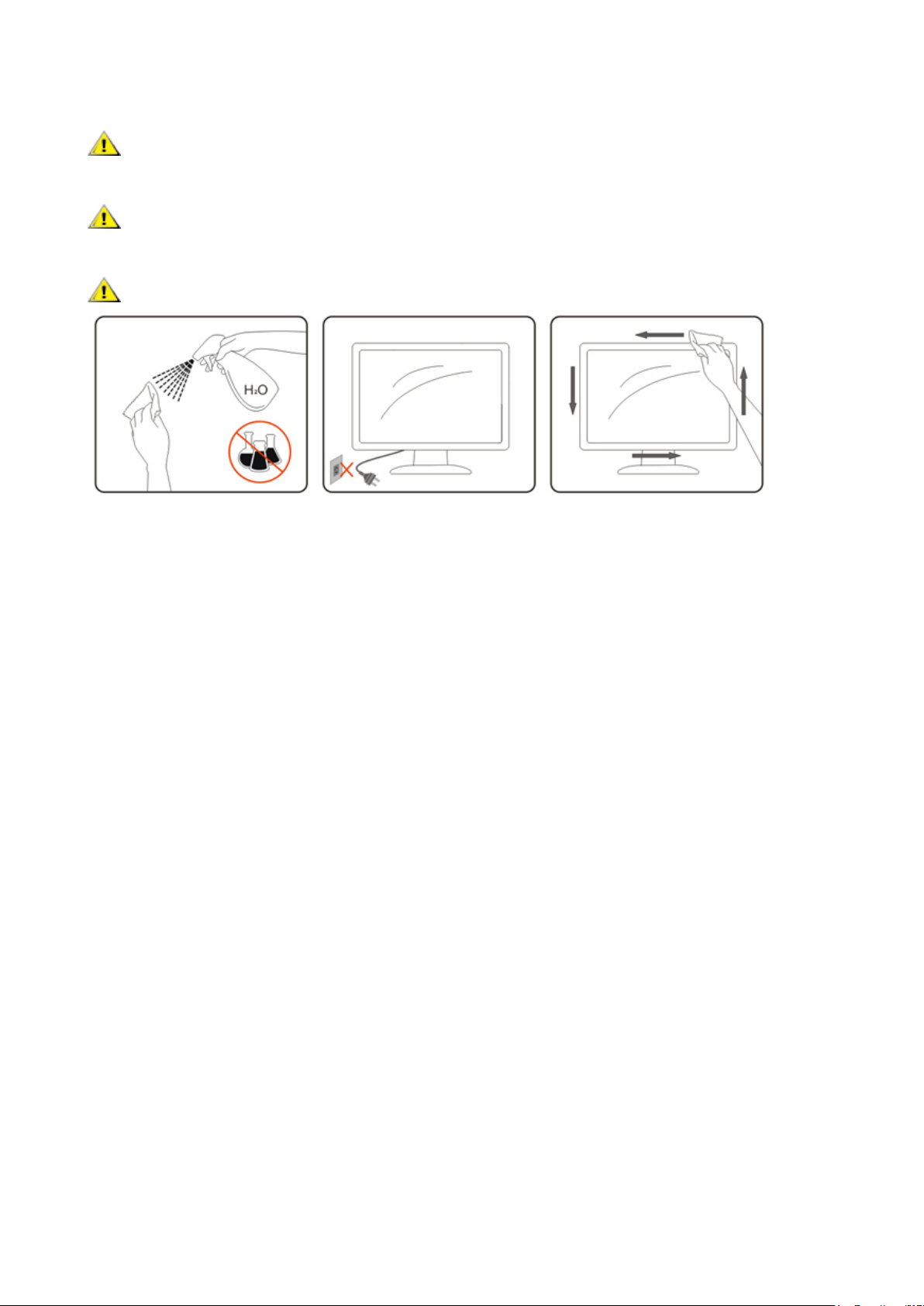
Cleaning
Clean the cabinet regularly with cloth. You can use soft-detergent to wipe out the stain, instead of strong-detergent
which will cauterize the product cabinet.
When cleaning, make sure no detergent is leaked into the product. The cleaning cloth should not be too rough as it
will scratch the screen surface.
Please disconnect the power cord before cleaning the product.
4
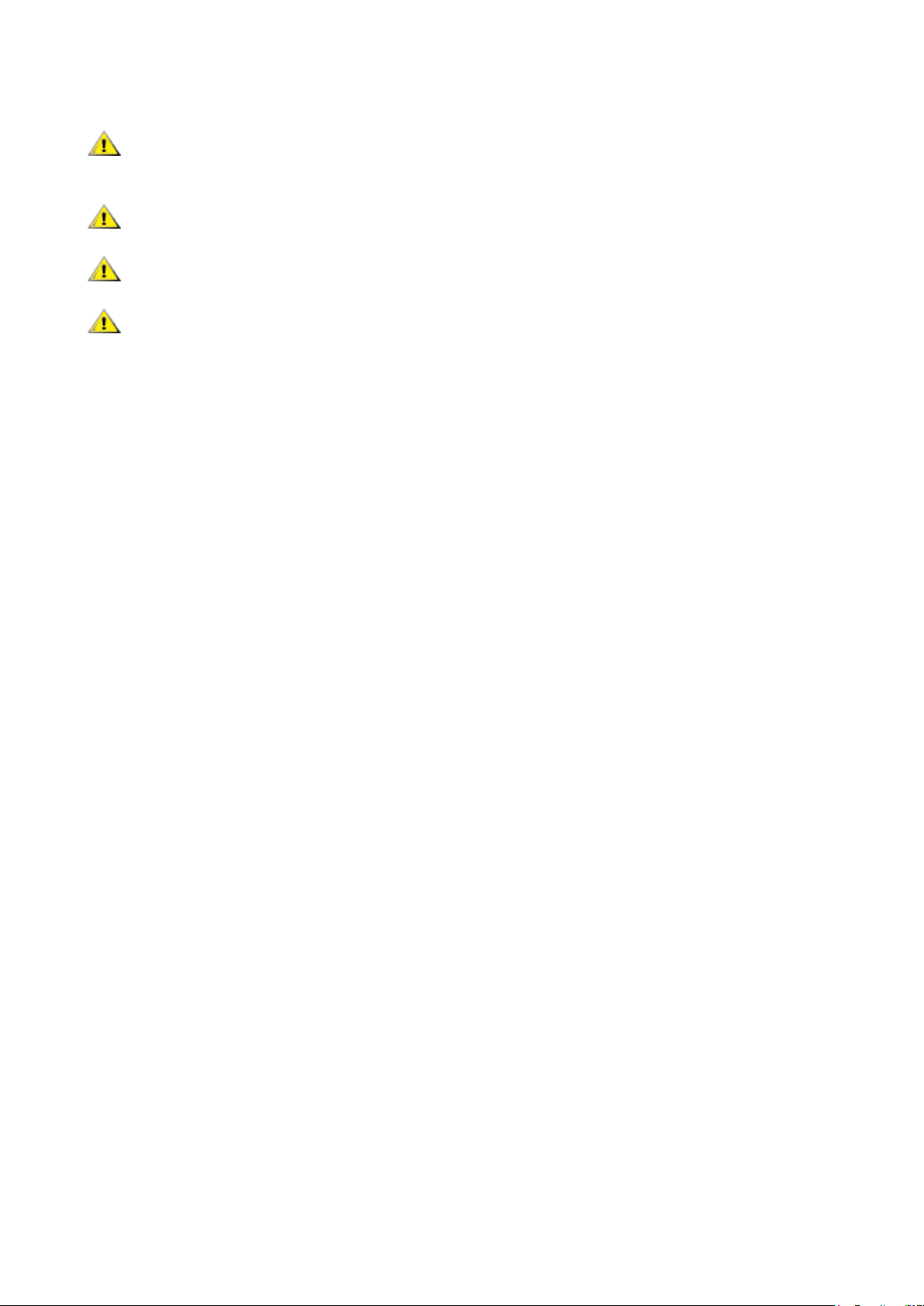
Other
If the product is emitting a strange smell, sound or smoke, disconnect the power plug IMMEDIATELY and contact a
Service Center.
Make sure that the ventilating openings are not blocked by a table or curtain.
Do not engage the LCD monitor in severe vibration or high impact conditions during operation.
Do not knock or drop the monitor during operation or transportation.
5
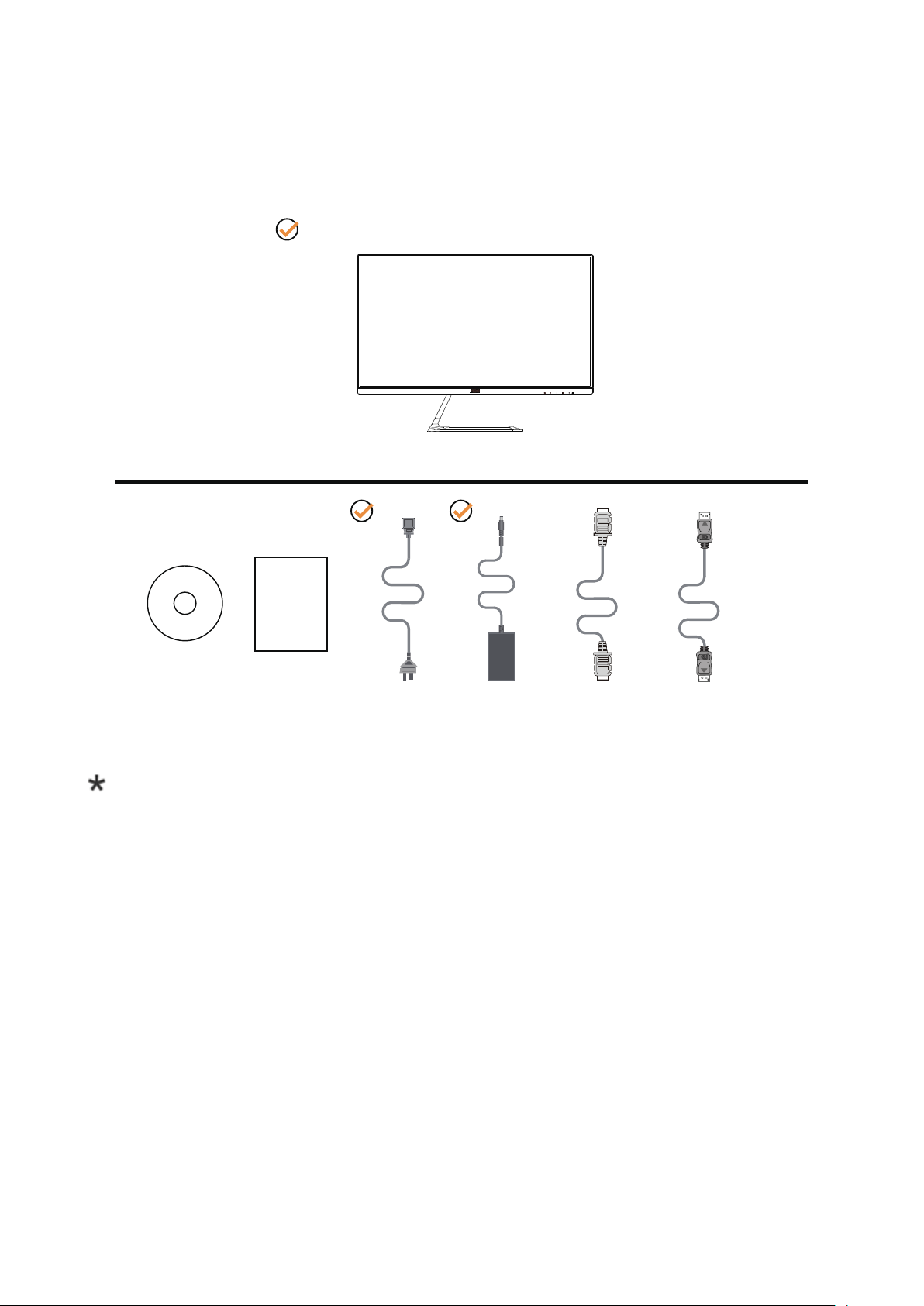
Setup
*
*
*
*
Contents in Box
CD Manual Warranty card Power Cable Adapter HDMI Cable DP Cable
Not all signal cables (DP, HDMI cables) will be provided for all countries and regions. Please check with the local
dealer or AOC branch ofce for conrmation.
6
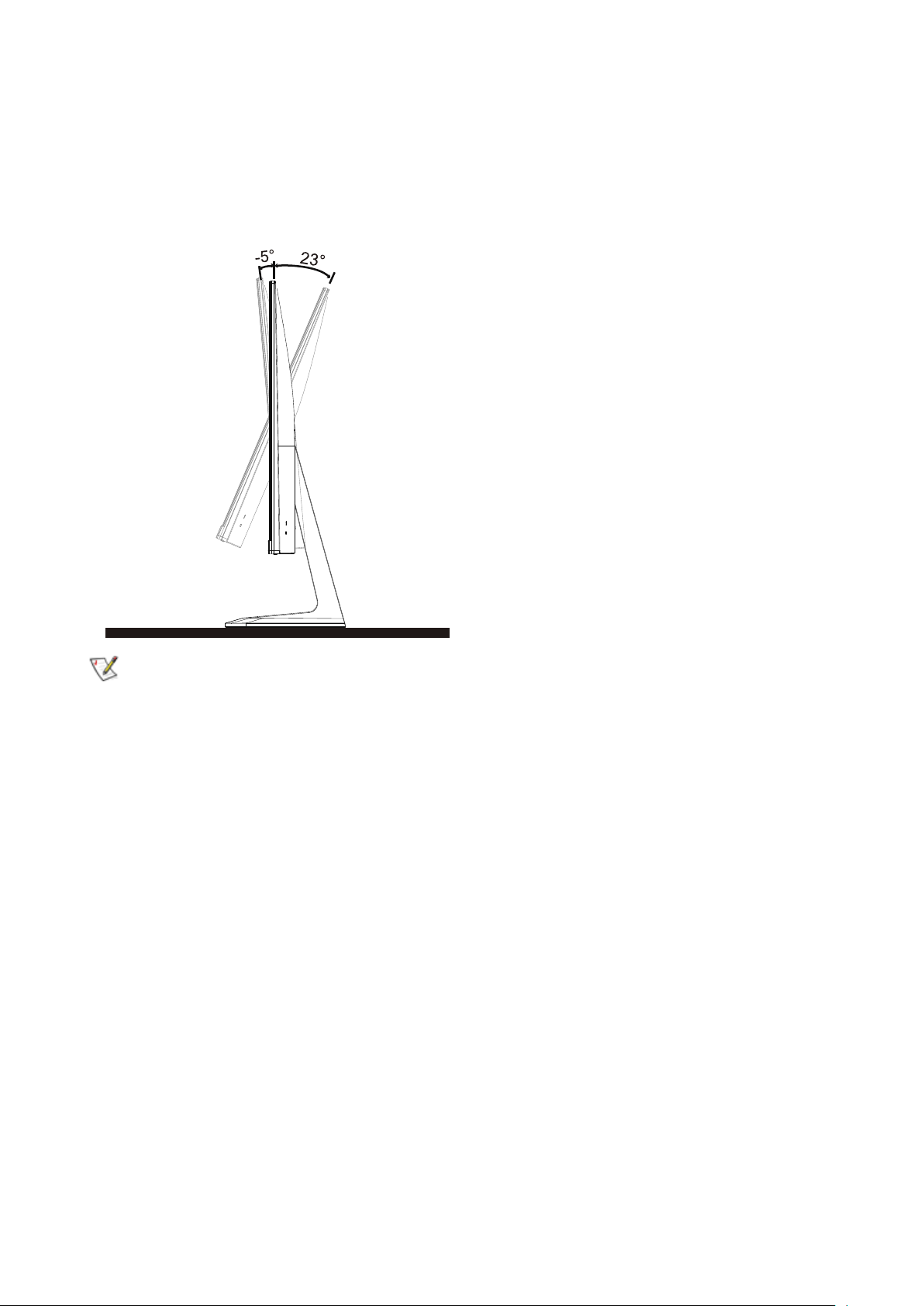
Adjusting Viewing Angle
For optimal viewing it is recommended to look at the full face of the monitor, then adjust the monitor’s angle to your own
preference.
Hold the stand so you will not topple the monitor when you change the monitor’s angle.
You are able to adjust the monitor as below:
NOTE:
Do not touch the LCD screen when you change the angle. It may cause damage or break the LCD screen.
7
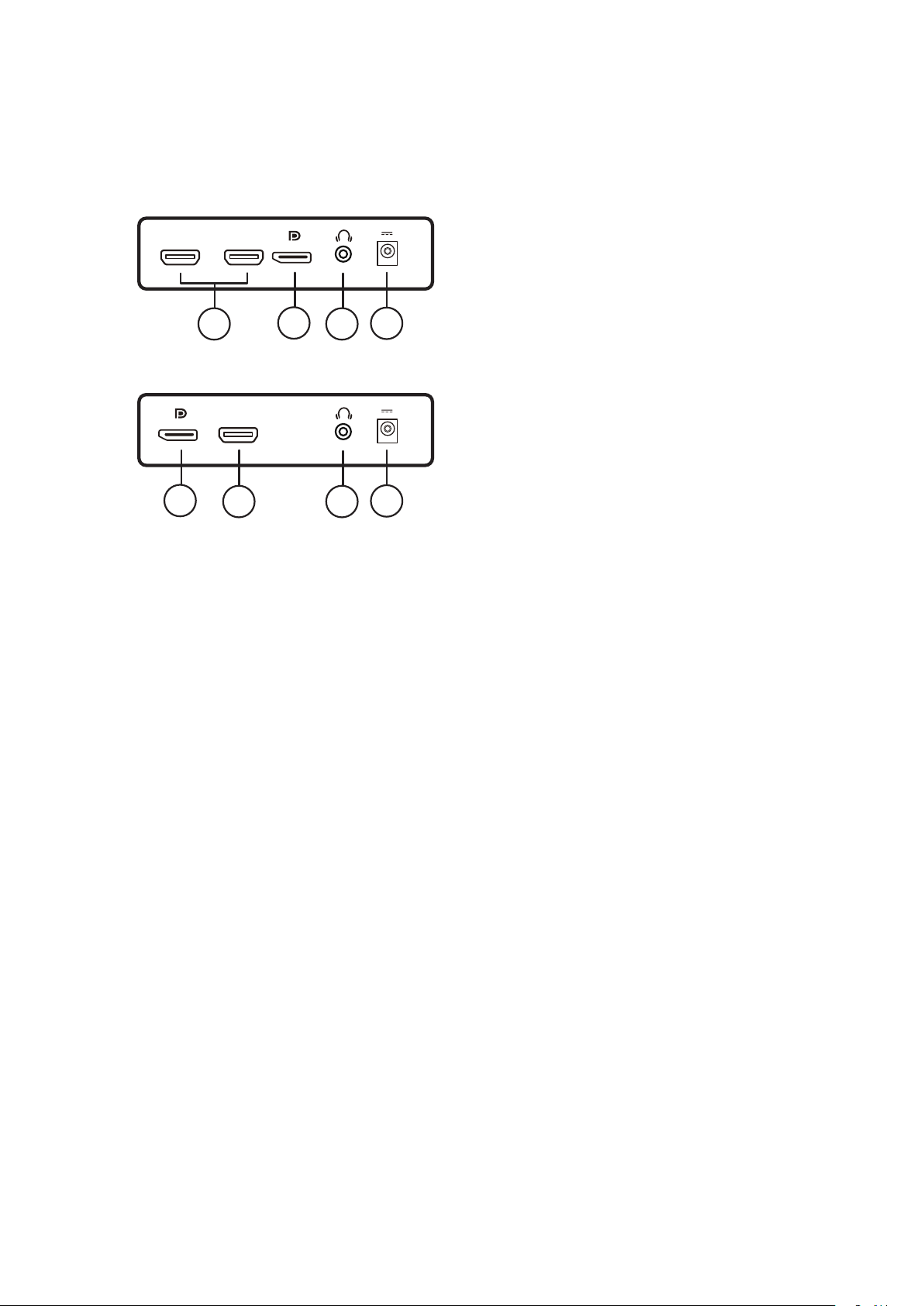
Connecting the Monitor
Cable Connections In Back of Monitor and Computer:
Q27T1
HDMI-2 HDMI-1
DCIN
4
3
2
1
24T1Q/27T1Q
HDMI
3
1. Power
2. Earphone
3. DisplayPort
4. HDMI
Connect to PC
1. Connect the power cord to the back of the display rmly.
2. Turn off your computer and unplug its power cable.
3. Connect the display signal cable to the video connector on the back of your computer.
4. Plug the power cord of your computer and your display into a nearby outlet.
5. Turn on your computer and display.
If your monitor displays an image, installation is complete. If it does not display an image, please refer Troubleshooting.
To protect equipment, always turn off the PC and LCD monitor before connecting.
4
2
DCIN
1
8
