Page 1
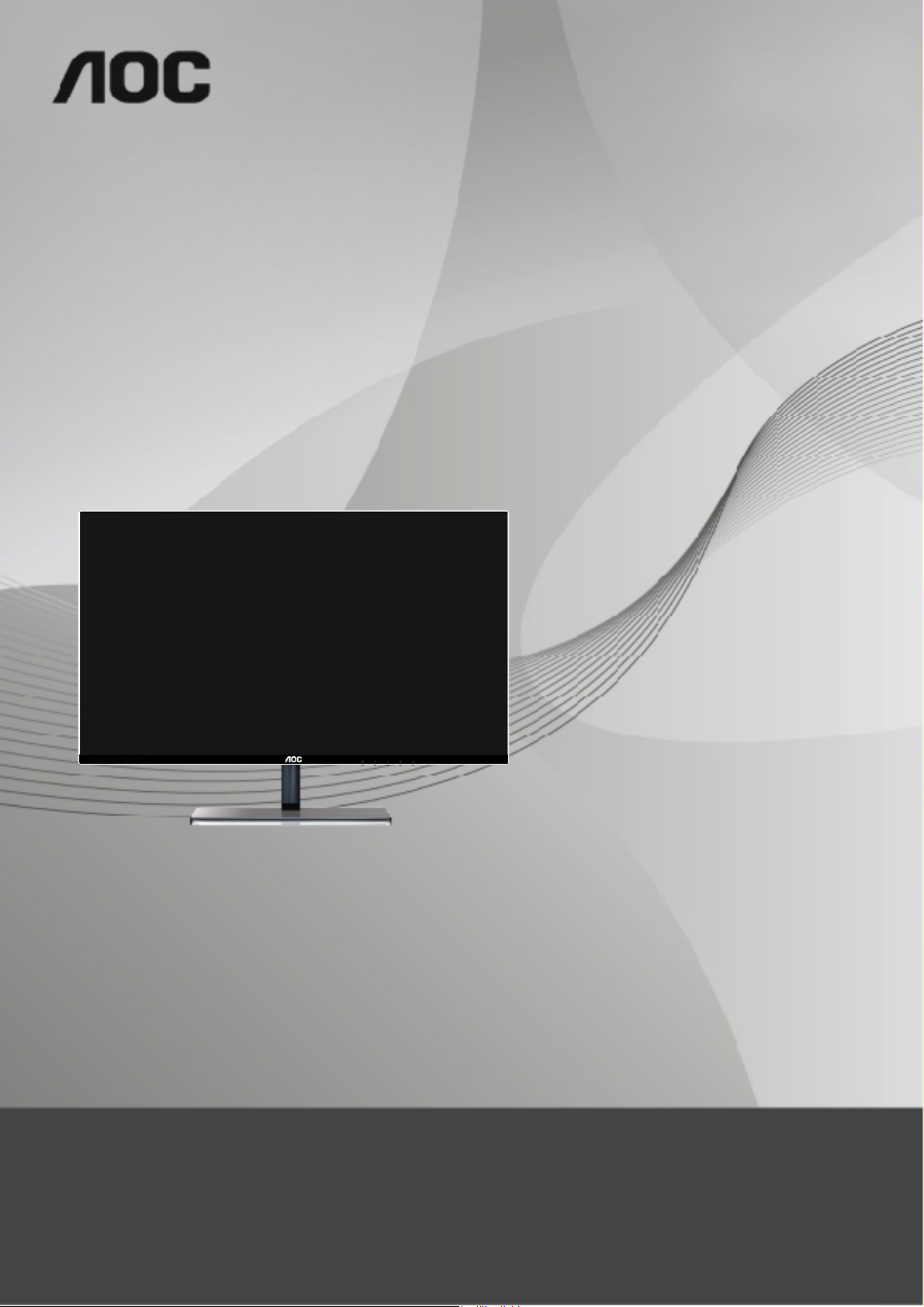
LCD Monitor User Manual
I2477FWQ/I2777FQ
LED
Backlight
www.aoc.com
©2014 AOC. All Rights Reserved.
Page 2
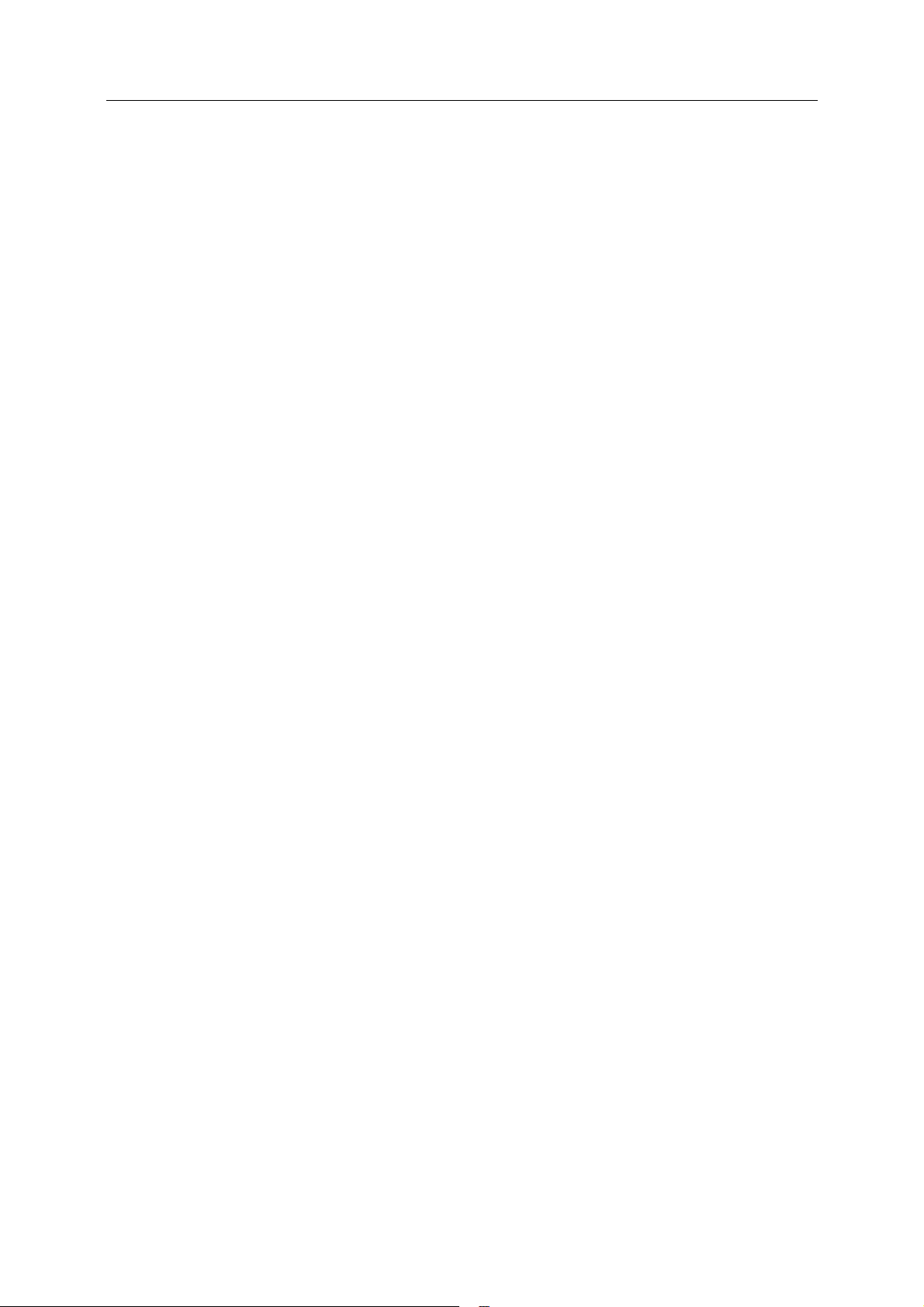
2
Safety ........................................................................................................................................................................ 4
National Conventions ......................................................................................................................................... 4
Power ................................................................................................................................................................ 5
Installation.......................................................................................................................................................... 6
Cleaning ............................................................................................................................................................ 7
Other .................................................................................................................................................................. 8
Setup ........................................................................................................................................................................ 9
Content of the Box ............................................................................................................................................. 9
Setup Stand ..................................................................................................................................................... 10
Adjusting Viewing Angle ................................................................................................................................... 11
Connecting the Monitor .................................................................................................................................... 12
Wall Mounting .................................................................................................................................................. 13
Adjusting ................................................................................................................................................................. 14
Setting Optimal Resolution .............................................................................................................................. 14
Windows 8 ................................................................................................................................................ 14
Windows 7 ................................................................................................................................................ 16
Windows Vista .......................................................................................................................................... 18
Windows XP ............................................................................................................................................. 20
Windows ME/2000 .................................................................................................................................... 21
Hotkeys ............................................................................................................................................................ 22
Using "MHL(Mobile High-Definition Link)"(Optional) ................................................................................... 24
OSD Setting ..................................................................................................................................................... 25
Luminance ................................................................................................................................................ 26
Image Setup ............................................................................................................................................. 27
Color Setup ............................................................................................................................................... 28
Picture Boost ............................................................................................................................................ 29
OSD Setup ............................................................................................................................................... 30
Extra ......................................................................................................................................................... 31
Exit ........................................................................................................................................................... 32
LED Indicator ................................................................................................................................................... 33
Driver ...................................................................................................................................................................... 34
Monitor Driver .................................................................................................................................................. 34
Windows 8 ................................................................................................................................................ 34
Windows 7 ................................................................................................................................................ 38
Windows Vista .......................................................................................................................................... 42
Windows XP ............................................................................................................................................. 44
Windows 2000 .......................................................................................................................................... 47
Windows ME ............................................................................................................................................. 47
i-Menu .............................................................................................................................................................. 48
e-Saver ............................................................................................................................................................ 49
Screen+ ........................................................................................................................................................... 50
Troubleshoot ........................................................................................................................................................... 51
Specification ........................................................................................................................................................... 53
General Specification ....................................................................................................................................... 53
Preset Display Modes ...................................................................................................................................... 55
Pin Assignments .............................................................................................................................................. 56
Page 3
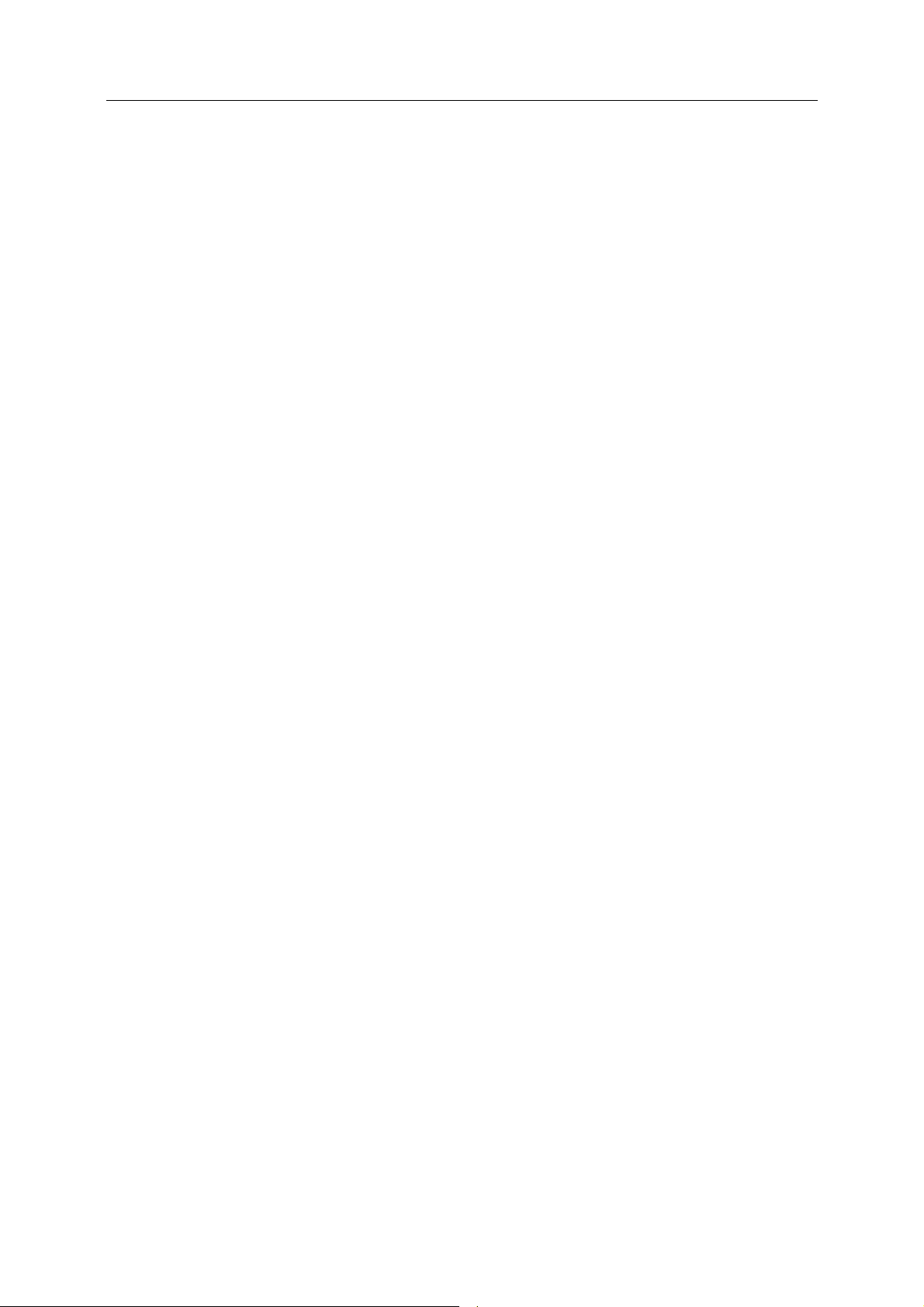
3
Plug and Play ................................................................................................................................................... 58
Regulation ............................................................................................................................................................... 59
FCC Notice ...................................................................................................................................................... 59
WEEE Declaration..................... ....................................................................................................................... 60
WEEE Declaration for India..................... ......................................................................................................... 60
EPA Energy Star..................... .......................................................................................................................... 60
EPEAT Declaration..................... ...................................................................................................................... 61
TCO DOCUMENT ........................................................................................................................................... 62
Service .................................................................................................................................................................... 63
AOC International (Europe) B.V. ...................................................................................................................... 67
Warranty Statement for North & South America (excluding Brazil) ........................................................... 68
EASE PROGRAME ......................................................................................................................................... 70
Page 4
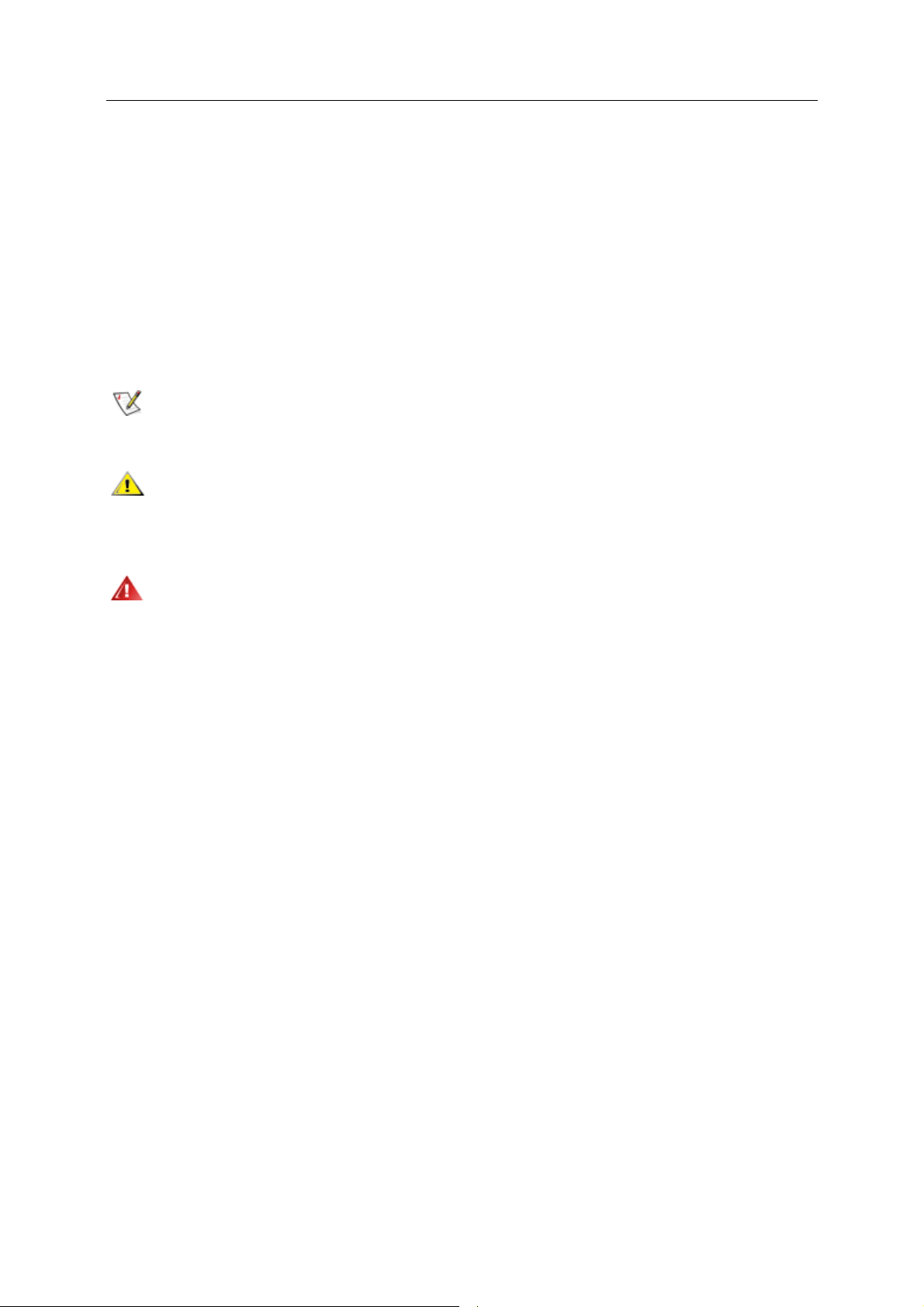
4
Safety
National Conventions
The following subsections describe notational conventions used in this document.
Notes, Cautions, and Warnings
Throughout this guide, blocks of text may be accompanied by an icon and printed in bold type or in italic type.
These blocks are notes, cautions, and warnings, and they are used as follows:
NOTE: A NOTE indicates important information that helps you make better use of your computer system.
CAUTION: A CAUTION indicates either potential damage to hardware or loss of data and tells you how to avoid the
problem.
WARNING: A WARNING indicates the potential for bodily harm and tells you how to avoid the problem. Some
warnings may appear in alternate formats and may be unaccompanied by an icon. In such cases, the specific
presentation of the warning is mandated by regulatory authority.
Page 5
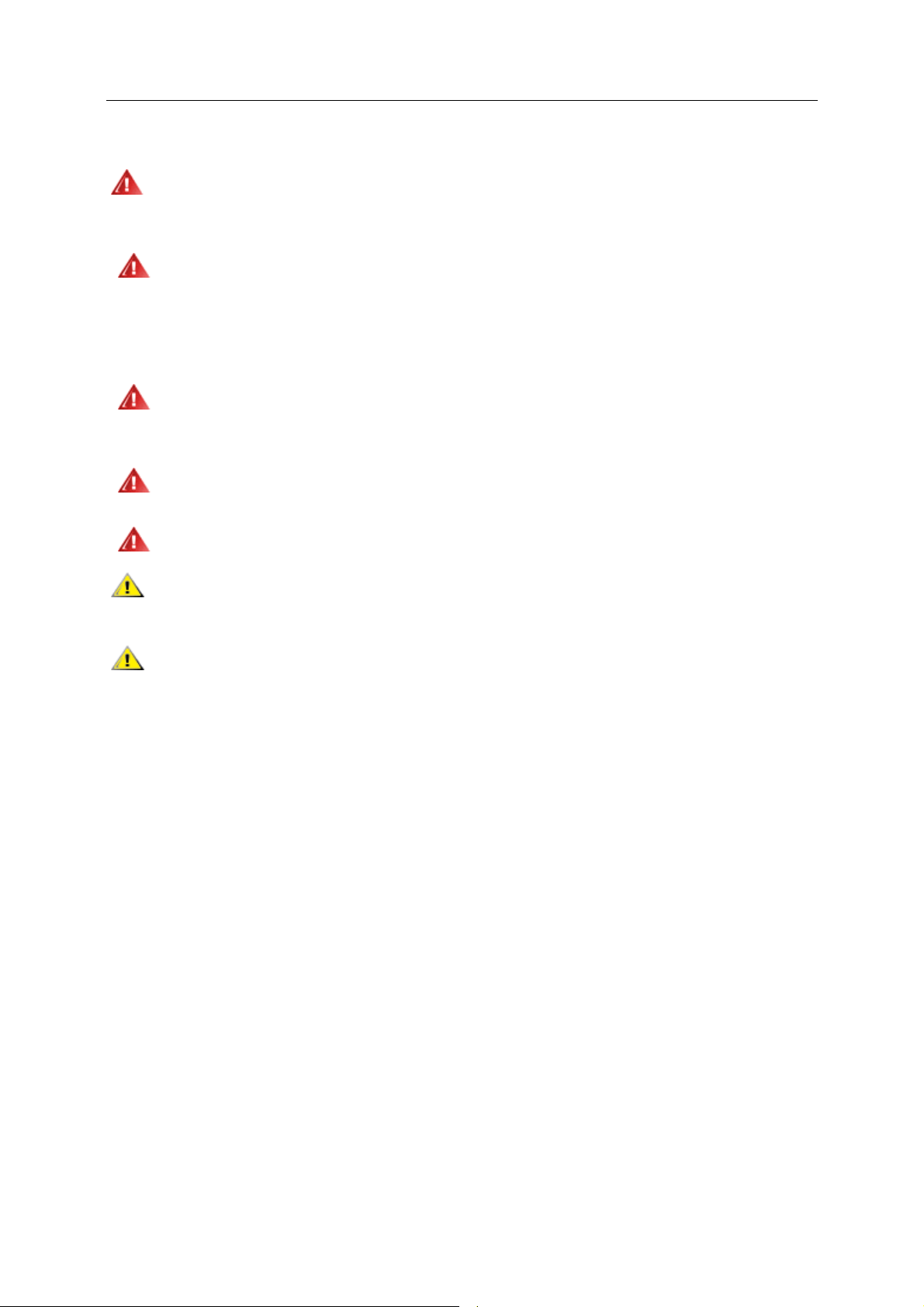
5
Power
The monitor should be operated only from the type of power source indicated on the label. If you are not sure
of the type of power supplied to your home, consult your dealer or local power company.
The monitor is equipped with a three-pronged grounded plug, a plug with a third (grounding) pin. This plug
will fit only into a grounded power outlet as a safety feature. If your outlet does not accommodate the three-wire
plug, have an electrician install the correct outlet, or use an adapter to ground the appliance safely. Do not defeat
the safety purpose of the grounded plug.
Unplug the unit during a lightning storm or when it will not be used for long periods of time. This will protect
the monitor from damage due to power surges.
Do not overload power strips and extension cords. Overloading can result in fire or electric shock.
The wall socket shall be installed near the equipment and shall be easily accessible.
To ensure satisfactory operation, use the monitor only with computers which have appropriate
receptacles marked between 100 - 240V ~, Min. 5A
For use only with the attached power adapter.
Factory:
I2477FWQ
TPV ELECTRONICS(FUJIAN) CO., LTD MODEL : ADPC1245 (OUTPUT 12V)
L&T DISPLAY TECHNOLOGY(FUJIAN) LTD MODEL: ADPC1245 (OUTPUT 12V)
SHENZHEN HONOR ELECTRONIC CO.,LTD MODEL:ADS-65LSI-12-1 12045G (OUTPUT 12V)
I2777FQ
TPV ELECTRONICS(FUJIAN) CO., LTD MODEL : ADPC1965 (OUTPUT 19V)
SHENZHEN HONOR ELECTRONIC CO.,LTD MODEL:ADS-65LSI-19-1 19065G (OUTPUT 19V)
configured
Page 6
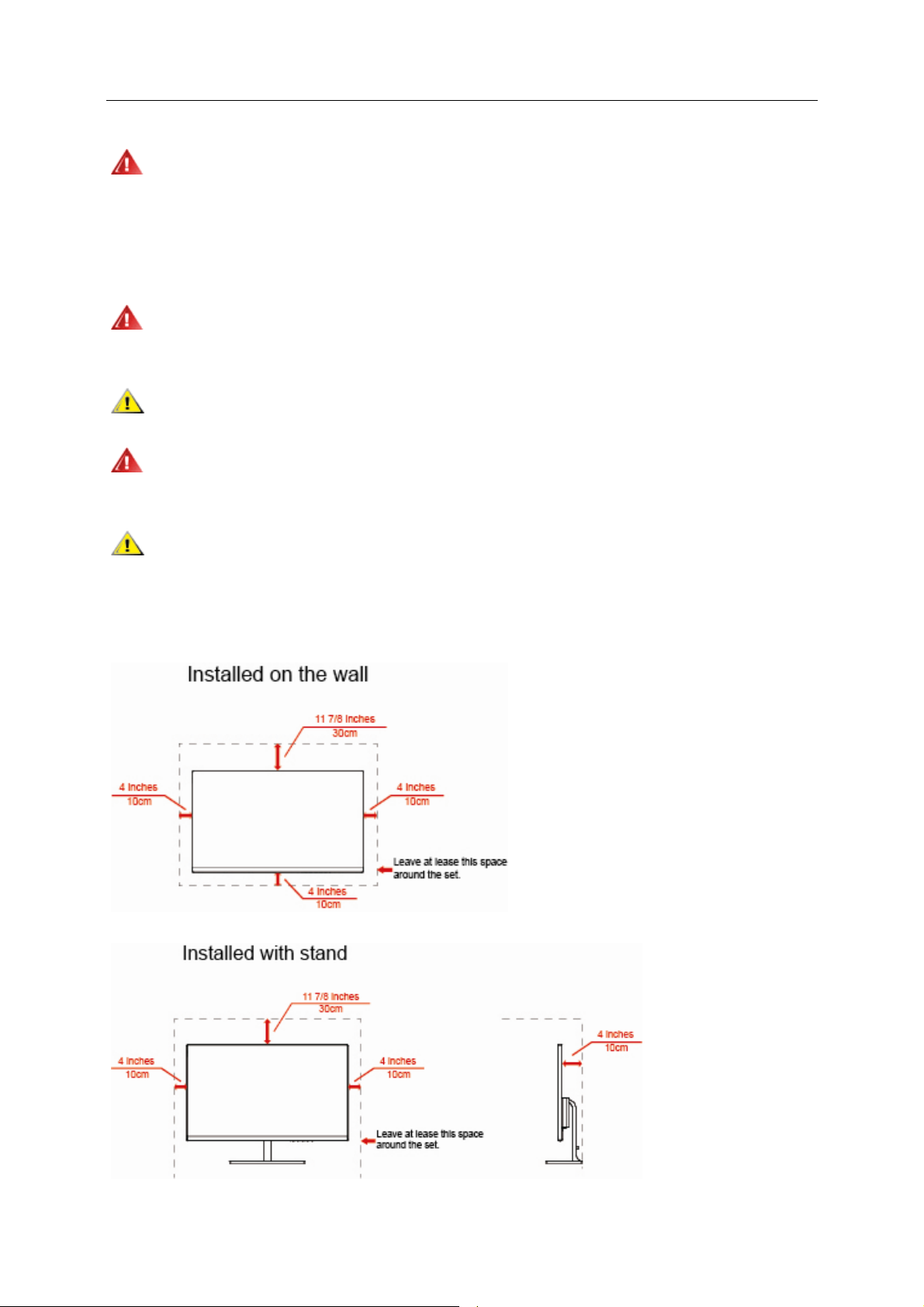
6
Installation
Do not place the monitor on an unstable cart, stand, tripod, bracket, or table. If the monitor falls, it can injure a
person and cause serious damage to this product. Use only a cart, stand, tripod, bracket, or table recommended by
the manufacturer or sold with this product. Follow the manufacturer’s instructions when installing the product and
use mounting accessories recommended by the manufacturer. A product and cart combination should be moved
with care.
Never push any object into the slot on the monitor cabinet. It could damage circuit parts causing a fire or
electric shock. Never spill liquids on the monitor.
Do not place the front of the product on the floor.
If you mount the monitor on a wall or shelf, use a mounting kit approved by the manufacturer and follow the kit
instructions.
Leave some space around the monitor as shown below. Otherwise, air-circulation may be inadequate hence
overheating may cause a fire or damage to the monitor.
See below the recommended ventilation areas around the monitor when the monitor is installed on the wall or on
the stand:
Page 7
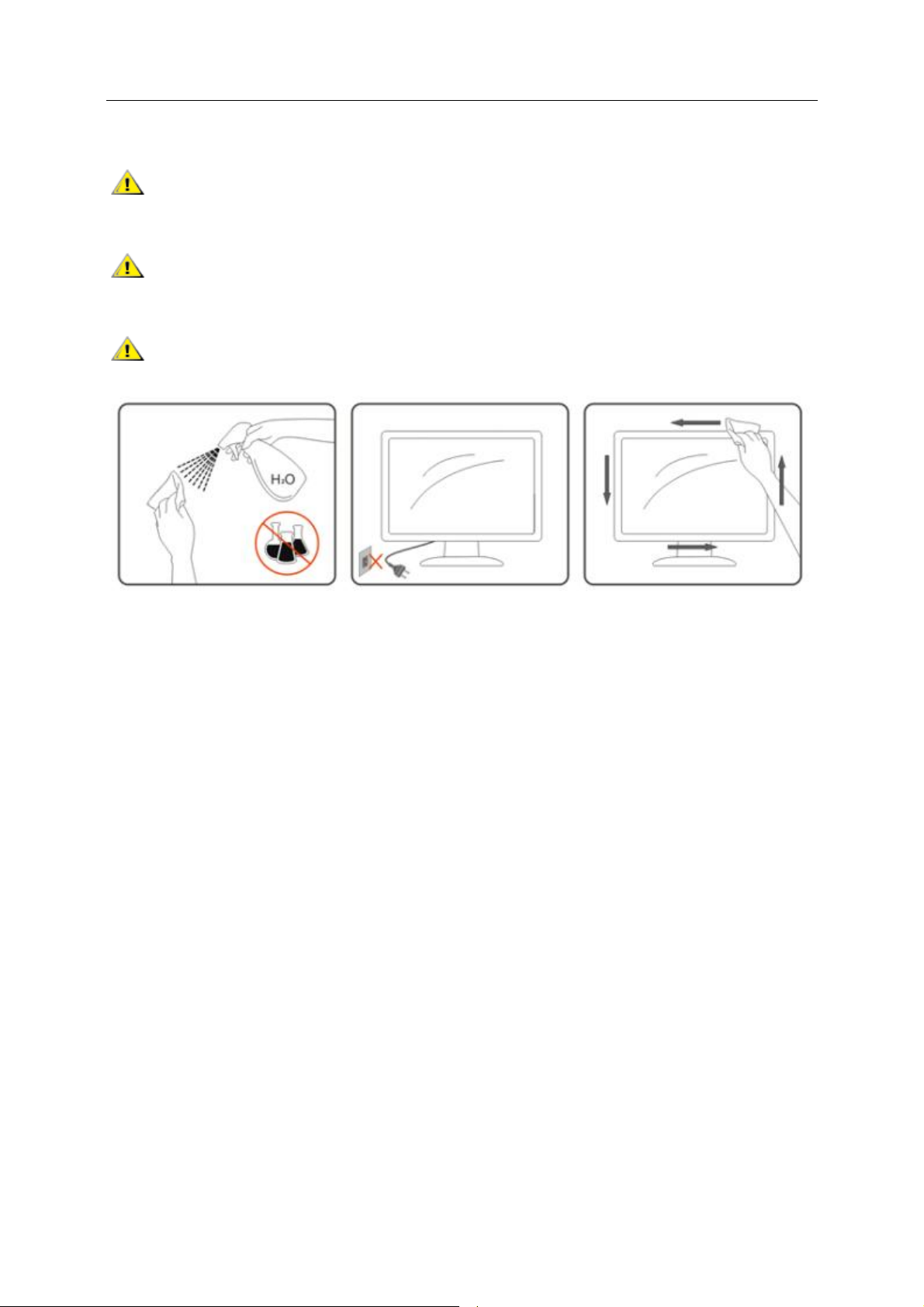
7
Cleaning
Clean the cabinet regularly with cloth. You can use soft-detergent to wipe out the stain, instead of
strong-detergent which will cauterize the product cabinet.
When cleaning, make sure no detergent is leaked into the product. The cleaning cloth should not be too
rough as it will scratch the screen surface.
Please disconnect the power cord before cleaning the product.
Page 8
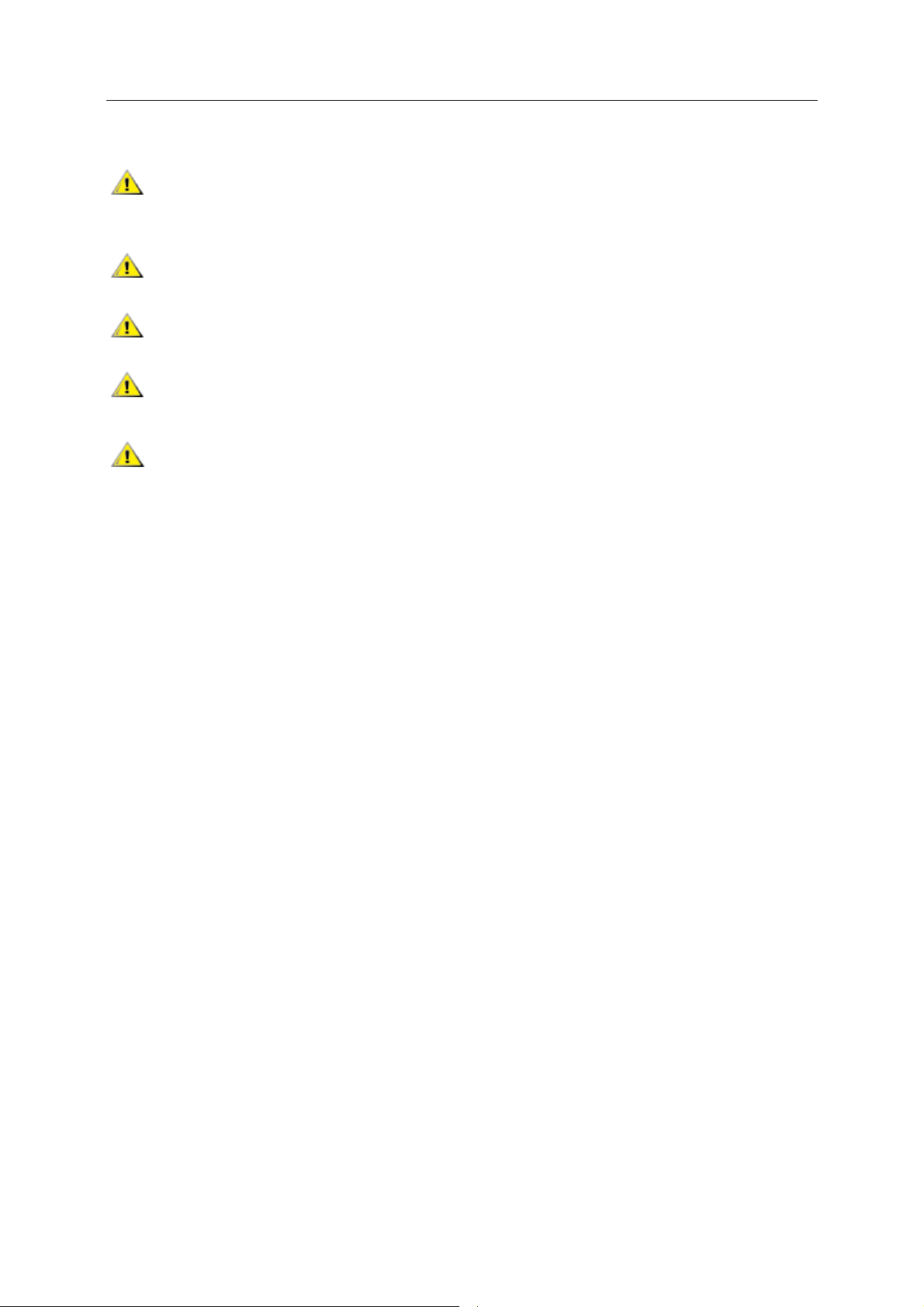
8
Other
If the product is emitting a strange smell, sound or smoke, disconnect the power plug IMMEDIATELY and
contact a Service Center.
Make sure that the ventilating openings are not blocked by a table or curtain.
Do not engage the LCD monitor in severe vibration or high impact conditions during operation.
Do not knock or drop the monitor during operation or transportation.
For display with glossy bezel the user should consider the placement of the display as the bezel may cause
disturbing reflections from surrounding light and bright surfaces.
Page 9
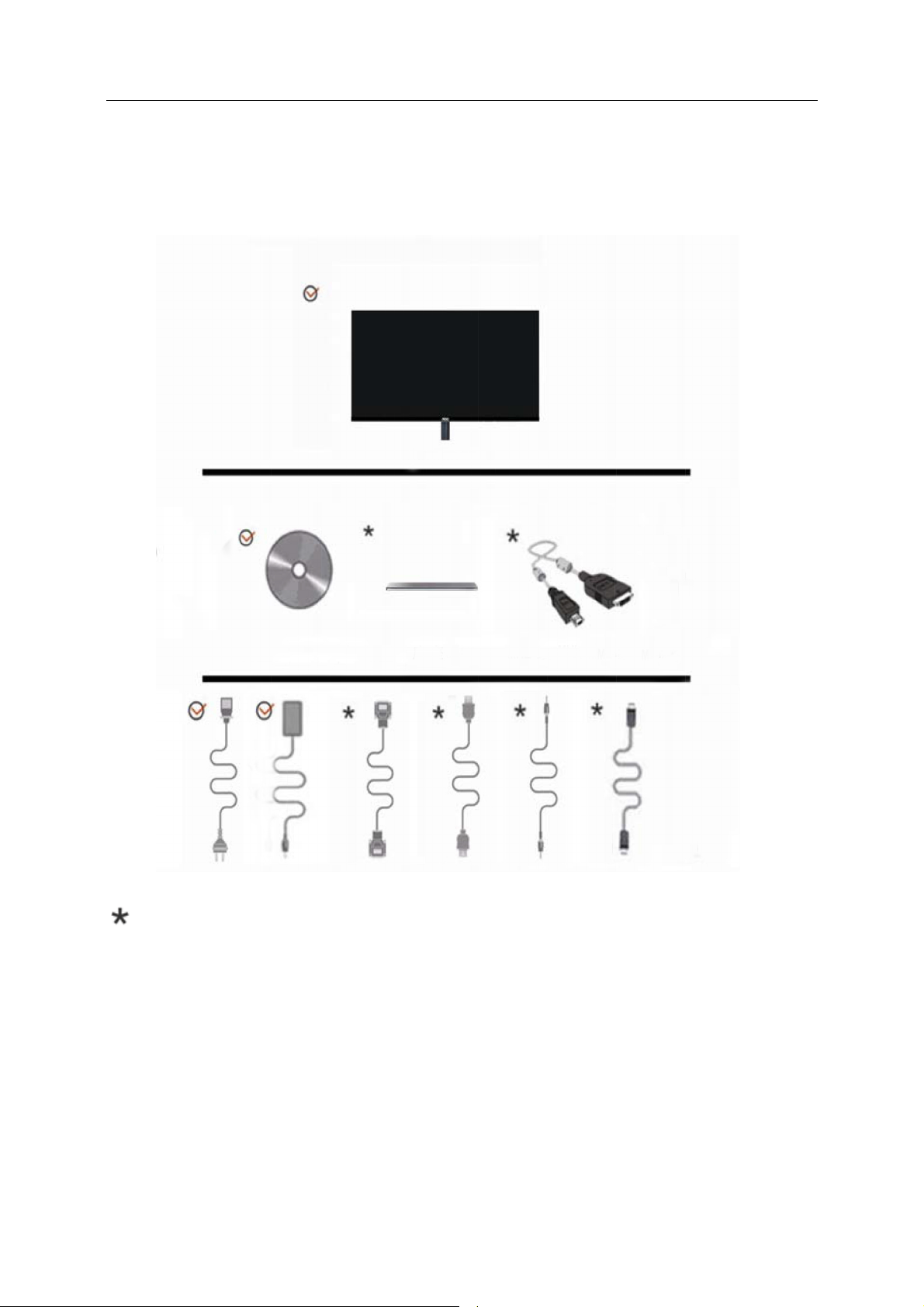
t
e
h
u
M
M
9
Se
Cont
up
nt of t
e Box
Monitor
Monitor
Not al
regions.
Powe
er Cable
l signal cables
P
Please check w
s (Analog , Aud
CD Man
CD Manual
A
Adapter
with the local
al
Analog
dio
dealer or AOC
Monitor Base
Monitor Ba
Cable
e HDMI Caable
, DP, MHLand
C branch office
se
d HDMI cables
e for confirmat
HL cable
HL cable
Aud
dio Cable
s) will be provi
tion.
DP Cable
ded for all cou untries and
Page 10
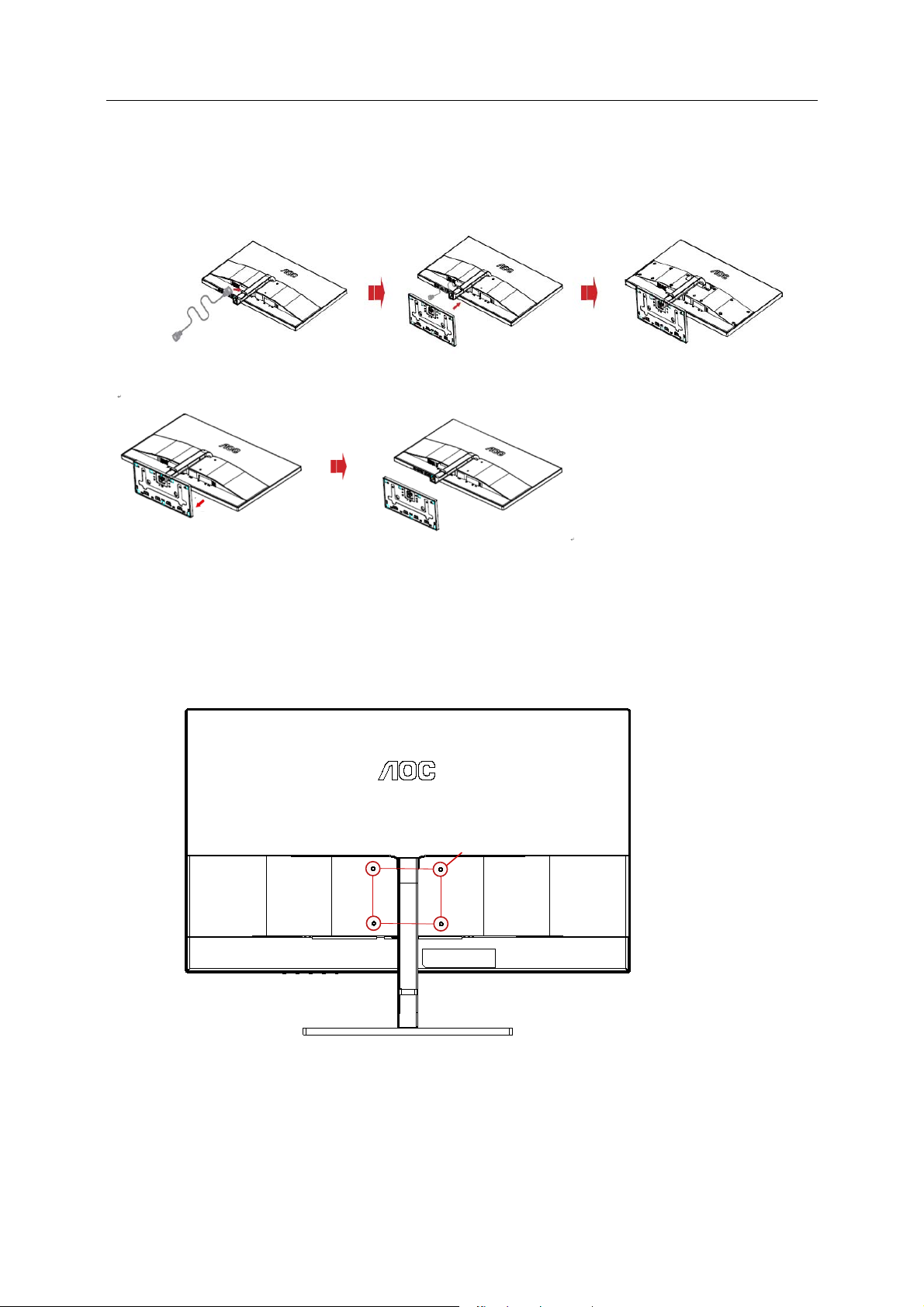
10
Setup Stand
Please setup or remove the Stand following the steps as below.
Setup
Remove:
75mm
M4×10
75mm
Page 11
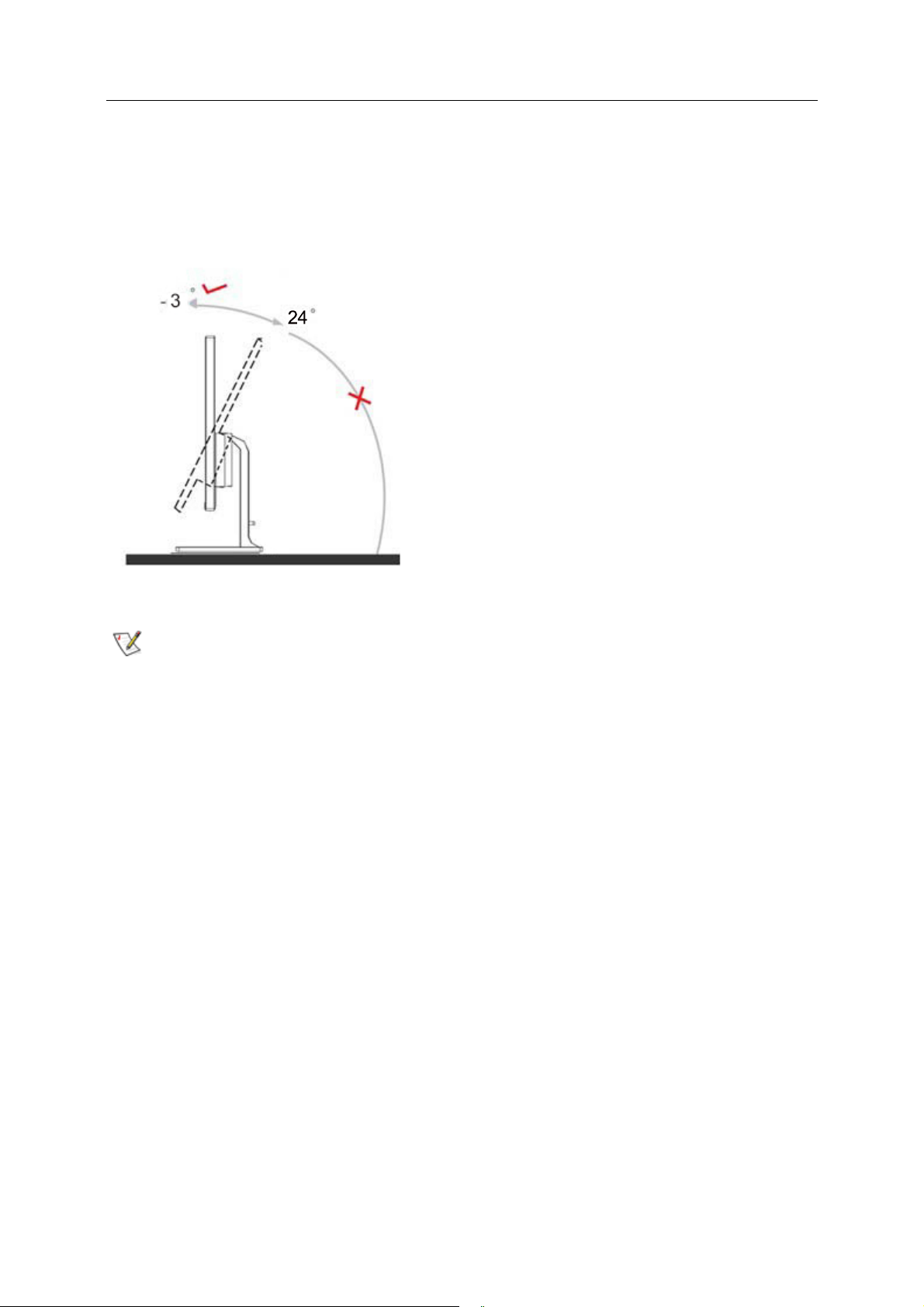
11
Adjusting Viewing Angle
For optimal viewing it is recommended to look at the full face of the monitor, then adjust the monitor's angle to your
own preference.
Hold the stand so you will not topple the monitor when you change the monitor's angle.
You are able to adjust the monitor's angle from -3° to 24 °.
24
NOTE:Do not adjust the viewing angle over 24 degrees in order to avoid damage.
NOTE:
Do not touch the LCD screen when you change the angle. It may cause damage or break the LCD screen.
Do not put your hand close to the gap between the monitor and the base to avoid the injury when adjusting the
viewing angle.
Page 12

n
e
o
M
o
h
M
t
tmon
t
t
n
t
n
o
h
-
a
e
b
e
o
e
c
n
s
l
f
e
a
e
a
h
a
e
a
p
s
L
h
t
m
o
p
m
n
o
b
e
c
b
o
c
n
f
t
o
a
e
b
e
p
o
k
h
o
12
Con
ecting
6
the Mo
3 2
7
nitor
4
1
5
1. Pow
2. Anal
3. HD
4. Audi
5. Earp
6. Displ
7. HD
To protec
1. Con
2. Con
com
3. (Op
4. (Op
and
5. (Op
mo
6. (Op
7. Tur
If your m
Troubles
r
g (D-Sub 15
I
in
one out
ay port
I/MHL
equipment,
nect the pow
nect one end
puter's D-Su
ional – Requi
itor and conn
ional – Requi
connect the
ional – Requi
itor and conn
ional)Conne
on your mo
nitor display
ooting.
Pin VGA cab
lways turn of
r cable to th
of the 15-pin
port.
res a video c
ct the other
res a video c
ther end to t
res a video c
ct the other
t the audio c
itor and com
an image, in
e)
the PC and
AC port on t
D-Sub cable
rd with HDMI
nd to the co
rd with DP p
e computer’s
rd with MHL
nd to the co
ble to audio i
uter.
tallation is c
CD monitor
e back of the
o the back of
port) - Conn
puter’s HDM
rt) - Connect
DP port.
ort) - Conne
puter’s MHL
port on the
mplete. If it d
efore conne
monitor.
the monitor a
ct one end o
I port.
one end of th
t one end of
port.
ack of the m
es not displ
ting.
d connect th
the HDMI ca
e DP cable to
he MHL cabl
nitor
y an image,
e other end t
le to the bac
the back of t
to the back
lease refer
the
of the
e monitor
f the
Page 13
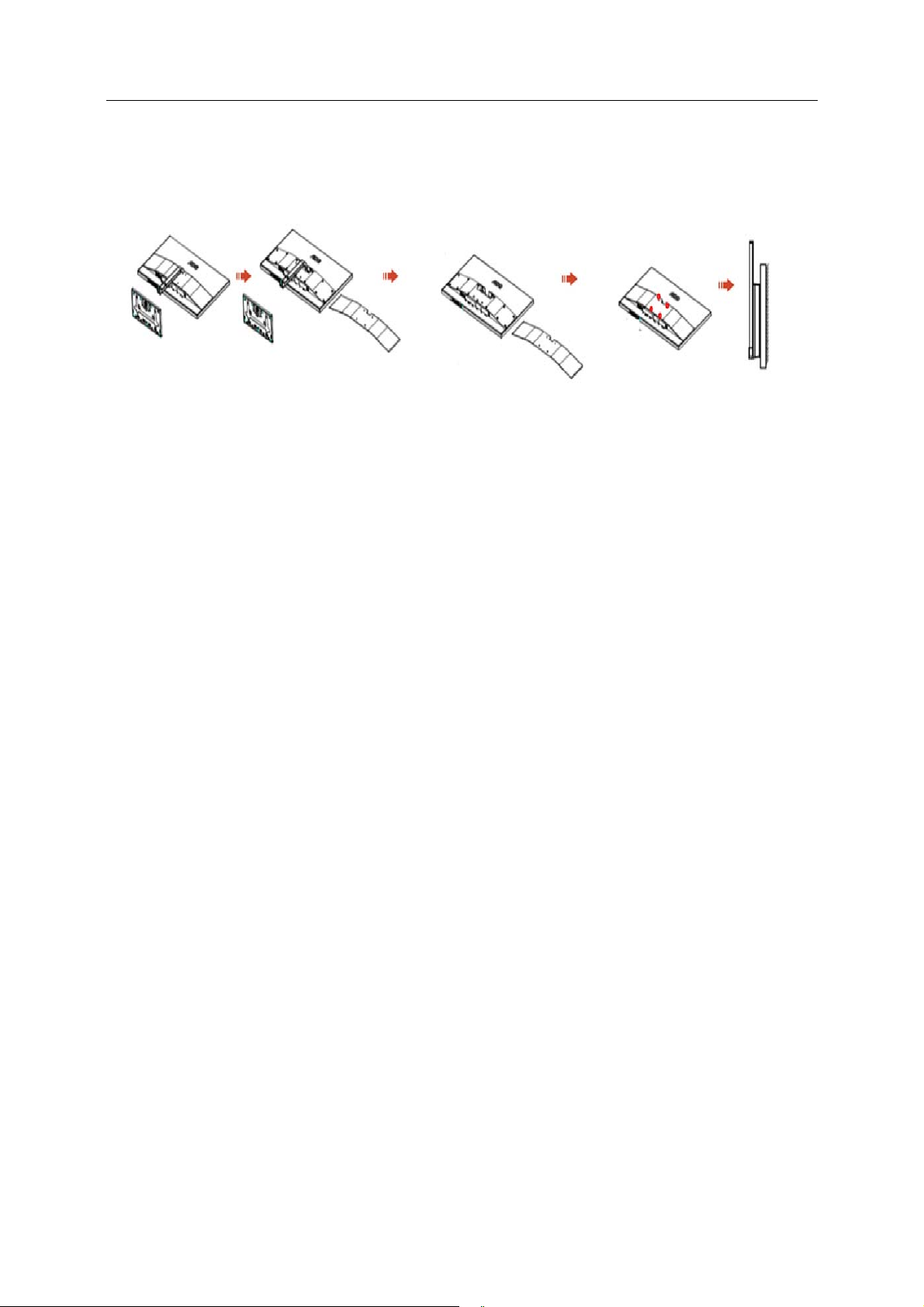
13
Wall Mounting
Preparing to Install An Optional Wall Mounting Arm.
This monitor can be attached to a wall mounting arm you purchase separately. Disconnect power before this
procedure. Follow these steps:
1. Remove the base.
2. Follow the manufacturer's instructions to assemble the wall mounting arm.
3. Place the wall mounting arm onto the back of the monitor. Line up the holes of the arm with the holes in the
back of the monitor.
4. Insert the 4 screws into the holes and tighten.
5. Reconnect the cables. Refer to the user's manual that came with the optional wall mounting arm for
instructions on attaching it to the wall.
Noted : VESA mounting screw holes are not available for all models, please check with the dealer or official
department of AOC.
Page 14
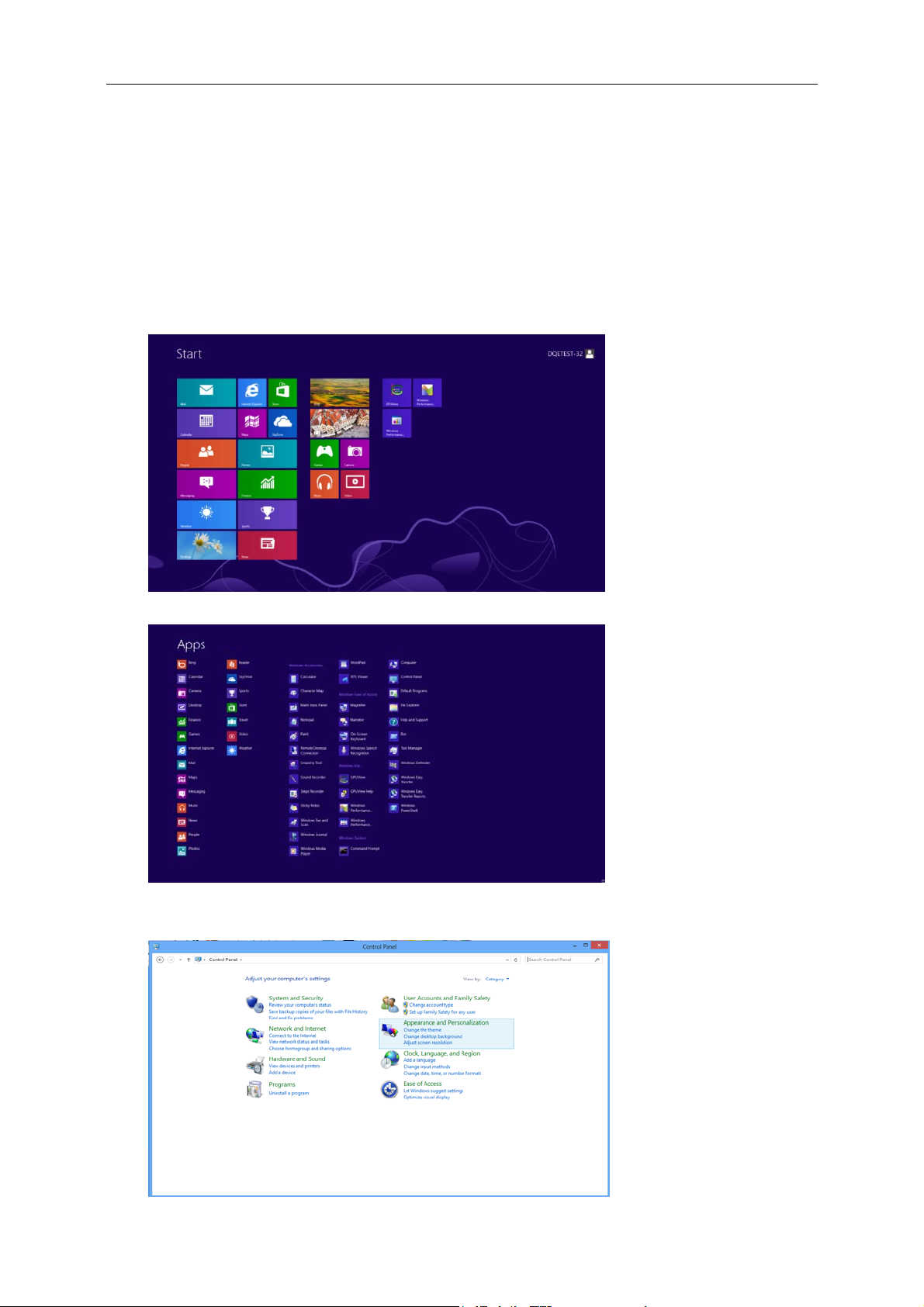
Adjusting
14
Setting Optimal Resolution
Windows 8
For Windows 8:
1. Right click and click All apps at the bottom-right of the screen.
2. Set the “View by” to “Category”.
3. Click Appearance and Personalization.
Page 15
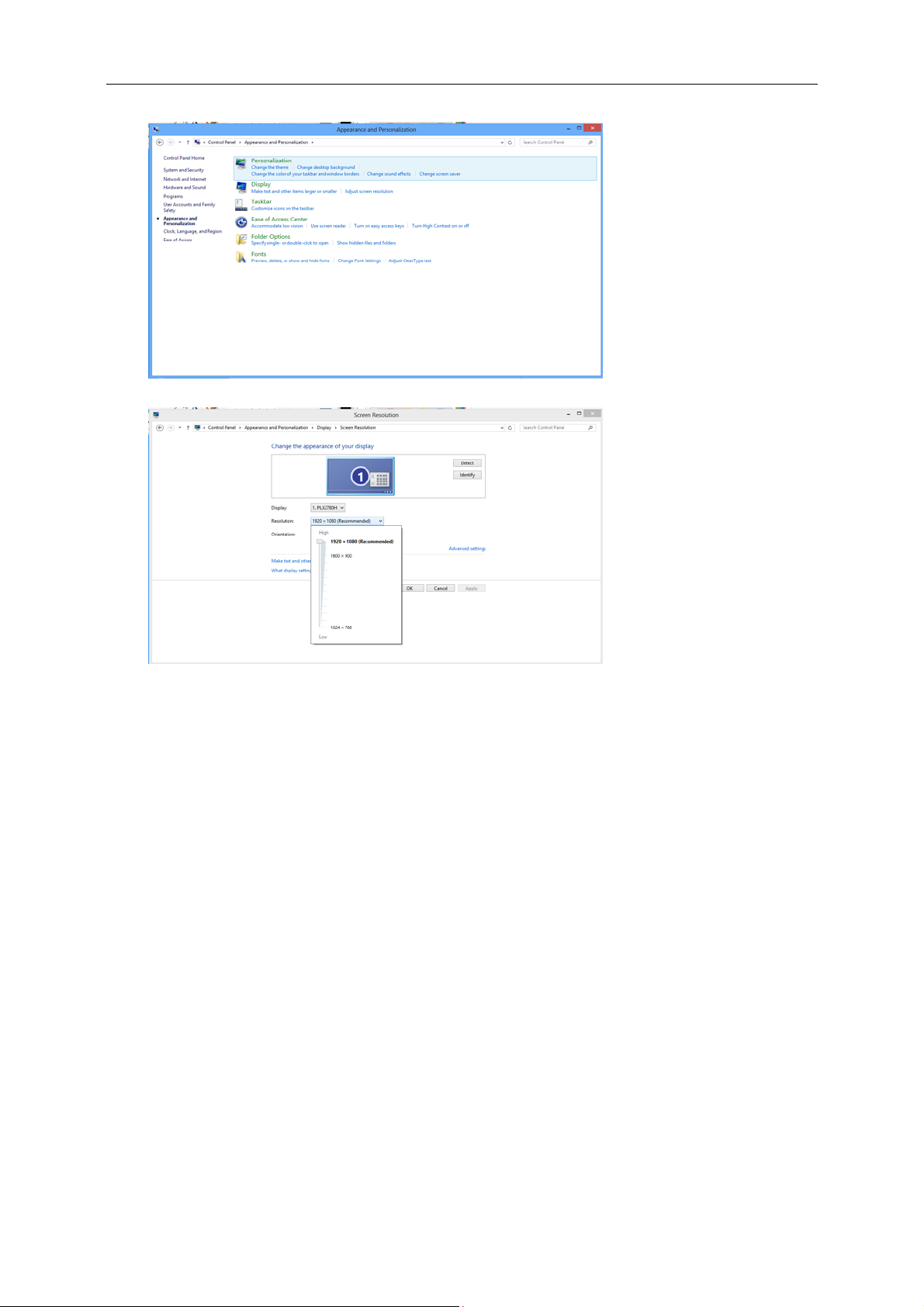
4. Click DISPLAY.
15
5. SettheresolutionSLIDE-BARtoOptimalpresetresolution
Page 16
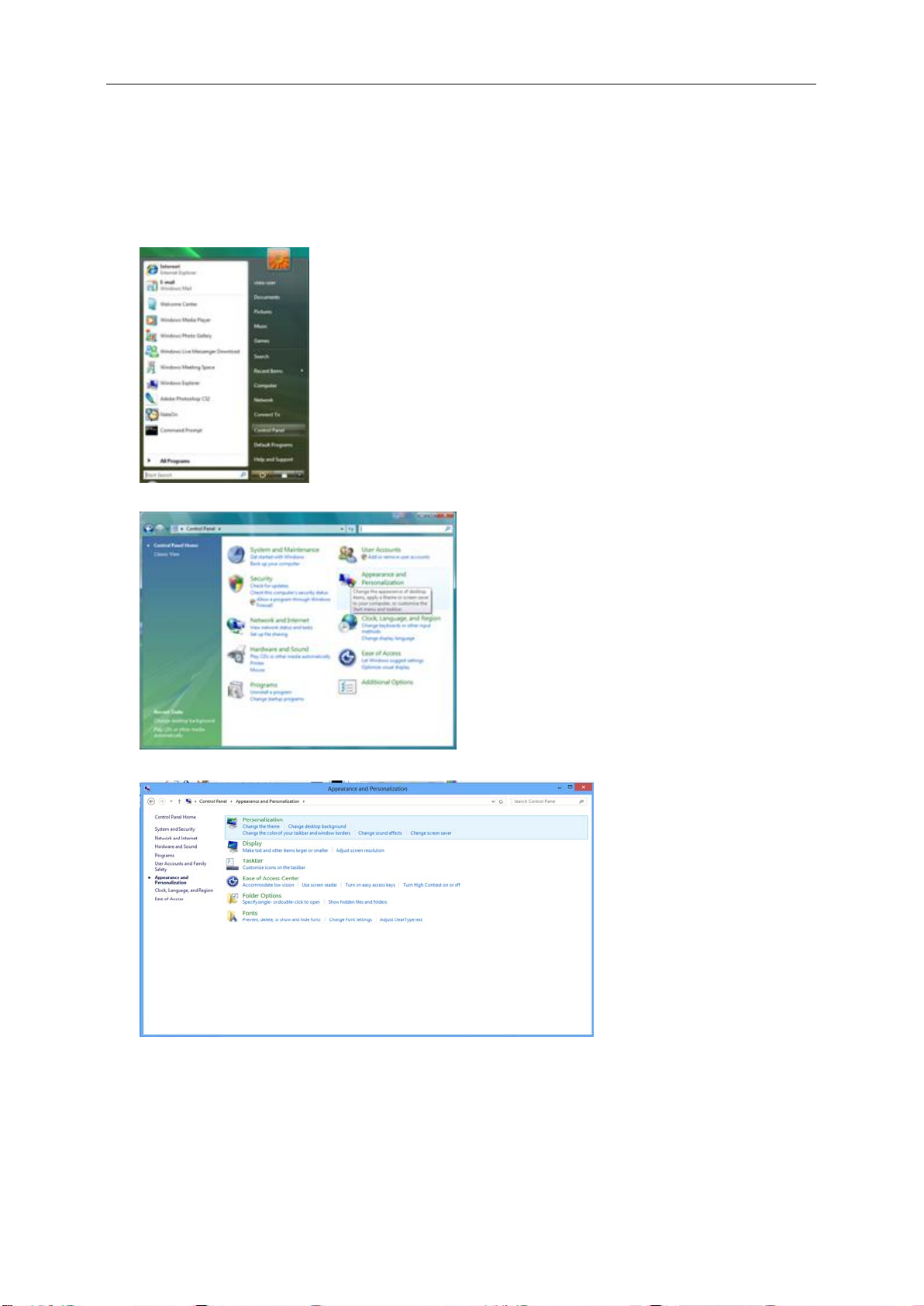
Windows 7
16
For Windows 7:
1.1.
Click START.
2.2.
Click CONTROL PANEL.
3.3.
Click APPEARANCE.
4.4.
Click DISPLAY.
Page 17
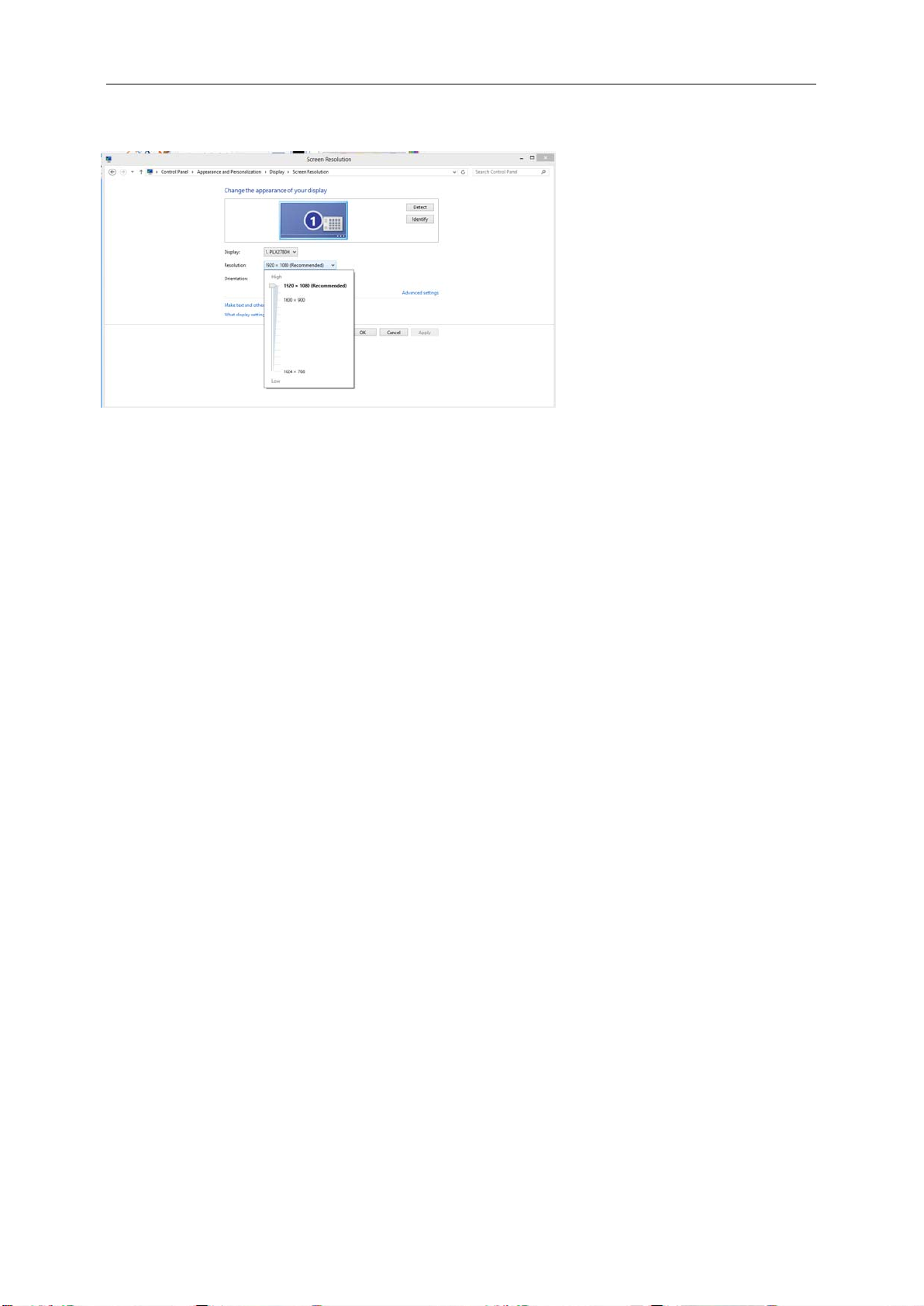
5. Set the resolution SLIDE-BAR to Optimal preset resolution.
17
Page 18
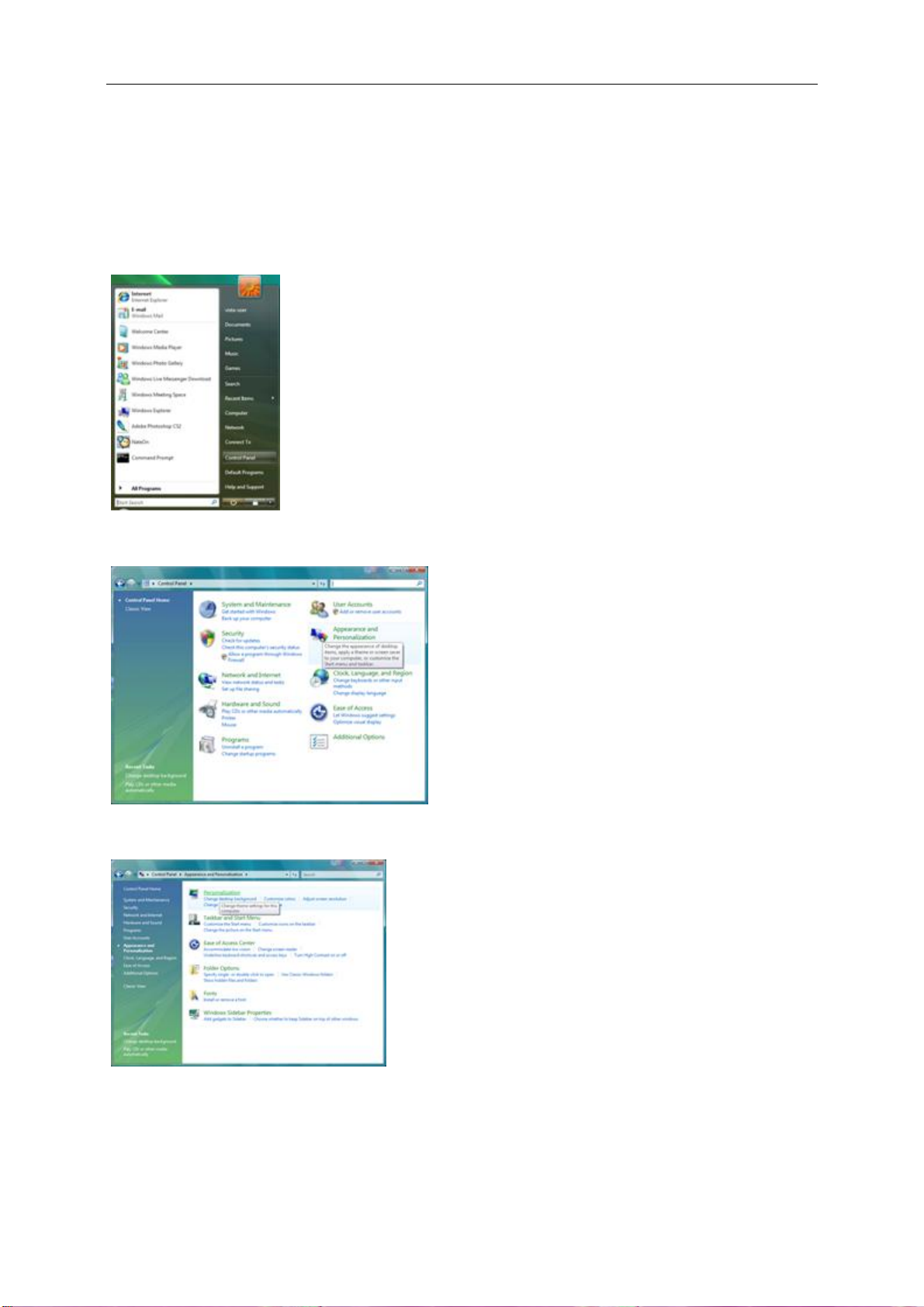
Windows Vista
18
For Windows Vista:
1 Click START.
2 Click CONTROL PANEL.
3 Click Appearance and Personalization.
4 Click Personalization
Page 19
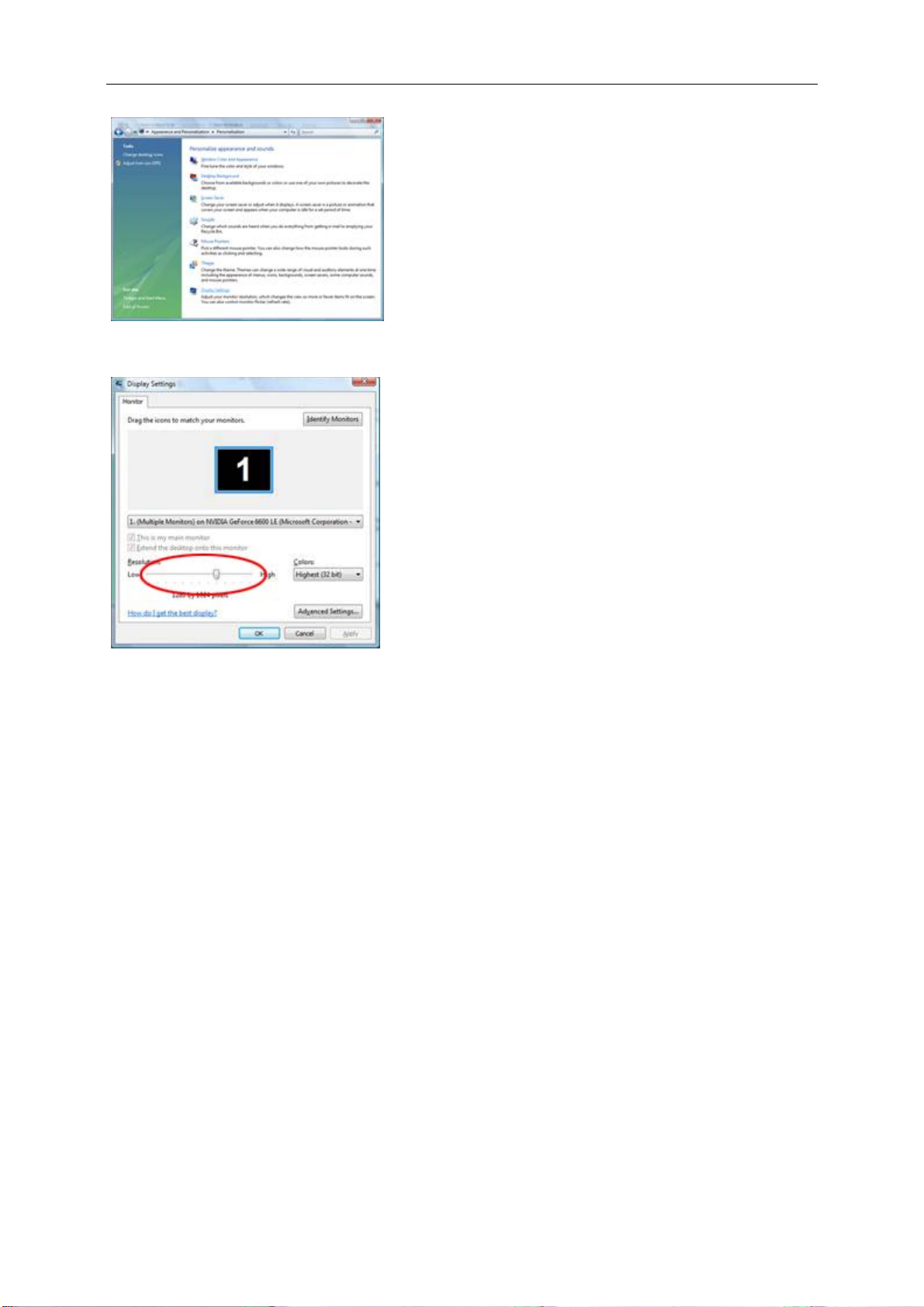
5 Click Display Settings.
19
6 Set the resolution SLIDE-BAR to Optimal preset resolution
Page 20
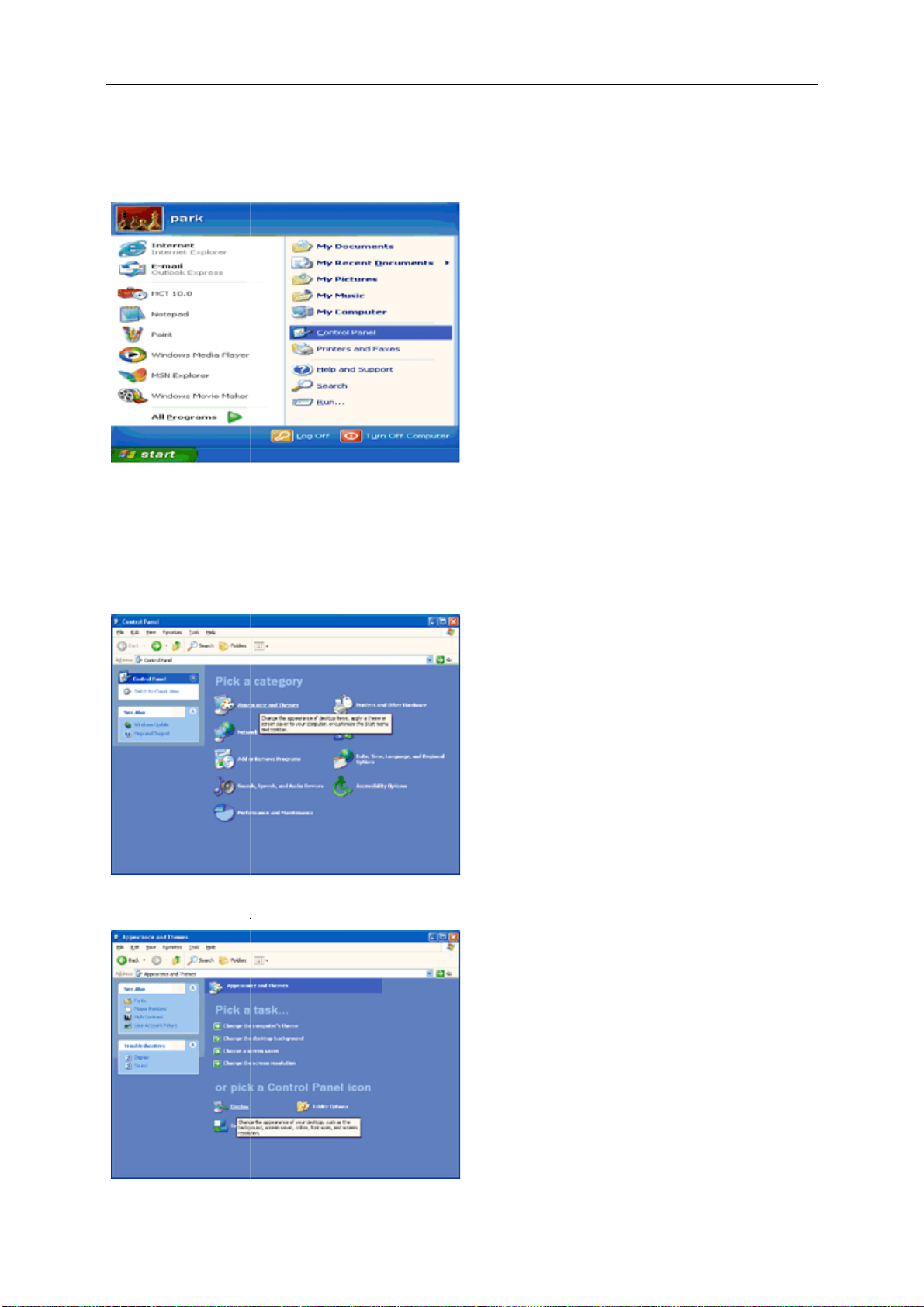
Windo
w
d
T
E
O
p
N
n
AY
20
s XP
For Win
1 Click S
2 Click S
3 Click C
4 Click A
ows XP:
ART.
TTINGS.
NTROL PA
pearance a
EL.
d Themes.
5 Double
click DISPL
.
Page 21
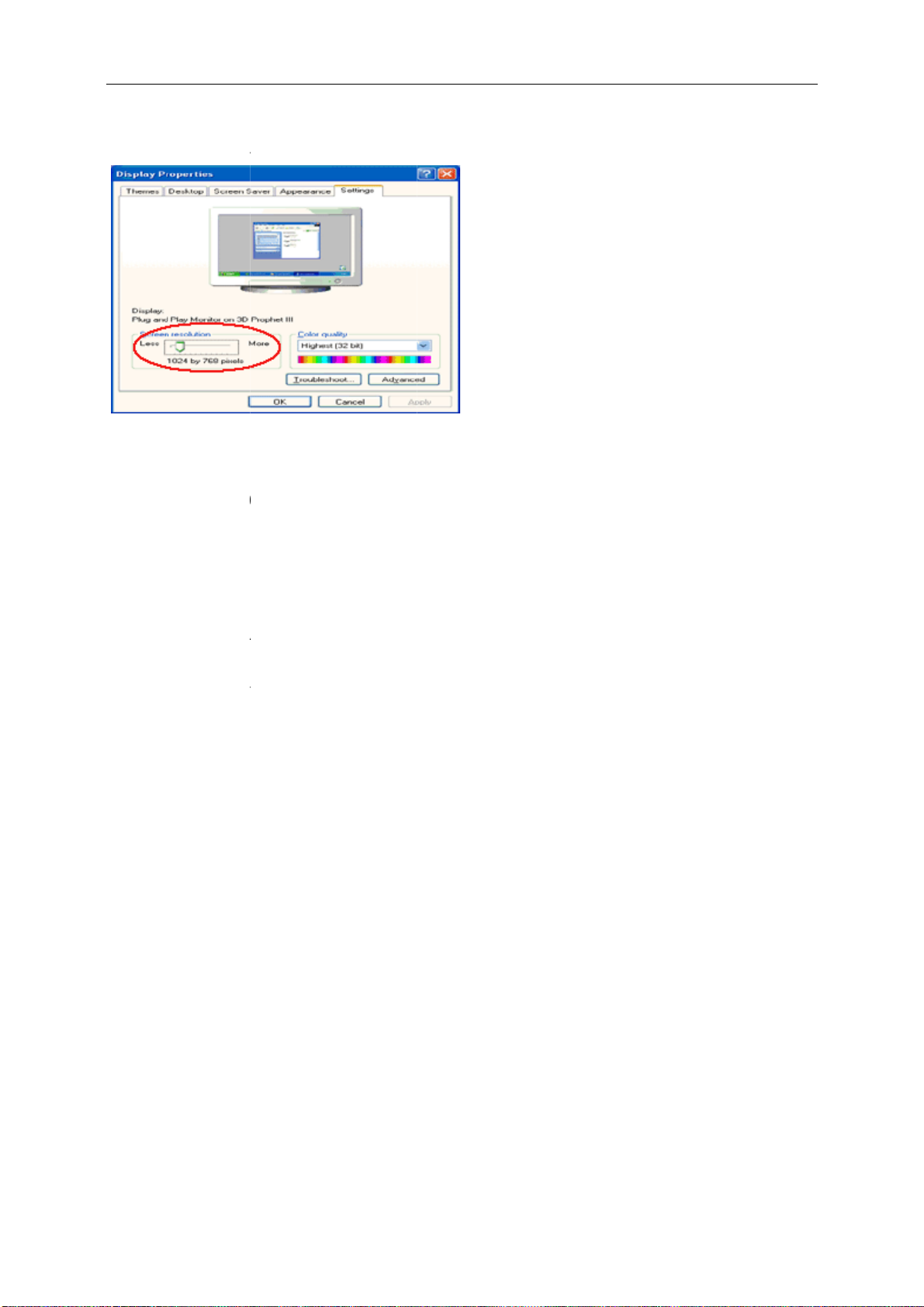
6 Click S
E
w
d
T
E
O
E
L
0
0
N
AY
L
O
O
t
t
21
TTINGS.
7 Set the
Windo
For Win
1 Click S
2 Click S
3 Click C
4 Double
5 Click S
6 Set the
resolution S
s ME/20
ows ME/200
ART.
TTINGS.
NTROL PA
click DISPL
TTINGS.
resolution S
IDE-BAR to
0
:
EL.
.
IDE-BAR to
ptimal prese
ptimal prese
resolution
resolution
Page 22

22
Hotkeys
I2477FWQ/ I2777FQ
1 Source/Auto/Exit
2 Clear Vision/<
3 Volume/ >
4 Menu/Enter
5 Power
Power
Press the Power button to turn on/off the monitor.
Volume / >
When there is no OSD, press Volume adjust volume.
Auto / Exit
When there is no OSD, press Auto / Exit button continuously about 3 second to do auto configure.
Source hot key
When the OSD is closed, press Source button will be Source hot key function. Press Source button continuously to
select the input source showed in the message bar , press Menu/Enter button to change to the source selected.
Page 23

23
Clear Vision/<
1. When there is no OSD, Press the “<” button to activate Clear Vision.
2. Use the “<” or “>” buttons to select between weak, medium, strong, or off settings. Default setting is always
“off”.
3. Press and hold “<” button for 5 seconds to activate the Clear Vision Demo, and a message of “Clear Vision
Demo: on” will be display on the screen for a duration of 5 seconds. Press Menu or Exit button, the message
will disappear. Press and hold “<” button for 5 seconds again, Clear Vision Demo will be off.
Clear Vision function provides the best image viewing experience by converting low resolution and blurry images
into clear and vivid images.
Page 24

24
Using "MHL(Mobile High-Definition Link)"(Optional)
1."MHL" (Mobile High-Definition Link)
This feature allows you to enjoy videos and photos (imported from a connected mobile device that supports MHL)
on the screenof the product.
z To use the MHL function, you need an MHL-certified mobile device. You can check if your mobile device is
MHL certified on the device manufacturer's website. To find a list of MHL-certified devices, visit the official
MHL website (http://www.mhlconsortium.org).
z To use the MHL function, the latest version of software must be installed on the mobile device.
z On some mobile devices, the MHL function may not be available depending on the device's performance or
functionality.
z Since the display size of the product is larger than those of mobile devices, the picture quality may degrade.
z This product is officially MHL-certified. If you encounter any problem when using the MHL function, please
contact the manufacturer of the mobile device.
z The picture quality may degrade when content (imported from the mobile device) with a low Resolution is
played on the product.
Using "MHL"
1. Connect the micro USB port on the mobile device to the [HDMI / MHL] port on the product using the MHL
cable.
z When the MHL cable is used, [HDMI / MHL] is the only port on this monitor that supports the MHL function.
z Mobile device must be purchased separately.
2. Press the source button and switch to HDMI /MHL to activate MHL mode.
3. After about 3 seconds, the MHL screen will be displayed if MHL mode is active.
Remark: The indicated time "3 sec later" may vary depending on the mobile device.
When the mobile device is not connected or does not support MHL
z If MHL mode is not activated, check the connection of the mobile device.
z If MHL mode is not activated, check if the mobile device supports MHL.
z If MHL mode is not activated even though the mobile device supports MHL, update the firmware of the mobile
device to the latest version.
z If MHL mode is not activated even though the mobile device supports MHL, check if mobile device MHL port
is MHL standard port otherwise an additional MHL-enabled adapter is required.
Page 25

OSD Setting
25
Basic and simple instruction on the control keys.
1. Press the MENU-button to activate the OSD window.
2. Press - or + to navigate through the functions. Once the desired function is highlighted, press the
MENU-button to activate. Press - or + to navigate through the sub-menu. Once the desired function is
highlighted, press MENU-button to activate.
3. Press - or + to change the settings of the selected function. Press AUTO to exit. If you want to adjust any other
function, repeat steps 2-3.
4. OSD Lock Function: To lock the OSD, press and hold the MENU-button while the monitor is off and then press
power-button to turn the monitor on. To un-lock the OSD, press and hold the MENU-button while the monitor
is off and then press power-button to turn the monitor on.
Notes:
1. If the product has only one signal input, the item of "Input Select" is disabled.
2. If the product screen size is 4:3 or input signal resolution is wide format, the item of "Image Ratio" is disabled.
3. One of Clear vision, DCR, Color Boost, and Picture Boost functions is activated; the other three functions are
turned off accordingly.
Page 26

26
Luminance
1 Press (Menu) to display menu.
2 Press - or + to select (Luminance), and press to enter.
3 Press - or + to select submenu, and press to enter.
4 Press - or + to adjust.
5 Press to exit
Brightness 0-100 Backlight Adjustment.
Contrast 0-100 Contrast from Digital-register.
Eco mode
Gamma
.
Standard
Text
Internet
Game
Movie
Sports
Gamma1 Adjust to Gamma 1.
Gamma2 Adjust to Gamma 2.
Gamma3 Adjust to Gamma 3.
Standard Mode.
Text Mode.
Internet Mode.
Game Mode.
Movie Mode.
Sports Mode.
DCR
Overdrive
Off
On
Weak
Medium
Strong
Off
Disable dynamic contrast ratio.
Enable dynamic contrast ratio.
Adjust the response time
Page 27

27
Image Setup
1 Press (Menu) to display menu.
2 Press - or + to select (Image Setup), and press to enter.
3 Press - or + to select submenu, and press to enter.
4 Press - or + to adjust.
5 Press to exit
Clock 0-100 Adjust picture Clock to reduce Vertical-Line noise.
Phase 0-100 Adjust Picture Phase to reduce Horizontal-Line noise.
Sharpness 0-100 Adjust picture sharpness.
H.Position 0-100 Adjust the horizontal position of the picture.
V.Position 0-100 Adjust the vertical position of the picture.
.
Page 28

28
Color Setup
1 Press (Menu) to display menu.
2 Press - or + to select (Color Setup), and press to enter.
3 Press - or + to select submenu, and press to enter.
4 Press - or + to adjust.
5 Press to exit
Color Temp.
DCB Mode
DCB Demo
.
Warm
Normal
Cool
sRGB
User
Full Enhance on or off Disable or Enable Full Enhance Mode.
Nature Skin on or off Disable or Enable Nature Skin Mode.
Green Field on or off Disable or Enable Green Field Mode.
Sky-blue on or off Disable or Enable Sky-blue Mode.
AutoDetect on or off Disable or Enable AutoDetect Mode.
Red Red Gain from Digital-register.
Green Green Gain Digital-register.
Blue Blue Gain from Digital-register.
on or off Disable or Enable Demo.
Recall Warm Color Temperature from EEPROM.
Recall Normal Color Temperature from EEPROM.
Recall Cool Color Temperature from EEPROM.
Recall SRGB Color Temperature from EEPROM.
Page 29

29
Picture Boost
1 Press (Menu) to display menu.
2 Press - or + to select (Picture Boost), and press to enter.
3 Press - or + to select submenu, and press to enter.
4 Press - or + to adjust.
5 Press to exit.
Frame Size 14-100 Adjust Frame Size.
Brightness 0-100 Adjust Frame Brightness.
Contrast 0-100 Adjust Frame Contrast.
H. position 0-100 Adjust Frame horizontal position.
V. position 0-100 Adjust Frame vertical position.
Bright Frame on or off Disable or Enable Bright Frame.
Page 30

30
OSD Setup
1 Press (Menu) to display menu.
2 Press - or + to select (OSD Setup), and press to enter.
3 Press - or + to select submenu, and press to enter.
4 Press - or + to adjust.
5 Press to exit
H. Position 0-100 Adjust the horizontal position of OSD.
V. Position 0-100 Adjust the vertical position of OSD.
Timeout 5-120 Adjust the OSD Timeout.
Transparence 0-100 Adjust the transparence of OSD.
Language
Break Reminder
.
on or off
Select the OSD language.
Disable or Enable
(1 hour of work, break ?) /
(2 hours of work, break ?)
Page 31

31
Extra
1 Press (Menu) to display menu.
2 Press - or + to select (Extra), and press to enter.
3 Press - or + to select submenu, and press to enter.
4 Press - or + to adjust.
5 Press to exit
Input Select
Auto Config yes or no Auto adjust the picture to default.
Off timer 0-24hrs Select DC off time.
Image Ratio wide or 4:3 Select wide or 4:3 format for display.
DDC-CI yes or no Turn ON/OFF DDC-CI Support.
Reset
Information
.
Auto/D-SUB/HDMI1(MHL1)/HDMI
2/DP
yes or no Reset the menu to default.
Select input signal source.
Show the information of the main image
and sub-image source.
Page 32

32
Exit
1 Press (Menu) to display menu.
2 Press - or + to select (Exit), and press to enter.
3 Press to exit.
Exit Exit the main OSD.
Page 33

LED Indicator
33
Status
Full Power Mode Blue
Active-off Mode
LED Colo
red
Page 34

Driver
34
Monitor Driver
Windows 8
1. Start Windows® 8
2. Right click and click All apps at the bottom-right of the screen.
3. Click on the “Control panel” icon
4. Set the “View by” to “Large icons” or “Small icons”.
Page 35

5. Click on the “Display” icon.
35
6. Click on the “Change display settings” button.
7. Click the
8. Click the “Monitor” tab and then click the “Properties” button.
“Advanced Settings” button.
Page 36

9. Click the “Driver” tab.
36
10. Open the “Update Driver Software-Generic PnP Monitor” window by clicking on “Update Driver... “ and
then click the "Browse my computer for driver software" button.
11. Select "Let me pick from a list of device drivers on my computer".
Page 37

12. Click the “Have Disk” button. Click on the “Browse” button and navigate to the following directory:
37
X:\Driver\module name (where X is the drive letter designator for the CD-ROM drive).
13. Select the "xxx.inf" file and click the “Open” button. Click the “OK” button.
14. Select your monitor model and click the “Next” button. The files will be copied from the CD to your hard disk
drive.
15. Close all open windows and remove the CD.
16. Restart the system. The system will automatically select the maximum refresh rate and corresponding Color
Matching Profiles.
Page 38

Windows 7
38
1. Start Windows® 7
2. Click on the 'Start' button and then click on 'Control Panel'.
3. Click on the 'Display' icon.
Page 39

4. Click on the “Change display settings” button.
39
5. Click the
6. Click the “Monitor” tab and then click the “Properties”
“Advanced Settings” button.
button.
Page 40

7. Click the “Driver” tab.
40
8. Open the "Update Driver Software-Generic PnP Monitor" window by clicking on “Update Driver... “ and then
click the "Browse my computer for driver software" button.
9. Select "Let me pick from a list of device drivers on my computer".
Page 41

10. Click the “Have Disk” button. Click on the “Browse” button and navigate to the following directory:
41
X:\Driver\module name (where X is the drive letter designator for the CD-ROM drive).
11. Select the "xxx.inf" file and click the “Open” button. Click the “OK” button.
12. Select your monitor model and click the “Next” button. The files will be copied from the CD to your hard disk
drive.
13. Close all open windows and remove the CD.
14. Restart the system. The system will automatically select the maximum refresh rate and corresponding Color
Matching Profiles.
Page 42

Windows Vista
42
1. Click "Start" and "Control Panel". Then, double-click on "Appearance and Personalization".
2. Click "Personalization" and then "Display Settings".
3. Click "Advanced Settings...".
Page 43

4. Click "Properties" in the "Monitor" tab. If the "Properties" button is deactivated, it means the configuration for
43
your monitor is completed. The monitor can be used as is.
If the message "Windows needs..." is displayed, as shown in the figure below, click "Continue".
5. Click "Update Driver..." in the "Driver" tab.
6. Check the "Browse my computer for driver software" checkbox and click "Let me pick from a list of device
drivers on my computer".
7. Click on the 'Have disk...' button, then click on the 'Browse...' button and then select the appropriate drive
F:\Driver (CD-ROM Drive).
8. Select your monitor model and click on the 'Next' button.
9. Click "Close" → "Close" → "OK" → "OK" on the following screens displayed in sequence.
Page 44

Windo
w
c
n
a
y
o
44
s XP
1. Start
2. Click
3. Sele
Windows® X
on the 'Start'
t and click o
P
button and th
the categor
en click on 'C
‘Appearance
ntrol Panel'.
and Themes’
4. Click
on the 'Displ
y' Item.
Page 45

5. Sele
c
c
a
s
b
r
r
e
r
c
s
n
e
o
d
n
'
b
l
n
45
t the 'Setting
' tab then cli
k on the 'Adv
anced' button
.
6. Sele
-
Ple
7. Click
on the 'Drive
t 'Monitor' ta
If the 'Prope
If the 'Prope
se follow th
ties' button is
ties' button i
steps below.
' tab and the
inactive, it m
active, click
click on 'Up
ans your mo
n 'Properties
ate Driver...'
itor is proper
button.
utton.
y configured. Please stop i
stallation.
Page 46

8. Sele
c
c
c
o
e
e
h
h
c
t
n
v
n
e
d
t
a
e
o
a
h
y
h
o
d
46
t the 'Install f
rom a list or s
pecific locatio
n [advanced]'
radio button
nd then click
on the 'Next'
button.
9. Sele
10. Click
(CD-
t the 'Don't S
on the 'Have
ROM Drive).
earch. I will c
disk...' button
oose the dri
, then click o
er to install' r
the 'Browse.
dio button. T
..' button and
en click on t
then select th
e 'Next' butt
e appropriate
n.
drive F:
11. Click
12. Sele
13. Click
14. Click
on the 'Open
t your monit
-
If you can s
message, pl
on the 'Finis
on the 'OK' b
' button, then
r model and
e the 'has no
ase click on
' button then
utton and the
click the 'OK'
lick on the 'N
passed Win
the 'Continue
the 'Close' bu
the 'OK' but
button.
xt' button.
ows® Logo t
Anyway' butt
tton.
on again to c
sting to verif
n.
lose the Displ
its compatib
ay Properties
ility with Win
dialog box.
ows® XP'
Page 47

Windows 2000
47
1. Start Windows® 2000
2. Click on the 'Start' button, point to 'Settings', and then click on 'Control Panel'.
3. Double click on the 'Display' Icon.
4. Select the 'Settings' tab then click on 'Advanced...'.
5. Select 'Monitor'
- If the 'Properties' button is inactive, it means your monitor is properly configured. Please stop installation.
- If the 'Properties' button is active. Click on 'Properties' button. Please follow the steps given below.
6. Click on 'Driver' and then click on 'Update Driver...' then click on the 'Next' button.
7. Select 'Display a list of the known drivers for this device so that I can choose a specific driver', then click on
'Next' and then click on 'Have disk...'.
8. Click on the 'Browse...' button then select the appropriate drive F: ( CD-ROM Drive).
9. Click on the 'Open' button, then click on the 'OK' button.
10. Select your monitor model and click on the 'Next' button.
11. Click on the 'Finish' button then the 'Close' button.
If you can see the 'Digital Signature Not Found' window, click on the 'Yes' button.
Windows ME
1. Start Windows® Me
2. Click on the 'Start' button, point to 'Settings', and then click on 'Control Panel'.
3. Double click on the 'Display' Icon.
4. Select the 'Settings' tab then click on 'Advanced...'.
5. Select the 'Monitor' button, then click on 'Change...' button.
6. Select 'Specify the location of the driver(Advanced)' and click on the 'Next' button.
7. Select 'Display a list of all the drivers in a specific location, so you can choose the driver you want', then click
on 'Next' and then click on 'Have Disk...'.
8. Click on the 'Browse...' button, select the appropriate drive F: ( CD-ROM Drive) then click on the 'OK' button.
9. Click on the 'OK' button, select your monitor model and click on the 'Next' button.
10. Click on 'Finish' button then the 'Close' button.
Page 48

n
e
o
o
O
u
a
m
o
m
m
t
y
o
s
48
i-Me
Welcome
screen m
guide.
u
to “i-Menu” s
nus instead
ftware by A
f the OSD b
C. i-Menu m
tton on the
kes it easy t
onitor. To co
adjust your
plete installa
onitor displa
ion, please f
setting by u
llow the insta
ing on
llation
Page 49

49
e-Saver
Welcome to use AOC e-Saver monitor power management software! The AOC e-Saver features Smart Shutdown
functions for your monitors, allows your monitor to timely shutdown when PC unit is at any status (On, Off, Sleep or
Screen Saver); the actual shutdown time depends on your preferences (see example below).
Please click on "driver/e-Saver/setup.exe" to start installing the e-Saver software, follow the install wizard to
complete software installation.
Under each of the four PC status, you may choose from the pull-down menu the desired time (in minutes) for your
monitor to automatically shutdown. The example above illustrated:
1) The monitor will never shutdown when the PC is powered on.
2) The monitor will automatically shutdown 5 minutes after the PC is powered off.
3) The monitor will automatically shutdown 10 minutes after the PC is in sleep/stand-by mode.
4) The monitor will automatically shutdown 20 minutes after the screen saver appears.
You can click “RESET” to set the e-Saver to its default settings like below.
Page 50

50
Screen+
Welcome to "Screen+" software by AOC, Screen+ software is a desktop screen splitting tool, it splits the desktop
into different panes, each pane displays a different window. You only need to drag the window to a corresponding
pane, when you want to access it. It supports multiple monitor display to make your task easier. Please follow the
installation software to install it.
Page 51

Troubleshoot
51
Problem & Question
Power LED Is Not ON
No images on the screen
Possible Solutions
Make sure the power button is ON and the Power Cord is properly connected
to a grounded power outlet and to the monitor.
Is the power cord connected properly?
Check the power cord connection and power supply.
Is the signal cable connected correctly?
(Connected using the signal cable)
Check the signal cable connection.
If the power is on, reboot the computer to see the initial screen (the login
screen), which can be seen.
If the initial screen (the login screen) appears, boot the computer in the
applicable mode (the safe mode for Windows ME/XP/2000) and then change
the frequency of the video card.
(Refer to the Setting the Optimal Resolution)
If the initial screen (the login screen) does not appear, contact the Service
Center or your dealer.
Can you see "Input Not Supported" on the screen?
You can see this message when the signal from the video card exceeds the
maximum resolution and frequency that the monitor can handle properly.
Adjust the maximum resolution and frequency that the monitor can handle
properly.
Make sure the AOC Monitor Drivers are installed.
Picture Is Fuzzy & Has
Ghosting Shadowing Problem
Picture Bounces, Flickers Or
Wave Pattern Appears In The
Picture
Adjust the Contrast and Brightness Controls.
Press to auto adjust.
Make sure you are not using an extension cable or switch box. We
recommend plugging the monitor directly to the video card output connector
on the back .
Move electrical devices that may cause electrical interference as far away
from the monitor as possible.
Use the maximum refresh rate your monitor is capable of at the resolution
your are using.
Page 52

Monitor Is Stuck In Active
52
Off-Mode"
Missing one of the primary
colors (RED, GREEN, or
BLUE)
Screen image is not centered
or sized properly
The Computer Power Switch should be in the ON position.
The Computer Video Card should be snugly fitted in its slot.
Make sure the monitor's video cable is properly connected to the computer.
Inspect the monitor's video cable and make sure no pin is bent.
Make sure your computer is operational by hitting the CAPS LOCK key on
the keyboard while observing the CAPS LOCK LED. The LED should either
turn ON or OFF after hitting the CAPS LOCK key.
Inspect the monitor's video cable and make sure that no pin is damaged.
Make sure the monitor's video cable is properly connected to the computer.
Adjust H-Position and V-Position or press hot-key (Power/AUTO).
Picture has color defects
(white does not look white)
Horizontal or vertical
disturbances on the screen
Display not on whole screen
in default resolution ration
Adjust RGB color or select desired color temperature.
Use Windows 95/98/2000/ME/XP shut-down mode Adjust CLOCK and
FOCUS.
Press to auto-adjust.
Use I-menu software from CD(or download from AOC official website
“reset” option to adjust.
), select
Page 53

Specification
53
General Specification
Panel
Resolution
Product name
Driving system TFT Color LCD
Viewable Image Size 60.47cm diagonal
Pixel pitch 0.2745(H)mm x 0.2745(V)mm
Video R, G, B Analog lnterface & Digital Interface
Separate Sync. H/V TTL
Display Color 16.7M Colors
Dot Clock 148.5MHz
Horizontal scan range 30 kHz - 83 kHz
Horizontal scan Size(Maximum) 527.04mm
Vertical scan range 50 Hz - 76 Hz
Vertical scan Size(Maximum) 296.46mm
Optimal preset resolution 1920x 1080 @60 Hz
Plug & Play VESA DDC2B/CI
Input Connector
Input Video Signal Analog: 0.7Vp-p(standard), 75 OHM, Positive ,TMDS
I2477FWQ
D-Sub
,HDMI/MHL,DP
Power Source
Power Consumption
Off timer
Speakers
Physical
Characteristics
Environmental
Connector Type D-sub,HDMI,DP
Signal Cable Type
Temperature:
Humidity:
Altitude:
12Vdc,3.75A
Active 25W(Typical)
Standby ≤ 0.5 W
0-24 hrs
3Wx2
Detachable
Operating 0° to 40°
Non-Operating -25°to 55°
Operating 10% to 85% (non-condensing)
Non-Operating 5% to 93% (non-condensing)
Operating 0~ 5000m (0~ 16404 ft )
Non-Operating 0~ 12192m (0~ 40000 ft )
Page 54

54
Panel
Resolution
Product name
Driving system TFT Color LCD
Viewable Image Size 68.6cm diagonal
Pixel pitch 0.3114mm(H)X0.3114mm(V)
Video R, G, B Analog lnterface ,Digital interface
Separate Sync. H/V TTL
Display Color 16.7M Colors
Dot Clock 148.5MHz
Horizontal scan range 30 kHz - 83 kHz
Horizontal scan Size(Maximum) 597.888mm
Vertical scan range 50 Hz - 76 Hz
Vertical scan Size(Maximum) 336.312mm
Optimal preset resolution 1920x 1080 @60 Hz
Plug & Play VESA DDC2B/CI
Input Connector
Input Video Signal Analog: 0.7Vp-p(standard), 75 OHM, Positive ,TMDS
Power Source
I2777FQ
D-Sub
,HDMI/MHL,DP
19Vdc,3.42A
Power Consumption
Off timer 0-24 hrs
Speakers
Physical
Characteristics
Environmental
Connector Type D-sub,HDMI,DP
Signal Cable Type
Temperature:
Humidity:
Altitude:
Active 27W(Typical)
Standby < 0.5 W
3Wx2
Detachable
Operating 0° to 40°
Non-Operating -25°to 55°
Operating 10% to 85% (non-condensing)
Non-Operating 5% to 93% (non-condensing)
Operating 0~ 5000m (0~ 16404 ft )
Non-Operating 0~ 12192m (0~ 40000 ft )
Page 55

55
Preset Display Modes
Standard Resolution H. Frequency (kHz) V. Frequency (Hz)
VGA 640 X 480@60Hz 31.469 59.940
VGA 640 X 480@72Hz 37.861 72.809
VGA 640 X 480@75Hz 37.500 75.000
IBM MODE DOS 720 X 400@70Hz 31.469 70.087
800 X 600@56Hz 35.156 56.250
SVGA
XGA
*** 1280 X 960@60Hz 60.000 60.000
SXGA
WXGA+ 1440 X 900@60Hz 55.935 59.876
WSXGA+ 1680 X 1050@60Hz 65.290 59.950
HD 1920 X 1080@60Hz 67.500 60.000
MAC MODE VGA 640x480@67Hz 35.000 66.667
MAC MODE SVGA 832 X 624@75Hz 49.725 74.551
800 X 600@60Hz 37.879 60.317
800 X 600@72Hz 48.077 72.188
800 X 600@75Hz 46.875 75.000
1024 X 768@60Hz 48.363 60.004
1024 X 768@70Hz 56.476 70.069
1024 X 768@75Hz 60.023 75.029
1280 X 1024@60Hz 63.981 60.020
1280 X 1024@75Hz 79.976 75.025
MAC MODE XGA 1024x768@75Hz 60.241 74.927
HDMI/DP Timing
Format Resolution Vertical frequency
480P 640 X 480 60Hz
480P 720 X 480 60Hz
576P 720 X 576 50Hz
720P 1280 X 720 50Hz,60Hz
1080P 1920 X 1080 50Hz,60Hz
MHL Timing
Format Resolution Type Vertical frequency
480P 640 X 480 SD 60Hz
480P 720 X 480 SD 60Hz
576P 720 X 576 SD 50Hz
720P 1280 X 720 HD 50Hz,60Hz
1080P 1920 X 1080 HD 30Hz
Page 56

56
Pin Assignments
15-Pin Color Display Signal Cable
Pin No. Signal Name Pin No. Signal Name
1 Video-Red 9 +5V
2 Video-Green 10 Ground
3 Video-Blue 11 N.C.
4 N.C. 12 DDC-Serial data
5 Detect Cable 13 H-sync
6 GND-R 14 V-sync
7 GND-G 15 DDC-Serial clock
8 GND-B
Page 57

o
m
a
a
a
a
a
a
a
a
S
n
L
L
L
L
L
L
L
e
0
n
2
S
N
L
O
O
U
N
U
o
e
P
g
D
V
t
t
R
n
19-Pin Color Display Signal Cable
57
Pin No.
1
2
3
4
5
6
7
8
20-Pin C
Pin N
1
2
3
4
5
6
7
8
9
10
Signal Na
TMDS Dat
TMDS Dat
TMDS Dat
TMDS Dat
TMDS Dat
TMDS Dat
TMDS Dat
TMDS Dat
lor Display
o. Sig
ML_
GND
ML_
ML_
GND
ML_
ML_
GND
ML_
ML_
e
2+
2 Shield
2
1+
1Shield
1
0+
0 Shield
ignal Cable
al Name
ane 3 (n)
ane 3 (p)
ane 2 (n)
ane 2 (p)
ane 1 (n)
ane 1 (p)
ane 0 (n)
Pin No.
9
10
11
12
13
14
15
16
Signal Nam
TMDS Data
TMDS Clock
TMDS Clock
TMDS Clock
CEC
Reserved (N.
SCL
SDA
Pi
+
Shield
C. on device
No.
11
12
13
14
15
16
17
18
19
0
Pin
No.
17
18
19
ignal Name
G
D
M
_Lane 0 (p)
C
NFIG1
C
NFIG2
X_CH(p)
A
G
D
A
X_CH(n)
H
t Plug Detec
R
turn DP_PW
_PWR
D
Si
nal Name
D
C/CEC Grou
+5
Power
Ho
t Plug Detect
d
Page 58

58
Plug and Play
Plug & Play DDC2B Feature
This monitor is equipped with VESA DDC2B capabilities according to the VESA DDC STANDARD. It allows the
monitor to inform the host system of its identity and, depending on the level of DDC used, communicate additional
information about its display capabilities.
The DDC2B is a bi-directional data channel based on the I2C protocol. The host can request EDID information over
the DDC2B channel.
Page 59

59
Regulation
FCC Notice
FCC Class B Radio Frequency Interference Statement WARNING: (FOR FCC CERTIFIED MODELS)
NOTE: This equipment has been tested and found to comply with the limits for a Class B digital device, pursuant to
Part 15 of the FCC Rules. These limits are designed to provide reasonable protection against harmful interference
in a residential installation. This equipment generates, uses and can radiate radio frequency energy, and if not
installed and used in accordance with the instructions, may cause harmful interference to radio communications.
However, there is no guarantee that interference will not occur in a particular installation. If this equipment does
cause harmful interference to radio or television reception, which can be determined by turning the equipment off
and on, the user is encouraged to try to correct the interference by one or more of the following measures:
Reorient or relocate the receiving antenna.
Increase the separation between the equipment and receiver.
Connect the equipment into an outlet on a circuit different from that to which the receiver is connected.
Consult the dealer or an experienced radio/TV technician for help.
NOTICE :
The changes or modifications not expressly approved by the party responsible for compliance could void the user's
authority to operate the equipment.
Shielded interface cables and AC power cord, if any, must be used in order to comply with the emission limits.
The manufacturer is not responsible for any radio or TV interference caused by unauthorized modification to this
equipment. It is the responsibilities of the user to correct such interference. It is the responsibility of the user to
correct such interference.
Page 60

60
WEEE Declaration
Disposal of Waste Equipment by Users in Private Household in the European Union.
This symbol on the product or on its packaging indicates that this product must not be disposed of with your other
household waste.Instead, it is your responsibility to dispose of your waste equipment by handing it over to a
designated collection point for the recycling of waste electrical and electronic equipment.The separate collection
and recycling of your waste equipment at the time of disposal will help to conserve natural resources and ensure
that it is recycled in a manner that protects human health and the environment. For more information about where
you can drop off your waste equipment for recycling, please contact your local city office, your household waste
disposal service or the shop where you purchased the product .
WEEE Declaration for India
This symbol on the product or on its packaging indicates that this product must not be disposed of with your other
household waste. Instead it is your responsibility to dispose of your waste equipment by handing it over to a
designated collection point for the recycling of waste electrical and electronic equipment. The separate collection
and recycling of your waste equipment at the time of disposal will help to conserve natural resources and ensure
that it is recycled in a manner that protects human health and the environment.
For more information about where you can drop off your waste equipment for recycling in India please visit the
below web link.www.aocindia.com/ewaste.php
.
EPA Energy Star
ENERGY STAR® is a U.S. registered mark. As an ENERGY STAR® Partner, AOC International (Europe) BV and
Envision Peripherals, Inc. have determined that this product meets the ENERGY STAR® guidelines for energy
efficiency.
Page 61

61
EPEAT Declaration
EPEAT is a system to help purchasers in the public and private sectors evaluate, compare and select desktop
computers, notebooks and monitors based on their environmental attributes. EPEAT also provides a clear and
consistent set of performance criteria for the design of products, and provides an opportunity for manufacturers to
secure market recognition for efforts to reduce the environmental impact of its products.
AOC believes in protecting the environment.
With a key concern for the conservation of natural resources, as well as land ll protection, AOC announces the
launch of AOC monitor’s packaging recycling program. This program is designed to help you discard of your
monitor carton and ller materials properly. If a local recycling center is not available, AOC will recycle the
packaging material for you, including foam ller and carton. AOC Display solution will only recycle AOC monitor
packaging. Please refer to the following website address:
Only for North and South American, excluding Brazil:
http://us.aoc.com/about/environmental_impact
For Germany:
http://www.aoc-europe.com/en/service/tco.php
For Brazil:
http://www.aoc.com.br/2007/php/index.php?req=pagina&pgn_id=134
Page 62

TCO DOCUMENT
62
(FOR TCO CERTIFIED MODELS)
Page 63

63
Service
Warranty Statement for Europe
LIMITED THREE-YEAR WARRANTY*
For AOC LCD Monitors sold within Europe, AOC International (Europe) B.V. warrants this product to be free from
defects in material and workmanship for a period of Three (3) years after the original date of consumer purchase.
During this period, AOC International (Europe) B.V. will, at its option, either repair the defective product with new or
rebuilt parts, or replace it with a new or rebuilt product at no charge except as *stated below. In the absent of the
proof of purchase, the warranty will start 3 months after the date of manufacturing indicated on the product.
If the product appears to be defective, please contact your local dealer or refer to the service and support section
on www.aoc-europe.com
by AOC for the delivery and return. Please ensure you provide a dated proof of purchase along with the product
and deliver to the AOC Certified or Authorized Service Center under the following condition:
for the warranty instructions in your country. The freight cost for the warranty is pre-paid
• Make sure the LCD Monitor is packed in a proper carton box (AOC prefers the original carton box to
protects your monitor well enough during transport).
• Put the RMA number on the address label
• Put the RMA number on the shipping carton
AOC International (Europe) B.V. will pay the return shipping charges within one of the countries specified within this
warranty statement. AOC International (Europe) B.V. is not responsible for any costs associated with the
transportation of product across international borders. This includes the international border within the European
Union. If the LCD Monitor is not available for collection when the currier attends, you will be charged a collection
fee.
* This limited warranty does not cover any losses or damages that occur as a result of:
• Damages during transport due to improper packaging
• Improper installation or maintenance other then in accordance with AOC’s user manual
• Misuse
• Neglect
• Any cause other than ordinary commercial or industrial application
• Adjustment by non-authorized source
• Repair, modification, or installation of options or parts by anyone other than an AOC Certified or
Authorized Service Center
• Improper environments like humidity, water damage and dusts
• Damaged by violence, earthquake and terrorist attacks
• Excessive or inadequate heating or air conditioning or electrical powers failures, surges, or other
irregularities
Page 64

64
This limited warranty does not cover any of the product firmware or hardware that you or any third party have
modified or altered; you bear the sole responsibility and liability for any such modifications or alteration.
All AOC LCD Monitors are produced according to the ISO 9241-307 Class 1 pixel policy standards.
If your warranty has expired, you still have access to all available service options, but you will be responsible for the
cost of service, including parts, labor, shipping (if any) and applicable taxes. AOC Certified or Authorized Service
Center will provide you with an estimate of service costs before receiving your authorization to perform service.
ALL EXPRESS AND IMPLIED WARRANTIES FOR THIS PRODUCT (INCLUDING THE WARRANTIES OF
MERCHANTABILITY AND FITNESS FOR A PARTICULAR PURPOSE) ARE LIMITED IN DURATION TO A
PERIOD OF THREE (3) YEARS FOR PARTS AND LABOR FROM THE ORIGINAL DATE OF CONSUMER
PURCHASE. NO WARRANTIES (EITHER EXPRESSED OR IMPLIED) APPLY AFTER THIS PERIOD. AOC
INTERNATIONAL (EUROPE) B.V. OBLIGATIONS AND YOUR REMEDIES HEREUNDER ARE SOLELY AND
EXCULSIVELY AS STATED HERE. AOC INTERNATIONAL (EUROPE) B.V. LIABILITY, WHETHER BASED ON
CONTRACT, TORT, WARRANTY, STRICT LIABILITY, OR OTHER THEORY, SHALL NOT EXCEED THE PRICE
OF THE INDIVIDUAL UNIT WHOSE DEFECT OR DAMAGE IS THE BASIS OF THE CLAIM. IN NO EVENT
SHALL AOC INTERNATIONAL (EUROPE) B.V. BE LIABLE FOR ANY LOSS OF PROFITS, LOSS OF USE OR
FACILITIES OR EQUIPMENT, OR OTHER INDIRECT, INCIDENTAL, OR CONSEQUENTIAL DAMAGE. SOME
STATES DO NOT ALLOW THE EXCLUSION OR LIMITATION OF INCIDENTAL OR CONSEQUENTIAL
DAMAGES, SO THE ABOVE LIMITATION MAY NOT APPLY TO YOU. ALTHOUGH THIS LIMITED WARRANTY
GIVES YOU SPECIFIC LEGAL RIGHTS, YOU MAY HAVE OTHER RIGHTS, WHICH MAY VARY FROM
COUNTRY TO COUNTRY. THIS LIMITED WARRANTY IS ONLY VALID FOR PRODUCTS PURCHASED IN THE
MEMBER COUNTRIES OF THE EUROPEAN UNION.
Information in this document is subject to change without notice. For more information, please visit:
http://www.aoc-europe.com
Page 65

65
Service
Warranty Statement for Middle East and Africa (MEA)
And
The Commonwealth of Independent States (CIS)
LIMITED jednego do trzech lat gwarancji*
For AOC LCD Monitors sold within the Middle East and Africa (MEA) and the Commonwealth of Independent
States (CIS), AOC International (Europe) B.V. warrants this product to be free from defects in material and
workmanship for a period of One (1) to Three (3) years from the manufacture date depending on sale country.
During this period, AOC International (Europe) B.V. offers a Carry-In (return to Service Center) Warranty Support at
an AOC’s Authorized Service Center or Dealer and at its option, either repair the defective product with new or
rebuilt parts, or replace it with a new or rebuilt product at no charge except as *stated below. As a Standard Policy,
the warranty will be calculated from the manufacture date identified from the product ID serial number, but the total
warranty will be Fifteen (15) months to Thirty Nine (39) months from MFD (manufacture date) depending on sale
country. Warranty will be considered for exceptional cases that are out of warranty as per the product ID serial
number and for such exceptional cases; Original Invoice/Proof Of Purchase Receipt is mandatory.
If the product appears to be defective, please contact your AOC authorized dealer or refer to the service and
support section on AOC’s website for the warranty instructions in your country:
• Egypt: http://aocmonitorap.com/egypt_eng
• CIS Central Asia: http://aocmonitorap.com/ciscentral
• Middle East: http://aocmonitorap.com/middleeast
• South Africa: http://aocmonitorap.com/southafrica
• Saudi Arabia: http://aocmonitorap.com/saudiarabia
Please ensure you provide a dated proof of purchase along with the product and deliver to the AOC Authorized
Service Center or Dealer under the following condition:
• Make sure the LCD Monitor is packed in a proper carton box (AOC prefers the original carton box to
protects your monitor well enough during transport).
• Put the RMA number on the address label
• Put the RMA number on the shipping carton
* This limited warranty does not cover any losses or damages that occur as a result of:
• Damages during transport due to improper packaging
Page 66

66
• Improper installation or maintenance other then in accordance with AOC’s user manual
• Misuse
• Neglect
• Any cause other than ordinary commercial or industrial application
• Adjustment by non-authorized source
• Repair, modification, or installation of options or parts by anyone other than an AOC Certified or
Authorized Service Center
• Improper environments like humidity, water damage and dusts
• Damaged by violence, earthquakes and terrorist attacks
• Excessive or inadequate heating or air conditioning or electrical powers failures, surges, or other
irregularities
This limited warranty does not cover any of the product firmware or hardware that you or any third party have
modified or altered; you bear the sole responsibility and liability for any such modifications or alteration.
All AOC LCD Monitors are produced according to the ISO 9241-307 Class 1 pixel policy standards.
If your warranty has expired, you still have access to all available service options, but you will be responsible for the
cost of service, including parts, labor, shipping (if any) and applicable taxes. AOC Certified, Authorized Service
Center or dealer will provide you with an estimate of service costs before receiving your authorization to perform
service.
ALL EXPRESS AND IMPLIED WARRANTIES FOR THIS PRODUCT (INCLUDING THE WARRANTIES OF
MERCHANTABILITY AND FITNESS FOR A PARTICULAR PURPOSE) ARE LIMITED IN DURATION TO A
PERIOD OF ONE (1) to THREE (3) YEARS FOR PARTS AND LABOR FROM THE ORIGINAL DATE OF
CONSUMER PURCHASE. NO WARRANTIES (EITHER EXPRESSED OR IMPLIED) APPLY AFTER THIS
PERIOD. AOC INTERNATIONAL (EUROPE) B.V. OBLIGATIONS AND YOUR REMEDIES HEREUNDER ARE
SOLELY AND EXCULSIVELY AS STATED HERE. AOC INTERNATIONAL (EUROPE) B.V. LIABILITY, WHETHER
BASED ON CONTRACT, TORT, WARRANTY, STRICT LIABILITY, OR OTHER THEORY, SHALL NOT EXCEED
THE PRICE OF THE INDIVIDUAL UNIT WHOSE DEFECT OR DAMAGE IS THE BASIS OF THE CLAIM. IN NO
EVENT SHALL AOC INTERNATIONAL (EUROPE) B.V. BE LIABLE FOR ANY LOSS OF PROFITS, LOSS OF USE
OR FACILITIES OR EQUIPMENT, OR OTHER INDIRECT, INCIDENTAL, OR CONSEQUENTIAL DAMAGE.
SOME STATES DO NOT ALLOW THE EXCLUSION OR LIMITATION OF INCIDENTAL OR CONSEQUENTIAL
DAMAGES, SO THE ABOVE LIMITATION MAY NOT APPLY TO YOU. ALTHOUGH THIS LIMITED WARRANTY
GIVES YOU SPECIFIC LEGAL RIGHTS, YOU MAY HAVE OTHER RIGHTS, WHICH MAY VARY FROM
COUNTRY TO COUNTRY. THIS LIMITED WARRANTY IS ONLY VALID FOR PRODUCTS PURCHASED IN THE
MEMBER COUNTRIES OF THE EUROPEAN UNION.
Information in this document is subject to change without notice. For more information, please visit:
http://www.aocmonitorap.com
Page 67

67
AOC International (Europe) B.V.
Prins Bernhardplein 200 / 6th floor, Amsterdam, The Netherlands
Tel: +31 (0)20 504 6962 • Fax: +31 (0)20 5046933
AOC Pixel Policy
ISO 9241-307 Class 1
July 25th, 2013
AOC strives to deliver the highest quality products. We use some of the industry’s most advanced manufacturing
processes and practice stringent quality control. However, pixel or sub pixel defects on the TFT monitor panels used in
flat panel monitors are sometimes unavoidable. No manufacturer can guarantee that all panels will be free from pixel
defects, but AOC guarantees that any monitor with an unacceptable number of defects will be repaired or replaced
under warranty. This Pixel Policy explains the different types of pixel defects and defines acceptable defect levels for
each type. In order to qualify for repair or replacement under warranty, the number of pixel defects on a TFT monitor
panel must exceed these acceptable levels.
Pixels and Sub Pixel Definition
A pixel, or picture element, is composed of three sub pixels in the primary colors of red, green and blue. When all sub
pixels of pixel are lit, the three colored sub pixel together appear as a single white pixel. When all are dark, the three
colored sub pixels together appear as a single black pixel.
Types of Pixel Defects
• Bright Dot Defects: the monitor displays a dark pattern, sub pixels or pixels are always lit or “on”
• Black Dot Defects: the monitor displays a light pattern, sub pixels or pixels are always dark or “off”.
ISO 9241-307
Pixel Defect Class
Class 1 1 1
AOC International (Europe) B.V.
Defect Type 1
Bright Pixel
Defect Type 2
Black Pixel
Defect Type 3
Bright Sub pixel
2
1
0
Defect Type 4 Black
+
+
+
Sub pixel
1
3
5
Page 68

68
Warranty Statement for North & South America (excluding Brazil)
WARRANTY STATEMENT
for AOC Color Monitors
Including those Sold within North America as Specified
Envision Peripherals, Inc. warrants this product to be free from defects in material and workmanship for a period of
three (3) years for parts & labor and one (1) year for CRT Tube or LCD Panel after the original date of consumer
purchase. During this period, EPI ( EPI is the abbreviation of Envision Peripherals, Inc. ) will, at its option, either
repair the defective product with new or rebuilt parts, or replace it with a new or rebuilt product at no charge except
as *stated below. The parts or product that are replaced become the property of EPI.
In the USA to obtain service under this limited warranty, call EPI for the name of the Authorized Service Center
closest to your area. Deliver the product freight pre-paid, along with the dated proof of purchase, to the EPI
Authorized Service Center. If you cannot deliver the product in person:
Pack it in its original shipping container (or equivalent)
Put the RMA number on the address label
Put the RMA number on the shipping carton
Insure it (or assume the risk of loss/damage during shipment)
Pay all shipping charges
EPI is not responsible for damage to inbound product that was not properly packaged.
EPI will pay the return shipment charges within one of the countries specified within this warranty statement. EPI is
not responsible for any costs associated with the transportation of product across international borders. This
includes the international borders of the countries within this warranty statements.
In the United States and Canada contact your Dealer or EPI Customer Service, RMA Department at the toll free
number (888) 662-9888. Or you can request an RMA Number online at www.aoc.com/na-warranty.
* This limited warranty does not cover any losses or damages that occur as a result of:
Shipping or improper installation or maintenance
Misuse
Neglect
Any cause other than ordinary commercial or industrial application
Adjustment by non-authorized source
Repair, modification, or installation of options or parts by anyone other than an EPI Authorized Service Center
Improper environment
Excessive or inadequate heating or air conditioning or electrical power failures, surges, or other irregularities
This three-year limited warranty does not cover any of the product's firmware or hardware that you or any third
party have modified or altered; you bear the sole responsibility and liability for any such modification or alteration.
Page 69

69
ALL EXPRESS AND IMPLIED WARRANTIES FOR THIS PRODUCT (INCLUDING THE WARRANTIES OF
MERCHANTABILITY AND FITNESS FOR A PARTICULAR PURPOSE) ARE LIMITED IN DURATION TO A
PERIOD OF THREE (3) YEARS FOR PARTS AND LABOR AND ONE (1) YEAR FOR CRT TUBE OR LCD PANEL
FROM THE ORIGINAL DATE OF CONSUMER PURCHASE. NO WARRANTIES (EITHER EXPRESSED OR
IMPLIED) APPLY AFTER THIS PERIOD. IN THE UNITED STATES OF AMERICA, SOME STATES DO NOT
ALLOW LIMITATIONS ON HOW LONG AN IMPLIED WARRANTY LASTS, SO THE ABOVE LIMITATIONS MAY
NOT APPLY TO YOU.
EPI OBLIGATIONS AND YOUR REMEDIES HEREUNDER ARE SOLELY AND EXCLUSIVELY AS STATED HERE.
EPI’ LIABILITY, WHETHER BASED ON CONTRACT, TORT. WARRANTY, STRICT LIABILITY, OR OTHER
THEORY, SHALL NOT EXCEED THE PRICE OF THE INDIVIDUAL UNIT WHOSE DEFECT OR DAMAGE IS THE
BASIS OF THE CLAIM. IN NO EVENT SHALL ENVISION PERIPHERALS, INC. BE LIABLE FOR ANY LOSS OF
PROFITS, LOSS OF USE OR FACILITIES OR EQUIPMENT OR OTHER INDIRECT, INCIDENTAL, OR
CONSEQUENTIAL DAMAGE. IN THE UNITED STATES OF AMERICA, SOME STATES DO NOT ALLOW THE
EXCLUSION OR LIMITATION OF INCIDENTAL OR CONSEQUENTIAL DAMAGES. SO THE ABOVE LIMITATION
MAY NOT APPLY TO YOU. ALTHOUGH THIS LIMITED WARRANTY GIVES YOU SPECIFIC LEGAL RIGHTS.
YOU MAY HAVE OTHER RIGHTS WHICH MAY VARY FROM STATE TO STATE.
In the United States of America, this limited warranty is only valid for Products purchased in the Continental United
States, Alaska, and Hawaii.
Outside the United States of America, this limited warranty is only valid for Products purchased in Canada.
Information in this document is subject to change without notice.
For more details, please visit:
USA: http://us.aoc.com/support/warranty
ARGENTINA: http://ar.aoc.com/support/warranty
BOLIVIA: http://bo.aoc.com/support/warranty
CHILE: http://cl.aoc.com/support/warranty
COLOMBIA: http://co.aoc.com/warranty
COSTA RICA: http://cr.aoc.com/support/warranty
DOMINICAN REPUBLIC: http://do.aoc.com/support/warranty
ECUADOR: http://ec.aoc.com/support/warranty
EL SALVADOR: http://sv.aoc.com/support/warranty
GUATEMALA: http://gt.aoc.com/support/warranty
HONDURAS: http://hn.aoc.com/support/warranty
NICARAGUA: http://ni.aoc.com/support/warranty
PANAMA: http://pa.aoc.com/support/warranty
PARAGUAY: http://py.aoc.com/support/warranty
PERU: http://pe.aoc.com/support/warranty
URUGUAY: http://pe.aoc.com/warranty
VENEZUELA: http://ve.aoc.com/support/warranty
IF COUNTRY NOT LISTED: http://latin.aoc.com/warranty
Page 70

70
EASE PROGRAME
Only for AOC branded monitors sold within the continental United States.
All AOC branded monitors are now covered by the EASE Program. If your monitor malfunctions at any time
during the first three months, AOC will provide a replacement monitor within 72 hours after you are
approved for our program. If your monitor qualifies for the EASE program, AOC will pay for freight both
ways.
Step 1: Phone our TECH Department at 888.662.9888.
Step 2: Fill out and return EASE registration forms by mail or fax.
Step 3: We will issue a Return Authorization Number upon verification into the program.
Step 4: A monitor will be advance shipped to your location.
Step 5: We will issue a UPS Call Tag to pick up the defective unit.
Step 6: Please review the following chart to see your EASE program qualifications.
WARRANTY
PERIOD
Within the first three months of
purchase: Covered by EASE
Between 4 months – 1 Year - All Parts & Labor Including CRT
Between 1 Year - 3 Years: Covered
by standard limited warranty
*AOC will need to obtain a credit card number if you would like to get a new AOC monitor advanced shipped to your
location, prior to the defective unit arriving at AOC’s service center. If you do not wish to supply a credit card,
AOC will only ship the new monitor, once the defective unit arrives at the AOC service center.
- New AOC monitor - Call tag
dispatched and return freight
charges via UPS
Tube & LCD Panel
- Parts & Labor (excluding CRT
Tube & LCD Panel)
COVERAGE AT
NO CHARGE
CUSTOMER
CHARGES
- None*
- UPS Return Freight to AOC
- UPS Return Freight to AOC
www.aocmonitor.com
