Page 1
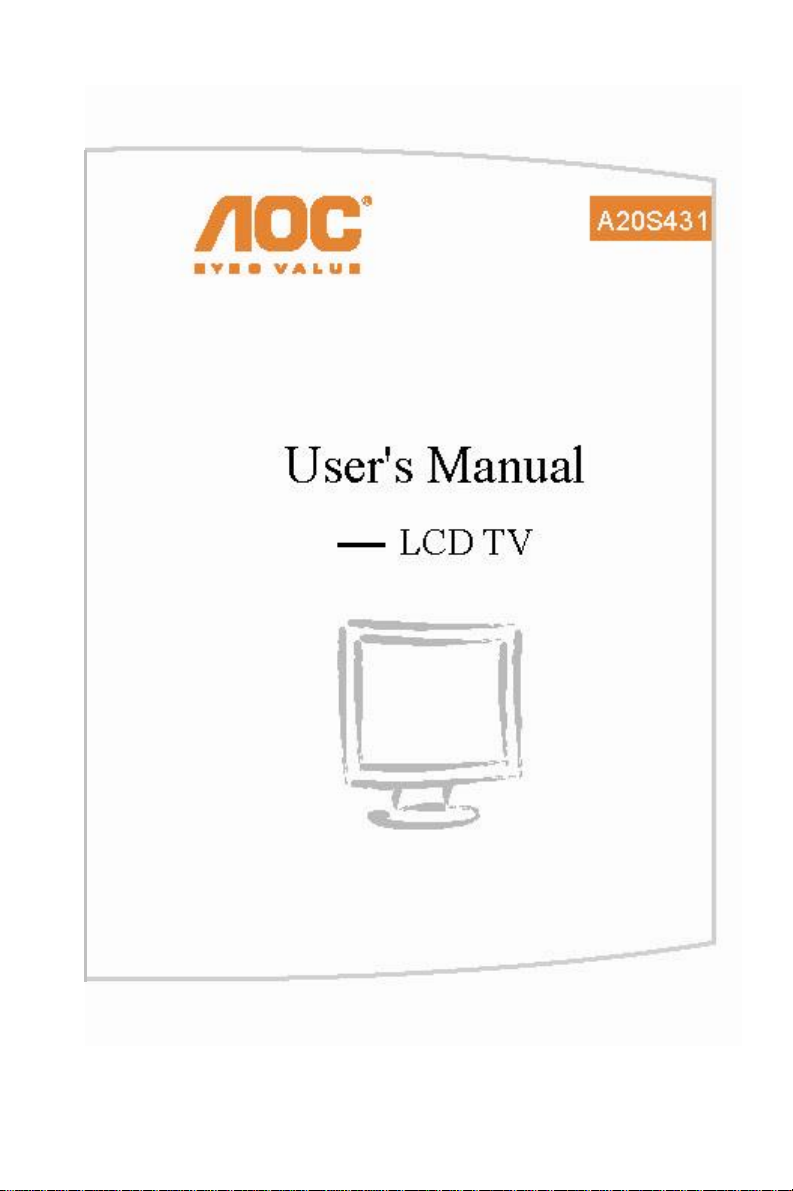
2
Page 2
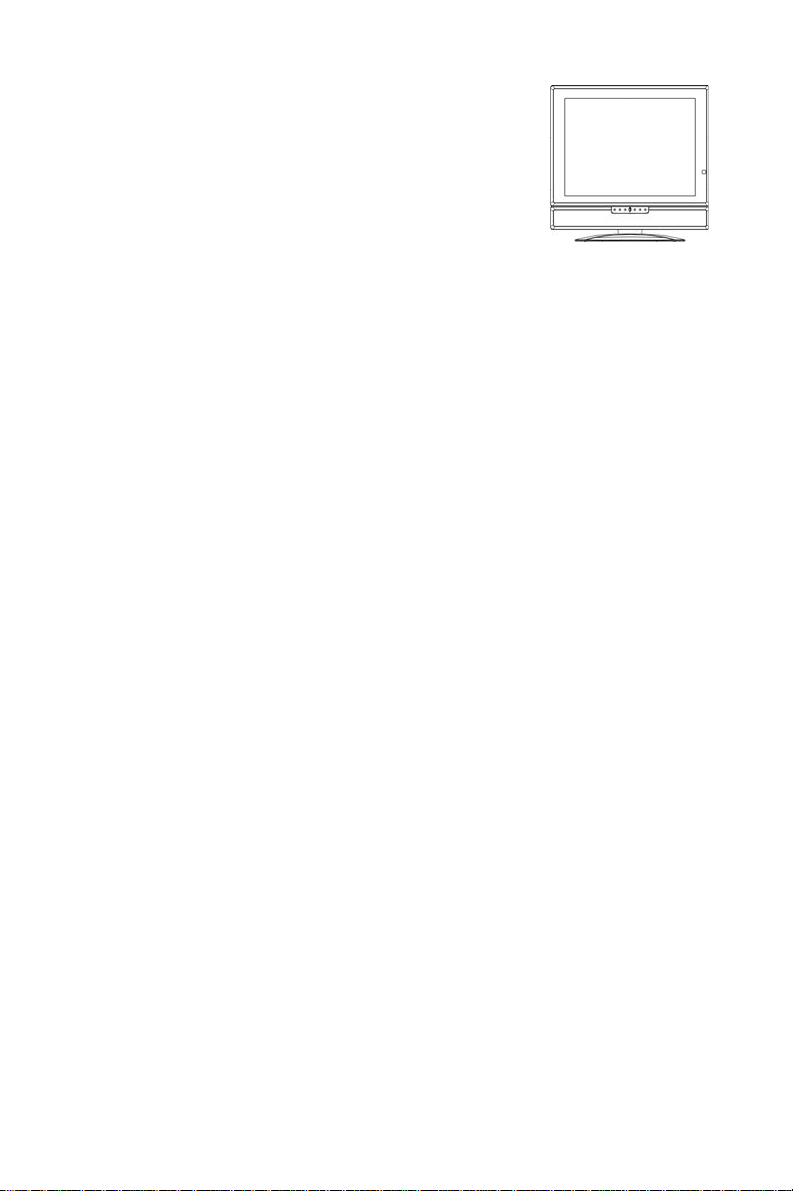
USER’S MANUAL
TABLE OF CONTENTS
IMPORTANT SAFETY INSTRUCTIONS ------------------------------------- 3
PREPARATION ---------------------------------------------------------------------- 4
OPERATING INSTRUCTIONS -------------------------------------------------- 6
Use of the remote control --------------------------------------------------- 6
To use the menus ------------------------------------------------------------- 7
Main menu ---------------------------------------------------------------------- 7
CONNECT PERIPHERAL EQUIPMENT -------------------------------------- 14
Front Panel Control Knobs -------------------------------------------------- 14
Preparation --------------------------------------------------------------------- 15
Video recorder ----------------------------------------------------------------- 16
DVD player ---------------------------------------------------------------------- 17
Camera, camcorder, Video Game set ----------------------------------- 17
Headphone --------------------------------------------------------------------- 17
Tips ------------------------------------------------------------------------------- 18
PRODUCT SPECIFICATION ---------------------------------------------------- 19
BEFORE CALLING SERVICE --------------------------------------------------- 21
Glossary ------------------------------------------------------------------------- 22
Thank you very much for choosing the LCD TV.
We recommend that you take a few minutes to read carefully through this
manual before installing and switching on the TV. Please keep this manual in
a safe place for your future reference.
3
Page 3
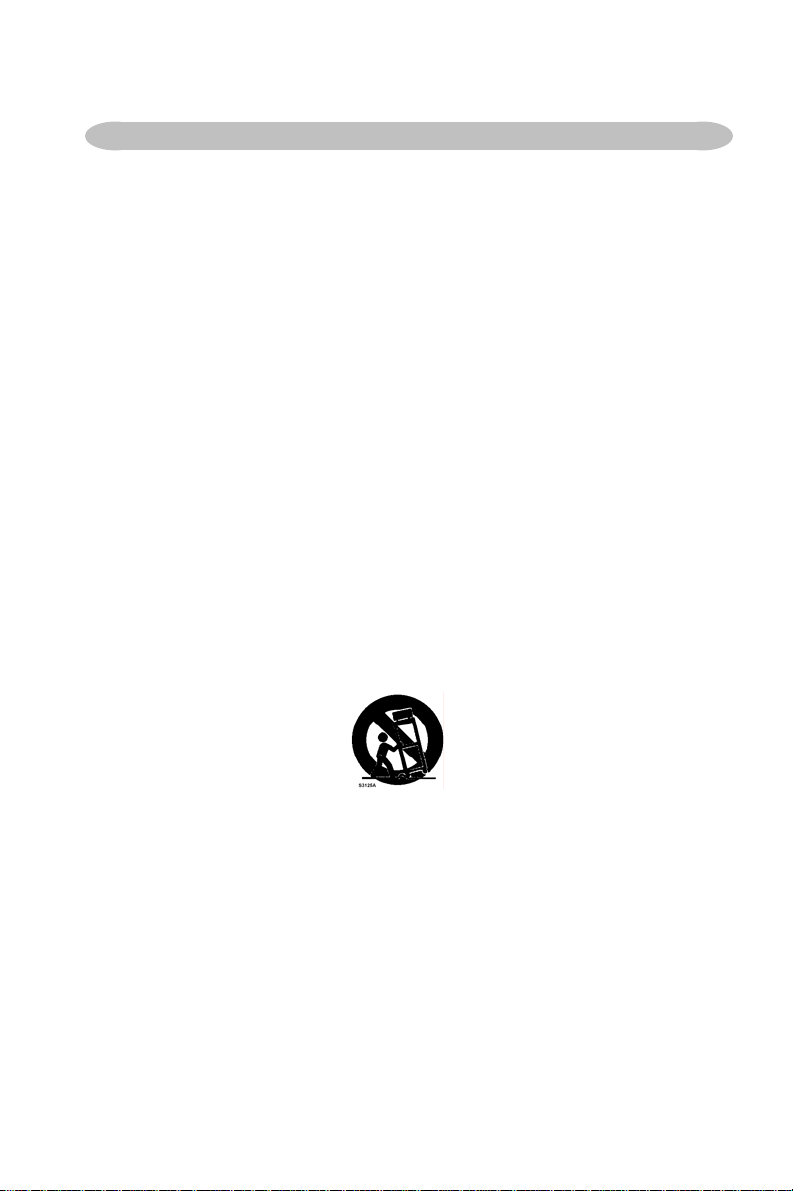
IMPORTANT SAFETY INSTRUCTIONS
Read before operating equipment
1. Read these instructions.
2. Keep these instructions.
3. Heed all warnings.
4. Follow all instructions.
5. Do not use this apparatus near water.
6. Clean only with a dry cloth.
7. Do not block any of the ventilation openings. Install in accordance with the
manufacturers instructions.
8. Do not install near any heat sources such as radiators, heat registers,
stoves, or other apparatus (including amplifiers) that produce heat.
9. Do not defeat the safety purpose of the polarized or grounding type plug.
A polarized plug has two blades with one wider than the other. A
grounding type plug has two blades and third grounding prong. The wide
blade or third prong is provided for your safety. When the provided plug
does not fit into your outlet, consult an electrician for replacement of the
obsolete outlet.
10. Protect the power cord from being walked on or pinched particularly at
plugs, convenience receptacles, and the point where they exit from the
apparatus.
11. Only use attachments/accessories specified by the manufacturer.
12. Use only with a cart, stand, tripod, bracket, or table specified by the
manufacturer, or sold with the apparatus. When a cart is used, use
caution when moving the cart/apparatus combination to avoid injury from
tip-over.
13. The TV should be operated only from the type of power source indicated
on the label. If you are not sure of the type of power supplied to your
home, consult your dealer or local power company.
14. Unplug this apparatus during lightning storms or when unused for long
periods of time.
15. Refer all servicing to qualified service personnel. Servicing is required
when the apparatus has been damaged in any way, such as powersupply cord or plug is damaged, liquid has been spilled or objects have
fallen into apparatus, the apparatus has been exposed to rain or moisture,
does not operate normally, or has been dropped.
4
Page 4
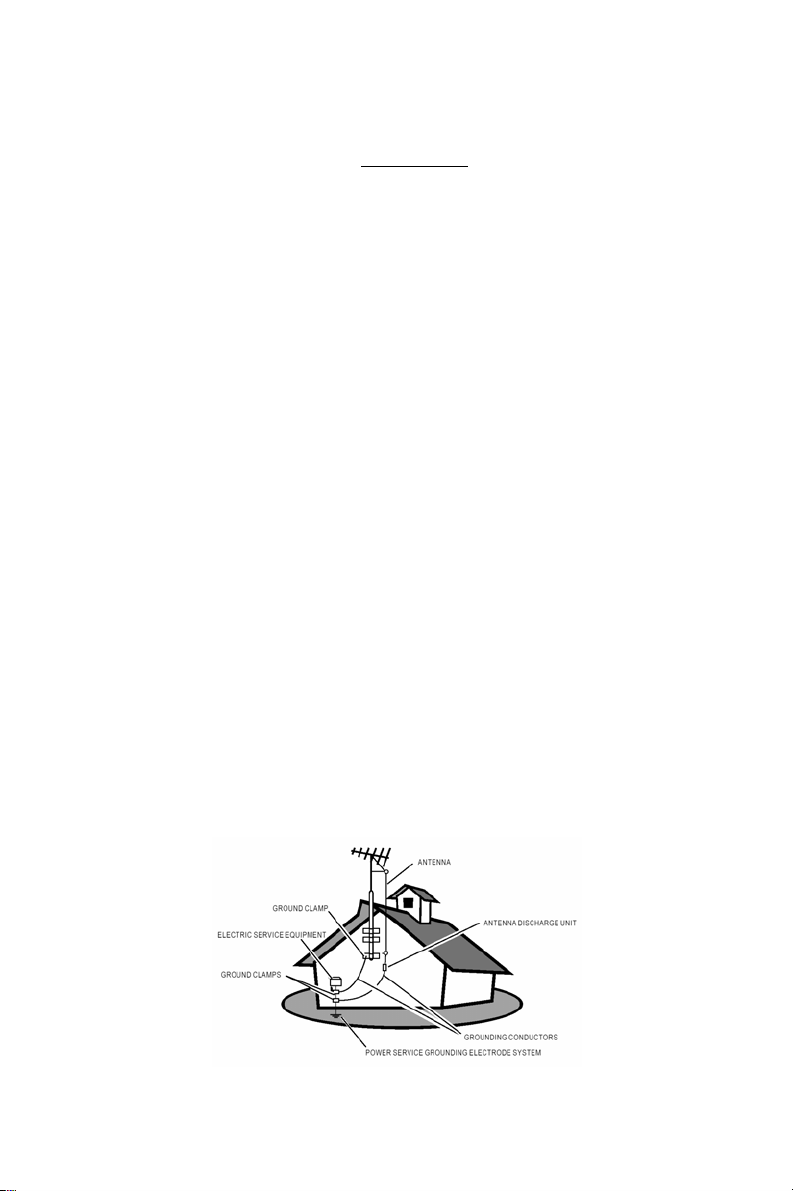
16. This product may contain lead or mercury. Disposal of these materials
may be regulated due to environmental considerations. For disposal or
recycling information, please contact your local authorities or the
Electronic Industries Alliance:
17. Damage Requiring Service – The appliance should be serviced by
qualified service personnel when:
A. The power supply cord or the plug has been damaged; or
B. Objects have fallen, or liquid has been spilled into the appliance; or
C. The appliance has been exposed to rain; or
D. The appliance does not appear to operate normally or exhibits a
marked change in performance; or
E. The appliance has been dropped, or the enclosure damaged.
18. Tilt/Stability – All televisions must comply with recommended
international global safety standards for tilt and stability properties of its
cabinets design.
y Do not compromise these design standards by applying excessive
pull force to the front, or top, of the cabinet, which could ultimately
overturn the product.
y Also, do not endanger yourself, or children, by placing electronic
equipment/toys on the top of the cabinet. Such items could
unsuspectingly fall from the top of the set and cause product
damage and/or personal injury.
19. Wall or Ceiling Mounting – The appliance should be mounted to a wall
or ceiling only as recommended by the manufacturer.
20. Pow er Lines – An outdoor antenna should be located away from power
lines.
21. Outdoor Antenna Grounding – If an outside antenna is connected to
the receiver, be sure the antenna system is grounded so as to provide
some protection against voltage surges and built up static charges.
Section 810 of the National Electric Cord, ANSI/NFPA No. 70-1984,
provides information with respect to proper grounding of the mats and
supporting structure grounding of the lead-in wire to an antennadischarge unit, size of grounding connectors, location of antennadischarge unit, connection to grounding electrodes and requirements for
the grounding electrode. See Figure below.
www.eiae.org
5
Page 5
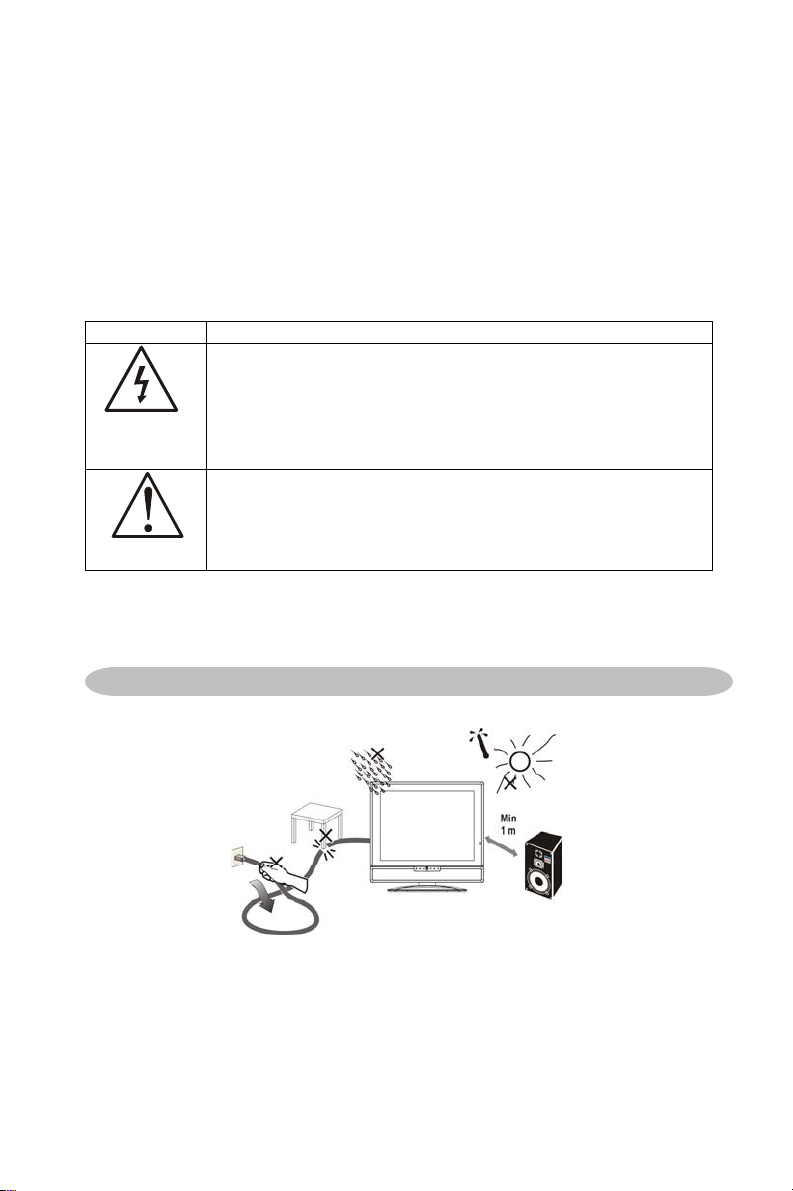
EXAMPLE OF ANTENNA GROUNDING AS PER NATIONAL ELECTRICAL
CODE
Note to the CATV system installer: This reminder is provided to call the CATV
system installer’s attention to Article 820-40 of the NEC that provides
guidelines for proper grounding and, in particular, specifies that the cable
ground shall be connected to the grounding system of the building, as close to
the point of cable entry as practical.
Please, make sure to connect the power plug to the wall outlet socket after
connecting the TV to the adapter!
22. Objects and Liquid Entry – Care should be taken so that objects do not
fall and liquids are not spilled into the enclosure through openings.
SYMBOL SYMBOL DEFINITION
DANGEROUS VOLTAGE: The lightning flash with
arrowhead symbol,within an equilateral triangle,is intended
to alert the user to the presence of uninsulated “dangerous
SA 1965
voltage”within the product’s enclosure that may be of
sufficient magnitude to constitute a risk of electrical shock to
persons.
INSTRUCTIONS: The exclamation point within an
equilateral triangle is to alert the User to the presence of
important operating and maintenance(servicing)instruction in
SA 1966
the literature accompanying the appliance.
Apparatus shall not be exposed to dripping or splashing and no objects
filled with liquids, Such as vases, Shall be placed on the apparatus.
Caution - Danger of explosion if battery is incorrectly replaced. Replace only
with the same or equivalent type.
PREPARATION
1. Place the TV on a solid surface.
Ensure that the TV is placed in a position to allow free flow of air. Do not
cover the ventilation openings on the back cover.
To prevent any unsafe situations, no naked flame sources, such as lighted
candles, should be placed on or in the vicinity.
Avoid heat, direct sunlight and exposure to rain or water. The equipment
shall not be exposed to dripping or splashing.
6
Page 6
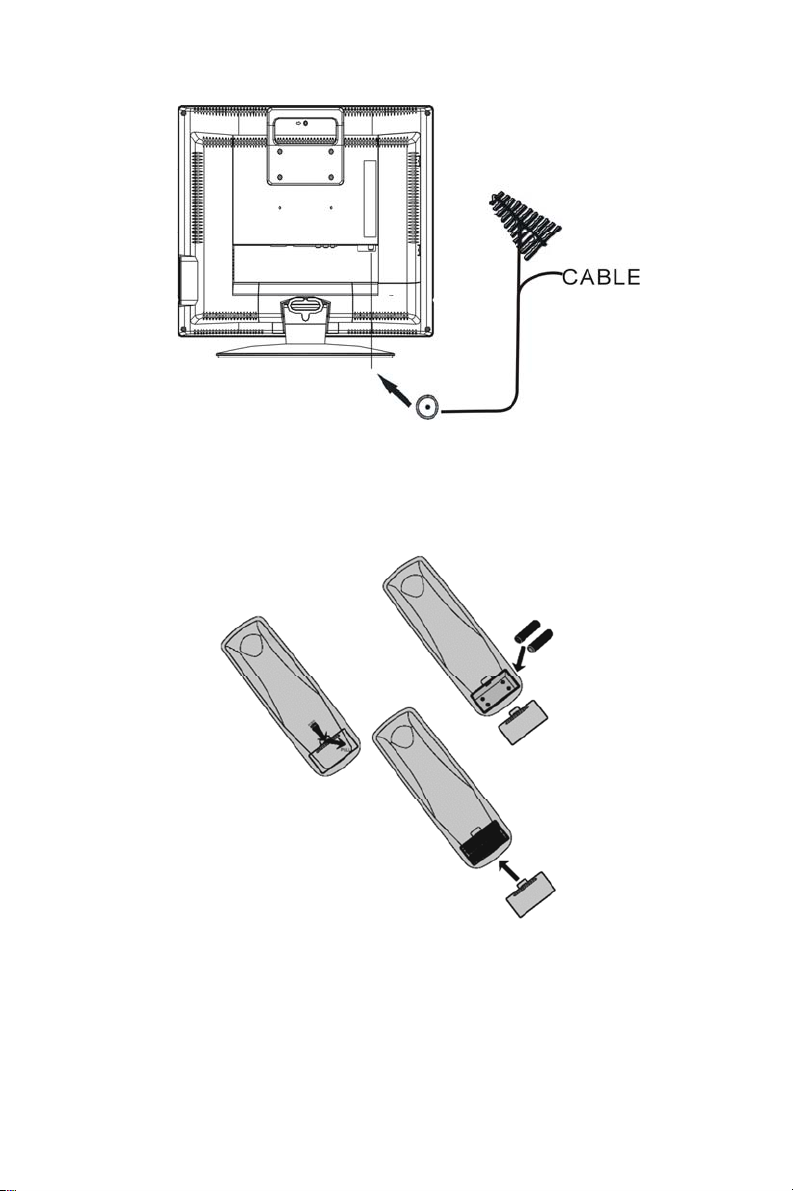
2. Insert the aerial plug firmly into the aerial socket at the back of the TV.
3. Remote control:
Remove the cover of the battery compartment. Insert the 2 batteries
supplied (Type AAA 1.5V).
4. Power:
Insert the power cord in the wall socket having an AC power supply.
5. Turn the TV on:
Turn the main power switch on the right side of TV to ON.
Press the secondary power button in front of the TV to turn it on.
If the main power switch is OFF, the front LED light will also be OFF. If the
main power is ON, the LED will be blue if the power is ON & orange if the
power is in standby mode.
7
Page 7

OPERATING INSTRUCTIONS
USE OF THE REMOTE CONTROL
POWER
Press to turn on/off the
TV. The TV is never
completely powered off
unless it is physically
unplugged.
0~9/100 Digit buttons
To select a TV channel.
CH
Press
or ( or ) to
browse through the TV
channels,which are not
erased. To view a blocked
channel, use the digital
buttons to access,the
channel and enter your
access code.
VOL
Press + or – to adjust the
volume.
PC
No Supported.
SLEEP
With this key you can set a
time period after which the
TV should switch itself to
standby. Press the key
repeatedly to select the
number of minutes. The
counter runs from
30,60,90,120 minutes.
PIP
Not Supported.
POP
Not Supported.
MENU
Press repeatedly to
display OSD menu.
V-CHIP
Press this button to
setup parental
control.
SWAP
Not Supported.
SIZE
Not Supported.
MUTE
Temporarily interrupt the
sound or restore it.
DISPLAY
Press this button to
Display Channel number
on the right-top corner.
MTS /SAP
Press this key to activate
Multichannel Television
Sound, Stereo or Mono
sound.
PRE-CH
To display the previously
selected TV channel.
TV/VIDEO
Select your input source:
press repeatedly to select
TV, AV, S-VIDEO.
CAPTION
Press this button to turn
Closed Caption on.
Be sure you have
selected Caption On in
the Setup menu.
8
Page 8

TO USE THE MENUS
1. Press the MENU button to display each menu 1. Press the MENU button to display each menu
2. Use the cursor up/down to select a menu item. 2. Use the cursor up/down to select a menu item.
3. Use the cursor left/right to enter a submenu or enable/disable the 3. Use the cursor left/right to enter a submenu or enable/disable the
function. function.
4. Press the MENU button to exit the menu. 4. Press the MENU button to exit the menu.
MAIN MENU MAIN MENU
Press the MENU button into the main OSD (On Screen Display). Adjust item
Press the MENU button into the main OSD (On Screen Display). Adjust item
include SOUND SETUP、OSD SETUP、TV SETUP and PICTURE SETUP.
include SOUND SETUP、OSD SETUP、TV SETUP and PICTURE SETUP.
SOUND Setup SOUND Setup
1. Volume is adjusted from 0 to 100.
2. Bass and Treble are adjusted from 0 to 100.
You can adjust picture Volume, Bass and Treble to the levels you prefer.
3. The adjustment range of balance is from 0 to 100.
0 to 50 is used to adjust the volume of right speaker from low to loud.
50 to 100 is used to adjust the volume of left speaker from loud to low.
4. The Mute is “ON” or “OFF”, and if the Mute is ON, there are no sound
output
9
Page 9

OSD Setup
1. Set OSD language
2. Adjust the horizontal position of the OSD.
3. Adjust the vertical position of the OSD.
4. Adjust the OSD time-out.
5. OSD Background Adjustment
10
Page 10

TV Setup
1. AIR/CATV for different TV input solution, RF and cable.
2. Auto searching is used for searching all TV program channels. After
finishing search and exiting, the machine will save the program
automatically, you can also press “menu” to break the searching, but only
the searched programs are saved when the machine exits searching.
3. Add/Erase is for add or delete the current channel for memorizes.
4. Current Program is display the current channel number。
5. Sleep Timer
It is for set a time period after which the TV should switch itself to standby.
The counter runs from Disabled 30 > 60 > 90 > 120 minutes.
(The setting will be removed when using reset)
6. CLOSED CAPTION
It’s allows you to read the dialogue of television programs on the TV
screen. Designed to help the hearing impaired, this feature uses on screen
“ text boxes” to show dialogue and conversations wile the TV program is in
progress. Captions will appear on the screen only during captioned
broadcasts.
Remark: the captions do not always use correct spelling and grammar.
Not all TV programs and product commercials are made for broadcast with
Closed Caption information included. Refer to your area’s TV program
listings for the TV channels and times of closed Caption shows.
The captioned programs are usually noted in the TV listings with service
Marks such as “CC”.
Caption Mode:CC1~CC4
Dialogue (and descriptions) for the action on the captioned TV program shows
on screen.
11
Page 11

Text Mode:TT1~TT4
Often used for channel guide, schedules, bulletin board information for Closed
Caption programs, news, weather information or stock marker reports.
Not all Closed Caption modes are necessarily being use by a TV channel
during the transmission of a Closed Caption program.
V-CHIP Setup
Select V-Chip on OSD then enter 4 digits of pin number.
Initial pin number is “0000”.
If you enter an incorrect pin number “Error” message will be displayed.
It is the parental control function (V-chip). It is used to block program viewing
based on the ratings by the broadcaster. The default setting is to allow all
programs to be viewed. Viewing can be blocked by the type of program and by
the categories chosen be blocked. It is also possible to block all program
viewing for a time period.
A. There are two item could be defined. One is TV Guidelines another one is
Movie Guidelines.
B. Setting up TV Guidelines
Use Up/Down arrow buttons to move around the matrix and press Right
arrow button to change the value form “U” to “B” or ”B” to ”U”
U: Unblock
B: Block
12
Page 12

C. Setting up Movie Guidelines
Use Up/Down arrow buttons to move around the matrix and press Right
arrow button to change the value from “U” to ‘B” or “B” to “U”
13
Page 13

D. CHANGE PIN Personal Identification Number is for change password to
control the V-chip setup; it’s included three steps. ENTER PIN to enable
this function, then ENTER NEW PIN to change a new one. After that
COMFIRM NEW PIN.
Picture Setup
1、 Contrast, Brightness and Saturation are adjusted from 0 to 100.
2、 Hue is adjusted from 0 to 100.
3、 Sharpness is adjusted from 0 to100.
Hue is only adjusted in NTSC telecast system.
You can adjust contrast, brightness, saturation, hue, black level and
sharpness to the levels you prefer.
4、 Color Tone is for AV、S-VIDEO and TV color, you can select warm or
cool.
14
Page 14

CONNECT PERIPHERAL EQUIPMENT
FRONT PANEL CONTROL KNOBS
Power Key⑦ : Press to turn on or off the TV.
MENU Key⑥ : Press to show the OSD menu and exit OSD menu at the TV.
Down / Up Key⑤④ : Press to perform select function and channel.
+ /- Key②③ :Press to confirm your function selection and adjustment.
Source Key① : Press to select your input source.
There is a wide range of video and audio equipment that can be connected to
your TV. The following connection diagrams show you how to connect them.
15
Page 15

PREPARATION
Remove the back plate at the back of the TV as shown on the illustration
opposite. Lay the LCD TV with the screen down on a table, as it will be easier
to connect your peripheral equipment. Please take precaution not to damage
the screen.
1: RF TV port
①
2: Earphone output port
②
3: Right audio input port
③
4: Left audio input port
④
5: AV video port
⑤
6: S-VIDEO video port
⑥
7: power input port
⑦
16
Page 16

VIDEO RECORDER
How to connect
1. Connect the supplied antenna cable to the RF IN port of your VCR.
2. Connect another RF cable ① from the output RF of your VCR to the
Antenna input of your TV. Better quality when playing from your VCR can
be obtained if you also connect the Video, Audio LEFT AND right (only for
stereo equipment) cables ⑤ to the VIDEO, AUDIO L and R inputs AV.
If your VCR has an S-VHS video jack:
For improved picture quality, connect a S-Video cable with the S-VIDEO input
on the TV instead of connecting the VCR to the VIDEO port.
S-Video does not provide audio, audio cables must still be connected to
provide sound③④.
Watching VCR
1. If you use connection①, select the TV channel search.
2. If you use connection⑤, select AV.
3. If you use connection⑥. Select s-video
4. Insert videotape in the VCR and press the PLAY button.
17
Page 17

DVD PLAYER
Connect the video output port of DVD player to the video input port of TV.
Connect the left and right audio of DVD to the left and right channels of audio
input of TV.
If your DVD player is equipped with S-VHS video port:
For better quality picture, please connect the S-video cable to the S-video
input port⑥ of TV. Connecting the audio output ports③④ through audio
cable is a must since S-video input port is not attached with audio.
How to play
If you use connection⑤, please select video AV input;
If you use connection⑥, please select S-VIDEO input;
CAMERA, CAMCORDER, VIDEO GAME SET …
DIGITAL CAMERA
How to connect
1. Connect your digital camera, camcorder, videogame set… to VIDEO port
AUDIO R ③ AUDIO L ④ for mono equipment.
⑥
3. S-VHS quality with an S-VHS camcorder is obtained by connecting the
S-VHS cable with the S-VIDEO input ⑥ and AUDIO input ③④.
How to use
1. Select AV or S-VIDEO.
2. Turn on the external AV equipment.
HEADPHONE
1. Insert the plug into the headphone port ②, when insert headphone will
block speaker audio output.
2. Press the key on the remote control to switch off the sound from the
headphone and the internal loudspeakers of the TV.
3. Press the cursor lift/right to adjust the volume.
18
Page 18

TIPS
Care of the screen
Do not rub or strike the screen with anything hard as this may scratch, mar, or
damage the screen permanently.
Unplug the screen before cleaning the screen. Dust the TV by wiping the
screen and the cabinet with a soft, clean cloth. If the screen requires
additional cleaning, use a clean, damp cloth. Do not use liquid cleaners or
aerosol cleaners.
Mobile telephone warning
To avoid disturbances in picture and sound, malfunctioning of your TV or even
damage to the TV, keep away your mobile telephone from the TV.
End of life directives
We are paying a lot of attention to produce environmentally friendly in green
focal areas. Your new receiver contains materials which can be recycled and
reused.
At the end of its life specialized companies can dismantle the discarded
receiver to concentrate the reusable materials and to minimize the amount of
materials to be disposed of.
Please ensure you dispose of your old receiver according to local regulations.
19
Page 19

Product Specification
Feature
20” screen
Items Specification
Screen Size 20” screen
LCD Panel
Aspect Ratio
Display Area (opening)
H x V
Pixel Pitch 0.2125mm x 0.6375mm
4 : 3
408mmx306mm
Display colors 16.7 million
Lamp Type/Life 60000 hr
Color Temperature Cool / Warm
TV Standard NTSC M
TV Function
Sound systems
MTS、SAP
Colour systems NTSC
DPF function Supported by memory
(Optional)
Wireless
earphone
(Optional)
Video Inputs
card
FM transmission
frequency
AV、 S-VIDEO
Not supported
Not supported
RCA x 1
Audio L/R x 1 (Share)
S-Video x 1
20
Page 20

Audio Output Audio Output: L / R
Speaker (built-in): Two 2 watt
speakers
Headphone Mini-jack for stereo (3.5ø)
OSD language
Table Stand Included
Wall Mount VESA 100 x 100 mm
Power
Panel Tilt -4°/ +18° / ± 35°
Environment
Dimension W x H x D (with stand) 498 x 489 x 256(mm)
Weight (net) Kg (w/o Accessories) 9 Kg
English / French / Spanish/Portuguese
Power Supply AC100V~240V, 50/60Hz
Power Consumption <75W
Forwards/Backwards/
Rotation
operating
storage
operating
+ 0 °C ~ + 40 °C
- 25 °C ~ + 60 °C
10% ~ 85%
Accessories
Remote Controller, Batteries (AAAx2), AC Power Cord,
User’s Manual, Audio Cable
21
Page 21

Before Calling Service
Please make these simple checks before calling service. These tips may save
you time and money since charges for receiver installation and adjustments of
customer controls are not covered under your warranty.
Symptoms Items to Check and Actions to follow
“Ghost ” or double
image
*This may be caused by obstruction to the
antenna due to high rise buildings or hills.
Using a highly directional antenna may inprove
the picture.
No power *Check that the TV’s AC power cord is plugged
into the mains socket.
*Unplug the TV, wait for 60 seconds. Then re-
insert plug into the mains socket and turn on
the TV again.
No picture *Check antenna connections at the rear of the
TV to see if it is properly connected to the TV.
*possible broadcast station trouble. Try another
channel.
*Adjust the contrast and brightness settings.
*Check the V-Chip control. Some V-Chip
modes could block the screen.
Good picture but no
sound
*Increase the VOLUME.
*Check that the TV is not muted; press the
button on the remote control.
Good sound but poor
color
*Adjust the contrast, color and brightness
settings.
Adjust TV
Mode”AIR”or”CATV”.”HRC”.”IRC”,check that
is ok or not.
Poor picture *Sometimes, poor picture quality occurs when
having activated an S-VHS camera or
camcorder connected and having connected
another peripheral at the same time. In this
case switch off one of the other peripherals
Snowy picture and noise *Check the antenna connection
Horizontal dotted line *This may be caused by electrical interference
(e.g. hairdryer, nearby neon lights, etc.)
*Turn off the equipment.
Television not
responding to remote
control
*Check whether the batteries are working.
Replace if necessary
*Clean the remote control sensor lens on the
TV.
*You can still use the buttons at the front of your
TV.
*Select the TV mode to be sure your remote
control is in the TV mode.
22
Page 22

GLOSSARY
Audio / Video Inputs
Located on the rear and the front of the receiver these connectors (RCA
phono type plug) are used for the input of audio and video signals. Designed
for use with VCRs (or other accessories) in order to receive higher picture
resolution and offer sound connection options.
S-Video Input
Allows direct connection of high-resolution video sources, such as a Super
VHS videocassette recorder, Laser Disc player, etc. Provides improved
picture resolution, sharpness, and clarity.
Audio output
Provide sound output , it can be connected external speaker ,and enhance the
sound quality.
Menu
An on-screen listing of feature controls shown on the TV screen that are made
available for user adjustments.
Multichannel Television sound (MTS)
The broadcasting standard that allows for stereo sound to be transmitted with
the TV picture.
RF
Radio Frequency or modulated signal design used as the carrier for television
broadcasts.
Second Audio Program (SAP)
Another or additional audio channel provided for in the Multichannel Television
Sound (MTS) broadcast standard. A monaural soundtrack included within the
recorded or video signal (usually containing a second language translation for
the displayed program).
Sleep Timer
Function with which you can set a time period after which the TV should turn
itself off.
23
