Page 1
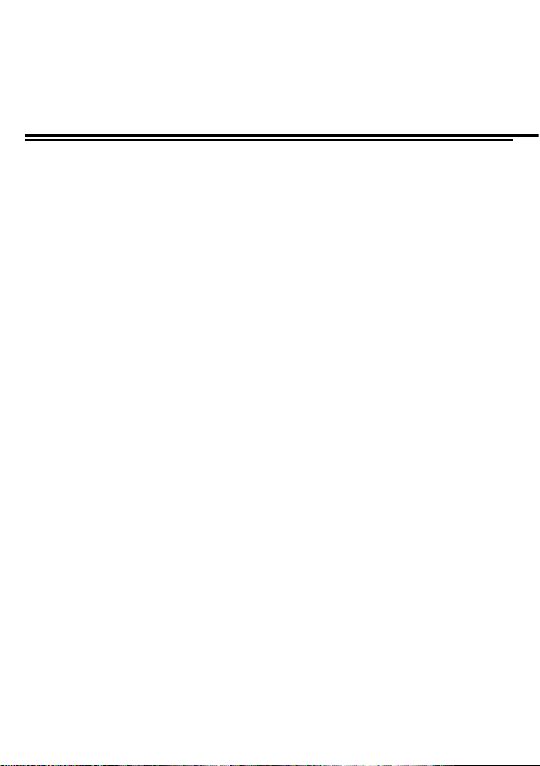
A17
Thank you for purchasing this mobile. For the best
performance, we recommend that you read the manual
carefully.
C
ONTACTS ............................................................................. 2
CALL LOG ............................................................................... 3
WHATSAPP ............................................................................. 5
MULTIMEDIA ........................................................................... 5
MESSAGE .............................................................................. 7
FACEBOOK ........................................................................... 10
APPLICATION ........................................................................ 11
INTERNET ............................................................................. 14
SETTINGS ............................................................................ 15
Page 1
Page 2
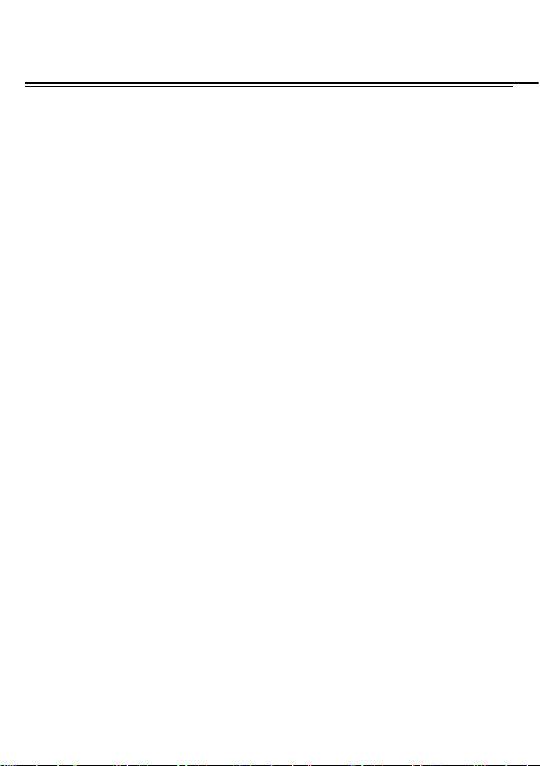
Contacts
You have 2 phonebooks in this mobile phone: SIM card and
the mobile. The mobile can store 300 pho ne numbers and
the SIM card’s capacity depends on its type.
I In standby mode, enter a number, press the call key pieces
to make a call, press the OK key to save
◆ If ‘To SIM 1/2’ is selected, users can edit name and
number.
◆ If ‘To phone’ is selected, the user can edit the name,
mobile number, image, ringtone, caller groups
Into the phone book list, the list on the l eft displays a small
icon indicates that the record exists SIM card or mobile
phone, the right is the record of the name and number
information.
Standby mode, press the right soft key to enter into the
address book or from the menu
Into the address book, do the following:
Page 2
Page 3
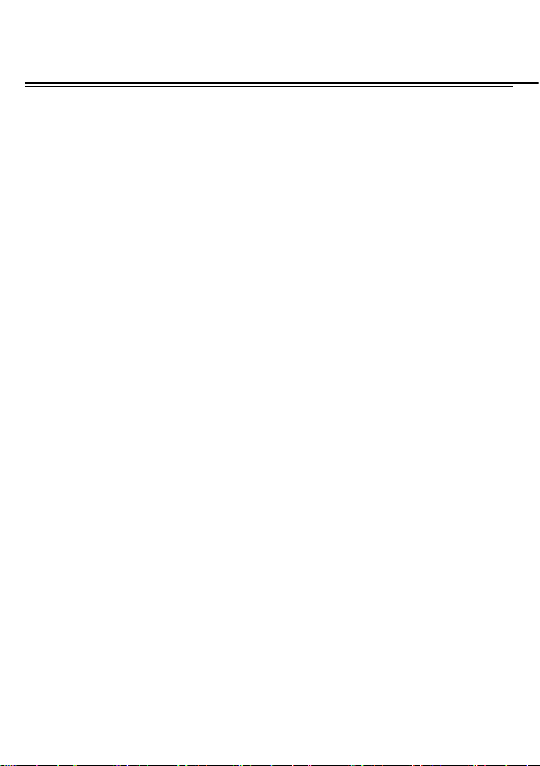
[New]:
[Delete multiple]:
[Import/Export]:
phone
[Others]
[Memory status]: Query the current SIM card and mobile
phone storage capacity
You can view your recent call situation.
Create a record to phone or SIM
Choose one or more records to delete
Copy/Import/Export records to T-Card or
Call log
[Missed calls]:
a missed call occurred the date and time, phone number and
times.
[Dialed calls]
dialed calls occurred in the date and time, phone number
and times.
[Received calls]:
view after a phone that has the date and time of occ urrenc e,
telephone number, frequency,
Page 3
Show all missed calls list, select a view after
:
Show all dialed calls list, select a view after a
Show all answered the phone list, select a
Page 4
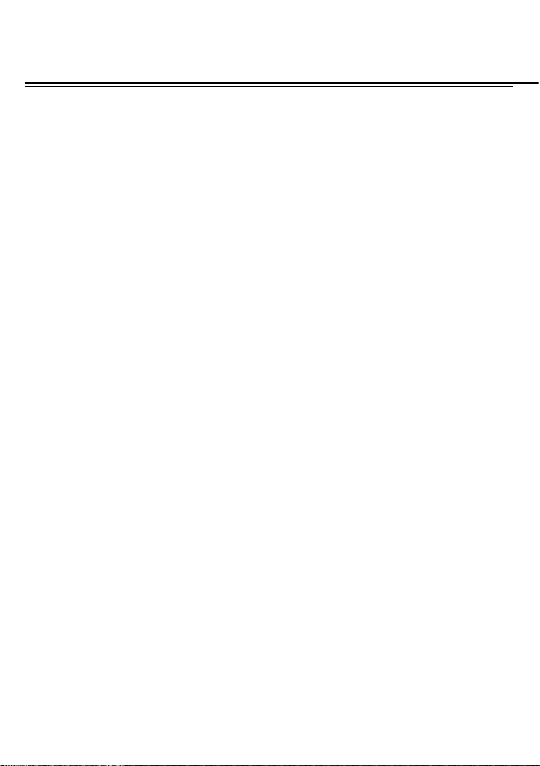
[Rejected calls]
select a view after a missed call occurred the date and t ime,
phone number and times.
Press the OK softkey to enter the options menu can be more
than the number of call records in the following:
◆
Details: View the current record date, time, type.
◆
Call: Call the current number.
◆
Save: You can save the current record to the phone or
SIM card
◆
Write message: send the current record of SMS.
◆
Add to contacts: the number of the record the name
added to the existing record which
◆
Add to blacklist: the current recor d to reject a call which
◆
Delete: Delete the currently selected record
◆
Delete all: Delete all call recor ds
◆
Mark:Mark to operation
[Delete all]:
[Call times]:
Show all refused to answer the phone list,
Delete all call records
Last time zero starting time for last call
Page 4
Page 5

statistics, a total of dialed c alls, received ca lls, all calls t otal,
all the time can also be zero.
[GPRS counter]:
Use the function of the whatsapp
[Camera]
The phone supports photo, so you can capture your
favorite scenes anywhere. Photos will be saved in the phone
comes with a file system, photogra phs as JPG format, you
can phone provides photographs sent to a computer via USB
connection to view, can also be set Image for the standby
Note:This function can work without driver under Windows
XP by directly connecting your mobile to the computer
[DV]
Set the parameter of DV and then use the function
[Image]
Display the SIM card GPRS data.
Multimedia
Page 5
Page 6
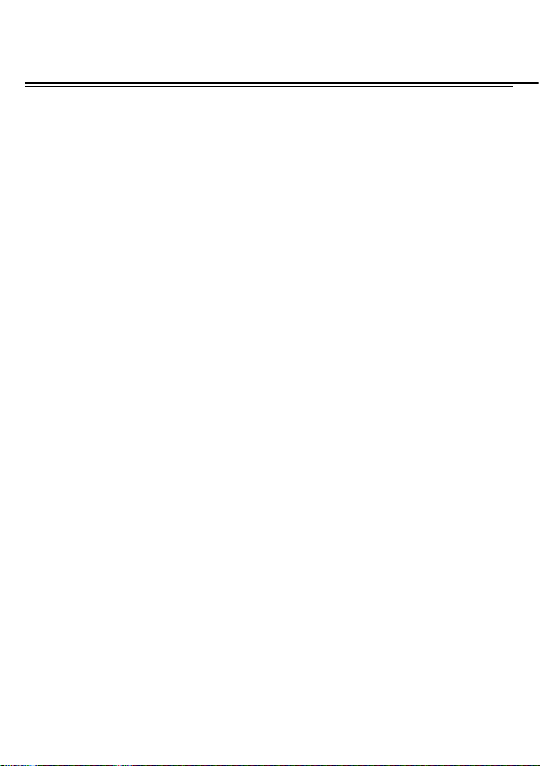
View the image which in phone memory or T-card
[Audio]
Play audio files, MP3 songs; to play audio files , MP3 songs,
press the Up and Down keys to adjust the volume, press the
left and right keys to select the present, the next song, press
the OK button for the on / off Music
[Music list]: Into pla ylist interface. Can be added to the play
list editing and other operation s
[Add]: Add songs or music playlist bookmark
[Set as ringtone]: The song is set to call or alarm tone
[Repeat]: Choose one/all repeat
[Shuffle]: Choose shuffle to play the music
[Settings]:
◆ Equalizer: Choose a variety of equa l izer effects
◆ BT stereo output: Set the BT output
◆ BT stereo headset: Set the BT headset
[Open review]: Open the function of r ev i ew
[Exit]: Exit menu audio player
[Video]
Page 6
Page 7
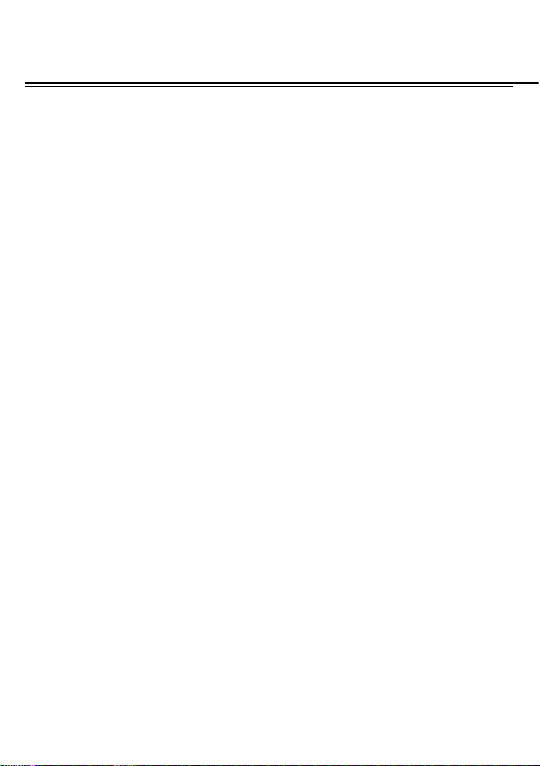
Use the function of video player
[FM radio]
[Auto search and save]:
[Channel list]:
[Save]:
[Manual search]:
[Open speaker]
[background play]
Background Play
[Record]:
[Timing record]:
[Record file list]
[Help]:
[Games]
[Snake]Provide the snake game
and receiving Text can only be used if the service is
Save the channel to the channel list
FM Help
The Messaging function is a network serv ice. Sending
View channel list
Manually enter the channel and f ind
Choose whether to open the microphone
Record the FM
Set the time to record
The list of FM record file
Message
Channel auto search and save
Choose whether to open the
Page 7
Page 8
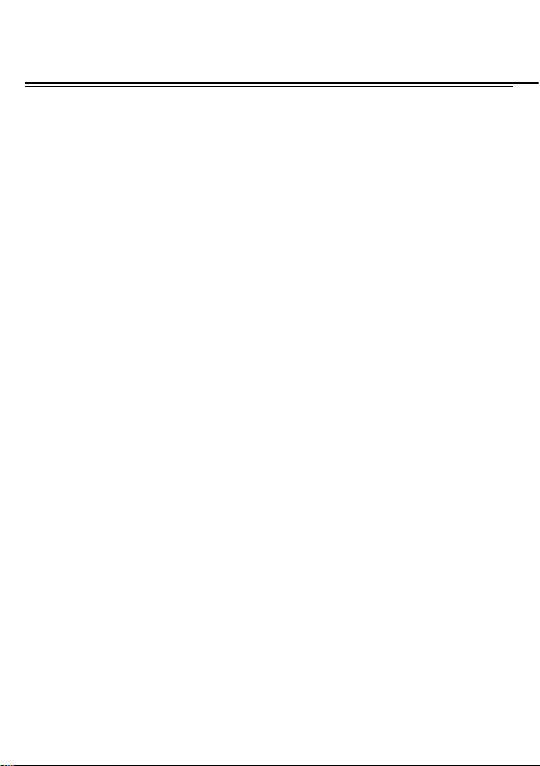
proposed by your network operator.
You can send ordinary Text messages. The SMS is sent
to the Text messages center in the network firstly, and then to
the target user. If the receiver’s mobile is power off or cannot
receive messages, the network will store the message
temporarily and the store durat ion is determined by the user
configuration and the service provider. I
The message will be directly stored in the SIM card if the
capacity is not full. A blinking icon at the head row of the
main screen will be displayed if the capacity is full.
Messages unread
If the Text message has been sent to the receiver, a
beep will sound. (If the tone for Text messages and message
report are activated).
[Write message]
[New SMS]
Send: Ent er the appropriate number of the recipient or
from the phonebook add
Insert template: to the content of the message currently
Page 8
Page 9

being edited into the common language
Add contact info: Insert the contact person
Add phiz: emoticons into the meaning of the
representative
Save as draft: will save the information to Drafts
Exit: Exit message
[Inbox]
Page 9
:
◆ Reply: reply to SMS to each other.
◆ Delete: Delete short message
◆ Call: choose a voice call or a call to the sender IP calls
◆ Lock: lock cannot be deleted
◆ Move: Move the message to SIM or phone
◆ Copy: Copy the message to SIM or phone
◆ Mark: single marker or markers in whole or in text
messages stored in SIM1/SIM2, mark or unmark after
delete records
◆ Sort: In accordance with time / contact / theme /
message type sort
◆ Add sender to:add to new contact or add to existed
Page 10
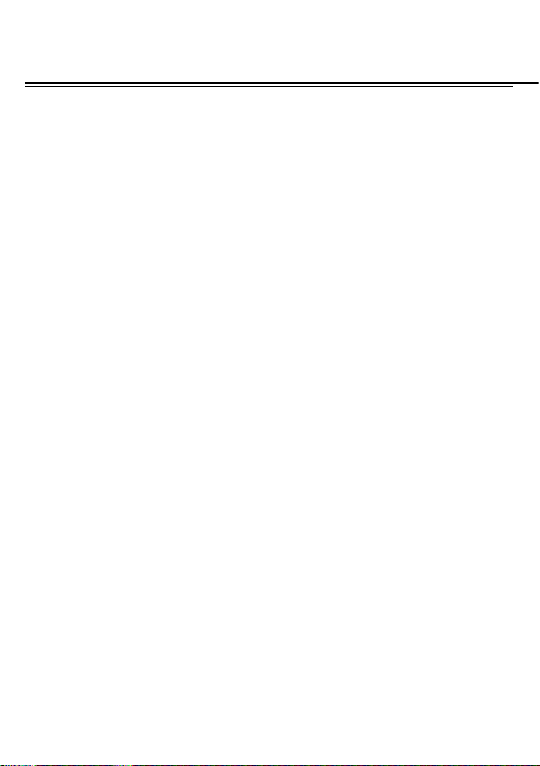
contact.
◆ Delete repeated number: choose to de lete the same
number of records.
◆ Add to blacklist: Add the sender to blacklist
[Outbox]: Reading or processing stored in the Outbox of t he
SIM card message.
[Drafts]
[Sentbox]: read and process the mail store d in the SIM card
[Security inbox] View the message which is locked
[Templates]: Use the function of templates
message
Need operators support
:Reading or processing stored in the Drafts of the SIM
card message
has been sent information
[Broadcast message]: Use the function of broadcast
[Voice mail server]: Use the function of voice mail server.
Connect to facebook
Page 10
Page 11

Application
[Calendar]
Press the left soft key to access the calendar display
interface, the first line shows the year, month, and the third
line shows the week, t he middle section shows the specifi c
date of a month, the last line shows the right and left soft key
in the message. Interface in the calendar, press the arrow
keys on the date forward one week, press the arrow keys to
move one week after the date, press the left arrow key date
forward one day, press the right arrow keys to move the day
after the date, select the date to a dark display
[Add new schedule]: a new agenda
[View schedules]: View the schedule one day save
[All schedules]: View the schedule all day
[Clear tasks today]: Clear the calendar day
[Clear all]: Empty all the schedules
[Go to date]: Enter the dates you want to fin d, the cursor will
jump to that date quickly
Page 11
Page 12
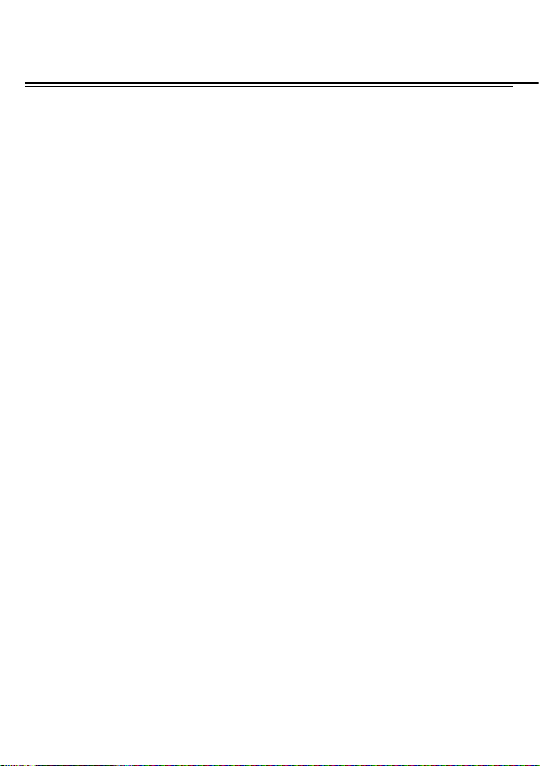
[Weekly]: the week / month display calendar.
[Alarm]
This machine has three alarm times available for your
settings. Access any time, you can set it s status to on / off,
ring time, repeat mode, ring tones, alarm clock name, etc.
[My Files]
[MemoryCard]: SD card needs to support T card
[New folder]: Create a new folder.
[Delete]: delete the specified folder.
[Details] View the folder or file for more information
[Edit] the selected folder or rename the file or copy
[Search] Enter the folder name to find out.
[Sort] By the way you choose to sort the files.
[Mark] Select Mark / Unmark single / all
[More]
◆ Memory Card capacity: View the memory card
capacity
◆ Format MemoryCard: Format memory car d
[Calculator]
Page 12
Page 13
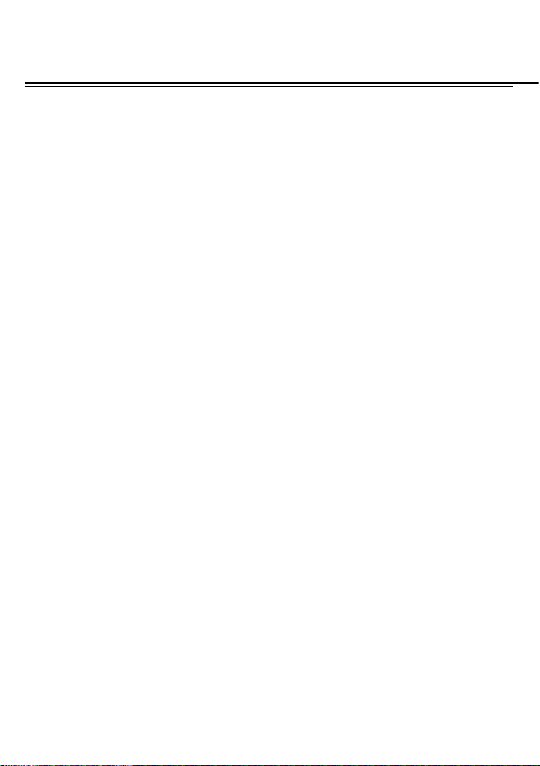
Can be continuously mixed arithmetic, the operation is
simple, practical, convenient
[World clock]
View the time of countries
[Recorder]
[Start recording]: Start recording
[Record file list]: The memor y card inside the recording file
list
[Storage]: Set the locate of storage
[File format]: Set the format of record file
[Ebook]
View the “txt” document
[STK]
Full name of the SIM card application toolkit (SIM Application
Toolkit). It can provide you with flexible information functions,
such as stock information, traffic information, weather and so
on. STK functionality provided by the network operator
decision. The business needs the supp ort of SIM cards and
network
Page 13
Page 14

[Bluetooth]
[Open Bluetooth]: Choose to activ ate the Bluetooth
[Bluetooth visibility]:Bluetooth visibility set
[Paired device]; Search and paired Bluetooth devices
[Device name]; Local Bluetooth name
[Bluetooth file storage]; Storage location
[Help]:Help Documentation
[Torchlight]
Choose to open the torch
[Skype]
Connect to skype
[Yahoo]
Connect to yahoo
[Twitter]
Connect to twitter
Internet
Use the function of internet
[Bookmark]
Website of interest can be saved in the
Page 14
Page 15

bookmarks and the bookmarks can be edi ted or direct them
to surf.
[History]
you can directly select the records inside the surf
[Offline pages]
save the snapshot shown here
[Homepage]
[Settings]
[Exit]
[Call settings]
[Dual-SIM]
[Standby mode]: Dual SIM standby or standby only SIM
[Reply by original SIM]: Reply the ca ll/SMS/MMS by origin al
SIM
[Set SIM name] SIM in the card slot to set the display name
[Set SIM color] Set the color of SIM
[Call divert]: transfer a call, respectively SIM
Mobile recently logged in the menu page is saved,
Throughout the course of mobile bro wsing,
Open the home page
Set account/homepage/content/restore default
Exit browser
Settings
Page 15
Page 16

◆ Call forwarding unconditional: Set a forwarding
number, for forwarding all call s are
◆ Call forwarding on busy: set the forwarding number,
transfer calls when in busy
◆ Call forwarding on no reply: Set a forwarding
number, in case of no response transfer
◆ Diver if unreachable: to set the forwarding number
in the phone unable to connect the case of transfer
◆ Cancel all diverts: cancel all of the tr ansfer
[Call waiting] open call waiting, respectively SIM
[Call barring] respectively SIM call for restrictions
[Hide ID] respectively SIM to hide the machine when the
power numbers.
* SIM card, operators need to support
[Others]
[IP prefix] select IP prefix
[Call time minute reminder] S elect the open or c losed dur ing
a voice call has prompted
Page 16
Page 17
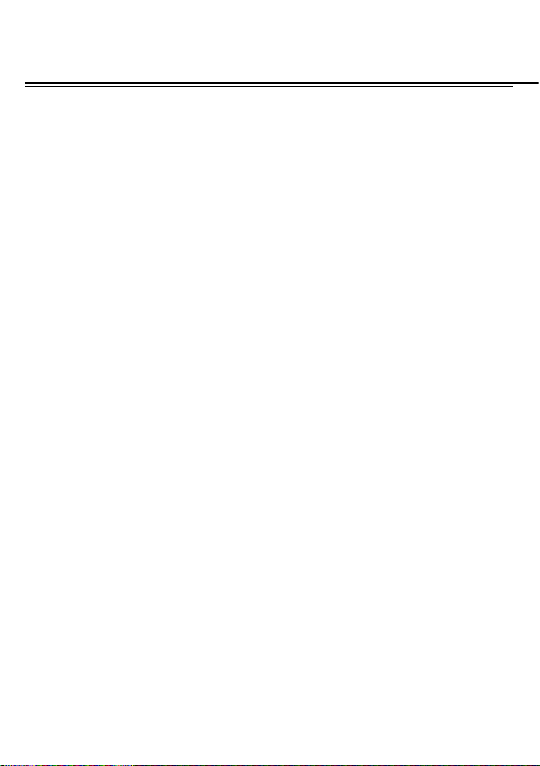
[Auto redial] Select whether to open automatically redial
function
[Vibration when connected] S elect the phone is turned on or
off the tone when
[Reply SMS after reject] Select whether to reject messages
or return after any key answer
[Auto record voice call] Auto record t he voice call
[Phone settings]
[Date and time]
Set time: set the phone to display the time
Set date: set the phone to display the date
Time format: Set the display time format
Date display type:Set the date display format
[Language settings]
◆
Display language: Choose the display language
◆
Writing language: Choose the input language
[Shortcut settings] Set the shortcut
[Auto power on/off] Set the time and frequency of
Automatic Turning
Page 17
Page 18

[
Restore factory settings
[Display]
[Wallpaper settings] Set wallpaper
[Idle style] set idle style
[Idle display settings] Select whether the standby time /
operator / day schedule / personal ter ms
[Contrast] adjust the screen's bac klight brightness
[Keypad backlight time] Set the time of keypad backlight
[Auto keypad lock]: The keypad lock
[Security]
[PIN] Select open or modify the phone's PIN code
[Modify PIN2] PIN2 choose to modify the phone code
[Phone locked]: Set the phone locked
[Modify the cellphone password]: Modi fy the password of
phone
[Privacy] set access to enter the password to view
functionality. (Including: call log / message / camera /
contacts / my files / ebook / calendar / U disk/Audio
player/Video player)
Page 18
] restore the factory settings
Page 19

[Lock screen by end-key] press the end key to select
whether the off-screen function
[
Guardlock
feature, open the opportunity for t he card and then prompts
for security password, if the wrong password is entered three
times, the phone can receive within 24 hours of alarm
information
[Fixed dialing]: Fixed the number
[
Blacklist
[Profiles]
[Add]:
[Delete]:
[Settings]:
[
Rename
Rename the profile
[
Ring settings
SIM call ring: set the SIM card of the ringing tone
SIM message ring: set the SIM card message tone
[
Adjust volume
Page 19
] to set the security password and open the
]: Set the blacklist with call or mes sage
Add the new profile
Delete the profile
set the selected mode
]:
]
]
Page 20

Caller ringtone: set the ringing tone volume
Message ringtone: ring volume settings information
Alarm & calendar volume; set the alarm tone
Call volume: Set the volume of calls
Power ringtone: the voice of setting switch
[
Ring type
◆
◆
◆
[
Other alert rings
◆
◆
◆
◆
Page 20
]
Call alert: a ring, vibr ation, quiet, vibration and ringing
and ringing after the first five vibration incoming call
alert for you to choose
Message alert: a ring, vibration, mute, ringing and
message alert vibration four ways for you to choose
Alarm & calendar remind: a ring, vibration, mute,
ringing and message alert vibration four ways for you to
choose
]
Key tone: set the key tone of voice
Battery low alert: Choose open the alert of battery low
Power ringtone: Set the sound is turned Off
Dial tone: Set the sound of dial
Page 21
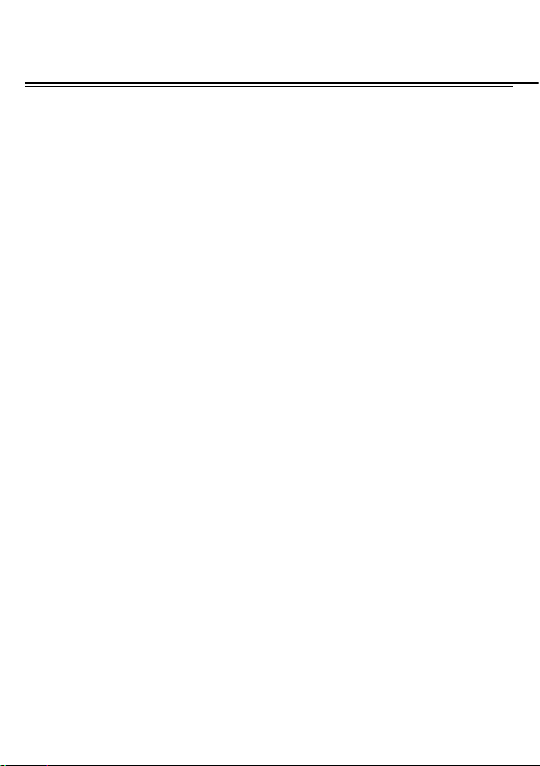
[Connections]
[
Network account
[New connection] Create a new Internet account
[Add from list] from the system built-in Internet account to
add a new account
[Search] from the curre nt logged on to Internet search to the
card account information, which added to the list after the
selected
[Delete]: delete the selected ac count
[Edit]: edit the currently selected account
[
GPRS service
[
Data connection settings
[Network selection]: Choose auto or m anual select network
FCC Statement
This equipment has been tested and found to comply with the
limits for a Class B digital device, pursuant to Part 15 of the FCC
Rules. These limits are designed to provide reasonable protection
]: Create or edit the network account
]: Choose open or close GPRS service
]: The type of data connection
Page 21
Page 22

against harmful interference in a residential installation. This
equipment generates uses and can radiate radio frequency energy
and, if not installed and used in accordance with the instructions,
may cause harmful interference to radio communications. However,
there is no guarantee that interference will not occur in a particular
installation. If this equipment does cause harmful interference to
radio or television reception, which can be determined by turning the
equipment off and on, the user is encouraged to try to correct the
interference by one or more of the following measures:
-- Reorient or relocate the receiving antenna.
-- Increase the separation between the equipment and receiver.
-- Connect the equipment into an outlet on a circuit different from
that to which the receiver is connected.
-- Consult the dealer or an experienced radio/TV technician for
help.
This device complies with part 15 of the FCC Rules. Operation is
subject to the following two conditions:
(1) This device may not cause harmful interference, and (2) this
device must accept any interference received, including interference
Page 22
Page 23

that may cause undesired operation.
Changes or modifications not expressly approved by the party
responsible for compliance could void the user's authority to operate
the equipment.
RF Exposure Information (SAR)
This device meets the government’s requirements for exposure
to radio waves. This device is designed and manufactured not t o
exceed the emission limits for exposure to radio frequency (RF)
energy set by the Federal Communications Commission of the U.S.
Government.
The highest reported SAR values for head and body are below:
Head: 0.729W/kg(1g); Body:0.645W/kg(1g) respectively.
WARNING!! Read this information before using your phone
In August 1986 the Federal Communications Commission (FCC)
of the United States with its action in Report and Outer FCC 96-326
adopted an updated safety standard for human exposure to radio
frequency (RF) electromagnetic energy emitted by FCC regulated
transmitters. Those guidelines are consistent with the safety
standard previously set by both U.S. and international standards
Page 23
Page 24

bodies. The design of this phone complies with the FCC guidelines
and these international standards. Use only the supplied or an
approved antenna. Unauthorized antennas modifications, or
attachments could impair call quality, damage the phone, or result in
violation of FCC regulations. Do not use the phone with a damaged
antenna. If a damaged antenna comes into contact with the skin, a
minor burn may result. Please contact your local dealer for
replacement antenna.
BODY-WORN OPERATION:
This device was tested for typical body-worn operations with the
back of the phone kept 1.5cm from the body. To comply with FCC
RF exposure requirements, a minimum separation distance of 1.5cm
must be maintained between the user's body and the back of the
phone, including the antenna, whether extended or retracted.
Third-party belt-clips, holsters and similar accessories containing
metallic components shall not be used. Body-worn accessories that
cannot maintain 1.5cm separation distance between the user’s body
and the back of the phone, and have not been tested for typical
body-worn operations may not comply with FCC RF exposure limits
Page 24
Page 25

and should be avoided.
For more information about RF exposure, please visit the FCC
website at www.fcc.gov
Your wireless handheld portable telephone is a low power radio
transmitter and receiver. When it is ON, it receives and also sends
out radio frequency (RF) signals. In August, 1996, the Federal
Communications Commissions (FCC) adopted RF exposure
guidelines with safety levels for hand-held wireless phones. Those
guidelines are consistent with the safety standards previously set by
both U.S. and international standards bodies:
<ANSIC95.1> (1992) / <NCRP Report 86> (1986) / <ICIMIRP>
(1996)
Those standards were based on comprehensive and periodic
evaluations of the relevant scientific literature. For example, over
120 scientists, engineers, and physicians from universities,
government health agencies, and industry reviewed the available
body of research to develop the ANSI Standard (C95.1).
Nevertheless, we recommend that you use a hands-free kit with
your phone (such as an earpiece or headset) to avoid potential
Page 25
Page 26

exposure to RF energy. The design of your phone complies with the
FCC guidelines (and those standards).
Use only the supplied or an approved replacement antenna.
Unauthorized antennas, modifications, or attachments could
damage the phone and may violate FCC regulations.
Page 26
