Page 1

STR PREAMPLIFIER
Operating Manual
Page 2
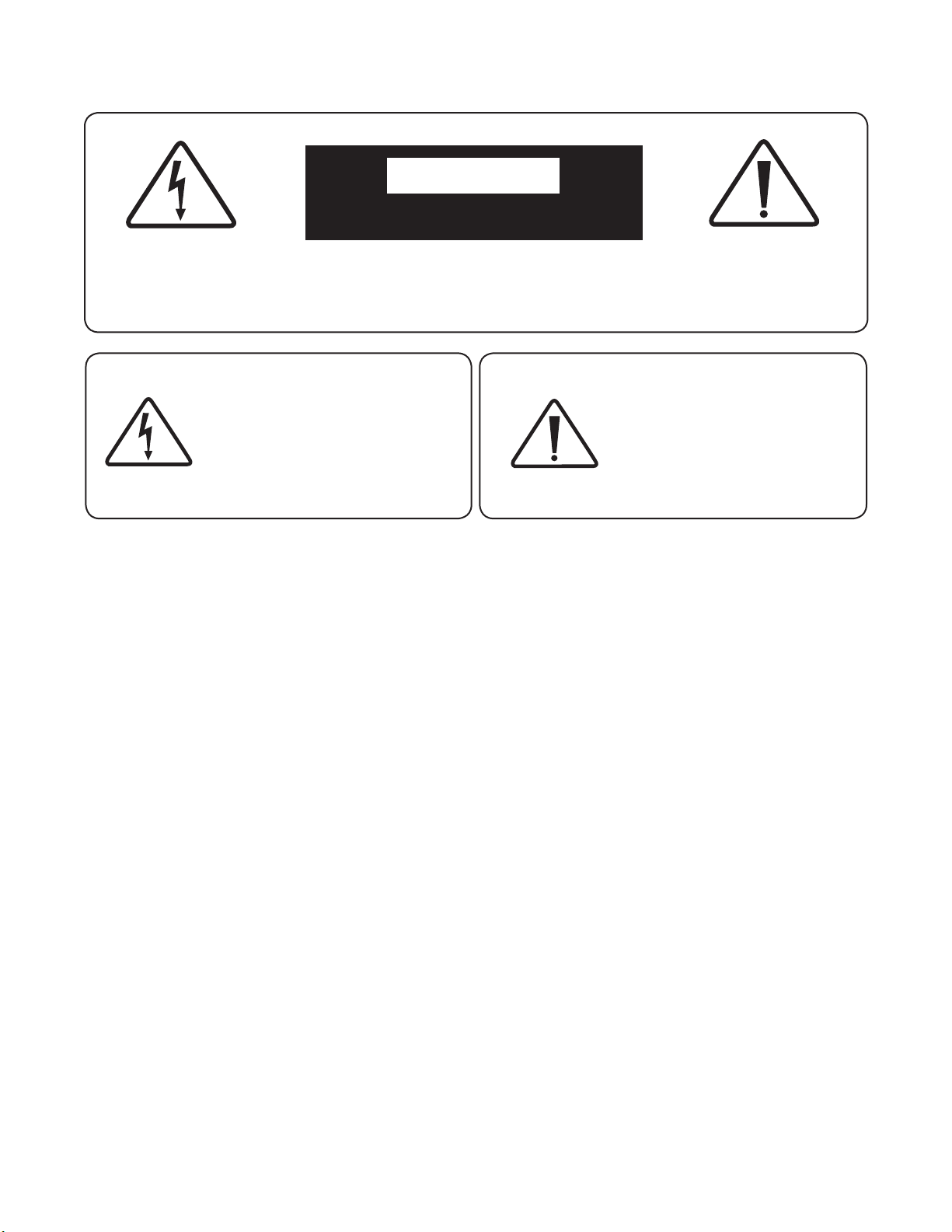
CAUTION
RISK OF ELECTRIC SHOCK DO NOT OPEN
CAUTION: TO REDUCE THE RISK OF ELECTRIC SHOCK, DO NOT REMOVE COVER (OR BACK).
NO USER-SERVICEABLE PARTS INSIDE. REFER SERVICING TO QUALIFIED SERVICE PERSONNEL
THE LIGHTNING FLASH WITH ARROWHEAD
SYMBOL WITHIN AN EQUILATERAL
TRIANGLE IS INTENDED TO ALERT THE
USER TO THE PRESENCE OF UNINSULATED
“DANGEROUS VOLTAGE” WITHIN THE
PRODUCT’S ENCLOSURE THAT MAY BE OF
SUFFICIENT MAGNITUDE TO CONSTITUTE A
RISK OF ELECTRIC SHOCK TO PERSONS.
WARNING: TO REDUCE THE RISK OF FIRE OR ELECTRIC
SHOCK, DO NOT EXPOSE THIS APPARATUS TO RAIN OR
MOISTURE, AND OBJECTS FILLED WITH LIQUIDS, SUCH AS
VASES, SHOULD NOT BE PLACED ON THIS APPARATUS.
CAUTION: TO PREVENT ELECTRIC SHOCK, MATCH WIDE
BLADE OF PLUG TO WIDE SLOT, FULLY INSERT.
IMPORTANT SAFETY INSTRUCTIONS
1. Read these instructions.
2. Keep these instructions.
3. Heed all warnings.
4. Follow all instructions.
5. Do not use this apparatus near water.
6. Clean only with a dry cloth.
7. Do not block any of the ventilation openings. Install in
accordance with the manufacturer’s instructions.
8. Do not install near any heat sources such as radiators, heat
registers, stoves or other apparatus (including ampliers)
that produce heat.
9. Do not defeat the safety purpose of the polarized or
grounding-type plug. A polarized plug has two blades with
one wider than the other. A grounding-type plug has two
blades and a third grounding prong. The wide blade or the
third prong is provided for your safety. When the provided
plug does not t into your outlet, consult an electrician for
replacement of the obsolete outlet.
THE EXCLAMATION POINT WITHIN
AN EQUILATERAL TRIANGLE IS
INTENDED TO ALERT THE USER TO THE
PRESENCE OF IMPORTANT OPERATING
AND MAINTENANCE (SERVICING)
INSTRUCTIONS IN THE LITERATURE
ACCOMPANYING THE APPLIANCE.
CAUTION: FOR CONTINUED PROTECTION AGAINST RISK OF
FIRE, REPLACE THE FUSE ONLY WITH THE SAME AMPERAGE
AND VOLTAGE TYPE. REFER REPLACEMENT TO QUALIFIED
SERVICE PERSONNEL.
WARNING: UNIT MAY BECOME HOT. ALWAYS PROVIDE
ADEQUATE VENTILATION TO ALLOW FOR COOLING. DO
NOT PLACE NEAR A HEAT SOURCE, OR IN SPACES THAT
CAN RESTRICT VENTILATION.
10. Protect the power cord from being walked on or pinched,
particularly at plugs, convenience receptacles and the
point where they exit from the apparatus.
11. Only use the attachments/accessories specied by the
manufacturer.
12. Use only with a cart, stand, tripod, bracket or table
specied by the manufacturer, or sold with the apparatus.
When a cart is used, use caution when moving the cart/
apparatus combination to avoid injury from tip-over.
13. Unplug this apparatus during lightning storms or when
unused for long periods of time.
14. Refer all servicing to qualied service personnel. Servicing
is required when the apparatus has been damaged in any
way, such as power supply cord or plug is damaged, liquid
has been spilled or objects have fallen into the apparatus,
the apparatus has been exposed to rain or moisture, does
not operate normally, or has been dropped.
030718 REV2
i
Page 3
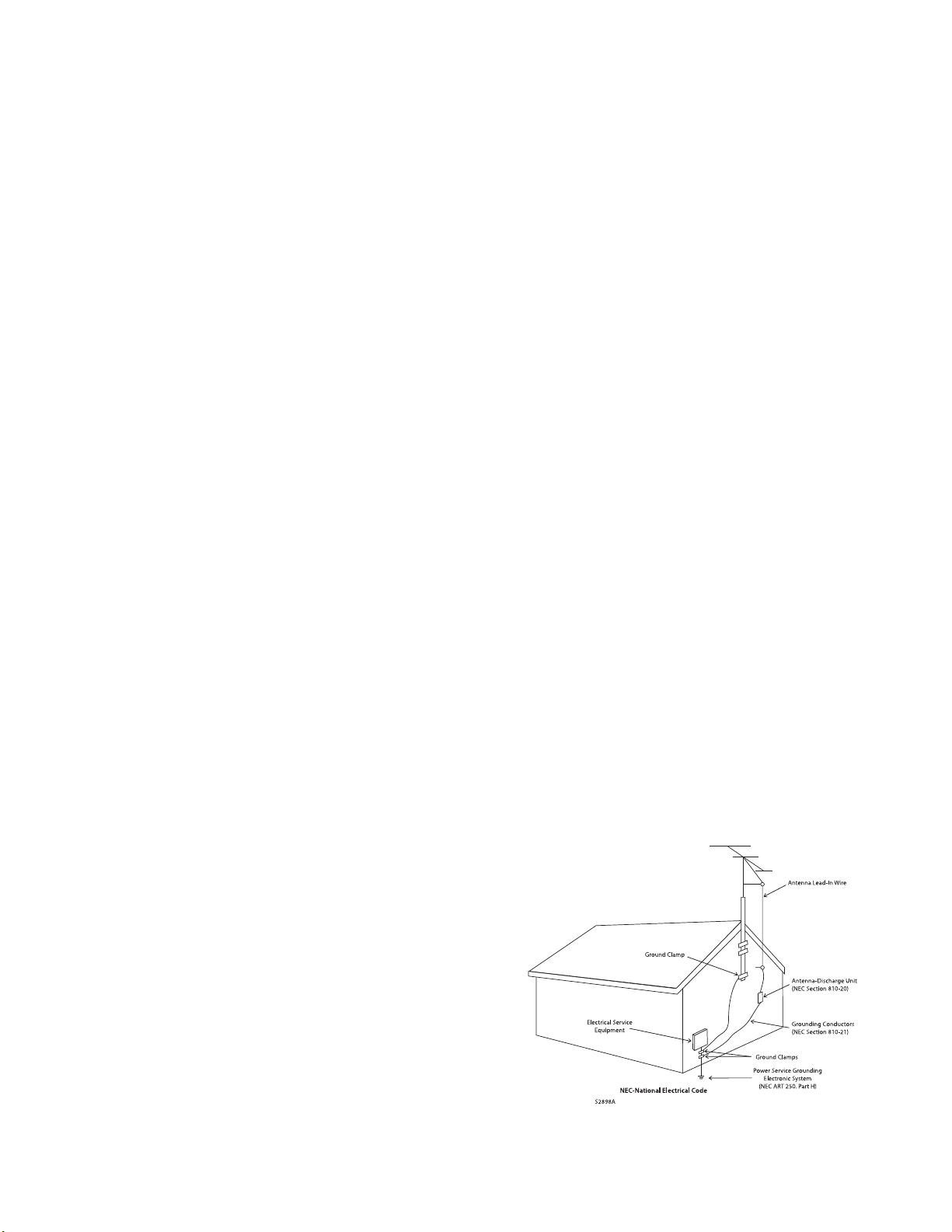
WARNING: To reduce the risk of re or electric shock, do not expose this apparatus to rain or moisture. Avoid
installing this unit where foreign objects may fall onto this unit and/or this unit may be exposed to liquid dripping or
splashing. On the top of this unit, do not place:
• Burning objects (i.e. candles), as they may cause re, damage to this unit, and/or personal injury.
• Containers with liquid in them, as they may fall and liquid may cause electrical shock to the user and/or
damage to this unit.
Apparatus shall not be exposed to dripping or splashing and no objects lled with liquids, such as vases, shall be
placed on the apparatus.
Do not install this equipment in a conned space such as a case or similar. Install it away from direct sunlight, heat
sources, vibration, dust, moisture, and/or cold.
Do not cover this unit with a newspaper, tablecloth, curtain, etc. in order not to obstruct heat radiation. If the
temperature inside this unit rises, it may cause re, damage to this unit, and/or personal injury.
Install this unit near the AC outlet and where the AC power plug can be reached easily.
This unit is not disconnected from the AC power source when it is turned o. This state is called the standby mode.
In this state, this unit is designed to consume a very small quantity of power.
CAUTION: Top surface can become hot.
CAUTION: These servicing instructions are for use by qualied service personnel only. To reduce the risk of electric
shock, do not perform any servicing other than that contained in the operating instructions, unless you are qualied
to do so.
CAUTION: Changes or modications to this equipment not expressly approved by Paradigm Electronics for
compliance could void the user’s authority to operate this equipment.
FCC WARNING: Changes or modications not expressly approved by the party responsible for compliance could void
the user’s authority to operate the equipment.
This equipment has been tested and found to comply with the limits for a class B digital device, pursuant to part
15 of the FCC Rules. These limits are designed to provide reasonable protection against harmful interference in a
residential installation. This equipment generates, uses and can radiate radio frequency energy and, if not installed
and used in accordance with the instructions, may cause harmful interference to radio communications. However,
there is no guarantee that interference will not occur in a particular installation. If this equipment does cause harmful
interference to radio or television reception, which can be determined by turning the equipment o and on, the user
is encouraged to try to correct the interference by one or more of the following measures:
• Reorient or relocate the receiving antenna.
• Increase the separation between the equipment and unit.
• Connect the equipment into an outlet on a circuit dierent from that to which the unit is connected.
• Consult the dealer or an experienced radio / TV technician for help.
ii
Page 4
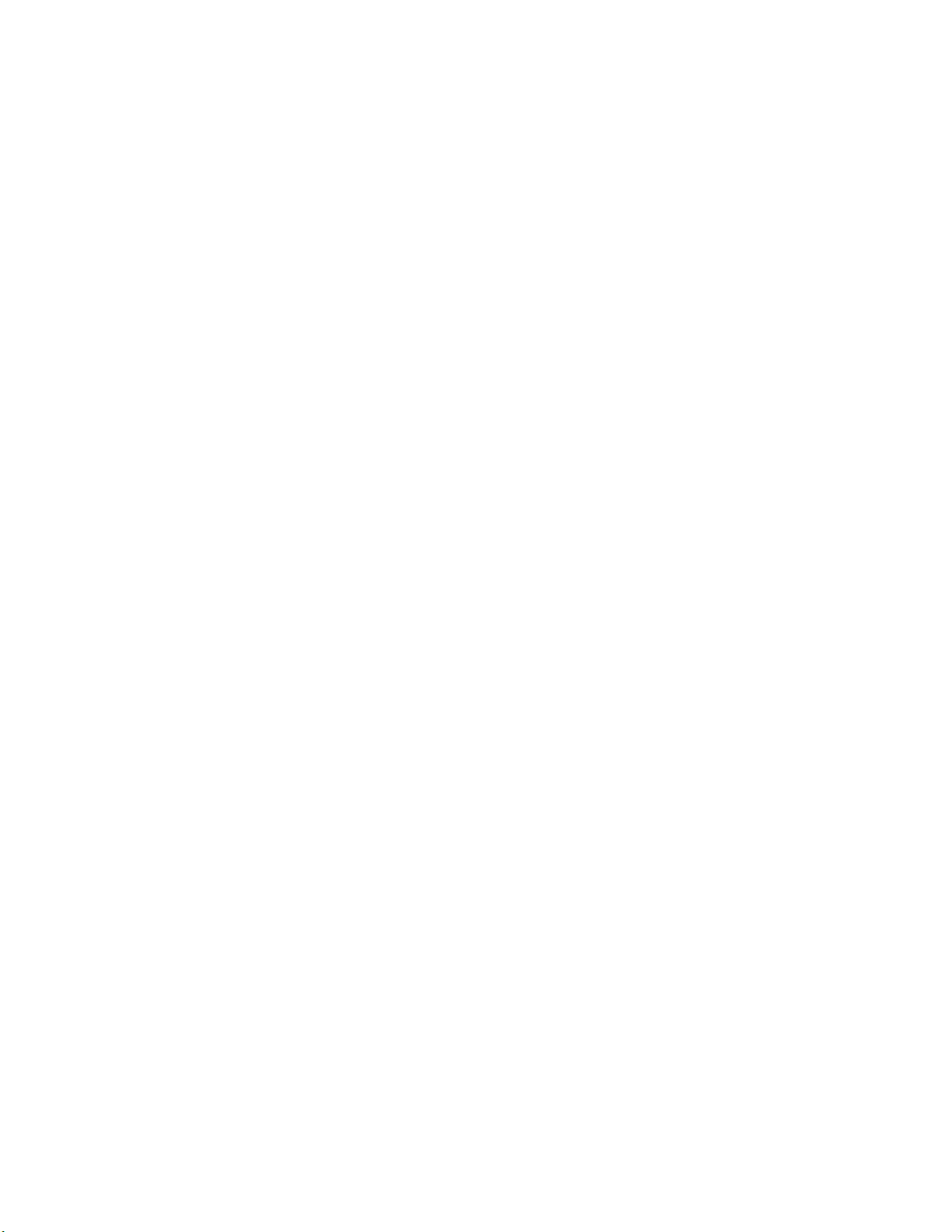
IMPORTANT INFORMATION FOR UK CUSTOMERS: DO NOT cut o the mains plug from this equipment. If the plug
tted is not suitable for the power points in your home or the cable is too short to reach a power point, then obtain an
appropriate safety approved extension lead or consult your dealer. If, nonetheless, the mains plug is cut o, REMOVE THE
FUSE and dispose of the PLUG immediately, to avoid possible shock hazard by inadvertent connection to the mains supply.
If this product is not provided with a mains plug, or one has to be tted, then follow the instructions given below:
IMPORTANT: DO NOT make any connection to the larger terminal which is marked with the letter “E” or by the safety
earth symbol or colored GREEN or GREEN AND YELLOW.
The wires in the mains lead on this product are colored in accordance with the following code:
BLUE – NEUTRAL
BROWN – LIVE
As these colors may not correspond with the colored markings identifying the terminals in your plug, proceed as follows:
The BLUE wire must be connected to the terminal marked with the letter “N” or colored BLACK.
The BROWN wire must be connected to the terminal marked with the letter “L” or colored RED.
When replacing the fuse, only a correctly rated and approved type should be used, and be sure to re-t the fuse cover. If in
doubt consult a competent electrician.
iii
Page 5
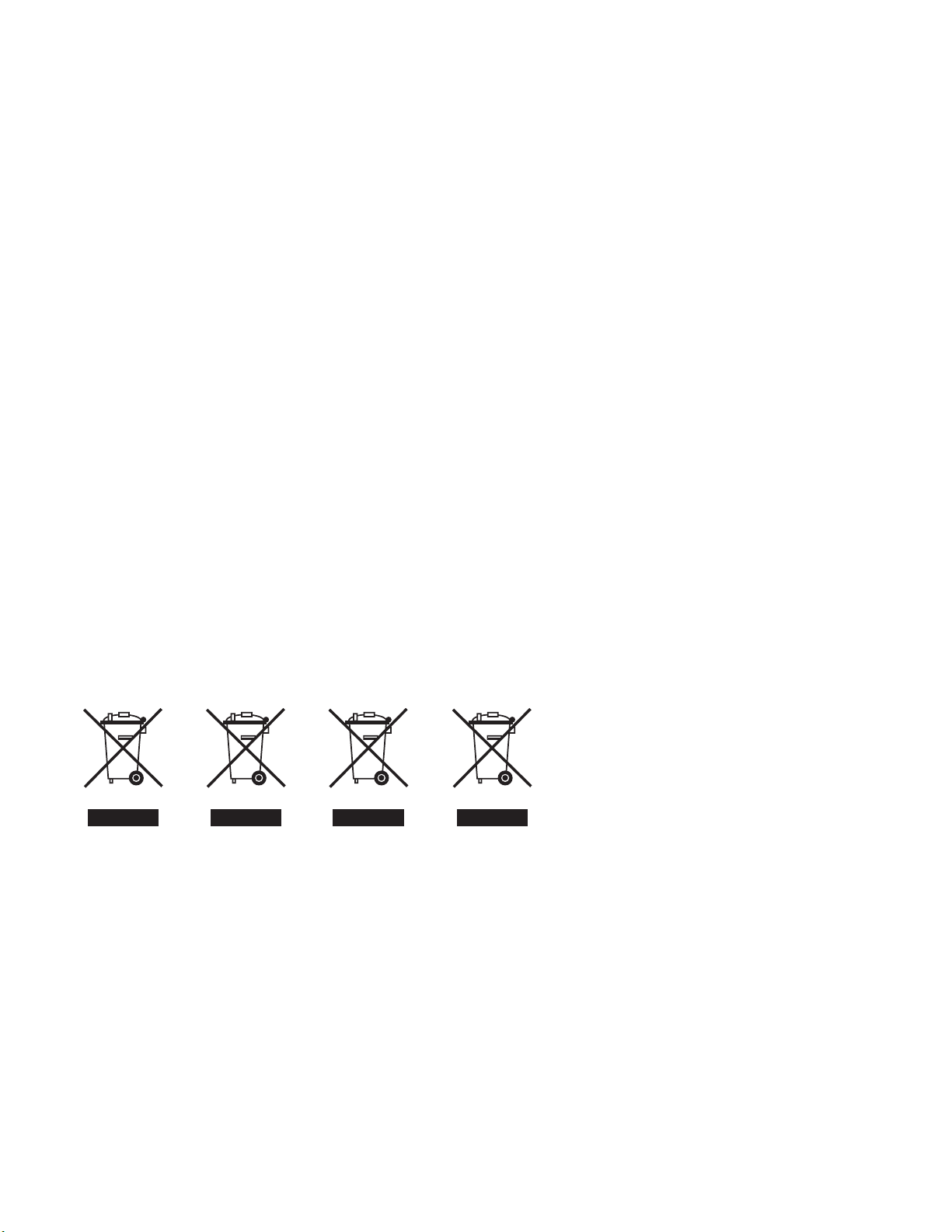
NOTES ON ENVIRONMENTAL PROTECTION
At the end of its useful life, this product must not be disposed of with regular household waste but must be returned to
a collection point for the recycling of electrical and electronic equipment. The symbol on the product, user’s manual and
packaging, point this out. The materials can be reused in accordance with their markings. Through re-use, recycling of
raw materials or other forms of recycling of old products, you are making an important contribution to the protection of
our environment. Your local administrative oce can advise you of the responsible waste disposal point.
RECYCLING AND REUSE GUIDELINES (Europe)
In accordance with the European Union WEEE (Waste Electrical and Electronic Equipment) directive eective August 13,
2005, we would like to notify you that this product may contain regulated materials which, upon disposal, require special
reuse and recycling processing. For this reason Paradigm Electronics Inc. (the manufacturer of Paradigm speakers and
Anthem electronic products) has arranged with its distributors in European Union member nations to collect and recycle
this product at no cost to you. To nd your local distributor please contact the dealer from whom you purchased this
product or go to our website at www.paradigm.com.
Please note that only the product falls under the WEEE directive. When disposing of packaging and other shipping
material we encourage you to recycle through the normal channels.
INFORMATION ABOUT COLLECTION AND DISPOSAL OF WASTE BATTERIES (DIRECTIVE 2006/66/EC OF THE
EUROPEAN PARLIAMENT AND THE COUNCIL OF EUROPEAN UNION) (for European customers only)
Batteries bearing any of these symbols indicate that they should be treated as “separate collection” and not as municipal
waste. It is encouraged that necessary measures are implemented to maximize the separate collection of waste
batteries and to minimize the disposal of batteries as mixed municipal waste. End-users are exhorted not to dispose
waste batteries as unsorted municipal waste. In order to achieve a high level of recycling waste batteries, discard waste
batteries separately and properly through an accessible collection point in your vicinity. For more information about
collection and recycling of waste batteries, please contact your local municipality, your waste disposal service or the point
of sale where you purchased the items.
By ensuring compliance and conformance to proper disposal of waste batteries, potential hazardous eects on human
health is prevented and the negative impact of batteries and waste batteries on the environment is minimized, thus
contributing to the protection, preservation and quality improvement of the environment.
CdHgPb
Anthem and any related party assume no liability for the user’s failure to comply with any requirements.
Anthem, AnthemLogic, ARC, Sonic Frontiers, and Paradigm are trademarks or registered trademarks of Paradigm
Electronics Inc. © Paradigm Electronics Inc. All rights reserved. The information contained herein may not be reproduced
in whole or in part without our express written permission. We reserve the right to change specications or features
without notice as design improvements are incorporated.
All other trademarks are the property of their respective owners.
iv
Page 6
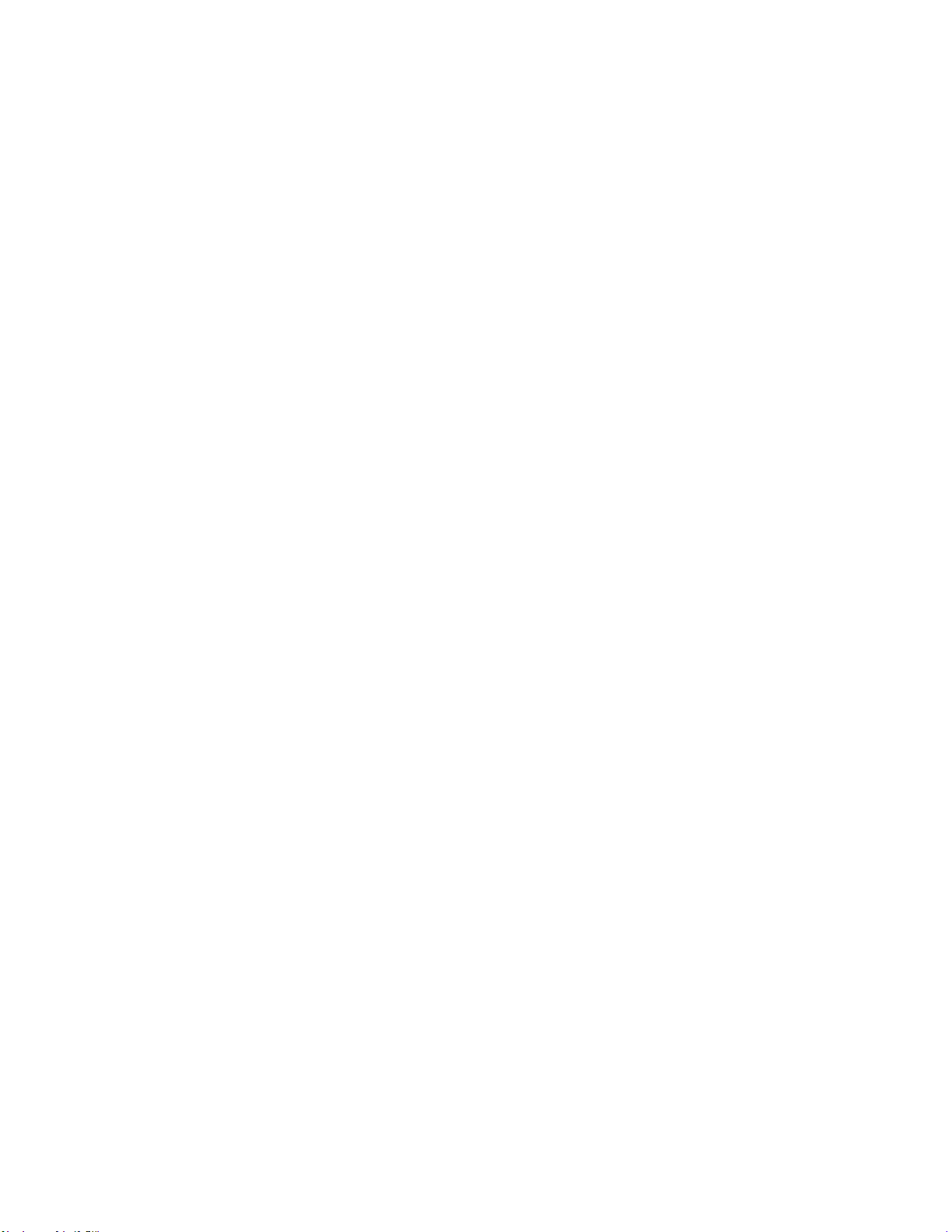
TABLE OF CONTENTS
TABLE OF CONTENTS
INTRODUCTION
1.1 Before Making Connections . . . . . . . . . . . . . 1
1.2 In-Use Notices . . . . . . . . . . . . . . . . . . . . .1
1.3 Front Panel. . . . . . . . . . . . . . . . . . . . . . . 2
1.4 Rear Panel . . . . . . . . . . . . . . . . . . . . . . . 3
1.5 Remote Control . . . . . . . . . . . . . . . . . . . . 4
1.6 Firmware Updates . . . . . . . . . . . . . . . . . . 5
CONNECTIONS AND OPERATION
2.1 Digital Input Connections . . . . . . . . . . . . . . 7
2.2 Analog Connections . . . . . . . . . . . . . . . . . . 7
2.3 Local Area Network . . . . . . . . . . . . . . . . . . 7
2.4 12 Volt Trigger . . . . . . . . . . . . . . . . . . . . . 7
2.5 Infra Red . . . . . . . . . . . . . . . . . . . . . . . . 7
2.6 Power . . . . . . . . . . . . . . . . . . . . . . . . . . 7
SETUP
3.1 Speaker setup . . . . . . . . . . . . . . . . . . . . . 9
3.2 Bass Management . . . . . . . . . . . . . . . . . 10
3.3 Listener Position . . . . . . . . . . . . . . . . . . 11
3.4 Level Calibration . . . . . . . . . . . . . . . . . . . 12
3.5 Input Setup . . . . . . . . . . . . . . . . . . . . . . 13
3.6 Analog Input Levels . . . . . . . . . . . . . . . . . 17
3.7 Preferences . . . . . . . . . . . . . . . . . . . . . 17
3.8 Network / Remote . . . . . . . . . . . . . . . . . . 18
3.9 Save / Load Settings . . . . . . . . . . . . . . . . 19
3.10 System Information . . . . . . . . . . . . . . . . 20
3.11 USB Audio . . . . . . . . . . . . . . . . . . . . . 21
ANTHEM ROOM CORRECTION (ARC™)
4.1 Before Starting . . . . . . . . . . . . . . . . . . . . 24
4.2 ARC Software Installation . . . . . . . . . . . . . 24
4.3 Microphone Stand Assembly . . . . . . . . . . . . 25
4.4 Microphone Positioning. . . . . . . . . . . . . . . 25
4.5 Measurement . . . . . . . . . . . . . . . . . . . . 26
4.6 Manual Mode and Targets . . . . . . . . . . . . . 27
4.7 Advanced Subwoofer Targets . . . . . . . . . . . 30
4.8 Printing a Report. . . . . . . . . . . . . . . . . . . 30
OPERATION
5.1 Power On/O and Volume . . . . . . . . . . . . . 31
5.2 Input Selection . . . . . . . . . . . . . . . . . . . 31
5.3 Levels . . . . . . . . . . . . . . . . . . . . . . . . . 32
5.4 Listening Modes . . . . . . . . . . . . . . . . . . . 32
5.5 Info Display . . . . . . . . . . . . . . . . . . . . . 32
BIG PICTURE . . . . . . . . . . . . . . . . . . . . . . . 33
LIMITED WARRANTY . . . . . . . . . . . . . . . . . . . 31
v
Page 7
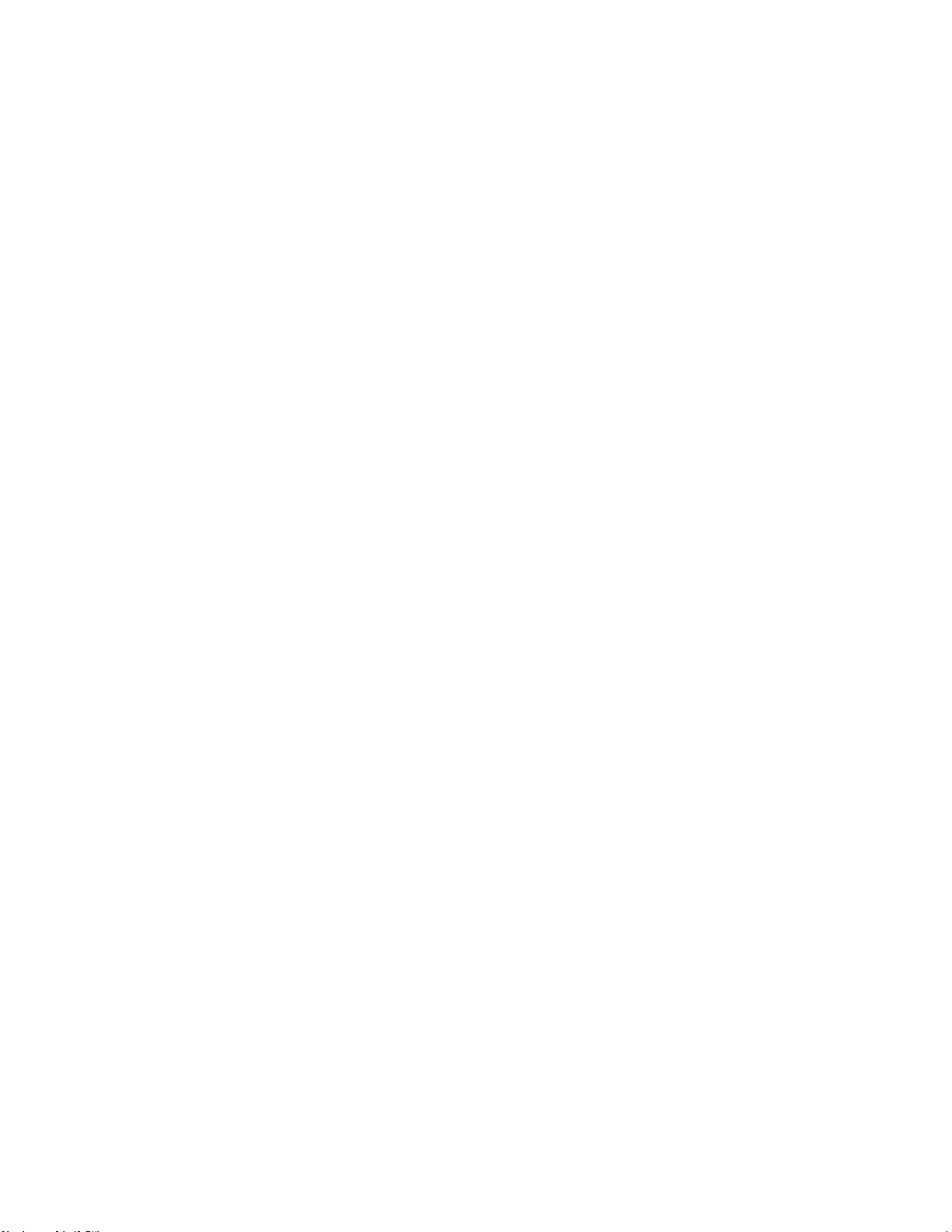
INTRODUCTION
Thank you for purchasing the Anthem STR Preamplier.
All Anthem products are engineered to recreate the passion of a live musical performance and emotional involvement
experienced in the best movie theaters by utilizing the highest level of circuit design, superior parts and manufacturing
techniques, innovative features, and intuitive ergonomics. We are condent that their inclusion in your system will
signicantly enhance your enjoyment of recordings for years to come.
1.1 BEFORE MAKING CONNECTIONS
Check that you have received all items listed below and report discrepancies to your dealer as soon as possible. In case
the unit needs to be transported in the future, keep the packing materials.
Retain the invoice that you received from your authorized Anthem dealer at time of purchase – without it,
service will not be provided under warranty.
Packing List:
• Preamplier
• Operating manual
• Remote control
• 2 AAA batteries
• USB type B cable for the USB audio input
• USB mini B cable for software updates and ARC (PC version)
• Dual-jack microphone
• 3.5mm microphone cable for ARC (mobile app version)
• IEC power cord (US / UK / EU / CN types are supplied by the factory, other types are normally provided
by the local distributor)
Additional items in Anthem Room Correction (ARC™) kit:
• USB Microphone
• Microphone clip
• Telescopic stand with boom
• USB mini B cable for the microphone
• CAT5 cable for connection to a router or network
1.2 IN-USE NOTICES
• Disconnect the power cord before connecting or disconnecting any components.
• If the unit was transported or stored in the cold, let it reach room temperature before use.
• Do not remove the top cover.
• Do not modify the product.
• Due to continuing advances, operational characteristics may change. If this manual contains discrepancies
please check www.anthemAV.com for the latest manual.
1
Page 8

1.3 FRONT PANEL
1
1
Display
2
Setup menu access and selection conrmation
3
Previous input or item
4
Volume control and menu navigation
5
Next input or item
6
Mute
7
Power
2 3
4
5 6 7
2
Page 9

1.4 REAR PANEL
1
20
19
Power cord inlet (IEC C18 type)
1
2
USB DAC input (Windows PCs need to have XMOS driver installed)
3
AES/EBU digital audio input
4
Coaxial digital audio inputs
5
Optical digital audio inputs
6
Factory use
2 3 4 5 6 7
8 9
10
11
12
131415161718
7
ARC and rmware upgrades via PC
8
ARC, rmware upgrades, and control via Ethernet
9
RS-232 (serial) connection for control
10
12V DC / 50 mA trigger output
11
IR input
12
Phono ground terminal
13
Moving coil phono input
14
Moving magnet phono input
15
Analog RCA inputs (RCA 3 and RCA 4 can be congured for Home Theater Bypass)
16
Balanced XLR inputs (also congurable for Home Theater Bypass)
17
Balanced XLR outputs (fronts and 2 subs in mono or stereo)
18
Line outputs (xed-level, suitable for a headphone amp or recording device)
19
Subwoofer outputs (2, mono or stereo)
20
Left/Right RCA outputs
3
Page 10

1.5 REMOTE CONTROL
Power – On
1
Setup menu
2
3
Power – Standby
4
Navigation
5
Input
6
Info (pertaining to input and output)
7
Listening Modes (mono/stereo)
8
Levels (sub, bass, treble, balance)
9
Mute
10
Volume
1 2 3
4
7
5
6
8
10
9
11
4
Page 11
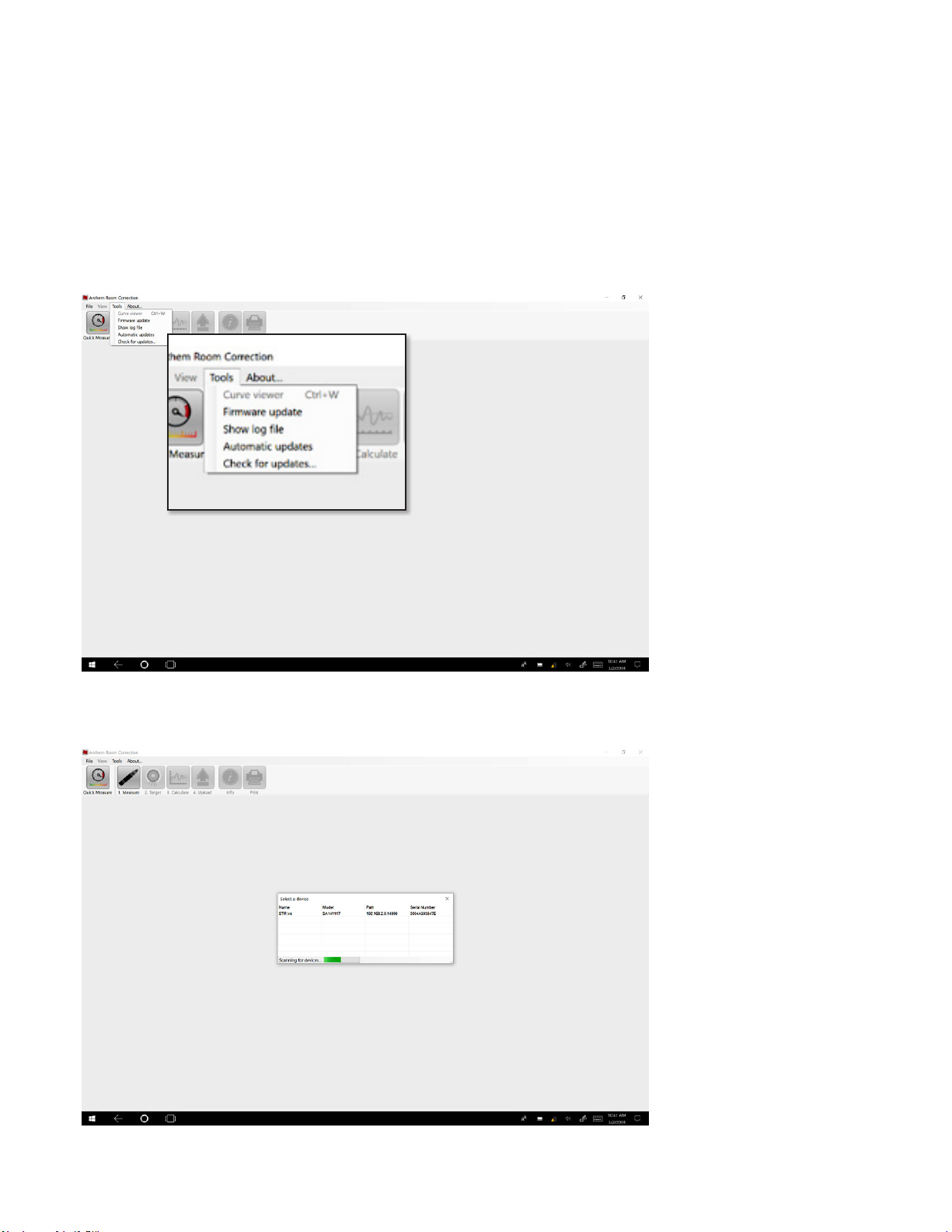
1.6 FIRMWARE UPDATES
The STR series supports software updates via network or mini-USB cable through the ARC (Anthem Room Correction) software.
For more information on downloading this software please see section 4.1 of this manual.
STR rmware updates will help keep your products up to date as Anthem introduces new features and performance
enhancements over the lifecycle of the product.
In order to initiate a rmware update open “ARC-2 Manual Mode” in the start menu.
To begin select “Tools->Firmware Update” from the taskbar.
A dialog window will open asking you to select the device you wish to update.
5
Page 12
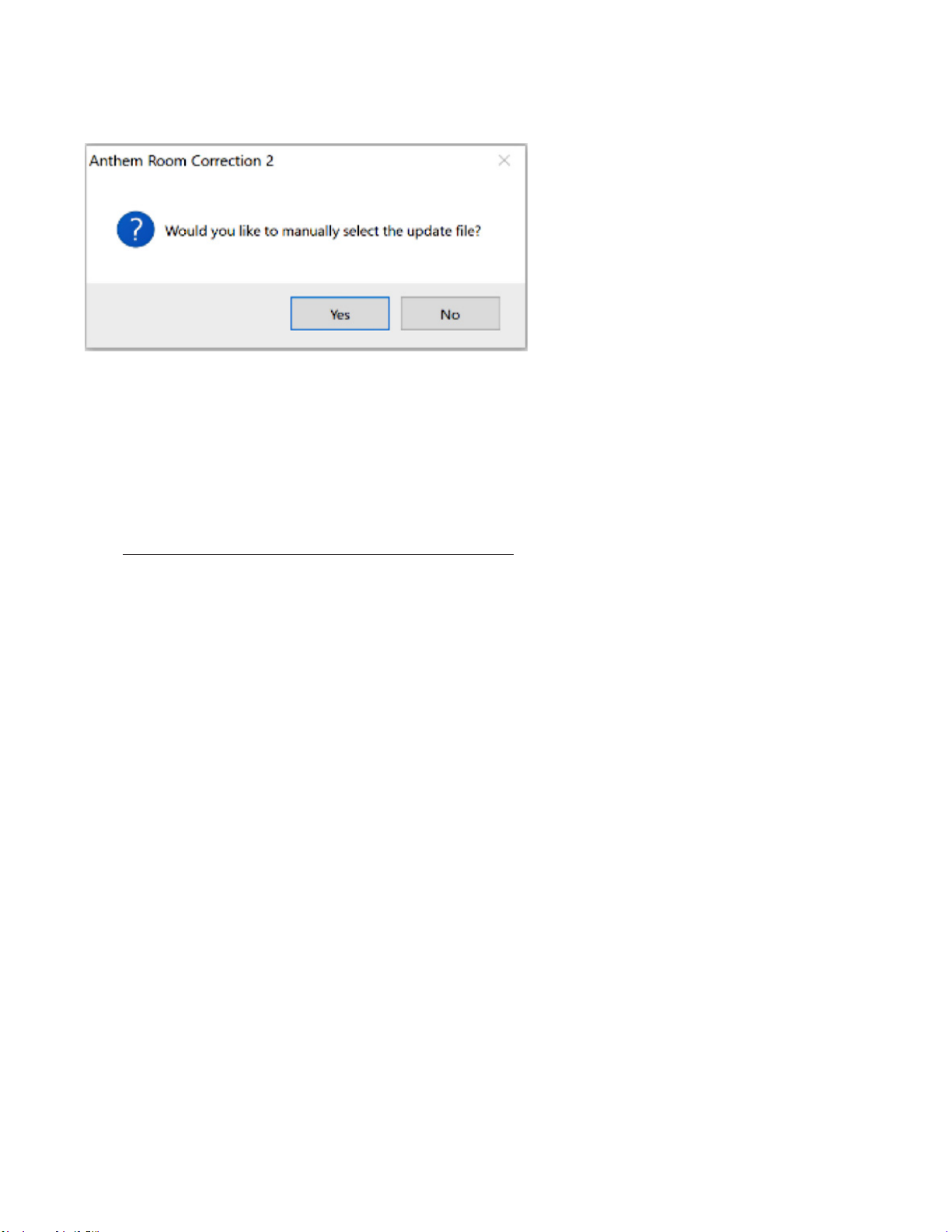
A dialog will open asking you whether you would like to manually select an update le.
NO - Automatic Updates (Network Only)
For automatic network updates your STR will need to be connected to a router with an internet connection.
If you have an active internet connection you may select “No” and the STR will search online for the latest version of rmware.
The update will begin and the unit will restart once complete.
YES - Manual Updates (Network or mini-USB)
For manual updates by network or mini-USB cable you will need to download the rmware le from anthemav.com.
Go to https://www.anthemav.com/support/latest-software.php and scroll to the STR product. Click download. The le
will download as a .zip le and must be extracted. Once extracted you may nish the update process.
After selecting “Yes” you must browse to the folder you have saved the rmware (.upd extension) le and select it. The update
will begin and the unit will restart once complete.
6
Page 13
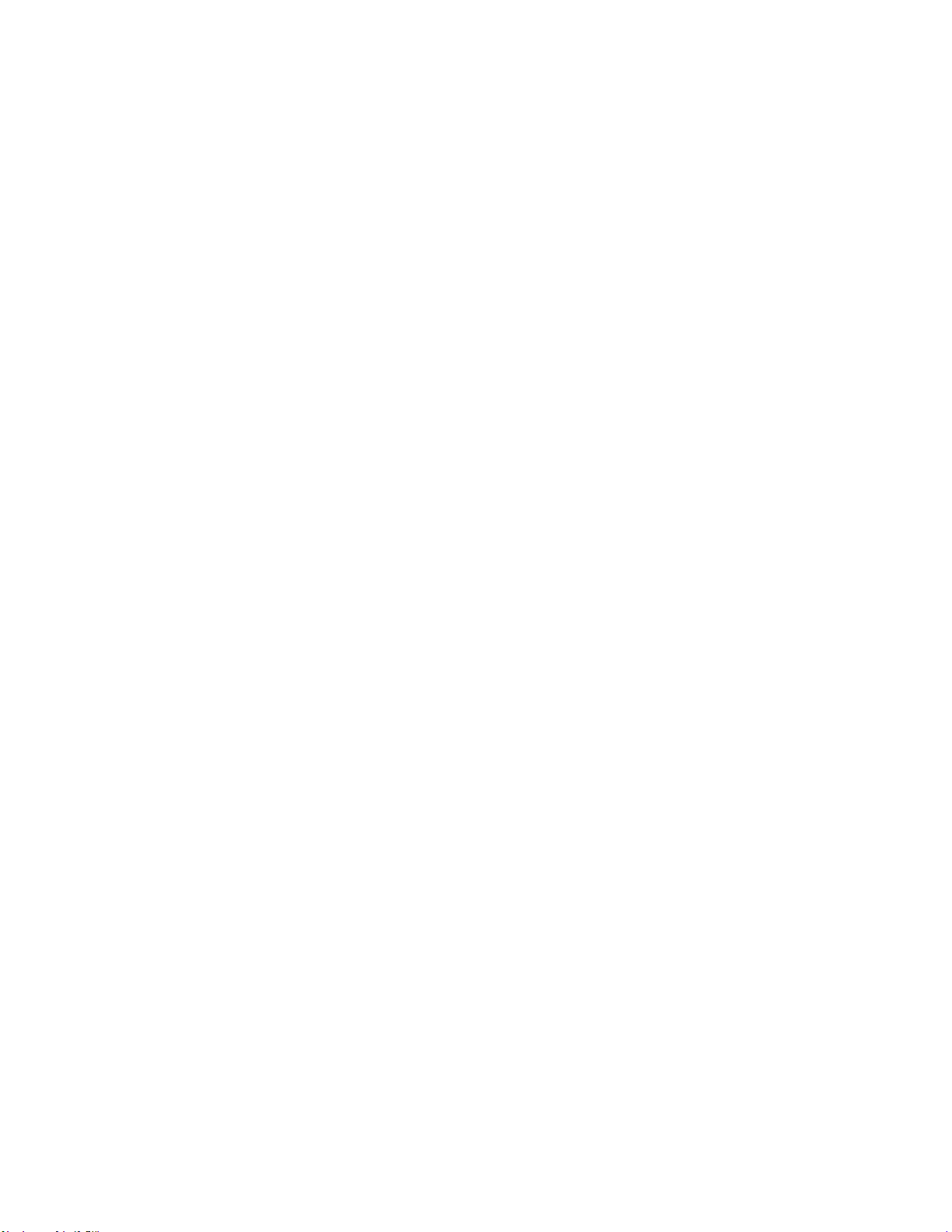
CONNECTIONS
2.1 DIGITAL INPUT CONNECTIONS
Stereo digital audio sources can be connected using AES/EBU, coaxial or optical cable. The PCM stereo format up to
24-bit / 192 kHz is supported by all digital inputs. If using sources that have an option for selecting between PCM and
Bitstream or Dolby Digital audio output, select PCM.
A personal computer can also be connected to the asynchronous USB DAC input. Stereo PCM up to 32-bit / 384 kHz, and
DSD format up to 5.6 MHz are supported through this connection. Simply connect your computer and use media playing
software on it to have music playing through your system. If using a Windows PC, the USB DAC driver must rst
be downloaded from our web site and installed. With Mac OS, just plug and play.
2.2 ANALOG CONNECTIONS
Balanced XLR connection oers the highest analog transmission quality, particularly over long cable lengths because it
rejects noise and hum pickup. Two such inputs are provided using the conventional pin-2 positive conguration. There are
also four RCA line inputs.
For phono, there are two inputs. Be sure to use the correct one otherwise level will be aected and treble response may
be altered. The MM input is suitable for turntables using moving-magnet and high-output moving-coil phono cartridges.
The MC input uses input impedance and gain tailored to low-output moving-coil cartridges. As well, connect the ground
wire from the turntable to the screw terminal next to the phono inputs to prevent excessive hum.
The subwoofer jacks are labelled “L” and “R” but if the system uses one subwoofer, it can be connected to any subwoofer
output jack.
2.3 LOCAL AREA NETWORK
A local network connection is required for IP control. Simply connect your router using CAT5 cable. Anthem Room
Correction can be congured using the network or USB-connected personal computer.
2.4 12 VOLT TRIGGER
If another system component has a trigger input it can be activated by the STR Preamplier. Connect the trigger output using a
cable with 3.5mm mini plugs. The STR Preamplier provides exible trigger options. Through the setup menu, you can specify
the conditions for enabling triggers.
2.5 INFRA RED
An external IR receiver allows the remote control to be used from another location in your home – connect the STR Preamplier
from an external IR hub to the IR IN jack. Most standard IR repeater kits can be used but to avoid problems test compatibility
before installing permanently.
2.6 POWER
Connect the power cord to the STR Preamplier and the power source. After connecting power, wait at least 5 seconds before
pressing the power button.
7
Page 14

SETUP
For optimum performance and enjoyment, your STR Preamplier should be properly set up. This might seem like a
lot of work at rst because of the number of menu options, but most settings do not need to be changed from the
defaults. The important ones relate to your input connections and speakers. If you’re using a subwoofer or subwoofers,
Anthem Room Correction will set crossovers and levels for a perfect blend with the main speakers. The rest of the
settings mostly relate to your preferences.
HOW TO NAVIGATE IN THE SETUP MENU
Remote Control
Front Panel
• Press Setup to enter or exit
• Press Up and Down arrows to move up and down on a list or to modify a selected item
• Press Right arrow or Select to select an item or to save a modication
• Press Left arrow to move up one menu level or to cancel a modication
TIP – modifying items which have many options, especially the alphanumeric characters
and symbols when renaming an input, is faster using the front panel volume control.
• Press Menu/Select two times to enter and
once to exit
• Use the Volume control to move up and down on a
list or to modify a selected item
• Press Next to select an item or to save
a modication
• Press Prev to move up one menu level or
to cancel a modication
The help line at the bottom of the display will also guide you through various menu levels.
The display shows up to four menu selections at once, though in this section of the manual all menu items are shown
together for simplicity. The top menu contains these items:
Setup Menu
Speaker Setup
Bass Management
Listener Position
Level Calibration
Input Setup
Analog Input Levels
Preferences
Network/Remote
Save/Load Settings
System Info
8
Page 15

3.1 SPEAKER SETUP
Normally only one speaker conguration is needed but more are provided for instant recall of stored subwoofer
or Anthem Room Correction settings.
If you will be using the personal computer version of ARC, you can skip this menu since it will be set while the program
is running. Before using the mobile version, ensure that Prole1 is congured in this menu.
Speaker Setup
Prole1
Prole2
Prole3
Prole4
Each conguration contains this submenu:
Speaker Edit
Name Prole1
Subwoofers Off
PROFILE NAME
Using the navigation keys and volume knob each prole can be renamed, up to 10 characters long. Note that the prole
name is best set in Anthem Room Correction (Targets panel) because during le upload the name in the menu is overwritten
by the one in ARC.
SUBWOOFERS
The STR Preamplier allows one or more subwoofers to be connected.
Although subwoofers are often thought of as something for home theater systems, their use is recommended for music
as well. A subwoofer normally plays bass that is louder, deeper, and less distorted than that of a full-range speaker, and it
can be positioned anywhere in the room to help cure resonances that otherwise make the bass sound bloated and lacking
denition. Anthem Room Correction quickly and easily creates precise calibration and seamless integration with the main
speakers, eliminating unnatural sounding transitions which often made subwoofers and main speakers sound disconnected
from one another regardless of the amount of time spent on tweaking.
The setting options are:
- O – select this if there is no subwoofer in the system or speaker prole.
- 1 Mono – a mono music signal gets sent to all subwoofer jacks. ARC will measure and correct all the subwoofers as a
group. This is the generally recommended setting whether using one or more subs.
- 2 Mono – a mono music signal gets sent to all subwoofers but ARC will measure and correct them separately for the
L and R output jacks. Select this if you intend to control the delay (distance) and level separately for each subwoofer
channel.
- 2 Stereo – the bass from the music source’s left channel will be sent to the L subwoofer output and the bass from the
right channel will go to the R output. ARC will measure and correct the L and R subs individually. Select this if you have
a subwoofer next to each main speaker and would like for them to use a stereo bass signal, especially if the crossover
frequency will be set closer to upper bass where the sound becomes directional.
9
Page 16

3.2 BASS MANAGEMENT
In this menu, information about your speakers is used to optimize bass performance.
First, set your subwoofer’s frequency control to its highest frequency since the bass manager will determine how much upper
bass is sent. If your subwoofer has a contour control, set it to at if you will be using Anthem Room Correction. If it has a
phase control, set it to 0 and if it has a polarity switch, set it to Normal as you’ll be able to control phase and polarity from
your listening chair and hear changes instantly.
The bass manager divides the audio range into two bands suitable for subwoofer/satellite speaker systems. The result is
that the main speakers don’t need to play bass as loudly or as deeply since it gets picked up by the subwoofer. Note that a
crossover does not suddenly cut frequencies in a cli-like prole, but rolls them o according to a slope. If set to 80 Hz, for
example, frequencies lower than 80 Hz are still played by the main speaker while transitioning them to the subwoofer.
Highlighting Bass Management then pressing Select displays this menu:
Bass Management
Prole1
Prole2
Prole3
Prole4
Four congurations may be set up. Each contains the following:
Bass Management Edit
Crossover Off
Sub L Polarity Normal
Sub R Polarity Normal
Sub L Phase 0
Sub R Phase 0
CROSSOVER FREQUENCY
The range is 20 to 160 Hz in 5 Hz steps, or O which disables the crossover.
Setting the crossover to the lowest number on your speaker’s specication page is unlikely to provide the best result.
Instead, setting it to twice this frequency or thereabout, which is an octave higher, ensures that the speaker’s woofer will still
play to its low frequency limit but at levels that present less of a struggle for it.
If you will be using ARC, you do not need to select a crossover frequency since it will be set by the program.
SUBWOOFER POLARITY AND PHASE
Certain subwoofer positions can cause bass frequency cancellation. When the front speakers and subwoofer are out of
phase or misaligned, they work against each other resulting in weak and dislocated sounding bass. This can be corrected by
adjusting Phase and Polarity.
As a general guide, set Polarity to Normal if the subwoofer is near the front speakers and to Inverted if the subwoofer is near
the back of the room. Compare Normal to Inverted and use the setting that provides louder bass. Continue ne-tuning the
crossover region using the Phase control which provides adjustment from 0 to 180 degrees in 5 degree increments.
10
Page 17

3.3 LISTENER POSITION
Through these settings, sound coming from all speakers is coordinated to reach the listening area at the same time. This
way, proper imaging is achieved. The channel with the greatest distance setting will have no delay while channels with
shorter distance settings will be delayed accordingly.
Distances may be set before or after running ARC (ARC does not set distances).
Listener Position
Prole1
Prole2
Prole3
Prole4
These settings are displayed for each conguration:
Listener Position Edit
Units Feet
SubLeft 12’0”
SubRight 12’0”
FrontLeft 12’0”
FrontRight 12’0”
For measurement units, select feet or metres and enter the distance between your primary listening area and each speaker.
Range is 0 to 29’ 6” in 2-inch increments or 0.00 to 9.00 m in 5 cm increments.
11
Page 18

3.4 LEVEL CALIBRATION
Level Calibration uses internally generated test noises to match speaker output levels at the listening position, if using an
SPL meter for calibration.
If using Anthem Room Correction, you can usually skip this menu because levels will be calibrated during measurement. The
level of the test tones that play during ARC measurement can be adjusted here if necessary.
Level Calibration
Prole1
Prole2
Prole3
Prole4
These settings are displayed for each conguration:
Level Calibration Edit
Test Noise Off
Test Level 0.0dB
Sub Left 0.0dB
Sub Right 0.0dB
Front Left 0.0dB
Front Right 0.0dB
To play the test noise, set it to “On” then highlight a speaker.
A sound pressure level (SPL) meter with C-weighting is recommended if not using ARC, especially to set the subwoofer
level because it is often set too high when calibrating by ear. Measure the sound pressure from the listening position while
pointing the meter up. Hold it away from your body to prevent reections. Adjust each channel’s level so the meter has the
same reading with all speakers.
The level adjustment range is -12.0 to 12.0 dB in 0.5 dB increments. You may need to adjust your subwoofer’s input level
dial as a rough adjustment.
TEST LEVEL
This controls the level of the tones that play during ARC measurement as well as the level of this menu’s test noises. The
adjustment range is from -20 to +10 dB.
During ARC measurement, if the test tones sound too loud, cancel measurement and lower Test Level before starting a new
measurement. If they’re not loud enough and a “too much background noise” message appears often, cancel measurement
and raise Test Level before starting a new measurement.
12
Page 19
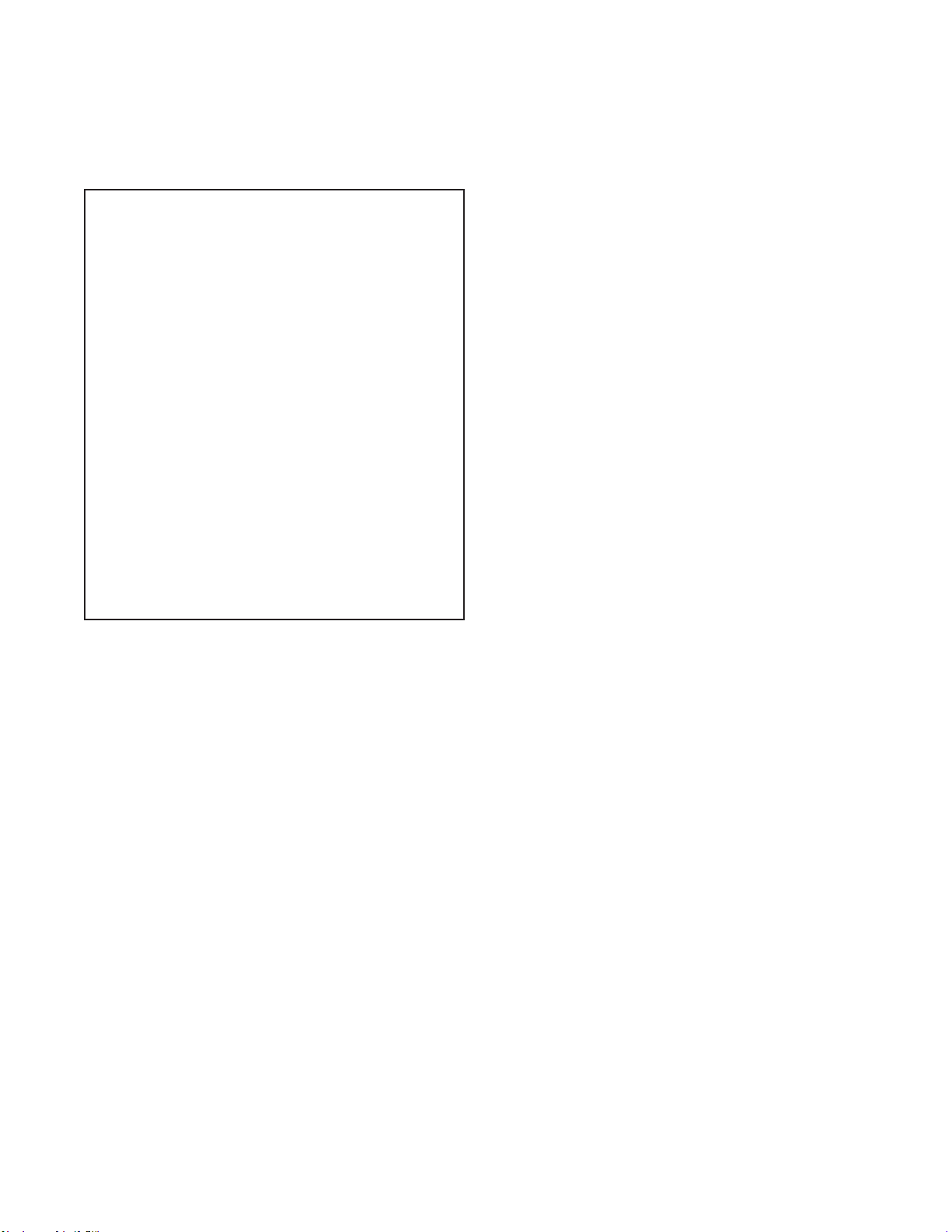
3.5 INPUT SETUP
Inputs and listening mode presets are congured in this section. From the factory, all input jacks are congured and named
accordingly but you may change this to anything from 1 to 30 input congurations.
Input Setup
Coaxial1
Coaxial2
Optical1
Optical2
AES/EBU
USB
RCA1
RCA2
RCA3
RCA4
Phono MM
Phono MC
XLR1
XLR2
Add Input
Insert Input
Delete Input
CongureHTBypass
To add an input at the end of the list, highlight Add Input and press Next.
To insert an input in the middle of the list, highlight Insert Input and press Next. The display will guide you through the
remaining steps.
To delete an input, highlight Delete Input and press Next. The display will guide you through the remaining steps.
CONFIGURE HOME THEATER BYPASS
The STR Preamplier allows shared use of the front L/R speakers and amplier, as well as two subwoofer channels, between
a music and movie system. To use it this way, instead of connecting the front L/R and subwoofer outputs from the surround
processor directly to the front L/R amp and the subwoofer, connect the front outputs to the RCA3 or XLR1 inputs of the STR
Preamplier, and one or two subwoofers using the RCA4 or XLR2 inputs.
With the STR Preamplier connected between the home theater preamplier and the front left/right amplier and congured
accordingly, the surround-sound preamplier is automatically connected to the power amplier while the home theater
system is in use. HT Bypass mode engages while the preamp is in standby so you don’t have to turn it on when watching
movies, and it employs relays to hard-wire the input jacks to the outputs for the purest signal path.
In the setup menu, select RCA3 or XLR1 for the fronts according to the connection that’s being used, and for the subwoofer(s)
select RCA4 or XLR2. During power on/o there will be an additional mechanical sound from the relays inside the unit.
NOTE: Sources using RCA as inputs will be output through the corresponding RCA outputs. Sources using XLR as inputs will
be output through the corresponding XLR outputs. The STR will not convert between RCA-XLR or XLR-RCA when in standby
mode.
CAUTION: When using the HT Bypass function, only connect devices which have their own volume control, because once the
STR Preamplier is turned o, they will be connected directly to the power amp and subwoofers. If there is nothing to control
the volume, they will play extremely loudly.
13
Page 20
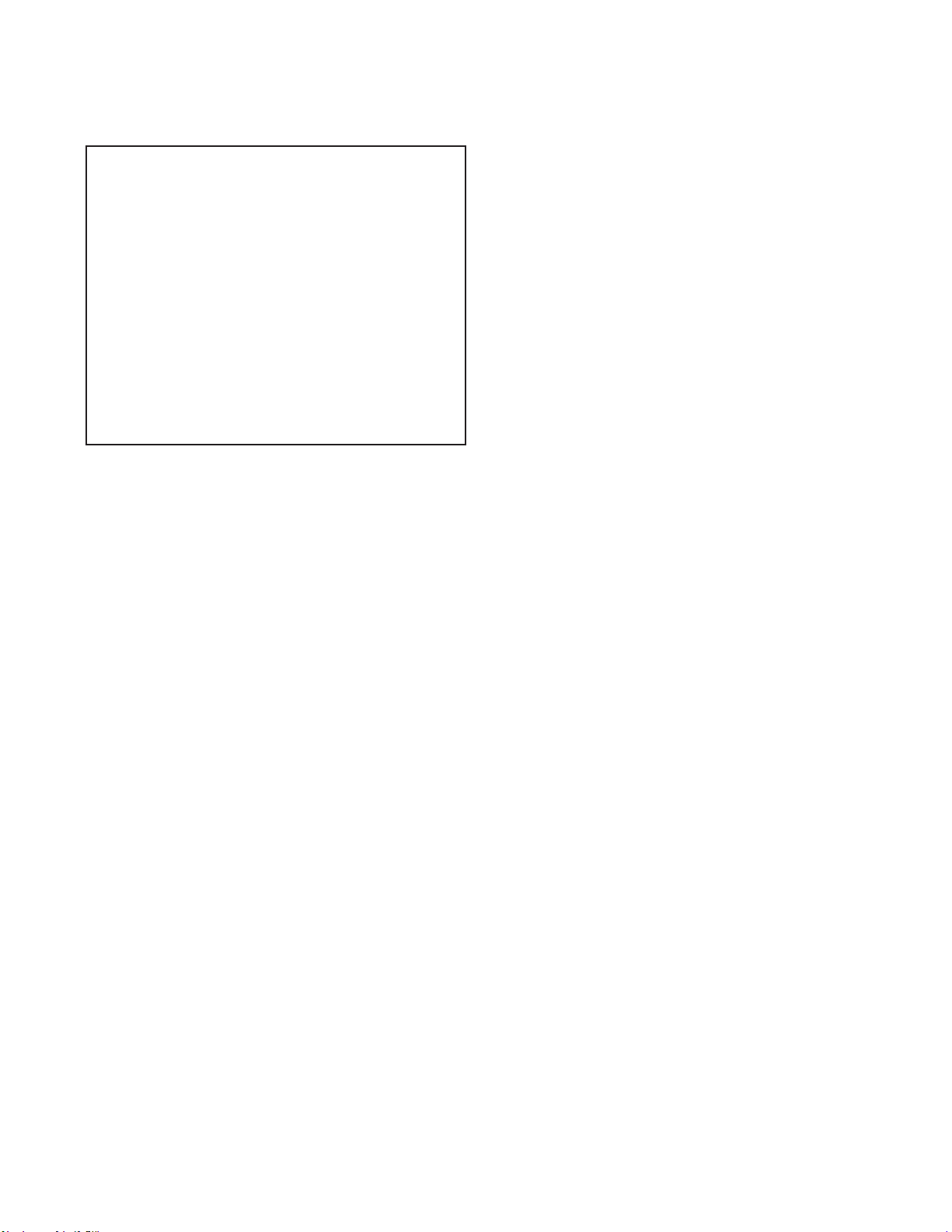
These settings are displayed for each conguration, though a phono input is shown here because it uses all menu items:
Input Edit
Name Phono MC
Input Jack Phono MC
ConvertAnalog 32/192
SpeakerProle Prole1
FrontRight 12’0”
ARC Yes
Mode Preset Stereo
RumbleFilter 35Hz
Phono EQ RIAA
Bass Turnover
Bass Shelf
10kDe-Emphasis
NAME
Each input can be renamed, up to 10 characters long. To begin editing, press Next. The volume knob is the fastest means
of changing characters. Use the Next button to move to the next character, and when nished renaming, select the green
checkmark. To cancel editing, press Prev to select the red X.
Example – Rename “Optical 1” to “Server”:
• Highlight “Name” and press Next. The rst character will have a box around it.
• Use the up/down buttons or volume knob to change “O” to “S”.
• Use the Prev/Next buttons to move to each remaining character and complete the renaming.
• Move the box to the green checkmark to save the changes.
INPUT JACK
Select the connection to be used – Coaxial 1, Coaxial 2, Optical 1, Optical 2, AES/EBU, USB, RCA 1, RCA 2, RCA 3, RCA 4, Phono MM,
Phono MC, XLR.
CONVERT ANALOG
By default, analog inputs are converted to 32-bit / 192 kHz using a high-quality A/D converter to allow Anthem Room Correction,
bass management, distance calibration, bass/treble controls, listening modes, and rumble lter. If this setting is changed to No,
signal processing is bypassed and only level adjustment remains.
SPEAKER PROFILE
Select the prole to use with this input.
ANTHEM ROOM CORRECTION (ARC™)
The ARC measurement process, described later, will turn this on. To disable room equalization afterward, change this to “No”.
If a measurement le isn’t loaded, this menu item is grayed.
MODE PRESET
By default, the output is in stereo but one of the other settings may improve the sound of old records. The mode can be changed
on the y but in this menu you can assign a preset according to input conguration.
- Stereo – this is the default and does not alter the channel mix.
- Mono – this blends the left and right channels and can be useful when playing mono records with a stereo cartridge.
Without this, stereo noise anking mono music can be distracting.
- Both = Left – this sends the left input to both channels and can be useful when playing a mono record with a stereo
cartridge when the left groove wall has less wear and sounds better than the right groove wall. This is also useful with
sources that have only one output connector.
- Both = Right – like above but for the right channel.
- Last Used – select this to disable presets and make selections entirely on the y.
14
Page 21
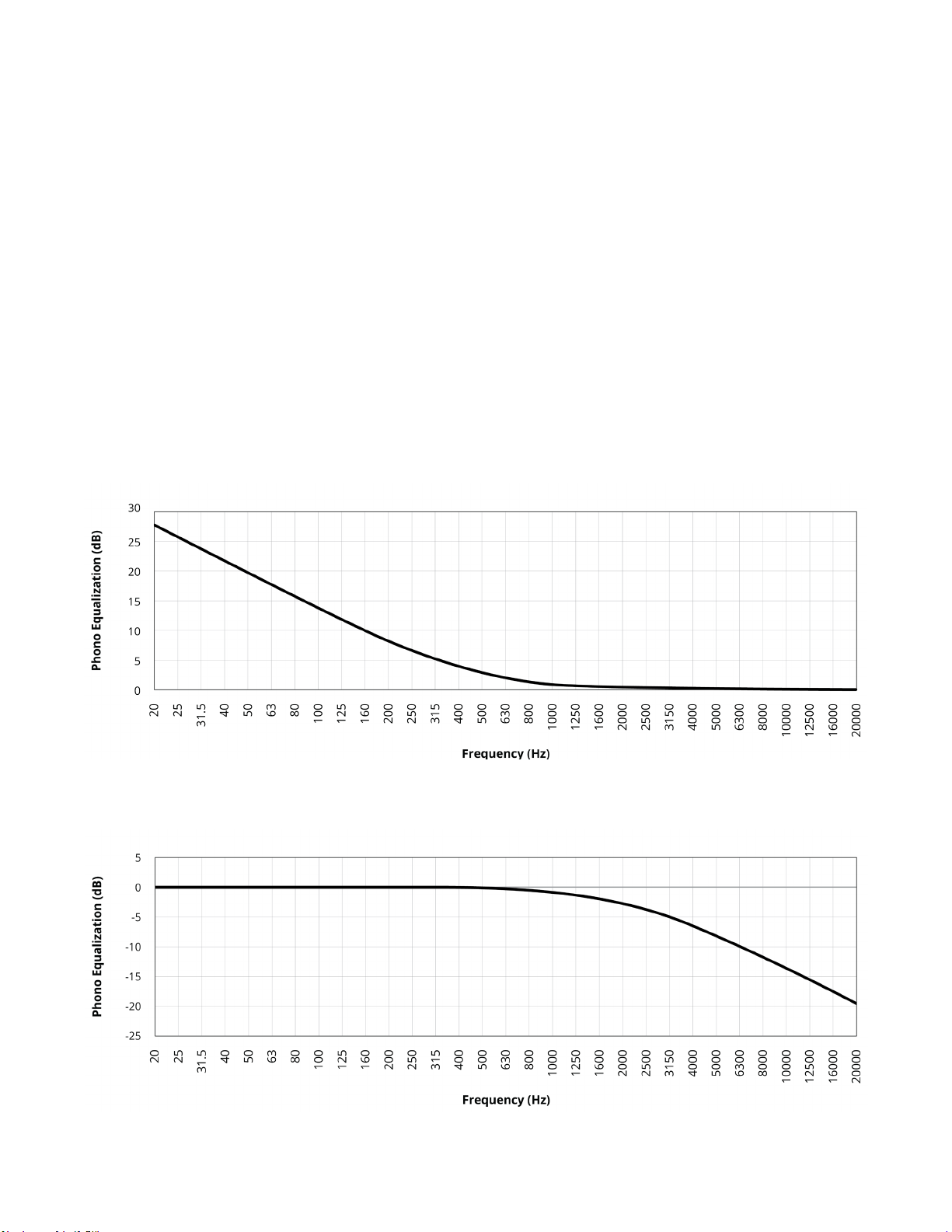
RUMBLE FILTER
Use this with a turntable to reduce or eliminate low-frequency noise below the music spectrum. Rather than rolling o all
content including the music, the lter acts only on vertical stylus motions that are inherently not part of the music signal. This
is especially eective with warped records that cause excessive or non-musical woofer motion. Select a frequency from 10 to
60 Hz in 1 Hz increments. To disable the lter, select O.
PHONO EQ
The Phono EQ, Bass Turnover, Bass Shelf, and 10k De-Emphasis controls allow the proper equalization of records that
predate the RIAA equalization standard. If no records in your collection were manufactured before the 1960s, you can skip
the rest of this section.
To make record grooves manageable, bass is reduced when records are manufactured, while the treble is emphasized. The
main function of a phono preamp is to reverse this equalization upon playback, restoring the intended frequency response.
The problem is that before the record industry settled on an equalization standard, resulting in the RIAA curve during the
1950s, the amount of reduction and emphasis varied requiring multi-curve phono preamps for proper playback. Today, such
phono stages are rare. This means that if a phono stage that was designed for only one kind of record is used to play older
mono records, there will be too much treble, midrange, or bass, or not enough of it.
These menu settings give you the ability to play all old records with their intended frequency response:
BASS TURNOVER – the frequency at which 3 dB boost occurs. In this example, it is 500 Hz:
10K DE-EMPHASIS – the attenuation at 10 kHz. In this example, it is -13.7 dB:
15
Page 22
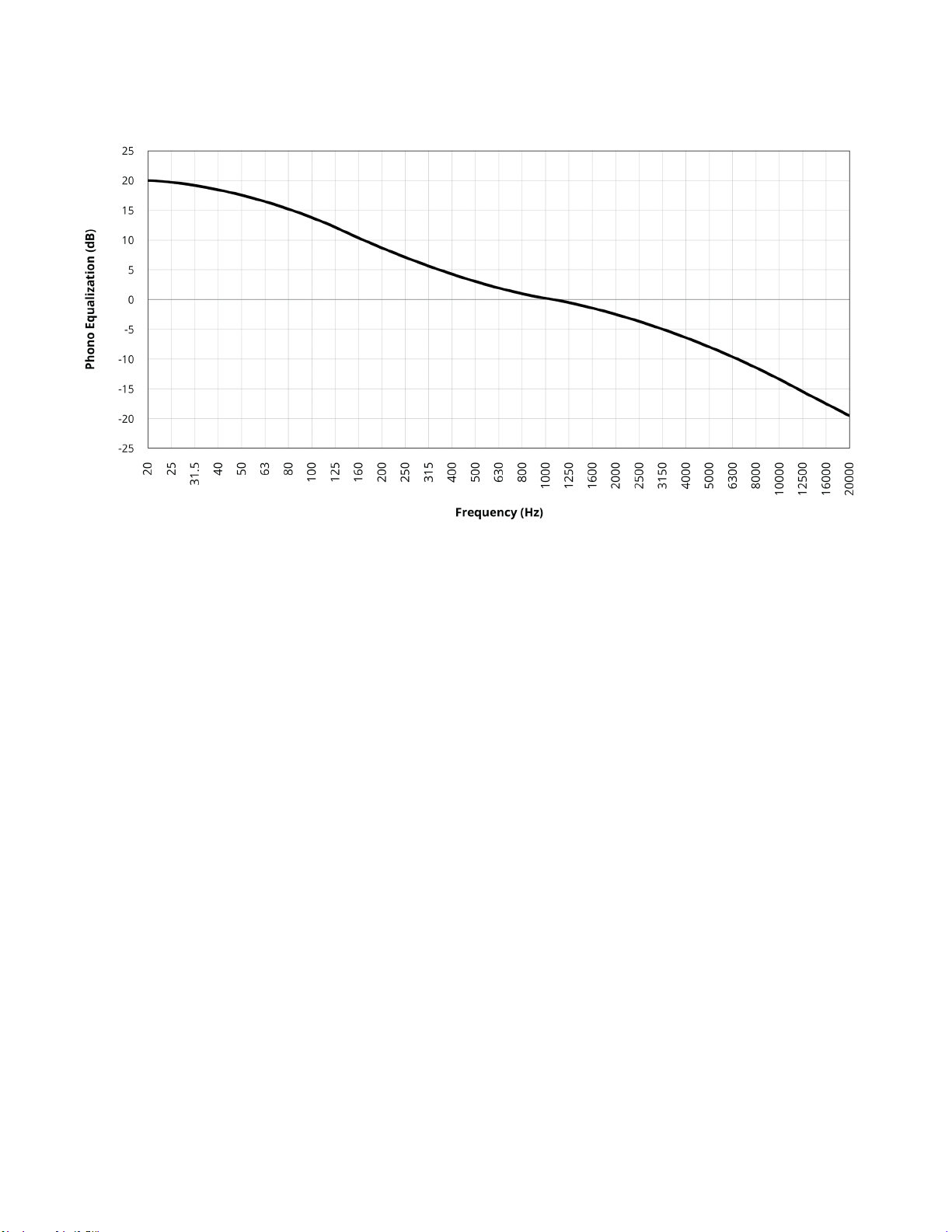
The following curve combines the two above and adds BASS SHELF or boost limit at 20 Hz, which is 20 dB in this example:
The graph above represents the RIAA playback curve. Older phono curves use other amounts of bass boost, bass shelf, and
treble cut, often expressed in this format:
500R-13.7
where 500 is the bass turnover in Hz, -13.7 is the 10 kHz de-emphasis in dB, and R is the bass shelf according to: N (None),
R (20dB), B (18dB), A (16dB), C (14dB), X (12dB).
When Convert Analog is set to 32/192, the following Phono EQ options become available:
500R-13.7 (RIAA)
400N-12.3 (AES)
350N-10.5 (CCIR)
500B-16 (NAB)
400N-12.7 (Capitol LP)
500C-16 (Columbia LP)
500C-10.5 (London LP)
User
Select according to the record that you are playing. For pre-RIAA long-playing records, check whether the jacket indicates
“AES”, “CCIR”, “NAB”, etc. You can also check one of several web sites which provide code lists according to record label and
year. They can be found by searching the web for 500R-13.7 or playback equalization for 78 rpm shellacs and early
33-1/3 LPs – don’t forget to use a properly sized 78 rpm stylus if playing 78 rpm records.
To create or ne-tune any curve, select User and enter Bass Turnover, Bass Shelf, and 10k De-Emphasis according to the code
list, or adjust by ear – it’s like using bass/treble controls except that these are specially made ones for phono.
BASS TURNOVER options are None, 150, 180, 200, 250, 280, 300, 350, 375, 400, 450, 500, 600, 629, 700, 750, 800, and 1000 Hz.
The 10K DE-EMPHASIS adjustment range is from -25.5 dB to None in 0.1 dB increments.
Although the purpose of these controls is to provide the correct response with old records, you might nd similar uses, for
example to brighten a mued-sounding stereo LP, or to add weight to a thin-sounding one. This is ne as long as extreme
settings that would result in overload or a distorted sound are avoided.
Each virtual input stores its own curve settings. This way, you can create multiple proles for your turntable input, each using a
dierent curve according to the records in your collection.
16
Page 23
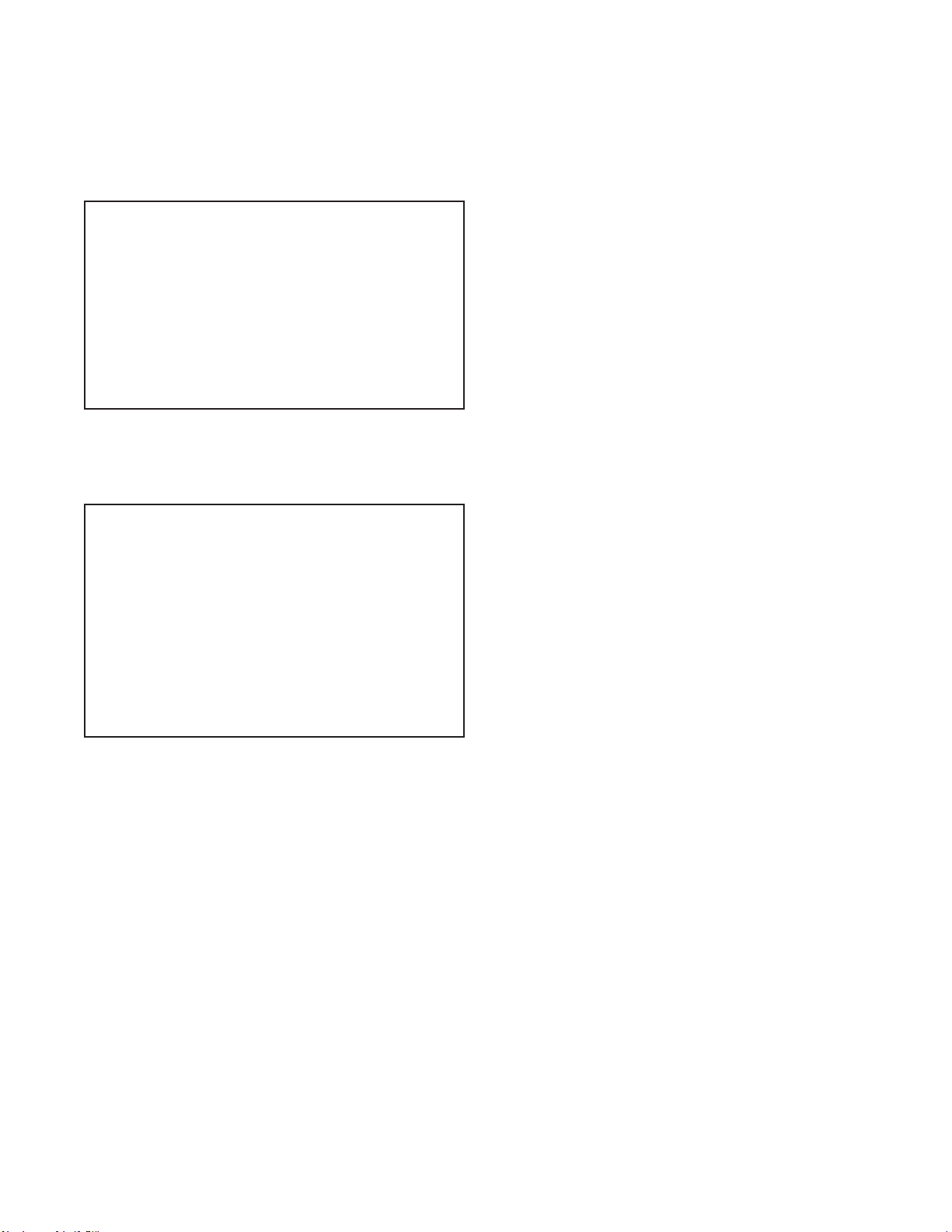
3.6 ANALOG INPUT LEVELS
Through this menu, unwanted changes in volume when switching to or from an analog source can be prevented. This is
especially useful for some XLR sources that produce higher than typical output level, and for the phono inputs since cartridge
output levels vary considrerably between models.
Analog Input Levels
RCA1 0.0dB
RCA2 0.0dB
RCA3 0.0dB
RCA4 0.0dB
Phono MM 0.0dB
Phono MC 0.0dB
XLR1 0.0dB
XLR2 0.0dB
The adjustment range for raising or lowering the input level is -20 to 20 dB in 0.5 dB increments.
3.7 PREFERENCES
Here you can set preferences as listed.
Preferences
AutoOff 20Minutes
Display Brightness 60
DisplayWakeup 100
Displayed Info Volume
Mute Level Muted
Max Volume 6.0dB
Power-OnVolume -35.0dB
Power-OnInput LastUsed
Mute Line Out None
AUTO OFF
When there is no input signal the unit will turn o after the selected time: 5, 10, or 20 minutes, 1, 2, or 6 hours, or Never.
DISPLAY BRIGHTNESS
Set preferred front panel brightness between 0 and 100.
DISPLAY WAKEUP
To make the display brighter for 5 seconds when a button is pressed, set a number higher than Display Brightness.
DISPLAYED INFO
By default, only the volume is displayed. Select “All” to add the input, input format, mode, and ARC status to the display.
MUTE LEVEL
When Mute is pressed, sound can be muted or lowered to background level. Select from Muted, -30 dB, -20 dB, or -10 dB.
MAXIMUM VOLUME
This setting allows you to limit the volume to avoid damaging equipment and/or hearing.
POWER-ON VOLUME
The volume will be at this level when the unit is turned on. To power-on at the last used volume, set the volume preset
below -96.0 to make Last Used appear.
POWER-ON INPUT
The input will be the assigned one or Last Used when the unit is turned on.
MUTE LINE OUT
If using a recording device, select the input that the recorder’s output is connected to. This prevents the recorder’s
output from being fed back to its input, which can result in a loud noise.
17
Page 24
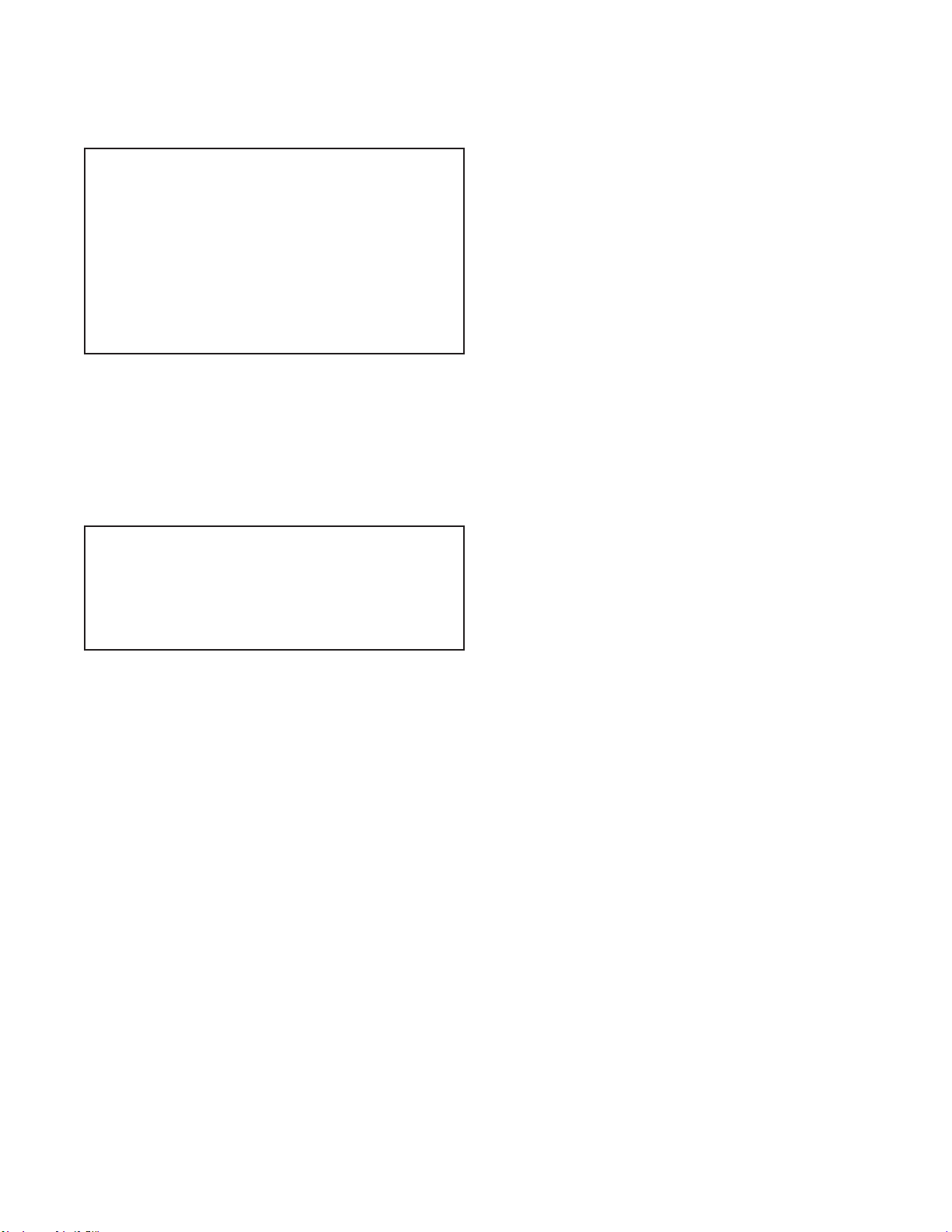
3.8 NETWORK / REMOTE
Network / Remote
Status
Device Name STR Pre
IPConguration
RS-232Conguration
Trigger Control
Rear IR Off
Front IR On
NETWORK STATUS
This displays the unit’s IP address once connected to the local area network.
DEVICE NAME
This is the name that the unit broadcasts, and can be changed using up to 10 characters.
IP CONFIGURATION
Settings in this submenu should only be changed by a network administrator.
IP Conguration
Mode DHCP
IP
Subnet Mask
MODE
Manually entered IP and Subnet Mask settings take eect once Mode is changed to Static.
RS-232 CONFIGURATION
For serial control, select baud rate from 1200, 2400, 4800, 9600, 19200 (default), 38400, 57600, 115200 and set
ow control on or o (default).
TRIGGER CONTROL
When the 12 VDC (max 50 mA) trigger output is connected to the trigger input of another component such as a power
amplier, the component can be turned on/o according to the trigger’s setup:
- Trigger Control – select Menu to congure the trigger via the setup menu, or RS-232/IP to control the trigger output
through serial or IP commands.
- Power – when set to Yes, the trigger activates when the unit’s power is turned on. When set to No, the input list appears
and the trigger can be congured to activate through any combination of input selection.
REAR AND FRONT IR
This allows you to disable each of the infra-red inputs, which can be useful when the unit is connected to an IR repeater and
is receiving too many signals.
Note that the moment that you disable the front IR input, you will not be able to control the unit the traditional way from the
remote control. Re-enable it using the front panel buttons. If your remote control appears to not be working and you have
checked the batteries, check this menu next before contacting technical support.
18
Page 25
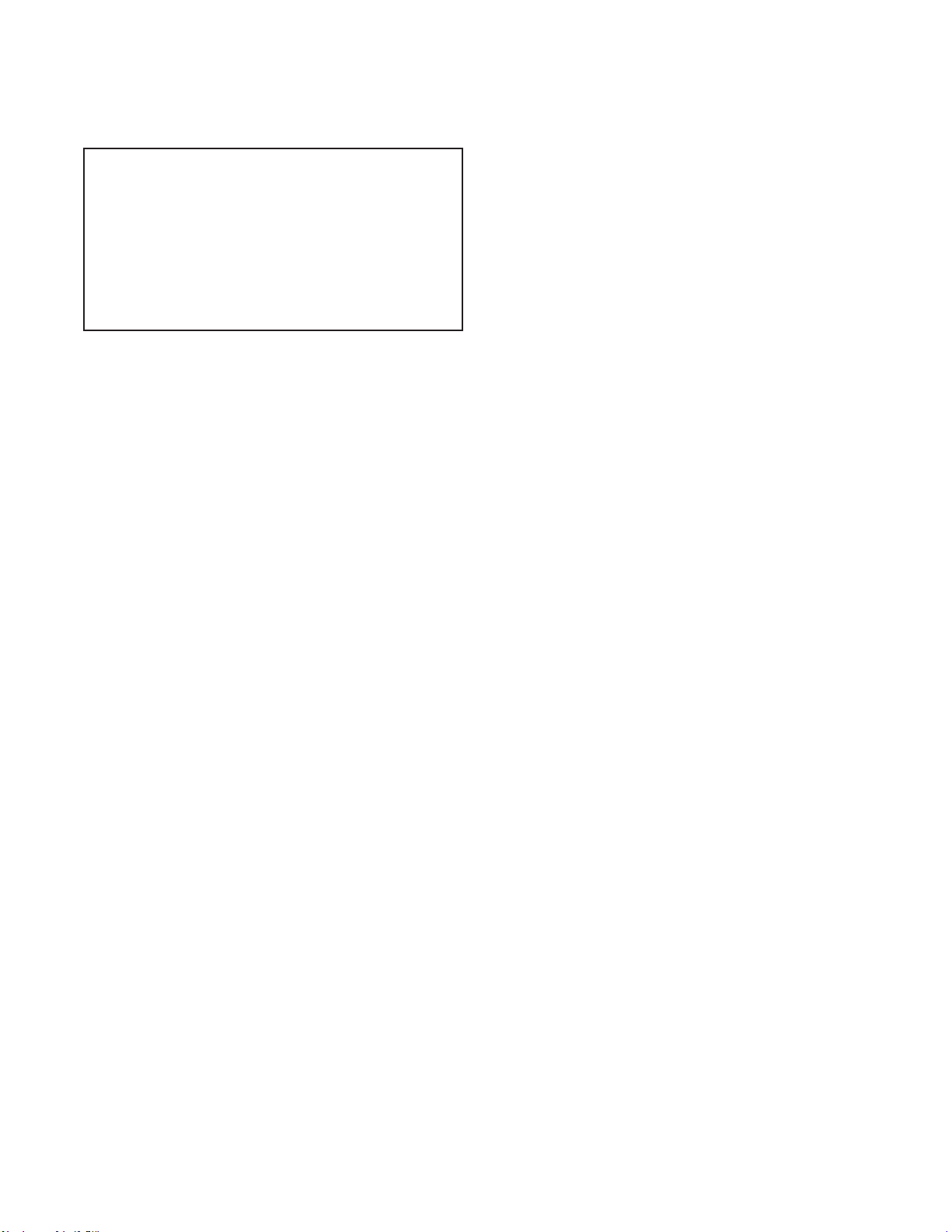
3.9 SAVE/LOAD SETTINGS
Save / Load Settings
Save User Settings
Save Installer Settings
Load User Settings
Load Installer Settings
ResetOn-The-FlySettings
Load Defaults
SAVE/LOAD USER AND INSTALLER SETTINGS
After selecting Save User Settings and conrming, all menu settings will be stored. If you change settings later and want to
recall the saved settings, select Load User Settings and conrm. The same applies to saving and recalling installer settings.
RESET ON-THE-FLY SETTINGS
After selecting and conrming, all non-menu settings such as level and bass/treble will be reset.
LOAD DEFAULTS
After selecting and conrming, all menu settings will be reset.
FACTORY RESET
Use this only as a last resort if the unit becomes inoperable. Disconnect the power cord, wait at least 30 seconds, and reconnect it while holding the front panel power button. Do not let go of the button until something appears on the display.
The unit will revert to the software it was manufactured with and all settings will be reset.
19
Page 26

3.10 SYSTEM INFORMATION
System Info
FirmwareVersion 1.4.6340
FWDate 01/27/1714:38
ARC Name
ARC Date
MAC 00:04:A3:93:FA:62
FIRMWARE VERSION AND UPDATES
The operational characteristics of the STR Preamplier are controlled by rmware. For best performance and latest features,
ensure that your unit has the latest version installed. This gets installed through Anthem Room Correction which
is fully explained in the next section. In this section only the STR software update is explained.
If your STR is connected to your network with internet access, you do not need to manually download the update from our
web site. Alternatively, the update can be downloaded from our web site rst and installed afterwards.
Without network connection:
• On www.anthemAV.com locate the software pertaining to your model. Proceed only if your version number is lower,
indicating that it is older.
• You will be asked where to save a .zip le – save it to Desktop.
• When the .zip le download is complete, extract it to Desktop.
• See Read Me.txt for the change history.
• Connect your computer to the STR rear panel USB jack labeled PC UPDATE using the supplied USB cable or similar one.
Alternatively, connect your computer and the STR to the same local network.
• Using ARC software, select Tools at the top of the window, then Firmware Update, and follow its instructions to manually
update using the le on Desktop.
With network connection:
• Ensure that your STR is on the same network as your computer, and that the network has Internet access.
• Using ARC software, select Tools at the top of the window, then Firmware Update. When it asks whether you would like to
update manually, select “No” and it will check our web site for updates.
Installation takes less than 10 minutes and the display will indicate progress. Do not interfere by pressing buttons or
turning power o – the unit will turn on and o by itself a few times. At the end it will remain on with the normal volume
info on the display.
ARC NAME
This is the name that you gave to your measurement le.
ARC UPLOAD TIME
This is the date and time that your ARC le was uploaded.
MAC ADDRESS
This is the unit’s unique identier for network communication.
20
Page 27

3.11 USB AUDIO
Your computer can be used as a music source by connecting its USB port to the USB DAC input on the STR Preamplifer
and running the media player on your computer that you normally use for playing music.
Mac does not require setup for this purpose - just plug and play (OS 10.6.4 and higher supports USB Audio Class 2.0).
For PC, a driver needs to be installed to add USB audio functionality:
- Download the XMOS driver from www.anthemav.com.
- Extract XMOS-Stereo-USB-Audio-Class2-Driver.exe to Desktop and double-click it.
- Run the installation. It will ask whether you’d like to connect the device later. If selecting No, rst connect a USB port on
your PC to the USB DAC input on the STR Preamplifer and turn it on.
Once driver installation is complete the installer may be deleted. Your PC, through its music playing software, will be ready to
stream music to the STR Preamplifer.
DSD PLAYBACK
If you’re planning to play DSD audio les, ensure that your computer’s software supports the format.
Optional - For PC, a popular and free program is called Foobar. This can be set up for DSD as follows*:
1. Install the Foobar2000 music player which is available from this web page:
http://www.foobar2000.org/download
2. Install the SACD (DSD) decoder:
- Download foo_input_sacd-1.0.x.zip from:
https://sourceforge.net/projects/sacddecoder/les/latest/download
- From the zip le, copy foo_input_sacd.fb2k-component to this directory:
(Computer, OS) C:\Program Files (x86)\foobar2000\components
- Run Foobar2000 and go to File / Preferences / Components.
- Select Install and browse to the foobar2000\components directory.
- Select foo_input_sacd.fb2k-component then click Open.
- Select Apply to complete this installation.
3. Install the ASIO driver:
- Download foo_out_asio.fb2k-component from:
http://www.foobar2000.org/components/view/foo_out_asio
- Move foo_out_asio.fb2k-component to this directory:
(Computer, OS) C:\Program Files (x86)\foobar2000\components
- Run Foobar2000 and go to File / Preferences / Components.
- Select Install. Browse to the foobar2000\components directory if necessary.
- Select foo_out_asio.fb2k-component then click Open.
- Select Apply to complete this installation.
21
Page 28

4. Conguring Foobar for DSD:
- Go to File / Preferences / Playback / Output.
- In the Device pull-down list, select the following then click Apply:
DSD : ASIO : XMOS USB AUDIO 2.0 ST 308F (or newer)
- Go to File / Preferences / Tools / SACD.
- Change Output Mode to DSD+PCM and click OK.
Upon completion of these steps, your PC is ready to stream music from DSD les.
If you have trouble with Foobar installation or use, please do not contact our tech support regarding it. A solution may be
available using an online search.
* These steps regarding installation and use of third party software and its components are provided for
informational purposes only.
22
Page 29

ANTHEM ROOM CORRECTION (ARC
For anyone reading this, the experience of walking into a room and being struck by the dramatic change in its sound
after carpet and furnishings have been moved out is probably a familiar one. It may also bring to mind the varying sound
character from one room to the next according to its size and structural qualities.
By the same token, even when the nest speakers are optimally positioned, the room impacts sound quality
considerably. The walls, oor, ceiling, and windows add unwanted resonance and coloration making bass less
impactful, voices less natural, and dialogue less intelligible. The eect on frequency response is typically ±6 dB in
the midrange and ±10 dB at low frequencies. To compensate for this and to optimize the in-room response of your
speakers, Anthem Room Correction measures the output of each one relative to the listening area then through a
special series of calculations adjusts the output accordingly. Its target responses have a psychoacoustic basis from
research results, not just theoretically ideal curves.
While removing resonances and modal peaks common to the measurement positions, ARC also distinguishes and
preserves the positive eects imparted by the room by detecting how much the room’s boundaries and pressurization
reinforce low frequencies. This eect, known as room gain, appears as a bump in the target response. ARC does not
remove it because if attened, bass sounds thin. Our ear/brain mechanism expects to hear this characteristic when
indoors. Ideal anechoic speaker response, as measured in a special non-reverberant facility, is not the same as ideal
in-room response, which normally includes this room gain to varying degree. It is one reason that a speaker sounds
dierent outdoors when in fact it is the same speaker. If a speaker indoors was forced to sound like it’s positioned
outdoors, it just wouldn’t sound right.
Sample curves:
®
)
The red curves represent the in-room response before correction, as an average from ve measurement positions,
whereas the green ones show response with equalization applied. In this case a subwoofer and bass management are
also in use. In the subwoofer graph, which is on the left, the dierence between the level of the red and purple curves
shows the amount of room gain.
In addition, ARC senses where each speaker’s low-frequency response naturally declines, and sets the high-pass lters to
match this natural limit.
The default correction range is 5 kHz. Although it can be changed, raising it is generally not recommended. At higher
frequencies the microphone becomes directional, and this aects measurement accuracy.
Note that the subwoofer graph may imply that the subwoofer plays up to the highest frequency shown, but what it plays
depends on what the other channels send to it as determined by their crossover setting. The subwoofer graph shows the
available correction range, which is not necessarily the range that other channels send to it through bass management.
23
Page 30

4.1 BEFORE STARTING
Ensure that the unit software and ARC-2 software that you will be using are compatible with one another.
Check www.anthemAV.com for latest versions.
PERSONAL COMPUTER VERSION OF ARC®:
• Your computer must be running Windows 7 or later and be connected to the same network as the unit, or directly to
the unit with the supplied USB Mini cable.
• Depending on your network’s settings, you may need to enable sharing to allow the unit to be seen by
your computer.
• If you are using a laptop computer, check its power settings and battery meter to ensure that procedures will not
be interrupted.
MOBILE APP VERSION OF ARC®:
• Congure the Speaker Setup menu before measurement if your speaker system does not correspond to the existing
menu conguration.
BOTH VERSIONS:
• If more than one unit is on your network, each may be identied by MAC address, IP address, or the Device Name
which appears in the setup menu.
• Ensure that the room will be suciently quiet during measurement. Typical background noise is detected and
rejected with no impact on measurement accuracy but if excessive noise is present, ARC will indicate that remeasurement is required.
• If using a subwoofer, ensure that its crossover frequency dial is set to its highest frequency before measurement.
ARC will manage the transition between the main speakers and subwoofer. Any adjustments to the subwoofer after
measurement would require ARC to be run again.
4.2 ARC® SOFTWARE INSTALLATION
MOBILE APP VERSION:
On the iTunes store, locate Anthem ARC Mobile and install it to your device.
PERSONAL COMPUTER VERSION:
1. Go to https://www.anthemav.com/support/latest-software.php
2. Download the software. Depending on ARC microphone model, a support le named using the microphone’s serial
number may be required. If your microphone is numbered, enter its number on the web page before downloading. Be
sure to enter the correct number otherwise the frequency response will be inaccurate.
3. Unzip the download.
4. Run setup.
To add a new numbered microphone after ARC has been installed, re-installation isn’t needed - simply copy new
calibration les to this directory:
(Computer, OS) C:\Program Files (x86)\Anthem Room Correction 2
During measurement, ARC will list the installed les and ask you to pick the one corresponding to the microphone in use.
What are the dierences between the computer and mobile versions of ARC®?
1. With the phone’s internal microphone there may be minor variations from ideal response. The
maximum equalization frequency is restricted to 2 kHz in this case. The external dual-jack microphone
using 3.5mm connection is preferred since it provides the same measurement accuracy as the main
kit’s USB microphone.
24
2. The computer version allows viewing and printing curves, target curve customization, and multiple
congurations for dierent applications that may be useful according to various sources, conditions,
and preferences.
Page 31

4.3 MICROPHONE STAND ASSEMBLY
If using the mobile device’s microphone, skip this section.
1. Loosen the tripod base screw, move the base to the bottom of the telescoping tube, re-tighten the screw.
2. Screw the microphone clip to the other end of the stand. Position the clip vertically.
3. Connect the USB microphone cable to the microphone and slide the microphone into the clip.
4. Adjust height by rst loosening the clamps on the telescoping tube and on the arm. The stand may be placed on the oor
or on the seat according to whichever way puts the microphone capsule in its proper position.
4.4 MICROPHONE POSITIONING
This section mainly applies to the personal computer version and full ARC kit since the mobile app version will guide you
when using the mobile device’s microphone or the dual-jack microphone. The dual-jack microphone may also be used with
the microphone stand and/or the PC version of ARC via USB connection.
Proper microphone positioning is essential for good results. Multiple positions are required to prevent standing waves or
boundaries from skewing results.
• The microphone must point straight up.
• The microphone capsule, the listener’s ears, and the speaker’s acoustic center (or tweeter if in doubt) should be
at approximately the same height. If the result sounds dull or bright try a dierent microphone height and repeat
measurement.
• Place the microphone in the most often used parts of the listening area while ensuring that all mic positions are at least 2
feet (60 cm) apart. If there is only one listening position, positions 2 through 5 must be a circle or box around the listening
chair. Equalization will still be optimized for the center. Varying the mic position is of utmost importance. Without doing so,
proper response will not be achieved, especially for lower frequencies.
• Five dierent positions, and no less, are normally adequate but for larger rooms up to ten may be used.
If most or all listening positions are close to a wall:
• At least half of the microphone positions should be a minimum 2 feet (60 cm) away from the wall.
• Vary distances between microphone and wall by 1 foot (30 cm) or more, for example two or three positions can be 2 feet
(30 cm) away but the remaining two or three should be at least 3 feet (90 cm) away.
In summary:
DO
- Set the mic at ear level pointing straight up.
- Use mic positions that are at least 2 feet (60 cm) apart from each other even if there’s only one seating position.
- Use more than ve measurement positions if using only ve would result in their being more than 6 feet (2m) apart due
to a large listening area.
DO NOT
- Use mic positions close to walls. If all seating positions are against the rear wall, three or more mic positions should be in
front of the seating area. Vary the distance of these positions relative to the wall by 1 foot (30 cm) or more so they are not
all the same distance from the wall.
25
Page 32
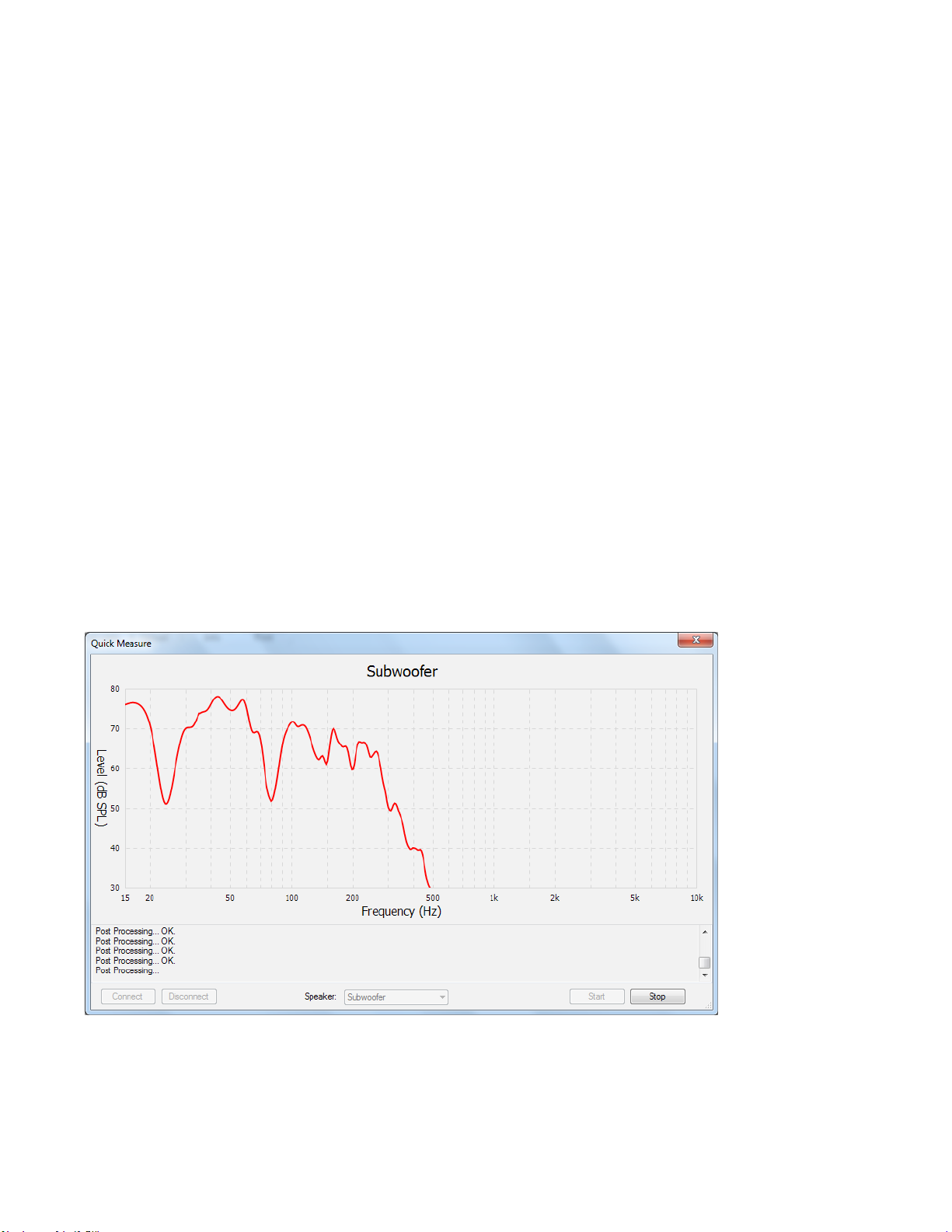
4.5 MEASUREMENT
The remaining ARC instructions apply to the personal computer version. If using the mobile version, follow its instructions instead.
• Connect the microphone and the unit to the computer.
• Set the microphone in the rst position. Don’t stand near the microphone while sweep tones are playing otherwise
reections from your body may cause bad measurements.
• Run Anthem Room Correction. Use Automatic mode if you are a rst-time user. It will guide you through the remaining
steps and at the end will load the correction data to your unit. You will still be able to change things if needed, but just
remember where you’re saving the .arc2 measurement le so you can nd it later. The entire process takes about 5-10
minutes depending on the number of measurements and congurations.
• Up to 16 characters may be used to name a measurement. Valid ones are: a-z, A-Z, 0-9, “ “, “-”, “.”, “:”, “;”, “<”, “=”, “>”, “?”, and
“@”. The rest will be removed if used.
• Once the ARC program has completed its procedure, you can disconnect the computer.
• Save your settings in the unit’s setup menu using its Save / Load Settings menu.
QUICK MEASURE SPEAKER POSITION HELPER
If speaker positioning is exible, particularly for the sub, Quick Measure can help you with speaker positioning especially if an
initial ARC measurement shows that there is room for improvement.
To use it, run ARC Manual mode. Click on the Quick Measure button and enable the sweep tone for the speaker that you are
positioning. Note that this will reset level calibration. After a few sweeps the graph will show a live update of the uncorrected
measurement. It will keep running until you turn it o. After nding good speaker positions, run the full ARC measurement.
The graphs that follow show how moving a subwoofer can improve uncorrected response. Large dips like these are not
uncommon:
26
Page 33
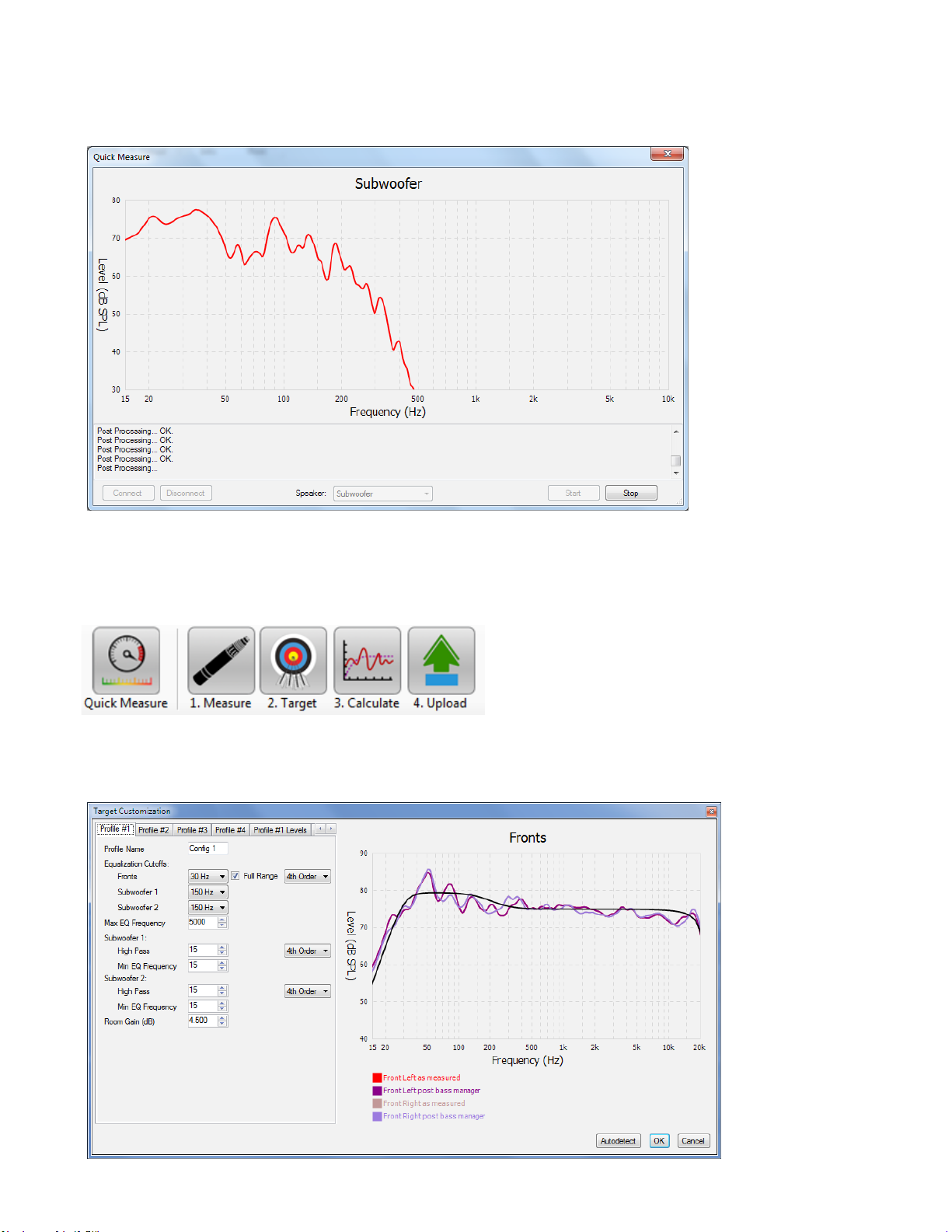
They can almost always be cured by repositioning speakers and repeating the measurement:
4.6 MANUAL MODE AND TARGETS
When creating a new measurement, Manual and Automatic modes operate identically except that automatic mode does not
require clicking on Measure, Calculate, and Upload between these stages. It also allows results to be viewed before upload,
and for Targets to be edited. A le created in Automatic mode can later be opened in Manual mode.
A le created in Automatic mode can be opened in Manual mode to allow target editing. After changing targets, you must
click OK when closing the window to apply the settings, then Calculate. To restore original settings, click on Auto Detect then
Calculate.
27
Page 34
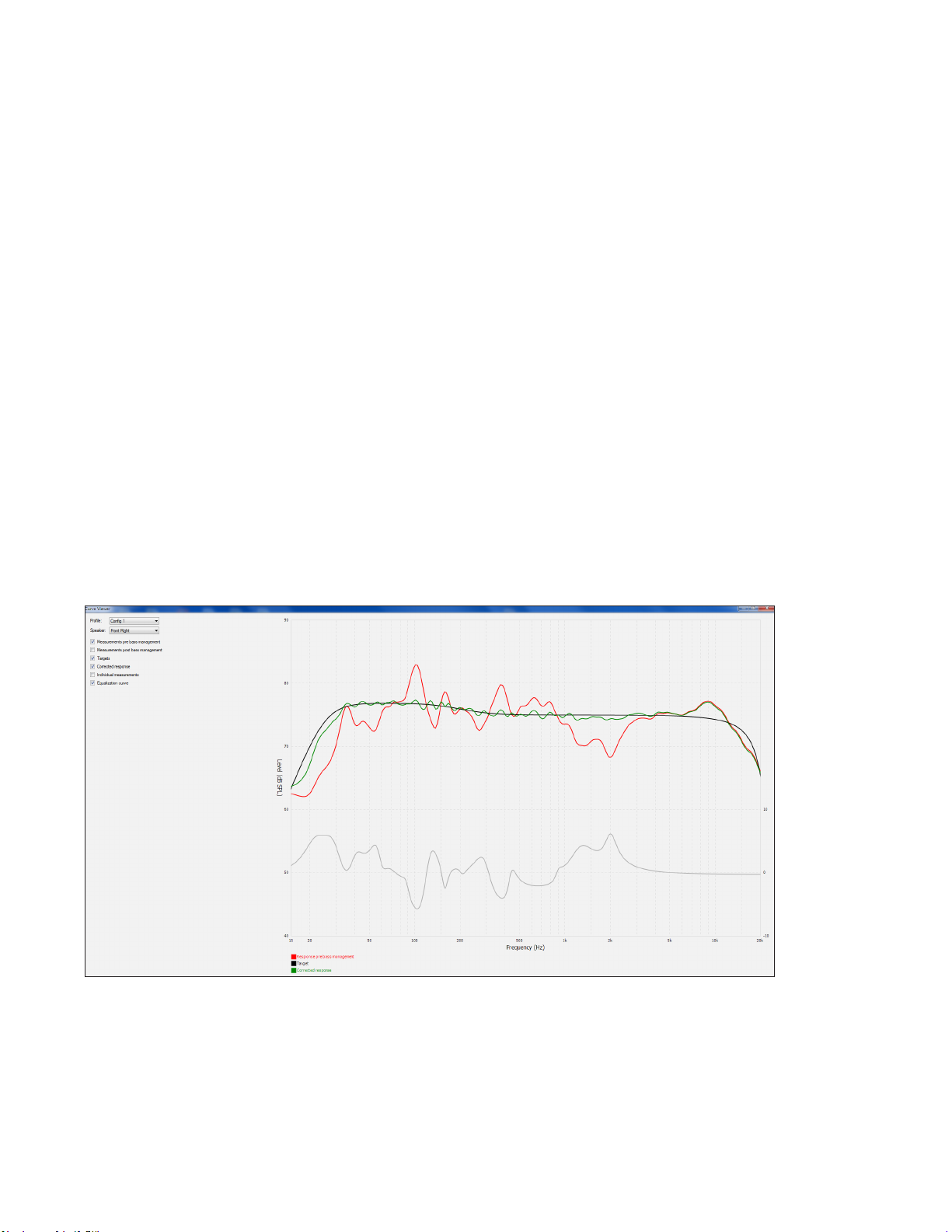
For advice in getting the most out of your system based on your measurements, we welcome you to send your .arc2 le
(please do not send screenshots) to Anthem Technical Support.
WHAT NOT TO DO
Before we get to that, something to be aware of if at rst listen it appears that the equalization has reduced overall bass: It is
easier to hear peaks in response than dips. ARC doesn’t only level the peaks, but also the dips. With the equalization turned
on it may be immediately apparent that boominess is gone, but it may take longer to notice that bass notes which were
buried all along have become audible, and for this reason you might want to spend a week getting used to the new sound.
Once becoming accustomed to tight bass with the entire range playing at equal level, chances are you’ll never want to go
back to bloated one-note bass.
If comparing ARC on vs o, note that the subwoofer’s level is calibrated according to ARC being on. If ARC is then disabled,
subwoofer level may need adjustment.
Viewing graphs for the rst time may cause temptation to immediately change targets. There is rarely a good technical
reason to do so. If you are not satised with initial results, examine the red pre-correction measurement curve. It shows how
your system performed all along without room correction. Does this reect the general performance expected from your
speakers, especially in the bass? If not, do not try to compensate through electronic correction. It bears repeating that it is
not meant at all to be a substitute for proper speaker positioning, nor can it reliably force your speakers to do something
they weren’t designed to do. Its purpose is to take performance to a higher level after the traditional good practices that
existed before room correction have been fullled.
The following is a classic case of what not to do - an attempt to turn a “full-range” speaker’s woofer into a subwoofer by
manually lowering the equalization cuto from 35 Hz to 25 Hz and the slope from fourth order to a more gradual third order.
Such changes are very unlikely to end well. The extra stress on the speaker from approximately 20 Hz to 30 Hz could easily
lead to woofer and/or crossover damage from overextension or overheating (+6 dB equates to four times the power). The
amplier will also generate more heat, something that is not good for any electronic device.
Always avoid forcing the green curve to be higher than the red or purple ones in the manner shown here:
28
Page 35
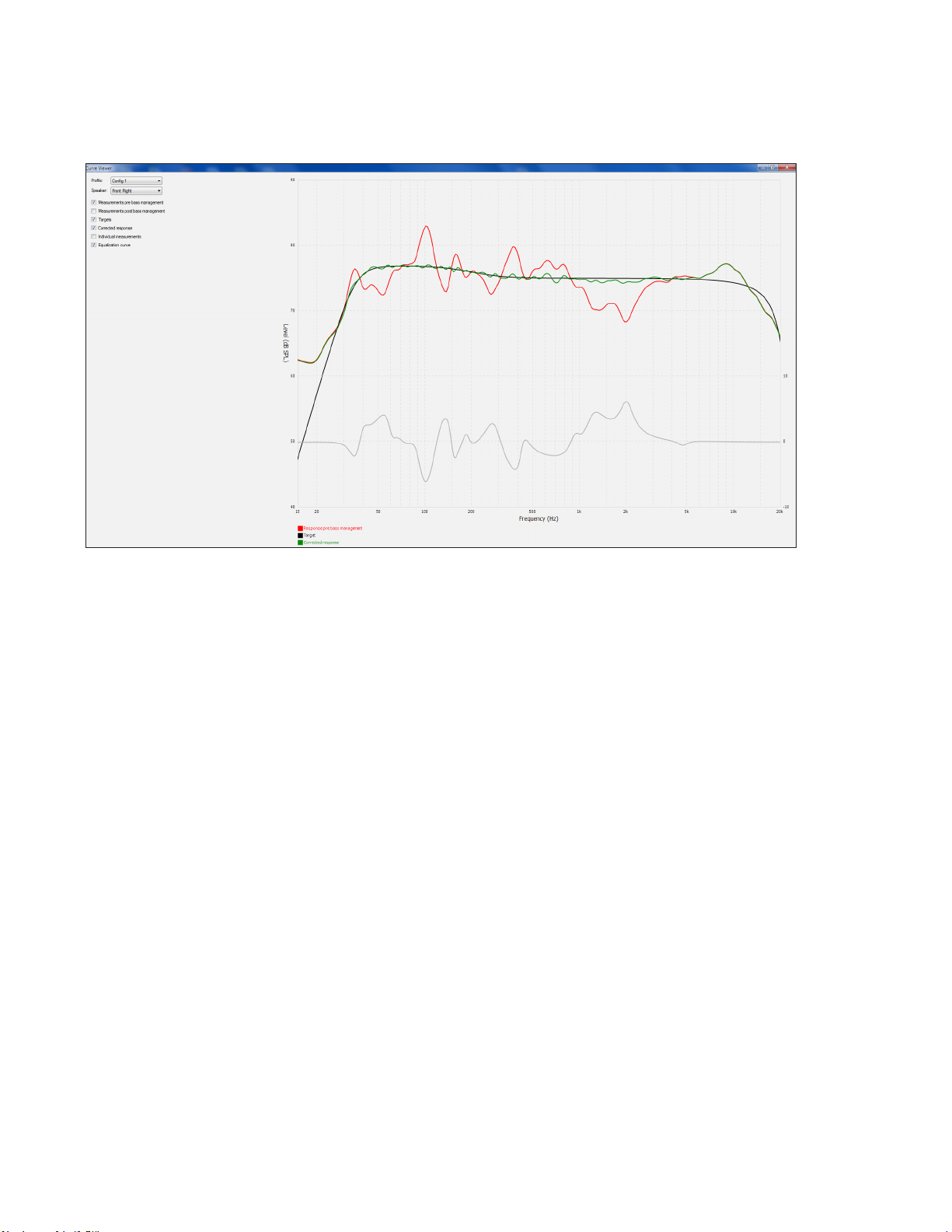
In contrast, this is the same measurement with the original targets that were automatically detected and set by ARC. Notice
how the left side of the target curve complies to the speaker’s natural rollo:
Another result that you may notice upon rst listen with ARC enabled is that the center image is not as before. Some may
describe it as a more focused soundstage whereas others may refer to it as a reduced one. Preference aside, if one speaker
is louder at some frequencies while the other speaker is louder at others, the center image can become widened, shifted, or
diused. This eect may be pleasing but it is also articial if sounds such as a lead vocal in the center of a stereo recording
do not appear to emerge in whole from the midpoint between the left and right speakers, when at equal distance from the
listening position. The nature and purpose of equalization as used by ARC is to allow the speakers to play symmetrically at all
frequencies relative to the listening position. If at rst this is not what you are accustomed to, give it some time and you may
appreciate the more precise image location, never to look back.
EQUALIZATION CUTOFF
For the subwoofer, this is the frequency above which a slope is applied. It is best to keep the setting as high as possible
according to the subwoofer’s upper frequency response capability. What the subwoofer plays will still depend on what the front
channels send it, for example a 160 Hz subwoofer equalization range does not necessarily mean that it will play to 160 Hz.
For the front channels, this is the frequency below which equalization is not applied. If a subwoofer channel is used, it is the
crossover frequency, where bass transitions from fronts to sub. When the Full Range box is checked, crossover is disabled and
bass is not directed to the subwoofer channel.
Target curve changes are displayed instantly while settings are changed but to see the eect on your measurements, click OK
then Calculate and examine the green curve.
MAX EQ FREQUENCY
The default correction range is 5 kHz. This may be raised or lowered for experimentation or comparison.
ROOM GAIN
If you wish to experiment by attening room gain, you can try it by setting this to 0 dB. Note that auto-detected room gain will
be at or near 0 dB if bass absorbers are used or if the speakers are light on bass extension.
Alternatively if you would like to increase or decrease bass, this is the best place to do so if using a subwoofer since a good
sub-mains transition will be maintained.
29
Page 36
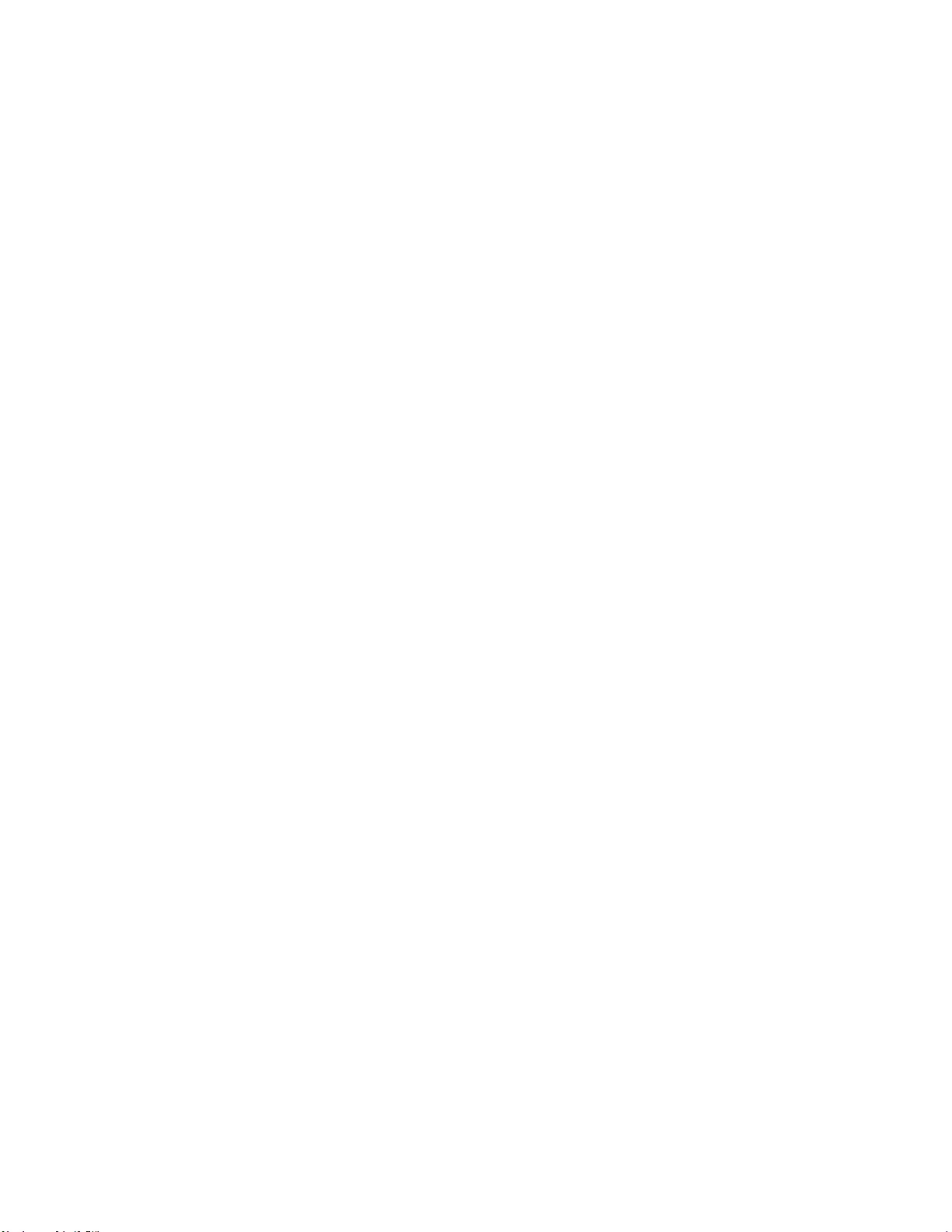
4.7 ADVANCED SUBWOOFER TARGETS
Use of these controls is recommended only for the advanced user who understands the subwoofer’s capabilities and
behavior when fed low frequencies at high levels. As always, check whether changes are worthwhile by listening to a variety
of source material before and after modifying targets.
SUBWOOFER HIGH PASS ORDER
Change the low-end slope only if for some reason the auto-detected one doesn’t match the low-end rollo of the
measured response. The left side of the red or purple measured curve is the guideline for shaping the target curve. As
mentioned earlier, an attempt to use this as a means of extending low-frequency output beyond the speaker’s capability
will be detrimental.
SUBWOOFER HIGH PASS FREQUENCY
Use this in conjunction with High Pass Order when manually creating a curve for the lower end of the subwoofer’s response.
MINIMUM SUBWOOFER EQ FREQUENCY
Change this only if you would not like for ARC to equalize the subwoofer channel below a certain frequency.
4.8 PRINTING A REPORT
To print a copy of your graphs and targets, click on Print. For a preview, click on File then Print Preview.
30
Page 37
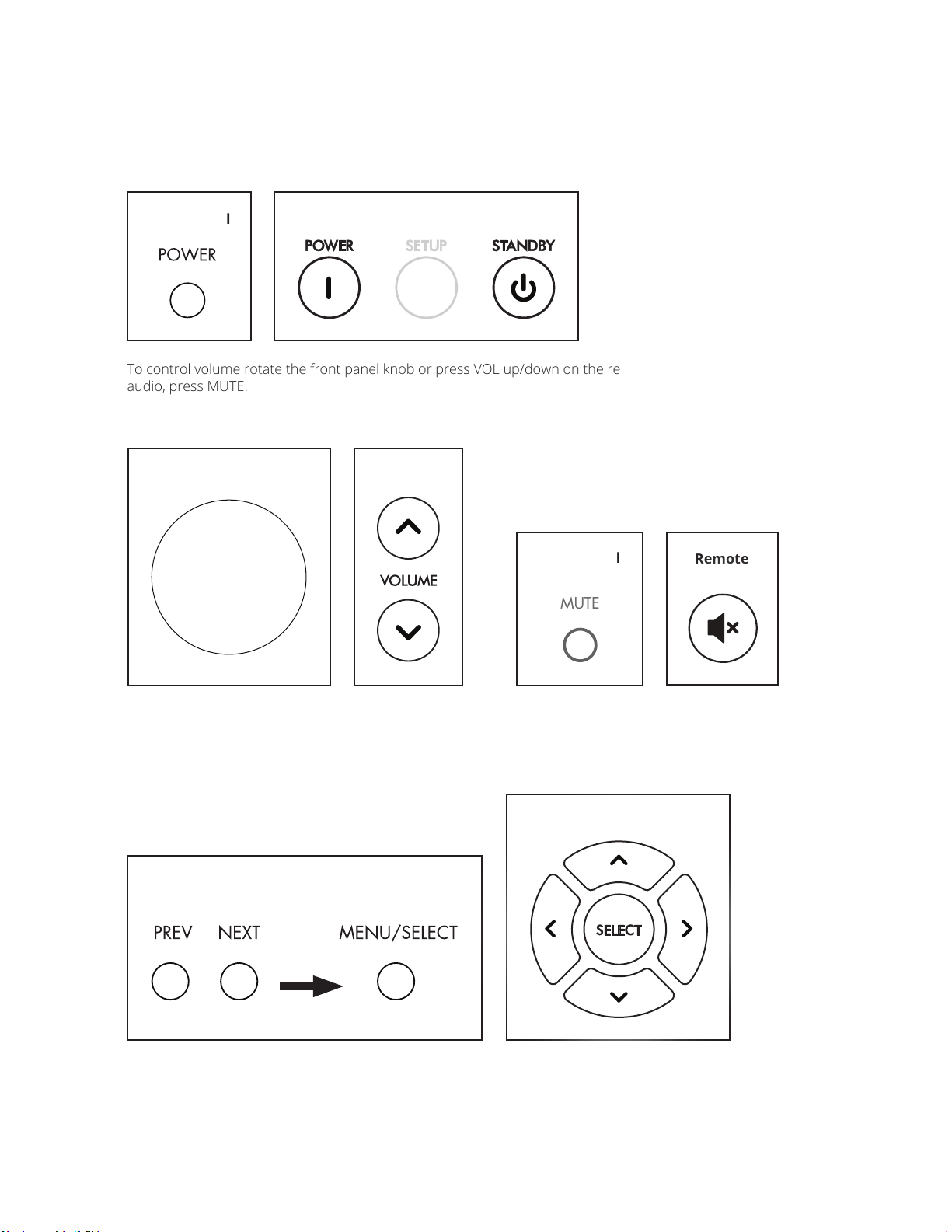
OPERATION
5.1 POWER ON / OFF AND VOLUME
During power-on and power-o a mechanical click is produced from the unit – this is normal. Volume comes on
according to setup menu setting.
Front Panel
To control volume rotate the front panel knob or press VOL up/down on the remote control. To mute or un-mute the
audio, press MUTE.
Remote
VOLUME
Front Panel
Remote
MUTE
Front Panel
Remote
5.2 INPUT SELECTION
The number of active inputs varies according to how the Input Setup menu was programmed. To scroll through the
active inputs and view them on the display, press the left/right buttons on the remote control or PREV/NEXT on the
front panel.
To make the selection press SELECT.
Front Panel
THEN
PRESS
To see the current input, press INPUT on the remote control.
Remote
31
Page 38
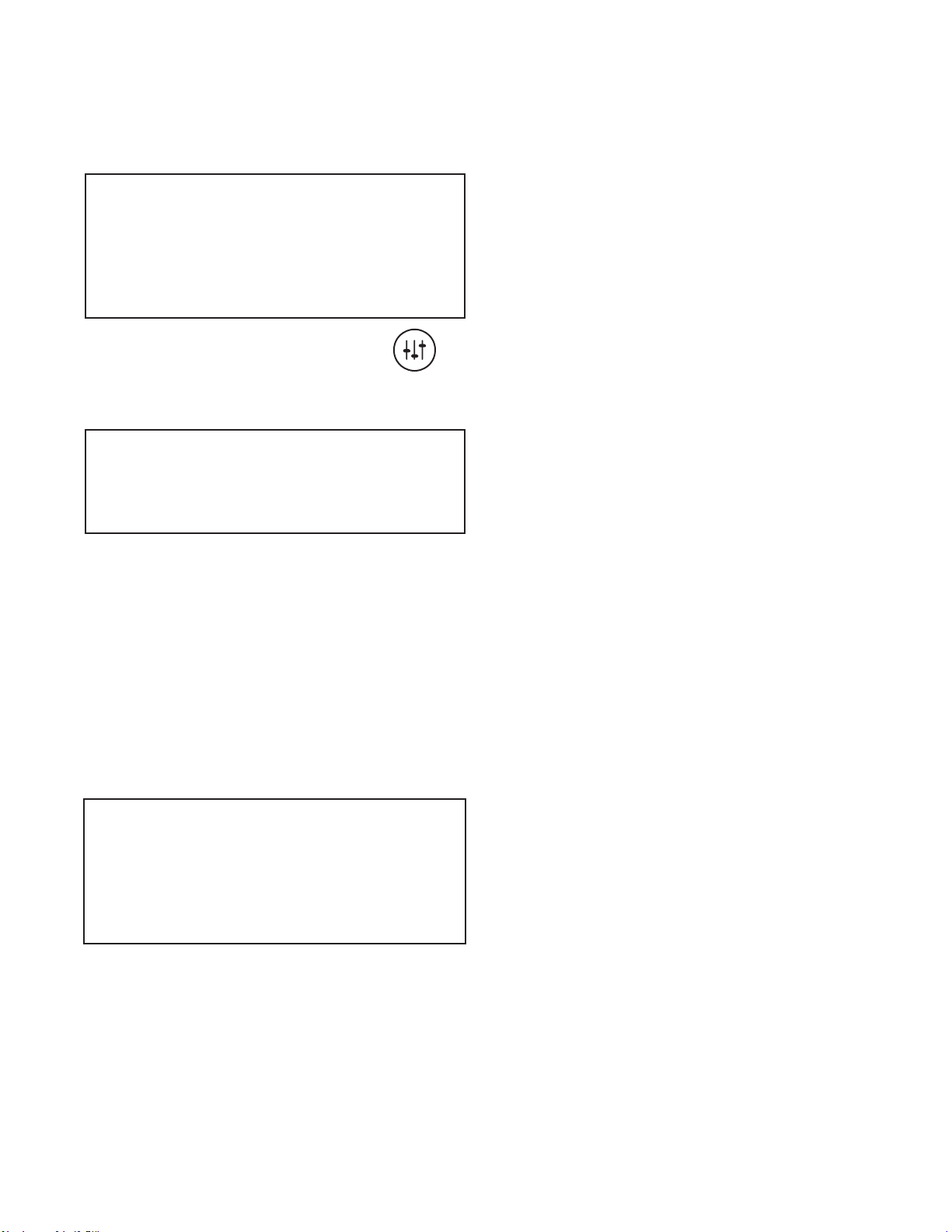
5.3 LEVELS
Through this menu, subwoofer level, bass, treble, and balance can be adjusted.
Levels
Subwoofers 0.0dB
Bass 0.0dB
Treble 0.0dB
Balance Centered
To access the Levels menu from the remote, press
To access the Levels menu from the front panel, press MENU/SELECT to display the Audio menu then press NEXT.
Audio Menu
Levels
Mode Stereo
Cycle through the options using the up/down buttons on the remote control or the volume control on the front panel and follow
the help line at the bottom of the display.
If the subwoofer(s) occasionally sounds too loud or soft according to source material, its level can be adjusted on the y. The same
can be done for tone and balance as needed.
Note that these adjustments are not meant for system calibration, which is handled in the setup menu and by Anthem Room
Correction. Also note that Bass does not aect the subwoofer output, which is handled by the Level adjustment.
5.4 LISTENING MODES
Through this menu, the listening mode can be selected on the y. Refer to the Input Setup section for a description of
listening modes. If you wish, you can make a dierent selection after pressing MODE on the remote control or MENU/SELECT
on the front panel.
Listening Mode
Stereo
Mono
Both = Left
Both = Right
To access this menu from the remote control, press MODE. The remaining steps, and access from the front panel, are similar to
those in the preceding section.
5.5 INFO DISPLAY
Pressing INFO on the remote shows the input name, ARC status, input format, and listening mode on the display in addition to
volume. To hide this info, press INFO again.
32
Page 39

THE BIG PICTURE – FRONT PANEL
33
Page 40

THE BIG PICTURE – REAR PANEL
34
Page 41

LIMITED WARRANTY
CANADA & USA
The warranty period on new Anthem products is:
5 years: Separate power ampliers, audio preampliers, and integrated ampliers
3 years: Audio/Video preampliers and receivers
Please register your product at www.anthemAV.com
The warranty period begins on the date of purchase from Anthem or an Authorized Anthem Dealer. This warranty is oered
only to the original owner and is not transferable. Demonstration and display ampliers are covered by the same warranty
except that the period commences on the date of dealer invoice, not the purchaser’s invoice, and cosmetic aws are excluded.
If Anthem determines that the product has a defect in materials or manufacturing during the warranty period Anthem will at
its option repair, replace or provide the necessary replacement parts without charging for parts or labor. Repaired or replaced
equipment or parts supplied under this warranty are covered by the unexpired portion of the warranty.
Warranty is void if the serial number has been removed, altered or defaced, if the product has been operated, installed or
handled other than in accordance with the intended application, tampered with, modied, or damaged by accident, while in
transport or by failure of electric power, or has been repaired by a non-authorized party. Anthem shall have no obligation
to correct any defect that is not reproducible by Anthem. If inspection by Anthem discloses that the repair required is not
covered by this warranty, regular repair charges shall apply.
If a problem is discovered in your Anthem product, please contact the Authorized Anthem Dealer from whom you purchased
the product. Your dealer will help to determine the cause of the problem and arrange for the appropriate action. Alternatively,
follow the procedure below for factory service.
A Return Authorization (RA) number must be obtained from Anthem Technical Support before a product can be shipped to
Anthem for any reason. Product shipped to Anthem without its RA Number clearly visible on the outside of the shipping carton
will be refused and returned to the sender, freight collect. Product shipped to Anthem must have shipping and insurance
prepaid by the sender, be packaged in the original carton and packing material and accompanied by a written description of
the defect. Service will not be given under warranty without an accompanying copy of the sales invoice. Product repaired
under warranty will be returned with shipping and insurance prepaid by Anthem (within Canada and continental USA only).
DISCLAIMER OF LIABILITY
Under no circumstances shall Anthem, its agents, representatives or employees assume liability or responsibility for injury or
damages sustained in the use or operation of Anthem products or for damages to connected products. Some jurisdictions do
not allow limitations of incidental or consequential damages so this exclusion may not apply to you.
Anthem reserves the right to make design changes without obligation to revise prior versions. All specications are subject to
change without notice.
This warranty shall be the sole and exclusive remedy to you. No other warranty or condition, statutory or otherwise, expressed
or implied, shall be imposed upon Anthem nor shall any representation made by any person, including a representative or
agent of Anthem, be eective to extend the warranty coverage provided herein.
On the expiration of the warranty all liability of Anthem in connection with the product shall terminate.
INTERNATIONAL
Terms and conditions are set and maintained by the Authorized Anthem Distributor, not Anthem.
31
Page 42

+1 905-564-1994
www.anthemAV.com
03-07-2018 REV2MAN0131
