Page 1
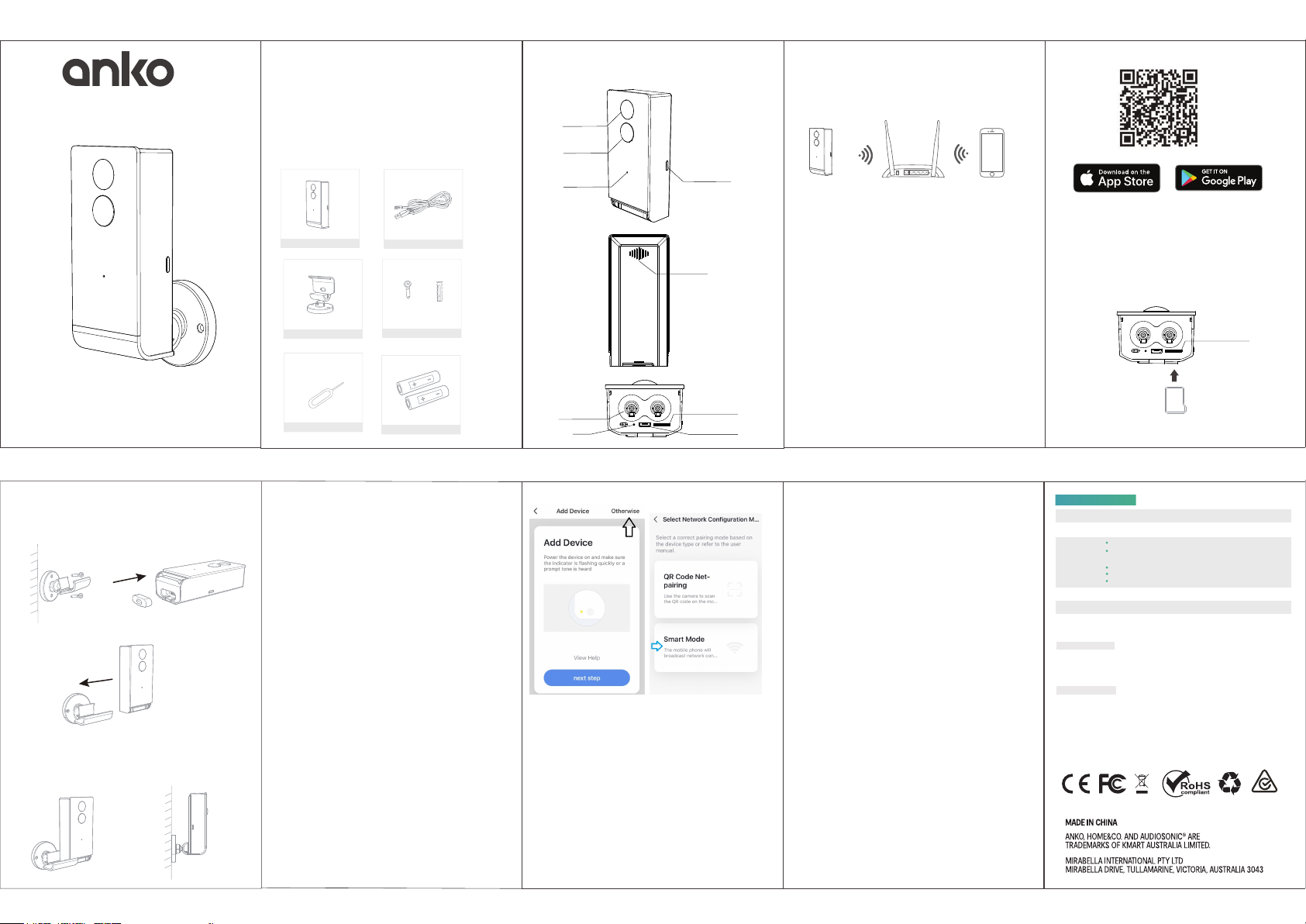
Quick Start Guide
FULL HD Wi-Fi OUTDOOR CAMERA
Welcome
Thank you for choosing our smart camera.
Getting started is easy.
1. What’s Included
Snap 5S
USB cable
A x 2
B x 2
2. Product Details
Lens
PIR
Microphone
Power button &
Status light
Speaker
3. Connection Preparation
Bring the camera and phone within 1 to 3 feet (30 to
100 centimeters) of the router.
Router
Camera
Note: Make sure your phone is connected to your 2.4Ghz
WiFi, not 5Ghz.
if you having connection issue and your router is
dual-band router, you will need to disable the 5Ghz Wi-Fi
Signal in order to connect.
Please contact your Internet provider regarding how to
disable/turn off 5Ghz Wi-Fi signal in your router.
30cm~100cm
Smartphone
Launch the app from your smart phone and click the
Sign Up button. Follow the on-screen instructions.
5 Insert the Micro SD card.
Insert the Micro SD card gently on the SD card slot
of camera. (optional, camera can work without it)
if you wish to use the playbackfunction, you must
insert a Micro SD card.
Model: Snap 5S
KEYCODE: 42799351
Camera Installation
1 Fix the bracket on the wall 2.Install rubber seal
*NOTE: Remove the rubber
to reset
3. Slide the camera slowly into the
bracket from the direction of the arrow
4. Adjust the camera to desired angle
Bracket
Pin
Screws(2 kinds)
18650 Battery
7777777777777777799996. Pairing the camera using
Mirabella Genio App
1.Press and hold down the power button, release it when
status light turns red.
2.Wait for 6-10 seconds, status light will start blinking
RED slowly, camera is in the pairing mode and it is ready
to pair.
3.Connect your mobile phone to a 2.4Ghz Wi-Fi network.
(5Ghz is not supported, if you having connection issue,
please disable the 5Ghz Wi-Fi on your router.
4.Open and log into “Mirabella genio” APP, tap on the +
icon, tap on security &sensor, select smart camera, confirm
the LED is blink RED slowly, then tap on the next step,
entre the Wi-Fi name and password, tap on “confirm”, tap
on “continue”, the mobile phone will display a QR code,
hold the phone steady 10cm to 15cm in the front of the
camera, for the camera to scan the QR code, when you
heard the dingdong sound and when the RED status light
changes into BLUE. camera had successfully scan the QR
code .
If camera fails to scan the QR code,and LED didnot
change to BLUE, you need to reset the camera, by press
the reset hole using the pin, when you hear the dingdong
sound, let go of the pin, LED will start to blink RED slowly.
Alternatively, pairing with Smart Mode method
Tap on “Otherwise” -> select “Smart Mode” -> follow the
APP’s instruction to complete the network pairing process
Battery
Reset
6. Tap on the APP to finish the pairing process and status
light turns into solid BLUE, the camera is paired and ready
to use.
if it doesnt change to BLUE, please check the WIFI
password and make sure 5GHZhzz is disabled on router and
confirm the LED is blinking RED slowly, not fast, and try the
QR pairing process again.
NOTE: rechargeable battery can be recharged
with supplied USB cable and standard 5V 1A mobile
phone USB adaptor (not included)
SD card slot
Micro USB
You’re done!
Congratulations! Your camera is set up and ready to go.
4. Get the APP and Account
For the best experience, please download the "Mirabella
Genio" APP to your smartphone from App Store or
Google Play, or you can also scan the QR code below,
the APP icon will be displayed after installed successfully.
WARNING: Li-ion battery handling notice
Always read the instruction manual and any warnings
on the device before using a lithium-ion battery.
Rechargeable lithium-ion batteries can explode, release
flames, and/or cause burns if disassembled, punctured, cut,
crushed, short-circuited, incinerated, recharged incorrectly,
or exposed to water, fire, or high temperatures.
1.Use the battery charger and AC adapter specified for use
with the lithium-ion battery.
2.Do not force the lithium ion battery into a battery charger or
device if it does not fit.
3.Do not throw lithium-ion batteries into a fire or heat source
also lead to overheating, explosion or fire.
4.Do not connect the positive and negative terminals of the
lithium-ion battery with a metal object.
5.Do not throw lithium-ion batteries, drop them from high
places, or otherwise subject them to strong impacts
6.Do not put a lithium-ion battery in a microwave oven,
pressure container, or other such devices.
7.Do not place combustible materials on top of or over a
lithium-ion battery when charging or discharging.
8.Do not disassemble or modify a lithium-ion battery.
9.When the electric device is not being used for an
period of time, remove the lithium-ion batteries from the
device and store them in a dry place.
10.Keep devices that contain batteries and batteries
themselves out of reach of children. Mishandling of
lithium-ion batteries is dangerous.
11.Lithium-ion batteries have finite life spans. If the batteries
require constant recharging, replace them with new ones.
12.If battery leaks or gives off an unusual odor, immediately
remove it and place it away from any naked flame.
13.Never dispose of a lithium-ion battery in your regular trash
or recycling bin, contact your local council for recycling
options.
extended
SD card slot
*Micro SD card not included, support FAT32 format only
card size must >= 8GB, <=128GB
Product Specification
Power Port
Power
Status light
Microphone
SD card slot
Reset
Remote wake-up
The camera will be in a sleep mode to save power; you can have a preview
in App.
Low battery alarm
You can set a low-battery alarm threshold in your phone App. The threshold is
set to a minimum of 10% and a maximum of 50%. When the battery power of
the camera is lower than the set threshold, the App will have a reminder.
All trademarks are used for reference purposes only.
DC 5V±10%
Press the button for 3 seconds to turn on/off the camera
Red light solids on: the camera network is abnormal
Red light blinks Slowly: awaiting for pairing,ready to scan QR
code or ready for Smart Mode connection
Red light blinks Fast: awaiting WiFi connection
Blue light blinks on: waiting to connect to cloud service
Blue light solids on: camera is online running correctly
Capture sound for your video
Support local SD Card storage (Min 8G,Max128G Fat32 only)
Press and hold on for 5 seconds with pin to reset the camera
TOLL FREE:1800 636 528 WWW.MIRABELLAGENIO.COM.AU
