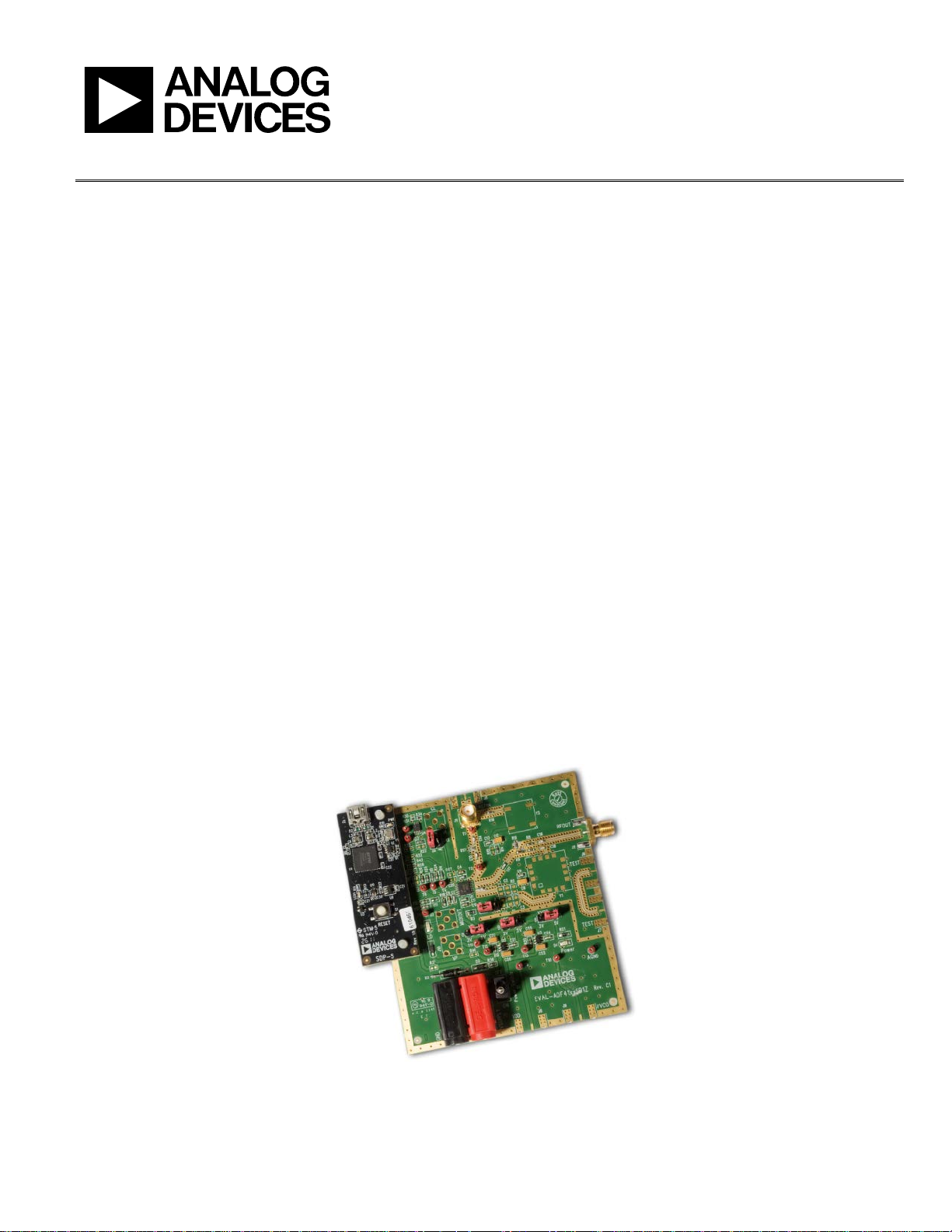
Evaluation Board User Guide
UG-108
08896-001
One Technology Way • P. O. Box 9106 • Norwood, MA 02062-9106, U.S.A. • Tel: 781.329.4700 • Fax: 781.461.3113 • www.analog.com
Evaluation Board for the Integer-N PLL Frequency Synthesizer
FEATURES
General-purpose PLL evaluation board excluding VCO, loop
filter, and TCXO
Contains ADF4002 400 MHz frequency synthesizer IC
Accompanying software allows complete control of
synthesizer functions from a PC
EVALUATION KIT CONTENTS
EV-ADF4002SD1Z board
CD that includes
Self-installing software that allows users to control the
board and exercise all functions of the device
Electronic version of the ADF4002 data sheet
Electronic version of the UG-108 user guide
ADDITIONAL EQUIPMENT
PC running Windows XP or more recent version
SDP-S board (system demonstration platform, serial only)
T-package VCO
0805 resistors and capacitors
Spectrum analyzer
Oscilloscope (optional)
DOCUMENTS NEEDED
ADF4002 data sheet
REQUIRED SOFTWARE
Analog Devices Int-N software (Version 7 or higher)
ADIsimPLL
GENERAL DESCRIPTION
This board is designed to allow the user to evaluate the performance of the ADF4002 frequency synthesizer for phase-locked
loops (PLLs). Figure 1 shows the board, which contains the
footprint for an ADF4002 synthesizer, an SMA connector for
the reference input, power supplies, and an RF output. There is
also a footprint for a loop filter and a VCO on board.
The evaluation kit also contains software that is compatible with
Windows® XP and later versions to allow easy programming of
the synthesizer.
This board requires an SDP-S (system demonstration platformserial) board (shown in Figure 1, but not supplied with the kit).
The SDP-S allows software programming of the ADF4002 device.
PLEASE SEE THE LAST PAGE FOR AN IMPORTANT
WARNING AND LEGAL TERMS AND CONDITIONS.
EVALUATION BOARD
Figure 1. EV-ADF4002SD1Z with SDP-S
Rev. A | Page 1 of 24
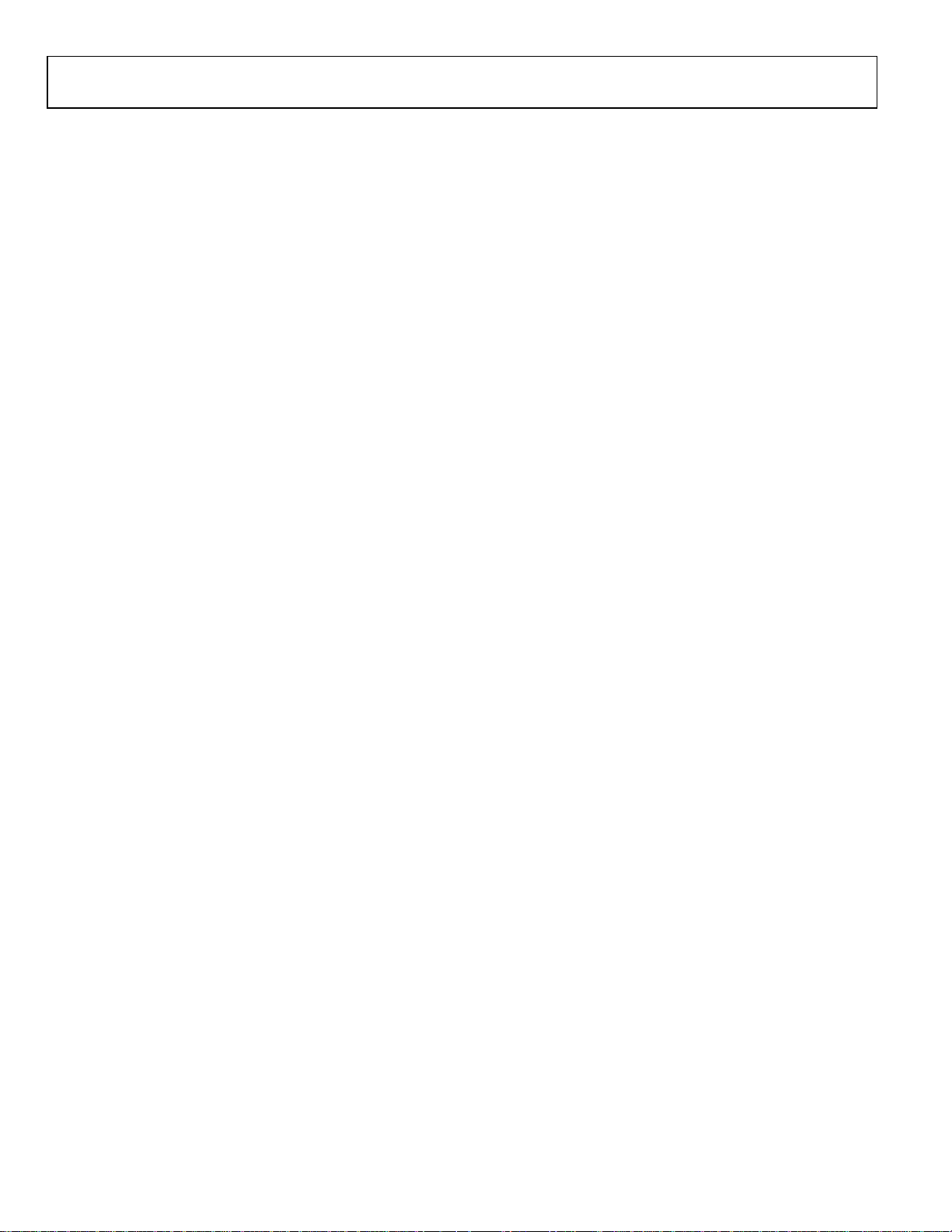
UG-108 Evaluation Board User Guide
TABLE OF CONTENTS
Features .............................................................................................. 1
Evaluation Kit Contents ................................................................... 1
Additional Equipment ..................................................................... 1
Documents Needed .......................................................................... 1
Required Software ........................................................................ 1
General Description ......................................................................... 1
Evaluation Board .............................................................................. 1
Revision History ............................................................................... 2
Quick Start Guide ............................................................................. 3
Evaluation Board Hardware ............................................................ 4
Power Supplies .............................................................................. 4
Input Signals .................................................................................. 4
REVISION HISTORY
12/11—Rev. 0 to Rev. A
Changes to Features and General Description Sections and
Figure 1 .............................................................................................. 1
Added Evaluation Kit Contents, Additional Equipment,
Documents Needed, and Required Software Sections ................ 1
Added Quick Start Guide Section .................................................. 3
Deleted Figure 3; Renumbered Sequentially................................. 3
Replaced Hardware Description Section with Evaluation Board
Hardware Section ............................................................................. 4
Changes to Power Supplies Section and Figure 2......................... 4
Added Input Signals Section and Output Signals Section .......... 4
Added Default Operation and Jumper Selection Settings
Section and System Demonstration Platform (SDP) Section ..... 5
Added Table 1; Renumbered Sequentially .................................... 5
Added Evaluation Board Setup Procedure Section...................... 6
Added Figure 3 and Figure 4; Renumbered Sequentially ........... 6
Added Figure 5 to Figure 9 .............................................................. 7
Added Figure 10 to Figure 14 ......................................................... 8
Added Figure 15 to Figure 16 ......................................................... 9
Output Signals ...............................................................................4
Default Operation and Jumper Selection Settings ....................5
System Demonstration Platform (SDP) .....................................5
Evaluation Board Setup Procedure .................................................6
Software Installation .....................................................................6
Evaluation Board Software ............................................................ 10
Evaluation and Test ........................................................................ 12
Evaluation Board Schematics and Artwork ................................ 13
Ordering Information .................................................................... 20
Bill of Materials ........................................................................... 20
Related Links ................................................................................... 21
Replaced Software Description Section with Evaluation Board
Software Section ............................................................................. 10
Changes to Figure 17...................................................................... 10
Added Figure 18 ............................................................................. 11
Added Evaluation and Test Section, Figure 19, and
Figure 20 .......................................................................................... 12
Changed Schematics Heading to Evaluation Board Schematics
and Artwork .................................................................................... 13
Changes to Figure 21...................................................................... 13
Changes to Figure 22...................................................................... 14
Added Figure 23 ............................................................................. 15
Added Figure 24 ............................................................................. 16
Added Figure 25 ............................................................................. 17
Added Figure 26 ............................................................................. 18
Added Figure 27 ............................................................................. 19
Changes to Table 2 .......................................................................... 20
9/10—Revision 0: Initial Version
Rev. A | Page 2 of 24
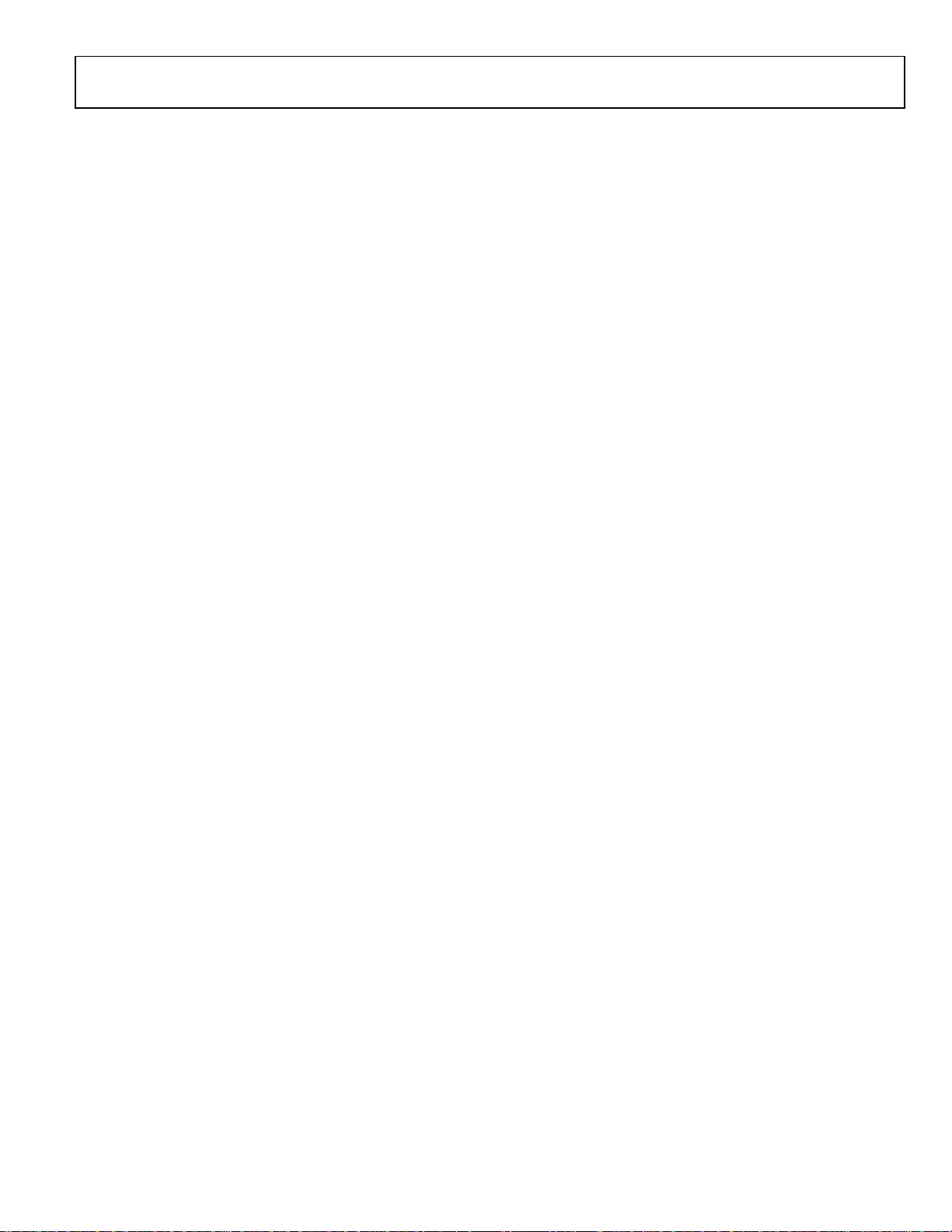
Evaluation Board User Guide UG-108
QUICK START GUIDE
Follow these steps to quickly evaluate the ADF4002 device:
1. Solder the VCO (T-package compatible).
2. Solder the loop filter components (design with ADIsimPLL™).
3. Connect the reference frequency to J11.
4. Install the system development platform (SDP) drivers.
5. Install the Int-N software.
6. Connect the SDP-S motherboard to the PC and to the EV-ADF4002SD1Z.
7. Follow the hardware driver installation procedure.
8. Connect the power supplies to banana connectors (6 V to 12 V).
9. Run the Int-N software.
10. Select the SDP board and the ADF4002 device in the Select Device and Connection tab of the software front panel window.
11. Click the Main Controls tab. Update all registers.
12. Connect the spectrum analyzer to J2.
13. Measure the results.
Rev. A | Page 3 of 24
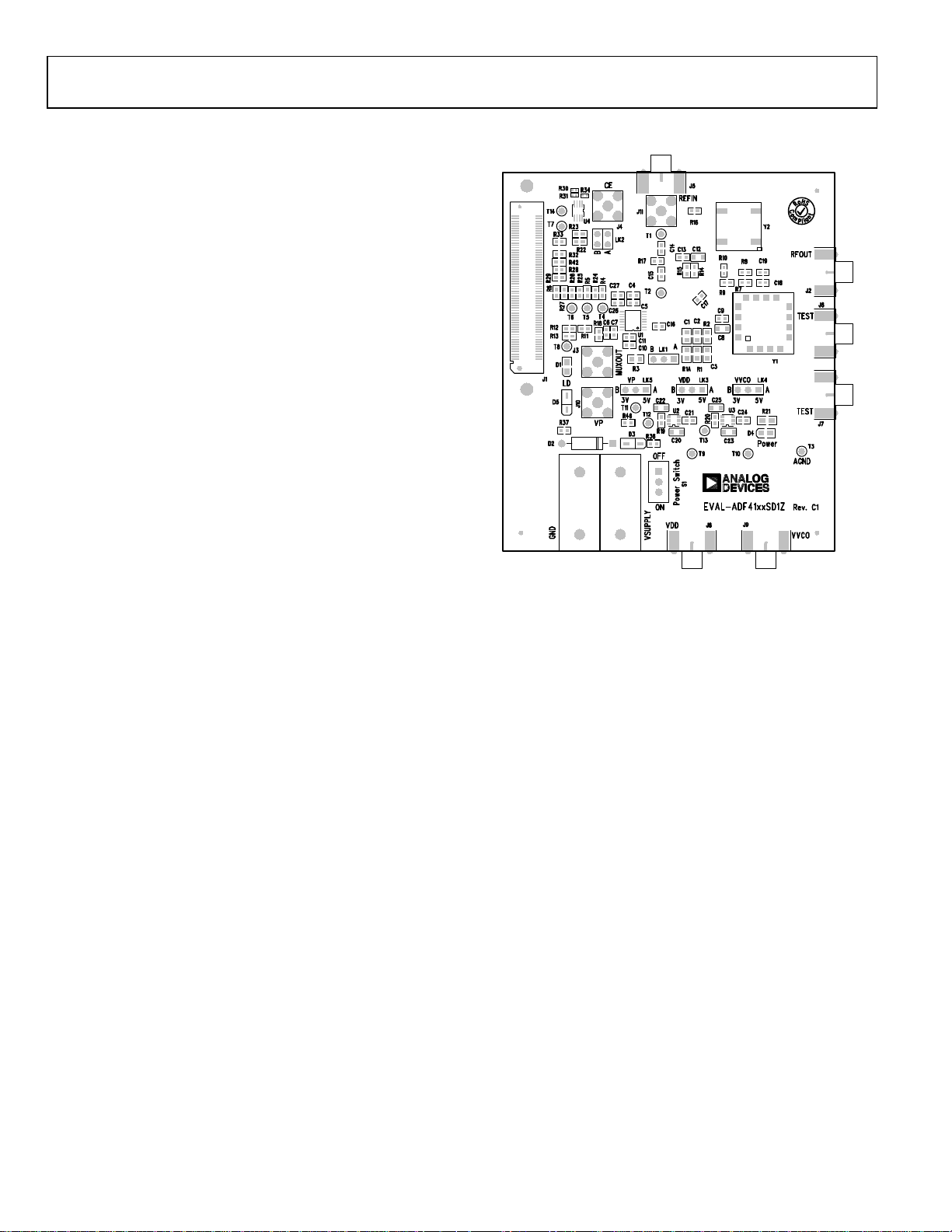
UG-108 Evaluation Board User Guide
08896-002
EVALUATION BOARD HARDWARE
The evaluation board requires the use of an SDP-S motherboard
to program the device. This is not included and must be
purchased separately. The EV-ADF4002SD1Z schematics are
shown in Figure 21, Figure 22, and Figure 23.
POWER SUPPLIES
The board is powered from external banana connectors. The
voltage can vary between 6 V and 12 V. The power supply
circuit provides 3.0 V to the ADF4002 V
to choose either 3.0 V or 5 V for the ADF4002 V
settings are 3.0 V for the ADF4002 V
V
. Note that VDD should never exceed 3.3 V. This can damage
P
the device.
External power supplies can be used to directly drive the device.
In this case, the user must insert SMA connectors as shown in
Figure 2.
INPUT SIGNALS
The necessary reference input can be sourced from an external
generator. A low noise, high slew rate reference source is best
for achieving the stated performance of the ADF4002. This
reference source can be connected to Connector J11. If
preferred, the edge mount connector, J5, can be inserted and
used instead. A third option is to solder a footprint-compatible
TCXO to Footprint Y2. To use this option, connect 0 Ω links to
R16 and R14.
Digital SPI signals are supplied through the SDP connector, J1.
Using the SDP-S platform is recommended. The SDP_B can
also be used, but Resistor R57 must be removed on the SDP-B
board. Some additional spurious low frequencies may appear if
the SDP-B connector is used.
and allows the user
DD
. The default
P
and 5 V for the ADF4002
DD
Figure 2. Evaluation Board Silkscreen
OUTPUT SIGNALS
All components necessary for LO generation can be inserted on
board. The PLL is made up of the ADF4002 synthesizer, a
passive loop filter, and the VCO. The package containing the
VCO must be a T-package (or similar). A low-pass filter must
be inserted between the charge pump output and the VCO
input. In this case, the user must insert the relevant parts as
shown in Figure 2. The VCO output is available at RFOUT
through a standard SMA connector, J2. The MUXOUT signal
can be monitored at Test Point T8 or at SMA Connector J3.
Rev. A | Page 4 of 24
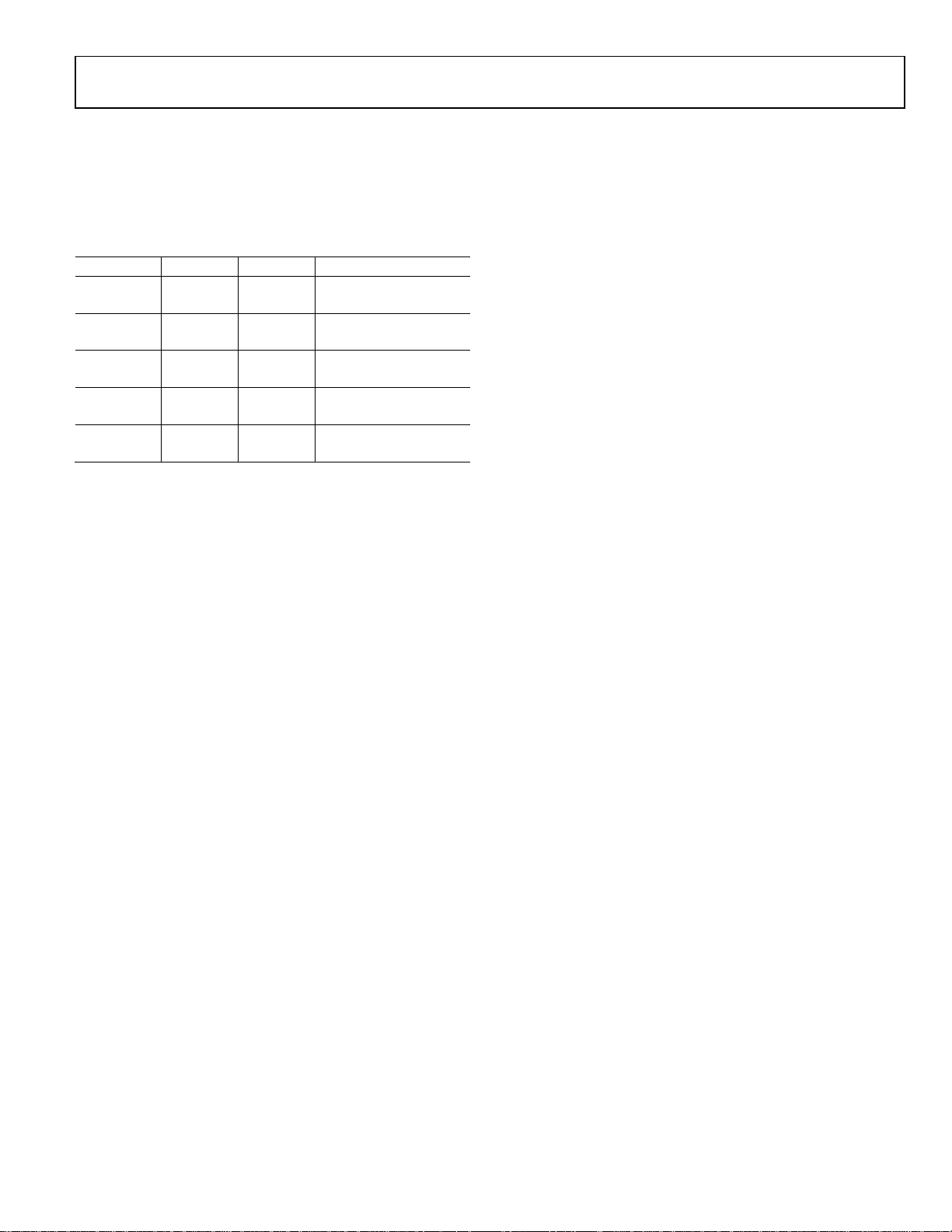
Evaluation Board User Guide UG-108
B
3V
VCO supply 3 V
DEFAULT OPERATION AND JUMPER SELECTION SETTINGS
This board is shipped without a TCXO, low-pass filter, or a
VCO. Users must insert suitable components to complete a PLL.
Link positions are outlined in Tab le 1 .
Table 1. Link Positions and Function
Link Position Options Description
LK1 A
LK2 A
LK3 (VDD) A
LK4 (V
LK5 (VP) A
) A
VCO
B
B
B
B
R1A
RSET
GND
VDD
5V
3V
5V
5V
3V
Not used
Normal operation
Hardware power-down
Normal operation
Not used
Normal operation
VCO supply 5 V
VP supply 5 V
VP supply 3 V
SYSTEM DEMONSTRATION PLATFORM (SDP)
The system demonstration platform (SDP) is a series of controller boards, interposer boards, and daughter boards that can be
used for easy low cost evaluation of Analog Devices, Inc.,
components and reference circuits. It is a reusable platform
whereby a single controller board can be reused in various
daughter board evaluation systems.
Controller boards connect to the PC via USB 2.0 and provide a
range of communication interfaces on a 120-pin connector.
The pinout for this connector is strictly defined. This 120-pin
connector’s receptacle is on all SDP daughter boards, component evaluation boards, and Circuits from the Lab™ reference
circuit boards. There are two controller boards in the platform:
the SDP-B, which is based on the Blackfin® ADSP-BF527, and
the SDP-S, which is a serial interface only controller board.
The SDP-S has a subset of the SDP-B functionality.
Interposer boards route signals between the SDP 120-pin connector and a second connector. When the second connector is
also a 120-pin connector, the interposer can be used for signal
monitoring of the 120-pin connector signals. Alternatively, the
second connector allows SDP platform elements to be integrated
into a second platform, for example, the BeMicro SDK. More
information on the SDP can be found at www.analog.com/sdp.
Rev. A | Page 5 of 24
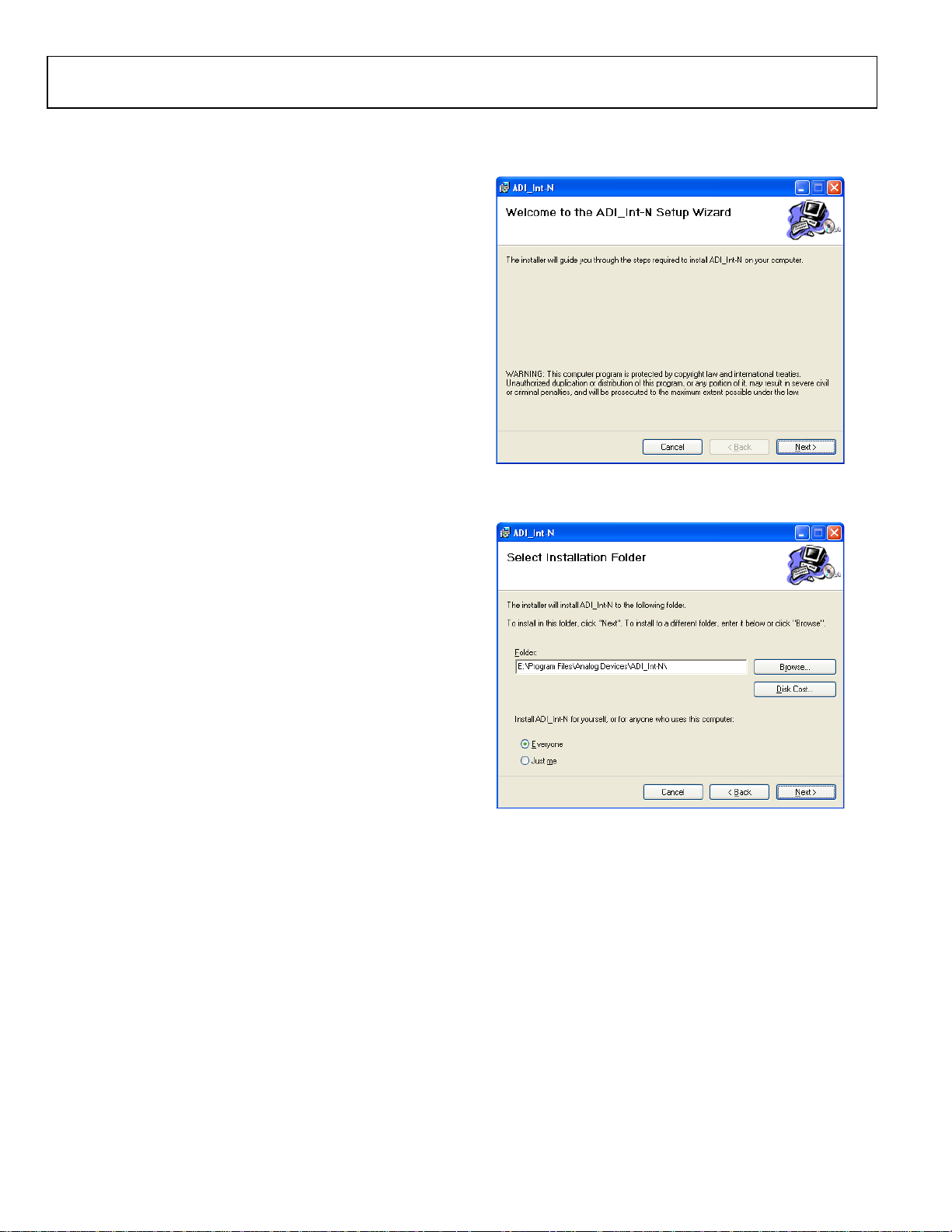
UG-108 Evaluation Board User Guide
08896-003
08896-004
EVALUATION BOARD SETUP PROCEDURE
SOFTWARE INSTALLATION
Use the following steps to install the SDP drivers and Int-N
software.
1. Install the SDP drivers by double-clicking SDPDrivers.exe
and following the relevant installation instructions. See the
UG-291 for further instructions on installation of the SDP-S
platform or the UG-277 if the SDP-B platform is used.
2. Install the Analog Devices Int-N software by double-
clicking ADI_Int-N_Setup.msi.
If you are using Windows XP, follow the instructions in the
Windows XP Software Installation Guide section (see
Figure 3 to Figure 7).
If you are using Windows Vista or Windows 7, follow the
instructions in the Windows Vista and Windows 7 Software
Installation Guide section (see Figure 8 to Figure 12).
Note that the software requires Microsoft Windows
Installer and Microsoft .NET Framework 3.5 (or higher).
The installer connects to the Internet and downloads
Microsoft .NET Framework automatically. Alternatively,
before running the ADI_Int-N_Setup.msi, both the
installer and .NET Framework can be installed from the
CD provided.
3. Connect your SDP board (black) or USB adapter board
(green) by USB. If you are using an SDP board, the drivers
install automatically, and you are ready to run the software.
If you are using a USB adapter board on Windows XP,
follow the steps in the Windows XP Driver Installation
Guide section (see Figure 13 to Figure 16).
On Windows Vista or Windows 7, the drivers install
automatically.
Windows XP Software Installation Guide
Figure 3. Windows XP Int-N Software Installation, Setup Wizard
1. Click Next.
Figure 4. Windows XP Int-N Software Installation, Select Installation Folder
2. Choose an installation directory and click Next.
Rev. A | Page 6 of 24
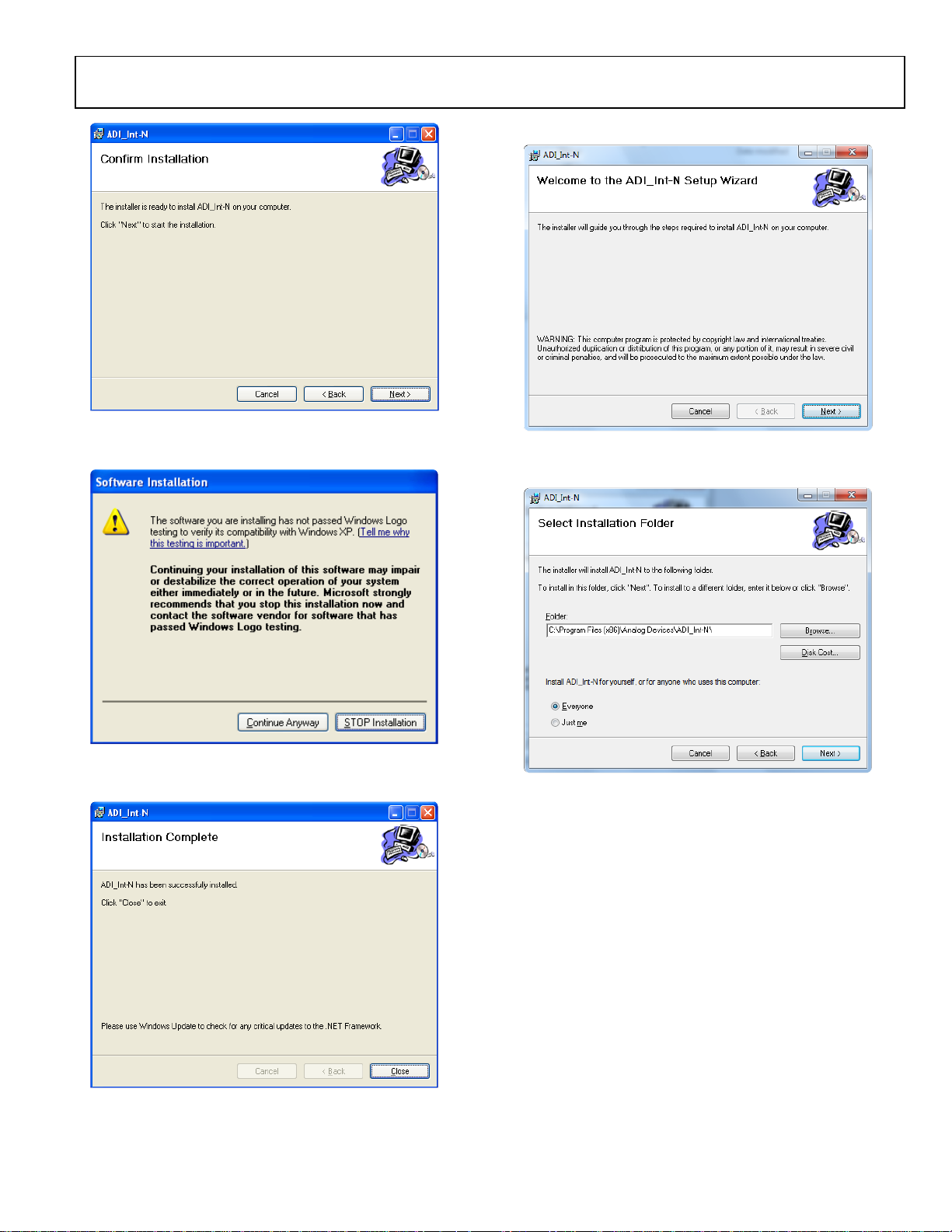
Evaluation Board User Guide UG-108
08896-005
08896-006
08896-007
08896-008
08896-009
Windows Vista and Windows 7 Software Installation Guide
Figure 5. Windows XP Int-N Software Installation, Confirm Installation
3. Click Next.
Figure 6. Windows XP Int-N Software Installation, Logo Testing
4. Click Continue Anyway.
Figure 8. Windows Vista/7 Int-N Software Installation, Setup Wizard
1. Click Next.
Figure 9. Windows Vista/7 Int-N Software Installation, Select Installation
Folder
2. Choose an installation directory and click Next.
Figure 7. Windows XP Int-N Software Installation, Installation Complete
5. Click Close.
Rev. A | Page 7 of 24
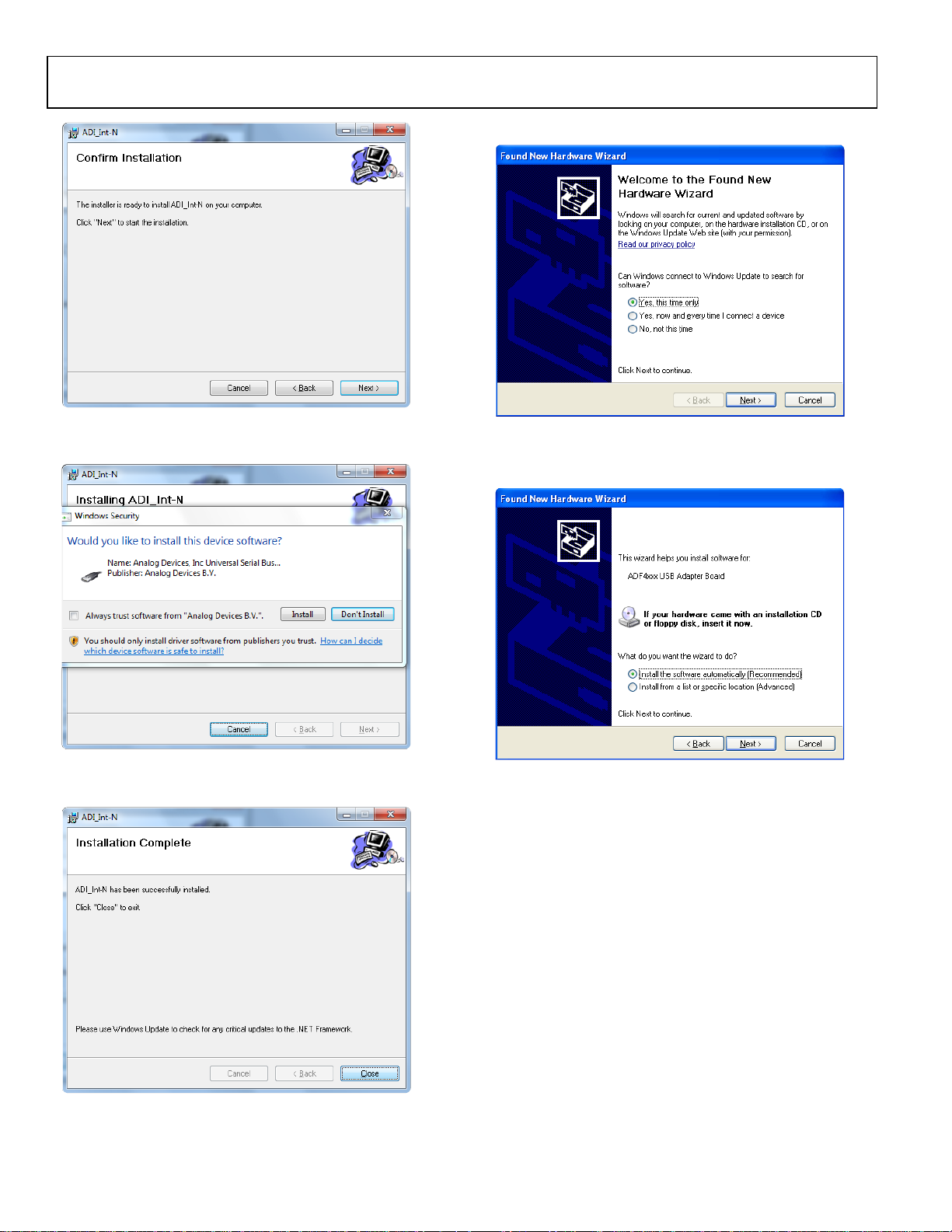
UG-108 Evaluation Board User Guide
08896-010
08896-011
08896-012
08896-013
08896-014
Windows XP Driver Installation Guide
Figure 10. Windows Vista/7 Int-N Software Installation, Confirm Installation
3. Click Next.
Figure 11. Windows Vista/7 Int-N Software Installation, Start Installation
4. Click Install.
Figure 13. Windows XP USB Adapter Board Driver Installation, Found New
Hardware Wizard
1. Choose Yes, this time only and click Next.
Figure 14. Windows XP USB Adapter Board Driver Installation, Installation
Options
2. Click Next.
Note that Figure 14 may list Analog Devices RFG.L Eval Board
instead of ADF4xxx USB Adapter Board.
Figure 12. Windows Vista/7 Int-N Software Installation, Installation Complete
5. Click Close.
Rev. A | Page 8 of 24
