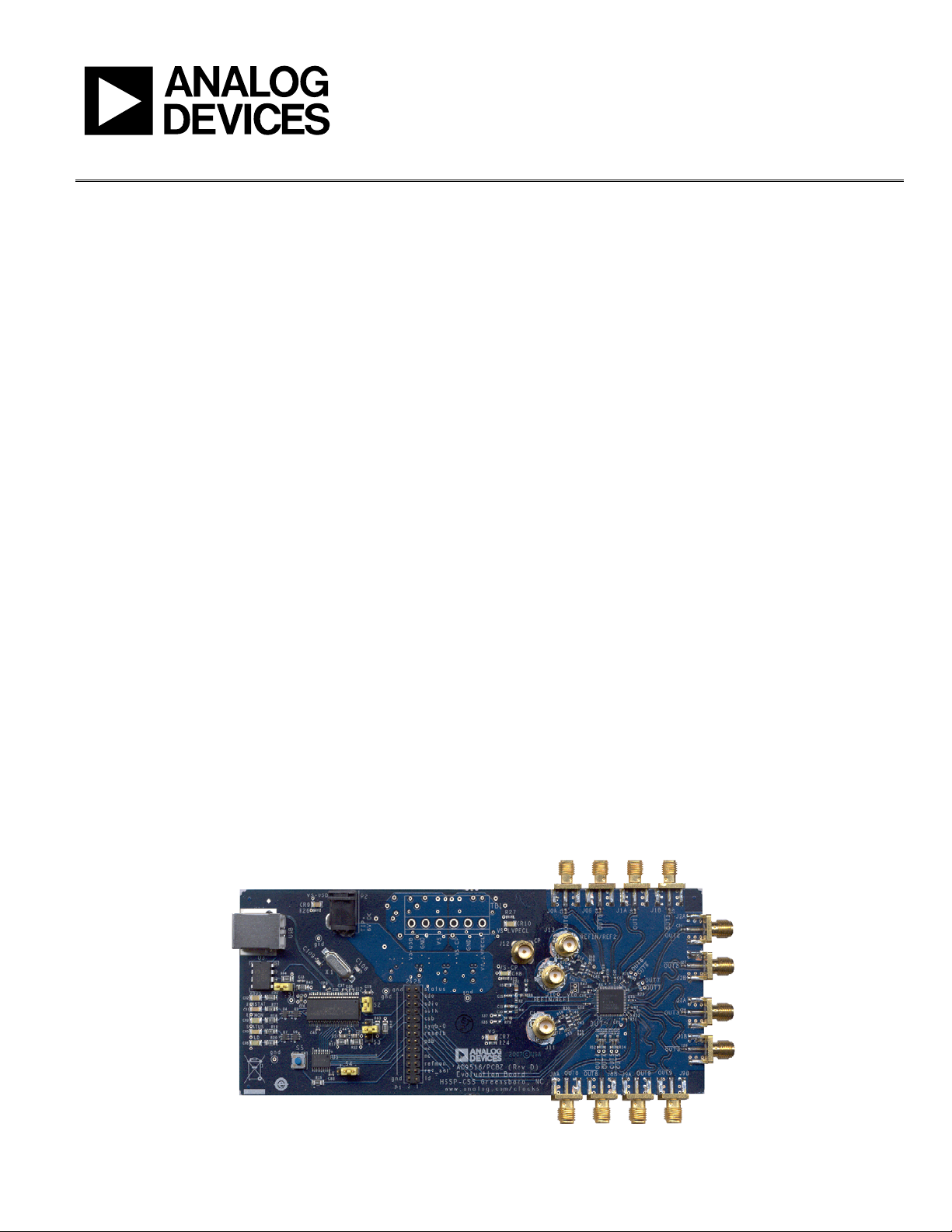
Evaluation Board User Guide
One Technology Way • P. O . Box 9106 • Norwood, MA 02062-9106, U.S.A. • Tel : 781.329.4700 • Fax : 781.461.3113 • www.analog.com
UG-075
AD9516-x, AD9517-x, and AD9518-x Evaluation Board
FEATURES
Simple power connection using 6 V wall adapter and
on-board LDO voltage regulators
LDOs are easily bypassed for power measurements
8 ac-coupled differential LVPECL SMA connectors
2 ac-coupled LVPECL differential headers
2 dc-coupled differential LVDS SMA connectors that are
reconfigurable to four CMOS SMA connectors
2 dc-coupled LVDS differential headers that are
reconfigurable to four CMOS connectors
SMA connectors for
2 reference inputs
Charge pump output
Clock distribution input
USB connection to PC
Microsoft Windows-based evaluation software with simple
graphical user interface
On-board PLL loop filter
Easy access to digital I/O and diagnostic signals
via I/O header
Status LEDs for diagnostic signals
APPLICATIONS
Clocking of analog-to-digital and digital-to-analog
converters up to 2.9 GHz
Networking and communications line cards
Test and measurement equipment
Wireless base stations, controllers
Clock cleanup/jitter attenuation
Clock distribution
GENERAL DESCRIPTION
The AD9516-x, AD9517-x, and AD9518-x are very low noise
PLL clock synthesizers featuring an integrated VCO, clock
dividers, and up to 14 outputs. The AD9516 features automatic
holdover and a flexible reference input circuit allowing for very
smooth reference clock switching. The AD9516 family also
features the necessary provisions for an external VCXO.
The AD9516 evaluation board is a compact, easy-to-use
platform for evaluating all features of the AD9516. This user
guide covers all six versions of the AD9516 family, as well as
the AD9517 and AD9518 families (hereafter referred to as
AD951x). The AD9516, AD9517, and AD9518 differ only
in package size, and the number of outputs. The evaluation
software main window for the AD9517 and AD9518 reflects
fewer outputs, but the operation is identical for all devices.
Although the Quick Start Guide to the AD9516 PLL section
applies specifically to the AD9516-3, increasing the N (feedback) divider and channel divider increases the VCO frequency
to the allowable frequency range of other AD9516 versions.
For the AD9516-5, which lacks an internal VCO, certain
portions of this document that apply to the internal VCO
(such as VCO calibration) can be ignored.
For convenience, detailed information from the AD9516 data
sheet has been included here. Use this user guide in conjunction
with the AD9516, AD9517, and AD9518 data sheets, as well as
additional documentation available at www.analog.com.
AD9516 EVALUATION BOARD
Figure 1.
See the last page for an important warning and disclaimers. Rev. 0 | Page 1 of 16
08745-001
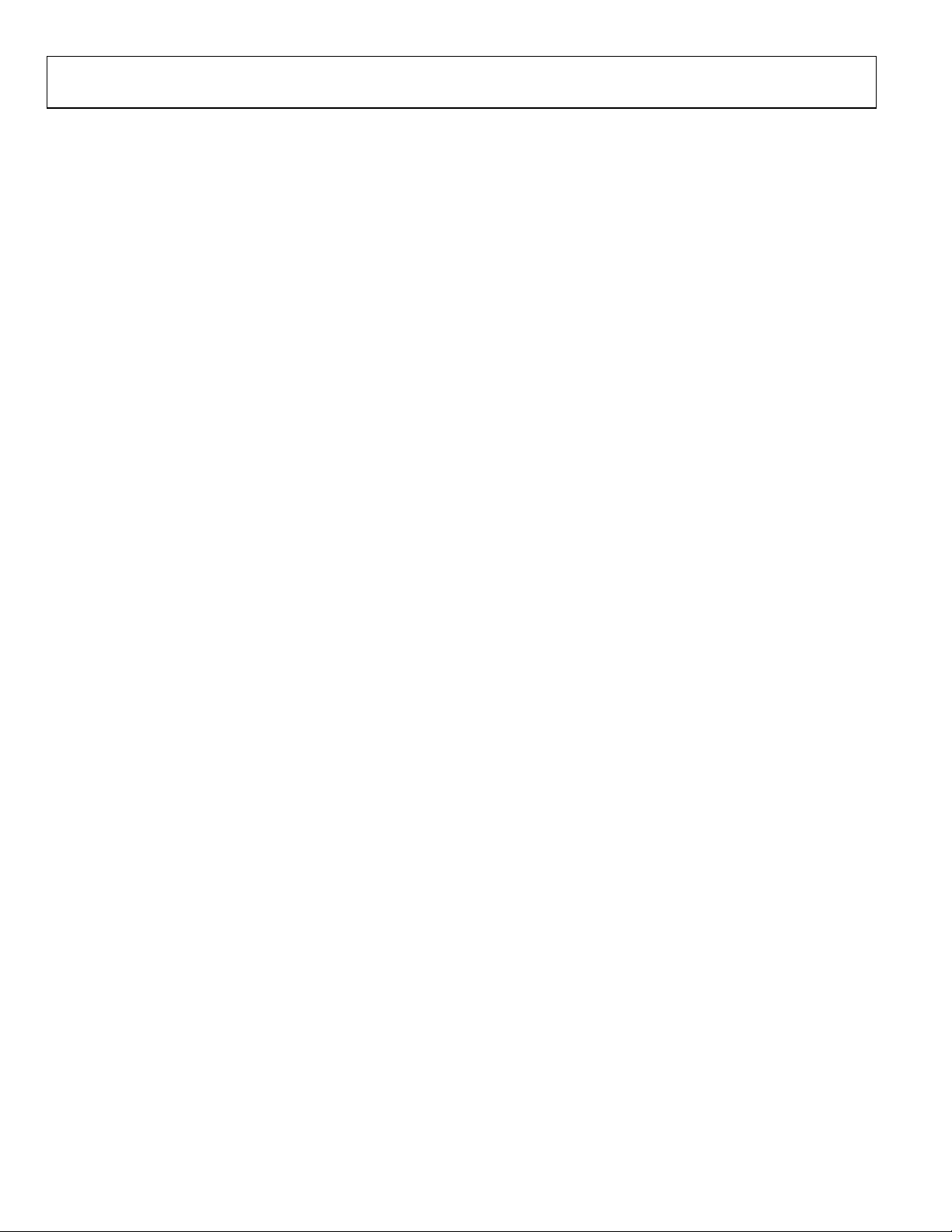
UG-075 Evaluation Board User Guide
TABLE OF CONTENTS
Features .............................................................................................. 1
Applications ....................................................................................... 1
General Description ......................................................................... 1
AD9516 Evaluation Board ............................................................... 1
Revision History ............................................................................... 2
Evaluation Board Hardware ............................................................ 3
Power and PC Connections ........................................................ 3
Signal Connections ...................................................................... 3
Bypassing the Wall Power Supply ............................................... 3
Bypassing the PLL (Clock Distribution Only) ............................. 3
Using an External VCXO ............................................................ 3
Evaluation Board Software .............................................................. 4
Software Installation .................................................................... 4
Running the Software .................................................................. 4
Quick Start Guide to the AD9516 PLL .......................................... 5
Evaluation Software Components .................................................. 7
Main Window ............................................................................... 7
PLL Reference Input Window .................................................... 8
PLL Configuration Window ....................................................... 8
REFMON, STATUS, and LD Buttons.........................................8
Register W/R Box ..........................................................................9
SYNC, PD (Power Down), and RESET Buttons .......................9
Reference (R) Divider Window ...................................................9
R and N Delay Window ................................................................9
Feedback (N) Divider Window ...................................................9
Phase Frequency Detector (PFD) Window ............................ 10
Charge Pump Window .............................................................. 10
VCO Calibration Window ........................................................ 10
Channel Divider Window ......................................................... 11
LVPECL Output Driver Window ............................................. 11
LVDS/CMOS Output Driver Window .................................... 12
LVDS/CMOS Output Delay Window ..................................... 12
Debug Window ........................................................................... 12
Evaluation Software Menu Items.................................................. 13
Menu Bar ..................................................................................... 13
AD9516 PLL Loop Filter ............................................................... 14
Loop Filter for Clock Cleanup .................................................. 15
ESD Caution................................................................................ 16
REVISION HISTORY
1/10—Revision 0: Initial Version
Rev. 0 | Page 2 of 16
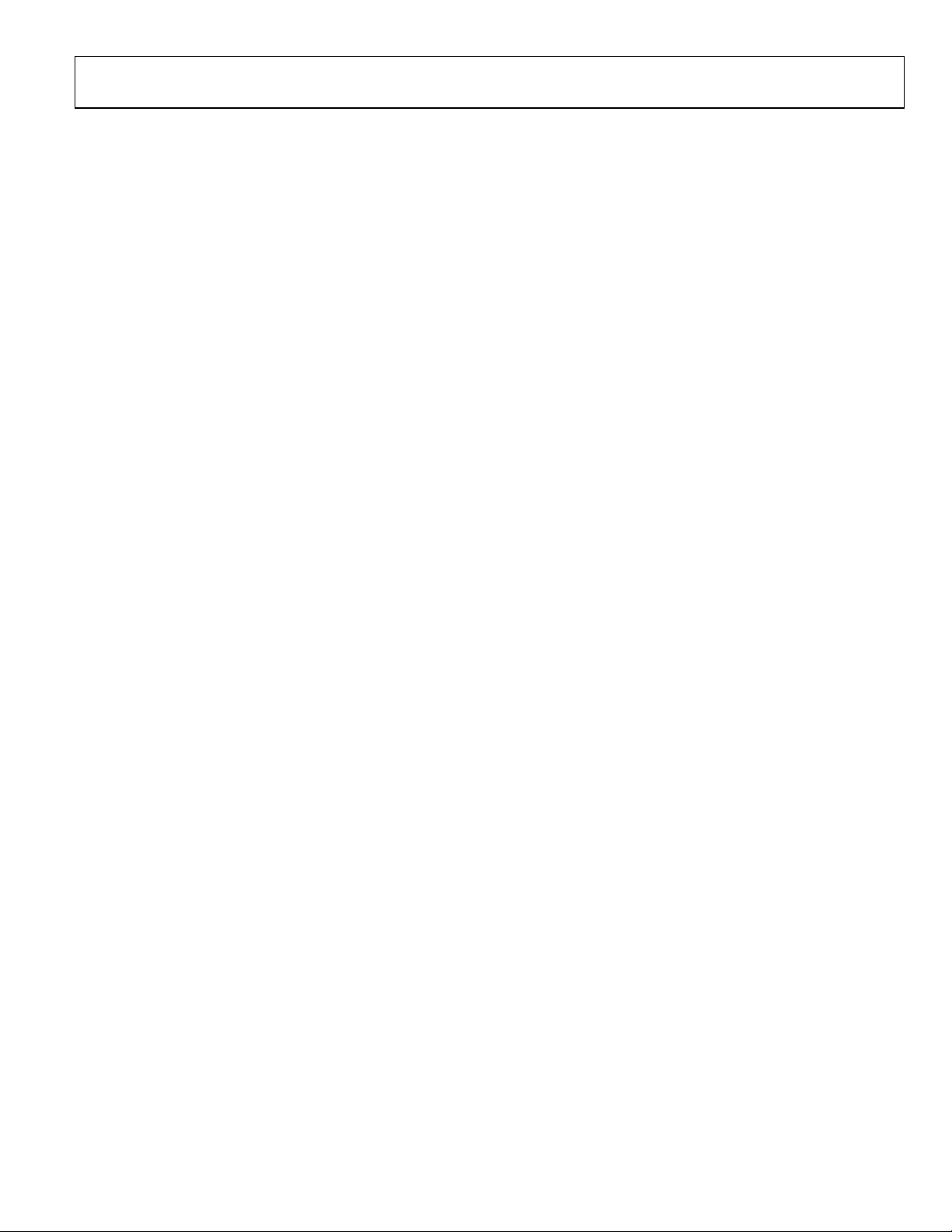
Evaluation Board User Guide UG-075
EVALUATION BOARD HARDWARE
The following instructions are for setting up the physical
connections to the AD951x evaluation board.
When connecting the evaluation board to a PC for the first
time, the user must install the evaluation software prior to
connecting the evaluation board.
POWER AND PC CONNECTIONS
Use the following steps to connect the AD951x evaluation
board to its power supply and lab equipment.
1. Install the AD951x evaluation software. Administrative
privileges are required for installation. The 64-bit versions
of Windows® are not supported.
2. Connect the wall power supply to the main power
connector labeled P2. The following five LEDs should
be on: CR1 (USBSTAT), CR7 (VS), CR8 (VS-CP), CR9
(VS_USB), and CR10 (VS_LVPECL).
3. Connect the USB cables to the evaluation board and
the computer. The red LED labeled CR2 (VBUS) on
the AD951x evaluation board should illuminate and
the CR1 (USBSTAT) LED should start blinking.
4. If the Found New Hardware Wizard window
automatically appears when the evaluation board is
connected, select Install the software automatically
and click Next.
The Found New Hardware Wizard window may appear
twice, and a system restart may be required.
Refer to the Evaluation Board Software section for details
on running the AD951x evaluation board software.
If the USBSTAT LED is not blinking, ensure that:
• Jumpers are installed on Position S1 and Position S2.
• The jumper on S4 is across the center pin and the
minus symbol.
• The USB port on the PC is operational and that the USB
cable is not damaged.
SIGNAL CONNECTIONS
To connect signals, use the following steps:
1. Connect a signal generator to the J10 SMA connector. By
default, the reference inputs on this evaluation board are
ac-coupled and terminated 50 Ω to ground. An amplitude
setting of 0 dBm to 6 dBm is fine.
2. If the user wants to connect a signal to REF2, connect that
signal to the J13 SMA connector. DC-coupling is recommended in applications requiring automatic hitless reference
switching. There is a possibility that the device receive
buffer can chatter when an ac-coupled clock stops toggling.
3. Connect an oscilloscope, spectrum analyzer, or other lab
equipment to any of the J0 to J9 SMA connectors on the
right side of the board.
OUT0 through OUT5 are ac-coupled LVPECLs. OUT8 and
OUT9 are dc-coupled and have no output termination. These
allow the user to evaluate the AD951x output driver in either
LVDS or CMOS mode.
BYPASSING THE WALL POWER SUPPLY
To bypass the wall power supply, remove the following
ferrite beads (on the backside of the board): F7, F4, F2, and
F6. Connect a bench power supply to TB1 on the evaluation
board. This is useful for making AD951x power consumption
measurements.
BYPASSING THE PLL (CLOCK DISTRIBUTION ONLY)
To bypass the PLL, connect a signal generator to the
SMA connector labeled CLK. By default, this connection
is ac-coupled to the CLK pin and terminated with a 50 Ω
resistor to ground. Refer to the Evaluation Software
Components section for details on running the AD951x
evaluation board software.
USING AN EXTERNAL VCXO
To use an external VCXO, use the following steps.
1. Install a 0 Ω resistor at R9 and remove R8.
2. Connect a loop filter and external VCO/VCXO input to J12.
3. Connect the external VCO/VCXO output to the J11 SMA
connector (CLK input).
Rev. 0 | Page 3 of 16
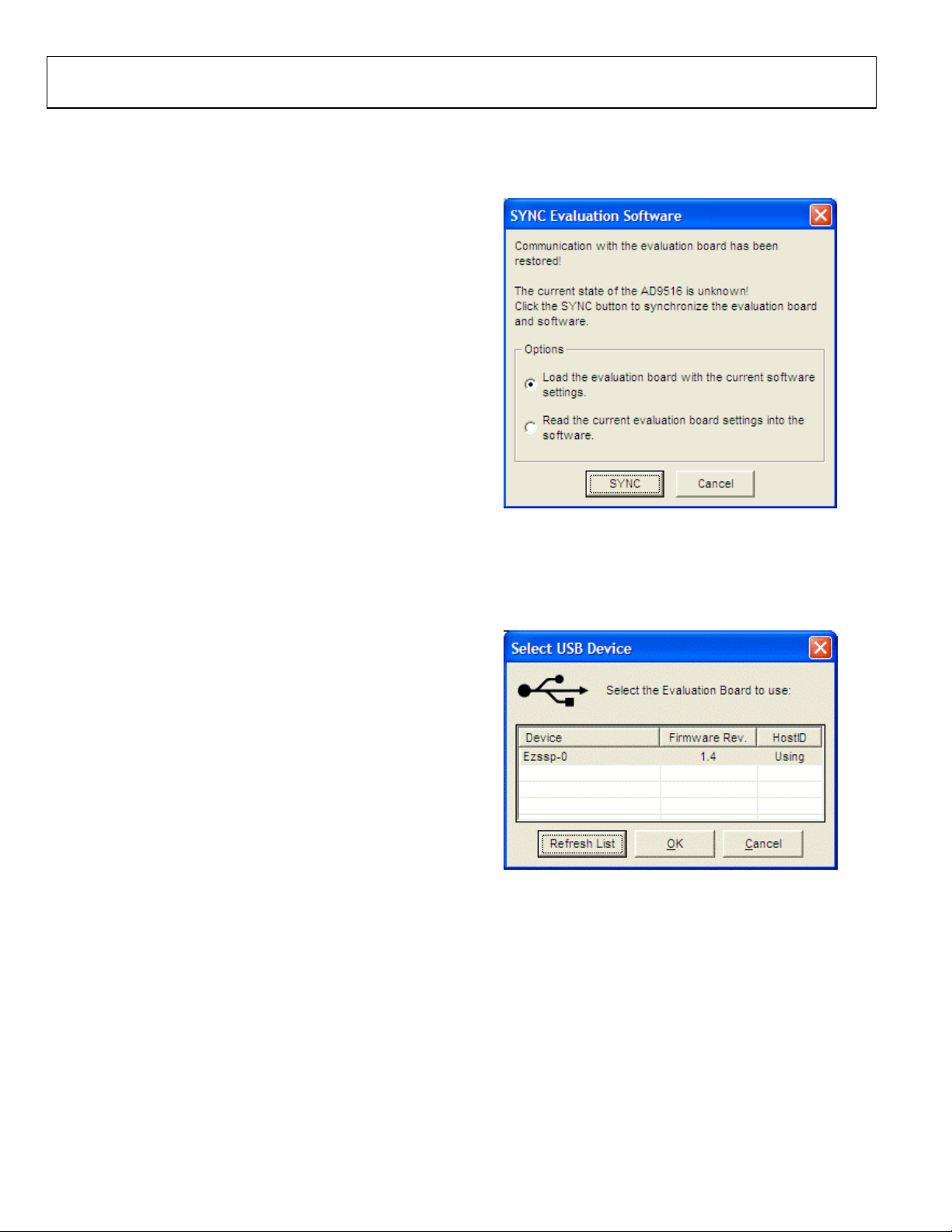
UG-075 Evaluation Board User Guide
EVALUATION BOARD SOFTWARE
Use the following instructions to set up the AD951x evaluation
board software.
SOFTWARE INSTALLATION
Do not connect the evaluation board until the software
installation is complete.
1. The evaluation software and documentation can be
downloaded from www.analog.com.
2. If the software was downloaded, skip to Step 3.If installing
from the CD, insert the AD951x evaluation software CD.
Double-click My Computer and then double-click the
AD9516_17_18EV CD icon. A window opens showing the
contents of the CD divided into four sections: Datasheet,
Layout, Schematic, and Software. The file named
readme.txt contains a description of the CD contents as
well as any additional instructions or information. Doubleclick the Software folder.
3. Double-click AD9516_17_18Eval_Setup1.1.0.exe. (Note
that the website may have a version newer than Version
1.1.0.) Follow the installation instructions. The default
location for installation of the evaluation software is:
C:\Program Files\Analog Devices\AD9516 Eval Software\.
RUNNING THE SOFTWARE
Power up and connect the evaluation board to the PC.
See Evaluation Board Hardware section for details on the
various connectors on the evaluation board.
1. Double-click AD9516_17_18 Eval Software to run the
AD951x evaluation software. Depending on whether the
evaluation board was found by the software, either light
blue text appears in a pop-up window, indicating that the
evaluation board was found, or red text appears, indicating
that the evaluation board was not found.
2. If the evaluation board is found, click anywhere in the pop-
up window with the Evaluation Software Ready message,
and the main window for the software appears. Proceed to
the Evaluation Software Components section for details
about running the software.
If the evaluation board is not found, a dialog box appears
allowing you to select which AD951x evaluation board is
connected while the software runs in standalone mode.
See the Evaluation Board Hardware section for information on
connecting the evaluation board.
If the evaluation board is connected while the evaluation
software is running, the window in Figure 2 appears to prompt
you to load the evaluation board with the evaluation software
settings or read the evaluation board settings into the software.
08745-002
Figure 2. SYNC Evaluation Software Window
If the evaluation board was not automatically detected when it
was connected, you can also select the Select Evaluation Board
option from the I/O menu (see Figure 24), and select Ezssp-0,
Ezssp-1, or Ezssp-2.
08745-003
Figure 3. Select USB Device Window
See the Evaluation Software Components section for a
description of the evaluation software features, or the Quick
Start Guide to the AD9516 PLL section for details on the
individual blocks of the AD951x.
Rev. 0 | Page 4 of 16
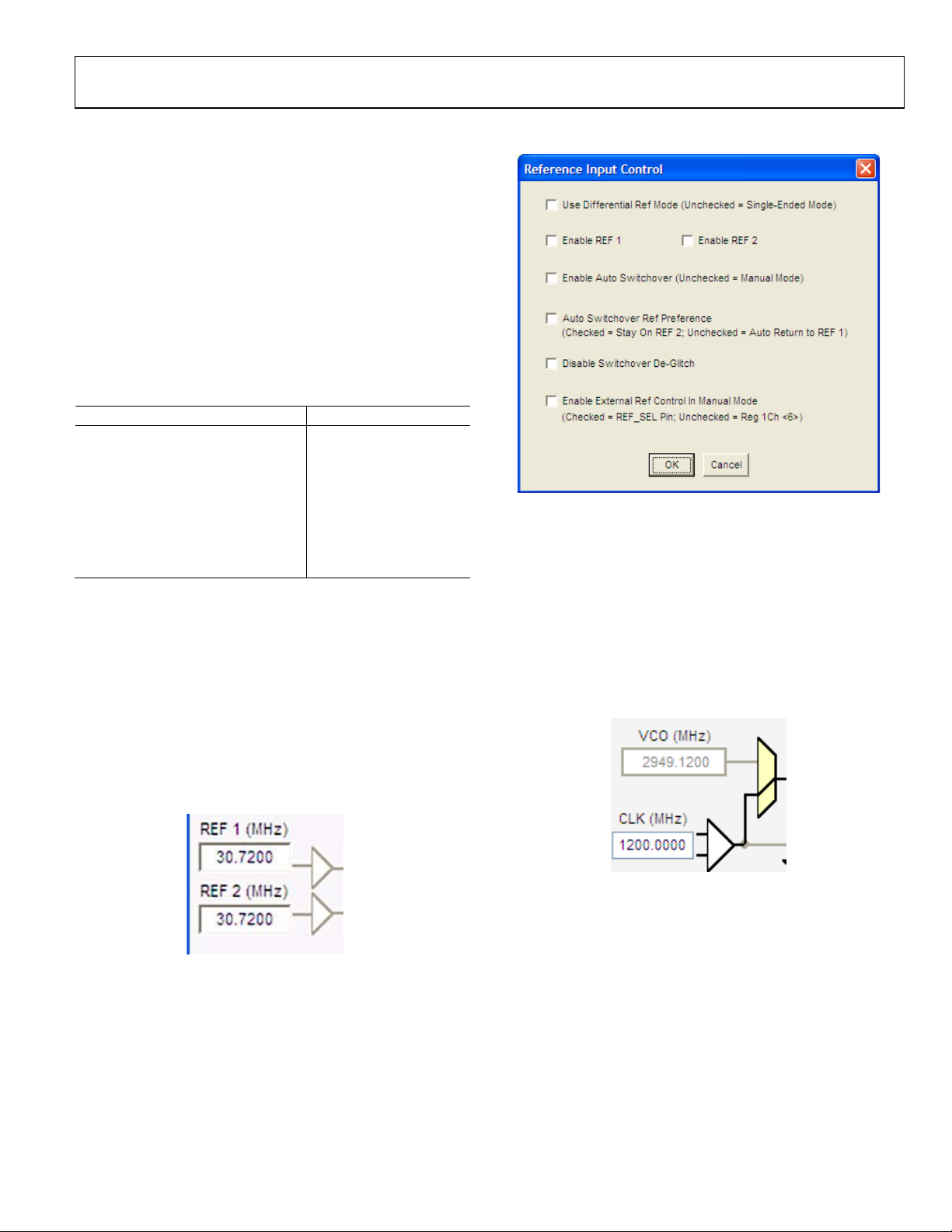
Evaluation Board User Guide UG-075
QUICK START GUIDE TO THE AD9516 PLL
When the evaluation software is installed, the evaluation board
is connected, and the software is loaded, use the following steps
to configure and lock the PLL. These steps assume that the input
signal is present, the evaluation board has not been modified,
and that the PLL loop filter is suitable for the user’s application.
This quick start guide covers only simple PLL operation to
start the PLL. See the AD9516 data sheet and Evaluation
Software Components section for a detailed explanation
of the various AD9516 features.
The following case is an example for the AD9516-3 using the
values in Tabl e 1.
Table 1.
Parameter Value
Input Frequency 20 MHz on REF1
Output Frequency 200 MHz on OUT1
Reference Divider 2
Phase Detector Frequency 10 MHz
Feedback Divider 200
VCO Frequency 2000 MHz
VCO Divider 2
Channel Divider 5
1. Turn the PLL on by selecting Normal Op from the PLL
MODE box found at the top of the main window (see
Figure 8).
2. Enter the intended reference input frequency (in
megahertz) in the REF 1 (MHz) box at the upper left
corner of the main window.
3. Click the triangular buffer symbol immediately to the right
of the input reference frequency (see Figure 4) boxes to load
the Reference Input Control window shown in Figure 5.
Turn the REF1 reference input buffer on by selecting the
Enable REF1 check box, and then clicking OK.
4. When the window closes, the WRITE button under the
REGISTER W/R section in the main window blinks red.
This indicates there are settings that have not been loaded
to the AD9516 evaluation board. Click the blinking red
WRITE button to load these settings to the evaluation
board.
5. Select the VCO as the input to the clock distribution
circuitry by clicking the mux symbol that is located
immediately to the right of the VCO (MHz) box (see
Figure 6).
Figure 5. Reference Input Control Window
8745-004
08745-023
Figure 6. Buffer Symbol
When the VCO is selected, the border of the VCO (MHz)
box changes from gray to black. The current VCO
frequency is shown in the VCO (MHz) box.
Figure 4. Buffer Symbol
8745-006
Rev. 0 | Page 5 of 16
