AMX MST-701 Quick Start Guide
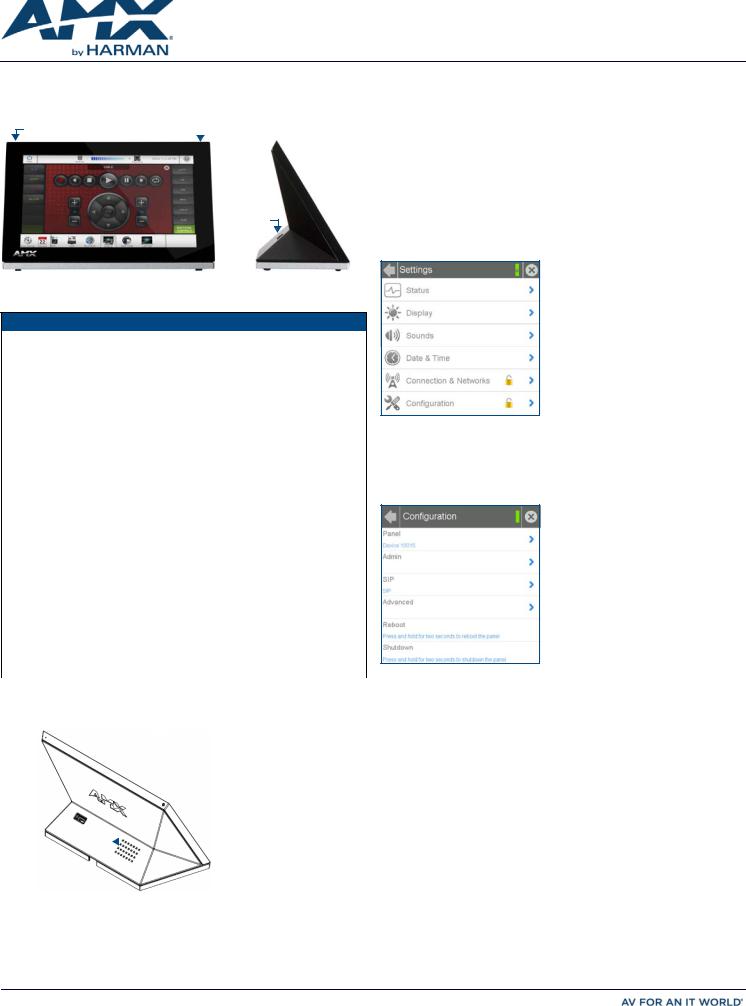
QUICK START GUIDE MST-701 7" Modero S Series Tabletop Touch Panel
Overview
The MST-701 7” Tabletop Touch Panel (FG2265-06) includes VoIP, brilliant 24-bit color depth, PoE connectivity, USB and streaming video. The MST-701 also supports Bluetooth keyboard and mouse via the optional MXA-BT Bluetooth Adapter.
Sleep Button |
Microphone |
|
|
USB Port
FIG. 1 MST-701
Product Specifications
MST-701 SPECIFICATIONS
Dimensions (HWD) |
4 1/2" x 7 3/8" x 3 3/16" (115 mm x 188 mm x 81 mm) |
|
|
Weight |
1.4 lbs (.635 Kg) |
|
|
Power Consumption |
• Full-On: 13W |
|
• Typical: 7W |
|
• Standby: 4.5W |
|
• Shutdown: 0.7W |
|
• Start-Up Inrush Current: Not applicable due to PoE standard |
|
|
External Power |
Optimal performance requires use of one of the following AMX PoE |
Supply Required |
power supplies (not included): |
|
• PS-POE-AF-TC, PoE Injector, 802.3AF Compliant (FG423-83) |
|
• NXA-ENET8-2POE, Gigabit PoE Ethernet Switch (FG2178-63) |
|
|
Certifications |
• FCC Part 15 Class B |
|
• CE EN 55022, 55024, 60950-1 |
|
• IEC 60950-1 |
|
• C-Tick CISPR 22 Class B |
|
• IC CISPR 22 Class B |
|
• UL 60950-1 |
|
• VCCI CISPR 22 Class B |
|
• RoHS |
|
• WEEE |
|
|
Environmental |
• Temperature (Operating): 32°F to 104°F (0°C to 40°C) |
|
• Temperature (Storage): 4°F to 140°F (-20°C to 60°C) |
|
• Humidity (Operating): 20% to 85% RH |
|
• Humidity (Storage): 5% to 85% RH |
|
• Power ("Heat") Dissipation: |
|
On: 27.3 BTU/hr |
|
Standby: 10.9 BTU/hr |
|
|
Included |
• MXA-USB-C, USB Port Cover Kit (FG5968-18) |
Accessories |
• Cat5e Ethernet Cable, Flat Black (ECA2265-10) |
|
• UTP CAT.5E Snap In Coupler, Black (64-5968-01) |
|
|
Connector Locations
USB peripherals (mouse, keyboard, etc.) may be connected to the USB port on the rear of the device. Updates to the device’s firmware can also made via the USB port.
Power via Power Over Ethernet
Power for the MST-701 is supplied via Power Over Ethernet (PoE), utilizing an AMXcertified, capacitive touch-compliant PoE injector such as the PS-POE-AT-TC High Power PoE Injector (FG423-83) or other approved AMX PoE power source.
The incoming Ethernet cable should be connected to the RJ45 port on the panel.
Configuring and Programming
S Series touch panels are equipped with a Settings menu that provides the ability to set and configure various features on the panels.
Note: Information on the Settings menu, panel configuration and programming is provided in the Modero S Series Programming Guide, available at www.amx.com.
Accessing the Settings Menu
To access the Settings menu, press and hold the Sleep button on the top of the panel for 3 seconds. This invokes an on-screen prompt to release the button to enter the main Settings page (FIG. 3).
FIG. 3 SETTINGS MENU
Accessing the Configuration Page
1.From the Settings menu, select Configuration.
If the Configuration page is password protected, this opens a password keypad.
2.Enter the panel password into the keypad (the default is 1988) and select OK to access the page (FIG. 4).
FIG. 4 CONFIGURATION PAGE
•To reboot the panel, press and hold the text under the Reboot section for two seconds.
•To shut down the panel, press and hold the text under the Shutdown section for two seconds.
USB Port 

Speaker
RJ-45 Port

Setting the Panel’s Device Number and Device Name
In the Configuration page:
1.Press Panel to open the Panel Configuration page.
2.In the Device Name page, ensure that the Synchronize Device Names button is not selected, and click it to deselect it if it is.
3.Press Device Number to open the Device Number keypad.
4.Enter a unique Device Number assignment for the panel and press OK.
5.Press the Device Name field to open the Device Name keypad.
6.Enter a unique Device Name assignment for the panel and press OK.
7.Click the arrow on the top left of the page once to return to the Configuration page and twice to return to the Settings page.
FIG. 2 MST-701 USB PORT LOCATION
