Ampro Corporation 420 User Manual
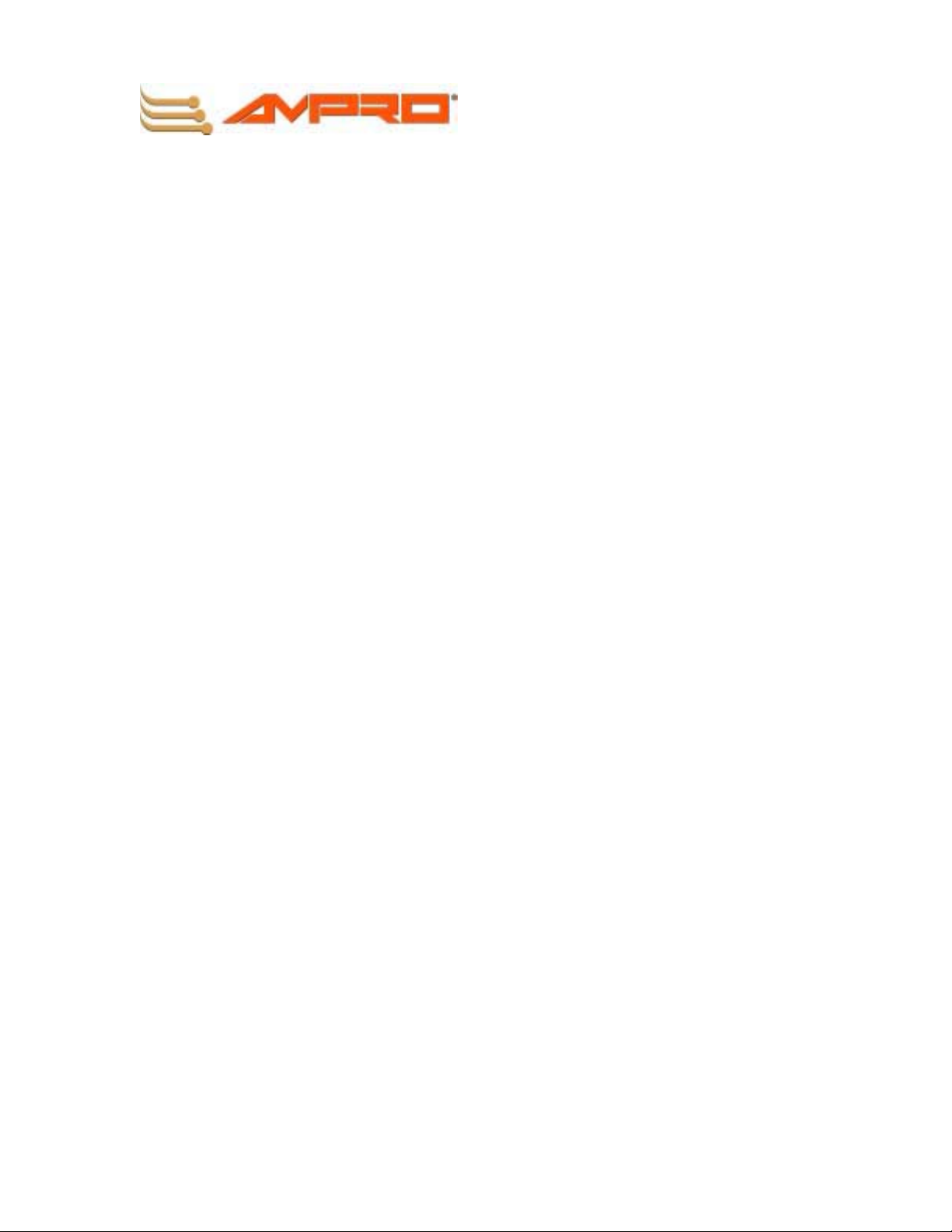
CoreModule
420
PC/104 Single Board Computer
QuickStart Guide
P/N 5001693A Revision A
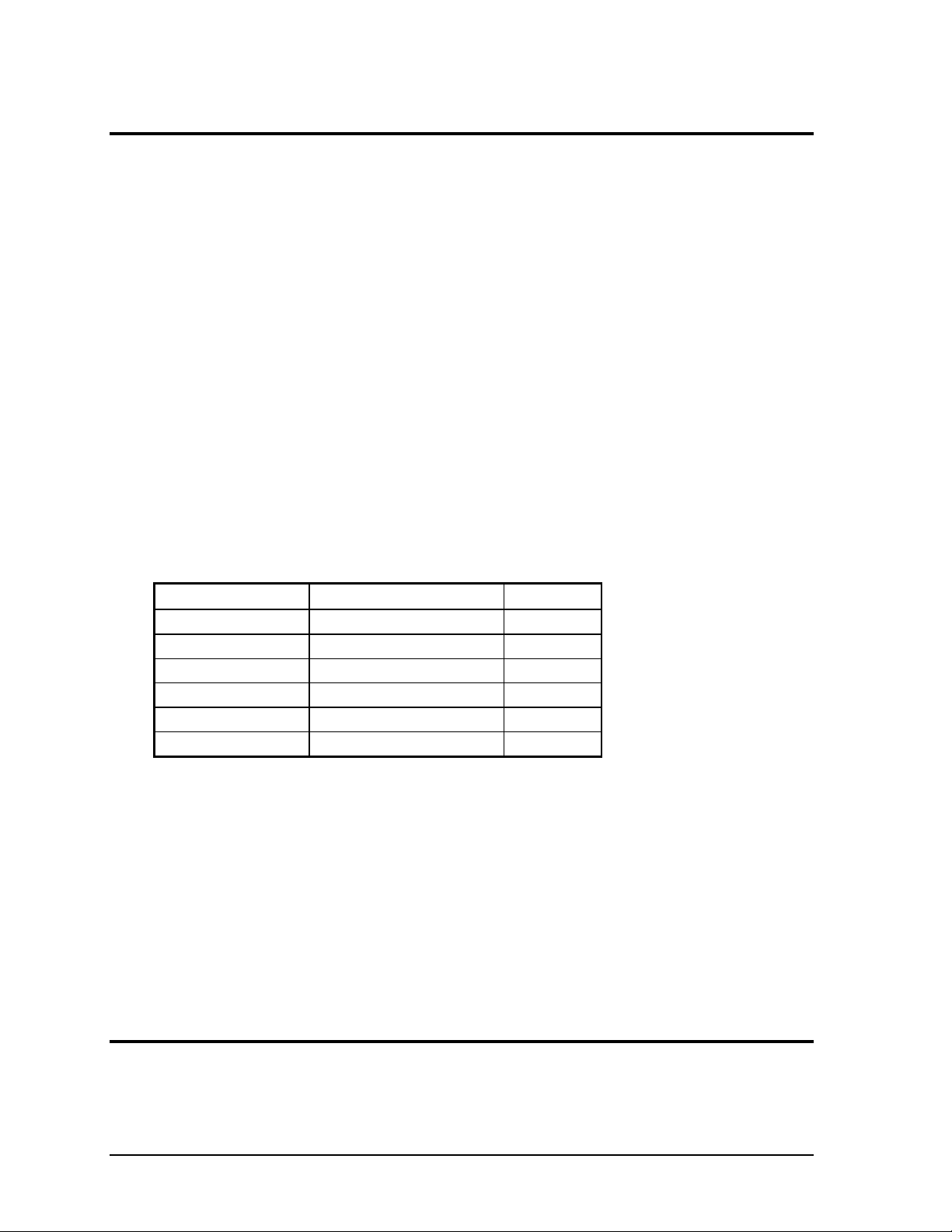
Notice Page
NOTICE
No part of this document may be reproduced, transmitted, transcribed, stored in a retrieval system, or
translated into any language or computer language, in any form or by any means, electronic, mechanical,
magnetic, optical, chemical, manual, or otherwise, without the prior written permission of Ampro
Computers, Incorporated.
DISCLAIMER
Ampro Computers, Incorporated makes no representations or warranties with respect to the contents of
this manual or of the associated Ampro products, and specifically disclaims any implied warranties of
merchantability or fitness for any particular purpose. Ampro shall under no circumstances be liable for
incidental or consequential damages or related expenses resulting from the use of this product, even if it
has been notified of the possibility of such damages. Ampro reserves the right to revise this publication
from time to time without obligation to notify any person of such revisions. If errors are found, please
contact Ampro at the address listed below on the Notice page of this document.
TRADEMARKS
The Ampro logo is a registered trademark, and CoreModule, EnCore, Little Board, LittleBoard,
MiniModule, and ReadyBoard are trademarks of Ampro Computers, Inc. All other marks are the
property of their respective companies.
REVISION HISTORY
Revision Reason for Change Date
A Initial Release Mar/04
Ampro Computers, Incorporated
5215 Hellyer Avenue
San Jose, CA 95138-1007
Tel. 408 360-0200
Fax 408 360-0222
www.ampro.com
© Copyright 2004, Ampro Computers, Incorporated
Audience Assumptions
This users guide is for the person who is setting up the CoreModule 420 to implement your design of computer
related equipment, including but not limited to hardware and software design and implementation of the same.
Ampro Computers, Inc. assumes you are qualified in designing and implementing your hardware designs and its
related software into your prototype computer equipment.
ii QuickStart Guide CoreModule 420
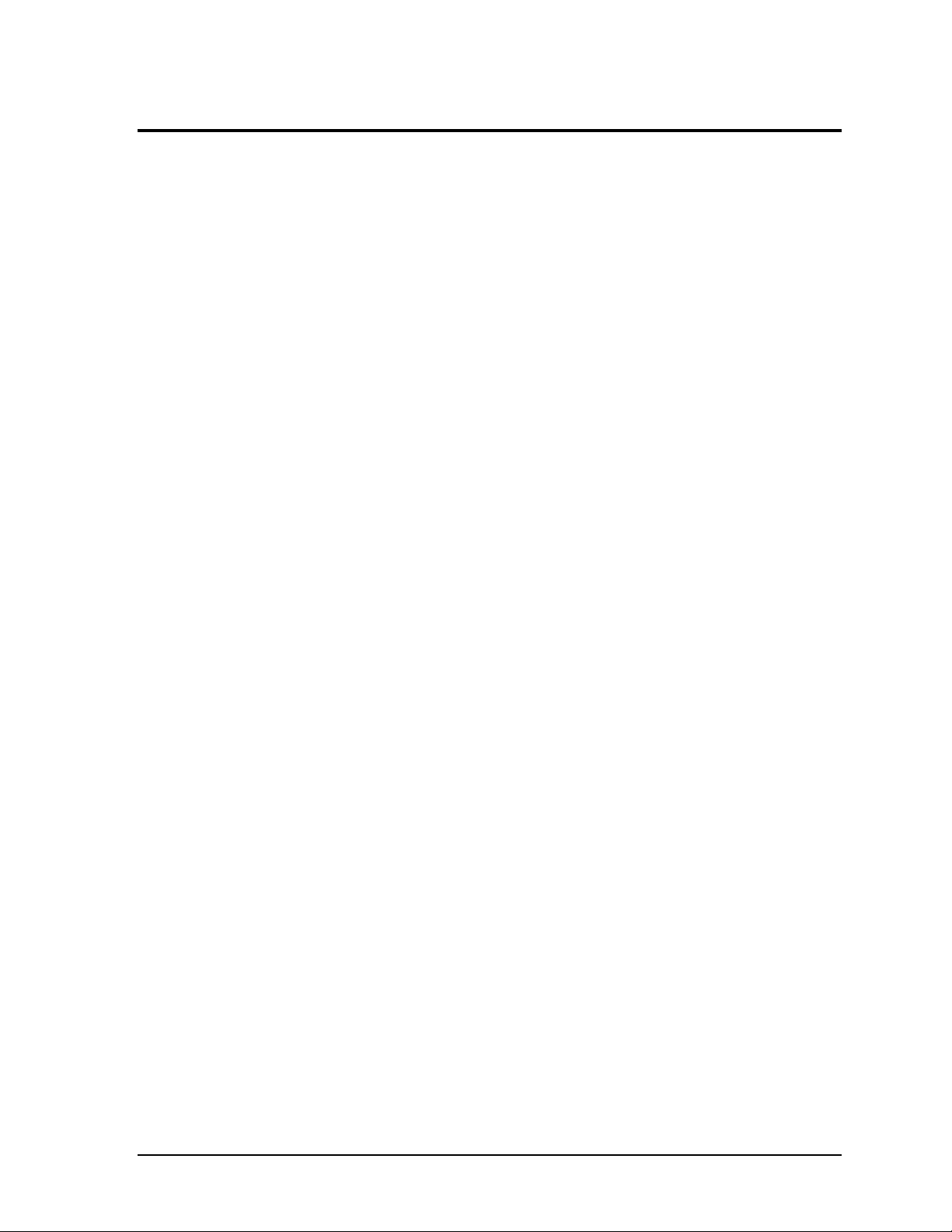
Contents
Chapter 1 Setting Up the CoreModule 420 ....................................................................................1
Using this Guide .................................................................................................................................1
Requirements ................................................................................................................................. 1
What’s in the Box ...........................................................................................................................1
Setup Steps ........................................................................................................................................2
Preparations ................................................................................................................................... 2
Setting Up the Workspace..............................................................................................................2
Connecting Cables to the CoreModule 420 ...................................................................................3
Connecting Boot Devices and Peripherals.....................................................................................7
Applying Power to the CoreModule 420......................................................................................... 8
Chapter 2 Installing CoreModule 420 Options ............................................................................ 11
DiskOnChip (DOC) Installation.........................................................................................................11
Tools Required ............................................................................................................................. 11
Installing the DiskOnChip (DOC)..................................................................................................11
Removing the DiskOnChip (DOC)................................................................................................ 13
CompactFlash Card Installation .......................................................................................................14
Tools Required ............................................................................................................................. 14
CompactFlash Card Installation Guidelines ................................................................................. 14
Installing the CompactFlash Card ................................................................................................14
Removing the CompactFlash Card ..............................................................................................16
Installing Software, Drivers, and Utilities ..........................................................................................18
Appendix A Technical Support........................................................................................................21
Contacting Support ...........................................................................................................................21
Getting Updates................................................................................................................................21
Appendix B Connector Part Numbers.............................................................................................23
List of Figures
Figure 1-1. CoreModule 420 Connector Locations ...........................................................................3
Figure 1-2. Module Pin-1 Locations...................................................................................................3
Figure 1-3. Connecting IDE, Video, and Floppy/Parallel Cables ......................................................4
Figure 1-4. Connecting Floppy-to-Parallel Adapter Cable................................................................. 5
Figure 1-5. Connecting Utility, Serial(s), Ethernet, USB, and Power Cables ....................................6
Figure 1-6. Connecting Battery..........................................................................................................6
Figure 2-1. Installing DiskOnChip....................................................................................................12
Figure 2-2. Removing DiskOnChip..................................................................................................13
Figure 2-3. Installing the CompactFlash Card ................................................................................. 15
Figure 2-4. CompactFlash Card Installed........................................................................................16
Figure 2-5. Removing the CompactFlash Card ............................................................................... 17
List of Tables
Table 1-1. Jumper Settings .............................................................................................................10
Table 2-1. DiskOnChip Jumper Settings .........................................................................................12
Table A-1. Technical Support Contact Information .........................................................................21
Table B-1. Connector and Manufacturer’s Part Numbers ............................................................... 23
CoreModule 420 QuickStart Guide iii
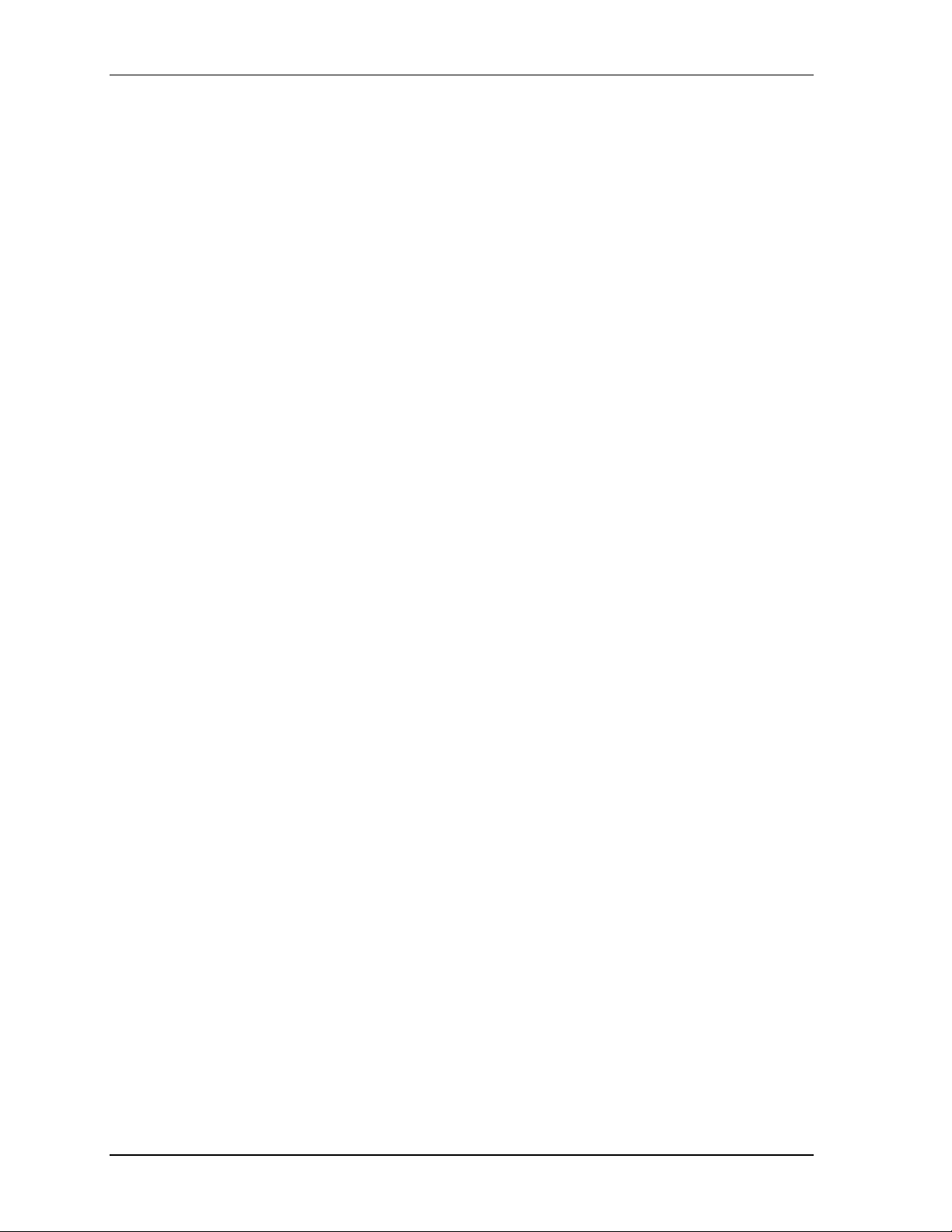
Contents
iv QuickStart Guide CoreModule 420
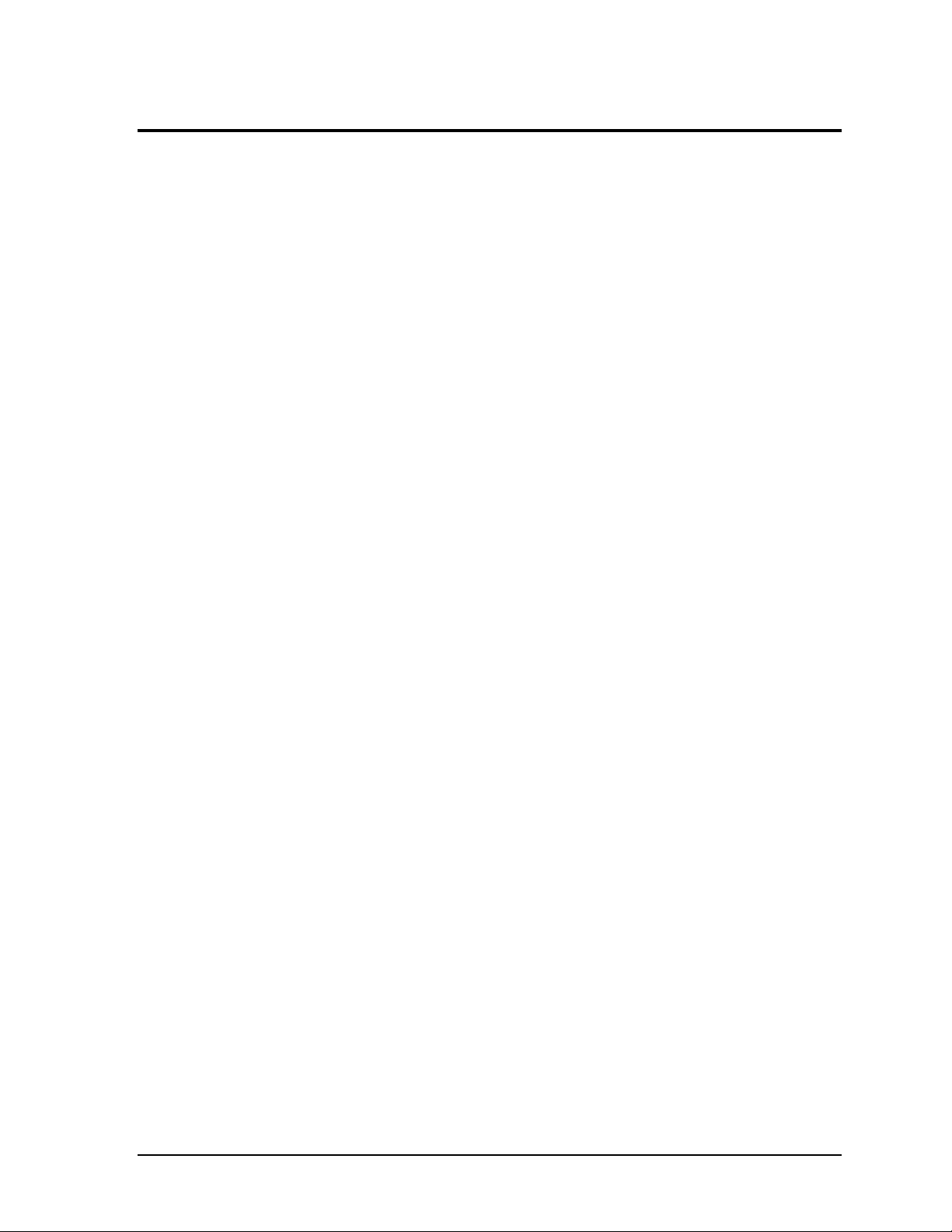
Chapter 1 Setting Up the CoreModule 420
Using this Guide
This guide provides the most efficient way to set up your CoreModule 420 single board computer
(SBC). The instructions provided in this guide include:
• Removing the CoreModule 420 from the shipping container and inventorying the accessories
• Connecting cables to the CoreModule 420
• Connecting the peripherals, boot devices, and power supply to the CoreModule 420
• Powering up the CoreModule 420
Information not provided in this QuickStart Guide includes:
• CoreModule 420 SBC Specifications
• Environmental requirements
• CoreModule 420 connector/pin numbers and definitions
• Supplied software use and programming considerations
Requirements
The following peripherals and devices are needed to make full use of the CoreModule 420.
• Peripherals (Customer provided):
♦ Keyboard (PS/2 Adapter provided in QuickStart Kit)
♦ PS/2 Mouse
♦ CRT Monitor
• Power Supply (Customer provided):
♦ AT or +5V power supply – Typically, an AT power supply is required to provide power to
the CoreModule 420 SBC and its associated peripherals and boot devices.
• Boot Devices (one or more - Customer provided):
♦ Floppy Disk drive (adapter cable provided by Ampro)
♦ CD-ROM
♦ IDE hard disk drive
♦ DiskOnChip
♦ CompactFlash card (may be provided by Ampro)
• Optional Devices/Connections (Customer provided):
♦ TFT Flat Panel and custom cable
♦ Ethernet connection
♦ USB Devices
What’s in the Box
Refer to the QuickStart Kit Contents Sheet for a list of the items in the shipping container.
CoreModule 420 QuickStart Guide 1
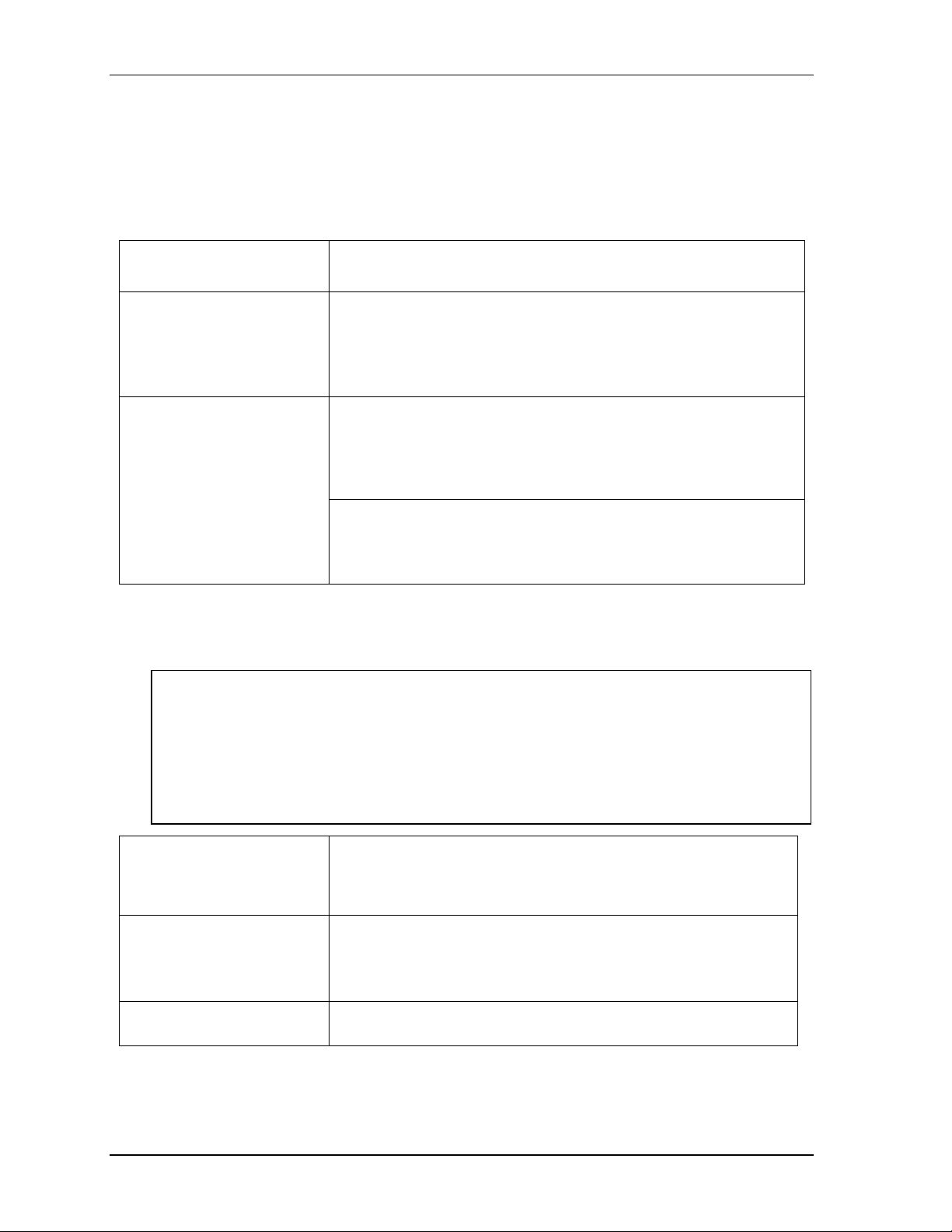
Chapter 1 Setting Up the CoreModule 420
Setup Steps
It is important to follow the setup steps in this section in the exact order listed here, but skip any steps
that do not apply to your situation. References are provided to chapters within this guide or other Ampro
documents for more information about installation and use of the CoreModule 420 SBC.
Preparations
1) Open shipping box
2) Verify Contents
3) Support Documentation
(CoreModule 420
Documentation and
Support Software
(Doc & SW) CD-ROM)
• Locate the QuickStart Kit Contents Sheet
• Unpack the contents of the shipping box
• Verify the contents of the shipping box against the QuickStart
Contents Sheet included with your CoreModule 420 SBC shipping
box.
• If anything is missing or damaged, call your sales representative or
Tech Support.
CoreModule 420 QuickStart Guide
This hardcopy document describes how to setup, install, and power up
the CoreModule 420 found in the QuickStart Kit and this manual is also
provided as a PDF file on the CoreModule 420 Documentation and
Support Software (Doc & SW) CD-ROM.
CoreModule 420 Reference Manual
This document describes the CoreModule 420 and provides detailed
reference information for your CoreModule 420 and is found on the
CoreModule 420 Doc & SW CD-ROM as a PDF file.
Setting Up the Workspace
CAUTION To prevent damage to the electronic components on the CoreModule 420 SBC, do
not handle the board until you have followed good Electro-Static Precautions.
Always touch a grounded, unpainted metal surface before touching the
CoreModule 420 SBC or any of the components on the board.
Always use an anti-static wrist strap connected to a grounding mat, which has staticdissipating characteristics and attached to earth ground.
4) Select workbench location
5) Connect an ESD strap to
your body
6) Unpack CoreModule 420
• The workbench location should have a static-free, non-conductive
mat (or the equivalent) to place the CoreModule 420 and its
cables for setup and operation (including the connection of the
power supply, peripherals, and support devices).
• Connect an ESD strap between your body (wrist or ankle) and ground
or the static-free mat.
If you do not have your own ESD strap, an ESD kit is provided in
the QuickStart Kit with an anti-static wrist strap.
• Remove the CoreModule 420 from its protective plastic case and
place it on static-free work surface.
2 QuickStart Guide CoreModule 420
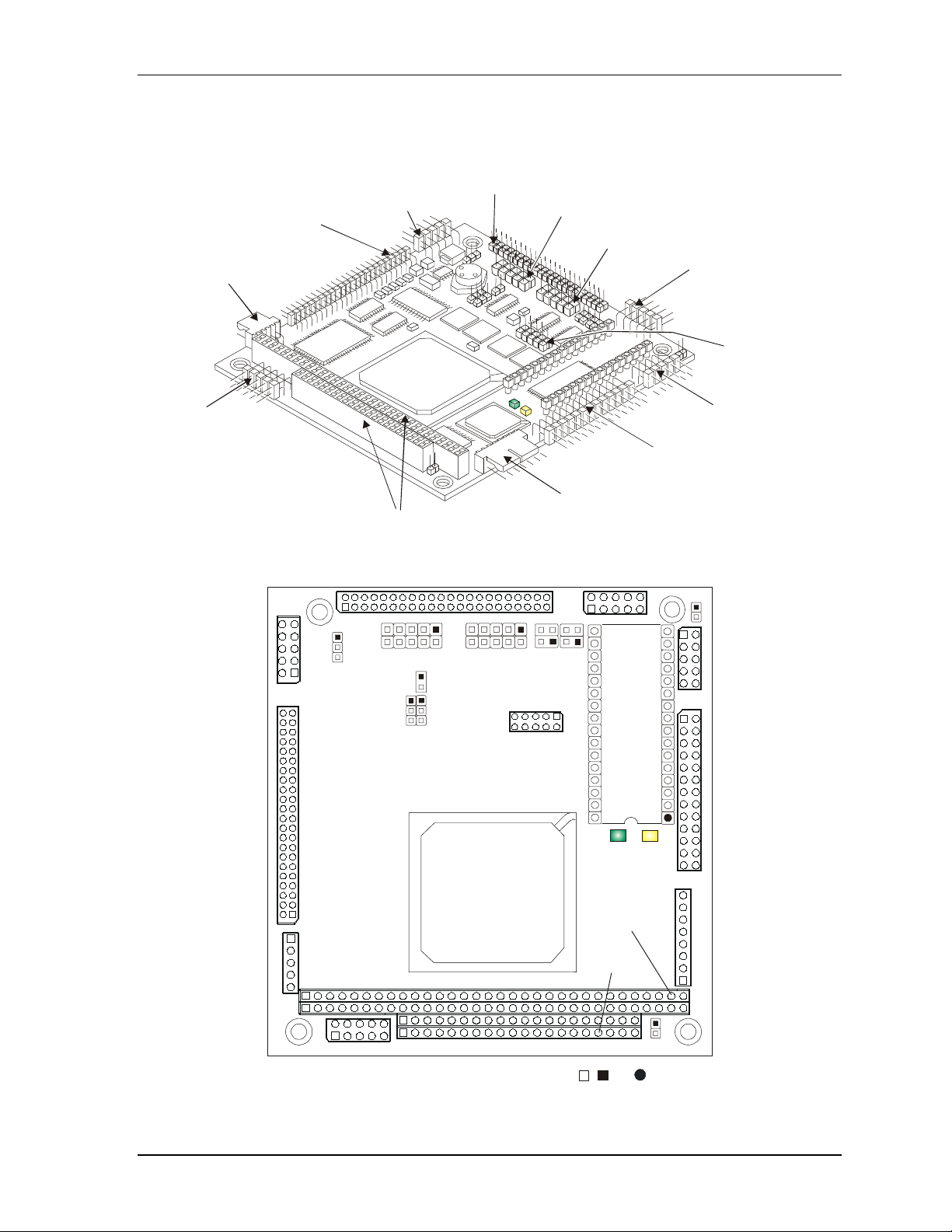
Chapter 1 Setting Up the EnCore 420
Connecting Cables to the CoreModule 420
Connect the cables provided with the CoreModule 420 QuickStart Kit to the respective connectors on
the CoreModule 420. Skip any cable(s) that do not apply to your situation.
Serial 2 (J9)
(COM 2)
Video (J11)
USB (J10)
IDE (J6)
Serial 4 (J14)
(COM 4)
Serial 3 (J13)
(COM 3)
Utility (J5)
(Keyboard,
Mouse, Reset
Switch, etc.)
GPIO (J8)
Power (J7)
Ethernet Port (J2)
PC/104 Bus
Figure 1-1. CoreModule 420 Connector Locations
J5
4
3
JP4JP5
1
J8
2
J9
J11
JP6
J6
9
10
JP9
JP7
J14
JP8
10
J13
Serial 1
(J3)
(COM 1)
Floppy/
Parallel Port (J4)
CM420QkS_03a
JP1
2
1
J3
J4
U5
D1
D2
U14
JP2
.
J2
CM420QkS_01e
J10
P1B
P1A
P1C
P1D
J7
Pin 1 locations are marked with , , or
Figure 1-2. Module Pin-1 Locations
CoreModule 420 QuickStart Guide 3
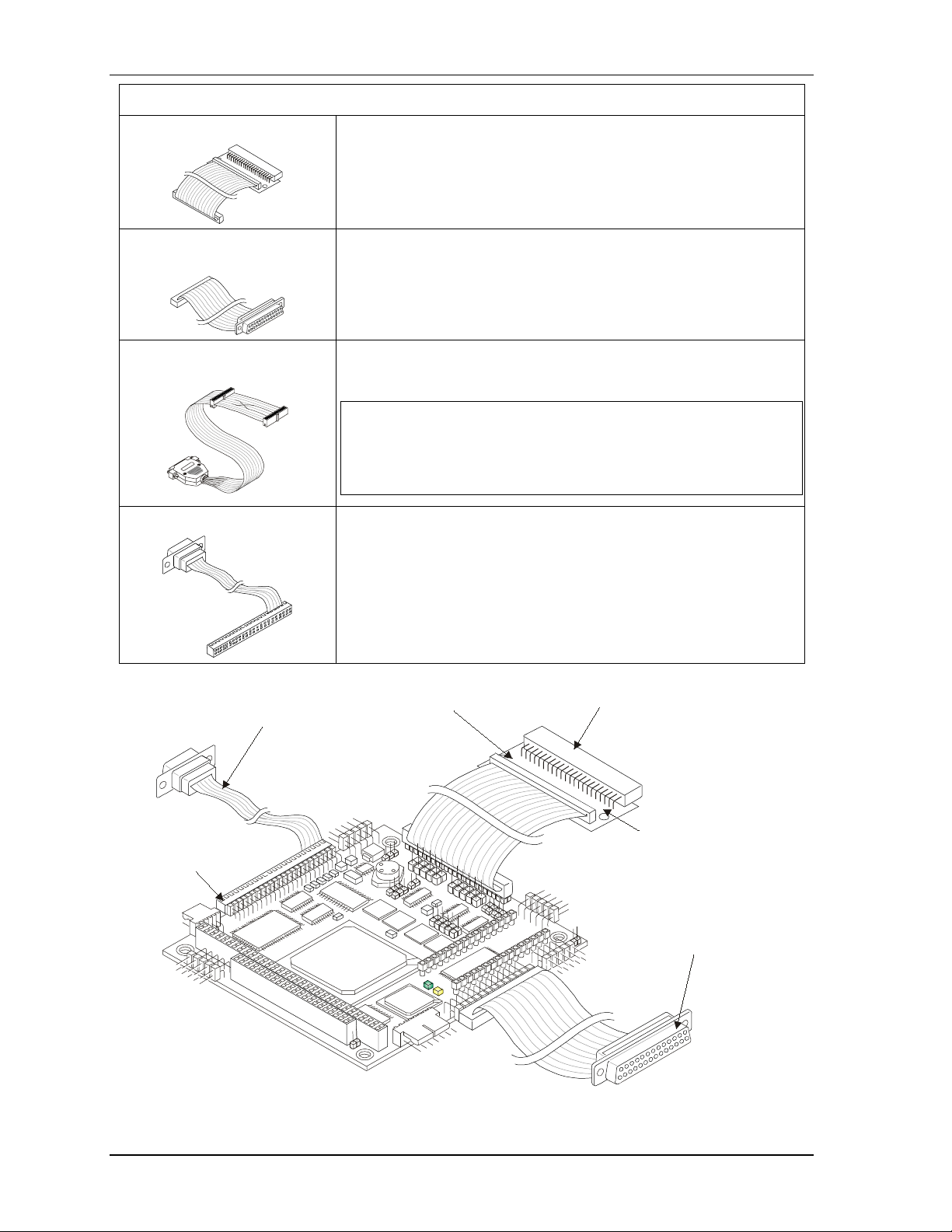
Chapter 1 Setting Up the CoreModule 420
Skip any steps that do not apply to your situation.
1) Connect IDE cable
The IDE cable and its adapter are connected to the IDE connector (J6).
See Figures 1-1, 1-2, and 1-3.
2) Connect Floppy/Parallel
cable
3) Connect Floppy-to-Parallel
adapter cable
4) Connect Video cable (CRT)
Video
Connector
The floppy/parallel cable is connected to the Floppy/Parallel port (J4).
See Figures 1-1, 1-2, and 1-3.
The Floppy-to-Parallel adapter cable is connected to the cable
connected to the Floppy/Parallel port (J4). See Figures 1-3, and 1-4.
NOTE The Floppy-to-Parallel adapter cable is only required
when using the floppy disk drive to access floppy
diskettes. To use the parallel port for printer output,
disconnect the Floppy-to-Parallel adapter cable and
connect directly to the printer’s cable.
The video cable (CRT) is connected to the Video connector (J11).
See Figures 1-1, 1-2, and 1-3.
Pin Adapter
IDE Connector
(2mm to .1 inch)
(Shown with only
one connector for
Pin 1
Figure 1-3. Connecting IDE, Video, and Floppy/Parallel Cables
simplicity)
Floppy/Parallel Port
Connector
CM420QkS_08a
4 QuickStart Guide CoreModule 420
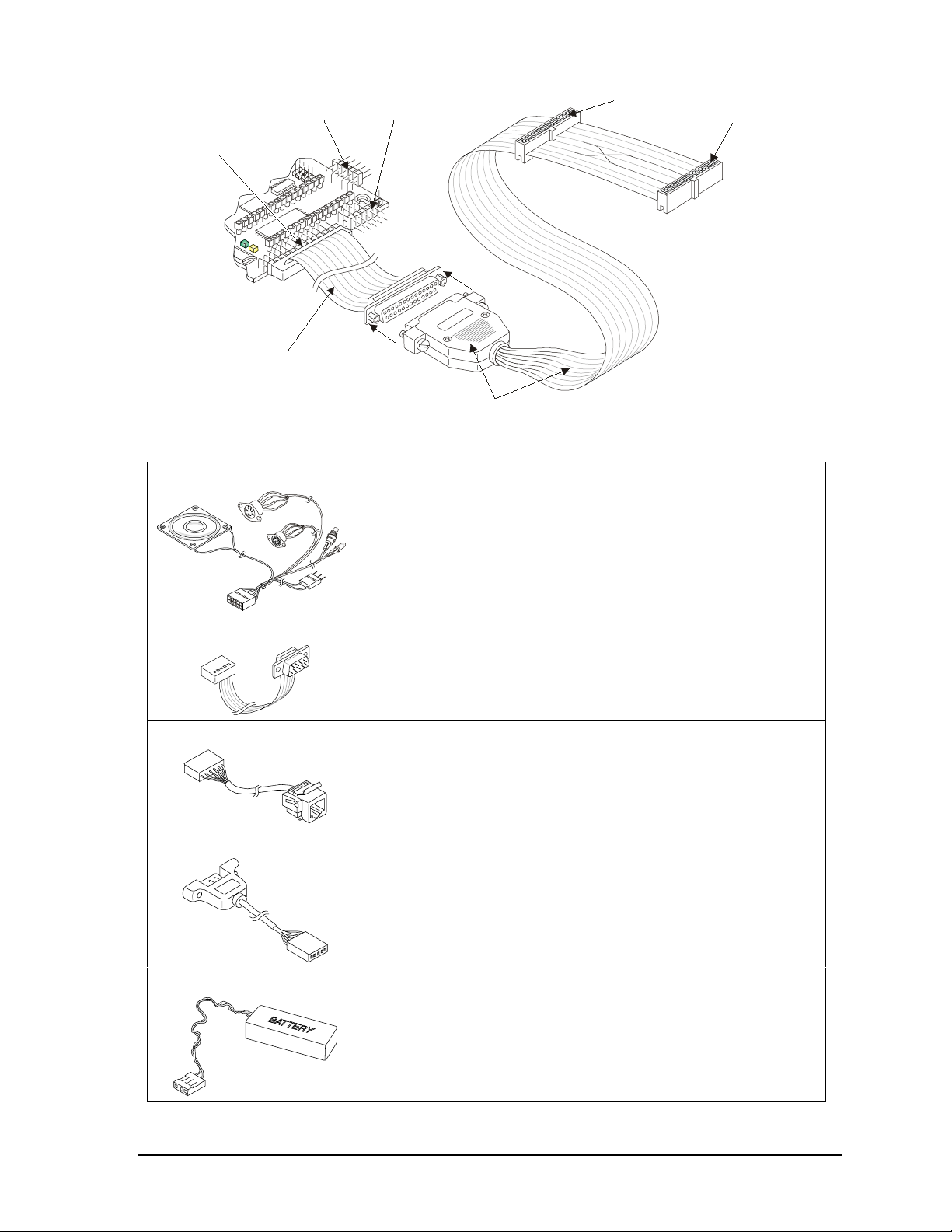
Chapter 1 Setting Up the EnCore 420
Floppy B
Utility (J5) Serial 1 (J3)
Floppy/Parallel (J4)
Floppy/Parallel
Cable to (J4)
Floppy A (Typical)
Floppy-to-Parallel Adapter Cable
Figure 1-4. Connecting Floppy-to-Parallel Adapter Cable
5) Connect Utility cable The Utility cable is connected to the Utility connector (J5).
See Figures 1-1, 1-2, and 1-5.
6) Connect Serial cables The serial cables are connected to the respective Serial ports (J3, J9,
J13, and J14). See Figures 1-1, 1-2, and 1-5.
All four serial ports use the same type cable for each port (vertical or
right angel).
7) Connect Ethernet cable The Ethernet cable is connected to the Ethernet connector (J2).
See Figures 1-1, 1-2, and 1-5.
8) Connect USB cable
The USB cable is connected to the USB connector (J10).
See Figures 1-1, 1-2, and 1-5.
CM420QKS_11a
9) Connect RTC Battery The RTC battery and its cable are connected to the Utility cable
connector to power the RTC. See Figures 1-5 and 1-6.
CoreModule 420 QuickStart Guide 5
