Page 1
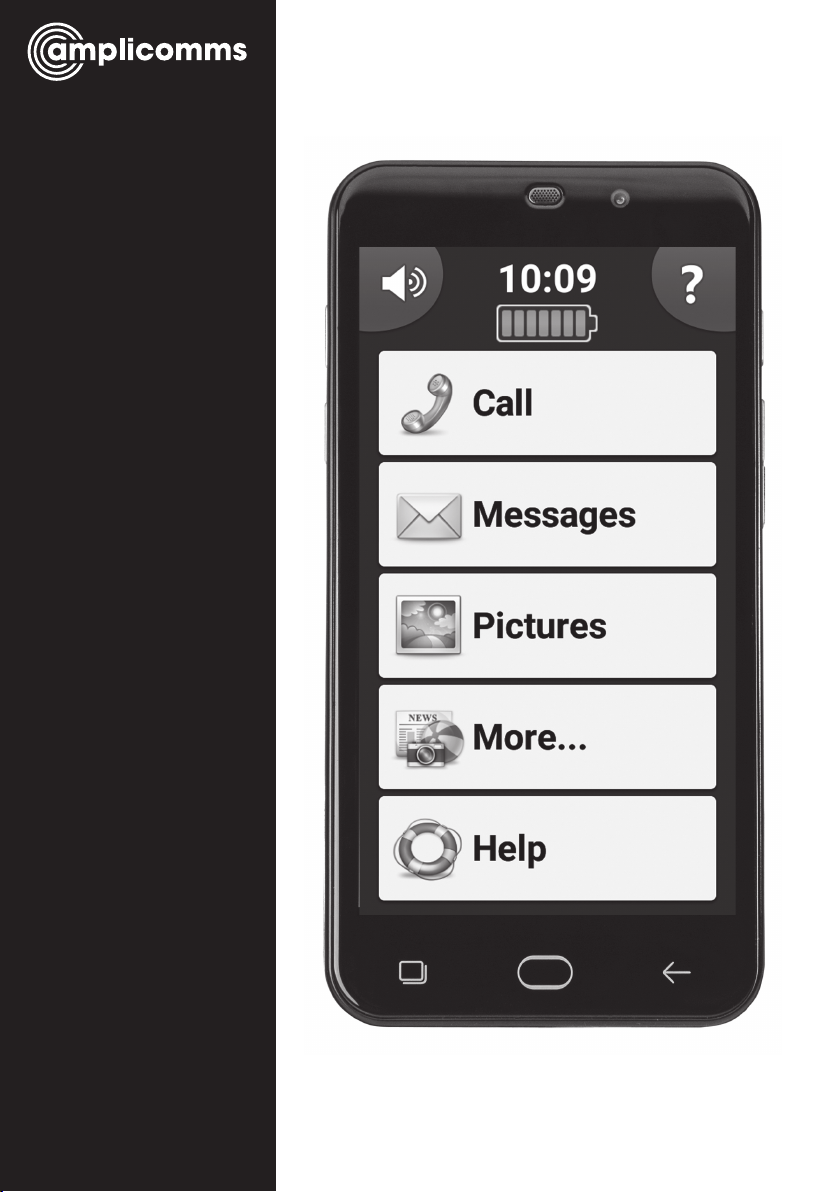
PowerTel
M9500
mobile phone
Operating
Instructions
Page 2
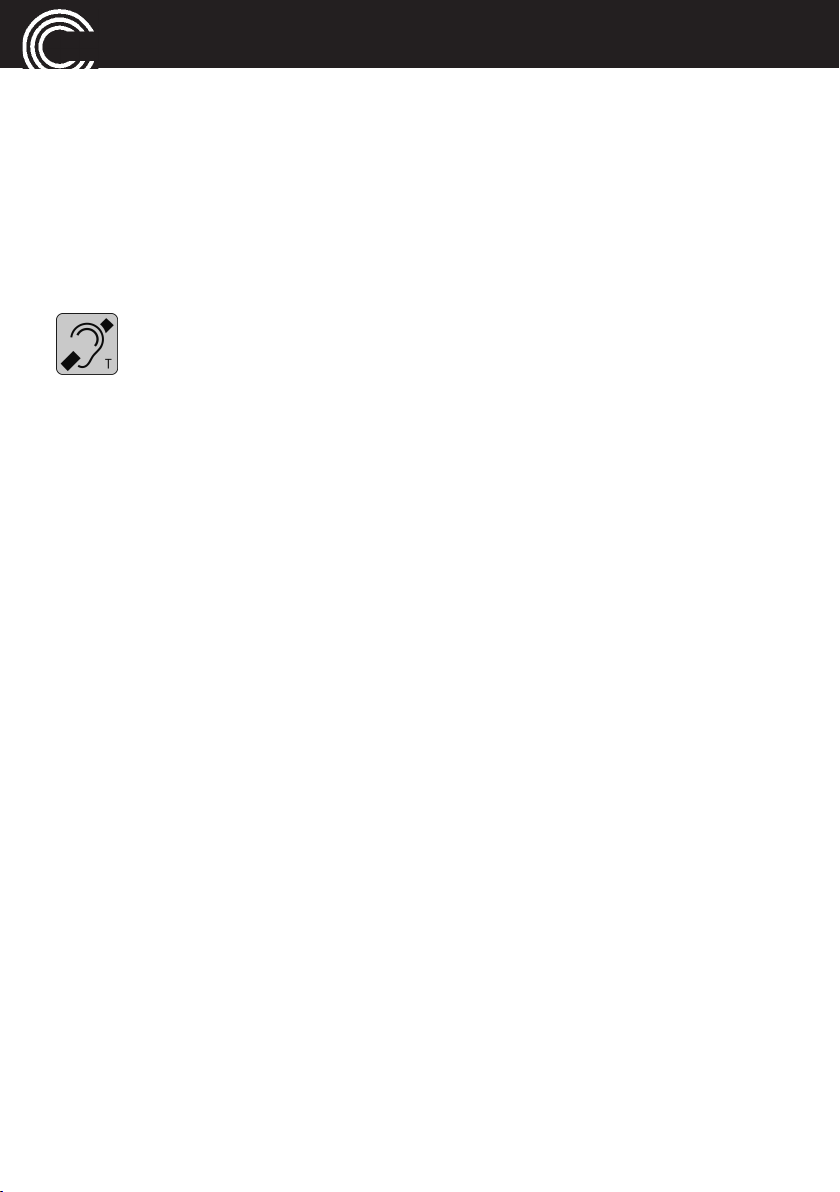
M9500
Basic Information
The M9500 features a simple user interface and is still a full-fledged
smartphone with a camera, an internet connection (WiFi access or data
carrier provided by the mobile operator) and other features familiar to
traditional smartphones.
Hearing aid compatibility
This telephone is equipped with T Coil coupler making it compatible
with most popular hearing aids. Due to the wide range of hearing
aids available there is no guarantee that the telephone will function
with all hearing aid models. Please check your hearing aid immunity rating
is higher than M2. This rating can be provided by the manufacturer of your
hearing aid. Instruments with rating lower than M2 may not be compatible
with this telephone. When using this telephone press the ‘T’ button on your
hearing aid to switch it to Telecoil mode, this will link your hearing aid to the
phone and will enable clearer sound without background noises. Please
check if your hearing aid is equipped with ‘T’ facility and if it is automatic or
manual. Hearing aids with high immunity rating equipped with automatic T
mode should be able to detect your phone automatically and switch over to
T position. Hearing aids with Manual T function would need manual
activation of this function on your hearing aids.
Page 3
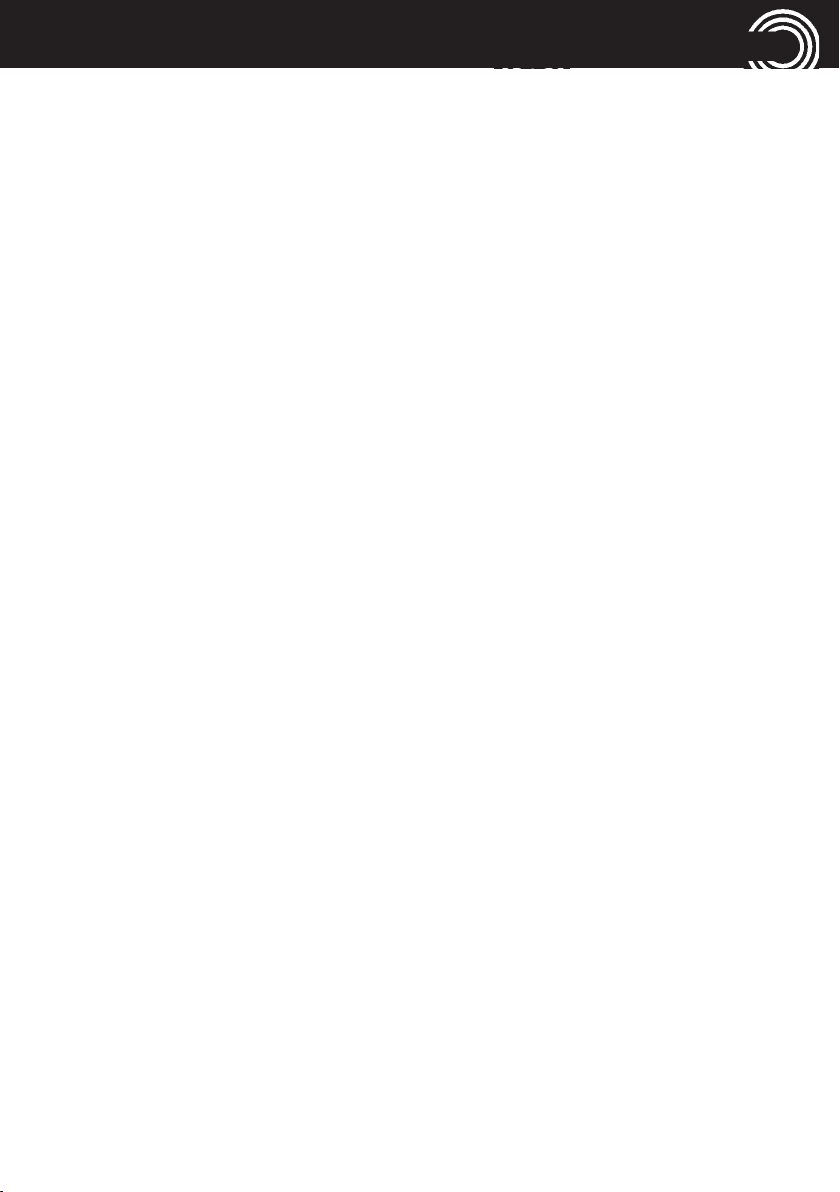
CONTENTS
1 Get to know your M9500 ..........................................................................4
1.1 At a glance ..................................................................................................4
1.2 Delivery Contents ......................................................................................5
1.3 Insert SIM Card(s), Memory Card and Battery ........................................5
1.4 Charging the battery .................................................................................7
1.5 Battery status .............................................................................................7
1.6 Turning On/Off your Mobile Phone ..........................................................8
1.7 Sleep mode.................................................................................................9
1.8 First use.......................................................................................................9
2 Basic Operating Instructions .................................................................10
3 First time use............................................................................................11
3.1 Get used to the touch screen .................................................................11
3.2 Home button.............................................................................................11
3.3 On/Off button............................................................................................11
3.4 Technical support .....................................................................................11
3.5 Contacts (Phonebook)..............................................................................12
3.6 Speed dial .................................................................................................13
3.7 Make sure you have Internet ..................................................................13
4 Practice the basic functionality ..............................................................14
4.1 Ringer mode – normal / silent / vibrate only.........................................14
4.2 Access the internal user guide................................................................14
4.3 Calls ...........................................................................................................15
4.4 Keyboard...................................................................................................16
4.5 Message center ........................................................................................16
4.6 Pictures/Photos.........................................................................................17
4.7 SOS button ...............................................................................................18
4.8 Charging....................................................................................................18
1
Page 4
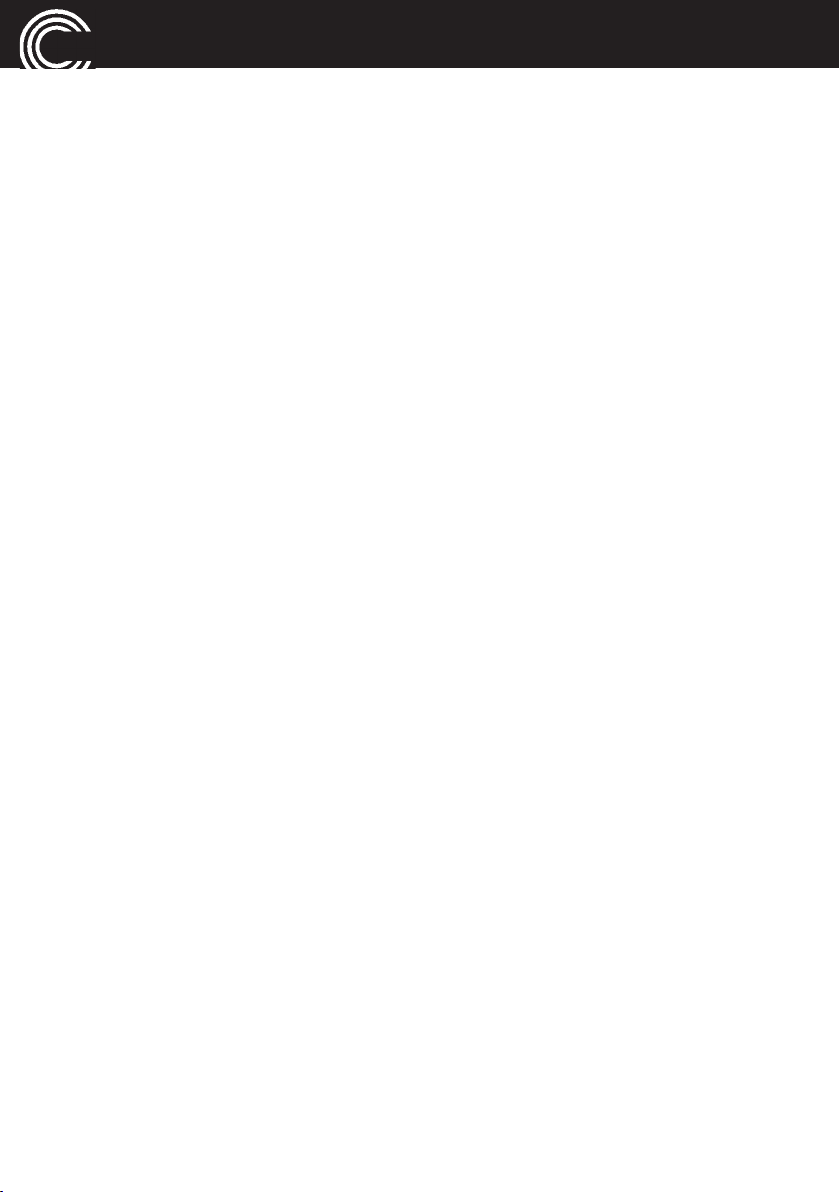
CONTENTS
5 Practice some features from "More…" functionality...........................19
5.1 WhatsApp .................................................................................................19
5.2 Internet ......................................................................................................19
5.3 Fun.............................................................................................................19
5.4 Camera ......................................................................................................20
5.5 Selfie..........................................................................................................20
5.6 Torch..........................................................................................................20
5.7 Pills (Medication reminder) .....................................................................20
5.8 Apps ..........................................................................................................21
5.9 Settings .....................................................................................................21
6 Instructions for caregiver/family member ............................................23
6.1 Register a person as a caregiver ............................................................23
6.2 Remote control of the M9500 by an external helper............................25
2
Page 5
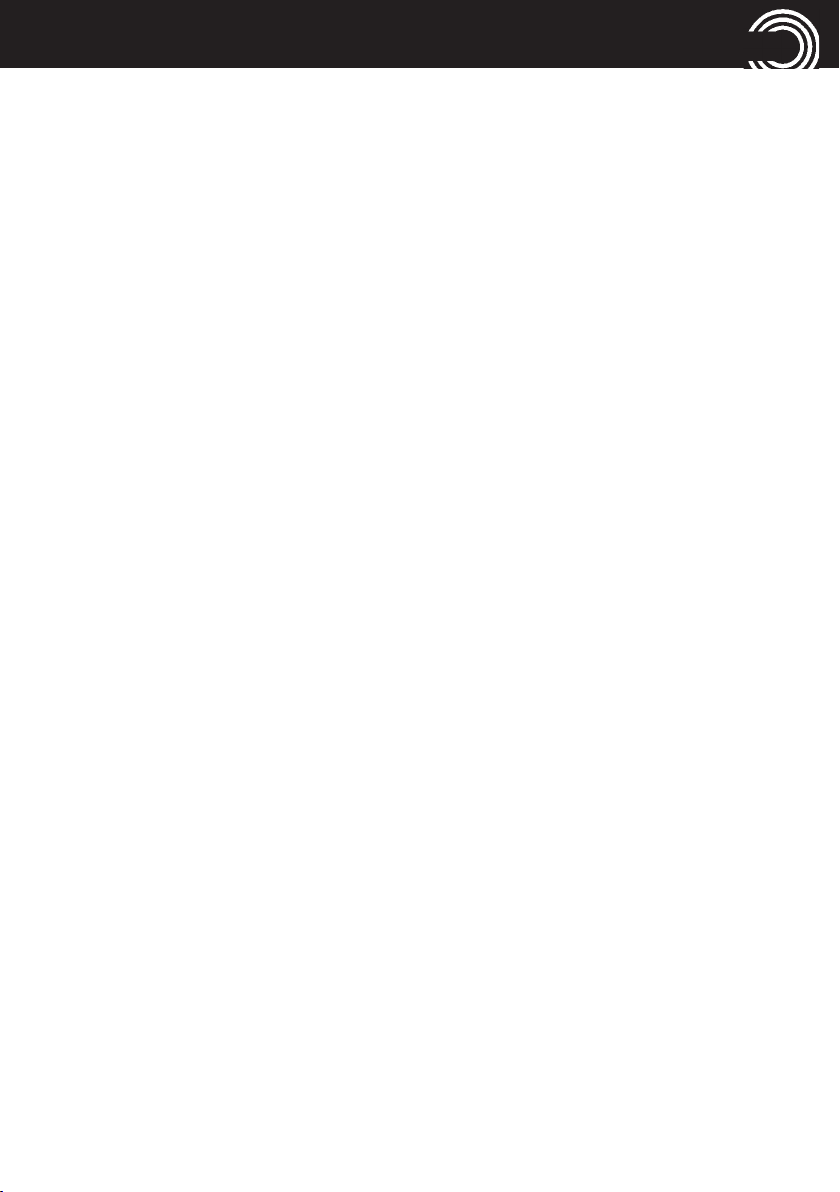
CONTENTS
7 Appendix...................................................................................................26
7.1 Technical data...........................................................................................26
7.2 Service hotline..........................................................................................26
7.3 Tips on the battery ...................................................................................27
7.4 Intended use ............................................................................................27
7.5 Areas of use .............................................................................................27
7.6 Safety information ..................................................................................27
7.7 Power adapter plug..................................................................................29
7.8 Disposal.....................................................................................................29
7.9 Maintenance ............................................................................................29
7.10 Declaration of Conformity ......................................................................30
7.11 Trademarks ...............................................................................................30
7.12 Guarantee ................................................................................................31
8 Index..........................................................................................................32
3
Page 6
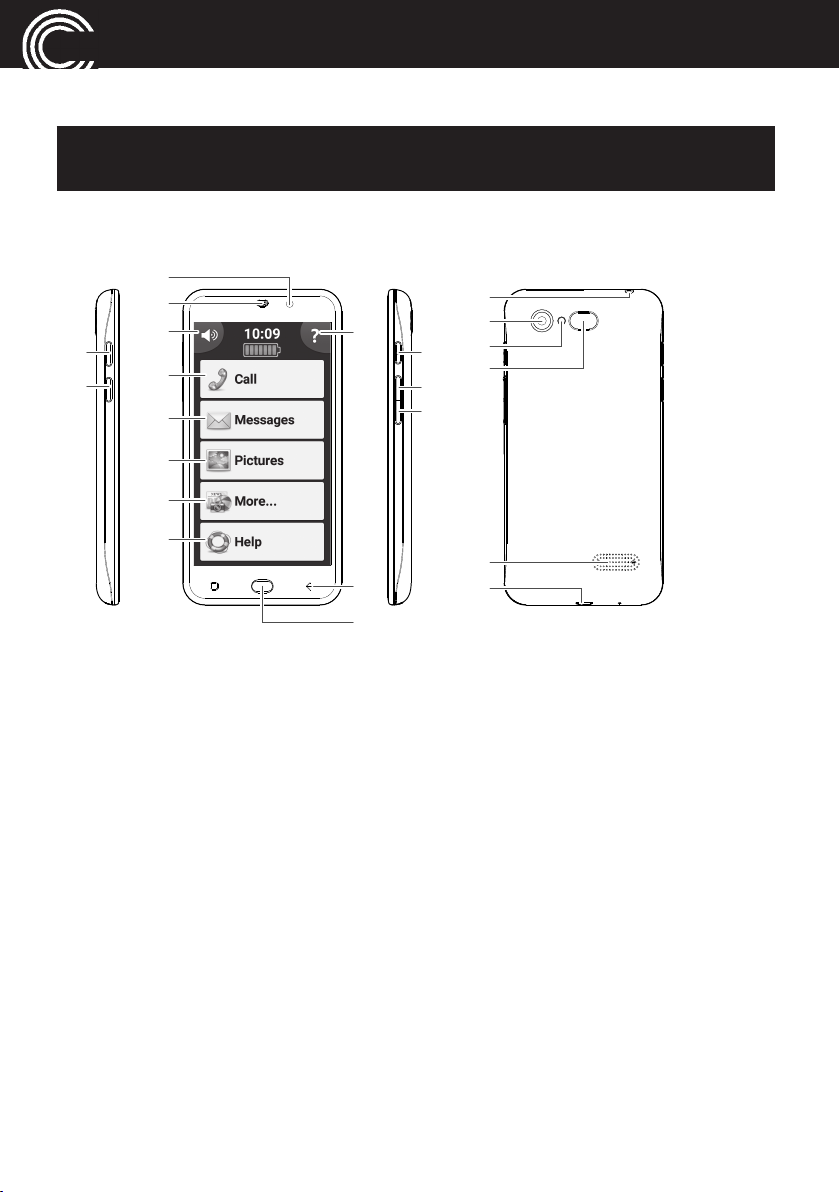
GET TO KNOW YOUR M9500
1
2
3
4
5
6
7
8
9
10
13
11
12
14
15
16
17
18
19
20
21
22
1 Get to know your M9500
Important: Before beginning please read the safety information on page
27.
1.1 At a glance
1 Torch button (long press)
2 Boost button (long press
whilst in a call to boost the
receiver volume)
3 Front camera
4 Receiver
5 Silent / Vibrate only /
Normal mode sound
6 Calls
Phone book, speed dial,
calls log
7 Message Center - SMS,
WhatsApp, email, etc. all in
one place
8 Pictures Center - View
received photos and videos
sent to you by
WhatsApp, email etc.
4
9 More . . .
Flashlight, camera, applications,
settings etc.
10 Help - Technical assistance from
a family member
11 Built in User Guide
12 Back button
13 Home Button
14 Turn on/off the screen.
15 Volume up key
16 Volume down key
17 Headset socket
18 Main camera
19 Flashlight / Flash LED
20 Emergency call (SOS) key
21 Speaker
22 Micro-USB socket for charging
Page 7

GET TO KNOW YOUR M9500
1.2 Delivery Contents
1 Mobile phone 1 Lithium Ion Battery
1 Battery charger 1 USB cable
1 Headset 1 SIM card adapter
1 Quick Start Guide
1.3 Insert SIM Card(s), Memory Card and Battery
Possible risk of swallowing small parts!
The SIM card can be removed. Small children could swallow it.
Please make sure that the SIM card is not bent or scratched.
Avoid contact with water, dirt, or electrical charges.
Your phone number is on the SIM card, and is not stored on the phone.
If you use the SIM card from your previous phone then you will keep
your phone number. It is highly recommended to copy your phone contacts from your previous phone to the SIM card before removing the
SIM card and inserting it into the M9500.
• The phone must be powered off!
• Remove the back cover by sliding a fingernail in the small slot found on
the bottom side of the phone, and pulling the cover up.
5
Page 8
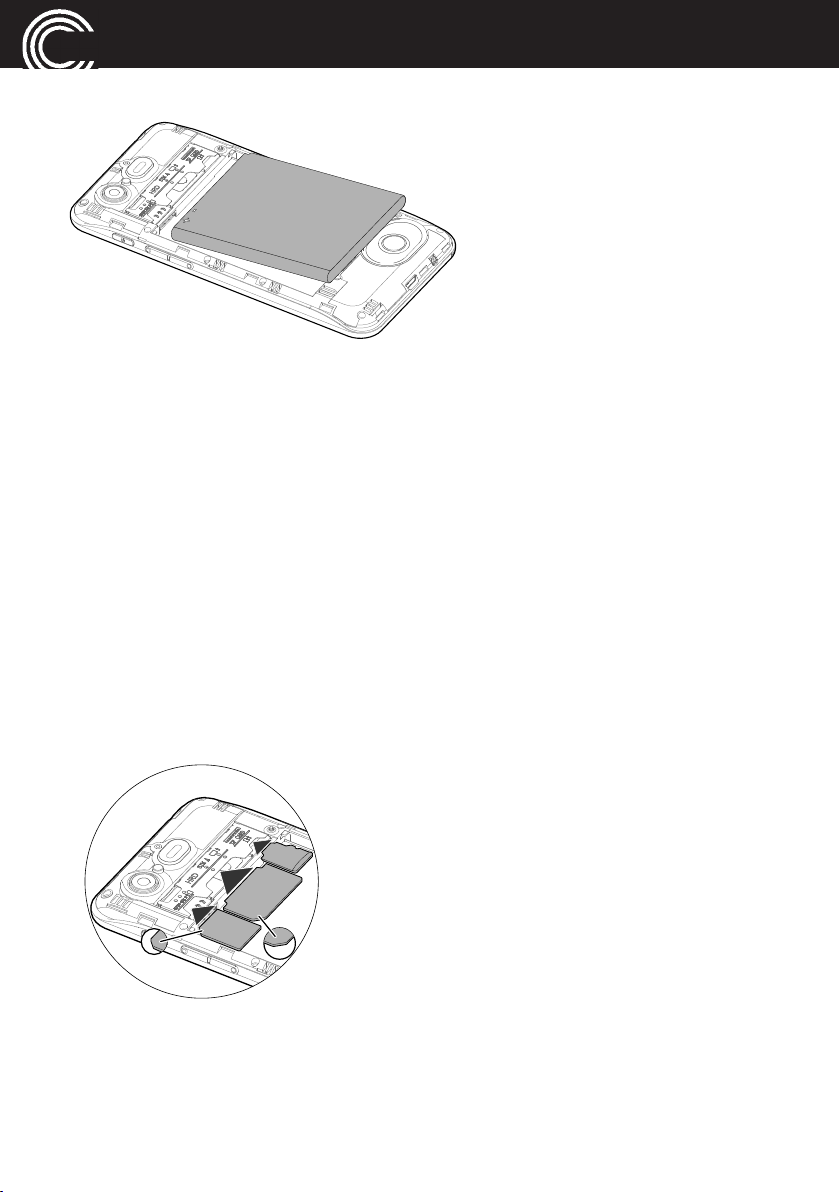
GET TO KNOW YOUR M9500
SIM1
SD
SIM2
• If a battery is inserted, remove it.
• The M9500 offers two equivalent SIM card holders in different sizes (slot
1 for standard SIM cards used in older mobile phones, and slot 2 for
micro SIM cards commonly used in smartphones). Depending on the
format of your SIM card, you can choose which SIM card holder you want
to use. Insert the SIM card(s) into the SIM card holder(s) with the gold
contacts facing down as shown in the sketch. Pay attention to the
position of the bevelled corner.
In addition, the device supports the simultaneous operation of two SIM
cards. This enables you to use cards from two different networks and/or
countries. Before making an outgoing call, sending a text message or
using data services the phone will prompt you to decide and chose which
SIM Card to use if you are using two at that time (depending on Android:
Settings -> Advanced settings -> SIM cards).
6
Page 9
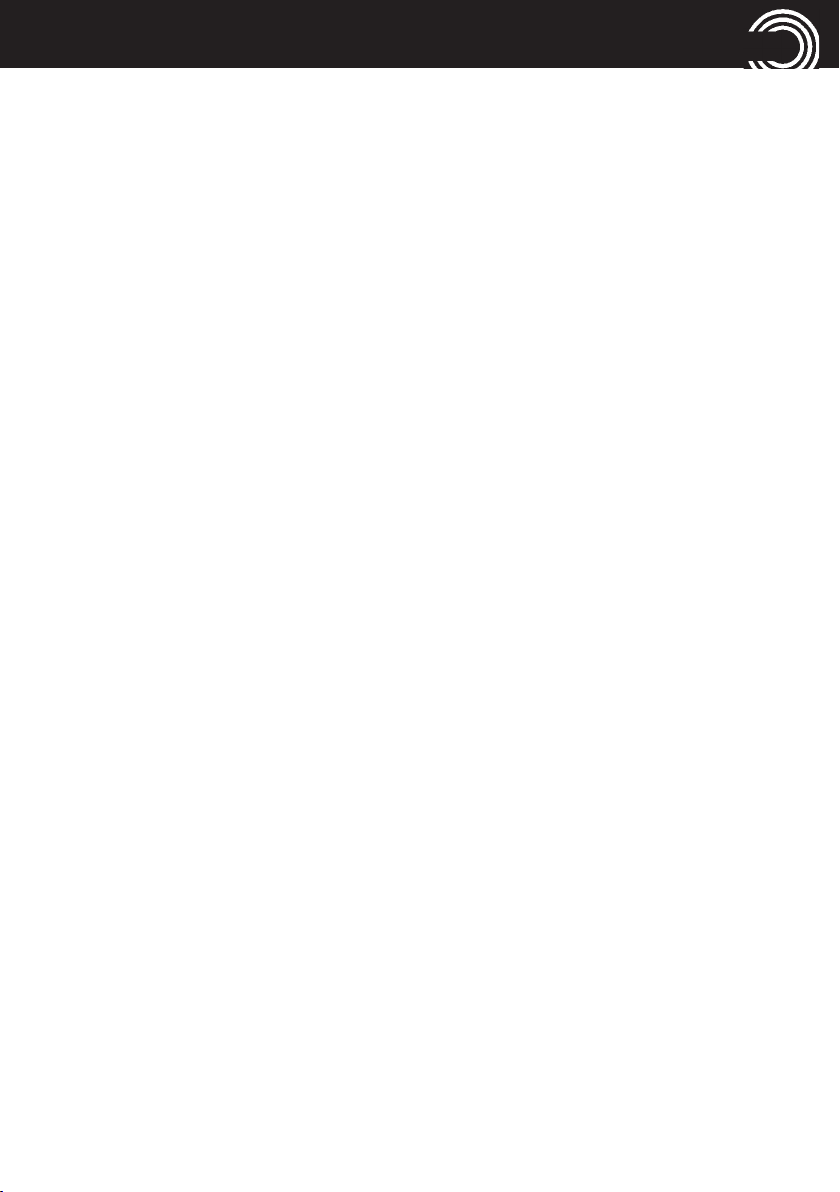
GET TO KNOW YOUR M9500
NOTE: Both card slots (1=Standard SIM, 2=Micro SIM) support LTE (4G).
However, if you use two SIM cards at a time, the SIM card in slot 2 is
limited to UMTS/GSM (3G/2G).
• You have the option to insert a micro SD card (max. 32 GB) to increase
the storage capacity. Slide the memory card, with the golden contacts
facing down, into the slot until it stops.
• Insert the battery. In doing so, the battery’s contacts will be on the left and
point up. Press lightly on the bottom end of the battery until it snaps into
place (as shown above).
• Place the back cover back onto the phone and press firmly all around the
edges until it snaps into place.
1.4 Charging the battery
• Ensure that the battery is correctly installed before charging. Do not
remove the battery while the phone is charging. The phone could be
damaged as a result.
• When first starting your phone charge the battery for at least 4 hours.
Some batteries only reach their full capacity after multiple complete
charging/discharging cycles.
• Insert the small plug of the charger into the mini USB charging socket (22
in the figure), ensuring the plug is inserted the correct way around. Do
not use excessive force when inserting the plug.
• Connect the charger. For safety reasons use only the charger delivered
with phone.
1.5 Battery status
The current battery charge status is indicated in the display.
When the battery charge is low, a corresponding warning message appears
in the display. Charge the battery.
When the battery charge drops below the minimum status, the phone
switches off automatically.
7
Page 10
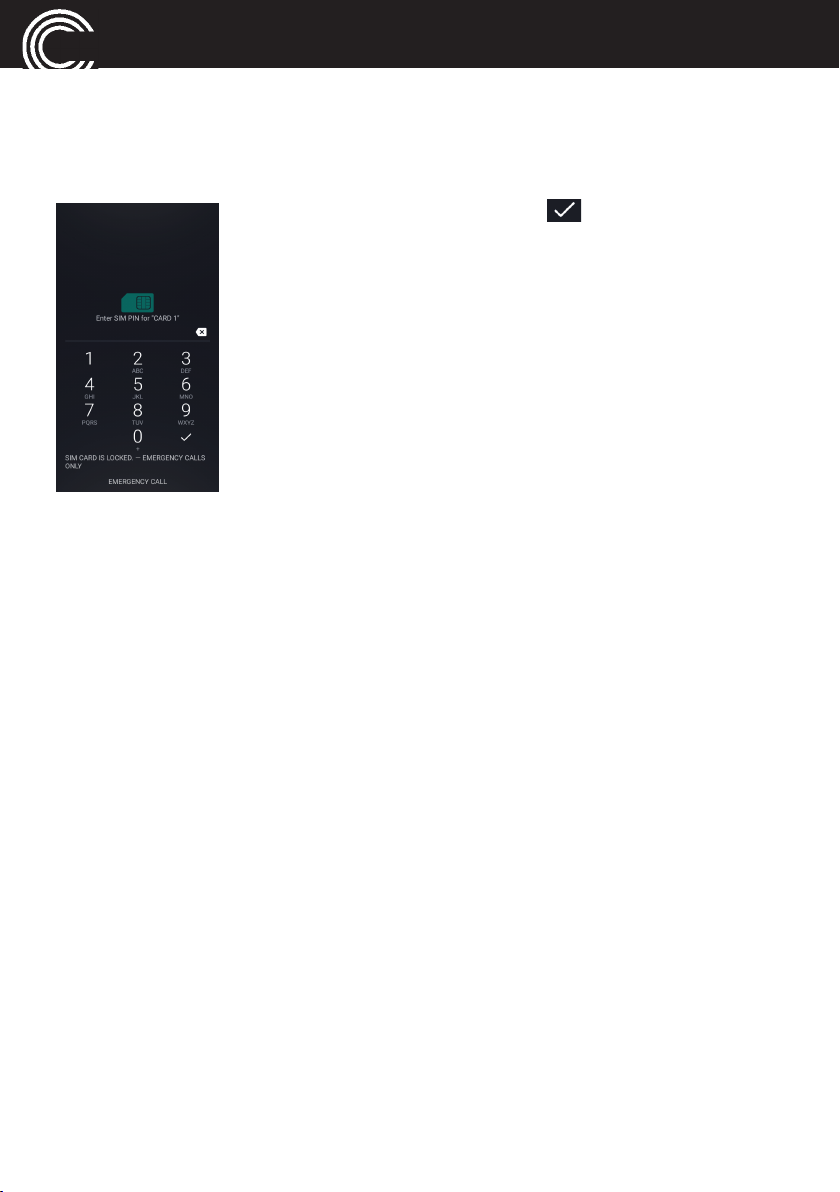
GET TO KNOW YOUR M9500
1.6 Turning On/Off your Mobile Phone
To turn on your phone hold the On-Off button (14 in the figure) at the side of
the phone down until the display lights up. Depending on the setting of your
SIM card you will then be prompted to enter your PIN.
Enter the SIM PIN and then click . The phone will log
onto the mobile phone network.
Note: The SIM-Code (the SIM card PIN), which you
received together with the SIM card, protects the SIM
card from use by unauthorized persons. The PIN2 code,
which you will receive together with certain SIM cards, is
required for access to certain services. If you enter the
PIN, or PIN2, incorrectly three times in a row you will be
prompted to enter the PUK or the PUK2 code. Please
contact your mobile phone company if you do not know
these codes.
To turn off your phone press “More“ -> “3“ -> “Power off“ and answer the
confirmation query.
8
Page 11
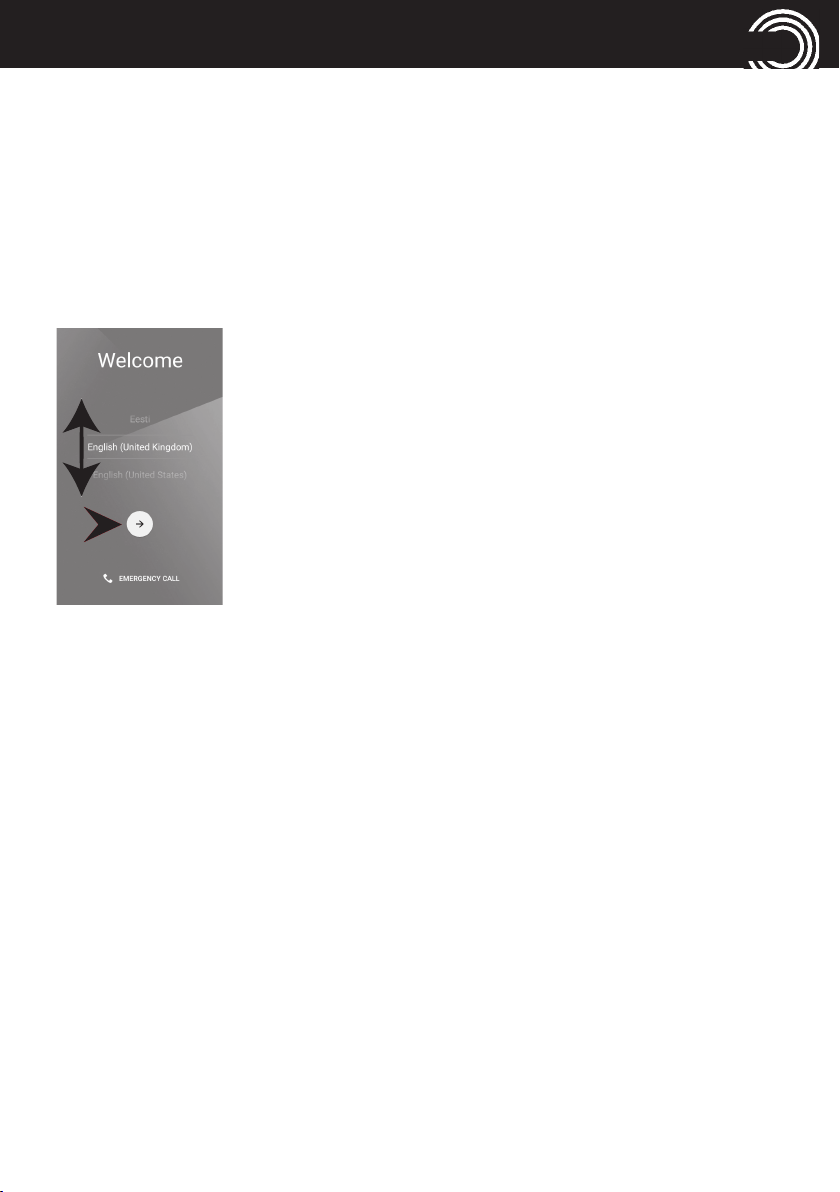
GET TO KNOW YOUR M9500
1
1
22
1.7 Sleep mode
After approx. 1 minute of non-use, the M9500 screen will automatically go
into “sleep mode” to save battery power and the screen will go dark.
To “wake” the phone, simply press the On-Off button (14 in the figure) at the
side of the phone briefly.
1.8 First use
When you turn on your phone for the first time, you will
be guided by an assistant.
You’ll see a Welcome screen.
Select the language you want by swiping with your
finger up or down on the screen (1) and then touch the
arrow (2) to continue.
Follow the instructions on the screen.
Note: To complete the setup process, it’s best to have a Wi-Fi connection,
but if you don't have, just skip this step.
Remark: With the Easy-to-use software, it's better not to use a lockscreen,
wheras it is suggested by Android wizard. Please skip this step.
9
Page 12
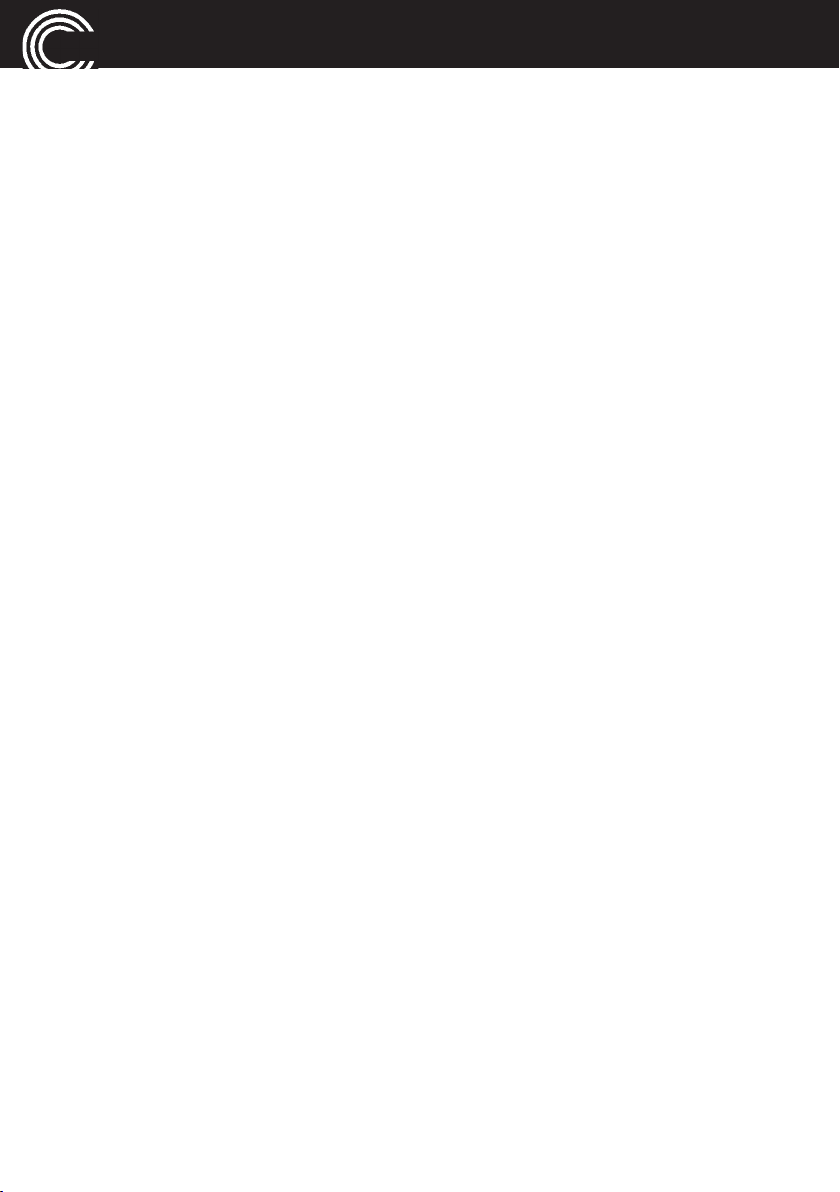
BASIC OPERATING INSTRUCTIONS
2 Basic Operating Instructions
• Your mobile phone is equipped with a touch screen which is used for the
actual operation of the phone.
The touch screen should not be scratched. Do not touch it with sharp
objects and do not let it come into contact with water. Do not touch the
screen if the glass is broken.
• To select a menu item, enter a digit when dialing a phone number, or type
a letter when writing a SMS, and for all other actions, press and hold the
desired tool on the touch-sensitive screen until a vibration is felt (about 1
second). This unique click feature allows error free operation of the
phone.
• To return to the home screen from any situation, press the "Home" button
in the center under the screen (13 in the figure).
• To go back one step, press the "Back" button at the right hand side under
the screen (12 in the figure).
• Whilst in a call, you can use the volume buttons on the side of the phone
to change the volume of the handset (15/16 in the figure).
• Use the BOOST button (2 in the figure) to turn the amplification on or off
during a call. ATTENTION: This phone can produce very high volumes.
• Use the torch button (1 in the figure) to turn the flashlight (18 in the
figure) on or off. To use this function, the screen must be switched on
(not in sleep mode). ATTENTION: The light is generated by a high-power
LED. Never light directly into eyes or optical devices.
10
Page 13

FIRST TIME USE
3 First time use
3.1 Get used to the touch screen
• If this is your first time you are using a smartphone, most likely you will
find the touch screen hard to use. This is the reason we created the
patent-pending long click until vibration functionality, to avoid miss-clicks
and easier usage for seniors. In case this is too slow for you, you can
always change it. It is possible to change the keyboard only, or the entire
system.
3.2 Home button
• Get familiar with the home button. Pressing it will always bring you back
to the home page.
3.3 On/Off button
• After approx. 1 minute of non-use, the M9500 screen will automatically
go into “sleep mode” to save battery power and the screen will go dark.
To “wake” the phone, simply press the On-Off button (14 in the figure) at
the side of the phone briefly.
3.4 Technical support
• Need technical help with your smartphone? You can share your screen
with a family member or a friend and get help.
Your assistant will see your problem on his phone, and should be able to
solve the problem for you.
This can be very useful for the first time setup as well, even if your
assistant is not physically by your side.
To perform this technical support, you need a Google Account. If you
have not set this up during initial commissioning, you will have the
opportunity to do so again between the steps 3 and 4 below.
11
Page 14

FIRST TIME USE
To send a request for a technical support:
1. Coordinate with your family member a convenient time to start this
session.
From the home screen:
2. Press "Help".
3. Press "Next".
4. Press "Start".
5. Select the contact to send a message to (SMS) with the details on how
to connect to your phone.
6. Wait until you will see a screen asking you to confirm the remote
control session.
7. Press “OK“.
8. Sit back and enjoy the support. You can see on your screen what
exactly your assistant is doing.
3.5 Contacts (Phonebook)
• Copy your contacts from your old phone.
Usually, the easiest way is to copy all your contacts to the SIM card using
your former phone, then import the contacts from your SIM card on the
new smartphone. If you don't have many contacts on your old phone,
you can simply add them manually on the M9500.
• Adding new contact manually:
1. From the home screen, tap "Call".
2. Tap on the top right corner of the screen.
3. Fill name and number (email is optional) and tap on "Save".
12
Page 15

FIRST TIME USE
3.6 Speed dial
There is an easy option to set the order of your contacts list as you wish.
Please make sure the contact you are calling the most is first on the list.
To access the speed dial settings:
1. From the home screen, tap "More" -> "3" -> "Settings" -> "Speed Dial"
2. The top empty entry will have the text "Press here to select".
3. Tap on it.
4. Select the requested contact.
5. Do the same for other entries.
3.7 Make sure you have Internet
• In order to enjoy all of the M9500 advantages, you need an internet
connection. You can use WiFi at home and cellular internet (3G/4G)
everywhere.
The easiest way to test if internet is working:
1. From the home screen, tap "More" -> "Internet" -> "Top Stories".
2. Check if you can read the news. If there is a message "No network
available" (or anything similar) then there is no internet connection.
In such a case please turn to your family member or your cellular
provider for help in order to fix the problem.
13
Page 16

PRACTICE THE BASIC FUNCTIONALITY
4 Practice the basic functionality
4.1 Ringer mode – normal / silent / vibrate only
How to switch to silent mode (ringer off)?
1. On the home page, press the Speaker in the upper left corner.
2. Press the red button to put the phone on Silent Mode.
How to switch from silent back to normal volume?
1. On the home page, press the Speaker in the upper left corner.
2. Press the green button to move out of Silent Mode.
How do I know that I am in Silent Mode?
1. On the home page, under the clock, it will say "Silent".
2. The Speaker in the left upper corner will be marked as Silent.
Similar way to put the phone on Vibrate only.
4.2 Access the internal user guide
The built-in user guide has extensive information on operating your M9500.
1 Click on the “?” in the upper right corner of the main screen.
2 Scroll through the variety of tasks by clicking the “next” arrow button
at the bottom of the screen.
3 Choose the topic you want by pressing the topic until you feel a
vibration.
4 Each topic has frequently asked questions. Choose the question you
want answered by pressing it until you feel a vibration.
5 A detailed answer will appear with instructions.t.
14
Page 17

PRACTICE THE BASIC FUNCTIONALITY
4.3 Calls
Making a call
1. On the Home Page press "Call".
2. Select a contact or search for a contact or press on "Dial number" for a
new number.
Taking an incoming call
1. To answer for incoming call, just press the Answer button (or reject if
you prefer not to answer right now).
How to view recent calls (call log)
1. On the Home Page press Call
2. Press Call Log (Lower left corner).
3. To call one of these numbers, press on the number you want to call.
Hands-free (loudspeaker)
1. During a call, press the Speakerphone sign (lower left).
2. To turn the speakerphone off, press the speakerphone sign again.
Show the keypad whilst in a call
1. During a call, press the Keypad sign (lower left).
2. Note that the Keypad operates with a short click.
15
Page 18

PRACTICE THE BASIC FUNCTIONALITY
4.4 Keyboard
Note: Please note that the keyboard will always be displayed in landscape
format to allow a larger representation of the keys.
It is possible to change the duration of the clicks to be faster on the keyboard
only. See advanced settings options below.
Changing the keyboard to digits / special characters
1. Press the "123" button (bottom left side of the keyboard)
2. For further options/special characters press „...“
3. To go back to the regular keyboard, press the language-name button
(bottom right).
4.5 Message center
When there is a new message, the “Messages” button will be highlighted
and a new indication will appear:
All types of messages (e.g. SMS, WhatsApp, missed call, voice mail, email,
medication reminder, and all different app's notifications) are tunneled to
one place, presented with a single coherent interface regardless of the
physical nature of the message. To open the message tap on it.
To write a new message
1. On the Home Page press "Messages".
2. Select "Write a New Message".
3. Select the contact to receive the message (or type in the phone
number).
4. To select from the pre-prepared messages, press the message you
want to send.
- or -
To write your own message, press Keyboard, type in the message and
press "Send".
16
Page 19

PRACTICE THE BASIC FUNCTIONALITY
Reading old messages
1. In the home page select Messages.
2. Select "Read Old Messages" (if there are un-read new messages, they
should be read first).
3. Press the message that you want to read (to view more messages
press Next).
4.6 Pictures/Photos
How to view a picture/video that I received/took
1. After receiving or taking a picture/video, the pictures button on the
home page will be highlighted blue.
2. Click the pictures button on the main screen
3. If this is a video, press the Play button (an arrow appearing in the
middle of the screen).
To navigate between pictures
1. Click the arrow at the bottom of the screen (press the right arrow to
view the next picture, or the left arrow to view the previous picture)
2. You can also browse by swiping the picture to the right or left.
How to send a picture
1. Open the picture that you want to send (using the arrows or by
swiping).
2. Click "Show Details" at the bottom of the picture screen.
3. Select “Send“.
4. In the opened screen, select how you want to send the picture (e. g.
“WhatsApp“, via e-mail or any other application, you can select in the
“Apps“ directory) and then select the contact you want to send it to.
17
Page 20

PRACTICE THE BASIC FUNCTIONALITY
How to delete a picture
1. Open the picture that you want to delete (using the arrows or by
swiping).
2. Click "Show Details" at the bottom of the picture screen.
3. Select “Del“.
4.7 SOS button
Set the relevant family member to receive the SOS message. Be sure to use
it only when needed. See "SMS codes" for more details below.
4.8 Charging
You can charge your M9500 every night, but in order to extend the battery
life as much as possible, it is recommended to charge the phone only when
necessary.
18
Page 21

PRACTICE SOME FEATURES FROM "MORE…" FUNCTIONALITY
5 Practice some features from "More…"
functionality
Press "More ...". Here you can find more features and apps (programs).
Some of the programs are already preinstalled and immediately usable.
Programs that are not already installed will automatically open up to Google
PlayStore. Then the program is downloaded from the Internet, installed and
is then usable at any time.
You will have to register to access Google PlayStore.
Please note: Internet access (WiFi or mobile data) is required to use
programs such as WhatsApp, Internet, Video search, Facebook etc.
5.1 WhatsApp
You can use WhatsApp to make calls, exchange text messages, picture,
video and sound files as well as location information, documents, and
contact information with other people or within groups.
5.2 Internet
In "Internet" you will find the Google search (search engine) as well as
Google News sorted by different categories.
Press one of the items, then press on "Full article" to jump from the
headlines to the entire article.
5.3 Fun
5.3.1 Video search
Simple way to search for YouTube videos is by:
1. Using the keyboard, type anything you want and press on the "Search"
button.
2. Select one of the results.
5.3.2 Games
Here are some games.
19
Page 22

PRACTICE SOME FEATURES FROM "MORE…" FUNCTIONALITY
5.3.3 Facebook
Every user of Facebook has a profile, on which he presents himself,
including photos and videos. However, Facebook has become famous for its
"Like" button, which allows users to say with just one click, whether they
find something good or less good.
As an alternative to messages that are published on the profile page visible
for each visitor, users can also send or chat personal messages.
5.4 Camera
1. To take a picture press "Capture"
or
to record a video press "Record" .
2. At the end of the 3 seconds count down, the picture/video will be
taken/start automatically (the length for a single video is limited to 10
seconds which can be changed by visiting the "advanced settings"
option).
3. After the picture/video has been taken choose whether to delete it, save it
to the gallery, or send it to a contact.
You can also send the picture using WhatsApp, email or any relevant
Android application installed on your device.
5.5 Selfie
Selfie means taking a picture of yourself. You can use the front camera to
take self-portraits.
5.6 Torch
You can long press on the physical button at the side of the phone (1 in the
figure), or tap on "More" -> "2" -> "Flashlight".
5.7 Pills (Medication reminder)
This application will help you to keep your medication.
20
Page 23

PRACTICE SOME FEATURES FROM "MORE…" FUNCTIONALITY
5.8 Apps
List of all regular Android applications. You can install more application from
Google Play and they will be added automatically into this list.
5.9 Settings
5.9.1 New contact
Add a new entry to your contact list (phone book).
5.9.2 Update contact
Edit an entry in your contact list (phone book).
5.9.3 Speed Dial
Edit the order of the entries in your contact list (phone book).
5.9.4 Advanced Settings
This is where you can change many different settings, such as click duration,
menu items, SOS functionality etc.
To access the advanced settings, tap on the 4 corners of the screen
clockwise (you can start at any corner).
On the “SOS and Support“ page, you can decide who will get a low battery
alert (15%), who will get a phone call once the SOS button pressed and who
will get just SMS with the phone's location.
Any of the contacts defined inside this page, is named as a caregiver and
can use the family members SMS codes. For more information see
“6 Instruction for caregiver/family member“.
On the “Display & Sound settings“ page, you can change the language,
decide what will appear on the menu buttons and its order, change click
duration of the keyboard only or the entire system, select different
keyboards etc.
21
Page 24

PRACTICE SOME FEATURES FROM "MORE…" FUNCTIONALITY
On the “Personal Info“ page, you can set an email account to be read
directly into the message center, and to be used to share pictures from
M9500.
5.9.5 Change device user level
The phone has 3 different device user levels:
Basic, Advanced and Skilled.
The M9500 starts from the Basic level, then you can progress to Advanced
level which means you have lists (Such as contact list) with scrolls instead of
right/left buttons.
Then, you can progress to skilled level which means you are using short
click duration instead of long click on the entire system.
22
Page 25

INSTRUCTIONS FOR CAREGIVER/FAMILY MEMBER
6 Instructions for caregiver/family member
Not only for the user himself, but also for friends or family members who
want to support or help, the M9500 offers exceptional possibilities. It is not
necessary to install special software or any apps on your smartphone or
computer. You can, for example, send special SMS messages to trigger an
action on the M9500 or operate the M9500 remotely, as if you were holding
it yourself. And the user can follow all your activities on his M9500 "live".
This type of remote control can be carried out from any smartphone or Mac
or Windows PC.
6.1 Register a person as a caregiver
1. On the Home Page press "More...".
2. Press “3“.
3. Press “Settings“.
4. Press “Advanced Settings“.
5. To access the advanced settings, tap on the 4 corners of the screen
clockwise (you can start at any corner). This is like the "key" between
the easy to use environment, to the more complex and settings area,
to avoid important settings changes by a mistake.
6. Once inside the advanced Settings, tap on "SOS and Support" button.
Then tap on one of the input fields and select the desired entry from
the opening contact list. If the desired contact is not listed here, it must
be entered as a "new contact" in the M9500 telephone book.
Any contact entered under "SOS and Help" is authorized to trigger the
following actions on the M9500 by sending the corresponding SMS
code:
23
Page 26

INSTRUCTIONS FOR CAREGIVER/FAMILY MEMBER
SMS code Description
Burst call: Allow you to speak and hear your love one in
1213
a fully automatic way. Once the SMS is sent, the M9500
will call you back automatically with the speaker turned on.
1214
1310
1311
1325
1666
Find-my-phone: Sending this SMS gives the M9500 current
location as an address and a link to Google Maps
Phone-status: Receive the M9500 current status
(Ring mode, Charge mode etc.)
Un-mute: This SMS force the M9500 out of "Silent"
to a normal ring mode.
Give live support: Full access to the M9500 from your iPhone/
Android device/Computer. You will be able to see his screens
online, press for him on the screen and much more.
The M9500-user will need to approve this access every time.
Restart: Restart the M9500.
24
Page 27

INSTRUCTIONS FOR CAREGIVER/FAMILY MEMBER
6.2 Remote control of the M9500 by an external helper
1. There are two different ways to trigger the live support:
Option 1: on the M9500 phone home screen tap "Help".
- or -
Option 2: send a SMS with text 1325 from your smartphone to M9500
2. The M9500 user will need to press on Start and select your contact name.
3. You should receive a SMS with a temporary (link is valid for 20 minutes).
4. Pressing the link will open your browser and connect to M9500.
5. The M9500 user will need to accept your remote control session by
pressing “OK“.
6. You should see his screen on your mobile device and be able to activate it
remotely (remember the long click duration…), paint signs on the screen
for training (tap the pencil icon at the bottom right), open shortcuts and
more.
Pay attention: the mentioned above will be activated only if you were
determined/defined as a family member/ caregiver authorized to preform
those actions.
Make sure the internet is working, if not check Android settings - make sure
"Mobile data" is on. If you are staying abroad, your "Data roaming" needs to
be on as well. Make sure you have APN (Access point names) set correctly
and if needed contact the cellular provider for help. It is advisable to check
which Internet package he/she has with the cellular provider as well.
If you are using WhatsApp, make sure pictures and videos are set to auto-
download on mobile data as well.
25
Page 28

APPENDIX
7 Appendix
7.1 Technical data
Band GSM (850/900/1800/1900 MHz) , WCDMA (2100/850 MHz) ,
4G Band-FDD LTE (800/1800/2100/2600 MHz)
Dual cards SIM + 4G USIM; dual standby
HAC M4/T4
Processor MTK 6735M Quad-cortex 1GHz CPU
OS Android 5.1
Memory RAM 1 GB DDR2, ROM 8 GB, supports a TF Memory Card
up to 32 GB (optional)
Camera Front 2 M pixel, Rear 8 M pixel, Autofocus
WiFi / Mobile data IEEE 802.11b/g/n, 2G GPRS, 3G: WCDMA/HSPA, 4G:FDD-LTE
Battery Li-Ion, 3.7V, 3200 mAh
Maximum earpiece volume
Talk time up to 8 hours
Standby time up to 210 hours
Dimensions / Weight approx. 144 x 72 x 11 mm / approx. 177 g incl. battery,
approx. 118 g without battery
USB jack Micro USB, EU Standard
Headset connection 3.5 mm jack
SAR GSM 900 - Head: 0.133 W/kg Body: 0.518 W/kg
DCS 1800 - Head: 0.265 W/kg Body: 0.928 W/kg
WCDMA Band I - Head: 0.161 W/kg Body: 0.626 W/kg
WCDMA Band VIII - Head: 0.223 W/kg Body: 0.599 W/kg
LTE Band 1- Head: 0.211 W/kg Body: 0.657 W/kg
LTE Band 3 - Head: 0.492 W/kg Body: 1.269 W/kg
LTE Band 7 - Head: 0.269 W/kg Body: 0.850 W/kg
LTE Band 20 - Head: 0.171 W/kg Body: 0.342 W/kg
WIFI 2.4G - Head: 0.067 W/kg Body: 0.162 W/kg
up to +40dB
7.2 Service hotline
In the event of technical problems, please contact our service hotline under
tel. 0844 800 6503 (Using a UK landline, at the time of going to print: calls
cost 6p for connection charge and then 5p a minute. Mobile costs may vary.)
In the case of claims under the terms of guarantee, contact your sales outlet.
There is a 2 year period of guarantee.
26
Page 29

APPENDIX
7.3 Tips on the battery
• Only use batteries, cables and charging unit approved by the
manufacturer, otherwise the battery could be damaged.
• Never throw the battery into fire or water.
• Do not short circuit the battery.
• Always leave the battery in the phone to avoid accidentally short
circuiting the battery contacts.
• Keep the battery contacts clean and free of dirt.
• The battery can be charged/discharged hundreds of times but its service
life is limited.
• Replace the battery when the battery power has decreased noticeably.
7.4 Intended use
This mobile phone is designed for use when connected to a mobile phone
network. Any other use is considered unintended use. Unauthorised
modification or reconstruction is not permitted. Under no circumstances
complete any repair work yourself.
7.5 Areas of use
• Do not use the phone in prohibited areas.
• Switch the phone off in the vicinity of medical equipment (e.g. in
hospitals).
• Do not use the phone in petrol stations or near fuels and chemicals.
• Check with the airline whether mobile phones may be used on board.
7.6 Safety information
• Prevent exposure to smoke, dust, vibration, chemicals, moisture, heat
and direct sunlight. The phone is not waterproof; therefore, keep it dry.
Liquids will change the colour of a label that indicates water damage
inside the device. Water damage to your device can void your
manufacturer’s warranty.
• Only use original accessories and batteries. Never attempt to connect
other products.
• If you want to connect the phone to another device, read the manual
supplied with that device with regard to any detailed safety information.
• Never attempt to connect incompatible products.
27
Page 30

APPENDIX
• Repairs to this device may only be completed by qualified service
personnel.
• All mobile communication equipment is subject to interference which
may impair its performance.
• Keep the phone and accessories out of the reach of children.
• The SIM card can be removed. Caution! Small children can swallow
them.
• The ringing tone is issued via the loudspeaker. Take an incoming call first
and then hold the phone to your ear. This prevents any possible hearing
damage.
• Only use the phone while driving or riding a transport vehicle in road
traffic when using the approved handsfree equipment and appropriately
positioned holders. Ensure that no safety−related functions are interfered
with when operating the phone. It is essential to ob serve the applicable
national laws and regulations.
• Always maintain a distance of at least 15 cm to implanted heart
pacemakers to prevent any possible interference. If you have had a
pacemaker implanted, do not carry the phone in a breast pocket when
switched on. Always hold the phone to the ear furthest away from the
pacemaker during calls. Switch the phone off immediately if you notice or
suspect any adverse effects.
• This phone is hearing aid compatible. If you wear a hearing aid, however,
please contact your doctor or the hearing aid manufacturer to inquire
about any possible impairments through mobile communication
equipment.
• Do not rely on the mobile phone as a safeguard for emergencies. For a
variety of technical reasons, it is not possible to guarantee a reliable
connection under all circumstances.
• Ensure access to the power adapter plug is not obstructed by furniture or
such.
28
Page 31

APPENDIX
7.7 Power adapter plug
The power adapter plug supplied fulfils the ecodesign
requirements of the European Community (Directive
2005/32/EC). This means that the current consumption is
considerably less, both in operation as well as in standby,
in comparison to older power adapter plug models.
7.8 Disposal
In order to dispose of your device, take it to a collection point
provided by your local public waste authorities (e.g. recycling
centre). According to laws on the disposal of electronic and
electrical devices, owners are obliged to dispose of old electronic
and electrical devices in a separate waste container. The symbol
indicates that the device must not be disposed of in normal
domestic waste!
Batteries represent a hazard to health and the environment!
Never open, damage or swallow batteries or allow them to pollute
the environment. They may contain toxic, ecologically hazardous
heavy metals. You are legally required to dispose of batteries and
rechargeable batteries safely, either at a retailer that sells batteries
or at an appropriate collection point that provides a suitable
container. Never put batteries in the household waste.
Disposal is free of charge.
Lithium batteries and battery packs of all kinds should be fully
discharged before you drop them off. Be sure to take precautions
against short-circuits, e.g. by covering poles with adhesive tape,
to prevent the risk of a fire.
Packaging materials must be disposed of according to local
regulations.
7.9 Maintenance
• Clean the housing surfaces with a soft, fluff−free cloth. Do not use any
cleaning agents or solvents.
29
Page 32

APPENDIX
7.10 Declaration of Conformity
This device fulfils the requirements stipulated in the EU directive:
RED 2014/53/EU.
Conformity with the above mentioned directive is confirmed by the CE mark
on the device. To view the complete Declaration of Conformity, please refer
to the free download available on our web site www.amplicomms.com
7.11 Trademarks
• The Android logo, Google™, Google Maps™, Google Mail™, YouTube™,
Google Play™ Store and Google Talk™ are trademarks of Google, Inc.
• Bluetooth® is a registered trademark of Bluetooth SIG, Inc. worldwide.
• Wi-Fi®, Wi-Fi Protected Setup™, Wi-Fi Direct™, Wi-Fi CERTIFIED™ and
the Wi-Fi logo are registered trademarks of the Wi-Fi Alliance.
• All other trademarks and copyrights are the property of their respective
owners.
30
Page 33

APPENDIX
7.12 Guarantee
AMPLICOMMS equipment is produced and tested according to the latest
production methods. The implementation of carefully chosen materials and
highly developed technologies ensure trouble−free functioning and a long
service life. The terms of guarantee do not apply when a device malfunction
was caused by the mobile telecommunications network operator/provider.
The terms of guarantee do not apply to the batteries or power packs used in
the products. The period of guarantee is 24 months from the date of
purchase.
All deficiencies related to material or manufacturing errors within the period
of guarantee will be redressed free of charge. Rights to claims under the
terms of guarantee are annulled following tampering by the purchaser or
third parties.
Damage caused as a result of improper handling or operation, normal wear
and tear, incorrect positioning or storage, improper connection or
installation or Acts of Gods and other external influences are excluded from
the terms of guarantee. In the case of complaints, we reserve the right to
repair defective parts, replace them or replace the entire device.
Replaced parts or devices become our property. Rights to compensation in
the case of damage are excluded where there is no evidence of intent or
gross negligence by the manufacturer.
If your device shows signs of defect during the period of guarantee, please
return it to the sales outlet in which you purchased the AMPLICOMMS
device together with the purchase receipt. All claims under the terms of
guarantee in accordance with this agreement can only be asserted at the
sales outlet.
No claims under the terms of guarantee can be asserted after a period of
two years from the date of purchase and hand−over of the product.
31
Page 34

INDEX
8 Index
A
Advanced Settings. . . . . . . . . . . . . . . . . . . . . . . . . . . . . . . . . . . . . . . . . . . . . . . . . . 21
Areas of use . . . . . . . . . . . . . . . . . . . . . . . . . . . . . . . . . . . . . . . . . . . . . . . . . . . . . . . 27
At a glance . . . . . . . . . . . . . . . . . . . . . . . . . . . . . . . . . . . . . . . . . . . . . . . . . . . . . . . . . 4
B
Basic Operating Instructions. . . . . . . . . . . . . . . . . . . . . . . . . . . . . . . . . . . . . . . . . . 10
Battery status . . . . . . . . . . . . . . . . . . . . . . . . . . . . . . . . . . . . . . . . . . . . . . . . . . . . . . . 7
BOOST button . . . . . . . . . . . . . . . . . . . . . . . . . . . . . . . . . . . . . . . . . . . . . . . . . . . . . 10
C
Call log. . . . . . . . . . . . . . . . . . . . . . . . . . . . . . . . . . . . . . . . . . . . . . . . . . . . . . . . . . . . 15
Calls . . . . . . . . . . . . . . . . . . . . . . . . . . . . . . . . . . . . . . . . . . . . . . . . . . . . . . . . . . . . . . 15
Camera . . . . . . . . . . . . . . . . . . . . . . . . . . . . . . . . . . . . . . . . . . . . . . . . . . . . . . . . . . . 20
Charging . . . . . . . . . . . . . . . . . . . . . . . . . . . . . . . . . . . . . . . . . . . . . . . . . . . . . . . . . . 18
Charging the battery . . . . . . . . . . . . . . . . . . . . . . . . . . . . . . . . . . . . . . . . . . . . . . . . . 7
Contacts. . . . . . . . . . . . . . . . . . . . . . . . . . . . . . . . . . . . . . . . . . . . . . . . . . . . . . . . . . . 12
D
Declaration of Conformity. . . . . . . . . . . . . . . . . . . . . . . . . . . . . . . . . . . . . . . . . . . . 30
Delivery Contents. . . . . . . . . . . . . . . . . . . . . . . . . . . . . . . . . . . . . . . . . . . . . . . . . . . . 5
Disposal. . . . . . . . . . . . . . . . . . . . . . . . . . . . . . . . . . . . . . . . . . . . . . . . . . . . . . . . . . . 29
F
Facebook. . . . . . . . . . . . . . . . . . . . . . . . . . . . . . . . . . . . . . . . . . . . . . . . . . . . . . . . . . 20
First time use . . . . . . . . . . . . . . . . . . . . . . . . . . . . . . . . . . . . . . . . . . . . . . . . . . . . . . 11
First use. . . . . . . . . . . . . . . . . . . . . . . . . . . . . . . . . . . . . . . . . . . . . . . . . . . . . . . . . . . . 9
G
Guarantee . . . . . . . . . . . . . . . . . . . . . . . . . . . . . . . . . . . . . . . . . . . . . . . . . . . . . . . . . 31
32
Page 35
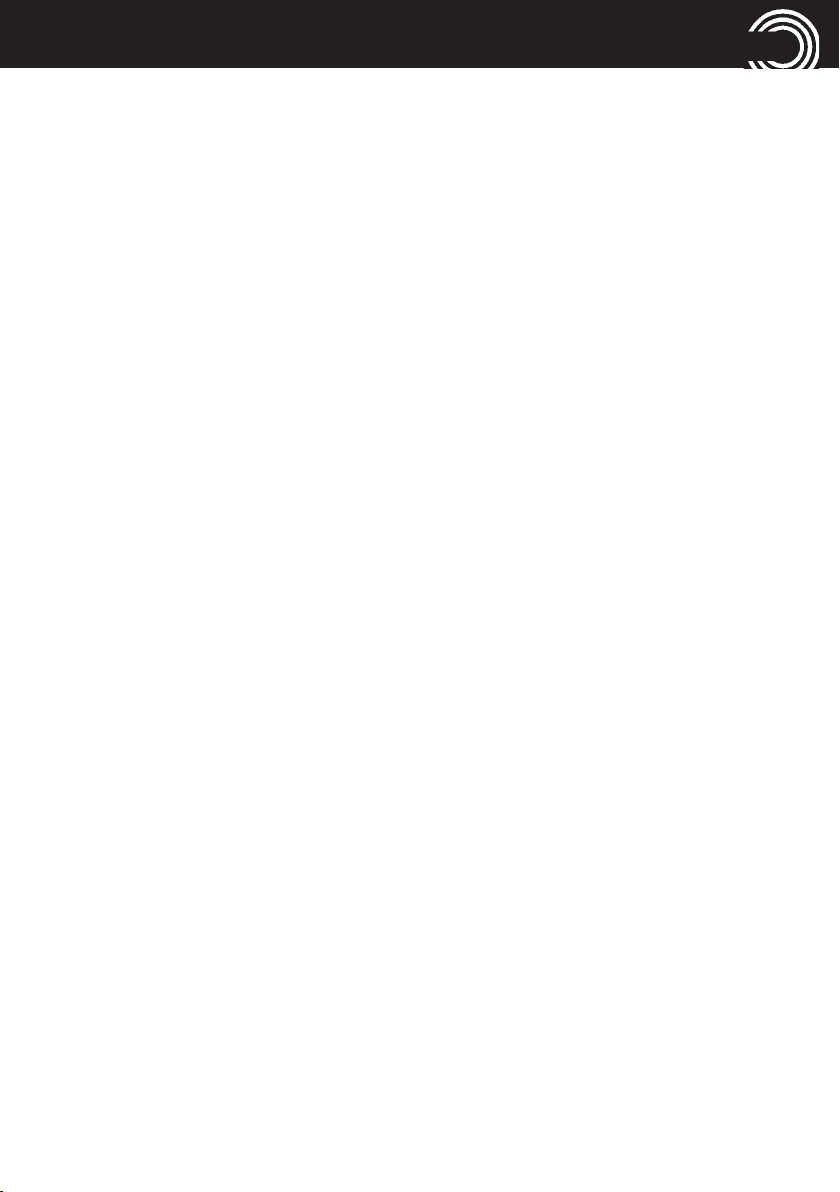
INDEX
H
Hands-free. . . . . . . . . . . . . . . . . . . . . . . . . . . . . . . . . . . . . . . . . . . . . . . . . . . . . . . . . 15
Home button. . . . . . . . . . . . . . . . . . . . . . . . . . . . . . . . . . . . . . . . . . . . . . . . . . . . . . . 11
I
Insert SIM Card(s) and Battery . . . . . . . . . . . . . . . . . . . . . . . . . . . . . . . . . . . . . . . . . 5
Instructions for caregiver/family member . . . . . . . . . . . . . . . . . . . . . . . . . . . . . . 23
Intended use . . . . . . . . . . . . . . . . . . . . . . . . . . . . . . . . . . . . . . . . . . . . . . . . . . . . . . . 27
Internal user guide. . . . . . . . . . . . . . . . . . . . . . . . . . . . . . . . . . . . . . . . . . . . . . . . . . 14
Internet . . . . . . . . . . . . . . . . . . . . . . . . . . . . . . . . . . . . . . . . . . . . . . . . . . . . . . . . 13, 19
K
Keyboard. . . . . . . . . . . . . . . . . . . . . . . . . . . . . . . . . . . . . . . . . . . . . . . . . . . . . . . . . . 16
L
Loudspeaker . . . . . . . . . . . . . . . . . . . . . . . . . . . . . . . . . . . . . . . . . . . . . . . . . . . . . . . 15
M
Maintenance. . . . . . . . . . . . . . . . . . . . . . . . . . . . . . . . . . . . . . . . . . . . . . . . . . . . . . . 29
Message center . . . . . . . . . . . . . . . . . . . . . . . . . . . . . . . . . . . . . . . . . . . . . . . . . . . . 16
O
On/Off button . . . . . . . . . . . . . . . . . . . . . . . . . . . . . . . . . . . . . . . . . . . . . . . . . . . . . . 11
P
Phonebook . . . . . . . . . . . . . . . . . . . . . . . . . . . . . . . . . . . . . . . . . . . . . . . . . . . . . . . . 12
Pictures/Photos. . . . . . . . . . . . . . . . . . . . . . . . . . . . . . . . . . . . . . . . . . . . . . . . . . . . . 17
Pills (Medication reminder). . . . . . . . . . . . . . . . . . . . . . . . . . . . . . . . . . . . . . . . . . . 20
Power adapter plug . . . . . . . . . . . . . . . . . . . . . . . . . . . . . . . . . . . . . . . . . . . . . . . . . 29
R
Remote control. . . . . . . . . . . . . . . . . . . . . . . . . . . . . . . . . . . . . . . . . . . . . . . . . . . . . 25
Ringer mode. . . . . . . . . . . . . . . . . . . . . . . . . . . . . . . . . . . . . . . . . . . . . . . . . . . . . . . 14
33
Page 36

INDEX
S
Safety information . . . . . . . . . . . . . . . . . . . . . . . . . . . . . . . . . . . . . . . . . . . . . . . . . . 27
Selfie . . . . . . . . . . . . . . . . . . . . . . . . . . . . . . . . . . . . . . . . . . . . . . . . . . . . . . . . . . . . . 20
Service hotline . . . . . . . . . . . . . . . . . . . . . . . . . . . . . . . . . . . . . . . . . . . . . . . . . . . . . 26
Settings . . . . . . . . . . . . . . . . . . . . . . . . . . . . . . . . . . . . . . . . . . . . . . . . . . . . . . . . . . . 21
Silent Mode. . . . . . . . . . . . . . . . . . . . . . . . . . . . . . . . . . . . . . . . . . . . . . . . . . . . . . . . 14
Sleep mode. . . . . . . . . . . . . . . . . . . . . . . . . . . . . . . . . . . . . . . . . . . . . . . . . . . . . . . . . 9
SOS button . . . . . . . . . . . . . . . . . . . . . . . . . . . . . . . . . . . . . . . . . . . . . . . . . . . . . . . . 18
Speed dial . . . . . . . . . . . . . . . . . . . . . . . . . . . . . . . . . . . . . . . . . . . . . . . . . . . . . . . . . 13
T
Technical data. . . . . . . . . . . . . . . . . . . . . . . . . . . . . . . . . . . . . . . . . . . . . . . . . . . . . . 26
Technical support . . . . . . . . . . . . . . . . . . . . . . . . . . . . . . . . . . . . . . . . . . . . . . . . . . . 11
Tips on the battery . . . . . . . . . . . . . . . . . . . . . . . . . . . . . . . . . . . . . . . . . . . . . . . . . . 27
Torch . . . . . . . . . . . . . . . . . . . . . . . . . . . . . . . . . . . . . . . . . . . . . . . . . . . . . . . . . . . . . 20
Torch button . . . . . . . . . . . . . . . . . . . . . . . . . . . . . . . . . . . . . . . . . . . . . . . . . . . . . . . 10
Touch screen. . . . . . . . . . . . . . . . . . . . . . . . . . . . . . . . . . . . . . . . . . . . . . . . . . . . 10, 11
Turning On/Off your Mobile Phone . . . . . . . . . . . . . . . . . . . . . . . . . . . . . . . . . . . . . 8
U
User level . . . . . . . . . . . . . . . . . . . . . . . . . . . . . . . . . . . . . . . . . . . . . . . . . . . . . . . . . 22
V
Video . . . . . . . . . . . . . . . . . . . . . . . . . . . . . . . . . . . . . . . . . . . . . . . . . . . . . . . . . . . . . 17
Video search . . . . . . . . . . . . . . . . . . . . . . . . . . . . . . . . . . . . . . . . . . . . . . . . . . . . . . . 19
W
WhatsApp . . . . . . . . . . . . . . . . . . . . . . . . . . . . . . . . . . . . . . . . . . . . . . . . . . . . . . . . . 19
34
Page 37

Page 38

Audioline GmbH
4250711994495
D-41460 Neuss
12/2016 – Edition 1.0
