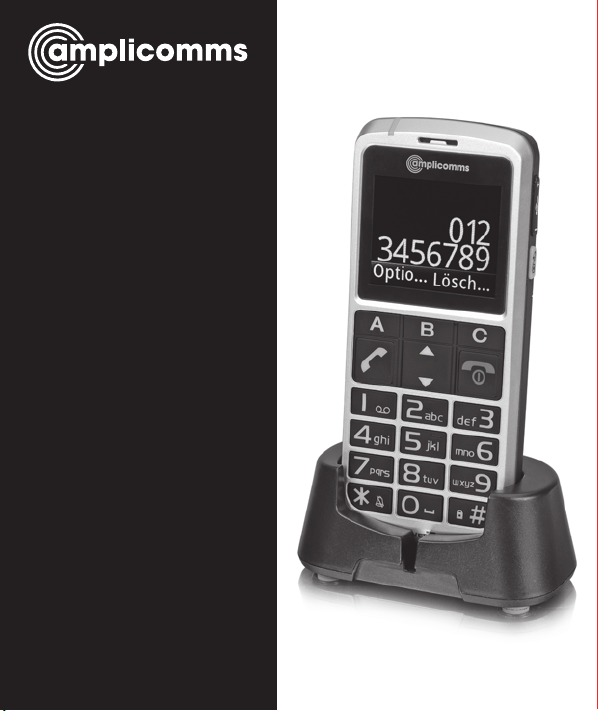
PowerTel
M8000
mobile phone
Operating
Instructions
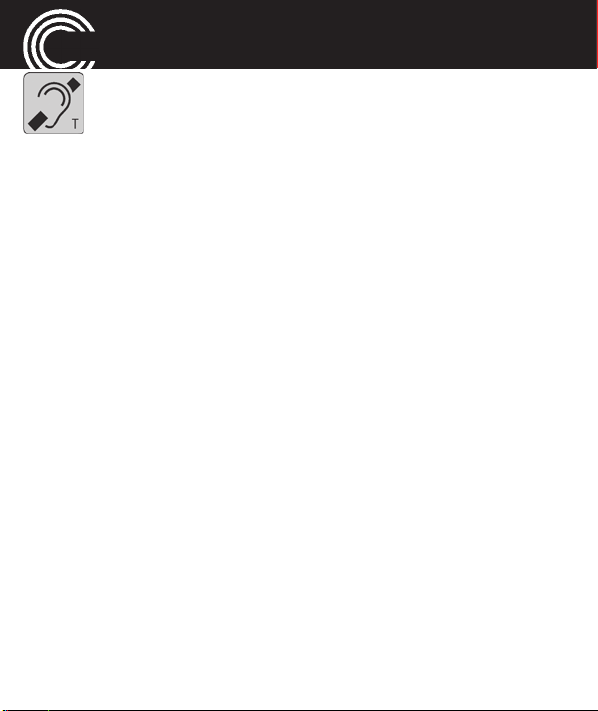
M8000
Helpline 0844 800 6503
(See page 90 for costs and hours of operation)
Hearing aid compatibility
This telephone is equipped with T Coil coupler making it com-
patible with most popular hearing aids. Due to the wide range
of hearing aids available there is no guarantee that the tele-
phone will function with all hearing aid models. Please check
your hearing aid immunity rating is higher than M2. This rat-
ing can be provided by the manufacturer of your hearing aid.
Instruments with rating lower than M2 may not be compatible
with this telephone. When using this telephone press the ‘T’
button on your hearing aid to switch it to Telecoil mode, this
will link your hearing aid to the phone and will enable clearer
sound without background noises. Please check if your hear-
ing aid is equipped with ‘T’ facility and if it is automatic or
manual. Hearing aids with high immunity rating equipped
with automatic T mode should be able to detect your phone
automatically and switch over to T position. Hearing aids with
Manual T function would need manual activation of this func-
tion on your hearing aids.
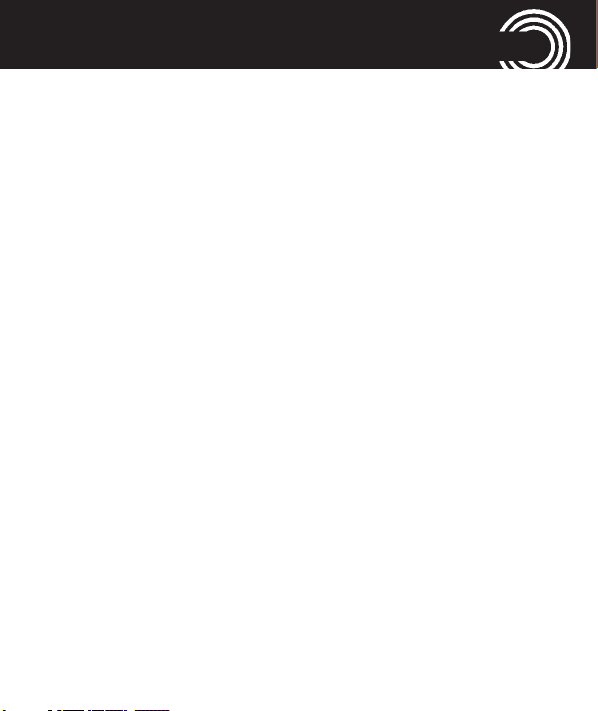
CONTENTS
Quick Start Guide.............................................................8
Quick Glance ...............................................................................8
What is in the box ...................................................................10
Installing the SIM card, SD card and battery ......................10
Charging the battery ...............................................................12
Charging via the mini USB charging socket .......................13
Charging via the desktop charging unit ...............................13
Battery status ...........................................................................14
Switching the mobile phone on and off ...............................14
Make sure you are in range of your Network .....................15
Setting the display language .................................................16
Setting the time and date ......................................................16
Taking a call .............................................................................16
Rejecting a call .........................................................................16
Ending a call ............................................................................16
Making a call ............................................................................16
Helpline 0844 800 6503
(See page 90 for costs and hours of operation)
1
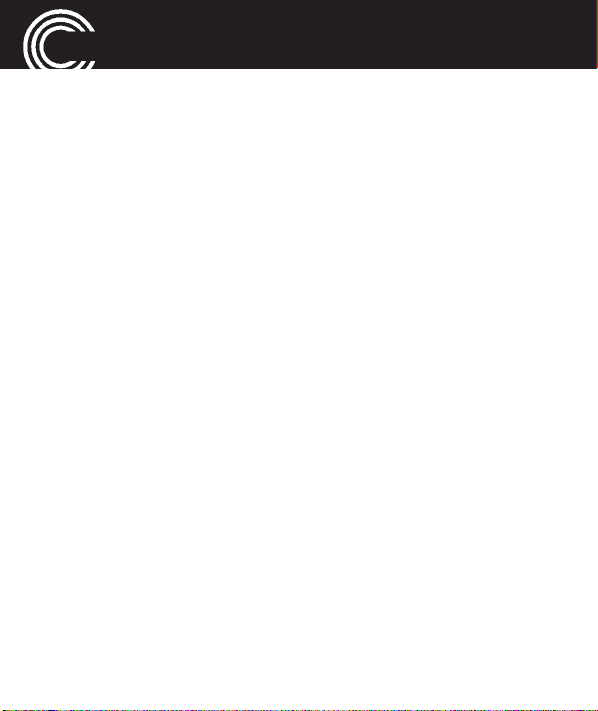
CONTENTS
Advanced Settings and Functions ........................................17
Questions and Answers .........................................................17
The phone in details ......................................................22
Keys and Parts ..........................................................................22
Special key functions ...............................................................22
Icons in the display ..................................................................26
Using the phone .............................................................28
General ......................................................................................28
Switching the mobile phone on and off ...............................30
Dialling a phone number / Calling .........................................31
Dialling with the speed dialling keys.....................................31
Dialling with the one−touch dialling keys (A,B,C)................31
Using redial / using the Calls list............................................32
Taking a call...............................................................................32
Options whilst in a call ............................................................33
Setting the volume...................................................................34
2
Helpline 0844 800 6503
(See page 90 for costs and hours of operation)
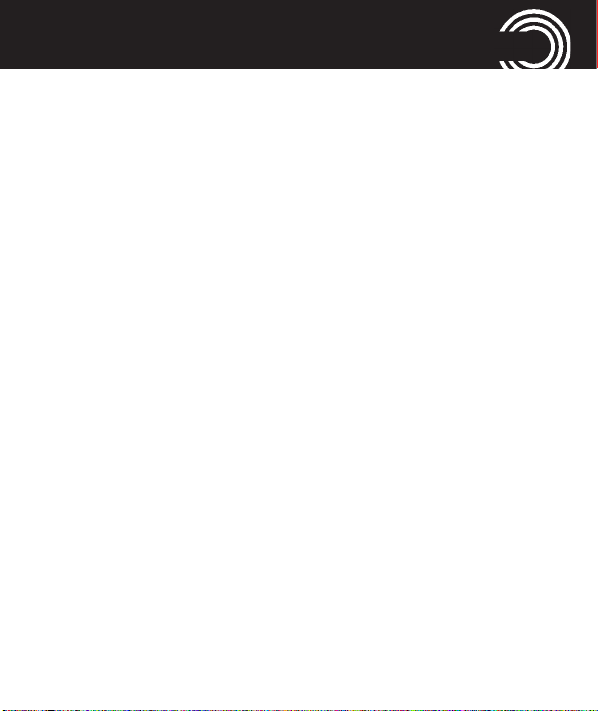
CONTENTS
Hands-free .................................................................................34
Muting the microphone...........................................................34
3-party conference ...................................................................35
“Phonebook“ menu .......................................................36
Opening the phonebook .........................................................36
Checking the memory status..................................................36
Creating a new phonebook entry...........................................36
Calling from the phonebook...................................................38
Editing a phonebook entry......................................................39
Deleting a phonebook entry ...................................................39
Deleting all phonebook entries ..............................................39
Copying all phonebook entries ..............................................40
Storing a phonebook entry to a speed dialling key.............40
Storing a phonebook entry to an one−touch dialling key ..41
Helpline 0844 800 6503
(See page 90 for costs and hours of operation)
3
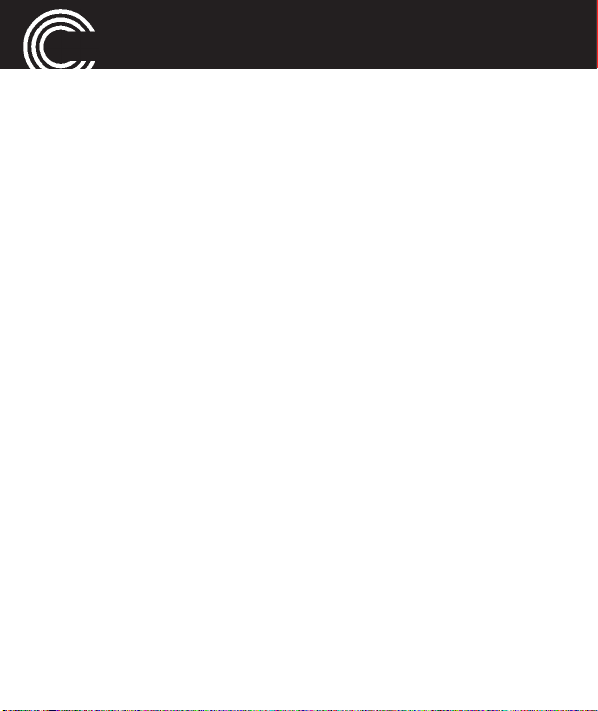
CONTENTS
“Messages“ menu..........................................................44
Messages menu .......................................................................44
Message settings......................................................................45
Multimedia message settings ................................................47
Service message settings........................................................49
Writing and sending a SMS....................................................50
Reading/deleting messages and further options.................51
“Call history“ menu .......................................................54
Reading the calls list ................................................................54
Deleting the calls list................................................................55
Further options .........................................................................55
“Settings“ menu ............................................................56
Tone control ..............................................................................56
Switching Boost on and off ....................................................57
Direct numbers .........................................................................57
User profiles..............................................................................58
Call settings...............................................................................60
4
Helpline 0844 800 6503
(See page 90 for costs and hours of operation)
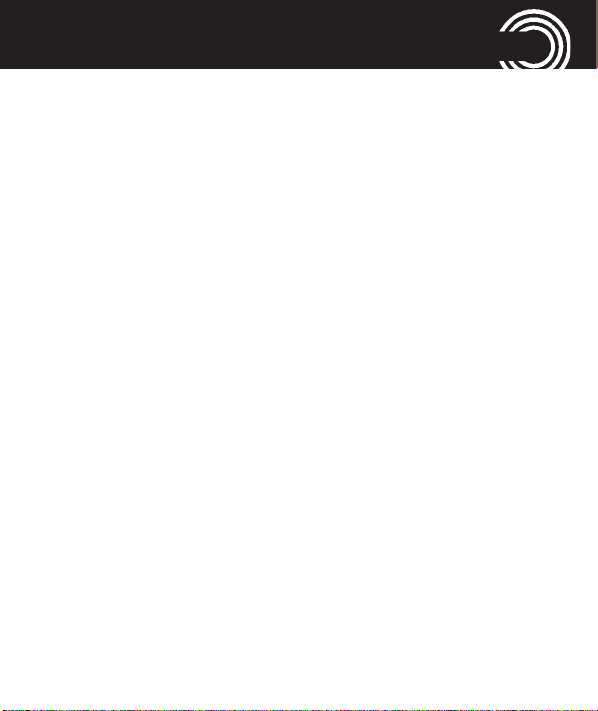
CONTENTS
Phone settings ..........................................................................65
Network settings ......................................................................66
Security settings.......................................................................68
Connectivity ..............................................................................69
Restore factory settings...........................................................72
“Multimedia“ menu .......................................................73
Camcorder/Camera ..................................................................73
Gallery........................................................................................76
Video player ..............................................................................78
Sound recorder.........................................................................78
“Organizer“ menu..........................................................80
Alarm .........................................................................................80
Notes..........................................................................................81
“File manager“ menu ....................................................82
“Services“ menu ............................................................83
Helpline 0844 800 6503
(See page 90 for costs and hours of operation)
5
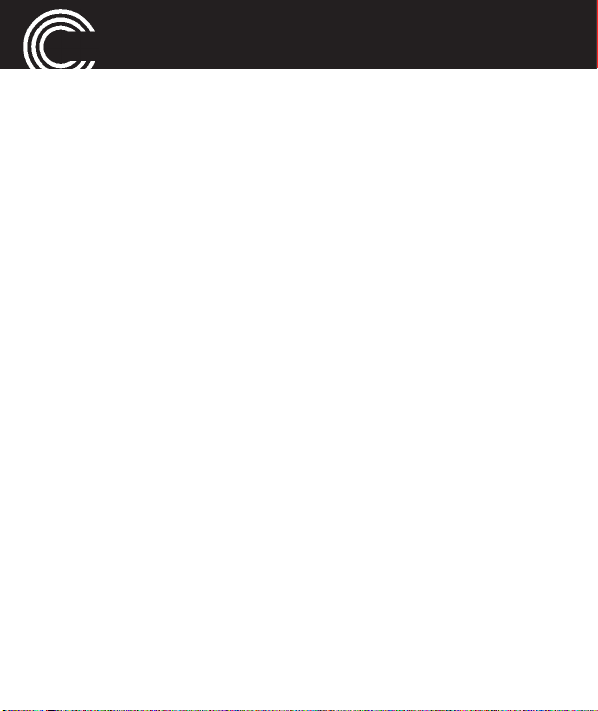
CONTENTS
“SOS“ menu ...................................................................84
Selecting an emergency call destination ..............................84
Entering emergency call numbers.........................................84
Select an outgoing emergency voice message ...................85
Recording a personal emergency voice message...............86
Emergency call procedure ......................................................86
Cancel the emergency call function.......................................88
Appendix .........................................................................89
Technical data ...........................................................................89
Service hotline ..........................................................................90
Problems and solutions...........................................................90
Tips on the battery ...................................................................93
Intended use ............................................................................94
Areas of use .............................................................................94
Safety Information ..................................................................95
Power adapter plug..................................................................97
Disposal .....................................................................................98
6
Helpline 0844 800 6503
(See page 90 for costs and hours of operation)
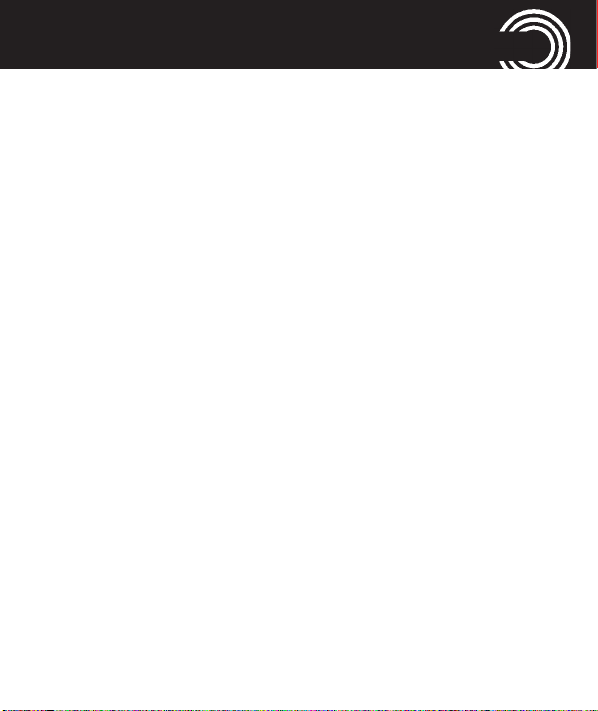
CONTENTS
Declaration of Conformity ......................................................99
Maintenance ..........................................................................100
Guarantee ...............................................................................100
Index ..............................................................................103
Menu tree......................................................................112
Helpline 0844 800 6503
(See page 90 for costs and hours of operation)
7
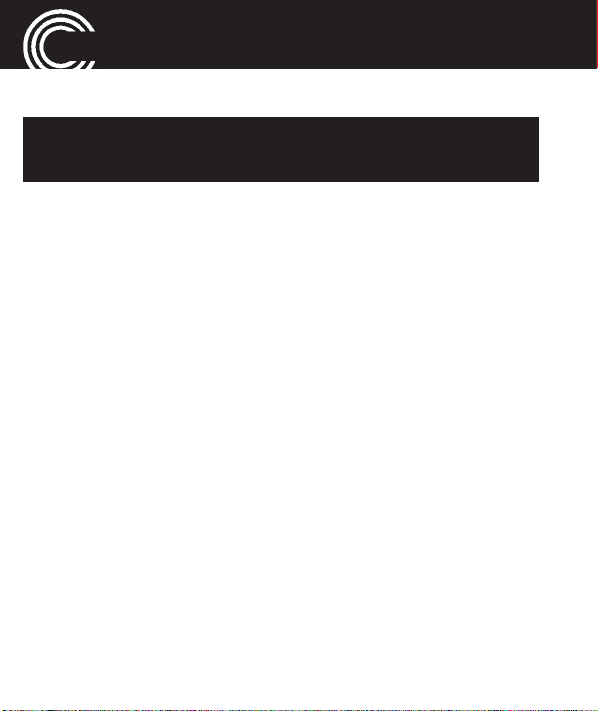
QUICK START GUIDE
Quick Start Guide
Important: Before you start, please read the safety
information on page 95.
Quick Glance
1 Signal LED
2 Earpiece
3 Display
4 Softkeys (A/C) /
Direct call keys A/B/C
5 Navigation key
6 Call key
7 Keypad
8 Star key
9 Microphone
10 Micro-USB charging
socket
11 End call key /
On/Off key
12 Hash key
13 Volume control +/-
14 Headset socket (Headset
not supplied)
15 Camera lens
16 Loudspeaker
17 Emergency call button
18 Sound control
19 Boost key / Quick access to
camera
8
Helpline 0844 800 6503
(See page 90 for costs and hours of operation)
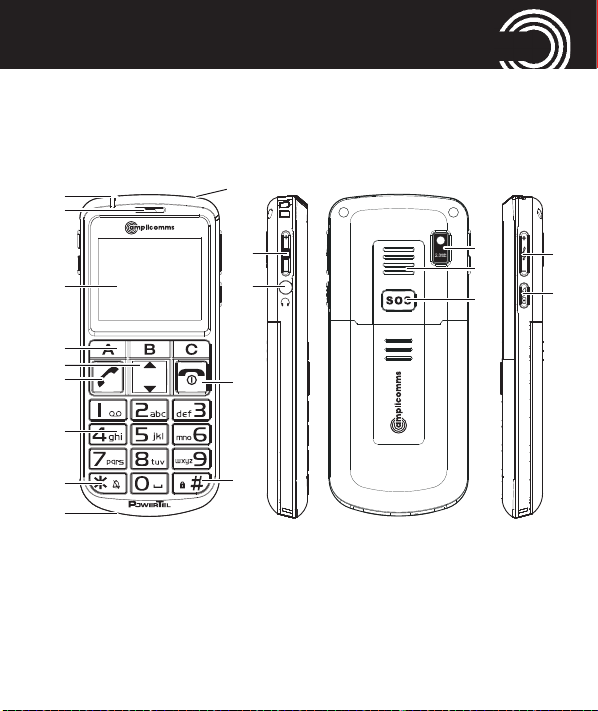
QUICK START GUIDE
1
2
3
4
5
6
7
8
9
(See page 90 for costs and hours of operation)
10
13
14
11
12
Helpline 0844 800 6503
15
16
17
18
19
9
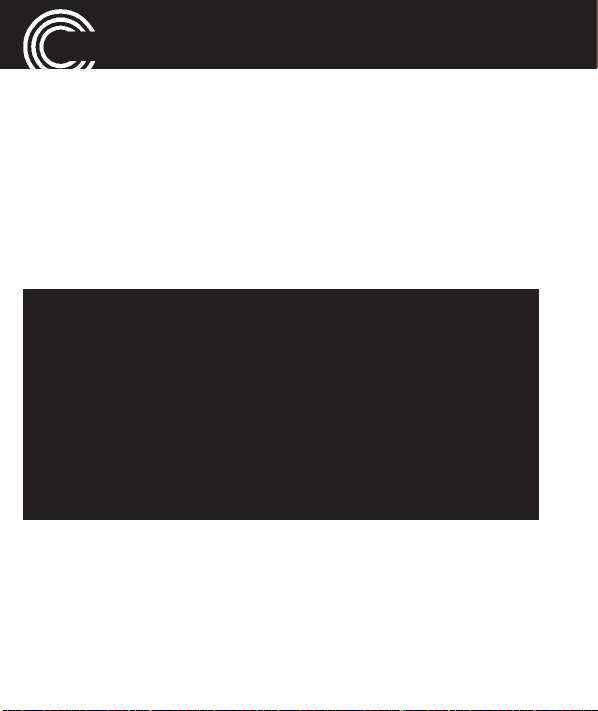
QUICK START GUIDE
What is in the box
The box contains:
1 mobile phone 1 power adapter plug
1 li−ion battery 1 operating manual
1 desktop charging unit
Installing the SIM card, SD card and battery
Risk of swallowing small objects!
The SIM card can be removed.
Small children can swallow them.
Pay attention that the SIM card is not bent or
scratched. Prevent any contact with water, dirt or
electrical charges.
Your telephone number is carried by the SIM card, not
the phone. Therefore if you use a SIM card you had in a
previous phone, you will keep the same phone number.
• Switch the phone off.
Remove the battery cover by pressing on it in the area
•
below the SOS key, slide it down and take it off.
• If there is already a battery inside, remove it.
10
Helpline 0844 800 6503
(See page 90 for costs and hours of operation)
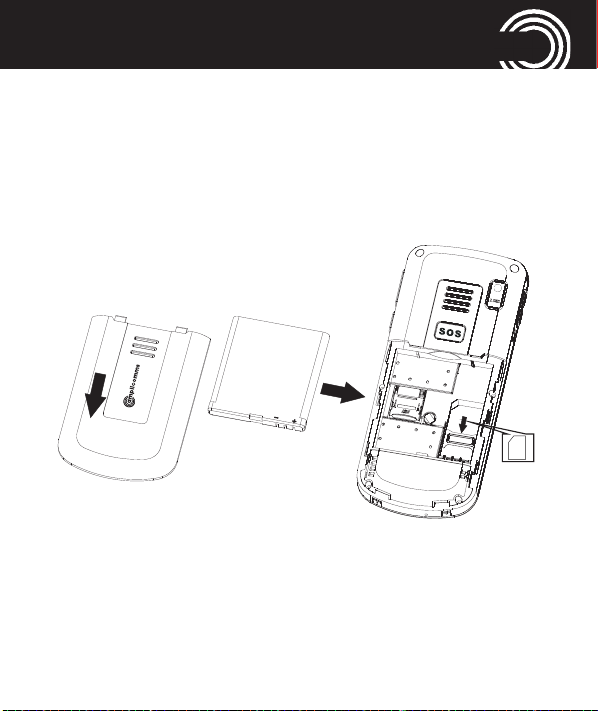
QUICK START GUIDE
• Slide the SIM card with the golden contacts facing
down in the moulded SIM card holder. The SIM card
must be located under the metal retaining bar to be in
the correct position. The phone supports 2G and 3G
(see p. 21).
• You have the option of inserting a micro SD card.
Press lightly on the card holder and push it carefully
toward the upper edge of the casing. The memory
SIM
Helpline 0844 800 6503
(See page 90 for costs and hours of operation)
11
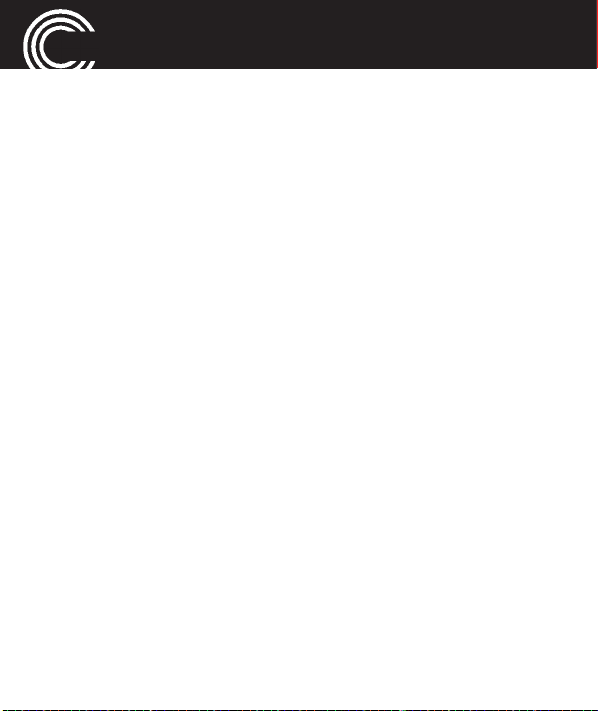
QUICK START GUIDE
card bracket can now be flipped up vertically. Place the
memory card positive-locking into the bracket. Make
sure that the memory card contacts are facing down
and that the "nose" is placed in accordance with the
marked area. The contacts of the memory card must
not get scratched or bent. Flip the bracket down and
push it in the direction of the edge of the casing until it
locks into place.
• Insert the battery. The golden contacts on the battery
must face towards the bottom right.
Press lightly on the top end of the battery until it snaps
into place.
•
Replace the battery cover on the back of the phone and
shift it upwards until it clicks into place.
Charging the battery
• Before starting to charge the battery, check that it has
been installed properly. Do not remove the battery while
it is being charged. This could damage the phone.
12
Helpline 0844 800 6503
(See page 90 for costs and hours of operation)
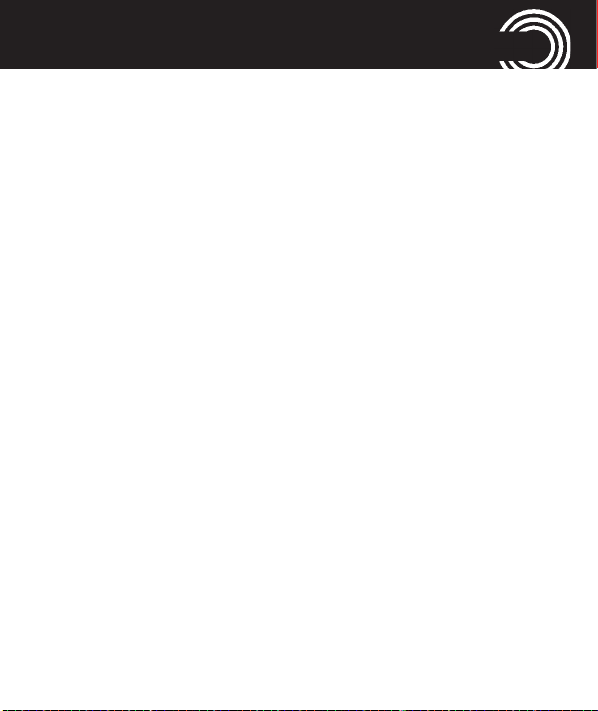
QUICK START GUIDE
• When charging the battery for the first time, it should
be charged for at least 4 hours. Some batteries only
reach their full capacity after several complete char-
ge/discharge cycles.
Charging via the mini USB charging socket
• Plug the power adapter in the mini USB charging
socket.
• Connect the power adapter plug. For safety reasons,
only use the power adapter plug supplied.
Charging via the desktop charging unit
• Plug the power adapter plug in the mini USB charging
socket on the charging unit. Insert the phone in the
charging unit to charge it.
• It may take a few seconds before the phone indicates
the charging process.
Helpline 0844 800 6503
(See page 90 for costs and hours of operation)
13
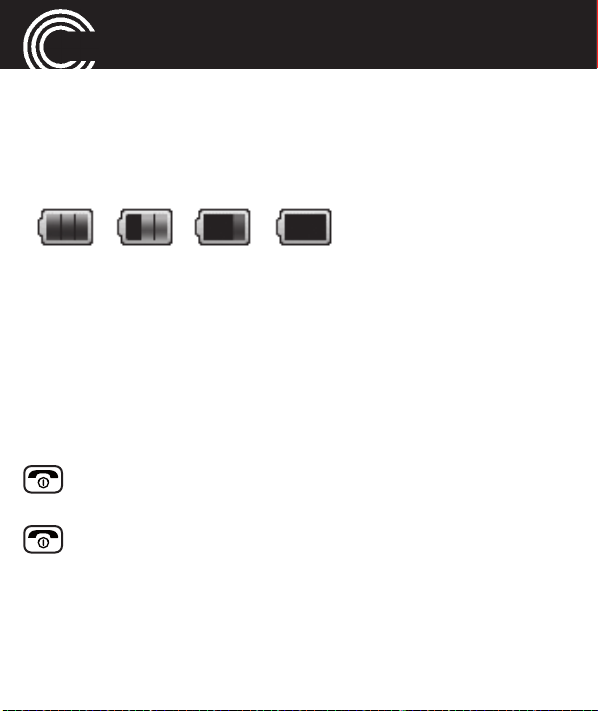
QUICK START GUIDE
Battery status
The current battery charge status is indicated in the dis-
play as follows:
Full - - > - - > - - > - - > - - > - - > - - Empty
When the battery charge is low, a corresponding warning
message appears in the display. Charge the battery.
When the battery charge drops below the minimum sta-
tus, the phone switches off automatically.
Switching the mobile phone on and off
3 sec. Switch the mobile phone on. To stop the
melody press the End call key.
3 sec. Switch the mobile phone off. Press Yes in the
following confirmation query.
14
Helpline 0844 800 6503
(See page 90 for costs and hours of operation)
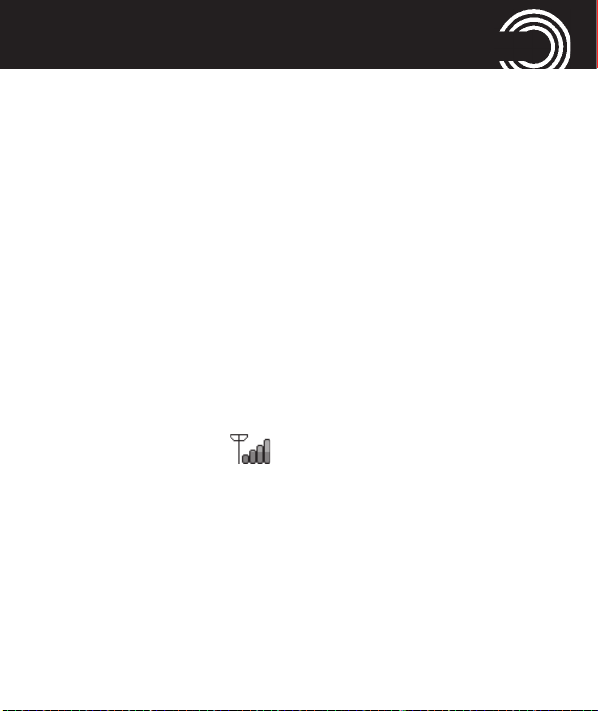
QUICK START GUIDE
Some SIM cards will require you to enter a PIN code. Fol-
low the prompts on the screen.
The SIM code (PIN of the SIM card) that you received with
your SIM card, protects the SIM card against unauthori-
sed use. The PIN2 code supplied with some SIM cards,
you need to access certain services. If you enter the PIN
or PIN2 code incorrectly three times in a row, you will be
prompted to enter the PUK or PUK2 code. Check with
your provider if you do not know these codes.
Make sure you are in range of your Network
Some networks offer better coverage than others in diffe-
rent areas. The icon indicates you have a signal and
are connected to the network. The network will also ap -
pear in the display.
Helpline 0844 800 6503
(See page 90 for costs and hours of operation)
15
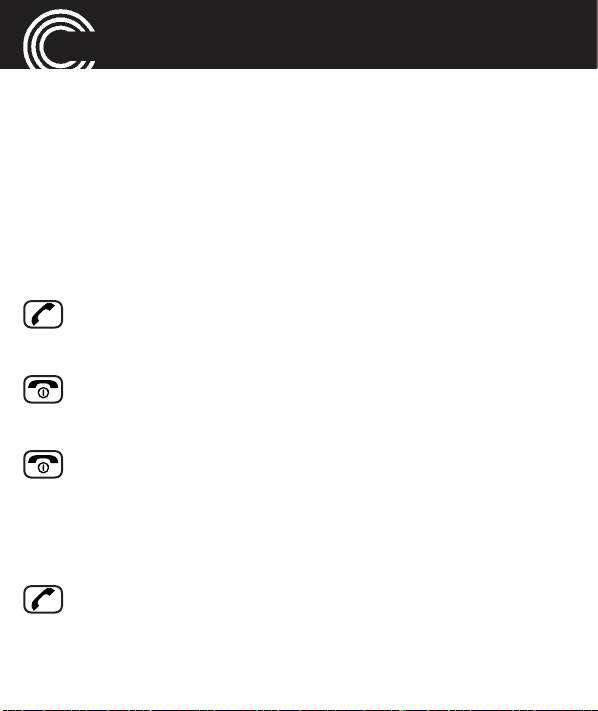
QUICK START GUIDE
Setting the display language
If you want to select a different language please refer
to page 65. There are different languages available.
Setting the time and date
Refer to page 65.
Taking a call
Take the call
Rejecting a call
Reject the call
Ending a call
End the call
Making a call
Enter the phone number
Clear Delete the last digit if incorrect
Dial the phone number
16
Helpline 0844 800 6503
(See page 90 for costs and hours of operation)
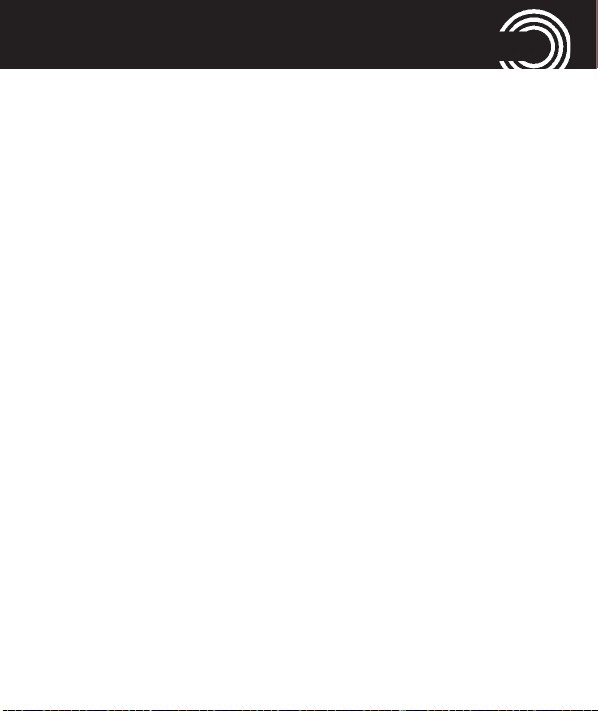
QUICK START GUIDE
Advanced Settings and Functions
For more details about setting up your Amplicomms
M8000 and other functions follow the descriptions in this
user guide.
Examples:
• Set your one−touch dialling keys -> page 41.
• Store numbers in the phone book -> page 36.
Questions and Answers
In the majority of cases your M8000 phone is supplied
with out a SIM card. You may find the following “Questi-
ons and Answers“ (Q & A) helpful.
Why hasn’t the mobile phone been supplied with a SIM
card?
Many people already have a mobile phone and wish to
transfer their existing SIM card over to the new phone.
This has the advantage of keeping the same telephone
Helpline 0844 800 6503
(See page 90 for costs and hours of operation)
17
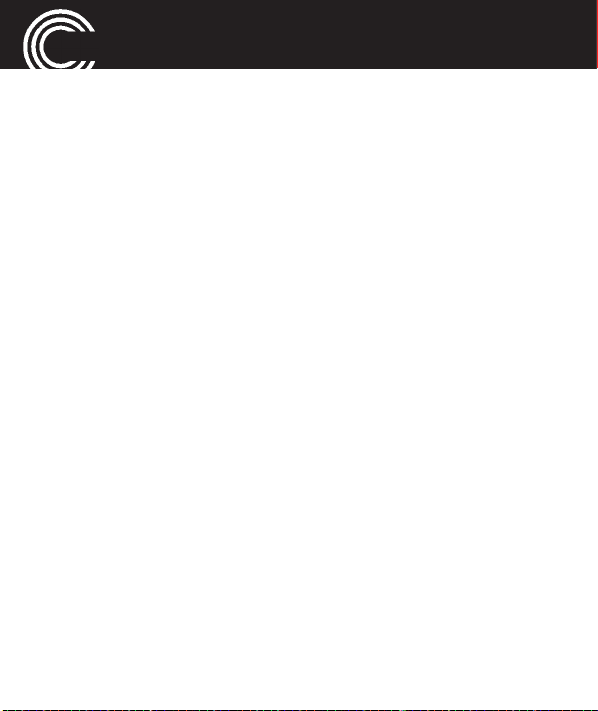
QUICK START GUIDE
number and if the card is subscribed to a Pay−as−you−go
service then you also benefit from being able to carry
over any credit that has been paid on the card.
Where can I get a SIM card from?
Any high street mobile phone shop will be able to provide
you with a SIM card. Some of the major supermarket
chains also provide mobile phone services and can supply
a SIM card. A useful tip when choosing a SIM card / ser-
vice provider however is to make sure that you have ade-
quate signal coverage at home; this is particularly impor-
tant if you live in a very rural area.
Why doesn’t the mobile phone have a telephone num-
ber?
The telephone number is supplied by the service provider
and will be registered onto the SIM card.
18
Helpline 0844 800 6503
(See page 90 for costs and hours of operation)
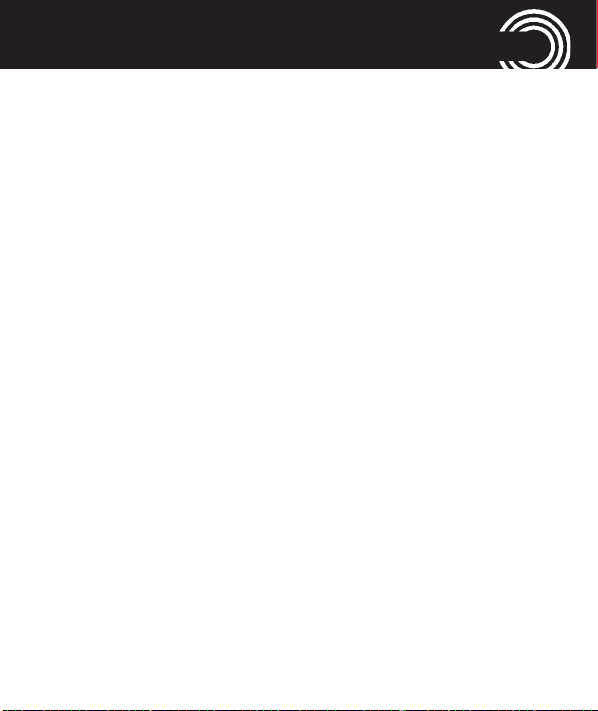
QUICK START GUIDE
Can I use the SIM card from my old mobile phone?
Yes as long as the SIM card is less than three years old
you can transfer the card over. Some old SIM cards howe-
ver are not compatible with the Amplicomms mobile
phone as they are from an earlier generation of SIM card
design.
Can I use a SIM card from any mobile phone company?
Yes. The Amplicomms mobile phone is what is termed as
an open SIM card phone and so it is not restricted to any
particular service provider or mobile phone company.
How do I pay for my calls?
There are two main types of registration with a service
provider or mobile phone company. One is a contract −
this is where you sign up for an agreed contract over
several months / year and pay an agreed monthly fee.
This is more suited to people who are using their mobile
Helpline 0844 800 6503
(See page 90 for costs and hours of operation)
19
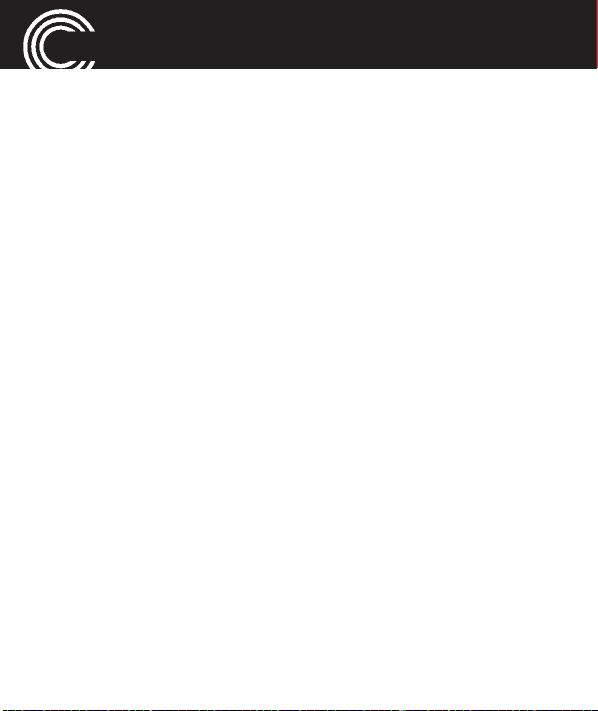
QUICK START GUIDE
phone as part of their job for example. The other is
Pay−as−you−go, sometimes abbreviated to PAYG. With
this type of service you add credit to the card and top up
as and when required. Topping up the card is easy, you
can do this over the phone, on−line, at many shops and
even some cash points allow you to do this. PAYG is
more suited to less frequent users.
How do I find out my credit balance?
The service provider of the SIM card should have provi-
ded an information pack with the card. This will give
details of a short number to dial in order to check your
balance. These access codes differ between mobile phone
companies so please check the details specific to your ser-
vice provider. Key in your number, press the talk button
and the credit balance will be announced to you.
20
Helpline 0844 800 6503
(See page 90 for costs and hours of operation)
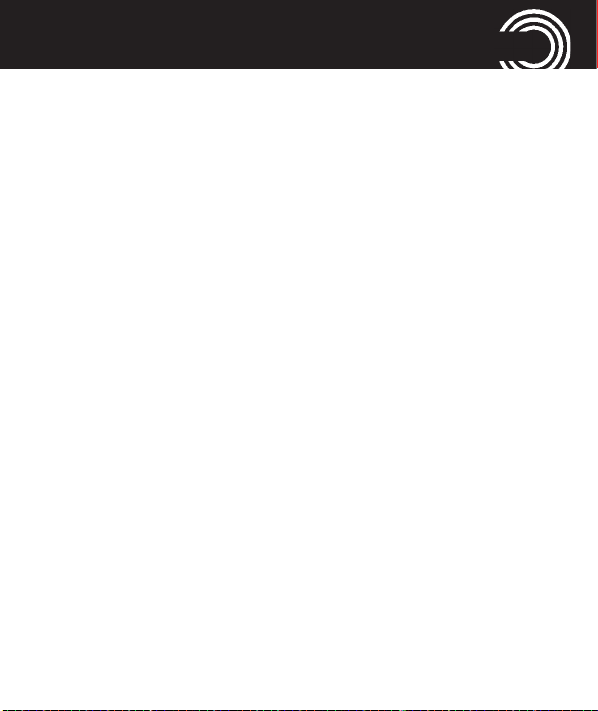
QUICK START GUIDE
What does 2G/3G network mean?
3G is a third generation mobile communications standard
(UMTS / Universal Mobile Telecommunications System),
with which significantly higher data transfer rates are pos-
sible than with the second generation (2G) mobile com-
munications standard, the GSM standard (Global System
for Mobile Communications).
For a mobile telephone conversation, however, it is irrele-
vant which standard is available; the advantages of the
higher transfer rates only apply to data applications.
Helpline 0844 800 6503
(See page 90 for costs and hours of operation)
21
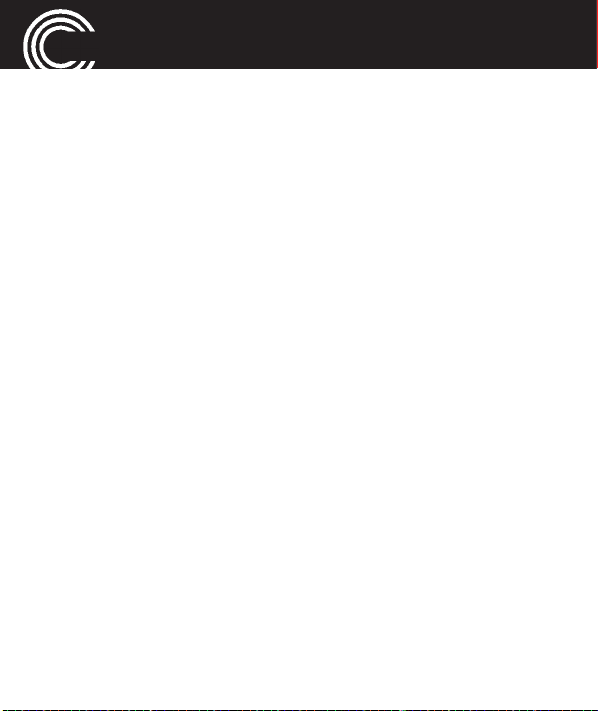
THE PHONE IN DETAILS
The phone in details
Keys and Parts
for the explanation of keys and parts please refer to page 8.
Special key functions
Left softkey (A) In standby -> open the main menu
In menus the function changes due
to the term in the display above the
softkey (e. g. OK, Select).
Right softkey (C) In standby -> open the phonebook
In menus the function changes due
to the term in the display above the
softkey (e. g. Back).
Direct call keys A, B, C - long press (approx. 3
seconds) of one of these keys dials
the assigned phone number. A pho-
nebook entry can be assigned to
each one−touch dialling key (refer to
22
Helpline 0844 800 6503
(See page 90 for costs and hours of operation)
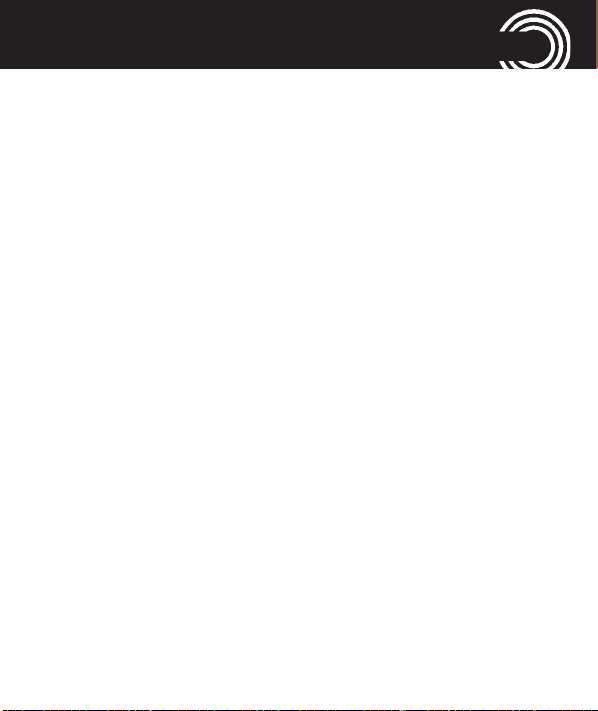
THE PHONE IN DETAILS
“Storing a phonebook entry to a one-
touch dialling key“ page 41).
Call key - Take a call or dial a number.
- Open the call list and the redial list
End call key - End or reject a call
- Cancel the current process and
return to standby (in menus)
- Switch the mobile phone on and off
Navigation key Navigate through the menu.
In standby the navigation key offers
a quick access to specific menu
items.
▲ - Quick access to the user profi-
le: customisation of the user
profile (ringtone etc.).
▼ - Quick access to important set-
tings.
Helpline 0844 800 6503
(See page 90 for costs and hours of operation)
23
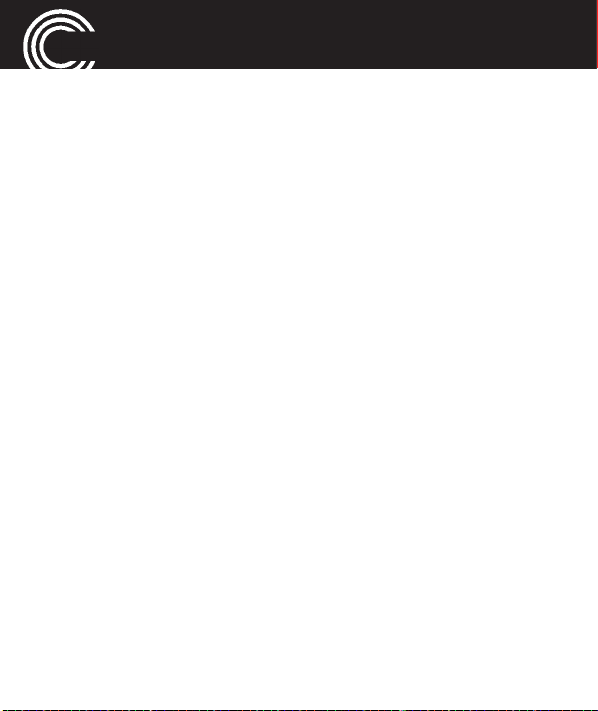
THE PHONE IN DETAILS
Digit key 1 Long press (approx. 3 s) dials the
number to access your voice mail
messages.
Note: If prompted, it may be neces-
sary to enter your network's voice
mail number first. Refer to the docu-
mentation supplied with your SIM
card for this number.
Star key - In standby: long press toggles
between user profile and silent
mode.
- to enter the international prefix “+“
in pre-dialling (press 2 times) or to
enter P (pause)/ W (wait) (may be
necessary for call-through numbers
or remote accessing an answering
machine).
24
Helpline 0844 800 6503
(See page 90 for costs and hours of operation)
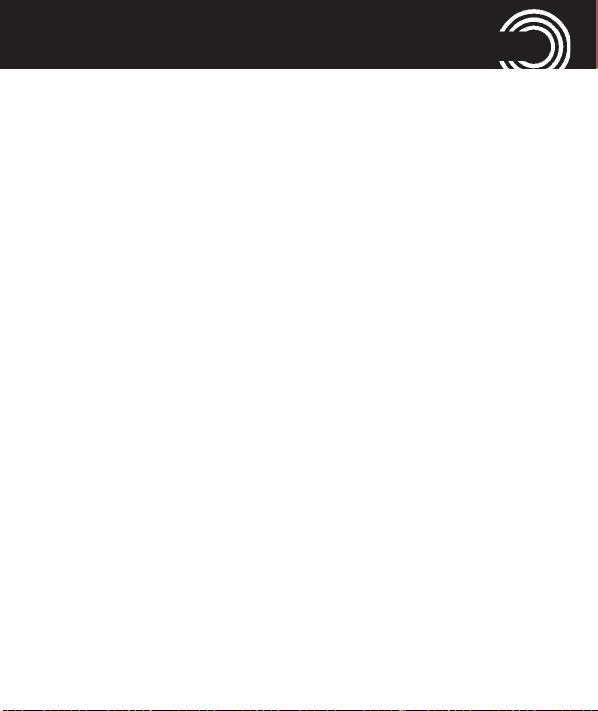
THE PHONE IN DETAILS
- when entering text: open the spe-
cial character table.
Hash key - In standby: long press activates/
deactivates key lock.
- when entering text: toggles bet-
ween case and numbers.
Sound control keys +/-
Volume control keys +/-: - Whilst on a call -> adjusts the
Boost key / Camera In standby: short press switches the
- In standby/whilst on a call: tone
control settings (High frequency/
Normal frequency/Low frequency)
earpiece or Hands-free volume.
camera mode on.
Press and hold for approx. 2 sec to
switch the boost on/off.
- In a call: press to toggle between
boost and normal volume.
Helpline 0844 800 6503
(See page 90 for costs and hours of operation)
25
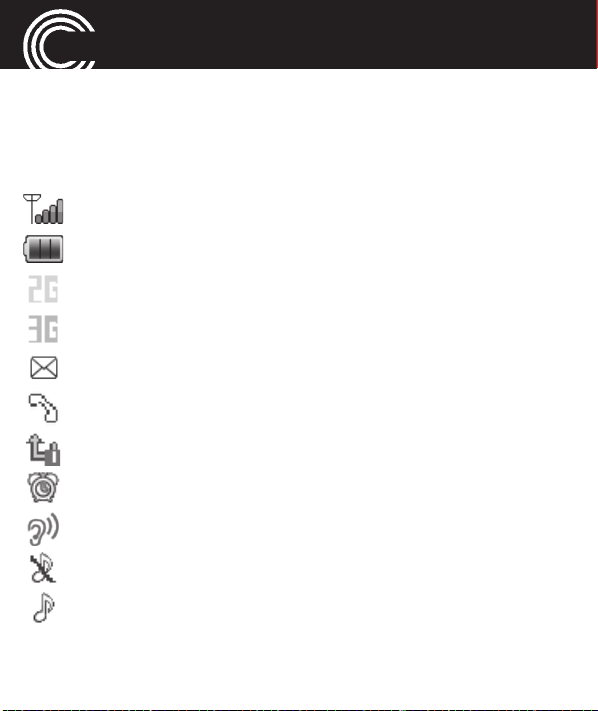
THE PHONE IN DETAILS
SOS key Start the SOS sequence. For details
please refer to page 86.
Icons in the display
Signal strength of the phone’s connection
Battery capacity (refer to page 14)
2G network (GSM standard)
3G network (UMTS standard)
New SMS
New call
Call forwarding active
Alarm is activated
Boost is activated
Ringer off (Silent mode)
Ringer on
26
Helpline 0844 800 6503
(See page 90 for costs and hours of operation)
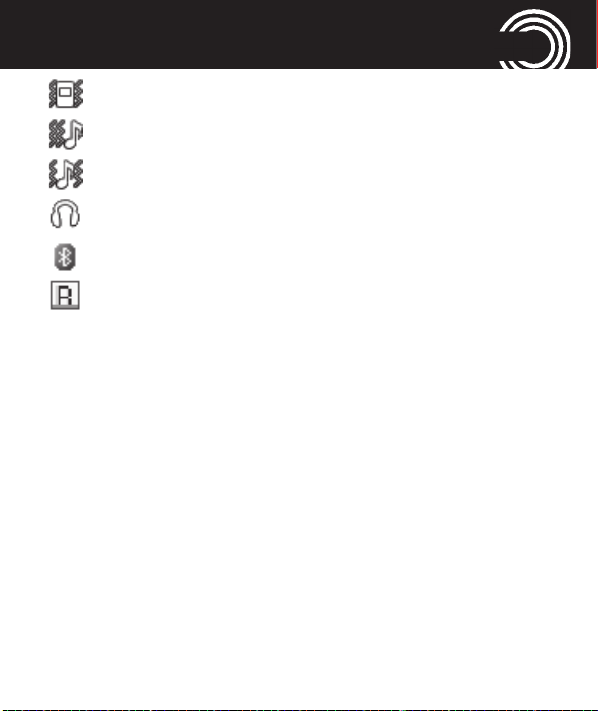
THE PHONE IN DETAILS
Vibration on
Vibration first, then ringer
Vibration and ringer
A headset is connected
Bluetooth is activated
The “Roaming” symbol will appear if the phone
switches to an alternate network provider. This may
occur for example when entering another country.
The Roaming facility depends on your network provider. Call your network provider if you have any queries regarding this service.
Helpline 0844 800 6503
(See page 90 for costs and hours of operation)
27
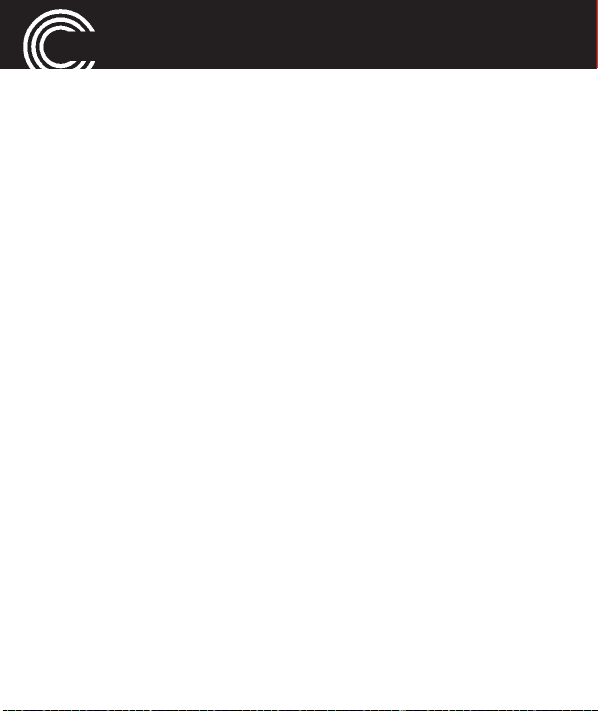
USING THE PHONE
eeZZi
i
eeZZi
i
Using the phone
General
All the functions can be accessed via the various menus.
• Use the arrow keys ▲ /▼ to scroll though the menus
and the lists (e. g. phonebook).
• Press Back, to return to the last step.
• Press OK, to get to the next step.
• When entering text (e. g. phonebook or SMS) use the
# key to toggle between smart input (
abc), uppercase letters (ABC), lowercase letters (abc),
words beginning in size (Abc) or numbers (123).
- Smart text input is based on a built-in dictionary.
Start writing a word, using the keys 2 to 9. Press
each key only once for one letter. Confirm a word by
Select or by adding a space (press 0). If the word is
not correct, press the volume keys +/- repeatedly,
and select the word from the list. When you do not
find the correct letters between ◄ and ► press Clear
e
ABC or
28
Helpline 0844 800 6503
(See page 90 for costs and hours of operation)

USING THE PHONE
until you find the first letters are OK, then press
Select, then continue by typing the next letter key, if
this is incorrect use the option bar at the bottom of
the screen which should have appeared, showing
individual letters and characters then press choose a
letter and press Select. Repeat this procedure for the
next letter if necessary. If you still cannot get the correct word, Long press * button and you can tempo-
rarily toggle the input method from Smart ABC/abc
to plain ABC/abc.
NOTE: If you wish to include a numeric character
you can do this by pressing and holding the appro-
priate numeric key down for 3 seconds.
- In order to enter text in Multitap mode, press the key
labelled with the corresponding letter/character. If
the first character of the group is required, press the
key once. If the second character is required, press it
twice, and so on. To enter two characters assigned to
Helpline 0844 800 6503
(See page 90 for costs and hours of operation)
29

USING THE PHONE
the same key, press the key the respective number of
times to enter the first character. Then wait for
approx. 2 sec. and enter the second letter.
• Use the arrow keys ▲ /▼ and the volume keys +/- to
place the cursor and press Delete for deleting charac-
ters.
Important Note: If the display light turns off, any keystroke activates only the light again. You must press
the desired button a second time to perform the
function.
Switching the mobile phone on and off
Switch off: Press and hold the red end call key. After a
few seconds the telephone will be switched off.
Switch on: Press and hold the red end call key until the dis-
play light will be switched on. Enter the PIN code for your
SIM card and press OK. Entering the PIN code is not requi-
red if this feature is switched off for your SIM card (refer to
page 68 “SIM lock“ / not available for every provider).
30
Helpline 0844 800 6503
(See page 90 for costs and hours of operation)

USING THE PHONE
Dialling a phone number / Calling
• The phone must be in standby (SIM card inserted and
the phone switched on).
• Enter the telephone number incl. the prefix. For ente-
ring a + in front of the country prefix press * quickly
two times.
• Press the green call key to dial the phone number.
• Press the red end call key for ending the call.
Dialling with the speed dialling keys
• Make sure, a phone number is assigned to the
respective key. Press the desired digit key for approx.3
seconds. Each stored number is dialled. To program
the speed dialling keys see "Storing a phonebook entry
to a speed dialling key," page 40.
Dialling with the one−touch dialling keys (A,B,C)
• Make sure, a phone number is assigned to the
respective key. Press and hold the desired one-touch
Helpline 0844 800 6503
(See page 90 for costs and hours of operation)
31

USING THE PHONE
dialling key for approx. 3 seconds. Each stored number
is dialled. To program the one-touch dialling keys see
"Storing a phonebook entry to an one-touch dialling
key," page 41.
Using redial / using the Calls list
• In standby press the green call key. A list of the last
calls is shown (Missed calls, dialled calls, received
calls). Select an entry using the arrow keys ▲ /▼.
• Press the green call key to dial the selected phone
number.
Taking a call
• If your phone is ringing press the green call key.
• Press the red end call key or the right softkey (C) to
reject the call. The caller gets the busy tone (depen-
ding on your provider).
Pressing the left softkey (A) mutes the ringtone. You
can answer the call as long as the caller did not
32
Helpline 0844 800 6503
(See page 90 for costs and hours of operation)

USING THE PHONE
hang up by pressing the green call key or the left
softkey (A) (Answer).
Options whilst in a call
You can select the following Options with the left Softkey
(A):
- Hold single call -> The call is put on hold. To retrie-
ve the call press Options/Retrieve single call
- End call -> End the call (same as end call key).
- New call -> Select a new telephone number (see
Conference, page 35).
- Phonebook -> Open the phonebook.
- Call history -> Open the call history.
- Messages -> Open the messages menu.
- Sound recorder -> Open the soundrecorder for
recording the current conversation.
- Mute -> Mutes the microphone (refer to Muting the
microphone, page 34).
- DTMF -> Select this option, if you want to enter
Helpline 0844 800 6503
(See page 90 for costs and hours of operation)
33

USING THE PHONE
acces codes e. g. for remote accessing an answe-
ring machine.
Setting the volume
• During a call you can set the volume using the + / -
volume keys on the right hand side of the phone. The
setting will be saved.
Hands-free
• During a call press H-Free. You can hear the caller via
the loudspeaker.
• For switching off press H-Held. The loudspeaker will be
switched off.
Muting the microphone
• During a call press Options, select Mute and press On.
The microphone will be muted.
• To unmute press Options, select Mute and press Off.
34
Helpline 0844 800 6503
(See page 90 for costs and hours of operation)

USING THE PHONE
3-party conference
“3-party“ is a provider dependant feature. Establishing a
3-party conference lets you talk to two subscribers simul-
taneously.
• Call the first subscriber.
• Press Options, select New call and press OK.
• Enter the phone number for the second subscriber or
press Options and Phonebook, to select a phonebook
entry.
• Press Options, select Call and press OK.
• When the second subscriber answers, press Options,
select Conference and press OK to establish the 3-
party conference.
Helpline 0844 800 6503
(See page 90 for costs and hours of operation)
35

“PHONEBOOK“ MENU
“Phonebook“ menu
You can save names and phone numbers in the internal
memory (up to 300 entries) and on the SIM card.
Opening the phonebook
• In standby press Names
or
• During a call press Options, select Phonebook and
press Select.
Checking the memory status
For checking how many names and phone numbers are
stored in the phonebook press Names -> Options -> Pho-
nebook settings -> Select -> Memory status -> OK . The
status of the SIM and phone memory is displayed.
Creating a new phonebook entry
• Press Names -> Options -> Add new contact -> Select.
• Select whether the new entry should be stored to the
phone’s memory or to the SIM card and press OK.
36
Helpline 0844 800 6503
(See page 90 for costs and hours of operation)

“PHONEBOOK“ MENU
Please note
: If you selected “To SIM“ you can only
enter the name and one telephone number.
• Enter the name and press ▼.
• Enter the phone number and press ▼.
• If necessary enter an Email address and press ▼.
• Select a picture for the entry (use 4 and 6 for selecti-
on).
• Assign a ring melody to the entry. Use 4 and 6 to
select a melody. When selecting None the default ring-
tone will sound (as set in the user profile). Select
Record voice to record a personal ring tone or speak
any text to the telephone’s microphone. Your recorded
words will be used as ringtone for this entry. For doing
this press Options -> Record voice -> Select. Press
Stop when you have finished and press Yes in the con-
firmation query.
Further options:
- Add detail -> Opens a list for further inputs (private
Helpline 0844 800 6503
(See page 90 for costs and hours of operation)
37

“PHONEBOOK“ MENU
telephone number, office telephone number, fax
number etc.).
• Press Options -> Save -> Select. Press Yes in the follo-
wing confirmation query.
Note: Your personal ringtone
You can record e. g. “Peter is calling“ as a ringtone.
Did you associate this ringtone to phonebook entry
“Peter“, your phone will announce calls from Peter
with: “Peter is calling“.
Calling from the phonebook
• Press Names to open the phonebook.
• Select an entry using the arrow keys or enter the first
letter for the entry.
• Press the green call key to dial the phone number.
38
Helpline 0844 800 6503
(See page 90 for costs and hours of operation)

“PHONEBOOK“ MENU
Editing a phonebook entry
• Press Names to open the phonebook.
• Select an entry, press Options, select Edit and press
Select.
• Edit the entry.
• Press Options -> Save -> Select. Press Yes in the follo-
wing confirmation query.
Deleting a phonebook entry
• Press Names to open the phonebook.
• Select an entry, press Options, select Delete and press
Select. Press Yes in the following confirmation query.
Deleting all phonebook entries
• Press Names -> Options -> Phonebook settings ->
Select -> Delete all contacts. Select whether the con-
tacts in the phone or on the SIM card should be dele-
ted and confirm.
Helpline 0844 800 6503
(See page 90 for costs and hours of operation)
39

“PHONEBOOK“ MENU
Note:
• For deleting all entries in the phone you will have to
enter the phone’s password. Default it is set to
1122.
• For deleting all entries on the SIM card you will
have to enter your SIM PIN.
Copying all phonebook entries
• Press Names -> Options -> Phonebook settings ->
Select -> Copy contacts. Select whether the contacts in
the phone should be copied to the SIM card or vice-
versa and confirm.
Storing a phonebook entry to a speed dialling key
• Press Names -> Options -> Phonebook settings ->
Select -> Speed dial and press OK.
• Make sure that the feature Speed dial is switched on
(Status On).
• Select Set numbers and press OK.
40
Helpline 0844 800 6503
(See page 90 for costs and hours of operation)

“PHONEBOOK“ MENU
• Select a button from the list (2…9) and press Edit.
• Select an entry and press OK. Press Yes in the following
confirmation query.
Storing a phonebook entry to an one−touch dialling key
• Press Menu -> Settings -> Direct numbers -> OK
• Select a direct call key (A, B or C) and press Edit.
• Select Add from phonebook -> OK, select an entry and
press OK. Press Ye s in the following confirmation query.
or
Select Edit number -> OK, enter a phone number and
press OK.
Further options
With the phonebook open and an entry selected press
Options and select one of the following options:
• View: The entry is shown.
• Add new contact: To add a new entry.
Helpline 0844 800 6503
(See page 90 for costs and hours of operation)
41

“PHONEBOOK“ MENU
• Send message: Send a message to the respective
phone number.
• Call: To make a call to the phone number.
• Edit: You can edit the entry.
• Delete: The entry will be deleted.
• Copy: You can copy the entry to the telephone or to
the SIM card.
• Move: You can move the entry to the telephone or to
the SIM card. The entry will be deleted at its origin.
• Add to Blocklist: The entry will be added to the block
list.
• Mark several: You can mark several entries to edit
them together.
• Caller groups: You can define caller groups. In these
caller groups, you can group phone book entries sto-
red in the phone book of the phone (not possible with
entries stored on the SIM card).
42
Helpline 0844 800 6503
(See page 90 for costs and hours of operation)

“PHONEBOOK“ MENU
• Phonebook settings
• Preferred storage: Select where new entries should
be saved (SIM card, telephone).
• Speed dial: Switch on the speed dial function and
edit the speed dial buttons.
• My number: Your own telephone number.
• Extra numbers: Entry options for an owner number
or a fixed dial.
• Memory status: Shows the number of entries on
the SIM card and in the phone.
• Copy contacts: Copy all contacts from the SIM card
to the phone and vice-versa.
• Move contacts: Move all contacts from the SIM
card to the phone and vice-versa.
• Delete all contacts: Delete all contacts.
Helpline 0844 800 6503
(See page 90 for costs and hours of operation)
43

“MESSAGES“ MENU
“Messages“ menu
You can send and receive text messages (SMS) and multi-
media messages (MMS). A message will be treated as an
SMS until you attach an image, sound, etc. Then it will
automatically be converted to an MMS. In this case, there
are more and other options available if needed. Received
messages are stored either internally in the phone or on
the SIM card. Unread messages are stored in the Inbox.
When a new message is received, a message appears on
the display.
If the memory is full, you will receive a message. To recei-
ve new messages you will have to delete old messages.
Messages menu
Press Menu -> Messages -> OK. You will have the follo-
wing options:
• Write message: To write a new message.
• Inbox: Open the list of received messages.
• Drafts: Open the draft list.
44
Helpline 0844 800 6503
(See page 90 for costs and hours of operation)

“MESSAGES“ MENU
• Outbox: Open the list of messages still to be sent.
• Sent messages: Open the list of already sent mes-
sages.
• Archive: open the archive.
• Delete messages: To delete a message.
• Broadcast messages: If your provider supports this
service you can change some parameters in this menu.
Note: These settings should only be changed by
advanced users.
• Templates: Open the list of templates.
• Message settings: You can change some of the mes-
sages related parameters.
Note: These settings should only be changed by
advanced users.
Message settings
Checking/changing the SMS centre number
This particular number is needed for sending and recei-
ving of SMS. It is stored on the SIM card correctly. In cer-
Helpline 0844 800 6503
(See page 90 for costs and hours of operation)
45

“MESSAGES“ MENU
tain cases it is necessary to check that number or to
change it.
• Press Menu, select Messages -> Message settings ->
Text messages and press OK.
• You have the following options.
- Profile settings and select the active profile (marked
with a green tick).
• Select the desired profile, press Options, select
Activate or Edit and press Select.
• Options are: Changing the profile name,
changing of the SMSC address (the phone num-
ber for your provider’s SMS centre), Validity
period (changes with 4 and 6) and Message type
(changes with 4 and 6 , please let this setting
untouched to “Text“).
Quit the menu with Back or Done (Done is only
offered if changes have been made).
- Voicemail server: You can change the number of
your voice mailbox. For information contact your
46
Helpline 0844 800 6503
(See page 90 for costs and hours of operation)

“MESSAGES“ MENU
network provider.
- Common settings: You can edit the settings for Deli-
very report, Reply path and Save sent messages.
Active settings are marked by a tick. With the left
softkey you can toggle between On and Off.
Note: For Reply path, please let this setting untou-
ched to “Off“).
- Memory status: The status of the SIM and phone
memory is displayed.
- Preferred storage: Select where the messages should
be stored (SIM or Phone).
- Preferred connection: Select your preferred connecti-
on. Note: Please keep in mind that GPRS is needed
for sending a MMS. Don’t set “GSM only“ if you
want to send MMS.
Multimedia message settings
Note about MMS: Both you and the recipient must have a
subscription that supports drafting and sending multime-
Helpline 0844 800 6503
(See page 90 for costs and hours of operation)
47

“MESSAGES“ MENU
dia messages. This type of profile or account is often pre-
installed. If not, you can get the information from your
network provider. In the M8000, the settings for the data
account are in the “Connectivity” menu.
• Press Menu, select Messages -> Message settings ->
Multimedia message and press OK.
• You have the following options.
- Data account: Select Primary or Secondary account
and press Edit. Select an entry from the list and
press OK.
- Common settings
- Compose: Settings for composing a MMS as Slide
time, Creation..., Picture res..., Auto. signa..., Sig-
nature.
- Sending: Settings for sending a MMS as Vali dity
pe..., Delivery r..., Read report, Priority, Delivery
ti..., Send and...
48
Helpline 0844 800 6503
(See page 90 for costs and hours of operation)

“MESSAGES“ MENU
- Retrieval: Settings for treating a MMS as Home
net..., Roaming, Filters, Read report, Delivery r....
- Preferred storage: Select, where the MMS should
be stored to (Memory card or Phone).
- Memory status: The status of the SIM and phone
memory is displayed.
Service message settings
• Press Menu, select Messages -> Message settings ->
Service message and press OK.
• You have the following options.
- Enable push: Press OK, select from the options and
press OK.
- Enable service loading: Press OK, select from the
options and press OK.
- Enable white list: Press OK, select from the options
and press OK.
- Enable block list: Press OK, select from the options
and press OK.
Helpline 0844 800 6503
(See page 90 for costs and hours of operation)
49

“MESSAGES“ MENU
- White list: Press Ye s in the confirmation query, select
Add new if necessary and edit the list.
- Block list: Press Ye s in the confirmation query, select
Add new if necessary and edit the list.
Writing and sending a SMS
• Press Menu, select Messages -> Write message and
press OK.
• Write your SMS using the digit keys. For more infor-
mation for entering text refer to chapter “Using the
phone / General“, page 28.
• After having entered the text press Options, select
Send to and press Select.
• Select Enter recipient, press Select, enter the phone
number including the prefix and press Options ->
Done.
• The entered phone number will be shown.
• Press Options, select Send and press Select.
or
50
Helpline 0844 800 6503
(See page 90 for costs and hours of operation)

“MESSAGES“ MENU
• Select Add from Phonebook and press Select.
• Select an entry and press OK.
• The selected entry will be shown.
• Press Options, select Send and press Select.
Reading/deleting messages and further options
• Press Menu, select Messages-> Inbox and press OK.
• Select a message.
• Press Options. You have the following options:
- View: The message is displayed.
With Options you have the following options:
- Reply: Reply to the number from which the text
was sent.
- Call sender: Call the sender on the phone.
- Forward: Forward the text to a different number.
- Delete: Delete the message.
- Advanced: You find the options Use number /
Copy to phone/SIM / Move to phone/SIM /
Move to Archive.
Helpline 0844 800 6503
(See page 90 for costs and hours of operation)
51

“MESSAGES“ MENU
- Edit options: Here, you can select “Mark text” or
“Copy all” to then enter this text in a new mes-
sage (again, via the menu item, “Edit options”).
- Details: Show message’s details (date/time/sen-
der etc.).
- Reply: Reply to the number from which the text
was sent.
- Call sender: Call the sender on the phone.
- Forward: Forward the text to a different number.
- Delete: Delete the message.
- Delete all: Delete all messages.
- Save to Phonebook: (only available if there is no
respective entry in the phonebook yet) stores the
sender’s phone number in the phonebook.
- Move to archive: Saves the message in the archive.
- Mark several: To mark several messages for com-
mon operation.
- Mark as unread: Marks the message as unread.
52
Helpline 0844 800 6503
(See page 90 for costs and hours of operation)

“MESSAGES“ MENU
- Advanced
- Copy to phone/to SIM: Copy the message from
the SIM card to the phone or vice-versa.
- Move to phone/to SIM: Move the message from
the SIM card to the phone or vice-versa.
- Copy all: Copy all messages from the SIM card
to the phone or vice-versa.
- Move all: Move all messages from the SIM card
to the phone or vice-versa.
- Details: Show message’s details (date/time/sender
etc.).
Helpline 0844 800 6503
(See page 90 for costs and hours of operation)
53

“CALL HISTORY“ MENU
“Call history“ menu
A new call is shown on the display.
• Press Back to delete the message. The icon for a new
call appears in the display. You can see this call “nor-
mally“ in the Missed calls list.
• Press View, to read the caller’s name and number.
• Press Options. For further options please refer to the
following chapter.
Reading the calls list
• Press Menu, select Call history and press OK.
• Select Missed calls, Dialled calls or Received calls and
press OK.
In these lists you will have the following options:
Press Options and select one of the following options:
- View: Read the details.
- Call: Call the telephone number.
- Send message: Send a message to the phone num-
ber.
54
Helpline 0844 800 6503
(See page 90 for costs and hours of operation)

“CALL HISTORY“ MENU
- Save to Phonebook: (only available if there is no
respective entry in the phonebook yet) save the
entry in the phonebook.
- Add to Blocklist: Add the entry to the block list.
- Edit before call: Edit the phone number before cal-
ling back.
- Delete: Delete the entry.
Deleting the calls list
• Press Menu, select Call history and press OK.
• Select Delete call logs and press OK.
• Select a list to delete Missed calls, Dialled calls, Recei-
ved calls or All calls and press OK. Press Ye s in the fol-
lowing confirmation query.
Further options
• Press Menu, select Call history and press OK.
• Select Call timers and press OK. The call times for Last
call, Dialled calls and Received calls are shown.
Helpline 0844 800 6503
(See page 90 for costs and hours of operation)
55

“SETTINGS“ MENU
Select Reset all to reset the call timers. Press Ye s in the
following confirmation query.
• Select Text msg. counter and press OK. You will see
the number of SMS Sent and Received. Select Back
(left softkey) to reset the counters. Press Yes in the fol-
lowing confirmation query.
“Settings“ menu
Tone control
Set the tone for the earpiece/loudspeaker.
• Press Menu, select Settings -> Tone control and press
OK.
• Select Normal frequency, Low frequency (increases
the lower frequencies) or High frequency (increases
the higher frequencies) and press OK.
56
Helpline 0844 800 6503
(See page 90 for costs and hours of operation)

“SETTINGS“ MENU
Switching Boost on and off
• Press Menu, select Settings -> Boost and press OK.
• Select Boost On to activate the Boost function perma-
nently or Boost Off to deactivate it.
During a call the volume control can be used to adjust
the volume level in both Boost ON or OFF modes. See
page 25.
Prolonged listening at full speaker volume can cause
hearing damage.
Direct numbers
You can assign important phone numbers to the
one−touch dialling keys A, B and C.
• Press Menu, select Settings -> Direct numbers and
press OK.
• Select a one–touch dialling key and press Edit.
• Select Add from Phonebook to select a phonebook
Helpline 0844 800 6503
(See page 90 for costs and hours of operation)
57

“SETTINGS“ MENU
entry or Edit number to enter the phone number
manually or to edit the entry.
• Press OK to save.
User profiles
In the user profile you can set the general ringtone, the
ringtone volume and several other parameters.
• Press Menu, select Settings -> User profiles and press
OK.
• Select Customize to edit the profile. After having done
all settings press Options -> Save -> Select.
- Alert type: Select with 4 and 6,whether an inco-
ming call should be signalled by Ring only, Vib.
only, Vib. and ring or Vib. then ring (Vib. = vibra-
tion).
- Ring type: You can select with 4 and 6 Beep
once, Repeat or Ascending.
58
Helpline 0844 800 6503
(See page 90 for costs and hours of operation)

“SETTINGS“ MENU
- Incoming ... - Set the ring tone for incoming
calls. Press Options -> Change, select a melody
and press Select.
- Ringtone v... - Adjust the ring tone volume with
4 and 6.
- Message - Set the ring tone for incoming mes-
sages. Press Options -> Change, select a melody
and press Select.
- Message v... - Adjust the message tone volume
with 4 and 6.
- Keypad - Select whether the confirmation of a
pressed button should be confirmed with a
Click, a Tone or Human voice (with a voice
prompt when entering a digit).
- Keytone v... - Adjust the keytone volume with 4
and 6.
- Power on - Set the tone for powering on the
phone.
Helpline 0844 800 6503
(See page 90 for costs and hours of operation)
59

“SETTINGS“ MENU
- Power off - Set the tone for powering off the
phone.
- System alert... - Set with 4 and 6 , whether sys-
tem alerts should be signalled or not.
• Select Reset to reset the profile settings to default.
Call settings
• After pressing Menu -> Settings -> Call settings -> OK
you have the following options:
• Caller ID: Settings for the transmission of your
phone number.
- Set by network: Using the default setting of
your provider.
- Hide ID: No transmission of your phone number.
- Send ID: Transmission of your phone number.
• Call waiting: Settings for an incoming call if you are
already in a conversation.
- Activate: The second call will generate a short
60
Helpline 0844 800 6503
(See page 90 for costs and hours of operation)

“SETTINGS“ MENU
beep in the earpiece.
- Deactivate: The second caller will get the busy
tone.
- Query status: Information on the current setting.
• Call divert: Settings for call diversion.
- Divert all voice calls: You can Activate a call
diversion for all voice calls To new number
(enter subsequently a destination) or select To
voicemail, if you want to divert to your voice
mail box. Select Deactivate to deactivate a diver-
sion or Query status to get information on the
current setting.
- Divert if unreachable: Call diversion, if your
phone is not available (switched off or “No net-
work“). For information on settings please refer
to “Divert all voice calls“.
- Divert if no answer: Call diversion, if you do not
accept the call. For information on settings plea-
Helpline 0844 800 6503
(See page 90 for costs and hours of operation)
61

“SETTINGS“ MENU
se refer to “Divert all voice calls“.
- Divert if busy: Call diversion, if your phone is
busy. For information on settings please refer to
“Divert all voice calls“.
- Divert all data calls: Diversion for all “No voice“
calls. For information on settings please refer to
“Divert all voice calls“.
- Cancel all diverts: To cancel all call diversions.
• Call barring: Barring of incoming or outgoing calls.
You can request the barring password from your
network provider.
- Outgoing calls: If you select All voice calls, no
more calls can be dialled. If you select Interna-
tional voice calls, no more calls to networks
abroad can be dialled. If you select International
voice calls except to home, only calls to your
home country can be made.
- Incoming calls: If you activate All voice calls no
62
Helpline 0844 800 6503
(See page 90 for costs and hours of operation)

“SETTINGS“ MENU
more calls will be signalled - You are not availa-
ble.
The setting Voice calls when roaming bars all
incoming calls, if you are not in your home land
(e. g. abroad on vacation).
- Cancel all: Cancel all barrings.
- Change barring password: Changing the pas-
word for activating/deactivating the call barring.
You can request the barring password from your
network provider.
• Advance settings:
- Blocklist: You can enter a list of phone numbers
to be blocked. If you activate this feature calls
from phones with the respective numbers will
not be signalled any more.
- Auto redial: If the function is activated, phone
numbers that were "busy," will be redialled auto-
matically (interval 5 min, max. 5 attempts).
Helpline 0844 800 6503
(See page 90 for costs and hours of operation)
63

“SETTINGS“ MENU
- Call time reminder: You can specify whether you
want to be alerted during a call by a beep in the
earpiece after a certain time of call duration.
For Single you can set a time up to 3000 sec (=
50 min), for Periodic you can set up a time bet-
ween 30 and 60 s.
- Reject by SMS: If this feature is activated you
can reject an incoming call by SMS (Incoming
call is signalled: Options -> Reject by SMS ->
select a template).
- Answer mode: If Any key is activated, incoming
calls can be taken by any key (except the right
softkey and the red end call key). If Auto answer
when headset mode is activated, an incomung
call will be taken automatically if a headset is
connected.
If no option is activated an incomung call can
only be taken with the green call key.
64
Helpline 0844 800 6503
(See page 90 for costs and hours of operation)

“SETTINGS“ MENU
Phone settings
• Press Menu, select Settings -> Phone settings and
press OK.
• You have the following options:
- Time and date: In this menu you can Set time zone,
Set time/date and Set format (time 24/12h / date
(DD MM YYYY/ MM DD YYYY / YYYY MM DD) /
Date separator). If you switch on Update with time
zone, the time will be automatically updated when
the time zone changes (see above: Set time zone).
- Language: Select a language for the display.
- Display
- Wallpaper: Select a wallpaper for the standby
mode.
- Screen saver: Select on Settings/Status, whet-
her the screen saver should be on or off and set
a time to start (if status is “On“). Select offers
different pictures.
Helpline 0844 800 6503
(See page 90 for costs and hours of operation)
65

“SETTINGS“ MENU
- Power on display/Power off display: Select an
animation which should be played when powe-
ring the phone on/off.
- Show date and time: Select whether the date
and time should be displayed on the lock screen.
- Flight mode: Switch flight mode on or off. When
flight mode is switched on, the telephone's trans-
mission functions will be shut off.
- Signal LED: Select whether the indicator LED for
charging, incoming calls and new messages should
be always active (On), between 8 pm and 8 am off
(Night mode) or always deactivated (Off).
- LCD backlight: Set the brightness and the duration
for the backlight.
Network settings
• Press Menu, select Settings -> Network settings and
press OK.
66
Helpline 0844 800 6503
(See page 90 for costs and hours of operation)

“SETTINGS“ MENU
• You have the following options:
- Network selection: Select whether the network
selection should be automatic or manual (Selection
mode), start a New search or select a network from
the list (Select network). When Automatic is
selected the phone tries to connect to your SIM
card’s provider.
- Preferences: In the preferences list you can change
the priority or delete entries.
- Service selection: Choose between GSM (2G),
WCDMA (3G) or Automatic (recommended). See
also note on page 21.
- Network information: Information about the net-
work/provider currently in use.
- GPRS connection: Select When needed or Always.
- GPRS transfer pref.: Select Data prefer or Call pre-
fer.
Helpline 0844 800 6503
(See page 90 for costs and hours of operation)
67

“SETTINGS“ MENU
Security settings
• Press Menu, select Settings -> Security settings and
press OK.
• You have the following options:
- SIM security:
- PIN lock: You can turn on or off the request for
the SIM PIN when the phone is switched on.
This is not allowed for some SIM cards/provi-
ders.
- Change PIN: You can change the PIN für the SIM
card.
- Change PIN2: You can change the PIN2 für the
SIM card.
- Phone security:
- Phone lock: Entering the phone lock code you can
lock the phone (0000 in delivery state).
- Change password: You can change the phone lock
code (0000 in delivery state).
68
Helpline 0844 800 6503
(See page 90 for costs and hours of operation)

“SETTINGS“ MENU
- Auto keypad lock: When the automatic keylock is
switched on, the keypad will be locked after a pre-set
time (5 s, 30 s, 1 min, 5 min) after the last time a key
was pressed.
Connectivity
• Press Menu, select Settings -> Connectivity and press
OK.
• You have the following options:
- Bluetooth:
- Power: Switching the function on or off. You can
change the setting with the left softkey.
- Visibility: Select whether your phone is visible
for other Bluetooth devices when the Bluetooth
function is activated. You can change the setting
with the left softkey.
- My device: For connecting the phone to another
Bluetooth device with audio profile (e. g. Head-
set or car kit).
Helpline 0844 800 6503
(See page 90 for costs and hours of operation)
69

“SETTINGS“ MENU
Previously the "Search audio device" and the
"pairing" with the device has to be carried out.
After selecting the device and Options you have
the following options:
- Connect (with the paired device)
- Service list
- Rename
- Authorize: You can assign an authorisation to
a Bluetooth device.
This is practical, e.g. for preventing the con-
stantly repeating query for hands-free sys-
tems in the car. To do this, set the authorisati-
on to "Always connect".
- Delete
- Delete all
- Search audio device: After pressing OK the
phone searches active bluetooth devices. Having
found a device this must be paired with the
70
Helpline 0844 800 6503
(See page 90 for costs and hours of operation)

“SETTINGS“ MENU
phone (left softkey: Pair).
- My name: The Bluetooth name. Can be changed.
- Advanced: After pressing Options you have the
following options:
- Audio path: Determine whether the audio
remains on the phone or is routed to a Blue-
tooth headset.
- Storage: Select the preferred storage
(Phone/Memory card/ Always ask).
- Sharing permission: Select Full control or
Read only.
- My address: The phone’s Bluetooth address.
Note: If your phone is connected to a Bluetooth handsfree device you must copy your phone book entries
from your SIM card to the phone (see page 40) before
you can use the hands-free device to call those numbers and to enable the hands-free device to display the
caller's name instead of the phone number during a
call.)
Helpline 0844 800 6503
(See page 90 for costs and hours of operation)
71

“SETTINGS“ MENU
- Data account: Manage up to two data accounts for
MMS. In general, the necessary entries are automa-
tically generated based on the SIM card inserted.
Contact your network provider for potentially neces-
sary changes.
Restore factory settings
• Press Menu, select Settings -> Restore factory settings
and press OK.
• Enter the phone lock code (0000 in delivery state) and
press OK. Press Yes in the following confirmation
query.
72
Helpline 0844 800 6503
(See page 90 for costs and hours of operation)

“MULTIMEDIA“ MENU
“Multimedia“ menu
Camcorder/Camera
• Press Menu, select Multimedia -> Camcorder and
press OK. The installed camera will be switched on in
picture mode. The current image will be shown on the
display.
Hint: The camera can also be switched on by pressing
the Boost/camera quick access button on the side.
Left softkey = options menu
B key = take a photo (in video recorder mode: start
record)
Right softkey = exit camcorder
In the options menu, you can access the different menu
items using the ▲ /▼ (left/right) keys. Press A to change
the settings using▲ /▼ or 2 and 8, confirm the settings
by pressing the A button, and to leave the respective
menu, press the C button.
Helpline 0844 800 6503
(See page 90 for costs and hours of operation)
73

“MULTIMEDIA“ MENU
• When in camera options menu press A to see the follo-
wing options:
- Switch to: Switch to other applications.
- Image size: Setting the image size (best image: 2
MP).
- Adv. Settings
- Storage: Select whether the images should be
saved on the telephone or memory card.
- Image quality: Setting the image quality (best
quality: Fine).
- Contrast: Contrast setting.
- Time stamp: When this function is switched on,
the date and time will be superimposed on the
image.
- Shutter sound: Select the shutter sound.
- Anti-flicker: Settings for anti-flicker.
- Restore defaults: Resetting all options to stan-
dard settings.
74
Helpline 0844 800 6503
(See page 90 for costs and hours of operation)

“MULTIMEDIA“ MENU
• When in video recorder options menu press A to see
the following options:
- Switch to: Switch to other applications.
- Record size: Set the image size for video recordings
(best recording resolution: 480x320 (HVGA).
- Record limit: Set the maximum duration for recor-
dings.
- Adv. Settings
- Storage: Select whether the images should be
saved on the telephone or memory card.
- Video quality: Setting the video quality (best
quality: Fine).
- Contrast: Contrast setting.
- Record audio: Record the original sound during
video recordings.
- Anti-flicker: Settings for anti-flicker.
- Restore defaults: Resetting all options to stan-
dard settings.
Helpline 0844 800 6503
(See page 90 for costs and hours of operation)
75

“MULTIMEDIA“ MENU
Gallery
• Press Menu, select Multimedia -> Gallery and press
OK. A gallery of the available images will be displayed.
• Press Options. You have the following options:
- View: Shows the picture with further options:
- rotate the picture (with 1 and 3).
- enlarge the view with 9 or the volume + key /
reduce the view with 7 or the volume - key.
You can shift the section of the image using
4/6/2/8 when viewing an enlarged image.
- Further options with the A key:
- Play: Starts a slide show.
- Use as: Use the image as a background
image, screen saver, etc.
- Send: Option for sending the image as an
MMS or via Bluetooth.
- Settings: Set the speed of the slide show.
- Help: Help text.
76
Helpline 0844 800 6503
(See page 90 for costs and hours of operation)

“MULTIMEDIA“ MENU
- Browse style: Select the style (List style/Matrix
style).
- Send: Option for sending the image as an MMS or
via Bluetooth.
- Use as: Use the image as a background image,
screen saver, etc.
- Rename: Change the name of the image.
- Delete: Delete the image.
- Sort by: Options for sorting the images.
- Delete all files: Delete all images.
- Storage: Select the storage location for images
(telephone/memory card).
Helpline 0844 800 6503
(See page 90 for costs and hours of operation)
77

“MULTIMEDIA“ MENU
Video player
• Press Menu, select Multimedia -> Video player and
press OK. List of the existing video files.
• Press Options. You have the following options:
- Play: Play the video file.
- Start/Stop with B.
- Back to start with C.
- Fast forward/Rewind (with 4 and 6).
- Rotate view (with *).
- Setting the volume with the volume keys + / -.
Sound recorder
• Press Menu, select Multimedia -> Sound recorder and
press OK.
• Press Options. You have the following options:
- New record: Record an audio file.
- List: List of the existing audio files with additional
options:
78
Helpline 0844 800 6503
(See page 90 for costs and hours of operation)

“MULTIMEDIA“ MENU
- Play: Play an audio file.
- Append: Attach a recording to the current audio
file.
- Rename: Rename an audio file.
- Delete: Delete an audio file.
- Delete all files: Delete all audio files.
- Use as: Select this audio file as a ringtone.
- Send: Send the audio file as a MMS or via Blue-
tooth.
- Settings: Settings for the recordings such as the
storage medium (telephone/memory card), file for-
mat and audio quality.
Helpline 0844 800 6503
(See page 90 for costs and hours of operation)
79

“ORGANIZER“ MENU
“Organizer“ menu
Alarm
You can set 5 different alarms, which will sound once,
daily or only on certain days.
• Select an entry and press Edit.
• Switch the alarm On or Off using 4 or 6 and press ▼.
• Enter the alarm time and press ▼.
• Select Once, Everyday or Custom. Select the day using
4 or 6, switch on and off using the left softkey On /
Off. Days on which the alarm is given, are characteri-
sed by a yellow frame.
• Under Snooze (m... set the time interval in minutes at
which the alarm should repeat for the snooze function.
• Select with Alert type what kind of alarm should be
given (Ring only / Vib. only / Vib. and ring).
• Save your settings with Done.
• When the alarm goes off you can switch it off by pres-
sing Stop.
80
Helpline 0844 800 6503
(See page 90 for costs and hours of operation)

“ORGANIZER“ MENU
Notes
You can enter your own notes here.
Helpline 0844 800 6503
(See page 90 for costs and hours of operation)
81

“FILE MANAGER“ MENU
“File manager“ menu
You can edit the storage media (Phone/Memory card) in
this menu. Selecting Open displays the respective directo-
ry structure and additional editing options are available.
Format formats the respective memory - ATTENTION: All
content will be irrevocably deleted!
82
Helpline 0844 800 6503
(See page 90 for costs and hours of operation)

“SERVICES“MENU
“Services“ menu
The items in this menu depend on your network operator.
Please check with your provider for details.
Helpline 0844 800 6503
(See page 90 for costs and hours of operation)
83

“SOS“ MENU
“SOS“ menu
This phone is equipped with an emergency call function.
You can register up to 5 personal phone numbers for
automatic periodic dialling or an emergency phone num-
ber for an emergency call centre.
Selecting an emergency call destination
• Press Menu, select SOS -> SOS Setting -> SOS mode
setting and press OK.
• Select Set 5 numbers, if you want to call up to five per-
sonal emergency call numbers (see below) or Set call
center, if you want to call an emergency call centre.
Select Off for deactivating the emergency call function.
Entering emergency call numbers
• Press Menu, select SOS -> SOS Setting and press OK.
• Select Set SOS numbers -> OK, select one of the 5
possible entries and press Edit.
• Select Add from phonebook, to select a phone number
84
Helpline 0844 800 6503
(See page 90 for costs and hours of operation)

“SOS“ MENU
from the phonebook or Edit number, to enter the
phone number manually.
or
• Select Call center number -> OK and enter the desired
phone number.
Note: It is forbidden to enter a public emergency
number such as police, fire and rescue control centre. It is a purely "private" emergency call.
Select an outgoing emergency voice message
• Press Menu, select SOS -> SOS Setting -> Set out-
going voice MSG and press OK.
• Select Default, to select the default outgoing voice
message.
or
• Select User recorded, to select a personal outgoing
voice message. To use this setting you will have to
Helpline 0844 800 6503
(See page 90 for costs and hours of operation)
85

“SOS“ MENU
record the personal outgoing message before (see
below).
Recording a personal emergency voice message
• Press Menu, select SOS -> SOS Setting -> Record SOS
MSG and press OK.
• Press Options, select New record and press OK.
• Speak your personal outgoing message to the micro-
phone.
• Stop recording with Stop.
• Press Yes in the following confirmation query.
Emergency call procedure
Push the SOS switch on the rear side of the phone to the
upper position - SOS is visible. When the automatic SOS
call starts you will hear a siren tone.
When “Set 5 numbers
• The first phone number will be dialled.
• If the first phone number will not answer the next
“ is set:
86
Helpline 0844 800 6503
(See page 90 for costs and hours of operation)

“SOS“ MENU
phone number will be dialled and so on. All phone
numbers (max. 5) will be called one by one subse-
quently. If you have only set one phone number, the
phone will only call that number cyclically. This proce-
dure will be repeated as long as the phone’s battery is
not empty.
The procedure stops, as soon as the first person ans-
wers. The emergency voice message will be played. If
the called party press key “0“ within 10 seconds after
your recorded voice playing ended, hands free mode
will be activated at your side and you can talk to the
called person directly.
Helpline 0844 800 6503
(See page 90 for costs and hours of operation)
87

“SOS“ MENU
• Note: Please mention explicitly in your personal
emergency message, that the called party will have
to press key “0“ to be able to speak with you. If not,
the loop continues. This prevents the emergency
loop from terminating, when, for example, an answering machine takes your emergency call.
• The emergency loop continues even after an answered emergency call, until you cancel the emergency
(push emergency switch down again).
Cancel the emergency call function
Push the SOS switch on the rear side of the phone in the
lower position again.
88
Helpline 0844 800 6503
(See page 90 for costs and hours of operation)

APPENDIX
Appendix
Technical data
Quadband GSM 850 / 900 / 1800 / 1900 MHz
Additional functions Bluetooth, emergency call
function
Battery Li-Ion, 3.7V, 900 mAh
Maximum earpiece
volume +35 dB
Talk time up to 3 hours
Standby time up to 150 hours
Dimensions 126 x 55 x 16 mm
USB connection Micro USB, EU Standard
Headset connection 3.5 mm jack
SAR values Head 0.325 W/kg
Body 0.756 W/kg
Helpline 0844 800 6503
(See page 90 for costs and hours of operation)
89

APPENDIX
Service hotline
Should problems arise with the telephone, please refer to
the following information first. In the event of technical
problems, please contact our service hotline under tel.
0844 800 6503 (Using a UK landline, at the time of going
to print: calls cost 6p for connection charge and then 5p a
minute. Mobile costs may vary.) In the case of claims
under the terms of guarantee, contact your sales outlet.
There is a 2 year period of guarantee.
Problems and solutions
Problems
The mobile phone
cannot be switched on.
Remedy
- No battery inserted.
- Battery is not charged.
The phone is requesting
a PUK when I switch on
the phone
90
Helpline 0844 800 6503
(See on this page for costs and hours of operation)
If you do not have the PUK for
your SIM card then contact your
service provider

APPENDIX
No signal quality is
displayed.
Keypad does not
function or only
functions very slowly.
A message appears in
the display for some
functions, indicating
execution/use is not
possible.
Helpline 0844 800 6503
(See page 90 for costs and hours of operation)
No network connection. The
mobile phone is in a location
where there is no network ser-
vice. Move to a different location
or contact your service provider.
The operating speed of the dis-
play is reduced in the case of
low temperatures. This is nor-
mal.
Some functions can only be
used after the respective service
has been applied for.
Contact your service provider.
91

APPENDIX
Screen frozen or no
response when
pressing keys.
No connection to the
mobile telecommunicati-
on network.
The “Insert SIM“ mes-
sage appears in the
display.
The battery cannot be
charged or is empty
within a short time.
92
Helpline 0844 800 6503
(See page 90 for costs and hours of operation)
Remove the battery for 3 minu-
tes and try again.
Contact your service provider.
Ensure that the SIM card has
been installed correctly. Contact
your service provider, if necessa-
ry.
- Battery is defective.
− Place the phone correctly in the
charging unit or connect the
charging unit properly. Clean
the contact surfaces on the
mobile phone and charging

APPENDIX
unit with a soft, dry cloth.
− Charge the mobile for 4 hours.
Tips on the battery
• Only use batteries, cables and charging unit approved
by the manufacturer, otherwise the battery could be
damaged.
• Do not short circuit the battery. Always leave the batte-
ry in the phone to avoid accidentally short circuiting
the battery contacts.
• Keep the battery contacts clean and free of dirt.
• The battery can be charged/discharged hundreds of
times but its service life is limited. Replace the battery
when the battery power has decreased noticeably.
Helpline 0844 800 6503
(See page 90 for costs and hours of operation)
93

APPENDIX
Intended use
This mobile phone is designed for use when connected to
a mobile phone network. Any other use is considered
unintended use. Unauthorised modification or recon-
struction is not permitted. Under no circumstances open
the device or complete any repair work yourself.
Areas of use
• Do not use the phone in prohibited areas.
• Switch the phone off in the vicinity of medical equip-
ment (e.g. in hospitals).
• Do not use the phone in petrol stations or near fuels
and chemicals.
• Check with the airline whether mobile phones may be
used on board.
94
Helpline 0844 800 6503
(See page 90 for costs and hours of operation)

APPENDIX
Safety Information
• Prevent exposure to smoke, dust, vibration, chemicals,
moisture, heat and direct sunlight. The phone is not
waterproof; therefore, keep it dry. Liquids will change
the colour of a label that indicates water damage
inside the device. Water damage to your device can
void your manufacturer’s warranty.
• Only use original accessories and batteries. Never
attempt to connect other products.
• If you want to connect the phone to another device,
read the manual supplied with that device with regard
to any detailed safety information.
• Never attempt to connect incompatible products.
• Repairs to this device may only be completed by quali-
fied service personnel.
• All mobile communication equipment is subject to
interference which may impair its performance.
• Keep the phone and accessories out of the reach of
children.
Helpline 0844 800 6503
(See page 90 for costs and hours of operation)
95

APPENDIX
• The SIM card can be removed. Caution! Small children
can swallow them.
• The ringing tone is issued via the loudspeaker. Take an
incoming call first and then hold the phone to your ear.
This prevents any possible hearing damage.
• Only use the phone while driving or riding a transport
vehicle in road traffic when using the approved hands-
free equipment and appropriately positioned holders.
Ensure that no safety−related functions are interfered
with when operating the phone. It is essential to ob -
serve the applicable national laws and regulations.
• Always maintain a distance of at least 15 cm to imp-
lanted heart pacemakers to prevent any possible inter-
ference. If you have had a pacemaker implanted, do
not carry the phone in a breast pocket when switched
on. Always hold the phone to the ear furthest away
from the pacemaker during calls. Switch the phone off
immediately if you notice or suspect any adverse
effects.
96
Helpline 0844 800 6503
(See page 90 for costs and hours of operation)

APPENDIX
• This phone is hearing aid compatible. If you wear a
hearing aid, however, please contact your doctor or
the hearing aid manufacturer to inquire about any pos-
sible impairments through mobile communication
equipment.
• Do not rely on the mobile phone as a safeguard for
emergencies. For a variety of technical reasons, it is
not possible to guarantee a reliable connection under
all circumstances.
Power adapter plug
The power adapter plug supplied ful-
fils the ecodesign requirements of the
European Community (Directive
2005/32/EC). This means that the cur-
rent consumption is considerably less, both in operation
as well as in standby, in comparison to older power adap-
ter plug models.
Helpline 0844 800 6503
(See page 90 for costs and hours of operation)
97

APPENDIX
Disposal
In order to dispose of your device, take it to a
collection point provided by your local public
waste authorities (e.g. recycling centre). Accor-
ding to laws on the disposal of electronic and
electrical devices, owners are obliged to dispo-
se of old electronic and electrical devices in a
separate waste container. The symbol indicates
that the device must not be disposed of in nor-
mal domestic waste!
Batteries represent a hazard to health and the
environment!
Never open, damage or swallow batteries or
allow them to pollute the environment. They
may contain toxic, ecologically hazardous
heavy metals. You are legally obliged to dispo-
se of power packs and batteries at the point of
sale or in the corresponding containers provi-
98
Helpline 0844 800 6503
(See page 90 for costs and hours of operation)
