Page 1
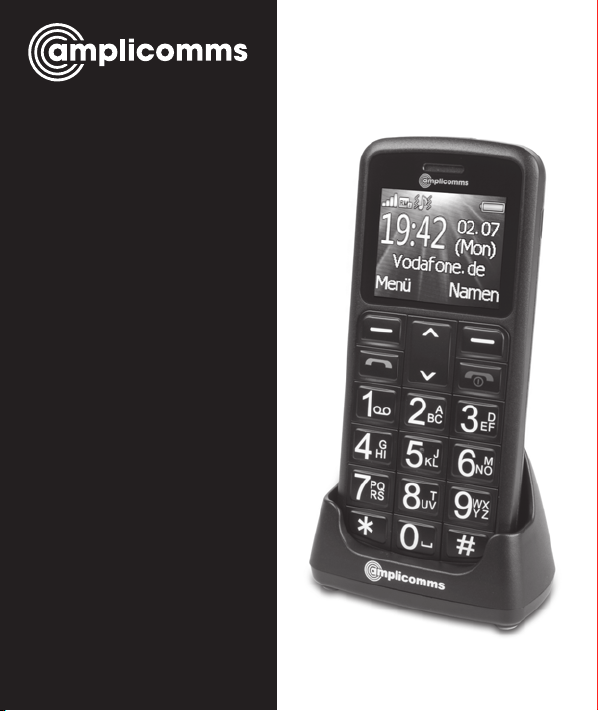
PowerTel
M6200
mobile phone
Operating
Instructions
Page 2
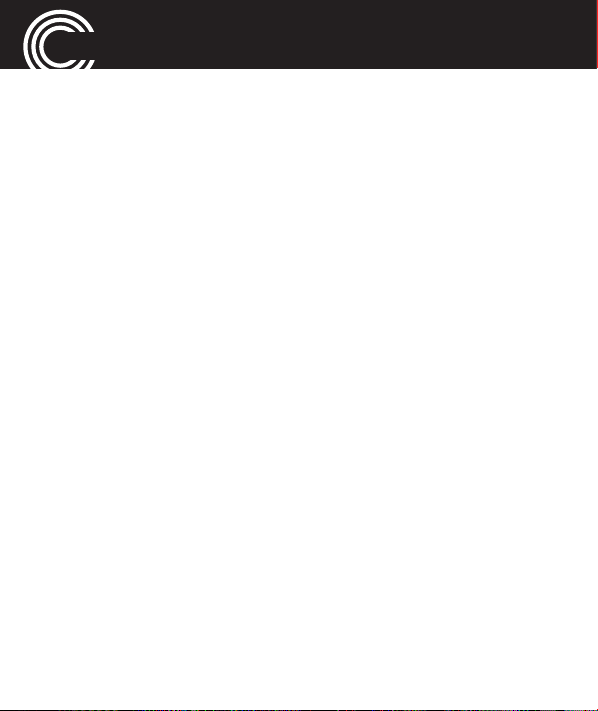
M6200
Helpline 0844 800 6503
(See page 65 for costs and hours of operation)
Page 3
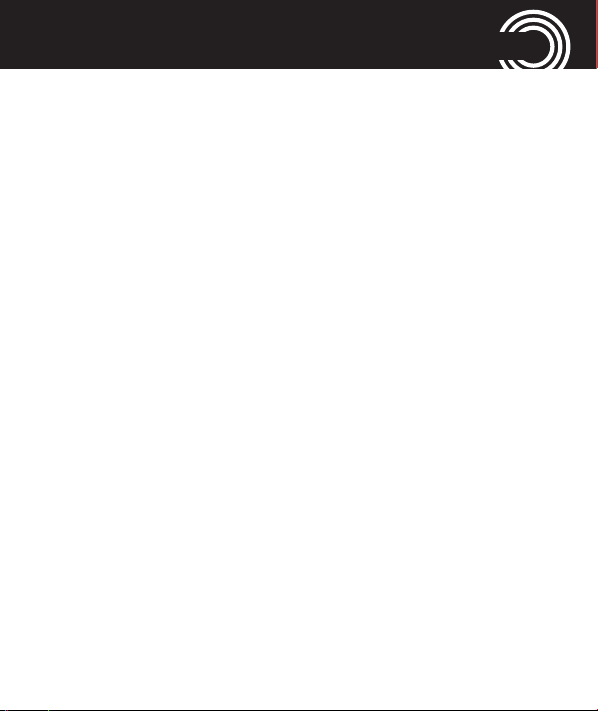
ANHANG
CONTENTS
Quick Start Guide...........................................................6
Quick Glance ...................................................................6
What is in the box .........................................................8
Installing the SIM card and battery .............................8
Charging the battery ...................................................10
Charging via the mini USB charging socket .............10
Charging via the desktop charging unit ....................10
Battery status ...............................................................11
Switching the mobile phone on and off.....................11
Make sure you are in range of your Network ...........12
Setting the display language ......................................13
Setting the time and date ...........................................13
Taking a call .................................................................13
Rejecting a call .............................................................13
Ending a call ................................................................13
Making a call ................................................................13
Advanced Settings and Functions .............................14
Questions and Answers ..............................................14
Helpline 0844 800 6503
(See page 65 for costs and hours of operation)
1
Page 4
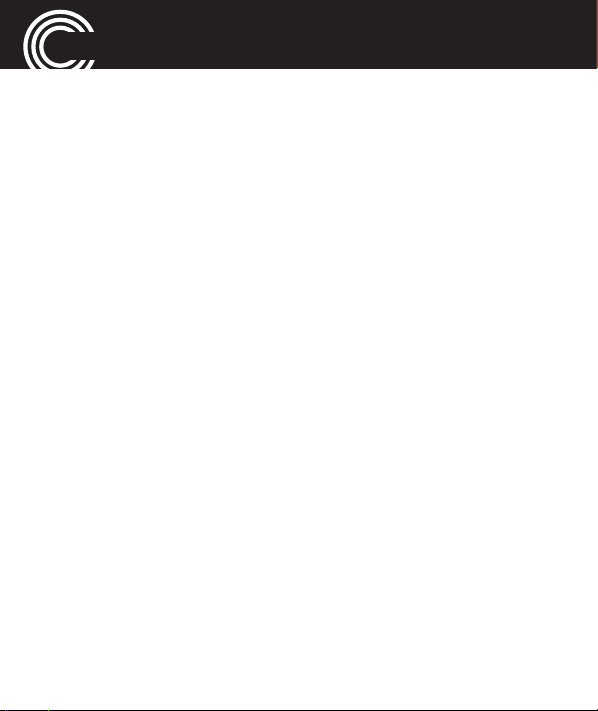
CONTENTS
The phone in details ....................................................18
Keys and Parts ..............................................................18
Special key functions ...................................................18
Icons in the display ......................................................21
Using the phone ...........................................................23
General ..........................................................................23
Switching the mobile phone on and off.....................24
Dialling a phone number / Calling ..............................25
Dialling with the speed dialling keys..........................25
Using redial / using the Calls list ................................26
Taking a call...................................................................26
Setting the volume .......................................................27
Hands-free .....................................................................27
Muting the microphone ...............................................27
3-party conference........................................................28
“Phonebook“ menu .....................................................29
Opening the phonebook ..............................................29
Checking the memory status.......................................29
2
Helpline 0844 800 6503
(See page 65 for costs and hours of operation)
Page 5
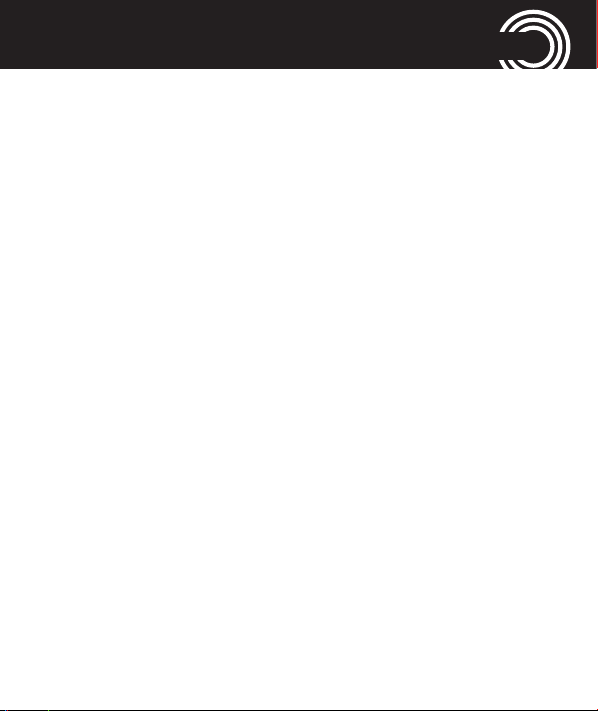
CONTENTS
Creating a new phonebook entry................................30
Calling from the phonebook........................................31
Editing a phonebook entry ..........................................32
Deleting a phonebook entry ........................................32
Deleting all phonebook entries ...................................32
Copying all phonebook entries ...................................33
Storing a phonebook entry to a speed dialling key ..33
“Messages“ menu........................................................37
Messages menu............................................................37
Checking/changing the SMS centre number
and the voicemail server number...............................38
Writing and sending a SMS ........................................40
Reading/deleting SMS and further options ...............41
“Call center“ menu ......................................................43
Reading the calls list ....................................................43
Deleting the calls list ....................................................44
Call settings...................................................................44
Helpline 0844 800 6503
(See page 65 for costs and hours of operation)
3
Page 6
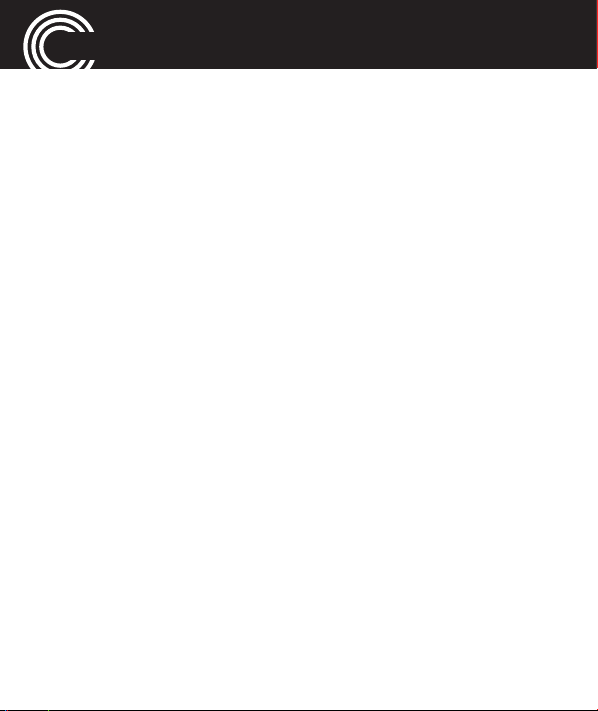
CONTENTS
“SOS“ menu .................................................................49
Selecting an emergency call destination ...................49
Entering emergency call numbers..............................49
Select an outgoing emergency voice message.........50
Recording a personal emergency voice message.....51
Emergency call procedure...........................................52
Cancel the emergency call function............................53
“Settings“ menu ..........................................................54
Tone settings.................................................................54
Phone settings ..............................................................56
Network settings...........................................................57
Security settings ...........................................................58
Restore factory settings ...............................................59
“Organizer“ menu........................................................60
Calender ........................................................................60
Alarm .............................................................................60
Tasks ..............................................................................61
Stopwatch .....................................................................61
4
Helpline 0844 800 6503
(See page 65 for costs and hours of operation)
Page 7
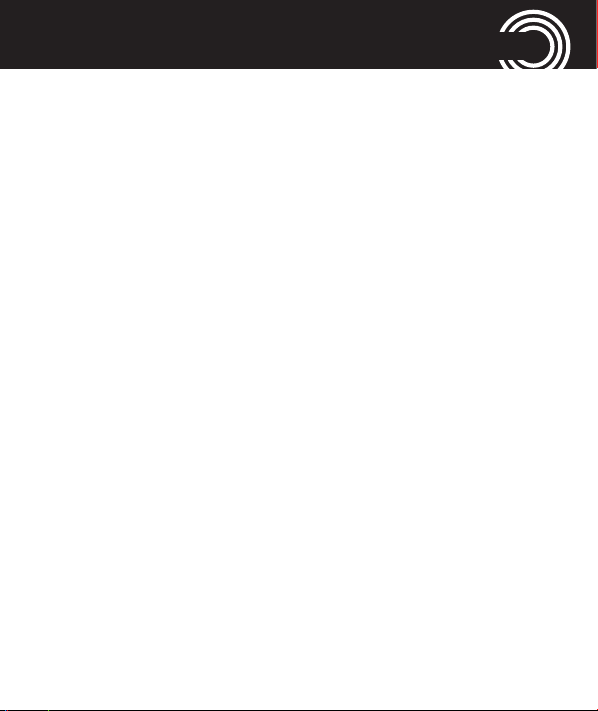
CONTENTS
“Services“ menu ..........................................................63
Appendix .......................................................................64
Technical data ...............................................................64
Service hotline ..............................................................65
Problems and solutions ...............................................65
Tips on the battery........................................................68
Intended use ................................................................69
Areas of use .................................................................69
Safety Information .......................................................70
Power adapter plug ......................................................72
Disposal .........................................................................73
Declaration of Conformity ..........................................74
Maintenance ................................................................75
Guarantee .....................................................................75
Index ..............................................................................78
Menu tree......................................................................82
Helpline 0844 800 6503
(See page 65 for costs and hours of operation)
5
Page 8
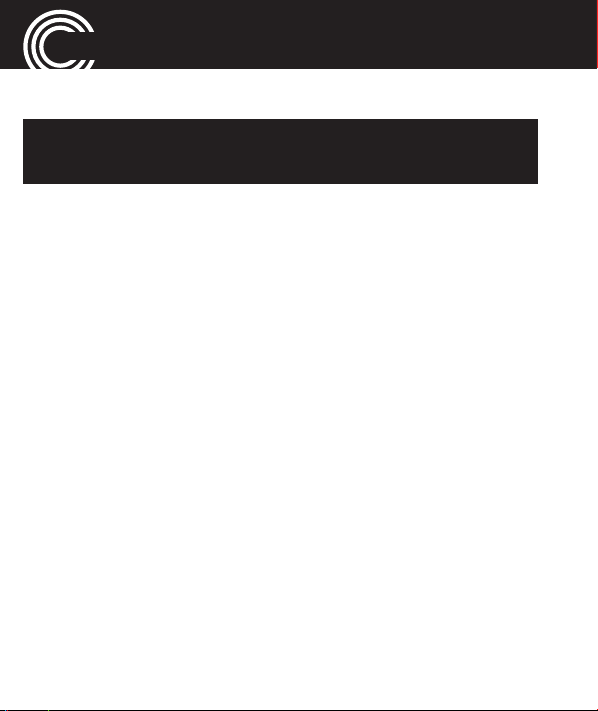
QUICK START GUIDE
Quick Start Guide
Important: Before you start, please read the safety
information on page 70.
Quick Glance
1 LCD display
2 Left softkey
3 Call key
4 Keypad
5 Star key
6 Emergency call button
7 Earpiece
8 Right softkey
9 UP/Down key
10 End call key / On/Off key
11 Hash key
12 Charging plate
13 Headset socket
14 Microphone
15 Mini-USB charging socket
16 Loudspeaker
17 Battery cover
6
Helpline 0844 800 6503
(See page 65 for costs and hours of operation)
Page 9
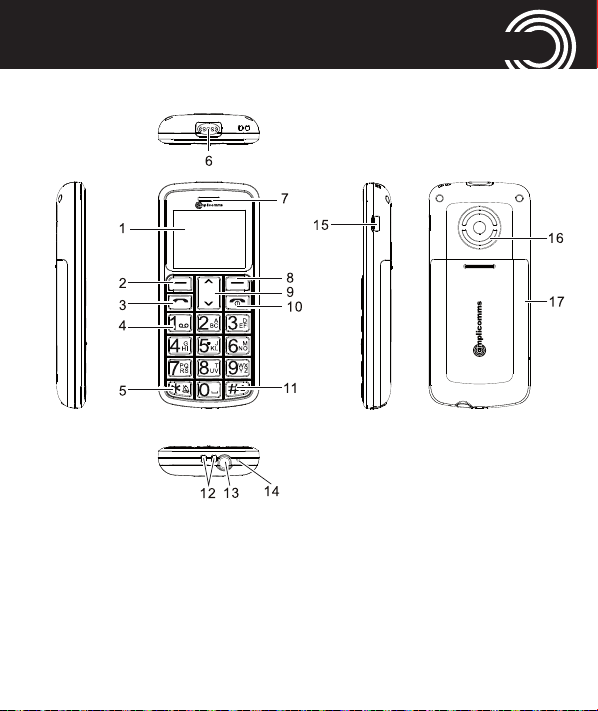
QUICK START GUIDE
Helpline 0844 800 6503
(See page 65 for costs and hours of operation)
7
Page 10
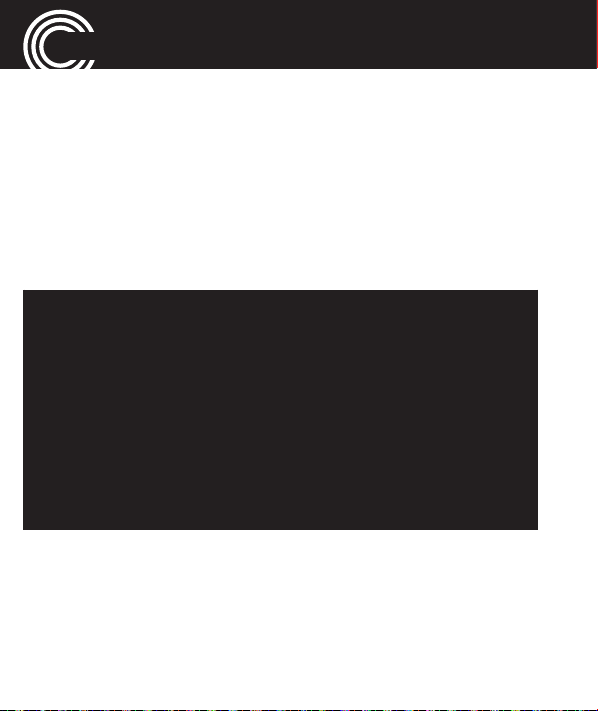
QUICK START GUIDE
What is in the box
The box contains:
1 mobile phone 1 power adapter plug
1 li−ion battery 1 operating manual
1 desktop charging unit
Installing the SIM card and battery
Risk of swallowing small objects!
The SIM card can be removed.
Small children can swallow them.
Pay attention that the SIM card is not bent or
scratched. Prevent any contact with water, dirt or
electrical charges.
Your telephone number is carried by the SIM card,
not the phone. Therefore if you use a SIM card you
had in a previous phone, you will keep the same
phone number.
• Switch the phone off.
• To remove the battery compartment cover, press down
and slide the cover off completely.
8
Helpline 0844 800 6503
(See page 65 for costs and hours of operation)
Page 11
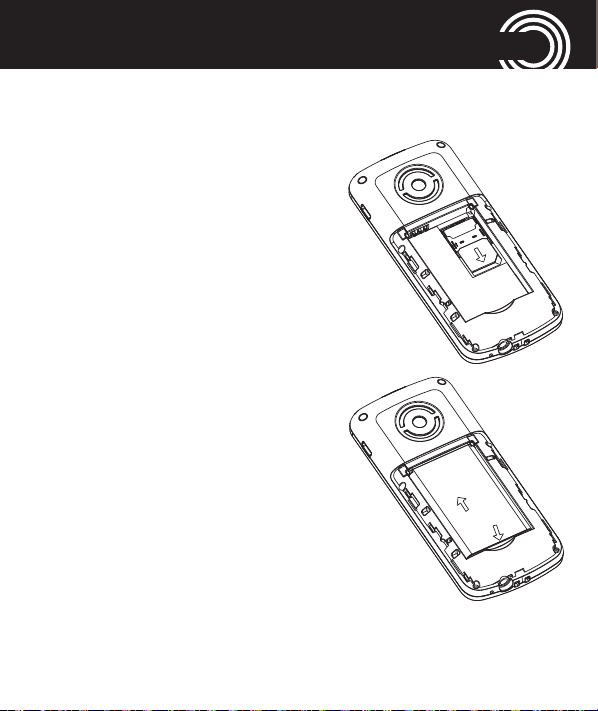
QUICK START GUIDE
• If there is already a battery inside, remove it.
• Slide the SIM card with the
golden contacts facing down
in the moulded SIM card hol-
der. The SIM card must be
located under the metal retai-
ning bar to be in the correct
position.
• Insert the battery. The golden
contacts on the battery must
face towards the upper left.
Press lightly on the bottom
end of the battery until it
snaps into place.
• Replace the battery cover on
the back of the phone and
shift it upwards until it clicks
into place.
Helpline 0844 800 6503
(See page 65 for costs and hours of operation)
9
Page 12
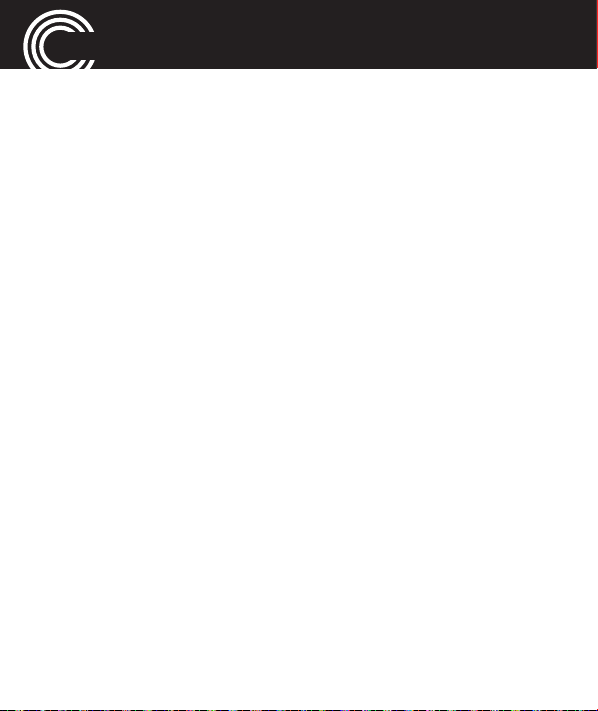
QUICK START GUIDE
Charging the battery
• Before starting to charge the battery, check that it has
been installed properly. Do not remove the battery
while it is being charged. This could damage the
phone.
• When charging the battery for the first time, it should
be charged for at least 4 hours. Some batteries only
reach their full capacity after several complete charge/
discharge cycles.
Charging via the mini USB charging socket
• Plug the power adapter in the mini USB charging
socket.
• Connect the power adapter plug. For safety reasons,
only use the power adapter plug supplied.
Charging via the desktop charging unit
• Plug the power adapter plug in the mini USB charging
10
Helpline 0844 800 6503
(See page 65 for costs and hours of operation)
Page 13
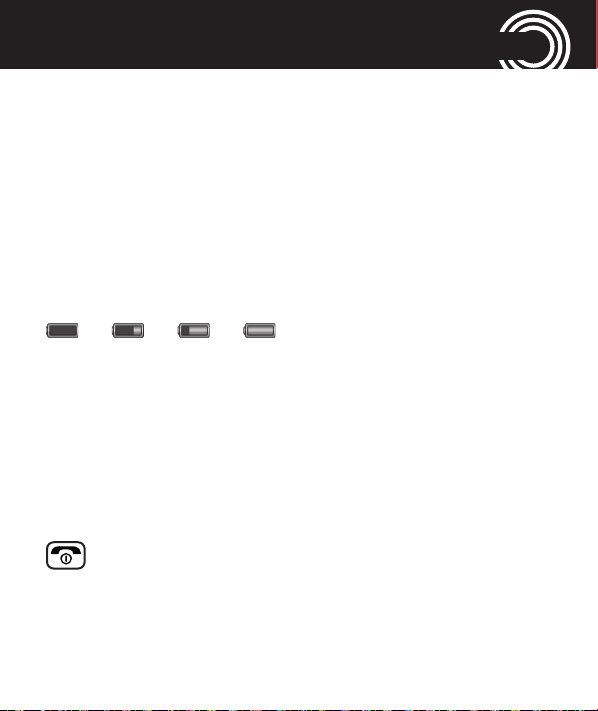
QUICK START GUIDE
socket on the charging unit. Insert the phone in the
charging unit to charge it.
• It may take a few seconds before the phone indicates
the charging process.
Battery status
The current battery charge status is indicated in the dis-
play as follows:
Empty - - > - - > - - > - - Full
When the battery charge is low, a corresponding warning
message appears in the display. Charge the battery.
When the battery charge drops below the minimum sta-
tus, the phone switches off automatically.
Switching the mobile phone on and off
3 sec. Switch the mobile phone on. To stop the
melody press the End call key.
Helpline 0844 800 6503
(See page 65 for costs and hours of operation)
11
Page 14
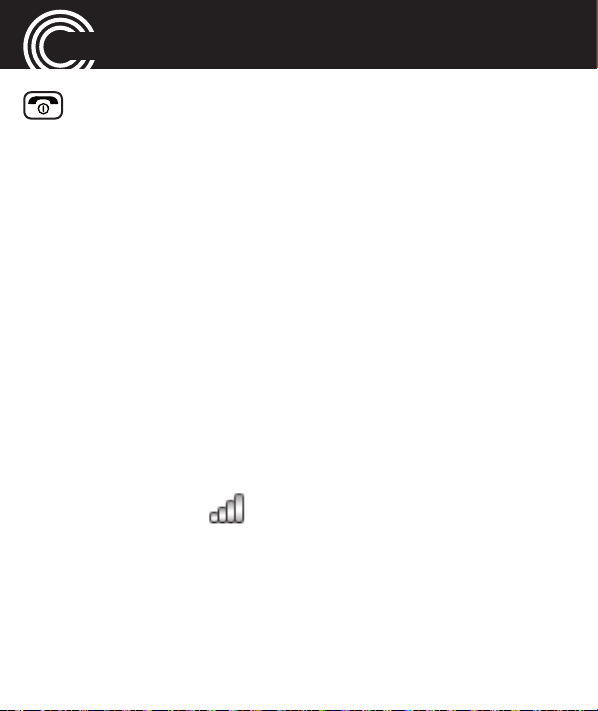
QUICK START GUIDE
3 sec. Switch the mobile phone off.
Some SIM cards will require you to enter a PIN code. Fol-
low the prompts on the screen.
The SIM code (PIN of the SIM card) that you received with
your SIM card, protects the SIM card against unauthori-
sed use. The PIN2 code supplied with some SIM cards,
you need to access certain services. If you enter the PIN
or PIN2 code incorrectly three times in a row, you will be
prompted to enter the PUK or PUK2 code. Check with
your provider if you do not know these codes.
Make sure you are in range of your Network
Some networks offer better coverage than others in diffe-
rent areas. The icon indicates you have a signal and
are connected to the network. The network will also ap -
pear in the display.
12
Helpline 0844 800 6503
(See page 65 for costs and hours of operation)
Page 15
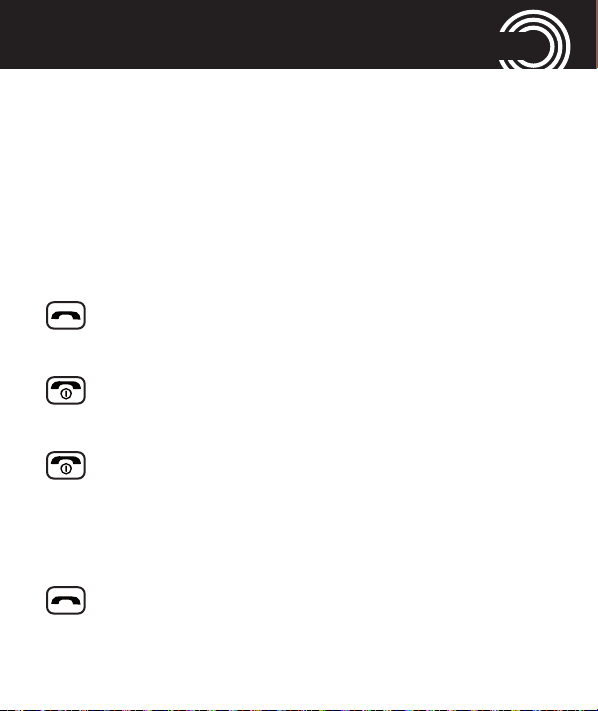
QUICK START GUIDE
Setting the display language
If you want to select a different language please refer
to page 57. There are different languages available.
Setting the time and date
Refer to page 56.
Taking a call
Take the call
Rejecting a call
Reject the call
Ending a call
End the call
Making a call
Enter the phone number
Clear
Delete the last digit if incorrect
Dial the phone number
Helpline 0844 800 6503
(See page 65 for costs and hours of operation)
13
Page 16
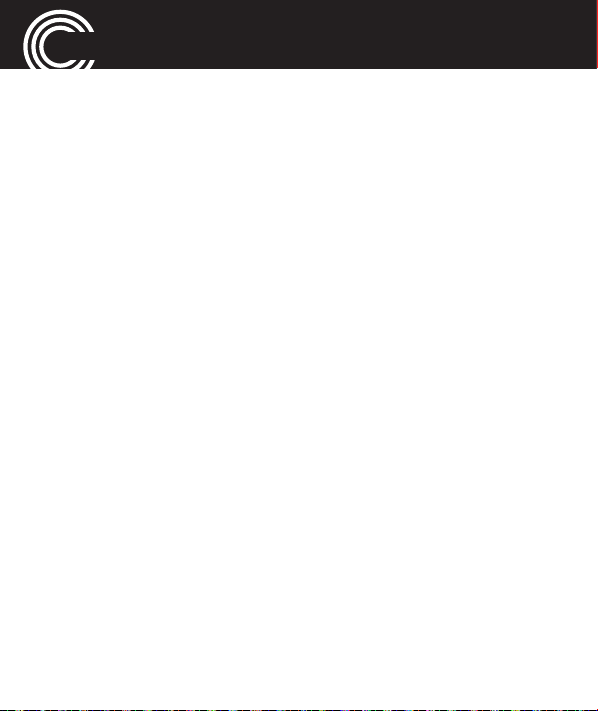
QUICK START GUIDE
Advanced Settings and Functions
For more details about setting up your Amplicomms
M6200 and other functions follow the descriptions in this
user guide. Examples:
• Store numbers in the phone book -> page 30.
• Setting time/date -> page 56.
Questions and Answers
In the majority of cases your M6200 phone is supplied
with out a SIM card. You may find the following “Questi-
ons and Answers“ (Q & A) helpful.
Why hasn’t the mobile phone been supplied with a
SIM card?
Many people already have a mobile phone and wish to
transfer their existing SIM card over to the new phone.
This has the advantage of keeping the same telephone
number and if the card is subscribed to a Pay−as−you−go
14
Helpline 0844 800 6503
(See page 65 for costs and hours of operation)
Page 17
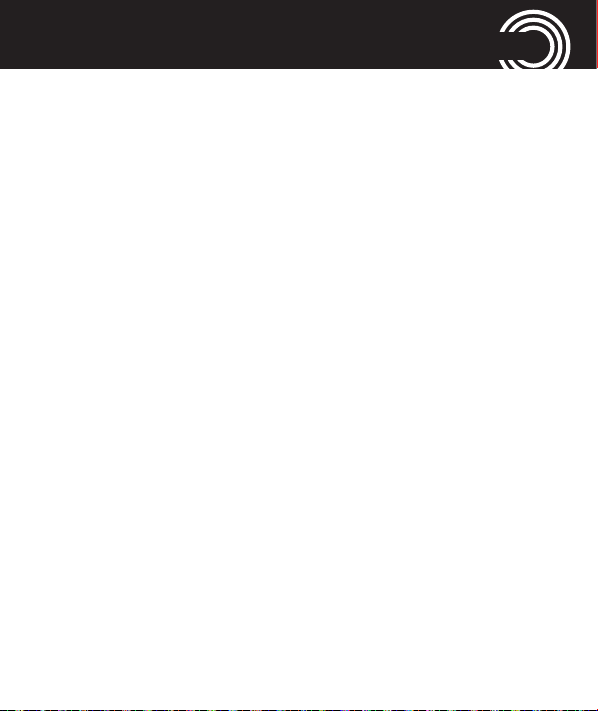
QUICK START GUIDE
service then you also benefit from being able to carry
over any credit that has been paid on the card.
Where can I get a SIM card from?
Any high street mobile phone shop will be able to provide
you with a SIM card. Some of the major supermarket
chains also provide mobile phone services and can sup-
ply a SIM card. A useful tip when choosing a SIM card /
service provider however is to make sure that you have
adequate signal coverage at home; this is particularly
important if you live in a very rural area.
Why doesn’t the mobile phone have a telephone num-
ber?
The telephone number is supplied by the service provider
and will be registered onto the SIM card.
Can I use the SIM card from my old mobile phone?
Yes as long as the SIM card is less than three years old
you can transfer the card over. Some old SIM cards howe-
Helpline 0844 800 6503
(See page 65 for costs and hours of operation)
15
Page 18
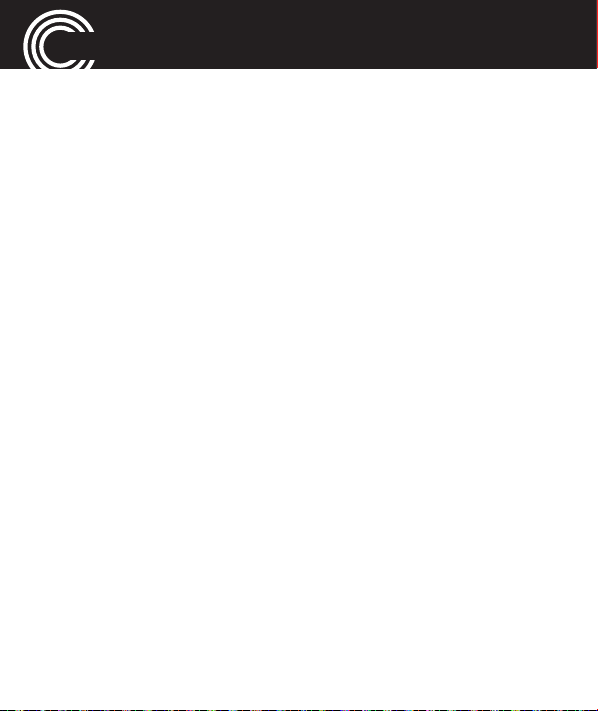
QUICK START GUIDE
ver are not compatible with the Amplicomms mobile
phone as they are from an earlier generation of SIM card
design.
Can I use a SIM card from any mobile phone compa-
ny?
Yes. The Amplicomms mobile phone is what is termed as
an open SIM card phone and so it is not restricted to any
particular service provider or mobile phone company.
How do I pay for my calls?
There are two main types of registration with a service
provider or mobile phone company. One is a contract −
this is where you sign up for an agreed contract over
several months / year and pay an agreed monthly fee.
This is more suited to people who are using their mobile
phone as part of their job for example. The other is
Pay−as−you−go, sometimes abbreviated to PAYG. With
this type of service you add credit to the card and top up
as and when required. Topping up the card is easy, you
16
Helpline 0844 800 6503
(See page 65 for costs and hours of operation)
Page 19
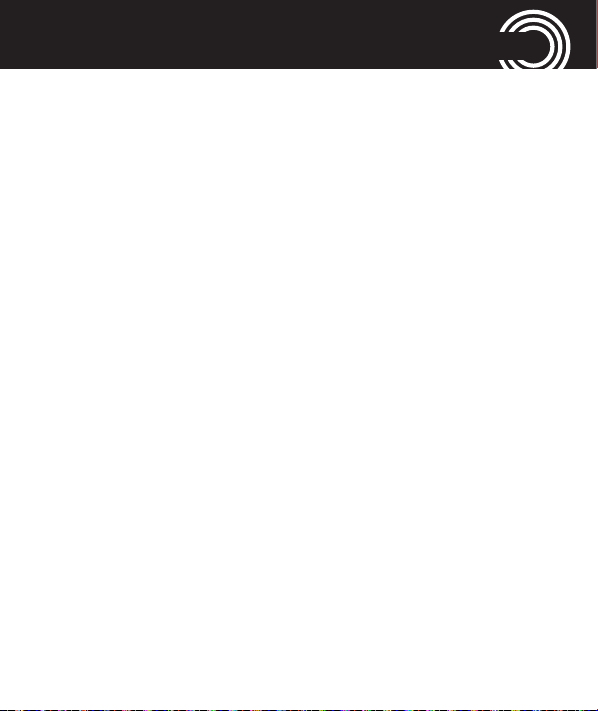
QUICK START GUIDE
can do this over the phone, on−line, at many shops and
even some cash points allow you to do this. PAYG is
more suited to less frequent users.
How do I find out my credit balance?
The service provider of the SIM card should have provi-
ded an information pack with the card. This will give
details of a short number to dial in order to check your
balance. These access codes differ between mobile phone
companies so please check the details specific to your ser-
vice provider. Key in your number, press the talk button
and the credit balance will be announced to you.
Helpline 0844 800 6503
(See page 65 for costs and hours of operation)
17
Page 20
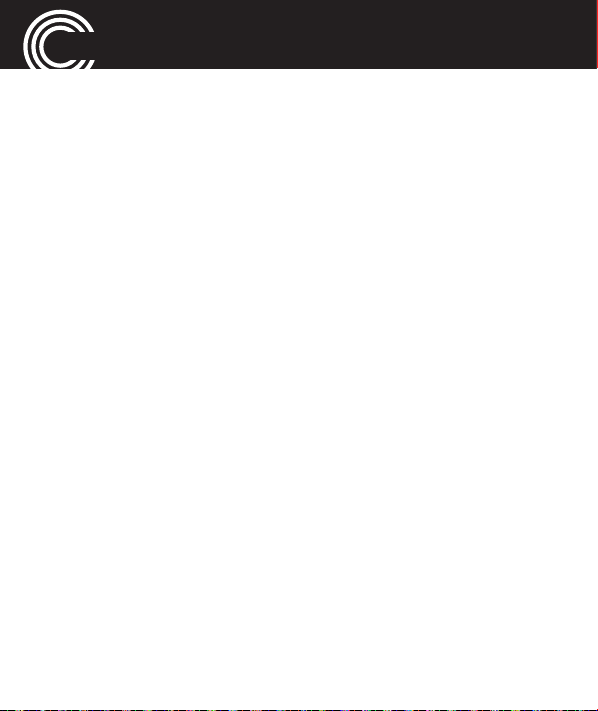
THE PHONE IN DETAILS
The phone in details
Keys and Parts
for the explanation of keys and parts please refer to pages
6 and 3.
Special key functions
Left softkey
Right softkey
Call key
- Open the call list and the redial list
In standby -> open the main menu
In menus the function changes due
to the term in the display above the
softkey (e. g.
In standby -> open the phonebook
In menus the function changes due
to the term in the display above the
softkey (e. g.
- Take a call or dial a number.
OK, Select
Back
).
).
18
Helpline 0844 800 6503
(See page 65 for costs and hours of operation)
Page 21
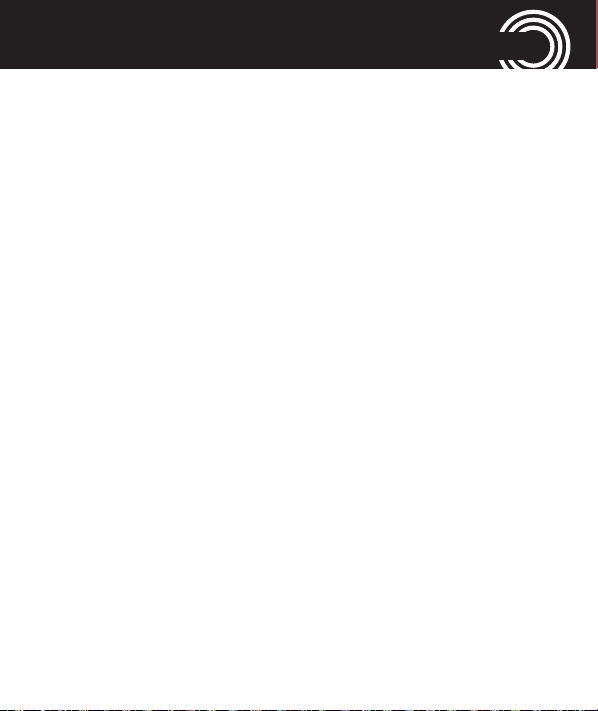
THE PHONE IN DETAILS
End call key
- Cancel the current process and
- Switch the mobile phone on and
Up/down key
Digit key 1
(See page 65 for costs and hours of operation)
- End or reject a call
return to standby (in menus)
off
Navigate through the menu.
In standby the navigation key offers
a quick access to specific menu
items.
▲ - Tone settings: Settings for ring-
tone, alarm tone etc.
▼ - Calendar: View the date.
Long press (approx. 3 s) dials the
number to access your voice mail
messages (to change the number,
please refer to page 39).
Note
: If prompted, it may be neces-
sary to enter your network's voice
Helpline 0844 800 6503
19
Page 22
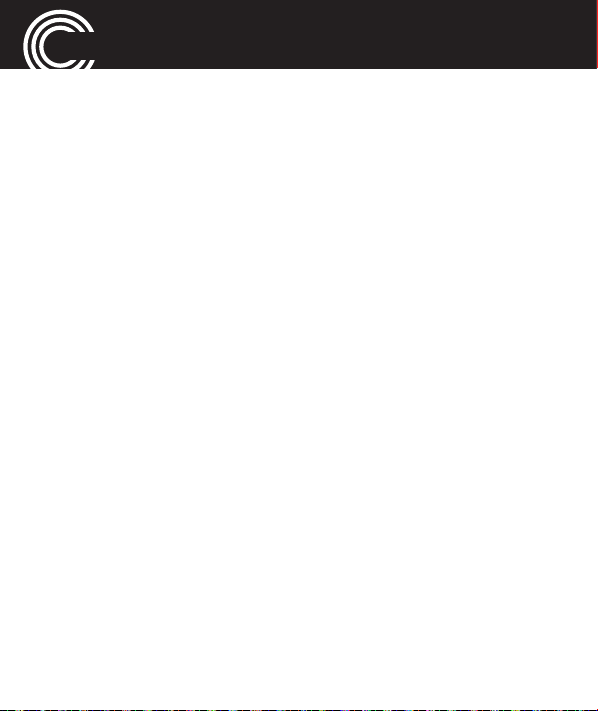
THE PHONE IN DETAILS
mail number first. Refer to the docu-
mentation supplied with your SIM
card for this number.
Star key
Hash key
- to enter the international prefix
“+“ in pre-dialling (press 2 times) or
to enter P (pause)/ W (wait) (may be
necessary for call-through numbers
or remote accessing an answering
machine).
- long press (approx. 3s) the phone
can be switched to silent or general
mode.
- when entering text: open the spe-
cial character table.
- In standby: long press (approx 3s)
to lock or unlock the keypad.
- when entering text: switch the
20
Helpline 0844 800 6503
(See page 65 for costs and hours of operation)
Page 23
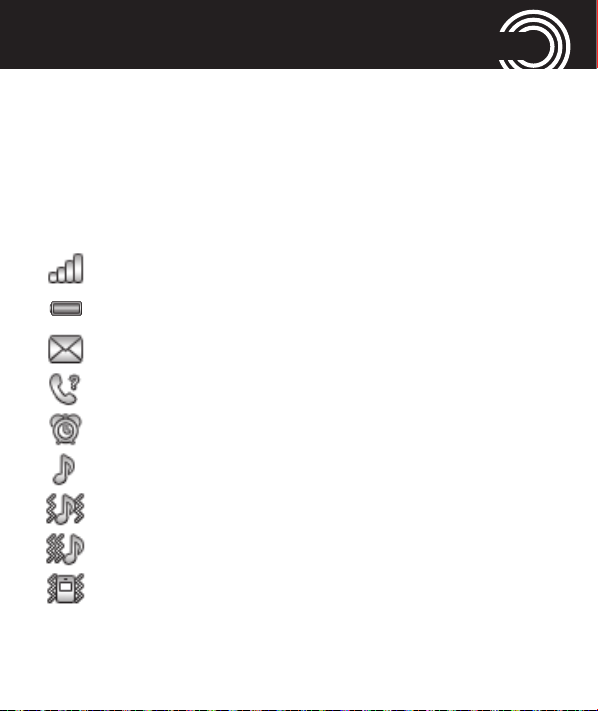
THE PHONE IN DETAILS
input method (eg. switch ABC to
Abc)
SOS key
Icons in the display
Signal strength of the phone’s connection
Battery capacity (refer to page 11)
New SMS
New call
Alarm is activated
Ring only
Ring and vibrate
Vibrate then ring
Vibrate only
Start the SOS sequence. For details
please refer to page 52.
Helpline 0844 800 6503
(See page 65 for costs and hours of operation)
21
Page 24
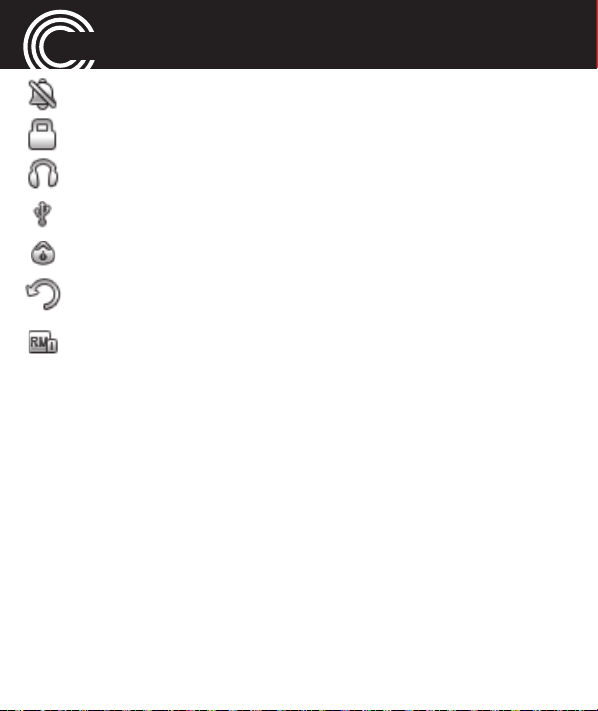
THE PHONE IN DETAILS
Silent mode is activated
The keypad is locked
A headset is connected
USB is connected
A stopwatch is running in the background
Call forwarding is active
The “Roaming” symbol will appear if the phone
switches to an alternate network provider. This may
occur for example when entering another country.
The Roaming facility depends on your network provi-
der. Call your network provider if you have any que-
ries regarding this service.
22
Helpline 0844 800 6503
(See page 65 for costs and hours of operation)
Page 25
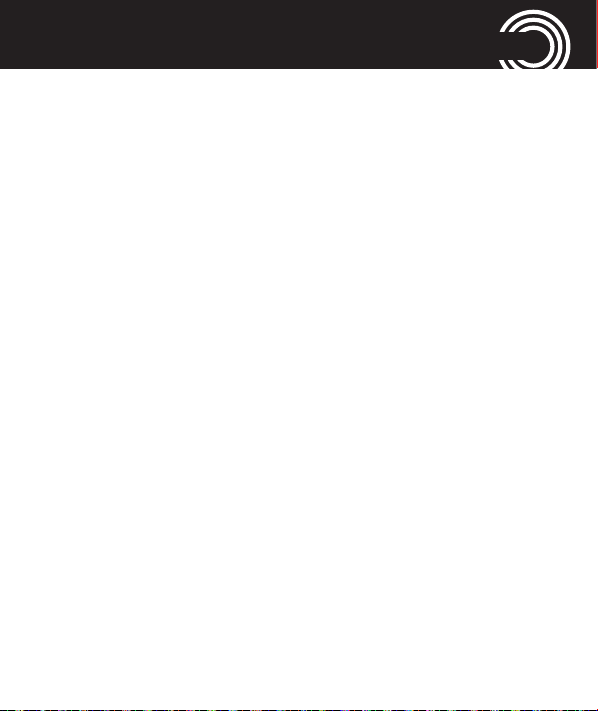
USING THE PHONE
Using the phone
General
All the functions can be accessed via the various menus.
• Use the arrow keys ▲ /▼ to scroll though the menus
and the lists (e. g. phonebook).
• Press
• Press OKor
• When entering text (e. g. phonebook or SMS) use the
Back
, to return to the last step.
Select
#
key to toggle between uppercase letters (ABC),
lowercase letters (abc), words beginning in size (Abc)
or numbers (123). Use the star key to open the special
character table.
- In order to enter text in
key labelled with the corresponding letter/character.
If the first character of the group is required, press
the key once. If the second character is required,
press it twice, and so on. To enter two characters
to get to the next step.
Multitap
mode, press the
Helpline 0844 800 6503
(See page 65 for costs and hours of operation)
23
Page 26
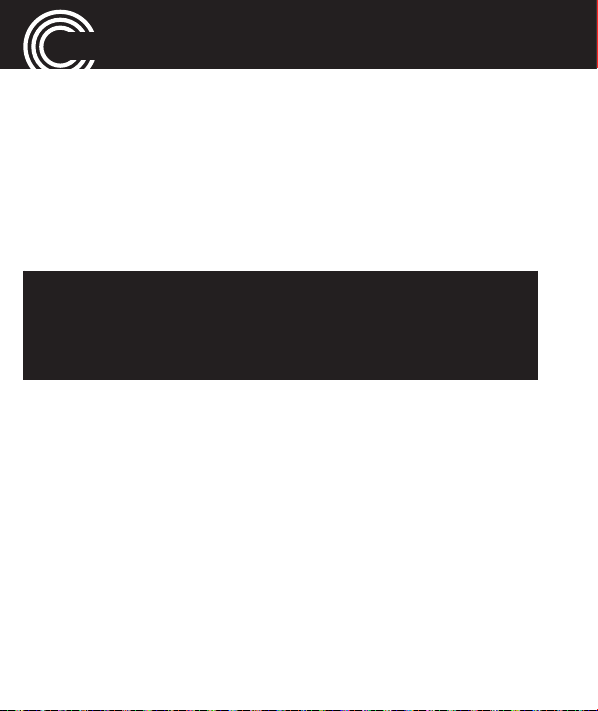
USING THE PHONE
assigned to the same key, press the key the respecti-
ve number of times to enter the first character. Then
wait for approx. 2 sec. and enter the second letter.
• Use the arrow keys ▲ /▼ to place the cursor and press
Clear
for deleting characters.
Important Note: If the display light turns off, any keystroke activates only the light again. You must press
the desired button a second time to perform the
function.
Switching the mobile phone on and off
Switch off
in the following confimation query. If you do not press
any key the phone will shut down automatically after 30
seconds.
Switch on
display light will be switched on. Enter the PIN code for
: Press and hold the red end call key. Press
: Press and hold the red end call key until the
Yes
24
Helpline 0844 800 6503
(See page 65 for costs and hours of operation)
Page 27
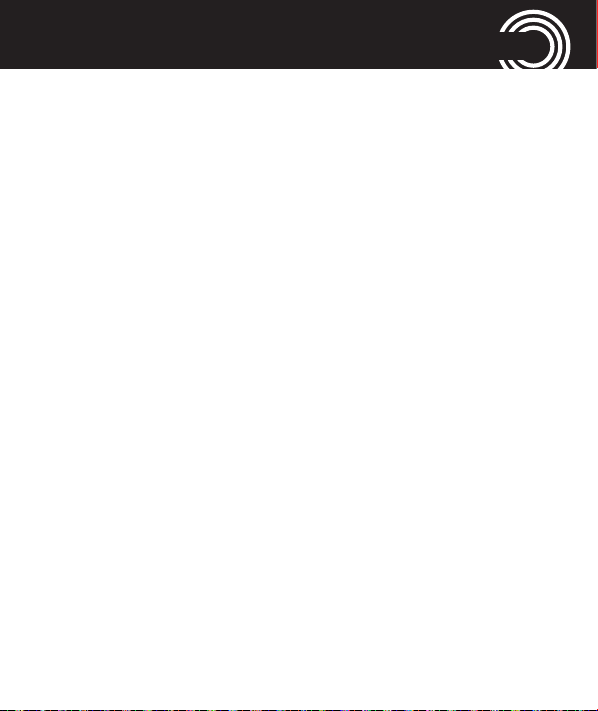
USING THE PHONE
your SIM card and press OK. Entering the PIN code is not
required if this feature is switched off for your SIM card
(refer to page 58 “SIM lock“ / not available for every pro-
vider).
Dialling a phone number / Calling
• The phone must be in standby (SIM card inserted and
the phone switched on).
• Enter the telephone number incl. the prefix. For ente-
ring a +in front of the country prefix press quickly
two times.
• Press the green call key to dial the phone number.
• Press the red end call key for ending the call.
Dialling with the speed dialling keys
• Make sure, a phone number is assigned to the
respective key. Press the desired digit key for approx. 3
seconds. Each stored number is dialled. To program
Helpline 0844 800 6503
(See page 65 for costs and hours of operation)
25
Page 28

USING THE PHONE
the speed dialling keys see "Storing a phonebook entry
to a speed dialling key," page 33.
Using redial / using the Calls list
• In standby press the green call key. A list of the last
calls is shown (Missed calls, dialled calls, received
calls). Select an entry using the arrow keys ▲ /▼.
• Press the green call key to dial the selected phone
number.
Taking a call
• If your phone is ringing press the green call key.
• Press the red end call key to reject the call. The cal-
ler gets the busy tone (depending on your provi-
der).
Use the right softkey to switch off the ring tone
(“Silent“). After this you can reject the call by pres-
sing the right softkey (“Reject“).
26
Helpline 0844 800 6503
(See page 65 for costs and hours of operation)
Page 29

USING THE PHONE
Pressing the left softkey or the green call key you
can answer the call.
Setting the volume
• During a call you can set the volume using the arrow
keys ▲ /▼. The setting will be saved.
Hands-free
• During a call press
the loudspeaker.
• For switching off press
be switched off.
Muting the microphone
• During a call press
microphone will be muted.
• To unmute press
H-Free
H-Held
Options
Options
. You can hear the caller via
. The loudspeaker will
, select
, select
Mute
Mute
-> On. The
->
Off
.
Helpline 0844 800 6503
(See page 65 for costs and hours of operation)
27
Page 30

USING THE PHONE
3-party conference
“3-party“ is a provider dependant feature. Establishing a
3-party conference lets you talk to two subscribers simul-
taneously.
• Call the first subscriber.
• Press
• Enter the phone number for the second subscriber or
• Press
• When the second subscriber answers, press
Options
press
Options
entry.
Options
and select
rence.
and select
and
Phonebook
and select
Conference
New call
Call
to establish the 3-party confe-
.
, to select a phonebook
.
Options
28
Helpline 0844 800 6503
(See page 65 for costs and hours of operation)
Page 31

“PHONEBOOK“ MENU
“Phonebook“ menu
You can save names and phone numbers in the internal
memory (up to 300 entries) and on the SIM card.
Opening the phonebook
• In standby press
or
• During a call press
Checking the memory status
For checking how many names and phone numbers are
stored in the phonebook press
nebook settings
SIM and phone memory is displayed.
Names
Options
->
Memory status
and select
Names
->
. The status of the
Phonebook
Options
->
.
Pho-
Helpline 0844 800 6503
(See page 65 for costs and hours of operation)
29
Page 32

“PHONEBOOK“ MENU
Creating a new phonebook entry
• Press
• Select whether the new entry should be stored to the
• Enter the name and press ▼.
• Enter the (first) phone number and press ▼.
• If necessary enter additional phone numbers (Home
• Assign a ring melody to the entry. Use key 4and key
Names
phone’s memory or to the SIM card.
you selected “SIM card“ you can only enter the name
and one telephone number.
number/Office number). After every input press ▼.
to select a melody. Select
nal ring tone or speak any text to the telephone’s
microphone. Your recorded words will be used as ring-
tone for this entry. For doing this press key 5to enter
the record feature, press
->
Options
->
Add new contact
Please note
Rec Ring
Options
to record a perso-
->
New record
.
: If
.
6
30
Helpline 0844 800 6503
(See page 65 for costs and hours of operation)
Page 33

“PHONEBOOK“ MENU
Press
Stop
to save the new record.
Further options:
-
List
-> Opens the list of recorded ring tones. Select
a ringtone using the arrow keys ▲ /▼.
• For storing the new entry press
Note: Your personal ringtone
You can record e. g. “Peter is calling“ as a ringtone.
Did you associate this ringtone to phonebook entry
“Peter“, your phone will announce calls from Peter
with: “Peter is calling“.
Calling from the phonebook
• Press
• Select an entry using the arrow keys ▲ /▼ or enter the
• Press the green call key to dial the phone number.
Names
first letter for the entry.
to open the phonebook.
Options
->
Save
.
Helpline 0844 800 6503
(See page 65 for costs and hours of operation)
31
Page 34

“PHONEBOOK“ MENU
Editing a phonebook entry
• Press
• Select an entry, press
• Edit the entry.
• Press
Deleting a phonebook entry
• Press
• Select an entry, press
Deleting all phonebook entries
• Press
Names
Options
Names
Yes
in the following confirmation query.
Names
Delete all contacts
phone or on the SIM card should be deleted and con-
firm.
to open the phonebook.
Options
->
Save
.
to open the phonebook.
Options
->
Options
. Select whether the contacts in the
and select
and select
->
Phonebook settings
Edit
Delete
.
. Press
->
32
Helpline 0844 800 6503
(See page 65 for costs and hours of operation)
Page 35

“PHONEBOOK“ MENU
Note:
• For deleting all entries in the phone you will have to
enter the phone’s password. Default it is set to
1122.
• For deleting all entries on the SIM card you will
have to enter your SIM PIN.
Copying all phonebook entries
• Press
Storing a phonebook entry to a speed dialling key
• Press
• Make sure that the feature Speed dial is switched on.
Names
Copy contacts
phone should be copied to the SIM card or vice-versa
and confirm.
Names
Speed dial
->
Options
. Select whether the contacts in the
->
Options
.
->
Phonebook settings
->
Phonebook settings
->
->
Helpline 0844 800 6503
(See page 65 for costs and hours of operation)
33
Page 36

“PHONEBOOK“ MENU
Note: When you see “Off“ below status press the left
softkey and switch on the function.
• Select
• Select a button from the list (2…9) and press
• Select
Press
or
Select
OK
Further options
With the phonebook open and an entry selected press
Options
•
View
•
Add new contact
•
Send text message
phone number.
•
Call
34
Set numbers
From phonebook
Yes
in the following confirmation query.
Edit number
. Press
Yes
and select one of the following options:
: The entry is shown
: call the telephone number
and press OK.
, select an entry and press OK.
, enter a phone number and press
in the following confirmation query.
: Send a SMS to the respective
Helpline 0844 800 6503
(See page 65 for costs and hours of operation)
Edit
.
Page 37

“PHONEBOOK“ MENU
•
Edit
: You can edit the entry.
•
Delete
•
Copy
the SIM card.
•
Move
the SIM card. The entry will be deleted at its origin.
•
Add to block list
list.
•
Caller groups
caller groups, you can group phone book entries sto-
red in the phone book of the phone.
•
Phonebook settings
•
•
•
•
: The entry will be deleted.
: You can copy the entry to the telephone or to
: You can move the entry to the telephone or to
: The entry will be added to the block
: You can define caller groups. In these
Preferred storage
should be saved (SIM card, phone)
Speed dial
dialing keys
Owner numbers
Memory status
: switch on the function and edit speed
: select where new contacts
: your telephone number
: shows the used entries on the SIM
Helpline 0844 800 6503
(See page 65 for costs and hours of operation)
35
Page 38
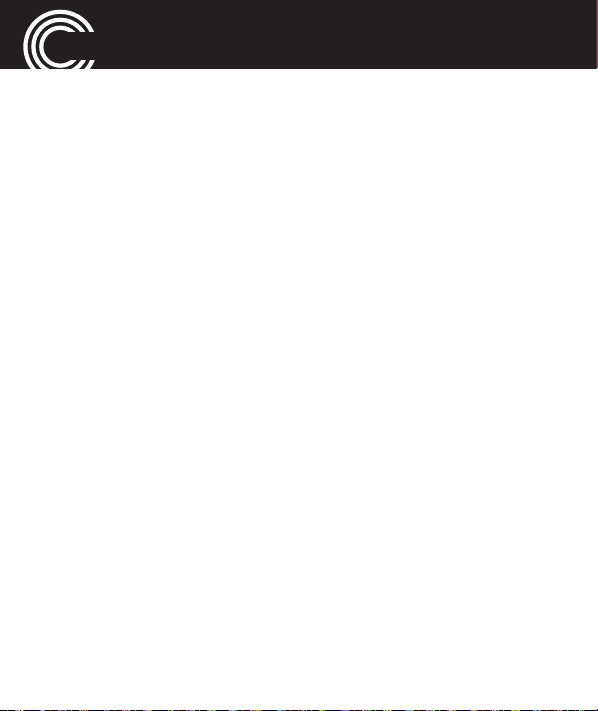
“PHONEBOOK“ MENU
card and in the phone.
•
Copy contacts
card to the phone or vice-versa.
•
Move contacts
card to the phone or vice-versa.
•
Delete all contacts
: to copy all contacts from the SIM
: to move all contacts from the SIM
: to delete all contacts.
36
Helpline 0844 800 6503
(See page 65 for costs and hours of operation)
Page 39

“MESSAGES“ MENU
“Messages“ menu
You can send and receive text messages (SMS / Short
Message Service). Received SMS are stored either inter-
nally in the phone or on the SIM card. Unread text mes-
sages are stored in the Inbox. When a new SMS is recei-
ved, a message appears on the display.
If the memory is full, you will receive a message. To recei-
ve new messages you will have to delete old messages.
Messages menu
Press
Menu
->
Messages
options:
•
Write message
•
Inbox
: Open the list of received SMS.
•
Drafts
: Open the draft list.
•
Outbox
•
Sent
•
Broadcast messages
: Open the list of SMS still to be sent.
: Open the list of already sent SMS.
: To write a new SMS.
. You will have the following
: If your provider supports this
Helpline 0844 800 6503
(See page 65 for costs and hours of operation)
37
Page 40
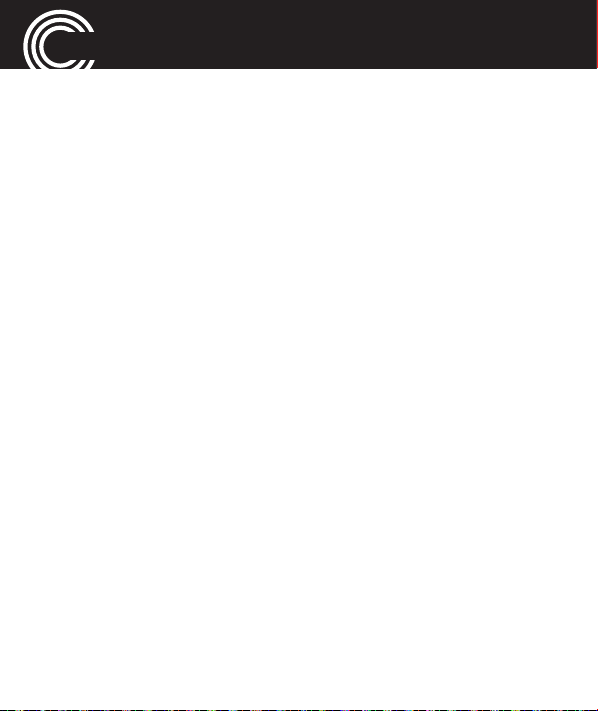
“MESSAGES“ MENU
service you can change some parameters in this
menu.
Note
: These settings should only be changed by
advanced users.
•
SMS Templates
•
SMS settings
ted parameters.
Note
: These settings should only be changed by
advanced users.
Checking/changing the SMS centre number
and the Voicemail server number
This particular number is needed for sending and recei-
ving of SMS. It is stored on the SIM card correctly. In cer-
tain cases it is necessary to check that number or to
change it.
• Press
card
Menu
.
: Open the list of templates.
: You can change some of the SMS rela-
, select
Messages
->
SMS settings
->
SIM
38
Helpline 0844 800 6503
(See page 65 for costs and hours of operation)
Page 41
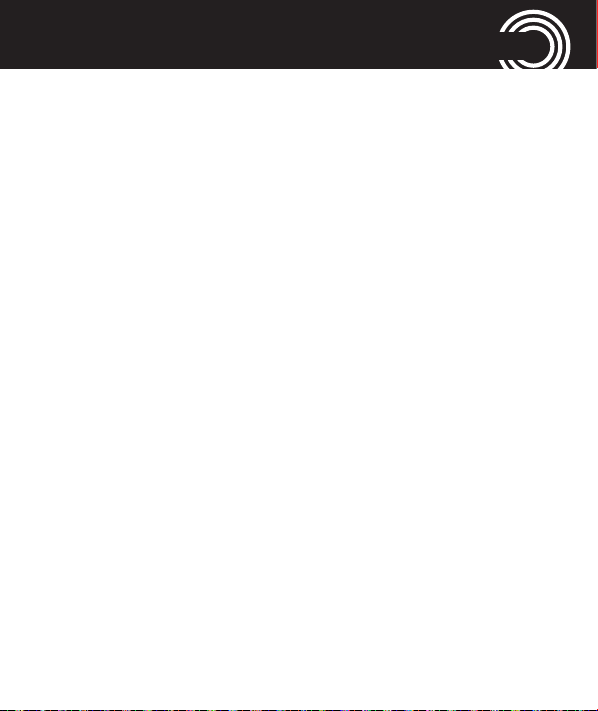
“MESSAGES“ MENU
• You have the following options.
- SMSC address: (the phone number for your provi-
der’s SMS centre.
contact your network provider.)
If necessary delete the phone number with
enter a new number using the digit keys and press
OK
.
- Validity period:
period using the keys 4and 6.
- Message type:
ched in the M6200.
- Delivery report:
of sent SMS (depending on network provider).
- Reply path:
in the M6200.
- Voicemail server:
your voicemail server. In case of any question
please contact your network provider.
In case of any question please
Select the preferred validity
Please let the setting Text untou-
You can request a delivery report
Please let the setting Off untouched
You can change the number of
Clear
,
Helpline 0844 800 6503
(See page 65 for costs and hours of operation)
39
Page 42
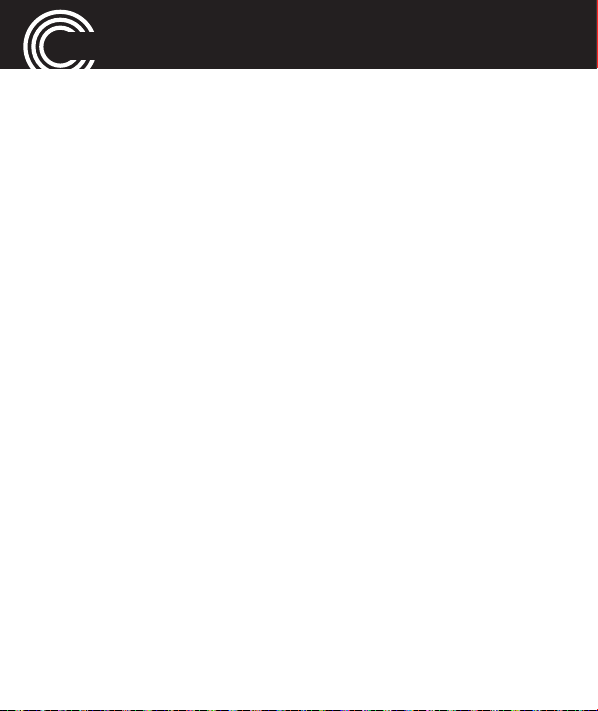
“MESSAGES“ MENU
Writing and sending a SMS
• Press
• Write your SMS using the digit keys. For more infor-
• After having entered the text press
• Select
• The entered phone number will be shown.
• Press
or
• Select
• The selected entry will be shown.
• Press
Menu
, select
mation for entering text refer to chapter “Using the
phone / General“, page 23.
Send to
ding the prefix and press OK.
press OK.
.
Enter number
Options
Add from Phonebook, select an entry
Options
Messages
, enter the phone number inclu-
and select
and select
Send
Send
->
Write message
Options
.
.
.
and select
and
40
Helpline 0844 800 6503
(See page 65 for costs and hours of operation)
Page 43

“MESSAGES“ MENU
Reading/deleting SMS and further options
• Press
• Select a message.
• Press
• Read the text and the date and time of receiving.
• Press
Menu
, select
Options
Options
-
Reply
: Reply to the number from which the text
was sent.
-
Call sender
-
Forward
-
Delete
-
Advanced
-
-
: Forward the text to a different number.
: Delete the SMS text.
Use number
store the number in the phonebook or send a
SMS to the number.
Copy to phone
card to the phone.
Messages
->
View
and select from the following options:
: Call the sender on the phone.
: You can make a call to the sender,
: Copy the SMS from the SIM
->
Inbox
to read the message.
.
Helpline 0844 800 6503
(See page 65 for costs and hours of operation)
41
Page 44

“MESSAGES“ MENU
-
Move to phone
card to the phone.
: Move the SMS from the SIM
42
Helpline 0844 800 6503
(See page 65 for costs and hours of operation)
Page 45
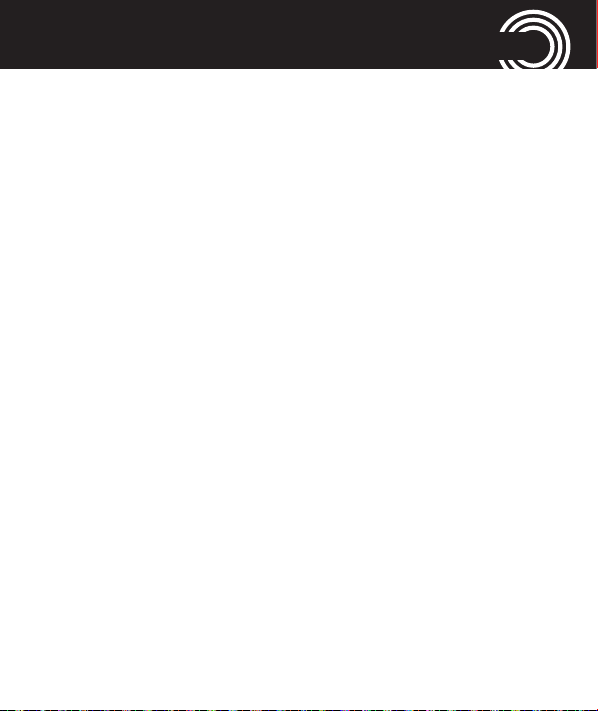
“CALL CENTER“ MENU
“Call center“ menu
A new call is shown on the display.
• Press
• Press
• Press
Reading the calls list
• Press
• Select
• Press
Back
to delete the message. The icon for a new
call appears in the display. You can see this call “nor-
mally“ in the
View
Options
following chapter.
Menu
Missed calls, Dialled calls
Options
-
View
-
Call
-
Send text message
number.
-
Save to phonebook
Missed calls
, to read the caller’s name and number.
. For further options please refer to the
, select
: Read the details.
: Call the telephone number.
Call center
and select one of the following options:
list.
->
Call history
or
Received calls
: Send a SMS to the phone
: You can store the telephone
.
.
Helpline 0844 800 6503
(See page 65 for costs and hours of operation)
43
Page 46
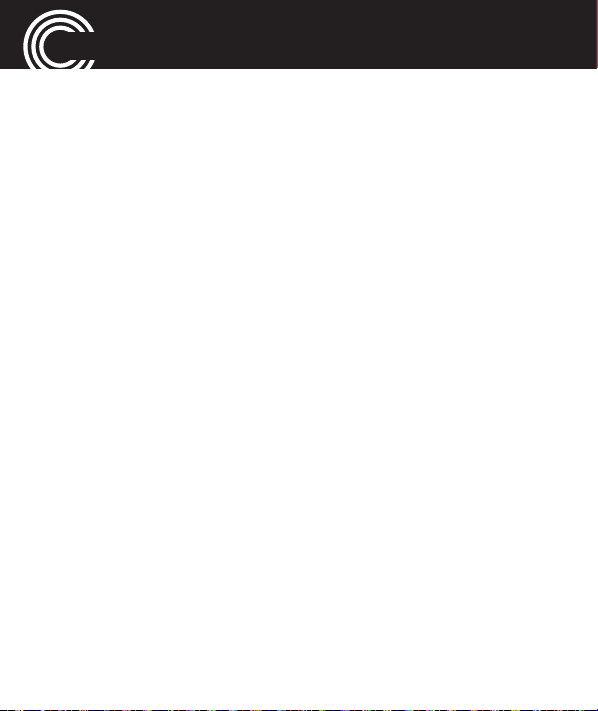
“CALL CENTER“ MENU
number to the phonebook (this item will only be
shown if there exists no entry for this number).
-
Add to block list
-
Edit before call
ling back.
-
Delete
: Delete the entry.
Deleting the calls list
• Press
• Select
• Select a list to delete
Menu
, select
Delete call logs
Received calls
the following confirmation query.
Call settings
• After pressing
you have the following options:
•
Call waiting
are already in a conversation.
: Add the entry to the block list.
: Edit the phone number before cal-
Call center
.
Dialled calls, Missed calls
or
All calls
Menu
->
Call center
: Settings for an incoming call if you
->
Call history
and press OK. Press
->
.
,
Yes
Call settings
in
44
Helpline 0844 800 6503
(See page 65 for costs and hours of operation)
Page 47
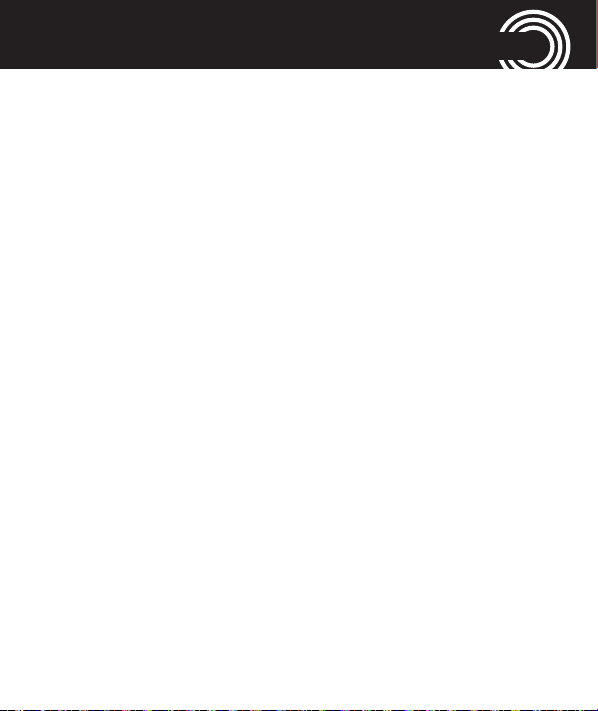
“CALL CENTER“ MENU
-
Activate
beep in the earpiece.
-
Deactivate
tone.
-
Query status
ting.
•
Call divert
-
Divert all voice calls
diversion for all voice calls (enter subsequently a
destination or select
to divert to your voice mail box),
diversion or get information on the current set-
ting with
-
Divert if unreachable
phone is not available (switched off or “No net-
work“). For information on settings please refer
to “Divert all voice calls“.
-
Divert if no answer
: The second call will generate a short
: The second caller will get the busy
: Information on the current set-
: Settings for call diversion.
: You can
To voicemail
Query status
: Call diversion, if you do
.
: Call diversion, if your
Activate
, if you want
deactivate
a call
a
Helpline 0844 800 6503
(See page 65 for costs and hours of operation)
45
Page 48
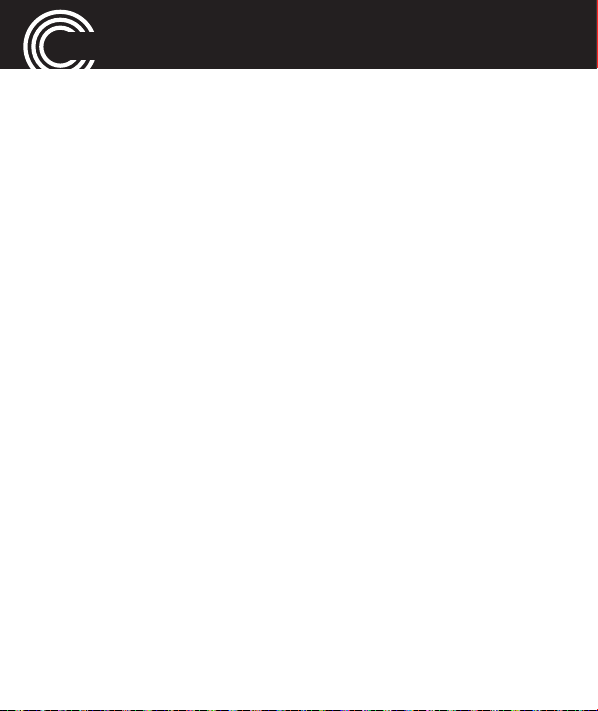
“CALL CENTER“ MENU
not accept the call. For information on settings
please refer to “Divert all voice calls“.
-
Divert if busy
busy. For information on settings please refer to
“Divert all voice calls“.
-
Divert all data calls
calls. For information on settings please refer to
“Divert all voice calls“.
-
Cancel all diverts
•
Call barring
The requested password is default 1234. You can
change it to a personal password (-> Change bar-
ring password).
-
Outgoing calls
more calls can be dialled. If you select
tional calls
can be dialled. If you select
except to home PLMN
: Call diversion, if your phone is
: Diversion for all “No voice“
: To cancel all call diversions.
: Barring of incoming or outgoing calls.
: If you select
, no more calls to networks abroad
All voice calls
International calls
, only calls to your home
, no
Interna-
46
Helpline 0844 800 6503
(See page 65 for costs and hours of operation)
Page 49

“CALL CENTER“ MENU
country can be made.
-
Incoming calls
more calls will be signalled - You are not availa-
ble.
The setting
calls, if you are not in your home land (e. g.
abroad on vacation).
-
Cancel all
-
Change barring password
word for activating/deactivating the call barring.
Default the password is 1234.
•
Line switching
GSM network, default active line is Line 1, end user
can activate Line 2 according to their service con-
tract with local GSM operator(s).
•
Advance settings
-
Block list
bers to be blocked. If you activate this feature
: If you activate
When roaming
: Cancel all barrings.
: There are 2 lines supported by
:
: You can enter a list of phone num-
All voice calls
bars all incoming
: Changing the pas-
no
Helpline 0844 800 6503
(See page 65 for costs and hours of operation)
47
Page 50
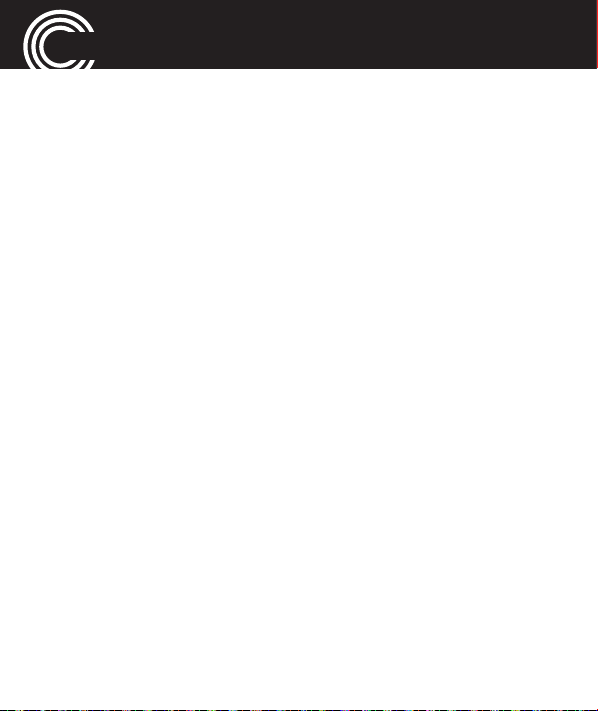
“CALL CENTER“ MENU
calls from phones with the respective numbers
will not be signalled any more.
-
Auto redial
numbers that were "busy," will be redialled auto-
matically (interval 5 min, max. 5 attempts).
-
Call time display
duration of the call is displayed.
-
Call time reminder
you want to be alerted during a call by a beep in
the earpiece after a certain time of call duration.
For
Single
50 min), for
ween 30 and 60 s.
: If the function is activated, phone
: If the function is activated, the
: You can specify whether
you can set a time up to 3000 sec (=
Periodic
you can set up a time bet-
48
Helpline 0844 800 6503
(See page 65 for costs and hours of operation)
Page 51

“SOS“ MENU
“SOS“ menu
This phone is equipped with an emergency call function.
You can register up to 5 personal phone numbers for
automatic periodic dialling or an emergency phone num-
ber for an emergency call centre.
Selecting an emergency call destination
• Press
• Select
Entering emergency call numbers
• Press
• Select
Menu
, select
setting
personal emergency call numbers (see below) or
call center
tre. Select
function.
.
Set 5 numbers
, if you want to call an emergency call cen-
Off
Menu
, select
Set SOS numbers
SOS
->
SOS setting
, if you want to call up to five
for deactivating the emergency call
SOS
->
SOS setting
, select one of the 5 possible
->
SOS mode
.
Set
Helpline 0844 800 6503
(See page 65 for costs and hours of operation)
49
Page 52

“SOS“ MENU
entries and press
• Select
from the phonebook or
phone number manually.
or
• Select
phone number.
From phonebook
Call center number
Note: It is forbidden to enter a public emergency
number such as police, fire and rescue control centre. It is a purely "private" emergency call.
Edit
.
, to select a phone number
Edit number
and enter the desired
, to enter the
Select an outgoing emergency voice message
• Press
• Select
or
50
Menu
, select
going voice MSG
Default
message.
, to select the default outgoing voice
(See page 65 for costs and hours of operation)
SOS
->
SOS setting
.
Helpline 0844 800 6503
->
Set out-
Page 53

“SOS“ MENU
• Select
voice message. To use this setting you will have to
record the personal outgoing message before (see
below).
User recorded
, to select a personal outgoing
Recording a personal emergency voice mes-
sage
• Press
• Press
• Select
• Speak your personal outgoing message to the micro-
• Stop recording with
Menu
, select
going voice MSG
ons
.
phone.
Options
Record
, select
to enter the record screen.
Helpline 0844 800 6503
(See page 65 for costs and hours of operation)
SOS
->
SOS setting
.
User recorded
Stop
and save the record.
->
Set out-
and press
Opti-
51
Page 54

“SOS“ MENU
Emergency call procedure
Press the SOS switch on the top side of the phone for at
least 2 seconds. When the automatic SOS call starts you
will hear a siren tone.
When “Set 5 numbers“ is set:
• The first phone number will be dialled.
• If the first phone number will not answer the next
phone number will be dialled and so on. All phone
numbers (max. 5) will be called one by one subse-
quently. If you have only set one phone number, the
phone will only call that number cyclically. This proce-
dure will be repeated as long as the phone’s battery is
not empty.
The procedure stops, as soon as the first person ans-
wers. The emergency voice message will be played. If
the called party press
your recorded voice playing ended, hands free mode
key “0“
within 10 seconds after
52
Helpline 0844 800 6503
(See page 65 for costs and hours of operation)
Page 55

“SOS“ MENU
will be activated at your side and you can talk to the
called person directly.
• Note: Please mention explicitly in your personal
emergency message, that the called party will have
to press key “0“ to be able to speak with you. If not,
the loop continues. This prevents the emergency
loop from terminating, when, for example, an answering machine takes your emergency call.
Cancel the emergency call function
The emergency continues, until phone battery is exhaus-
ted or user initiatively end the call during the calling or
the called party will press key “0“ to be able to speak with
you.
Helpline 0844 800 6503
(See page 65 for costs and hours of operation)
53
Page 56

“SETTINGS“ MENU
“Settings“ menu
Tone settings
• Press
• You have the following options:
Menu
, select
-
Tone settings
-
Incoming call
calls
-
Ring tone volume
ming call.
-
Message
-
Message volume
sage tone.
-
Alarm tone
-
Alarm volume
tone.
-
Keypad
pressed button should be confirmed with a
Settings
- Set the ring tone for incoming
- Set the tone for a received SMS.
- Set the melody for the alarm.
- Set the volume for the alarm
- Select whether the confirmation of a
->
- Set the volume for the inco-
- Set the volume for the mes-
Tone settings
.
54
Helpline 0844 800 6503
(See page 65 for costs and hours of operation)
Page 57

“SETTINGS“ MENU
Click, Tone, Talking
entering a digit / talking mode not available for
all languages) or
-
Keypad volume
tone.
-
Power on
phone.
-
Power off
phone.
-
System alert
special circumstances on and off (
Error/ Network connect / Call connect
-
Alert type
should be signalled by
Vib. and ring
on).
- Set the tone for powering on the
- Set the tone for powering off the
: You can switch different tones for
: Select whether an incoming call
Helpline 0844 800 6503
(See page 65 for costs and hours of operation)
(with a voice prompt when
Silent
.
- Set the volume for the keypad
Warning
Ring only, Vib. only
or
Vib. then ring
(Vib. = vibrati-
/
).
,
55
Page 58

“SETTINGS“ MENU
-
Ring type
Phone settings
• Press
• You have the following options:
Menu
-
Time and date
city
and
-
Schedule power on/off
switch on/off times for your phone. Select an entry
and press
the keys 4and 6to activate the function. Select
whether the phone should be switched on (“Power
on“) or switched off (“Power off“). Enter the desi-
red time and press OK.
: You can select
, select
Set time/date
Settings
: In this menu you can
Edit
. Select under Status “Enable“ using
Repeat
->
Phone settings
.
: You can set two automatic
or
Single
.
Set home
.
56
Helpline 0844 800 6503
(See page 65 for costs and hours of operation)
Page 59

“SETTINGS“ MENU
Note: Please note that depending on the settings entering the SIM PIN is required when
switching the phone on. See also -> Security settings / SIM lock, page 58.
-
Language
-
Pref. input method
fer for entering text (phonebook entries/SMS).
-
Wallpaper
mode.
-
LCD backlight
for the backlight.
Network settings
• Press
• Select whether the network selection should be auto-
Menu
matic or manual (
search
: Select a language for the display.
: Select which setting you pre-
: Select a wallpaper for the standby
: Set the brightness and the duration
, select
or select a network from the list (
Settings
Selection mode
->
Network settings
), start a
.
New
Select net-
Helpline 0844 800 6503
(See page 65 for costs and hours of operation)
57
Page 60
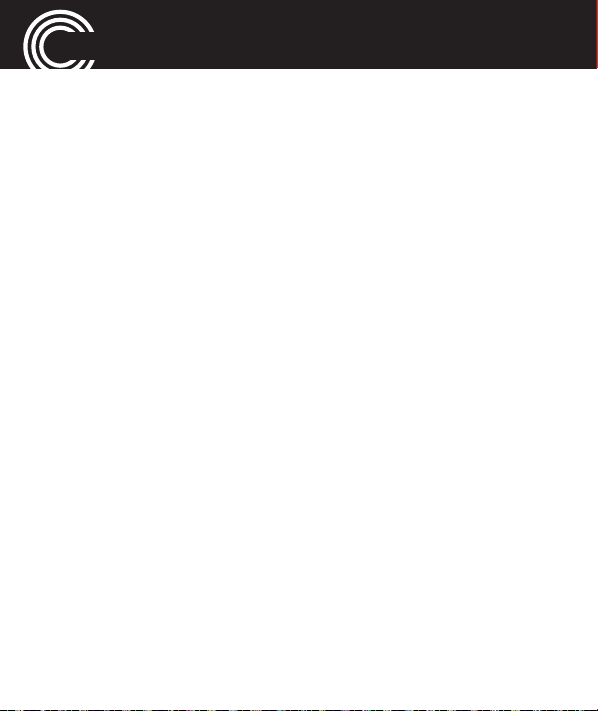
“SETTINGS“ MENU
work
). When
connect to your SIM card’s provider.
Security settings
• Press
• You have the following options:
Menu
-
SIM security
-
SIM lock
the SIM PIN when the phone is switched on.
This is not allowed for some SIM cards/provi-
ders.
-
Change password
card PIN.
-
Auto keypad lock
locked automatically after a selected time (5s, 30 s,
1 min, 5 min.).
Automatic
, select
: You can turn on or off the request for
is selected the phone tries to
Settings
: If activated, the keypad will be
->
Security settings
: You can change the SIM
.
58
Helpline 0844 800 6503
(See page 65 for costs and hours of operation)
Page 61
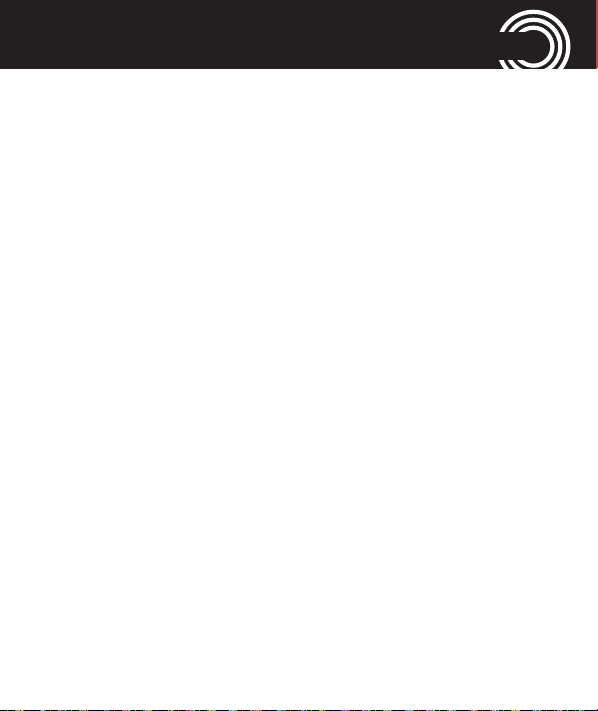
“SETTINGS“ MENU
Restore factory settings
You can reset the phone to its factory settings. You must
enter the phone password. This is factory set to 1122.
Helpline 0844 800 6503
(See page 65 for costs and hours of operation)
59
Page 62

“ORGANIZER“ MENU
“Organizer“ menu
Calender
You can set the calendar from January 1970 to December
2030. With
• View
• View all
• Add event
• Delete event
• Jump to date
Alarm
You can set 5 different alarms, which will sound once,
daily or only on certain days.
• Select an entry and press
• Switch the alarm Onor
press ▼.
• Select
Options
Once, Everyday
the following functions are available:
Edit
.
Off
using key 4and 6and
or
Days
. Select the day using
60
Helpline 0844 800 6503
(See page 65 for costs and hours of operation)
Page 63

“ORGANIZER“ MENU
▲ /▼, switch on and off using the left softkey On/
Days on which the alarm is given, are marked with a
tick.
• Select with
given (Ring only / Vib. only / Vib. and ring).
• When the alarm goes off you can switch it off by pres-
sing
Stop
Alert type
.
what kind of alarm should be
Off
.
Tasks
After pressing
us options available.
Add
you can define tasks. There are vario-
Stopwatch
The stopwatch has various features.
•
Split timing
time. Press
split time (the total time is still displayed),
the stopwatch with saving ability, and after pressing
: Stopwatch with split timing and total
Start
to start the function,
Helpline 0844 800 6503
(See page 65 for costs and hours of operation)
Split
to take the
Pause
stops
61
Page 64
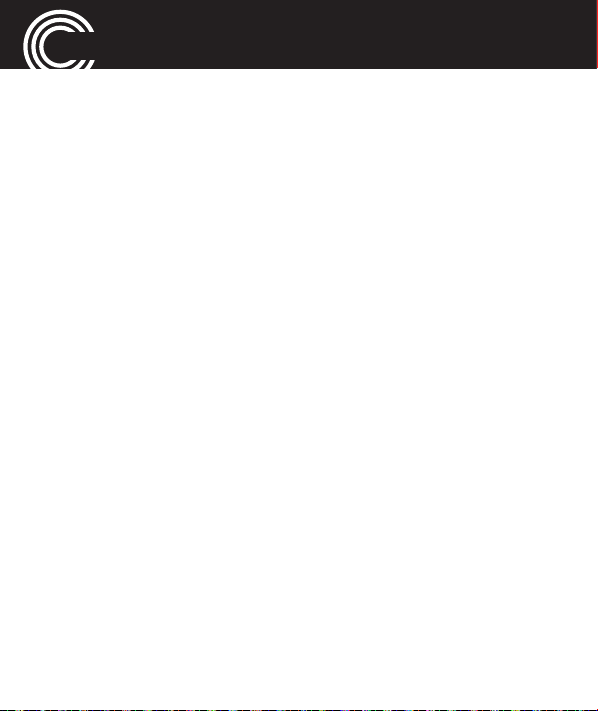
“ORGANIZER“ MENU
Options
•
Lap timing
time. Press
lap time (each elapsed time since the last round timing
is displayed),
ability, and after pressing
Continue
•
View records
62
you can
the stopwatch.
Reset
or
Continue
: Stopwatch with lap timing without total
Start
to start the function,
Pause
: list of the stored records.
stops the stopwatch with saving
Options
Helpline 0844 800 6503
(See page 65 for costs and hours of operation)
the stopwatch.
Lap
to take the
you can
Reset
or
Page 65

“SERVICES“ MENU
“Services“ menu
The items in this menu depend on your network operator.
Please check with your provider for details.
Helpline 0844 800 6503
(See page 65 for costs and hours of operation)
63
Page 66
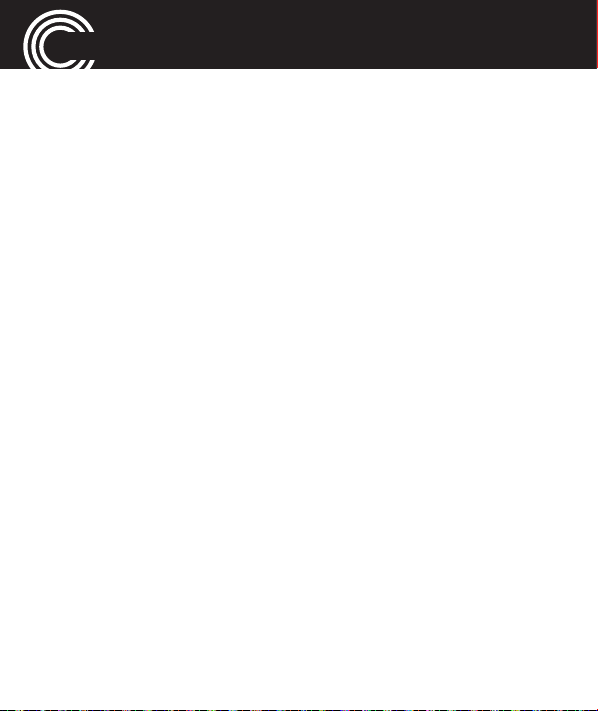
APPENDIX
Appendix
Technical data
Dual-Band GSM 900 / DCS 1800
Additional functions emergency call function
Battery Li-Ion, 3.7V, 800 mAh
Talk time up to 4 hours
Standby time up to 330 hours
Dimensions
USB connection Micro USB, EU Standard
Headset connection 2.5 mm jack
SAR values GSM 900 Head 0.532W/kg
Body 0.500W/kg
DCS 1800 Head 0.129W/kg
Body 0.267W/kg
114 x 51 x 15 mm
64
Helpline 0844 800 6503
(See page 65 for costs and hours of operation)
Page 67
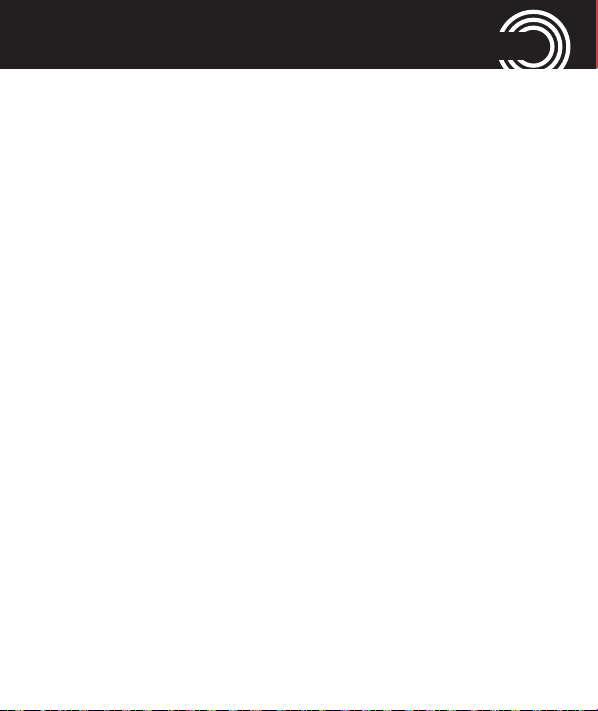
APPENDIX
Service hotline
Should problems arise with the telephone, please refer to
the following information first. In the event of technical
problems, please contact our service hotline under tel.
0844 800 6503 (Using a UK landline, at the time of going
to print: calls cost 6p for connection charge and then 5p a
minute. Mobile costs may vary.) In the case of claims
under the terms of guarantee, contact your sales outlet.
There is a 2 year period of guarantee.
Problems and solutions
Problems
The mobile phone
cannot be switched on.
Remedy
- No battery inserted.
- Battery is not charged.
The phone is requesting
a PUK when I switch on
the phone
Helpline 0844 800 6503
(See on this page for costs and hours of operation)
If you do not have the PUK for
your SIM card then contact your
service provider
65
Page 68

APPENDIX
No signal quality is
displayed.
Keypad does not
function or only
functions very slowly.
A message appears in
the display for some
functions, indicating
execution/use is not
possible.
66
Helpline 0844 800 6503
(See page 65 for costs and hours of operation)
No network
connection. The mobile phone is
in a location where there is no
network service. Move to a diffe-
rent location or contact your ser-
vice provider.
The operating speed of the dis-
play is reduced in the case of
low temperatures. This is nor-
mal.
Some functions can only be
used after the respective service
has
been applied for.
Contact your service provider.
Page 69

APPENDIX
Screen frozen or no
response when
pressing keys.
No connection to the
mobile telecommunicati-
on network.
The “Insert SIM“ mes-
sage appears in the
display.
The battery cannot be
charged or is empty
within a short time.
Helpline 0844 800 6503
(See page 65 for costs and hours of operation)
Remove the battery for 3 minu-
tes and try again.
Contact your service provider.
Ensure that the SIM card has
been installed correctly.
Contact your service provider, if
necessary.
- Battery is defective.
− Place the phone correctly in the
charging unit or connect the
charging unit properly. Clean
the contact surfaces on the
mobile phone and charging
67
Page 70
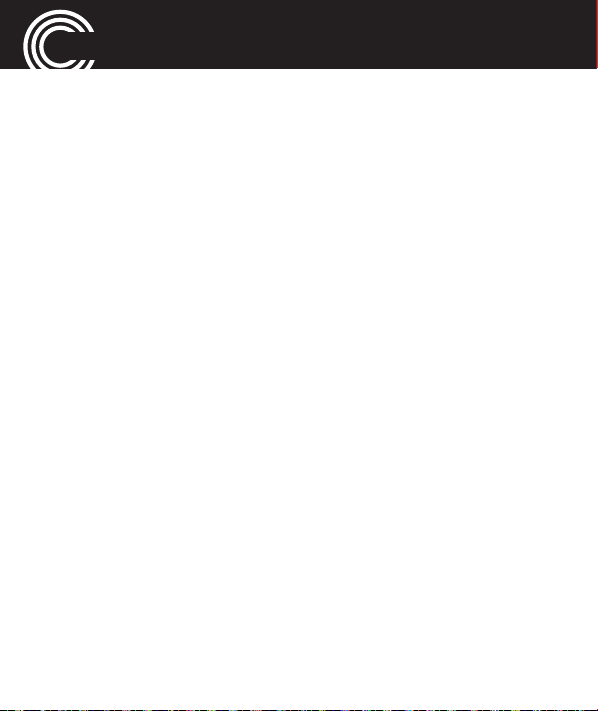
APPENDIX
unit with a soft, dry cloth.
− Charge the mobile for 4 hours.
Tips on the battery
• Only use batteries, cables and charging unit approved
by the manufacturer, otherwise the battery could be
damaged.
• Do not short circuit the battery. Always leave the batte-
ry in the phone to avoid accidentally short circuiting
the battery contacts.
• Keep the battery contacts clean and free of dirt.
• The battery can be charged/discharged hundreds of
times but its service life is limited. Replace the battery
when the battery power has decreased noticeably.
68
Helpline 0844 800 6503
(See page 65 for costs and hours of operation)
Page 71

APPENDIX
Intended use
This mobile phone is designed for use when connected to
a mobile phone network. Any other use is considered
unintended use. Unauthorised modification or recon-
struction is not permitted. Under no circumstances open
the device or complete any repair work yourself.
Areas of use
• Do not use the phone in prohibited areas.
• Switch the phone off in the vicinity of medical equip-
ment (e.g. in hospitals).
• Do not use the phone in petrol stations or near fuels
and chemicals.
• Check with the airline whether mobile phones may be
used on board.
Helpline 0844 800 6503
(See page 65 for costs and hours of operation)
69
Page 72
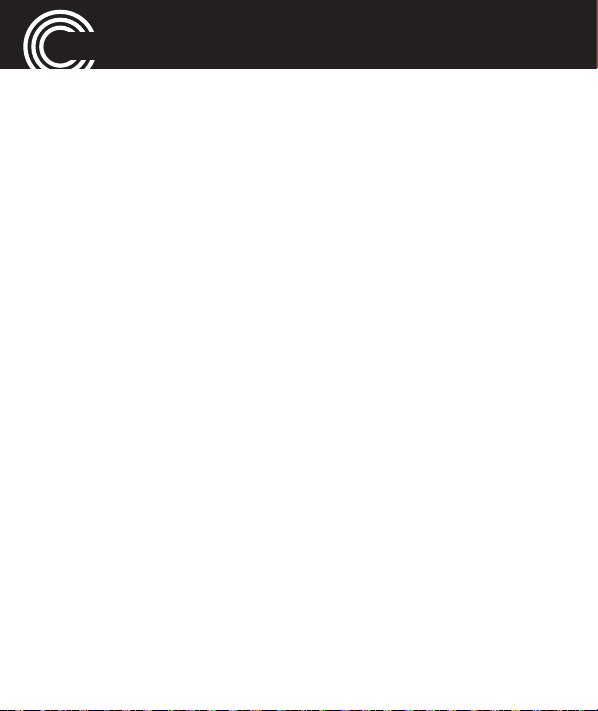
APPENDIX
Safety Information
• Prevent exposure to smoke, dust, vibration, chemicals,
moisture, heat and direct sunlight. The phone is not
waterproof; therefore, keep it dry.
• Only use original accessories and batteries. Never
attempt to connect other products.
• If you want to connect the phone to another device,
read the manual supplied with that device with regard
to any detailed safety information.
• Never attempt to connect incompatible products.
• Repairs to this device may only be completed by quali-
fied service personnel.
• All mobile communication equipment is subject to
interference which may impair its performance.
• Keep the phone and accessories out of the reach of
children.
• The SIM card can be removed. Caution! Small children
can swallow them.
70
Helpline 0844 800 6503
(See page 65 for costs and hours of operation)
Page 73

APPENDIX
• The ringing tone is issued via the loudspeaker. Take an
incoming call first and then hold the phone to your ear.
This prevents any possible hearing damage.
• Only use the phone while driving or riding a transport
vehicle in road traffic when using the approved hands-
free equipment and appropriately positioned holders.
Ensure that no safety−related functions are interfered
with when operating the phone. It is essential to obser-
ve the applicable national laws and regulations.
• Always maintain a distance of at least 15 cm to imp-
lanted heart pacemakers to prevent any possible inter-
ference. If you have had a pacemaker implanted, do
not carry the phone in a breast pocket when switched
on. Always hold the phone to the ear furthest away
from the pacemaker during calls.
Switch the phone off immediately if you notice or
suspect any adverse effects.
Helpline 0844 800 6503
(See page 65 for costs and hours of operation)
71
Page 74

APPENDIX
• Do not rely on the mobile phone as a safeguard for
emergencies. For a variety of technical reasons, it is
not possible to guarantee a reliable connection under
all circumstances.
Power adapter plug
The power adapter plug supplied ful-
fils the ecodesign requirements of the
European Community (Directive
2005/32/EC). This means that the cur-
rent consumption is considerably less, both in operation
as well as in standby, in comparison to older power adap-
ter plug models.
72
Helpline 0844 800 6503
(See page 65 for costs and hours of operation)
Page 75

APPENDIX
Disposal
In order to dispose of your device, take it to a
collection point provided by your local public
waste authorities (e.g. recycling centre). Accor-
ding to laws on the disposal of electronic and
electrical devices, owners are obliged to dispo-
se of old electronic and electrical devices in a
separate waste container. The symbol indicates
that the device must not be disposed of in nor-
mal domestic waste!
Batteries represent a hazard to health and
the environment!
Never open, damage or swallow batteries or
allow them to pollute the environment. They
may contain toxic, ecologically hazardous
heavy metals. You are legally obliged to dispo-
se of power packs and batteries at the point of
Helpline 0844 800 6503
(See page 65 for costs and hours of operation)
73
Page 76
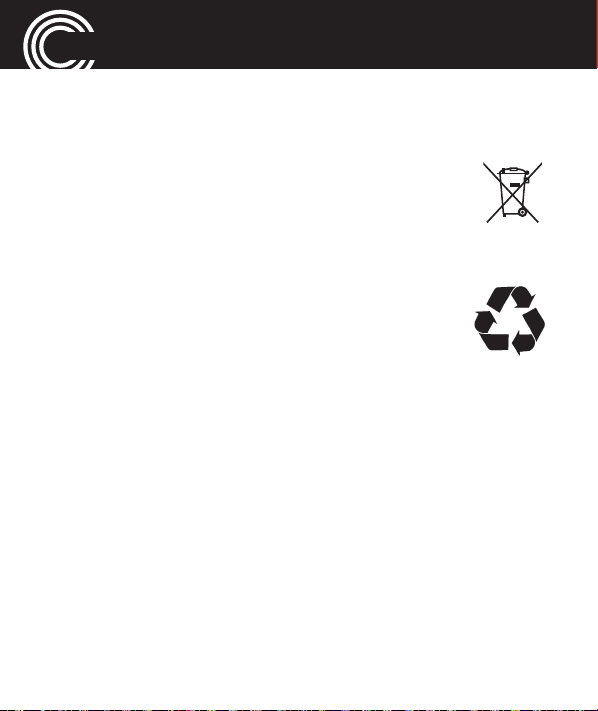
APPENDIX
sale or in the corresponding containers provided
at collection points by local public waste authori-
ties.
Disposal is free of charge. The symbols indicate
that the batteries must not be disposed of in nor-
mal domestic waste and that they must be
brought to collection points provided by local
public waste authorities.
Packaging materials must be disposed of accor-
ding to local regulations.
Declaration of Conformity
This device fulfils the requirements stipulated in the EU
directive: 1999/5/EU directive on radio equipment and
telecommunications terminal equipment and the mutual
recognition of their conformity.
Conformity with the above mentioned directive is confir-
med by the CE mark on the device. To view the complete
74
Helpline 0844 800 6503
(See page 65 for costs and hours of operation)
Page 77

APPENDIX
Declaration of Conformity, please refer to the free downlo-
ad available on our web site
Maintenance
• Clean the housing surfaces with a soft, fluff−free cloth.
Do not use any cleaning agents or solvents.
Guarantee
AMPLICOMMS equipment is produced and tested accor-
ding to the latest production methods. The implementati-
on of carefully chosen materials and highly developed
technologies ensure trouble−free functioning and a long
service life. The terms of guarantee do not apply when a
device malfunction was caused by the mobile telecommu-
nications network operator/provider. The terms of guaran-
tee do not apply to the batteries or power packs used in
the products. The period of guarantee is 24 months from
the date of purchase.
www.amplicomms.com
Helpline 0844 800 6503
(See page 65 for costs and hours of operation)
75
Page 78

APPENDIX
All deficiencies related to material or manufacturing
errors within the period of guarantee will be redressed
free of charge. Rights to claims under the terms of gua-
rantee are annulled following tampering by the purchaser
or third parties.
Damage caused as a result of improper handling or ope-
ration, normal wear and tear, incorrect positioning or sto-
rage, improper connection or installation or Acts of Gods
and other external influences are excluded from the terms
of guarantee. In the case of complaints, we reserve the
right to repair defective parts, replace them or replace the
entire device.
Replaced parts or devices become our property. Rights to
compensation in the case of damage are excluded where
there is no evidence of intent or gross negligence by the
manufacturer.
If your device shows signs of defect during the period of
guarantee, please return it to the sales outlet in which you
76
Helpline 0844 800 6503
(See page 65 for costs and hours of operation)
Page 79

APPENDIX
purchased the AMPLICOMMS device together with the
purchase receipt. All claims under the terms of guarantee
in accordance with this agreement can only be asserted at
the sales outlet.
No claims under the terms of guarantee can be asserted
after a period of two years from the date of purchase and
hand−over of the product.
Helpline 0844 800 6503
(See page 65 for costs and hours of operation)
77
Page 80

APPENDIX
Index
3-party conference . . . . 28
A
Alarm . . . . . . . . . . . . . . . 60
Areas of use . . . . . . . . . . 69
B
Battery status. . . . . . . . . 11
C
Calender . . . . . . . . . . . . . 60
Call barring. . . . . . . . . . . 46
Call divert . . . . . . . . . . . . 45
Call settings . . . . . . . . . . 44
Call waiting . . . . . . . . . . 44
Calling. . . . . . . . . . . . . . . 25
Calls list . . . . . . . . . . 26, 43
78
Helpline 0844 800 6503
(See page 65 for costs and hours of operation)
Cancel the emergency
call function . . . . . . . . . . 53
Charging the battery . . . 10
Charging via the mini
USB charging socket . . 10
Checking the memory
status . . . . . . . . . . . . . . . 29
D
Declaration
of Conformity. . . . . . . . . 74
Desktop charging unit . 10
Dialling a phone
number . . . . . . . . . . . . . . 25
Disposal . . . . . . . . . . . . . 73
Page 81

APPENDIX
E
Emergency call
destination . . . . . . . . . . . 49
Emergency call
numbers . . . . . . . . . . . . . 49
Emergency call
procedure . . . . . . . . . . . . 52
Emergency voice
message . . . . . . . . . . . . . 50
Ending a call. . . . . . . . . . 13
Entering text. . . . . . . . . . 23
G
Guarantee. . . . . . . . . . . . 75
H
Hands-free . . . . . . . . . . . 27
Helpline 0844 800 6503
(See page 65 for costs and hours of operation)
I
Icons in the display . . . . 21
Installing the SIM card
and battery . . . . . . . . . . . . 8
Intended use . . . . . . . . . 69
L
Language . . . . . . . . . 13, 57
M
Maintenance . . . . . . . . . 75
Making a call . . . . . . . . . 13
Memory status. . . . . . . . 29
Messages menu . . . . . . 37
Mini USB charging
socket . . . . . . . . . . . . . . . 10
Multitap mode . . . . . . . . 23
Muting the microphone 27
79
Page 82
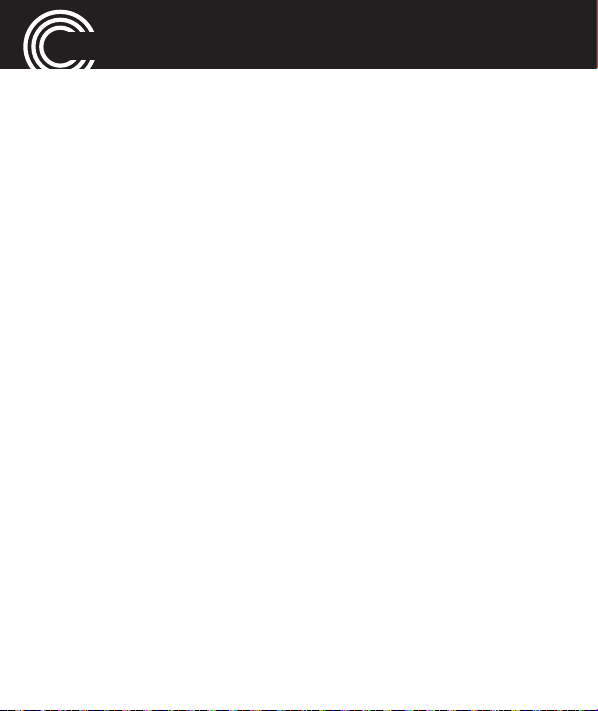
APPENDIX
N
Network settings . . . . . . 57
P
Personal emergency
voice message. . . . . . . . 51
Phone settings . . . . . . . . 56
Problems and solutions 65
Q
Questions and Answers 14
Quick Start Guide . . . . . . 6
R
Range of your Network 12
Redial . . . . . . . . . . . . . . . 26
Rejecting a call. . . . . . . . 13
Restore factory settings 59
80
Helpline 0844 800 6503
(See page 65 for costs and hours of operation)
S
Safety Information . . . . 70
Service hotline. . . . . . . . 65
SMS center number . . . 38
SOS . . . . . . . . . . . . . . . . . 49
Special key functions . . 18
Speed dialling . . . . . 25, 33
Stopwatch . . . . . . . . . . . 61
Switching the mobile
phone on and off. . . 11, 24
T
Taking a call . . . . . . . 13, 26
Tasks . . . . . . . . . . . . . . . . 61
Technical data . . . . . . . . 64
Time and date . . . . . . . . 13
Tips on the battery . . . . 68
Tone settings . . . . . . . . . 54
Page 83

V
Voicemail server
number . . . . . . . . . . . . . . 38
Volume . . . . . . . . . . . . . . 27
W
What is in the box . . . . . . 8
APPENDIX
Helpline 0844 800 6503
(See page 65 for costs and hours of operation)
81
Page 84

MENU TREE
Menu tree
Messages Write message
Inbox
Drafts
Outbox
Sent
Delete messages
Broadcast messages
SMS templates
SMS settings
SIM card
Memory status
Save sent message
Preferred storage
Phonebook (Options) View
Add new contact
Send text message
Call
Edit
Delete
Copy
Move
Add to block list
Caller group
82
Helpline 0844 800 6503
(See page 65 for costs and hours of operation)
Page 85

MENU TREE
Phonebook settings
Preferred storage
Speed dial
Owner numbers
Memory status
Copy contacts
Move contacts
Delete all contacts
Call center Call history
Missed calls
Dialled calls
Received calls
Delete call logs
Call settings
Call settings
Call waiting
Call divert
Call barring
Line switching
Advance settings
Block list
Auto redial
Call time display
Call time reminder
Helpline 0844 800 6503
(See page 65 for costs and hours of operation)
83
Page 86

MENU TREE
SOS SOS setting
SOS mode setting
Set SOS numbers
Call center number
Set outgoing voice MSG
Record SOS MSG
Settings Tone settings
Incoming call
Ring tone volume
Message
Message volume
Alarm tone
Alarm volume
Keypad
Keytone volume
Power on
Power off
System alert
Alert type
Ring type
84
Helpline 0844 800 6503
(See page 65 for costs and hours of operation)
Page 87

MENU TREE
Phone settings
Time and date
Schedule power on/off
Language
Pref. input methods
Wallpaper
LCD backlight
Network settings
New search
Select network
Selection mode
Security settings
SIM security
Auto keypad
Restore factory settings
Organizer Calendar
Alarm
Tasks
Stopwatch
Services (depending on network provider)
Helpline 0844 800 6503
(See page 65 for costs and hours of operation)
85
Page 88

Distribution: Audioline GmbH,
D-41460 Neuss
07/2012 – Edition 1.0
4 250711 989408
