Page 1
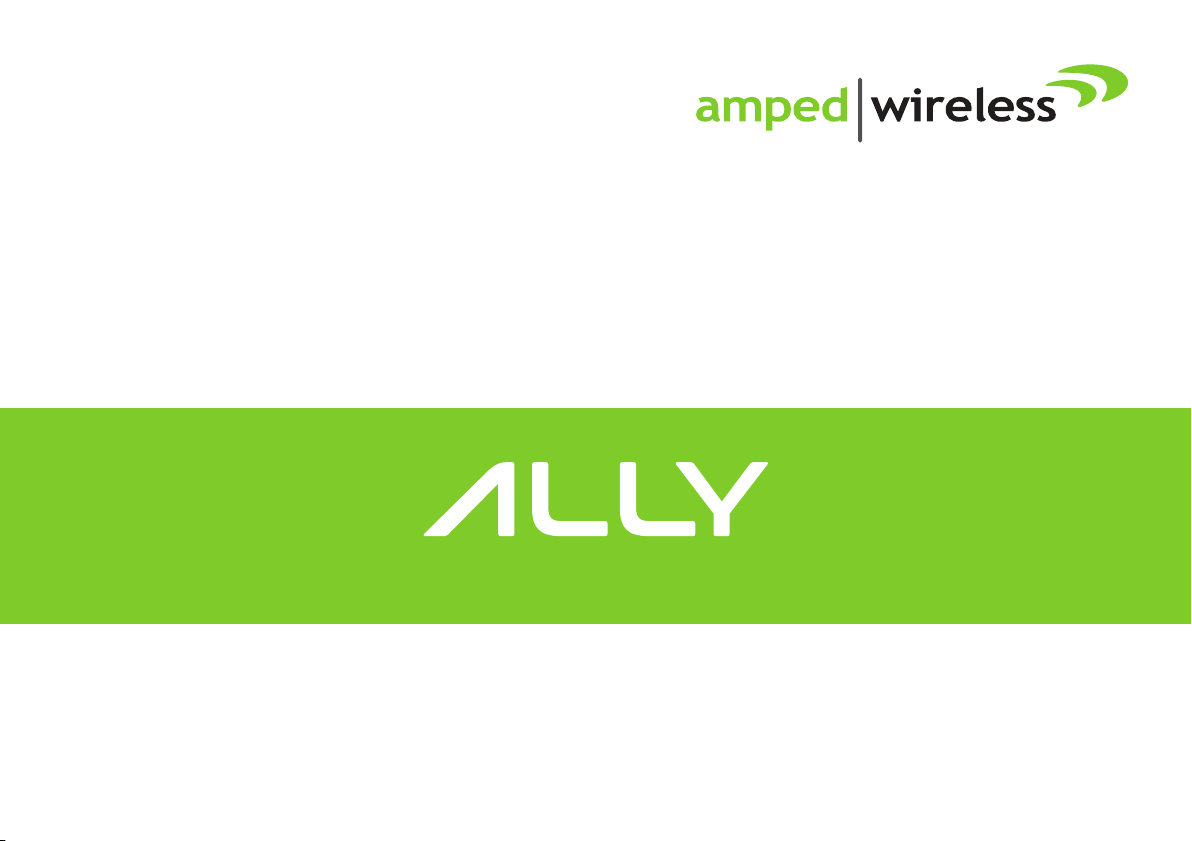
User’s Guide
TM
Whole Home Smart Wi-Fi® Router
Page 2
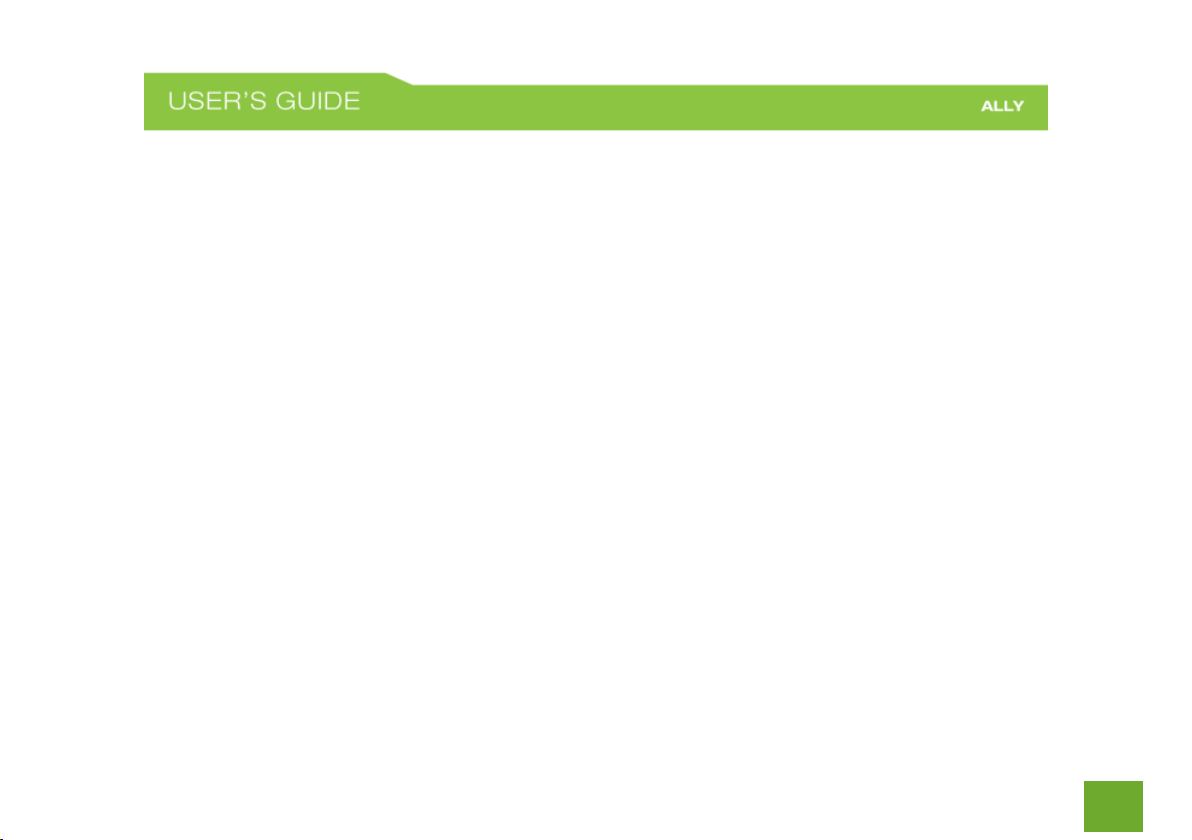
1
CONTENTS
INTRODUCTION .................................................. 3
GETTING STARTED .............................................. 4
Package Contents .................................................. 4
Status Lights ........................................................... 5
Buttons and Ports .................................................. 6
BASIC SETUP GUIDE ............................................ 7
Download the App ................................................. 7
Create Your Account .............................................. 7
Setup Your ALLY ..................................................... 8
Connect to ALLY ................................................... 10
Personalize your Wi-Fi Settings ........................... 12
WEB MENU SETUP (ALTERNATIVE TO APP SETUP) ....... 13
USING THE ALLY APP ......................................... 19
Home Screen ....................................................... 19
Wi-Fi Networks .................................................... 20
Guest Wi-Fi .......................................................... 22
Devices ................................................................. 24
AVG protection .................................................... 25
Block devices ........................................................ 26
Activity Alerts (Push Notifications) ...................... 27
User Profiles ......................................................... 28
Pause the Internet ............................................... 32
Activity Report ..................................................... 32
Website Filters ..................................................... 34
App Blocking ........................................................ 36
Curfew .................................................................. 37
Advanced settings ................................................ 38
Privacy settings .................................................... 39
WEB MENU ........................................................ 40
Welcome to the Dashboard ................................. 41
Wi-Fi Settings: Basic Settings (5.0GHz) ................ 42
Wi-Fi Settings: Guest Networks (5.0GHz) ............ 44
Wi-Fi Settings: Advanced Settings (5.0GHz) ......... 45
Wi-Fi Settings: Wireless Coverage (5.0GHz)......... 46
Wi-Fi Settings: Access Schedule (5.0GHz) ............ 46
Wi-Fi Settings: Wi-Fi Protected Setup (5.0GHz) ... 48
Page 3
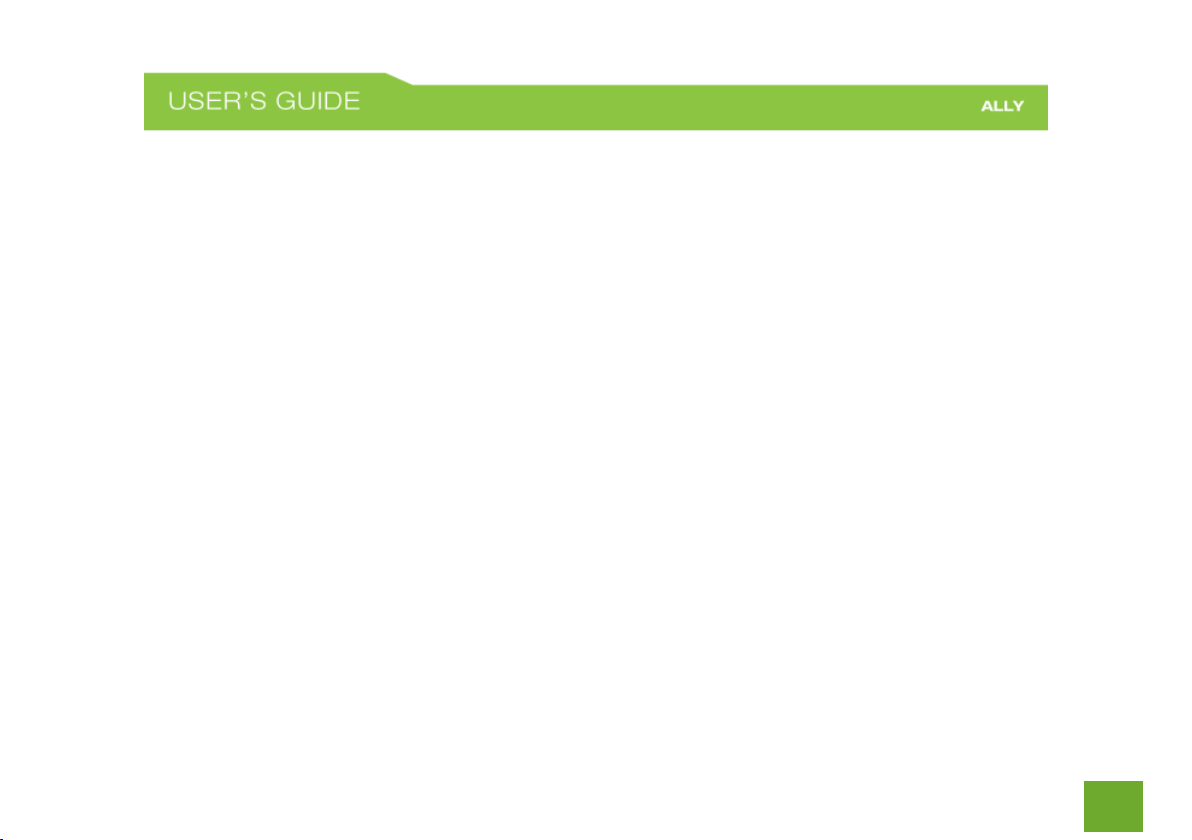
2
Wi-Fi Settings: Basic Settings (2.4GHz) ................ 49
Wi-Fi Settings: Guest Networks (2.4GHz) ............ 51
Wi-Fi Settings: Advanced Settings (2.4GHz) ........ 52
Wi-Fi Settings: Wireless Coverage (2.4GHz) ........ 53
Wi-Fi Settings: Access Schedule (2.4GHz) ............ 53
Wi-Fi Settings: Wi-Fi Protected Setup (2.4GHz) ... 55
Network Settings: Local Network (LAN) .............. 56
Network Settings: Internet Network (WAN)........ 58
Network Settings: Advanced Settings .................. 60
Security Features: Block Websites ....................... 62
Security Features: User Access (MAC Filtering) ... 63
Security Features: User Access (IP Filtering) ........ 64
USB Storage: Local Sharing .................................. 65
USB Storage: FTP Server ...................................... 69
Firewall Settings: Port Filtering ............................ 70
Firewall Settings: Port Forwarding ...................... 71
Firewall Settings: DMZ (Demilitarized Zone)........ 72
Firewall Settings: Denial of Service ...................... 73
Quality of Service ................................................. 74
Management: System Status ............................... 75
Management: Network Statistics ........................ 76
Management: Dynamic DNS Settings .................. 77
Management: System Clock ................................ 78
Management: System Logs .................................. 79
Management: Upgrade Firmware........................ 80
Management: Save and Reload Settings ............. 82
Management: Access Code .................................. 83
TECHNICAL SPECIFICATION ................................ 83
DEFAULT SETTINGS ............................................ 85
TROUBLESHOOTING & SUPPORT INFO ............... 86
WARRANTY AND REGULATORY INFO ............... 112
LEGAL NOTICES & DISCLAIMERS ...................... 120
Page 4
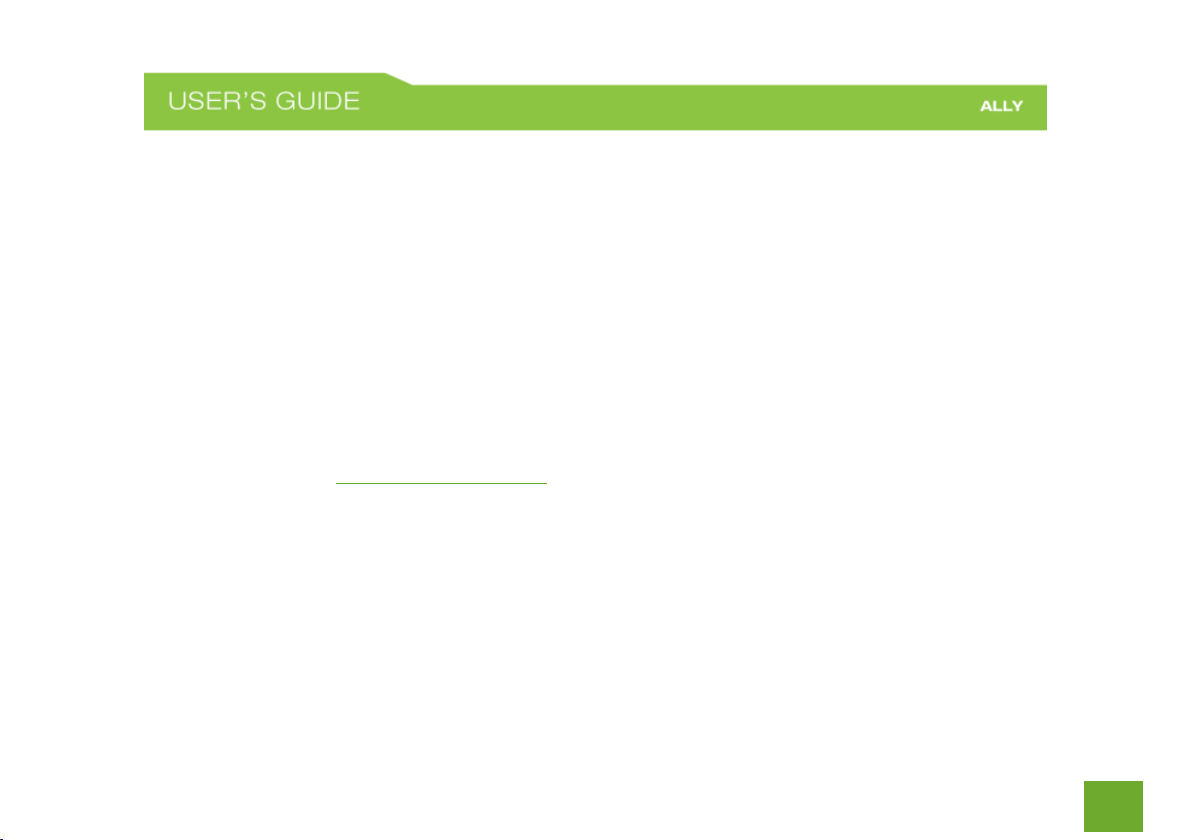
3
INTRODUCTION
Thank you for purchasing The ALLY Plus- Whole Home Smart Wi-Fi System. At Amped Wireless we strive to
provide you with the highest quality products through innovation and advanced technology. We pride
ourselves on delivering products that outperform the competition and go beyond your expectations. If you
have any questions, please feel free to contact us. We’d love to hear from you and thank you for your
support!
Email: sales@ampedwireless.com
Call: 888-573-8830
Web: www.ampedwireless.com
Page 5
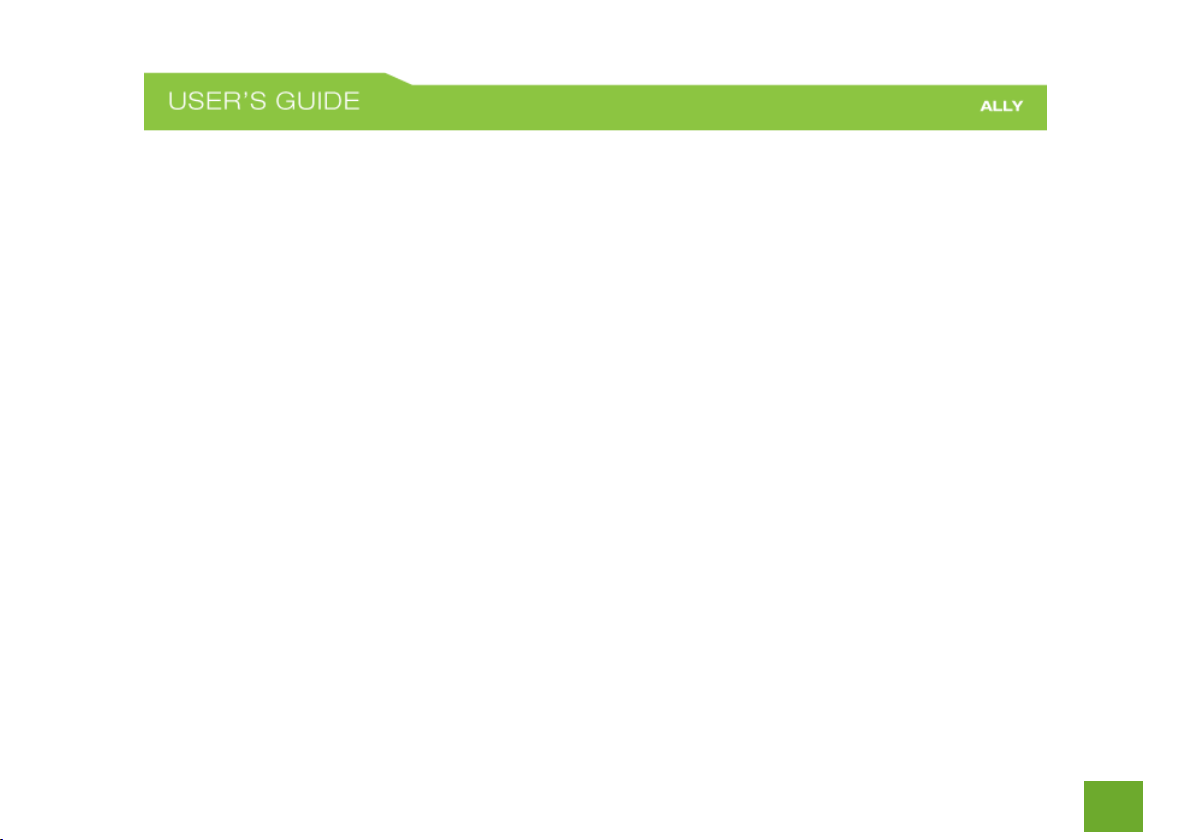
4
GETTING STARTED
Package Contents
Check to make sure you have all the contents within your package:
ALLY Router
RJ-45 Ethernet Cable
Power Adapter
Setup Guide
Page 6
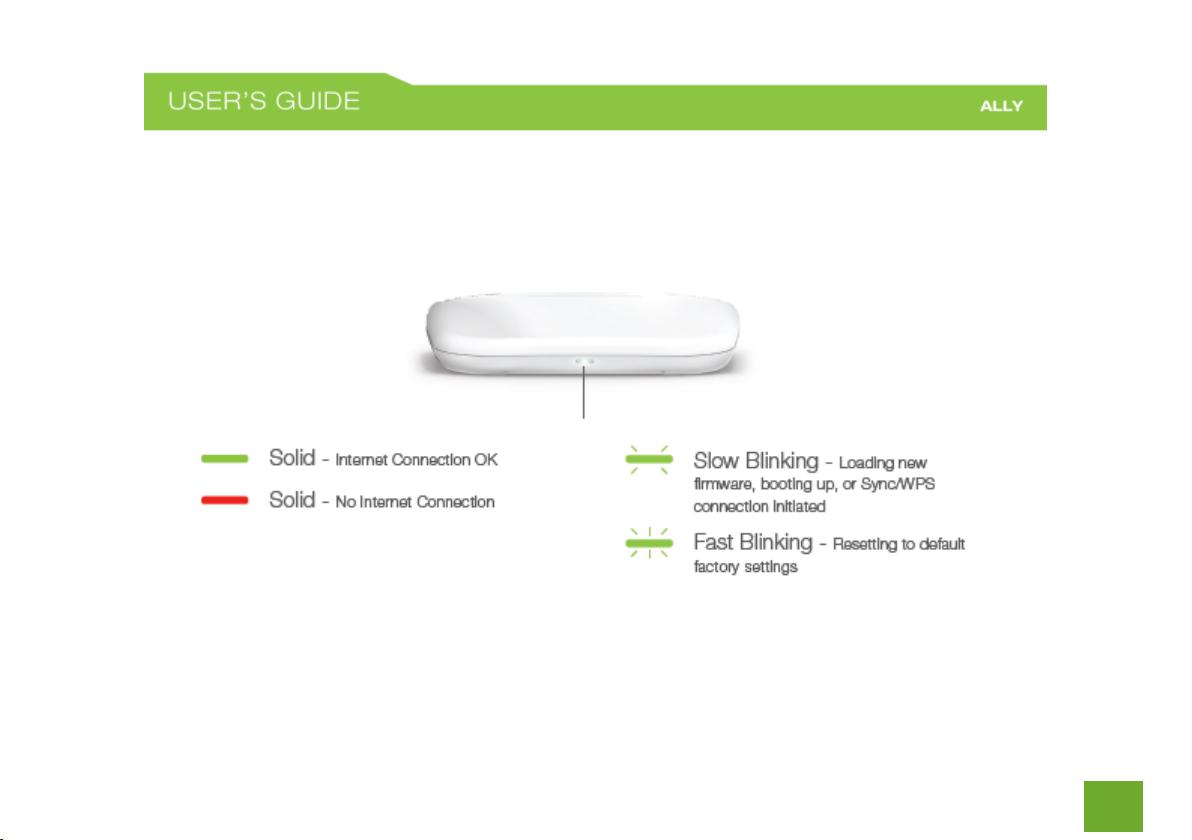
5
Status Lights
Page 7
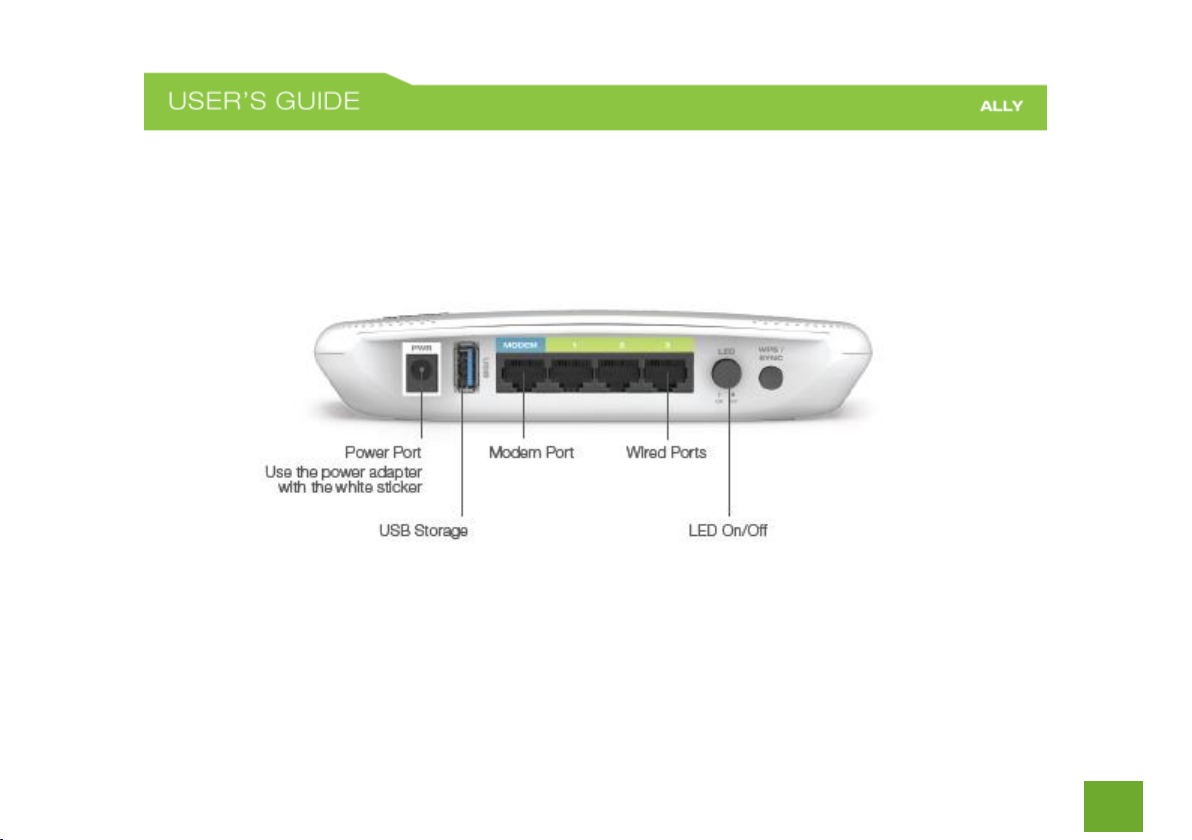
6
Buttons and Ports
Page 8
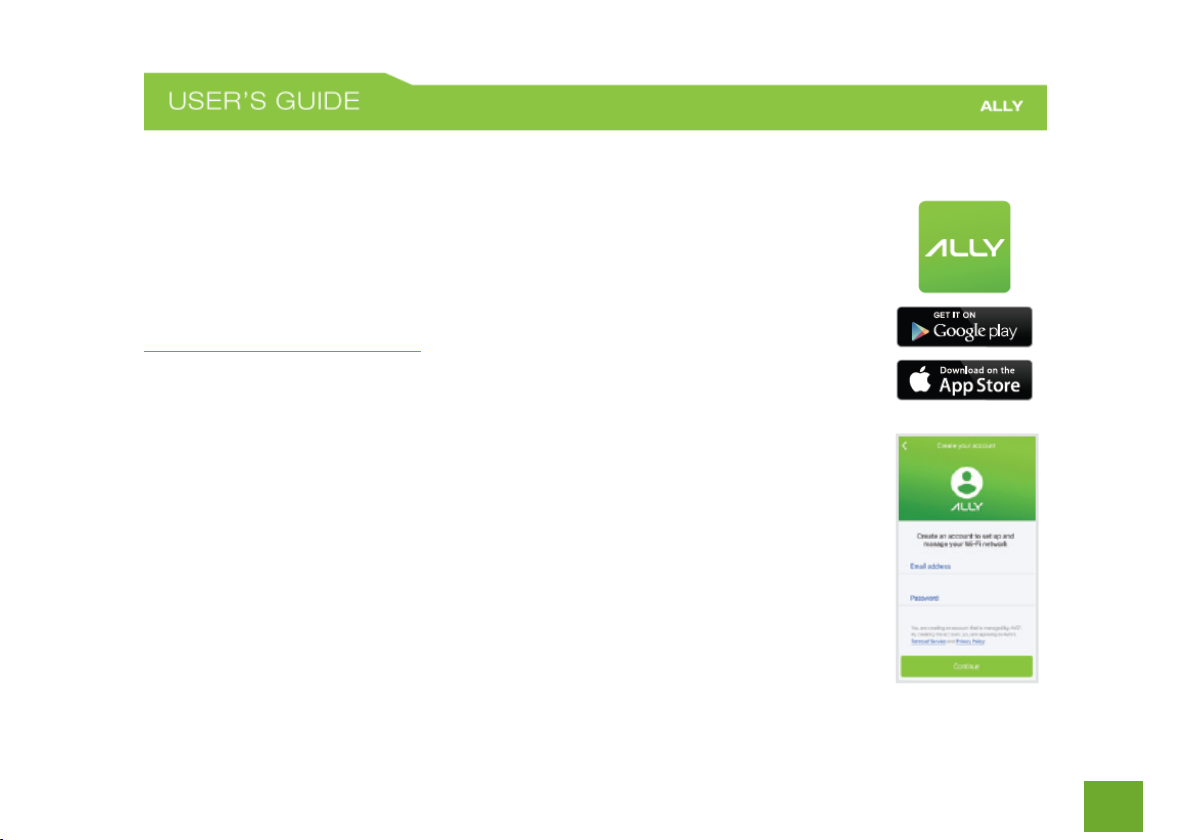
7
BASIC SETUP GUIDE
Download the App
Download the Amped Wireless ALLY app on your Android or iOS device. Search for
ALLY Whole Home Wi-Fi System on the Google Play or Apple Store, or visit
www.ampedwireless.com/allyapp We support Android 4.4+ and iOS 9+.
Create Your Account
Open the App and create your account. The account allows you to securely manage your
ALLY from anywhere and from any device.
Page 9
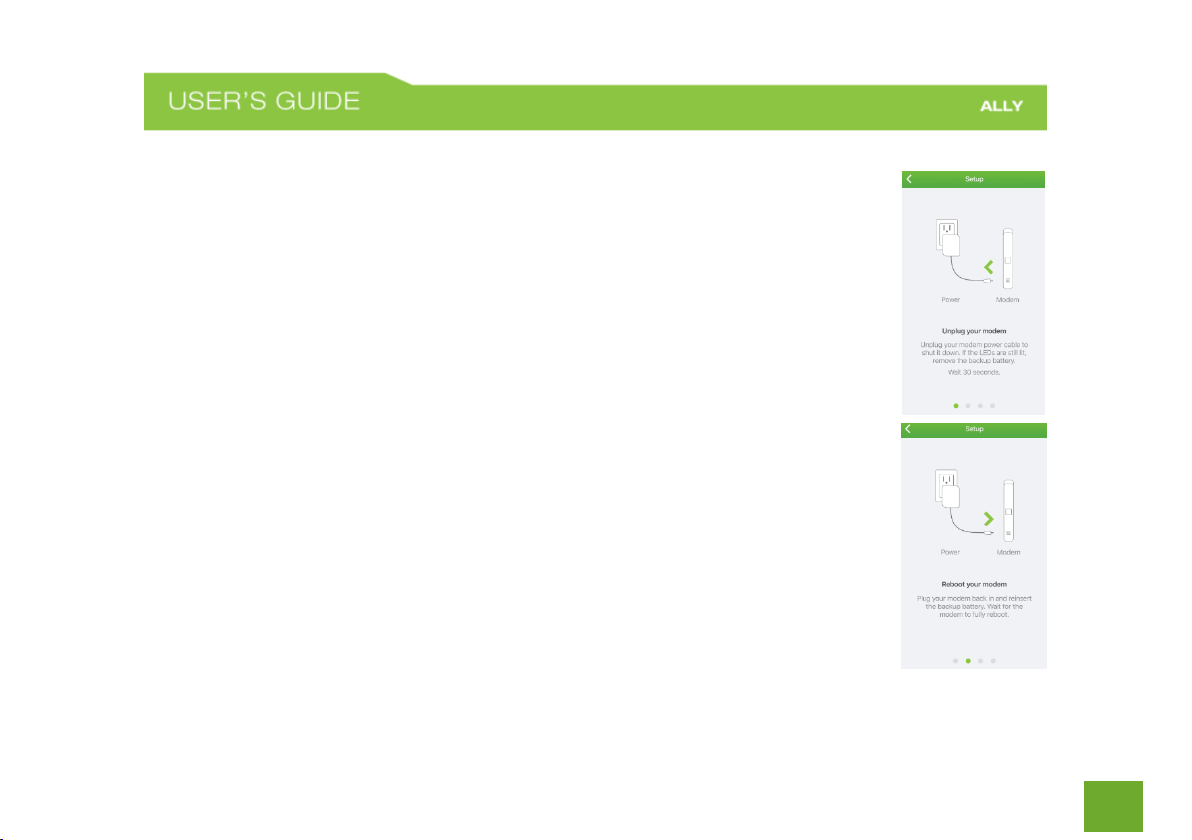
8
Setup Your ALLY
Follow the steps in the app to get your ALLY up and running.
Unplug your Modem
Power off the modem by disconnecting the modem’s power adapter from the power
outlet. If your modem has a backup battery, remove the backup battery from your
modem.
Reboot your Modem
Plug in your modem’s power adapter and backup battery (if available):
Page 10
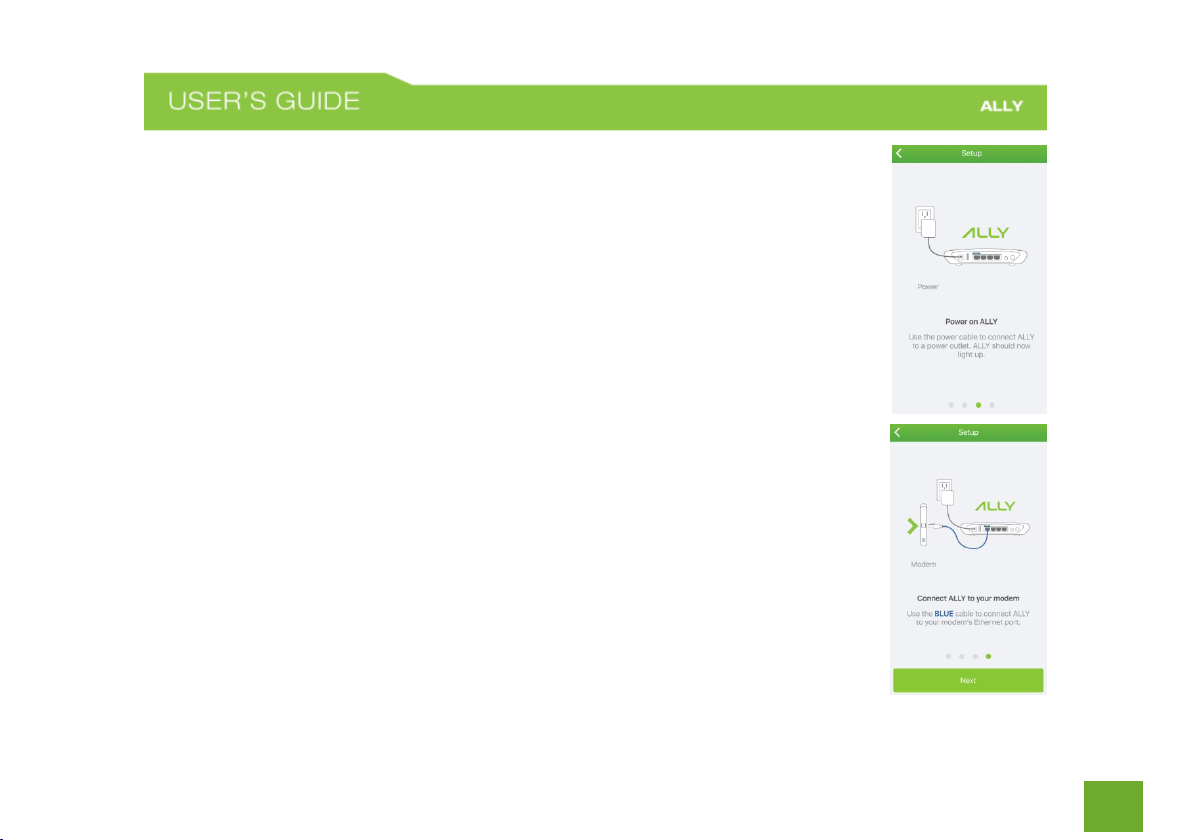
9
Power on ALLY
Locate your ALLY Router and the power adapter that goes with the ALLY Router (the
power adapter with the white sticker) Attach one end of the power adapter to an
available power outlet and the other to the white PWR port on the back of the ALLY
Router
Connect ALLY to your Modem
Connect the ALLY Router to your modem using the included blue Ethernet cable. One
end of the cable should be already attached to the blue Modem port on the ALLY Router.
The other end should be connected to your modem.
Page 11
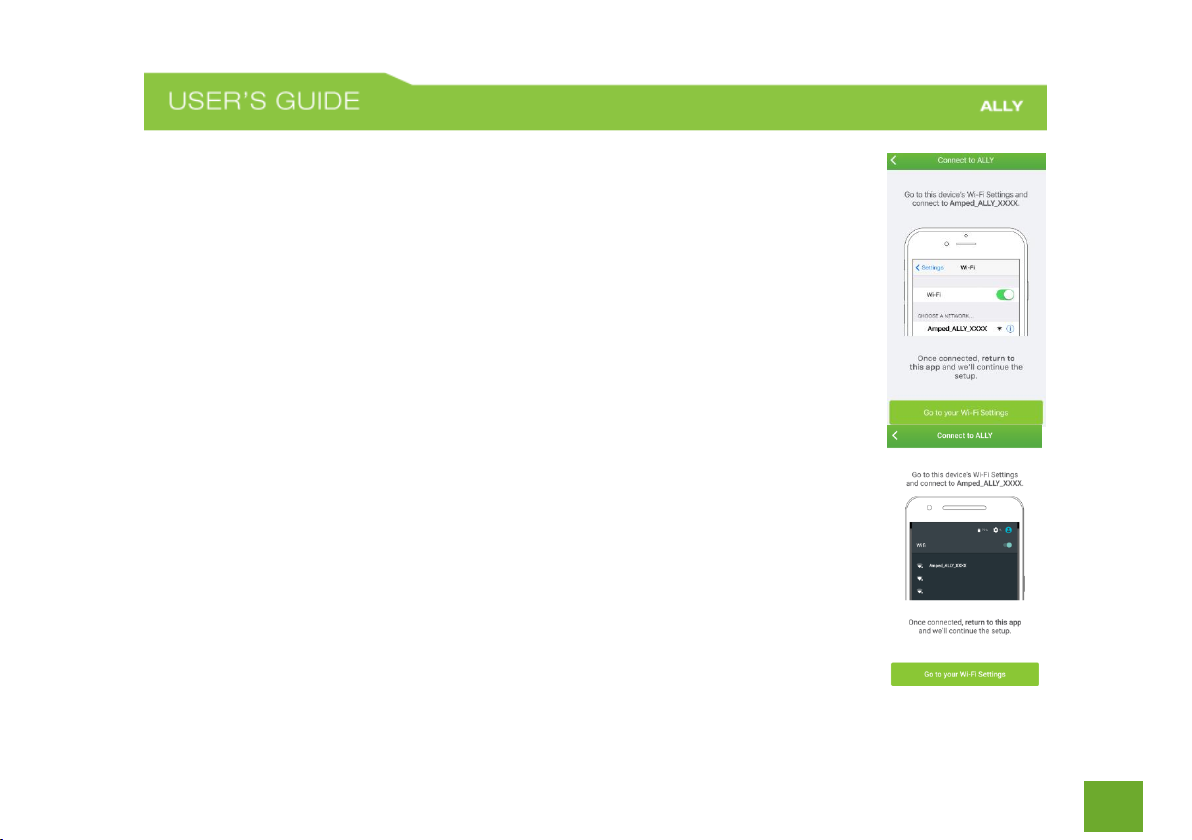
10
Connect to ALLY
After you have connected the ALLY to your modem you will be asked to connect to the
ALLY’s Wi-Fi network as shown on the screens to the right. The upper screen is what iOS
users will see while the lower screen is what Android users will see.
Leave the ALLY App and go to your phone’s Wi-Fi settings. Find the Wi-Fi network
named: Amped_ALLY_XXXX and connect to it.
Once you have connected return to the ALLY App
Page 12
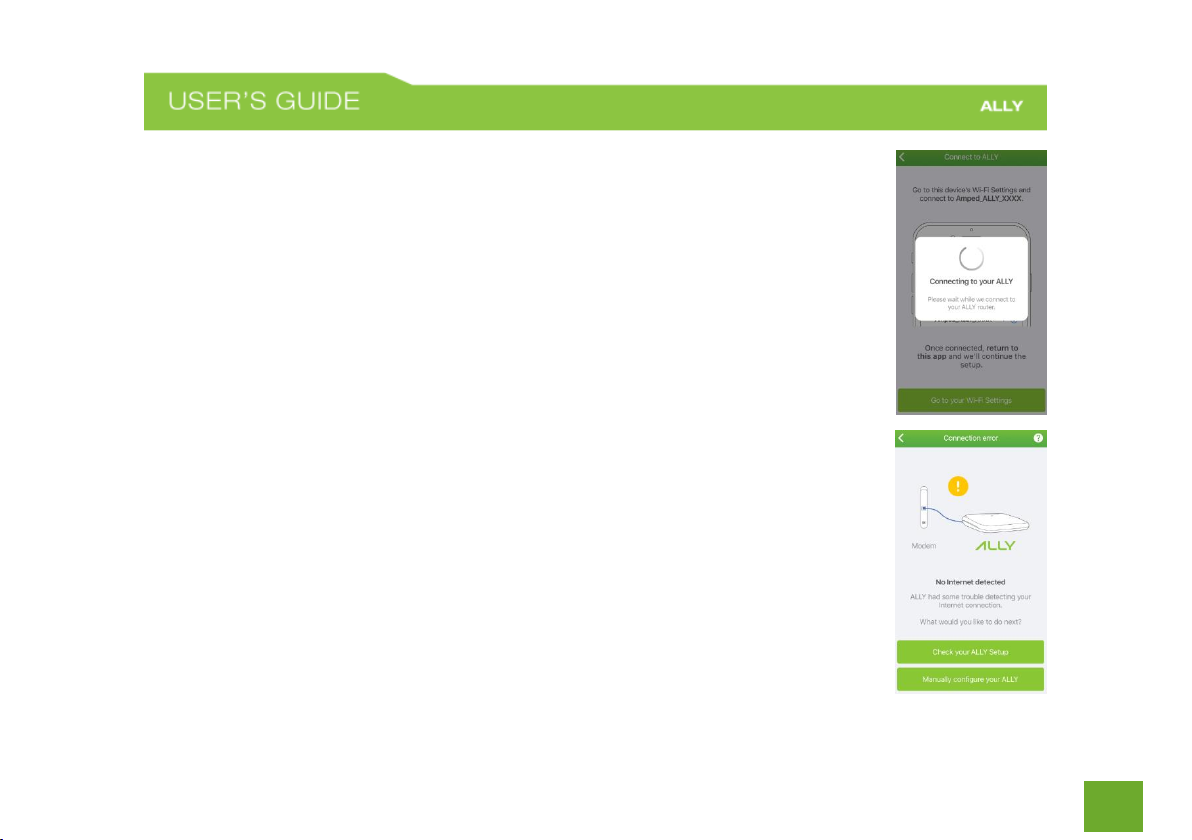
11
Internet Connection Detection
The ALLY App will try to detect your Internet settings and configure the ALLY Router.
Please be patient. Once your connection has been successfully configured you will be
directed to configure your Wi-Fi network settings.
If there is a problem with the configuration, the app will notify you of the issue as shown
in the screen on the lower right. At this point, please tap Check your ALLY Setup to
ensure you have connected your hardware correctly or if you choose to manually enter
your configuration settings tap the selection to do so (Do this for static IP, PPPoE or other
non DHCP, based installations). If you continue to have problems, contact our Elite
Support department at 888-573-8820.
Page 13
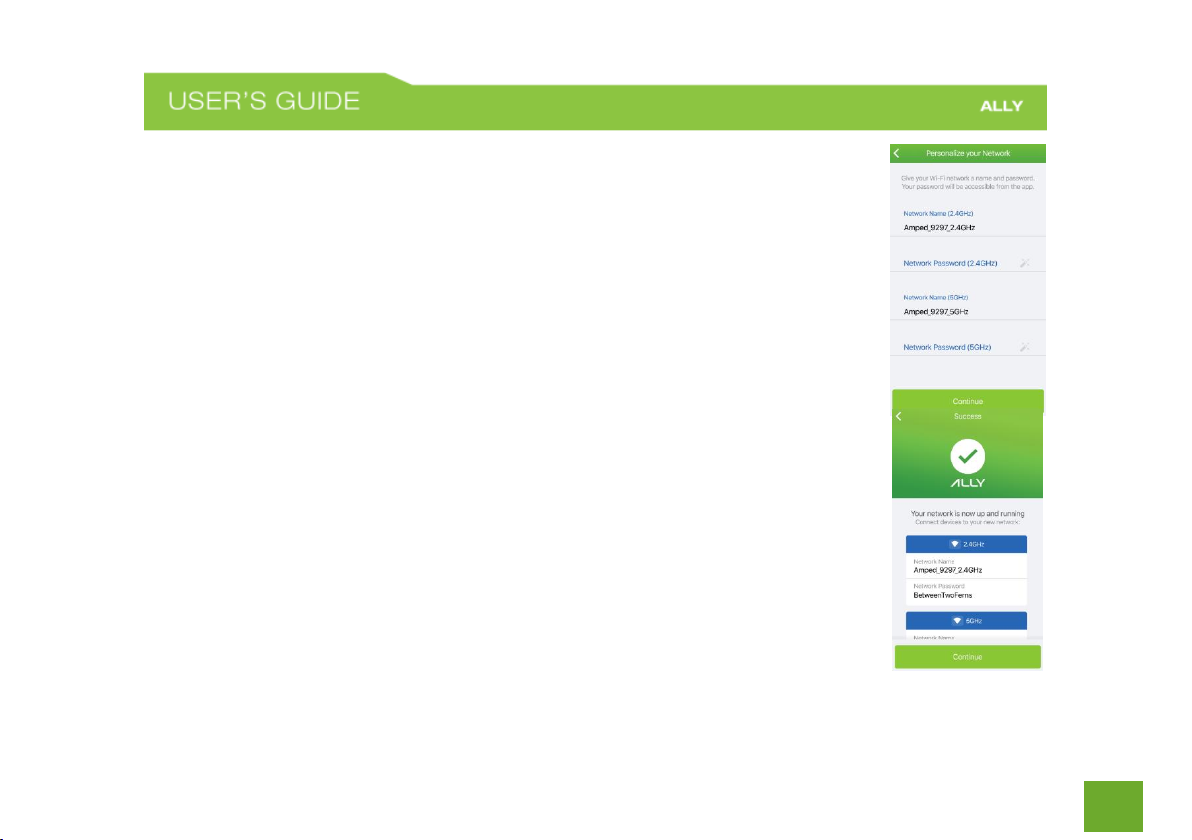
12
Personalize your Wi-Fi Settings
If your Internet connection was configured successfully you will see the “Personalize your
Network” screen where you can give your Wi-Fi network a new name and password. You
may also choose to have the ALLY app generate a password for you.
Note: You may choose to use the same network name and password for both 2.4GHz and
5GHz networks or choose individual ones for each. 2.4GHz networks will have longer
range while 5GHz networks have faster speeds is the more optimal network for media
streaming and other data intensive devices.
Summary
Once you have successfully named your network and selected a password you will be
directed to the summary of your settings. Tap continue to begin customizing your ALLY
experience.
Page 14
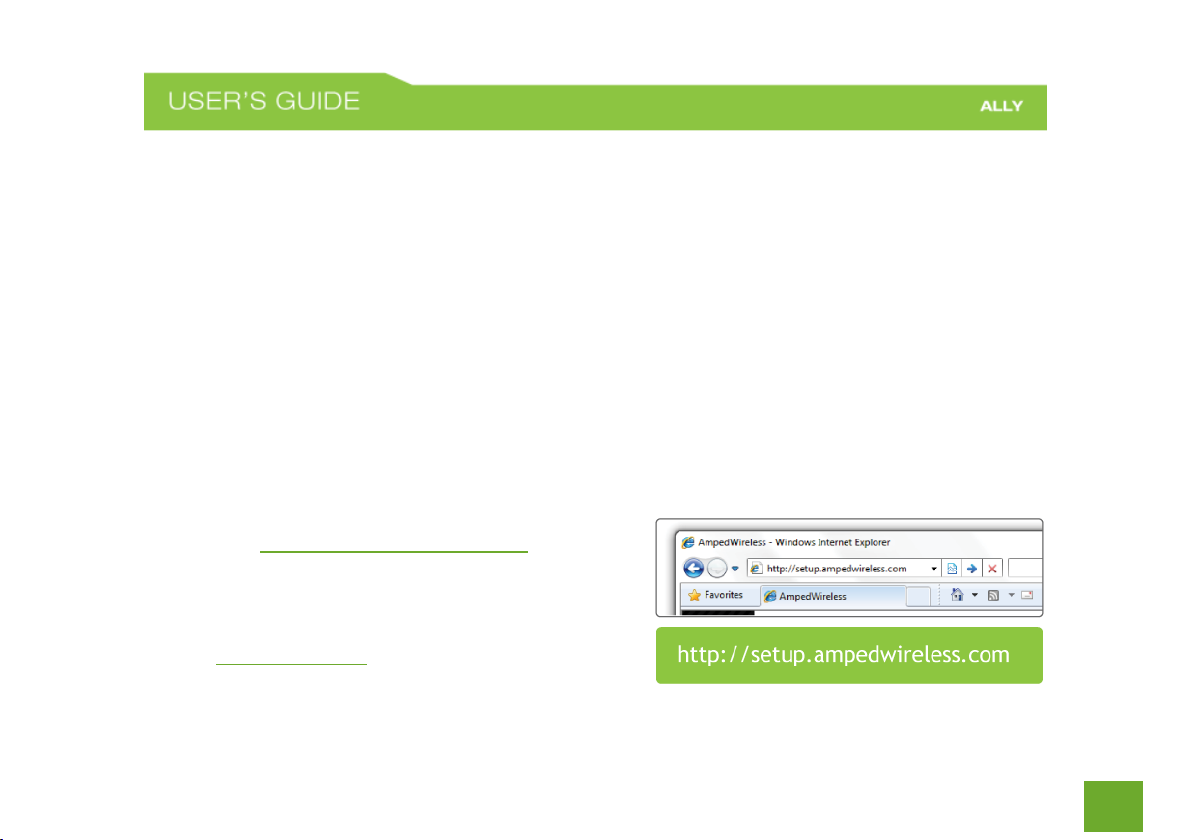
13
WEB MENU SETUP (ALTERNATIVE TO APP SETUP)
The ALLY is meant to be installed using the ALLY app. If you reached this section and have not begun setup
yet, please refer to the Basic Setup Guide on page 7. In the case that you do not have an Android 4.4+ or iOS
9+ device and still wish to use the ALLY without the ALLY app, follow the instructions below.
Note: We strongly recommend that you use the ALLY App to enjoy the overall experience of the ALLY system.
If you have already configured your ALLY using the app you will need to access your ALLY app to obtain the
access code to access the web menu.
a) Power on the ALLY Router and attach the included Ethernet cable to your modem and the other end
to the modem port of the router.
b) Connect your PC or tablet to the ALLY Wi-Fi network: Amped_ALLY_XXXX
c) Open your web browser.
d) Type http://setup.ampedwireless.com
into the web address bar.
e) If the web menu fails to open, type the following IP
address into your web address bar:
http://192.168.3.1
Page 15
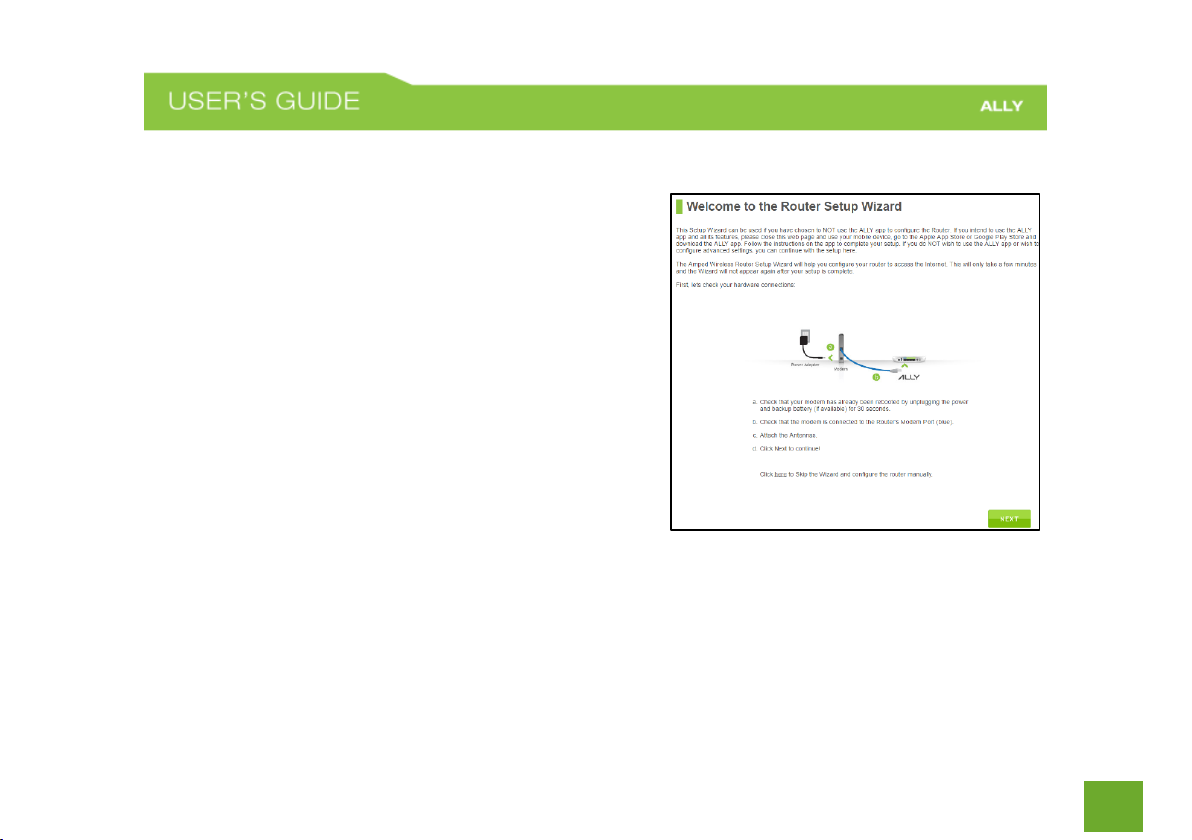
14
Welcome to the Setup Wizard
If this is your first time setting up the Router, the Setup
Wizard should automatically load.
If you wish to manually configure your router you can also
choose to skip the Setup Wizard.
Double check that the modem is connected to the Router’s
Modem port.
Click Next to continue.
Page 16
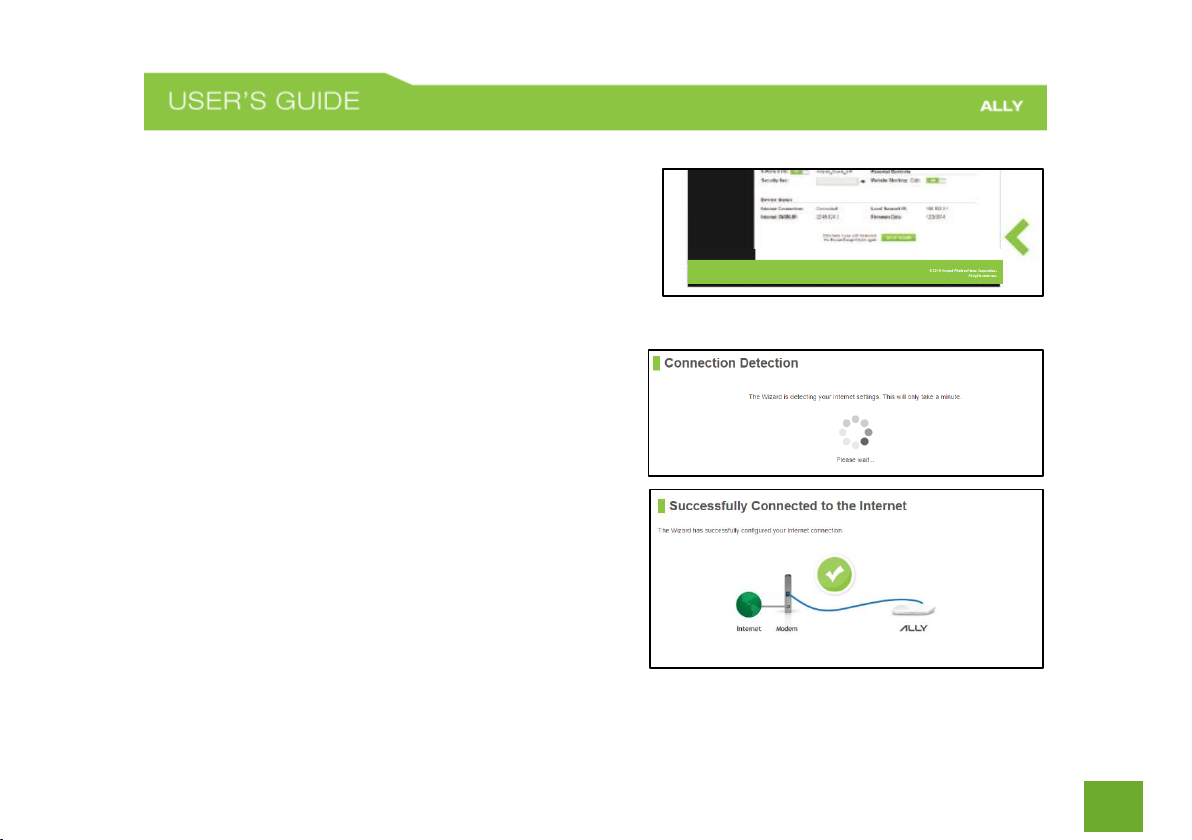
15
If the Dashboard loads (see right image) instead of the Setup
Wizard, scroll to the bottom and click the Setup Wizard
button to access the Wizard.
Internet Connection Detection
The Wizard will try to detect your Internet settings and
configure the router. Please be patient.
If there is a problem with the Automatic Configuration, the
wizard will notify you of the issue. If you continue to have
problems, contact our Elite Support department at 888573-8820.
If the Internet connection detection was successful, you
will see a green check mark.
Click Next to continue.
Page 17
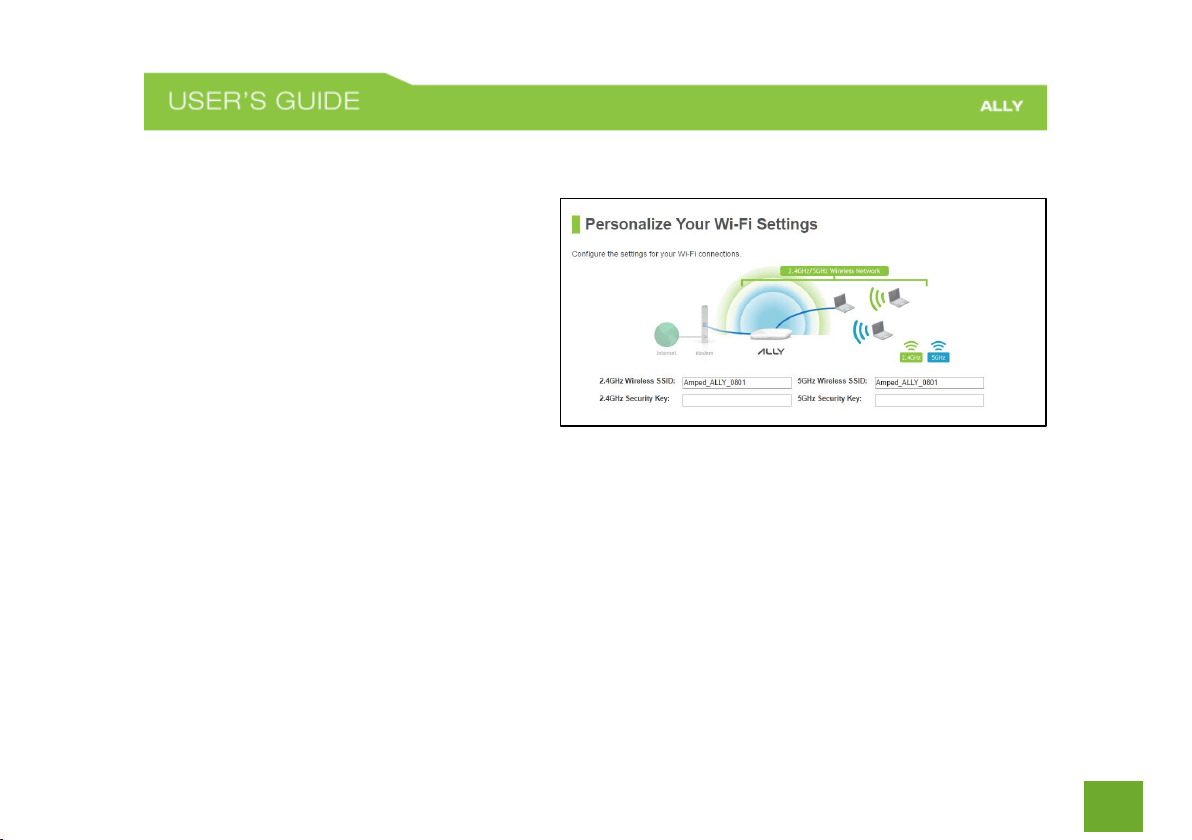
16
Personalize your Wi-Fi Settings
The default ID of your 5GHz and 2.4GHz Wi-Fi
network is:
Amped_ALLY_XXXX
To change it, enter a new name in the SSID field.
Users connecting wirelessly to the Router will
use these IDs to identify your wireless network.
There is no default security key.
To change them, enter a new key in the Security Key field for both 2.4GHz and 5GHz networks. The keys must
be at least 8 characters long.
Click Next to apply your settings.
Page 18

17
Create a Password for your Router
This password is NOT your Wi-Fi network password. This
password is to access the web menu of the Router to
access additional router settings. Leave this blank if you
do not wish to have a password.
Click Apply to save your settings.
The Router will reboot. This process may take up to 1 minute. The page will automatically reload after the
countdown. If it does not, you may need to manually refresh the page or check your connection to the Router.
Page 19
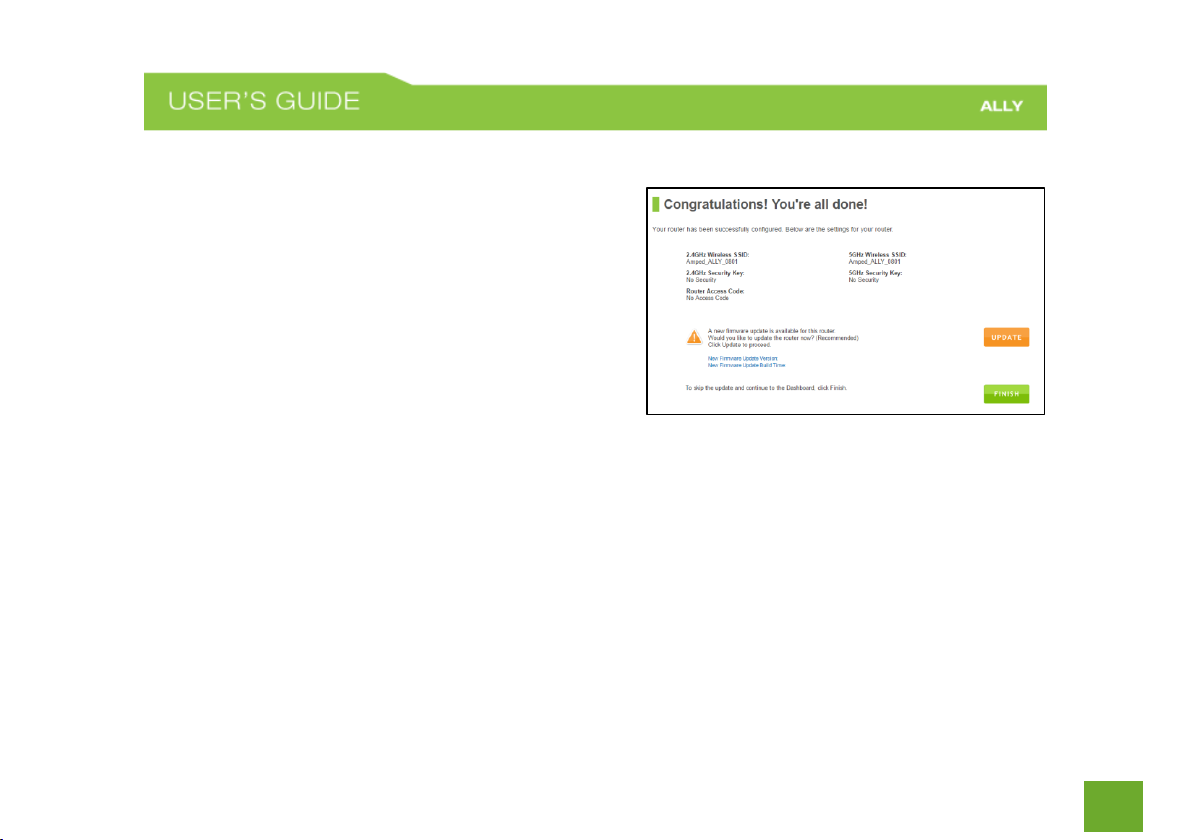
18
Setup Summary
Once the Router has rebooted, it will load the Setup
Summary page and provide you with the details of your
setup. It is recommended that you print this page for your
records.
Open a new web browser window and check that you have
access to the Internet.
At this time, you may disconnect from the Router and start
a wireless connection.
If you have any wired devices that you would like to attach to the Router you may do so now as well.
Enjoy your new Amped Wireless network!
If there is a new firmware update available, you will be prompted to update the firmware. To do so click
“Update”
Page 20
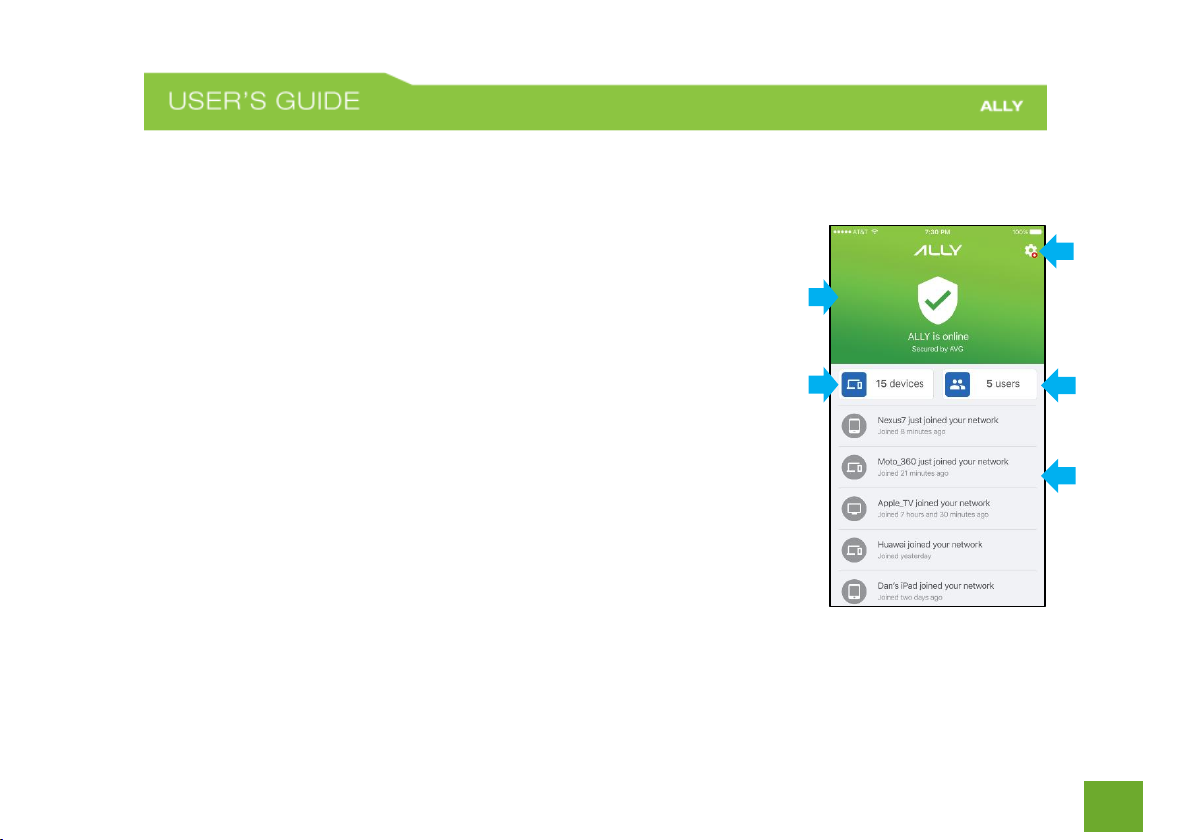
19
USING THE ALLY APP
Home Screen
Home screen lets you see the status of your network and access all of ALLY’s
features.
a) Network status (top section):
If online, it says “ALLY is online” and section color is
green
If offline, it says “ALLY is offline” and section color is red
b) Settings: Check for updates, change Wi-Fi passwords and more.
c) Users: View and create user profiles. The number in the button
represents the number of users you have created on your network.
d) Devices: Manage and view the devices on your network. The
number in the button represents the number of devices that have
connected to your network.
e) Activity: Get a glance of recent network activities (e.g., when a new device joins your network)
a
b
c
d
e
Page 21
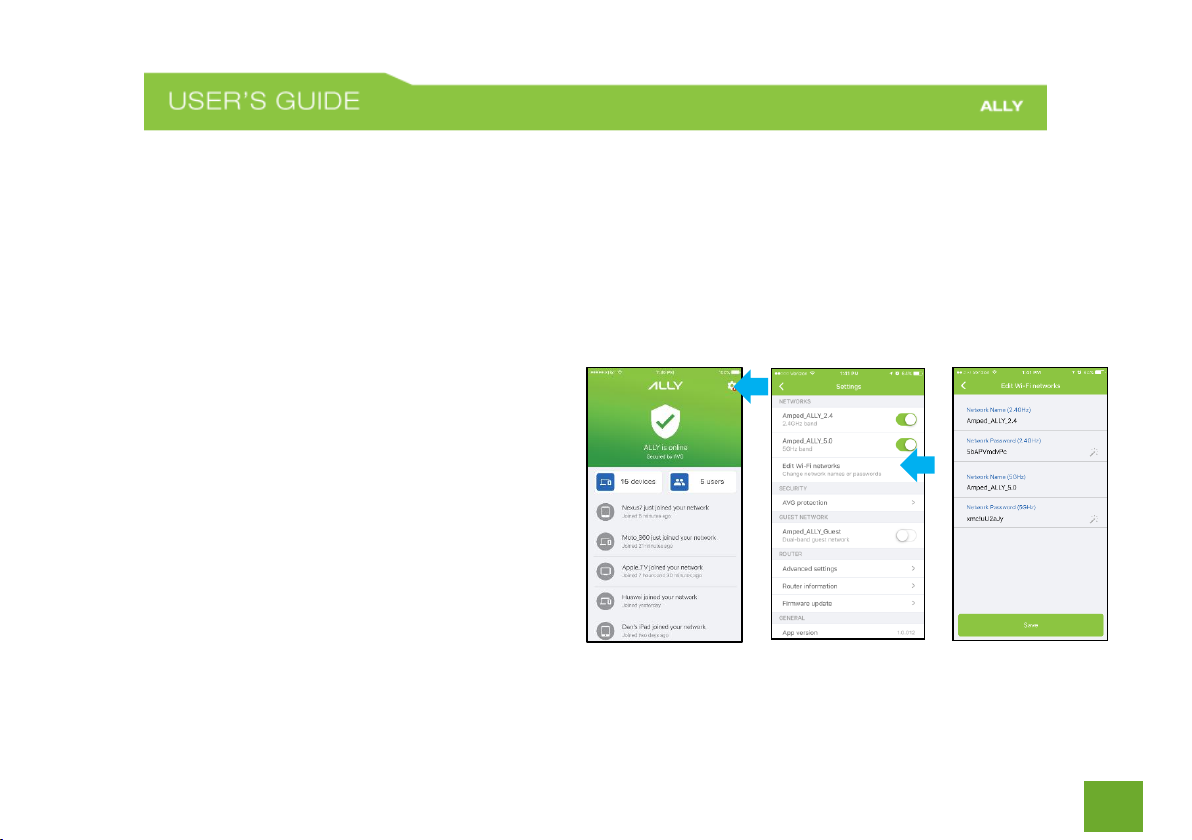
20
Wi-Fi Networks
Find your Wi-Fi passwords
a) Open the ALLY app
b) On the Home screen, tap the Devices button to open the Connected Devices list. Tap the + sign
in the top-right corner. Here you can see the network names and passwords for all your Wi-Fi
networks.
NOTE: You should be careful about who
you give your passwords to.
Change the Wi-Fi network name and password
a) Open the ALLY app
b) On the Home screen, tap the gear icon
in the upper-right corner to open the
Settings menu.
c) Under the Network section, tap Edit Wi-
Fi Networks.
d) To edit, tap the network name or the network password. Enter a new network name and/or
Page 22
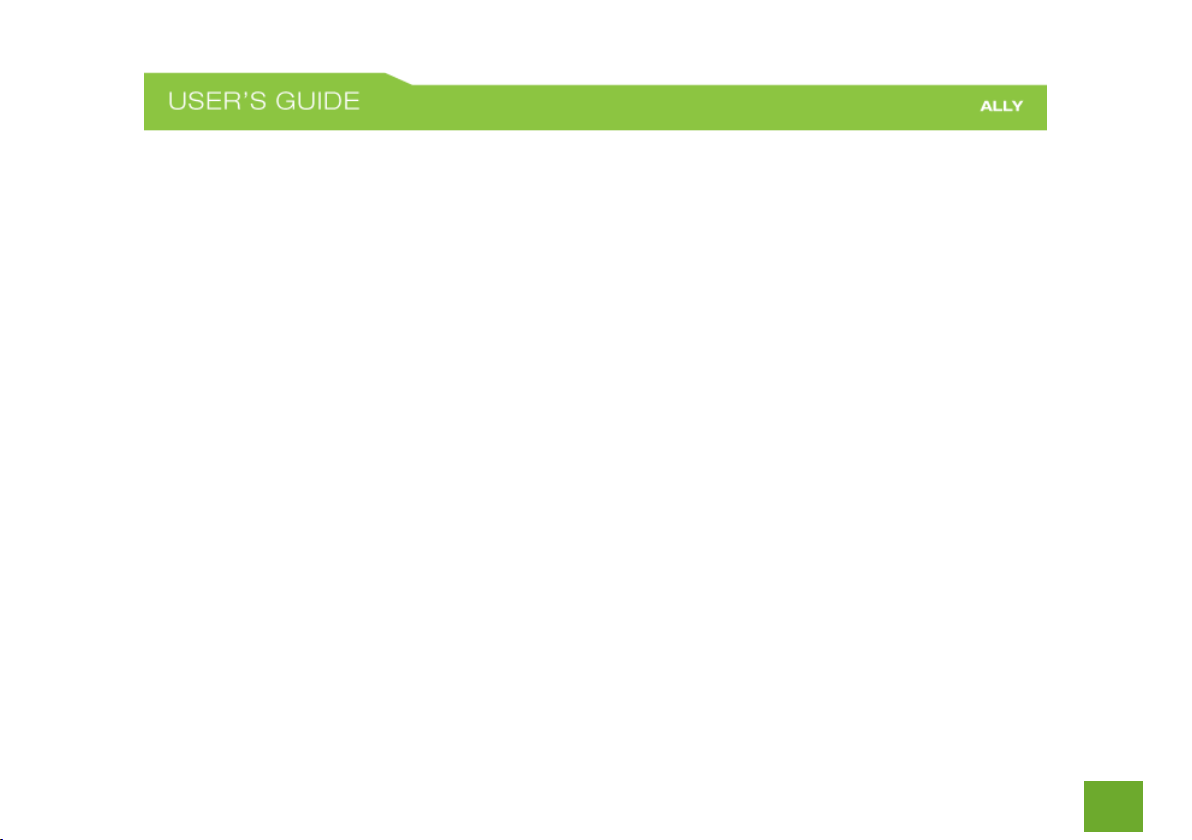
21
network password.
NOTE: Passwords must be 8 to max 15 characters long.
TIP: Tap the magic wand to create a strong password automatically.
e) When done, tap Save.
Using the 2.4GHz and 5GHz bands
a) ALLY has two separate Wi-Fi networks – one for the 2.4GHz band and another for the 5GHz band.
So you can connect your devices to the band you want.
b) The 5GHz network is faster than the 2.4GHz network but the 2.4GHz will have more range.
c) Older devices may only support the 2.4GHz band.
Page 23
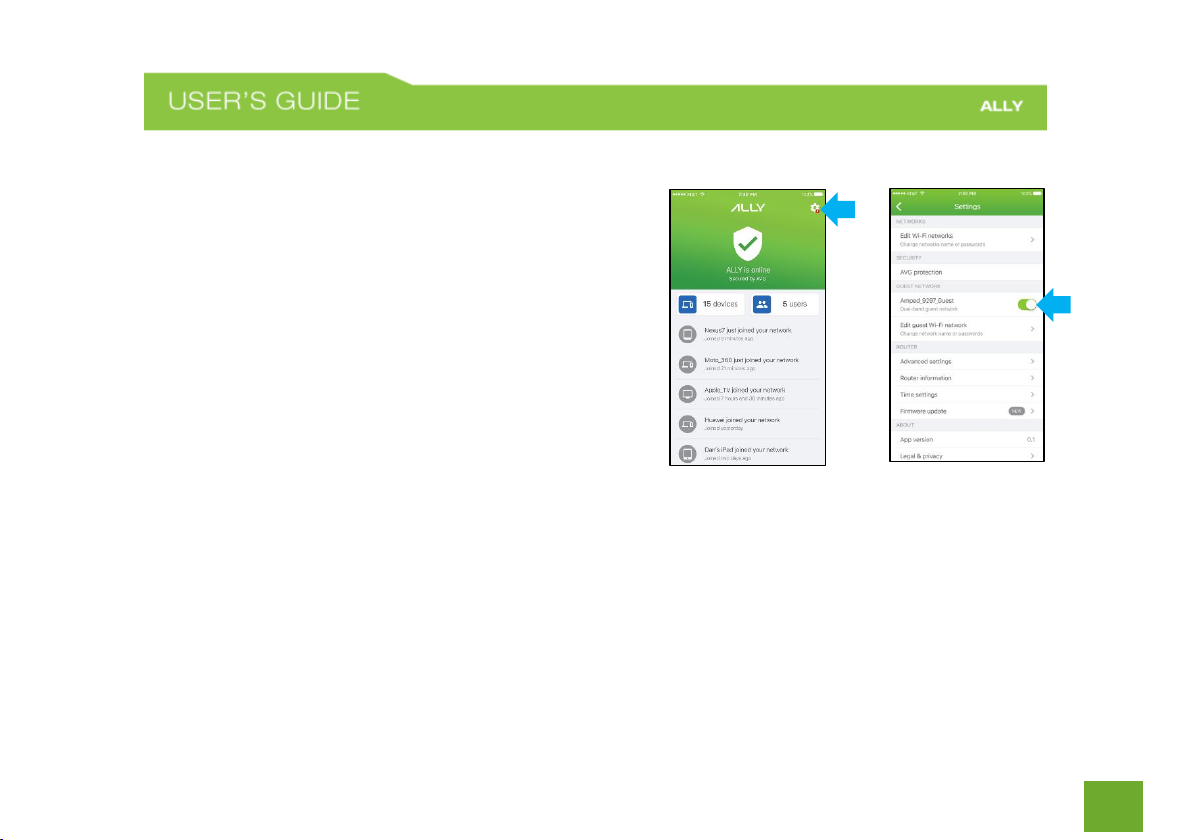
22
Guest Wi-Fi
Guest Wi-Fi allows you to share your Wi-Fi with visitors
without giving them access to your main network where all
your personal devices are communicating
To turn on the Guest Wi-Fi
a) Open the ALLY app
b) On the Home screen, tap the gear icon in the
upper-right corner to open the Settings menu.
c) Under the Guest Network section, toggle the
Guest Wi-Fi switch to turn on.
You can disable the Guest Wi-Fi at any time by following
the same steps.
a) Edit Guest Wi-Fi
a) On the Home screen, tap the gear icon in the upper-right corner to open the Settings menu.
b) Under the Guest Network section, tap Edit Guest Wi-Fi Network.
c) To edit, tap the network name or the network password. Enter a new network name and/or
network password. Passwords must be 8 to max 15 characters long.
TIP: Tap the magic wand to create a strong password automatically.
Page 24
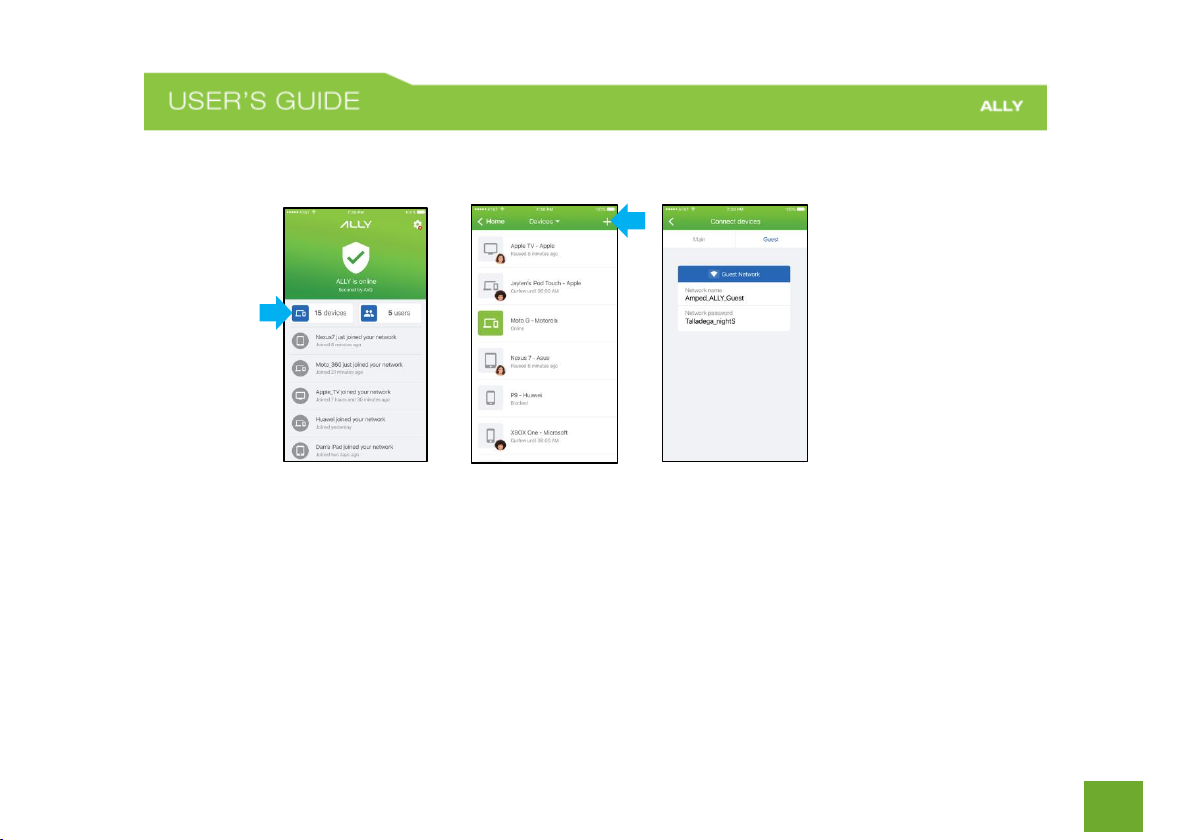
23
d) When done, tap Save.
Find the Guest Wi-Fi password
a) Open the ALLY app
b) On the Home screen, tap the Devices button to open the Connected Devices list.
c) On the Devices screen, tap the + sign in the top-right corner.
d) Tap Guest to see the name and password of your Guest Wi-Fi network.
Page 25
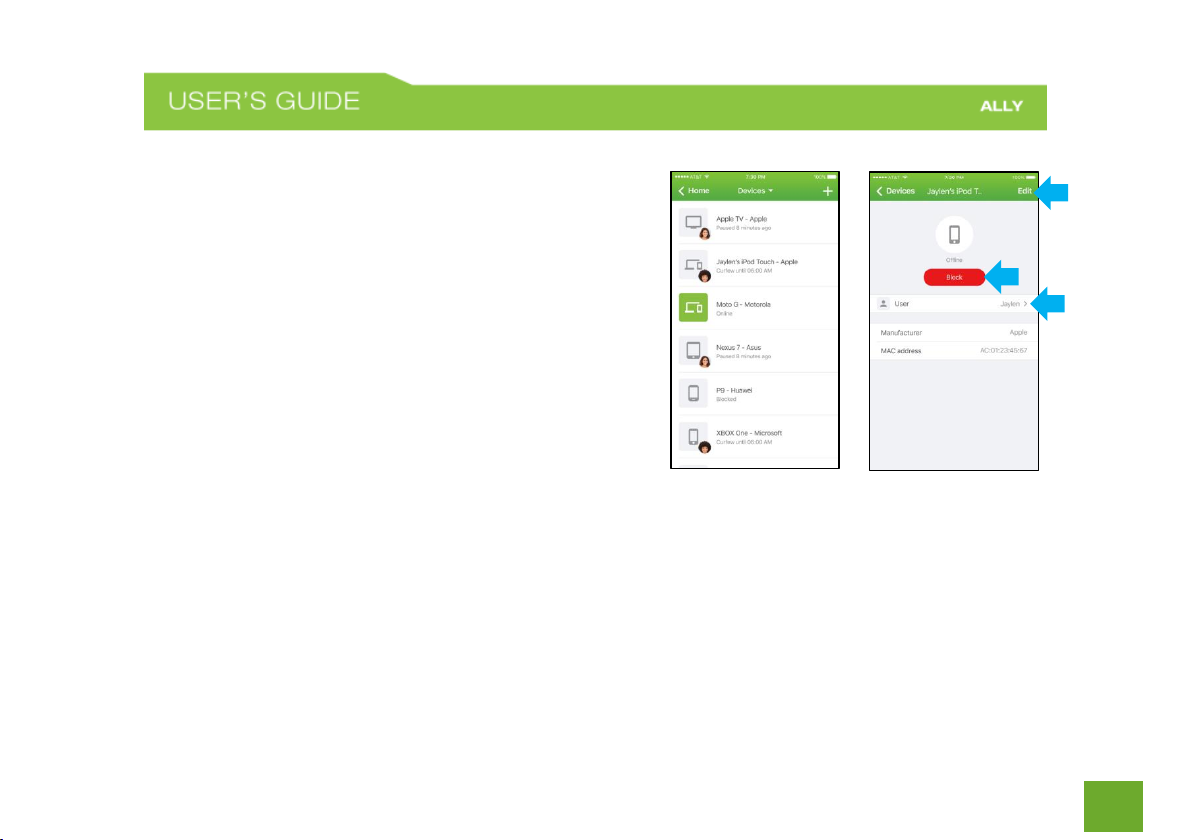
24
Devices
Devices screen lets you see all registered devices in your
network, status of these devices i.e. whether they are online
or offline and their host/manufacturer names
Tap on a device in the list to view and edit Device Settings.
Device Settings allows you to Block the device from the
network, assign the device to a different user, and change
device details.
o Edit: Rename device
o Block button: Tap to block device.
o User: Assign the device to a different user
Page 26
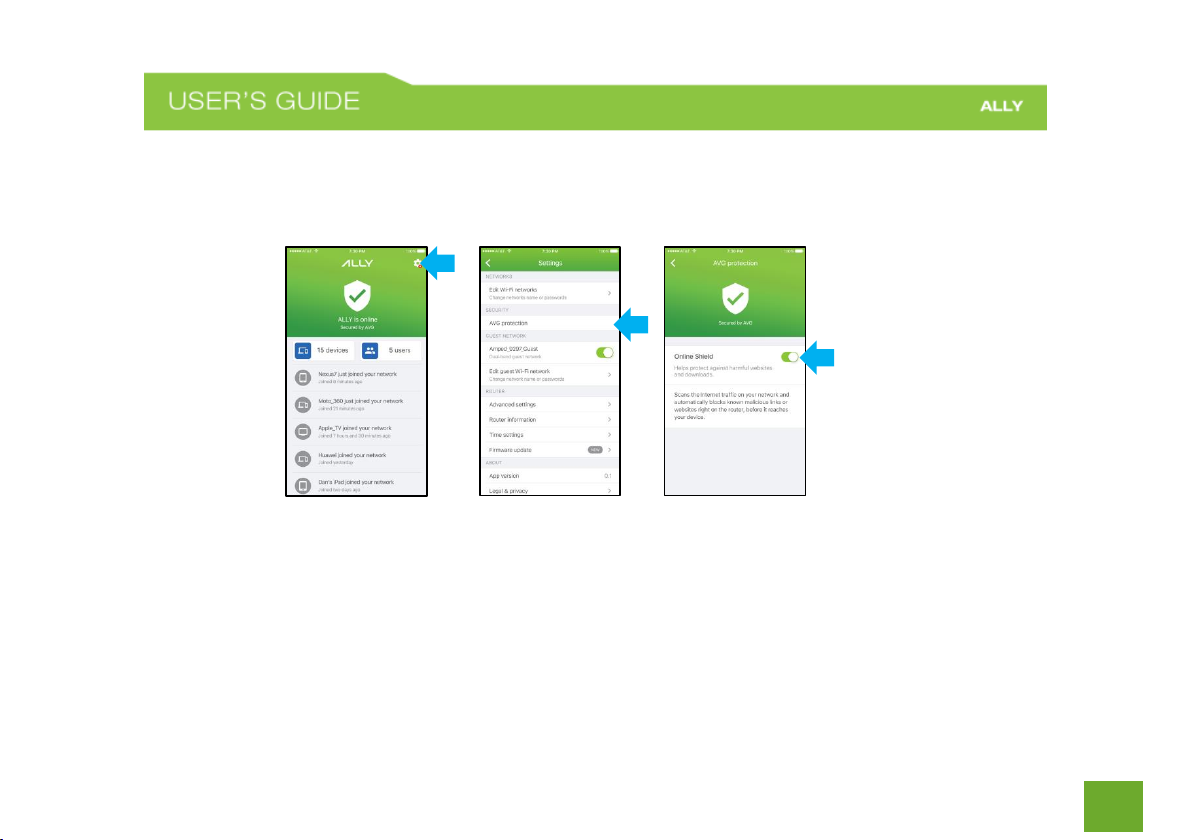
25
AVG protection
AVG protection helps you protect the devices on your network from malware and phishing attacks by blocking
harmful websites
To enable AVG protection:
a) On the Home screen, tap the gear icon in the upper-right corner to open the Settings menu.
b) Under the Security section, tap AVG protection.
c) Toggle the Online Shield switch to turn on.
You can turn off AVG protection at any time by following the same steps.
Page 27
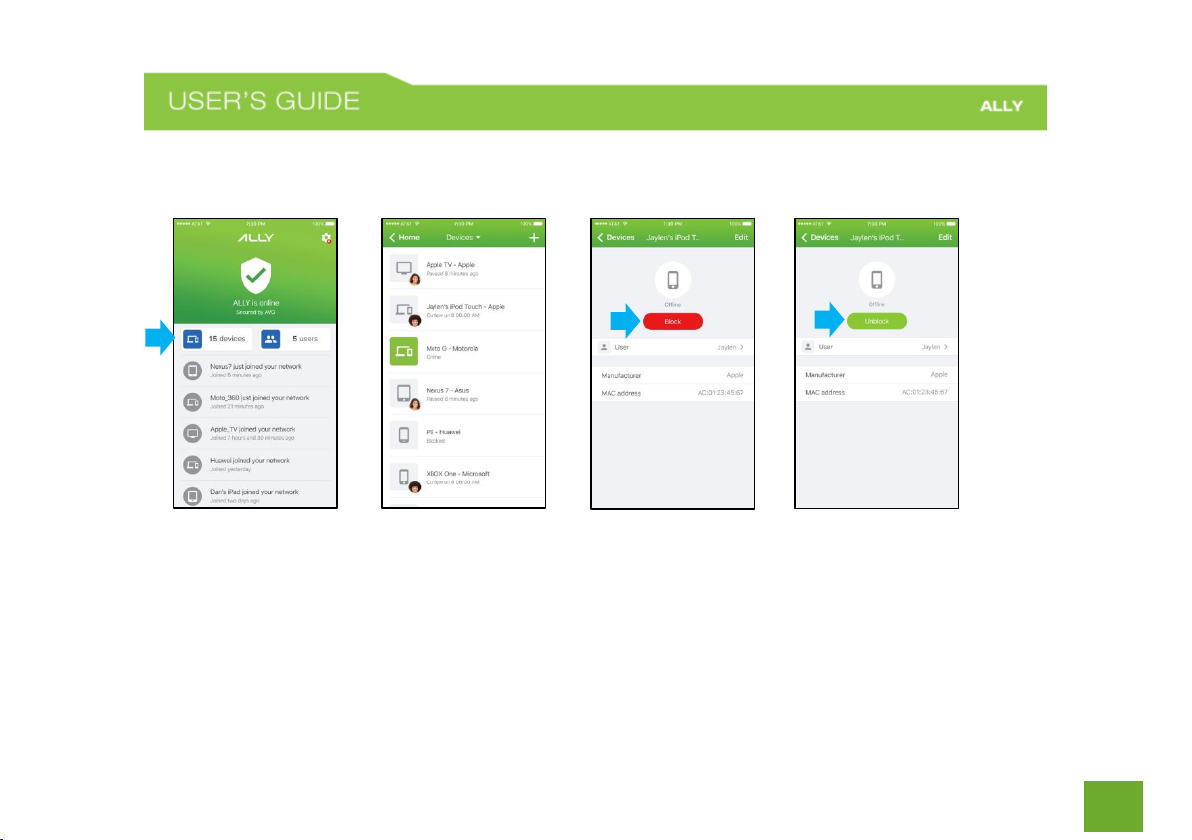
26
Block devices
ALLY gives you the power to block devices from accessing your network.
To Block a device
a) On the Home screen, tap Devices.
b) Select the device that you want to block from the list.
c) Tap Block on the Device Settings screen.
To Unblock, tap again.
Page 28
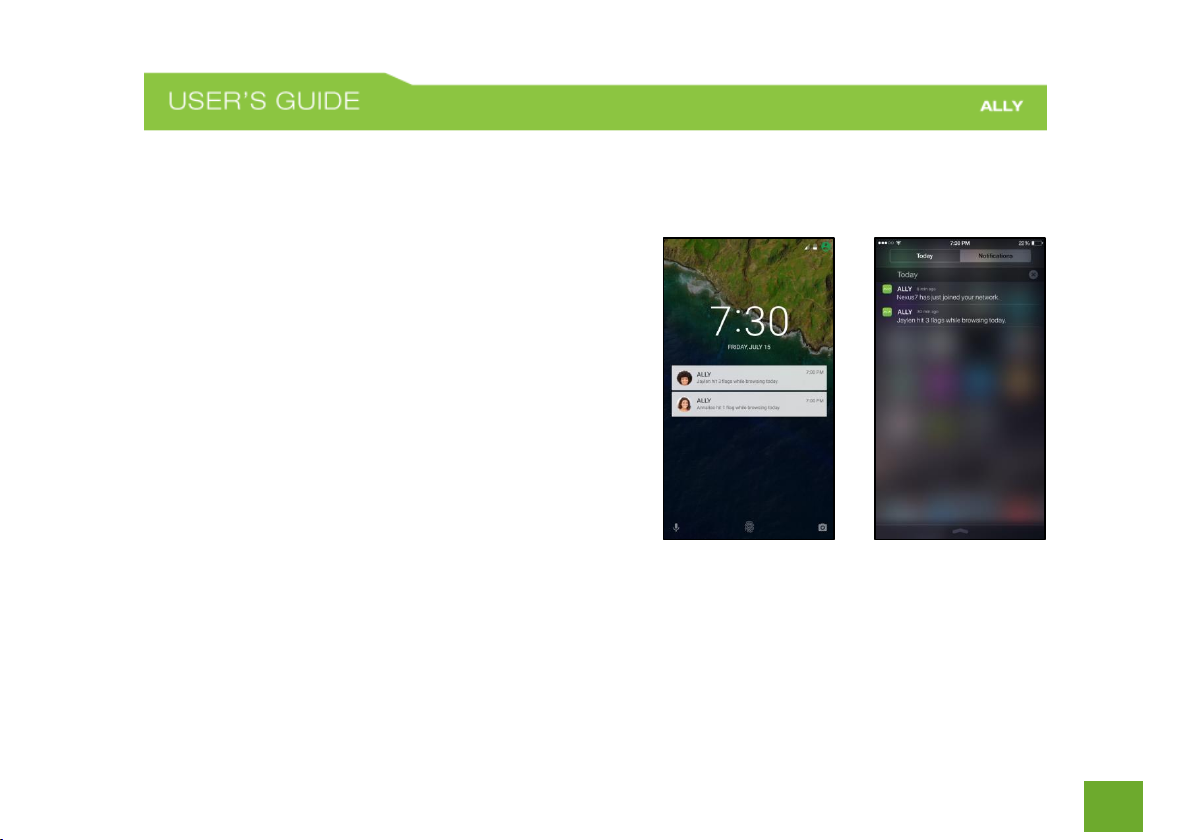
27
Activity Alerts (Push Notifications)
ALLY notifies you of important events on your network so you are always in control of what is happening for
example when a new device joins your network
You can enable or disable Activity Alerts by adjusting your
phone’s push notification settings.
a) For iOS devices: Go to your device’s Settings
and then Notifications. Scroll down to find ALLY.
Click on Notifications. Toggle Allow
Notifications to On or Off.
b) For Android devices: Go to your device’s
Settings. Scroll down to Sounds and
Notifications. Tap App Notifications. Scroll
down to ALLY. Turn notifications on or off.
Page 29
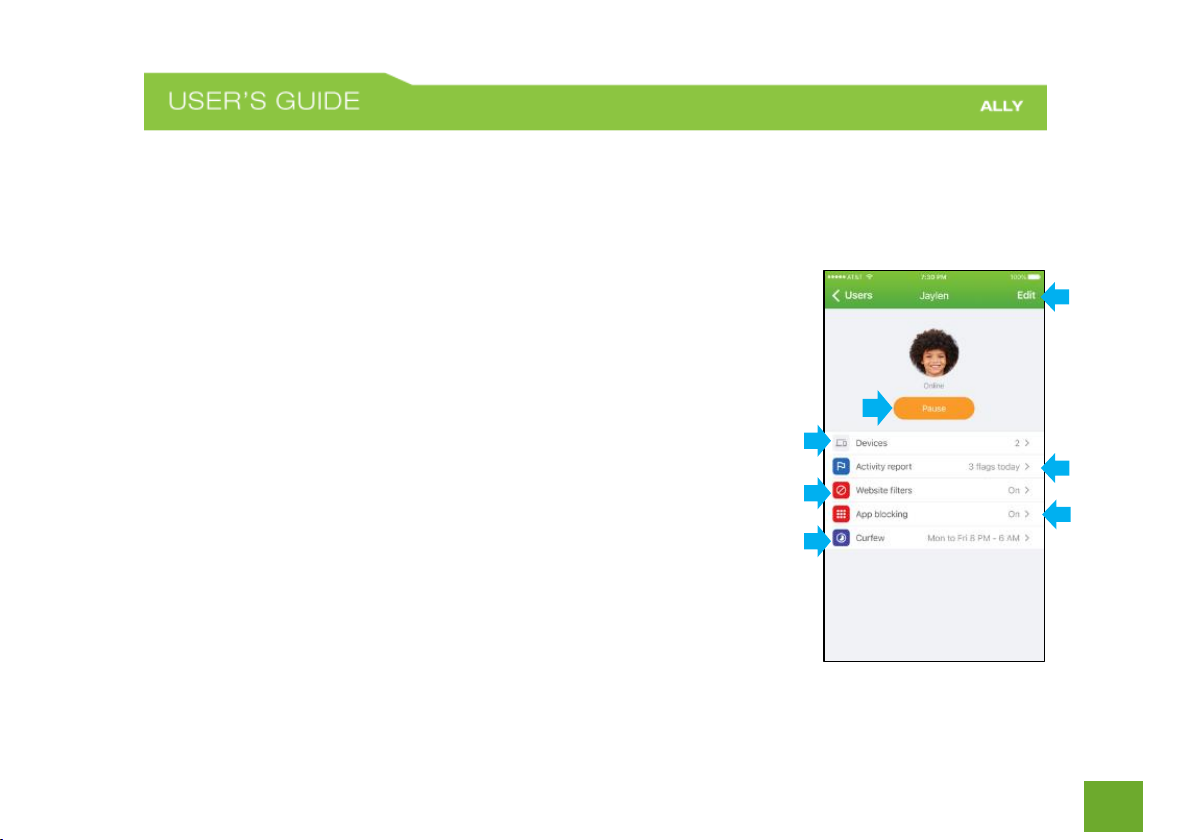
28
User Profiles
User Profiles allow you to customize your kids’ online experience, set Internet-free moments, and keep a tab
on what your kids’ are up to.
a) Edit: Change the profile name and photo, or delete the profile
b) Pause button: Pause the Internet for the User and all of their associated
devices
c) Devices: See what devices are assigned to the User
d) Activity Report: View online activity
e) Website Filters: Adjust filter settings and block specific websites
f) App Blocking: Block apps and services
g) Curfew: Set a time for when you want to stop Internet access
c b d
e
g
f
a
Page 30
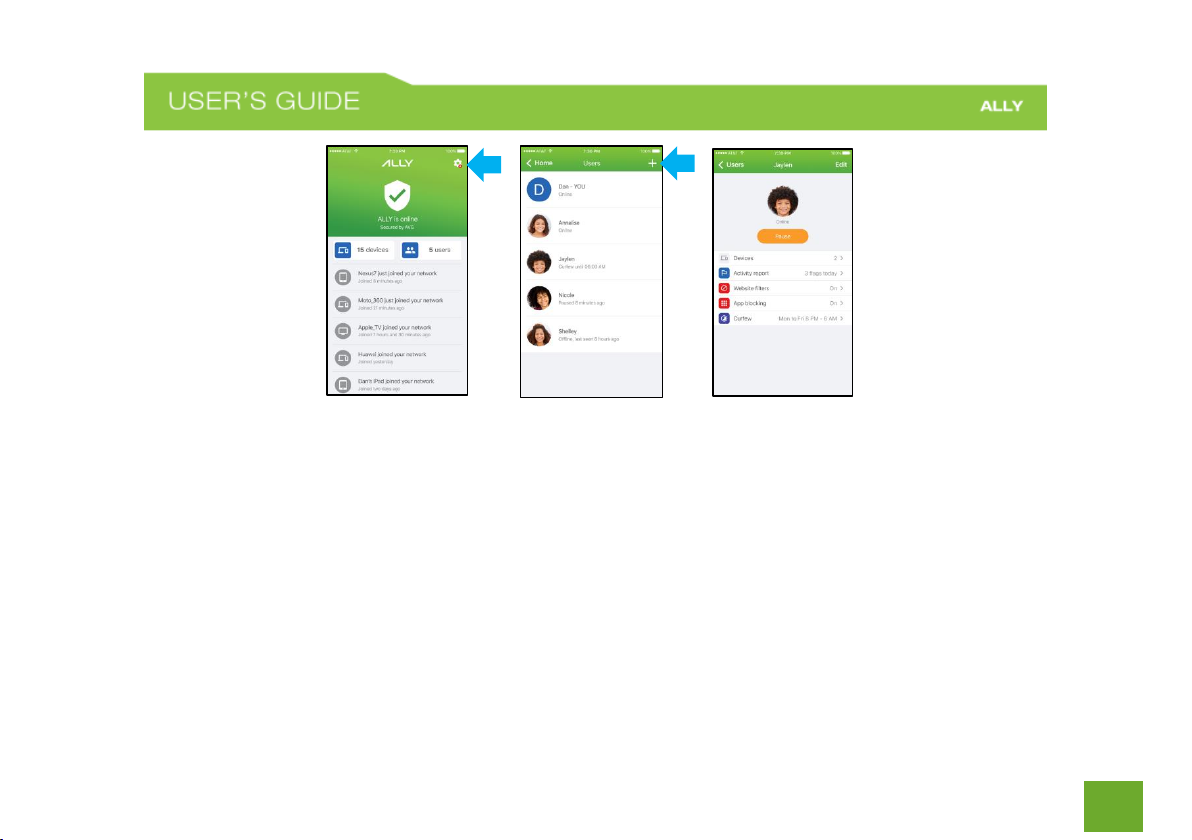
29
To create User Profiles for your family members
a) On the Home screen, tap Users.
b) Tap the + sign in the top-right corner to Create a New User.
c) Enter a name and add a photo (optional).
d) Select the devices that you’d like to assign to the profile.
NOTE: ALLY will apply the profile settings to the devices that you select. A device can be assigned to
only one user profile at a time.
e) Tap done in the upper-right corner.
Page 31

30
To add and remove devices to and from a User Profile
a) On the Home screen, tap Users
b) Tap the profile you want to update
c) On the User Profile screen, tap Devices
d) Select the devices that you want to assign to the profile
You can also assign devices to individual profiles from the Device Settings screen
a) On the Home screen, tap Devices
b) Select the device that you want to add to a profile
c) On the Device Settings screen, tap Owner
d) Select the profile you want to assign the device to
NOTE: ALLY works by assigning a device to only one user profile at a time to avoid conflict between
different filters, schedules and pauses. If a device is shared between family members, you may want to
create a separate profile for that device.
Page 32

31
To edit or delete a User Profile
a) On the Home screen, tap Users.
b) Select the user profile that you want to edit or delete.
c) On the User Profile screen, tap Edit. Here you can change the profile name
and photo, and delete the profile.
NOTE: When you delete a User Profile the devices associated to that profile will be
become unassigned. You can add them to a different user profile or keep them
unassigned.
Page 33

32
Pause the Internet
ALLY allows you to Pause the Internet for individual family members whenever you think that offline time is
needed. For scheduled offline time, see the Curfew section below.
To Pause a Family Member
a) On the Home screen, tap Users.
b) Tap the family member you want to Pause.
c) On the User Profile screen tap Pause.
d) To Resume, tap again.
Page 34

33
Activity Report
Activity Report lets you keep an eye on your family members’ online activity, so you can always intervene if
they stumble across harmful content.
To view your family members’ online activity, you must first enable Activity Tracking.
To turn Activity Tracking on
a) On the User Profile screen tap Activity Report.
b) Toggle the Activity Tracking switch to turn on.
NOTE: ALLY starts monitoring which websites they browse to only once activity tracking is
enabled. After enabling, it may take some time for activity to show up in the Activity
Report. ALLY will only show the online activity of devices that were assigned to that user.
To stop Activity Tracking
a) On the User profile screen, tap Activity Report.
b) Toggle the Activity Tracking switch to turn off.
Page 35

34
Website Filters
Website Filters let you set limits on what each family member can see and access online by filtering out
content and blocking specific websites.
To set Website Filters
a) On the User Profile screen, tap Website Filters.
b) Toggle the Website Filters switch to turn on.
c) Switch toggles on to filter out content. Switch toggles
off to allow content.
You can tap on a category to read a category
description.
d) Tap the Back button when finished.
To Block a specific website
a) On the Website Filter screen, tap Block a Website.
b) Enter the domain of the site that you want to block.
You can only enter domain names and not URLs. For example, www.xyz.com instead of
http://xyz.com/category.
Page 36

35
Please note this will block entire website behind that domain
c) Tap Add. The website will appear under the Blocked Websites section on the
Website Filters screen.
To Unblock the website, tap the Bin icon next to the website address.
Note: If ALLY blocks a website for example http://www.website.com/page for a user, the
user will be redirected to a blocked page with a message that the website has been
blocked. The redirect will not work if a user is browsing a secure website i.e.
https://www.website.com/page.
Page 37

36
App Blocking
ALLY lets you to block apps and services for each family member. Blocked Apps will not be able to connect to
internet until unblocked.
To Block apps and services
a) On the User Profile screen, tap App Blocking.
b) Toggle the App Blocking switch to turn on.
c) Switch toggles on (red) to block apps and
services. Switch toggles off (white) to allow.
d) Tap the Back button when finished.
Page 38

37
Curfew
ALLY lets you set individual Wi-Fi schedules for when you want your family members to be offline: dinners,
homework, bedtime, etc.
To set a Curfew
a) On the User Profile screen, tap Curfew.
b) Toggle the Curfew switch to turn on.
c) Set a start time for when you want to stop Internet
access.
d) Set an end time for when you want to resume
Internet access.
e) To make this Curfew repeat, tap Repeat and choose
the days of the week you want the Curfew to be
active.
f) Tap the back button when finished.
You can override a Curfew by tapping Resume on the User Profile screen. This will resume Internet access
until the next scheduled Curfew.
Page 39

38
Advanced settings
If you want to apply more advanced network settings on your ALLY for example port forwarding, you will
need access ALLY web interface by opening http://setup.ampedwireless.amped.com in your PC or tablet
browser.
If ALLY was setup using the app, then you can find the access code required to access web UI in settings >
advanced settings.
Update firmware
ALLY app will automatically alert you if a software update is available when you use the app. Please follow
the instructions in the app so you can always keep your ALLY up to date.
To make sure you enjoy the latest features and that ALLY stays secure, please always keep your ALLY app
and router software up to date.
Erase data and disconnect ALLY
This allows you to disconnect your ALLY account with your ALLY Router. This will also delete all your
personal data from the cloud for example profiles, devices information.
This does not Reset your router. If you want to wipe your data from the router, you must reset the router
using the reset button on the router.
Page 40

39
Therefore, if you are returning or replacing your ALLY, we recommend that you first “Erase data and
disconnect ALLY” from the app but then also reset the router.
Privacy settings
We care about your privacy and want you to have more control over how we collect and use your data.
Please read our privacy policy to understand what data we collect, why we collect it, and how we use it. In
addition, we have also provided you with a few choices in the privacy settings section: use of third party
analytics in our app and opting out of ALLY related product updates.
To read the ALLY App Terms of Service, visit: www.chimewifi.com/tos
To read the ALLY App Privacy and Cookie Policy, visit: www.chimewifi.com/privacypolicy
Page 41

40
WEB MENU
The web menu can be used to access advanced features that may not be configurable via the ALLY app. These
features include port forwarding, firewall settings, quality of service and more.
How to access the Web Menu:
a) If you are already using the ALLY app, open the ALLY app
and go to the settings menu from the home page. Tap
on Advanced Settings for further instructions and to
obtain the access code to log in.
b) If you have never used the ALLY app, connect to the
Wi-Fi network of the router, open a web browser and go
to: http://setup.ampedwireless.com
Note: Some features may not be accessible if the ALLY Router is in use with an ALLY app account. These
features will have greyed out boxes and cannot be selected.
Page 42

41
Welcome to the Dashboard
The Dashboard provides you with information regarding
your internet connection and basic router settings. From
here you can enable or disable guest networks, have a quick
glance at what devices are connected to your Router and
enable or disable website blocking features. For more
advanced settings click on More Settings to navigate
through the configuration menu.
Page 43

42
Wi-Fi Settings: Basic Settings (5.0GHz)
The Basic Settings page allows you to adjust settings for your
5GHz local wireless network.
Disable 5.0GHz Wireless Connections: Disabling will turn off
all 5GHz Wi-Fi activity. Users will no longer be able to
connect wirelessly to your 5GHz network.
Band: Select the compatible Wi-Fi standard and speed for
your wireless network.
Broadcast SSID: Selecting Disable Broadcast SSID will hide the
visibility of the router’s 5GHz network SSID. Users must
manually enter the SSID to connect.
Wi-Fi Network ID (SSID): The name of your 5GHz wireless
network.
Channel Number: Wi-Fi networks operate on specific
wireless channels. Some network channels may have more interference than others. If your performance is
unstable, try a different channel number. If you are using a repeater with this network, it is recommended you
set a static channel, instead of using "Auto".
Page 44

43
WMM: Prioritizes multimedia data over the wireless network.
Associated Clients: Shows the active users connected wirelessly to your 5GHz network.
Tx Beamforming: Enable or disable Beamforming capabilities with Beamforming capable devices to increase
Wi-Fi connection reliability and range.
MU-MIMO: Enable or disable Multi-User MIMO. MU-MIMO enables the router to send data to multiple
devices (devices must be MU-MIMO capable) simultaneously thereby increasing overall network performance
and speed.
Security Settings: Change the type of wireless security settings for your 5.0GHz Wi-Fi Network.
Encryption: Select the encryption type for your Wi-Fi Network.
Pre-Shared Key: The password for your Wi-Fi Network. This is the key used by devices connecting to your
Extended Network.
Page 45

44
Wi-Fi Settings: Guest Networks (5.0GHz)
Click “Enable” to create a Guest Network. Guest
Networks provide a separate wireless network, with
unique settings for users to connect to.
SSID: This is the name of your Guest Network.
Broadcast SSID: Disable to hide your SSID from public
view. Users will need to manually enter the SSID into
their wireless software interface to connect.
Network Access: Restrict users connecting to your
Guest Network to Internet access only or both local network and Internet access.
Active Client List: View all computers and network devices that are connected to your Guest Network
wirelessly.
Security Settings: Change the type of wireless security settings for your Guest Networks by selecting the
specific Guest Network SSID from the drop down menu.
Encryption: Select the encryption type for your Guest Network.
Pre-Shared Key: The password for your Guest Network. This is the key used by devices connecting to your
Guest Network.
Page 46

45
Wi-Fi Settings: Advanced Settings (5.0GHz)
Advanced Wireless Settings should only be adjusted by
technically advanced users. It is not recommended that
novice users adjust these settings to avoid degrading
wireless performance.
Fragment Threshold: The default and recommended
setting is at 2346, meaning the Router will never
fragment any frames that it sends to wireless users.
RTS Threshold: Adjusts the size of RTS data packets.
Lower values reduce throughput, but allow the system to
recover quicker from interference/collisions. Higher
values provide the fastest throughput.
Beacon Interval: Indicates the frequency interval of the beacon. A beacon is a packet broadcast by the router
to synch the wireless network.
STBC: Space Time Block Coding improves reception by coding the data stream in blocks.
Page 47

46
Wi-Fi Settings: Wireless Coverage (5.0GHz)
Adjust the output power of the Router to control the coverage distance of your 5GHz wireless network. For a
smaller coverage area, you can select a lower output power. For the maximum wireless coverage, select the
100% selection.
Page 48

47
Wi-Fi Settings: Access Schedule (5.0GHz)
Access Schedules will enable or disable your 5.0GHz wireless
access at a set time based on your predefined schedule. This
feature is often used for restricting access to all users (such as
children, employees, guests) during specific times of the day for
parental control or security reasons.
a. Enable Access Schedule.
b. Select which days you wish for your Wi-Fi to be
available.
c. Select the time frame during that day that you wish for
Wi-Fi to be available.
d. Select the Network that you wish to apply these settings to.
e. Apply Changes.
Note: Make sure you have already configured your System Clock in order for your schedule to work correctly.
Time Zone Settings can be adjusted from the web menu under Management > Time Zone Settings.
Page 49

48
Wi-Fi Settings: Wi-Fi Protected Setup – WPS (5.0GHz)
WPS is a Wi-Fi feature created to make Wi-Fi setup
simple and easy. Some wireless routers and adapters
support this feature with varying names (i.e. one
touch setup or WPS).
You may enable WPS setup here by selecting the type
of WPS setup you wish to use. The Router supports
all types of WPS setup:
Option A: Push button: You may push the WPS button on the web menu or use the physical button on the
back of the Router.
Option B: PIN: Some wireless devices use PIN number to access wireless network. If your wireless device
requests for a PIN number, use the PIN code located here.
Option C: Enter PIN: Some wireless devices require that you use a PIN number to add them to the wireless
network. If your wireless device has a PIN number locate the number and enter in the field, then press Start
Pin.
Page 50

49
Wi-Fi Settings: Basic Settings (2.4GHz)
The Basic Settings page allows you to adjust settings for your
2.4GHz local wireless network.
Disable 2.4GHz Wireless Connections: Disabling will turn off all
2.4GHz Wi-Fi activity. Users will no longer be able to connect
wirelessly to your 2.4GHz network.
Band: Select the compatible Wi-Fi standard and speed for your
wireless network.
Broadcast SSID: Selecting Disable Broadcast SSID will hide the
visibility of the router’s 2.4GHz network SSID. Users must manually
enter the SSID to connect.
Wireless Network ID (SSID): The name of your 2.4GHz wireless
network.
Channel Number: Wi-Fi networks operate on specific wireless channels. Some network channels may have
more interference than others. If your performance is unstable, try a different channel number. If you are
using a repeater with this network, it is recommended you set a static channel, instead of using "Auto."
Page 51

50
WMM: Prioritizes multimedia data over the wireless network.
Associated Clients: Shows the active users connected wirelessly to your 2.4GHz network.
Security Settings: Change the type of wireless security settings for your 2.4GHz Wi-Fi Network.
Encryption: Select the encryption type for your Wi-Fi Network.
Pre-Shared Key: The password for your Extended Network. This is the key used by devices connecting to your
Wi-Fi network.
Page 52

51
Wi-Fi Settings: Guest Networks (2.4GHz)
Click “Enable” to create a Guest Network. Guest Networks
provide a separate wireless network, with unique settings
for users to connect to.
SSID: This is the name of your Guest Network.
Broadcast SSID: Disable to hide your SSID from public view.
Users will need to manually enter the SSID into their
wireless software interface to connect.
Network Access: Restrict users connecting to your Guest Network to Internet access only or both local network
and Internet access.
Active Client List: View all computers and network devices that are connected to your Guest Network
wirelessly.
Security Settings: Change the type of wireless security settings for your Guest Networks by selecting the
specific Guest Network SSID from the drop down menu.
Encryption: Select the encryption type for your Guest Network.
Pre-Shared Key: The password for your Guest Network. This is the key used by devices connecting to your
Guest Network.
Page 53

52
Wi-Fi Settings: Advanced Settings (2.4GHz)
Advanced Wireless Settings should only be adjusted by
technically advanced users. It is not recommended
that novice users adjust these settings to avoid
degrading wireless performance.
Fragment Threshold: The default and recommended
setting is at 2346, meaning the Router will never
fragment any frames that it sends to wireless users.
RTS Threshold: Adjusts the size of RTS data packets.
Lower values reduce throughput, but allow the system
to recover quicker from interference/collisions. Higher
values provide the fastest throughput.
Beacon Interval: Indicates the frequency interval of the beacon. A beacon is a packet broadcast by the router
to synch the wireless network.
STBC: Space Time Block Coding improves reception by coding the data stream in blocks.
Page 54

53
Wi-Fi Settings: Wireless Coverage (2.4GHz)
Adjust the output power of the Router to control the coverage distance of your 2.4GHz wireless network. For
a smaller coverage area, you can select a lower output power. For the maximum wireless coverage, select the
100% selection.
Page 55

54
Wi-Fi Settings: Access Schedule (2.4GHz)
Access Schedules will enable or disable your 2.4GHz wireless
access at a set time based on your predefined schedule.
This feature is often used for restricting access to all users
(such as children, employees, guests) during specific times
of the day for parental control or security reasons.
a. Enable Access Schedule.
b. Select which days you wish for your Wi-Fi to be
available.
c. Select the time frame during that day that you wish
for Wi-Fi to be available.
d. Select the Network that you wish to apply these settings to.
e. Apply Changes.
Note: Make sure you have already configured your System Clock in order for your schedule to work correctly.
Time Zone Settings can be adjusted from the web menu under Management > Time Zone Settings.
Page 56

55
Wi-Fi Settings: Wi-Fi Protected Setup – WPS (2.4GHz)
WPS is a Wi-Fi feature created to make Wi-Fi setup
simple and easy. Some wireless routers and adapters
support this feature with varying names (i.e. one
touch setup or WPS).
You may enable WPS setup here by selecting the type
of WPS setup you wish to use. The Router supports
all types of WPS setup:
Option A: Push button: You may push the WPS button on the web menu or use the physical button on the
back of the Router.
Option B: PIN: Some wireless devices use PIN number to access wireless network. If your wireless device
requests for a PIN number, use the PIN code located here.
Option C: Enter PIN: If your wireless device has a PIN number, locate the number and enter it into the field.
Press Start PIN when ready.
Page 57

56
Network Settings: Local Network (LAN)
These settings are for your local network only and do
not apply to your Internet / ISP connection.
IP Address: The IP address of the Router.
Subnet Mask: The subnet of the Router.
Default Gateway: The access point to another network.
DHCP: Each network device on your local network will
have its own IP Address. The DHCP server
automatically assigns the IP addresses to each device connected to your network. Disabling DHCP will require
that each device on your network be assigned a manual or static IP address.
DHCP Client Range: The range of IP addresses provided by the DHCP server is defined by this field. You can
limit how many IP addresses are used in your network by setting a smaller or larger range.
DHCP Lease Time: The amount of time each device is given a specific IP is decided by the DHCP lease time.
After the Lease Time expires, the DHCP server will assign another IP address to the device.
Page 58

57
Set Static DHCP: This allows specific devices to be given a specific IP address each time the device connects to
the network. The DHCP server will always assign the same IP address to the same device. This feature is often
used for shared devices such as network printers or servers.
802.1d Spanning Type (STP): A network protocol that ensures a loop-free topology for networks that have
Ethernet bridges. The STP prevents bridge loops and allows a network design to include redundant links to
provide automatic backup paths if active links fails.
Clone MAC Address: The Router can use a MAC address that you define as its own. This is often used when an
Internet Provider only authorizes one MAC address to access the Internet. Cloning the MAC address will make
it so that the cloned MAC address is the only MAC address seen by the Internet Provider.
Page 59

58
Network Settings: Internet Network (WAN)
The Basic Setup Wizard will assist you in setting up your
Internet connection. However, in the case that you wish to
adjust settings manually, the options on this page provides you
with the tools to do this easily.
Select your Internet Connection type from the drop down
menu:
Manual IP (Static): For Internet connections where the Internet provider does not provide you with an IP
address automatically. If you know the IP address and DNS settings that your Internet provider uses, select this
option.
Automatic/Dynamic (DHCP): This is the configuration type most often used by Internet providers. Automatic
configurations are used by both DSL and Cable as well as other providers. Under the Automatic Configuration
method, the Internet provider will assign your router an Internet IP address automatically.
Page 60

59
If for some reason you do not get an IP address and you know that your Internet provider uses DHCP, try
resetting your modem. Remove the power adapter from the modem as well as the backup battery (if
available). Wait about 30 seconds and then power the modem back on. You can run through the Basic Setup
Wizard again to see if that fixes your Internet connection issues.
PPPoE connections normally requires login information. If you do not know the settings for your PPPoE
connection, please contact your Internet provider.
PPTP and L2TP connections requires login information as well as IP address settings. If you do not know the
settings for your PPTP / L2TP connection, please contact your Internet provider.
Page 61

60
Network Settings: Advanced Settings
These settings apply to the Local Network and your
Internet Connection Network. If you are not familiar
with these settings, please refer to a network
administrator to avoid putting your network at risk.
Enable uPnP: Universal Plug and Play is a network
feature that allows uPnP enabled devices to “just
work” with each other when connected to the same
network. UPnP can work across different network media, such as an Ethernet connection or wireless
connection. With UPnP enabled, network devices may change security settings within the Router’s firewall to
allow access over the Internet. By default, UPnP is disabled to avoid exposing your network to security issues.
Enable IGMP Proxy: Internet Group Management Protocol is a communication protocol used by hosts and
routers on the network to establish multicast group memberships. IGMP Proxy is typically used to implement
multicast routing and commonly used when advanced protocols such as PIM is not suitable.
Enable Ping Access on WAN: Allows users to ping the WAN interface IP address from the Internet.
Enable Web Server Access on WAN (Remote Management): Allows access to the Web Menu over the Internet.
Page 62

61
Enable IPsec pass through on VPN connection: Allows the IP security protocol suite to pass through on a VPN
connection.
Page 63

62
Security Features: Block Websites
To block a website, you must first enable URL filtering.
After it has been enabled, you can begin adding as
many websites as you wish into the URL Address field.
Note: If you wish to block www.google.com, simply
type in "google" and the Router will block all websites
with the text "google" in the URL.
Page 64

63
Security Features: User Access (MAC Address Filtering)
User Access allows you to deny access or allow access to specific
users connecting to the network. Each networking device has a
unique address called a MAC address (a 12-digit hex number).
By inputting the MAC address into the field, you can define whether
that device is allowed into your network or not allowed.
A MAC Address may sometimes be referred to as a Physical Address.
Most networking devices have their MAC Address located on a label
on the actual device.
For Windows computers with internal networking adapters, the MAC
Address can be found by viewing the Network Connection Details of the network adapter. The MAC Address
will be listed as the Physical Address.
Be sure to enter the MAC Address without any symbols. For example, a MAC Address of 78-DD-78-AA-78-BB
would be entered as 78DD78AA78BB.
Page 65

64
Security Features: User Access (IP Address Filtering)
User Access (IP Filtering) is similar to User Access (MAC filtering)
except that the Router uses the local IP address to filter the specific
data from the specified network protocol. For example, if you
chose to block TCP data packets from a specific computer, you
would need to figure out what that device's IP address is and select
TCP from the Protocol drop down menu.
If you are not sure which Protocol to filter, select "Both" as your
Protocol selection.
Page 66

65
USB Storage: Local Sharing
Share USB storage devices with computers on the local network of the
Router.
Insert a USB storage device, such as a flash drive or external hard drive, to
the USB port on the back panel of the Router and follow the directions
below for your operating system. The computer must be connected to the
router to access the storage device. You may also want to Map the
Network Drive so it shows up as a standard drive on your computer for
easier access.
Page 67

66
Windows 7 and Vista
To access the drive from your Windows desktop:
Note: If the USB drive does not appear automatically under your Networked devices (Windows 7, Vista or Mac OS X), you will need to Map
the Network Drive.
a) Click the Start button.
b) Click Computer.
c) On the Computer page, the drive should appear on the left hand column under Network as
AMPED_USB.
To Map the Network Drive:
a) Click the Start button.
b) Click Computer.
c) Click Map Network Drive from the top bar.
d) Select a drive letter (any), then enter in the folder field either of the following depending on which
USB port is being used:
\\AMPED_USB\usb3\ or \\router’s LAN IP address\usb3\
e) If the drive fails to open, click browse and locate AMPED_USB under Network.
Page 68

67
Windows XP
To access the drive from your Windows desktop:
Note: If the USB drive does not appear automatically under your Networked devices (Windows 7, Vista or Mac OS X), you will need to Map
the Network Drive.
a) Click the Start button.
b) Click My Computer.
c) Click on My Network Places and locate the drive named AMPED_USB.
To Map the network drive:
a) Click the Start button.
b) Right Click My Computer and select Map Network Drive.
c) Select a drive letter (any), then enter in the folder field either of the following depending on which
USB port is being used:
\\AMPED_USB\usb3\ or \\router’s LAN IP address\usb3\
d) If the drive fails to open, click browse and locate AMPED_USB under Network.
Page 69

68
Mac OS X
To access the drive from your Mac desktop:
Note: If the USB drive does not appear automatically under your Networked devices, you will need to Map your Network Drive
(Instructions below).
a) Open Finder.
b) On the left hand menu, under Shared, click AMPED_USB.
To Map the network drive:
a) Open Finder.
b) From the menu on the top of the desktop, select Go.
c) Select Connect To Server from the drop down menu.
d) Enter the address of the network drive: smb://amped_usb/usb3
e) Then click Connect.
If the network drive does not appear on your Mac desktop, follow these steps:
Open Finder.
i. Select Preferences from the drop down menu.
ii. Check show "Connected Servers".
iii. The drive should now appear on your desktop.
Page 70

69
USB Storage: FTP Server
Share USB storage devices with computers remotely over the
Internet. A FTP server allows you to access files through the use of
an FTP client remotely over the Internet.
Insert a USB storage device, such as a flash drive or external hard
drive, to the USB port on the back panel of the router.
From the USB Storage/FTP Server page of the web menu, enable
the FTP Server feature
a) Enable the FTP Server
b) Select whether you wish to have anonymous access or secured
access.
c) Open your FTP client software (not provided) and create a new
FTP connection.
d) Enter the Internet Address for the router as the IP address for your FTP connection. When prompted
enter your login information to access the USB Storage device remotely.
Page 71

70
Firewall Settings: Port Filtering
Port Filtering is a security measure that prevents users
from using specific ports for reasons other than what
those ports were originally intended for. For example,
TCP port 21 is traditionally used for FTP. However,
there is nothing stopping a user from using port 21 for
purposes other than FTP access. By enabling Port
Filtering on TCP port 21, only FTP communications
would be allowed. No other types of communication
would be allowed on this port.
Hackers may sometimes scan for all open ports on your network as a method of hacking into your network.
Port Filtering and other firewall features help to prevent this from happening.
To set up Port Filtering, select a range of ports you wish to filter. If you are trying to filter a single port, enter
the port number twice. (For example, Port 21: 21 – 21) Select the Protocol of the port you are filtering. If you
do not know what protocol you wish to filter, select “Both.”
Page 72

71
Firewall Settings: Port Forwarding
Port Forwarding is a rule that tells the Router that
if a specific type of request comes in on a specific
port, then that request should be forwarded to a
specific device on the private network.
Port Forwarding is often used for setting up
servers, cameras and other devices that require
remote access.
Enable Port Forwarding: Enables designated ports
to begin forwarding.
IP Address: The IP address of the device behind the Firewall that is being designated for Port Forwarding.
Protocol: Select UDP, TCP or Both for the protocols to be forwarded.
Port Range: Select a range of ports for the designated IP address that you wish to be forwarded.
Comment: Create a name that you can use to easily identify this Port Forwarding entry.
Page 73

72
Firewall Settings: DMZ (Demilitarized Zone)
A DMZ is a network location or IP Address that is not
protected by the firewall. When enabling DMZ, it is
important to note that the device on the IP Address
designated as part of the DMZ does not have any
protection from the Router’s firewall. The device’s
only security would be those built into the operating
system.
As a general safety rule, devices placed on the DMZ should not have any other network connections to any
other devices.
Enable DMZ: Enables the Demilitarized Zone.
DMZ Host IP Address: The designated IP Address of the network device to have unrestricted access through
the Router’s Firewall.
Page 74

73
Firewall Settings: Denial of Service
A Denial of Service attack is an attempt by a user (or users) to
make a server’s or network’s services unavailable. The user
sends a server multiple requests with false return addresses.
The server will attempt to respond by sending a request back to
the user; however, since the address is false, the server will
wait for a response before closing the connection. When
multiple requests like this occur, servers may often get
overloaded with too many requests and stop functioning
altogether. This is a typical DoS attack, although DoS attacks
may not be limited to this type of attack.
The Router can assist in preventing these types of attacks by
scanning the network for patterns of activity that represent DoS
attacks. If a pattern comes in frequently, the Router can
attempt to block messages containing that pattern and thus
protect the server from becoming overloaded and
unresponsive.
Page 75

74
Quality of Service
QoS prioritizes and guarantees network performance for a specific application for an IP Address range or MAC
Address. You can also enter only an IP address or MAC address without selecting an application if you wish to
prioritize all traffic for a specific device.
QoS is often used for applications that require steady bandwidth. Common applications include VoIP phones,
video streaming applications (i.e. DVRs, network cameras, video on demand), online gaming and servers.
It is important to note that while QoS helps to prioritize and guarantee bandwidth for a specific device or
application, it does not provide you with more bandwidth than you currently have.
For example, if your Internet Provider rates your internet connection speed at 5Mbps, QoS will not improve
that connection. QoS helps you better manage the 5Mbps that you have so that the bandwidth is prioritized
for devices on your network that may need the provided 5Mbps more than other devices. However, if you
have an application that requires more than 5Mbps of steady bandwidth, the application will continue to
experience “lag” with or without QoS since your available bandwidth is less than the required bandwidth of
your application.
All QoS rules will be listed under the QoS Rule Table
Page 76

75
Management: System Status
The System Status provides you with a snapshot of your Router’s
current connections and settings.
The System Information section provides you with the router’s
firmware version and build. This is used to help our support
department determine what firmware version your device is running.
The Current Date / Time is the setting for the system clock. If this
time is off, go to the System Clock section and configure your system
time.
The Internet Connection Status displays the information from your
Internet Provider. If for some reason your Internet connection stops
working, you may try running through the Basic Setup Wizard again or
contact our support department at 888-573-8820.
The Wireless Settings shows the details of the 2.4GHz and 5.0GHz
wireless networks.
The Local Area Network settings displays the current configurations
for local network IP address and DHCP server settings.
Page 77

76
Management: Network Statistics
Network statistics shows the data activity for each connection type on
the Router (Internet, Wireless and Wired).
The Wireless Connection statistics shows all data activity for both the
2.4GHz and 5.0GHz wireless networks separately.
The Wired Connection statistics shows all data activity for all users
physically connected to the wired ports on the Router.
The Internet Connection statistics shows the data activity for all upload and download data over your Internet
connection.
Page 78

77
Management: Dynamic DNS Settings
The Dynamic Domain Name System (DDNS) is a method to keep a web domain name, or web address, linked
to a changing IP address as most Internet Providers do not provide static IP addresses.
To use DDNS, you must first set up an account with a DDNS provider. The Router supports two of these
providers (TZO and DynDNS). Once the DDNS service has been set up and configured correctly on the Router,
the DDNS service will constantly track the IP address of your Internet connection. Each time your Internet
Provider changes your IP address, the Router will inform the DDNS service and the DDNS service will update
your new IP address. The DDNS web domain that you have chosen to use will then be updated to redirect to
your new Internet IP address.
The DDNS service makes it so you never have to
check or remember your Internet IP address. This
feature is typically used for users running servers,
network cameras and other devices that require
remote access.
Page 79

78
Management: System Clock
Maintain the internal clock for the Router by syncing with your computer’s time or over the Internet. Your
system clock settings need to be accurate in order for logs and wireless access schedules to work correctly.
Page 80

79
Management: System Logs
The System Log is useful for viewing the activity and history of your Router. The System Log is also used by
Amped Wireless technicians to help troubleshoot your router when needed. It is recommended that you
enable all logs in the event that troubleshooting is required.
All log entries will be deleted each time the Router reboots or is powered off.
Page 81

80
Management: Upgrade Firmware
Amped Wireless continuously updates the firmware for all
products in an effort to constantly improve our products and
their user experiences. When connected to an active
connection with Internet access, ALLY can automatically
check for new firmware updates that are available by
pressing Check Now. Follow the prompts to complete the
upgrade process.
Before upgrading the firmware, remember to always save
your current settings first by going to the Save/Reload
Settings page. The firmware upgrade process may reset the
settings of the ALLY to default settings.
Manual Firmware Upgrade: In the case that ALLY does not have access to the Internet, you can manually
upgrade the firmware by downloading the firmware file from the Amped Wireless Elite Support website. The
firmware update is downloaded as a zip file and you will need to have an unzipping program to open the file.
Page 82

81
Inside the file will be a text document with details on the current firmware release and instructions on how to
upgrade the firmware.
To manually upgrade your firmware:
a) Download the file from www.ampedwireless.com/support and remember the location where you
saved it. Firmware files may also be provided by Amped Wireless Elite Support Concierges.
b) Click Choose File and locate the file.
c) Click Upload to begin upgrading.
Note: Firmware files normally have a .bin file extension.
Page 83

82
Management: Save and Reload Settings
Saving your current settings allows you to back-up
your current settings which may be reloaded at a later
time. This feature may be useful for testing new
features and settings without having to worry about
returning to a stable platform.
To save current settings:
a) Click Save.
b) Select a file name and location.
To load previously saved settings:
a) Click Browse.
b) Locate the previously saved settings file.
c) Click Upload to restore the settings to the
saved file.
You may also reset the Router’s settings to factory settings by pressing Reset. By resetting the Router, you will
lose all previous configurations and will need to run the Basic Setup Wizard again to configure the Router’s
Settings.
Page 84

83
Management: Access Code
If you wish to enable an access code to protect unauthorized access to the web menu and Setup Wizard, you
may enter one here.
Page 85

84
TECHNICAL SPECIFICATION
ALLY Router
Wireless Standard: 802.11a/b/g/n/ac
Frequency Band: 2.4/5GHz
Wireless Speed: 2.4GHz: 600Mbps (Tx/Rx)
5.0GHz: 1300Mbps (Tx/Rx)
Amplifier: 4 x 2.4GHz Internal Amplifiers
3 x 5.0GHz External Amplifiers
7 x Low Noise Amplifiers
Memory: 128MB DDR3
Processor: Dual Core Processor
Antennas: 4 x Internal High Gain Antennas
Ports: 3 x RJ-45 10/100/1000 LAN ports
1 x RJ-45 10/100 /1000 WAN ports
1 x USB 3.0 Port for Storage Devices
Warranty: 1 Year
Page 86

85
DEFAULT SETTINGS
The default settings for your Router are listed here. If for some reason you need to return your Router back to
default settings, hold down the Reset button on the back panel for 10 seconds. The Router will reset back to
factory settings as listed below:
IP Address: 192.168.3.1
Web Menu Access: http://setup.ampedwireless.com
2.4GHz and 5GHz Wireless SSID: Amped_ALLY_XXXX
Wireless Security Key (WPA/WPA2 Mixed Mode): None
Page 87

86
TROUBLESHOOTING & SUPPORT INFORMATION
We are here to help. If you have any issues with your Router please contact us.
To contact Amped Wireless’ Technical Support use one of the following methods:
Phone: 888-573-8820
Email: techsupport@ampedwireless.com
Web: www.ampedwireless.com/support
Page 88

87
Troubleshooting
The tips in this guide are listed in order of relevance. Try solution (a) before trying solution (b), etc.
Troubleshooting: ALLY Setup Issues (Using the app)
During Setup on the ALLY app I get an error message that says: “No Internet detected” and I cannot finish the
setup.
a) Check that your modem is powered on and your Ally router is connected properly. Try setup again.
b) Reset your modem by holding down the reset button located on the back of the modem for
approximately five seconds. Try the automatic configuration again.
c) Static IP: Your Internet connection may require a static IP setting. Check with your ISP to obtain the IP
settings. You can set Static IP using the ALLY app by running through the setup process and tapping
“Manually configure your ALLY” when the Connection Error page appears.
d) DSL Connections: Your Internet connection may require login information. If you are using PPPoE mode,
you will need to manually configure your Internet connection settings and obtain your username and
password. You can set a PPPoE connection using the ALLY app by running through the setup process
and tapping “Manually configure your ALLY” when the Connection Error page appears.
Page 89

88
During the setup process, my new Wi-Fi settings are not successfully applied.
a) During the setup process your mobile device will disconnect from the ALLY Wi-Fi network as it applies
the new Wi-Fi settings to the ALLY Router. At this time, your mobile device may have joined another
Wi-Fi network that does not have Internet access. Please check that your mobile device is connected
to a Wi-Fi network with an active Internet connection and go back to the ALLY app.
I see an error “No Connection to ALLY” when using the ALLY app.
a) The ALLY Router and the ALLY app can no longer communicate. Check that the ALLY Router is
connected to the modem correct. Reboot your modem or the ALLY Router if necessary.
b) If you are using an Android mobile device, please check that your “Smart Network Switch” is toggled
off.
How can I remove my ALLY Router from my ALLY app account?
a) Go to the ALLY app and tap on the settings icon on the top right corner of the home screen. From the
settings screen tap “Erase all data & disconnect ALLY”. This will remove your ALLY Router and allow
you to set the ALLY Router to a new account or an existing account.
Page 90

89
Which mobile devices can I use to set up and manage my ALLY?
a) To set up your ALLY with the ALLY app, you need and Android or iOS device with an Internet
connection. Currently we support Android 4.4 and up and iOS 9 and up.
How do I set up my ALLY if I don’t have cell data service?
a) If you cannot download the app, please access the web setup by connecting your mobile device to the
ALLY’s Wi-Fi network. Open a web browser and go to http://setup.ampedwireless.com. Follow the
instructions on the screen to complete setup.
Troubleshooting: Using the ALLY App
My Network
How can I tell if my network is up and running?
a) If your network is up and running, the header of the Home screen of the ALLY app is green, and you’ll
see a message that says “ALLY is online”. If your network is offline, the header is red, and it will say
“ALLY is offline”.
Page 91

90
How do I find my Wi-Fi network password?
a) Open the ALLY app.
b) On the Home screen, tap the Devices button to open the Connected Devices list.
c) Tap the + sign in the top-right corner. Here you can see the network names and passwords for all your
Wi-Fi networks.
NOTE: You should be careful about who you give your passwords to.
How do I change my Wi-Fi network name and password?
a) Open the ALLY app.
b) On the Home screen, tap the gear icon in the upper-right corner to open the Settings menu.
c) Under the Network section, tap Edit Wi-Fi Networks.
d) To edit, tap the network name or the network password. Enter a new network name and/or network
password.
NOTE: Passwords must be 8 to max 15 characters long.
TIP: Tap the magic wand to create a strong password automatically.
e) When done, tap Save.
Page 92

91
How do I share my Wi-Fi network with guests?
a) ALLY allows you to create a Guest Wi-Fi for sharing your Wi-Fi without giving access to your main
network where all your personal devices are communicating. To create a Guest Wi-Fi follow the steps
below.
b) Open the ALLY app.
c) On the Home screen, tap the gear icon in the upper-right corner to open the Settings menu.
d) Under the Guest Network section, toggle the Guest Wi-Fi switch to turn on.
You can disable the Guest Wi-Fi at any time by following the same steps.
How do I identify the devices on my network?
a) Devices that show up in your devices list may look unfamiliar because their names are confusing or
unclear. If you come across a device that you don’t recognize, look for the manufacturer’s name on
the Devices screen and see if you recognize it. If that doesn’t work, you may also look up your device’s
MAC address and compare it to the MAC address that is shown on the Device Settings screen. The
MAC address of a device can usually be found in the About Device section in your device’s Settings.
Page 93

92
How do I see how many devices are on my network?
a) You can see a list of all registered devices and whether they are online or offline on the Devices
screen.
I see an error “No Connection to ALLY” when using the ALLY app.
a) The ALLY Router and the ALLY app can no longer communicate. Check that the ALLY Router is
connected to the modem correct. Reboot your modem or the ALLY Router if necessary.
Cyber Security
How does AVG protection work?
a) When enabled AVG protection scans the Internet traffic on your network and automatically blocks
known malicious links or websites right on the router, before they reach your connected devices.
Page 94

93
Do I need an Antivirus if I have AVG protection enabled?
a) AVG protection provides an additional layer of security for your connected devices. It does not
replace an antivirus product. We recommend that you install and use an up-to-date antivirus product.
Parental Controls
Filtered website is still showing.
a) Website Filtering may take some minutes to come into effect across your devices. If you keep having
trouble with Website Filtering, please feel free to give us a call.
I can still launch apps that I blocked.
a) App Blocking allows you to manage Internet access for individual apps and services. Apps that do not
require an Internet connection, like games, may still work.
Page 95

94
Curfew does not turn off devices.
a) Curfew lets you set times for when you want your family members to be offline and not access the
Internet. Curfew does not lock devices. Apps and services that can be launched and used without an
Internet connection may still work.
Manage ALLY
Can my ALLY network have more than one administrator?
a) Currently, ALLY only allows one administrator per network.
I forgot my password.
a) Try to login to the ALLY app and tap on Forgot Password. Enter your email address and follow the
instructions on the screen.
Page 96

95
How do I change my ALLY app password?
a) Go to the AVG My Account website: https://myaccount.avg.com. Log in using your ALLY app details.
Then select My Profile in the menu bar. Here you can change your ALLY account password.
How can I remove my ALLY Router from my ALLY app account?
a) Go to the ALLY app and tap on the settings icon on the top right corner of the home screen. From the
settings screen tap “Erase all data & disconnect ALLY”. This will remove your ALLY Router and allow
you to set the ALLY Router to a new account or an existing account.
How do I check if there is a firmware update available?
a) ALLY app will automatically alert you if a firmware update is available when you use the app. If you
want to check for updates, go to Settings and tap Firmware Update.
Page 97

96
What type of data does ALLY collect and why?
a) We care about your privacy and want you to have more control over how we collect and use your
data. Please read our privacy policy to understand what data we collect, why we collect it, and how
we use it. To read the ALLY App Privacy and Cookie Policy, visit:
http://www.chimewifi.com/privacypolicy/
Troubleshooting: Web Menu Issues
I wish to configure advanced settings on the Router such as changing Wi-Fi channels, configuring port
forwarding, Quality of Service settings, etc.
a) To access the advanced settings menu, connect to the ALLY’s Wi-Fi network. Open a web browser
and go to: http://setup.ampedwireless.com. You will be prompted for a password which can be
found on the ALLY app by going to Settings (icon on the top right corner of the status page) and then
going to Advanced settings. Some features on the Web Menu will be disabled when the Router is in
use with the ALLY app.
Page 98

97
I wish to use the ALLY Router without the ALLY app. How do I do this?
a) If you have never set the ALLY Router up using the ALLY app follow these steps: Power on the ALLY
Router and connect to the ALLY’s Wi-Fi network. Open a web browser and go to:
http://setup.ampedwireless.com to access the web menu and web based setup wizard. Follow the
steps to configure your ALLY Router.
b) If you have previously configured the ALLY Router using the ALLY app and you wish to no longer use
the ALLY app with the Router follow these steps. While the ALLY Router is powered on, reset the ALLY
Router by pressing the Reset button on the bottom of the Router for 10 seconds. The status light
should blink rapidly when the Router has been reset. Once this is done, follow the steps in “a” to
configure the Router using the web menu.
I entered setup.ampedwireless.com and it failed to open the Setup Wizard.
a) Make sure your computer is connected to the Router using the included Ethernet cable. Do not try to
connect with a wireless connection. Ensure that the power on the Router is on.
b) Check that your computer IS NOT connected to any wireless networks. If it is, disable your Wi-Fi
connection and disconnect from all wireless networks. Reboot the router and try again.
c) Close your current web browser and reopen it. Use Google Chrome or Internet Explorer (v8.0 and up).
d) Open your web browser and enter 192.168.3.1 into the web address bar.
Page 99

98
e) If you can access the web menu, but not the Setup Wizard, the Router may have previously been
configured. There is a link to re-access the Setup Wizard from the Dashboard. Scroll to the bottom of
the Dashboard page to find the Setup Wizard link.
f) Another way to access the Setup Wizard is to reset the Router to default settings by holding the Reset
Button (located on the back panel) for ten (10) seconds and try again. The Setup Wizard will always
appear if the Router has not yet been configured. After it has been configured the Dashboard will
appear instead.
I entered setup.ampedwireless.com and it failed to open the Web Menu Dashboard.
a) Make sure your computer is connected to the Router using the included Ethernet cable. Do not try to
connect with a wireless connection. Ensure that the power on the Router is on.
b) Check that your computer IS NOT connected to any wireless networks. If it is, disable your Wi-Fi
connection and disconnect from all wireless networks. Reboot the router and try again.
c) Close your current web browser and reopen it. Use Google Chrome or Internet Explorer (v8.0 and up).
d) Open your web browser and enter 192.168.3.1 into the web address bar.
e) If the Setup Wizard appears instead of the Dashboard, the Router has not yet been configured.
Complete the Setup Wizard or skip the Setup Wizard to access the Dashboard.
f) Reset the Router to default settings by holding the Reset Button (located on the back panel) for ten (10)
seconds and try again. Complete the Setup Wizard or skip the Setup Wizard to access the Dashboard.
Page 100

99
I have entered setup.ampedwiress.com, but I cannot enter the Web Menu. I am prompted for an access code
but it does not let me continue.
a) Check that you are using the right access code.
b) If you forgot your login and password for the Web Menu, reset the Router to default settings and try
again. To reset the Router to default:
- On the back panel of the router find the Reset button.
- Use a pen tip to hold down the reset button for 5 to 10 seconds.
- The router will reinitialize and restore its default settings.
I am having problems with features on the Web Menu. When clicking buttons, it does not register my action.
a) Check that you are using a supported web browser: Google Chrome, Internet Explorer (8.0 and up) and
Safari. If you are using an unsupported web browser, such as Firefox, please change to one of the
supported web browsers and try again.
