Page 1
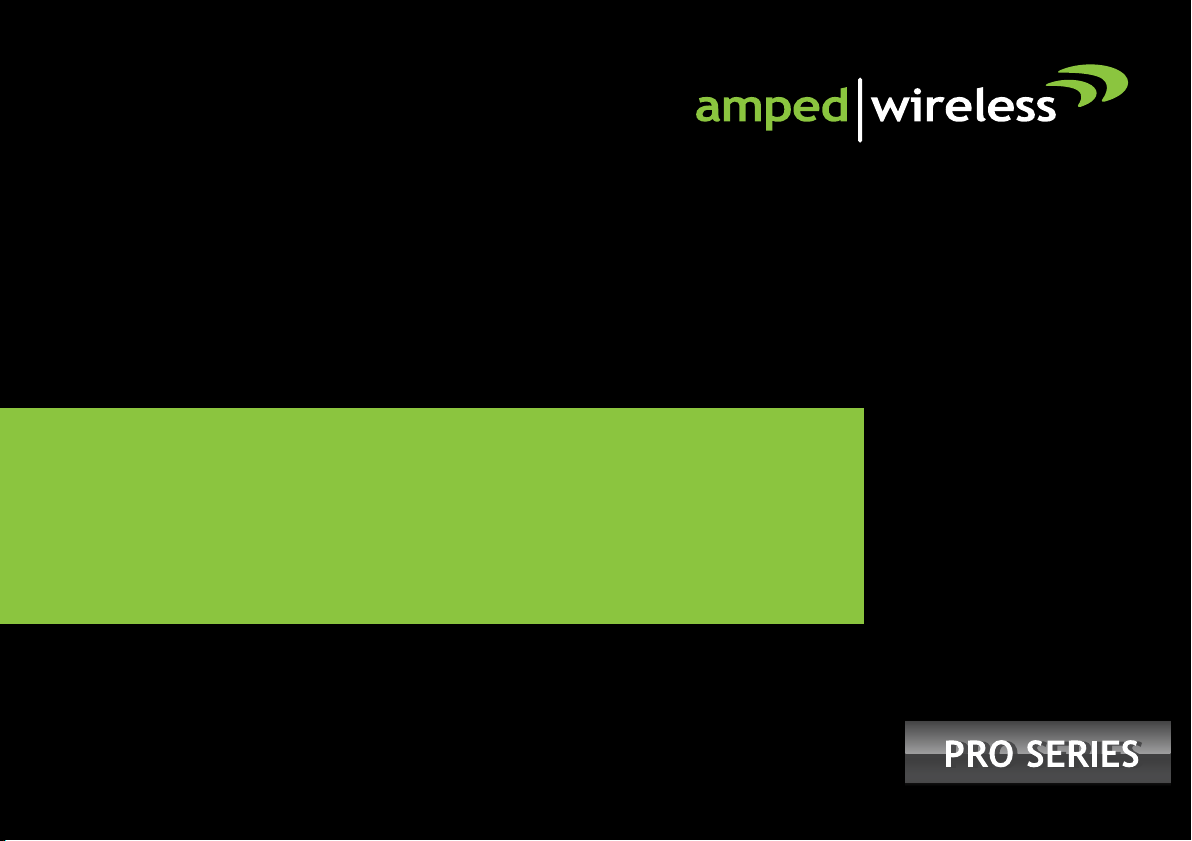
User’s Guide
High Power Wireless-N 600mW Pro Smart Repeater
SR600EX
Page 2
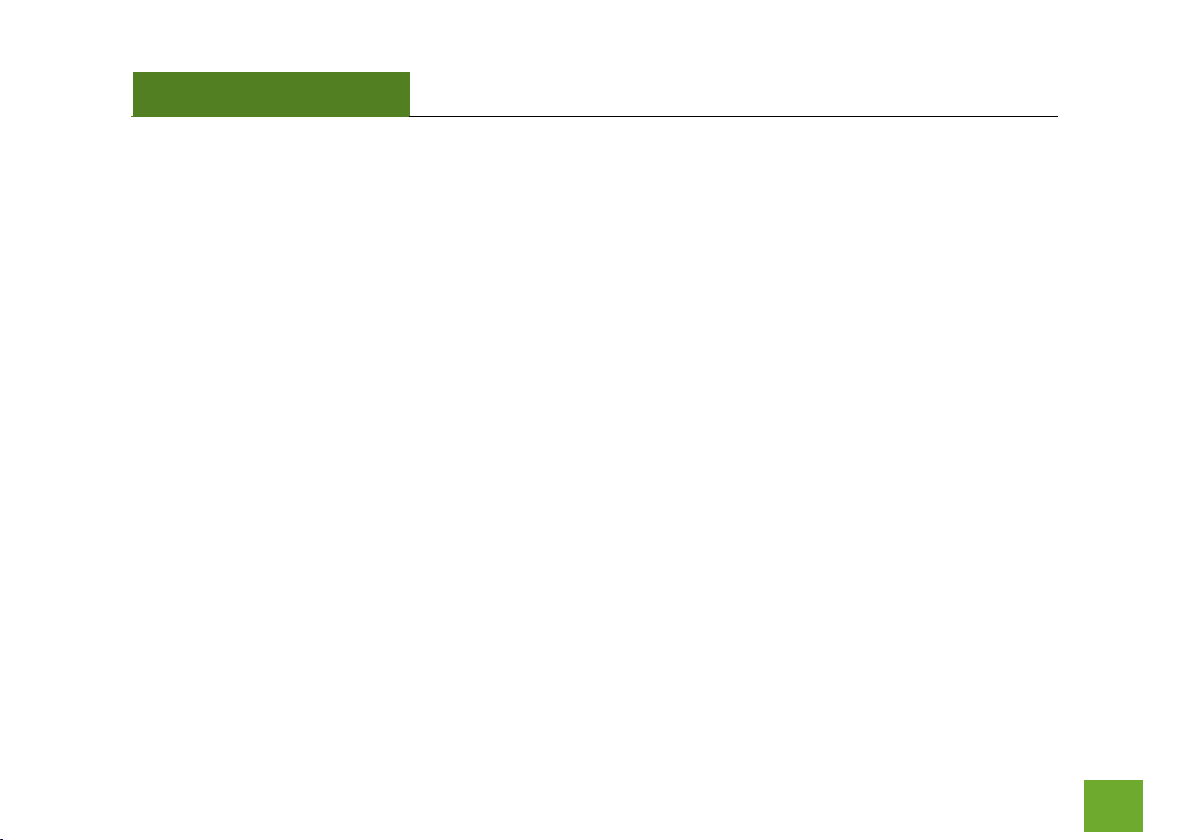
SR600EX
USER’S GUIDE
1
CONTENTS
INTRODUCTION ..................................................................... 2
GETTING STARTED ................................................................. 3
Package Contents ...................................................................... 3
LED Indicators............................................................................ 3
Inside Panel ............................................................................... 5
Power over Ethernet (PoE) Adapter .......................................... 6
MOUNTING INSTRUCTIONS ................................................... 7
SETUP GUIDE ....................................................................... 10
Find a Setup Location/ Optimal Positioning ............................ 10
Connect your PC to the Pro Smart Repeater ........................... 12
Access Setup Wizard ............................................................... 13
Welcome to the Smart Setup Wizard ...................................... 14
Scan for a Wireless Network ................................................... 15
Connecting to a Secure Network ............................................. 16
Repeater Settings (SSID) .......................................................... 17
Repeater Settings (Security) .................................................... 18
Setup Summary ....................................................................... 19
WIRELESS SETTINGS ............................................................. 21
Home Network Settings .......................................................... 21
Extended Network Settings ..................................................... 22
Wi-Fi Protected Setup (WPS) ................................................... 25
Antenna Settings ...................................................................... 26
Advanced Settings.................................................................... 27
SMART FEATURES ................................................................ 28
Access Schedule ....................................................................... 29
User Access Control ................................................................. 30
Wireless Coverage Controls ..................................................... 31
IP SETTINGS ......................................................................... 32
MANAGEMENT FEATURES ................................................... 34
Repeater Status ....................................................................... 35
Network Statistics .................................................................... 36
System Clock ............................................................................ 37
System Logs ............................................................................. 38
Upgrade Firmware ................................................................... 39
Save/Reload Settings ............................................................... 41
Password Settings .................................................................... 42
TECHNICAL SPECIFICATIONS ................................................. 43
DEFAULT SETTINGS .............................................................. 44
TROUBLESHOOTING AND SUPPORT ..................................... 45
WARRANTY & REGULATORY INFORMATION ........................ 54
Page 3
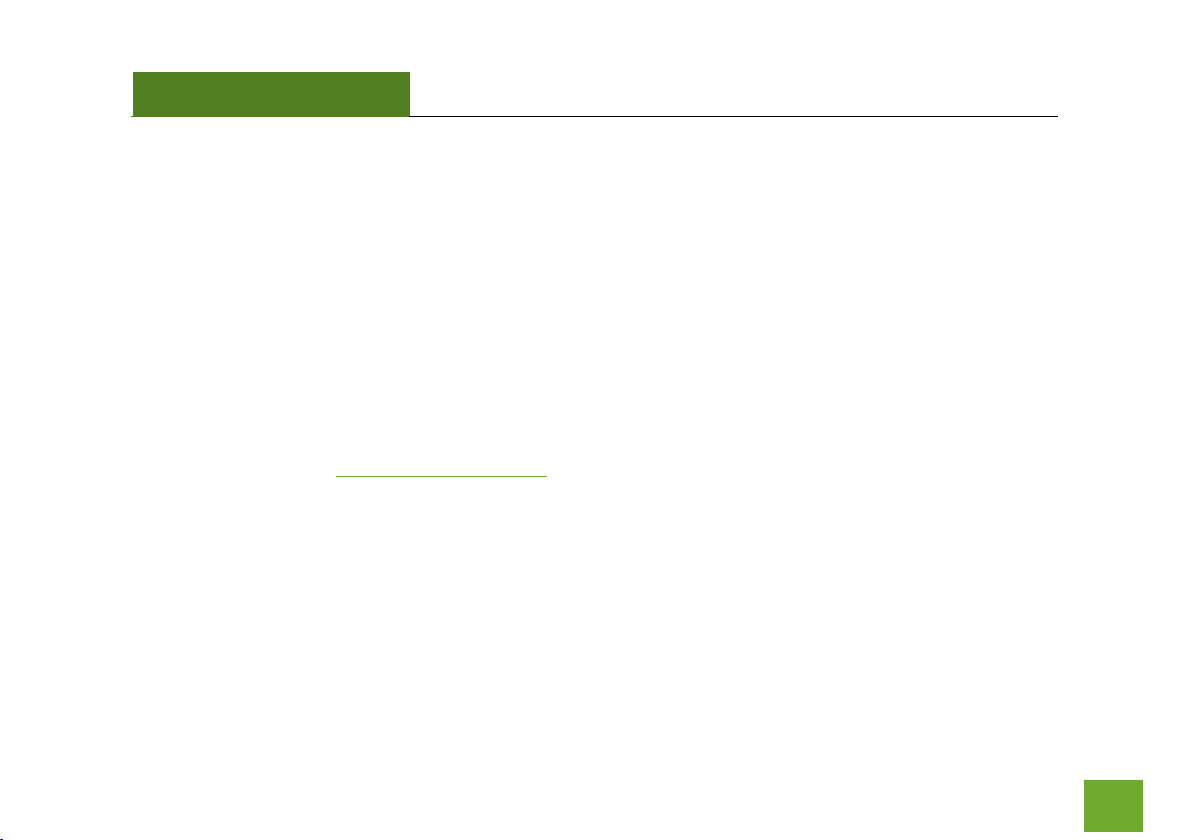
SR600EX
USER’S GUIDE
2
INTRODUCTION
Thank you for purchasing this Amped Wireless product. At Amped Wireless we strive to provide you with the
highest quality products through innovation and advanced technology. We pride ourselves on delivering
products that outperform the competition and go beyond your expectations. If you have any questions please
feel free to contact us. We’d love to hear from you and thank you for your support!
Email: sales@ampedwireless.com
Call: 888-573-8830
Web: www.ampedwireless.com
Page 4
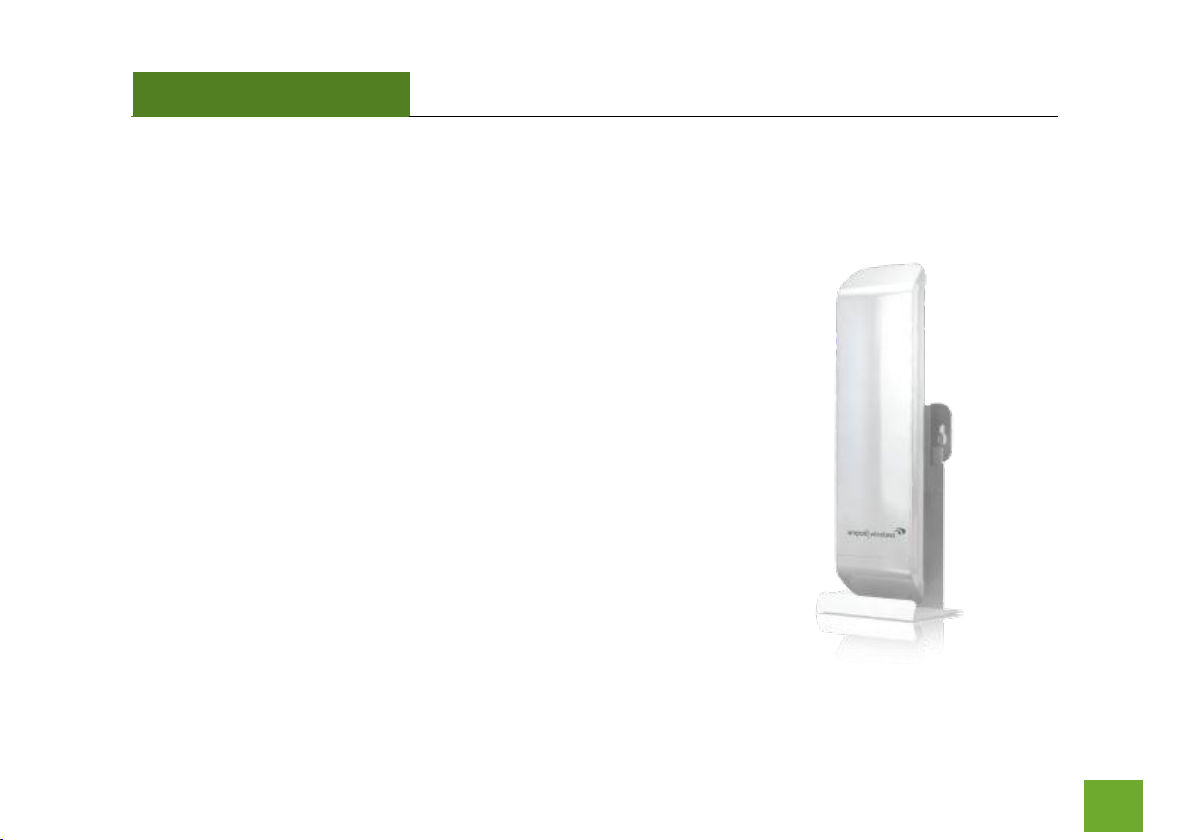
SR600EX
USER’S GUIDE
3
GETTING STARTED
Package Contents
Check to make sure you have all the contents within your package:
High Power Wireless-N 600mW Pro Smart Repeater
Power over Ethernet Adapter
30 ft Power over Ethernet Cable
Standard Ethernet Cable
Power Adapter
Metal Desktop Stand
Metal Pole Mounting Clamp
Plastic Pole Mounting Tie
CD with User’s Guide
Setup Guide
Page 5
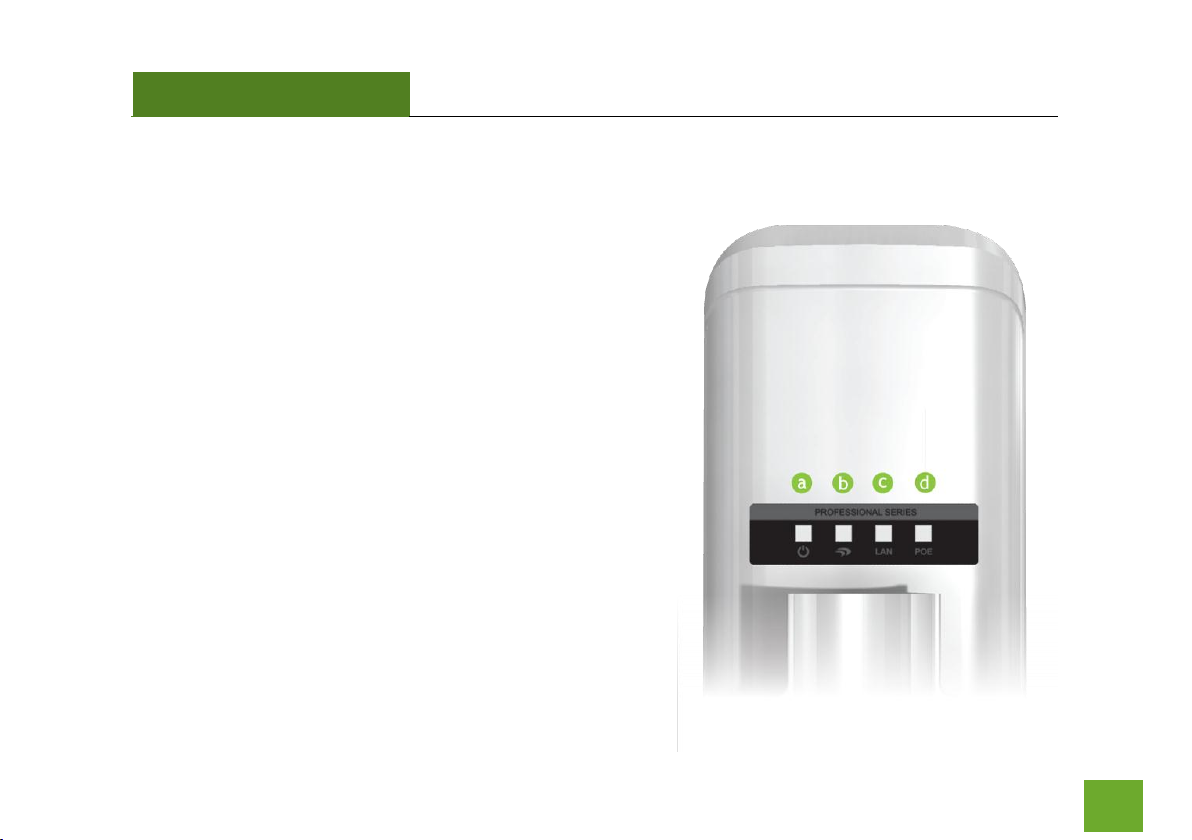
SR600EX
USER’S GUIDE
4
LED Indicators
a) Power: When lit, the power is on.
b) Wireless Activity: Blinks rapidly when wireless data
traffic is passing through the Pro Smart Repeater.
c) LAN: Shows the connection status and data activity
of your local network (network devices connected to
the Pro Access Point.
d) POE: Shows the connection status of the LAN port
on the POE Adapter
Page 6
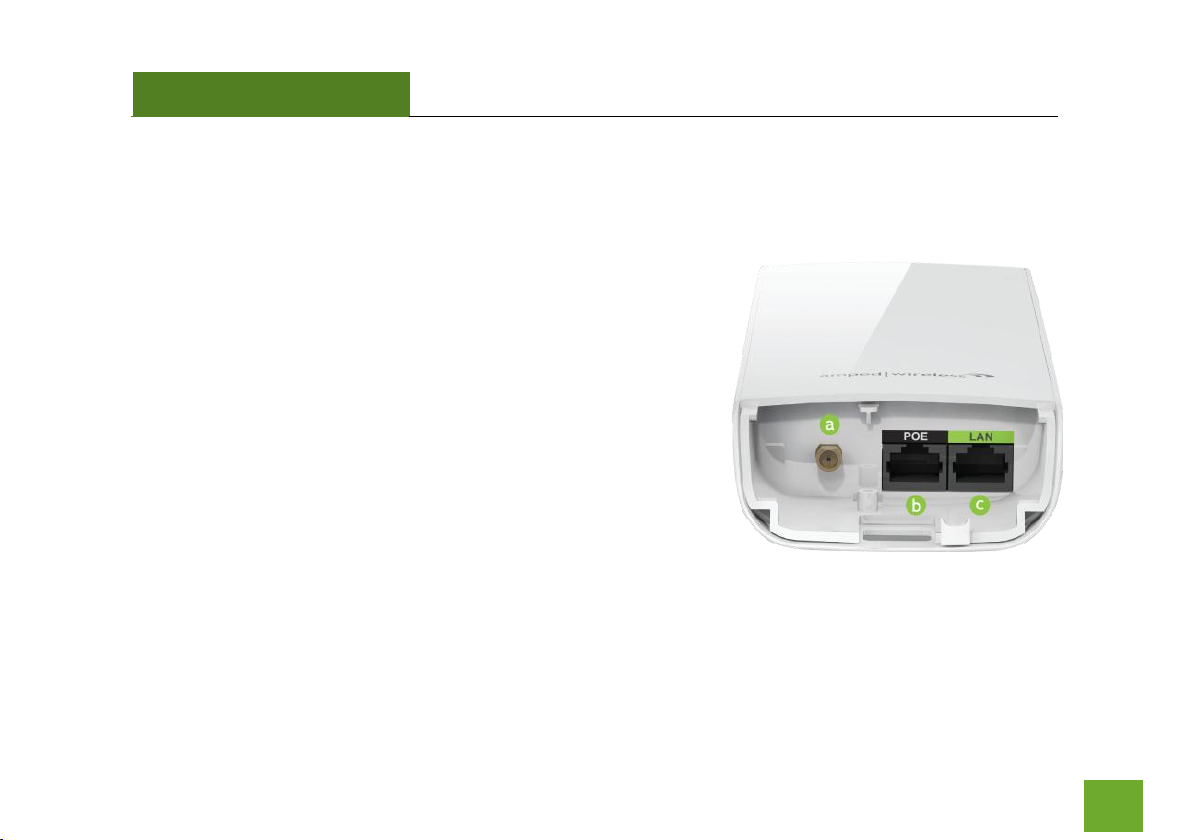
SR600EX
USER’S GUIDE
5
Inside Panel
a) Optional External Antenna Port: RJ-SMA antenna
connector. Compatible with all antennas with RP-SMA
connectors. Upgradable to high gain antennas for more
range. See the External Antenna configuration section
for setup procedures.
b) PoE Port: Power over Ethernet capable RJ-45 port used
to connect the Pro Smart Repeater to the included PoE
Adapter for power and data connectivity.
c) LAN Port: RJ-45 port used to connect additional network
devices to the Pro Smart Repeater.
Page 7
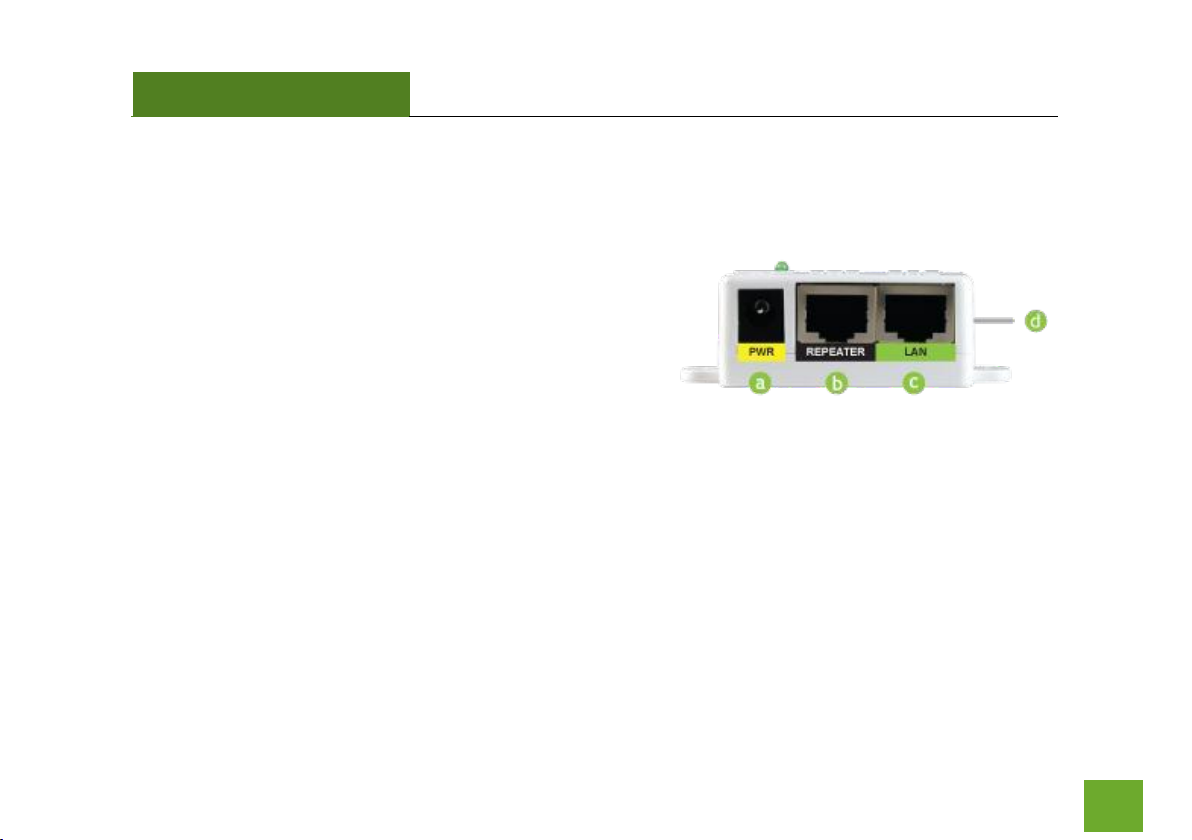
SR600EX
USER’S GUIDE
6
Power over Ethernet (PoE) Adapter
a) Power Adapter Port: Connect the included
power adapter to the PoE adapter port for
powering the Pro Smart Repeater.
b) Repeater Port: Connect a PoE cable between
the PoE Adapter’s Repeater port and the PoE
port on the Pro Smart Repeater to provide
power and data to the Pro Smart Repeater.
c) LAN Port: Connects to your PC for setup or
other wired networking devices for wired network access.
d) Reset Button: The easy to access reset button is located on the back of the PoE Adapter. Pressing
the reset button will reboot the Pro Smart Repeater. To reset the Pro Smart Repeater to default
settings, hold the reset button down for 5-10 seconds and release.
Page 8
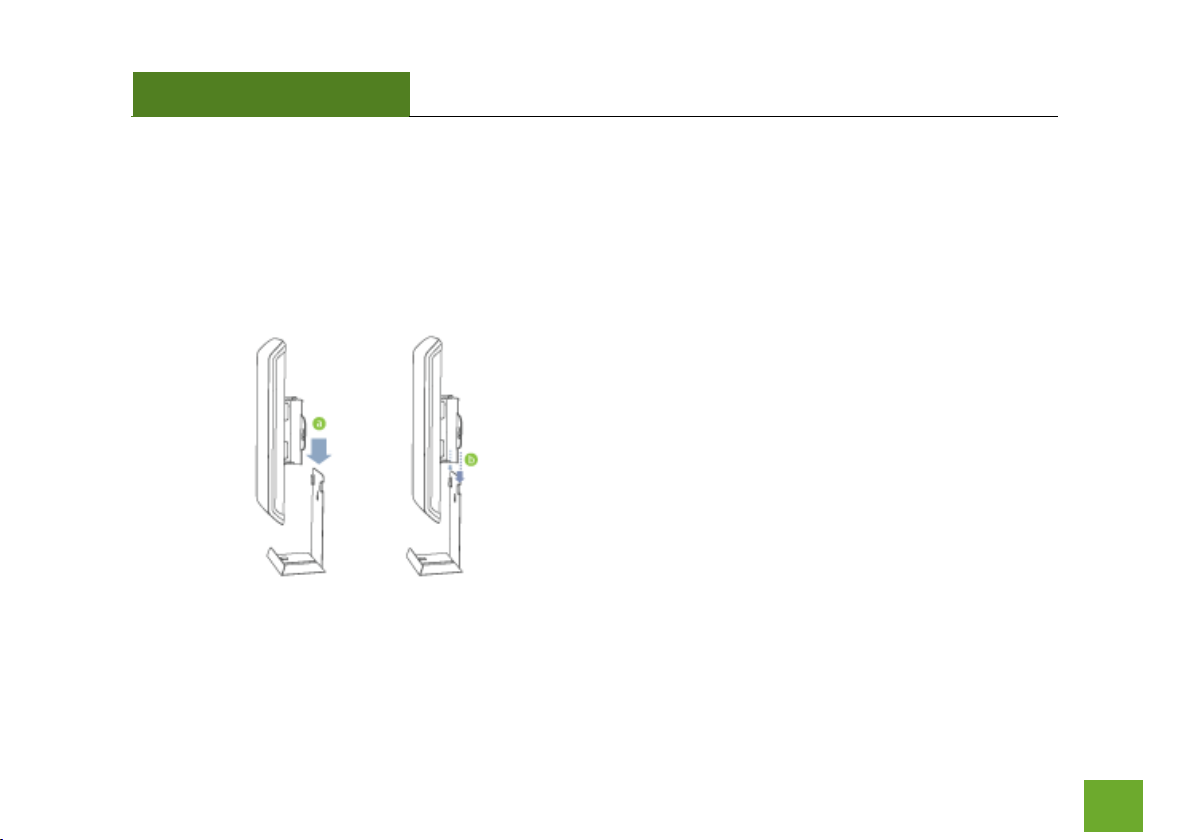
SR600EX
USER’S GUIDE
7
MOUNTING INSTRUCTIONS
Desktop Mounting
a) Place the stand in an optimum location.
b) Secure the SR600EX onto the desktop
mount.
Page 9
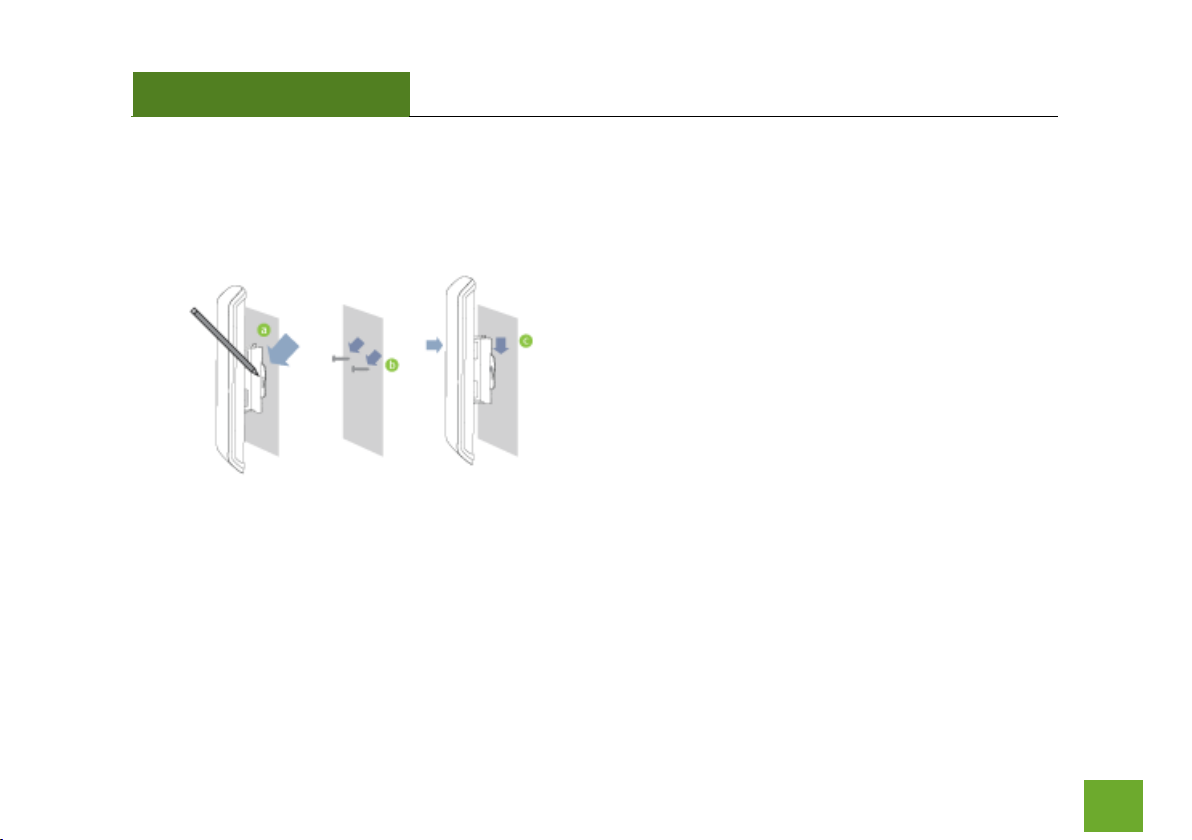
SR600EX
USER’S GUIDE
8
Wall Mounting
a) Place the SR600EX against the wall, use a
pencil and mark two locations through the
mounting hole on the wall.
b) Remove the SR600EX and securely drill
two screws where you’ve marked on the
wall.
c) Now, mount the unit onto the secured
screws.
Page 10
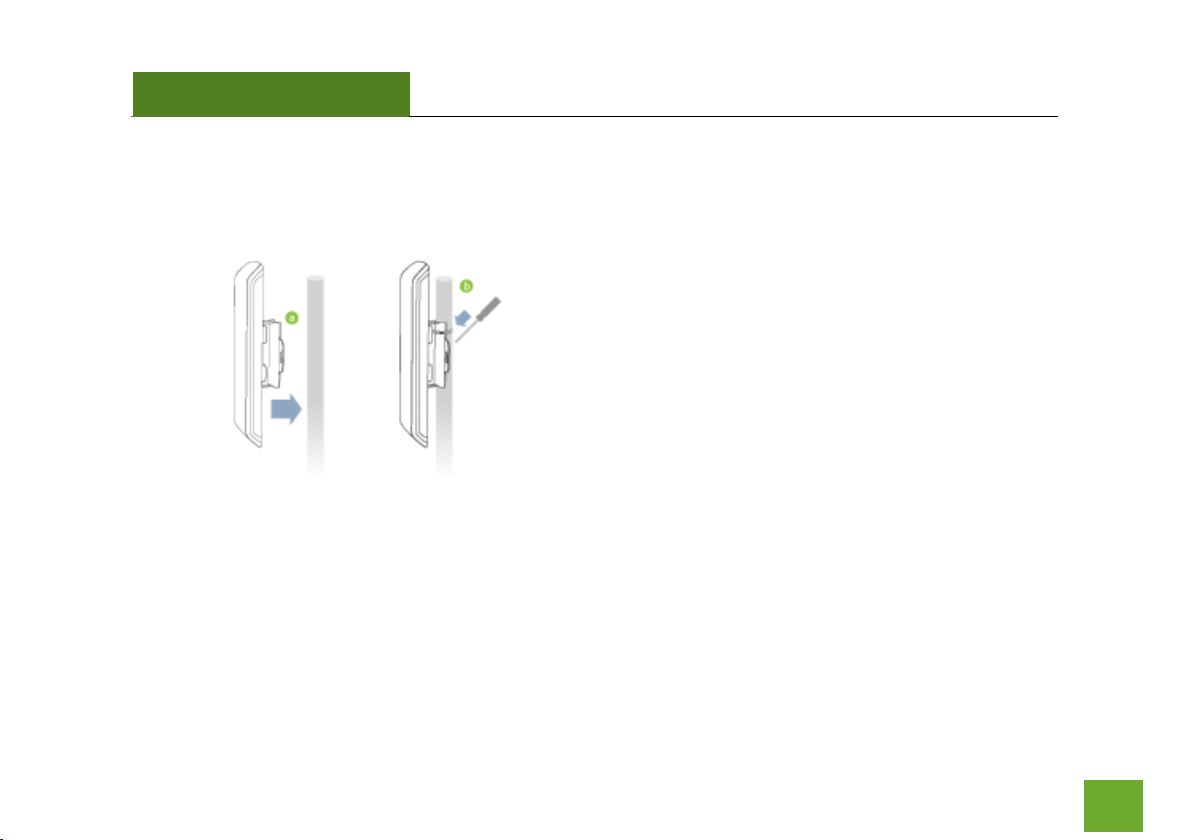
SR600EX
USER’S GUIDE
9
Pole Mounting
a) Place the SR600EX against the pole.
b) Use the included hose clamp and secure it
through the smaller hole located on the
bottom of the mounting bracket. Use a
screw driver to tighten the clamp until the
adapter is securely mounted to the pole.
Page 11
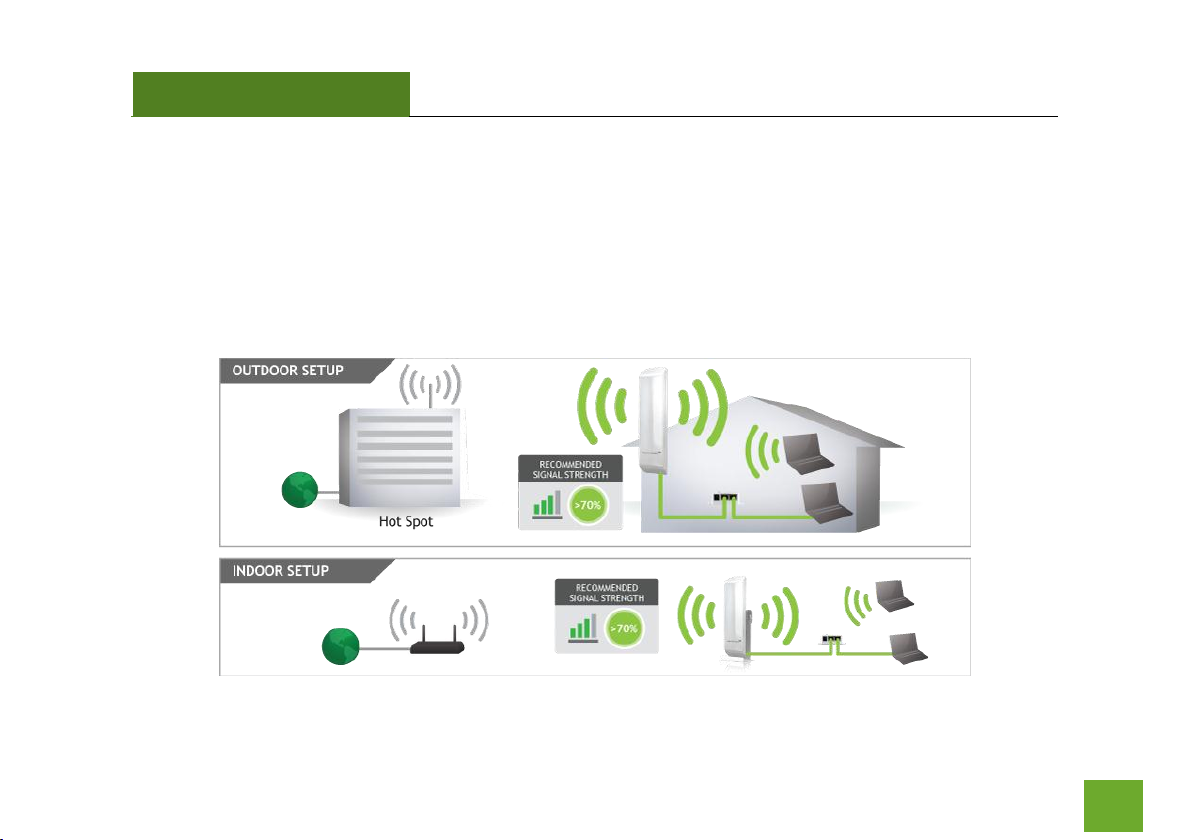
SR600EX
USER’S GUIDE
10
SETUP GUIDE
Find a Setup Location
The location of where you install the Pro Smart Repeater is very important to how it will function. The optimal
setup location should be halfway between your wireless router and your wireless dead zone.
Page 12
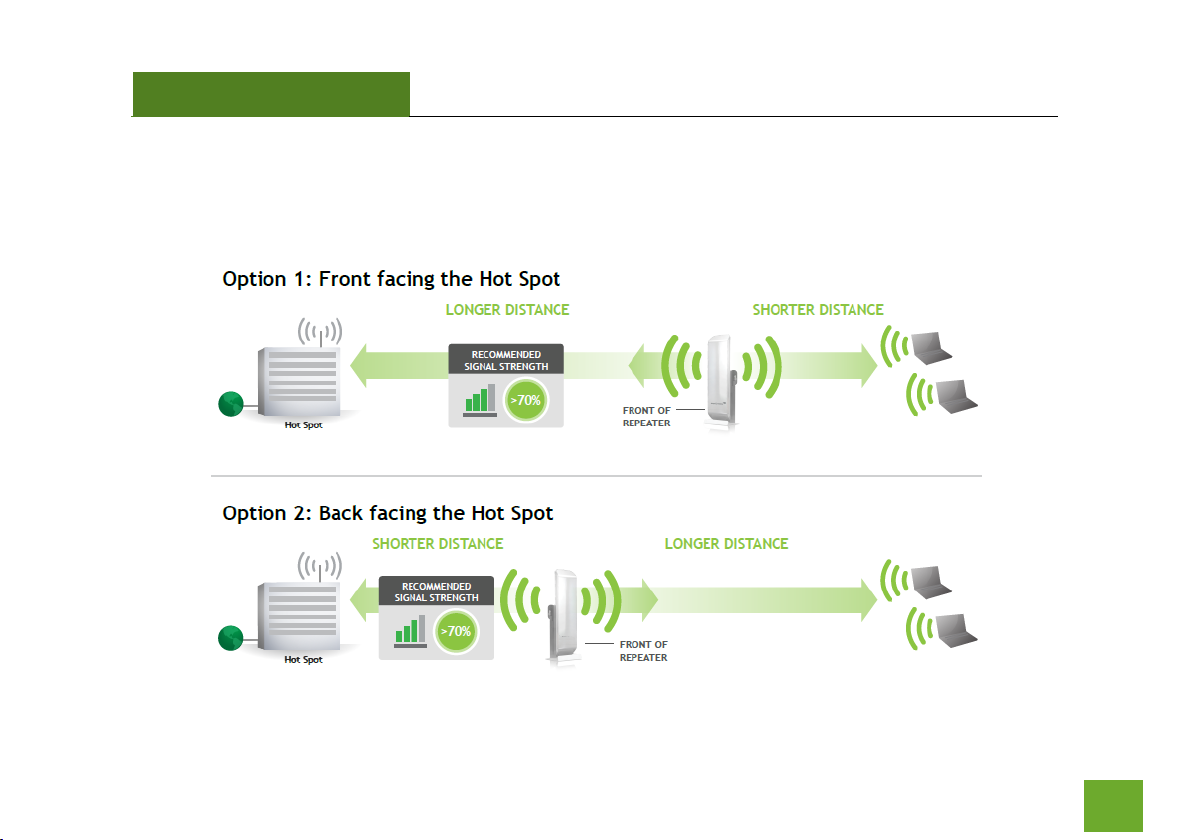
SR600EX
USER’S GUIDE
11
Find the Optimal Position for the Pro Smart Repeater
Choose the option below that best fits your installation scenario. For best results, the signal strength between
the Pro Smart Repeater and the Home Network / Hot Spot should be greater than 70%.
Page 13
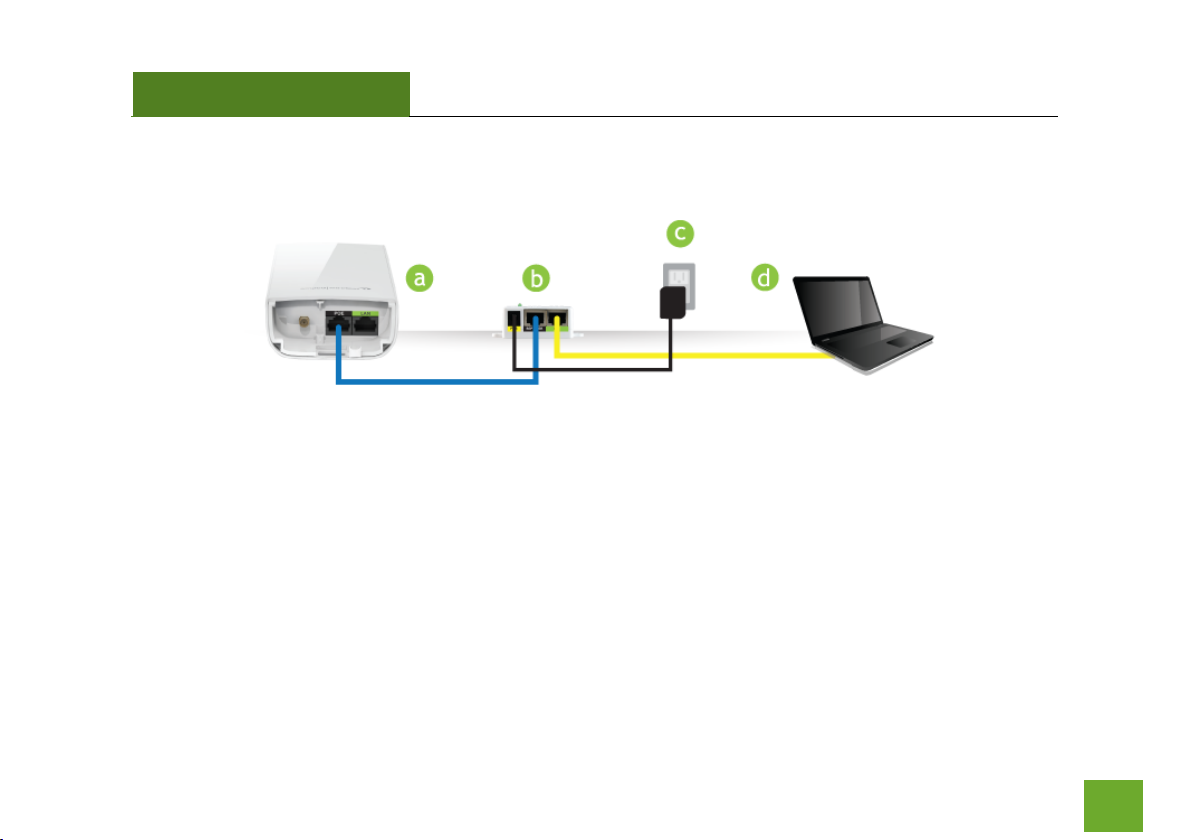
SR600EX
USER’S GUIDE
12
Connect your PC to the Pro Smart Repeater
a) Open the lid of the Pro Smart Repeater and check that the PoE cable is securely fastened to the POE port
b) Locate the PoE Adapter and connect the 30 ft PoE cable to the Repeater port on the PoE adapter
c) Locate the power adapter and connect one end to a power outlet and the other end to the PWR port on the
PoE adapter.
d) Locate the shorter network cable and connect one end to the LAN port on the PoE adapter and the other to
your PC’s network (LAN) port.
Do NOT attempt to connect to the Pro Smart Repeater with a wireless connection at this time.
Page 14
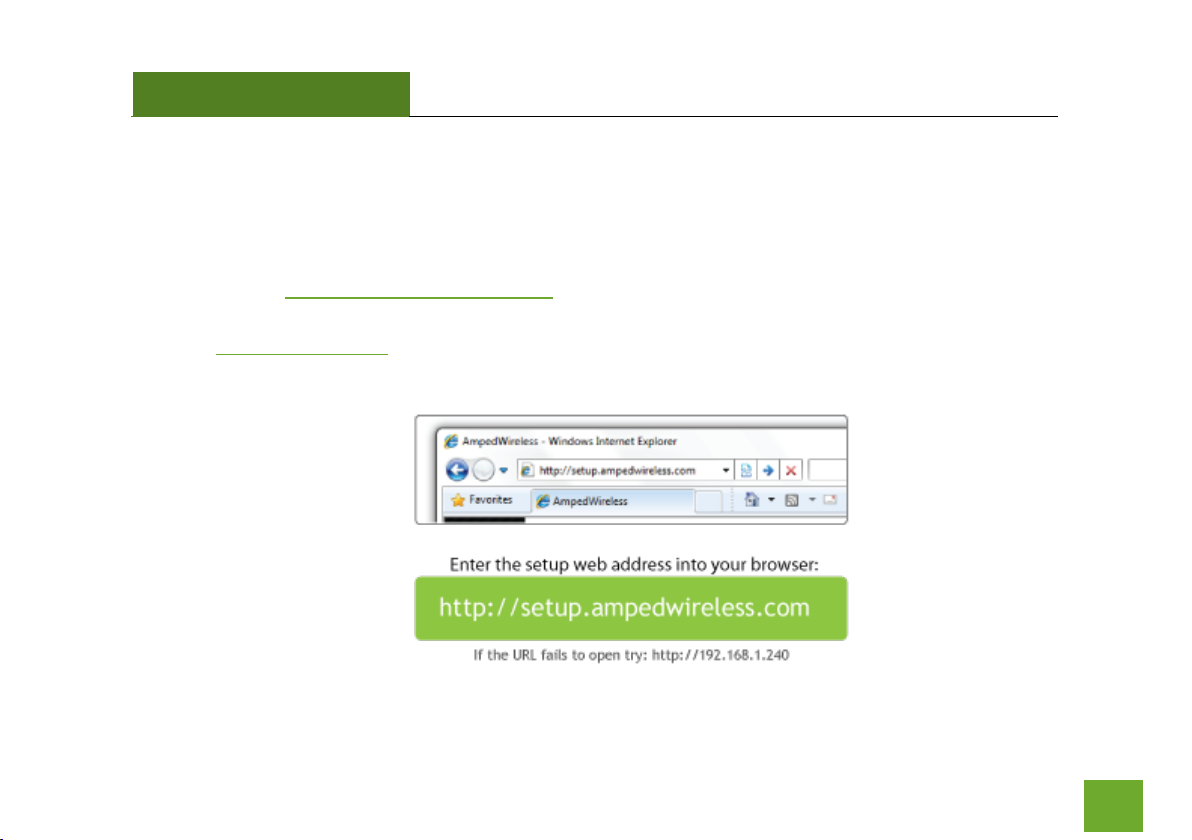
SR600EX
USER’S GUIDE
13
Accessing the Smart Setup Wizard
a. Disconnect your computer from any wireless networks
b. Open your web browser
c. Type in: http://setup.ampedwireless.com into the web address bar
d. If the web menu fails to open, then type in the following IP address into your web address bar:
http://192.168.1.240
Page 15
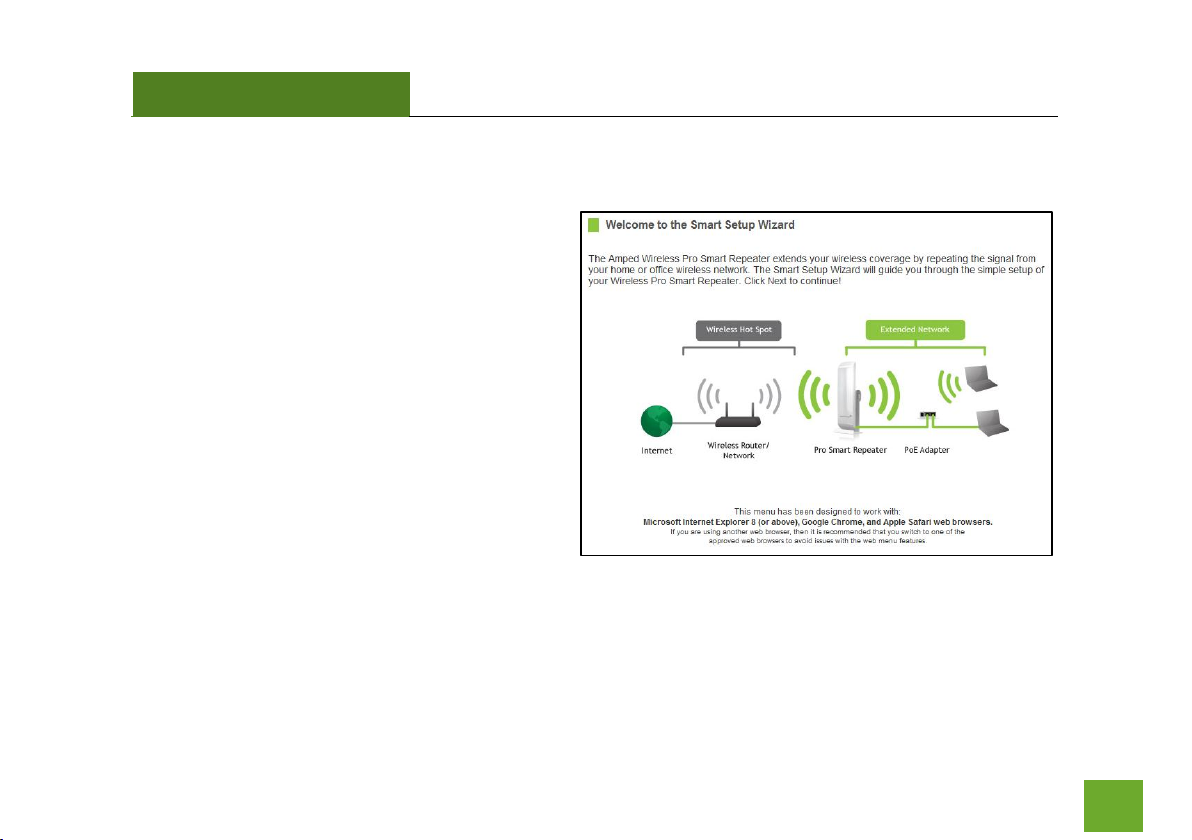
SR600EX
USER’S GUIDE
14
Welcome to the Smart Setup Wizard
When the web menu appears, click Next to
continue to the next page.
The diagram on this page displays the terms used
to describe:
1) The network you are trying to repeat
(Home Network / Wireless Hot Spot)
2) The network that is rebroadcasted and
extended (Extended Network)
Study this diagram carefully as the terms used in
the following instructions will refer to these
names.
Page 16
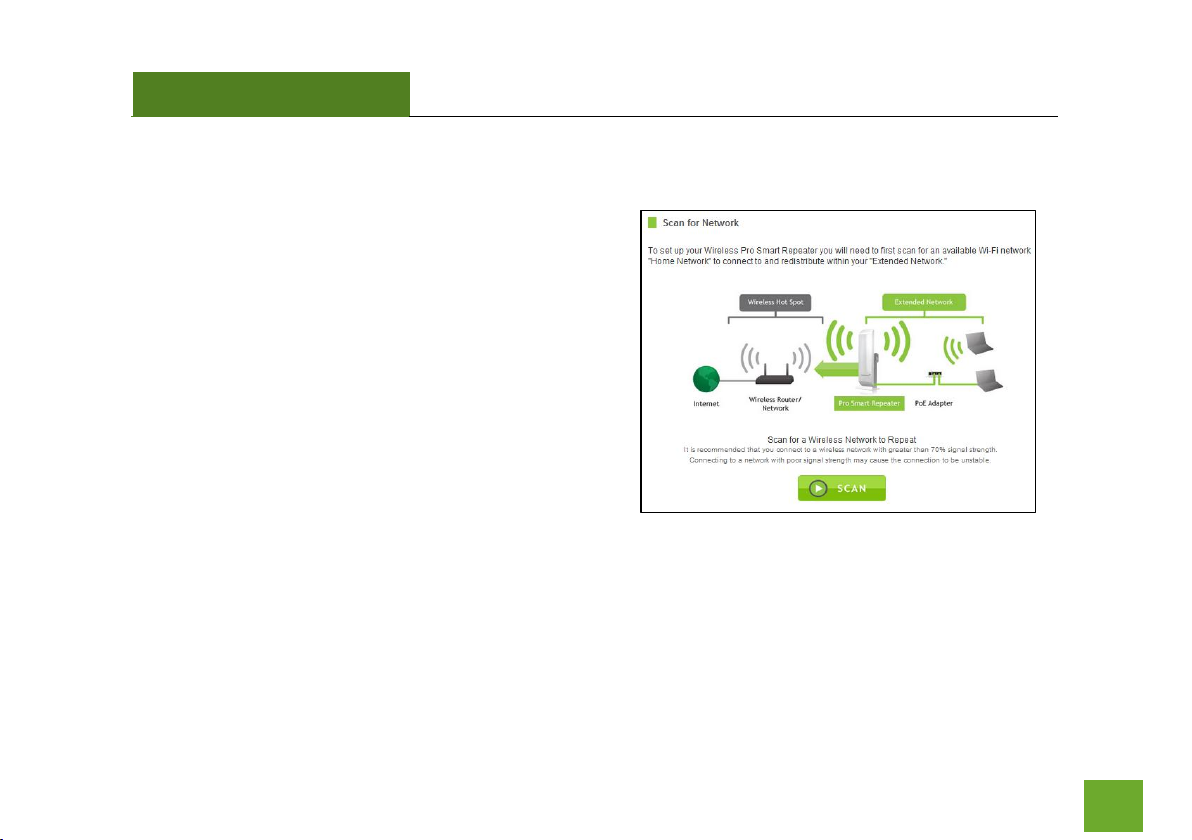
SR600EX
USER’S GUIDE
15
Scan for a Wireless Network
Click SCAN to begin searching for available wireless
networks to repeat.
Highlight your network and click Next to continue.
If you fail to find any wireless networks, the Pro Smart
Repeater may be placed too far from the wireless network
that you are trying to repeat. Move your Pro Smart
Repeater closer to the wireless network that you are
trying to repeat and click SCAN again.
The Scan results page will display information regarding
the name of the network (SSID), the wireless channel and
the network details. AP stands for Access Point and is the standard type of wireless network. The results page
will also display whether or not your network has security and what the signal strength is coming from each
specific network detected. Ensure that the network you are repeating has a signal strength of at least 70%. If
it does not, reorient the Pro Smart Repeater or your wireless router to achieve a signal strength of 70% or
greater.
Page 17
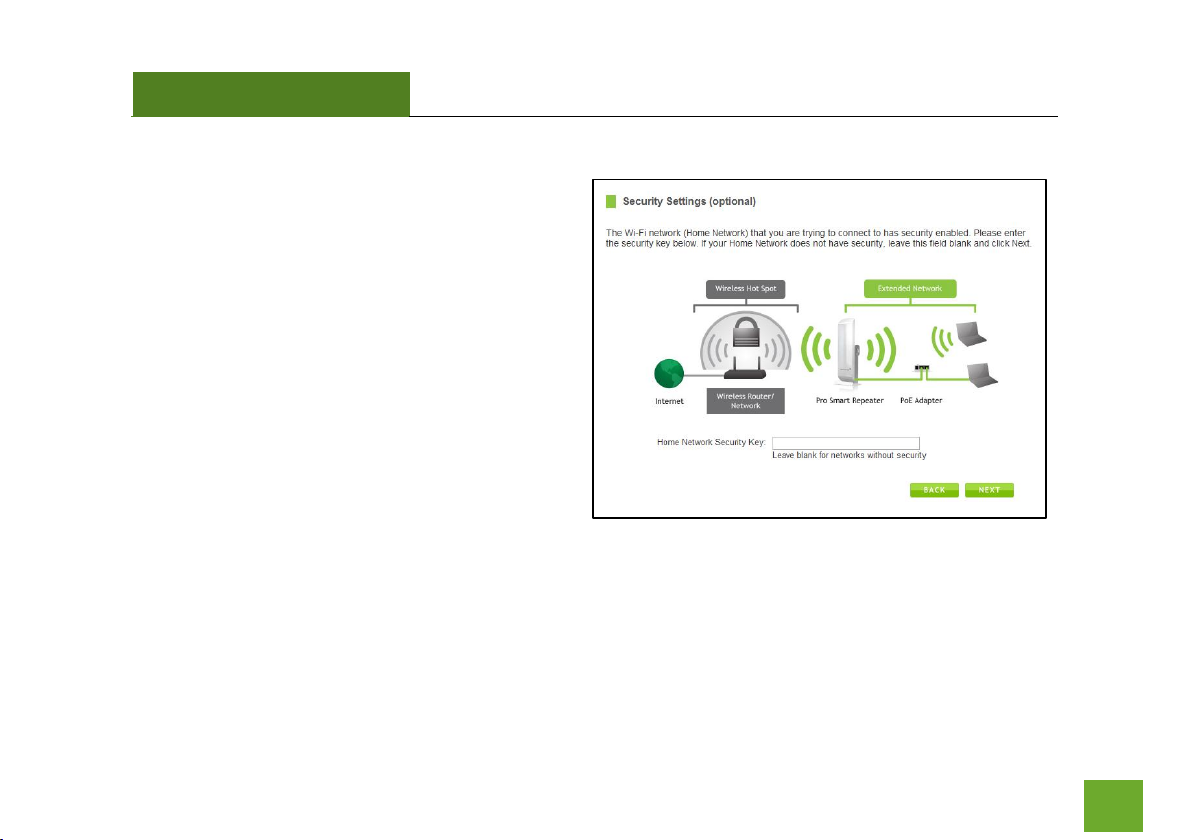
SR600EX
USER’S GUIDE
16
Connecting to a Secure Network
If the wireless network you are trying to repeat has
wireless security enabled, you will be prompted to
enter a security key. If you did not select a secure
network, continue to the next step.
Enter the security key in the space provided. You do
not need to select what type of security it is, just
simply type in the key and click Next.
The Smart Setup Wizard will automatically take care
of the rest. If the key you entered is incorrect it will
prompt you to enter the key again. If you do not
know the key to the network you are trying to repeat, then click Back and select another network.
Page 18

SR600EX
USER’S GUIDE
17
Repeater Settings (SSID)
The default SSID of the Pro Smart Repeater is:
Amped_Pro_SR
This SSID for the Extended Network may be changed
by adjusting the name in the field for the Extended
Wireless Network ID.
This ID will be used by wireless users connecting to
the Pro Smart Repeater to identify the Pro Smart
Repeater’s Extended Network.
It is recommended to use the default settings.
Page 19

SR600EX
USER’S GUIDE
18
Repeater Settings (Security)
By default, the Extended Network has security
enabled. The WPA security key is “wireless.” Users
trying to connect to the Pro Smart Repeater
wirelessly will be prompted to enter this key.
It is recommended that you use the default settings
for the wireless security key.
To change the security key, simply retype your new key in the field and click Next. Write your security key
down somewhere safe for future reference.
No security key is necessary for computers connecting to the Pro Smart Repeater using a wired connection to
the LAN ports.
After clicking Next, the Pro Smart Repeater will reboot and apply your settings. Be patient and do not make
any changes or adjustments to the Pro Smart Repeater at this time.
Page 20

SR600EX
USER’S GUIDE
19
Setup Summary
Once the Pro Smart Repeater has rebooted, it will
load the Setup Summary page and provide you with
the details of your setup.
At this time, you may disconnect from the Pro Smart
Repeater start a wireless connection.
If you have any wired devices that you would like to
attach to the Pro Smart Repeater you may do so
now as well.
Enjoy your Extended Network.
Page 21

SR600EX
USER’S GUIDE
20
If the Home Network / Hot Spot connection fails, then try the following…
a. Check that the signal strength between the Pro Smart Repeater and your Home Network/Wireless
Hot Spot is above 70%. If it is not, you may need to reposition the Pro Smart Repeater.
b. Check to see that your Home Network / Hot Spot security settings are correct.
c. Check that your Home Network router’s DHCP server is enabled.
d. Try changing the channel of the Home Network router to a higher channel number (5-11) and run the
Setup Wizard again.
e. If possible, check the Internet connection for your Home Network wireless router. Connect directly to
your Home Network wireless router. If you are unable to access the internet through the Home
Network wireless router you must first fix this problem. The Pro Smart Repeater will not be able to
obtain internet access through a router that does not have internet access. Once Internet access is
restored, connect to the Pro Smart Repeater again and retry the Smart Setup Wizard.
f. Return to the Smart Setup Wizard and attempt to connect to another Home Network known to have
Internet access.
g. Try to reboot (unplug the power from the Pro Smart Repeater and plug it back in) the Pro Smart
Repeater and check to see if the connection is established (some networks may be very slow and take
longer than the allotted time for the Pro Smart Repeater to successfully connect).
Page 22

SR600EX
USER’S GUIDE
21
WIRELESS SETTINGS
Home Network Settings
The Home Network Settings page allows you to adjust settings for
your Home Network connection. These settings are for adjusting the
Pro Smart Repeater after you have already gone through the Smart
Setup Wizard and wish to adjust your current configurations.
Home Network SSID: Manually enter the Identification name of the
Home Network you wish to connect to.
Channel Number: Enter the channel number of the Home Network.
If the channel number does not match, a connection will not be
established.
Channel Width: Wi-Fi operates in two separate channel widths, 20Hz and 40Hz. 20Hz allows operation on
channels 1-11, while 40Hz is 5-11. 40Hz allows for faster speeds. Select the channel width you wish to use for
your network. This setting must match that of your Home Network for a successful connection.
Page 23

SR600EX
USER’S GUIDE
22
Extended Network Settings
The Extended Network Settings page allows you to
adjust settings for your Extended Network.
Band: Allows you to setup access under a specific
combination of Wi-Fi speed standards.
Broadcast SSID: Disabling the broadcasting of your
SSID will make it so outside users cannot see your network when they scan for wireless networks. Users must
manual enter the SSID to connect.
SSID of Extended Network: This is the name of your Extended Network.
Page 24

SR600EX
USER’S GUIDE
23
Multiple AP/SSID:: You may add an additional name (SSID) to you Extended Network with different
characteristics.
The additional AP or SSID can have its own security, band and data rate settings. You may restrict users for the
specific SSID or provide access only to some users with lower bandwidth by changing the band. (i.e. only allow
802.11b access to specific users)
Show Associated Clients: View all computers and network devices that are connected to your Extended
Network wirelessly.
Page 25

SR600EX
USER’S GUIDE
24
Security
Wireless security allows you to change the type of
wireless security settings for your Extended
Network or your Home Network.
Note: If you adjust the security in your Home
Network and it is incorrect, you will no longer have
a successful connection to your Home Network.
Using the drop down menu, you can select which network you wish to configure and adjust the security
settings below.
If you are using the Multiple AP/SSID feature, you will be able to adjust the security settings for your additional
SSIDs here as well.
For more information on the differences between the types of Wi-Fi security available, please check the
Learning Center of the Amped Wireless website: www.ampedwireless.com
Page 26

SR600EX
USER’S GUIDE
25
Wi-Fi Protected Setup (WPS)
WPS is a Wi-Fi feature created to make Wi-Fi setup
simpler and easier. Some wireless routers and
adapters support this feature with varying names
(i.e. one touch setup or WPS).
You may enable WPS setup here by selecting the
type of WPS setup you wish to use. The Pro Smart
Repeater supports all types of WPS setup:
Push button: You may push the WPS button on the
web menu. The Pro Smart Repeater does not have a physical WPS button.
Page 27

SR600EX
USER’S GUIDE
26
Antenna Settings
The Pro Smart Repeater includes an internal High
Power Antenna, however, if you wish to use an
external antenna instead of the internal antenna,
you may activate the External Antenna port here.
The External Antenna Port is a RJ-SMA port and
accepts RP-SMA antenna connections. It is
compatible with most high gain antennas.
It is important that you attach the external antenna
to the External Antenna Port BEFORE activating the External Antenna Port to avoid damage to the Pro Smart
Repeater.
After you have attached the external high gain antenna, select the External Antenna selection under Active
Antenna and click Apply. After the Pro Smart Repeater reboots, your external antenna will be active and ready
for use.
Page 28

SR600EX
USER’S GUIDE
27
Advanced Settings
It is recommended that only experts in Wi-Fi
configuration adjust the advanced wireless settings
for the Pro Smart Repeater.
These settings allow you to control the details of
your wireless network configuration.
Page 29

SR600EX
USER’S GUIDE
28
SMART FEATURES
The Pro Smart Repeater provides your Extended Network with Smart Features that help to provide
convenience and protection for your Extended Network.
The Smart Features allow you to control access to your Extended Network through on/off schedules, specific
user authorizations as well as through the size of your wireless coverage for your Extended Network.
Note: These settings are ONLY for your Extended Network and do not apply to your Home Network.
Page 30

SR600EX
USER’S GUIDE
29
Access Schedule
You can set a schedule for when your Wi-Fi is enabled or disabled (both Home Network and the Extended
Network) through the Access Schedule feature.
a. Enable Access Schedule
b. Select which days you wish for your Wi-
Fi to be available
c. Select the time frame during that day
that you wish for Wi-Fi to be available
d. Apply Changes
Enabling Access Schedule will also disable Internet access for wired connections.
Note: Make sure you have already configured your Time Zone Settings in order for your schedule to work
correctly. Time Zone Settings can be adjusted from the web menu under Management > Time Zone Settings.
Page 31

SR600EX
USER’S GUIDE
30
User Access Control
User Access allows you to deny access or allow
access to specific users connecting wirelessly to the
Extended Network. Each networking device has a
unique address called a MAC address (a 12 digit hex
number).
By inputting the MAC address into the field, you can
define whether that device is allowed into your
network or not allowed.
Page 32

SR600EX
USER’S GUIDE
31
Wireless Coverage Controls
Adjust the output power of the Pro Smart Repeater to control the coverage distance of your Extended
Wireless Network. For a smaller coverage area you can select a lower output power. For the maximum
wireless coverage select the 100% selection. Note that if you select a lower output power, your connection to
your Home Network will also decrease in range. So be careful and test your signal strength after each
adjustment.
Page 33

SR600EX
USER’S GUIDE
32
IP SETTINGS
IP Address: The IP address of the Pro Smart
Repeater
Subnet Mask: the subnet of the Pro Smart Repeater
Default Gateway: The access point to another
network, normally the Pro Smart Repeater or your
router.
DHCP: The Pro Smart Repeater includes a complex
AUTO DHCP feature to help manage the IP
addresses within your Extended Network and with
your Home Network. When connected to a Home Network the Repeater will obtain an IP address from your
Home Network’s router and act as a DHCP Client. However when there is no connection available, the
Repeater will act as a DHCP Server. You may also manually control the IP settings of the Pro Smart Repeater
by choosing, Client, Server or Disabled from the DHCP drop down menu. This is only advanced users.
Page 34

SR600EX
USER’S GUIDE
33
DHCP Client Range: The range of IP addresses the Pro Smart Repeater’s DHCP server will assign to users and
devices connecting to the Pro Smart Repeater.
Static DHCP: You may set a static IP address within your DHCP network. The Pro Smart Repeater will track the
device via its MAC address and assign it a pre-defined IP address each time the device logs into the network.
Auto-Load Menu: The Pro Smart Repeater automatically loads the web based Smart Setup Wizard when it
detects that there is a problem with your home network connection. To turn this feature off, disable the AutoLoad menu feature.
Domain Name: The Domain Name allows you to change the URL which is used to access the Setup Menu for
the Pro Smart Repeater. For example, entering http://setup.ampedwireless.com into your web browser while
connected to the Pro Smart Repeater, will guide you to the Web menu for the Pro Smart Repeater. By
changing the Domain Name, you will change the URL entered to access the Web menu. If you forget the
Domain Name you entered and can no longer access the Web menu, then you will need to reset your Pro
Smart Repeater to default settings by holding down the reset button on the back panel for 5-10 seconds.
Page 35

SR600EX
USER’S GUIDE
34
MANAGEMENT FEATURES
The Management features on the Pro Smart Repeater allow you to view the status of your Home Network and
Extended Network.
The Repeater Status page provides full information regarding each connection (Home and Extended), including
the IP address, current connection SSID and current state. This page is often used to check the health of your
Home or Extended Network connection.
Page 36

SR600EX
USER’S GUIDE
35
Repeater Status
The Pro Smart Repeater Status page provides detailed information
regarding the system, wireless network and configurations as well as
the current IP settings of the Pro Smart Repeater. This page is often
used to check the health of your wireless network and the link to
your home router/hot spot network.
Home Network / Hot Spot Wireless Settings: This section displays
the details of the connection between the Pro Smart Repeater and
your Home Network / Hot Spot. The connection state will let you
know whether or not a connection is established. Below that is the
Signal Strength between the Pro Repeater and your home network.
When adjusting the position or orientation of your Pro Smart
Repeater, you may refresh this page to view the updated connection
signal strength and continue adjusting until you have reached the
best signal possible.
Page 37

SR600EX
USER’S GUIDE
36
Network Statistics
The Network Statistics page provides detailed traffic data for each connection type.
Page 38

SR600EX
USER’S GUIDE
37
System Clock
Maintain the internal clock for the Pro Smart Repeater by syncing with your computer’s time. Your system
clock settings need to be accurate in order for logs and wireless access schedules to work correctly.
Page 39

SR600EX
USER’S GUIDE
38
System Logs
Maintain the internal clock for the Pro Smart Repeater by syncing with your computer’s time. Your system
clock settings need to be accurate in order for logs and wireless access schedules to work correctly.
Page 40

SR600EX
USER’S GUIDE
39
Upgrade Firmware
The Pro Smart Repeater uses internet software (firmware) to operate. In the event that a new firmware file is
available you may update it here. During the upgrade process DO NOT power off the device to avoid damage
to the Pro Smart Repeater. To check for new firmware click the Check button. If a new firmware is available
you will be given the option to install.
Page 41

SR600EX
USER’S GUIDE
40
To manually upgrade your firmware:
a. Download the file from the www.ampedwireless.com/support website and remember the location
where you saved it. Firmware files may also be provided by Amped Wireless support representatives.
b. Click Browse and locate the file
c. Click Upload to begin upgrading.
Note: Firmware files normally have a .bin file extension.
Page 42

SR600EX
USER’S GUIDE
41
Save/Reload Settings
Saving your current settings allows you to back-up
your current settings which may be reloaded at a later
time. This feature may be useful for testing new
features and settings without having to worry about
returning to a stable platform.
To save current settings:
a. Click Save
b. Select a file name and location
You may also reset the Pro Smart Repeater’s settings to factory settings by pressing Reset. By resetting the Pro
Smart Repeater you will lose all previous configurations and will need to run the Smart Setup Wizard again to
reconnect to a Home Network.
To load previously saved settings:
a. Click Browse
b. Locate the previously saved settings file
c. Click Upload to restore the settings to the
saved file.
Page 43

SR600EX
USER’S GUIDE
42
Password Settings
By default, the Pro Smart Repeater does not require a password to login to the web menu. If you wish to
enable a password to protect unauthorized access to the web menu and Smart Setup Wizard, you may enter
one here.
Page 44

SR600EX
USER’S GUIDE
43
TECHNICAL SPECIFICATIONS
Wireless Standard: 802.11b/g/n
Frequency Band: 2.4 – 2.48 GHz
Wireless Security:
WEP, WPA, WPA2
Wireless Sensitivity: -95 dBm (Max)
Wireless Output Power: 29 dBm (Max)
Amplifier: Low Noise Amplifier
600 mW Power Amplifier
Wireless Access Control:
MAC address filtering
Wireless Access Scheduling:
Specific day and time
Wireless Coverage Control:
15% - 100% Output Power
Antennas:
1 x High Gain Bi-Directional 9dBi Panel
Antenna
1 x Reverse SMA Connector for optional
external antennas
Ports:
Pro Smart Repeater: 2 x RJ45
PoE Adapter: 2 x RJ45
Mounting:
Wall, Stand or Desktop
Warranty: 1 Year
Setup Requirements:
2.4GHz Wireless 802.11b/g/n Network
Computer with wired (RJ-45) or wireless
(802.11b/g/n) adapter
Page 45

SR600EX
USER’S GUIDE
44
DEFAULT SETTINGS
The default settings for your Pro Smart Repeater are listed here. If for some reason you need to return your
Pro Smart Repeater back to default settings, hold down the Reset button on the back panel for 10 seconds.
The Pro Smart Repeater will reset back to factory settings as listed below:
IP Address: 192.168.1.240
DHCP: Auto
Web Menu Access: http://setup.ampedwireless.com
SSID: Amped_Pro_SR
Security Key (WPA/AES): wireless
Page 46

SR600EX
USER’S GUIDE
45
TROUBLESHOOTING & SUPPORT INFORMATION
We are here to help. If you have any issues with your Pro Smart Repeater please contact us.
To contact Amped Wireless’ Technical Support use one of the following methods:
Phone: 888-573-8820
Email: techsupport@ampedwireless.com
Web: www.ampedwireless.com/support
Page 47

SR600EX
USER’S GUIDE
46
Troubleshooting
The tips in this guide are listed in order of relevance. Try solution (a) before trying solution (b) etc…
I entered setup.ampedwireless.com and it failed to open the Web Menu.
a. Make sure your computer is connected to the Pro Smart Repeater/PoE Adapter using the included
Ethernet cable. Make sure your computer is NOT connected to ANY wireless networks. Disconnect
your computer from any wireless networks and try to access the web menu again.
b. Close your current web browser and reopen it. Try the web address again.
c. Try to use a different web browser. We recommend the Google Chrome web browser.
d. Try to open your web browser to the default IP address by putting this number into your web browser
instead: 192.168.1.240
e. Power off (unplug the power adapter) the Pro Smart Repeater and power it back on. Try again.
f. Reset your Pro Smart Repeater to default settings by holding the Reset Button (located on the back of
the PoE Adapter) for five to ten (5-10) seconds and try again
Page 48

SR600EX
USER’S GUIDE
47
I cannot connect to my Home Network/Hot Spot. I received an Error when running the Smart Setup Wizard.
a. Your Home Network may be secured. Double check that you have the correct security key to connect
to the Home Network.
b. Try adjusting the channel number of your Home Network’s router to channel 5 thru 11. Then attempt
the Smart Setup Wizard again.
c. Check to see that your Home Network router’s DHCP server is enabled. The Pro Smart Repeater
needs to obtain an IP from your Home Network router.
I cannot find my Home Network/Hot Spot when scanning for wireless networks in the Smart Setup Wizard
a. The Pro Smart Repeater may be out of range. Move the Pro Smart Repeater closer towards the
wireless router and try the Setup Wizard again from the Web Menu.
b. The Home Network may be a dual band wireless router. The Pro Smart Repeater supports
802.11b/g/n 2.4GHz routers. If your Home Network uses a dual-band router, it will not work with the
Pro Smart Repeater. Adjust the dual-band router’s configuration to disable the 5GHz band.
c. Go to the Smart Features tab in the web menu and access the Wireless Coverage Controls. Make sure
the setting is at 100% and try again.
d. Make sure that your Home Network’s wireless SSID is broadcasting and not hidden.
Page 49

SR600EX
USER’S GUIDE
48
My Pro Smart Repeater was working fine previously but now I can no longer access the Internet through the
Pro Smart Repeater.
a. The connection to your Home Network has been dropped. This can be caused by several events to
your home wireless connection. When this occurs you may rescan for another network by accessing
http://setup.ampedwireless.com to connect to and repeat or you may try to fix the issues with your
Home Network/Hot Spot.
b. The connection to the Home Network/Hot Spot may be unstable. Move the Pro Smart Repeater
closer to the Home Network/Hot Spot and try to connect again.
c. If you cannot access the setup menu, check to see that your Pro Smart Repeater is still on. Reboot the
Pro Smart Repeater by unplugging the power adapter and plugging it back in. Check to see if your
connection has been reestablished by viewing a website. If you do not have a connection, logon to
http://setup.ampedwireless.com and configure a new Home Network connection.
d. Check to see that your home wireless router is still on. If it has been turned off please turn it back on.
The Pro Smart Repeater should automatically reconnect to your Home Network within 10 minutes.
e. Check to see that your home wireless router settings have not changed. Any changes to the SSID,
security, or channel number from the original settings will disconnect the Pro Smart Repeater’s
connection to the home network. If you are not sure which settings have been changed, simply run
the Smart Setup Wizard again from the web menu and reconfigure your Home Network connection.
Page 50

SR600EX
USER’S GUIDE
49
I have a dual-band router and I cannot repeat it.
a. Log into the Web Menu for your dual-band wireless router and adjust the wireless settings. Change
the wireless band to 2.4GHz single band mode only. Disable the 5GHz wireless band.
I cannot find any wireless networks (Home Networks/Hot Spots) to repeat.
a. The Pro Smart Repeater may be out of range. Move the Pro Smart Repeater closer towards the
wireless router and try the Setup Wizard again from the Web Menu.
b. The antenna on your Pro Smart Repeater may be loose. Tighten the antenna connection and try
again.
c. The wireless Home Network/Hot Spot may not be a compatible wireless network (802.11b/g/n).
I am connected to a Home Network/Hot Spot however I do not have Internet Access
a. The Home Network/Hot Spot itself may not have Internet access. Check to see that you have internet
access by connecting directly to the Home Network first. If you are able to go online then this is not a
problem. If you cannot go online, then the Home Network’s Internet connection must first be
resolved.
Page 51

SR600EX
USER’S GUIDE
50
b. You may have a DNS issue and the Pro Smart Repeater is not obtaining the IP settings from your
Home Network. Try to reboot the Pro Smart Repeater and then accessing a website. If that fails, then
reboot the Home Router to see if that fixes it.
c. There may be an IP conflict with your Home Network and your Extended Network. Try to adjust the
IP Settings of your Extended Network using IP values that are different from your Home Network.
I can no longer connect to the Pro Smart Repeater wirelessly.
a. Power on and off the Pro Smart Repeater and try again.
b. The connection to the Home Network may be down. Use an Ethernet cable and connect directly to
the Pro Smart Repeater. Access http://setup.ampedwireless.com and run through the Smart Setup
Wizard again. After you have successfully reset the Home Network connection, try connecting
wirelessly again.
I could NEVER log onto the Pro Smart Repeater wirelessly.
a. Check that your wireless adapter supports WPA2 wireless security. If it does not then you will need to
change the wireless security on the Pro Smart Repeater. Go to the Web Menu, select Wireless
Settings and then Wireless Security. Select the Extended Network from the drop down menu and
either disable security or downgrade the security to WEP. Try connecting again.
Page 52

SR600EX
USER’S GUIDE
51
b. The connection to the Home Network may be down. Use an Ethernet cable and connect directly to
the Pro Smart Repeater. Access http://setup.ampedwireless.com and run through the Smart Setup
Wizard again. After you have successfully reset the Home Network/Hot Spot connection, try
connecting wirelessly again.
I can no longer access the Web Menu or the Pro Smart Repeater no longer responds.
a. Connect to your Pro Smart Repeater and try to access http://setup.ampedwireless.com using your
web browser.
b. If you are advanced in networking troubleshooting, log onto your home router’s web interface. Look
for the DHCP client list and try to find the IP address of your Pro Smart Repeater assigned by your
home router. Once you have it, connect to the Pro Smart Repeater using an Ethernet cable. Open
your web browser and enter the IP address into the address bar.
c. Reset the Pro Smart Repeater back to default settings and try the Smart Setup Wizard again. To reset
the Repeater back to default settings, push the Reset Button (on the back of the PoE Adapter) down
for five to ten (5-10) seconds then let go. After the Pro Smart Repeater has fully reset, use an
Ethernet cable and connect to the Pro Smart Repeater. Login to the Web Menu at
http://setup.ampedwireless.com and run through the Wizard.
Page 53

SR600EX
USER’S GUIDE
52
The connection to the Home Network/Hot Spot seems slow. File transfers take a long time to transfer.
a. The Pro Smart Repeater may be too far away from your Home Network/Hot Spot. The closer the Pro
Smart Repeater is to your Home Network/Hot Spot, the better its connection will be. The Pro Smart
Repeater must have a strong signal (70% or greater) in order to repeat the signal with fast speeds and
further range. Move the Pro Smart Repeater closer to your Home Network/Hot Spot and try again.
You may also try turning the Pro Smart Repeater around so the back is facing the Hot Spot and try
again.
b. You may be downloading from the Internet and not within your Home Network or Extended Network.
Files transferred through the Internet are limited by your ISP speed and the data download speeds
from the website that you are downloading from.
c. Your computer may be using an older Wi-Fi adapter with lower speed limits (802.11b/g)
The range from the Pro Smart Repeater seems low
a. Check to see that your wireless output settings are at 100%. Go to the Web Menu, Wireless Settings
and check the Advanced Settings. Make sure the output power is at 100%
b. Your Pro Smart Repeater may be installed in a poor location. Avoid setting up your Pro Smart
Repeater in areas with high interference, such as, near fridges, microwaves, metallic objects and low
surfaces. Install the Pro Smart Repeater in a higher location if possible.
Page 54

SR600EX
USER’S GUIDE
53
c. Check the connections of the Antennas to the Pro Smart Repeater. Tighten them if necessary.
d. Adjust the Antennas of the Pro Smart Repeater in different angles.
My Wireless Access Schedule is being erratic and not working at the correct times.
a. You need to adjust your Time Zone Settings from the Management Web Menu page.
WiFi Protected Setup (WPS) is not working. There is no connection detected.
a. The Pro Smart Repeater supports WPS connections (through the web menu only) however some
companies may use proprietary code for their own push button configurations. Try connecting using
the Windows wireless utility or Mac wireless utility instead.
Page 55

SR600EX
USER’S GUIDE
54
WARRANTY & REGULATORY INFORMATION
The Amped Wireless (A division of Newo Corporation, Inc.) Limited Warranty
Warranty Period: The Amped Wireless Limited Warranty is for one (1) year from the date of purchase for new
products. Refurbished products carry the Limited Warranty for thirty (30) days after the date of purchase.
Guarantee: Amped Wireless warrants to the original purchaser that the hardware of this Amped Wireless
product shall be free of defects in design, assembly, material, or workmanship.
Conditions: The Amped Wireless Limited Warranty is for repair or replacement only at the sole discretion of
Amped Wireless. Amped Wireless does not issue any refunds for purchased product. In the event that Amped
Wireless is unable to repair or replace a product (i.e. discontinued product), Amped Wireless will offer a credit
toward the purchase of a similar product of equal or lesser value direct from Amped Wireless. Any repaired or
replacement products will be warranted for the remainder of the original Warranty Period or thirty (30) days,
whichever is longer. Amped Wireless reserves the right to discontinue any of its products without notice, and
disclaims any limited warranty to repair or replace any such discontinued product. Amped Wireless reserves
the right to revise or make changes to this product, its documentation, packaging, specifications, hardware,
and software without notice. If any portion of the Amped Wireless Limited Warranty is found to be
Page 56

SR600EX
USER’S GUIDE
55
unenforceable, its remaining provisions shall remain in effect. All costs of shipping the product to Amped
Wireless shall be borne solely by the purchaser.
Limitations: IN NO EVENT SHALL AMPED WIRELESS’ (NEWO CORPORATION’S) LIABILITY EXCEED THE AMOUNT
PAID BY YOU FOR THE PRODUCT FROM DIRECT, INDIRECT, SPECIAL, INCIDENTAL OR CONSEQUENTIAL
DAMAGES RESULTING FROM THE USE OF THE PRODUCT, ITS ACCOMPANYING SOFTWARE, ACCESSORIES OR
ITS DOCUMENTATION. The Amped Wireless Limited Warranty does not apply if: (a) the product assembly has
been opened or damaged, (b) the product or its software or firmware has been altered or modified, (c) the
product has not been used and installed in accordance to Amped Wireless’ instructions, (d) the product has
been subjected to misuse, or negligence. Amped Wireless does not guarantee the continued availability of a
third party’s service for which this product’s use or operation may require. The Amped Wireless Limited
Warranty does not protect against acts of God, vandalism, theft, normal wear and tear, obsolescence and
environmental damages such as, but not limited to, weather and electrical disturbances. The Amped Wireless
Limited Warranty is the sole warranty for this product. There are no other warranties, expressed or, except
required by law, implied, including the implied warranty or condition of quality, performance merchantability,
or fitness for any particular purpose.
Page 57

SR600EX
USER’S GUIDE
56
How to Claim Warranty: In the event that you have a problem with this product, please go to
www.ampedwireless.com/support to find help on solving your problem. In the event that you cannot and
need to file a warranty claim, please call Amped Wireless’ Customer Service or visit
www.ampedwirleess.com/support to fill out a Return Authorization (RMA) form and obtain a Return
Authorization (RMA) number. A dated proof of original purchase and the RMA number is required to process
warranty claims. You are responsible for properly packaging and shipping the product at your cost and risk to
Amped Wireless. The bearer of cost related to shipping repaired or replaced product back to the purchaser
will be at the sole discretion of Amped Wireless and determined based on the details of each RMA case.
Customers outside of the United States of America are responsible for all shipping and handling costs including
custom duties, taxes and all other related charges.
Technical Support: The Amped Wireless Limited Warranty is not related to the terms, conditions and policies
of Amped Wireless’ Technical Support offerings. For questions regarding support, please contact
techsupport@ampedwireless.com.
Page 58

SR600EX
USER’S GUIDE
57
Regulatory Information
FCC Statement and Declaration: Amped Wireless declares that this device complies with Part 15 of the FCC
Rules and Regulations. Operation of this device is subject to the following two (2) conditions:
(1) This device may not cause harmful interference
(2) This device must accept any interference received, including interference that may cause undesired
operation.
FCC Notice: This equipment has been tested and found to comply with the limits for a Class B digital device,
pursuant to Part 15 of the FCC Rules. These limits are designed to provide reasonable protection against
harmful interference in a residential installation. This equipment generates, uses and can radiate radio
frequency energy and, if not installed and used in accordance with the instructions, may cause harmful
interference to radio communications. However, there is no guarantee that interference will not occur in a
particular installation. If this equipment does cause harmful interference to radio or television reception,
which can be determined by turning the equipment off and on, the user is encouraged to try and correct the
interference by one or more of the following measures:
- Reorient or relocate the receiving antenna.
- Increase the distance between the equipment and the receiver.
Page 59

SR600EX
USER’S GUIDE
58
- Connect the equipment to an outlet on a circuit different from that to which the receiver is
connected.
- Consult the dealer or an experienced radio/TV technician for help.
FCC Caution and Safety Notices: Any changes or modifications (including the antennas) made to this device
that are not expressly approved by the manufacturer may void the user’s authority to operate the equipment.
This device and its antenna(s) must not be co-located or operating in conjunction with any other antenna or
transmitter. Avoid use of this product near water or during an electrical storm as there may be a remote risk
of electrical shock from lighting. This product may contain lead, known to the State of California to cause
cancer, and birth defects or other reproductive harm. Wash hands after handling. This device must always be
used with a Listed Computer or device.
