Page 1
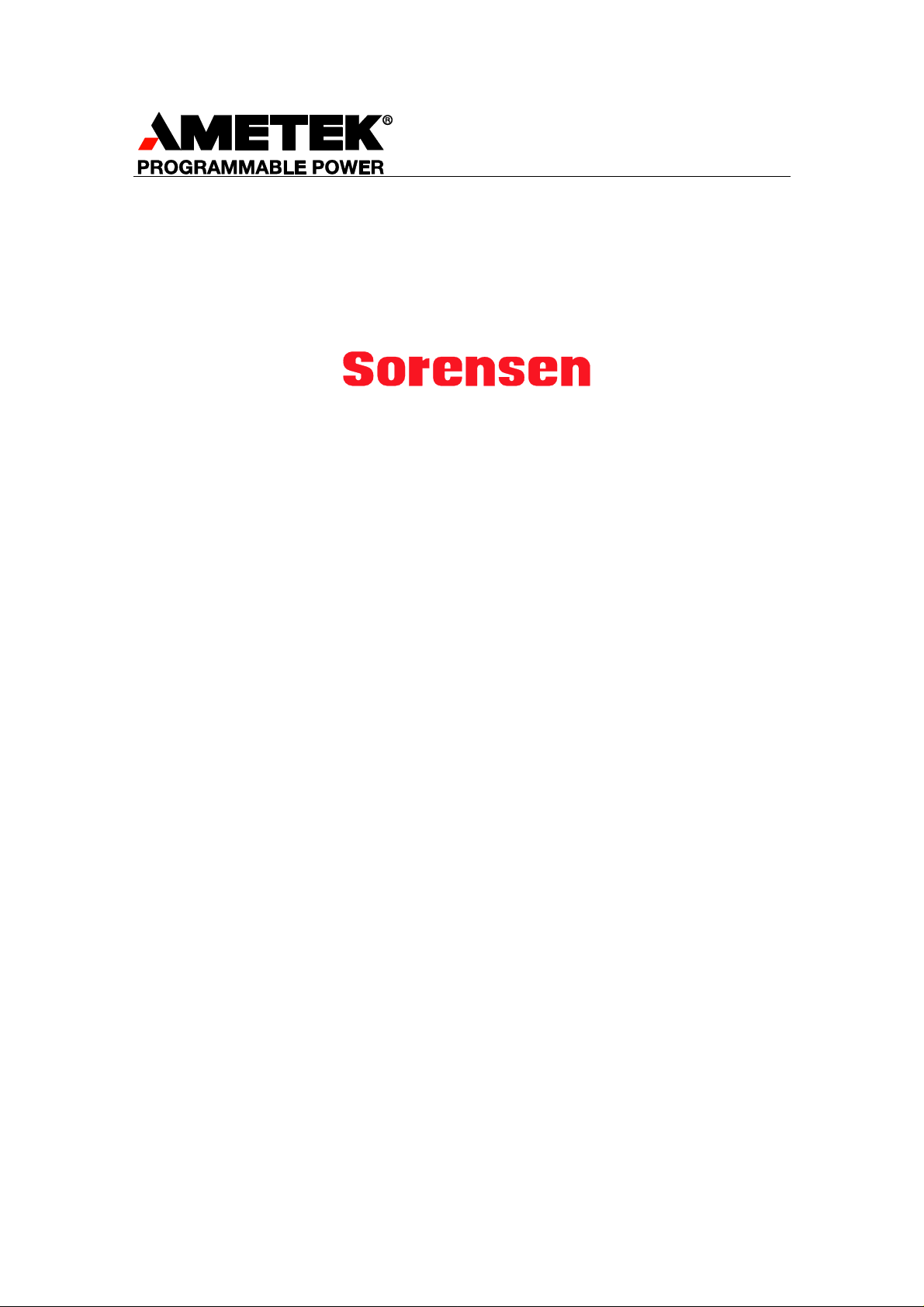
SG Series IEEE
488.2/RS232 and
Ethernet Options
Programming Manual
M550129-03 Rev K www.programmablepower.com
Page 2
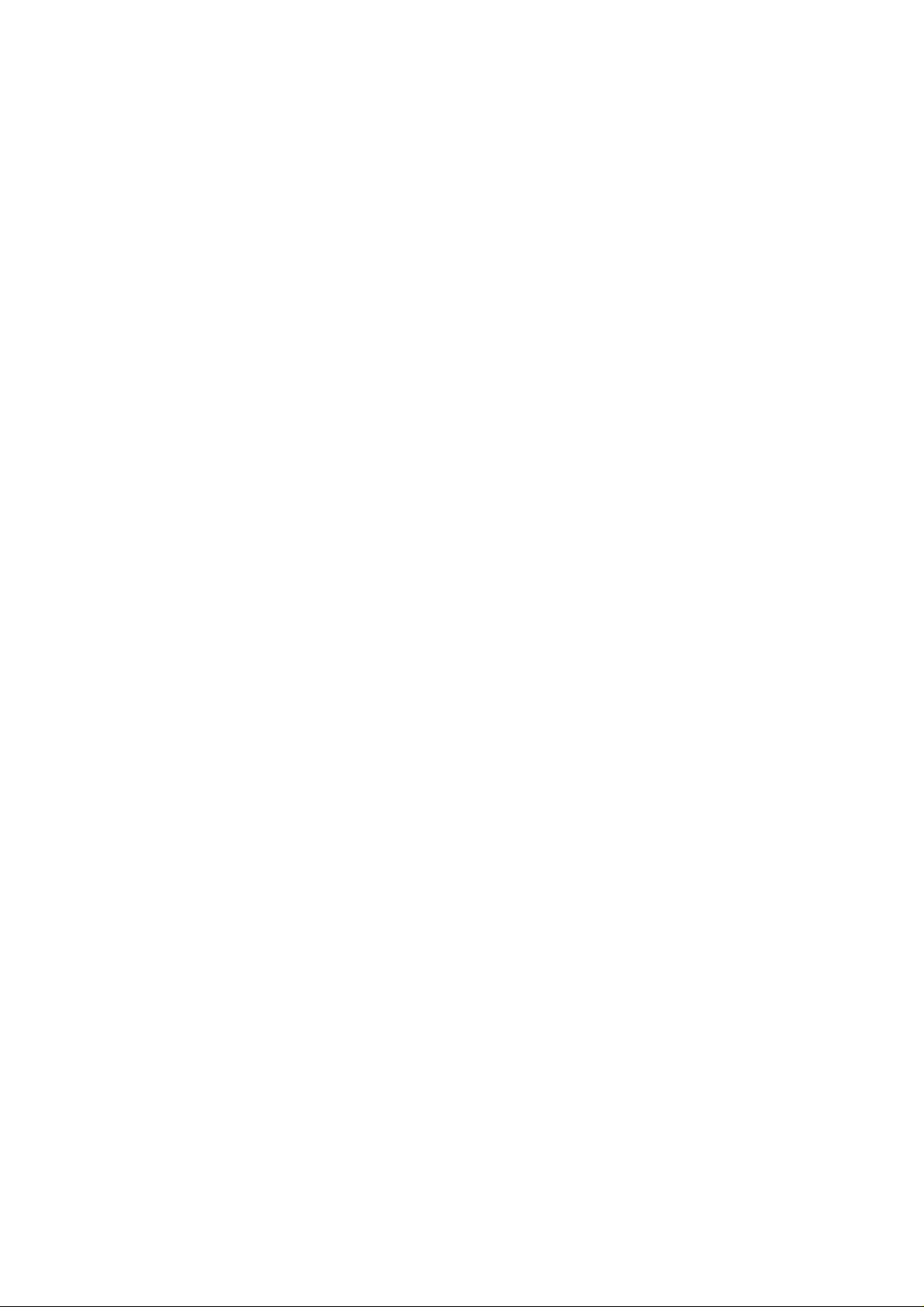
Page 3
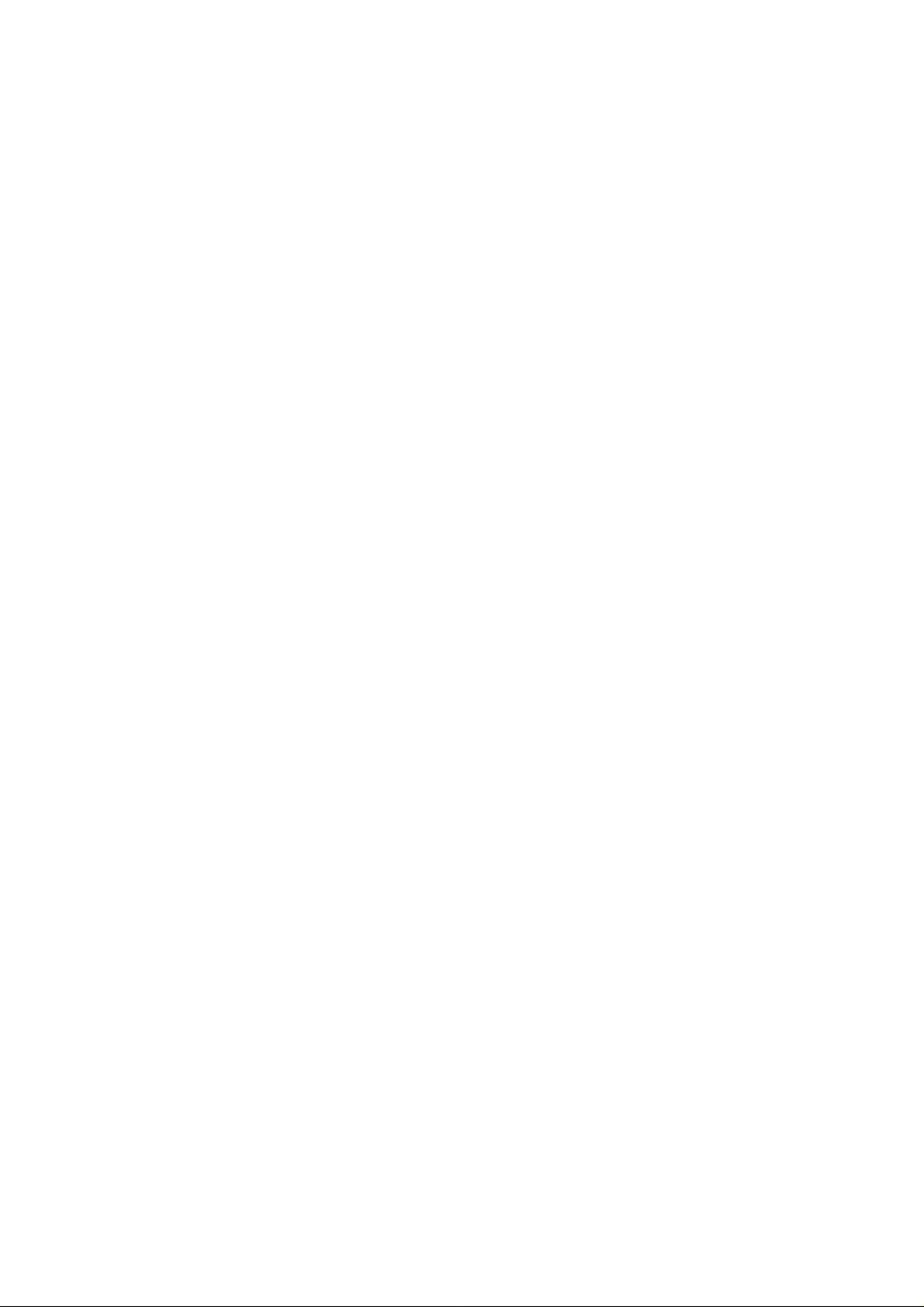
Page 4

Page 5
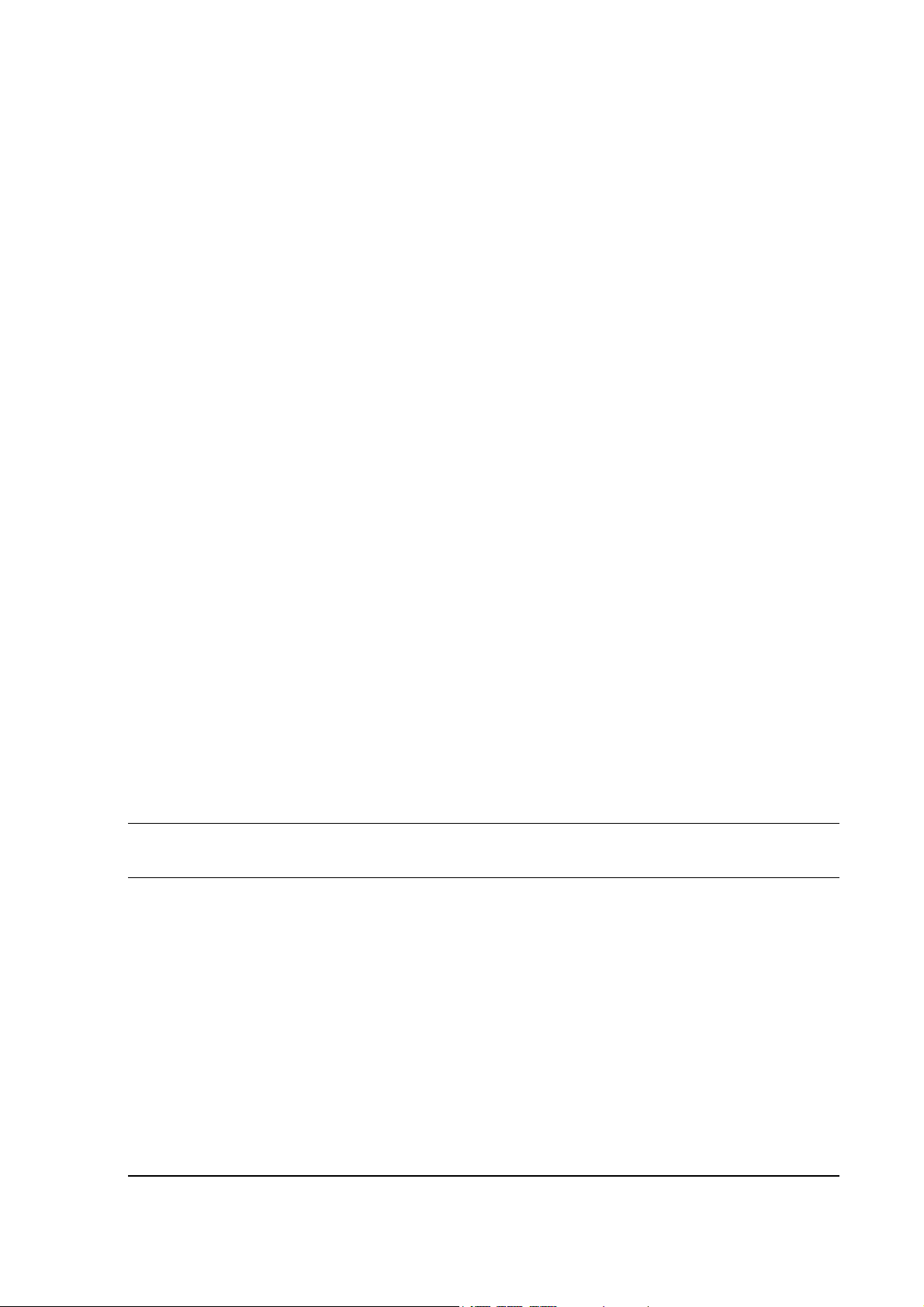
About AMETEK
AMETEK Programmable Power, Inc., a Division of AMETEK, Inc., is a global leader in the design and
manufacture of precision, programmable power supplies for R&D, test and measurement, process control,
power bus simulation and power conditioning applications across diverse industrial segments. From bench
top supplies to rack-mounted industrial power subsystems, AMETEK Programmable Power is the proud
manufacturer of Elgar, Sorensen, California Instruments and Power Ten brand power supplies.
AMETEK, Inc. is a leading global manufacturer of electronic instruments and electromechanical devices with
annualized sales of $2.5 billion. The Company has over 11,000 colleagues working at more than 80
manufacturing facilities and more than 80 sales and service centers in the United States and around the
world.
Trademarks
AMETEK is a registered trademark of AMETEK, Inc. Sorensen is a trademark owned by AMETEK, Inc. Other
trademarks, registered trademarks, and product names are the property of their respective owners and are
used herein for identification purposes only.
Notice of Copyright
SG Series IEEE 488.2/RS232 and Ethernet Options Programming Manual
Programmable Power, Inc. All rights reserved.
© 2004-2014 AMETEK
Exclusion for Documentation
UNLESS SPECIFICALLY AGREED TO IN WRITING, AMETEK PROGRAMMABLE POWER,
INC. (“AMETEK”):
(a) MAKES NO WARRANTY AS TO THE ACCURACY, SUFFICIENCY OR SUITABILITY OF ANY TECHNICAL
OR OTHER INFORMATION PROVIDED IN ITS MANUALS OR OTHER DOCUMENTATION.
(b) ASSUMES NO RESPONSIBILITY OR LIABILITY FOR LOSSES, DAMAGES, COSTS OR EXPENSES,
WHETHER SPECIAL, DIRECT, INDIRECT, CONSEQUENTIAL OR INCIDENTAL, WHICH MIGHT ARISE
OUT OF THE USE OF SUCH INFORMATION. THE USE OF ANY SUCH INFORMATION WILL BE
ENTIRELY AT THE USER’S RISK, AND
(c) REMINDS YOU THAT IF THIS MANUAL IS IN ANY LANGUAGE OTHER THAN ENGLISH, ALTHOUGH
STEPS HAVE BEEN TAKEN TO MAINTAIN THE ACCURACY OF THE TRANSLATION, THE ACCURACY
CANNOT BE GUARANTEED. APPROVED AMETEK CONTENT IS CONTAINED WITH THE ENGLISH
LANGUAGE VERSION, WHICH IS POSTED AT WWW.PROGRAMMABLEPOWER.COM.
Date and Revision
December 2014 Revision K
Part Number
M550129-03
Contact Information
Telephone: 800 733 5427 (toll free in North America)
858 450 0085 (direct)
Fax: 858 458 0267
Email: sales.ppd@ametek.com
service.ppd@ametek.com
Web: www.programmablepower.com
M550129-03 Rev K
vii
Page 6
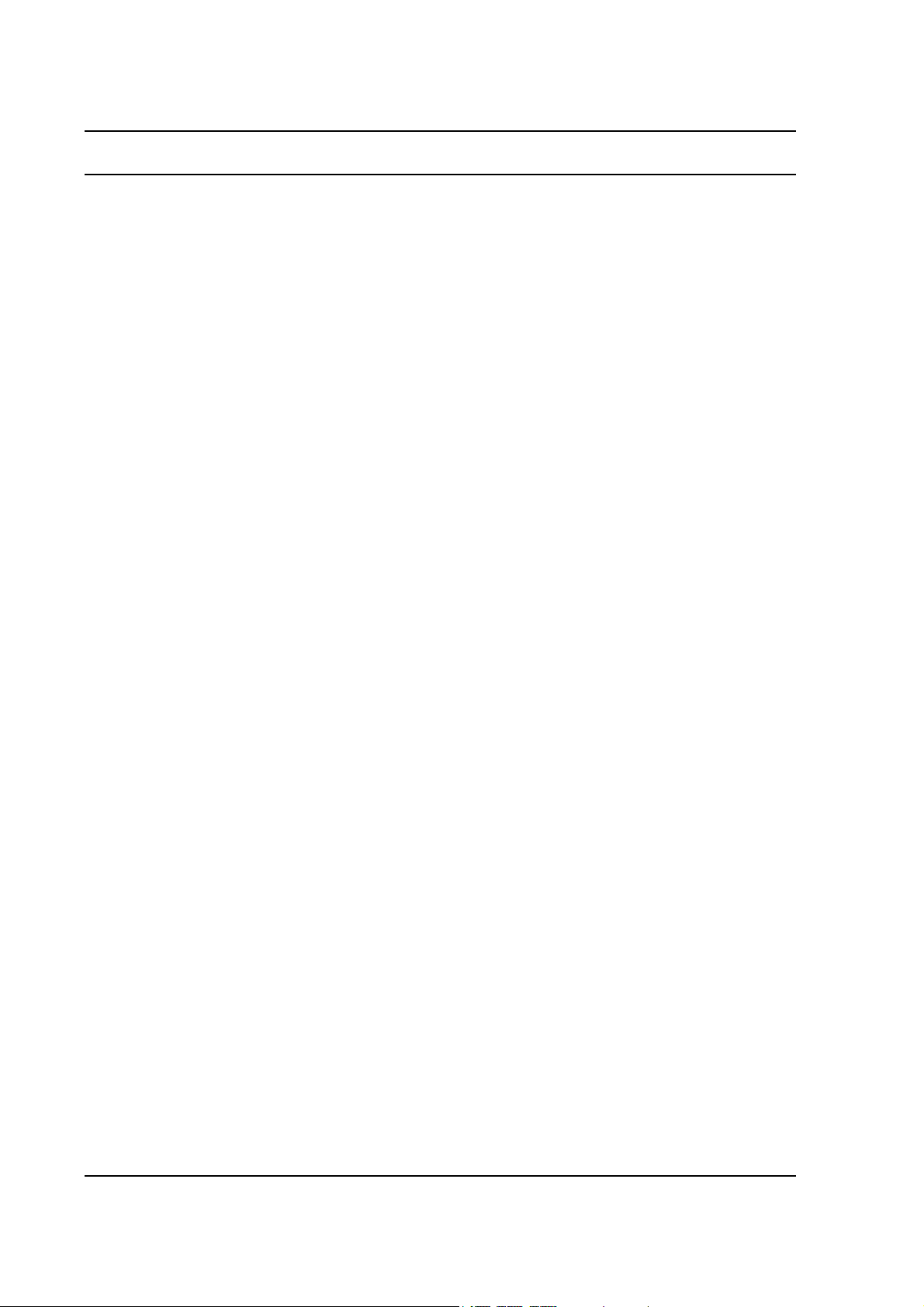
Contents SG Series Programming
This page intentionally left blank.
viii M550129-03 Rev K
Page 7
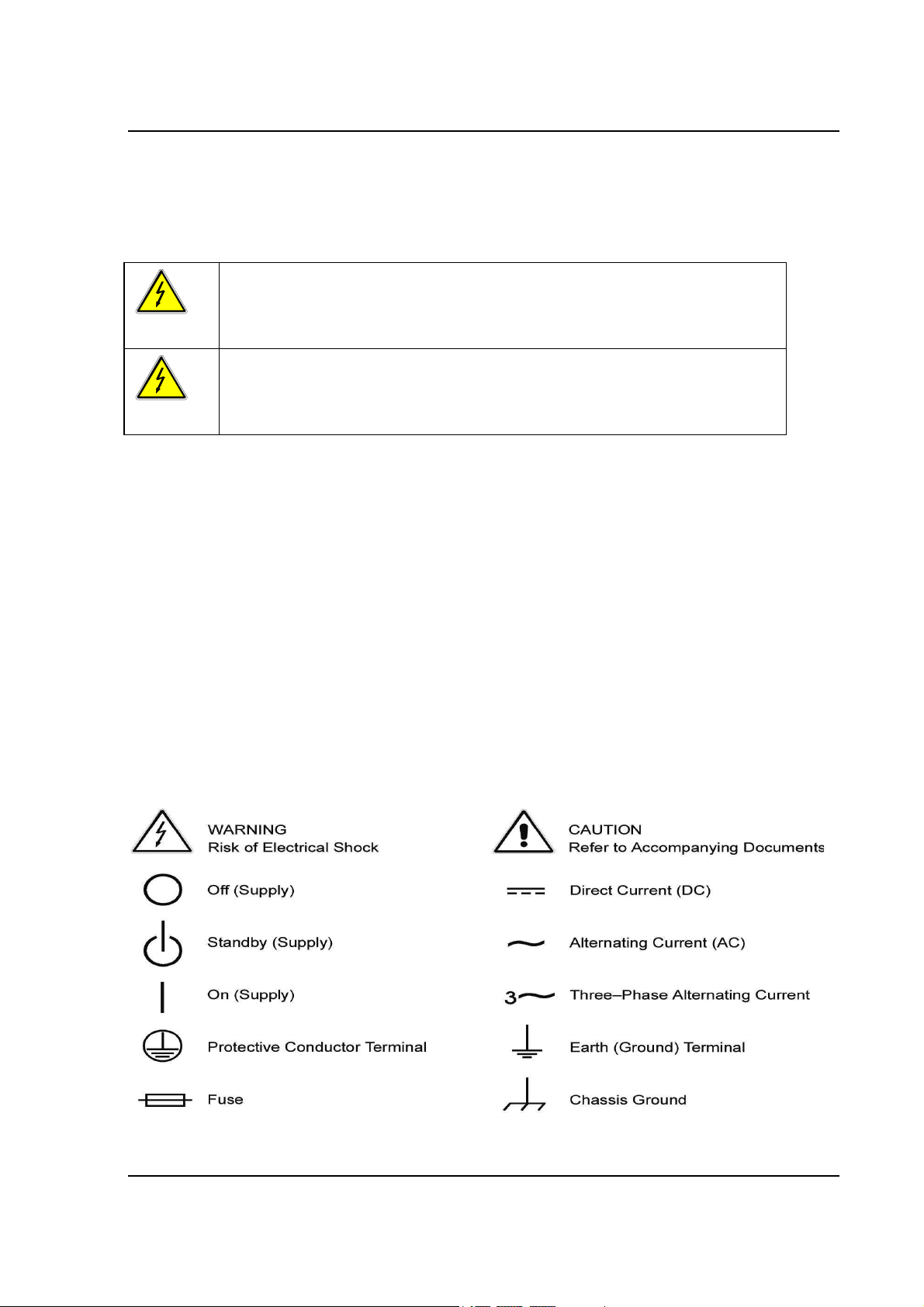
SG Series Programming Contents
Hazardous voltages may be present when covers are removed. Qualified
The equipment used contains ESD sensitive parts. When installing
Important Safety Instructions
Before applying power to the system, verify that your product is configured properly for your particular
application.
WARNING
WARNING
Only qualified personnel who deal with attendant hazards in power supplies, are allowed to perform installation
and servicing.
Ensure that the AC power line ground is connected properly to the Power Rack input connector or chassis.
Similarly, other power ground lines including those to application and maintenance equipment must be
grounded properly for both personnel and equipment safety.
Always ensure that facility AC input power is de-energized prior to connecting or disconnecting any cable.
In normal operation, the operator does not have access to hazardous voltages within the chassis. However,
depending on the user’s application configuration, HIGH VOLTAGES HAZARDOUS TO HUMAN SAFETY
may be normally generated on the output terminals. The customer/user must ensure that the output power lines
are labeled properly as to the safety hazards and that any inadvertent contact with hazardous voltages is
eliminated.
Guard against risks of electrical shock during open cover checks by not touching any portion of the electrical
circuits. Even when power is off, capacitors may retain an electrical charge. Use safety glasses during open
cover checks to avoid personal injury by any sudden component failure.
Neither AMETEK Programmable Power Inc., San Diego, California, USA, nor any of the subsidiary sales
organizations can accept any responsibility for personnel, material or inconsequential injury, loss or damage
that results from improper use of the equipment and accessories.
personnel must use extreme caution when servicing this equipment. Circuit
boards, test points, and output voltages also may be floating above (below)
chassis ground.
equipment, follow ESD Safety Procedures. Electrostatic discharges might
cause damage to the equipment.
SAFETY SYMBOLS
M550129-03 Rev K
ix
Page 8

Contents SG Series Programming
This page intentionally left blank.
x M550129-03 Rev K
Page 9
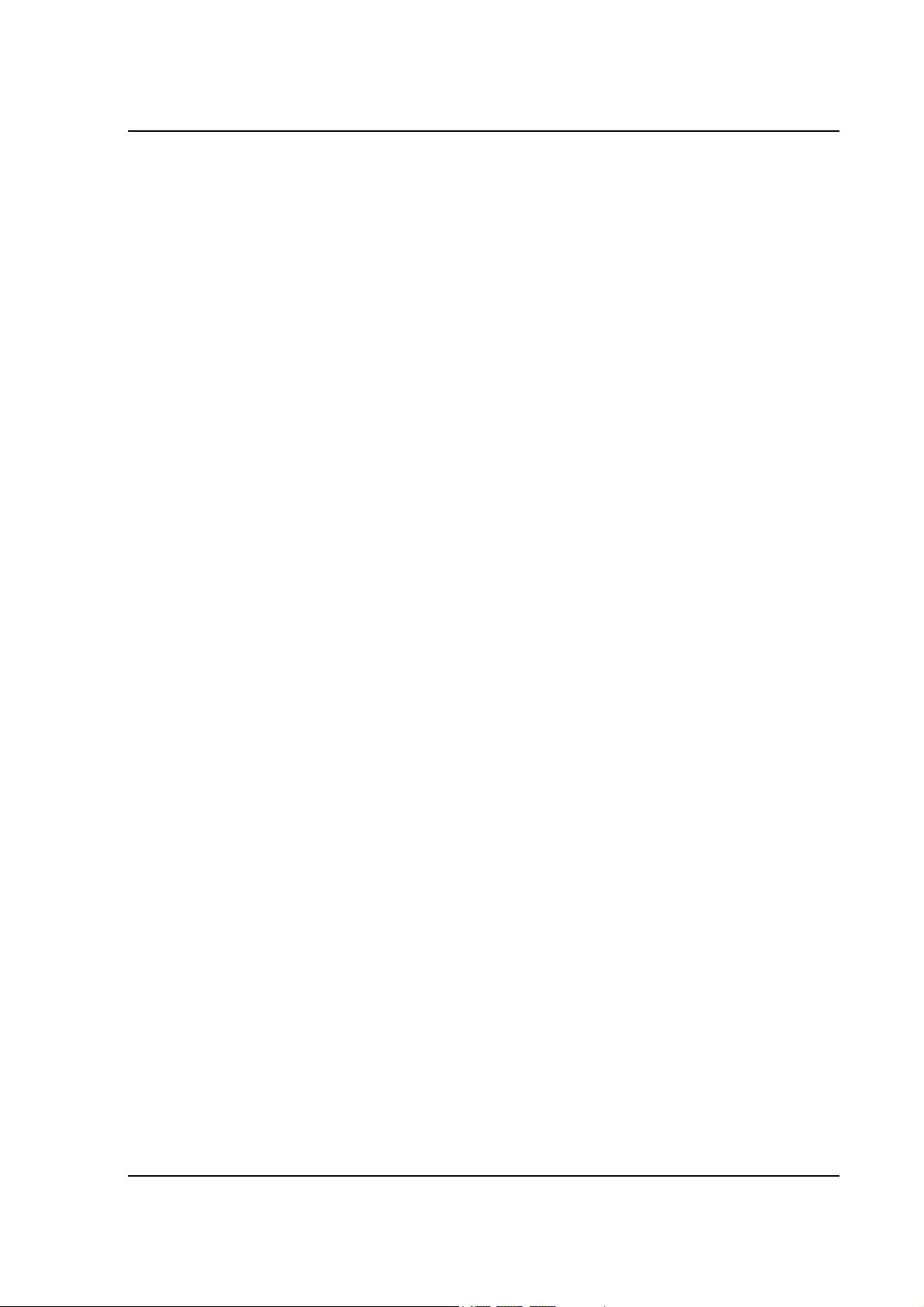
SG Series Programming Contents
Product Family: SG Series IEEE 488.2/RS232 and Ethernet Options
Warranty Period: Five Years
WARRANTY TERMS
AMETEK Programmable Power, Inc. (“AMETEK”), provides this written warranty covering the Product stated
above, and if the Buyer discovers and notifies AMETEK in writing of any defect in material or workmanship
within the applicable warranty period stated above, then AMETEK may, at its option: repair or replace the
Product; or issue a credit note for the defective Product; or provide the Buyer with replacement parts for the
Product.
The Buyer will, at its expense, return the defective Product or parts thereof to AMETEK in accordance with
the return procedure specified below. AMETEK will, at its expense, deliver the repaired or replaced Product
or parts to the Buyer. Any warranty of AMETEK will not apply if the Buyer is in default under the Purchase
Order Agreement or where the Product or any part thereof:
is damaged by misuse, accident, negligence or failure to maintain the same as
specified or required by AMETEK;
is damaged by modifications, alterations or attachments thereto which are not
authorized by AMETEK;
is installed or operated contrary to the instructions of AMETEK;
is opened, modified or disassembled in any way without AMETEK’s consent; or
is used in combination with items, articles or materials not authorized by AMETEK.
The Buyer may not assert any claim that the Products are not in conformity with any warranty until the Buyer
has made all payments to AMETEK provided for in the Purchase Order Agreement.
PRODUCT RETURN PROCEDURE
1. Request a Return Material Authorization (RMA) number from the repair facility (must be done in
the country in which it was purchased):
In the USA, contact the AMETEK Repair Department prior to the return of the product
to AMETEK for repair:
Telephone: 800-733-5427, ext. 2295 or ext. 2463 (toll free North America)
858-450-0085, ext. 2295 or ext. 2463 (direct)
Outside the United States, contact the nearest Authorized Service Center (ASC). A
full listing can be found either through your local distributor or our website,
www.programmablepower.com, by clicking Support and going to the Service
Centers tab.
2. When requesting an RMA, have the following information ready:
Model number
Serial number
Description of the problem
NOTE: Unauthorized returns will not be accepted and will be returned at the shipper’s expense.
NOTE: A returned product found upon inspection by AMETEK, to be in specification is subject to an
evaluation fee and applicable freight charges.
M550129-03 Rev K
xi
Page 10
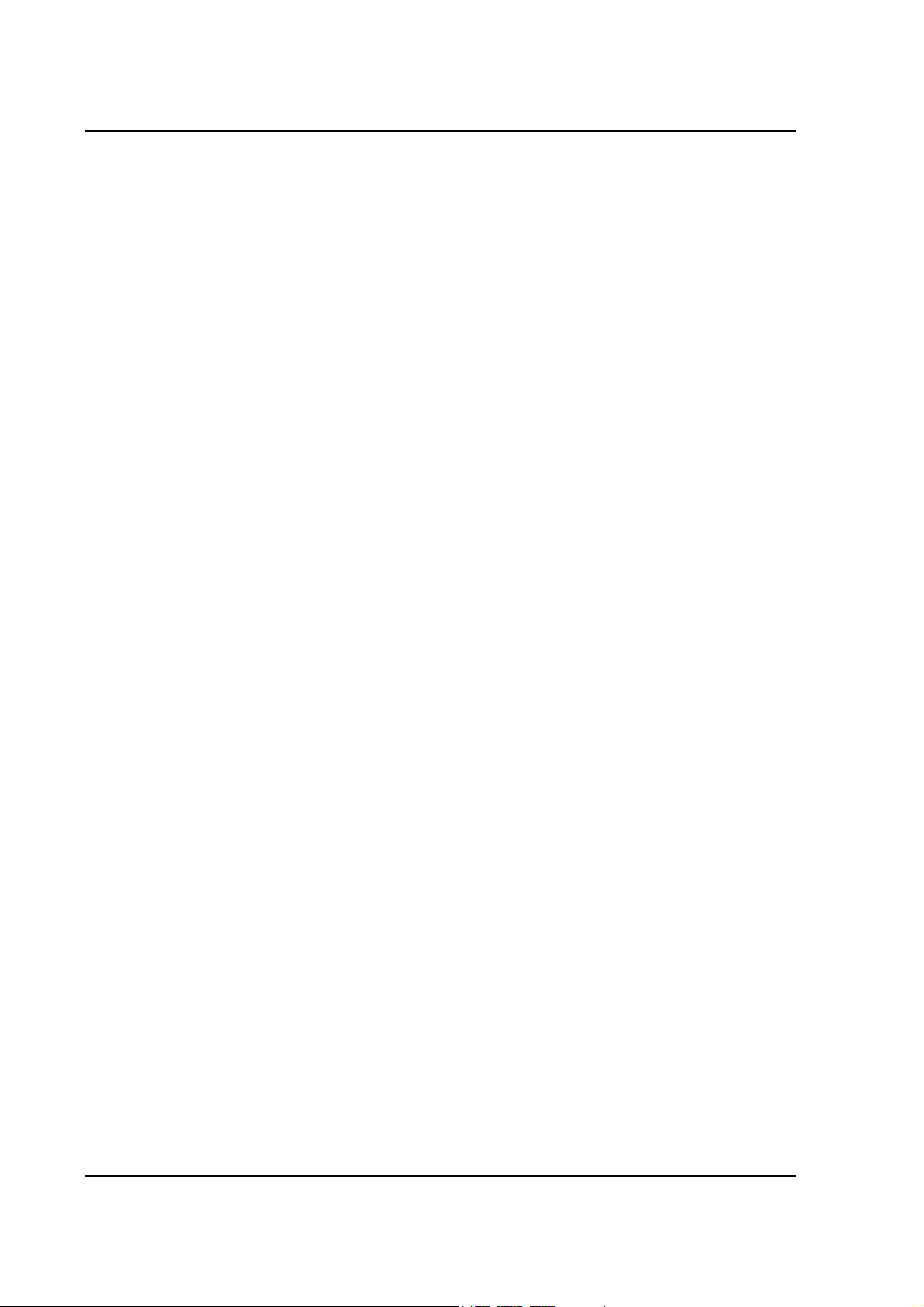
Contents SG Series Programming
This page intentionally left blank.
xii M550129-03 Rev K
Page 11

SG Series Programming Contents
M550129-03 Rev K
xiii
Page 12
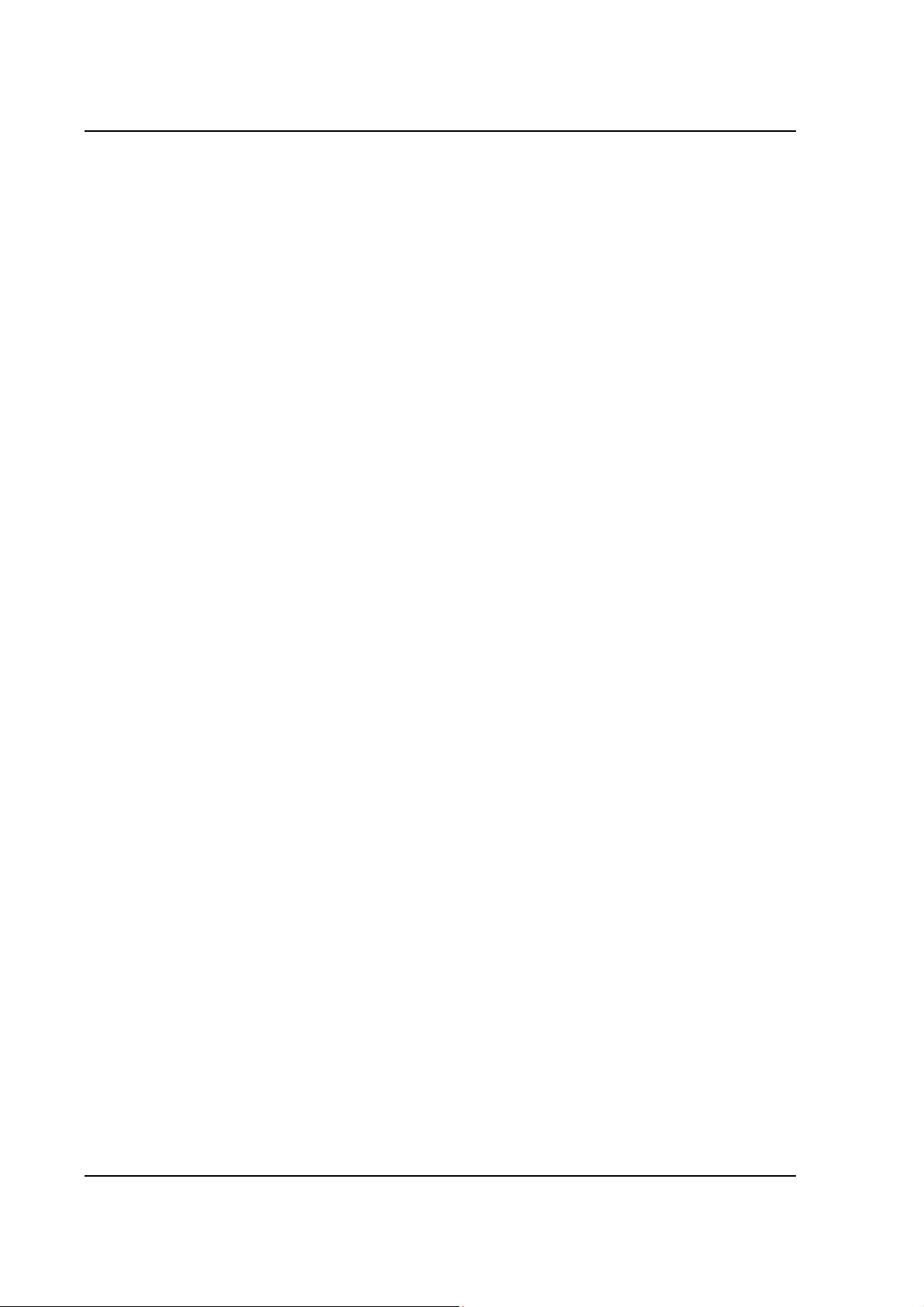
Contents SG Series Programming
CONTENTS
SECTION 1 OVERVIEW ....................................................................... 1-1
1.1 Introduction ..................................................................................................... 1-1
1.2 IEEE 488.2 GPIB and RS232 Options ............................................................ 1-1
1.3 Ethernet Option .............................................................................................. 1-1
SECTION 2 IEEE 488.2 GPIB/RS232 FEATURES, FUNCTIONS AND
SPECIFICATIONS ...................................................... 2-1
2.1 Introduction ..................................................................................................... 2-1
2.2 Features ......................................................................................................... 2-1
2.3 Programmable Functions ................................................................................ 2-1
2.4 Readback Functions ....................................................................................... 2-2
2.5 Specifications ................................................................................................. 2-2
2.5.1 Programming Resolution .................................................................. 2-2
2.5.2 Programming Accuracy .................................................................... 2-2
2.5.3 Readback Resolution ........................................................................ 2-2
2.5.4 Readback Accuracy .......................................................................... 2-2
SECTION 3 IEEE 488.2 GPIB/ RS232 CONFIGURATIONS AND REMOTE
PROGRAMMING ........................................................ 3-1
3.1 Rear Panel ..................................................................................................... 3-1
3.2 RS232 Setup Procedure ................................................................................. 3-3
3.3 IEEE 488.2 GPIB Setup Procedure ................................................................ 3-4
3.3.1 Configuration Switch ......................................................................... 3-5
3.3.2 Remote/Local Selection .................................................................... 3-6
3.3.3 Power-On GPIB Service Request (PON SRQ) Selection .................. 3-8
3.3.4 Shield Ground ................................................................................... 3-8
3.3.5 Address Selection ............................................................................. 3-8
3.4 Remote Programming Via RS232 ................................................................... 3-9
SECTION 4 ETHERNET INTERFACE FEATURES, FUNCTIONS AND
SPECIFICATIONS ...................................................... 4-1
4.1 Introduction ..................................................................................................... 4-1
4.1.1 Minimum System Requirements ....................................................... 4-1
4.2 Features and Functions .................................................................................. 4-2
4.2.1 Features ........................................................................................... 4-2
4.2.2 Programmable Functions .................................................................. 4-2
4.2.3 Readback Functions ......................................................................... 4-3
xiv M550129-03 Rev K
Page 13
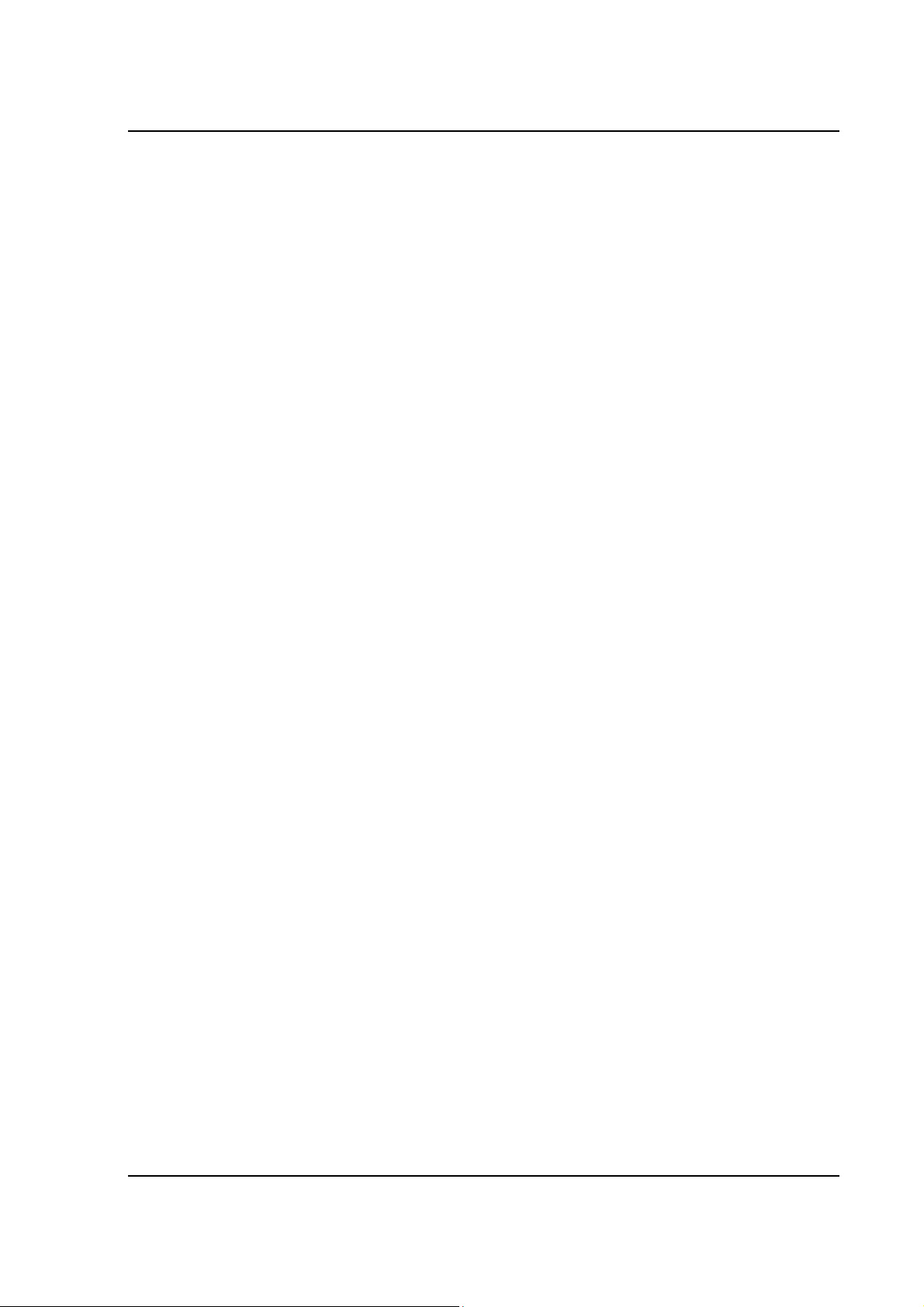
SG Series Programming Contents
4.3 Specifications ................................................................................................. 4-3
4.3.1 Ethernet/LAN Configuration .............................................................. 4-3
4.3.2 Ethernet Configuration Factory Defaults ........................................... 4-3
4.3.3 Programming Resolution .................................................................. 4-4
4.3.4 Programming Accuracy .................................................................... 4-4
4.3.5 Readback Resolution ....................................................................... 4-4
4.3.6 Readback Accuracy .......................................................................... 4-5
SECTION 5 ETHERNET CONFIGURATION AND REMOTE
PROGRAMMING ......................................................... 5-1
5.1 Rear Panel ..................................................................................................... 5-1
5.2 Ethernet Setup Procedure .............................................................................. 5-3
5.2.1 Network Setup Using DHCP ............................................................. 5-4
5.2.2 Network Setup Using Auto-IP ........................................................... 5-5
5.2.3 Network Setup Using the Serial COM Port ....................................... 5-6
5.2.4 Network Setup Using Web Browser .................................................. 5-7
5.2.5 Configuration Switch ......................................................................... 5-7
5.2.6 Remote/Local Selection .................................................................... 5-9
5.3 External User Control Signal Connector ....................................................... 5-10
5.4 Programming/Communication Via Ethernet .................................................. 5-13
5.4.1 Raw Socket Interface ..................................................................... 5-13
5.4.2 VXI-11 Protocol .............................................................................. 5-13
5.4.3 Web Server .................................................................................... 5-13
5.5 Ethernet Web Pages, Overview .................................................................... 5-14
5.5.1 HOME ............................................................................................ 5-16
5.5.2 IP CONFIGURATION ..................................................................... 5-17
5.5.3 SETTINGS ..................................................................................... 5-21
5.5.4 STATUS ......................................................................................... 5-24
5.5.5 POWER .......................................................................................... 5-26
5.5.6 PRESETS ...................................................................................... 5-28
5.5.7 SECURITY ..................................................................................... 5-30
SECTION 6 IEEE 488.2 GPIB/RS232/ETHERNET AND SCPI COMMAND
OPERATION ............................................................... 6-1
6.1 Introduction .................................................................................................... 6-1
6.2 Register Definitions ........................................................................................ 6-1
6.2.1 SCPI Status Byte .............................................................................. 6-1
6.2.2 Standard Event Status Register (ESR) ............................................. 6-3
6.2.3 Protection Condition and Protection Event Status Register .............. 6-3
6.2.4 Operation Status and Questionable Status Registers ....................... 6-5
6.2.5 Error/Event Queue............................................................................ 6-5
6.2.6 Serial Poll Operation ......................................................................... 6-8
6.3 Ethernet LXI™, VXI-11, and SCPI Conformance Information ......................... 6-8
M550129-03 Rev K
xv
Page 14
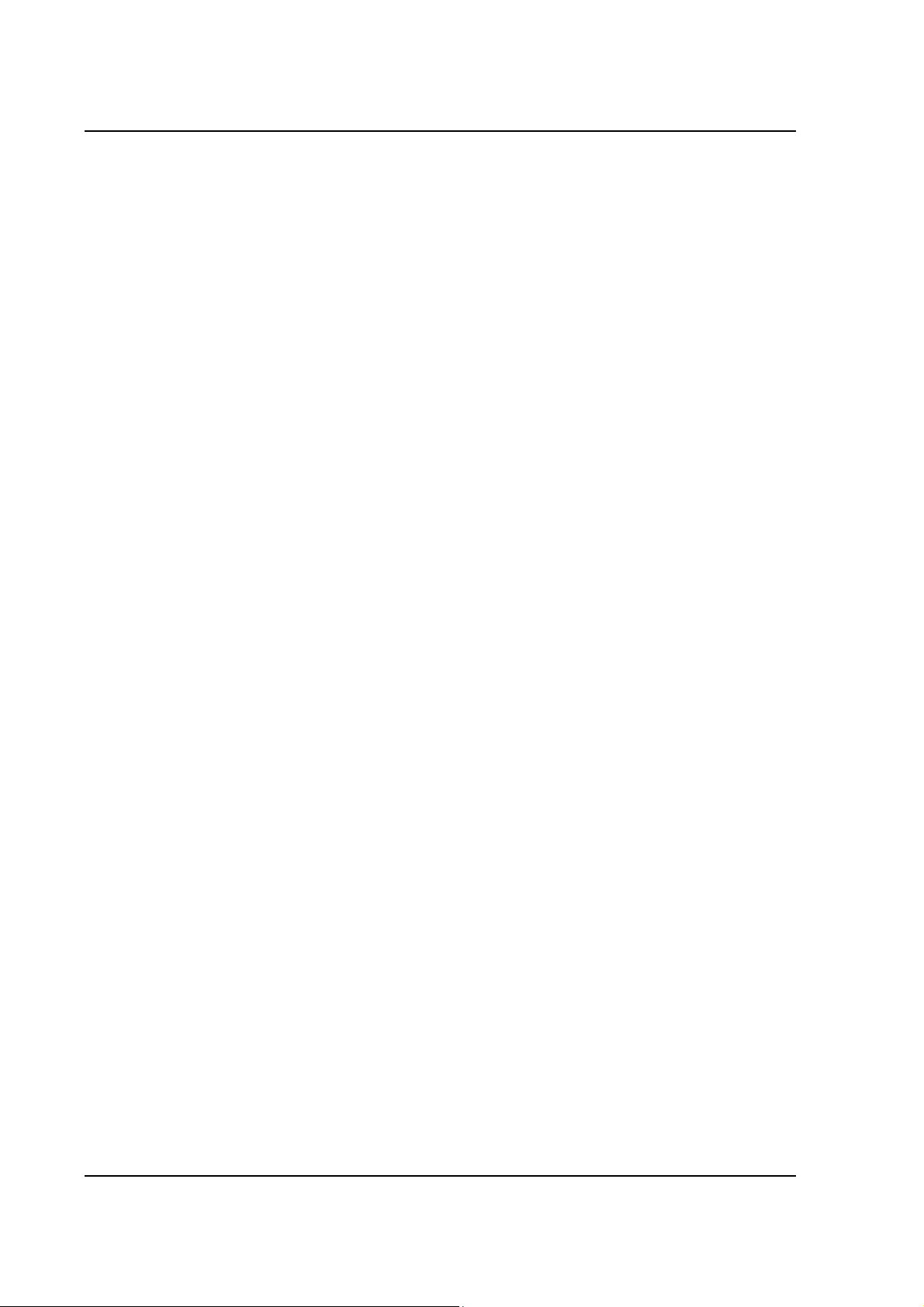
Contents SG Series Programming
6.3.1 Parameter Definitions ....................................................................... 6-8
6.3.2 Units ................................................................................................. 6-9
6.3.3 Conventions...................................................................................... 6-9
6.3.4 Queries ............................................................................................. 6-9
6.4 IEEE 488.2 Common Command Subsystem ................................................ 6-10
6.5 SOURCE SCPI Command Subsystem ......................................................... 6-12
6.5.1 SOURCE SCPI Command Summary.............................................. 6-12
6.5.2 SOURCE SCPI Command Reference ............................................ 6-13
6.5.3 RAMP FUNCTION .......................................................................... 6-16
6.6 MEASURE SCPI Command Subsystem ....................................................... 6-17
6.6.1 MEASURE SCPI Command Summary ........................................... 6-17
6.6.2 MEASURE SCPI Command Reference .......................................... 6-17
6.7 OUTPUT SCPI Command Subsystem .......................................................... 6-18
6.7.1 OUTPUT SCPI Command Summary .............................................. 6-18
6.7.2 OUTPUT SCPI Command Reference ............................................. 6-18
6.8 STATUS SCPI Command Subsystem .......................................................... 6-19
6.8.1 STATUS SCPI Command Summary ............................................... 6-19
6.8.2 STATUS SCPI Command Reference .............................................. 6-20
6.9 SYSTEM SCPI Command Subsystem .......................................................... 6-21
6.9.1 SYSTEM SCPI Command Summary .............................................. 6-21
6.9.2 SYSTEM SCPI Command Reference ............................................. 6-22
6.10 HTRIGGER SCPI Command Subsystem ..................................................... 6-25
6.10.1 HTRIGGER SCPI Command Summary .......................................... 6-25
6.10.2 HTRIGGER SCPI Command Reference ......................................... 6-25
6.11 TRIGGER SCPI Command Subsystem ........................................................ 6-26
6.11.1 TRIGGER SCPI Command Summary ............................................. 6-26
6.11.2 TRIGGER SCPI Command Reference ........................................... 6-26
6.12 CALIBRATION SCPI Command Subsystem ................................................. 6-27
6.12.1 CALIBRATION SCPI Command Summary ..................................... 6-27
6.12.2 CALIBRATION SCPI Command Reference .................................... 6-29
6.13 SGI-Unique Commands ................................................................................ 6-32
6.13.1 Restrictions on Sequence Programming: ........................................ 6-32
6.13.2 SGI SOURCE SCPI Command Subsystem .................................... 6-34
6.13.3 SGI PROGRAM SCPI Command Subsystem ................................. 6-35
6.13.4 SGI MEASURE SCPI Command Subsystem .................................. 6-42
6.13.5 SGI HTRIGGER SCPI Command Subsystem ................................. 6-42
6.14 Examples of Using the SCPI Commands ..................................................... 6-43
6.14.1 VI Mode Example ........................................................................... 6-43
6.14.2 OVP Setup Example ....................................................................... 6-43
6.14.3 Trigger Example ............................................................................. 6-44
6.14.4 Hardware Trigger Example ............................................................. 6-45
6.14.5 Ramp V Example ............................................................................ 6-45
6.14.6 Ramp I Example ............................................................................. 6-45
xvi M550129-03 Rev K
Page 15

SG Series Programming Contents
6.14.7 Ramp V Example 2......................................................................... 6-46
6.14.8 Power On INIT Example ................................................................. 6-46
6.14.9 Sequence Creation and Execution Examples ................................. 6-47
SECTION 7 CALIBRATION .................................................................. 7-1
7.1 Introduction .................................................................................................... 7-1
7.2 Setup for Calibration ....................................................................................... 7-2
7.3 Voltage Programming Calibration (Ethernet) .................................................. 7-3
7.4 Voltage Program Gain/Offset and Measurement Readback Calibration (Ethernet,
GPIB) 7-5
7.5 Overvoltage Protection Programming Calibration (Ethernet, GPIB) ................ 7-6
7.6 Current Programming Calibration (Ethernet) .................................................. 7-7
7.7 Current Programing gain/offset and Measurement Readback Calibration
(Ethernet, GPIB) ...................................................................................................... 7-9
7.8 ANALOG PROGRAM ADJUSTMENT .......................................................... 7-11
7.8.1 Adjustment for Current Mode .......................................................... 7-14
7.8.2 Adjustment for Voltage Mode ......................................................... 7-15
SECTION 8 SCPI STATUS IMPLEMENTATION ................................... 8-1
List of Tables
Table 3-1. Remote/Local Switch ................................................................................. 3-6
Table 3-2. Remote Power-on Conditions .................................................................... 3-7
Table 5-1. Remote/Local Switch ................................................................................. 5-9
Table 5-2. Remote Mode Power-on Conditions ......................................................... 5-10
Table 5-3. External User Control Signal Connector Pinout – Ethernet only ............... 5-11
Table 6-1. SCPI Status Byte ....................................................................................... 6-2
Table 6-2. Standard Event Status Register ................................................................. 6-3
Table 6-3. Protection Condition and Event Status Registers ....................................... 6-4
Table 6-4. SCPI Error Codes ...................................................................................... 6-5
Table 6-5. System Fault Registers ............................................................................ 6-24
List of Figures
Figure 3-1. SG Unit with GPIB/RS232 Option ............................................................. 3-1
Figure 3-2. SG Unit with GPIB/RS232 Option ............................................................. 3-2
Figure 3-3. SG Unit with RS232 only .......................................................................... 3-2
Figure 3-4. RS232 Communications Cable Pinout ...................................................... 3-3
Figure 3-5. SGA Configuration Switch for GPIB .......................................................... 3-5
Figure 3-6. SGI 8-pin Configuration Switch for GPIB or Ethernet ................................ 3-5
Figure 3-7. SGI 4-pin Configuration Switch for Ethernet .............................................. 3-5
Figure 3-8. RS232 Rear Panel RJ-type 6P6C Connector Pinout .................................. 3-9
Figure 5-1. SG Rear Panel with Ethernet/RS232 Options ........................................... 5-1
M550129-03 Rev K
xvii
Page 16

Contents SG Series Programming
Figure 5-2. SG Rear Panel with Ethernet/RS232 Options ........................................... 5-2
Figure 5-3. SGI Rear Panel with Ethernet/RS232 Options (4-pin Config Switch shown) 53
Figure 5-4. Power Supply’s Home Page (SGI shown here) ......................................... 5-5
Figure 5-5. SG 8-pin Configuration Switch for the Ethernet Option .............................. 5-8
Figure 5-6. SG 4-pin Configuration Switch for the Ethernet Option .............................. 5-8
Figure 5-7. External User Connector Pinout (10-pin Molex, rear panel view)............. 5-11
Figure 5-8. Example of Open-Collector, TTL Input, and Relay Output Circuits .......... 5-12
Figure 5-9. SGI Banner and Tabs ............................................................................. 5-14
Figure 5-10. SGA Banner and Tabs .......................................................................... 5-14
Figure 5-11. Login Window ....................................................................................... 5-15
Figure 5-12. SGI Home Page .................................................................................... 5-16
Figure 5-13. SGI IP Configuration Page .................................................................... 5-17
Figure 5-14. Settings Page ........................................................................................ 5-21
Figure 5-15. Alert Message for Save Settings ........................................................... 5-23
Figure 5-16. Status Page .......................................................................................... 5-24
Figure 5-17. SGI Power Page (not in SGA) ............................................................... 5-26
Figure 5-18. SGI Presets Page (not in SGA) ............................................................. 5-28
Figure 5-19. Security Page ........................................................................................ 5-30
Figure 5-20. Add New User Window from Security Page .......................................... 5-31
Figure 5-21. Edit Existing User Window from Security Page ..................................... 5-32
Figure 6-1. Power Supply Output for Example 1 ....................................................... 6-48
Figure 6-2. Power Supply Output for Example 2 ....................................................... 6-49
Figure 6-3. Power Supply Output for Example 3 ....................................................... 6-50
Figure 6-4. End-of-Sequence Pause for Example 4 .................................................. 6-52
Figure 6-5. Power Supply Output for Example 5 ....................................................... 6-56
Figure 6-6. Power Supply Output for Example 6 ....................................................... 6-57
Figure 6-7. Power Supply Output for Example 7 ....................................................... 6-60
Figure 7-1. Potentiometer Locations .......................................................................... 7-12
Figure 7-2. Precision Current Shunt ........................................................................... 7-13
Figure 7-3. Remote Current Programming Using 0-5 VDC or 0-10 VDC Voltage Source
................................................................................................................................... 7-14
Figure 7-4. SGI Front Panel ....................................................................................... 7-14
Figure 7-5. Remote Voltage Programming Using 0-5 VDC or 0-10 VDC Voltage Source
................................................................................................................................... 7-15
Figure 7-6. Analog Control Connector (J1) ................................................................. 7-16
xviii M550129-03 Rev K
Page 17
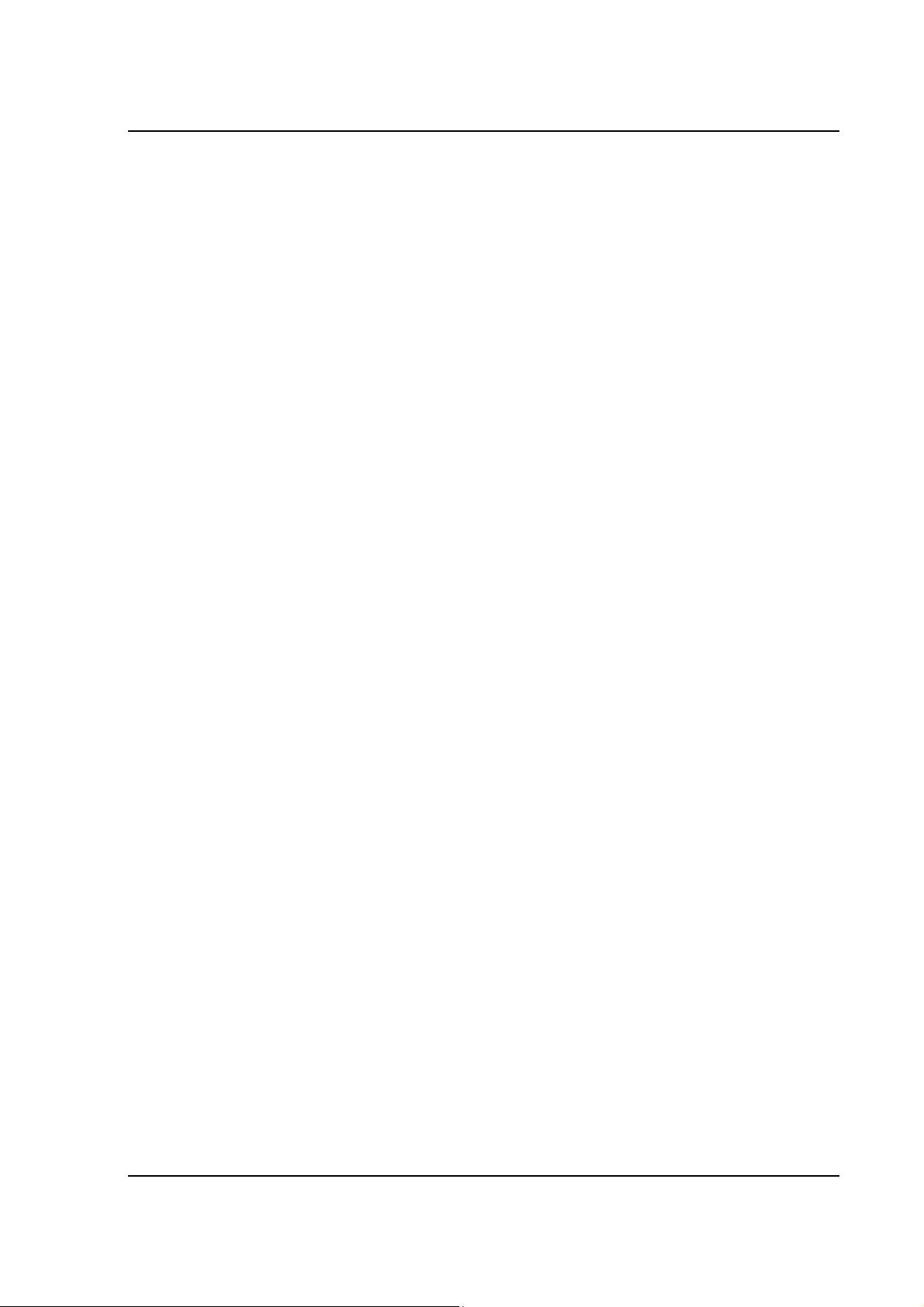
SG Series Programming Contents
xix
M550129-03 Rev K
This page intentionally left blank.
Page 18

Page 19

1.1
1.2
OVERVIEW
INTRODUCTION
This manual provides instructions for full remote programming control and
monitoring from a computer, for your SG series high power DC power supply.
For easy navigation to the applicable instructions, this manual separates
GPIB and RS232 setup instructions from Ethernet setup instructions. The
instructions then converge where they are common to all three interface
options. See Sections 1.2 and 1.3 for orientation. Use this programming
manual in conjunction with your SGA or SGI Operation manual.
IEEE 488.2 GPIB AND RS232 OPTIONS
If you are using the IEEE 488.2 GPIB or RS232 interface, go to:
• Section 2 for features, functions and specifications,
SECTION 1
• Section 3 for configuration and remote programming setup
• Section 6 for SCPI commands and definitions
• Section 7 for calibration procedures
• Section 8 for SCPI Status Implementation
1.3
ETHERNET OPTION
If you are using an Ethernet interface, go to:
• Section 4 for features, functions, and specifications
• Section 5 for configuration and for programming setup of your SG power
supply via the Ethernet
• Section 6 for SCPI commands and definitions
• Section 7 for calibration procedures
• Section 8 for SCPI Status Implementation
M550129-03 Rev K
1-1
Page 20

Overview SG Series Programming
1-2
This page intentionally left blank.
M550129-03 Rev
K
Page 21

2.1
2.2
SECTION 2
IEEE 488.2 GPIB/RS232
FEATURES, FUNCTIONS
AND SPECIFICATIONS
INTRODUCTION
This section introduces the features, functions and specifications for IEEE 488.2
GPIB and RS232.
FEATURES
• 16-bit programming and 16-bit readback of voltage and current
• Programmable overvoltage protection with reset
• IEEE 488.2 and SCPI compliant command set
• User selectable Constant-Voltage/Constant-Current or Foldback mode,
with reset
• Voltage Ramp and Current Ramp functions
• Field-upgradable firmware via RS232
• Soft calibration
• Rear panel IEEE 488.2 and RS232 control interface
• Rear panel configuration switch
2.3
PROGRAMMABLE FUNCTIONS
• Output voltage and current
• Soft limits for voltage and current
• Overvoltage protection
• Output enable/disable
• Maskable fault interrupt
• Hold and trigger
• Full calibration
M550129-03 Rev K
2-1
Page 22
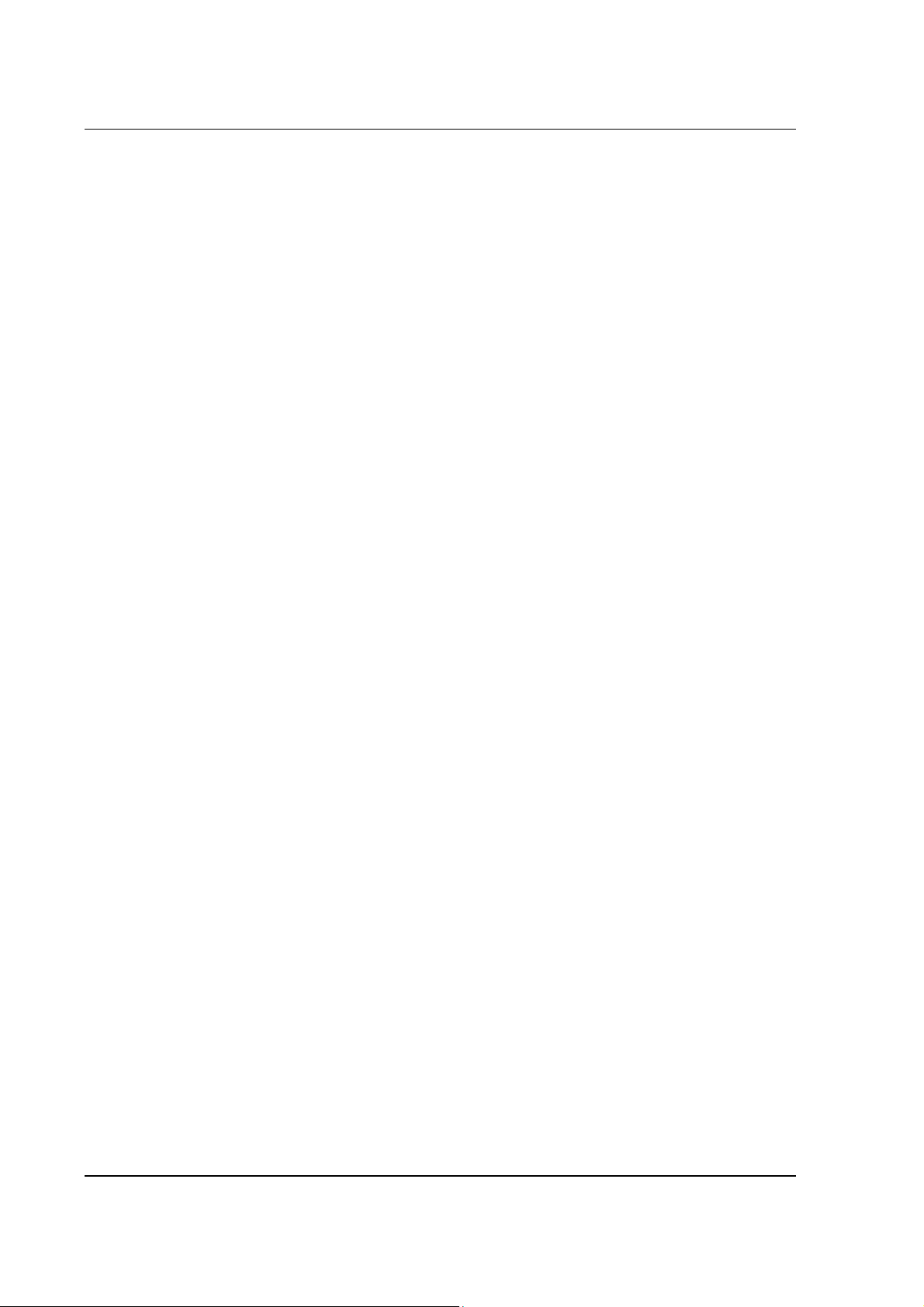
IEEE/GPIB Features, Functions, Specifications SG Series Programming
2.4
READBACK FUNCTIONS
• Actual measured voltage and current
• Voltage and current settings
• Soft voltage and current limits
• Overvoltage protection setting
• Status and Accumulated Status registers
• Programming error codes
• Fault codes
• Manufacturer, power supply model, and firmware version identification
2.5
SPECIFICATIONS
Specifications are subject to change without notice. Refer to your SGA or SGI
power supply operation manual for effects of line regulation, load regulation,
and temperature on accuracy specifications.
2.5.1
2.5.2
2.5.3
2.5.4
Programming Resolution
Voltage: 0.002% of full scale
Current: 0.002% of full scale
Overvoltage Protection: 0.002% of full scale (full scale is 110% of max
output voltage.)
Programming Accuracy
Voltage: ± ( 0.1% of maximum output voltage)
Current: ± ( 0.4% of maximum output current)*
Overvoltage Protection: ± (1.0% of max output voltage)
* After 30 minutes operation with fixed line, load, and temperature.
Readback Resolution
Voltage: ± 0.002% of full scale
Current: ± 0.002% of full scale
Readback Accuracy
Voltage: ± ( 0.15% of full scale output voltage)
Current: ± ( 0.4% of full scale output current)*
* After 30 minutes operation with fixed line, load, and temperature.
2-2
M550129-03 Rev
K
Page 23

3.1
IEEE 488.2 GPIB/ RS232
CONFIGURATIONS
AND REMOTE PROGRAMMING
REAR PANEL
This section provides illustrations of the SG power supply’s rear panel
layout, which differs among the SG models. Figure 3-1, Figure 3-2 and
Figure 3-3 are examples. Regardless of the layout, the component
functions are common across all models, and those that are pertinent to
the RS232 and IEEE 488.2 GPIB options are described here.
SECTION 3
1 – RS232 (RJ-type 6P6C) connector
2 – Configuration Switch (may be 8-pin or 4-pin) - for correct settings see
Section 3.3.1.
3 – IEEE 488.2 GPIB connector
M550129-03 Rev K
Figure 3-1. SG Unit with GPIB/RS232 Option
3-1
Page 24
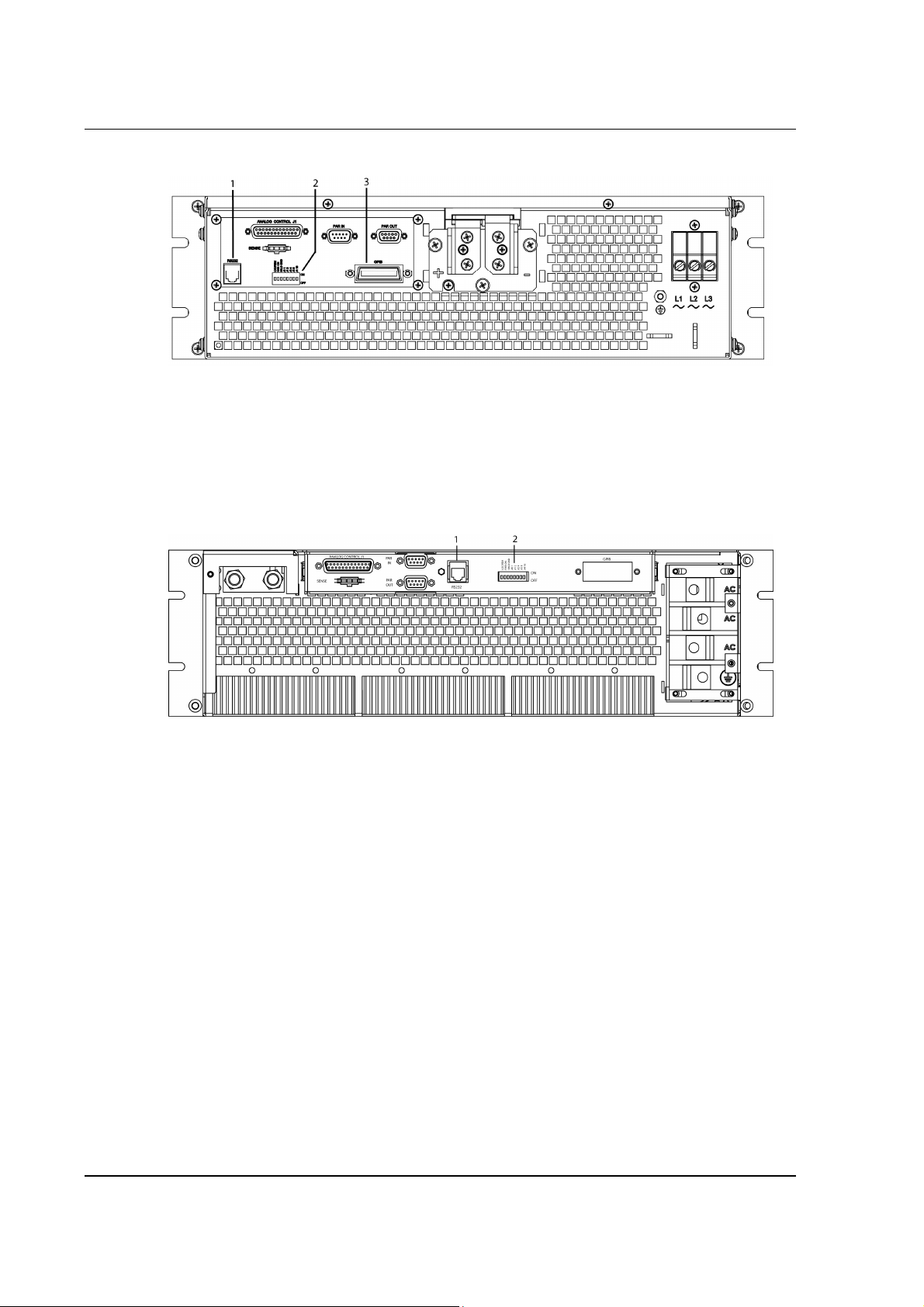
IEEE/RS232 Configuration and Remote Programming SG Series Programming
Figure 3-2. SG Unit with GPIB/RS232 Option
1 – RS232 (RJ-type 6P6C) connector
2 – Configuration Switch (may be 8-pin or 4-pin) - for correct settings see
Section 3.3.1
3 – IEEE 488.2 GPIB connector
Figure 3-3. SG Unit with RS232 only
1 – RS232 (RJ-type 6P6C) connector
2 – Configuration Switch (may be 8-pin or 4-pin). For correct settings see
Section 3.3.1
3-2
M550129-03 Rev
K
Page 25

SG Series Programming IEEE/RS232 Configuration and Remote Programming
3.2
RS232 SETUP PROCEDURE
This section provides a quick reference for the configuration requirements for
RS232. Refer to Sections 3.3.1 and 3.3.2 for detailed information on the rear
panel configuration switches.
Parameter Setting Notes
Baud Rate SGA models: Fixed, 19200 The baud rate for SGI models is
SGI models: Selectable,
2400 to 19200
Data Bits 8
Stop Bits 1
Parity None
Flow Control None
Incoming Termination
Character
Outgoing Termination
Character(s)
CR (Carriage Return):
HEX, 0x0d (DEC, 13)
CR LF (Carriage Return and
Line Feed):
HEX, 0x0d 0x0a (DEC, 13 10)
selectable through the front panel
using the Remote Menu; refer to
Section 3.8.11 of the SGI Operation
Manual, M550221-01.
Selectable using SCPI command,
SYST:NET:TERM; refer to
Section 6.9.2.
1. Build an RS232 communications cable per the pinout description
illustrated in Figure 3-4 (with crossover of signals Rx/Tx and CTS/RTS):
RJ-type 6P6C Plug
Terminal
1 2
2 7
3 No Connection
4 5
5 3
6 8
D-Subminiature 9-Pin Connector
Female Socket
Figure 3-4. RS232 Communications Cable Pinout
M550129-03 Rev K 3-3
Page 26

IEEE/RS232 Configuration and Remote Programming SG Series Programming
2. Set the rear panel Remote/Local switch to Remote (On or 1).
3. Connect power to the unit and turn on the unit.
4. SGA: skip this step and go to the next step.
SGI: From the Home menu page 3, press (F1) to enter the Remote
menu. Using the up-down arrows of the NAVPAD (see SGI Operation
Manual) change the baud rate for RS232 to 19200.
5. Use one of the available programs for serial communication, such as
MS HyperTerminalTM, and set the RS232 baud rate to 19200, 8 data
bits, no parity, 1 stop bit, and no flow control.
If you choose to use MS HyperTerminalTM:
a. After inputting the above parameters, in the HyperTerminalTM
window click the disconnect icon and then the properties icon.
b. In the properties window select the Settings tab.
c. In the Settings window click the ASCII Setup button.
d. In the ASCII Setup window in the ASCII Sending section, check
“Echo typed characters locally” and in the ASCII Receiving
section, check “Append line feeds to incoming line ends.” Leave
all other check boxes in their default state.
6. Establish communication.
7. Test the communication interface by issuing the *IDN? Command.
This returns the supply’s model and serial numbers, and software
version(s), as well as the last calibration date, and does not affect the
output of the supply. (If using SGI, navigate to the INFO page of the
SGI unit’s front panel display to verify).
3.3
IEEE 488.2 GPIB SETUP PROCEDURE
1. Set the rear panel Local/Remote switch to Remote (On or 1).
2. SGA: select the GPIB address using the rear panel DIP switches.
SGI: set the GPIB address via the front panel menu (Refer to SGI
Operation manual).
3. Connect GPIB cable from the controlling computer to the power
supply.
NOTE: If operating in an inherently noisy environment, e.g., high RF
or other radiated emissions, a double-shielded GPIB cable is
recommended.
4. Connect power to the unit and turn on the unit.
5. Using a GPIB communication software, test the communication
interface by issuing the *IDN? Command. This returns the supply’s
model and serial numbers, and software version(s), as well as the last
calibration date, and does not affect the output of the supply. (If using
SGI, navigate to the INFO page of the SGI unit’s front panel display to
verify).
3-4
M550129-03 Rev
K
Page 27
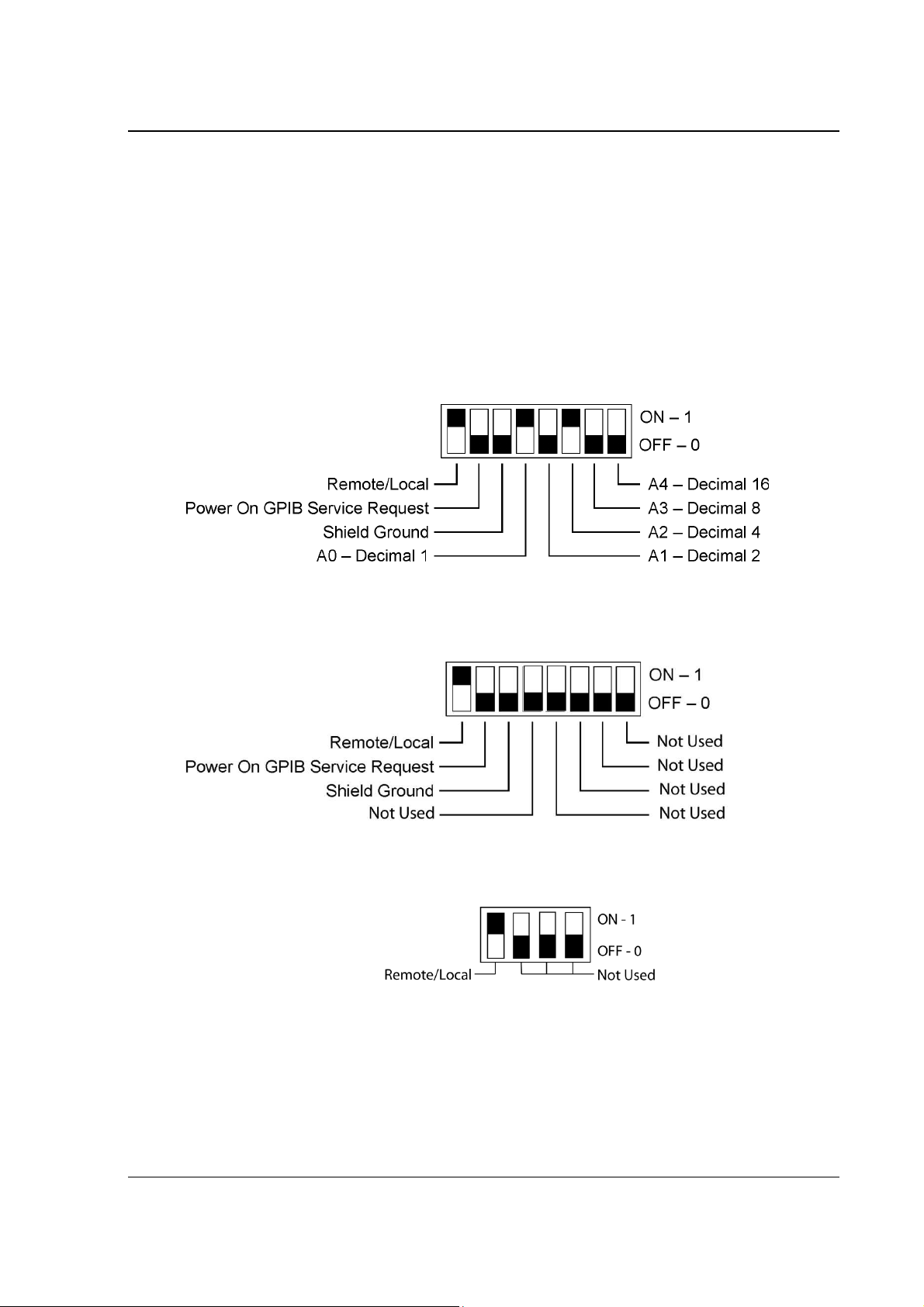
SG Series Programming IEEE/RS232 Configuration and Remote Programming
3.3.1
Configuration Switch
The DIP switch (may be 8-pin or 4-pin) is accessible from the rear panel to
configure the supply for your particular system and application. The following
figures show the configuration, as set up in Section 3.2, and with GPIB
address set to five (5) for the SGA. In the SGI only Remote/Local position is
used, addressing is done through the front panel menu (See SGI operation
manual).
Note: There is one of two types of DIP switches: toggle or rocker.
For toggle switches, the shading indicates the position of the toggle switch.
For rocker switches, the shading indicates the depressed side.
Figure 3-5. SGA Configuration Switch for GPIB
Figure 3-6. SGI 8-pin Configuration Switch for GPIB or Ethernet
Figure 3-7. SGI 4-pin Configuration Switch for Ethernet
M550129-03 Rev K 3-5
Page 28
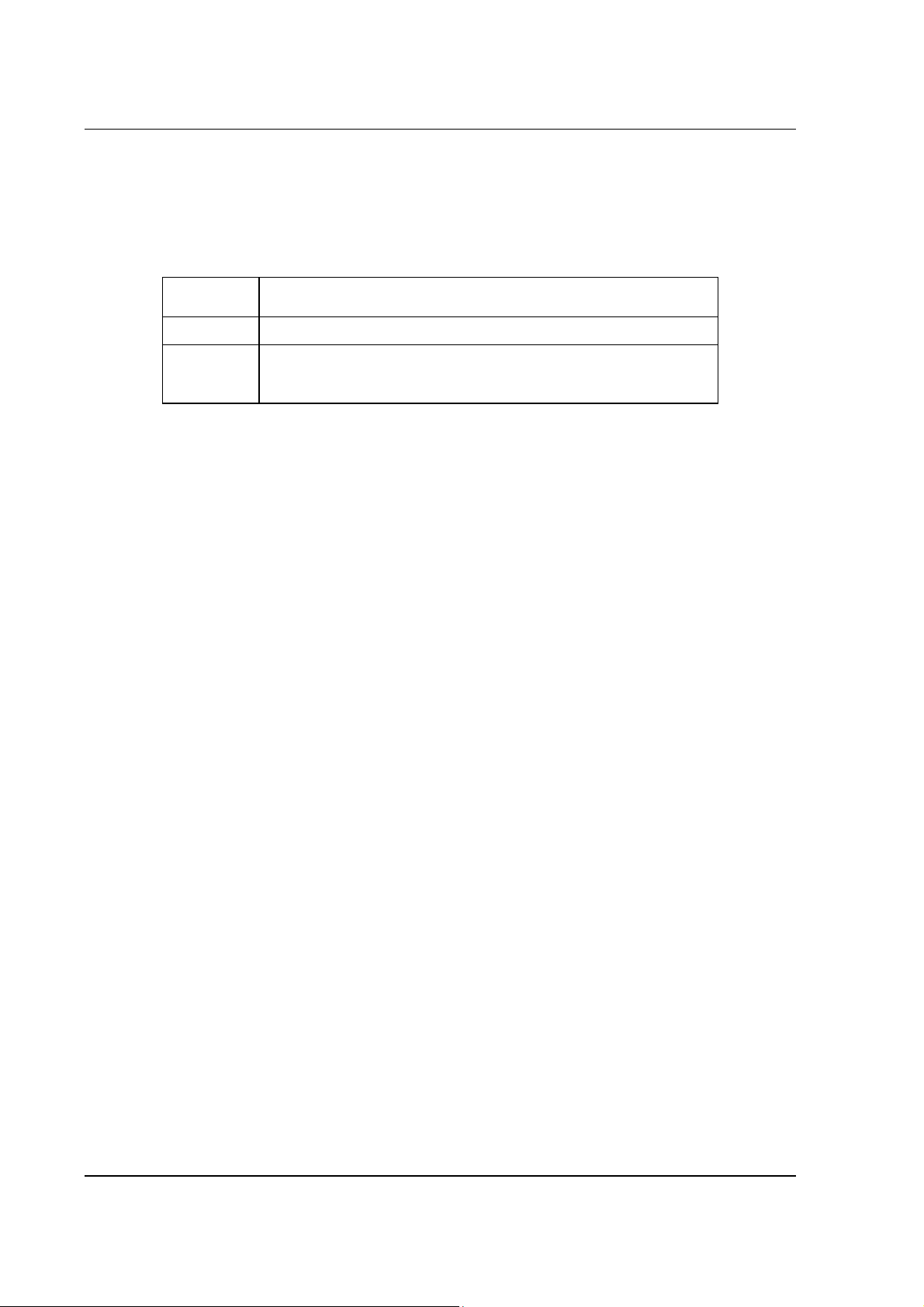
IEEE/RS232 Configuration and Remote Programming SG Series Programming
Switch
3.3.2
Remote/Local Selection
Set the rear panel Remote/Local switch to select remote or local operation.
Remote ON switch (rocker) is top depressed.
Table 3-1. Remote/Local Switch
Position
ON
OFF
* In the ON position, the power hardware and GPIB card initialize
to the remote state at power-on.
When in remote operation, the front panel control remains
disabled regardless of the state of the GPIB interface REN
(Remote ENable) line or the GTL (Go To Local) command.
To revert to front panel control, use the special command
SYST:LOCAL <on/off>.
Powering up in remote mode will result in the operating conditions described
in Table 3-2.
Remote operation selected. *
Local operation selected, and front panel control is enabled.
NOTE: Unit will switch to remote operation upon issuing the
first GPIB or RS232 non-query command.
Description
3-6
M550129-03 Rev
K
Page 29
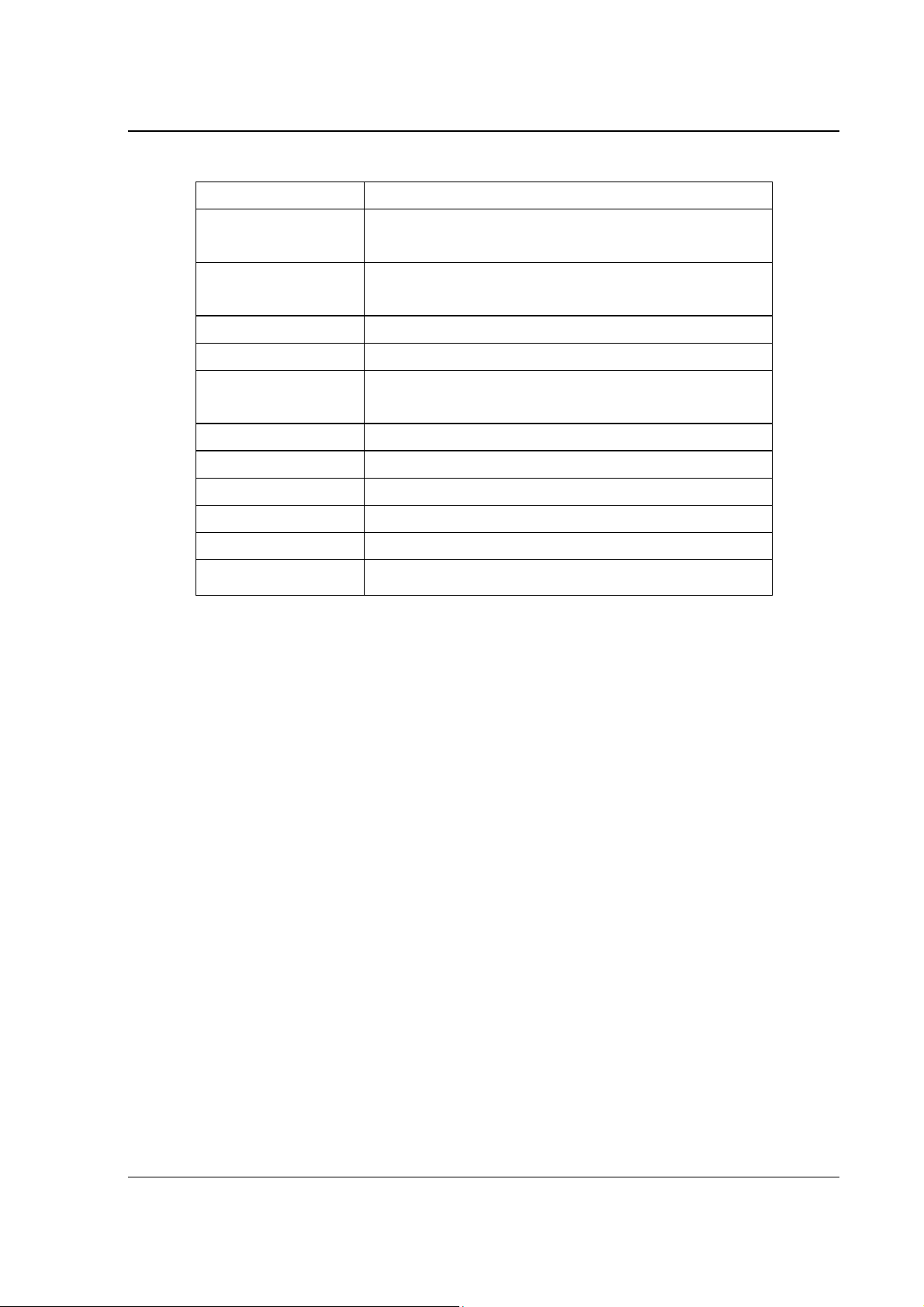
SG Series Programming IEEE/RS232 Configuration and Remote Programming
Table 3-2. Remote Power-on Conditions
Condition Default
0 Volts (initial from factory power-on voltage); otherwise,
Voltage
Current
Soft Voltage Limit
last value saved by SCPI command.
See CAL:INIT:VOLT
0 Amps (initial from factory power-on current); otherwise,
last value saved by SCPI command.
See CAL:INIT:CURR
Model maximum voltage *
Soft Current Limit
OVP Trip Voltage
Delay 0.5 seconds
Foldback Protection OFF (non-configurable)
Output
Hold OFF
Unmask NONE
Service Request
Capability
Model maximum current *
Model maximum voltage +10% (initial from factory power-
on OVP); otherwise, last value saved by SCPI command.
See CAL:INIT:VOLT:PROT
ON ** See CAL:MOD:POWERON
OFF
* User-programmable temporary limit (reverts to power-on defaults after power
cycle or Reset command is issued).
** User-selectable.
M550129-03 Rev K 3-7
Page 30
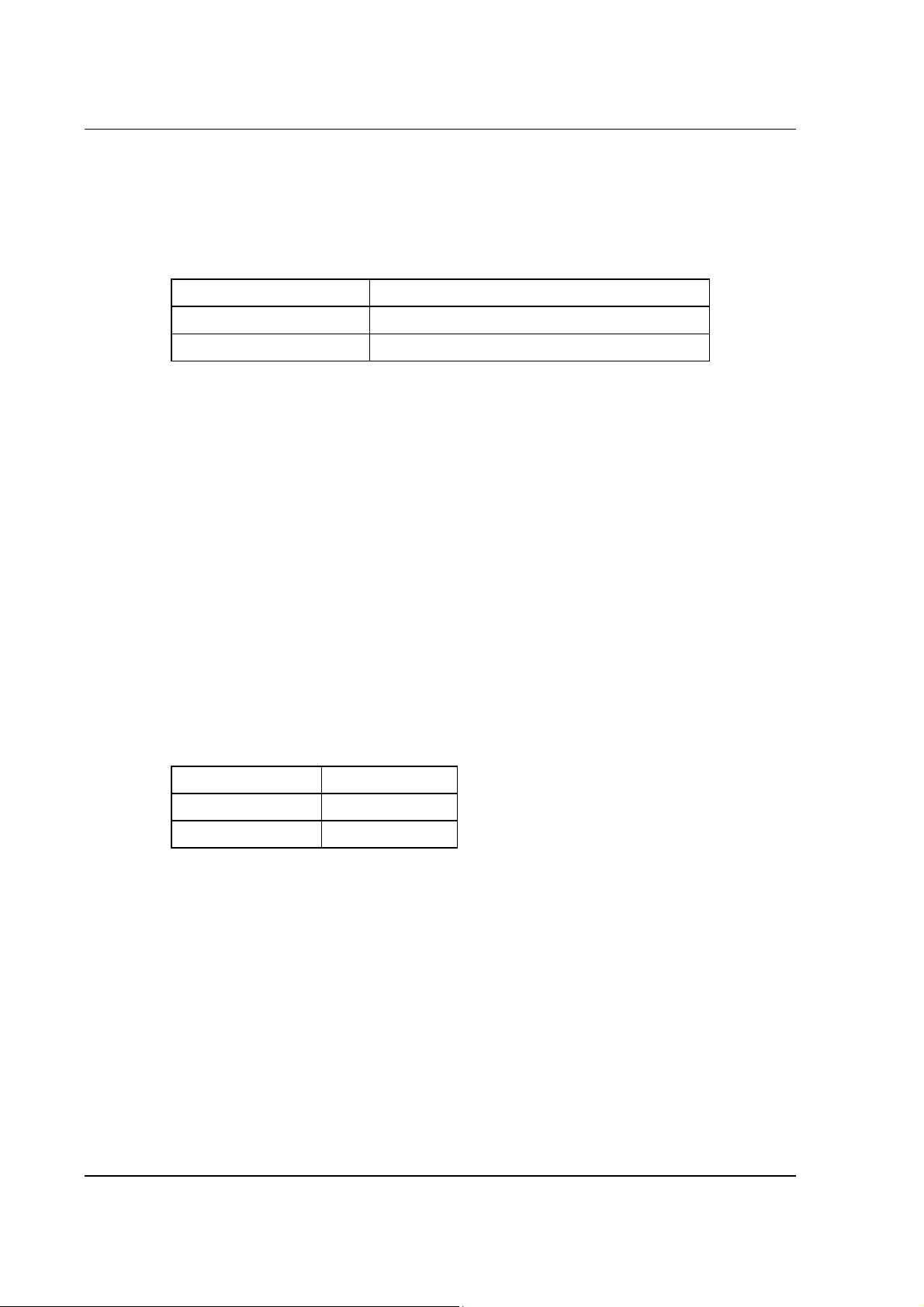
IEEE/RS232 Configuration and Remote Programming SG Series Programming
3.3.3
3.3.4
3.3.5
Power-On GPIB Service Request (PON SRQ) Selection
Set the rear panel PON SRQ switch to ON to cause a GPIB service request
to be sent to the computer controller when the supply is turned on.
POWER-ON GPIB SERVICE REQUEST (PON SRQ) SWITCH
Switch Position Description
ON Power-On SRQ selected
OFF No Power-On SRQ selected
Refer to your specific GPIB controller card manual for further details on serial
polling.
Shield Ground
Connects GPIB cable shield to chassis ground.
Address Selection
The address selection for a unit is the GPIB address of that device (1-30).
SCPI reserves channel 0 as the global channel to address all channels.
The SGA address selection is binary with switch A0 as the LSB, and with
switch A4 as the MSB. The rear panel switch illustration in Section 3.3.1
shows the address selection 00101 in binary (5 decimal).
The SGI address is selected and enabled from a list in the Remote menu.
See SGI Operation manual for more details on Remote menu, Navigation and
Editing.
ADDRESS SWITCHES
Switch Position Description
ON 1
OFF 0
3-8
M550129-03 Rev
K
Page 31

SG Series Programming IEEE/RS232 Configuration and Remote Programming
3.4
REMOTE PROGRAMMING VIA RS232
The RS232 interface operates at fixed 19.2K baud for SGA and is
selectable from 2400 to 19.2K baud for the SGI, with 8 data bits, no parity,
and 1 stop bit.
All commands are supported at the RS232 interface with the exception of
the Service Request (SRQ) function, which is a GPIB-specific function
requiring the dedicated Service Request line of the IEEE 488.2 interface. In
this case, the SRQ function has no effect. The RS232 interface is accessible
through the rear panel RJ-type 6P6C (6-pin) connector (Figure 3-8), labeled
RS232 on the power supply’s rear panel (see Figure 3-1, Figure 3-2 and
Figure 3-3).
Figure 3-8. RS232 Rear Panel RJ-type 6P6C Connector Pinout
M550129-03 Rev K 3-9
Page 32

IEEE/RS232 Configuration and Remote Programming SG Series Programming
3-10
This page intentionally left blank.
M550129-03 Rev
K
Page 33

4.1
ETHERNET INTERFACE
FEATURES, FUNCTIONS AND
SPECIFICATIONS
INTRODUCTION
This section covers the Remote Programming Ethernet Interface Option for
the SG series power supplies. This optional configuration enables you to
operate your Sorensen power supply from a computer via Ethernet IEEE-
802.3 or RS232 communication protocols, or with SCPI-compatible language,
allowing full remote programming control and monitoring of your power
supply.
An important point is that this Ethernet option is
Instrumentation) class C compliant. LXI™ is an instrumentation platform
based on industry-standard Ethernet technology designed to provide ease of
integration by modularity, flexibility and performance.
™ (LAN eXtensions for
SECTION 4
4.1.1
M550129-03 Rev K
Minimum System Requirements
The minimum software and equipment requirements to operate your
Sorensen Ethernet product depend on whether it is connected directly to your
PC or connected to the Internet or to a Local Area Network (LAN).
PC C
ONNECTION
To operate your Sorensen product with Ethernet option connected directly to
a PC (no Internet or LAN connection), you will need:
• Pentium-based laptop or desktop computer running Microsoft Windows
XP (or better)
• Ethernet based Network Interface Card (NIC) or built-in port capable of
10/100 MBit operation
• CAT 5 cable Ethernet crossover cable
• Microsoft Internet Explorer version 6.0 or later
• Sun Microsystems Java Runtime Environment
4-1
Page 34

Ethernet Features, Functions and Specifications SG Series Programming
I
4.2
NTERNET OR
To operate your Sorensen Ethernet product connected to the Internet or a
LAN you will need:
• Pentium-based laptop or desktop computer running Microsoft Windows
XP (or better)
• Ethernet based Network Interface Card (NIC) or built-in port capable of
10/100 MBit operation
• Appropriate Ethernet modem for Internet connection, or
• Switch or hub (Linksys brand strongly recommended) for LAN
connection
• Standard CAT 5 Ethernet interconnect cable
• Microsoft Internet Explorer version 6.0 or later
• Sun Microsystems Java Runtime Environment
FEATURES AND FUNCTIONS
LAN C
ONNECTION
4.2.1
Features
• Ethernet/LAN connectivity, 10/100base-T compatible
• Fully ™ (LAN eXtensions for Instrumentation) class C compliant
• Built-in Web Server for direct control using Internet Explorer 6.0 or
higher
• 16-bit programming and 16-bit readback of voltage and current
• Programmable overvoltage protection with reset
• SCPI compliant command set
• User-programmable signals including Local/Remote Sense relay drive,
External Polarity relay drive, and Disconnect (Isolate) Relay Drive
• User selectable Constant-Voltage/Constant-Current or Foldback mode,
with reset
• Voltage Ramp and Current Ramp functions
• Field-upgradeable firmware via RS232
• Full calibration through software control
• Rear panel Ethernet/IEEE-802.3 and RS232 control interface
• Rear panel External User Control Signal Interface
(Includes optically isolated external hardware trigger input)
4.2.2
4-2
• Rear panel configuration switch
Programmable Functions
• Output voltage and current
M550129-03 Rev K
Page 35

SG Series Programming Ethernet Features, Functions and Specifications
PARAMETER
DEFAULT
• Soft limits for voltage and current
• Overvoltage protection
• Output enable/disable
• Maskable fault interrupt
• Hold and trigger
• External relay control
• Full calibration
4.2.3
4.3
4.3.1
Readback Functions
• Measured voltage and current
• Voltage and current settings
• Soft voltage and current limits
• Overvoltage protection setting
• Status and Accumulated Status registers
• Programming error codes
• Fault codes
• Manufacturer, power supply model, and firmware version identification
SPECIFICATIONS
(SUBJECT TO CHANGE WITHOUT NOTICE)
Ethernet/LAN Configuration
• Ethernet Standard: IEEE-802.3 compliant
• Technology: 10/100Base-T
• Connection Monitoring: Media Sense supported
• Protocol: TCP/IP, IPV4
• ICMP (ping server): Enable (default)/Disable
• IP Address Assignment: Automatic via DHCP (Primary default), Static,
or Automatic Private IP Addressing (Auto-IP, Secondary default)
• VXI-11 Discovery: Supported
• Security: Password protected access, and selective permissions for
each user
4.3.2
M550129-03 Rev K
Ethernet Configuration Factory Defaults
Host Name SGx<base model>-<last four digits of serial number>
4-3
Page 36

Ethernet Features, Functions and Specifications SG Series Programming
Description Sorensen Power Supply SGx<base model>
IP Address
IP Addressing mode
Subnet Mask
Gateway 0.0.0.0
DNS Server 0.0.0.0
Listening Port 9221
User ID admin
Password password
Ping Echo On
* Primary/Secondary defaults:
The Ethernet interface provides the opportunity to set both a Primary and
a Secondary IP configuration in the IP Configuration page (Section 5.5.2).
If the Primary fails, the system defaults to the Secondary configuration.
However, both setting “DHCP-acquired” and selecting “Auto IP Enabled”
together in the Primary configuration, prevents the power supply from
trying the Secondary configuration. Please see “TCP/IP Configuration”
and “Auto IP Enabled” under IP Configuration, Section 5.5.2 for more
detail.
DHCP-acquired (Primary default*) If DHCP absent,
assigned via Auto-IP (Secondary default*)
DHCP-acquired (Primary default*)
DHCP-acquired (Primary default*) If DHCP absent,
assigned via Auto-IP (Secondary default*)
4.3.3
4.3.4
4.3.5
Programming Resolution
SGA SGI
Voltage 0.002% of full scale 0.002% of full scale
Current 0.002% of full scale 0.002% of full scale
Overvoltage
Protection
0.002% of full scale (full scale is 110% of
max output voltage.)
0.002% of full scale (full
scale is 110% of max
output voltage.)
Programming Accuracy
SGA SGI
Voltage ± (0.1% of maximum output voltage) ± (0.1% + 0.1% of full scale)
Current ± (0.25% of full scale output current ± (0.1% + 0.4% of full scale)
±
Overvoltage
Protection
± (0.5% of max output voltage)
(0.5% + 0.5% of full scale)
(full scale 110% of max. output
voltage)
Readback Resolution
SGA SGI
Voltage 0.002% of full scale 0.02% of full scale
Current 0.002% of full scale 0.02% of full scale
4-4
M550129-03 Rev K
Page 37

SG Series Programming Ethernet Features, Functions and Specifications
4.3.6
Readback Accuracy
SGA SGI
Voltage ± (0.1% of full scale output voltage)
Current*
*
After 30 minutes operation with fixed line, load, and temperature.
Note: Refer to the applicable power supply manual (SGA or SGI) for effects
of line regulation, load regulation, and temperature on accuracy
specifications.
± (0.25% of full scale output current)*
± (0.1% + 0.15% of
maximum output voltage)
± (0.1% + 0.4% of
maximum output current)
M550129-03 Rev K
4-5
Page 38

Ethernet Features, Functions and Specifications SG Series Programming
4-6
This page intentionally left blank.
M550129-03 Rev K
Page 39

SG Series Programming Ethernet Features, Functions and Specifications
M550129-03 Rev K
4-7
Page 40

Page 41

5.1
ETHERNET CONFIGURATION
AND REMOTE PROGRAMMING
REAR PANEL
This section provides illustrations of the SG power supply’s rear panel layout,
which differs among the SG models. Figure 5-1, Figure 5-2 and Figure 5-3
are examples. Regardless of the layout, the component functions are
common across all models, and those that are pertinent to the Ethernet
option are described here.
SECTION 5
1 – Ethernet (RJ-45) connector. Adjacent to the RJ-45 connector are two green LEDs.
If one of the LEDs is lit, the link is connected either to a hub switch or to another
host. If both are lit, the connection speed is 100MB.
2 – RS232 (RJ-type 6P6C) connector.
3 – Reset switch and green dual-purpose NET LED.
Reset switch (must be depressed until NET LED begins blinking, which could take
five or more seconds) returns configuration parameters to factory default settings
(see Section 4.3.2).
NET LED: when solid-lit, indicates Network Connectivity; blinking indicates
Instrument ID (See “Instrument ID” in Settings, Section 5.5.3). If the LED is off,
there is no Ethernet connection found by the power supply.
4 – Configuration Switch (may be 8-pin or 4-pin). For correct settings see Section
5.2.5)
5 –External User Control Signal Connector (see Section 5.3)
M550129-03 Rev K
Figure 5-1. SG Rear Panel with Ethernet/RS232 Options
5-1
Page 42

Ethernet Configuration and Remote Programming SG Series Programming
Figure 5-2. SG Rear Panel with Ethernet/RS232 Options
1 – Ethernet (RJ-45) connector. Adjacent to the RJ-45 connector are two green LEDs.
If one of the LEDs is lit, the link is connected either to a hub switch or to another
host. If both are lit, the connection speed is 100MB.
2 – RS232 (RJ-type 6P6C) connector.
3 – Reset switch and green dual-purpose NET LED.
Reset switch (must be depressed until NET LED begins blinking, which could take
five or more seconds) returns configuration parameters to factory default settings
(see Section 4.3.2).
NET LED: when solid-lit, indicates Network Connectivity; blinking indicates
Instrument ID (See “Instrument ID” in Settings, Section 5.5.3). If the LED is off,
there is no Ethernet connection found by the power supply.
4 – Configuration Switch (may be 8-pin or 4-pin). For correct settings see Section
5.2.5)
5 –External User Control Signal Connector (see Section 5.3)
5-2
M550129-03 Rev K
Page 43

SG Series Programming Ethernet Configuration and Remote Programming
Figure 5-3. SGI Rear Panel with Ethernet/RS232 Options (4-pin Config Switch shown)
1 – Ethernet (RJ-45) connector. Adjacent to the RJ-45 connector are two green LEDs.
If one of the LEDs is lit, the link is connected either to a hub switch or to another
host. If both are lit, the connection speed is 100MB.
2 – RS232 (RJ-type 6P6C) connector.
3 – Reset switch and green dual-purpose NET LED.
Reset switch (must be depressed until NET LED begins blinking, which could take
five or more seconds) returns configuration parameters to factory default settings
(see Section 4.3.2).
NET LED: when solid-lit, indicates Network Connectivity; blinking indicates
Instrument ID (See “Instrument ID” in Settings, Section 5.5.3). If the LED is off,
there is no Ethernet connection found by the power supply.
4 – Configuration Switch (may be 8-pin or 4-pin). For correct settings see Section
5.2.5)
5 –External User Control Signal Connector (see Section 5.3)
5.2
ETHERNET SETUP PROCEDURE
The Ethernet option is installed into the supply at the factory. Use the Setup
Procedure that applies to your system and application to configure the
Ethernet.
There are four methods of setting the IP address of the unit, each of which is
described in the subsections that follow:
• Set an IP address through DHCP (Primary default).
• If DHCP is not available, the unit can assign itself an IP address in the
Auto-IP (dynamic link local addressing) range (Secondary default).
• Use the serial communications port to manually assign an IP address.
(IP address can be set via the front panel on SGI units.)
• Set the IP address through the Web page interface.
M550129-03 Rev K
5-3
Page 44

Ethernet Configuration and Remote Programming SG Series Programming
NOTE: The SG Ethernet Option has been designed and tested to be fully
compatible with Microsoft Internet Explorer 6.0. This is the only browser
supported by Elgar Electronics Corporation (EEC) in its Ethernet-based
products. Earlier versions of Explorer (or browsers by other companies) may
or may not work correctly, and as such, are not supported by EEC.
5.2.1
Network Setup Using DHCP
Before beginning this procedure, get access to the DHCP server or see your
network administrator to get the IP address assigned to the power supply.
NOTE: The power supply is VXI-11 compliant, so even without access to the
DHCP server, it is still possible to discover the IP address assigned to the
power supply with programs such as National Instrument’s NI-VISA.
1. Start with the power supply in the power-off state.
2. Connect a RJ-45 network cable from the power supply to the network
with the DHCP server.
3. Power on the power supply and allow the power supply to perform its
initialization.
4. Identify the IP address assigned to the power supply by accessing the
DHCP server, by any of three ways:
• asking your network administrator
• discovering it with a VXI-11 compliant discover program
• connect using a computer serial communications program
such as HyperTerminalTM set for 19200 baud, no parity, 8 data
bits, 1 stop bit and request the IP address with the command,
SYST:NET:IP?<Enter>. You will receive a response that
includes two IP addresses in the form of four sets of octets
separated by a dot: e.g., 192.168.4.3 and 92.168.4.3 or 0.0.0.0
and 72.32.3.5
5-4
If you choose to use MS HyperTerminalTM to identify the IP
address:
a. After inputting the above parameters (baud rate, etc.),
in the HyperTerminalTM window click the disconnect
icon and then the properties icon.
b. In the properties window select the Settings tab.
c. In the Settings window click the ASCII Setup button.
d. In the ASCII Setup window in the ASCII Sending
section, check “Echo typed characters locally” and in
the ASCII Receiving section, check “Append line
feeds to incoming line ends.” Leave all other check
boxes in their default state.
5. The SG Ethernet hardware is now configured. Open Internet Explorer
6 or higher, or compatible Web browser and enter the IP address of
the power supply to view the Home page of the power supply. Figure
5-4 shows the SGI Power Supply Home page; the SGA Power Supply
M550129-03 Rev K
Page 45

SG Series Programming Ethernet Configuration and Remote Programming
Interface differs in that its banner shows “SGA” and it does not come
with the POWER or PRESETS pages.
5.2.2
Figure 5-4. Power Supply’s Home Page
(SGI shown here)
Network Setup Using Auto-IP
For this method, use a VXI-11 compliant discovery program such as National
Instrument’s NI-VISA to discover the IP address assigned to the power
supply. The power supply will assign itself an IP address in the IP address
range from 169.254.0.1 to 169.254.255.254 with a subnet mask of
255.255.0.0.
NOTE: When connecting your Sorensen unit to a network, Elgar strongly
recommends using Linksys® hubs or switches, which have undergone
extensive compatibility testing with the Ethernet interface.
1. Start with the power supply in the power-off state.
2. Connect a crossover cable from the power supply directly to your PC.
3. If the PC is already configured to obtain an IP address automatically,
skip to Step 4. Otherwise:
a. In Windows click Start, Settings, Control Panel.
b. Click open Network Connections. (For XP, if in the Category
View, click Network and Internet Connections, and then Network
Connections).
M550129-03 Rev K
5-5
Page 46

Ethernet Configuration and Remote Programming SG Series Programming
c. In the Network Connections window, right click the icon for
the network adapter used to connect to the power supply,
and click Properties.
d. Find the TCP/IP protocol item under the Configuration tab
(for XP: find the item under the General tab), and click
Properties. Select Obtain an IP Address Automatically.
e. Click OK to save the change.
f. Click OK again to apply the settings to the network
adapter.
4. In Windows, click Start, and then Run…
5. In the Run window, type “ipconfig /release” and click OK.
6. Again click Start, and then Run…
7. In the Run window, type “ipconfig /renew” and click OK. Your PC will
assign itself an IP address in the Auto-IP range.
8. Power on the power supply and allow the power supply to perform its
initialization.
9. Identify the IP address assigned to the power supply by discovering it
with a
VXI-11 compliant discover program.
5.2.3
10. Continue by following the procedure in Section 5.2.4.
NOTE: When Auto-IP assigns an IP address, Web page connections will
time out after 5 minutes of inactivity, which requires logging in again.
Network Setup Using the Serial COM Port
1. Connect from the PC COM1 port to the power supply’s RS232 port
(see Figure 5-1 for port location) using a cable with an RJ modular
plug to D-Subminiature connector (refer to details in Section 3.2).
2. Have ready the IP address (e.g. 192.168.0.200) and subnet mask
(e.g., 255.255.255.0) to be assigned to the power supply.
3. Run a serial terminal program, such as MS HyperTerminalTM. Set the
baud rate (bits per second) to 19200, data bits to 8, parity to none,
stop bits to 1, flow control to none. Establish the connection.
If you choose to use MS HyperTerminalTM:
a. After inputting the above parameters, in the HyperTerminalTM
window click the Disconnect icon and then the Properties icon.
b. In the Properties window select the Settings tab.
c. In the Settings window click the ASCII Setup button.
d. In the ASCII Setup window in the ASCII Sending section,
check “Echo typed characters locally” and in the ASCII
Receiving section, check “Append line feeds to incoming line
ends.” Leave all other check boxes in their default state.
5-6
M550129-03 Rev K
Page 47

SG Series Programming Ethernet Configuration and Remote Programming
4. Power on the power supply and allow the power supply to perform its
initialization. In HyperTerminalTM, tap the
ENTER
key a couple of times
to clear the input buffer
NOTE: tapping the
when using HyperTerminalTM, rather than tapping the
DELETE
keys.
ENTER
key is also required to clear any errors
BACKSPACE
or
5. Set the IP address by typing SYST:NET:IP “xxx.xxx.xxx.xxx”
<enter> (where xxx.xxx.xxx.xxx is the new IP address). For example,
to set 192.168.0.200 as the IP address, type SYST:NET:IP
“192.168.0.200” <enter>
NOTE: the format requires a single space after SYST:NET:IP and
double quotes around the IP address numbers.
5.2.4
6. Set the subnet mask with SYST:NET:MASK xxx.xxx.xxx.xxx
<enter>.
7. After configuring all settings, verify with the queries, SYST:NET:IP?
<enter> and SYST:NET:MASK? <enter>.
8. Type *RST<enter> to perform a power–on reset of the power supply.
9. The SG Ethernet hardware is now configured. Open your Web
browser and enter the assigned IP address of the power supply to
view the power supply web page.
10. The power supply is now ready to be plugged into the network.
Network Setup Using Web Browser
Note: This requires that the PC’s IP address be in the same network as the
IP address assigned to the power supply. It also requires your Web browser
to open the power supply’s Home page.
Note: For proper functionality on the Web browser, ensure that Sun
Microsystems’ Java Runtime Environment is installed on the PC. Visit
www.java.com to download, after setting the Web browser’s Security to
enable scripting of Java applets:
1. In the Tools menu, select Internet Options… and click the Security
tab.
2. At the bottom of the Security window click Custom level…
3. In the Reset custom settings drop-down, select Medium and click
Reset and then OK).
4. Now use your Web browser for Network Setup:
In the Web browser’s Address: field, type xxx.xxx.x.xxx where
xxx.xxx.x.xxx is the power supply’s IP address. (See Section 5.4.3 for
description and operation information).
5.2.5
Configuration Switch
Use the DIP switch (will have either four or eight switches and is accessible
from the rear panel) to configure the power supply with the installed Ethernet
M550129-03 Rev K
5-7
Page 48

Ethernet Configuration and Remote Programming SG Series Programming
interface adapter. The following figures show the DIP switch configuration for
the Ethernet connection. On the Ethernet master, set the rear panel switch to
Remote On, and disregard all remaining switches.
Note: There is one of two types of DIP switches: toggle or rocker.
For toggle switches, the shading indicates the position of the toggle switch.
For rocker switches, the shading indicates the depressed side.
Figure 5-5. SG 8-pin Configuration Switch for the Ethernet Option
Figure 5-6. SG 4-pin Configuration Switch for the Ethernet Option
5-8
M550129-03 Rev K
Page 49

SG Series Programming Ethernet Configuration and Remote Programming
5.2.6
Remote/Local Selection
Set the rear panel Remote/Local switch to select remote or local operation.
Remote ON switch (rocker) is top depressed.
Table 5-1. Remote/Local Switch
Switch Position
ON
OFF
Remote operation selected.*
Local operation selected, and front panel control is enabled.
NOTE: Unit will switch to remote operation upon issuing the first
Ethernet or RS232 non-query command.
* In the ON position, the power hardware and Ethernet card initialize to the
remote state at power-on.
When in remote operation, the front panel control remains disabled
regardless of the state of the REN (Remote ENable) line, or the GTL (Go To
Local) command.
To revert to front panel control, use the special command
SYST:LOCAL <on/off>.
Powering up in remote mode will result in the operating conditions described in Table
5-2.
Description
M550129-03 Rev K
5-9
Page 50

Ethernet Configuration and Remote Programming SG Series Programming
See CAL:INIT:VOLT to change.
Table 5-2. Remote Mode Power-on Conditions
Condition Default
0 Volts (initial from factory power–on voltage); otherwise, last
Voltage
Current
Soft Voltage Limit
value saved by SCPI command or by the SAVE SETTINGS
button in the Web Settings page.
0 Amps (initial from factory power–on current); otherwise, last
value saved by SCPI command or by the SAVE SETTINGS
button in the Web Settings page.
See CAL:INIT:CURR to change.
Model maximum voltage *
Soft Current Limit
OVP Trip Voltage
Delay 0.5 seconds
Foldback Protection OFF (non-configurable)
Output
Hold OFF
Unmask NONE
Service Request Capability OFF
*
User-programmable temporary limit (reverts to power-on defaults after power
Model maximum current *
Model maximum voltage +10% (initial from factory power–on
OVP); otherwise, last value saved by SCPI command or by
the SAVE SETTINGS button in the Web Settings page.
See CAL:INIT:VOLT:PROT to change.
ON ** See CAL:MOD:POWERON
cycle or Reset command is issued).
**
User-selectable
5.3
EXTERNAL USER CONTROL SIGNAL
CONNECTOR
A10-pin Molex connector (Figure 5-7) located at the rear panel provides
external auxiliary control signals to increase the user’s operating control of
the supply. The mating receptacle is Molex 43025-1000 with 10 female
terminals. The Molex terminals accommodate wire sizes from #20 - #24.
The relay outputs, when active, connect the POLARITY, ISOLATION and
SENSE pins (Pins 6, 7 and 8) of the connector to the relay COMMON pin
(Pin 5). The relays are rated at 120VAC/125VDC @ 1A. Any change in
output (voltage, current, etc.) initiated by the user from the RS232, GPIB, or
Ethernet interface, will generate a 10ms synchronization pulse at the rear
panel User Control Signal Connector of the unit (TRIGGER OUT).
5-10
M550129-03 Rev K
Page 51

SG Series Programming Ethernet Configuration and Remote Programming
Table 5-3. External User Control Signal Connector Pinout – Ethernet only
Pin
1 FOLDBACK
2 SHUTDOWN
3 FAULT
4
5 COMMON
6 POLARITY
7 ISOLATION
8 SENSE
9
10 TRIGGER IN
Signal
Name
TRIGGER
OUT
ISO
COMMON
Functional Description
Output signal, active-low; asserted when in foldback
mode; open-collector of opto-isolator transistor; emitter
is connected to Pin-9. (See OUTP:PROT:FOLD
command in the Output SCPI Command Subsystem,
Section 6.7 of this manual).
Input signal, TTL active-high; immediate shutdown
when signal is pulled high; open-anode of opto-isolator
diode with internal 1kΩ series resistor; cathode is
connected to Pin-9.
Output signal, active-low; asserted when a fault is
recorded in the fault register; open-collector of optoisolator transistor; emitter is connected to Pin-9.
Output signal, active-low; synchronization pulse for 10
ms when a change in the output occurs; open-collector
of opto-isolator transistor; emitter is connected to Pin-9.
Return for all relay contacts. Could be optionally
connected to Pin-9, externally, or internally with jumper
JP1 on rear panel Ethernet Connector PWA, 5550387.
Output signal, asserted (internal relay contacts close to
Pin-5, COMMON) when negative output polarity is
programmed (e.g. OUTPut:POLarity INV) to program
negative voltage (e.g., SOURce:VOLTage -5.0)
Output signal, asserted (internal relay contacts close to
Pin-5, COMMON) when the output relay is programmed
ON (e.g., OUTPut:ISOlation ON).
Output signal, asserted (internal relay contacts close to
Pin-5, COMMON) when the sense relay is programmed
ON (e.g., OUTput:SENse ON).
Return for all opto-isolator signals. Could be optionally
connected to Pin-5, externally, or internally with jumper
JP1 on rear panel Ethernet Connector PWA, 5550387.
Input signal, TTL active-high; provides external
hardware triggering of sequence functions and of
voltage and current ramp functions; open-anode of
opto-isolator diode with internal 1kΩ series resistor;
cathode is connected to Pin-9.
Electrical
Characteristics
60 VDC, max.,
4 mA DC, max.
12 VDC, max.,
- 5 VDC, max.
reverse voltage
60 VDC, max.,
4 mA DC, max.
60 VDC, max.,
7 mA DC, max.
Isolated from Pin-9
2 ADC, max.,
30 VDC, max.
2 ADC, max.,
30 VDC, max.
2 ADC, max.,
30 VDC, max.
Isolated from Pin-5
12 VDC, max.,
- 5 VDC, max.
reverse voltage
Figure 5-7. External User Connector Pinout (10-pin Molex, rear panel view)
M550129-03 Rev K
5-11
Page 52

Ethernet Configuration and Remote Programming SG Series Programming
SCPI Command Internal Relay Contact State Pin (return to Pin-5)
OUTP:ISOL 0 ISOLATION relay = open
OUTP:ISOL 1 ISOLATION relay = closed
OUTP:SENSE 0 REMOTE SENSE relay = open
OUTP:SENSE 1 REMOTE SENSE relay = closed
OUTP:POL 0 POLARITY relay = open
OUTP:POL 1 POLARITY relay = closed
Figure 5-8. Example of Open-Collector, TTL Input, and Relay Output Circuits
CAUTION
5-12
7
8
6
External relays must not be hot-switched; ensure that the voltage across the relay
contacts and the current through them is zero prior to changing the relay states.
M550129-03 Rev K
Page 53

SG Series Programming Ethernet Configuration and Remote Programming
5.4
PROGRAMMING/COMMUNICATION VIA
ETHERNET
With the Ethernet option, there are four basic methods to communicate with
the power supply from a PC:
• raw socket interface, sending delimited strings (default delimiter is
<LineFeed>)
• application program that utilizes VXI-11 Discovery protocol
• Web browser (Internet Explorer 6 or higher or compatible) and the
internal Web server, with scripting of Java applets enabled
• RS232C serial interface
5.4.1
5.4.2
5.4.3
Raw Socket Interface
The essential components of communicating via a raw socket interface are
the socket number, IP address and command delimiter. The default values
are: socket = 9221, IP address = 192.168.0.200 (when static IP is enabled),
and delimiter = line feed <LF>. All of these items may be changed via either
the Web browser (see IP CONFIGURATION, Section 5.5.2) or the RS232C
interface (see System SCPI command, Section 6.9).
For convenience and to comply with the proposed LXI™ standard, the VISA
resource name is available on the home page of the power supply’s Web
server.
VXI-11 Protocol
With programs such as National Instrument’s NI-VISA, the VXI-11 protocol
allows the power supply to be easily configured in a test system.
Web Server
To communicate with the power supply via the built-in Web server, open a
supported Web browser (Internet Explorer 6.0 or higher or compatible) and
type the IP address of the power supply in the “Address” field. Tap the
key to launch the power supply’s Ethernet Web page interface.
Note: To ensure proper functionality on your Web browser, Sun
Microsystems’ Java Runtime Environment must be installed on your PC. Visit
www.java.com to download. Also, set your Web browser’s Security to enable
scripting of Java applets. (In the Tools menu, select Internet Options… and
click the Security tab. At the bottom of the Security window click Custom
level…; in the Reset custom settings drop-down, select Medium and click
Reset and then OK).
ENTER
M550129-03 Rev K
5-13
Page 54

Ethernet Configuration and Remote Programming SG Series Programming
5.5
ETHERNET WEB PAGES, OVERVIEW
The layout of each of the Web pages includes the banner with the
heading, “Sorensen SGI (or SGA) Power Supply Interface” along with the
device name below and a LOGIN button to the right. Below the SGI
banner are eight tabs (six tabs in the SGA banner), each linked to its
corresponding page. On each page is a title line (title matches tab name).
In the title line is an area that frequently displays informational messages
(when warranted) as you use the Web interface, such as a confirmation
message or an error message.
Figure 5-9. SGI Banner and Tabs
Figure 5-10. SGA Banner and Tabs
Note: There are few differences between the SGA interface and the SGI
interface: their titles and device names in the banner, their specifics in the
Home page, and SGI has two pages that are not included in the SGA:
Power and Presets. Unless SGA and SGI interfaces are both shown, most
illustrations use only the SGI interface.
When navigating to the Ethernet Web pages by clicking their tabs, you will
find that only the HOME page (default) may be accessed without logging
in. You must log in (click LOGIN) before tabbing to the other pages, which
allow access by permission only: FULL (Administrator), RW (Read\Write),
or R (Read).
• FULL permissions users have access to all pages and all channels and
may configure the interface, set and change security settings, allocate
channels, control the output of the power supply, send commands, etc.
• RW permissions users may access all pages except SECURITY, and
may read and control the output of the power supply for only the
channels allocated to them. They are not authorized to make changes
on the IP CONFIGURATION page.
• R permission users may read information related only to the channels
allocated them, and cannot make any changes or control the output.
5-14
M550129-03 Rev K
Page 55

SG Series Programming Ethernet Configuration and Remote Programming
Figure 5-11. Login Window
Once you have logged in, the LOGIN button becomes a LOGOUT button.
M550129-03 Rev K
5-15
Page 56

Ethernet Configuration and Remote Programming SG Series Programming
5.5.1
HOME
This is the default, information-only page. It displays all of the current
information about the supply that you are connected to:
Figure 5-12. SGI Home Page
• The Model number, the Manufacturer, and the Serial Number of
your Ethernet power supply
• Firmware Revision: the version of the Ethernet firmware that is
currently installed.
• VISA Resource identifies the specific resource name used to
communicate via VISA (Virtual Instrument Software Architecture)
• LXI™ Compliance: the version and instrument class of the LXI™
standard with which your power supply is compliant
• Host Name: either the default or user-defined, network-unique
identity (Must be limited to 15 characters or less for LXI
compliance).
• Description: either the default or user-defined description of the
power supply in use (you can change the description to suit your
needs, in the
CONFIGURATION
page, but it must be limited to 36
characters)
• MAC Address: the power supply Ethernet’s unique hardware
address
5-16
M550129-03 Rev K
Page 57

SG Series Programming Ethernet Configuration and Remote Programming
• IP Address: your power supply’s address actually in use at start-
up; can be statically configured, DHCP acquired (default), or AutoIP assigned (see description for
• Subnet Mask: network segment your power supply is on
• Gateway: IP address through which the instrument communicates
with systems that are not on the local subnet
• DNS Server: IP address of the Domain Name System (DNS)
server
• Listening Port: port number for the embedded Web server
CONFIGURATION
page)
5.5.2
IP CONFIGURATION
Only users with FULL permissions shall have access to this Web page and
be allowed to configure the interface. You are only required to complete the
information for the parameters that you wish to change; all previously entered
and saved information remains by default.
Host Name: the default name includes the base model number of your
power supply, with the last four digits of the serial number. You may
change this name as long as it is unique (Host Name must be limited to
15 characters for LXI compliance) so that VXI-11 Discovery and any other
IP Discovery program can identify your specific device on your network.
M550129-03 Rev K
Figure 5-13. SGI IP Configuration Page
5-17
Page 58

Ethernet Configuration and Remote Programming SG Series Programming
To change: Type the new name (15 characters maximum) in
the blank field provided and click Apply to
update (or make all desired changes before
clicking Apply).
Description: you may change the default factory setting to something
more meaningful to your current setup.
To change: Type your customized description, up to 36
characters, in the blank field provided, and click
Apply to update (or make all desired changes
before clicking Apply).
TCP/IP Configuration: the power supply has two TCP/IP configurations
that can be set, Primary and Secondary. If the Primary Configuration is
not valid on your network, the power supply will attempt to try the
Secondary Configuration.
NOTE: The power supply will NOT try the Secondary Configuration if you
have selected the Primary Configuration options, Obtain an IP Address
Automatically and Auto IP Enabled.
You may statically assign an IP address as well as configure other
Ethernet/LAN parameters, or you may keep/return to its default setting for
automatic assignment of an IP address.
To assign: Click the radio button next to Use a Static IP
Address to manually configure some or all of the
following the Ethernet/LAN parameters:
IP Address – input any standard IP address.
(Factory setting is 192.168.0.200). After clicking
Apply, you also must reset the power supply and
then exit and restart the Web browser to effect
this change. If you have changed the network
portion of the IP address, it may be necessary to
alter the network settings of your attached
computer to reconnect to the power supply.
Subnet Mask – input a value that identifies
which network segment your power supply is on,
consisting of 4 whole numbers, each ranging
from 0 through 255, separated by periods.
(Factory setting is 255.255.255.0, a class-C
network subnet mask). Click Apply to update (or
make all desired changes before clicking Apply).
Gateway – input the IP Address of any gateway
that stands between the instrument and any
other network entities that communicate with the
power supply. (No factory setting). Click Apply to
update (or make all desired changes before
clicking Apply).
5-18
DNS Server – input an IP address for the Domain
Name System (DNS) server. Click Apply to
M550129-03 Rev K
Page 59

SG Series Programming Ethernet Configuration and Remote Programming
update (or make all desired changes before
clicking Apply). This field has no factory setting.
Listening Port – input a port number for the
embedded Web server, ranging in value from
1025 – 65535. Click Apply to update (or make all
desired changes before clicking Apply). The
factory default port number is 9221.
To automate: (To return to the default setting): Click the radio
button next to Obtain an IP Address
Automatically for dynamic address acquisition
from the DHCP server.
Auto IP Enabled: allows the power supply to
assign itself an IP address in the range from
169.254.0.1 to 169.254.255.254 with a subnet
mask of 255.255.0.0. If it is enabled, when there
is no DHCP server available, the power supply
will assign itself an IP address. However, please
keep in mind that when you select Obtain an IP
Address Automatically and you check Auto IP
Enabled in TCP/IP Primary Configuration, the
system will not try the Secondary Configuration.
To enable: Click in the box to check; click again to uncheck
so that it is no longer enabled.
Example TCP/IP Configurations:
Primary: Use a Static IP Address
Secondary: Obtain an IP Address Automatically (DHCP)
At power-up the power supply will assign itself the configured static IP
address. If no other device is using the IP address, the power supply
continues with that static IP address. If some other device is using that
address, the power supply will move to Secondary and attempt to
acquire an IP address from a DHCP server repeatedly until it gets an
address.
Primary: Use a Static IP Address
Secondary: Obtain an IP Address Automatically (DHCP) and AutoIP
Enabled
At power-up the power supply will assign itself the static IP address. If
no other device is using the IP address, the power supply continues with
that static IP address. If some other device is using that address, the
power supply will move to secondary and attempt to acquire an IP
address from a DHCP server. If it cannot find a DHCP server to assign
an address, it will assign itself a link-local address. If no other device is
using that link-local address it will use it for 5 minutes minimum. At that
time, if it is already in communication with some other device, it will hold
onto that link-local address until the communication is finished and then
retry DHCP. Then, if DHCP is not available, the power supply will revert
to the last successful link-local address for another 5 minutes minimum.
M550129-03 Rev K
5-19
Page 60

Ethernet Configuration and Remote Programming SG Series Programming
Primary: Obtain an IP Address Automatically (DHCP) and AutoIP
Enabled
Secondary: no matter the setting, will never be attempted
At power-up the power supply will attempt to acquire an IP address from
a DHCP server. If it cannot find a DHCP server to assign an address, it
will assign itself a link-local address. If no other device is using that linklocal address, it will use it for 5 minutes minimum. At that time, if it is
already in communication with some other device, it will hold onto the
link-local address until the communication is finished and then retry
DHCP. If DHCP is not available, the power supply will revert to the last
successful link-local address for another 5 minutes minimum.
Primary: Obtain an IP Address Automatically (DHCP)
Secondary: Use a Static IP Address
At power-up the power supply will attempt to acquire an IP address from
a DHCP server. If it cannot find a DHCP server to assign an address, the
power supply will move to Secondary and assign itself the static IP
address. If no other device is using the IP address, the power supply
continues with that static IP address. If some other device is using the
static IP address, the power supply will move back to Primary and start
the entire operation again.
5-20
M550129-03 Rev K
Page 61

SG Series Programming Ethernet Configuration and Remote Programming
5.5.3
SETTINGS
The Settings page is available to users who have FULL, Read/Write or Read
Only access to at least one power supply (Read Only users can make no
changes to the settings). In this page you will see continuous updates (2-5
times per second) of the actual voltage output (value displayed on the left)
and the actual live current output (value displayed to the right).
Voltage: value above is updated with actual voltage output of the power
supply
Current: value above is updated with actual live current output
Set V: the programmed voltage setting
Set I: the programmed current setting
Set OVP: the programmed over voltage protection setting
APPLY: puts into effect the newly input settings
CC and CV indicators: presently operating output mode of the power
supply, either constant voltage or constant current.
OVP indicator: highlighted red if over voltage protection is activated
M550129-03 Rev K
Figure 5-14. Settings Page
5-21
Page 62

Ethernet Configuration and Remote Programming SG Series Programming
FAULT indicator: highlighted red if fault has occurred
OUTPUT indicator: solid-lit shows power output status is On
If you have Read/Write access, you can change the following settings
(after inputting desired settings, click APPLY):
• Set V – click in the Set V field and input a new value for voltage.
• Set I: click in the Set I field and input a new value for current.
Set OVP: click in the Set OVP field and input a new value for over voltage
protection.
Output – click the applicable button(s) as follows:
CLEAR OVP: to clear the OVP indication/condition after clearing the
cause of the event. The power supply will revert to the last saved values
for Voltage, Current, and OVP. Be sure to reset these values, if desired,
before clearing an OVP condition.
CLEAR FAULT: to clear the hardware fault indication/condition after
clearing the cause of the event.
OUTPUT: to turn on or off the power output (see Output indicator)
FRONT PANEL LOCKOUT: to prevent or enable changes being made
via the front panel (LED to the left is lit when Lockout is in effect).
• INSTRUMENT ID: click to identify which power supply
(instrument) in a rack of equipment corresponds to the Channel
selected. The LED to the left of this button indicates whether or
not this function is turned on (ON causes the instrument’s rear
panel NET LED to flash; the flashing continues until you click
INSTRUMENT ID again).
Power-on Default: click the applicable button(s) as follows:
• RECALL SETTINGS: click to restore the programmed Power-on
defaults into the Set V, Set I and Set OVP settings, and to the
power supply output (these defaults are those that were last saved
prior to this Power-on).
• SAVE SETTINGS: after clicking APPLY, click SAVE SETTINGS
to save the presently set values displayed in the Set V, Set I and
Set OVP fields into non-volatile flash. (If only one new setting had
been input, the other previously saved values remain the same).
Be aware that these then become the new power-on settings
that will be applied at power-up time and after OVP reset as
described in “Clear OVP” above.
NOTE: When you click SAVE SETTINGS, you will get a pop-up alert
(Figure 5-15
supply to power-on with a voltage on its output terminals after a restart or
power cycle.
) telling you that saving a non-zero voltage may cause the power
5-22
M550129-03 Rev K
Page 63

SG Series Programming Ethernet Configuration and Remote Programming
Figure 5-15. Alert Message for Save Settings
SCPI C
OMMAND SECTION
:
SEND COMMAND: (not to be used with any command that provides a
response) input a properly formatted SCPI command (Section 6) in the
upper of the two windows and click this button to send the command.
SEND AND READ: for queries, input a properly formatted SCPI query
command in the upper of the two windows, and click this button to send
the command and read the response in the lower of the two windows.
SCPI Command History: a history of the last few commands sent to the
power supply are remembered by the system and listed in this area. You
can click on a command to have it be pasted in the command window.
CLEAR RESPONSES: click this button to clear the response window of
previous responses.
M550129-03 Rev K
5-23
Page 64

Ethernet Configuration and Remote Programming SG Series Programming
5.5.4
STATUS
The Status page displays updated information for the following parameters:
5-24
Figure 5-16. Status Page
Output: displays the power output status, ON or OFF
Trigger: set up by SCPI commands, displays whether the Trigger state is
OFF, ARMED, or TRIGGERED.
OVP: displays Read Only status of over voltage protection, either OK
(normal) or TRIPPED.
FAULT: displays Read Only status of over temperature condition, either
OK (normal) or TRIPPED.
Command Error: displays command and syntax errors that are queued
in the supply.
READ NEXT ERROR: each click brings the next error into the Command
Error display, until no other errors are in the queue.
CLEAR MESSAGES: click this button to clear the Command Error
message window of past messages.
M550129-03 Rev K
Page 65

SG Series Programming Ethernet Configuration and Remote Programming
Last Calibration Date: displays the date that the power supply
(instrument) was last calibrated; configurable with SCPI commands,
normally at the time of calibration.
Next Calibration Date: displays the date that the power supply should be
calibrated next; also configurable with SCPI commands, normally
calculated at time of calibration.
Ping Echo: except for Read Only users, allows turning echo ability On or
Off, depending on whether or not you want the supply to respond to a
Ping command from another device on the network. The default setting
for Ping Echo is response enabled. Click the OFF radio button if you do
not want the supply to respond to a ping.
Ping Remote IP Address: allows you to input an IP address of another
device in the system
Ping: click this button to ping the device at the address that you entered
in the Ping Remote IP Address field.
Response: displays the result of your ping. For Example, if the Ping
Address were 69.36.230.190, the Response window would display:
Pinging :69.36.230.190 Response Took 0 ticks
Or
Ping Failed (if the host specified is not in the network)
CLEAR RESPONSES: click this button to clear the Response window of
past ping responses.
M550129-03 Rev K
5-25
Page 66

Ethernet Configuration and Remote Programming SG Series Programming
5.5.5
POWER
The Power page (only in SGI) displays updated information for the following
parameters:
5-26
Figure 5-17. SGI Power Page (not in SGA)
Volts: value above is updated with actual voltage output of the power
supply
Current: value above is updated with actual live current output of the
power supply
Power (kW): value above is updated with actual power output of the
power supply
Max Volts: the programmed voltage setting limit
Max Current: the programmed current setting limit
Max Watts: the programmed power setting limit
EXECUTE/UPDATE: puts into effect the newly programmed limits
Stop Volts: the programmed voltage setting when you exit power mode
M550129-03 Rev K
Page 67

SG Series Programming Ethernet Configuration and Remote Programming
Stop Current: the programmed current setting when you exit power
mode
Stop OVolt: the programmed overvoltage setting when you exit power
mode
STOP: puts into effect the newly programmed settings and exits power
mode
CC and CV indicators: presently operating output mode of the power
supply, either constant voltage or constant current.
OVP indicator: highlighted red if over voltage protection is activated
FAULT indicator: highlighted red if fault has occurred
OUTPUT indicator: solid-lit shows power output status is On
If you have Read/Write access, you can change the following settings
(after inputting desired settings, click EXECUTE/UPDATE):
• Max Volts: click in the Max Volts field and input a new value for
voltage.
• Max Current: click in the Max Current field and input a new value
for current.
• Max Watts: click in the Max Watts field and input a new value for
power.
If you have Read/Write access, you can change the following settings
(after inputting desired settings, click STOP):
• Stop Volts: click in the Stop Volts field and input a new value for
voltage.
• Stop Current: click in the Stop Current field and input a new value
for current.
• Stop OVolt: click in the Stop OVolt field and input a new value for
overvoltage protection.
M550129-03 Rev K
5-27
Page 68

Ethernet Configuration and Remote Programming SG Series Programming
5.5.6
PRESETS
The Presets page (only in SGI) displays stored values, which can be edited,
saved and/or recalled. The parameters for this page are:
Figure 5-18. SGI Presets Page (not in SGA)
Index: Displays memory locations named POWER ON (default power on
settings) and 1 through 9
Volts: value presently stored in memory location name
Current: value presently stored in memory location name
Over Volt: value presently stored in memory location name
Output State: displays state of the output condition presently stored in
memory location name (indicator is an open circle for OFF or a solid circle
for ON)
SAVE: saves the input values into their respective location name memory
(Must have Read/Write access)
EXECUTE: recalls the following settings into operation from its respective
memory location name (Must have Read/Write access)
If you have Read/Write access, you can save the following settings into
its respective memory location name (after inputting desired settings, click
SAVE):
• Volts: click in the Volts field and input a new value for voltage.
5-28
• Current: click in the Current field and input a new value for
current.
M550129-03 Rev K
Page 69

SG Series Programming Ethernet Configuration and Remote Programming
• Over Volt: click in the Over Volt field and input a new value for
overvoltage protection.
• Output State: click in the Output State field to change the state of
the output condition indicator. (indicator is an open circle for OFF
or a solid circle for ON)
M550129-03 Rev K
5-29
Page 70

Ethernet Configuration and Remote Programming SG Series Programming
5.5.7
SECURITY
Accessible only if you have Administrative (Full) rights, this page allows you
to set up new user accounts for access to the power supply(s). It displays all
of the currently set up users and respective permission levels.
• FULL = full rights/Administrator
• RW = read and write to power supply(s)
• R = Read Only
• -L = identifies user currently logged onto a power supply session.
5-30
Figure 5-19. Security Page
ADD: Click to pull up a separate page in which to input new users with
passwords and permission levels. (See Figure 5-20).
REMOVE: Click to delete selected user after first highlighting their User
Name row. The Admin user cannot be removed.
EDIT: Click to change settings (name/permissions) for selected user after
first highlighting their User Name row. This brings up the Edit Existing
User window (Figure 5-21).
M550129-03 Rev K
Page 71

SG Series Programming Ethernet Configuration and Remote Programming
ADD NEW USER
Accessible from the Security Page by clicking the ADD button, this page
is allows you (a Full permissions user) to add new users with their
passwords and permission levels.
Figure 5-20. Add New User Window from Security Page
To add: 1. Input appropriate information in User ID (case-sensitive,
limited to 14 characters), in Password (case sensitive,
limited to 9 characters), and in Re-enter Password fields.
2. Select permission level from the Permission dropdown.
3. To accept into the system, click SUBMIT or tap the
ENTER
key.
In the ADD NEW USER: line, you will see a message that [new user
name] was added successfully, or a message that it was unsuccessful
and the reason.
RESET: click to clear the fields where you input information.
CANCEL: click to return to the Security page; a message displays
verifying that the Add New User was cancelled. This button does NOT
“undo” previous successful submit operations.
M550129-03 Rev K
5-31
Page 72

Ethernet Configuration and Remote Programming SG Series Programming
EDIT EXISTING USER
Accessible from the Security Page by clicking the EDIT button after first
selecting the user’s name, this page allows you (a Full permissions user)
to edit the parameters for an existing user.
Figure 5-21. Edit Existing User Window from Security Page
When this page appears, the fields are populated with the selected user’s
existing parameters.
To edit: 1. Input appropriate information, as desired, in User ID
(case-sensitive, limited to 14 characters), in Password
(case sensitive, limited to 9 characters), and/or in Re-
enter Password fields.
2. Select permission level from the Permission dropdown.
3. To accept into the system, click SUBMIT or tap the
ENTER
key.
If your edit was successful, you will return to the Security page with a
message to that effect.
If there is an error in the editing process, you will stay in the Edit Existing
User page, and you will see a message in the EDIT EXISTING USER:
line, describing the reason for the error.
• RESET: click to clear the fields where you input information.
• CANCEL: click to return to the Security page; a message displays
verifying that the User Edit was cancelled. This button does NOT
“undo” previous successfully submitted operations.
5-32
M550129-03 Rev K
Page 73

6.1
6.2
IEEE 488.2 GPIB/RS232/ETHERNET
AND SCPI COMMAND OPERATION
INTRODUCTION
This section describes the operation of the Digital Interface Adapter (DIA)
for both GPIB and Ethernet, by using the IEEE 488.2, Ethernet and SCPI
command sets, which provide programming, query, and status
commands that facilitate remote control of the power supply.
REGISTER DEFINITIONS
The applicable DIA (for either GPIB or Ethernet) supports the IEEE
488.2 GPIB, Ethernet and SCPI 1995.0 status reporting data
structures. These structures are comprised of status registers and
status register enable mask pairs. The following sections describe
these pairs.
SECTION 6
6.2.1
M550129-03 Rev K 6-1
SCPI Status Byte
The SCPI Status Byte registers the status of the instrument, in one of
seven bits described in Table 6-1. Read the SCPI Status Byte status
register by issuing either the *STB? command or a serial poll. Clear the
Status Byte status register by issuing the *CLS command.
Configure the DIA to request service from either the GPIB or Ethernet
controller, by setting the appropriate bits in the Service Request Enable
Register (SRE), which has the same bit pattern as the Status Byte.
Modify the SRE register by issuing the *SRE <mask> command, and
read the SRE register by issuing the *SRE? command. For example, if
the SRE register is set to 0x10 (MAV), when the DIA unit has a message
available, the Status Byte register will contain 0x50 (RQS and MAV) and
the SRQ (SRQ is supported only on GPIB; not Ethernet or RS232) line
will be asserted to indicate a request for service. See Table 6-1 and refer
to SCPI Status Implementation, page 8-1, for further information.
Page 74

SCPI Command Operation SG Series Programming
Table 6-1. SCPI Status Byte
Bit Hex Value Description
0 0x01
1 0x02
2 0x04
3 0x08
4 0x10
5 0x20
6 0x40
7 0x80
Not used.
Protection Event Status flag. Indicates the selected protection
event occurred.
Error/event queue message available. Set when any error/event is
entered in the System Error Queue. It is read using the
SYSTem:ERRor? query.
Questionable Status flag. Indicates the quality of the current data
being acquired. This bit is not used.
Message available (MAV). Indicates a message is available to
read via serial or Ethernet.
Standard Event Status Register (ESR). Summary bit for the ESR.
Set when any of the ESR bits are set and cleared when the ESR is
read.
Request Service flag (RQS) for serial polling or Master Summary
Status (MSS) in response to *STB? If service requests are enabled
(with the *SRE command), this bit represents the RQS and will be
sent in response to a serial poll, then cleared. If RQS is not
enabled, the bit represents the MSS bit and indicates the device
has at least one reason to request service. Even though the device
sends the MSS bit in response to a status query (*STB?), it is not
sent in response to a serial poll. It is not considered part of the
IEEE-488.1 Status Byte.
Operation Status flag. Indicates the current operational state of the
unit. This bit is not used.
6-2 M550129-03 Rev K
Page 75

SG Series Programming SCPI Command Operation
6.2.2
Standard Event Status Register (ESR)
Read the Standard Event Status Register (ESR) by issuing the *ESR?
command. Reading this register or issuing a *CLS command will clear
the ESR. Use the *ESE (Standard Event Status Enable Register) to
enable corresponding ESR bits to be summarized in the summary bit of
the SCPI Status byte. To configure the Digital Interface Adapter (DIA) to
generate service requests based on the ESR, both the Standard Event
Status Enable Register and the Service Request Enable Register must
be programmed. See , and refer to Section 5 for further information.
Table 6-2. Standard Event Status Register
Bit Hex Value Description
0 0x01 Operation Complete
1 0x02 Request Control - not used
2 0x04 Query Error
3 0x08 Device Dependent Error
4 0x10 Execution Error (e.g., range error)
5 0x20 Command Error (e.g., syntax error)
6 0x40 User Request - not used
7 0x80 Power On
6.2.3
Protection Condition and Protection Event Status
Register
These two registers have the same bit meanings, but they differ in
function.
Read the Protection Condition Register by issuing the
STAT:PROT:COND? command. This command gives the present status
condition of the power hardware, so the data is not latched. It is meant to be
used as a polling register.
Read the Protection Event Status Register by issuing the
STATus:PROTection:EVENt? command. Reading this register clears the
Protection Event Status Register. Or clear the Protection Event Status
Register by issuing a *CLS command or a *RST command. Bits in the
Protection Event Status Register will be set only when the corresponding
bit in the Protection Event Status Enable Register is set and the
corresponding event occurs. The status is then latched and will remain in
that state until it is read or cleared due to some command action. (Set the
Enable Register with the STATus:PROTection:ENABle <mask> command,
and query the Enable Register with the STATus:PROTection:ENABle?
query).
To configure the Digital Interface Adapter (DIA) to generate service
M550129-03 Rev K
6-3
Page 76

SCPI Command Operation SG Series Programming
requests based on the Protection Event Status Register, program both the
Protection Event Status Enable Register and the Service Request Enable
Register (*SRE). For further information, refer to the table below, and to
SCPI Status Implementation page 8-1.
Table 6-3. Protection Condition and Event Status Registers
Bit Hex Value Description
0 0x01 Constant voltage operation
1 0x02 Constant current operation
2 0x04 Not used
3 0x08 Overvoltage protection tripped
4 0x10 Overtemperature protection tripped
5 0x20 Supply external shutdown active
6 0x40 Foldback mode operation
7 0x80 Remote programming error
6-4 M550129-03 Rev K
Page 77

SG Series Programming SCPI Command Operation
Error Code
Description
No channels setup to t
rigger
GPIB GET
not allowed during message
GPIB IFC caused warm boot
Hardware watch
dog warm boot
Foreground watchdog warm boot
6.2.4
Operation Status and Questionable Status
Registers
The Operation Status and Questionable Status Registers will always
return 0 when queried. The Operation Status Enable and Questionable
Status Enable Registers can be programmed and queried to allow SCPI
compatibility but have no effect on the Operation Status and Questionable
Status Registers.
6.2.5
Table 6-4 Table 6-5. SCPI Error Codes
Error/Event Queue
The Digital Interface Adapter (DIA) maintains an Error/Event Queue as
defined by SCPI. The queue holds up to 10 error events. It is queried
using the SYSTem:ERRor? command which reads in a First In/First Out
(FIFO) manner. The read operation removes the entry from the queue.
The *CLS command will clear all entries from the queue.
The following error codes are defined in the SCPI 1995.0 specification and
are supported by the DIA. Error codes are in the range of [-32768,
32767]. SCPI reserves the negative error codes and 0, while error codes
greater than 0 are device specific errors.
206
205
204
203
202
This means that an attempt was made to trigger the DIA using the
TRIG:TYPE <1|2|3> command when there are no armed trigger settings.
This error is not generated when the GET is received, even when there are
no armed trigger settings.
This error means that the GPIB G(roup) E(xecute) T(rigger) multiline
command was errantly generated by the system computer while or very
shortly after a message is or was sent. Give a few milliseconds after a
message was sent before attempting a GET; and never send a GET during
the midst of a message transfer over the GPIB.
This error relates to the GPIB IFC signal, and is available only in
association with a proprietary command.
This error is caused by a hardware fault either in the power supply proper,
or on the DIA. One possible explanation might be that the mains power to
the supply was interrupted for a short but sufficient time to cause the DIA
processor to reset and re-boot. Also, it might be possible to generate this
error by a very momentary off action of the front panel power switch.
This error means that the internal firmware on the DIA found an internal
error condition that halted processing; to force resumption of processing, a
warm boot was required.
M550129-03 Rev K
6-5
Page 78

SCPI Command Operation SG Series Programming
Error Code
Description
Unexpected warm boot
Incompatible unit type
Incompatibility error
No error
Syntax error
P
arameter not allowed
Invalid string data
Invalid block data
Execution error
Command protected
Settings conflict
Data out of range
Out of memory
Hardware missing
Program currently running
Referenced name does not exist
Referenced name already exists
Checksum error
201
This error means that the DIA processor experienced a warm boot that
was unexpected, and it may indicate an internal crash of the DIA
processor.
102
This error is not used. It cannot occur.
100
This error is not used. It cannot occur.
0
The error queue is empty.
-102
An unrecognized command or data type was encountered.
-108
More arguments than expected were received.
-151
Incorrect password. Manufacturer, model, or serial number string was
more than 16 characters. Invalid mnemonic.
-161
The expected number of data values was not received.
-200
An error/event number in the range [-299,-200] indicates that an error has
been detected by the instruments execution control block. The occurrence
of any error in this class shall cause the execution error bit (bit 4) in the
Event Status Register to be set. An execution error can be the result of:
• A <program data> element out of range, such as programming 35 volts
in a 33 volt device.
• A command could not be executed due to the current condition of the
device.
-203
Attempted to store calibration values to EEPROM without unlocking.
-221
Attempted to set output greater than soft limits or to set soft limits less than
output.
-222
Parameter exceeded range of valid values.
-225
There is not enough memory to perform the requested operation.
-241
A legal command or query could not be executed because of a hardware
fault.
-284
A legal command or query could not be executed because a function is
currently running.
-292
-293
-316
6-6 M550129-03 Rev K
Page 79

SG Series Programming SCPI Command Operation
Error Code
Description
Self-test failed
Calibration failed
Queue overflow
Communication error
-330
-340
-350
-360
A self-test failure has occurred.
Error during calculation of calibration values occurred.
The error queue can contain up to 10 entries. If more than 10 error/event
conditions are logged before the SYSTem:ERRor? query, an overflow will
occur; the last queue entry will be overwritten with error -350. When the
queue overflows, the least recent error/events remain in the queue and the
most recent error/events are discarded.
Communications to a channel was disrupted.
M550129-03 Rev K
6-7
Page 80

SCPI Command Operation SG Series Programming
6.2.6
6.3
Serial Poll Operation
Performing a serial poll will not modify the Status Byte other than to clear
the RQS (bit 6) for a Digital Interface Adapter (DIA) requesting service.
Queries affecting the Status Registers and subsequent serial poll are
described below:
• *STB? clears the Status Byte
• *ESR? clears the ESR and bit 5 of the Status Register
• SYSTem:ERRor? clears bit 2 of the Status Register if the queue is
empty
ETHERNET LXI™, VXI-11, AND SCPI
CONFORMANCE INFORMATION
The Digital Interface Adapter (DIA) for the Ethernet is IEEE-802.3 and
LXI™ class C compliant. The syntax of all SCPI commands implemented
by the SG power supplies and documented in this manual, are either
SCPI confirmed in the SCPI 1995 Specification, Volume 2: Command
Reference, or they are customized commands not part of the SCPI
definition. None of the commands implemented by the SG power
supplies are classified as SCPI approved commands (approved by the
SCPI Consortium but not contained in the SCPI version to which the SG
power supplies conform).
6.3.1
To document whether the syntax of each command is SCPI compliant or
not, this manual provides a column, labeled “SCPI”, in each command
reference table. A “C” in the “SCPI” column means that the command
syntax is SCPI compliant; an “N” in the “SCPI” column means that the
command syntax is not part of the SCPI definition.
Parameter Definitions
The following table describes the format of the command arguments,
when applicable.
PARAMETER DEFINITIONS
Type Valid Arguments
<boolean> “ON” or 1. “OFF” or 0.
<NR1>
<NRf>
<string> Characters enclosed by single or double quotes.
The data format <NR1> is defined in IEEE 488.2 for integers.
Zero, positive and negative integer numeric values are valid data.
The data format <NRf> is defined in IEEE 488.2 for flexible Numeric
Representation. Zero, positive and negative floating point numeric
values are some examples of valid data.
6-8 M550129-03 Rev K
Page 81

SG Series Programming SCPI Command Operation
6.3.2
6.3.3
Units
The SGA/SGI power supplies will accept the following units as suffixes to
numeric values:
UNITS
Type of Unit
Voltage “VOLTS” or “volts”, “V” or “v”, “MV” or “mv” or “mV”
Current “AMPS” or “amps”, “A” or “a”, “MA” or “ma” or “mA”
Time “SEC” or “sec”, “S” or “s”, “MS” or “ms”, “MIN” or “min”
Frequency “HZ” or “hz”
The default units are VOLTS, AMPS, SEC, and HZ.
For example, “SOUR:VOLT 1” programs 1 volt.
To program in units of millivolts, type “SOUR:VOLT 1mV”.
Valid Suffix
Conventions
SCPI uses the conventions where optional commands and parameters
are enclosed by “[ ]”. Additionally the shorthand version of a command is
indicated by capital letters.
6.3.4
For example,
SOURce:VOLTage[:LEVel][:IMMediate][:AMPLitude] 120.0
can be written as
SOURce:VOLTage 120.0
or
SOUR:VOLT 120.0
Queries
The query syntax is identical to the command syntax with a “?” appended.
For example, to query the programmed voltage, send the string:
SOURce:VOLTage?. A subsequent device read will return a value such
as “33.000”. All queries are terminated with a carriage return and line feed
(0x0D 0x0A). When the power supply has nothing to report, its output
buffer will contain two ASCII characters: a carriage return and linefeed (in
decimal the values are: <13><10>).
M550129-03 Rev K
6-9
Page 82

SCPI Command Operation SG Series Programming
Command
Description
up default.
6.4
IEEE 488.2 COMMON COMMAND
SUBSYSTEM
The following commands are common to all SCPI instruments and
declared mandatory by IEEE 488.2. In the following table, the Digital
Interface Adapter (DIA) is defined as the “device” on the GPIB bus.
*CLS
*ESE
<0+NR1>
*ESE?
*ESR?
*IDN?
*OPC
C*OPC?
*RCL
<integer>
*RST
*SAV
<integer>
Clears all status reporting data structures including the Status Byte,
Standard Event Status Register, and Error Queue. The
STAT:PROT:ENAB (protection event enable register) is cleared by
this command; other enable registers are not cleared by this
command.
Sets the value of the Standard Event Status Enable Register that
determines which bits can be set in the Standard Event Status
Register. See section 6.2.2 for valid values.
Returns the integer value of the Standard Event Status Enable
Register. See section 6.2.2 for valid values.
Response: <0+NR1>
Returns the integer value of the Standard Event Status Register.
The ESR and the Status Byte ESR bit are cleared. See section
6.2.2 for valid values.
Response: <0+NR1>
Returns the device identification as an ASCII string.
Response: <Manufacturer>, <model>, <serial number>,
<DCI firmware version> <AI firmware version>
Example: Sorensen, SGA100/150C-1AAA, 0622A00111,1.00,1.00
Enables the Operation Complete bit of the Standard Event Status
Register to be set when all pending operations are complete. See
section 6.2.2.
Returns the integer value “1” when all pending operations are
complete. See section 6.2.2.
Response: <0+NR1>
SGI ONLY - Specifies the preset storage location (0 through 9) from
which to load into the supply’s Voltage, Current, Overvoltage
Protection, and Output State settings. Preset location 0 stores the
supply’s power on default.
Resets the supply to its Power ON (PON) state.
Clears all status reporting data structures including the Status Byte,
Standard Event Status Register, and Error Queue. The
STAT:PROT:ENAB (protection event enable register) is cleared by
this command; other enable registers are not cleared by this
command.
Specifies the preset storage location (0 through 9) to store the
supply’s existing Voltage, Current, Overvoltage Protection, and
Output State settings. Preset location 0 stores the supply’s power
6-10 M550129-03 Rev K
Page 83

SG Series Programming SCPI Command Operation
Command
Description
*SRE
<0+NR1>
*SRE?
*STB?
*TST?
*WAI
Sets the value of the Service Request Enable Register, which
determines which bits in the Status Byte will cause a service
request from the device. See section on Status Byte for valid
values.
Returns the integer value of the Service Request Enable Register.
See section on Status Byte for valid values. Values range from 063 or 128-191.
Response: <0+NR1>
Returns the integer value of the Status Byte with bit 6 representing
the Master Summary Status (MSS) instead of RQS. The MSS bit
acts as a summary bit for the Status Byte and indicates whether the
device has at least one reason to request service based on the
MAV and the ESR bits. The Status Byte is cleared. See section on
Status Byte for valid values. Values range from 0-255.
Response: <0+NR1>
Sets the device to execute an internal self-test and return the
integer value of the results. Value of “0” indicates no errors.
Response: <0+NR1>
Sets the device to wait until all previous commands and queries are
complete before executing commands following the *WAI
command.
M550129-03 Rev K
6-11
Page 84

SCPI Command Operation SG Series Programming
6.5
SOURCE SCPI COMMAND SUBSYSTEM
This section first presents a tree summary of the SOURce commands
and then provides a tabular description.
6.5.1
SOURce
:CURRent
:CURRent?
[:LEVel]
[:IMMediate?]
[:AMPLitude] <NRf>
[:AMPLitude?]
:LIMit
:LIMit?
[:AMPLitude] <NRf>
[:AMPLitude?]
:RAMP <NRf> <NRf>
:RAMP?
:ABORt
:ALL?
:HTRIGgered <NRf>
:HTRIGgered?
:TRIGgered <NRf> <NRf>
:TRIGgered?
:TRIGgered
:TRIGgered?
:CLEar
:AMPLitude <NRf>
:AMPLitude?
:TIMeout?
:VOLTage
:VOLTage?
[:LEVel]
[:LEVel?]
[:IMMediate?]
[:AMPLitude] <NRf>
[:AMPLitude?]
:LIMit
:LIMit?
SOURCE SCPI Command Summary
[:LEVel?]
:POWer (Available only with SGI power supplies – see Section 6.13.)
:POWer? (Available only with SGI power supplies – see Section 6.13.)
:LEVel
:LEVel?
:IMMediate
:IMMediate?
:AMPLitude <NRf>
:AMPLItude?
[:IMMediate]
[:IMMediate]
6-12 M550129-03 Rev K
Page 85

SG Series Programming SCPI Command Operation
Command
Description
rrent for
[:AMPLitude] <NRf>
[:AMPLitude?]
:PROTection
:PROTection?
[:LEVel] <NRf>
[:LEVel?]
:TRIPped?
:STATe?
:CLEar
:RAMP <NRf> <NRf>
:RAMP?
:ABORt
:ALL?
:HTRIGgered <NRf> <NRf>
:HTRIGgered?
:TRIGgered <NRf> <NRf>
:TRIGgered?
:TRIGgered
:TRIGgered?
:CLEar
:AMPLitude <NRf>
:AMPLitude?
6.5.2
SOURCE SCPI Command Reference
The letter “C” in the “SCPI” column means that the command syntax is
SCPI compliant; an “N” in the “SCPI” column means that the command
syntax is not part of the SCPI definition.
SOURce
:CURRent
:CURRent?
[:LEVel]
[:LEVel?]
[:IMMediate]
[:IMMediate?]
[:AMPLitude]
<NRf>
[:AMPLitude?]
:LIMit
:LIMit?
[:AMPLitude]
<NRf>
[:AMPLitude?]
SCPI
Source subsystem. C
Sets the output current in amps (default) or in milliamps. C
Returns the output current in amps or in milliamps C
Sets the output current in amps (default) or in milliamps. C
Returns the output current in amps or in milliamps. C
Sets the output current in amps (default) or in milliamps. C
Returns the output current in amps or in milliamps C
Sets the output current in amps (default) or in milliamps. C
Returns the output current in amps or in milliamps C
Sets an upper soft limit on the programmed output current
for the supply. The soft limit prevents the supply from being
inadvertently programmed above the soft limit, thus
providing a method for protecting the load against
damaging currents.
Returns the upper soft limit on the programmed output
current for the supply.
Sets an upper soft limit on the programmed output cu
the supply.
Returns the upper soft limit on the programmed output
current for the supply.
C
C
C
C
M550129-03 Rev K
6-13
Page 86

SCPI Command Operation SG Series Programming
Command
Description
Returns the ramping st
atus of all channels.
N
SOURce: CURRent:TRIGger:AMPLitude command.
SCPI
Sets the output current to ramp from the present value to the
:RAMP <NRf> <NRf>
:RAMP?
:ABORt
:ALL?
:HTRIGgered <NRf>
:HTRIGgered?
:TRIGgered <NRf>
<NRf>
:TRIGgered?
:TRIGgered
specified value (first argument) in the specified time (second
argument). See Ramp Function description below.
Returns 1 if the ramp is in progress, and 0 if the ramp is
completed.
Aborts ramping and clears trigger mode. N
Sets the value of the output current to ramp to be
implemented when the hardware trigger is received.
Returns the value of the output current to ramp to be
implemented when the hardware trigger is received.
Sets the output current to ramp from the present value to
the specified value (first argument) in the specified time
(second argument) upon the trigger command. See Ramp
description below.
Returns the value that the output current is to ramp to (first
value) and the time that it is to ramp (second value) upon
the trigger command.
Sets the output voltage to the values stored by the
N
N
N
N
C
C
C
:TRIGgered?
:CLEar
:AMPLitude <NRf>
:AMPLitude?
:POWer
:POWer?
:TIMeout?
:VOLTage
:VOLTage?
[:LEVel]
[:LEVel?]
Returns the current level that will be set upon receipt of the
trigger.
Clears the value stored by the
SOURce:CURRent:TRIGger:AMPLitude command.
Stores the value of the output current to be set when the
SOURce: CURRent:TRIGGered command is sent.
Returns the stored value of the output current to be set
when the SOURce: CURRent:TRIGGered command is
sent.
(in SGI only); see Section 6.13.2.
Returns the integer value 1 (timeout since last query) or 0
(no timeout) of the timeout status of the channel.
Sets the output voltage of the supply in volts (default) or in
millivolts.
Returns the output voltage of the supply in volts or in
millivolts.
Sets the output voltage of the supply in volts (default) or in
millivolts.
Returns the output voltage of the supply in volts or in
millivolts.
C
C
C
C
C
C
N
C
C
C
C
6-14 M550129-03 Rev K
Page 87

SG Series Programming SCPI Command Operation
Command
Description
mi
llivolts.
[:IMMediate]
[:IMMediate?]
Sets the output voltage of the supply in volts (default) or in
millivolts.
Returns the output voltage of the supply in volts or in
SCPI
C
C
[:AMPLitude]
<NRf>
[:AMPLitude?]
:LIMit
:LIMit?
[:AMPLitude]
<NRf>
[:AMPLitude?]
:PROTection
:PROTection?
[:LEVel] <NRf>
[:LEVel?]
:TRIPped?
:STATe?
:CLEar
:RAMP <NRf> <NRf>
:RAMP?
:ABORt
:ALL?
:HTRIGgered <NRf>
:HTRIGgered?
Sets the output voltage of the supply in amps (default) or in
milliamps.
Returns the output voltage of the supply in amps or in
milliamps.
Sets the upper soft limit on the programmed output voltage.
The soft limit prevents the supply from being inadvertently
programmed above the soft limit, thus providing a method
for protecting the load against damaging voltages.
Returns the upper soft limit set on the programmed output
voltage.
Sets the upper soft limit on the programmed output voltage. C
Returns the upper soft limit on the programmed output
voltage.
Sets the overvoltage protection trip point in volts (default) or
in millivolts.
Returns the set overvoltage protection trip point in volts
(default) or in millivolts.
Sets the overvoltage protection trip point in volts (default) or
in millivolts.
Returns the set overvoltage protection trip point in volts or in
millivolts.
Returns 1 (TRIPPED) or 0 (UNTRIPPED) state of the
overvoltage protection circuit.
Returns the state 1 (ON) or 0 (OFF) If the overvoltage
protection is enabled.
Clears the overvoltage protection circuit. C
Sets the output voltage to ramp from the present value to the
specified value (first argument) in the specified time (second
argument). See Ramp Function description Section 6.5.3.
Returns 1 if the ramp is in progress, and 0 if the ramp is
completed.
Aborts ramping and clears trigger mode. N
Returns the ramping status of all channels. N
Sets the value of the output voltage ramp to be implemented
when the hardware trigger is received.
Returns the value of the output voltage ramp to be
implemented when the hardware trigger is received.
C
C
C
C
C
C
C
C
C
C
C
N
N
N
N
M550129-03 Rev K
6-15
Page 88

SCPI Command Operation SG Series Programming
Command
Description
SCPI
Sets the output voltage to ramp from the present value to
:TRIGgered <NRf>
<NRf>
:TRIGgered?
:TRIGgered
:TRIGgered?
:CLEar
:AMPLitude <NRf>
:AMPLitude?
the specified value (first argument) in the specified time
(second argument) upon the trigger command. See
description of the Ramp Function below.
Returns the output voltage to ramp N
Sets the output voltage to the values stored by the
SOURce:VOLTage:TRIGger:AMPLitude command.
Returns the voltage level that will be set upon receipt of the
trigger.
Clears the value stored by the
SOURce:VOLTage:TRIGger:AMPLitude command.
Stores the value of the output current to be set when the
SOURce:VOLTage:TRIGGered command is sent.
Returns the stored value of the output current to be set
when the SOURce:VOLTage:TRIGGered command is sent.
N
C
C
C
C
C
6.5.3
RAMP FUNCTION
The ramp function allows the user to transition from one voltage or
current to another linearly in a specified time period (100 ms - 99 sec with
100 ms programming resolution). A unit may ramp only voltage or
current, not both at a given time.
For example, SOUR:VOLT:RAMP:TRIG 1 1 followed by
SOUR:CURR:RAMP:TRIG 2 2 will cause the unit to ramp only the output
current to 2 amps in 2 seconds upon the TRIG:RAMP command.
V
OLTAGE RAMPING TO A HIGHER VOLTAGE
Requires a programmed current of at least 20% of the full scale value.
Settings less than 20% will significantly lengthen the ramp time due to
charging of the large capacitance in the output section of the power
supply.
V
OLTAGE RAMPING TO A LOWER VOLTAGE
Requires an appropriate resistive load. The discharge rate of the large
capacitance in the output section of the power supply, plus other user
capacitance, significantly lengthens the ramp time.
C
URRENT RAMPING
Requires an appropriate resistive load.
6-16 M550129-03 Rev K
Page 89

SG Series Programming SCPI Command Operation
Command
Description
6.6
MEASURE SCPI COMMAND SUBSYSTEM
This section first presents a tree summary of the MEASure commands
and then provides a tabular description.
6.6.1
MEASURE SCPI Command Summary
MEASure
:CURRent
:CURRent?
:AVErage <NR1>
:AVErage?
:POWer? (Available only with SGI power supplies – see Section 6.13.)
:VOLTage
:VOLTage?
:AVErage <NR1>
:AVErage?
6.6.2
MEASURE SCPI Command Reference
The letter “C” in the “SCPI” column means that the command syntax is SCPI
compliant; an “N” in the “SCPI” column means that the command syntax is not
part of the SCPI definition.
MEASure
:CURRent?
:CURRent
:AVErage
<NR1>
:AVErage?
:POWer?
:VOLTage?
:VOLTage
:AVErage
<NR1>
:AVErage?
Measure subsystem. C
Returns the floating point value of the DC output current in amps. C
Measure Current subsystem. N
Enter a value of 3 to 9 to set the number of readings to average
together when returning the current value from the MEAS:CURR?
command to reduce noise in the readback readings. The value of 3
(factory default) provides the fastest response time in the readings,
but less rejection of noise.
Returns the number 3 to 9 to indicate the number of readings to
average together when taking a current reading.
(SGI only); see Section 6.13
Returns the floating point value of the DC output voltage in volts. C
Measure Voltage subsystem. N
Enter a value of 1 to 5 to set the number of readings to average
together when returning the voltage value from the MEAS:VOLT?
command. This function reduces noise in the readback readings.
The value of 1 (factory default) provides the fastest response time in
the readings, but less rejection of noise.
Returns the number 1 to 5 to indicate the last set number of readings
to average together when taking a voltage reading.
SCPI
N
N
N
N
M550129-03 Rev K
6-17
Page 90

SCPI Command Operation SG Series Programming
Command
Description
6.7
OUTPUT SCPI COMMAND SUBSYSTEM
This section first presents a tree summary of the OUTPut commands and
then provides a tabular description.
6.7.1
OUTPUT SCPI Command Summary
OUTPut
:ISOLation <boolean>
:ISOLation?
:POLarity <string>
:POLarity?
:PROTection
:DELay <NRf>
:DELay?
:FOLD <0|1|2>
:FOLD?
:SENSe <boolean>
:SENSe?
:STATe <boolean>
:STATe?
:TRIPped?
6.7.2
OUTPUT SCPI Command Reference
The letter “C” in the “SCPI” column means that the command syntax is
SCPI compliant; an “N” in the “SCPI” column means that the command
syntax is not part of the SCPI definition.
OUTPut
:ISOLation
<boolean>
:ISOLation?
:POLarity
<NORM/0/OFF|INV/1/
ON>
:POLarity?
:PROTection
:DELay <NRf>
:DELay?
Output subsystem. C
Sets the rear panel isolation relay control signal ON or OFF. Valid
arguments are 1/ON or 0/OFF.
Returns the state of the rear panel isolation relay control signal: 1 =
ON 0 = OFF
Changes the state of the polarity relay. This command requires that
the isolation relay be open beforehand. If the isolation relay is
closed when this command is attempted, the state of the polarity
relay will not change, and an error message will be generated.
Returns the state of the polarity relay:
<NORM/0/OFF|INV/1/ON>
Output Protection subsystem. N
Sets the programmable time delay executed by the supply before
reporting output protection conditions after a new output voltage or
current is specified. Functional granularity of +/- 0.5 seconds
Returns the time delay to be executed by the supply. N
SCPI
N
N
C
C
N
6-18 M550129-03 Rev K
Page 91

SG Series Programming SCPI Command Operation
Command
Description
1/ON or 0/OFF.
SCPI
:FOLD
<0|1|2>
:FOLD?
:SENSe
<boolean>
:SENSe?
:STATe
<boolean>
:STATe?
:TRIPped?
Sets the foldback (program down) mode of the supply. Valid
arguments are 0 (OFF or do nothing, do not program down to zero),
1 (program down to zero upon entering constant-voltage mode), or
2 (program down to zero upon entering constant-current mode).
Returns the set foldback (program down) mode of the supply.
0 = OFF; will not program down.
1 = will program down to zero upon entering constant-voltage
mode.
2 = will program down to zero upon entering constant current mode
Sets the sense relay signal open or close. Valid arguments are
Returns the setting of the sense relay signal:
1 = ON 0 = OFF
Sets the output to zero or the programmed value; opens or closes
the isolation relay. Valid arguments are 1/ON or 0/OFF. *RST
state value is ON.
Returns the state of the output:
1 = ON 0 = OFF
Returns the integer value 1 (TRIPPED) or 0 (UNTRIPPED) state of
the output.
N
N
N
N
C
C
N
6.8
STATUS SCPI COMMAND SUBSYSTEM
This section first presents a tree summary of the STATus commands and
then provides a tabular description.
Note: See Section 5 for further information.
6.8.1
STATUS SCPI Command Summary
STATus
:OPERation
:CONDition?
:ENABle <NR1>
:ENABle?
:EVENt?
:PRESet
:PROTection
:CONDition?
:ENABle <NR1>
:ENABle?
:EVENt?
:SELEct <NR1>
:SELEct?
:QUEStionable
:CONDition?
:ENABle <NR1>
:ENABle?
:EVENt?
M550129-03 Rev K
6-19
Page 92

SCPI Command Operation SG Series Programming
Command
Description
6.8.2
STATUS SCPI Command Reference
The letter “C” in the “SCPI” column means that the command syntax is
SCPI compliant; an “N” in the “SCPI” column means that the command
syntax is not part of the SCPI definition.
STATus
:OPERation
:CONDition?
:ENABle
<NR1>
:ENABle?
:EVENt?
:PRESet
:PROTection
:CONDition?
:ENABle
<NR1>
:ENABle?
:EVENt?
:SELEct
<NR1>
:SELEct?
:QUEStionable
:CONDition?
:ENABle
<NR1>
:ENABle?
:EVENt?
SCPI
Status subsystem. C
Status Operation subsystem. C
Returns the integer value of the Operation Condition Register. The
query is supported but will always return “0” indicating operational
condition.
Sets the enable mask of the Operation Event Register allowing true
conditions to be reported in the summary bit of the Operation
Condition Register. Values are written and queried but have no
effect on the Operation Condition Register.
Returns the value of the current mask if the Operation Event
Register.
Returns the integer value of the Operation Event Register. This
query is supported but always returns a value of “0” indicating
operational condition.
Sets the enable mask of the Operation Event Register and the
Questionable Event Register to all 1’s.
Status Protection subsystem. C
Returns the integer value of the Protection Condition Register.
Used to read the status of the power hardware. See section 6.2.3
for a detailed table of the various bits that make up this register.
Sets the enable mask of the Protection Event Register, which
allows true conditions to be reported in the summary bit of the
Protection Condition Register.
Returns the value of the current mask of the Protection Event
Register.
Returns the integer value of the Protection Event Register. C
This command provides a means for selecting which fault bits from
the protection event register (also called the fault register and can
be read using the STAT:PROT:EVEN? command) are able to set
the protection event flag bit in the SCPI status byte (readable using
the *STB? command). It defaults to value 255 at power-on time,
and never changes unless intentionally programmed to a new
value.
Returns the last selection value programmed. N
Status Questionable subsystem. C
Returns the integer value of the Questionable Condition Register.
The query is supported but will always return “0” indicating
operational condition.
Sets the enable mask of the Questionable Event Register allowing
true conditions to be reported in the summary bit of the
Questionable Condition Register. Values are written and queried
but have no effect on the Questionable Condition Register.
Returns the value of the current mask of the Questionable Event
Register.
Returns the integer value of the Questionable Event Register. This
query is supported but always returns a value of “0”, indicating
operational condition.
C
C
C
C
C
C
C
C
N
C
C
C
C
6-20 M550129-03 Rev K
Page 93

SG Series Programming SCPI Command Operation
6.9
SYSTEM SCPI COMMAND SUBSYSTEM
This section first presents a tree summary of the SYSTem commands
and then provides a tabular description.
6.9.1
SYSTem
:ERRor?
:FAULt?
:LOCAL <boolean>
:LOCAL?
:LOCKOUT <boolean>
:LOCKout?
:NET
:AUTOIP <boolean>
:AUTOIP?
:DESC <string>
:DESC?
:DHCPMODE <boolean>
:DHCPMODE?
:DNS <string>
:DNS?
:GATE <string>
:GATE?
:HOST <string>
:HOST?
:IP <string>
:IP?
:MAC?
:MASK <string>
:MASK?
:PORT <NRf>
:PORT?
:PRICONF <NR1>
:PRICONF?
:SECCONF <NR1>
:SECCONF?
:TERM <NRf>
:TERM?
:VERsion?
SYSTEM SCPI Command Summary
:LANLED <boolean>
:LANLED?
:NETBUTTON <string>
:PINGRESP <boolean>
:PINGRESP?
M550129-03 Rev K
6-21
Page 94

SCPI Command Operation SG Series Programming
Command
Description
the supply, since the normal GPIB mechanisms for transition between
1 is placed in
6.9.2
SYSTEM SCPI Command Reference
The letter “C” in the “SCPI” column means that the command syntax is
SCPI compliant; an “N” in the “SCPI” column means that the command
syntax is not part of the SCPI definition.
SYSTem
:ERRor?
:FAULt?
:LOCAL
<boolean>
:LOCAL?
:LOCKout
<boolean>
System subsystem.
Queries Error Queue for next error/event entry (first in, first out).
Entries contain an error number and descriptive text. A 0 return
value indicates no error occurred; negative numbers are reserved by
SCPI. The maximum return string length is 255 characters. The
queue holds up to 10 error/entries. All entries are cleared by the
*CLS command.
Returns four numeric values separated by commas for the four
system fault registers. See System Fault Registers (Table 6-7).
Valid response is 128, 0, 0, 0 or 0, 0, 0, 0.
Response: <Fault1–8>, <Fault9–16>,
<Fault17–24>, <Fault25–31>
Forces the supply to local or remote state.
<ON> or <1> sets operation to local mode.
<OFF> or <0> sets the operation to remote mode. There are two
noteworthy circumstances where this command may prove
necessary. The first case involves using RS232 to communicate with
local and remote and back again do not exist when using RS232.
The other case is when the REMOTE/LOCAL switch S1the ON position—thereby disabling the GPIB mechanism for
transition from remote to local.
Returns ON or 1 if in local mode.
Returns OFF or 0 if in remote mode.
The SYST:LOCAL:LOCKOUT <0|1|OFF|ON> command provides a
means of controlling the local lockout functionality that is an
alternative to the low level GPIB LLO command. Note: This
command only works when Remote mode startup switch is ON.
In contrast, using the GPIB LLO low level command causes the
supply to be placed into the local lockout state. To place the supply
into the local lockout state, use the SYST:LOCAL:LOCKOUT
command.
SCPI
C
N
N
N
N
:LOCKOUT?
SYST:NET
:AUTOIP
<boolean>
:AUTOIP?
:DESC
<string>
:DESC?
:DHCPMODE
<boolean>
Returns 0 (off) or 1 (on) N
Network device N
Sets the network Auto IP mode in the Primary configuration without
affecting the Secondary configuration..
0 = disable AutoIP; 1 = enable AutoIP
Returns 1 if AutoIP is enabled in the Primary configuration.
Returns 0 if AutoIP is disabled in the Primary configuration.
Set the network Description, a 36 character alphanumeric string
Returns the network Description. N
Sets the network DHCP Mode in the Primary configuration without
affecting the Secondary configuration.
0 = disable DHCP; 1 = enable DHCP
6-22 M550129-03 Rev K
N
N
N
N
Page 95

SG Series Programming SCPI Command Operation
Command
Description
:NETBUTTON
Returns 0 if ping response is not enabled.
to 65535.
Returns the network TCP/IP socket listening port
. N
1 = DHCP; 2 = DHCPAUTOIP; 0 = STATICIP
SCPI
:DHCPMODE?
:DNS
<string>
:DNS?
:GATE
<string>
:GATE?
:HOST
<string>
:HOST?
:IP
<string>
:IP?
:LANLED
<boolean>
:LANLED?
:MAC?
:MASK
<string>
:MASK?
<string>
:PINGRESP
<boolean>
:PINGRESP?
:PORT
<NRf>
:PORT?
:PRICONF
<NR1>
:PRICONF?
:SECCONF
<NR1>
:SECCONF?
Returns 1 if DHCP Mode is enabled in the Primary configuration.
Returns 0 if DHCP mode is disabled in the Primary configuration.
Sets the network DNS IP address for the device. String is in the
format “NNN.NNN.NNN.NNN”
where “NNN” = 0 through 255, inclusive.
Returns the network DNS address for the device. N
Sets the network gateway IP address for the device. String is in the
format “NNN.NNN.NNN.NNN” where “NNN” = 0 through 255,
inclusive.
Returns the network gateway IP address for the device. N
Set the network Host Name, a 15-character (maximum)
alphanumeric string.
(Must be limited to 15 characters for LXI compliance)
Returns the network Host Name N
Sets the Primary configuration to STATICIP mode and sets the
network IP address for the device.
String is in the format “NNN.NNN.NNN.NNN”
where “NNN” = 0 through 255, inclusive.
Returns two IP addresses: the first is the IP address set to be used
when the system boots up; the second is the IP address presently in
use by the power supply. (The first address will either be 0.0.0.0. if
the Primary configuration is DHCP or DHCP+AUTOIP, or it will be
the static IP last specified).
1 causes LANLED to blink. (Used to identify a unit in a rack).
0 causes LANLED to stop blinking.
Returns blink state of the LAN LED:
0 – not blinking; 1 – blinking.
Returns the network MAC address. xx:xx:xx:xx:xx:xx (Hexadecimal
digit pairs)
Set the network Subnet Mask for the device. String is in the format
“NNN.NNN.NNN.NNN”
where “NNN” = 0 through 255, inclusive.
Returns the network Subnet Mask for the device. N
Returns configuration parameters to factory default. (Software
equivalent of pressing the Reset switch on the rear panel of the
power supply). You must cycle the power to effect the change.
The access string is “6867.”
Set ping response:
1 = unit responds to ping (response enabled).
0 = ping response is not enabled.
Returns 1 if ping response is enabled.
Set the network TCP/IP socket listening port. Valid values are 1025
Sets Primary IP configuration.
Returns currently set Primary IP configuration
1 = DHCP; 2 = DHCPAUTOIP; 0 = STATICIP
Sets Secondary IP configuration.
1 = DHCP; 2 = DHCPAUTOIP; 0 = STATICIP
Returns currently set Secondary IP configuration.
1 = DHCP; 2 = DHCPAUTOIP; 0 = STATICIP
N
N
N
N
N
N
N
N
N
N
N
N
N
N
N
N
N
N
M550129-03 Rev K
6-23
Page 96

SCPI Command Operation SG Series Programming
Command
Description
Bit Position
Bit Weight
Fault1
–8
Fault9
–16
Fault17
–24
Fault25
–31
SCPI
Sets the return string terminators to be used by the device. Factory
:TERM
<NRf>
:TERM?
:VERsion?
set to 3. The valid range is 1-4. Values indicate the following
terminator(s):
1 = 0x0d only (CR), 2 = 0x0a only (LF), 3 = 0x0d 0x0a (CR LF), 4 =
0x0a 0x0d (LF CR)
Returns the string terminators to be used by the device. N
Returns a numeric value corresponding to the SCPI version number
for which the instrument complies. The response is in the format
YYYY.V where the Y’s represent the year and V represents the
approved version number for that year (e.g., 1995.0)
N
C
Table 6-6 Table 6-7. System Fault Registers
7 128 Channel 1 not used not used not used
6 64 not used not used not used not used
5 32 not used not used not used not used
4 16 not used not used not used not used
3 8 not used not used not used not used
2 4 not used not used not used not used
1 2 not used not used not used not used
0 1 not used not used not used not used
The SYStem:FAULt? query returns 4 numeric values separated by commas.
Each value is the decimal equivalent of the total bit weights for that System Fault
Register as described in the table above.
6-24 M550129-03 Rev K
Page 97

SG Series Programming SCPI Command Operation
Command
Description
SCPI
6.10
HTRIGGER SCPI COMMAND SUBSYSTEM
This section applies only to units with the External User Interface
(Currently only available on Ethernet versions).
The HTRIGGER function allows the user to apply an External User
Interface input signal to initiate a sequence or a voltage or current ramp.
Once a hardware trigger is run, Arm goes to 0 (not armed); however, the
last loaded sequence remains in memory.
6.10.1
HTRIGGER SCPI Command Summary
HTRIGger
:ABORt
:RAMP
:SEQuence (Available only with SGI power supplies – see Section 6.13.)
:SEQuence? (Available only with SGI power supplies – see Section 6.13.)
:ARM (Available only with SGI power supplies – see Section 6.13.)
:ARM? (Available only with SGI power supplies – see Section 6.13.)
6.10.2
HTRIGger
:ABORt
:RAMP
:SEQuence
<string>
:SEQuence?
:ARM <boolean>
:ARM?
HTRIGGER SCPI Command Reference
Hardware trigger subsystem. N
Stops the execution of a currently running hardware trigger
function. In addition:
For Ramp: Clears all settings of voltage and current.
For Sequence: Sets the Arm function to 0 (not armed).
Executes voltage or current ramping function previously
programmed by the SOURce command, i.e.,
SOURce:VOLTage:RAMP
SOURce:CURRent:RAMP
(SGI only); loads a Sequence to be initialized by the external
Hardware Trigger. This command must be followed by the
HTRIG:ARM command before the Hardware Trigger becomes
operational.
(SGI only); returns the currently loaded sequence name N
(SGI only); readies the last loaded sequence to run when the
external Hardware Trigger signal is issued.
1 = Ready to run sequence when Hardware trigger is engaged.
0 = Not Armed, Hardware trigger is ignored
NOTE: To arm a different sequence, issue the HTRIG:SEQ
command first.
(SGI only); returns the ready status of the last loaded
sequence.
1 = Ready to run sequence when Hardware trigger is engaged.
0 = Not Armed, Hardware trigger is ignored
NOTE: To load a new sequence to be armed you must issue
the HTRIG:SEQ command first.
N
N
N
N
N
M550129-03 Rev K
6-25
Page 98

SCPI Command Operation SG Series Programming
Command
Description
SCPI
SOURce:CURRent:RAMP
Valid arguments are 1 (Voltage), 2 (Current), or 3 (Both).
6.11
TRIGGER SCPI COMMAND SUBSYSTEM
This section describes the programming soft trigger function.
6.11.1
TRIGGER SCPI Command Summary
TRIGger
:ABORt
:RAMP
:TYPE <1|2|3>
6.11.2
TRIGGER SCPI Command Reference
The letter “C” in the “SCPI” column means that the command syntax is
SCPI compliant; an “N” in the “SCPI” column means that the command
syntax is not part of the SCPI definition.
TRIGger
:ABORt
:RAMP
:TYPe<1|2|3>
Trigger subsystem. C
Stops the execution of a currently running trigger function, and
clears all settings of voltage and current.
Executes voltage or current ramping function previously
programmed by the SOURce command, i.e.,
SOURce:VOLTage:RAMP
Executes voltage and current values previously programmed by
the SOURce command i.e.,
SOURce:VOLTage:LEVel:TRIGger
SOURce:CURRent:LEVel:TRIGger
N
N
N
6-26 M550129-03 Rev K
Page 99

SG Series Programming SCPI Command Operation
6.12
6.12.1
CALibrate
:DATA <NRf><NRf><NRf><NRf><NRf><NRf><NRf><NRf><NRf><NRf>
:DATE <NRf>
:CURRent <NRf>
:CURRent?
:MEASure:CURRent:AVErage <NR1>
:MEASure:CURRent:AVErage?
:VOLTage <NRf>
:VOLTage?
[:AMPLitude] <NRf>
[:AMPLitude?]
:PROTection <NRf>
:PROTection?
:MEASure
:CURRent
:ADC?
:CALCulate
:GAIN <NRf>
:GAIN?
:OFFSet <NRf>
:OFFSet?
:POINt <1|2> <NRf>
:VOLTage
:ADC?
:CALCulate
:GAIN <NRf>
:GAIN?
:OFFSet <NRf>
:OFFSet?
:POINt <1|2> <NRf>
CALIBRATION SCPI COMMAND SUBSYSTEM
Note: See Section 7 for calibration procedures.
Please refer to the power supply manual for further information before
performing calibration procedures. Calibration must be performed by qualified
personnel who appropriately deal with attendant hazards. If calibration is not
CAUTION
performed properly, functional problems could arise, requiring that the supply
be returned to the factory.
CALIBRATION SCPI Command Summary
(applies to GPIB; for Ethernet, see CAL:MOD:LASTCALDATE and CAL:MOD:NEXTCALDATE)
:DATE?
:INITial
:MODel
:LASTCALDATE
:LASTCALDATE?
:NEXTCALDATE
:NEXTCALDATE?
(applies to GPIB; for Ethernet, see CAL:MOD:LASTCALDATE and CAL:MOD:NEXTCALDATE)
:POWERON
:POWERON?
:RESET
(applies to Ethernet only; for GPIB, see CAL:DATE)
(applies to Ethernet only; for GPIB, see CAL:DATE?)
(applies to Ethernet only)
(applies to Ethernet only)
M550129-03 Rev K
6-27
Page 100

SCPI Command Operation SG Series Programming
:RESET?
:SAVELAST <0|1>
:SAVELAST?
:OUTPut
:CURRent
:CALCulate
:DAC <NR1>
:FIVEPoint <1|2|3|4|5>
:FIVEPoint?
(applies to Ethernet only)
(applies to Ethernet only)
:GAIN <NRf>
:GAIN?
:OFFSet <NRf>
:OFFSet?
:POINt <1|2> <NRf>
:VOLTage
:CALCulate
:DAC <NR1>
:FIVEPoint <1|2|3|4|5>
:FIVEPoint?
(applies to Ethernet only)
(applies to Ethernet only)
:GAIN <NRf>
:GAIN?
:OFFSet <NRf>
:OFFSet?
:POINt <1|2> <NRf>
:PROTection
:CALCulate
:DAC <NR1>
:GAIN <NRf>
:GAIN?
:OFFSet <NRf>
:OFFSet?
:UNLock <string>
:STORe
:LOCK
6-28 M550129-03 Rev K
