Page 1
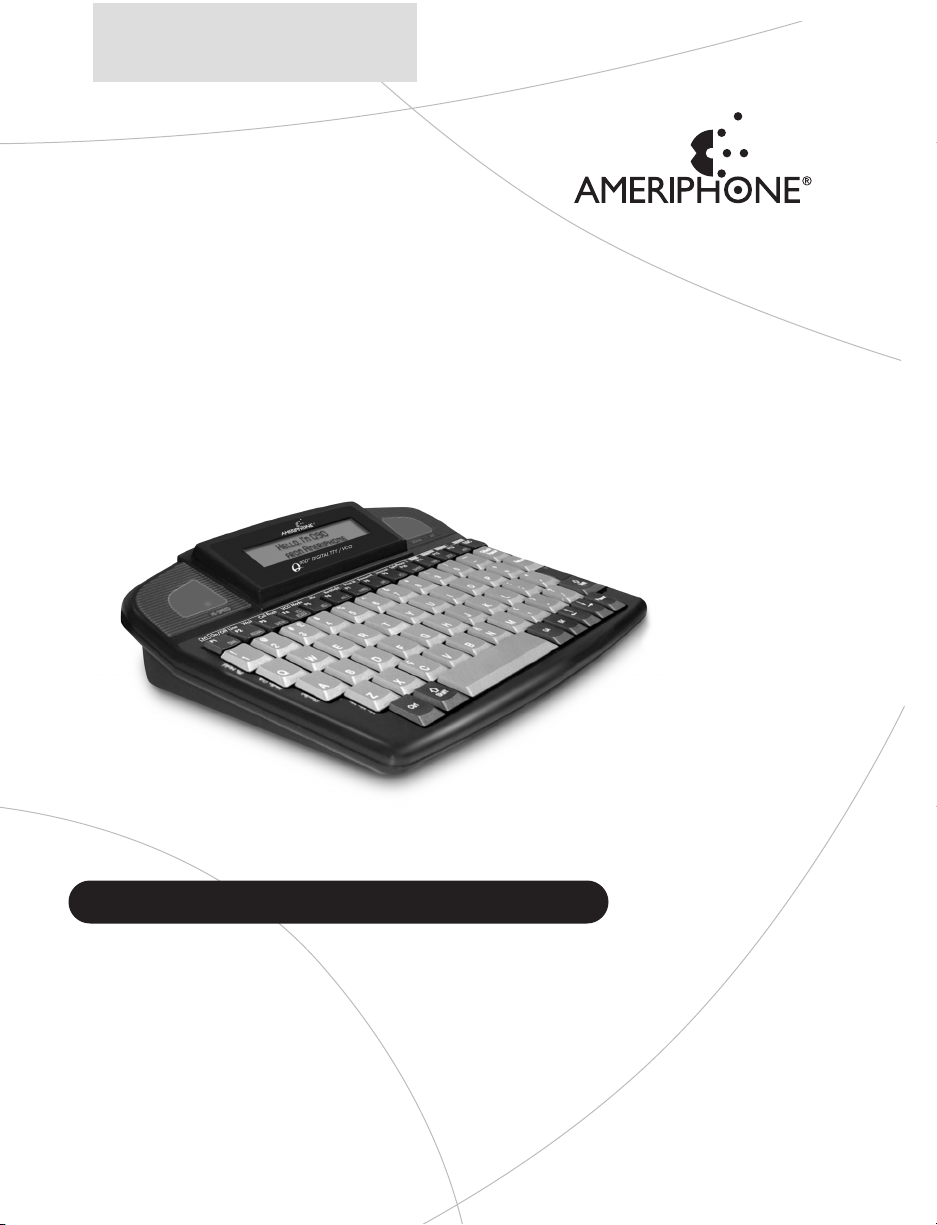
© 2004 Plantronics, Inc.
79040.000
B 2/04
∆
Q90D
Digital Combination TTY / VCO
with Text Answering Machine
Ameriphone products are manufactured by
Clarity®, a Division of Plantronics, Inc.
Operating Instructions
TM
English
Page 2
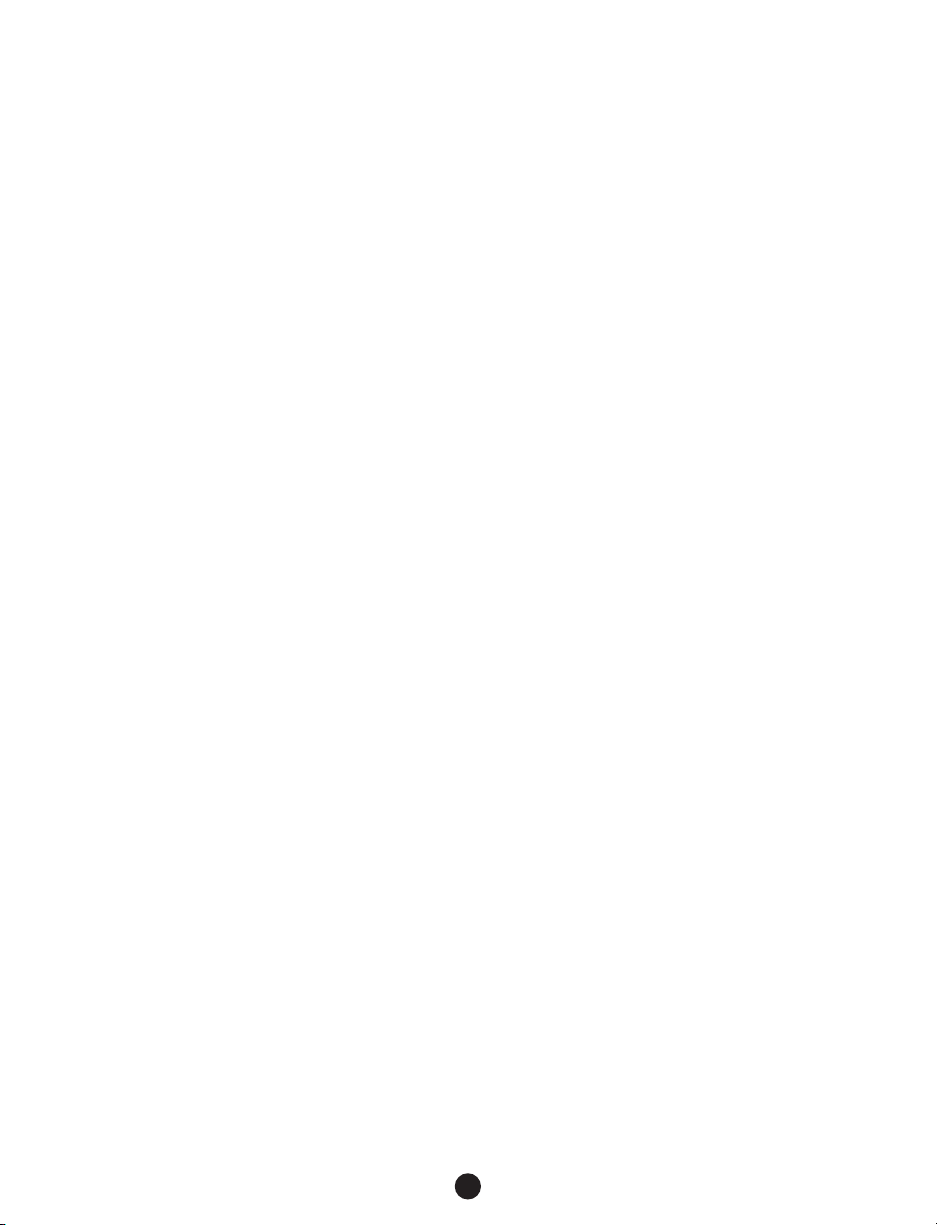
ii
When using your text telephone
equipment, basic safety precautions
should always be followed to reduce
the risk of fire, electric shock and
persons including the following:
1. Read and understand all instructions.
2. Follow all warnings and instructions
marked on the text telephone.
3. Do not use this telephone near a
bathtub, wash basin, kitchen sink or
laundry tub, in a wet basement, near a
swimming pool or anywhere else
where there is water.
4. Avoid using a text telephone during a
storm.There may be a remote risk of
electrical shock from lightning.
5. Do not use the text telephone to
report a gas leak in the vicinity of the
leak.
6. Unplug this text telephone from the
wall outlets before cleaning. Do not
use liquid cleaners or aerosol cleaners
on the text telephone. Use a damp
cloth for cleaning.
7. Place this text telephone on a stable
surface. Serious damage and/or injury
may result if the text telephone falls.
8. Do not cover the slots and openings
on this text telephone.This text
telephone should never be placed
near or over a radiator or heat
register.This text telephone should
not be placed in a built-in installation
unless proper ventilation is provided.
9. Operate this text telephone using the
electrical voltage as stated on the
base unit or the owner’s manual. If
you are not sure of the voltage in
your home, consult your dealer or
local power company.
10. Do not place anything on the power
cord. Install the text telephone where
no one will step or trip on the cord.
11. Do not overload wall outlets or
extension cords as this can increase
the risk of fire or electrical shock.
12. Never push any objects through the
slots in the text telephone.They can
touch dangerous voltage points or
short out parts that could result in a
risk of fire or electrical shock. Never
spill liquid of any kind on the text
telephone.
13. To reduce the risk of electrical shock,
do not take this text telephone apart.
Opening or removing covers may
expose you to dangerous voltages or
other risks. Incorrect reassembly can
cause electric shock when the
appliance is subsequently used.
14. Unplug this product from the wall
outlets and refer servicing to the
manufacturer under the following
conditions:
A. When the power supply cord or
plug is frayed or damaged.
B. If liquid has been spilled into the
product.
C. If the text telephone has been
exposed to rain or water.
Important Safety Instructions
Page 3
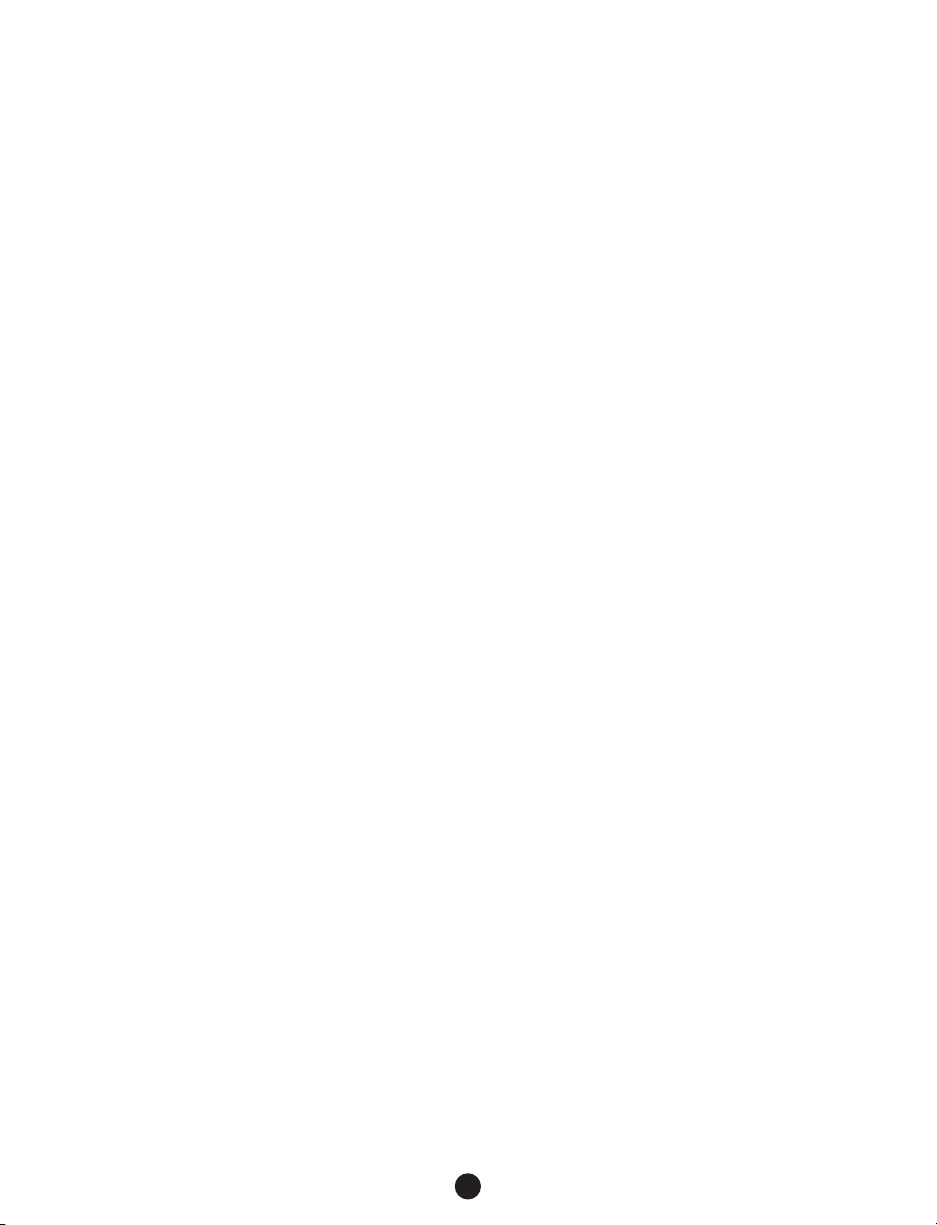
iii
D. If the text telephone does not
operate normally by following the
operating instructions.Adjust only
those controls that are covered by
the operating instructions.
Improper adjustment may require
extensive work by a qualified
technician to restore the text
telephone to normal operation.
E. If the text telephone has been
dropped or the case has been
damaged.
F. If the text telephone exhibits a
distinct change in performance.
15. Never install text telephone wiring
during a lightning storm.
16. Never install telephone jacks in wet
locations unless the jack is specifically
designed for wet locations.
17. Never touch uninsulated telephone
wires or terminals unless the
telephone line has been disconnected
at the network interface.
18. Use caution when installing or
modifying telephone lines.
19. Use only the power cord and
batteries indicated in this manual. Do
not dispose of batteries in a fire.They
may explode. Check with local codes
for possible special disposal
instructions.
Save These Instructions
ADDITIONAL SAFETY NOTES FOR
CANADIAN USERS
The following items are included as part
of the CS-03 Requirements.The standard
connecting arrangement for the equipment
is CA11A.This product meets the
applicable Industry Canada technical
specifications.
NOTICE:The Canadian Department
of Communications label identifies
certified equipment.This certification
means that the equipment meets certain
telecommunications network protective
operational and safety requirements.The
Department does not guarantee that the
equipment will operate to the user’s
satisfaction.
Before installing this equipment, users
should ensure that it is permissible to
be connected to the facilities of the local
telecommunications company.The
equipment must also be installed using
an acceptable method of connection. In
some cases, the company’s inside wiring
associated with a single line individual
service may be extended by means of a
certified connector assembly (telephone
extension cord).
The customer should be aware that
compliance with the above conditions
may not prevent degradation of service in
Page 4
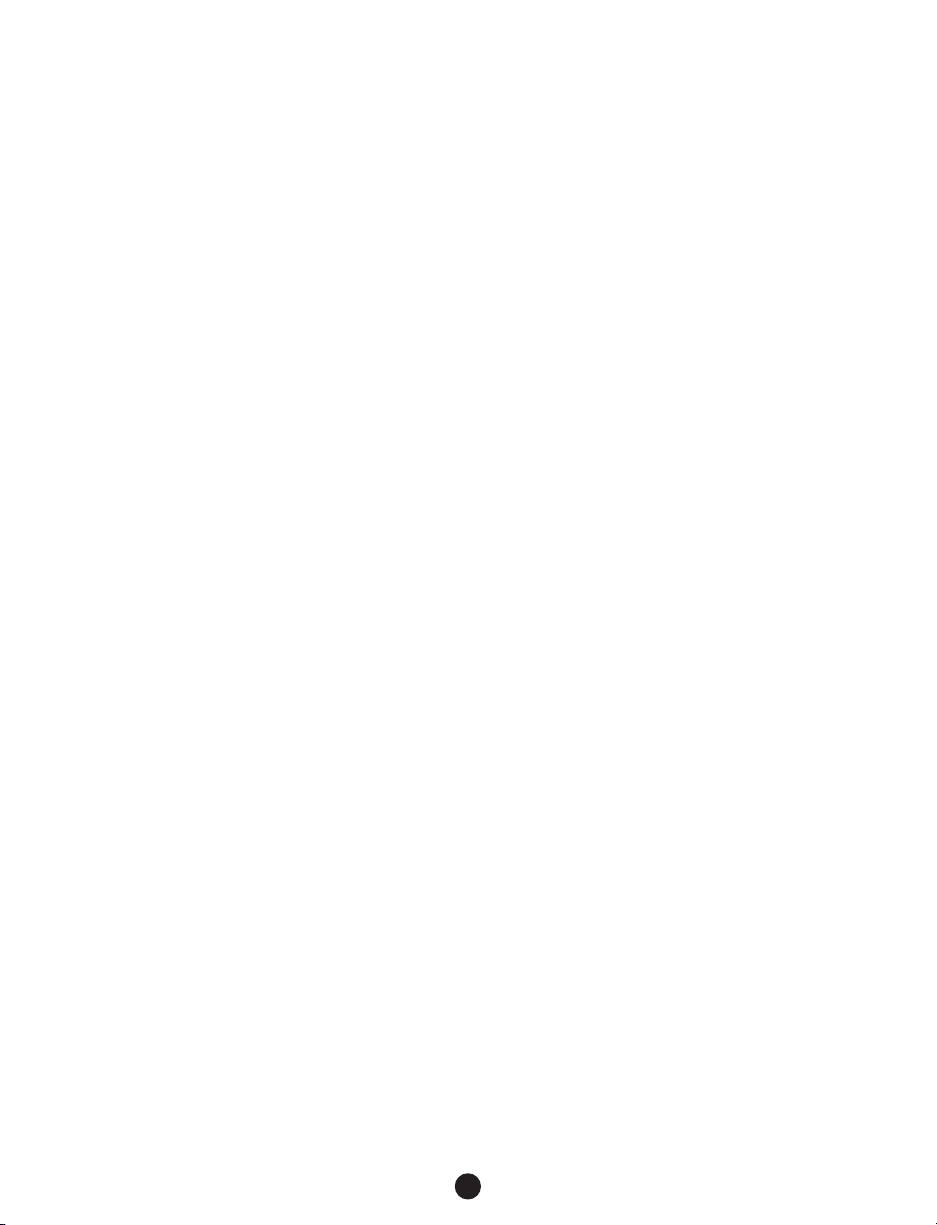
iv
Safety Instructions
(continued)
some situations. Repairs to certified
equipment should be made by an
authorized Canadian maintenance facility
designated by the supplier.Any repairs or
alterations made by the user to this
equipment, or equipment malfunctions,
may give the telecommunications company
cause to request the user disconnect the
equipment.
Users should ensure for their own
protection that the electrical ground
connections of the power utility,
telephone lines and internal metallic water
pipe system, if present, are connected
together.This precaution may be
particularly important in rural areas.
CAUTION: Users should not attempt to
make such connections themselves, but
should contact the appropriate electric
inspection authority, or electrician, as
appropriate.
The Ringer Equivalent Number is an
indication of the maximum number of
terminals allowed to be connected to a
telephone interface.The termination on
an interface may consist of any
combination of devices subject only to
the requirement that the sum of the
Ringer Equivalent Number of all the
devices not exceed five.
Save These Instructions
Page 5
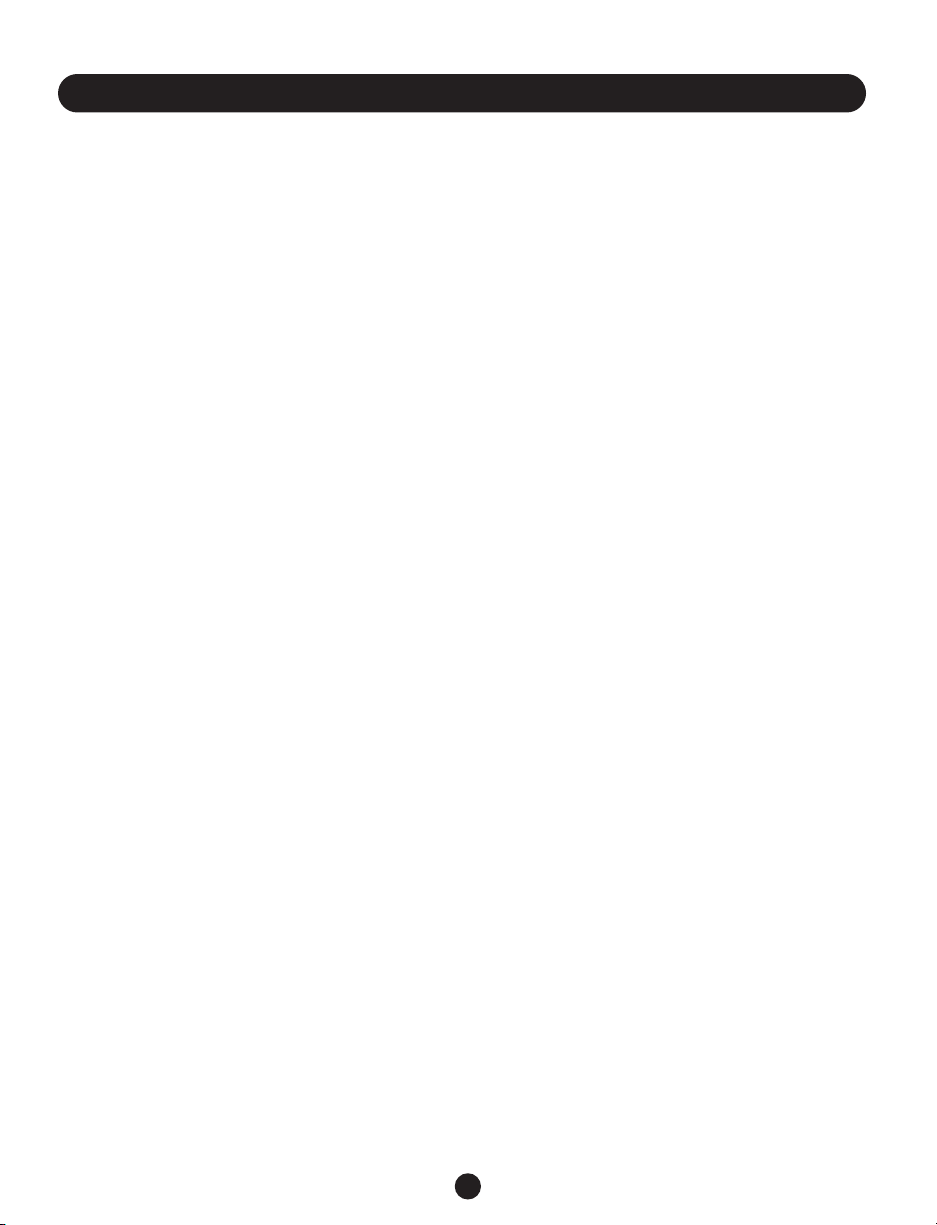
1
Contents
Important Safety
Instructions
______________ ii
Additional Safety Notes for
Canadian Users . . . . . . . . . . . . . . iii
For Your Information _____ 2
Warranty . . . . . . . . . . . . . . . . . . . 2
Sales Receipt . . . . . . . . . . . . . . . . 2
Help from Ameriphone . . . . . . . . . 2
Package Checklist . . . . . . . . . . . . . 2
About Your Q90D ________ 3
Features_________________ 4
Installing and Using
Your Q90D
______________ 7
Setting Up Your Q90D . . . . . . . . . 7
Placing TTY Calls . . . . . . . . . . . . . 9
Placing Voice Carry Over (VCO) or
Hearing Carry Over (HCO) Calls . . . 10
Receiving Calls . . . . . . . . . . . . . 11
Placing a Call on Hold or
Transferring a Call . . . . . . . . . . . 12
Printing a Conversation . . . . . . . 12
Primary Functions . . . . . . . . . . . 14
Secondary Functions . . . . . . . . . 15
Programming Your Q90D . . . . . . 18
Answering Machine . . . . . . . . . . 19
Menu Options . . . . . . . . . . . . . . 20
Troubleshooting ________ 23
Caring for Your Q90D __ 24
TTY User’s Etiquette ___ 25
Regulatory Compliance _26
Important FCC Information for
Customers . . . . . . . . . . . . . . . . . 26
Warranty Procedure ____ 29
Product Specifications ___ 30
Page 6
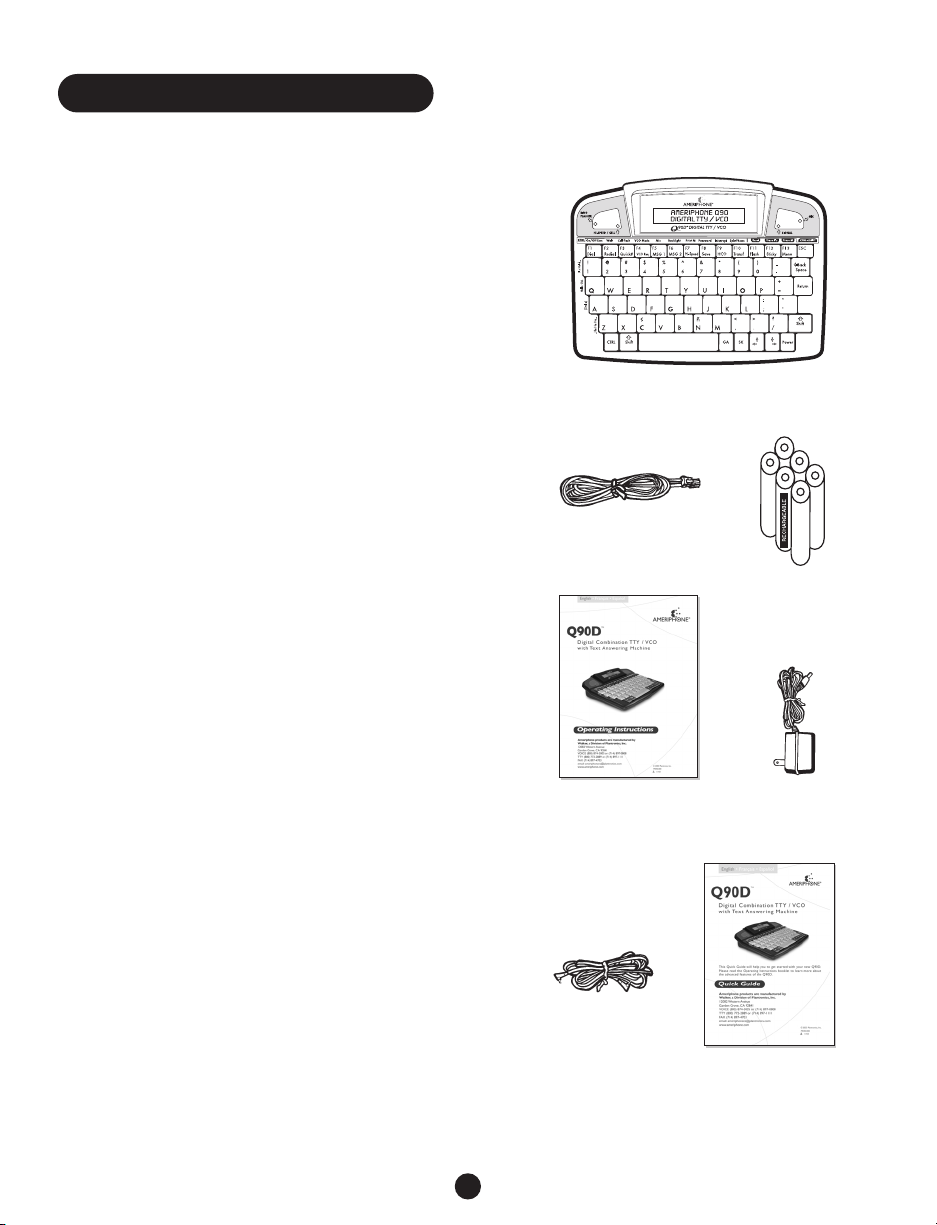
2
For Your Information
Thank you for selecting the Q90D Digital
Combination TTY / VCO with Text Answering
Machine from Ameriphone.These operating
instructions provide the information you need
for safe, efficient use of the Q90D. Read this
document thoroughly before using your TTY and
keep it nearby for easy reference.
Warranty
Your TTY is designed to provide years of quality
service. However, if there is a malfunction and the
Troubleshooting recommendations on Page 23 do
not resolve the problem, follow the Warranty
procedure on Page 29.
Sales Receipt
Save your sales receipt as proof of purchase date
should you need warranty service.
Help from Ameriphone
For help with using your Q90D, call our
Customer Service Department at 800-772-2889
TTY or 800-874-3005 voice.
Package Checklist
Please make sure that your package includes the
items shown in the following illustration.
Package Components
Telephone Cord
Rechargeable
Batteries
Q90D Digital TTY/VCO
Operating Instructions
Quick Guide
Cell Cord
AC Adapter
Page 7
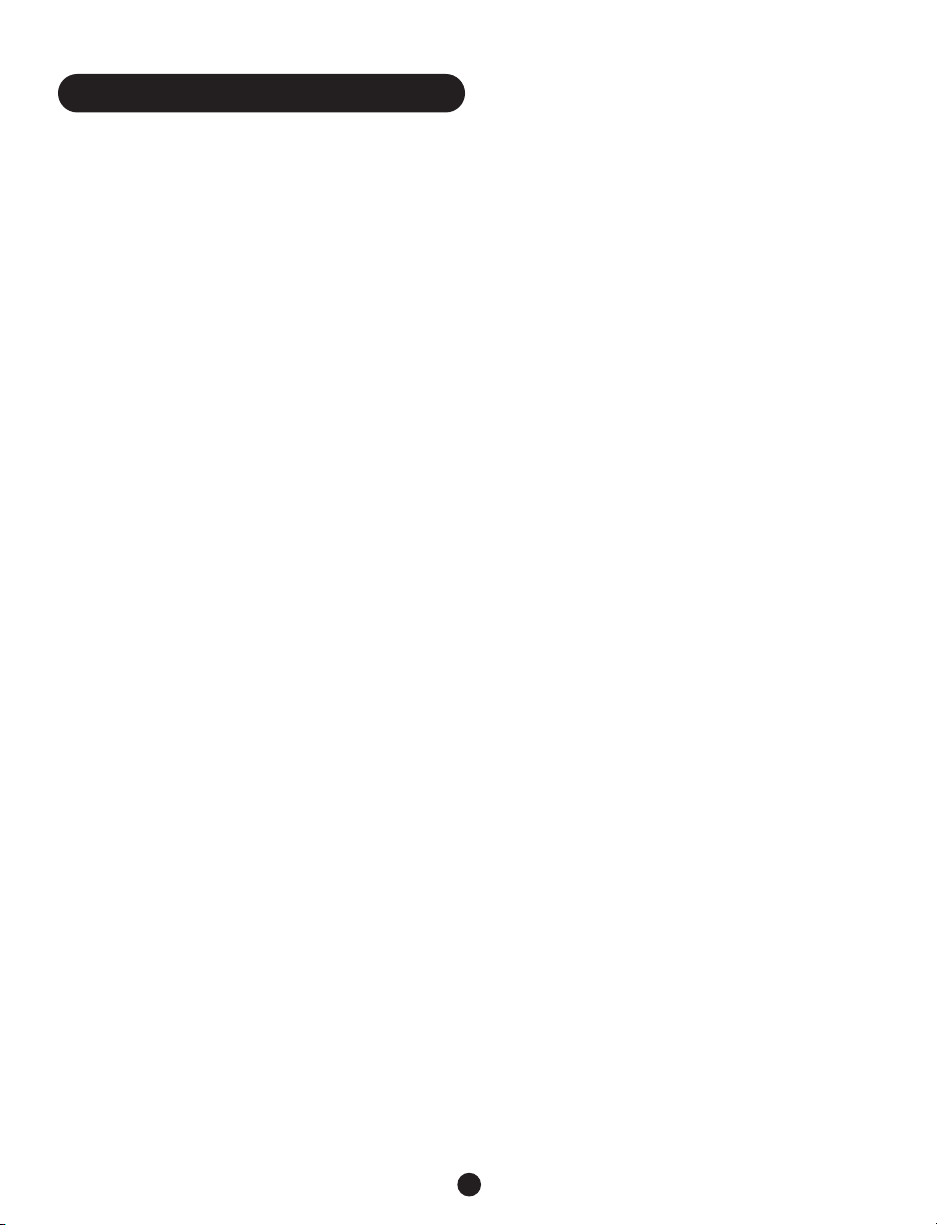
About Your New Q90D
3
The Q90D is designed to let people who are
Deaf, Hard-of-Hearing or Speech Impaired
communicate via cell phone or anywhere
there is a land line:
- By allowing two TTY users to type
messages back and forth instead of talking
and listening
- By allowing a TTY user to communicate
with a non-TTY user (using a Relay Service)
- As a Voice Carry Over (VCO) phone
for people who can speak, but cannot
hear, and wish to use their voice to
communicate.They can see the text of
an incoming response displayed with the
help of a Relay Service.
- In Hearing Carry Over (HCO) mode which
allows the user to hear the incoming
conversation through an accessory speaker
or headset and to type the outgoing
conversation
The Q90D has been custom-engineered with
an unprecedented array of features to provide
years of convenience and assistance. It is
stylish, lightweight, portable, fully-featured,
and yet, easy to use.
- The Q90D works with the TSB-121
compatible digital cell phones for
communication any time, anywhere. It may
also be used with many cordless phones.
- It has a bright visual ring flasher which
announces incoming calls, including cellular
or mobile phone calls.
- The 68-key PC style keyboard uses
one-touch buttons for typing and commonly
used phrases.
- It contains a text answering machine with
two pre-programmed personalized greetings
and remote message retrieval for easy use.
The Q90D has many other features and
functions and they are explained in the
following pages.
We hope you enjoy using your new Q90D
and that you are pleased with the added
capability and independence it makes possible
for you.
We sincerely thank you for your support of
Ameriphone products.
Page 8
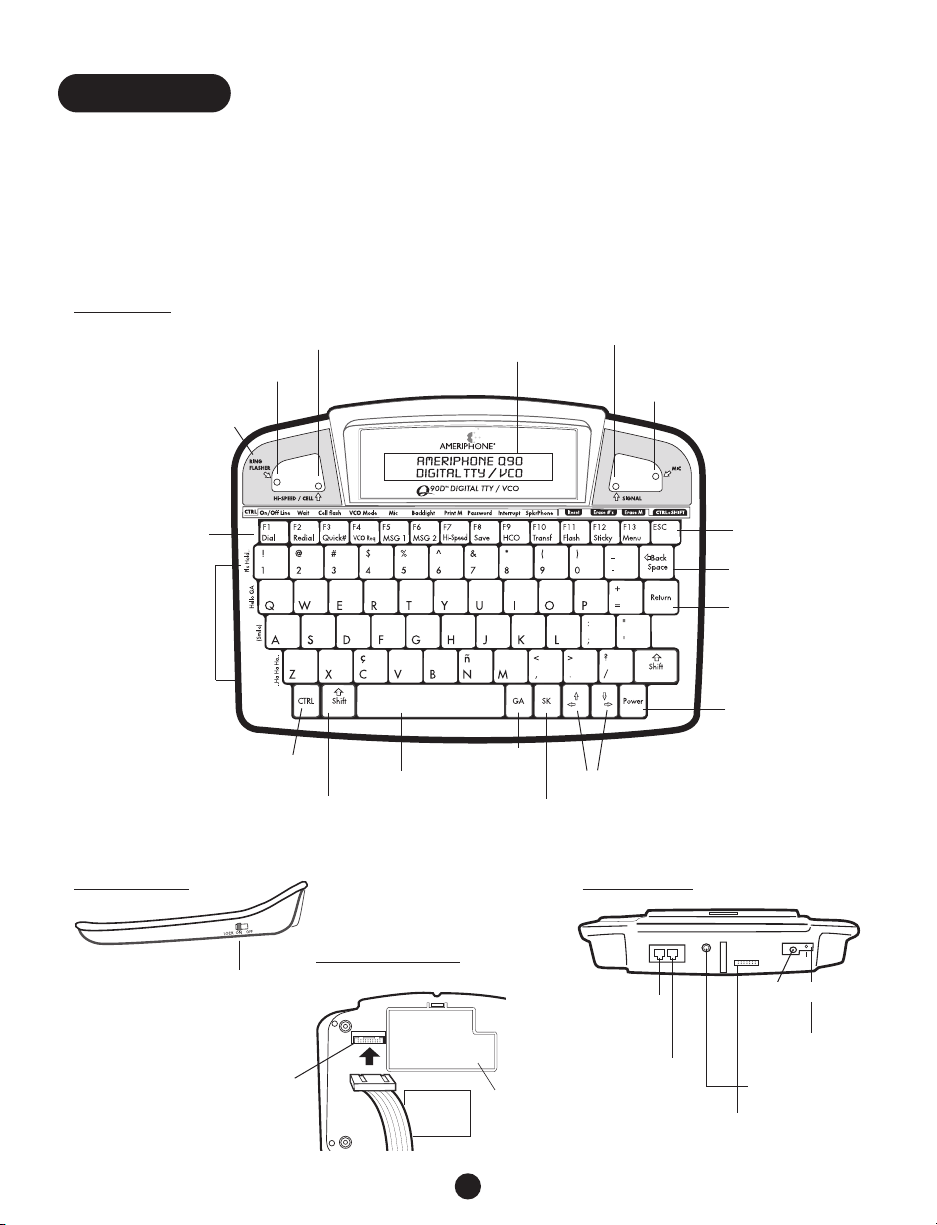
The Q90D offers an amazing number of features for your use. It utilizes “shortcut” keys to
ensure there is no need to memorize a wide variety of keystrokes and Menu selections to use
your Q90D.The shortcut keys are illustrated on the product itself, as well as the image below.
4
Features
1 SPECIAL
FUNCTION
keys
2
PRIMARY
FUNCTION
keys
3 RING FLASHER
4 HI-SPEED
™
indicator
5 CELL Flasher
indicator
6 TILTABLE DISPLAY
screen
7 SIGNAL STATUS
indicator
8 MIC
indicator
9 ESC
key
J BACKSPACE
key
K RETURN
key
L POWER
key
M ARROW
keys
N SK
key
O GA
key
P SPACEBAR
key
R
CTRL
key
Q
SHIFT
key
1 LOCK
Top Side
Right Side
Bottom Side
Back Side
1 TO LINE
jack
2
TO PHONE
jack
4 CONNECTOR
3 HCO SPEAKER
jack
1 PRINTER
port
2 BATTERY
compartment
6 CELLULAR (2.5MM)
jack
5 12VDC 500 MA
jack
HCO
TO
SPEAKER
LINETOPHONE
12 VDC
500 MA
CELLULAR
(2.5MM)
Page 9
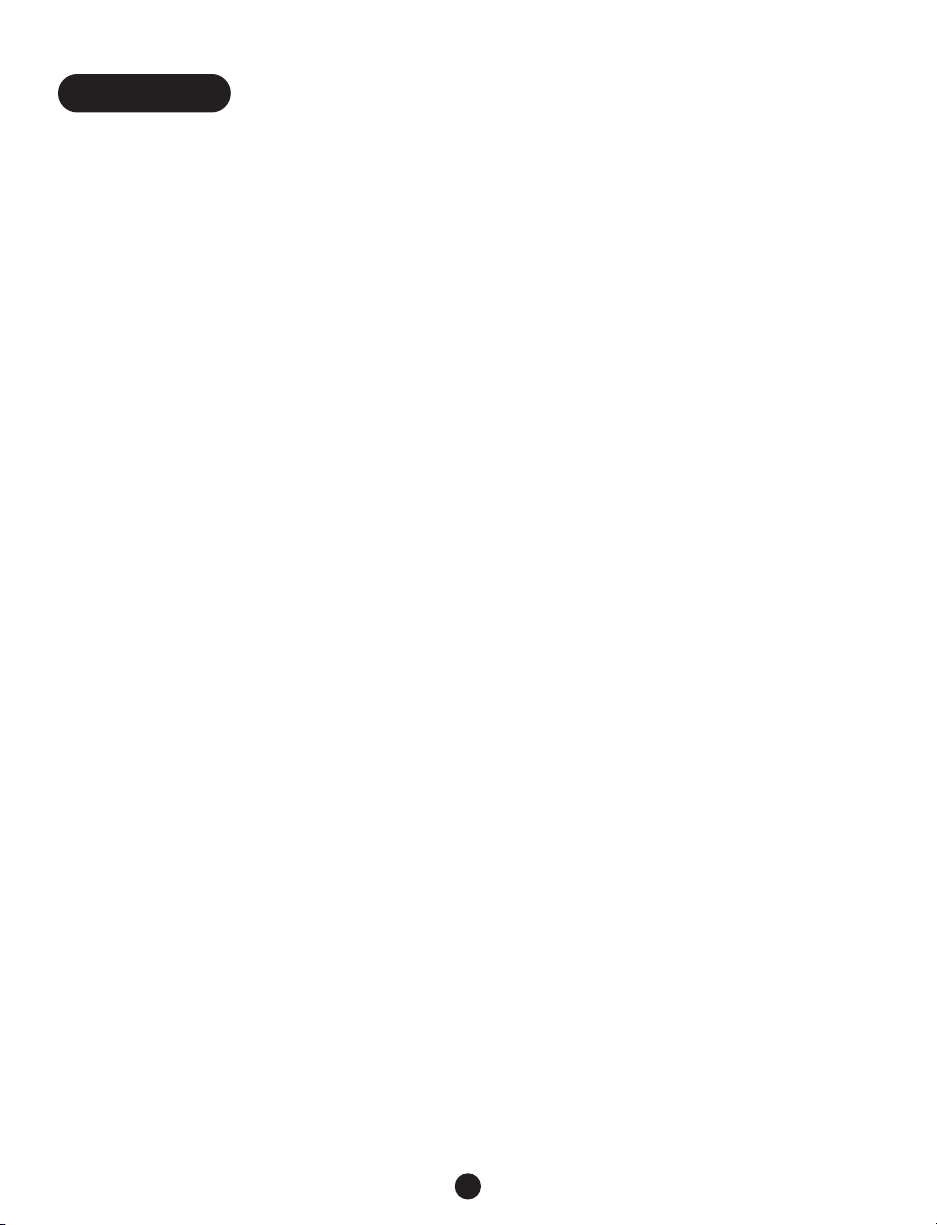
The following controls and indicators are
located on the top, right, back or bottom
sides of your Q90D.
Top Side:
1 Special Function Keys. The 1, Q,A, and
Z keys are used for special functions. Each
of these keys, when used in combination
with other keys, sends a message as shown
on the face of the Q90D to the left of
these keys, such as “Hello GA”.
2 Primary Function Keys. The Primary
Function keys activate the primary
functions such as dialing, redialing, and
sending messages. Keys F1 through F13,
are described in the Primary Function
section of this guide on Page 14.
3 Ring Flasher. Both red and white
incandescent lights flash when the Q90D
receives incoming calls. Only the red light
flashes when the Q90D is powered by
batteries.
4 HI-SPEED™ Indicator. Hi-Speed
transmission is used when communicating
with another Ameriphone TTY that has this
capability. If both TTYs have Hi-Speed
capability and are in Hi-Speed mode, the
red Hi-Speed indicator light turns on and
your call proceeds at the higher rate. If not,
the Q90D automatically uses the normal
transmission speed.
5 Cell Flasher Indicator. This red light
flashes to announce incoming calls when
the Q90D is on STANDBY mode and
attached to a cellular or mobile telephone.
6 Tiltable Display Screen. The screen
displays stored information and the current
status of calls (e.g., ringing, busy, etc.) and
conversation.
7 Signal Status Indicator. This red light
indicates that there is some activity on the
telephone line such as speech,TTY or
some type of sound.
8 MIC Indicator. This green indicator light
is on when the VCO microphone is active.
9 ESC Key. The key is used to exit Dial, Save
and Review modes. It does not cause the
Q90D to hang up if you are online.
J Backspace Key. This key lets you erase
mistakes after typing them.
K Return Key. Use the Return key during
setup and when creating messages to save
them in memory.
L Power Key. This key turns the Q90D ON.
To turn OFF the Q90D, press the CTRL
and Power keys at the same time.
M Arrow Keys. When in Dial mode, the
Arrow keys allow you to scroll up or down
the listings in your Q90D telephone
directory.When not in Dial mode, the left
Arrow key takes you into Review mode
and allows you to scroll up or down
with the right Arrow key to view a
conversation.You can also use the Arrow
keys to play back messages stored on the
built-in Answering Machine and saved
conversations.
N SK Key. This key functions online only.
When pressed, it sends the SK (“Stop
Keying”) message, letting the other
party know you are ready to end the
conversation. Press the SK key twice
(SKSK) as your last “goodbye” before
hanging up.
O GA Key. This key sends the GA (“Go
Ahead”) message letting the other party
know you are finished typing and ready for
a response.
5
Features
Page 10
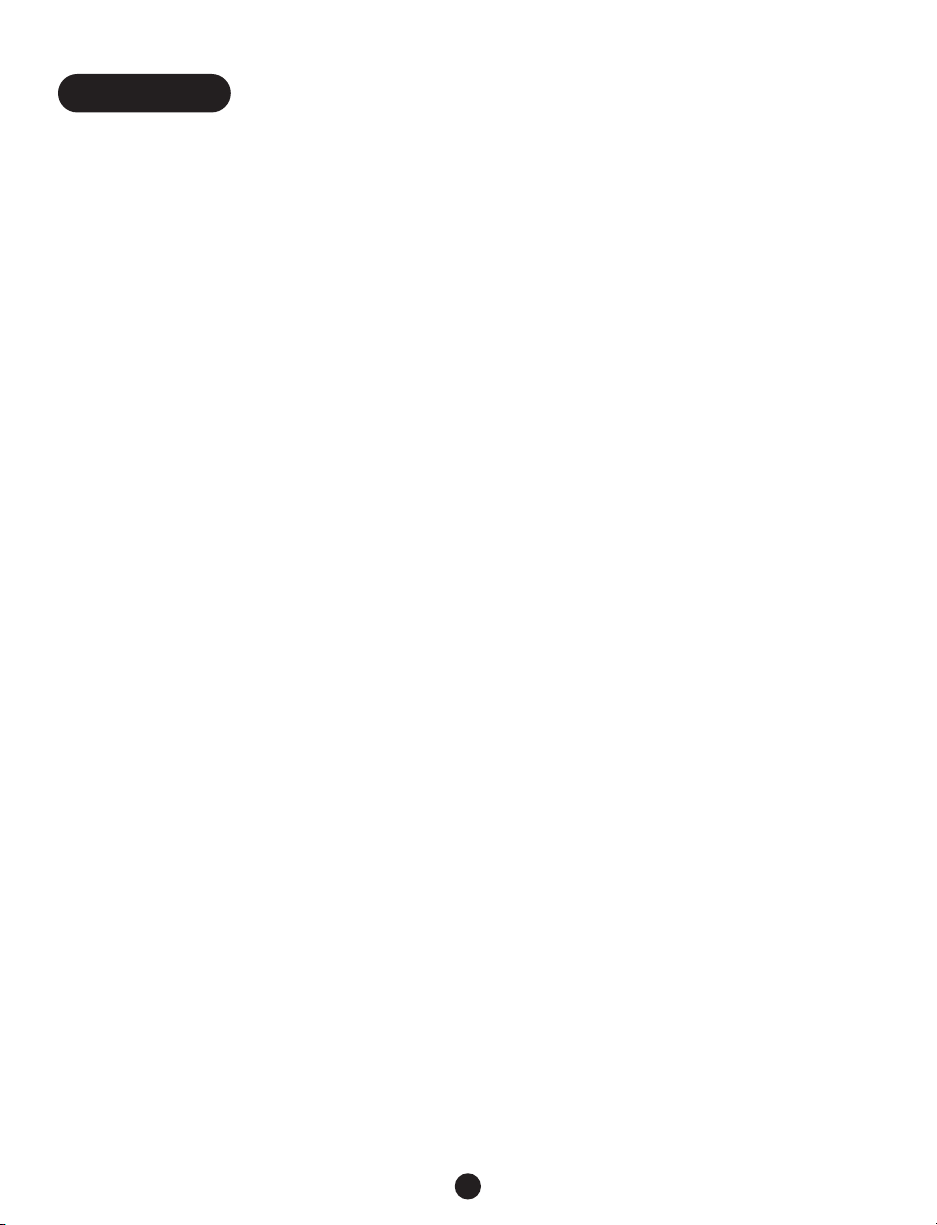
P Spacebar Key. In addition to using this
key for space between words, it is used to
turn features ON and OFF when setting up
your Q90D.
Q Shift Key. The Shift key, when used with
certain Function keys, causes the Q90D to
perform the Secondary Functions listed on
Page 15.
R CTRL Key. The CTRL key, when used in
combination with certain Function keys,
causes the Q90D to perform the
Secondary Functions listed on Page 15.
Right Side:
1 LOCK. This safety feature is located on
the right side of the Q90D. LOCK ON
prevents the Q90D from accidentally
turning ON and draining the batteries.
Keep this in the ON position anytime you
move the Q90D from one location to
another. Slide the lever to LOCK OFF
before using your Q90D because it will
only operate in this position.
Back Side:
1 TO LINE Jack.This jack is used to
connect directly to the phone line.
2 TO PHONE Jack.This jack is used to
connect to a standard or amplified
telephone.
3 HCO SPEAKER Jack. This 3.5mm jack is
used when connecting speakers to the
Q90D.
4 Connector. This connector is used by the
factory to connect the Q90D to the
Ameriphone Acoustic Coupler (Q90DA
Combo) or Ameriphone Amplified Handset
(Q90DU Combo).
5 12VDC 500 MA Jack. This jack is for the
adapter that provides electric power to
your phone.
6 CELLULAR (2.5mm) Jack. This jack is
used for connecting your Q90D to a
cellular or mobile phone.
Bottom Side:
1 PRINTER PORT. A printer cable can be
attached to the printer port, which is
located on the bottom side of the Q90D.
2 Battery Compartment. This
compartment stores six (6) NiCAD
batteries. It is located on the bottom side
of the Q90D.
6
Features
Page 11
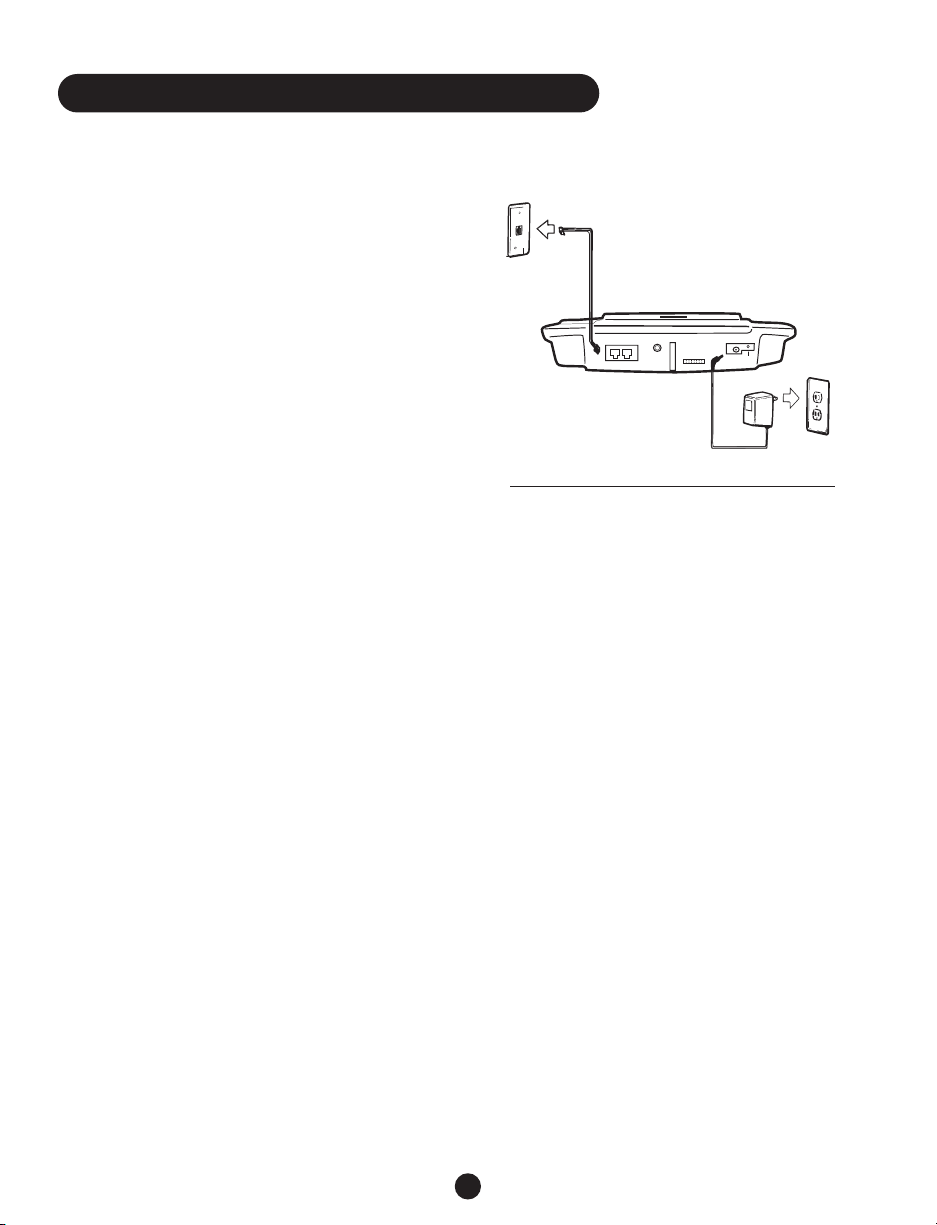
Setting Up Your Q90D
There are four (4) steps involved in setting up
your Q90D so it is ready to use.
1. Installing the batteries
2. Power and phone line connection
3. Telephone connection
4. LOCK switch
Installing the Batteries
To install new batteries:
1. Slide open the battery compartment cover
on the bottom of the Q90D.
2. Install new (6) NiCAD AA batteries. Be
sure to observe the polarity as imprinted
on the base of the compartment.
3. Slide the battery compartment cover back
into place.
Power and Phone Line
Connection
1. Plug the adapter into the adapter jack
labeled 12VDC 500MA at the back of the
Q90D.
2. Plug the adapter into your wall outlet.
3. Connect one end of the phone cord into
the back of the Q90D marked TO LINE.
4. Connect the other end of the phone cord
to the telephone wall jack.
Note:The adapter provides power to operate
the Q90D while simultaneously charging
the rechargeable batteries in the battery
compartment.You should only use the adapter
supplied with your Q90D.When the Q90D is
not in use, turn the Power OFF, but keep the
adapter plugged in.
Telephone Connection
There are two (2) ways to connect your
Q90D to make a TTY call.
1. Direct telephone line connection
A. Connect one end of the telephone cord
into the jack at the back of the Q90D
marked TO LINE.
B. Connect the other end of the
telephone cord to the telephone wall
jack.
2. Digital cellular and cordless telephone
connection
A. Connect one end of the cordless phone
or digital cell phone cord into the jack
at the back of the Q90D marked
CELLULAR (2.5mm).
B. Connect the other end of the cord to
the cordless phone or digital cell
phone.
Note: Cell phones and cordless phones need a
2.5mm plug (commonly used for headphones)
or a compatible adapter to work with your
Q90D.
7
Installing and Using Your Q90D
TO
LINETOPHONE
HCO
SPEAKER
12 VDC
300 MA
CELLULAR
(2.5MM)
Power and Phone Line Connection
Page 12

An optional car cigarette lighter adapter,
available from Ameriphone, can provide power
to operate the Q90D with a cell phone while
automatically charging the Q90D batteries
(as shown below).
A standard or amplified telephone can be
connected to the Q90D for household
members who do not use a TTY.
1. Connect one end of the telephone cord
into the jack at the back of the Q90D
marked TO PHONE.
2. Connect the other end of the telephone
cord into an external telephone (as shown
below)
The Q90D can share a telephone wall jack
with a standard or amplified telephone (or an
external flashing device for telephone
notification) by using a modular duplex jack.
This is especially useful for household
members who do not use a TTY.
The Q90D can also be used with pay phones
that have a data port.
1. Plug one end of the phone cord into the
TO LINE jack on the Q90D.
2. Plug the other end of the phone cord into
the data port on the pay phone.
Lock Switch
The Q90D has a LOCK switch, which is
located on the right side of the unit below the
ESC key.The LOCK switch has two positions:
1. LOCK ON position prevents the Q90D
from being accidentally turned ON and
draining the battery.We strongly advise you
to move the switch to the ON position any
time you move the unit from one location
to another. It is important to note that the
Q90D will not function while the LOCK is
in the ON position.
2. LOCK OFF position is used to turn the
Q90D ON, to use it or program it.
8
Installing and Using Your Q90D
TO
LINETOPHONE
HCO
SPEAKER
12 VDC
300 MA
CELLULAR
(2.5MM)
Telephone Connections
TO
LINETOPHONE
300 MA
SPEAKER
CELLULAR
(2.5MM)
12 VDC
HCO
Page 13

Placing TTY Calls
Once the Q90D is in the LOCK OFF
position, there are three (3) ways you can
make a TTY call.
1. Dialing manually from the Q90D keyboard
2. Dialing automatically from the Q90D
phone directory
3. Dialing from a digital cellular or cordless
telephone
Dialing Manually from the Q90D
Keyboard
1. Press the Power key to turn ON the
Q90D.The opening screen reads
AMERIPHONE Q90D DIGITAL TTY/VCO.
If no other Function keys are pressed for
two (2) seconds, the display changes to
OFF LINE.
2. Press F1 and type the phone number.As
you type the number, the screen reads
PRESS RETURN TO DIAL.
3. If you make a mistake while typing, press
Backspace to delete one space at a time.
To abort an entire sequence, press ESC.
4. The message DIALING ENTERED
NUMBER 1234567 is displayed on the
screen.
5. If the line is not busy, SILENCE!!!! and
RINGING will be displayed alternately
while it is ringing.
6. If the other party answers by TTY, the
SIGNAL light brightens and a greeting
message is displayed on the screen. If the
other party answers by voice, the SIGNAL
light flickers. If Auto ID is on, the Q90D
sends Baudot tones to tell the person you
are calling that this is a TTY call.
7. If the line is busy, BUSY SIGNAL!!!! is
displayed and the red SIGNAL light
(located above the F12 key) flashes quickly.
Hold down CTRL and F1 to hang up which
also causes the SIGNAL light to stop
flashing.Try dialing again.
8. After the conversation is over, hold down
CTRL and press Power to turn OFF the
Q90D.To hang up and make another call,
hold down CTRL and press F1.
9. Slide the LOCK to the ON position if
moving the Q90D from one location to
another.
Dialing Automatically from the
Q90D Phone Directory
1. To DIAL in this mode, you must first have
names and telephone numbers stored in
the directory. See Page 18 for an
explanation of how to enter phone
numbers into the directory.
2. Press the Power key to turn ON the
Q90D.
3. Press F1 to enter DIAL mode and the
following message is displayed on the
screen, ENTER NAME OR NUMBER OR
SELECT DIRECTORY WITH .
4. Type the name of the person you are
calling, then press Return to enter your
selection or press one of the Arrow keys
to the left of the Power button until the
desired name appears.
5. Then press Return to dial the directory
number.
6. If the line is not busy, SILENCE!!!! and
RINGING will be displayed alternately.
9
Installing and Using Your Q90D
Page 14

7. If the other party answers by TTY, the
SIGNAL light brightens and a greeting
message is displayed on the screen. If
the other party answers by voice, the
SIGNAL light flickers. If Auto ID is ON,
the Q90D sends Baudot tones to tell the
person you are calling that this is a TTY
call.
8. If the line is busy, BUSY SIGNAL!!!! is
displayed and the red SIGNAL light
(located above the F12 key) flashes
quickly. Hold down CTRL and F1 to hang
up which also causes the SIGNAL light to
stop flashing.Try dialing again.
9. After the conversation is over, hold down
CTRL and press Power to turn OFF the
Q90D.To hang up and make another call,
hold down CTRL and press F1.
10. Slide the LOCK to the ON position if
moving the Q90D from one location to
another.
Dialing from a Digital Cellular or
Cordless Telephone
1. Press Power to turn ON the Q90D.
2. Dial the telephone number using the
cellular or cordless telephone.
3. If the line is not busy, SILENCE!!!! and
RINGING will be displayed alternately.
4. If the other party answers by TTY, the
SIGNAL light brightens and a greeting
message is displayed on the screen. If
the other party answers by voice, the
SIGNAL light flickers. If Auto ID is ON, the
Q90D sends Baudot tones to tell the person you are calling that this is a TTY call.
5. If the line is busy, BUSY SIGNAL!!!! is
displayed and the red SIGNAL light
(located above the F12 key) flashes
quickly. Hold down CTRL and F1 to hang
up which also causes the SIGNAL light to
stop flashing.Try dialing again.
6. After the conversation is over, hold down
CTRL and press POWER to turn OFF the
Q90D and turn off your cellular or
cordless phone.
7. Slide the LOCK to the ON position if
moving the Q90D from one location to
another.
Placing VCO or HCO Calls
You can also make Voice Carry Over (VCO)
or Hearing Carry Over (HCO) calls with your
Q90D.
Voice Carry Over (VCO) Calls
(Factory setting is OFF.)
Voice Carry Over (VCO) is for people who
can speak, but have difficulty hearing.These
calls are made through a Relay Service with
the help of a Relay Service Communications
Assistant (CA).This feature allows the
outgoing conversation to be voiced, while
providing a text display of the incoming
response.
Since the VCO mode is not automatically set
in the ON position, you must turn it ON for
each VCO conversation. When the VCO
mode is ON, the built-in microphone
automatically switches to ON so you can
speak into it when the other party sends you
the GA message. If the microphone does not
turn ON automatically, hold down CTRL and
press F5 to turn it ON manually.
10
Installing and Using Your Q90D
Page 15

1. Press Power to turn ON the Q90D.
2. Use the Q90D to DIAL your Relay Service
phone number.
3. After your call is answered, press F4 and
the Q90D automatically sends the text
requesting VCO Relay Service,VCO CALL
PLS GA.
4. When the Relay Service responds and
sends the GA message, the green
Microphone indicator lights up.You may
now voice your response.
5. When you want the other party to
respond, you can send the GA message.
6. The Q90D Microphone turns off
automatically when the Relay Service sends
a text message to you. If the Microphone
does not turn OFF automatically, press ESC
to turn it OFF manually.
7. When you are finished with the
conversation, hold down CTRL and press
Power to turn OFF the Q90D or CTRL
and F1 to hang up.
Hearing Carry Over (HCO) Calls
(Factory setting is ON.)
Hearing Carry Over (HCO) is for people
who can hear, but have difficulty speaking.
These calls are made through a Relay Service
with the help of a Relay Service
Communications Assistant.You type the
outgoing conversation, but you can hear the
response through an optional accessory
speaker or headset.
When the HCO function is turned ON, it
automatically cancels the VCO function.
Unlike the VCO mode, HCO is automatically
reinstated the next time your Q90D is
on-line.
To use the HCO function you must have a
stereo headset or amplified speaker plugged
into the HCO output jack. It is best if all
accessories are installed when the Q90D is
OFF.
1. Press Power to turn the Q90D ON.
2. Press F9 to turn the HCO function ON
or OFF. The Q90D automatically mutes
the audio while you type.When you stop
typing, the audio resumes and you can
hear incoming sounds again.
3. When finished, hold down CTRL and press
Power to turn OFF the Q90D or CTRL
and F1 to hang up.
Receiving Calls
There are three (3) ways to receive a call.
Receiving Calls Using a Standard
Analog Telephone Line
1. When there is an incoming call, the built-in
RING FLASHER flashes.
2. Press the Spacebar to answer.When you
answer, the Q90D displays the message,
ON LINE READY!
3. Begin typing a greeting message or just
hold down CTRL and press Q to send the
preset message, HELLO, GA (Go Ahead).
4. After the conversation is finished, hold
down CTRL and press F1 to hang up and
make another call.To turn the Q90D OFF,
hold down CTRL and press Power.
Receiving Calls Using a Digital
Cellular or Cordless Telephone
When Your Cell Phone or Cordless
Phone is Not Already Connected to
the Q90D
1. When you know that a call is coming in,
connect your cell phone or cordless phone
to the Q90D with a connecting cord.
11
Installing and Using Your Q90D
Page 16

2. Turn on your cell phone or cordless phone.
3. Press Power to turn on your Q90D.
4. Type your response.
5. When you are finished with the
conversation, turn OFF the cellular or
cordless telephone.
6. Turn OFF the Q90D by holding down
CTRL and pressing Power or CTRL and F1
to hang up.
Receiving Calls in Cell Phone
Standby Mode When Your Cell
Phone or Cordless Phone is
Already Connected to the Q90D
1. If you want CELL FLASH function to flash
on incoming cellular calls, set your Q90D
to Cell Phone Standby mode.
2. Plug the cellular telephone or cordless
phone into the Q90D, then hold down
CTRL and press F3.The display reads,
CELL PHONE STANDBY MODE.
3. Leave the Q90D in Standby mode until a
call comes in.When you receive a call, the
CELL FLASHER light flashes in red and the
Standby message turns off.Touching a key
will also turn OFF the Standby message.
A. Some cellular and cordless telephones
are designed so that the Q90D CELL
FLASHER does not flash when a call
comes in.
B. If your telephone functions like this,
watch the display on your telephone
to see if a call is coming in.
4. When the CELL FLASHER light flashes,
turn ON your cellular or cordless
telephone.
5. Press the Spacebar and start typing.
6. When you are finished with your
conversation, turn off the cellular or
cordless telephone.
7. Hold down CTRL and press F3 to return
to cell phone Standby mode or turn OFF
the Q90D by holding down CTRL and
pressing Power.
Placing a Call on Hold and
Transferring a Call
This feature can be used when you
temporarily leave the conversation. In
addition to letting another party know
he/she is on hold, it turns off the Microphone.
1. Press F10 to send the message, PLS HOLD.
Your Q90D sends the message and then
displays, HOLD MODE [ON] PRESS ANY
KEY TO RELEASE.
2. Turn on another TTY on the same
telephone line. Using the second TTY, press
the Return key three times and the Q90D
automatically hangs up and turns OFF. If
your other TTY does not have a Return
key, press Enter three times instead.You
can then continue your call on the other
TTY.
Printing a Conversation
You can print a conversation from your Q90D
using the Ameriphone Portable Printer. The
Q90D checks for the presence of a printer
before the Q90D is turned ON.
Connecting the Printer
1. Make sure the Q90D and the Printer are
OFF. If needed, hold down CTRL and press
Power to turn OFF the Q90D.
12
Installing and Using Your Q90D
Page 17

2. Connect one end of the Printer cable to
the Printer port on the bottom of the
Q90D.
3. Connect the other end of the printer cable
to the Printer.
4. To use the Printer, plug in the adapter, turn
the switch ON (left side of Printer) and
press the Printer button to ON LINE (top
side of Printer).
Printing a Conversation
1. To print during the conversation, press the
ON / OFF LINE button on the Printer and
the red indicator light will be illuminated.
2. To turn the Printer OFF, press the ON /
OFF LINE button again and the red
indicator light will go OFF.
Printing a Conversation Stored in
Conversation Memory
1. After you finish a conversation, hold down
CTRL and press the F1 key to hang up.
2. To print, hold down CTRL and press F7
and the Q90D automatically prints
everything stored in conversation memory.
3. To stop printing, press the ESC key.
13
Installing and Using Your Q90D
Page 18

Primary Functions
You may easily activate the Q90D’s Primary Functions by simply selecting and pressing any one
of its function buttons, ranging from F1 - F13.The following chart describes how the Q90D will
respond when a particular function button is activated.
Press And the Q90D...
F1 - Dial activates Dial mode allowing you to enter a name or telephone number
or scroll through the directory. Pressing F1 again or pressing ESC
cancels Dial mode.
F2 - Redial redials the last number dialed.
F3 - Quick # dials the number stored in telephone directory space #1.You can use it for the
number you dial most frequently, such as your Relay Service.
F4 - VCO Req
(Request)
releases a pre-programmed message,VCO CALL PLS GA, to request
Relay Service assistance with a VCO call. (Page 11)
F5 - MSG 1 allows you to send one of two programmed messages stored on F5 and F6.
(Page 19).
F6 - MSG 2
F7 - Hi-SPEED activates Hi-Speed, sending text at twice the normal speed so you can type
as fast as you want to for quicker, more economical calls.The Factory setting is
OFF. (Page 5)
F8 -Save saves MSG 1, MSG 2 or a telephone number while in Dial mode.When not in
Dial mode, pressing this key saves a conversation during a phone call.
F9 - HCO turns Hearing Carry Over (HCO) mode ON and OFF (requires an optional
amplified speaker). (Page 11).
F10 - Transf
(Transfer/hold)
places a call on hold before transferring it to another TTY or when you
temporarily leave the Q90D during a conversation (Page 12).
F11 - Flash activates subscribed telephone company features such as 3-way calling.
F12 - Sticky activates and deactivates the Sticky Keys mode for single-hand operation.
The Factory setting is OFF.
F13 - Menu enters and exits Menu mode for reviewing and changing Q90D settings.
When it exits Menu mode, it returns to normal Q90D TTY operation.
14
Functions
Page 19

Secondary Functions
Secondary Functions activate additional features on your Q90D by pressing various
combinations of two or three keys at the same time.
Note: In all key combinations, first you hold down the CTRL key (or CTRL and Shift keys),
then press another key.
Hold Hold Press Function
down down
Secondary Functions Using the CTRL Key and One Function Key
The following 15 functions, which use the CTRL key and one of the Function keys, are
displayed on the keyboard.
CTRL F1 When ON LINE READY! Is displayed, the Q90D is ON
LINE and you are connected to the phone line. Press CTRL
and F1 again, the Q90D goes OFF LINE and disconnects from
the phone line.
Ctrl F2 Wait activates WAITING FOR RESPONSE message on your
screen.This is useful when the person you are having a
conversation with is temporarily away from their telephone.
If activated, when the other party begins typing, the bright
RING FLASHER starts flashing.
Ctrl F3 Activates the Cell Phone Standby Mode and the CELL FLASH
red indicator light flashes to announce an incoming cellular or
cordless phone call.
Ctrl F4 Turns VCO mode ON or OFF.
Ctrl F5 MIC turns ON the Microphone if VCO mode is ON.When
the Microphone is ON, a green indicator light in the upper left
section of the Q90D is illuminated. Note: Shift + Spacebar also
turns the Microphone ON.
Ctrl F6 Turns display screen Backlighting ON or OFF. If you are
operating the Q90D on batteries only, turning the Backlighting
OFF will conserve battery life.
Ctrl F7 Prints the conversation memory.This works OFF LINE only. It
also prints text messages from the Answering Machine.
15
Functions
Page 20

Hold Hold Press Function
down down
Ctrl F8 Password saves a 10-digit Password which is necessary only if
you want to use the Remote Message Retrieval function.
Ctrl F9 Turns Interrupt ON and OFF.When using the Q90, only one
person can type at a time.When turned ON and you are
sending, the Q90D will pause every 20 seconds to allow the
other TTY to interrupt your transmission.The Interrupt
function lets you ask the other person to stop typing.When
turned ON, this key briefly displays INTERRUPT! on the screen
and flashes the RING FLASHER to alert the person on the
other line to stop typing.
Ctrl F10 This function does not apply to Q90D.
Ctrl 1 PLS HOLD sends the PLS HOLD message. If pressed when
OFF LINE, it causes the Q90D to go ON LINE.
Ctrl Q Hello GA sends Hello GA message when answering a
telephone call. If pressed when OFF LINE, it causes the
Q90D to go ON LINE.
Ctrl A (Smile) sends the (Smile) message. If pressed when OFF
LINE, it causes the Q90D to go ON LINE.
CTRL Z ..Ha Ha Ha. sends the ..Ha Ha Ha.. message when ON
LINE. If pressed when OFF LINE, it causes the Q90D to
go ON LINE.
Ctrl B Transmits the entire conversation memory to another
TTY. Note:This function takes approximately one hour
to execute. Hi-Speed cuts the time in half.
Secondary Functions Using with Both the Shift and CTRL Keys
The following four (4) functions, which use three (3) keys, are listed on the keyboard above
the F11, F12, F13, and ESC keys with black lettering on a blue background.
Shift CTRL F1 Deletes all directory names and telephone numbers. It
operates OFF LINE only.
Shift CTRL F11 Resets the Q90D to factory default settings.This key
functions OFF LINE only.
16
Functions
Page 21

Hold Hold Press Function
down down
Shift CTRL F13 Erases the conversation memory. It operates OFF LINE only.
Shift Ctrl ESC System reset reboots the Q90D.
Secondary Functions Using Key Combinations That Perform Functions
That are Not Marked on the Keyboard
Ctrl Return Sends a Form Feed command to the Ameriphone Portable
Printer to advance the paper. It works ON or OFF LINE.
Ctrl Space bar Causes your Q90D to switch into or out of Hi-Speed
transmission or reception.
Ctrl Power Turns OFF the TTY.
17
Functions
Page 22

Programming Your Q90D
Your Q90D comes ready to use. However,
we suggest you set up three basic features:
1. Phone Directory for memory dialing
2. MSG 1 for user-programmed messages
3. MSG 2 for user-programmed messages
Phone Directory
The Q90D allows you to set up a Phone
Directory where you can store frequently
used and emergency numbers in memory.
It can store up to 24 numbers. Once you
store a number in the directory, your Q90D
can dial it for you.
Adding Names and Numbers to the
Phone Directory
1. Press Power to turn ON the Q90D.
2. Press F1 to enter DIAL mode.
The screen reads, ENTER NAME OR
NUMBER OR SELECT DIRECTORY.
3. Type the complete telephone number
sequence, (use Spacebar for pauses). If it is
a local number with the same area code,
there is no need to type the area code. If
you type an incorrect number, Backspace
and then type the correct number over it
and save it. It has the same dialing features
as a standard telephone, with a few
differences in the keys.
4. Press F8 to enter SAVE mode.
5. Press the Up or Down Arrow keys (next
to the Power key) to select the location
(1-24) where you wish to store the
number.
6. After reaching the location where you
want to store the number, press F8 again.
The screen displays EDIT CURRENT
NAME Y/N?
7. Press Y (YES) and type the name that goes
with the number.
8. Press Return key when you are finished. It
then displays both the name and number
you entered.
9. You can enter up to 24 phone numbers.To
repeat this process and add more numbers,
start at step 2.When finished, hold down
CTRL and press Power to turn it OFF. If
you want to continue to another Q90D
function, simply press the ESC key.
Note:The telephone number stored in
Directory 1 is automatically dialed when you
press F3. Use this for your most frequently
dialed number, such as your call Relay Service.
Saving Numbers with Extensions or
Menu Options
1. If you want to save a number that has
Menu choices and/or an extension that
follows the main number, program it as you
would a regular number, except when you
come to the end of the main number, press
the Spacebar before adding the option or
extension.Then continue with the other
steps in programming the number. For
example, if you wanted to store the
number (714) 640-2232, extension 323,
you would press 7146402232 Spacebar
323.
2. A number may have more than one Menu
option. Simply press the Spacebar before
each one. However, when calling a credit
card company, you might want to use the
Relay Operator (711).
18
Programming
Page 23

Personalized MSG1 and MSG2
This function allows you to store two
separate messages you may want to use as a
greeting when making or receiving calls. If you
use the prerecorded message during normal
conversation, allow it to finish before you
begin typing. Otherwise, a transmission in
progress will be aborted. MSG 1 and MSG 2
can also be used for greeting messages on the
Answering Machine or they can be set to
default messages.
1. Press Power to turn on the Q90D.
2. Press F8 to select SAVE mode.
3. Press F5 to select MSG 1 or F6 for MSG 2.
4. Type the message. Use the Backspace key
to erase errors.The message can be up to
503 characters long.A message like,“Hi,
this is John Jones of ABC Company. How
can I help you GA” is useful for anything
repetitive.
5. When the message is complete, press
Return to save it or press ESC to exit
without saving it.
Answering Machine
Your Q90D has a built-in text answering
machine which performs the following functions:
1. Answers incoming TTY calls
2. Provides a default or personalized text
greeting message
3. Displays a new message count when turned
ON
4. Allows password-protected remote
message retrieval and/or erasure
5. Works with the Ameriphone Large Visual
Display (LVD) and Portable Printer so that
the incoming messages can be screened or
printed.
When Your Q90D Becomes a Text
Answering Machine
1. Auto Answer function is ON (Page 22)
2. Auto Greet message and Ring Count have
been set (Page 22)
3. Password has been created and saved
There is one Password per unit.When there
are multiple users for the same Q90D unit, all
share the same password. It can be any
combination of letters and numbers and can
include the following figures: ! # ( ) - + ; :“ ‘ .? /.
The Password does not accept spaces
between characters and cannot be longer than
ten digits.
A. Hold down CTRL and press the F8 key.
B. Type the Password, which may be
comprised of 1 to 10 letters and/or
digits.
C. Press Return to save your password or
ESC to exit without saving.
Saved Messages
Messages answered by the Answering Machine
are assigned an index number in brackets
when they are saved to the conversation
memory.
[1] HELLO THIS IS FRED PLS CALL ME AT
(714) 531 6009 SK
[2] THIS IS GRACE. I WILL CALL AGAIN
LATER. SK
19
Programming
Page 24

Note:The Message Count is saved in Memory
when the Q90D is turned OFF and recalled
when the Q90D is turned ON.
Scrolling and Reading the Saved
Messages
1. Turn ON the Q90D. If you have any saved
messages, it will display the number of the
messages in brackets, e.g., [1] or [2], etc.
2. Use the left Arrow key to scroll back to
the beginning of the messages and then use
the right Arrow key to read the messages.
3. When you are finished reading the
messages, press the Spacebar to exit.
Note:All messages are saved in Conversation
Memory. Press CTRL, Shift, and F13 to erase
the conversation memory.
Remote Message Retrieval
To check your messages from a remote
location, follow the steps below.
1. Call your Q90D and wait for the outgoing
message to complete.
2. Type “$$” in front of your Password. For
example, if your Password was “Jason,” you
would type “$$Jason.”
3. Your incoming messages then play.
4. If you want to save the messages, simply
hang up.
5. If you want to erase the messages you just
heard, type the $$ and your Password again
after the messages have played.
Note: Do not operate the Q90D without
backup batteries if you want to use the
Answering Machine features. If this feature is
on without batteries during a power outage,
you will lose your messages.
Menu Options
Your Q90D comes with a variety of Function
settings or modes of operation which are
preset by the factory. Menu mode is where
you change any of the factory-preset modes.
1. To enter or exit Menu mode press F13.
2. When going through these settings, press
Backspace to return to a previous Menu.
Following are Function settings or modes of
operation:
Dial Mode
Factory setting is [TONE]
This allows you to select the Dialing mode for
placing calls on your Q90D, either Tone or
Pulse Dialing. Most telephone companies use
Tone Dialing.
1. If your home or office is equipped for Tone,
leave the factory setting on Tone. If it is
equipped for rotary dialing, press the
Spacebar to select Pulse.
2. Press ESC to finish or Return to continue
to Ringer.
Ringer
Factory setting is [ON]
The Ringer makes an audible ringing sound if
it is connected to an optional HCO speaker.
1. Press the Spacebar to turn the Ringer to
the ON or OFF position.
2. Press ESC to finish, or press Return to
continue to Ring Flasher.
20
Programming
Page 25

Flasher
Factory setting is [ON]
The Flasher consists of two lights that flash
when the telephone rings.The brightest light
(white light which is located on the left), does
not operate when the Q90D is powered by
batteries.
1. Press the Spacebar to turn the Ring Flasher
to the ON or OFF position.
2. Press ESC to finish, or press Return to
continue to International (speed).
International (Speed)
Factory setting is [OFF]
In the United States, text messages are sent at
the speed described as 45 Baud. Some other
countries use 50 Baud.While the Q90D can
be set to operate at this International speed,
it automatically receives either speed. If you
are sending a message to someone in another
country and they have problems receiving
your message, you may want to try changing
the transmission speed of the Q90D as
follows:
1. Press Spacebar to turn the International
mode ON or OFF.
2. Press ESC to finish, or press Return to
continue to Form Feed.
Form Feed
Factory setting is [OFF]
When the Q90D is connected to an
Ameriphone Portable Printer, your TTY can be
set up to send a signal to let the Printer know
when to move to the next page.
1. Press the Spacebar to turn Form Feed ON
or OFF.
2. Press ESC to finish, or press Return to
continue to Auto Return.
Auto Return
Factory setting is [ON]
Auto Return places carriage returns in the
proper locations of the printout so that text
moves to a new line each time a different
speaker’s words are printing. Some printers
require this to retain proper formatting.This
does not change the way words appear on the
display of the Q90D.
1. Press Spacebar to turn Auto Return ON or
OFF.
2. Press ESC to finish, or press Return to
continue to Repeat Key.
Repeat Key
Factory setting is [ON]
When this function is ON and you hold down
a key, the Q90D repeats the key until you
release it.
1. Press Spacebar to turn Repeat Key ON or
OFF.
2. Press ESC to finish, or press Return to
continue to Mixed Case.
Mixed Case
Factory setting is [OFF]
When Mixed Case is ON, the messages you
are sending display in lower case text on your
screen and the messages you are receiving
appear in upper case text.This makes it easier
to follow the conversation.When Mixed Case
is OFF, all messages are in capital letters.
21
Programming
Page 26

1. Press Spacebar to turn Mixed Case ON or
OFF.
2. Press ESC to finish, or press Return to
continue to Auto ID.
Auto ID
Factory setting is [OFF]
When this is ON, the Q90D automatically
sends Baudot tones every five seconds if your
call is answered with a voice telephone.These
tones notify hearing people and public
dispatch facilities (such as 911) that you are
calling with a TTY.The SIGNAL light blinks
when the Baudot tones are sent.The tones
automatically stop when either party starts to
type.
1. Press Spacebar to turn Auto ID ON or
OFF.
2. Press ESC to finish, or press Return to
continue to Auto Answer.
Auto Answer
Factory setting is [OFF]
Auto Answer turns on the Answering Machine
feature.
1. Press Spacebar to turn Auto Answer ON
or OFF.
2. Press ESC to finish, or press Return to
continue to Auto Greeting.
Auto Greet
Factory setting is [Hi pls leave message GA]
Auto Greeting lets you select the answer
machine greeting. It can be the factory preset
message or one that you create with the
MSG1 or MSG2 feature.Auto Greeting only
appears on the Menu if Auto Answer is [ON].
1. Press Spacebar to select Greeting Message.
2. Press ESC to finish, or press Return to
continue to Rings Before Answer.
Rings Before Answer
Factory setting is 5
Choose the number of times you want your
Q90D to ring before it answers a call. Rings
Before Answer only appear on the Menu if
Auto Answer is [ON].
1. Press Spacebar to select Rings Before
Answer.
2. Press ESC or Return to finish.
22
Programming
Page 27

For your convenience, we have listed some common problems that may occur with your Q90D,
followed by a list of items that should be checked. If the difficulty persists, contact our
Customer Service Department at 800-772-2889 TTY or 800-874-3005 voice.
If... Then...
Keyboard locks up - Q90D not 1. Hold down CTRL, Shift and ESC at the same time for
responding about 2 seconds.
2.Then, if the Q90D still does not respond, disconnect
the AC adapter and momentarily remove one battery.
This resets the internal microprocessor.
Batteries run down too soon after Batteries may not be charged properly. First, completely
charging drain the batteries by following this procedure.
1. Unplug the AC adapter, unplug the telephone line, turn
on the Q90D, unplug the telephone, hold down CTRL,
then press F1 to place the Q90D on line.
2. Leave the Q90D ON until it automatically turns itself
OFF.
3. Next, plug in the AC adapter and the telephone line
and let the Q90D charge for 14 hours. If this does not
work, your batteries may need to be replaced. Replace
them with NiCad AA rechargeable batteries.
Note:To avoid losing conversations stored in memory,
plug in the AC adapter before removing the batteries.
No dial tone for keyboard dialing Check to ensure both ends of the telephone cord are
firmly plugged in.
Nothing happens after you dial from Make sure you press the Return key after dialing
keyboard the number. Pressing Return completes the dialing
sequence.
Nothing happens when Q90D There is no power.
is turned ON 1. Check to make sure that both ends of the AC adapter
are firmly plugged in.
2. If you are using batteries, make sure that each battery
is properly installed and that they are properly charged.
Cannot type the following characters These characters cannot be typed in Baudot mode.
in TTY mode:“,@,%,^,&,_,or <.
23
Troubleshooting
Page 28

Although your Q90D is built to last and is
designed to be maintenance free, it contains
sensitive and delicate electronic parts.To
protect your investment and ensure the best
performance, treat it with care.
1. Avoid dropping your Q90D or subjecting it
to any impact.
2. Use a carrying case when traveling.
3. Clean your Q90D plastic case regularly and
use only a slightly damp, soft cloth.To
remove stains, use mild soap. Never use
detergents, excessive water or harsh
cleaning agents.
4. Do not allow dust to build up in the gaps
around the keys. Clean the keyboard
regularly. For best protection, keep the
dust cover on when your Q90 is not in
use.
Batteries
Rechargeable batteries usually last longer
when they are used and recharged regularly.
For best results, they should be completely
drained and then recharged every six months
or so.To drain the batteries:
1. Unplug the AC adapter/charger.
2. Remove the telephone line from the
modular telephone jack.
3. Turn on the Q90D and use CTRL + F1 to
select the ON LINE condition.
4. Leave the Q90D ON until it automatically
turns itself OFF.
WARNING!
Do NOT leave batteries drained of
power for more than 1 1/2 hours as your
conversation memory will be lost.
The batteries can normally be used and
recharged hundreds of times. If they run down
quickly soon after charging, they may need to
be replaced. Before removing the batteries,
be sure to plug in the AC adapter to avoid
erasing the conversation memory.
24
Caring for Your Q90D
Page 29

Here are some commonly used abbreviations
that reduce the need to type long phrases.
1. GA means GO AHEAD.When you finish
typing your sentence or message, press the
GA key or type GA to show it is the other
party’s turn to respond. For example,“HI,
THIS IS JANE, HOW CAN I HELP YOU Q
GA?” When you see GA at the end of an
incoming sentence or message, it is your
turn to respond.
2. Q is often used instead of a question mark.
For example,“HOW ARE YOU Q.”
3. SK means STOP KEYING. Press the SK key
or type SK when you are ready to end the
conversation.
4. Typing GA followed by SK is a polite way
to say GOOD BYE and to give the other
party a last chance to respond before
hanging up. For example,“NICE TALKING
WITH YOU GA SK.”.
5. Type SKSK to show that you are hanging
up. For example,“GOODBYE NOW
SKSK.”
ASAP As soon as possible
ASST Assistant
BIZ Business
CA Communication assistant
CD or CLD Could
CUZ Because
DR Doctor
ED Education
FIGS Figures
HD Hold
ILY I love you
IMPT Important
LTRS Letters
25
TTY User’s Etiquette
Commonly Used Abbreviations
MSG Message
MTG Meeting
NBR Number
OIC Oh I see
OPR Operator
PLS Please
SVC Service
THKS Thank you
THRU Through
TMW Tomorrow
UYou
UR Your
URS Yours
XXX Disregard an error
Page 30

Part 68 of FCC Rules
Information
This equipment complies with Part 68 of the
FCC rules. On the bottom of this equipment
is a label that contains, among other
information, the FCC registration number and
ringer equivalence number (REN) for this
equipment. If requested, this information must
be provided to the telephone company.
A plug and jack used to connect this
equipment to the premises wiring and
telephone network must comply with the
applicable FCC Part 68 rules and
requirements adopted by the ACTA.A
compliant telephone cord and modular plug,
RJ11 USOC, is provided with this product. It
is designed to be connected to a compatible
modular jack that is also compliant. See
installation instructions for details.
The Ringer Equivalence Number (REN) is
used to determine the number of devices that
may be connected to a telephone line.
Excessive RENs on a telephone line may result
in the devices not ringing in response to an
incoming call. In most but not all areas, the
sum of RENs should not exceed five (5.0).To
be certain of the number of devices that may
be connected to a line, as determined by the
total RENs, contact the local telephone
company. For products approved after July 23,
2001, the REN for this product is part of the
product identifier that has the format
US:AAAEQ##TXXXX .The digits represented
by ## are the REN without a decimal point
(e.g., 03 is a REN of 0.3). For earlier products,
the REN is separately shown on the label.
If this telephone equipment causes harm to
the telephone network, the telephone
company will notify you in advance that
temporary discontinuance of service may be
required. But if advance notice isn’t practical,
the telephone company will notify the
customer as soon as possible.Also, you will be
advised of your right to file a complaint with
the FCC if you believe it is necessary.
The telephone company may make changes in
its facilities, equipment, operations or
procedures that could affect the operation of
the equipment. If this happens the telephone
company will provide advance notice in order
for you to make necessary modifications to
maintain uninterrupted service.
If trouble is experienced with this telephone
equipment, for repair or warranty information,
please contact Walker / Ameriphone,
800-772-2889 TTY or 800-874-3005 voice. If
the equipment is causing harm to the
telephone network, the telephone company
may request that you disconnect the
equipment until the problem is resolved.
This telephone equipment is not intended to
be repaired and it contains no repairable
parts. Opening the equipment or any attempt
to perform repairs will void the warranty. For
service or repairs, call 800-772-2889 TTY or
800-874-3005 voice.
Connection to party line service is subject to
state tariffs. Contact the state public
utility commission, public service commission
or corporation commission for information.
26
Regulatory Compliance
Important Information for Customers
Page 31

If your home has specially wired alarm
equipment connected to the telephone line,
ensure the installation of this telephone
equipment does not disable your alarm
equipment. If you have questions about what
will disable alarm equipment, consult your
telephone company or a qualified installer.
This telephone equipment is hearing aid
compatible.
We recommend the installation of an AC
surge arrester in the AC outlet to which this
equipment is connected.The telephone
companies report that electrical surges,
typically lighting transients, are very
destructive to customer terminal equipment
connected to AC power sources.
Customer-Owned
Coin/Credit Card Phones
To comply with state tariffs, the telephone
company must be given notification prior to
connection. In some states, the state public
utility commission, public service commission
or corporation commission must give prior
approval of connection.
Part 15 of FCC Rules
Information
This device complies with Part 15 of the FCC
Rules. Operation is subject to the following
two conditions:
1. This device may not cause harmful
interference, and
2. This device must accept any interference
received, including interference that may
cause undesired operation.
Your telephone equipment has been tested
and found to comply with the limits of a Class
B digital device, pursuant to Part 15 of FCC
rules.These limits are designed to provide
reasonable protection against harmful
interference in residential installation.
This equipment generates, uses, and can
radiate radio frequency energy and, if not
installed and used in accordance with the
instructions, may cause harmful interference
to radio communications. However, there is
no guarantee that interference will not occur
in a particular installation; if this equipment
does cause harmful interference to radio or
television reception, which can be determined
by turning the equipment off and on, you are
encouraged to try to correct the interference
by one of the following measures:
1. Where it can be done safely, reorient the
receiving television or radio antenna.
2. To the extent possible, relocate the
television, radio or other receiver with
respect to the telephone equipment.
(This increases the separation between
the telephone equipment and the receiver.)
3. Connect the telephone equipment into an
outlet on a circuit difference from that to
which the television, radio, or other
receiver is connected.
4. Consult the dealer or an experienced
radio/TV technician for help.
27
Page 32

CAUTION: Changes or modifications
not expressly approved by the
manufacturer could void the user’s
authority to operate the equipment.
THE PARTY RESPONSIBLE FOR PRODUCT
COMPLIANCE:
Ameriphone Products by Clarity
®
,
A Division of Plantronics, Inc.
12082 Western Avenue
Garden Grove, CA 92841
Telephone: 800-874-3005
Industry Canada Technical
Specifications
This product meets the applicable Industry
Canada technical specifications.
Before installing this equipment, users
should ensure that it is permissible to be
connected to the facilities of the local
telecommunications company.The equipment
must also be installed using an acceptable
method of connection. In some cases, the
company’s inside wiring associated with a
single line individual service may be extended
by means of a certified connector assembly
(telephone extension cord).The customer
should be aware that compliance with the
above conditions may not prevent degradation
of service in some situations.
Repairs to certified equipment should be
made by an authorized Canadian maintenance
facility designated by the supplier.Any repairs
or alterations made by the user to this
equipment, or equipment malfunctions, may
give the telecommunications company cause
to request the user to disconnect the
equipment.
Users should ensure for their own protection
that the electrical ground connections of the
power utility, telephone lines and internal
metallic water pipe system, if present, are
connected together.This precaution may be
particularly important in rural areas.
CAUTION: Users should not attempt to
make such connections themselves, but
should contact the appropriate electric
inspection authority, or electrician, as
appropriate.
The Ringer Equivalence Number is an
indication of the maximum number of
terminals allowed to be connected to a
telephone interface.The termination on an
interface may consist of any combination of
devices subject only to the requirement that
the sum of the Ringer Equivalence Numbers
of all the devices does not exceed five.
[The term “IC:” before the certification/
registration number only signifies that the
Industry Canada technical specifications were
met.]
28
Regulatory Compliance
Important Information for Customers
(continued)
Page 33

This warranty applies only to Ameriphone
products that are purchased and used in the
United States or Canada.
Ameriphone warrants the Q90D against
defects in materials or workmanship for the
period of one year from the date of purchase.
If your Ameriphone Q90D is defective and
returned within 30 days of the date of
purchase, your Ameriphone dealer will replace
it at no charge.
If returned after 30 days but within one year
from the date of purchase, we will repair or
replace it at no charge. In the repair of your
Q90D, we may use new or reconditioned
replacement parts. If we elect to replace your
Q90D, we may replace it with a new or
reconditioned product of the same or similar
design. Repair or replacement will be
warranted for either 90 days or the remaining
time on the warranty period, whichever is
longer.
Implied warranties, including those of fitness
for a particular purpose and merchantability
(an unwritten warranty that the product is fit
for ordinary use), are limited to one year from
the date of purchase.We will not pay for loss
of time, inconvenience, loss of use of your
Q90D, or any property damage caused by
your Q90D or its failure to work, or any
other incidental or consequential damages.
Some states do no allow limitations on how
long an implied warranty lasts or the
exclusion of incidental or consequential
damages, so the above exclusions or
limitations may no apply to you.
To get warranty service for your Q90D, you
must provide proof of the date of purchase
date.
Within 30 days of the date of purchase, return
your Q90D to the place where you purchased
it for immediate replacement.After 30 days,
call us at (800) 772-2889 or (800) 874-3005
(voice) for the authorized service center
nearest you.You must prepay all shipping
costs.We suggest you save the original packing
materials in the event you need to ship the
Q90D.
When shipping for warranty repair, include
your name, address, phone number, proof of
date of purchase, and a description of the
problem.After repairing the product, we (or
the service center) will ship it back to you at
no cost within the United States and Canada.
CANADIAN RESIDENTS: call Ameriphone at
(800) 772-2889 or (800) 874-3005 (voice) for
instructions.This warranty does not cover
defects resulting from accidents, damage while
in transit, alterations, unauthorized repair,
failure to follow operating instructions, misuse,
use outside the United States or Canada, fire,
flood, and acts of God. Nor do we warrant
the product to be compatible with any
particular telephone equipment, party line, key
telephone systems or more sophisticated
switching systems. If your Q90D is not
covered by this warranty, call us at
(800) 772-2889 or (800) 874-3005 (voice) for
advice as to whether we will repair your
Q90D and other repair information.The
repair shall be warranted for 90 days.
29
Warranty Procedure
Page 34

Product Specifications
Q90D TTY Digital Combination TTY / VCO with
Text Answering Machine
Operates on analog telephone lines, cordless phone, or digital cellular phone
Electrical
Adapter
Input 120V AC 60Hz
Output 12V DC 500mA
Jacks 3.5mm audio output
2.5mm cell phone
Battery Specifics Operating
Number required 6 Batteries
Size AA
Type NiCad Rechargeable
Features and specifications subject to change without notice.
30
Page 35

Page 36

© 2004 Plantronics, Inc. All Rights Reserved. Ameriphone, Amplifying Your Life, Clarity,Clarity Power, Clarity Power Control
and Walker are trademarks or registered trademarks of Plantronics, Inc.
