Page 1

TEXT TELEPHONE
Operating Instructions
English
TM
© AMERIPHONE, Inc. 5290-4001 0 10/01 Eng
∆
M20001 Q90
Page 2
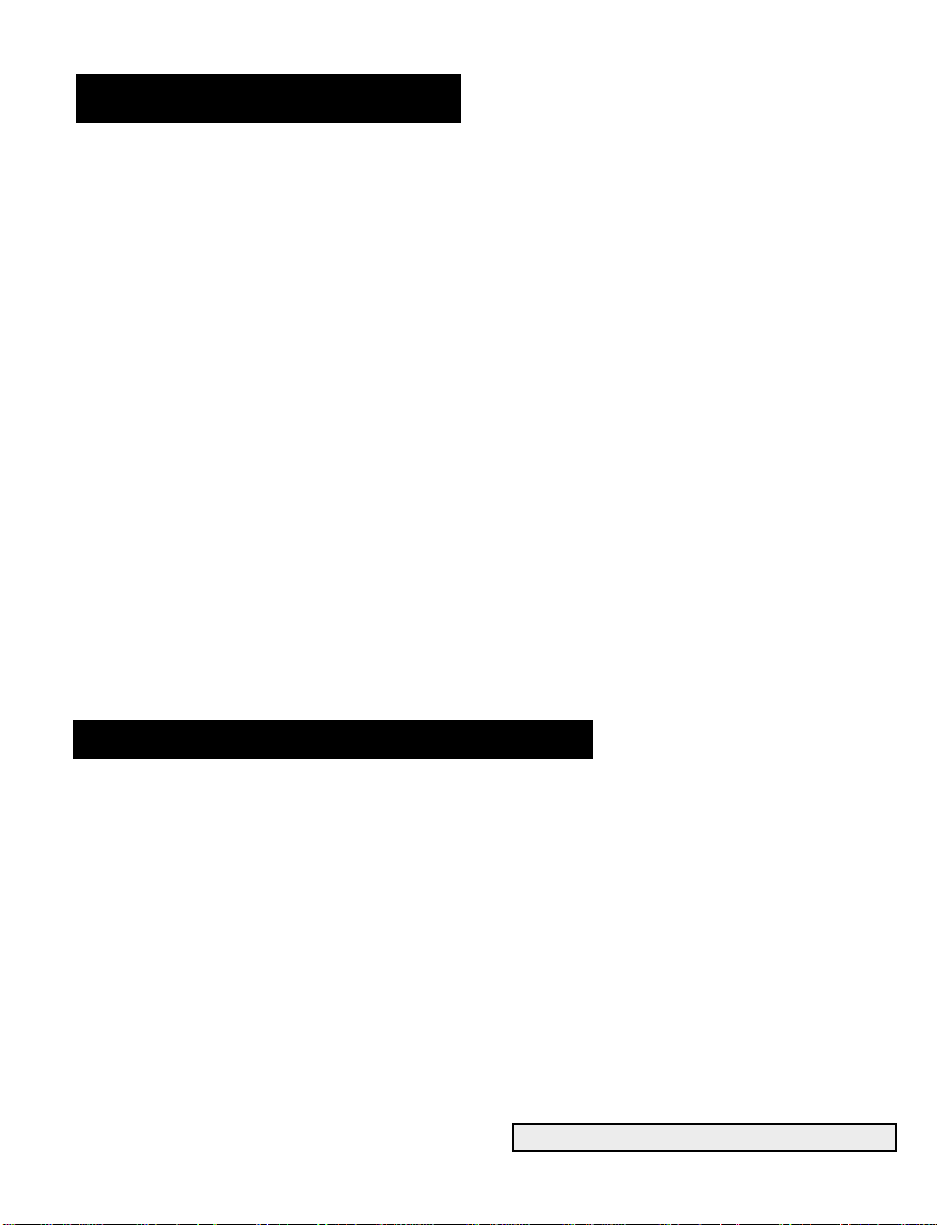
When using your telephone equipment, always follow
basic safety precautions to reduce the risk of fire,
electric shock, and injury to persons, including the
following:
1. Read and understand all instructions. Observe all
warnings and other markings on the product.
2. During thunderstorms, avoid using telephones
except cordless models. There may be a slight
chance of electric shock from lightning.
3. Do not use a telephone near a gas leak. If you
suspect a gas leak, report it immediately, but use
a telephone away from the area where gas is leaking.
4. Do not use this product near water, or when you
are wet. For example, do not use it in a wet basement or shower, or next to a swimming pool, bathtub, kitchen sink or laundry tub. Do not use liquids
or aerosol sprays for cleaning. If the product
comes in contact with any liquids, unplug any line
or power cord immediately. Do not plug the
product back in until it has dried thoroughly.
5. Install this product in a protected location where
no one can trip over any line or power cord.
Protect cords from damage or abrasion.
6. If this product does not operate normally, read
“In Case of Difficulty” section. If you cannot
resolve the problem, or if the product is damaged,
refer to the Ameriphone Warranty. Do not open this
product except as may be directed in this owner’s
manual. Opening this product or reassembling it
incorrectly may expose you to hazardous voltage
or other risks. Opening this product automatically
voids the warranty.
7. If this product uses batteries as power back-up
during power outages, replace batteries only as
described in this owner’s manual. Do not burn or
puncture used batteries — they contain caustic
chemicals.
8. Unplug this product from the wall outlet and refer
servicing to qualified service personnel under the
following conditions:
A. When the power supply cord or plug is
damaged or frayed.
B. If liquid has been spilled on the product.
C. If the product has been exposed to rain or
water.
D. If the product does not operate normally by
following the operating instructions. Adjust
only those controls that are covered by the
operating instructions because improper
adjustment of other controls may result in
further damage.
E. If the product has been dropped or appears
damaged.
F. If the product exhibits a distinct change in
performance.
9. If this product has a polarized plug with one wide
prong, it may not fit in non-polarized outlets. Do
not defeat the purpose of these plugs. If they do
not fit in your outlet, the outlet should be replaced
by an electrician.
NOTICE: The Canadian Department of
Communications label identifies certified equipment.
This certification means that the equipment meets
certain telecommunications network protective,
operational and safety requirements. The department
does not guarantee the equipment will operate to the
user's satisfaction.
Before installing the equipment, users should ensure
that it is permissible to be connected to the facilities
of the local telecommunications company. The
equipment must also be installed using an acceptable method of connection. The customer should be
aware that compliance with the above conditions
may not prevent degradation of service in some situations. Repairs to certified equipment should be
made by an authorized Canadian maintenance facility designated by the supplier. Any repairs or alteration made by the user to this equipment, or equipment malfunctions, may give the telecommunications
company cause to request the user to disconnect
the equipment.
Users should ensure for their own protection that the
electrical ground connections of the power utility,
telephone lines and internal metallic water pipe system, if present, are connected together. This precaution may be particularly important in rural areas.
CAUTION: Users should not attempt to make such
connections themselves, but should contact the
appropriate electric inspection authority, or electrician, as soon as possible.
NOTICE: The LOAD NUMBER (LN) assigned to
each terminal device denotes the percentage of the
total load to be connected to a telephone loop which
is used by the device, to prevent overloading. The
termination on a loop may consist of any combination of devices subject only to the requirement that
the sum of the load numbers of all devices does not
exceed 100.
SAVE THESE INSTRUCTIONS
ADDITIONAL SAFETY NOTES FOR CANADIAN USERS
IMPORTANT SAFETY INSTRUCTIONS
Page 3
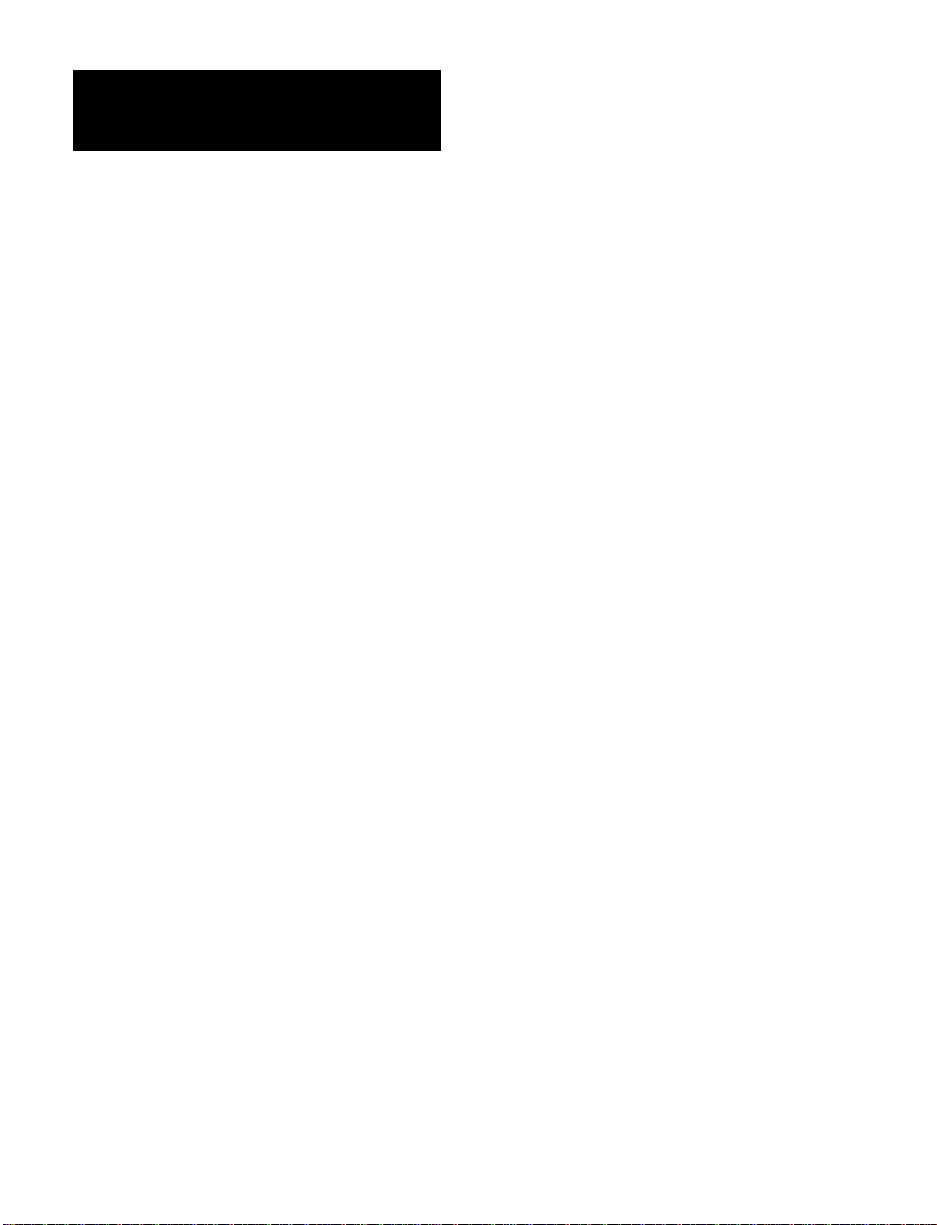
CHAPTER 1: INTRODUCTION ....................................................................................2
CHAPTER 2: PACKAGE CHECKLIST ........................................................................3
CHAPTER 3: FEATURES IDENTIFICATION................................................................4
A. Primary Functions ............................................................................5
B. Secondary Functions ........................................................................6
CHAPTER 4: INSTALLATION ......................................................................................7
A. Power Connection ............................................................................7
B. Direct Phone Line Connection ........................................................7
C. Telephone Connection ......................................................................7
D. Cellular Phone and Cordless Phone Connection ............................8
CHAPTER 5: SETTING UP YOUR Q90 TTY................................................................8
A. Adding Names and Numbers to the Phone Directory......................8
B. Personalized Msg 1 & Msg 2............................................................9
C. Factory Preset Modes of Operation..................................................9
D. Changing Menu Mode Settings (Includes Answering Machine)......9
E. Changing Other Settings ................................................................12
CHAPTER 6: OPERATING YOUR Q90 TTY ..............................................................12
A. Making a Phone Call (Direct Connect) ..........................................12
B. Making a Phone Call (Cellular Phone or Cordless Phone) ............14
C. Hi-Speed™ Transmission................................................................15
D. Transfer............................................................................................15
E. Printing a Conversation ................................................................15
F. VCO ( Voice Carry Over ) Calls ......................................................16
G. HCO ( Hearing Carry Over ) Calls..................................................17
H. Lock ................................................................................................18
I. Useful Tips ......................................................................................18
CHAPTER 7: GLOSSARY OF PRIMARY FUNCTIONS ............................................19
GLOSSARY OF SECONDARY FUNCTIONS ......................................20
CHAPTER 8: GLOSSARY OF MENU MODE SETTINGS..........................................22
CHAPTER 9: TROUBLE SHOOTING ........................................................................23
CHAPTER 10: MAINTENANCE INFORMATION..........................................................24
CHAPTER 11: TTY USER’S ETIQUETTE ....................................................................25
CHAPTER 12: WARRANTY INFORMATION................................................................26
CHAPTER 13: REPAIR INFORMATION ......................................................................27
CHAPTER 14: FCC REGISTRATION ..........................................................................27
CHAPTER 15: SPECIFICATIONS ................................................................................28
CHAPTER 16: OTHER AMERIPHONE PRODUCTS....................................................28
CHAPTER 17: AVAILABLE OPTIONAL ACCESSORIES............................................29
INDEX ...............................................................................................................30
TABLE OF CONTENTS
Page 4

CHAPTER 1
INTRODUCTION
2
Thank you for selecting your new Q90
Text Telephone (TTY) from AMERIPHONE
Inc. It has been designed to meet the
highest quality standards in order to
provide you with years of convenient and
trouble free service.
Please read these operation instructions
thoroughly before using your Q90. Keep
this manual for future reference.
You must save your sales receipt as
proof of purchase in the event that you
need warranty service. Mail in your
Product Registration Card within ten
days. Although registration is not
required for warranty service, the
information you provide will allow us to
contact you with any new developments
about your Q90’s operation. Your Q90
comes with a one year warranty.
Throughout this manual, special
characters are used to denote a key on
the keyboard or text displayed on the
Q90 screen. For example, Return
represents the return key on the
keyboard. Dialing means the word
DIALING is displayed on the Q90
screen.
Q90 Keyboard: The following special
keys are not presently functional in
Baudot mode of transmission: @, %, ^,
&, *, _, < and >.
If you have any questions about your
Q90 TTY, please call our Customer
Relations Department at
(800) 772-2889, (714) 897-1111 (TTY)
or (800) 874-3005, (714) 897-0808
(Voice).
Page 5
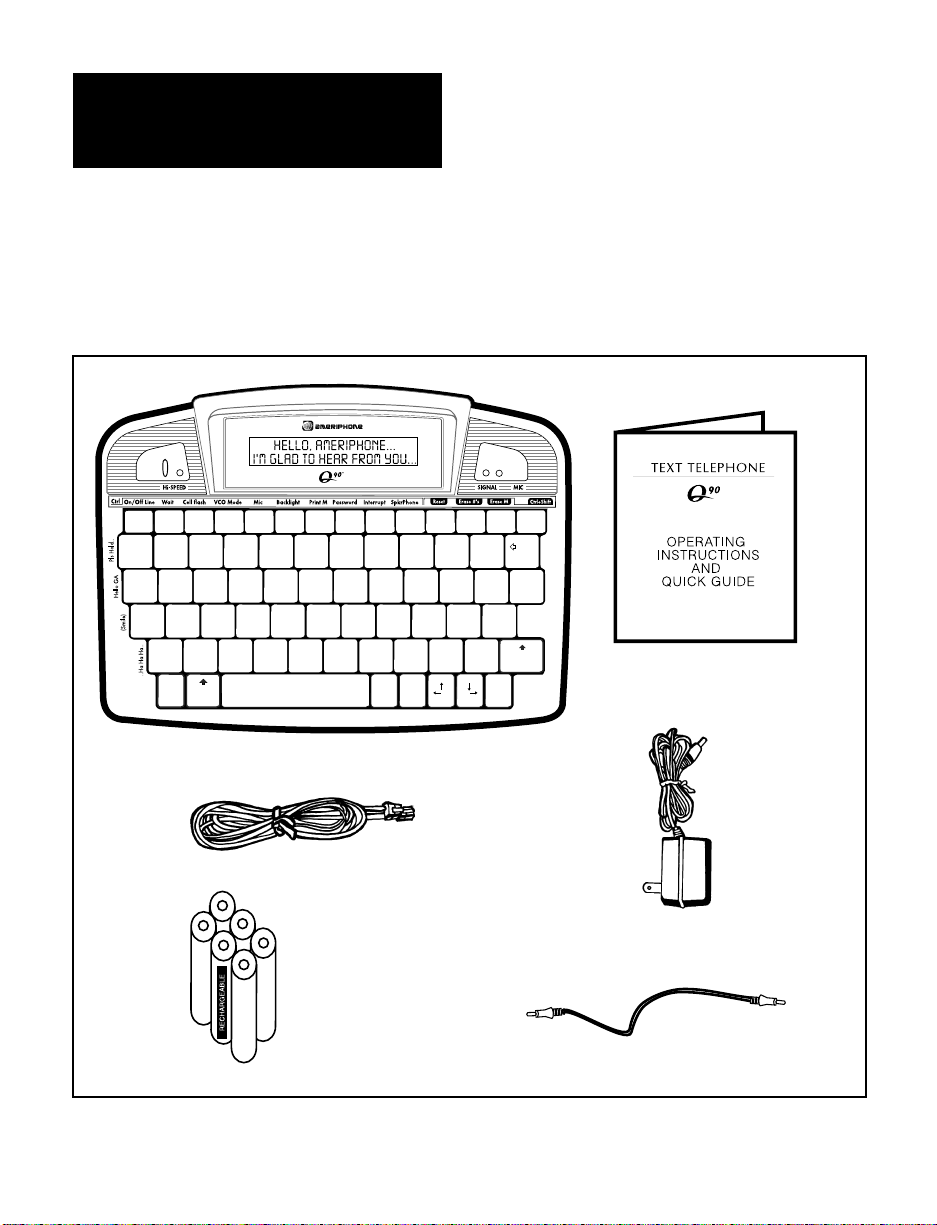
Figure 1 - Package Components
CHAPTER 2
PACKAGE CHECKLIST
Your Q90 TTY package should contain
the following items:
Q90 TTY AC Adapter
Phone Cord Cell Cord
Operating Instructions Quick Guide
Six NiCad Rechargeable Batteries
F1 F2 F3 F4 F5 F6
F7
F8 F9 F10 F11 F12 F13 ESC
!@#£$%^&*()_
1234567890
:;"
’
+
=
Back
Space
QWERTYUIOP
ASDFGHJKL
>.<
,
?
/
ZXCVBNM
Return
Shift
Ctrl Shift GA SK Power
SAVE HCO TRANSFER FLASH STICKY MENUDIAL REDIAL QUICK#
VCO
REQUEST
MSG 1 MSG 2 Hi-SPEED
®
A/C Adapter
Phone Cord
Q90 TTY
Operating Instructions
& Quick Guide
Cell Cord
Rechargeable
Batteries
3
Page 6
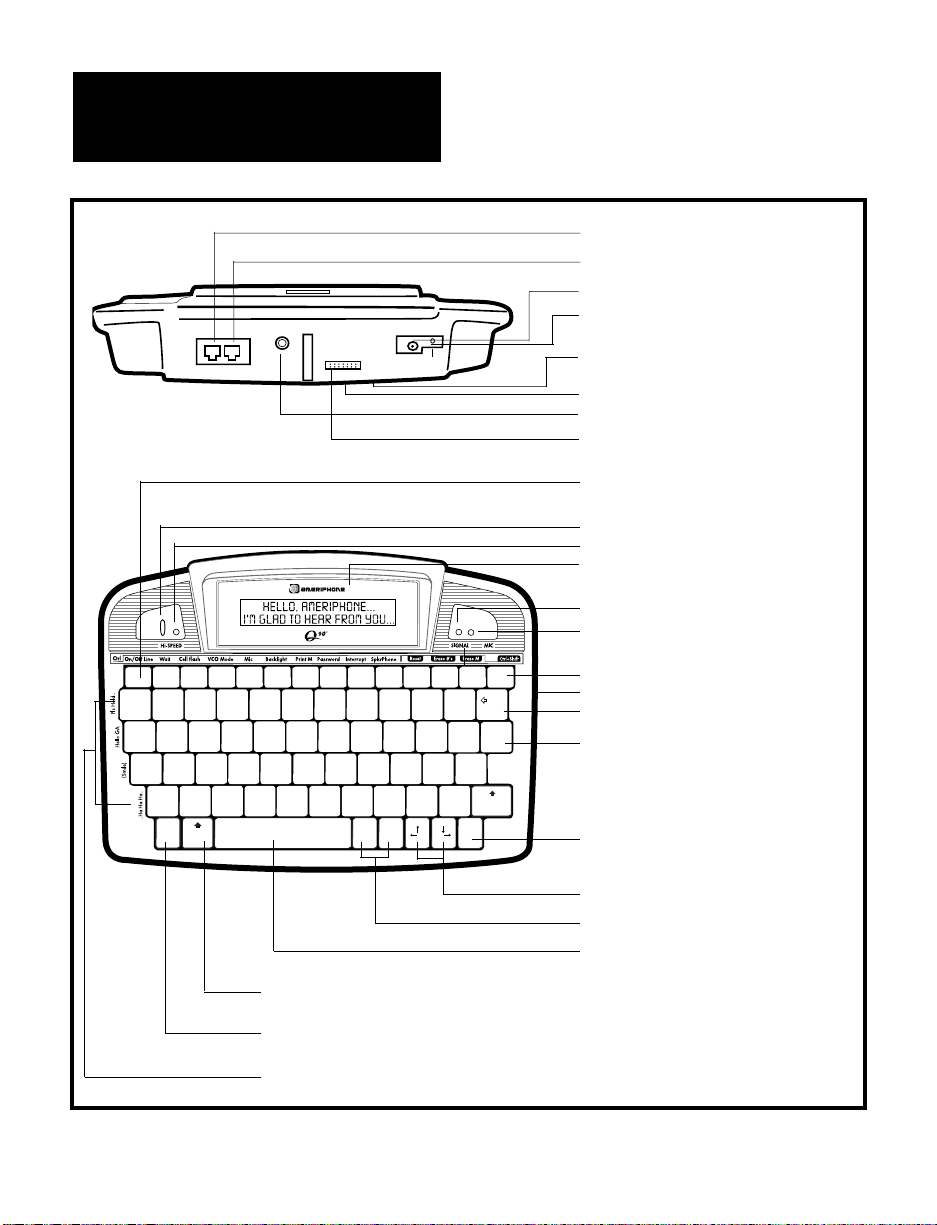
TO
LINETOPHONE
HCO
SPEAKER
12 VDC
500 MA
CELLULAR
(2.5MM)
4
CHAPTER 3
FEATURES IDENTIFICATION
Shift key
Ctrl key
Special Function keys (see page 6)
Telephone Line Jack
Jack for Telephone
AC Adapter Jack
Cellular Phone Plug
Battery Compartment
(underneath)
Printer Port (underneath)
HCO Speaker
Cradle Connection
F1 F2 F3 F4 F5 F6
F7
F8 F9 F10 F11 F12 F13 ESC
!@#£$%^&*()_
1234567890
:;"
’
+
=
Back
Space
QWERTYUIOP
ASDFGHJKL
>.<
,
?
/
ZXCVBNM
Return
Shift
Ctrl Shift GA SK Power
SAVE HCO TRANSFER FLASH STICKY MENUDIAL REDIAL QUICK#
VCO
REQUEST
MSG 1 MSG 2 Hi-SPEED
®
F keys - to Activate
Primary Functions
Ring Flasher
Hi-Speed Indicator/Ring Flasher
Tiltable Display Screen
Call Signal Status Indicator
VCO Microphone Indicator
ESC key
Lock (side)
Back Space key
Return key
Power ON/OFF switch
Arrow keys
GA and SK keys
Spacebar
Page 7
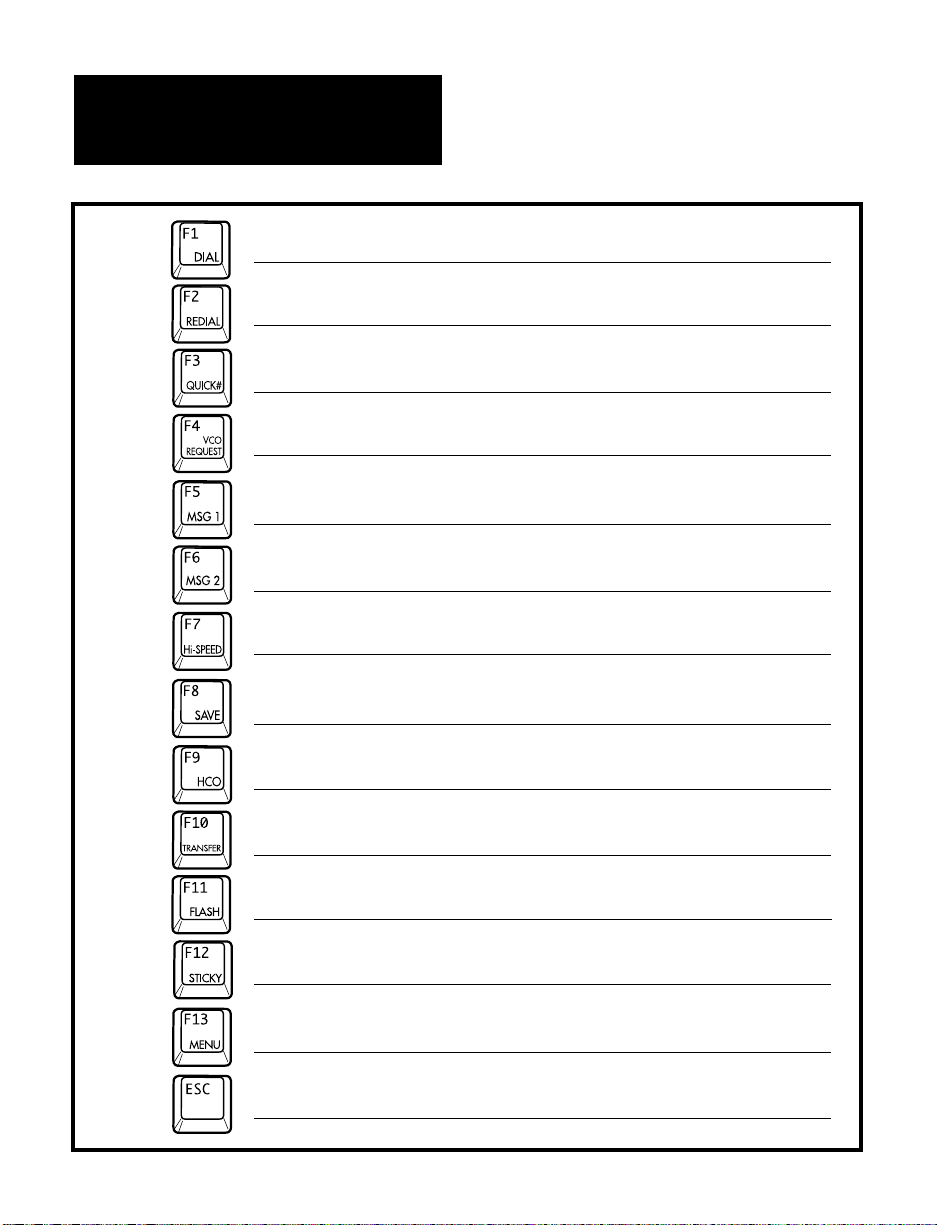
CHAPTER 3
(CONTINUED)
exit from special function mode and go back
to normal Q90 TTY operation. (page 20)
dial a phone number (page 19)
redial the last dialed number (page 19)
dial the number stored in phone
directory #1 ( page 19)
request VCO call service (page 19)
send programmed message (page 19)
send programmed message (page 19)
activate Hi-Speed (page 19)
save MSG 1, MSG 2 or a phone number
(page 19)
activate HCO mode (page 19)
hold a call before transferring to another
TTY (page 19)
activate telephone company features (call
waiting, 3-way calling, etc.) (page 20)
activate the “Sticky Keys” mode (page 20)
review or change the operation settings of
your Q90 TTY. (page 20)
5
Press...
And the Q90 will...
PRIMARY FUNCTIONS
For a detailed explanation of the Primary Functions, see Chapter 7.
Page 8
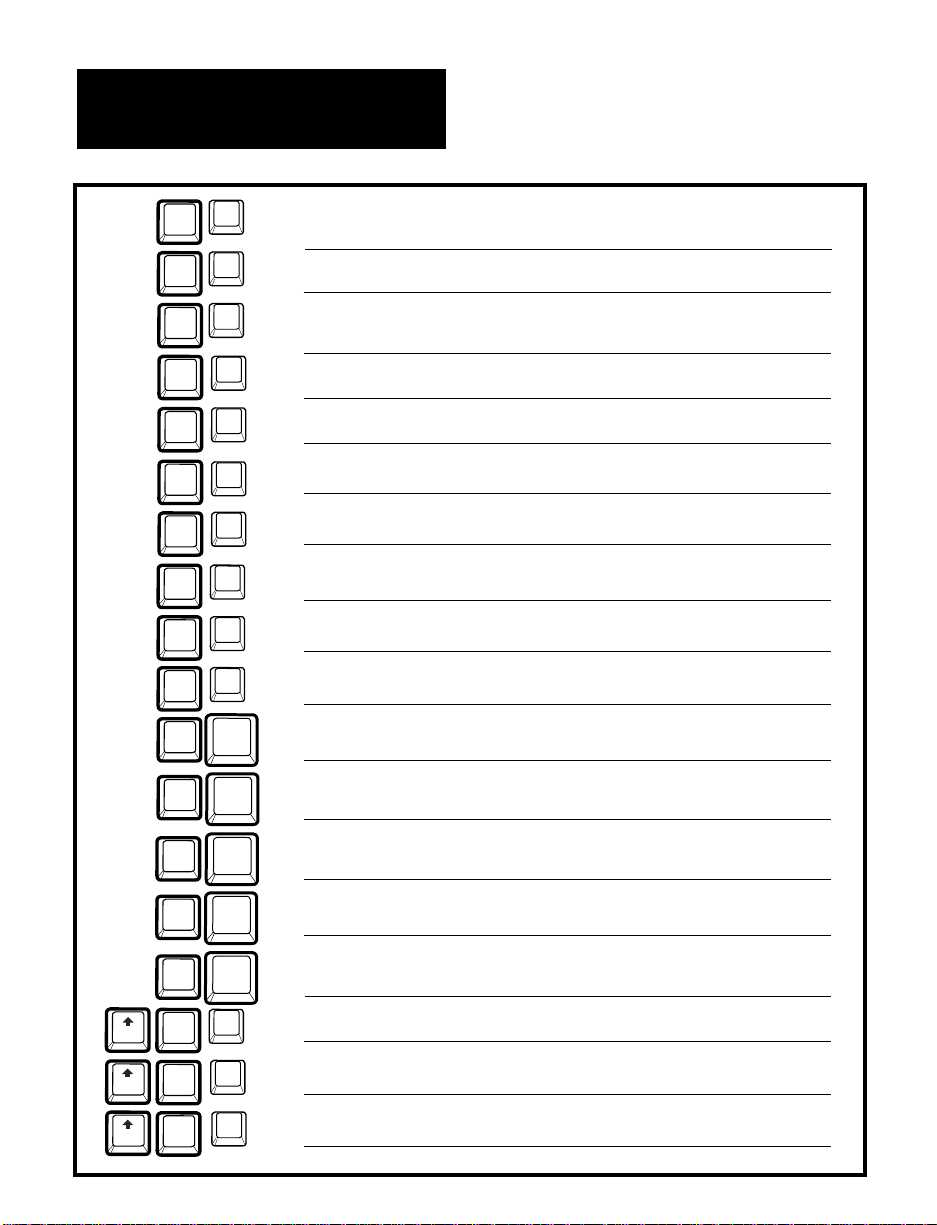
6
CHAPTER 3
(CONTINUED)
SECONDARY FUNCTIONS
For a detailed explanation of the Secondary Functions, see Chapter 7.
F8
SAVE
F11
FLASH
F12
STICKY
F1
DIAL
F4
VCO REQ.
F5
MSG 1
F6
MSG 2
F7
Hi-SPEED
F13
MENU
Ctrl
Ctrl
Ctrl
Ctrl
Ctrl
Ctrl
Ctrl
F9
HCO
Ctrl
F10
TRANSF
Ctrl
Ctrl
!
1
Ctrl
Q
Ctrl
A
Ctrl
Z
Ctrl
B
Ctrl
Ctrl
Ctrl
F2
REDIAL
Ctrl
Shift
Shift
F3
QUICK#
Shift
ON/OFF Line- switch between on-line and off-line
(page 20)
Wait- activate “Waiting for Response” function (page 20)
Cell Flash- turns on the ring flasher for incoming cell phone or
cordless phone calls when the cradle is removed.
(page 20)
VCO Mode- function in VCO mode (page 20)
Mic- turns on the microphone if the VCO mode is on.
(page 20)
Backlight- turn the backlight on or off. (page 20)
Print M- print the conversation memory (page 21)
Enter Password- save a 10 digit password (page 21)
Interruption- turn interrupt function on or off (page 21)
Speakerphone- function in speakerphone mode (page 21)
Pls Hold- send “Pls Hold” message (page 21)
Hello GA- send “Hello GA” message (page 21)
(Smile)- send “(Smile)” message (page 21)
..Ha Ha Ha..- send “..Ha Ha Ha..” message (page 21)
Send Buffer- transmit conversation buffer content (page 21)
Reset- set Q90 to factory default settings (page 21)
Erase #’s - erase all programmed phone numbers (page 21)
Erase M- erase entire conversation memory (page 21)
and the Q90 will...
Hold
down...
and
press
Page 9
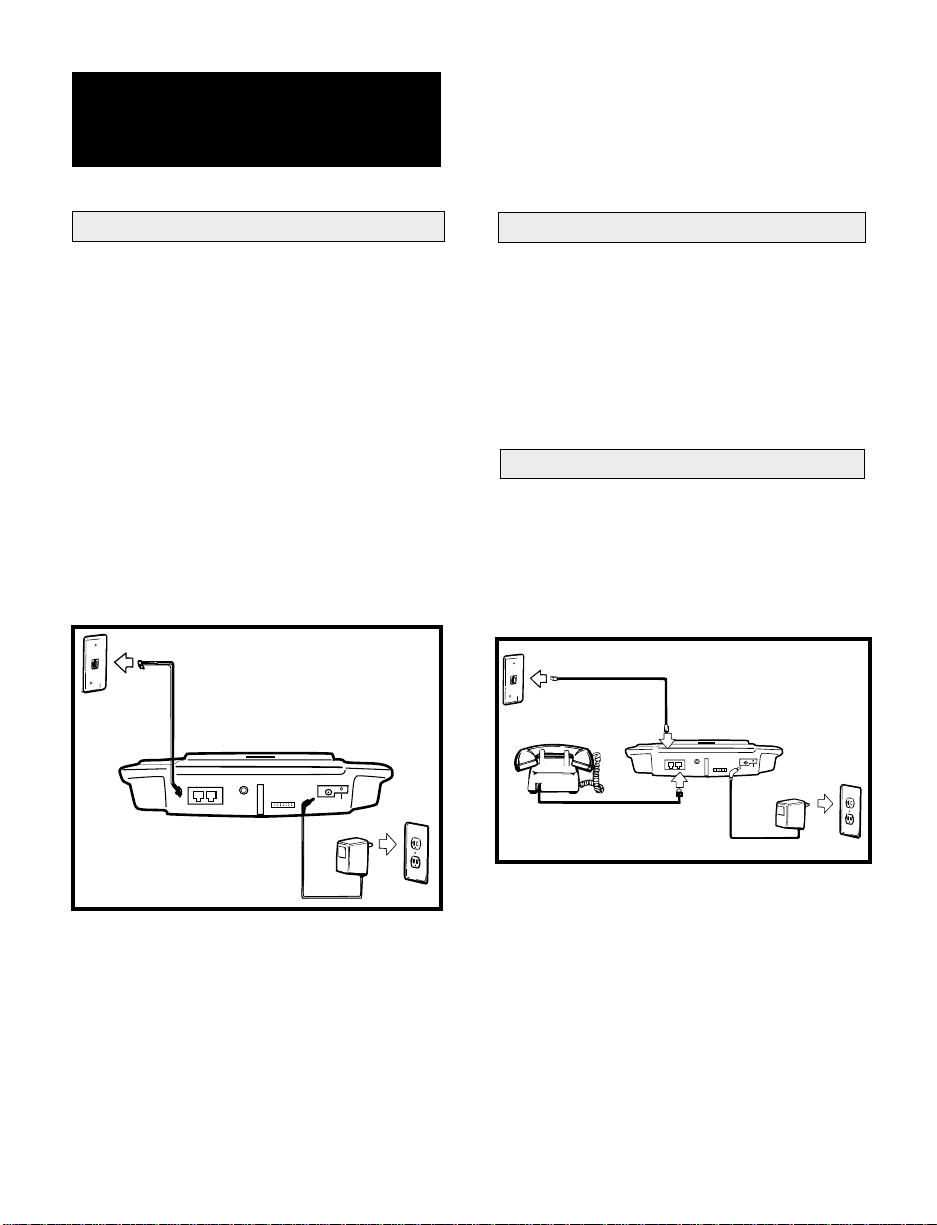
1.Connect one end of the phone cord
into the back of the Q90 marked TO
LINE.
2.Connect the other end of the phone
cord to the telephone wall jack
(as shown in Figure 3).
CHAPTER 4
INSTALLATION
B. Direct Phone Line Connection
1.Connect the AC adapter plug
into the back of the Q90 marked 12
VDC.
2.Plug the AC Adapter into your wall
outlet (as shown below).
Note: The AC adapter provides power to
operate the Q90 while automatically
charging the rechargeable batteries in
the battery compartment. You should
only use the AC adapter supplied with
your Q90. When the Q90 is not in use,
turn the power off, but keep the AC
Adapter plugged in.
Figure 3 -
Power and Phone Line Connection
A. Power Connection
7
TO
LINETOPHONE
HCO
SPEAKER
12 VDC
300 MA
CELLULAR
(2.5MM)
TO
LINETOPHONE
HCO
SPEAKER
12 VDC
300 MA
CELLULAR
(2.5MM)
Figure 4 - Telephone Connection
C. Telephone Connection
The Q90 can share a telephone wall
jack with a regular phone (or an external flashing device). This is especially
useful for household members that do
not use a TTY.
Connect an external telephone to the
jack in the back of the Q90 marked
TO PHONE (as shown above).
Note: The Q90 can also be used with
pay phones that have a data port. Plug
one end of the phone cord into the TO
LINE jack on Q90. Plug the other end of
the phone cord into the data port on the
pay phone.
Page 10
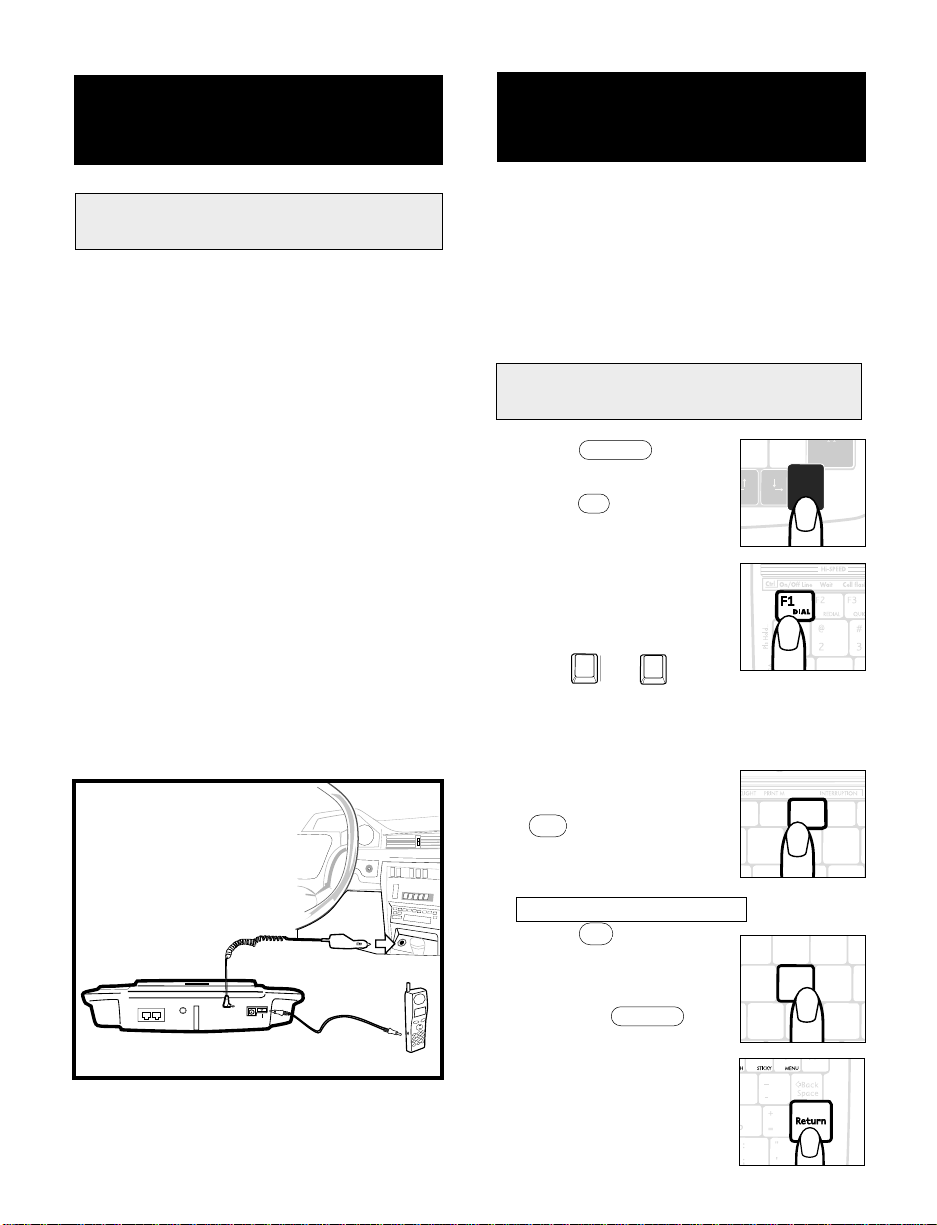
8
Figure 6-
Cell Phone Connection
D. Cellular Phone and Cordless
Phone Connection
CHAPTER 5
SETTING UP YOUR Q90 TTY
Your Q90 comes ready to use. However,
for your convenience, we suggest you
set up three basic features: Phone
Directory for memory dialing, and
MSG 1 and MSG 2 for user-programmed
messages.
A. Adding Names and Numbers
to the
Phone Directory
1. Press Power to
turn on the Q90.
2. Press F1 to enter
dial mode.
3. Type the complete
phone number
sequence, (use space-
bar for pauses).
4. Use or to
select the directory
(1 through 24) where
you wish to store
the number.
5. When finished, press
F8 to enter the
save mode.
6. The screen displays
Edit Current Name Y/N?
7. Press Y (Yes) and
then type in a name
for this number.
8. Press the Return
key when done.
9. Repeat this process,
starting at step 2 to
add more numbers
and names, or hold
TO
LINETOPHONE
HCO
SPEAKER
12 VDC
300 MA
CELLULAR
(2.5MM)
1.Connect one end of the Cell Cord into
the jack in the back of the Q90
marked CELLULAR (2.5mm)
2.Connect the other end of the cord
into the phone (as shown below).
Note: To work with your Q90, cell
phones and cordless phones need a
2.5mm plug (commonly used for head-
phones) or a compatible adapter.
Among cell phones, analog service
works best with the Q90. Digital cellular
phone service is not recommended due
to high message error rates.
An optional car cigarette lighter adapter,
available from Ameriphone, can provide
power to operate the Q90 while
automatically charging the Q90
batteries.
to car battery
cigarette lighter
optional
to cell phone
Œ
F7
F9 F1
^ & *
6 7 8
HCO TRA
MSG 2 Hi-SPEED
SAVE
F8F8
CHAPTER 4
(CONTINUED)
%^&*
5678
T Y UI
G H J
Œ
?
/
Shift
PowerPower
Page 11

9
C. Factory Preset Modes of Operation
1. Press Power to
turn on the Q90.
2. Press F8 to select
Save mode.
3. Press F5 to select
MSG 1 or F6 for
MSG 2.
4. Type the message.
Use the Backspace
key to erase errors.
The message can
be up to 503 characters long.
5. When the message is
complete, press
Return to save the
message or press
ESC to exit without
saving.
B. Personalized MSG 1 & MSG 2
F7
F9 F10
^ & *(
6 7 89
HCO TRANS
SAVE
F8F8
F4 F6
F7
£$ % ^
456
VCO
REQUEST
MSG 2 Hi-S
F5F5
MSG 1
CHAPTER 5
(CONTINUED)
F5
F7
%^&
567
O
MSG 1 Hi-SPEED
SA
F8
F6
MSG 2
down Ctrl and press
Power when finished.
Note: The phone number stored in
directory 1 will automatically dial when
you press F3 . Use this for your most
frequently dialed number, such as your
call relay service.
?
/
Shift
PowerPower
D. Changing Menu Mode
Settings
For a detailed explanation of the Menu
Mode Settings, see Chapter 8.
1. Entering Menu Mode
Press F13 to enter
Menu mode.
Your Q90U comes preset with the
following modes of operation:
Menu Mode Settings:
1. Tone/Pulse Dialing [Tone]
2. Ringer
(with external speaker)
[ON]
3. Ring Flasher [ON]
4. International [OFF]
5. Form Feed [OFF]
6. Auto Return [ON]
7. Repeat Key [ON]
8. Mixed Case [OFF]
9. Auto ID [OFF]
10. Auto Answer [OFF]
11. Auto Greeting Default
Message
12. Rings Before Answer 5
Other Settings:
13. Interrupt [ON]
14. HCO [ON]
15. VCO [OFF]
16. Speakerphone [OFF]
17. Hi-Speed [OFF]
18. Sticky Key [OFF]
19. Auto Amplify [OFF]
For a detailed explanation of the
functions of these preset modes, see
the GLOSSARY in Chapters 7 and 8.
Page 12

6. Form Feed
1. Press Spacebar to turn
Form Feed on or off.
2. Press ESC to finish, or press
Return to continue to Repeat
Key.
7. Repeat Key
1. Press Spacebar to turn Repeat
Key on or off.
2. Press ESC to finish, or press
Return to continue to Mixed
Case.
8. Mixed Case
1. Press Spacebar to turn Mixed
Case on or off.
2. Press ESC to finish, or press
Return to continue to Auto ID.
9. Auto ID
1. Press Spacebar to turn Auto
ID on or off.
2. Press ESC to finish.
10. Auto Return
1. Press Spacebar to turn Auto
Return on or off.
2. Press ESC to finish, or press
Return to continue to Repeat
Key.
CHAPTER 5
(CONTINUED)
2. Tone/Pulse Dialing
1. Press Spacebar
to switch between
Tone or Pulse.
2. Press ESC to
finish or Return
to continue to Ringer.
3. Ringer
1. Press Spacebar to turn Ringer
on or off.
2. Press ESC to finish, or press
Return to continue to Flasher.
4. Flasher
1. Press Spacebar to turn
Flasher on or off.
2. Press ESC to finish, or press
Return to continue to
International.
5. International
1. Press Spacebar to turn
International mode on or off.
2. Press ESC to finish, or press
Return to continue to Form
Feed.
XCVBN
lCtrl ShiftShift GA SK
Power
10
Page 13

(Answering Machine includes: 11-13)
11. Auto Answer
1. Press Spacebar to turn Auto
Answer on or off.
2. Press ESC to finish, or press
Return to continue to Auto Greet.
12. *Auto Greet
1. Press Spacebar to select
Greeting Message.
2. Press ESC to finish, or press
Return to continue to Rings
Before Answer.
13. *Rings Before Answer
1. Press Spacebar to select
number of Rings.
2. Press ESC or Return to
finish.
*Auto Greet and Rings Before Answer
only appear on menu if Auto Answer
is [ON].
11
CHAPTER 5
(CONTINUED)
Page 14

1. Manual Dialing from Keyboard
1. Press the Power
key to turn on the
Q90. The opening
screen will read
DIALOGUE Q90 By
AMERIPHONE . If no other
function keys are pressed, after 2
seconds the display will change to
Off Line .
2. Press F1 and
Enter Name or
Number or
Select Directory
with
will be displayed on the screen.
3. Type in the desired telephone
number. As you type in the
number Press Return to Dial
will be displayed on the screen.
4. If you make a mistake in typing,
press BackSpace to delete one
space at a time or press Esc
to abort the entire sequence.
5. After all numbers are entered,
press Return to start the dialing
sequence. Dialing Entered
Number 1234567 is displayed on
the screen.
6. If the line is busy, Busy Signal!!!!
will be displayed and the SIGNAL
light will blink quickly.
CHAPTER 5
(CONTINUED)
E. Changing Other
Settings
1. Interrupt
Hold down Ctrl and press F9
to turn Interrupt on or off.
2. HCO
Press F9 to turn
HCO on or off.
3. Hi-Speed
Press F7 to turn
Hi-Speed on or off.
4. Sticky Key
Press F12 to turn
Sticky Key on or off.
12
ASDF
ZXCV
ShiftShift
Ctrl
F6 F8 F9
^&*
678
SAVE HC
MSG 2
F7
Hi-SPEED
F10 F11
&* (
78 9
TRANSFER
SAVE
F8 F9F9
HCO
CHAPTER 6
OPERATING YOUR Q90 TTY
A.
Making a Phone Call (Direct Connect)
?
/
Shift
PowerPower
Œ
Œ
F10 F11
&* (
78 9
TRANSFER
SAVE
F8 F9F9
HCO
Page 15

2. Press F1 to enter
Dial mode and
Enter Name or
Number or Select
Directory with
will be displayed.
3. Type in the name of the person
you are calling then press Return
to enter your selection.
Or:
4. Press or until the
desired name appears. Then press
Return to dial the directory
number.
5. When the dialing sequence ends
your Q90 will automatically display
call status messages such as
Silence!!!! , Ringing... , or
Busy Signal!!!! .
3. Last Number Redial
With the Q90 turned on,
press F2 to redial the
last dialed number.
The number will be
displayed below
Last Number Redial
on the screen.
4. Answering a Phone Call
1. When there is an
incoming call,
the built-in ring
flasher will flash.
F1 F3 F
!@#£
123
DIAL QUICK#
F2F2
REDIAL
CHAPTER 6
(CONTINUED)
ZXC
Shift
CtrlCtrl
Hold down Ctrl
and press F1
to hang up and
try again.
7. If the line is not
busy, Silence!!!!
and Ringing....
will be displayed
alternately.
8. If the other party
answers by TTY,
the SIGNAL light
will brighten and
you’ll see a
greeting message on the screen.
9. If the party answers by voice, the
SIGNAL light will flicker.
If Auto ID is on, the Q90 will send
Baudot tones to tell the person you
are calling that this is a TTY call
(see Auto ID page 22).
10. After the conversation is over, hold
down Ctrl and press Power to
turn off the Q90 or hold down Ctrl
and press F1 to hang up and
make another call.
2. Dialing from the Phone Directory
To dial this way, you must first have
names and phone numbers stored in the
directory. See Chapter 5 to create a
phone directory.
1. Press the Power key to turn on
the Q90.
Œ
Œ
Œ
Œ
13
Page 16

B. Making a Phone Call
(Cellular Phone or
Cordless Phone)
3.Make sure Hi-Speed™is off by
pressing F7 once or twice, as
needed.
4. Hold down Ctrl and press F3 .
The display will show:
Cell Phone Standby Mode .
5. When a call comes in, the ring
flasher will flash. The display will
show :
Ringing... Answer Your Cell Phone!
6.Start typing.
7.When finished, hold down Ctrl
and press Power to turn off the
Q90 or hold down Ctrl and press
F3 to enter Standby mode again.
Notes:
1. Cell Phone Standby Mode turns
off if you receive a call or if you
touch a key. To reset it, repeat
step 4 (above).
2. Some cell phones and cordless
phones are designed so that the
Q90 Ring Signaler will not flash
when a call comes in. If your
phone is like this, skip steps 4
and 5 (above) and watch the display on your phone to tell if a call
is coming in.
CHAPTER 6
(CONTINUED)
2. Press any key to answer.
3. When you answer, the Q90
displays the message
On Line Ready!
You may now
begin typing a
greeting message
or just hold down
Ctrl and press
Q to send the
preset message,
HELLO GA .
14
ZXC
Shift
CtrlCtrl
123
Q
WE
A S
1. Dialing from a Cell Phone or
Cordless Phone
1.Press Power to
turn on the Q90.
2.Make sure
Hi-Speed™is off
by pressing F7
once or twice, as needed.
3. Dial the phone number using the
cell phone or cordless phone.
4. Start typing when answered.
Note: Hi-Speed™ cannot be
used during a cell phone call.
2. Answering
a Cell phone or
Cordless Phone
1.Turn on your cordless or cell
phone and connect it to the Q90.
2.Press Power to turn on your Q90.
F6 F8 F9
^&*
678
SAVE HC
MSG 2
F7
Hi-SPEED
Page 17

D. Transfer
1.Press F10 to
send the message
Pls Hold.. . Your
TTY sends the
message and then
displays Hold Mode [ON]
Press Any Key to Release .
2.Turn on another TTY on the same
phone line. Using this TTY,
press Return three times and
the Q90 will automatically
hang up and turn off.
You can continue your call
on the other TTY.
Note: If your TTY does not have a
Return key, press Enter three times
instead.
CHAPTER 6
(CONTINUED)
1.Press F7 to
turn on
Hi-Speed™.
2.If both TTYs
have Hi-Speed™
capability and are in Hi-Speed™
mode, the Hi-Speed™ light
will turn on and your call will
proceed at the higher rate.
If not, the Q90 will automatically
use the normal transmission
speed.
SAVE HCO FLASH
F10
TRANSFER
E. Printing a Conversation
The Q90 can print conversations using
most printers that have a 36 pin
Centronics parallel port.
1. Preparing to Print a Conversation
1.Make sure the Q90 and the
printer are off. (If needed, hold
down Ctrl and press Power to
turn off the Q90.)
2.Connect one end of the printer
cable to the printer port on the
bottom of the Q90.
3.Connect the other end of the
printer cable to the printer.
Note: An optional printer cable is
available from Ameriphone.
2. Printing a Conversation with a
Dot-Matrix Printer
1.Turn on the printer and the Q90.
2.If you are using continuous
form-feed paper, follow
15
C. Hi-Speed™ Transmission
F6 F8 F9
^&*
678
SAVE HC
MSG 2
F7
Hi-SPEED
Page 18

1.Press Power to
turn on the Q90.
2.Use the Q90 to
dial your relay
service number.
3.After your call is
answered,
press F4 and
the Q90 will automatically send
text requesting
VCO relay service.
16
F. VCO (Voice Carry Over) Calls
CHAPTER 6
(CONTINUED)
instructions supplied with the
printer to line up the top of the
paper with the top of the printer
head.
3.Make sure that the Q90 Form
Feed function is on. (See
“Changing Menu Mode Settings,”
page 9.)
4.Make a call as usual.
Note: Many printers will print a line of
text after you have typed or received
about 80 characters. Then they will
pause until you have typed or received
another 80 characters before printing
the next line of text.
3. Printing a Conversation with a
Laser Printer or Ink Jet Printer
1.Turn on the printer and the Q90.
2.Make a call as usual.
Note: Many laser printers and some ink
jet printers will print one full page of text
at a time. If your
conversation fills less
than a full page,
send the printer a
“Form Feed”
command by
holding Ctrl and
pressing Return .
Then, your
conversation will
be printed.
SD
ZX
Shift
CtrlCtrl
4. Printing a Conversation Stored in
Memory
1.After you finish
a conversation
and hang up,
press Ctrl F7
and the Q90 will
automatically
print everything
stored in conversation memory.
Note: The Q90 is compatible with many
printers. However, due to the variety of
printing methods used by different
printer manufacturers, you may need to
refer to the printer instruction manual
and try different settings to get the best
results.
ZX
Shift
CtrlCtrl
F6 F8 F9
SAVE H
1 MSG 2
F7
Hi-SPEED
?
/
Shift
PowerPower
Page 19

Note: To use the HCO function you must
have a stereo headset or amplified
speaker plugged
into the HCO output
jack.
1. Press Power to
turn on the Q90.
2.Make sure HCO
is on by pressing
F9 once or twice,
as needed.
3.Use the Q90 to dial
your relay service number.
4.The Q90 will automatically
mute the audio while you type
and un-mute the audio when
you stop.
5.When finished, hold down Ctrl
and press Power to turn off
the Q90.
G. HCO (Hearing Carry Over) Calls
CHAPTER 6
(CONTINUED)
4.When the relay
service responds
and sends “GA”,
the green Microphone indicator
will light up.
5.You may now voice your response.
6.When you wish the other party to
respond, say ”go ahead”.
7.The Q90 microphone will turn off
automatically
when the relay
service sends text.
8.When finished,
hold down Ctrl
and press Power
to turn off the Q90.
Note: If the microphone
does not turn on automatically, hold down
Ctrl and press F5
to turn it on manually.
If the microphone does
not turn off automatically, press Esc
to turn it off manually.
ZX
ShifShift
CtrlCtrl
F4 F6
F7
£$ % ^
456
VCO
REQUEST
MSG 2 Hi-SP
F5F5
MSG 1
?
/
Shift
PowerPower
ZX
ShifShift
CtrlCtrl
17
F7
F10
^&*(
6789
TRANS
SAVE
F8 F9F9
HCO
Page 20

18
CHAPTER 6
(CONTINUED)
The Q90 has a LOCK switch on the right
side. Turn the LOCK ON to prevent the
Q90 from accidentally turning on and
draining the battery. We
strongly advise you turn
the LOCK ON any time
you move the Q90 from
one place to another or
carry it in your luggage
or briefcase. Remember to turn the
LOCK OFF before using your Q90.
1. Background sounds will interfere
with a VCO or HCO call, so it is
very important to make these calls
in a quiet area. During an HCO
call, your caller should also be in a
quiet room.
2. You can make VCO and HCO calls
using a cordless or cellular phone.
3. When using a cellular phone for
VCO calls, turn the Hi-Speed™
mode OFF.
4. During a VCO or HCO call, if you
suspect there is static or other
noise on the phone line, turn the
Hi-Speed™ mode OFF.
5. For VCO calls, make sure the
green color microphone indicator
is ON before you speak.
H. Lock
I. Useful Tips
LOCK ON OFF
Page 21

CHAPTER 7
GLOSSARY OF
PRIMARY FUNCTIONS
Dial - This key toggles the Q90
in or out of dialing mode. After
turning on the Q90, press Dial
once to select a phone number from the
directory or to dial manually. See
“Making a Phone Call,” page 12.
Pressing the key a second time or
pressing the ESC key cancels dial
mode.
Redial - Press this key to
redial the last number you
dialed.
Quick # - This key
automatically dials the number
in Directory 1. Use it for the
number you dial most frequently, such
as your call relay service. See page 8 to
set up your Phone Directory.
VCO Request - When on line,
press this key to transmit a fac-
tory defined message, “VCO
CALL PLS GA” , and automatically
establish VCO mode. See
“VCO (Voice Carry Over) Calls”,
page 16.
MSG 1 & MSG 2 -
Press these keys to send
user-defined messages.
See “Personalized MSG 1& 2” on
page 9.
19
Hi-Speed
™
- Sends text at
twice the normal speed, so you
can type as fast as you want,
for quicker, more economical calls.
Ameriphone has developed
Hi-Speed
™
as an “open” format that can be
licensed, at no charge, to other TTY
manufacturers, relay services, etc. Our
goal is to encourage an industry-wide
standard that enables the greatest
number of TTY users to communicate at
new, higher speeds. See “Changing
Other Settings,” page 12.
Save - If this key is pressed
while in dial mode, it saves a
phone number sequence in the
phone directory. If this key is pressed
when not in dial mode, it saves a user
message.
HCO - The Q90 allows you to
type the outgoing conversation,
while allowing you to hear the
response through an accessory speaker
or Walkman style headset. HCO is for
people who can hear, but have difficulty
speaking. These calls are usually made
through the relay service. See “HCO
(Hearing Carry Over) Calls,” page 17.
Transfer - Allows a call to be
transferred to another TTY on
the some phone line. See
“Transfer,” page 15.
Page 22

CHAPTER 7
GLOSSARY OF
SECONDARY FUNCTIONS
On/Off Line - This key
causes the Q90 to connect
or disconnect from the
telephone line.
Wait - This key is useful if
you expect a long pause in
a conversation. Activate this
function and Waiting for Response
will be displayed. Then, when your
caller begins typing again, the ring
signaler will flash.
Cell Flash - When Cell
Flash is on, the Q90 ring
flasher will flash to
announce an incoming cell phone or
cordless phone call.
VCO Mode - This allows
the outgoing conversation
to be voiced, while providing a text display of the incoming
response. It is provided for Q90 users
who can speak, but have difficulty hearing. These calls are usually made with
the help a relay call assistant. See “VCO
(Voice Carry Over) Calls,” page 16.
Mic - This key turns on the
VCO microphone if the Q90
is in VCO mode.
Backlight - This key turns
the Q90 backlight on or off.
CHAPTER 7
(CONTINUED)
Flash - Used to access tele-
phone company features such
as call-waiting, 3-way calls, etc.
See “Answering a Cell Phone or
Cordless Phone,” page 14.
Sticky - This function makes it
easier to operate the Q90 with
just one hand. For example,
when sticky key is on, pressing Ctrl ,
releasing it and then pressing F1 has
the same effect as holding down Ctrl
while pressing F1 . The sticky key
works with the Ctrl , Shift , and Ctrl
Shift key combinations. See
“Changing Other Settings,” page 12.
Menu - Pressing this key enters
or exits the menu mode, which
is used to change many of the
settings used by the Q90. See
“Changing Menu Mode Settings,”
page 9.
ESC - The ESC Key will cause
the Q90 to exit Dial Mode, Save
Mode, Review Mode, and user
message sequences. The ESC Key
does not cause the Q90 to hang up if on
line.
20
F1
Ctrl
DIAL
F2
REDIAL
Ctrl
Ctrl
F3
QUICK#
F4
VCO REQ.
Ctrl
F5
MSG 1
Ctrl
Ctrl
F6
MSG 2
Page 23

Print M - When pressed
this key sends the contents
of the conversation
memory to a printer. This key works
off-line only.
Enter Password - This
key allows you to create a
password for Remote
message retrieval. Press RETURN to
save.
Interruption - When the
interrupt function is on and
you are sending, the Q90
will pause every twenty characters to
allow the other TTY to interrupt your
transmission. This functions only if the
other TTY has a compatible interrupt
function. If your Q90 is interrupted it will
briefly display the message
“Interrupt!!!!!” , and flash the ring flasher.
Speakerphone - When
pressed, this key allows you
to talk using the hands free
speakerphone function.
Pls Hold - Pressing this
key causes the Q90 to send
the “Pls Hold” message.
Hello GA - Pressing this
key causes the Q90 to send
the “Hello GA” message.
(Smile) - Pressing this key
causes the Q90 to send the
“(Smile)” message.
21
..Ha Ha Ha.. - Pressing the
key causes the TTY to send
“Ha Ha Ha” message.
Send Buffer - Pressing
this key causes the Q90U to
transmit conversation buffer content.
Reset - When pressed
this key sets Q90 to the
factory preset modes.
This key functions off line only.
Erase #’s - When
pressed, this key
erases all of the
directory numbers and names. This key
functions off line only.
Erase M - This key
erases the
conversation memory. It functions off
line only.
CHAPTER 7
(CONTINUED)
F7
Hi-SPEED
Ctrl
F8
Ctrl
SAVE
F9
Ctrl
HCO
F10
Ctrl
TRANSF
Ctrl
Z
Ctrl
B
F11
Shift
Ctrl
FLASH
Shift
F12
STICKY
Ctrl
F13
MENU
Ctrl
Shift
Ctrl
Ctrl
Ctrl
!
1
Q
A
Page 24

CHAPTER 8
GLOSSARY OF MENU
MODE SETTINGS
To lear n how to operate the functions
described in this section, see “Changing
Menu Mode Settings,” page 9.
Tone/Pulse Dialing - This allows you
to select the way the Q90 dials
telephone numbers. Almost all telephone
companies use tone dialing.
Ringer - The Q90 can produce an
audible ringing tone if it is connected to
an optional HCO speaker.
Flasher - The Q90 has two lights that
flash to announce an incoming call. The
brightest light, on the left, does not
operate when the Q90 is powered
by batteries.
International - In the United States
text messages are sent at a speed
described as “45 Baud.” Some other
countries use “50 Baud.” The Q90 can
be set to operate at this “International”
speed. The Q90 will automatically
receive either speed. However, if you are
sending to someone in another country
and they have problems receiving your
messages, you may want to try
changing the transmission speed of the
Q90.
Form Feed - The Q90 can be set to
tell a printer when to move to the next
page when connected to an optional
printer.
Repeat Key - When this function is on,
if you hold down a key, the Q90 will
repeat that key until you release it.
Mixed Case - When this is on, your
messages are in lower case and the
messages you receive are in upper
case, making it easier to follow the
conversation. When it is off, all
messages are in capital letters.
Auto ID - When this is on, the Q90
automatically sends Baudot tones every
five seconds if your call is answered
with a voice telephone. These notify
hearing people and public dispatch
facilities (such as 911) that you are
calling with a TTY. The Signal light blinks
when the Baudot tones are sent. The
tones automatically stop when either
party starts to type.
22
Page 25

23
CHAPTER 9
TROUBLE SHOOTING
If any problem should arise during operation of your TTY, go through the suggestions
listed below. Should the difficulty persist, contact AMERIPHONE or your authorized
dealer for assistance.
SYMPTOM CAUSE AND CORRECTIVE ACTIONS
Keyboard “Lock Up” - Q90 not
responding
Nothing happens when Q90 is
turned on
Batteries run down too soon after
charging
No dial tone for keyboard dialing
Nothing happens after you dial
from keyboard
First hold down Ctrl Shift and ESC
simultaneously for about 2 seconds. Then,
if the Q90 still does not respond, disconnect the AC adapter and momentarily
remove one battery. This resets the internal
microprocessor.
No power. Check to make sure that both
ends of the AC adapter are firmly plugged
in. If you are using batteries, make sure
that each battery is properly installed and
that they are properly charged.
Batteries may not be charged properly.
First,
completely drain the batteries by following
this procedure: Unplug the AC adapter,
unplug the telephone line, turn on the Q90.
Hold down Ctrl then press F1 to place
the Q90 on line. Leave the Q90 on until it
automatically turns itself off. Next, plug in
the AC adapter and the phone line and let
the Q90 charge for 14 hours. If this does
not work, your batteries may need to be
replaced. Replace with NiCad
rechargeable batteries.
NOTE:
To avoid losing conversations
stored in memory, plug in the AC adapter
before removing the batteries.
Check to make sure both ends of the
telephone cord are firmly plugged in.
Make sure you press Return after
dialing the number. Pressing Return
completes the dialing sequence.
Page 26

CHAPTER 10
MAINTENANCE INFORMATION
A. Caring for Your Q90
B. Recharging Batteries
Even though your Q90 TTY is built to last
and is designed to be maintenance free,
it contains sensitive and delicate
electronic parts. To protect your
investment and ensure the best
performance, treat it with care.
• Avoid dropping your Q90 or subjecting
it to any impact. Use the carrying
case when traveling.
• Clean your Q90 plastic case regularly
and use only a slightly damp, soft
cloth. To remove stains, use mild
soap. Never use detergents,
excessive water or harsh cleaning
agents.
• Do not allow dust to build up in the
gaps around the keys. Vacuum the
keyboard regularly. For best
protection, keep the dust cover on
when your Q90 is not in use.
Rechargeable batteries usually last
longer when they are used and
recharged regularly. For best results,
they should be completely drained and
then recharged every six months or so.
To drain the batteries, unplug the AC
adapter/charger, remove the telephone
line from the modular phone jack, turn
on the Q90 and use Ctrl F1 to select
the On Line condition. Leave the Q90
on until it automatically turns itself off.
WARNING...
DO NOT leave batteries drained of
power for more than 1 1/2 hours as your
conversation memory will be lost.
The batteries can normally be used and
recharged hundred of times. If they run
down quickly soon after charging, they
may need to be replaced.
NOTE:
Before removing the batteries,
be sure to plug in the AC adapter to
avoid erasing the conversation memory.
24
Page 27

25
Here are some commonly accepted
abbreviations that reduce the need to
type long phrases.
GA means “Go Ahead”. When you finish
typing your sentence or message, press
GA key or type GA to show it’s the other
party’s turn to respond. For example,
“
HI, THIS IS JANE, HOW CAN I HELP
YOU? GA”.
When you see GA at the
end of an incoming sentence or
message, it is your turn to respond.
Q is often used instead of a question
mark. For example, “
HOW ARE YOU Q”.
SK means “Stop Keying”. Press SK key
or type SK when you are ready to end
the conversation. Typing GA followed by
SK is a polite way to say good-bye and
to give the other party a last chance to
respond before hanging up. For
example, “
NICE TALKING WITH YOU
SK”.
Type SKSK to show that you’re hanging
up. For example, “
BYE NOW SKSK”.
Here are more abbreviations which are
commonly used by TTY users.
ASAP As soon as possible
ASST Assistant
BIZ Business
CA Communication assistant
CD or CLD Could
CUZ Because
DR Doctor
ED Education
FIGS Figures
CHAPTER 11
TTY USER’S ETIQUETTE
HD Hold
ILY I love you
IMPT Important
LTRS Letters
MSG Message
MISC Miscellaneous
MTG Meeting
NBR Number
OIC Oh I see
OPR Operator
PLS Please
SVC Service
THKS Thank you
THRU Through
TMW Tomorrow
UYou
UR Your
URS Yours
XXX Erases an error
Page 28

This warranty applies only to AMERIPHONE
products that are purchased and used in
the United States or Canada.
AMERIPHONE warrants our TTY against
defects in materials or workmanship for
the period of one year from the date of
purchase. If our extended warranty is
purchased, this same warranty also
applies to the period covered by the
extended warranty. For information on our
exclusive Protection Plus Extended
Warranty Program and how to sign up for
it, please call us at (800) 874-3005.
If your AMERIPHONE product is defective
and returned within 30 days of the date of
purchase, your Q90 dealer will replace it
at no charge.
If returned after 30 days but within one
year from the date of purchase, we will
repair or replace it at no charge. In the
repair of your AMERIPHONE product, we
may use new or reconditioned replacement parts. If we elect to replace your
AMERIPHONE product, we may replace it
with a new or reconditioned product of the
same or similar design. Repair or replacement will be warranted for either (a) 90
days or (b) the remaining time on the warranty period, whichever is longer. AMERIPHONE is not responsible for and will not
pay for loss of time or inconvenience, loss
of use of your AMERIPHONE product, or
any property damage caused by your
AMERIPHONE product or its failure to
work, or any other incidental or consequential damages.
CHAPTER 12
WARRANTY INFORMATION
For warranty service for your AMERIPHONE
product, you must provide proof of the
date of purchase. Within 30 days of the
date of purchase, return your AMERIPHONE
product to the place where you purchased
it for immediate replacement. After 30
days, call us, at (714) 897-1111 (TTY) or
(714) 897-0808 (voice) for address of an
authorized service location.
If you ship your AMERIPHONE product to
an authorized service location, you must
prepay all shipping costs. We suggest that
you retain the original packing material in
the event of shipment.
When sending your AMERIPHONE product
to a service location, include your name,
address, phone number, proof of purchase, and a description of the problem.
Upon repairing or replacing your AMERIPHONE product, we will ship it to your
home in the United States or Canada at no
cost to you. This warranty does not cover
defects resulting from accidents, damage
while in transit, alterations, unauthorized
repair, failure to follow operating instructions, misuse, use outside the United
States or Canada, fire, flood, and acts of
God. Nor do we warrant your AMERIPHONE product to be compatible with any
particular telephone equipment systems or
more sophisticated switching systems.
This warranty is the only one we shall give
on your AMERIPHONE product, and it sets
forth all our responsibilities regarding that
product. There are no other expressed
warranties. This warranty gives you
specific legal rights, and there may also
be other rights which vary from state to state.
26
Page 29

27
If your Q90 TTY is still in warranty, follow
the directions in Chapter 12 for repair
service.
If your AMERIPHONE product is not
covered by our warranty, call us at (714)
897-1111 TTY or (714) 897-0808 (voice)
for advice and other repair information,
including charges. At our option, we
may replace rather than repair your
AMERIPHONE product with a new or
reconditioned one of the same or similar
design.
Repair or replacement will be warranted
for 90 days or remainder of warranty,
whichever is longer.
CHAPTER 13
REPAIR INFORMATION
This TTY complies with the standards in part
68 of the Federal Communications
Commission (FCC) rules and has been
approved by the FCC for direct connection
to telephone lines. The Registration Number
and Ringer Equivalence Number (REN) are
noted on the label at the bottom of the unit.
Before connecting the unit to your phone
line, notify your local telephone company of
the Federal Communications Commission
(FCC) Registration Number and the Ringer
Equivalence Number (REN) of your TTY.
Your local telephone company is required by
the FCC to allow you to connect FCC
registered telephone equipment to their
telephone lines. Your notification helps your
local telephone company to continue to
provide the best possible service.
Your AMERIPHONE product has also been
tested and found to meet the standards for a
Class B digital device, as specified in Part
15 of the FCC Rules. These specifications
are designed to provide against interference
to a radio and television reception in a
residential installation. However, there is no
guarantee that interference will not occur in
a particular installation. If your AMERIPHONE
product causes interference to a radio or
television reception when in use, you might
correct that interference with any one or all
of these measures:
1.Where it can be done safely, reorient
the receiving television or radio
antenna.
2.To the extent possible, relocate the
television, radio or other receiver with
respect to the telephone equipment.
3.If your telephone product runs on AC
power, plug it into an AC outlet that’s
not on the same circuit as the one
used by your radio or television.
CHAPTER 14
FCC REGISTRATION
Page 30

PHYSICAL DIMENSIONS
Size: 10” w x 7.3” d x 2.3” h
Weight: 1.75 lbs. with batteries
POWER
UL/CSA listed AC Adapter: 12VDC, 300
or 500 ma, Rechargeable batteries: Six
NiCad Size AA powers unit for up to 30
hours.
KEYBOARD
68 ergonometric keys
DISPLAY
Transflective LCD with backlight
2 lines by 24 characters
COMMUNICATION CODES
Baudot Code: 45.5 or 50 Baud
Hi-Speed™= 90 Baud
CSA/NRTL LISTED
FCC AND DOC APPROVED
CHAPTER 15
SPECIFICATIONS
CHAPTER 16
OTHER AMERIPHONE
PRODUCTS
Ameriphone, Inc. is an internationally
known manufacturer of communication
devices for people with special needs.
We attribute our success to a powerful,
yet simple business philosophy: integrate the latest technology into the
development of superior quality products, offer them at competitive prices
and support them with excellent customer service.
In addition to the exciting new Q90, our
product line includes:
• TTYs (text telephones)
• Notification systems for the deaf and
hard-of-hearing
• Amplified telephones and portable
telephone amplifiers for the hard of
hearing
• Hands-free speakerphones for those
with mobility loss
• Speaking telephone for people with
low vision
For more information or the location of
your nearest Authorized Ameriphone
Dealer, please call us, visit our website
or send us an e-mail.
Q90 and AMERIPHONE are registered trademarks of AMERIPHONE, INC. Precision engineered in U.S.A.
12082 Western Avenue, Garden Grove CA 92841-2913
(800) 874-3005 • (800) 772-2889 TTY • (714) 897-4703 Fax
ameriphone@ameriphone.com • www.ameriphone.com
28
Page 31

29
CHAPTER 17
AVAILABLE OPTIONAL
ACCESSORIES
Name ________________________________________________Phone ( ) ______________________
Address __________________________________________________________ Phone is: TTY Voice
City ________________________________________________State ________Zip __________________
Make your new Q90 even more enjoyable! Print
your messages, charge your batteries while in
the car, make an HCO call or protect your new
Q90. These high quality accessories make the
most of ”Tomorrow‘s TTY .... TODAY!“
Price Qty Cost Total
Sub Total
Sales Tax (CA only)
Shipping
C.O.D. add $4.75
Total
Order Today!
12082 Western Ave. • Garden Grove, CA
92841-2913
• (800) 772-2889 TTY •
(800) 874-3005 Voice • (714) 897-4703 Fax
Shipping Charges Add
Order Under $10.00 $2.00
$10.00 to $100.00 $4.50
$101.00 to $1,000.00 $7.50
Check/Money Order Enclosed
C.O.D. VISA M/C DISCOVER
Card No. ______________________________
Exp. Date______________________________
Signature ______________________________
2nd Day Express Delivery Add $4.00
Printer Cable $14.95
Cigarette Lighter Adapter $19.95
Soft Carrying Case $14.95
External HCO Speaker $34.95
Cell Cord $ 9.95
Rechargeable Batteries (6 NR-AA) $11.95
SOFT CARRYING CASE
Attractive but durable material custom fitted
to protect your Q90.
EXTERNAL HCO SPEAKER
Plugs into the Q90 for hands-free Hearing
Carry-Over calls. Compact size and
adjustable volume.
CELL CORD
The genuine Ameriphone replacement for
lost or worn out original Q90 Cell Cords.
RECHARGEABLE BATTERIES
These genuine Ameriphone replacements
are ideal when it is time to replace your
original Q90 batteries (Set of 6 NR-AA).
PRINTER CABLE
Print your conversations using your own
printer. (Printer must have a 36 pin
Centronics parallel port.)
CIGARETTE LIGHTER ADAPTER
Recharge the Q90 while in your car. Coiled
cord eases storage. Indicator light shows it
is ready to use.
Accessories Order Form
Page 32

INDEX
Abbreviations ......................................25
Answering a phone call,
cell or cordless call .......................14
Answering a phone call,
direct connect ...............................13
Auto ID ...........................................10, 22
Backlight ..............................................20
Batteries ............................................. 24
Cell Flash .............................................20
Cell phone standby mode ...................14
Cellular phone connection ....................8
Cellular phone service .......................... 8
Cordless phone connection .................. 8
Dial mode ............................................19
Dialing, cell phone
or cordless phone .........................14
Dialing, from phone directory .............13
Dialing, manual ....................................12
Erase ................................................... 21
ESC ......................................................20
Escape key ..........................................20
Factory preset modes ...........................9
Flash ....................................................20
Flasher ...........................................10, 20
Form feed ......................................10, 22
Ha Ha Ha .............................................21
HCO .............................................. 12, 19
HCO calls ............................................17
Hello GA ............................................. 21
Hi-Speed ................................ 12, 15, 19
International ...................................10, 22
Interrupt .........................................12, 21
Keyboard .............................................. 2
Lock .................................................... 18
Making a phone call,
cellular or cordless .......................14
Making a phone call,
direct connect ...............................12
Menu ....................................................20
Menu mode settings ............................ 9
Messages ............................................. 9
Microphone....................................16, 20
Mixed case ....................................10, 22
MSG 1 and MSG 2 ......................... 9, 19
On/Off line .......................................... 20
Pay phone connection .......................... 7
Personalized messages ....................... 9
Phone call, answering .................. 13, 14
Phone call, cellular or cordless .......... 14
Phone call, direct connect ................. 12
Phone directory .................................... 8
Pls Hold .............................................. 21
Primary functions ....................... 5, 19-20
Print M ................................................ 21
Printing ............................................15-16
Quick number....................................... 19
Redial ........................................... 13, 19
Repeat key ....................................10, 22
Reset .................................................. 21
Ringer ............................................10, 22
Safety instructions ...............Inside cover
Safety instructions,
Canadian........................Inside cover
Save ................................................... 19
Secondary functions .......................6, 20
Settings, changing other settings .......12
Settings, other ...................................... 9
Smile ................................................... 21
Sticky ............................................ 12, 20
Telephone connection .......................... 7
Tone/pulse dialing ......................... 10, 22
Transfer ........................................ 15, 19
VCO calls ............................................ 16
VCO mode .......................................... 20
VCO request ....................................... 19
Wait ..................................................... 20
30
