Page 1
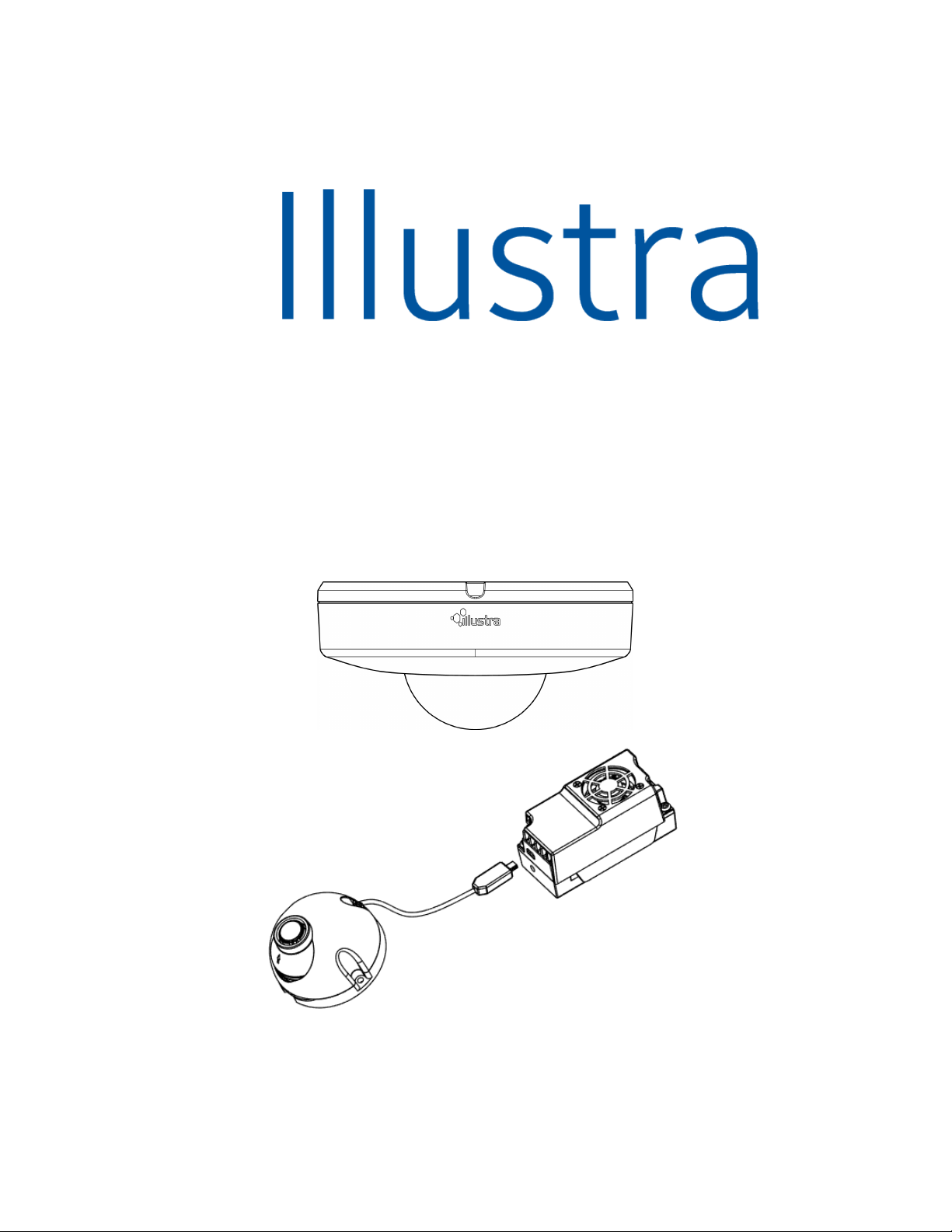
Illustra Pro Series
Installation and Configuration Guide
Page 2
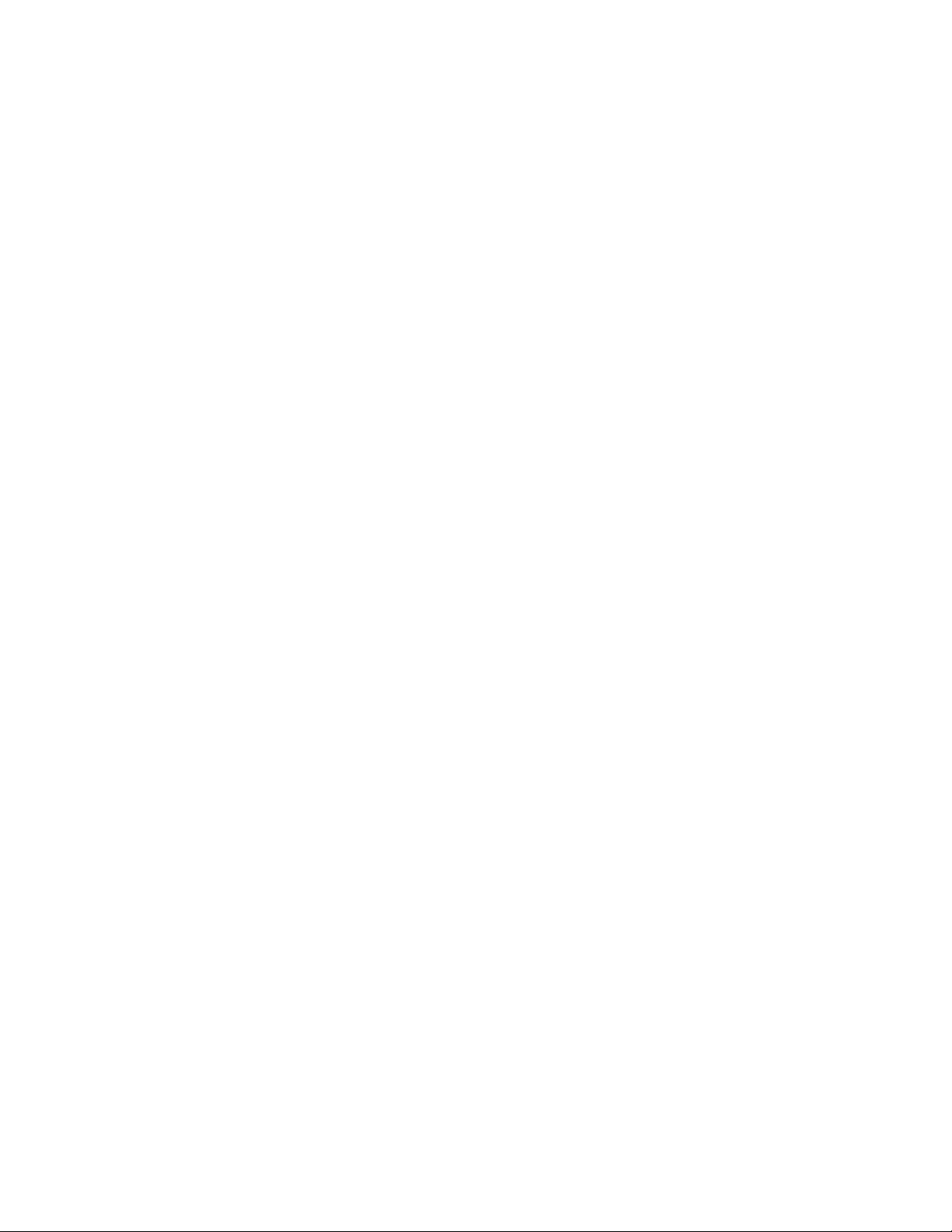
Notice
Please read this manual thoroughly and save it for future use before attempting to connect or operate
this unit.
The information in this manual was current when published. The manufacturer reserves the right to
revise and improve its products. All specifications are therefore subject to change without notice.
Copyright
Under copyright laws, the contents of this manual may not be copied, photocopied, reproduced,
translated or reduced to any electronic medium or machine-readable form, in whole or in part, without
prior written consent of Tyco Security Products.
© 2019 Tyco Security Products. All rights reserved.
Tyco Security Products
6600 Congress Avenue
Boca Raton, FL 33487 U.S.A.
Customer Service
Thank you for using American Dynamics products. We support our products through an extensive
worldwide network of dealers. The dealer through whom you originally purchased this product is your
point of contact if you need service or support. Our dealers are empowered to provide the very best in
customer service and support. Dealers should contact American Dynamics at (800) 507-6268 or
(561) 912-6259 or on the web at www.americandynamics.net.
Trademarks
The trademarks, logos, and service marks displayed on this document are registered in the United
States [or other countries]. Any misuse of the trademarks is strictly prohibited and Tyco Security
Products will aggressively enforce its intellectual property rights to the fullest extent of the law,
including pursuit of criminal prosecution wherever necessary. All trademarks not owned by Tyco
Security Products are the property of their respective owners, and are used with permission or
allowed under applicable laws.
Product offerings and specifications are subject to change without notice. Actual products may vary
from photos. Not all products include all features. Availability varies by region; contact your sales
representative.
Page 3
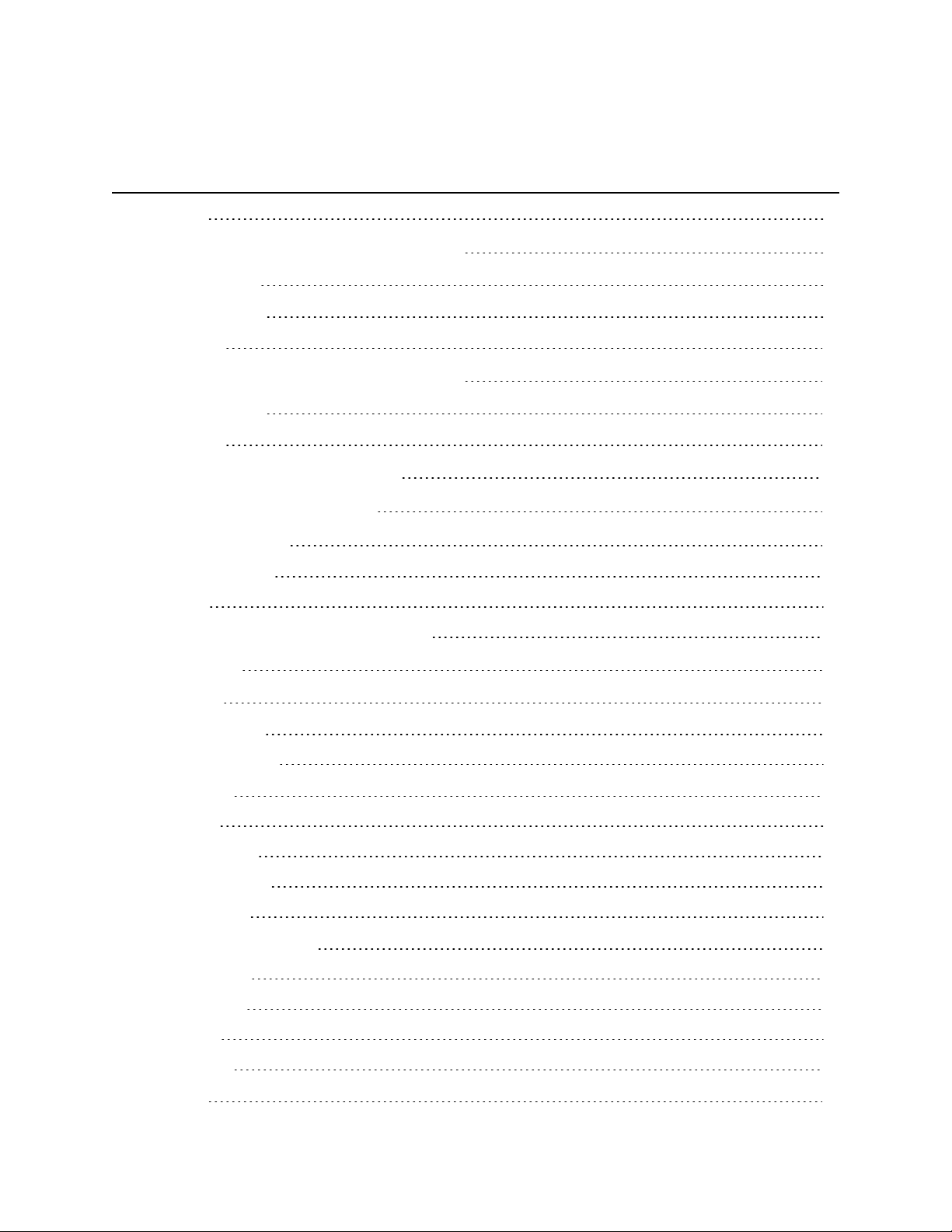
Table of Contents
Overview 6
Illustra Pro 2MP and 3MP Compact Cameras 7
Product features 7
Product overview 7
Installation 10
Illustra Pro 2MP Indoor Micro Dome Camera 16
Product overview 16
Installation 21
Network Topology - Compact Dome 30
Network Topology - Micro Dome 31
Network Connection 32
Default IP Address 32
DHCP 33
Managing cameras with the Illustra Connect tool 34
Configuration 37
Live menu 40
Quick Start Menu 42
BasicConfiguration 42
Video Menu 58
Streams 58
Picture Settings 63
Date / Time / OSD 69
PrivacyZones 72
Events and Actions Menu 74
Event Settings 74
Event Actions 77
Analytics 79
Event Logs 81
Security 84
Page 4
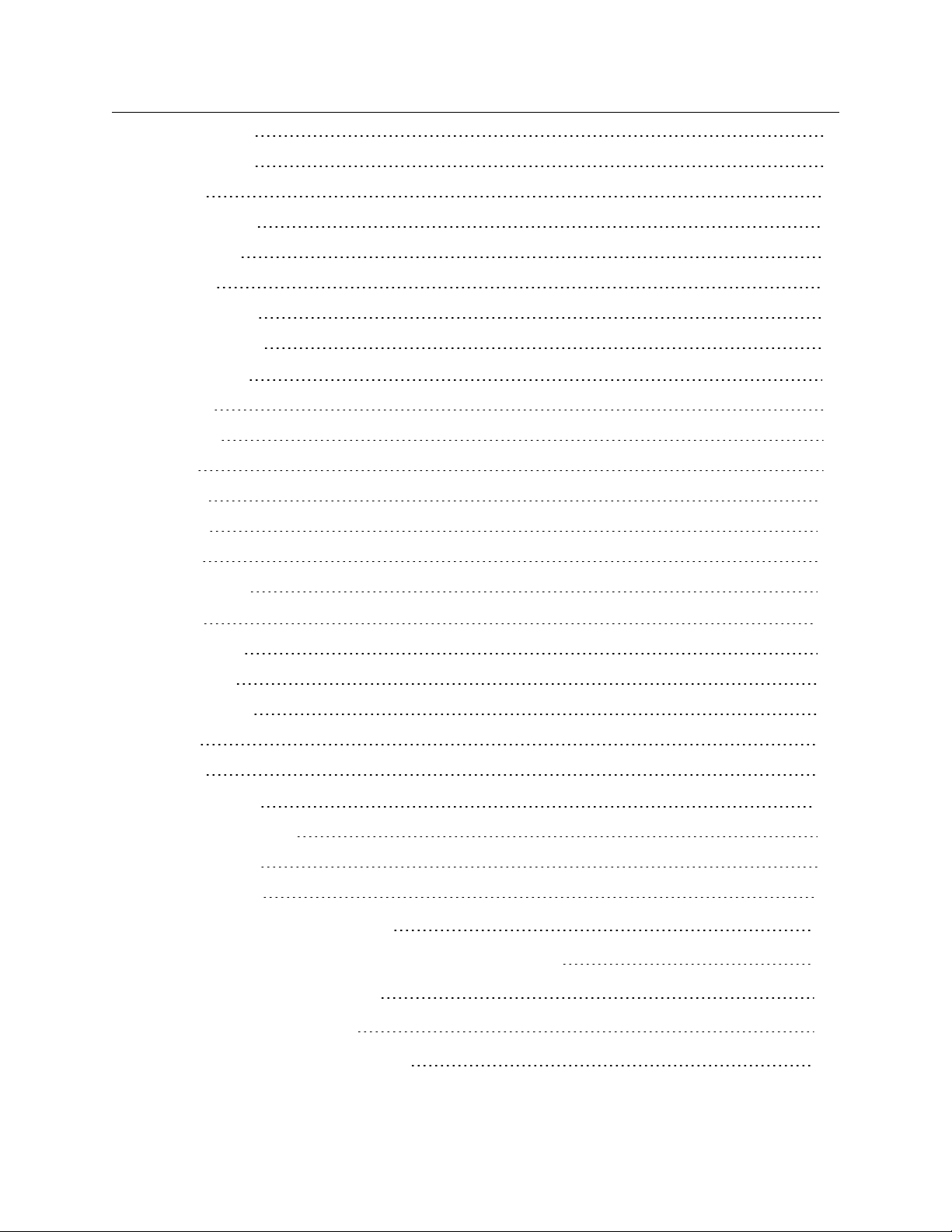
Illustra Pro Series Installation and Configuration Guide
Security Status 84
Security Status 86
Users 87
HTTP / HTTPS 89
IEEE 802.1x 90
Firewall 91
Remote Access 93
Session Timeout 96
Network Menu 97
TCP/IP 97
Multicast 98
FTP 99
SMTP 101
SNMP 102
CIFS 103
Dynamic DNS 103
System 105
Maintenance 105
Date / Time 109
Health Monitor 110
Logs 110
About 112
Edge Recording 113
SD Card Management 113
Record Settings 115
Event Download 116
Appendix A: User Account Access 117
Appendix B: Using Media Player to View RTSP Streaming 119
Appendix C: Stream Resolutions 120
Appendix D: Camera Defaults 124
End User License Agreement (EULA) 132
8200-1631-03 D0 4
Page 5
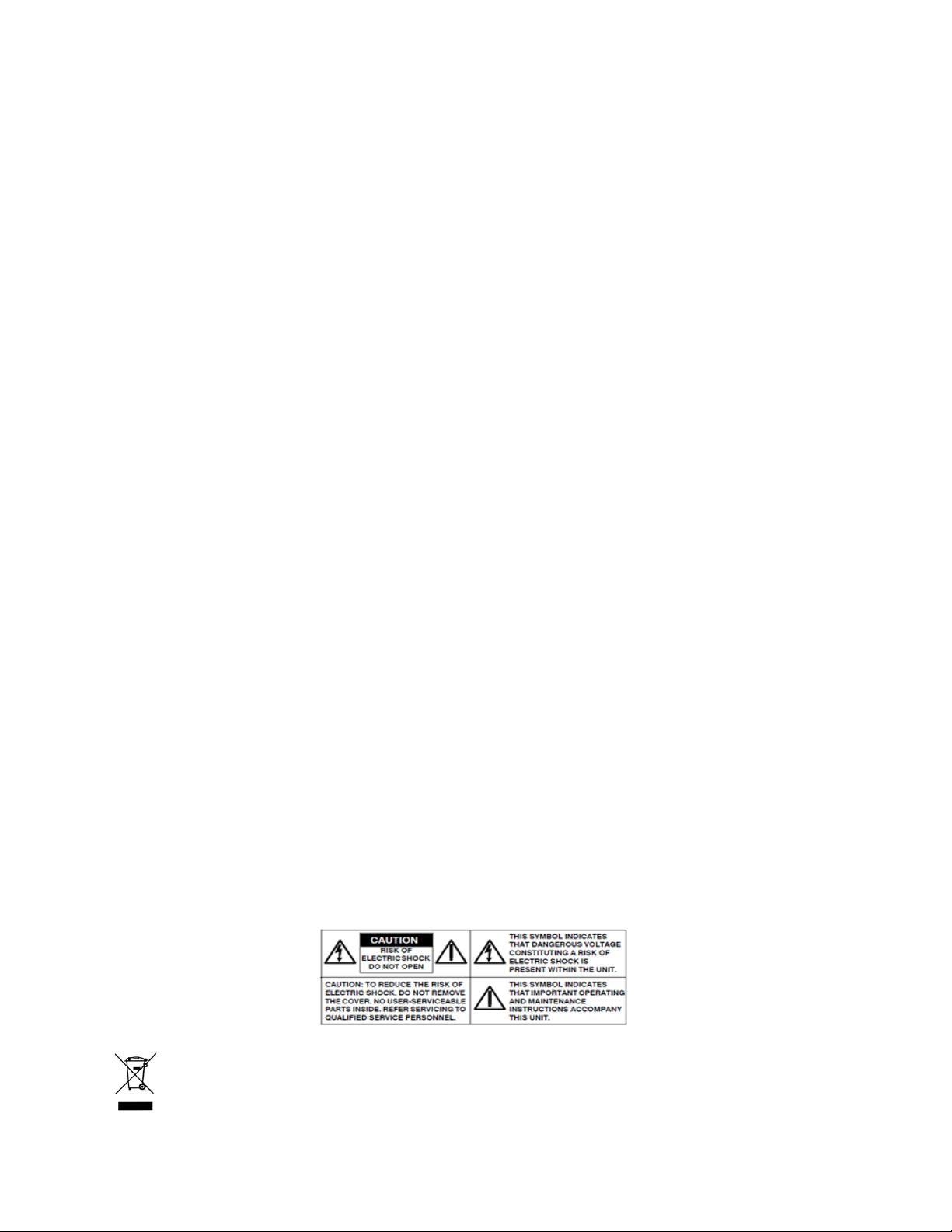
Illustra Pro Series Installation and Configuration Guide
Warning
• The Compact Dome and Micro Dome cameras are powered by PoE (IEEE802.3at class1).
• Installation and service should be performed only by qualified and experienced techniciansand comply with all
localcodes and rulesto maintain your warranty.
• If using PoE, this camera is to be connecting only to PoE networks without routing to heterogeneous devices.
• The Micro Dome camera does not support connection or disconnection of the lens module cable while the unit is
powered. Pleasepower down unit before adding extension cablesor unplugging the lens module cablefor any
reason.
• The Micro Dome camera is not suitable for installation in air handling spaces. The camera must be installed in an
open air area and the electronic control unit must not be mounted in an in a tightly enclosed area.
• Do not remove the label from the cableon the Micro Dome camera module. The camera lens module must be
connected to electronic control unit before powering on.
• The Micro Dome accessoryextension cables are supplied with two clip-on ferrites for EMI suppression. T hese
need to be installed 5cm (2”) from each end.
• To reduce the riskof fire or electricshock, do not expose the product to water or moisture.
• For added cyber security, do not connect the camera directly to an external network.
• Wipe the camera onlywhen it isnot powered with a dry soft cloth. For tough stains, slightlyapplywith diluted
neutral detergent and wipe with a dry soft cloth.
• Do not apply benzene or thinner to the camera, whichmay cause the surface of the unit to be melted or lens to be
fogged.
• Avoid aligning the lens to very bright objects (for example, light fixtures) for long periods of time.
• Avoid aligning the lens to very bright objects (for example, sunlight) for long periods of time.
• Avoid operating or storing the unit in the following locations:
• Extremely humid, dusty, or hot/cold environments. Recommended operating temperature is:
• Compact Mini Dome: -40˚C to +50˚C (-40˚F to 122˚F)
• Indoor Micro Dome: -10˚C to +40˚C (14˚F to 104˚F)
• Near sourcesof powerful radio or TV transmitters.
• Near fluorescent lamps or objectswith reflections.
• Under unstable or flickering light sources.
• Do not mount the Micro Dome electronic control unit in an in a tightly enclosed ar ea.
WEEE (Wast e Electrical and Electronic Equipment). Correct disposal of this product (applicable in the European Union
and other European countries with separate collection systems). This product should be disposed of, at the end of itsuseful
life, as per applicable locallaws, regulations, and procedures.
5 8200-1631-03 D0
Page 6
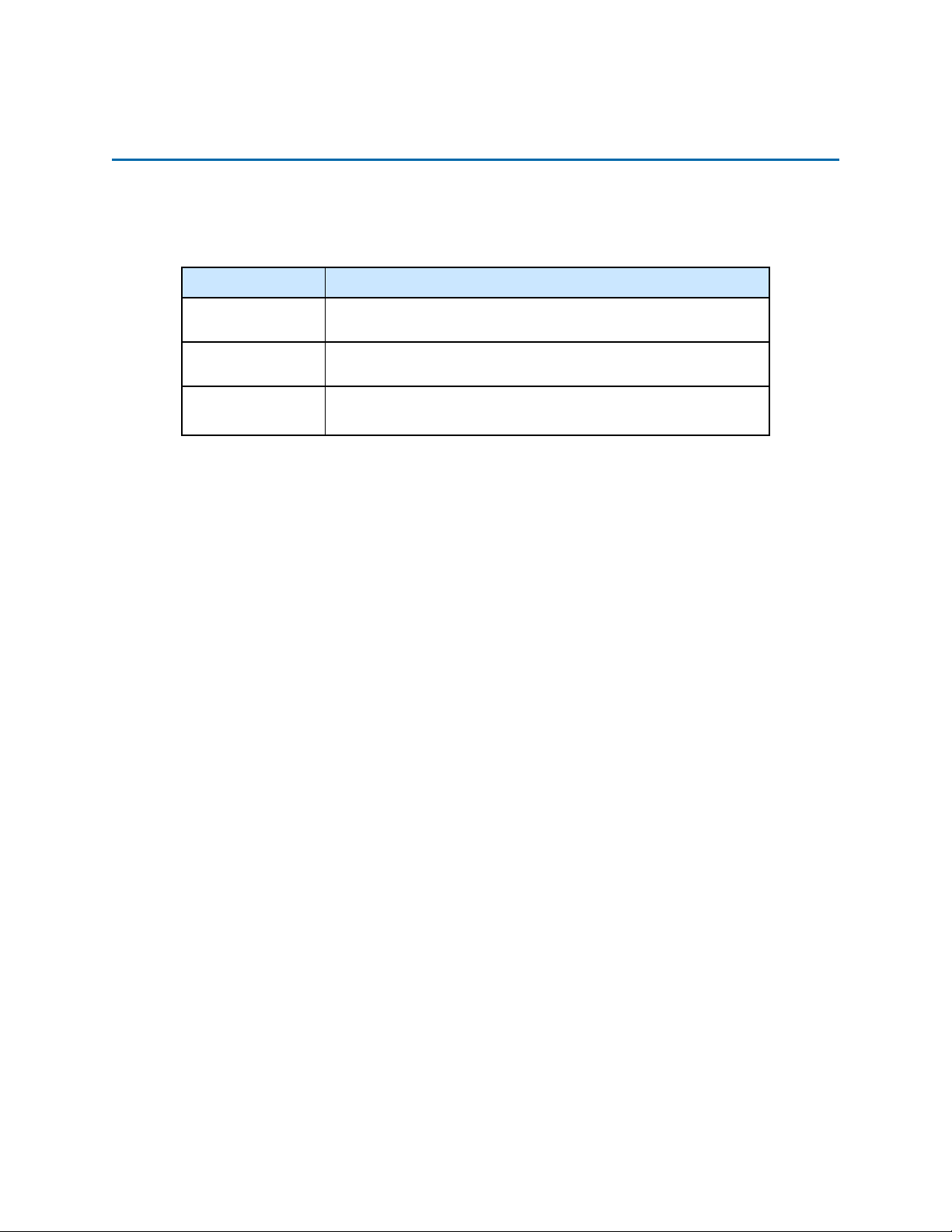
Illustra Pro Series Installation and Configuration Guide
Overview
This Illustra Pro Installation and Configuration Guide is a user manual which provides physical
properties, installation, and configuration information of the cameras in Table 1 on Page 6.
Table 1 Product codes
Product Code Description
IPS02CFOCWST
IPS03CFOCWST
IPS02HFANWST2
The first portion of this guide contains information pertaining specifically to the aforementioned
cameras.
• For the Illustra Pro 2MP and 3MP Compact Mini Dome cameras, refer to Illustra Pro
2MP and 3MP Compact Cameras on page 7.
• For the Illustra Pro 2MP Indoor Micro Dome camera, refer to Illustra Pro 2MP Indoor
Micro Dome Camera on page 16.
The second portion of this guide contains information regarding the Illustra User Web Interface and
the web configuration of the aforementioned cameras. Refer to Configuration on page 37 for
procedural information pertaining to camera configuration.
Illustra Pro 2MP Compact Dome, 2.8mm, vandal, clear, white, SDN,
TWDR
Illustra Pro 3MP Compact Dome, 2.8mm, vandal, clear, white, SDN,
TWDR
Illustra Pro 2MP Micro, 2.8mm, indoor, non-vandal, clear, white,
SDN, TWDR
6 8200-1631-03 D0
Page 7
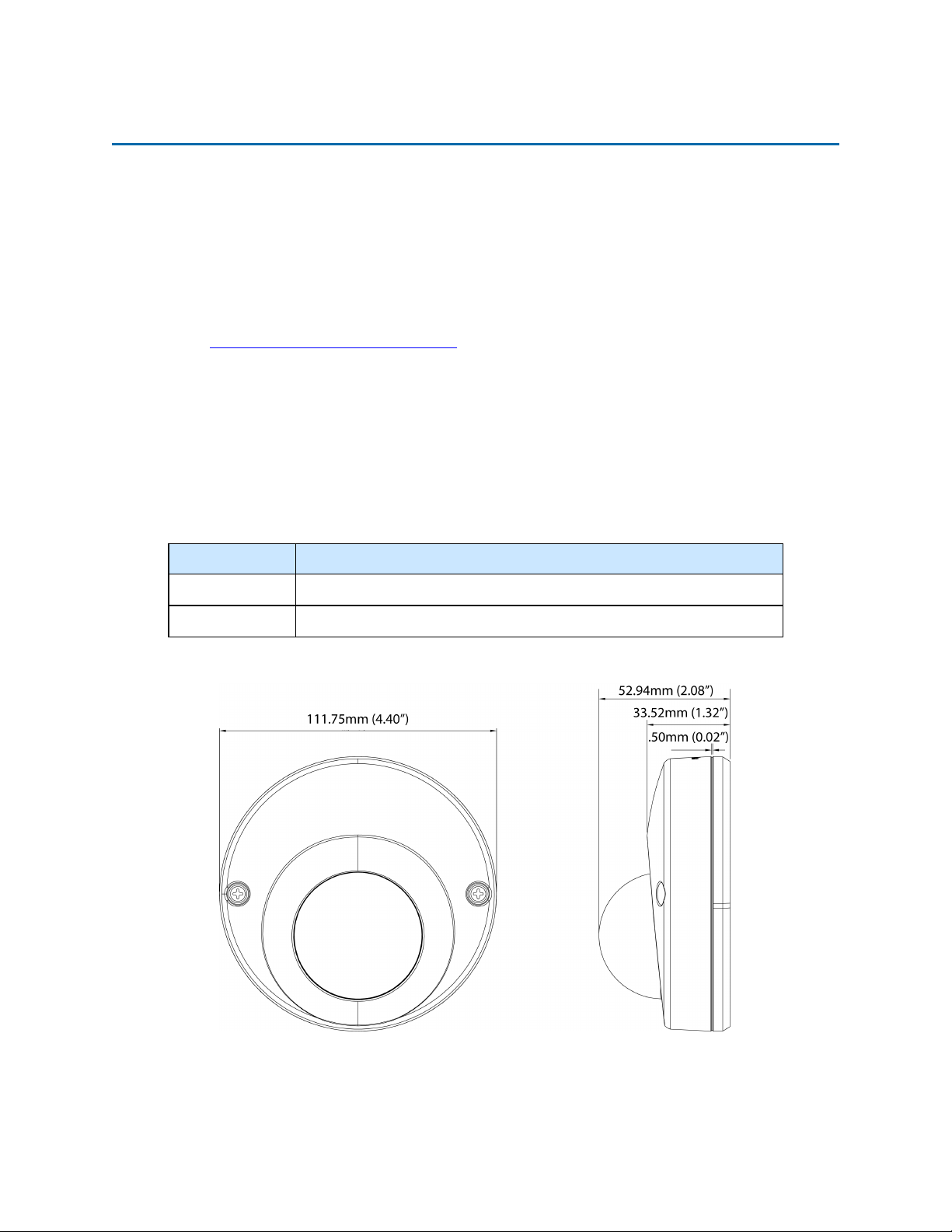
Illustra Pro Series Installation and Configuration Guide
Illustra Pro 2MP and 3MP Compact Cameras
This chapter provides product features, installation procedures, and connection information regarding
the Illustra Pro 2MP and 3MP Compact cameras.
Product features
Lens cases require special care when handling and cleaning to avoid scratches. For information on
bubble handling and cleaning, see 8200-1174-01 Bubble Clearing Procedure Application Note.
Go to https://illustracameras.com/products.
From the Products page, select your camera product range and then select your camera model. Click
Downloads and search for Bubble Handling and Cleaning Procedure.
Product overview
This chapter explains the features and installation of the llustra Pro 2MP and 3MP Compact
cameras. Product code and description of the camera is provided in Table 2 on page 7.
Table 2 Product code and description of the Compact camera
Product Code Description
IPS02CFOCWST Illustra Pro 2MP Compact Dome, 2.8mm, vandal, clear, white, SDN, TWDR
IPS03CFOCWST Illustra Pro 3MP Compact Dome, 2.8mm, vandal, clear, white, SDN, TWDR
Figure 3 Physical dimensions of the Compact cameras (mm)
8200-1631-03 D0 7
Page 8

Illustra Pro Series Installation and Configuration Guide
Figure 4 Physical dimensions of the Compact cameras (mm)
Figure 5 Pictorial index of the Compact cameras
8 8200-1631-03 D0
Page 9
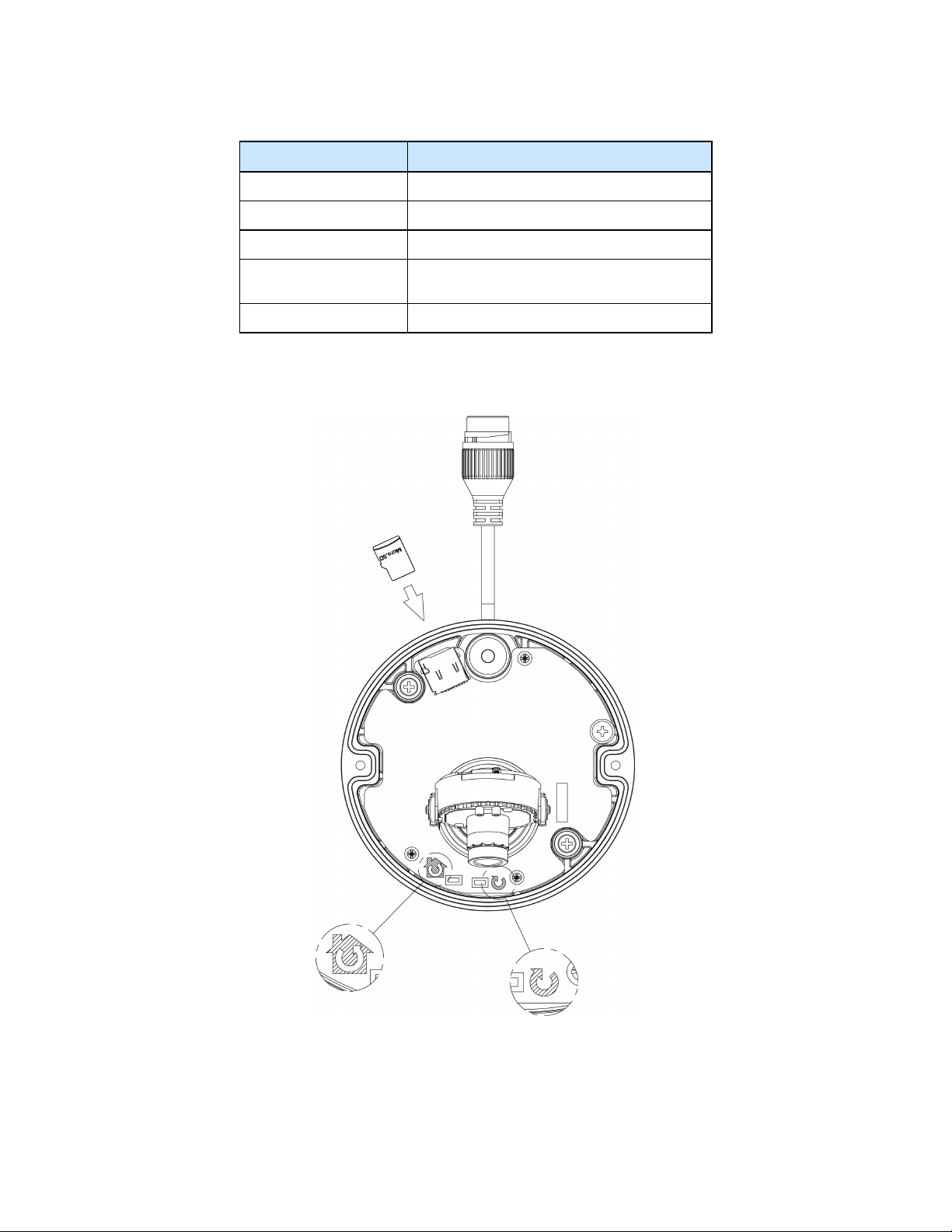
Illustra Pro Series Installation and Configuration Guide
Table 6 Pictorial index descriptions
Index number Description
1 Camera base
2 Lens Unit
3 Camera top case
4
5 Dome cover
Screw casing (Loosen the screws to take off
the top cover)
Figure 7 Interior view and buttons of the unit
8200-1631-03 D0 9
Page 10
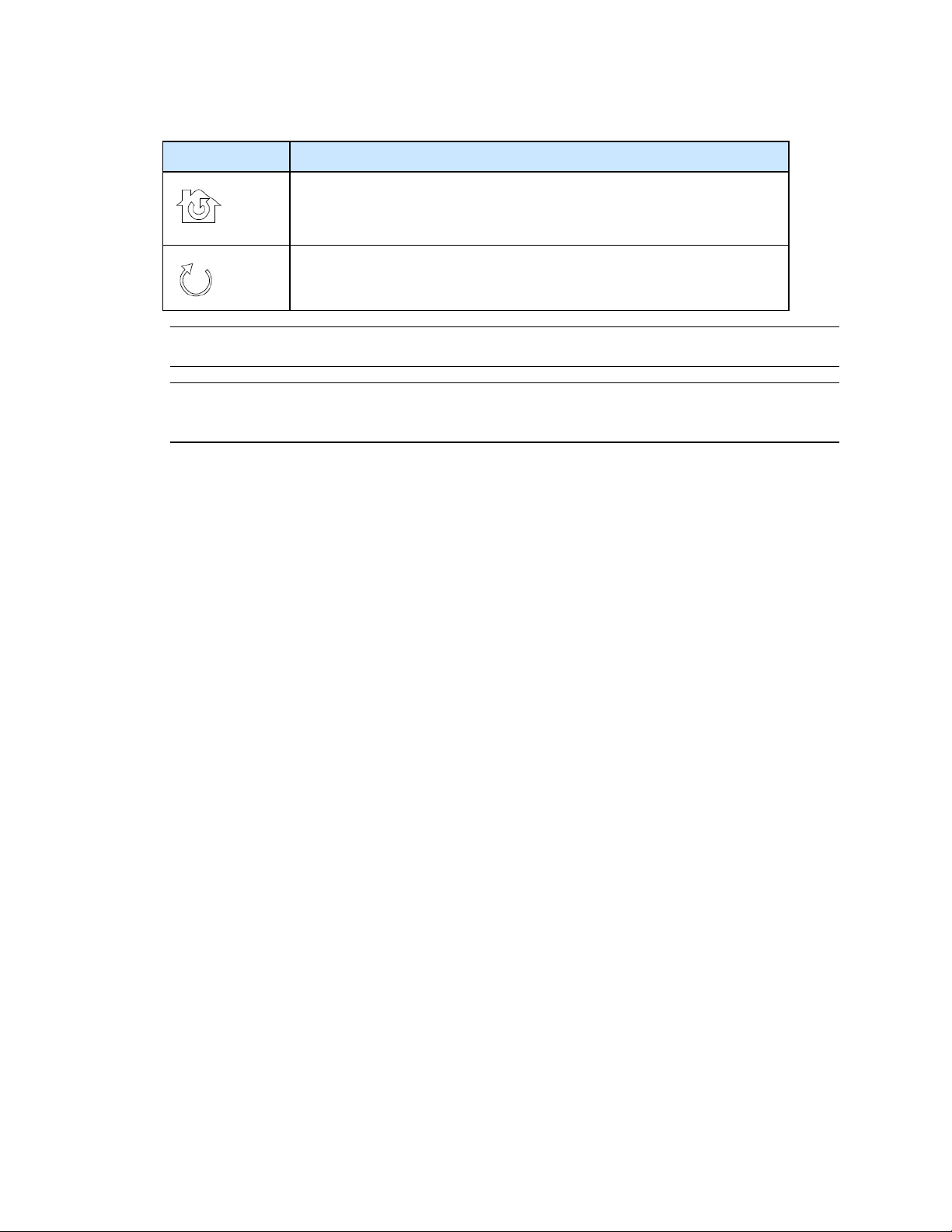
Interior button Description
Note:The connector cable of the Compact camera should be contained in a conduit suitable for
outdoor use.
Note:Connectors and field wiring terminals for external Class 2 circuits provided with marking
indicating minimum Class of wiring to be used. Class 2 shall be marked adjacent to the field wiring
terminals.
Installation
Illustra Pro Series Installation and Configuration Guide
Table 8 Interior button descriptions
Resets to factory default by pressing and holding the button for five seconds.
Reboots the unit.
In the box
Check everything in the packing box matches to the order form and the packing slip. In addition to
this guide, items below are included in the packing box.
• 2 Plastic Anchors and screws 35mm
• 1 T20 Security Torx Wrench
• 1 Installation template sticker
• 1 printed Quick Start Guide
• 1 printed Regulatory document
• 1 Desiccant bag
Contact your dealer if any item is missing.
Installation tools
The following tools assist with installation:
• a drill
• screwdrivers
• wire cutters
Checking appearance
When first unboxing, check whether if there is any visible damage to the appearance of the unit and
its accessories. The protective materials used for the packaging should be able to protect the unit
from most types of accidents during transportation. Remove the protective part of the unit when
every item is checked in accordance with the list in In the box on page 10.
10 8200-1631-03 D0
Page 11
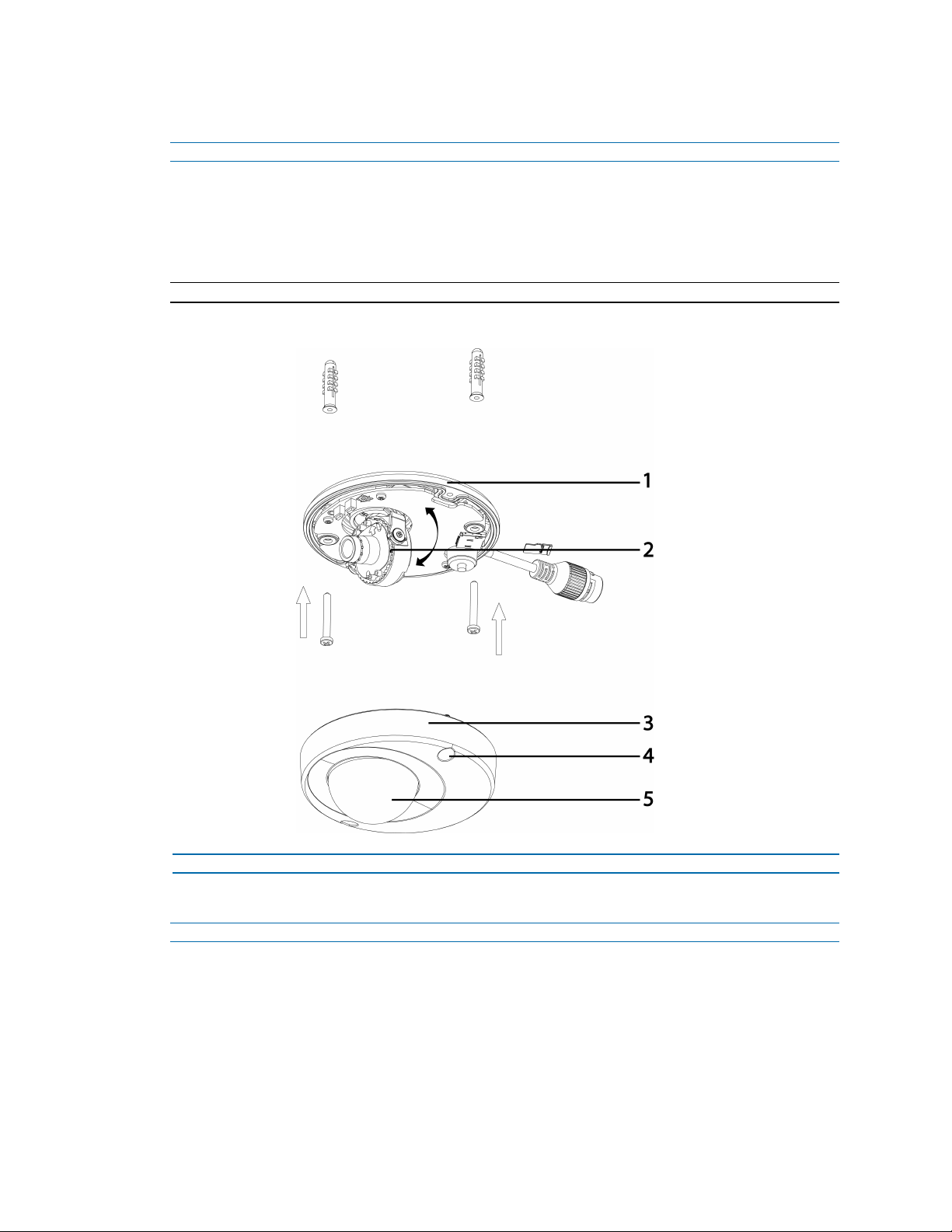
Illustra Pro Series Installation and Configuration Guide
Procedure 1 Disassembling the Camera
Step Action
1 Remove the bungs from the camera base and remove the screws from the top of the camera
with a safety screwdriver (4).
2 Gently remove the top cover (3).
3 Set the top cover aside.
Note:Unscrew the top cover safety wire to fully remove the top cover.
Figure 9 Disassembling the Compact camera
- End -
Procedure 2 Mounting the camera
Step Action
1 Use the mounting template to mark holes that correspond to the camera base on the mount-
ing surface.
2 Drill holes.
3 Fasten the anchors to the mounting surface with screws.
4 Secure the unit bottom case to the wall or ceiling with tapping screws.
5 Adjust the viewing angle.
8200-1631-03 D0 11
Page 12
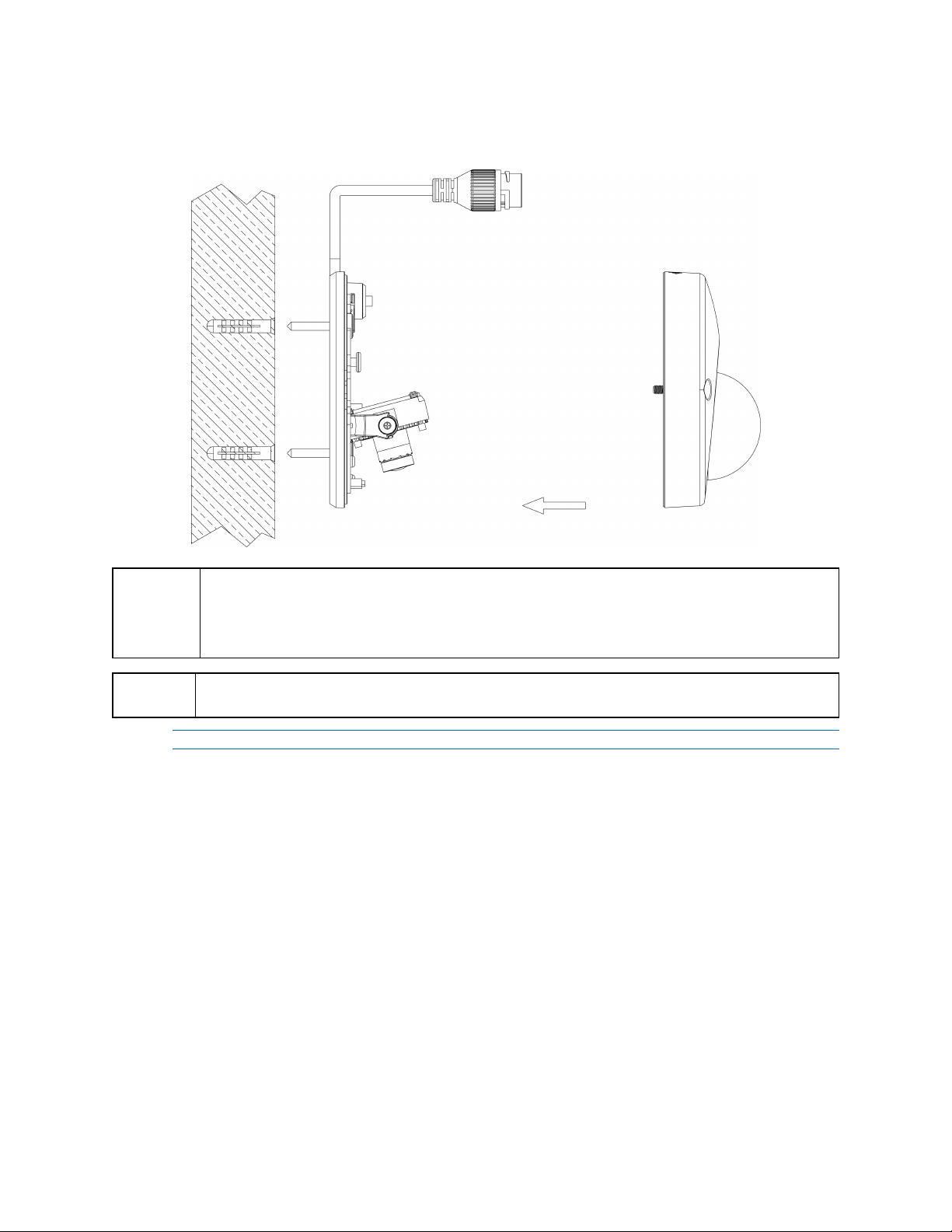
Illustra Pro Series Installation and Configuration Guide
6 Ensure that the top cover safety wire is connected and securely fit the top cover.
Figure 10 Mounting the camera
WARNING
CAUTION
Depending on the material of your mounting surface, you may require different screws and
anchors than those as supplied. To prevent the unit from falling off, ensure that it is secured to a
firm place (ceiling slab or channel) with the safety wire (supplied) strong enough to sustain the
total weight of the unit. Pay also attention to the finishing at the end of the wire. Never turn the lens
more than 360°, which should disconnect or break internal cables.
Ensure that the Safety wire is connected with one end to the ceiling and the other to the safety-cord
screw of the unit.
- End -
12 8200-1631-03 D0
Page 13
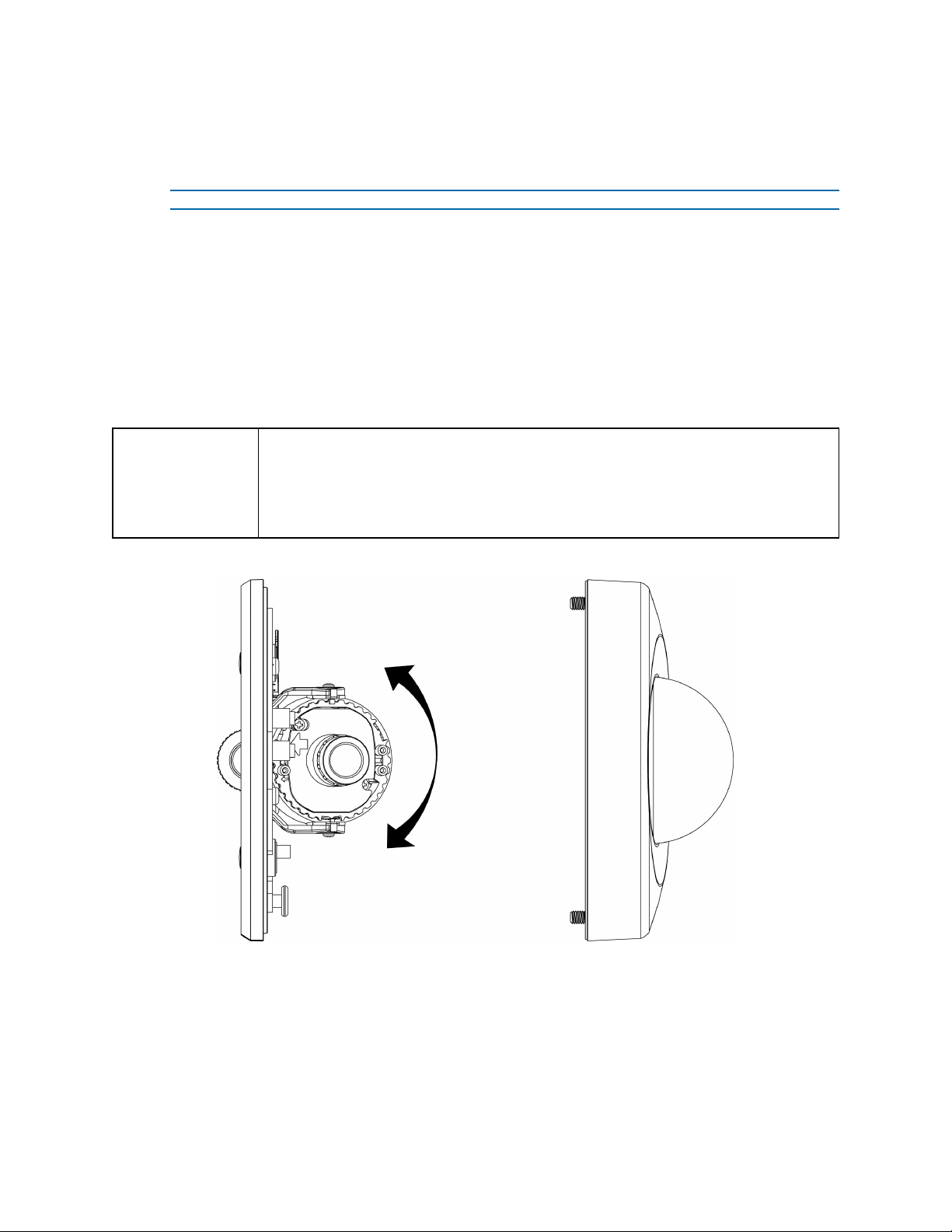
Illustra Pro Series Installation and Configuration Guide
Procedure 3 Adjusting the Position
The unit has three axes for positioning, refer to Figure 11 on page 13. While monitoring, adjust the
position as below.
Step Action
1 Pan Adjustment (A) For Wall Mount and Tilted Ceilings:
a Rotate the lens base (maximum 140°) until you are satisfied with the field of view.
2 Horizontal Rotation (B):
a Rotate 3D assembly in the base. Do not turn assembly more than 354° as this
assembly may cause the internal cables to twist and disconnect or break.
3 Tilt Adjustment (C):
a Tilt the lens base (maximum 125° from the frontal mounting surface) until you are sat-
isfied with the field of view.
Limitation of three axis positions of lens centroid:
CAUTION
• Pan range: 140°
• Tilt range: 15° to 125° from frontal mounting surface
• Rotate (z-axis): 354°
Figure 11 Adjusting the position of the camera
8200-1631-03 D0 13
Page 14
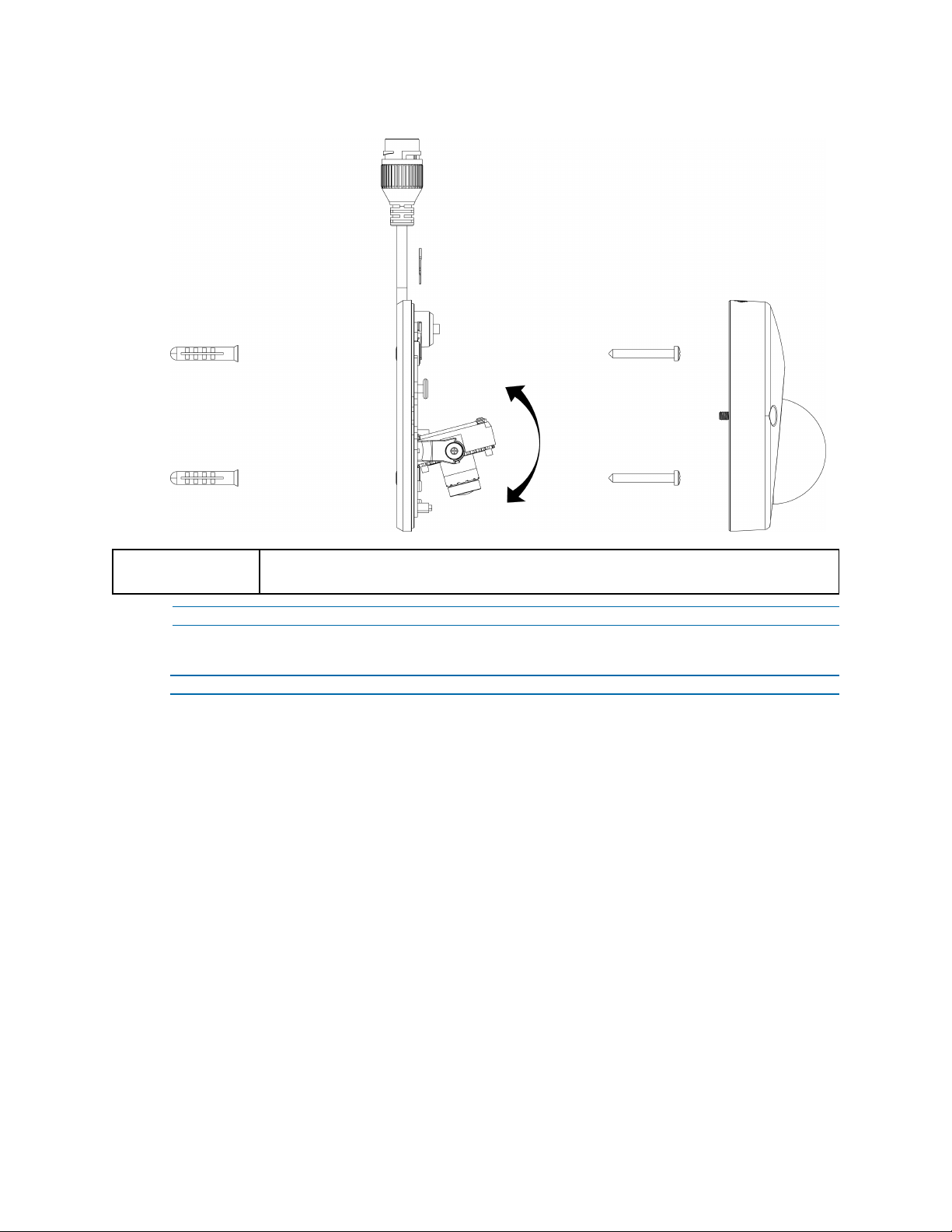
Illustra Pro Series Installation and Configuration Guide
Figure 12 Adjusting the position of the camera
NOTE
For Compact camera series:
The zoom level and focus are manually set in the factory.
- End -
Procedure 4 Installing the desiccant
Step Action
1 Remove the papers from the back of the desiccant.
2 Attach to the interior side of the camera cover as seen in the image below.
14 8200-1631-03 D0
Page 15
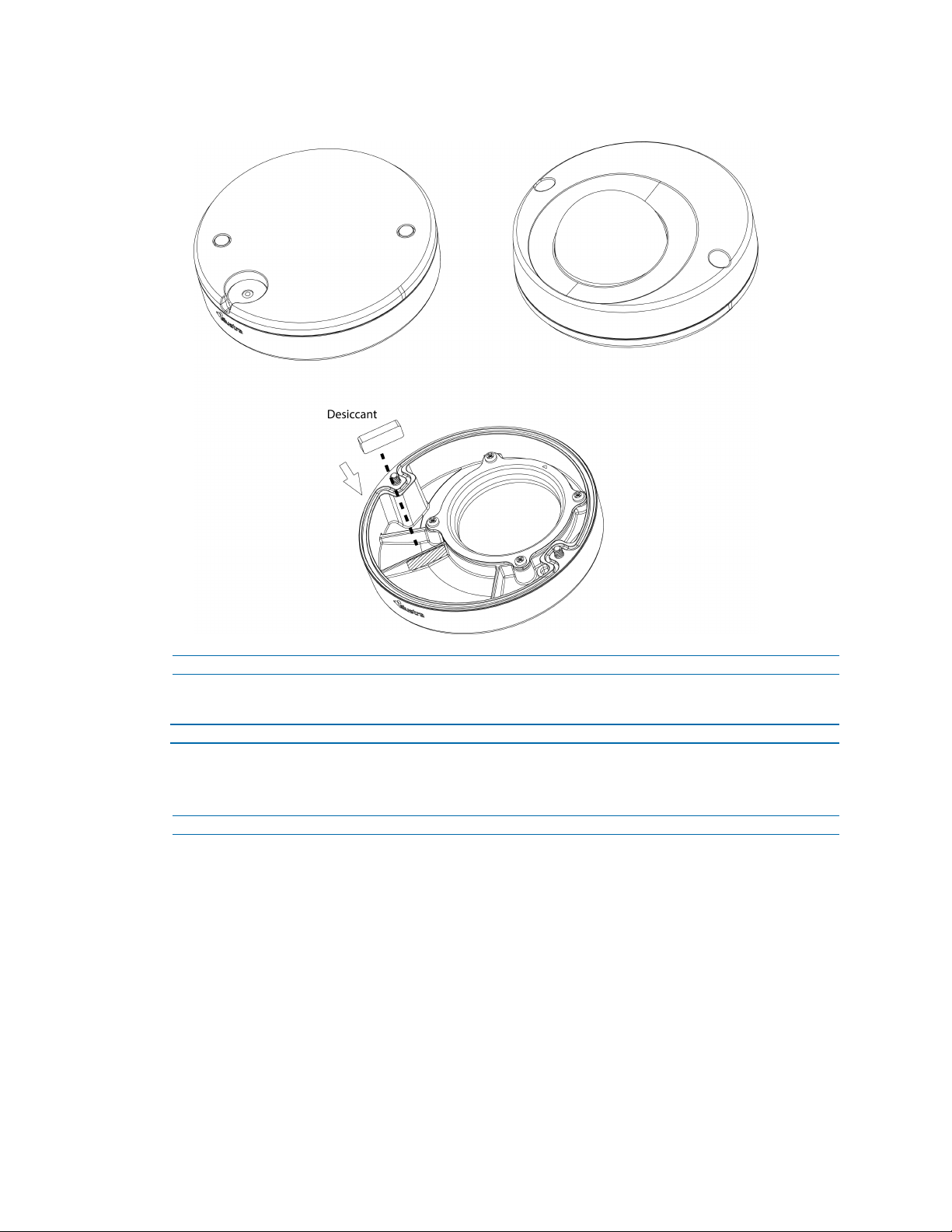
Illustra Pro Series Installation and Configuration Guide
Figure 13 Location for desiccant application
- End -
Procedure 5 Locking the Camera
Step Action
1 Use a soft, lint-free cloth to wipe the dome cover and remove fingerprints.
2 Ensure that the top cover safety wire is connected and attach the inner liner and top cover.
- End -
8200-1631-03 D0 15
Page 16
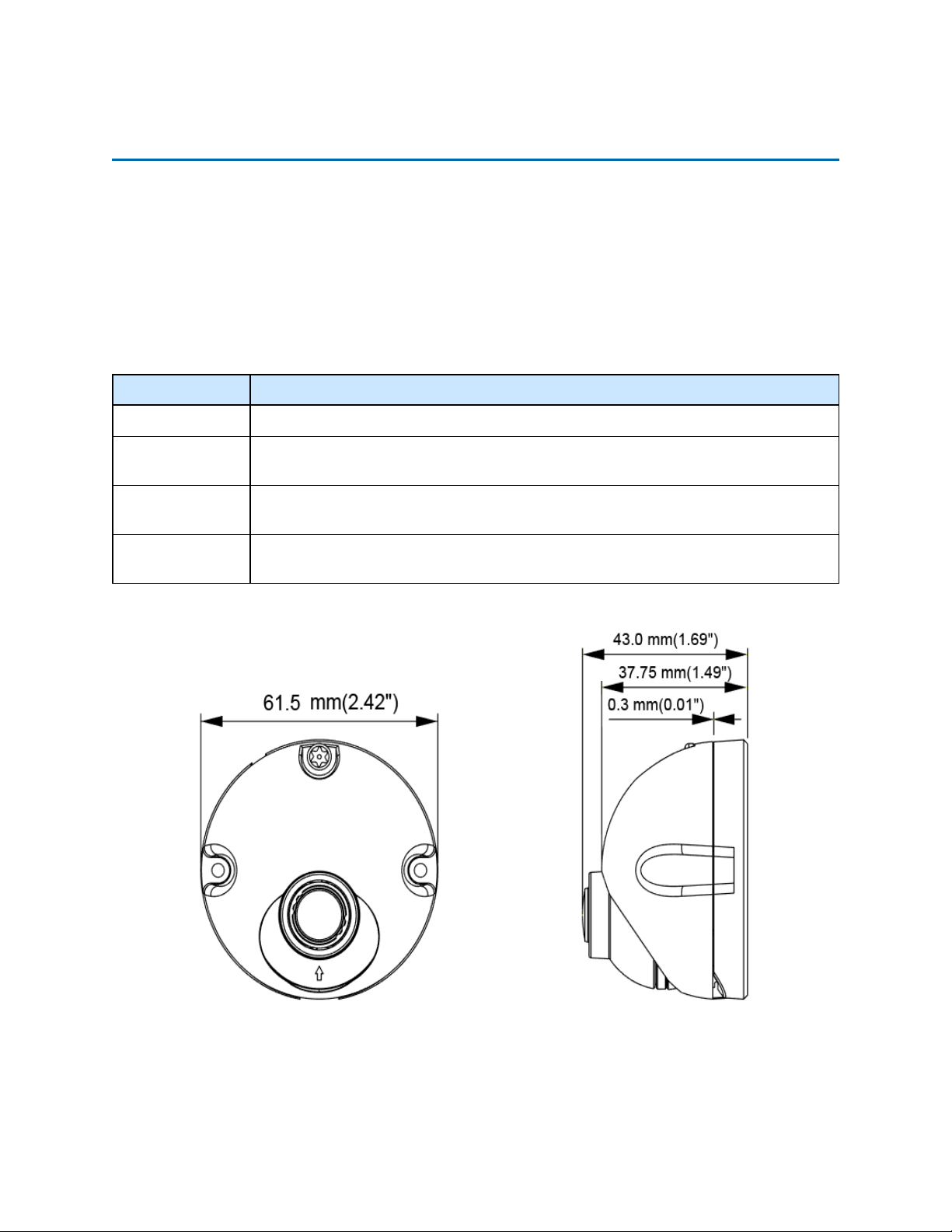
Illustra Pro Series Installation and Configuration Guide
Illustra Pro 2MP Indoor Micro Dome Camera
This chapter provides product features, installation procedures, and connection information regarding
the Illustra Pro 2MP Indoor Micro Dome camera.
Product overview
This chapter explains the features and installation of the llustra Pro 2MP Indoor Micro Dome camera.
Product code and description of the camera is provided in Table 14 on page 16.
Table 14 Product code and description of the Micro Dome camera
Product Code Description
IPS02HFANWST2 Illustra Pro 2MP Micro, 2.8mm, indoor, non-vandal, clear, white, SDN, TWDR
IFMICRO6FTCBL
IFMICR013FTCBL
IFMICRO20FTCBL
Illustra Flex Micro camera 6ft video extension cable from camera to the electronic control
unit
Illustra Flex Micro camera 13ft video extension cable from camera to the electronic control
unit
Illustra Flex Micro camera 20ft video extension cable from camera to the electronic control
unit
Figure 15 Physical dimensions of the Micro Dome camera (mm)
16 8200-1631-03 D0
Page 17
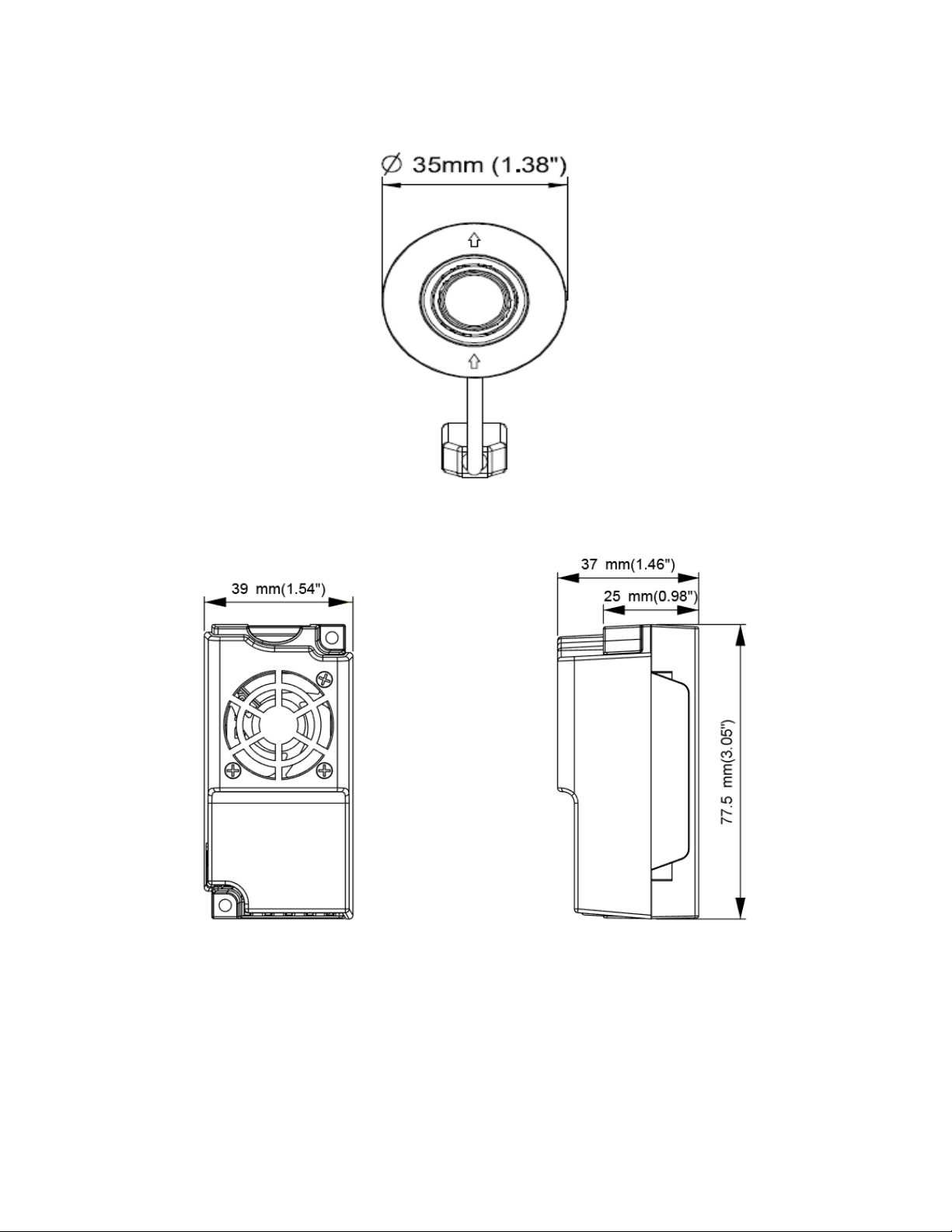
Illustra Pro Series Installation and Configuration Guide
Figure 16 Physical dimensions of the Micro Dome lens module (mm)
Figure 17 Physical dimensions of the electronic control unit (mm)
8200-1631-03 D0 17
Page 18
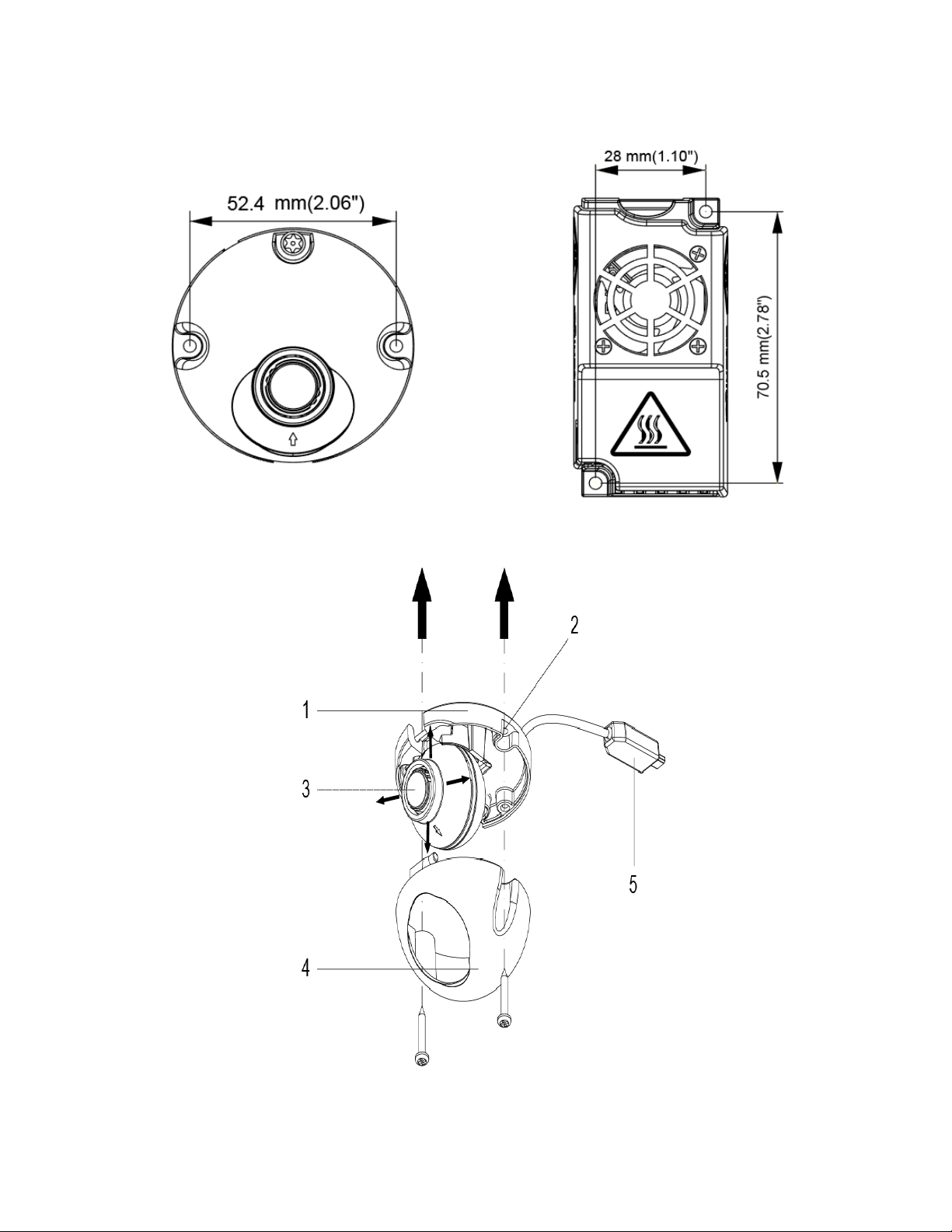
Illustra Pro Series Installation and Configuration Guide
Figure 18 Distance between the mounting points (mm)
Figure 19 Pictorial index of the Micro Dome camera
18 8200-1631-03 D0
Page 19

Illustra Pro Series Installation and Configuration Guide
Table 20 Pictorial index descriptions
Index number Description
1 Camera base
2
3 Lens Unit
4
5 Camera and electronic control unit connection cable
Screw casing (Loosen the screws to take off the top
cover)
Camera top cover
Figure 21 Interior view and buttons of the unit
Table 22 Interior button descriptions
Interior button Description
Camera reboot/reset button.
Camera and electronic control unit connection slot
RJ45 Connection
Micro SD Card
8200-1631-03 D0 19
Page 20
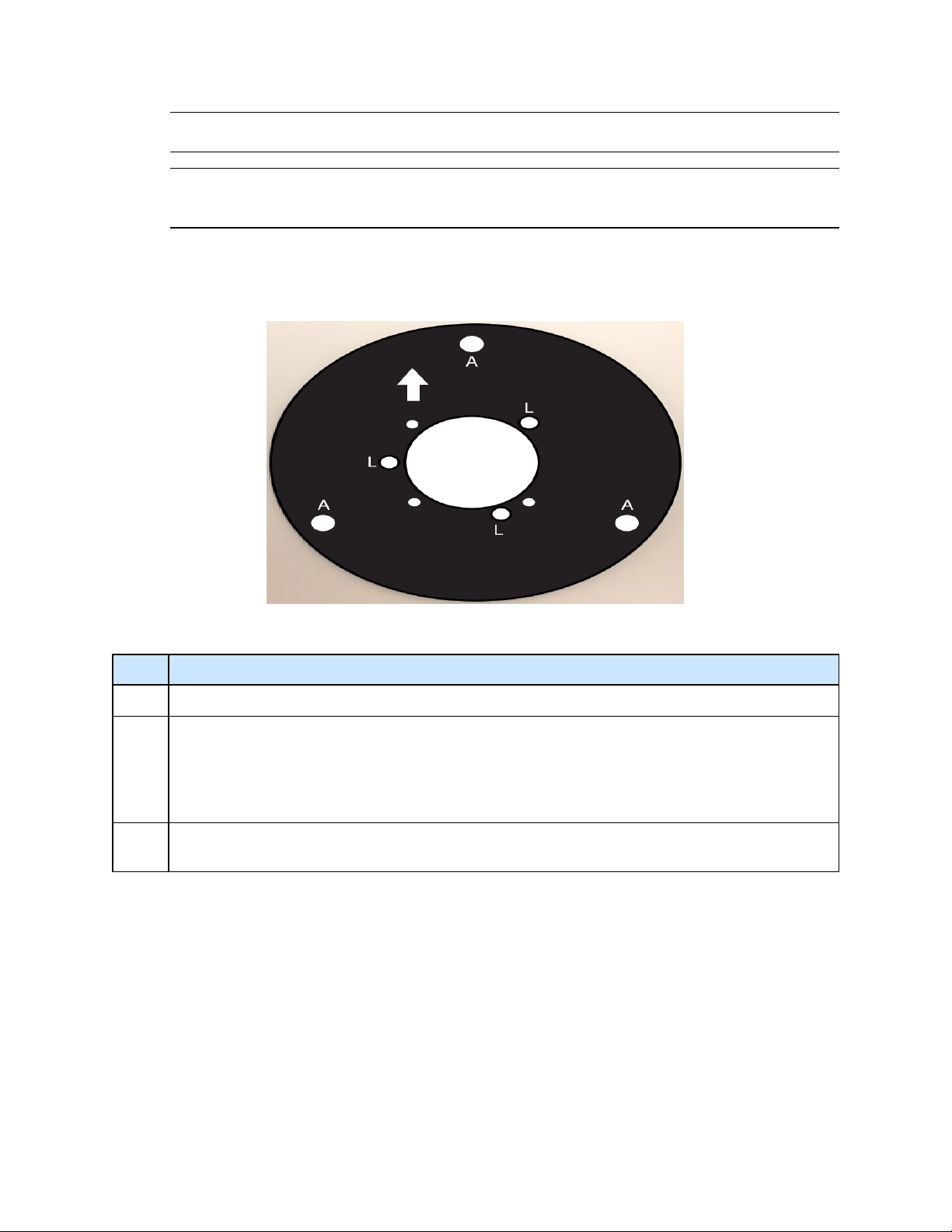
Illustra Pro Series Installation and Configuration Guide
Note:The connector cable of the Micro Dome camera should be contained in a conduit suitable for
indoor use.
Note:Connectors and field wiring terminals for external Class 2 circuits provided with marking
indicating minimum Class of wiring to be used. Class 2 shall be marked adjacent to the field wiring
terminals.
Figure 23 Metal plate ring description
The camera lens module must be securely attached to the metal plate ring when attaching the
camera to a wall.
A
L
Up
Arrow
Table 24 Metal plate ring letters and arrow descriptions
Description
For the 3 (3mm) Phillips pan head tapered screws.
For the 3 Phillips flat head machine screws M2.5 x 0.45P x 4mm that attach to:
• The 3 hex standoffs for connecting into a surface mount
• The 3 screw holes in the lens module for behind the surface mounting. For this the unlettered holes
are for alignment with the 3 posts on the lens module.
This identifies the top of the video image. By configuration the image can be inverted as well.
20 8200-1631-03 D0
Page 21
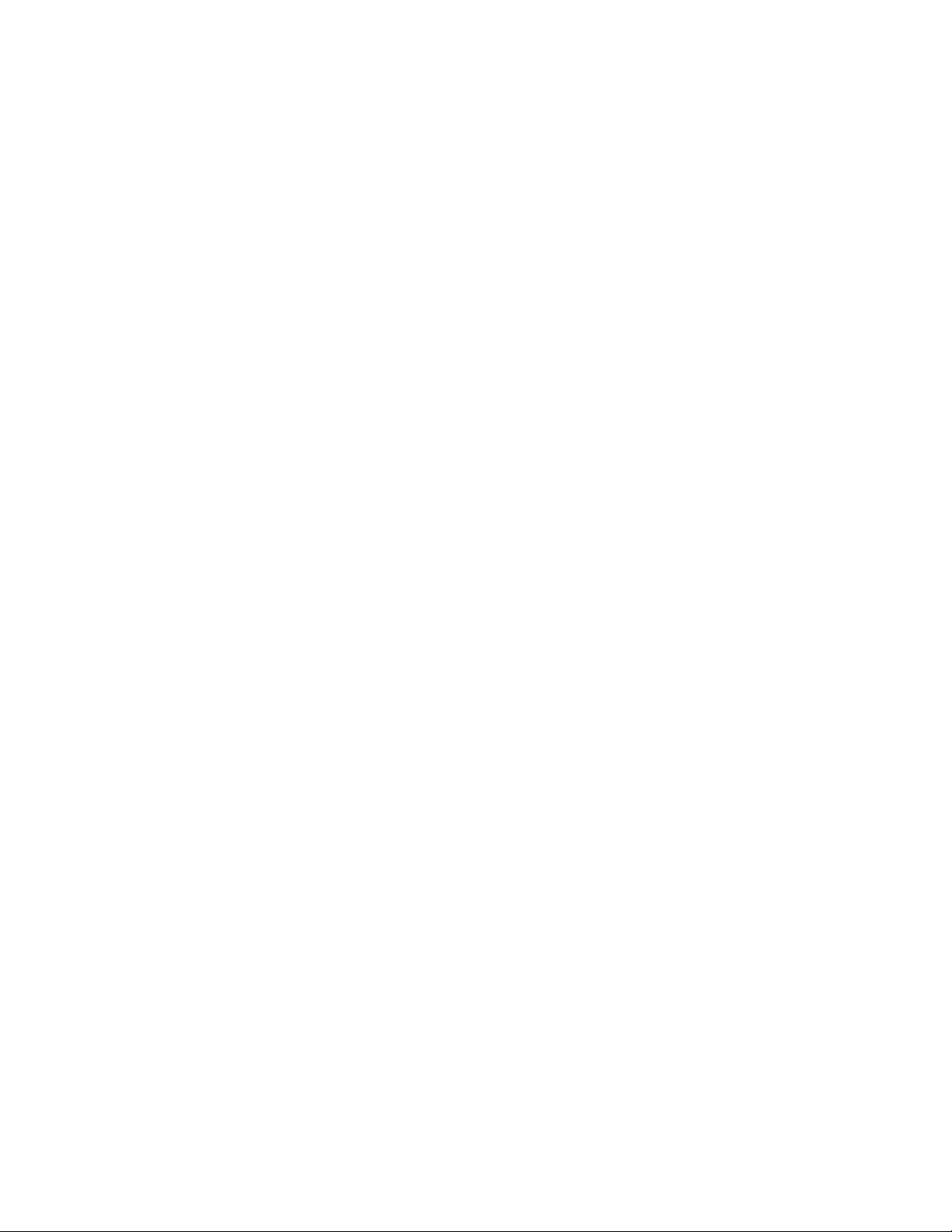
Installation
In the box
Check everything in the packing box matches to the order form and the packing slip. In addition to
this guide, items below are included in the packing box.
• 5 plastic 25mm screw anchors
• 4 Phillips pan head tapered screws 3mm x 25mm
• 3 Phillips pan head tapered screws 3mm x 10mm
• 3 Hex stand-offs M2.5 x 0.45P x 17mm
• 3 Phillips flat head machine screws M2.5 x 0.45P x 4mm
• 1 Deco adhesive backed trim ring
• 1 Front adhesive backed Mylar ring
• 1 Metal plate ring
• 1 Torx T10 security L-Key
Illustra Pro Series Installation and Configuration Guide
• 1 printed Quick Start Guide
• 1 printed hot surface Warning leaflet
• 1 printed regulatory document
• 1 Guide pattern template for camera head
• 1 Guide pattern template for electronics box
• 1 Micro 6 foot (2m) extension cable
Contact your dealer if any item is missing.
Installation tools
The following tools assist with installation:
• a drill
• screwdrivers
• wire cutters
21 8200-1631-03 D0
Page 22
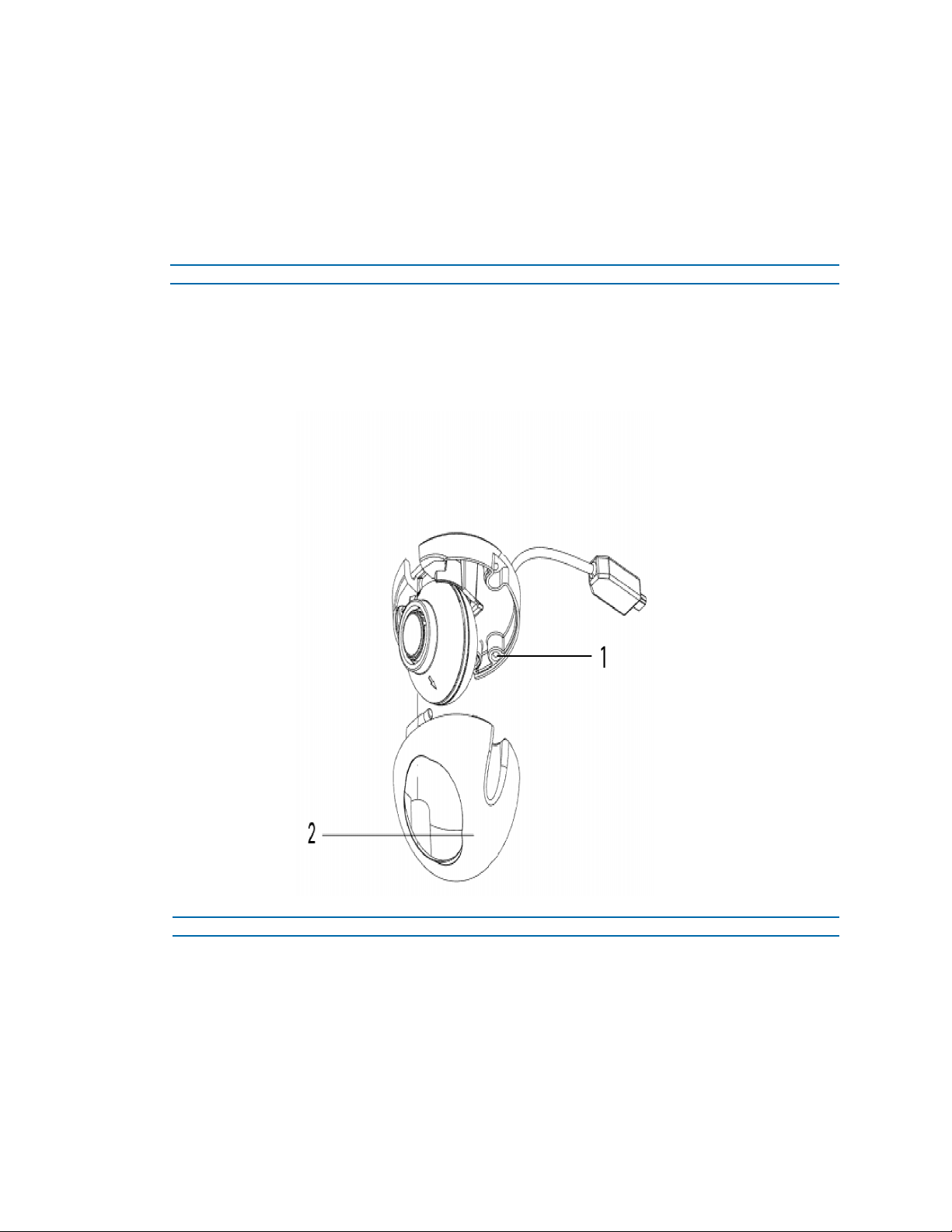
Illustra Pro Series Installation and Configuration Guide
Checking appearance
When first unboxing, check whether if there is any visible damage to the appearance of the unit and
its accessories. The protective materials used for the packaging should be able to protect the unit
from most types of accidents during transportation. Remove the protective part of the unit when
every item is checked in accordance with the list in In the box on page 21.
Procedure 6 Disassembling the Camera
Step Action
1 Remove the Torx screw(1) with the Torx T10 Security L-Key.
2 Gently remove the top cover (2).
3 Set the top cover aside.
Figure 25 Disassembling the Micro Dome camera
- End -
8200-1631-03 D0 22
Page 23
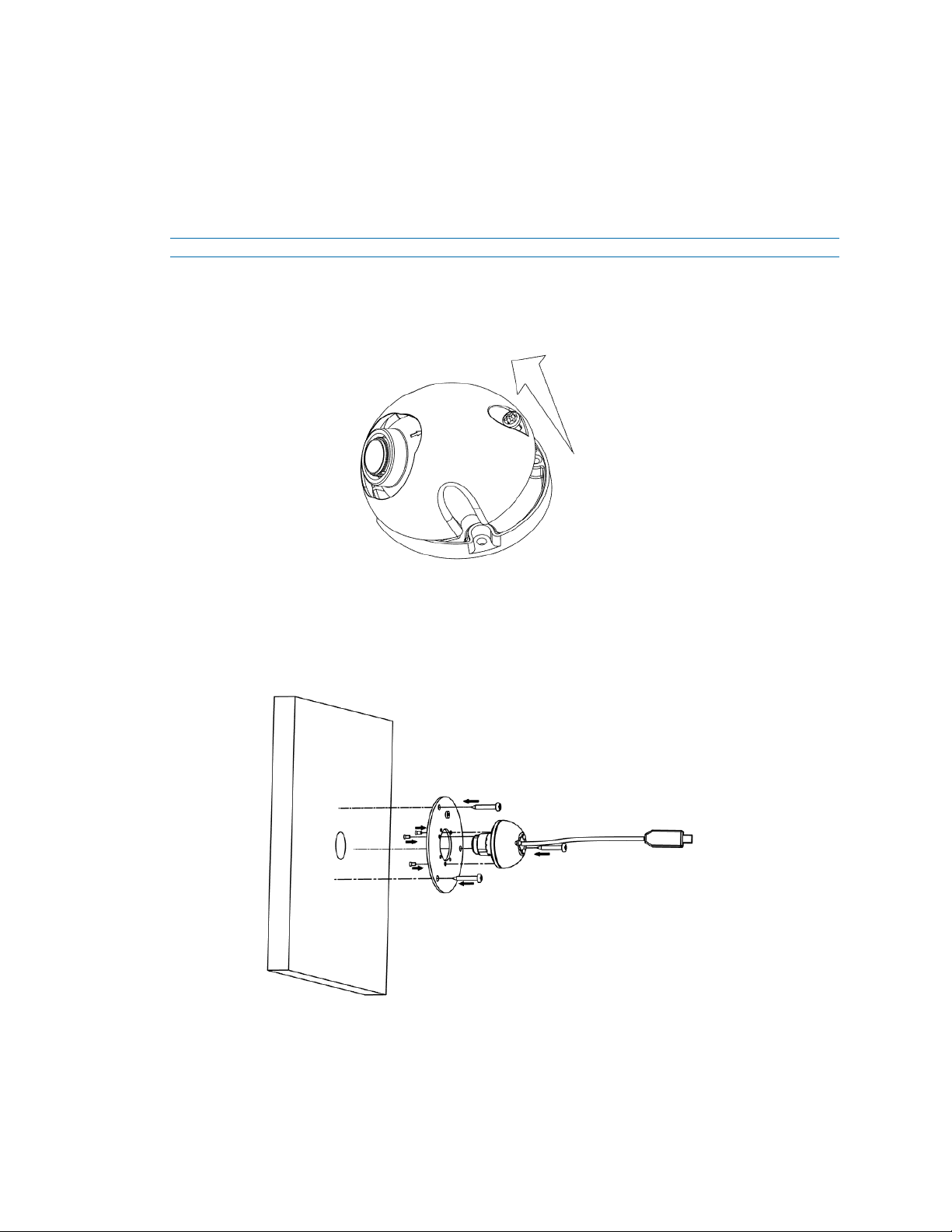
Illustra Pro Series Installation and Configuration Guide
Procedure 7 Mounting the camera behind a wall
For the behind a wall and into a surface from the front mounting configurations the Metal plate ring
should be attached to the lens module using the M2.5 screws and stand-offs if required at a clean
desk, table, or bench work area creating a camera module before going to the installation site.
Step 1, 2, and 3 below should be performed before going to the installation site.
Step Action
1 Use the Torx T10 Security L-Key to remove the screw on the camera base and remove the
dome cover.
Figure 26 Removing the Micro Dome cover
2 Remove the plastic cover from the lens module.
3 Place the lens module into the hole in the 'ring' plate and securely rotate the three (M2.5 x
0.45Px 4mm) screws so that the lens module is securely attached to the 'ring' plate.
Figure 27 Attaching the lens module and 'ring' plate to the wall
4 Securely attach the three (3mm x 10mm) screws on the 'ring' plate to the wall rear.
5 Attach the 'ring' plate cover to the 'ring' plate on the front of the wall.
6 Securely attach the electronic control unit to the wall rear with the two (3mm x 25mm)
screws provided.
23 8200-1631-03 D0
Page 24
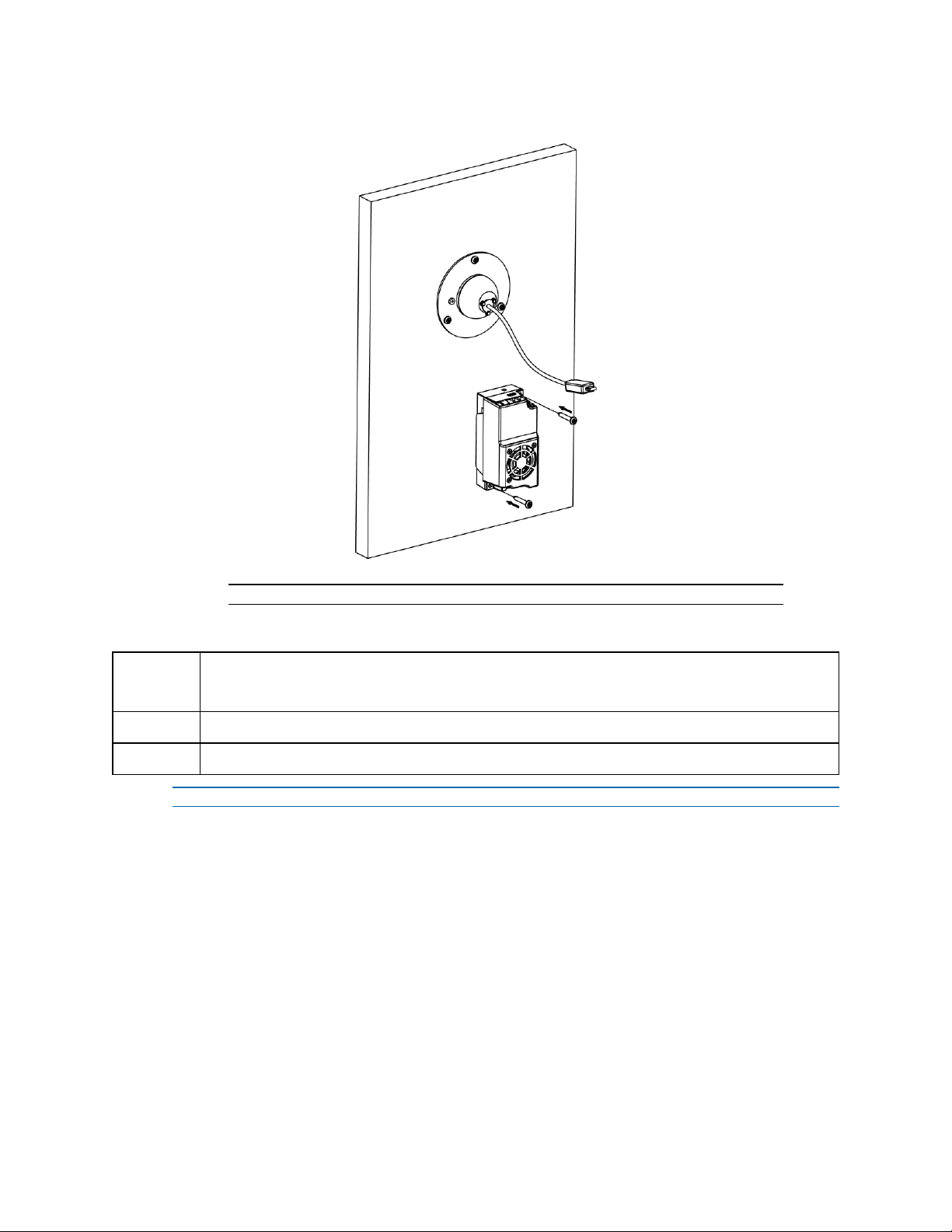
Illustra Pro Series Installation and Configuration Guide
Figure 28 Attaching the electronic control unit and lens module with the cable
7 Plug the lens module cable into the electronic control unit.
WARNING
WARNING
WARNING
Note:Ensure that the lens module cable can reach the electronic control unit.
Depending on the material of your mounting surface, you may require different screws and
anchors than those as supplied. To prevent the unit from falling off, ensure that it is secured to a
firm place (ceiling slab or channel).
The Electronic Control unit must not be mounted in a tightly enclosed area.
The lens module must be connected to electronic control unit before powering on.
- End -
8200-1631-03 D0 24
Page 25
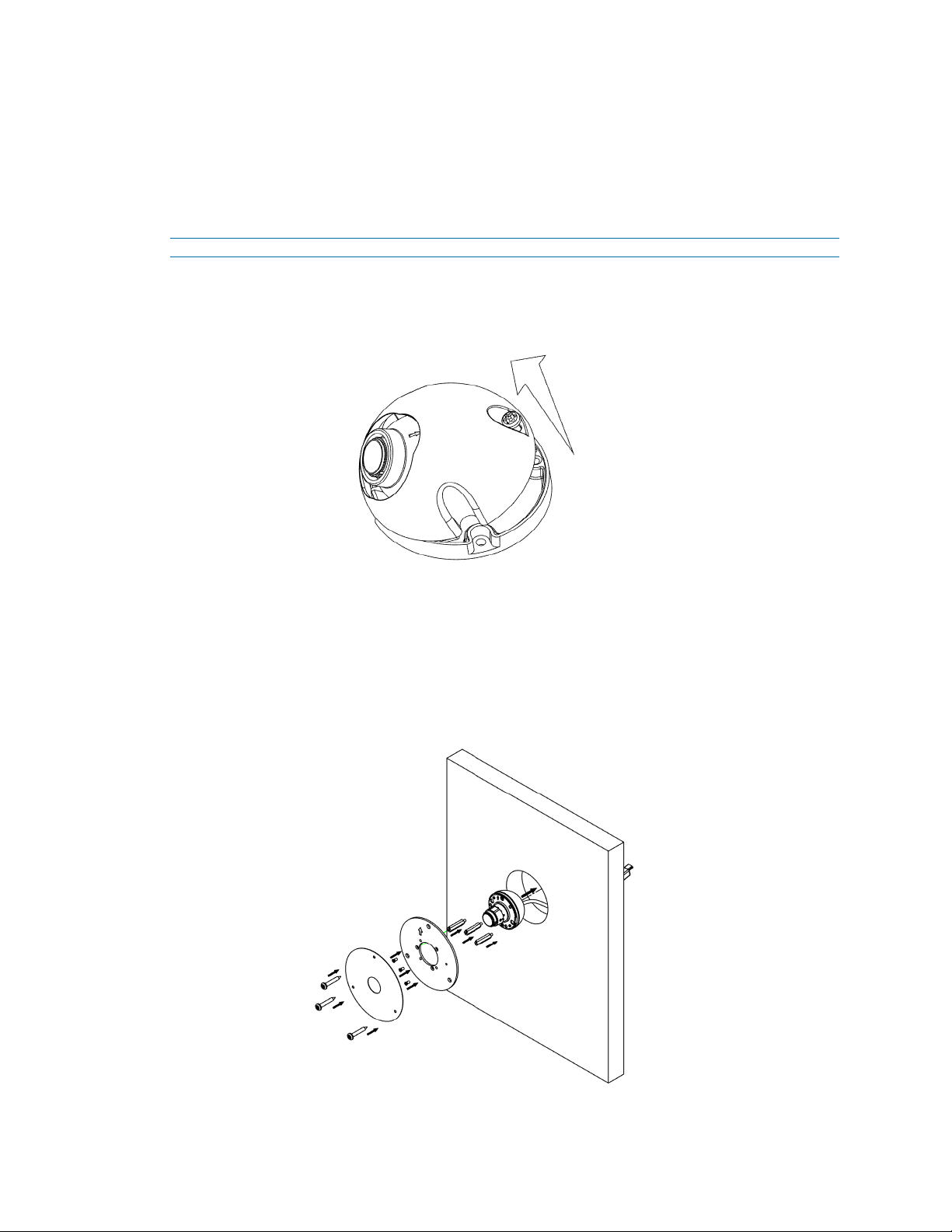
Illustra Pro Series Installation and Configuration Guide
Procedure 8 Mounting the camera into a ceiling or wall surface
For the behind a wall and into a surface from the front mounting configurations the Metal plate ring
should be attached to the lens module using the M2.5 screws and stand-offs if required at a clean
desk, table, or bench work area creating a camera module before going to the installation site.
Step 1, 2, 3 and 4 below should be performed before going to the installation site.
Step Action
1 Use the Torx T10 Security L-Key to remove the screw on the camera base and remove the
dome cover.
Figure 29 Removing the Micro Dome cover
2 Remove the plastic cover from the lens module.
3 Screw the three standoffs into the lens module threaded holes.
4 Attach the metal plate ring with the three (M2.5 x 0.45Px 4mm) screws so that the lens
module is securely attached.
Figure 30 Attaching the lens module and 'ring' plate to the wall
25 8200-1631-03 D0
Page 26
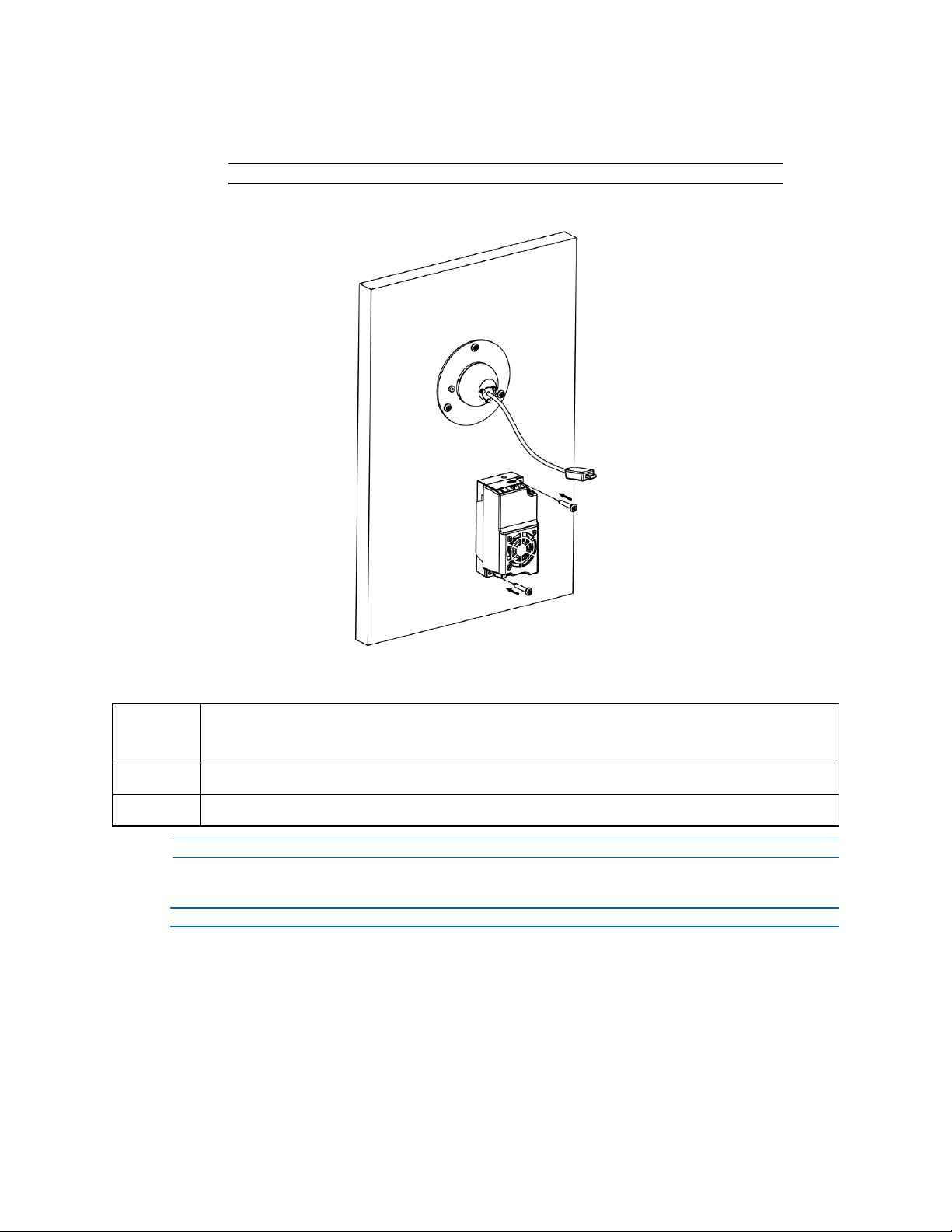
Illustra Pro Series Installation and Configuration Guide
5 Securely attach the electronic control unit to the wall rear with the two (3mm x 25mm)
screws provided.
Note:Ensure that the lens module cable can reach the electronic control unit.
Figure 31 Attaching the electronic control unit and lens module with the cable
6 Plug the lens module cable into the electronic control unit.
WARNING
WARNING
WARNING
Procedure 9 Mounting the camera on to a ceiling with a ball type mount
Step Action
1 Use the (2) screws provided to attach the lens module to the camera mount.
2 Securely attach the electronic control unit above the ceiling with the two (3mm x 25mm)
Depending on the material of your mounting surface, you may require different screws and
anchors than those as supplied. To prevent the unit from falling off, ensure that it is secured to a
firm place (ceiling slab or channel).
The Electronic Control unit must not be mounted in a tightly enclosed area.
The lens module must be connected to electronic control unit before powering on.
- End -
screws provided.
8200-1631-03 D0 26
Page 27
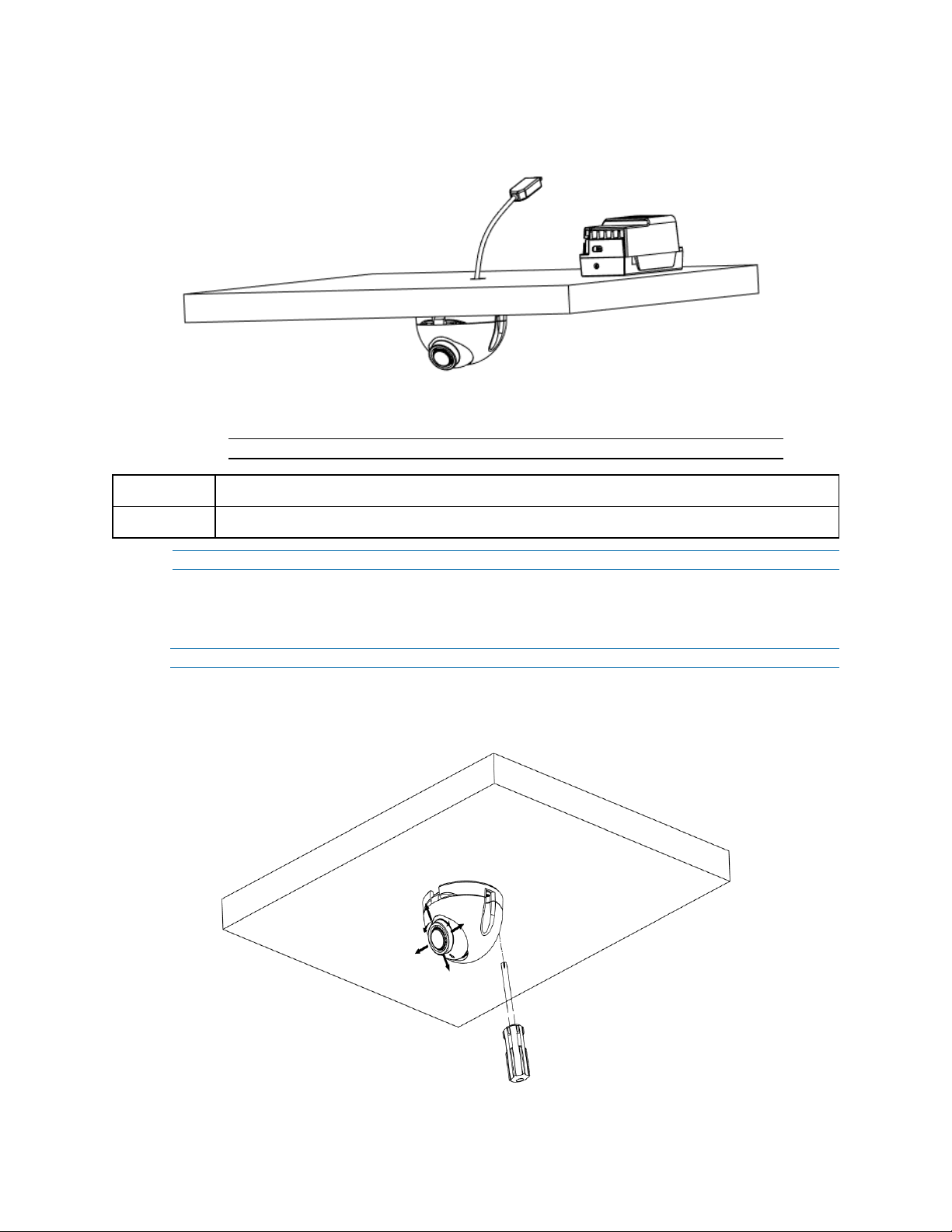
Illustra Pro Series Installation and Configuration Guide
Figure 32 Attaching the electronic control unit above the ceiling
Note:Ensure that the lens module cable can reach the electronic control unit.
WARNING
WARNING
Procedure 10 Adjusting the camera lens position
You can Pan, Tilt and rotate the camera lens.
Step Action
1 Use the Torx T10 Security L-Key to untighten the Torx screw.
The Electronic Control unit must not be mounted in a tightly enclosed area.
The lens module must be connected to electronic control unit before powering on.
- End -
Figure 33 Remove the Torx screw
27 8200-1631-03 D0
Page 28
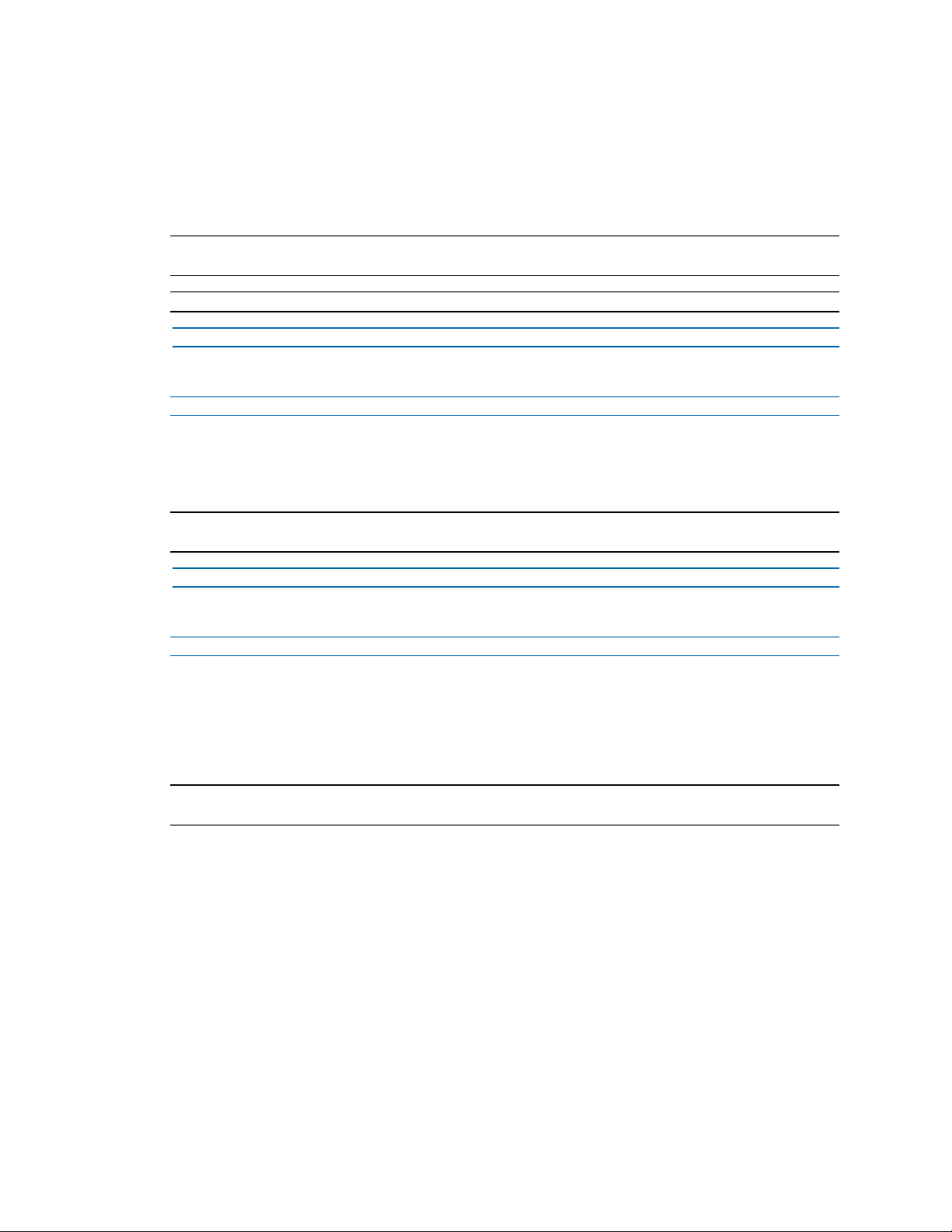
Illustra Pro Series Installation and Configuration Guide
2 Adjust the camera eye ball into the required position and then tighten the Torx screw.
a Pan Adjustment - Rotate the camera eye ball a maximum of +/-22°until you are satisfied
with the field of view.
b Tilt Adjustment - Tilt the camera eye ball a maximum 70° from the frontal mounting sur-
face until you are satisfied with the field of view.
Note:The arrow located near the eye ball indicates the direction of the sensor. You can also adjust
the mounting screws to assist with the camera lens position.
Note:For the Micro Dome camera series: Focus is manually set in the factory.
- End -
Procedure 11 Powering up the camera
Step Action
Connect the power cable to the power plugs as followings:
1 PoE: Connect the RJ-45 jack to a PoE compatible network device that supplies power
through the Ethernet cable.
Note:The PoE connection should be provided by a UL Listed product and the connections shall be
made in accordance with Article 800 of the NEC or local regulations.
- End -
Procedure 12 Performing a camera reboot / reset.
Step Action
1 Press and hold the reset button:
a for 1 to 5 seconds to perform a Hardware reboot / reset.
b for 5 to 20 seconds to perform a Soft Factory reset.
c for 20 plus seconds to perform a Hard Factory reset.
Note:The difference between a Soft and Hard rest is that the Hard reset clears the IP address. When
the camera is restarting it may take 2 or 3 minutes before it is fully back online and operational.
8200-1631-03 D0 28
Page 29
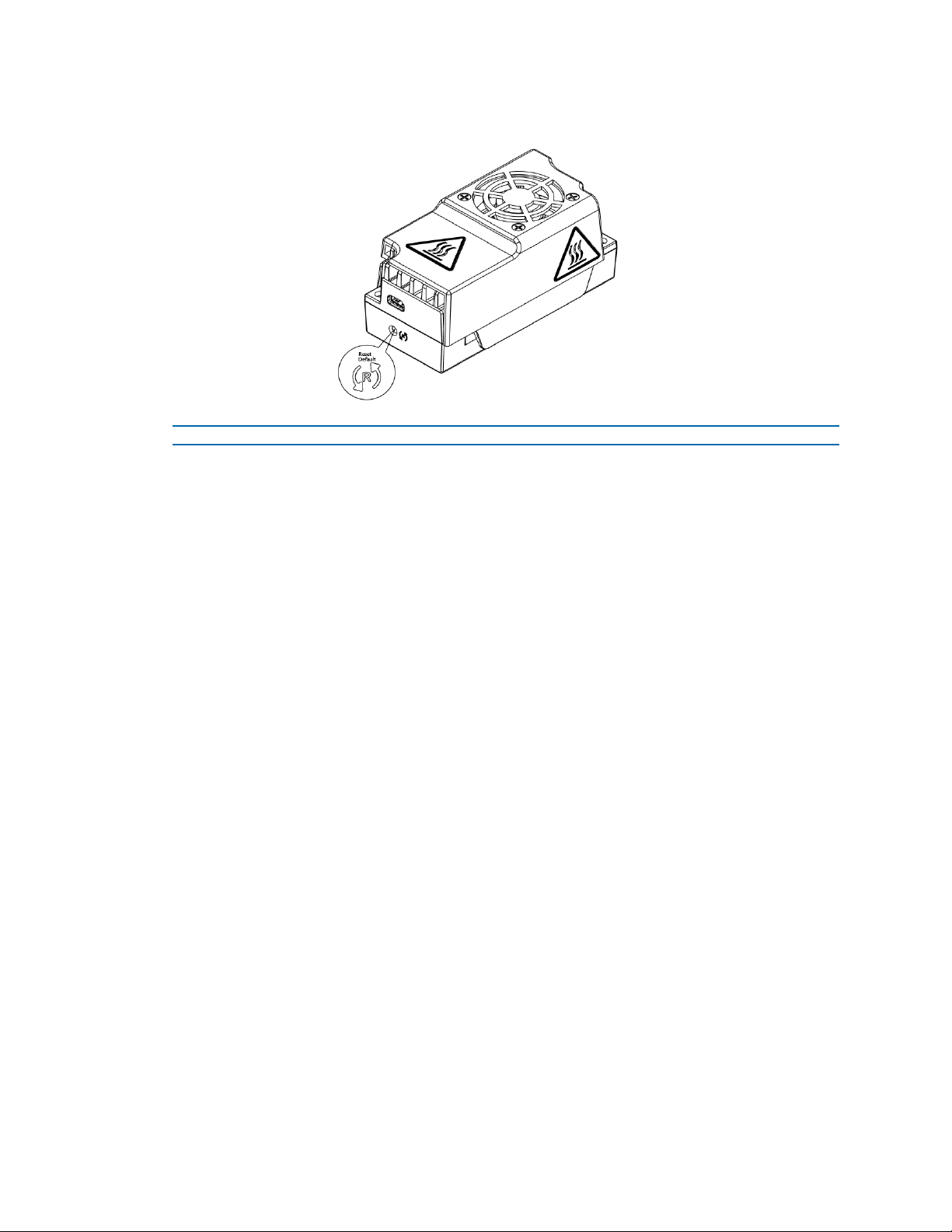
Illustra Pro Series Installation and Configuration Guide
Figure 34 Identifies the camera reset button
- End -
29 8200-1631-03 D0
Page 30
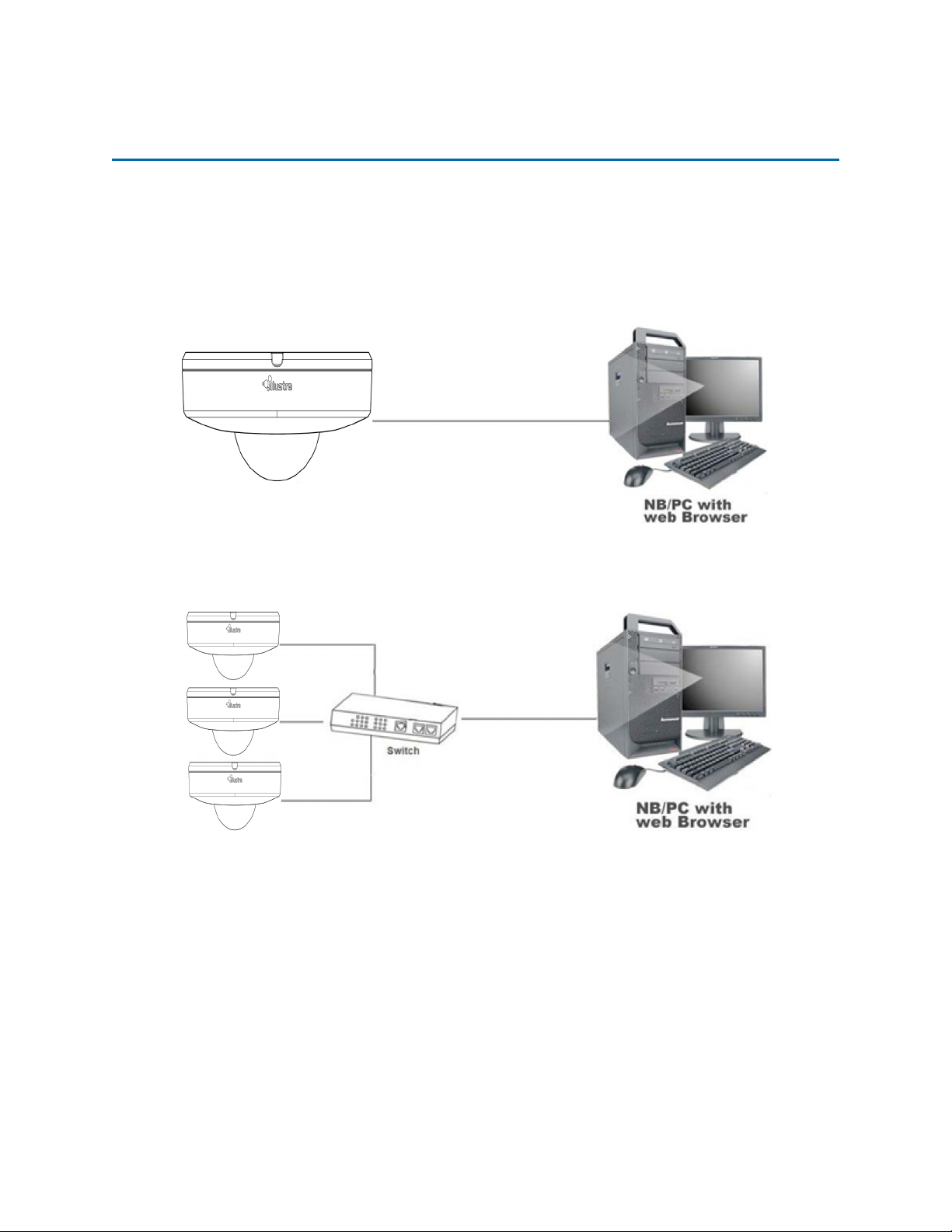
Illustra Pro Series Installation and Configuration Guide
Network Topology - Compact Dome
The Compact Mini Dome camera delivers video images in real-time using the Internet and Intranet. It
is equipped with an Ethernet RJ-45 network interface.
The following images illustrate the network topologies of the cameras.
Figure 35 Compact Mini Dome Cameras Network Topology Type I
Figure 36 Compact Mini Dome Cameras Network Topology Type II
30 8200-1631-03 D0
Page 31

Illustra Pro Series Installation and Configuration Guide
Network Topology - Micro Dome
Micro Dome Camera Topology
The Micro Dome camera delivers video images in real-time using the Internet and Intranet. It is
equipped with an Ethernet RJ-45 network interface.
The following images illustrate the network topology of the camera.
Figure 37 Micro Dome Cameras Network Topology Type I
Figure 38 Micro Dome Cameras Network Topology Type II
31 8200-1631-03 D0
Page 32

Illustra Pro Series Installation and Configuration Guide
Network Connection
Default IP Address
Since this is a network-based unit, an IP address must be assigned at the very first bootup. The
default IP address of the unit is 192.168.1.168 and sub mask is 255.255.255.0.
However, if you have a DHCP server in your network, the unit obtains an IP address automatically
from the DHCP server so that you do not need to change the IP address of the camera.
Note:If you assign the camera a Static IP address prior to DHCP being enabled, the camera first
reboots for approximately 30 seconds and then remains accessible at its Static IP until it connects to
a DHCP server.
• Connect to a PC directly: Directly connect the camera to a PC using a standard Ethernet
cable. This requires POE switch or injector.
• Connecting a camera to a Local Area Network (LAN): To add the camera to an existing
LAN, connect the camera to the POE hub or switch on your network.
Figure 39 Network connection diagram
Default camera settings
The following table describes the default camera settings.
Network Settings Defaults
DHCP Enabled
Static IPAddress 192.168.1.168
Default Username admin
Default Password admin
Note:At first login the user is prompted to change the default username and password.
32 8200-1631-03 D0
Page 33

Illustra Pro Series Installation and Configuration Guide
Procedure 13 Connecting from a computer
Step Action
1 Ensure the camera and your computer are in the same subnet.
2 Check whether if the network is available between the unit and the computer by pinging the
default IP address.
a Start a command prompt.
b Type “Ping 192.168.1.168”. If the message “Reply from…” appears, it means the con-
nection is available.
3 Start Internet Explorer and enter IP address: 192.168.1.168. A login window appears. In the
window, enter the default user name: admin and password: admin to log in.
- End -
DHCP
On initial camera startup, and after a hardware factory reset, Dynamic Host Configuration Protocol
(DHCP) is enabled by default and remains enabled until the camera receives either a DHCP address
or is assigned a Static IP address.
Procedure 14 Enable DHCP
Step Action
1 Select Setup on the Web User Interface banner to display the setup menus.
2 Select the TCP/IP tab in the Basic Configuration menu.
3 Select the Enable DHCP check box to enable DHCP and disable manual settings.
4 Select Apply to save the settings.
The camera searches for a DHCP server. If one is found it connects to that server. If no connection
is made to a DHCP server within two minutes, the camera goes to the default IP address
192.168.1.168, but continues to search for a DHCP address.
Note:If you assign the camera a Static IP address prior to DHCP being enabled, the camera first
reboots for approximately 30 seconds and then remains accessible at its Static IP until it connects to
a DHCP server.
- End -
Procedure 15 Disable DHCP
Step Action
1 Select Setup on the Web User Interface banner to display the setup menus.
2 Select the TCP/IP tab in the Basic Configuration menu.
3 Clear the Enable DHCP check box to disable DHCP and allow manual settings to be
entered.
The default setting is ‘Enabled’.
4 If Enable DHCP has been disabled:
8200-1631-03 D0 33
Page 34

Illustra Pro Series Installation and Configuration Guide
a Enter the IPv4 Address in the IPv4 Address text box in the form xxx.xxx.xxx.xxx.The
default setting is ‘192.168.1.168’
b Enter the Network Mask in the Network Mask text box xxx.xxx.xxx.xxx. The default
setting is ‘255.255.255.0’
c Enter the Gateway IP address in Gateway text box xxx.xxx.xxx.xxx.
d Enter the Primary DNS Server in the Primary DNS Server text box xxx.xxx.xxx.xxx.
5 Select Apply to save the settings.
- End -
Managing cameras with the Illustra Connect tool
In addition to using the IE browser to access your camera, you can alternatively use the provided
tool, Illustra Connect.
Illustra Connect is a management tool designed to manage your network cameras on the LAN. It can:
• help you find multiple network cameras
• set the IP addresses
• show connection status
• manage firmware upgrades
• bulk configuration
Refer to Configuration on page 37 for further information regarding using the Illustra Connect tool for
configuring the cameras.
Procedure 16 Connecting to the camera using Illustra Connect
Note:
Illustra Connect can only discover devices on the same subnet as its host computer. Therefore, the
camera and the computer being used to configure it must be on the same subnet.
Step Action
1 Using a computer which is connected to the same network and subnet, install the Illustra
Connect software.
The Illustra Connect software and the Illustra Connect manual are available to download on
www.illustracameras.com
2 When the installation is complete, run Illustra Connect.
It searches the network and displays all compliant devices.
3 Select the camera you want to configure, locating it by its unique MAC address.
4 Right-click the camera and select Launch Web GUI Configuration. The camera Web User
Interface displays.
- End -
34 8200-1631-03 D0
Page 35

Illustra Pro Series Installation and Configuration Guide
Procedure 17 Connecting to the camera using the static IP address
Step Action
1 The camera attempts to obtain an IP Address from the DHCP Server. When no DHCP
Server is available the camera is assigned a Static IP address of 192.168.1.168.
2 Open Microsoft Internet Explorer and enter the URL of the camera as 192.168.1.168. The
camera sign in page displays.
Note:
The computer you use to configure the camera must have an IPaddress on the same subnet.
- End -
Procedure 18 Logging on to the camera web user interface
Step Action
1 When you select the camera, the sign in page displays. Select your preferred language from
the drop-down menu.
2 Enter the username in the Username text box. The default username is admin.
3 Enter the password in the Password text box. The default password is admin.
4 Select Log in.
Note:The first time that you access the camera or after a factory reset the following two pop up
windows are visible: A pop up window that requests the user to Define a Host ID and a pop up
window that requests the user to select a Security Type. Please refer to the user manual for further
information on this.
5 The Live view page is visible. This displays the current view of the camera.
Note:
At first login the user is prompted to change the default username and password.
- End -
Procedure 19 Enabling the correct video orientation for a wall mounted
camera
Step Action
1 Log on to the camera web user interface.
2 Select Setup on the camera web user interface banner to display the setup menus.
3 Select the Picture Basic tab from the Basic Configuration menu.
4 Select the required Orientation setting:
• Mirror
• Flip
5 The video pane updates to display the new settings.
- End -
8200-1631-03 D0 35
Page 36

Illustra Pro Series Installation and Configuration Guide
Procedure 20 Selecting Corridor Mode
This provides a better perspective when viewing a long corridor.
Step Action
1 Select Setup on the GUI banner to display the setup menus.
2 Select the Picture Basic tab from the Basic Configuration menu.
3 Select Play to start the video stream if it is not already active.
4 Select the required Corridor Mode setting:
• None
• -90°
• +90°
5 The video pane updates to display the new settings.
- End -
36 8200-1631-03 D0
Page 37

Illustra Pro Series Installation and Configuration Guide
Configuration
The following sections explain the how you can configure Illustra Pro cameras using the Web User
Interface.
Security Mode Profiles for First Time Connection
The Illustra Pro cameras have features that allow for operation in a Standard Security mode or in an
Enhanced Security mode.
The Enhanced Security mode of operation is used to control changes to the camera communication
protocols HTTP, HTTPS, FTP, and SMTP. When the camera is in Enhanced Security mode, you
require a complex seven character Administrator password to make changes to these protocols.
Refer to Summary of Security Modes on page 38 for further information regarding the differences
between Standard and Enhanced Security modes.
Accessing the Illustra Pro Series Camera Web User Interface
Use the following procedure to access the camera Web User Interface.
Procedure 21 Logging in to the Camera
Step Action
1 Refer to Network Connection on page 32 for details on how to connect the camera to your
network or computer.
2 When you select the camera, the sign in page displays.
3 Select your preferred language from the drop-down menu. The default language is English.
4 Enter the default username and password when prompted - Username: admin, Password:
admin.
5 Click Log in. The camera Web User Interface displays. The first time that you access the
camera, or after a factory reset, you are prompted to Define a Host ID and Select a
Security Type.
• Define a Host ID: The admin user must enter a 6 character code for
the Host ID that includes both letters and/or numbers. This unique
password can be used to access the operating system files. The
HostID is not stored on the camera for security reasons and must be
presented to Illustra Technical Support when remote access to the
operating system is required.
• Select a Security Type: Standard Security or Enhanced Security.If
you are keeping Standard Security, it is best practice to use the
Change Password check box to immediately change the default password to one unique to your surveillance system.
6 Optional - If you select the Enhanced Security option, you are required and instructed to
create a complex password.
Note:The password must meet the following requirements:
Be a minimum of seven characters long.
Have at least one character from at least three of the following character groups:
37 8200-1631-03 D0
Page 38

Illustra Pro Series Installation and Configuration Guide
• Upper-case letters
• Lower-case letters
• Numeric characters
• Special characters
Note:Once the above steps are complete, the Live view page is visible. This displays the current
view of the camera.
- End -
Summary of Security Modes
Standard Security:
• Changes to communication protocols are available to all users with appropriate
privileges.
• Passwords complexity is set to require minimum of any 5 characters.
• Authentication method is set to basic by default.
ENHANCED SECURITY
• Unsecure Protocols are disabled by default until enabled by a user.
• When you select enhanced security you must change the default 'admin' username
and password.
• Discovery protocols are disabled by default until enabled by a user.
• Changes in the protocols are only be available to a user with administrative privileges
and require that user to reenter their password.
• Passwords for all accounts will meet the following password complexity requirements:
• Minimum characters: 8
• The password must have at least one character from a minimum of
three of the following character groups:
a Upper case letters
b Lower case letters
c Numeric characters
d Special characters
e Changing protocols require an administrator to re-enter their password
• Authentication method is set to Digest by default.
Changing the Camera Web User Interface Language
Use the following procedure to change the language used in the camera Web User Interface.
Procedure 22 Change the Camera Web User Interface Language
Step Action
1 Open the camera sign in page. If you are already logged in to the Web User Interface, select
Log Off to display the sign in page.
2 Select your preferred language from the drop-down menu:
8200-1631-03 D0 38
Page 39

• English
• Arabic
• Czech
• Danish
• German
• Spanish
• French
• Hungarian
• Italian
• Japanese
• Korean
• Dutch
• Polish
• Portuguese
• Swedish
Illustra Pro Series Installation and Configuration Guide
• Turkish
• Chinese Simplified
• Chinese Traditional
• Russian
The default language is English.
3 Enter the Username.
4 Enter the Password.
5 Select Log in.
The camera web User Interface displays in the selected language.
- End -
39 8200-1631-03 D0
Page 40

Live menu
When you log in to the Illustra Web User Interface, the Live menu appears, as seen in Figure 40 on
page 40.
When an admin user logs in for the first time the Live menu page displays, but after this each time
you log in the Stream page on the Video menu displays.
Illustra Pro Series Installation and Configuration Guide
Figure 40 Live menu page
Displaying the Live View Page
Display the live camera view page.
Procedure 23 Display Live View Page
Step Action
1 Select Live in the Web User Interface banner. The Live view page displays.
2 Select a video stream from Stream to view.
3 Select a percentage from Scale to change the display size of the video pane:
• 25%
• 50%
• 75%
• 100%
The default setting is 50%.
- End -
40 8200-1631-03 D0
Page 41

Illustra Pro Series Installation and Configuration Guide
Accessing the Setup Menus from Live View
Setup menus within the Web User Interface are restricted by user account access levels. Refer to
Appendix A: User Account Access on page 117 for details on the features which are available to
each role.
Procedure 24 Access Setup Menus from Live View
Step Action
1 On the Live menu , click the Setup tab.
Note:When an admin user logs in for the first time the Liven menu displays. After this, on each login
the Stream page on the Video menu displays.
- End -
8200-1631-03 D0 41
Page 42

Quick Start Menu
When you select the Quick Start menu, the Basic Configuration Page displays, as shown in Figure
41 on page 42.
Note:When an admin user logs in for the first time the Basic Configuration page displays. After this,
on each login the Video > Streams page displays.
Illustra Pro Series Installation and Configuration Guide
Figure 41 Basic Configuration Menu
Basic Configuration
The Basic Configuration menu provides access to the most common features required when
setting up a camera for the first time and is only available to an ‘admin’ user. The following tabs are
displayed:
• TCP/IP
• Video Stream Settings
• Picture Basic
• Picture Additional
• Date Time
• OSD
42 8200-1631-03 D0
Page 43

Illustra Pro Series Installation and Configuration Guide
TCP/IP
Configure the IPv4 and IPv6 network settings on the camera.
Note:When you perform a factory reset or reboot the unit searches for the last known IP address. If
this is not available it reverts to the default IP address of 192.168.1.168. This could result duplicate
IP addresses. Refer to Quick Start Menu on page 42 for more information.
DHCP
On initial camera startup, and after a hardware factory reset, Dynamic Host Configuration Protocol
(DHCP) is enabled by default and remains enabled until the camera receives either a DHCP address
or is assigned a Static IP address.
Procedure 25 Enable DHCP
Step Action
1 Select Setup on the Web User Interface banner to display the setup menus.
2 Select the TCP/IP tab in the Basic Configuration menu.
3 Select the Enable DHCP check box to enable DHCP and disable manual settings.
4 Select Apply to save the settings.
The camera searches for a DHCP server. If one is found it connects to that server. If no connection
is made to a DHCP server within two minutes, the camera goes to the default IP address
192.168.1.168, but continues to search for a DHCP address.
Note:If you assign the camera a Static IP address prior to DHCP being enabled, the camera first
reboots for approximately 30 seconds and then remains accessible at its Static IP until it connects to
a DHCP server.
- End -
Procedure 26 Disable DHCP
Step Action
1 Select Setup on the Web User Interface banner to display the setup menus.
2 Select the TCP/IP tab in the Basic Configuration menu.
3 Clear the Enable DHCP check box to disable DHCP and allow manual settings to be
entered.
The default setting is ‘Enabled’.
4 If Enable DHCP has been disabled:
a Enter the IPv4 Address in the IPv4 Address text box in the form xxx.xxx.xxx.xxx.The
default setting is ‘192.168.1.168’
b Enter the Network Mask in the Network Mask text box xxx.xxx.xxx.xxx. The default
setting is ‘255.255.255.0’
c Enter the Gateway IP address in Gateway text box xxx.xxx.xxx.xxx.
d Enter the Primary DNS Server in the Primary DNS Server text box xxx.xxx.xxx.xxx.
5 Select Apply to save the settings.
8200-1631-03 D0 43
Page 44

Illustra Pro Series Installation and Configuration Guide
- End -
IPv4
Configure the IPv4 network settings for the camera.
Procedure 27 Configure the IPv4 Settings
Step Action
1 Select Setup on the Web User Interface banner to display the setup menus.
2 Select the TCP/IP tab in the Basic Configuration menu.
3 Select the Enable DHCP check box to enable DHCP and disable manual settings.
OR
Clear Enable DHCP to disable DHCP and allow manual settings to be entered.
The default setting is ‘Enabled’.
4 If Enable DHCP has been disabled:
a Enter the IPv4 Address in the IPv4 Address text box in the form xxx.xxx.xxx.xxx.
The default setting is ‘192.168.1.168’
b Enter the Network Mask in the Network Mask text box xxx.xxx.xxx.xxx.
The default setting is ‘255.255.255.0’
c Enter the Gateway IP address in Gateway text box xxx.xxx.xxx.xxx.
d Enter the Primary DNS Server in the Primary DNS Server text box xxx.xxx.xxx.xxx.
5 Select Apply to save the settings.
- End -
IPv6
Enable or disable IPv6 on the camera.
Procedure 28 Enable/Disable IPv6
Step Action
1 Select Setup on the Web User Interface banner to display the setup menus.
2 Select the TCP/IP tab in the Basic Configuration menu.
3 Select the IPv6 Enable check box to enable IPv6 on the camera.
OR
Clear the IPv6 Enable check box to disable IPv6 on the camera.
The default setting is ‘Enabled’.
If IPv6 is enabled the Link Local and DHCP address display beside ‘Current IPv6
Addresses’ if available.
- End -
Video Stream Settings
You can configure three video streams on the camera: Stream 1, Stream 2, and Stream 3.
44 8200-1631-03 D0
Page 45

Illustra Pro Series Installation and Configuration Guide
Configuring the Web Video Stream
Adjust the settings for each video stream.
Procedure 29 Configure the Video Stream settings
Step Action
1 Select Setup on the Web User Interface banner to display the setup menus.
2 Select the Streams tab in the Basic Configuration menu.
3 Select either Stream 1, 2 or 3 from the Stream Number drop-down menu.
4 Select the required Codec from the drop-down list:
• H264
• H264 IntelliZip
• H265
• H265 IntelliZip
• MJPEG
The default setting is ‘H264’.
Note:When you select H264 or H264 IntelliZip you can set the Profile. If you do not select either of
these options then contiune at step 6 below.
5 Select the required Profile from the drop-down list:
• Main
• High
The default setting is ‘Main’.
6 Select the required Resolution from the drop-down menu.
The resolutions available depend on the Image Source selected:
8200-1631-03 D0 45
Page 46

Illustra Pro Series Installation and Configuration Guide
Table 42 Pro 2MP and 3MP Compact camera Streaming Combinations.
Compact Normal Mode
Codec: H264 (w/IntelliZip), H265 (w/IntelliZip), MJPEG
Stream 1
Note:2048x1536 is
only supported on the
3MP model
Stream 2
Stream 3
Table 43 Pro 2MP and 3MP Compact camera Streaming Combinations.
Resolution
2048 x 1536 / QXGA / 4:3 30 30 20
1920 x 1080 / 1080p / 16:9 60 30 20
1664 x 936 / 16:9 60 30 20
1280 x 720p / 16:9 60 30 20
1280 x 720 / 720p / 16:9 30 *1 30 20
1024 x 576 / PAL+ / 16:9 30 *1 30 20
640 x 360 / nHD / 16:9 30 *1 30 20
480 x 360 / 480p / 4:3 30 *1 30 20
384 x 288 / 4:3 30 *1 30 20
640 x 360 /nHD / 16:9 15 *2 15 *2 15 *2
480 x 360 / 480p / 4:3 15 *2 15 *2 15 *2
384 x 288 / 4:3 15 *2 15 *2 15 *2
Max FPS with
TWDR Off
Max FPS with
TWDR 2x
Max FPS with
TWDR 3x
Stream 1
Note:1536x2048
isonly supported
on the 3MP mode
Stream 2
Compact Corridor Mode
Codec: H264 (w/IntelliZip), H265 (w/IntelliZip), MJPEG
Resolution
1536 x 2048 / QXGA / 3:4 30 30 20
1088 x 1920 / 1080p / 9:16 30 30 20
944 x 1664 / 9:16 30 30 20
720 x 1280 / 720p / 9:16 30 30 20
720 x 1280 / 720p / 9:16 30 15 15
576 x 1024 / PAL+ / 9:16 30 15 15
368 x 640 / nHD / 9:16 30 15 15
368 x 480 / 480p / 3:4 30 15 15
288 x 384 / 3:4 30 15 15
Max FPS with
TWDR Off
Max FPS with
TWDR 2x
Max FPS with
TWDR 3x
46 8200-1631-03 D0
Page 47

Illustra Pro Series Installation and Configuration Guide
368 x 640 / nHD / 9:16 15 *2 15 *2 15 *2
Stream 3
368 x 480 / 480 / 3:4 15 *2 15 *2 15 *2
288 x 384 / 3:4 15 *2 15 *2 15 *2
Note:*1 - Stream 2 is restricted to 15 FPS when Stream 1 is greater than 30 FPS.
Note:*2 - Stream 3 is restricted to MJPEG only.
Note:*3 - Only 3MP models can support 1546x2048 (QXGA) 3:4 or 1536x2048 (QXGA) 3:4, and is
not available in MJPEG.
Note:Maximum of 5 concurrent streams are supported by each camera, this includes shared
streams.(Example: Stream 1 can be shared twice along with a running Stream 2 and Stream 3, or
Stream 1 can be shared four times if Stream 2 and Stream 3 are not running.
Table 44 on page 47 and Table 45 on page 48 provide information for the stream resolutions of the
Micro Dome camera herein.
Table 44 Stream Set A (all resolution, codecs and frame rate combinations of Stream 1, 2 and 3 are
valid)
Micro Dome Normal Mode
Resolution
TWDR Off TWDR 2x TWDR 3x
Max FPS
H.265,
Stream 1
Stream 2
Stream 3 MJPEG
H.264,
Intellizip
MJPEG
H.265,
H.264,
Intellizip
MJPEG
Note:*1 - Stream 2 is restricted to 15 FPS when Stream 1 is greater than 30 FPS. A maximum of 5
concurrent Streams are supported by each camera, this includes shared Streams.
1920 x 1080 (1080p) 16:9 60 30
1664 x 936 16:9 60 30
1280 x 720 (720p) 16:9 60 30
1280 x 720 (720p) 16:9 30 *1 30 *1
1024 x 576 (PAL+) 16:9 30 *1 30 *1
960 x 544 16:9 30*1 30 *1
816 x 464 16:9 30*1 30 *1
640 x 360 (nHD) 16:9 30 *1 30 *1
480 x 272 16:9 30*1 30 *1
640 x 360 (nHD) 16:9 15 15
480 x 272 16:9 15 15
-
-
-
-
-
-
-
-
-
-
-
8200-1631-03 D0 47
Page 48

Illustra Pro Series Installation and Configuration Guide
Table 45 Stream Set B (all resolution, codecs and frame rate combinations of Stream 1, 2 and 3 are
valid)
Micro Dome Corridor Mode
H.265,
Stream 1
Stream 2
Stream 3 MJPEG
H.264,
Intellizip
MJPEG
H.265,
H.264,
Intellizip
MJPEG
Resolution
Max FPS
TWDR Off TWDR 2x TWDR 3x
1920 X 1080 9:16 60 30
936 x 1664 9:16 60 30
720 x 1280 9:16 60 30
720 x 1280 9:16 30 *1 30 *1
576 x 1024 9:16 30 *1 30 *1
544 x 960 9:16 30 *1 30 *1
464 x 816 9:16 30 *1 30 *1
360 x 640 9:16 30 *1 30 *1
272 x 480 9:16 30 *1 30 *1
360 x 640 9:16 15 15
272 x 480 9:16 15 15
-
-
-
-
-
-
-
-
-
-
-
Note:*1 - Stream 2 is restricted to 15 FPS when Stream 1 is greater than 30 FPS. A maximum of 5
concurrent Streams are supported by each camera, this includes shared Streams.
7 Use the slider bar to select the Frame Rate (ips).
The settings for all cameras are:
• Stream 1 - 1 - 60 ips, default 30. 60FPS is only available on Stream 1
with resolution 1920x1080 or lower.
• Stream 2 - 1 - 30 ips, default 15 ips. This stream is limited to 15 if
Stream 1 is 60 ips.
• Stream 3 - 7 - 15 ips. The default is 15.
Note:FPS varies depending on other features - refer to the Pro Gen 2 Release Notes for further
information.
8 If MJPEG has been selected, MJPEG Quality is enabled. Use the slider bar to select the
MJPEG Quality.
The default setting is 50.
OR
48 8200-1631-03 D0
Page 49

Illustra Pro Series Installation and Configuration Guide
9 If H264 has been selected in step 4, Rate Control is enabled. Select the required Rate
Control by selecting the radio buttons:
• VBR (Variable Bit Rate)
• CBR (Constant Bit Rate)
• CVBR (Constrained Variable Bit Rate)
The default setting is ‘CVBR’.
a If you select VBR, VBR Quality is enabled. Select the required VBR Quality from the
drop-down menu. The default setting is High.
• Highest
• High
• Medium
• Low
• Lowest
OR
b If you select CBR , CBR Bit Rate is enabled. Use the slider bar to select the CBR Bit
Rate. The default setting is 1000.
OR
c If you select CVBR, Max Bit Rate is enabled. Use the slider bar to select the Max Bit
Rate. The default setting is 8000.
Picture Basic
Adjust Picture Rotation and Exposure displayed in the video pane.
Picture Rotation
Configure the orientation and corridor mode settings. Both settings are optional.
Procedure 30 Configure Orientation Settings
Step Action
1 Select Setup on the Web User Interface banner to display the setup menus.
2 Select the Picture Basic tab from the Basic Configuration menu.
3 Select the required Orientation setting:
• Mirror
• Flip
Mirror and Flip settings are not selected by default. The video pane updates to display the
new settings.
Note:When wall mounting the camera you should select Flip and Mirror to correct
the lens orientation.
- End -
8200-1631-03 D0 49
Page 50

Illustra Pro Series Installation and Configuration Guide
Procedure 31 Selecting Corridor Mode
This provides a better perspective when viewing a long corridor.
Step Action
1 Select Setup on the GUI banner to display the setup menus.
2 Select the Picture Basic tab from the Basic Configuration menu.
3 Select Play to start the video stream if it is not already active.
4 Select the required Corridor Mode setting:
• None
• -90°
• +90°
5 The video pane updates to display the new settings.
- End -
Exposure
Configure the exposure settings for the camera.
Procedure 32 Configure Exposure Settings
Step Action
1 Select Setup on the Web User Interface banner to display the setup menus.
2 Select the Picture Settings tab from the Basic Configuration menu.
3 Select to start the video stream if it is not already active.
4 Select the Exposure Mode from the drop-down menu:
• Auto
• Manual
• Shutter Priority
Note:Settings available depend on the Exposure Mode configuration you choose.
5 Select the Exposure Method from the drop-down menu:
• Full Picture Weighted
• Upper
• Lower
• Center Weighted
• Spot
• Left
• Right
The default setting is center weighted.
6 Select the Min Exposure from the drop-down menu.
The default setting is 1/10000s.
50 8200-1631-03 D0
Page 51

Illustra Pro Series Installation and Configuration Guide
7 Select the Max Exposure from the drop-down menu.
The default setting is 1/8s.
8 Select the Exposure Offset (F-Stops) from the drop-down menu.
The default setting is 0.
9 Select the Max Gain from the drop-down menu.
The default setting is 51db.
10 Select the Frequency radio button for either 50Hz or 60Hz.
The default setting is 60Hz.
11 Select or clear the check box for Flickerless Mode.
This feature is not selected by default.
• When you select Flickerless Mode, the minimum and maximum
exposure times are locked to 1/100 and 1/50 respectively (PAL) or
1/120 and 1/60 respectively (NTSC). This applies to all cameras referenced in this guide.
- End -
Procedure 33 Restore Exposure Defaults
Step Action
1 Select Setup on the Web User Interface banner to display the setup menus.
2 Select the Picture Settings tab from the Basic Configuration menu.
3 Select to start the video stream if it is not already active.
4 Select Exposure Defaults to restore the default settings.
- End -
Picture Additional
Configure Wide Dynamic Range, Day Night Mode, and Picture Adjustments including Brightness,
Contrast, White Balance, Saturation and Sharpness which displays in the video pane.
8200-1631-03 D0 51
Page 52

Illustra Pro Series Installation and Configuration Guide
Wide Dynamic Range
Wide Dynamic Range (WDR) is a feature that supports the viewing of high contrast scenes that
include both bright and low light areas in the same field of view (FOV).
WDR Level allows you to adjust the WDR level to favor a underexposed or overexposed image. By
selecting the lower end of the control, the image is underexposed which provides more detail in areas
of bright but less details in areas of darkness. Selecting the higher end of the control, the image is
overexposed which provides more detail in the dark areas but less details in the bright areas.
A typical use for this feature would be viewing a scene with both indoor and outdoor lighting
conditions simultaneously, for example, in a warehouse area with an open bay door.
Procedure 34 Disable/Enable Wide Dynamic Range (WDR)
Step Action
1 Select Setup on the Web User Interface banner to display the setup menus.
2 Select the Picture Additional tab from the Basic Configuration menu.
3 Select the required WDR from the drop-down list:
• WDR: Digital wide dynamic range, enhancing detail in darker areas
• True WDR: Two shutter wide dynamic range, to compensate for bright
and dark areas in the scene.
• True WDR3x: Three shutter wide dynamic range, to compensate for
bright and dark areas in the scene.
The default setting is OFF.
4 Select the WDR level from the drop-down list:
• Off
• Low
• Medium
• High
- End -
Day Night Mode
DayNight Mode utilizes a series of specific camera functions to dramatically enhance low light
performance.
When needed, the True TDN mechanism removes an IR Cut Filter (IRCF) from in front of the images
allowing the camera to see in black and white (BW) and utilize additional near-infrared energy found in
many lighting sources like halogen, moonlight, etc.
This, along with slowing down another function, the shutter speed, significantly improves low light
performance rendering clear images where none could be viewed previously.
Day Night Mode
The dome provides a black-and-white (B/W) mode to improve camera performance when the light
level falls below certain thresholds. This allows clear images to be obtained under low-light
conditions.
52 8200-1631-03 D0
Page 53

Illustra Pro Series Installation and Configuration Guide
Procedure 35 Configure Day Night Mode
Step Action
1 Select Setup on the Web User Interface banner to display the setup menus.
2 Select the Picture Additional from the Basic Configuration menu.
3 Select a Day Night Mode setting from the drop-down menu:
• Forced Color - enable full-time color mode.
• Forced B&W - enable full-time black and white mode.
• Auto Low- camera will adjust between BW and Color depending on
light levels.
• Auto Mid - camera give a good balance of Color and BW depending on
the scene.
• Auto High - increases the chance of switching to BWmode as light
levels drop.
• Manual - a slider bar will display, the user can adjust the setting to suit
the environment.
The default setting is 'Auto Mid'.
- End -
Picture Adjustment
Adjust brightness, contrast and saturation of the image displayed on the video pane.
Procedure 36 Adjust the Brightness, Contrast and Saturation
Step Action
1 Select Setup on the Web User Interface banner to display the setup menus.
2 Select the Picture Additional tab from the Basic Configuration menu.
3 Select to start the video stream if it is not already active.
The video pane will display the current camera view.
4 Use the slider bars to adjust:
• Brightness
• Contrast
• Saturation
• Sharpness
• Hue
The values range from 0% to 100%. The video pane updates to display the new settings.
- End -
8200-1631-03 D0 53
Page 54

Illustra Pro Series Installation and Configuration Guide
Procedure 37 Restore Picture Balance Defaults
Step Action
1 Select Setup on the Web User Interface banner to display the setup menus.
2 Select the Picture Settings tab from the Basic Configuration menu.
3 Select Defaults to restore the default settings.
The default values are:
• Brightness: 50%
• Contrast: 50%
• Saturation: 50%
• Sharpness: 50%
• Hue: 50%
- End -
White Balance
White balance, the ability to keep whites looking white, is normally compensated for automatically
using the default Auto White Balance setting.
Manual White Balance is available when specific color temperature settings want to be set and
preserved. This can be done using the red and blue slider adjustments set for optimal viewing.
Procedure 38 Configure Auto White Balance
Step Action
1 Select Setup on the Web User Interface banner to display the setup menus.
2 Select the Picture Additional tab from the Basic Configuration menu.
3 Select to start the video stream if it is not already active.
The video pane displays the current camera view.
4 Select the required White Balance from the drop-down menu:
• Auto Wide: Suitable for a wider than normal range of lighting conditions
• Auto Normal: Suitable for a normal range of lighting conditions
• Manual: Adjustable red and blue balance
The default setting is ‘Auto Normal’.
- End -
Procedure 39 Manually Select White Balance
Step Action
1 Select Setup on the Web User Interface banner to display the setup menus.
2 Select the Picture Additional tab from the Basic Configuration menu.
3 Select to start the video stream if it is not already active.
54 8200-1631-03 D0
Page 55

Illustra Pro Series Installation and Configuration Guide
The video pane displays the current camera view.
4 Select Manual from the White Balance drop-down menu.
The Red and Blue slider bars display.
5 Use the slider bars to adjust the Red and Blue balance.
The live video pane updates to display the new settings.
The red and blue values range from 1% to 100%.
If you change the configuration to Manual, the slider bar reads the real-time setting of the
FOV.
- End -
Date / Time / OSD
Change the camera name, date and time and enable OSD.
Camera Name
The camera name displays on the Web User Interface banner and the on-screen display for the
camera. This name also displays when using Illustra Connect or ONVIF.
Procedure 40 Changing the on screen camera text size
1 Select Setup on the Web User Interface banner to display the setup menus.
2 Select the OSD tab in the Basic Configuration menu.
3 In the Text Size section, select Normal to display the text in a normal size.
OR
In the Text Size section, select Large to display the text in a larger size.
The default setting is ‘Normal’.
- End -
Procedure 41 Change the Camera Name
Step Action
1 Select Setup on the Web User Interface banner.
2 Select the Date/Time/OSD tab in the Basic Configuration menu.
3 Enter the name of the camera in the Camera Friendly Name text box.
- End -
Date / Time
Set the date and time on the camera.
Procedure 42 Configuring the Date and Time
Step Action
1 Select Setup on the Web User Interface banner to display the setup menus.
2 Select the Date/Time/OSD from the Basic Configuration menu.
8200-1631-03 D0 55
Page 56

Illustra Pro Series Installation and Configuration Guide
3 Select the Time 24-hour check box to enable the 24-hour clock.
Or
Deselect the Time 24-hour check box to enable the 12-hour clock.
The default setting is ‘24-hour’.
4 Select the Date Display Format from the drop-down menu:
• DD/MM/YYYY
• MM/DD/YYYY
• YYYY/MM/DD
The default setting is ‘YYYY/MM/DD’.
5 Select the Time Zone from the drop-down menu.
The default setting is ‘(GMT-05:00) Eastern Time (US & Canada)
6 Select the Set Time setting by selecting the radio buttons:
• Manually
• via NTP
The default setting is ‘Manually’.
7 If you select Manually in step 5:
a Select the Date (DD/MM/YYYY) using the drop-down menus.
b Select the Time (HH:MM:SS) using the drop-down menus.
8 If you select via NTP in step 5:
a Enter the NTP Server Name in the text box.
- End -
On-Screen Display (OSD)
Within OSD you can set enable or disable camera name and time display.
Procedure 43 Display or Hide the Camera Name OSD
Step Action
1 Select Setup on the Web User Interface banner to display the setup menus.
2 Select the OSD tab in the Basic Configuration menu.
3 In the Camera Name section, select the Enable check box to display the camera name in
the OSD.
OR
In the Camera Name section, clear the Enable check box to hide the camera name in the
OSD.
The default setting is ‘Disabled’.
- End -
56 8200-1631-03 D0
Page 57

Illustra Pro Series Installation and Configuration Guide
Procedure 44 Display or Hide the Camera Time OSD
Step Action
1 Select Setup on the Web User Interface banner to display the setup menus.
2 Select the OSD tab in the Basic Configuration menu.
3 In the Date Time section, select the Enable check box to display the camera name in the
OSD.
OR
In the Date Time section, clear the Enable check box to hide the camera name in the OSD.
The default setting is ‘Disabled’.
- End -
Procedure 45 Display or Hide the User Defined OSD
1 Select Setup on the Web User Interface banner to display the setup menus.
2 Select the OSD tab in the Basic Configuration menu.
3 In the User Defined section, select the Enable check box to display the camera name in
the OSD.
OR
In the User Defined section, clear the Enable check box to hide the camera name in the
OSD.
The default setting is ‘Disabled’.
4 Select a Location from the drop-down menu.
5 Enter a name in the Name field.
The OSD User Defined fields must comply with the following validation criteria:
• 0 - 24 characters
• Cannot begin or end with:
• . (dot)
• - (hyphen)
• _ (underscore)
• \ (backslash)
• " (quotes)
- End -
8200-1631-03 D0 57
Page 58

Video Menu
When you select the Video menu, the Streams page displays, as seen in Figure 46 on page 58.
Illustra Pro Series Installation and Configuration Guide
Figure 46 Video Menu
The Video Menu provides access to the following camera settings and functions:
• Streams
• Picture Settings
• Date / Time / OSD
• Privacy Zones
Streams
You can configure up to three independent video streams on the camera: Stream 1, Stream 2 and
Stream 3.
Video displaying on the video pane reflects the settings configured in the stream selected from the
drop-down menu, either Stream 1 or Stream 2 or Stream 3.
Note:The Web User Interface uses Stream 3.
Alarm Video
Edge Recording
Camera can directly record specific events (MD, DIO and Face detection) directly to SD card. User
can chose either Stream 1, 2 or 3 to be recorded. When setting up motion detection on the camera,
both streams can be used. Alarm Video is configured in the Edge Recording > Record Settings
menu.
58 8200-1631-03 D0
Page 59

Illustra Pro Series Installation and Configuration Guide
Integration with other Illustra API Clients
You can configure the 3 video streams through the Web User Interface, as detailed here, or through
the Illustra API interface. Changes made to the streams through either method are applied and the
video displays according to the configuration.
Opening the Web User Interface live video allows the stream to be shared with the Illustra API and
will minimize the impact on camera resources.
Configuring the Video Stream
Adjust the settings for each video stream.
Procedure 46 Configure the Video Stream settings
Step Action
1 Select Setup on the Web User Interface banner to display the setup menus.
2 Select the Streams tab in the Video menu.
3 Select Stream1 , 2 or 3,from the Stream Number drop-down menu.
4 Select the required Codec from the drop-down list:
• H264
• H264 IntelliZip
• H265
• H265 IntelliZip
• MJPEG
The default setting is ‘H264’.
Note:When you select H264 or H264 IntelliZip you can set the Profile. If you do not select either of
these options then contiune at step 6 below.
5 Select the required Profile from the drop-down list:
• Main
• High
The default setting is ‘Main’.
6 Select the required Resolution from the drop-down menu.
The resolutions available depend on the model selected:
8200-1631-03 D0 59
Page 60

Illustra Pro Series Installation and Configuration Guide
Table 47 Pro 2MP and 3MP Compact camera Streaming Combinations.
CompactNormal Mode
Codec: H264 (w/IntelliZip), H265 (w/IntelliZip), MJPEG
Stream 1
Note:2048x1536 is
only supported on the
3MP model
Stream 2
Stream 3
Table 48 Pro 2MP and 3MP Compact camera Streaming Combinations.
Resolution
2048 x 1536 / QXGA / 4:3 30 30 20
1920 x 1080 / 1080p / 16:9 60 30 20
1664 x 936 / 16:9 60 30 20
1280 x 720p / 16:9 60 30 20
1280 x 720 / 720p / 16:9 30 *1 30 20
1024 x 576 / PAL+ / 16:9 30 *1 30 20
640 x 360 / nHD / 16:9 30 *1 30 20
480 x 360 / 480p / 4:3 30 *1 30 20
384 x 288 / 4:3 30 *1 30 20
640 x 360 /nHD / 16:9 15 *2 15 *2 15 *2
480 x 360 / 480p / 4:3 15 *2 15 *2 15 *2
384 x 288 / 4:3 15 *2 15 *2 15 *2
Max FPS with
TWDR Off
Max FPS with
TWDR 2x
Max FPS with
TWDR 3x
Stream 1
Note:1536x2048
isonly supported
on the 3MP mode
Stream 2
Compact Corridor Mode
Codec: H264 (w/IntelliZip), H265 (w/IntelliZip), MJPEG
Resolution
1536 x 2048 / QXGA / 3:4 30 30 20
1088 x 1920 / 1080p / 9:16 30 30 20
944 x 1664 / 9:16 30 30 20
720 x 1280 / 720p / 9:16 30 30 20
720 x 1280 / 720p / 9:16 30 15 15
576 x 1024 / PAL+ / 9:16 30 15 15
368 x 640 / nHD / 9:16 30 15 15
368 x 480 / 480p / 3:4 30 15 15
288 x 384 / 3:4 30 15 15
Max FPS with
TWDR Off
Max FPS with
TWDR 2x
Max FPS with
TWDR 3x
60 8200-1631-03 D0
Page 61

Illustra Pro Series Installation and Configuration Guide
368 x 640 / nHD / 9:16 15 *2 15 *2 15 *2
Stream 3
368 x 480 / 480 / 3:4 15 *2 15 *2 15 *2
288 x 384 / 3:4 15 *2 15 *2 15 *2
Table 49 on page 61 and Table 50 on page 62 provide information for the stream resolutions of the
Micro Dome camera herein.
Table 49 Stream Set A (all resolution, codecs and frame rate combinations of Stream 1, 2 and 3 are
valid)
Micro Normal Mode
Max FPS
-
-
-
-
-
-
-
-
Stream 1
Stream 2
H.265,
H.264,
Intellizip
MJPEG
H.265,
H.264,
Intellizip
MJPEG
Resolution
TWDR Off TWDR 2x TWDR 3x
1920 x 1080 (1080p) 16:9 60 30
1664 x 936 16:9 60 30
1280 x 720 (720p) 16:9 60 30
1280 x 720 (720p) 16:9 30 *1 30 *1
1024 x 576 (PAL+) 16:9 30 *1 30 *1
960 x 544 16:9 30*1 30 *1
816 x 464 16:9 30*1 30 *1
640 x 360 (nHD) 16:9 30 *1 30 *1
Stream 3 MJPEG
Note:*1 - Stream 2 is restricted to 15 FPS when Stream 1 is greater than 30 FPS. A maximum of 5
concurrent Streams are supported by each camera, this includes shared Streams.
480 x 272 16:9 30*1 30 *1
640 x 360 (nHD) 16:9 15 15
480 x 272 16:9 15 15
-
-
-
8200-1631-03 D0 61
Page 62

Illustra Pro Series Installation and Configuration Guide
Table 50 Stream Set B (all resolution, codecs and frame rate combinations of Stream 1, 2 and 3 are
valid)
Micro Corridor Mode
H.265,
Stream 1
Stream 2
Stream 3 MJPEG
H.264,
Intellizip
MJPEG
H.265,
H.264,
Intellizip
MJPEG
Resolution
Max FPS
TWDR Off TWDR 2x TWDR 3x
1920 X 1080 9:16 60 30
936 x 1664 9:16 60 30
720 x 1280 9:16 60 30
720 x 1280 9:16 30 *1 30 *1
576 x 1024 9:16 30 *1 30 *1
544 x 960 9:16 30 *1 30 *1
464 x 816 9:16 30 *1 30 *1
360 x 640 9:16 30 *1 30 *1
272 x 480 9:16 30 *1 30 *1
360 x 640 9:16 15 15
272 x 480 9:16 15 15
-
-
-
-
-
-
-
-
-
-
-
Note:*1 - Stream 2 is restricted to 15 FPS when Stream 1 is greater than 30 FPS. A maximum of 5
concurrent Streams are supported by each camera, this includes shared Streams.
7 Use the slider bar to select the Frame Rate (ips).
8 If MJPEG has been selected, MJPEG Quality enables. Use the slider bar to select the
MJPEG Quality.
The default setting is 50.
OR
9 If H264 has been selected in step 4, Rate Control will be enabled. Select the required Rate
Control by selecting the radio buttons:
• VBR (Variable Bit Rate)
• CBR (Constant Bit Rate)
• CVBR (Constrained Variable Bit Rate)
The default setting is ‘CVBR’.
a If VBR has been selected, VBR Quality is enabled. Select the required VBR Quality
from the drop-down menu. The default setting is ‘High’.
• Highest
• High
62 8200-1631-03 D0
Page 63

Illustra Pro Series Installation and Configuration Guide
• Medium
• Low
• Lowest
OR
b If CBR has been selected, CBR Bit Rate will be enabled. Use the slider bar to select
the CBR Bit Rate. The default setting is 1000.
OR
c If you select CVBR, Max Bit Rate is enabled. Use the slider bar to select the Max Bit
Rate. The default setting is 8000.
- End -
Procedure 47 Configuring IntelliZip Max GOP
This feature only applies to H264+ IntelliZip or H265+ IntelliZip coded.
Step Action
1 Select Setup on the Web User Interface banner to display the setup menus.
2 Select the Streams tab in the Video menu.
3 Use the slider bar to select the Max GOP range. Range available is 1-180.
- End -
Picture Settings
Picture Basic
Adjust the Picture Rotation, Exposure and White Balance settings.
Picture Rotation
Configure the orientation and corridor mode settings. Both settings are optional.
Procedure 48 Configure Orientation Settings
Step Action
1 Select Setup on the Web User Interface banner to display the setup menus.
2 Select the Picture Basic tab from the Video menu.
3 Select the required Orientation setting:
• Mirror
• Flip
Mirror and Flip settings are not selected by default. The video pane updates to display the
new settings.
Note:When wall mounting the camera you should select Flip to correct the lens
orientation.
- End -
8200-1631-03 D0 63
Page 64

Illustra Pro Series Installation and Configuration Guide
Procedure 49 Selecting Corridor Mode
This provides a better perspective when viewing a long corridor.
Step Action
1 Select Setup on the GUI banner to display the setup menus.
2 Select the Picture Basic tab from the Basic Configuration menu.
3 Select Play to start the video stream if it is not already active.
4 Select the required Corridor Mode setting:
• None
• -90°
• +90°
5 The video pane updates to display the new settings.
- End -
64 8200-1631-03 D0
Page 65

Illustra Pro Series Installation and Configuration Guide
Exposure
Configure the exposure settings for the camera.
Procedure 50 Configure Exposure Settings
Step Action
1 Select Setup on the Web User Interface banner to display the setup menus.
2 Select the Picture Settings tab from the Basic Configuration menu.
3 Select to start the video stream if it is not already active.
4 Select the Exposure Mode from the drop-down menu:
• Auto
• Manual
• Shutter Priority
5 Select the Exposure Method from the drop-down menu:
• Full Picture Weighted
• Upper
• Lower
• Center Weighted
• Spot
• Left
• Right
The default setting is Center Weighted.
6 Select the Min Exposure from the drop-down menu.
The default setting is 1/10000s.
7 Select the Max Exposure from the drop-down menu.
The default setting is 1/8s.
8 Select the Exposure Offset (F-Stops) from the drop-down menu.
The default setting is 0.
9 Select the Max Gain from the drop-down menu.
The default settingis 51db.
10 Select the Frequency radio button for either 50Hz or 60Hz.
The default setting is 60Hz.
11 Select or clear the check box for Flickerless Mode.
This feature is not selected by default.
• When you select Flickerless Mode, the minimum and maximum
exposure times are locked to 1/100 and 1/50 respectively (PAL) or
1/120 and 1/60 respectively (NTSC). This applies to all cameras referenced in this guide.
- End -
8200-1631-03 D0 65
Page 66

Illustra Pro Series Installation and Configuration Guide
Procedure 51 Restore Exposure Defaults
Step Action
1 Select Setup on the Web User Interface banner to display the setup menus.
2 Select the Picture Settings tab from the Basic Configuration menu.
3 Select to start the video stream if it is not already active.
4 Select Exposure Defaults to restore the default settings.
- End -
Picture Additional
Configure Wide Dynamic Range, Day Night Mode and Picture Adjustments including Brightness,
Contrast, White Balance, Saturation and Sharpness displayed in the video pane.
Wide Dynamic Range
Wide Dynamic Range (WDR) is a feature that allows viewing of high contrast scenes that include
both bright and low light areas in the same field of view (FOV).
WDR Level allows you to adjust the WDR level to favor an underexposed or overexposed image. By
selecting the lower end of the control, the image is underexposed which provides more detail in areas
of bright but less details in areas of darkness. Selecting the higher end of the control, the image is
overexposed which provides more detail in the dark areas but less details in the bright areas.
A typical use for this feature would be viewing a scene with both indoor and outdoor lighting
conditions simultaneously, for example, in a warehouse area with an open bay door.
Procedure 52 Disable/Enable Wide Dynamic Range (WDR)
Step Action
1 Select Setup on the Web User Interface banner to display the setup menus.
2 Select the Picture Additional tab from the Picture Settings menu.
3 Select the required WDR from the drop-down list:
• WDR: Digital wide dynamic range, enhancing detail in darker areas
• True WDR: Two shutter wide dynamic range, to compensate for bright
and dark areas in the scene.
• True WDR3x: Three shutter wide dynamic range, to compensate for
bright and dark areas in the scene.
The default setting is OFF.
4 Use the required WDR Level from the drop-down list:
• Off
• Low
• Medium
• High
- End -
66 8200-1631-03 D0
Page 67

Illustra Pro Series Installation and Configuration Guide
Day Night Mode
IR/DayNight Mode utilizes a series of specific camera functions to dramatically enhance low light
performance.
When needed, the True TDN mechanism removes an IR Cut Filter (IRCF) from in front of the images
allowing the camera to see in black and white (BW) and utilize additional near-infrared energy found in
many lighting sources like halogen, moonlight, etc.
This, along with slowing down another function, the shutter speed, significantly improves low light
performance rendering clear images where none could be viewed previously.
Day Night Mode
The dome provides a black-and-white (B/W) mode to improve camera performance when the light
level falls below certain thresholds. This allows clear images to be obtained under low-light
conditions. .
Procedure 53 Configure Day Night Mode
Step Action
1 Select Setup on the Web User Interface banner to display the setup menus.
2 Select the Picture Additional from the Basic Configuration menu.
3 Select a Day Night Mode setting from the drop-down menu:
• Forced Color - enable full-time color mode.
• Forced B&W - enable full-time black and white mode.
• Auto Low- camera will adjust between BW and Color depending on
light levels.
• Auto Mid - camera give a good balance of Color and BW depending on
the scene.
• Auto High - increases the chance of switching to BWmode as light
levels drop.
• Manual - a slider bar displays, the user can adjust the setting to suit
the environment.
The default setting is 'Auto Mid'.
Picture Adjustment
Adjust brightness, contrast, and saturation of the image displaying on the video pane.
Procedure 54 Adjust the Brightness, Contrast and Saturation
Step Action
1 Select Setup on the Web User Interface banner to display the setup menus.
2 Select the Picture Additional tab from the Basic Configuration menu.
3 Select to start the video stream if it is not already active.
The video pane displays the current camera view.
4 Use the slider bars to adjust:
8200-1631-03 D0 67
Page 68

Illustra Pro Series Installation and Configuration Guide
• Brightness
• Contrast
• Saturation
• Sharpness
• Hue
The values range from 0% to 100%. The video pane updates to display the new settings.
- End -
Procedure 55 Restore Picture Balance Defaults
Step Action
1 Select Setup on the Web User Interface banner to display the setup menus.
2 Select the Picture Settings tab from the Basic Configuration menu.
3 Select Defaults to restore the default settings.
The default values are:
• Brightness: 50%
• Contrast: 50%
• Saturation: 50%
• Sharpness: 50%
• Hue:50%
- End -
White Balance
White balance, the ability to keep whites looking white, is normally compensated for automatically
via the default Auto White Balance setting.
Manual White Balance is available when specific color temperature settings want to be set and
preserved. This can be done using the red and blue slider adjustments set for optimal viewing.
Procedure 56 Configure Auto White Balance
Step Action
1 Select Setup on the Web User Interface banner to display the setup menus.
2 Select the Picture Additional tab from the Basic Configuration menu.
3 Select to start the video stream if it is not already active.
The video pane displays the current camera view.
4 Select the required White Balance from the drop-down menu:
• Auto Wide: Suitable for a wider than normal range of lighting conditions
• Auto Normal: Suitable for a normal range of lighting conditions
• Manual: Adjustable red and blue balance
The default setting is ‘AutoNormal’.
68 8200-1631-03 D0
Page 69

Illustra Pro Series Installation and Configuration Guide
- End -
Procedure 57 Manually Select White Balance
Step Action
1 Select Setup on the Web User Interface banner to display the setup menus.
2 Select the Picture Additional tab from the Basic Configuration menu.
3 Select to start the video stream if it is not already active.
The video pane displays the current camera view.
4 Select Manual from the White Balance drop-down menu.
The Red and Blue slider bars display.
5 Use the slider bars to adjust the Red and Blue balance.
The live video pane updates to display the new settings.
The red and blue values range from 1% to 100%.
If you change the configuration to Manual, the slider bar reads the real-time setting of the
FOV.
- End -
Date / Time / OSD
Change the Camera Name, Date and Time and enable On-Screen Display (OSD).
Camera Name
The camera name will be displayed on the Web User Interface banner and the on-screen display for
the camera. This name will also be displayed when using Illustra Connect or ONVIF.
Procedure 58 Changing the on screen camera text size
Step Action
1 Select Setup on the Web User Interface banner to display the setup menus.
2 Select the OSD tab in the Basic Configuration menu.
3 In the Text Size section, select Normal to display the text in a normal size.
OR
In the Text Size section, select Large to display the text in a larger size.
The default setting is ‘Normal’.
- End -
8200-1631-03 D0 69
Page 70

Illustra Pro Series Installation and Configuration Guide
Procedure 59 Change the Camera Name
Step Action
1 Select Setup on the Web User Interface banner.
2 Select Date/Time/OSD from the Video menu.
3 Enter the name of the camera in the Camera Friendly Name text box.
- End -
Date / Time
Set the date and time on the camera.
Procedure 60 Configuring the Date and Time
Step Action
1 Select Setup on the Web User Interface banner to display the setup menus.
2 Select Date/Time/OSD from the Video menu.
3 Select the Time 24-hour check box to enable the 24-hour clock.
Or
Deselect the Time 24-hour check box to enable the 12-hour clock.
The default setting is ‘24-Hour’.
4 Select the Date Display Format from the drop-down menu:
• DD/MM/YYYY
• MM/DD/YYYY
• YYYY/MM/DD
The default setting is ‘YYYY/MM/DD’.
5 Select the Time Zone from the drop-down menu.
The default setting is ‘(GMT-05:00) Eastern Time (US & Canada)
6 Select the Set Time setting by selecting the radio buttons:
• Manually
• via NTP
The default setting is ‘Manually’.
7 If you select Manually in step 5:
a Select the Date (DD/MM/YYYY) using the drop-down menus.
b Select the Time (HH:MM:SS) using the drop-down menus.
8 If you select via NTP in step 5:
a Enter the NTP Server Name in the text box.
- End -
On-Screen Display (OSD)
Within OSD you can set enable or disable camera name and time display.
70 8200-1631-03 D0
Page 71

Illustra Pro Series Installation and Configuration Guide
Procedure 61 Display or Hide the Camera Name
Step Action
1 Select Setup on the Web User Interface banner to display the setup menus.
2 Select the Date/Time/OSD tab in the Basic Configuration menu.
3 Select the Camera Name check box to display the camera name in the OSD.
OR
Deselect the Camera Name check box to hide the camera name in the OSD.
The default setting is ‘Disabled’.
- End -
Procedure 62 Display or Hide the Camera Time
Step Action
1 Select Setup on the Web User Interface banner to display the setup menus.
2 Select the Date/Time/OSD tab in the Basic Configuration menu.
3 Select the Time check box to display the camera name in the OSD.
OR
Deselect the Time check box to hide the camera name in the OSD.
The default setting is ‘Disabled’.
- End -
Procedure 63 Display or Hide the User Defined OSD
Step Action
1 Select Setup on the Web User Interface banner to display the setup menus.
2 Select the OSD tab in the Basic Configuration menu.
3 In the User Defined section, select the Enable check box to display the camera name in
the OSD.
OR
In the User Defined section, clear the Enable check box to hide the camera name in the
OSD.
The default setting is ‘Disabled’.
4 Select a Location from the drop-down menu.
5 Enter a name in the Name field.
The OSD User Defined fields must comply with the following validation criteria:
• 0 - 24 characters
• Cannot begin or end with:
• . (dot)
8200-1631-03 D0 71
Page 72

Illustra Pro Series Installation and Configuration Guide
• - (hyphen)
• _ (underscore)
• \ (backslash)
• " (quotes)
- End -
Privacy Zones
Privacy Zones are “masked” sections of the camera’s viewing area. These masks prevent operators
of the surveillance system who do not have access to the camera password from viewing these
designated zones. Each zone has four sides, and the zones may overlap to form irregular shapes.
The apparent size of the Privacy Zone adjusts automatically as the zoom level is adjusted. Privacy
Zones are useful for high security areas. For example, you might establish a privacy Zone around a
safe’s combination, but still view people approaching or opening the safe.
Up to 8 rectangular privacy zones can be used on the camera.
Defining a Privacy Zone
Create a privacy zone on the camera.
Procedure 64 Define a Privacy Zone
Step Action
1 Select Setup on the Web User Interface banner to display the setup menus.
2 Select Privacy Zones from the Video menu.
3 Select to start the video stream if it is not already active.
The video pane displays the current camera view.
4 Click on the edit pencil button. Click and drag on the camera picture to define an area for the
privacy zone..
5 Release the mouse button.
The selected privacy area will turn yellow.
6 Select Add to save the current privacy zone.
7 To reselect an alternative area for the privacy zone select Cancel and repeat from step 4.
Note:When a new privacy zone is created it is automatically enabled.
- End -
Enabling or Disabling a Privacy Zone
Select a privacy zone to hide or display on the camera.
Procedure 65 Enable/Disable a Privacy Zone
Step Action
1 Select Setup on the Web User Interface banner to display the setup menus.
2 Select Privacy Zones from the Video menu.
72 8200-1631-03 D0
Page 73

Illustra Pro Series Installation and Configuration Guide
The Privacy Zones tab displays.
3 Select to start the video stream if it is not already active.
4 The video pane displays the current camera view.
5 Select the corresponding Enabled check box to enable the privacy zone.
OR
Clear the corresponding Enabled check box to disable the privacy zone.
- End -
Deleting a Privacy Zone
Delete a privacy zone from the camera.
Procedure 66 Delete a Privacy Zone
Step Action
1 Select Setup on the Web User Interface banner to display the setup menus.
2 Select Privacy Zones from the Video menu.
The Privacy zones tab displays.
3 Select the corresponding Delete check box to mark the privacy zone for deletion.
Note:More than one privacy zone can be deleted at a time. You can also use the
Select All check box.
4 Select Delete to delete the selected privacy zones.
5 You are prompted to confirm the deletion.
6 Select OK to confirm the deletion.
OR
Select Cancel.
- End -
8200-1631-03 D0 73
Page 74

Events and Actions Menu
When you select the Events and Actions menu the Event Settings page displays, as seen in Figure
51 on page 74.
Figure 51 Events and Actions Menu
Illustra Pro Series Installation and Configuration Guide
The Event Menu provides access to the following camera settings and functions:
• Event Settings
• Event Actions
• Analytics
• Events Logs
Event Settings
Configure the SMTP, FTP and CIFS details required when setting Event Actions for analytic alerts.
SMTP
Configure the SMTP settings to allow e-mail alerts to be sent from the camera when an analytic alert
is triggered.
Note:SMTP settings must be configured to enable email alerts when using analytics.
74 8200-1631-03 D0
Page 75

Illustra Pro Series Installation and Configuration Guide
Procedure 67 Configure SMTP Settings
Step Action
1 Select Setup on the Web User Interface banner to display the setup menus.
2 Select Event Settings from the Events and Actions menu.
3 Select the SMTP tab.
4 Select the Enable SMPT check box to enable SMTP.
Fields on the tab become available for entry of information.
OR
Clear the Enable SMPT check box to disable SMTP.
The default setting is 'Disabled'.
Note:When in Enhanced Security mode, enabling SMTP requires the admin
account password.
5 Enter the IP Address of the mail server in the Mail Server text box.
6 Enter the server port in the Server Port text box.
The default setting is ‘25’.
7 Enter the from email address in the From Address text box.
8 Enter the email address to send email alerts to in the Send Email to text box.
9 Select the Use authentication to log on to server check box to allow authentication
details to be entered.
OR
Clear the Use authentication to log on to server to disable authentication.
The default setting is ‘Disabled’.
10 If ‘Use authentication to log on to server’ check box has been selected:
a Enter the username for the SMTP account in the Username text box.
b Enter the password for the SMTP account in the Password text box.
- End -
FTP
Configure the FTP settings for the FTP server. This is required to send video files from triggered
analytic alerts. FTP must be configured to enable FTP video alerts when using analytics.
Note:You can configure FTP settings through the Network menu.
Procedure 68 Configure FTP Server Settings
Step Action
1 Select Setup on the Web User Interface banner to display the setup menus.
2 Select Event Settings from the Events and Actions menu.
8200-1631-03 D0 75
Page 76

Illustra Pro Series Installation and Configuration Guide
3 Select the FTP tab.
4 Select the Enable FTP check box to enable FTP.
OR
Clear the Enable FTP check box to disable FTP.
The default setting is ‘Enabled’.
5 If required, select the Secure FTP checkbox.
The default setting is ‘Disabled’.
Note:When in Enhanced Security mode, enabling FTP requires the admin account
password.
6 Enter the IP address of the FTP Server in the FTP Server text box.
7 Enter the FTP username in the Username text box.
8 Enter the FTP password in the Password text box.
9 Enter the FTP upload path in the Upload Path text box.
Note:
Refer Test the FTP Settings on page 77 to confirm that the FTP settings are working as
expected.
- End -
File Transfer Rate
You can limit the File Transfer Rate and assign a max transfer rate to manage the amount of FTP
bandwidth used.
Procedure 69 Configure the FTP Transfer Rate
Step Action
1 Select Setup on the Web User Interface banner to display the setup menus.
2 Select Event Settings from the Events and Actions menu.
3 Select the FTP tab.
4 Select the Limit Transfer Rate check box to limited the FTP transfer rate.
OR
Deselect the Limit Tranfer Rate check box to disable limited FTP transfer.
The default setting is ‘Enabled’.
5 Enter the Max Transfer Rate in the Max Transfer Rate (Kbps) textbox.
- End -
Test FTP Settings
Test the SMTP settings that have been configured in Procedure 7-4 Configure FTP Server Settings.
76 8200-1631-03 D0
Page 77

Illustra Pro Series Installation and Configuration Guide
Procedure 70 Test the FTP Settings
Step Action
1 Select Setup on the Web User Interface banner to display the setup menus.
2 Select Event Settings from the Events and Actions menu.
3 Select the FTP tab.
4 Select Test.
A sample text file is sent to the specified FTP destination to confirm that FTP settings are
correct.
- End -
CIFS
The CIFS feature permits files generated from the camera such as alarm related video to be directed
to network attached file storage through the Common Internet File System protocol. This
supplements existing distribution methods such as FTP, SFTP and email.
Procedure 71 Configure CIFS Server Settings
Step Action
1 Select Setup on the Web User Interface banner to display the setup menus.
2 Select Event Settings from the Events and Actions menu.
3 Select the CIFS tab.
4 Select the Enable check box to enable CIFS.
OR
Clear the Enable check box to disable CIFS.
The default setting is ‘Enabled’.
5 Enter the network path in the Network Path text box.
6 Enter the domain name in the Domain Name in the text box.
7 Enter the username in the Username text box.
8 Enter the password h in the Password text box.
- End -
Event Actions
The camera can be commanded to carry out a specified operation when an analytic alert is triggered
which are defined using event actions. Up to 5 event actions can be configured on the camera.
The event action can be used to configure any combination of the following actions:
• Record a clip to microSD Card.
• Send an external alarm via email that includes alarm detail, where to retrieve the AVI
video file and one JPEG picture of the event if recording MJPEG to microSD Card. If
MJPEG is not being recorded on microSD Card, then no JPEG picture is sent.
8200-1631-03 D0 77
Page 78

Illustra Pro Series Installation and Configuration Guide
• Send an AVI video file to a pre-configured external FTP or CIFS server. The video file
contains pre and post alarm video buffer.
A microSD Card must be inserted to send an SMTP email, video files and images from triggered
analytic alerts.
Creating an Event Action
Configure an event action which can be triggered by an analytic alert.
Procedure 72 Create an Event Action
Step Action
1 Select Setup on the Web User Interface banner to display the setup menus.
2 Select Event Actions from the Events and Actions menu.
3 Select an entry on the event actions list and enter an event action name in the Name text
box.
4 Select the Record check box to enable the Record Settings.
5 Select the Email check box to send an e-mail to the email address configured in the
Configure SMTP Settings procedure.
6 Select the FTP check box to send a video file to the FTP details configured in the Configure
FTP Server Settings procedure.
7 Select the CIFS check box to send a video file to the SFTP details configured in the
Configure CIFS Server Settings procedure.
Note:
1. If you select Record, the AVI clip is saved to the microSD card and it has to be
removed from the camera to view the video file.
2. AVI clips can only be sent through FTP if a microSD card has been installed and
FTP and CIFS has been selected.
3. The selected pre and post event duration buffer is included in any video clips sent
through FTP and CIFS.
- End -
Editing a Event Action
Modify the details of an existing event action.
Procedure 73 Edit an Event Action
Step Action
1 Select Setup on the Web User Interface banner to display the setup menus.
2 Select Event Actions from the Events and Actions menu.
3 Select an entry on the event actions list, you can edit the following:
• Name
• Record - Enable/Disable
• Email - Enable/Disable
• FTP - Enable/Disable
78 8200-1631-03 D0
Page 79

Illustra Pro Series Installation and Configuration Guide
• CIFS - Enable/Disable
- End -
Analytics
Analytics is a feature which detects and tracks objects in video. Analytics supported are Region of
Interest, Motion Detection, and Blur Detection.
Region of Interest (ROI)
A region of interest is a defined area of the camera view which considered to be higher priority than
areas of non-interest. For example, in secure environments, areas of potential activity could be a
specific door or window. They are specified by drawing a rectangular overlay on the video stream.
The overlay is highlighted in green and an OSD is displayed outlining the size % for the x and y axis.
Up to five regions of interest can be configured, all of which can be enabled / disabled.
Procedure 74 Configure a Region of Interest
Step Action
1 Select Setup on the Web User Interface banner to display the setup menus.
2 Select Analytics from the Events and Actions menu.
The ROI tab displays.
3 Use the drawing tools to draw the region of interest overlay on the video stream.
4 Enter the name of the region of interest in the Name text box.
5 Select the Enabled check box to enable the region of interest.
OR
Clear the Enabled check box to disable the region of interest.
6 Click Add. The region of interest is configured.
- End -
Procedure 75 Delete a Region of Interest
Step Action
1 Select Setup on the Web User Interface banner to display the setup menus.
2 Select Analytics from the Events and Actions menu.
The ROI tab is displays.
3 Select to delete the corresponding region of interest.
- End -
Motion Detection
Motion detection enables you to define a region of interest in the camera’s field of view which can be
used to trigger an Event Action. Multiple areas of interest can be selected in the field of view but only
one Event Action may be triggered.
8200-1631-03 D0 79
Page 80

Illustra Pro Series Installation and Configuration Guide
Motion Detection Best Practices
To ensure you get the highest quality results when using Motion Detection on the camera it is
recommended that you adhere to the following:
• An object exhibiting motion needs to be at least 8x8 pixels in size to be detected.
• The color of the object (in gray scale) should be approximately 10-15% different than the
background.
• Exclude the Time Stamp region from motion detection, because the time stamp changes
constantly and could register as motion.
• Try not to point cameras into sunlight, because high brightness prevents detection of
movement of bright objects such as a person with a white shirt.
• Avoid areas with persistent motion, such as trees, blinking lights, or spinning signs, by
using an appropriate region of interest.
Motion Detection Configuration Pane
The regions of interest within the camera’s field of view are defined using the Motion Detection
Configuration Pane. The regions of interest are set by drawing/highlighting an area on the pane. This
is done by using the drawing tools on the Motion Detection Configuration Pane.
Creating a Motion Detection Alert
Create a motion detection alert on the camera.
The Motion Detection Alert feature supports up to three profiles in a Field of View (FOV). You can
configure each profile with an individual sensitivity level and an event action.
Procedure 76 Create a Motion Detection Alert
Step Action
1 Select Setup on the Web User Interface banner to display the setup menus.
2 Select Analytics from the Events and Actions menu.
3 Select the Enable motion detection check box to enable Motion Detection on the camera.
OR
Clear the Enable motion detection check box to disable Motion Detection on the camera.
4 Select the zone for detection in the Motion zone drop-down list.
5 Select the Enable motion zone check box to enable the zone for motion detection.
6 Select Edit in the Region configuration field.
7 Use the drawing tools on the Motion Detection Configuration Pane to draw the region of
interest on the pane. Multiple selections can be made.
8 Select the sensitivity from the Sensitivity drop-down menu:
• Highest
• High
• Medium
• Low
• Lowest
9 Select the fault action from the Action drop-down menu.
80 8200-1631-03 D0
Page 81

Illustra Pro Series Installation and Configuration Guide
This fault action activates when motion is detected in the selected region of interest.
Refer to the Create a Fault Action procedure if a fault action has not yet been defined.
10 Select Apply to save the changes.
- End -
Enable or Disable a Motion Detection Alert
Motion detection can be turned on and turned off when required.
Procedure 77 Enable or Disable a Motion Detection Alert
Step Action
1 Select Setup on the Web User Interface banner to display the setup menus.
2 Select Analytics from the Events and Actions menu.
3 Select the Motion Detection tab.
The Motion Detection Configuration pane displays.
4 Select the Enable motion detection checkbox to enable Motion Detection on the camera.
OR
Clear the Enable motion detection checkbox to disable Motion Detection on the camera.
5 Select Apply to save.
- End -
Blur Detection
The camera generates an alarm and then takes the action you specified during configuration when
the Blur Detection feature is enabled and the camera detects incidents that make the video image
blur, such as: redirection, blocking, or defocusing.
When you enable Blur detection, it has a polling period of roughly 1 minute.
A Blur Detection start fault is raised when blur has been detected at 60 successive polling periods of
1 second (up to 1 minute).
Event Logs
Event Log
When events are triggered the resulting alarms are displayed in the Event Log with the following
information:
• No. - details the event index.
• Event - this is listed as ‘MotionDetected’.
• Date created - the time and date when the motion detection was triggered.
• Component - internal software component that raised the fault for a motion detection alert.
This is listed as ANALYTICS.
• Severity - indicates how serious the fault is. Motion detection alerts list as ‘Warning’.
• Detail - extra information that supplements the motion detection alert.
8200-1631-03 D0 81
Page 82

Illustra Pro Series Installation and Configuration Guide
• Delete - remove the motion detection alert notification from the fault table.
Procedure 78 Display Event Log
Step Action
1 Select Setup on the Web User Interface banner to display the setup menus.
2 Select Event Logs from the Events and Actions menu. The Event Log tab displays.
Triggered motion detection alerts display.
- End -
Procedure 79 Delete Current Events
1 Select Setup on the Web User Interface banner to display the setup menus.
2 Select Event Logs from the Event and Actions menu. The Event Logtab displays.
3 Select the corresponding Delete check box to mark the motion detection alert for deletion.
OR
Clear the corresponding Delete check box to keep the motion detection alert.
Note:You can select the Select All check box to mark all motion detection alerts
displayed in the list for deletion.
4 Select Delete to delete the selected motion detection alerts.
You are prompted to confirm the deletion.
5 Select OK to confirm the deletion.
OR
Select Cancel.
- End -
Fault Log
Any system or environmental faults experienced by the camera are displayed in the Fault Log with
the following:
• # - details the fault index.
• Fault - a description of the fault.
• Date created - the time and date when the fault occurred.
• Component - internal software component that raised the fault.
• Severity - indicates how serious the fault is. The following are supported, in increasing
order of severity, Clear, Warning, Critical and Error.
• Detail - extra information that supplements the fault description.
• Delete -remove the fault from the fault table.
System Faults
The following system faults may be raised:
82 8200-1631-03 D0
Page 83

Illustra Pro Series Installation and Configuration Guide
• DiskUsage(Warning) - this warning is raised when the disk utilisation rises above the
threshold value “threshold2” held in SYSM.conf. Once an alarm is generated and the disk
utilization decreases 1% below the threshold value, the fault is then automatically cleared.
The default threshold value is 80%.
Environmental Monitor (ENVM) Component
The following environmental faults can be raised by the ENVM (Environmental Monitor) component:
• TemperatureTooHigh (Warning) - this fault is raised when the internal temperature of the
enclosure is equal to or exceeds the value MAX_TEMPERATURE held in ENVM.conf.
Once an alarm is generated and the temperature drops to a level 1 degree below the MAX_
TEMPERATURE value the fault is then automatically cleared. This is to avoid transient
changes in temperature around the threshold.
• TemperatureTooLow (Warning) - a fault is raised when the internal temperature of the
enclosure is equal to or is below the value MIN_TEMPERATURE held in ENVM.conf.
Once an alarm is generated and the temperature drops to a level 1 degree above the MIN_
TEMPERATURE value the fault is then automatically cleared. This is to avoid transient
changes in temperature around the threshold.
Procedure 80 Display Current Faults
Step Action
1 Select Setup on the Web User Interface banner to display the setup menus.
2 Select Event Logs from the Event and Actions menu.
3 Select the Fault Log tab.
- End -
Procedure 81 Delete Current Faults
Step Action
1 Select Setup on the Web User Interface banner to display the setup menus.
2 Select Event Logs from the Events and Actions menu.
3 Select the Fault Log tab.
4 Select the corresponding Delete check box to mark the fault for deletion.
OR
Clear the corresponding Delete check box to keep the fault.
Note:You can select the Select All check box to mark all faults displayed in the list
for deletion.
5 Select Delete to delete the selected faults.
You are prompted to confirm the deletion.
6 Select OK to confirm the deletion.
OR
Select Cancel.
- End -
8200-1631-03 D0 83
Page 84

Security
When you select the Security menu, the Security Status page appears, as seen in Figure 52 on
page 84.
Illustra Pro Series Installation and Configuration Guide
Figure 52 Security menu
The Event Menu provides access to the following camera settings and functions:
• Security Status
• Users
• HTTP/HTTPS
• IEEE 802.1x
• Firewall
• Remote Access
• Session Timeout
Security Status
This section explains how to configure security features for the camera and modify the
communication protocols that are used.
Note:Any changes in the Security section, either changes to the Security Mode or to an individual
protocol, are logged in the Security Log.
84 8200-1631-03 D0
Page 85

Illustra Pro Series Installation and Configuration Guide
Enhanced Security
When you first log in to the Web User Interface, an overlay over the Live menu tab appears prompting
you to choose either Standard or Enhanced Security mode. For more information regarding the
requirements for Enhanced Security mode, refer to Summary of Security Modes on page 38.
Admin users can change the Security Mode of the camera from Standard Security to Enhanced
Security.
Procedure 82 Enable Enhanced Security
Step Action
1 Select Setup on the Web User Interface banner to display the setup menus.
2 Select Security Status from the Security menu.
3 Select the Security Overview tab.
4 Check the Enable Enhanced Security check box to enable enhanced security.
A prompt appears asking you for your current password and the new password for the
Enchanced Security feature. Your password must adhere to the minimum requriments for an
Enhanced Security password as seen below.
OR
Clear the Enable Enhanced Security check box to disable enhanced security.
Enhanced Security is disabled by default.
The Security Warning dialog appears.
5 Enter the current password in the Current Password text box.
6 Enter the new password in the New Password text box.
The password for enhanced security must meet the following requirements:
• Be a minimum of eight characters long
• Have at least one character from at least three of the following character groups:
Upper-case letters
Lower-case letters
Numeric characters
Special characters
7 Re-enter the new password in the Confirm Password text box.
8 Click Apply.
Note:Any changes to the Security Mode are logged in the Security Log.
- End -
8200-1631-03 D0 85
Page 86

Illustra Pro Series Installation and Configuration Guide
Procedure 83 Disable Enhanced Security Mode
Step Action
1 Select Setup on the Web User Interface banner to display the setup menus.
2 Select Security Status from the Security menu.
3 Select the Security Overview tab.
Note:When in Enhanced Security mode, changing the security mode requires the
admin account password.
4 Click Apply.
Note:Any changes to the Security mode are logged in the Security Log.
- End -
Security Status
This section summarizes the communication protocols that are used and their status. The following
communication protocols can be enabled: HTTP, FTP, CIFS, Dyn DNS, SMTP, HTTPS, SNMP
V1/2, SNMP V3, uPNP, and SFTP.
Security Overview
Procedure 84 Enable/Disable Communication Protocols
Step Action
1 Select Setup on the Web User Interface banner to display the setup menus.
2 Select Security Status from the Security menu.
3 Select the Security Overview tab.
4 Select or clear the Protocols check box to enable or disable that protocol.
5 Click Apply to save your settings.
Note:
When in Enhanced Security, enabling/disabling individual protocols requires the
admin account password.
Any changes to individual protocol settings are logged in the Security Log.
Security Log
The security log records any changes made to the security mode or to an individual protocol.
Procedure 85 Display Security Log
Step Action
1 Select Setup on the Web User Interface banner to display the setup menus.
2 Select Security Status from the Security menu.
3 Select the Security Log tab.
86 8200-1631-03 D0
Page 87

Illustra Pro Series Installation and Configuration Guide
4 Select Refresh to refresh the log for the most up-to-date information.
- End -
Procedure 86 Filter the Security Log
Step Action
1 Select Setup on the Web User Interface banner to display the setup menus.
2 Select Security Status from the Security menu.
3 Select the Security Log tab.
4 Enter the number of lines of the log file you would like to view in the Lines (from the end of
the log file) text box.
5 Enter the word or phrase that you would like to search for in the Filter (only lines
containing text) text box.
6 Select Refresh to refresh the log for the most up-to-date information that meets the filter
parameters.
7 Select Clear to empty the log of its current entries. You will be required to enter your
password to do this.
- End -
Users
In this section you are able to add a user, change a user password and a delete user account. There
are three levels of access: admin, operator and user.
Refer to Appendix A: User Account Access on page 117 for details on the features which are
available to each role.
Note:The default Username is admin and the default Password is admin. To maintain security the
password on the admin account should be changed.
View Current User Accounts
View a list of the current user accounts assigned to the camera.
Procedure 87 View User Accounts
Step Action
1 Select Setup on the Web User Interface banner to display the setup menus.
2 Select Users from the Security menu.
The current user accounts assigned to the camera display.
- End -
Add User
Add a new user account to allow access to the camera.
8200-1631-03 D0 87
Page 88

Illustra Pro Series Installation and Configuration Guide
Procedure 88 Add a User
Step Action
1 Select Setup on the Web User Interface banner to display the setup menus.
2 Select Users from the Security menu.
3 Select the Add User tab.
4 Enter a User Name in the Name text box.
The username must start with a letter and can be followed by any alphanumeric values (a-z,
A-Z, 0-9) and the following special characters, underscore(_), dash(-), or dot(.)
5 Select a Role:
• admin
• operator
• user
Refer to Appendix A: User Account Access for details on the features which are available to
each role.
6 Enter a password in the Password text box.
The password for Standard Security must start with an alphanumeric character and is case
sensitive, it can contain alphanumeric characters with a length of between 5 and 32
characters.
The password for enhanced security must meet the following requirements:
• Be a minimum of seven characters long.
• Have at least one character from at least three of the following character groups:
• Upper-case letters
• Lower-case letters
• Numeric characters
• Special characters
7 Enter the same password in the Confirm Password text box.
8 Select Apply to save the settings.
The new user account appears in the Users list on the Users tab.
- End -
Changing the User Accounts Password
Change the password of an existing user account.
Procedure 89 Change User Password
Step Action
1 Select Setup on the Web User Interface banner to display the setup menus.
2 Select Users from the Security menu.
3 Select the Change Password tab.
88 8200-1631-03 D0
Page 89

Illustra Pro Series Installation and Configuration Guide
4 Select the user account from the Name drop-down menu.
5 Enter the current password for the user account in the Current Password text box.
6 Enter the new password for the user account in the New Password text box.
The password is case sensitive and can contain alphanumeric characters with a length of
between 5 and 32 characters.
7 Enter the same new password in the Confirm New Password text box.
8 Select Apply to save the settings.
- End -
Delete a User Account
Delete a user account from the camera.
Note:The default ‘admin’ account cannot be deleted.
Procedure 90 Delete a User Account
Step Action
1 Select Setup on the Web User Interface banner to display the setup menus.
2 Select Users from the Security menu.
The Users tab displays.
3 Select to delete the corresponding user account.
You will be prompted to confirm the deletion.
4 Select OK to delete.
OR
5 Select Cancel.
- End -
HTTP / HTTPS
User can select the option to use HTTP, HTTPS or both. The camera automatically creates an SSL
certificate file to use for HTTPS. It is possible to upload a custom SSL certificate if validation is
required.
Procedure 91 Specify HTTP Method
Step Action
1 Select Setup on the Web User Interface banner to display the setup menus.
2 Select HTTP/HTTPS from the Security menu.
3 Select the HTTP Method using the radio buttons
• HTTP
• HTTPS
• Both
8200-1631-03 D0 89
Page 90

Illustra Pro Series Installation and Configuration Guide
- End -
Procedure 92 Add a HTTPS Certificate
Step Action
1 Select Setup on the Web User Interface banner to display the setup menus.
2 Select HTTP/HTTPS from the Security menu.
3 Select Browse to navigate to the certificate location.
The Choose file dialog displays.
4 Navigate to the location where the HTTPS certificate has been saved.
Select the file and select Open.
Note:The certificate needs to match the camera ‘host name’.
5 Select Upload.
You will be prompted to confirm that you would like to upload the HTTPS certificate.
6 Select OK to confirm the upload.
OR
Select Cancel.
- End -
Delete a HTTPS Certificate
If you delete the existing certificate it will be replaced by a temporary substitute. The current browser
session will be lost and you will be required to log back in to the camera Web User Interface.
Procedure 93 Delete a HTTPS Certificate
Step Action
1 Select Setup on the Web User Interface banner to display the setup menus.
2 Select HTTP/HTTPS from the Security menu.
3 Select Delete.
The camera displays a “Restarting HTTPS Service” page with a progress bar showing the
deletion progress.
4 When complete, the camera returns to the log in page.
- End -
IEEE 802.1x
The IEEE 802.1x security feature provides port based network access control i.e. securing corporate
networks from the attachment of unauthorized devices.
Authentication is carried out through use of the Extensible Authentication Protocol or EAP. Both
PEAP and TLS methods are supported.
90 8200-1631-03 D0
Page 91

Illustra Pro Series Installation and Configuration Guide
Procedure 94 Configure IEEE 802.1x Security
Step Action
1 Select Setup on the Web User Interface banner to display the setup menus.
2 Select IEEE 802.1x from the Security menu.
The EAP Settings tab displays.
3 Select the Enable IEEE802.1x check box to enable IEEE802.1x security .
OR
4 Clear the Enable IEEE802.1x check box to disable IEEE802.1x security.
5 Select the EAPOL Version from the drop-down menu.
6 Select the EAP Method using the radio buttons.
7 Enter the EAP identity name in the EAP Identify textbox.
8 Select Upload to navigate to the CA Certificate location.The Choose file dialog displays.
9 Navigate to the location where the certificate has been saved. Select the file and select
Open.
10 Select Upload. The upload process starts.
11 If PEAP is selected:
a Enter the required PEAP Password.
OR
If TLS is selected -
a Select Upload to navigate to the Client Certificate location.
The Choose file dialog will be displayed.
b Navigate to the location where the certificate has been saved.
c Select the file and select Open.
d Select Upload. The upload process starts.
e Enter the required Private Key Password.
- End -
Firewall
Configure the Basic Filtering and Address Filtering for the firewall.
Basic Filtering
Enable or disable basic filtering for the camera this includes:
• ICMP (Internet Control Message Protocol) Blocking
• RP (Reverse Path) Filtering
• SYN Cookie Verification.
8200-1631-03 D0 91
Page 92

Illustra Pro Series Installation and Configuration Guide
Procedure 95 Enable/Disable Basic Filtering
Step Action
1 Select Setup on the Web User Interface banner to display the setup menus.
2 Select Firewall from the Security menu.
The Basic Filtering tab displays.
3 Select the ICMP Blocking check box to enable ICMP blocking.
OR
Clear the ICMP Blocking check box to disable ICMP blocking. The default setting is
‘Disabled’.
4 Select the RP Filtering check box to enable the RP filtering.
OR
Deselect the RP Filtering check box to disable.
The default setting is ‘Disabled’.
5 Select SYN Cookie Certification check box to enable SYN cookie certification.
OR
Deselect the SYN Cookie Certification check box to disable.
The default setting is ‘Disabled’.
- End -
Address Filtering
Configure the IP or MAC addresses which are denied access to the camera.
Procedure 96 Enable/Disable and configure Address Filtering
Step Action
1 Select Setup on the Web User Interface banner to display the setup menus.
2 Select Firewall from the Security menu.
3 Select the Address Filtering tab.
4 Select Off to disable address filtering completely.
OR
Select Allow to allow address filtering for specified addresses
OR
Select Deny to deny address filtering for specific addresses.
The default setting is ‘Off’.
5 If address filtering has been set to Allow or Deny:
a Enter an IP or MAC Address to allow / deny in the IP or MAC Address text box in the
following format xxx.xxx.xxx.xxx.
Note:CIDR (Classless Inter-Domain Routing) is supported when using address
filtering. If using a CIDR address use the following format xxx.xxx.xxx.xxx/xx.
92 8200-1631-03 D0
Page 93

Illustra Pro Series Installation and Configuration Guide
b Select Add.
6 Select Apply to save the settings.
- End -
Editing an Address Filter
Edit an existing address filter.
Procedure 97 Edit an Address Filter
Step Action
1 Select Setup on the Web User Interface banner to display the setup menus.
2 Select Firewall from the Security menu.
3 Select the Address Filtering tab.
4 Edit the IP or MAC Address in the IP or MAC Address text box.
5 Select Add to save the changes.
- End -
Deleting an Address Filter
Delete an existing address filter.
Procedure 98 Delete an Address Filter
Step Action
1 Select Setup on the Web User Interface banner to display the setup menus.
2 Select Firewall from the Security menu.
3 Select the Address Filtering tab.
4 Select to delete the corresponding address filter.
- End -
Remote Access
SSH Enable
Enables Secure Shell access into the camera, if remote access is permitted by the camera network.
This will also enable Tyco Security Products Level 3 Technical Support to diagnose any problems on
the camera.
Note:It is recommended to keep SSH Enable disabled. This function should only be enabled this
when it is requested by Tyco Security Products Level 3 Technical Support.
8200-1631-03 D0 93
Page 94

Illustra Pro Series Installation and Configuration Guide
Procedure 99 Configure SSH
Step Action
1 Select Setup on the Web User Interface banner to display the setup menus.
2 Select Remote Access from the Security menu.
The Remote Access tab displays.
3 Select the SSH Enable check box to enable SSH.
OR
Deselect SSH Enable check box to disable SSH.
The default setting is ‘Disabled’.
- End -
ONVIF
The Web User Interface allows ONVIF functionality to be managed at a high level. ONVIF Discovery
Mode and User Authentication can be enabled or disabled.
• ONVIF Discovery Mode allows enabling or disabling discovery of the camera via ONVIF.
• ONVIF User Authentication allows the camera to accept ONVIF commands from all users
or only authenticated users. Enabling User Authentication ensures the camera will only
execute commands from authenticated users.
The separation of Discovery Mode and User Authentication allows the camera to be set up in a
configuration that suits requirements for the network and users. The preferred discovery method for
the camera is Illustra Connect, and this utilizes ONVIF discovery. It is therefore recommended that
ONVIF Discovery Mode is always enabled.
ONVIF Discovery Mode
Enable or disable ONVIF discovery on the camera.
Procedure 100 Enable/Disable ONVIF Discovery Mode
Step Action
1 Select Setup on the Web User Interface banner to display the setup menus.
2 Select Remote Access from the Security menu.
The Remote Access tab displays.
3 Select the ONVIF Discovery Mode check box to enable ONVIF Discovery Mode.
OR
Deselect ONVIF Discovery Mode check box to disable ONVIF Discovery Mode.
The default setting is ‘Enabled’.
- End -
94 8200-1631-03 D0
Page 95

Illustra Pro Series Installation and Configuration Guide
ONVIF User Authentication
To utilize ONVIF User Authentication, there must be at least one admin level user in the ONVIF
service.
Note:When in Enhanced Security mode, editing ONVIF User Authentication requires the admin
account password.
Procedure 101 Enable/Disable ONVIF User Authentication
Step Action
1 Select Setup on the Web User Interface banner to display the setup menus.
2 Select Remote Access from the Security menu.
The Remote Access tab displays.
3 Select the ONVIF User Authentication check box to enable ONVIF User Authentication.
OR
Deselect ONVIF User Authentication check box to disable ONVIF User Authentication.
The default setting is ‘Enabled’.
- End -
Video over HTTP
Enable or disable video or steam metadata over HTTP on the camera.
Procedure 102 Enable/Disable Video over HTTP
Step Action
1 Select Setup on the Web User Interface banner to display the setup menus.
2 Select Remote Access from the Security menu.
The Remote Access tab displays.
3 Select the Video over HTTP check box to enable Video over HTTP.
OR
Deselect Video over HTTPcheck box to disable Video over HTTP.
The default setting is ‘Enabled’.
- End -
UPnP Discovery
Enable or disable UPnP Discovery on the camera.
Procedure 103 Enable/Disable UPnP Discovery
Step Action
1 Select Setup on the Web User Interface banner to display the setup menus.
2 Select Remote Access from the Security menu.
The Remote Access tab displays.
8200-1631-03 D0 95
Page 96

Illustra Pro Series Installation and Configuration Guide
3 Select the UPnP Discovery check box to enable UPnP Discovery.
OR
Deselect UPnP Discoverycheck box to disable UPnP Discovery.
The default setting is ‘Enabled’.
- End -
Session Timeout
Session timeout specifies the number of minutes that a web session can remain idle before it is
automatically terminated.
Procedure 104 Set a Session Timeout time
Step Action
1 Select Setup on the Web User Interface banner to display the setup menus.
2 Select Session Timeout from the Security menu. The Session Timeout tab displays.
3 Use the slider bar to select the Session Timeout (mins). The default setting is 15 minutes.
- End -
96 8200-1631-03 D0
Page 97

Network Menu
When you select the Network menu, the TCP/IP page displays, as seen in Figure 53 on page 97.
Illustra Pro Series Installation and Configuration Guide
Figure 53 Network Menu
The Network Menu provides access to the following camera settings and functions:
• TCP/IP
• FTP
• SMTP
• SNTP
• CIFS
• Dynamic DNS
TCP/IP
Configure the IPv4 and IPv6 settings on the camera.
IPv4
Configure the IPv4 settings for the camera.
Note:When you perform a factory reset or reboot the unit searches for the last known IP address. If
this is not available it reverts to the default IP address of 192.168.1.168. This could result duplicate
IP addresses. Refer to Network Menu on page 97 for more information.
97 8200-1631-03 D0
Page 98

Illustra Pro Series Installation and Configuration Guide
Procedure 105 Configure the IPv4 Settings
Step Action
1 Select Setup on the Web User Interface banner to display the setup menus.
2 Select TCP/IP from the Network menu.
3 Select the Enable DHCP check box to enable DHCP and disable manual settings.
OR
Deselect Enable DHCP to disable DHCP and allow manual settings to be entered.
The default setting is ‘Disabled’.
4 If Enable DHCP has been disabled:
a Enter the IPv4 Address in the IPv4 Address text box in the form xxx.xxx.xxx.xxx.
The default setting is ‘192.168.1.168’
b Enter the Network Mask in the Network Mask text box xxx.xxx.xxx.xxx.
The default setting is ‘255.255.255.0’
c Enter the Gateway IP address in Gateway text box xxx.xxx.xxx.xxx.
d Enter the Primary DNS Server in the Primary DNS Server text box xxx.xxx.xxx.xxx.
e Enter the Secondary DNS Server in the Secondary DNS Server text box
xxx.xxx.xxx.xxx.
5 Select Apply to save the settings.
- End -
IPv6
Enable IPv6 on the camera.
Procedure 106 Enable/Disable IPv6
Step Action
1 Select Setup on the Web User Interface banner to display the setup menus.
2 Select TCP/IP from the Network menu.
3 Select the IPv6 Enable check box to enable IPv6 on the camera.
OR
Deselect the IPv6 Enable check box to disable IPv6 on the camera.
The default setting is ‘Enabled’.
If IPv6 is enabled the Link Local and DHCP address displays beside ‘Current IPv6
Addresses’ if available.
- End -
Multicast
Multicast streaming is a one-to-many relationship between a camera and the clients receiving the
stream. With a multicast stream, the server streams to a multicast IP address on the network, and
clients receive the stream by subscribing to the IP address.
8200-1631-03 D0 98
Page 99

Illustra Pro Series Installation and Configuration Guide
Procedure 107 Configure Multicast Streaming
Step Action
1 Select Network on the Web User Interface to display the Network menu options and click
the Multicast tab.
2 Select the Stream Number from the drop-down list you want to configure.
3 In the Video Address field, enter a valid IPaddress for the Multicast broadcasting. The
valid range for the IP address is:
224.xxx.xxx.xxx
232.xxx.xxx.xxx
234.xxx.xxx.xxx
239.xxx.xxx.xxx
Multicast stream addresses must be unique to the stream and cameras.
4 In the Port field, enter a port for the Multicast broadcasting. The Multicast stream port must
be unique to stream cameras. The approved port range is: 0-65535.
5 In the Time to live field, enter a value.
Example of correct Mutlicast configuration:
Stream.1.Multicast.IPAddress=224.16.18.2
Stream.1.Multicast.Port=1032
Stream.2.Multicast.IPAddress=224.16.18.2
Stream.2.Multicast.Port=1030
Stream.3.Multicast.IPAddress=0.0.0.0
Stream.3.Multicast.Port=0
FTP
Configure the FTP settings for the FTP server. This is required to send video files from triggered
analytic alerts. FTP must be configured to enable FTP video alerts when using analytics.
Note:FTP settings can also be configured in the Network menu.
Procedure 108 Configure FTP Server Settings
Step Action
1 Select Setup on the Web User Interface banner to display the setup menus.
2 Select FTP from the Network menu.
3 Select the Enable check box to enable FTP.
OR
99 8200-1631-03 D0
Page 100

Illustra Pro Series Installation and Configuration Guide
Deselect the Enable check box to disable FTP.
The default setting is ‘Enabled’.
Note:When in Enhanced Security mode, enabling FTP requires the admin account
password.
4 If required, select the Secure FTP checkbox.
The default setting is ‘Disabled’.
5 Enter the IP address of the FTP Server in the FTP Server text box.
6 Enter the FTP port in the FTP Port text box.
The default setting is 21.
7 Enter the FTP username in the Username text box.
8 Enter the FTP password in the Password text box.
9 Enter the FTP upload path in the Upload Path text box.
Note:When entering the upload path the following format should be used '//<name
of ftp directory>/<folder>'
- End -
File Transfer Rate
You can limit the File Transfer Rate and assign a max transfer rate assigned to manage the amount
of FTP bandwidth used.
Procedure 109 Configure the FTP Transfer Rate
Step Action
1 Select Setup on the Web User Interface banner to display the setup menus.
2 Select Event Settings from the Events and Actions menu.
3 Select the FTP tab.
4 Select the Limit Transfer Rate check box to limit the FTP transfer rate.
OR
Clear the Limit Transfer Rate check box to disable limited FTP transfer.
The default setting is ‘Enabled’.
5 Enter the Max Transfer Rate in the Max Transfer Rate (Kbps) textbox.
The default setting is 50.
- End -
Test FTP Settings
Test the FTP settings that have been configured correctly.
8200-1631-03 D0 100
