Page 1

Illustra Flex Series 3MP and 8MP Box Cameras
Quick Start Guide
Page 2
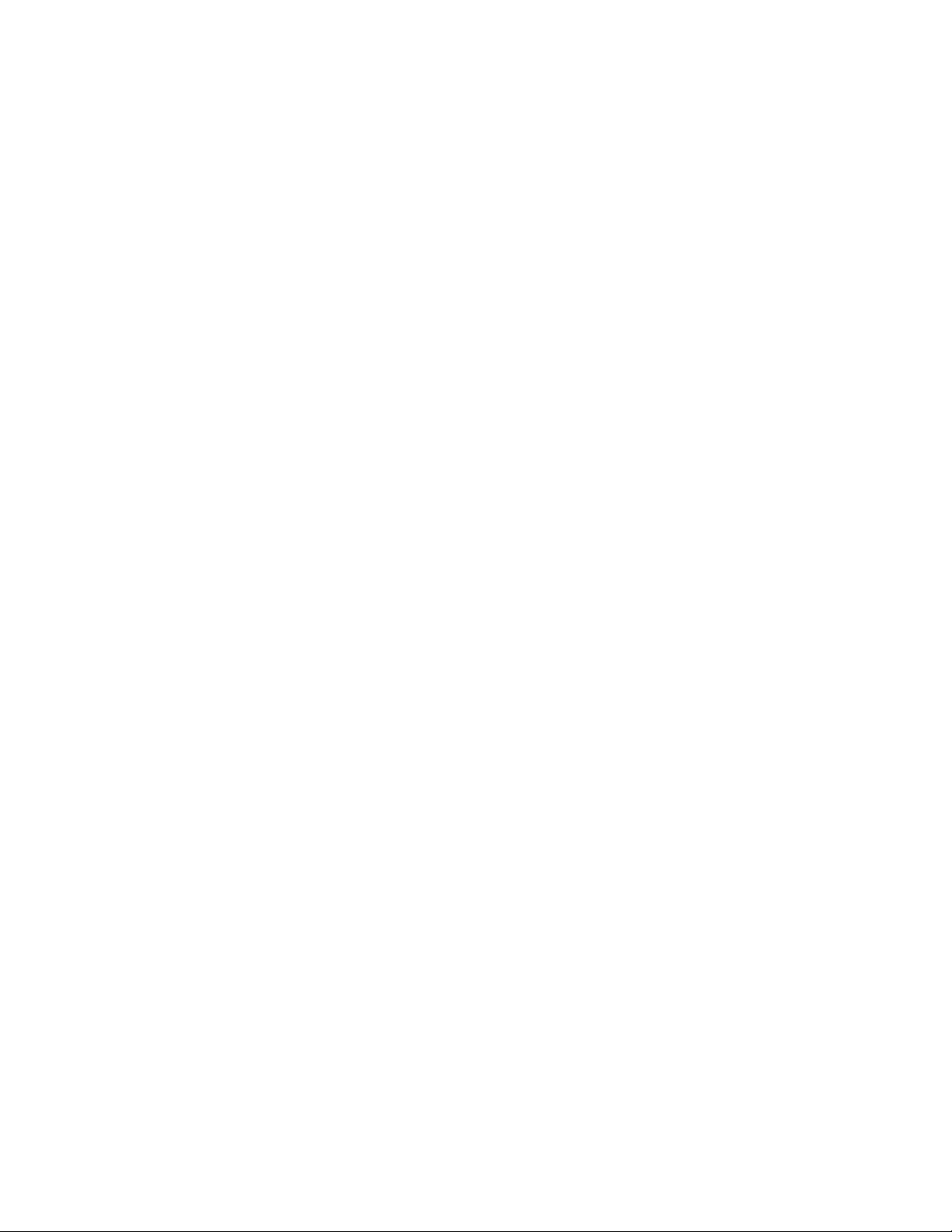
Notice
Please read this manual thoroughly and save it for future use before attempting to connect or operate
this unit. The information in this manual was current when published. The manufacturer reserves the
right to revise and improve its products. All specifications are therefore subject to change without
notice.
Copyright
Under copyright laws, the contents of this manual may not be copied, photocopied, reproduced,
translated or reduced to any electronic medium or machine-readable form, in whole or in part, without
prior written consent of Tyco Security Products.
© 2018 Tyco Security Products. All rights reserved.
Tyco Security Products 6600
Congress Avenue Boca Raton,
FL 33487 U.S.A.
Customer Service
Thank you for using Illustra products. We support our products through an extensive worldwide
network of dealers. The dealer through whom you originally purchased this product is your point of
contact if you need service or support. Our dealers are empowered to provide the very best in
customer service and support. Dealers should contact American Tyco Security Products at (800)
507-6268 or (561) 912-6259 or on www.illustracameras.com
Trademarks
Windows® is a registered trademark of Microsoft Corporation. PS/2® is a registered trademark of
International Business Machines Corporation.
The trademarks, logos, and service marks displayed on this document are registered in the United
States [or other countries]. Any misuse of the trademarks is strictly prohibited and Tyco Security
Products will aggressively enforce its intellectual property rights to the fullest extent of the law,
including pursuit of criminal prosecution wherever necessary. All trademarks not owned by Tyco
Security Products are the property of their respective owners, and are used with permission or
allowed under applicable laws.
Product offerings and specifications are subject to change without notice. Actual products may vary
from photos. Not all products include all features. Availability varies by region; contact your sales
representative.
Page 3
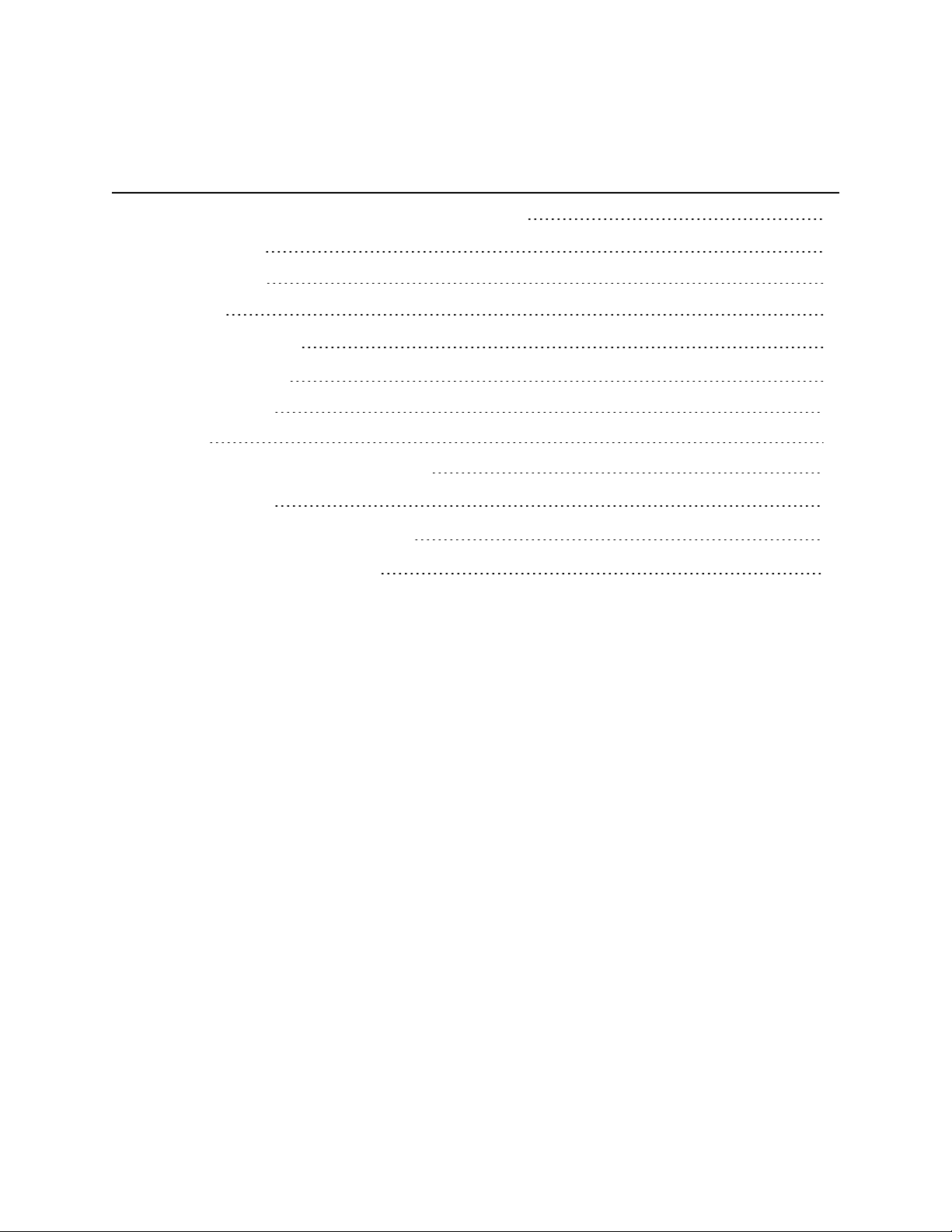
Table of Contents
Illustra Flex Series 3MP and 8MP Indoor Box Camera 1
Product Features 1
Product overview 1
Installation 4
System Requirements 6
Network Connection 7
Default IP Address 7
DHCP 8
Managing cameras with the Illustra Connect tool 9
Network Topology 12
Appendix A: Technical Specifications 13
Appendix B: Stream Resolutions 16
Page 4
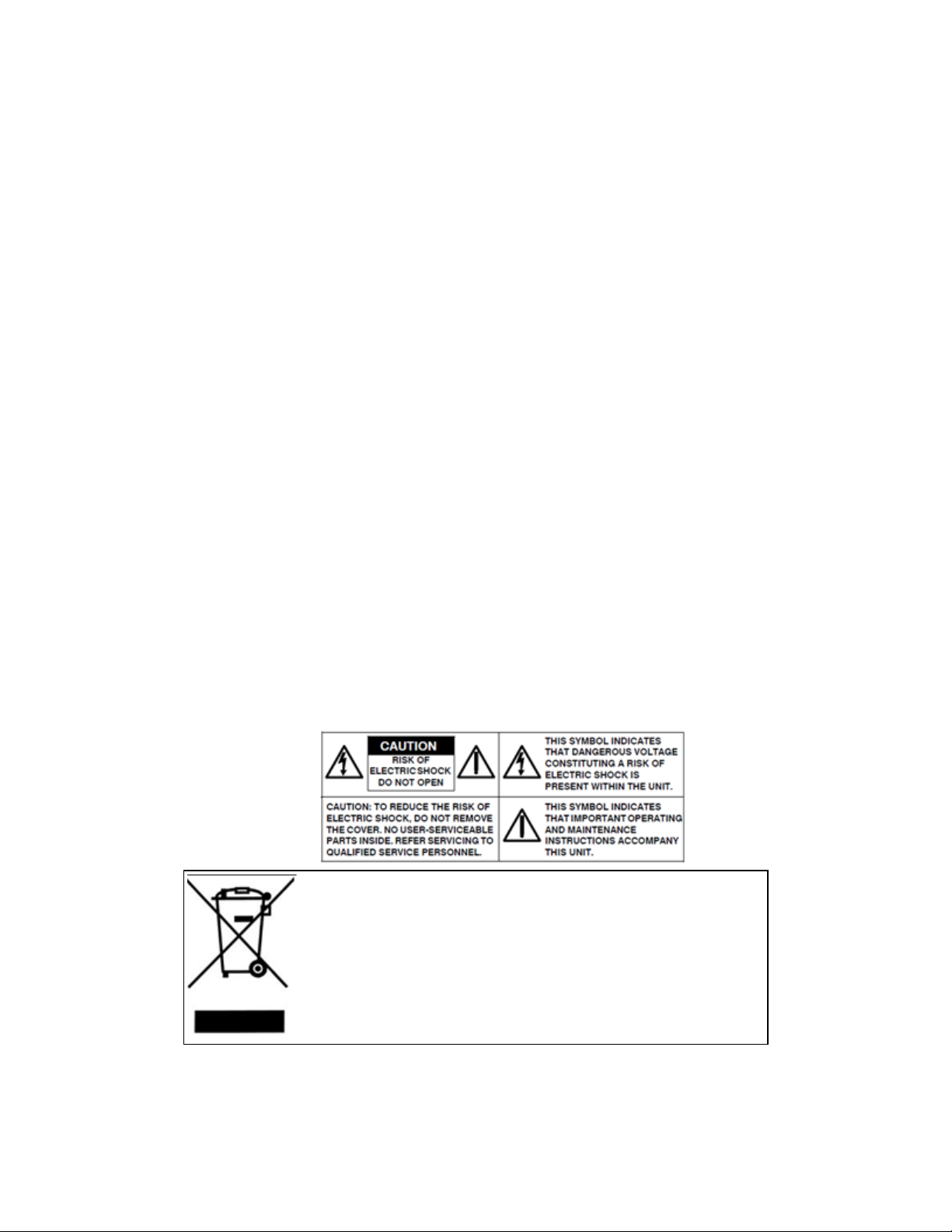
Warning
• This unit operates at DC 12V/ AC 24V/ PoE.
• Installation and service should be performed only by qualified and experienced technicians
and comply with all local codes and rules to maintain your warranty.
• To reduce the risk of fire or electric shock, do not expose the product to rain or moisture.
• Wipe the camera with a dry soft cloth. For tough stains, slightly apply with diluted neutral
detergent and wipe with a dry soft cloth.
• Do not apply benzene or thinner to the camera, which may cause the surface of the unit to
be melted or lens to be fogged.
• ITE is to be connected only to PoE networks without routing to the outside plant.
• The power supply shall be approved for ITE NEC Class 2 or LPS with a rating of 24VAC,
550mA minimum and 50 degrees Celsius
• Video Out connection should be intra-building only.
• Avoid aligning the lens to very bright objects, for example, light fixtures for long periods of
time.
• Avoid operating and storing the unit in the following locations:
• Extremely humid, dusty, hot, or cold environments. The recommended operating
temperature range is -20˚C to 50˚C (-4˚F to 122˚F).
• Close to sources of powerful radio or TVtransmitters.
• Close to fluorescent lamps or objects with reflections.
• Under unstable or flickering light sources.
WEEE (Waste Electrical and Electronic Equipment). Correct disposal
of this product (applicable in the European Union and other European
countries with separate collection systems). This product should be
disposed of, at the end of its useful life, as per applicable local laws,
regulations, and procedures.
Page 5
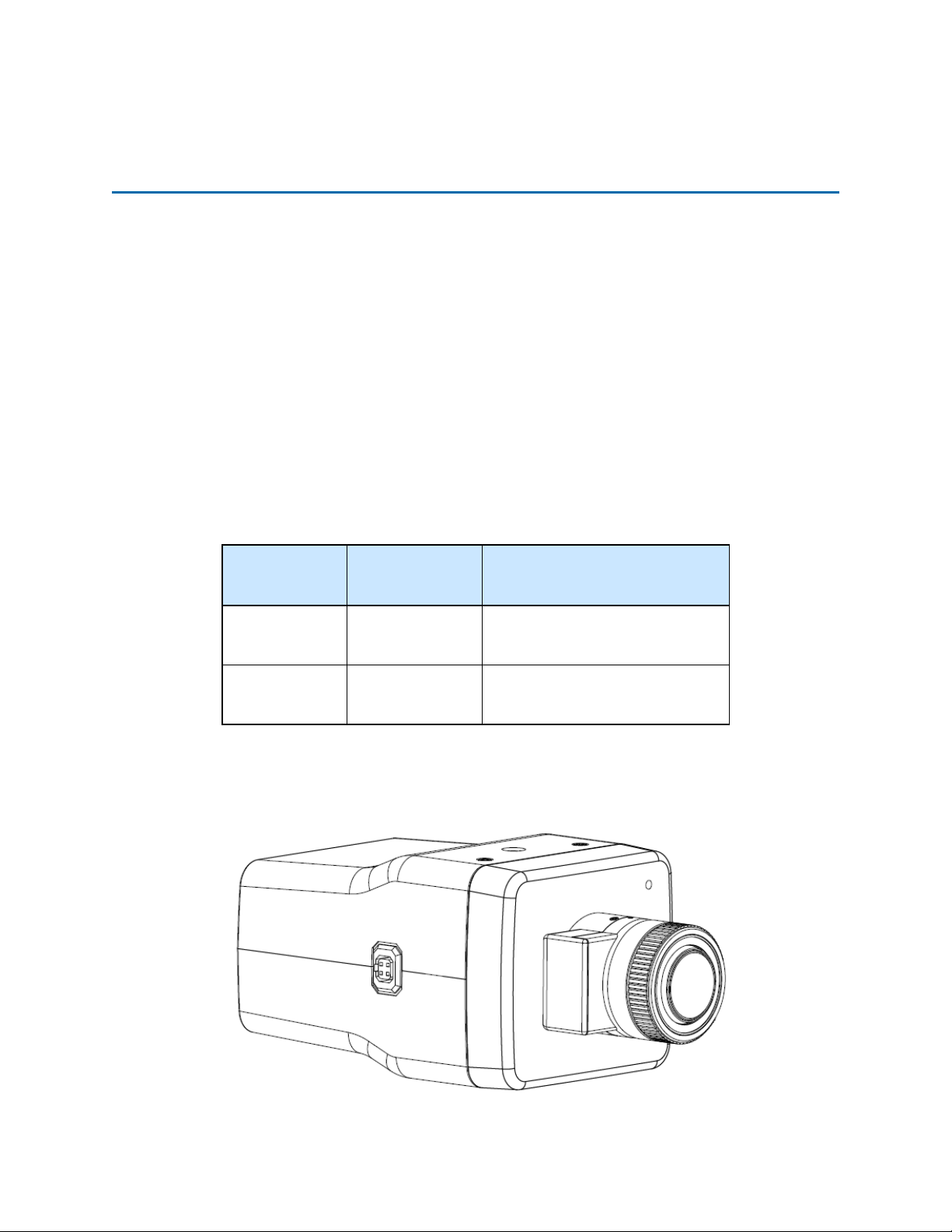
Illustra Flex 3MP and 8MP Indoor Box Quick Start Guide
Illustra Flex Series 3MP and 8MP Indoor Box
Camera
Product Features
Dome camera bubbles require special care when handling and cleaning to avoid scratches. For
information on bubble handling and cleaning, see 8200-1174-01 Bubble Clearing Procedure
Application Note.
Go to http://www.illustracameras.com/Products/illustra-flex-minidomes.aspx
From the Products page, select Illustra Flex Mini-Domes, select Documents, select Application
Notes, and select Bubble Handling and Cleaning Procedures.
Product overview
This chapter explains the features and installation of the Illustra Flex Indoor Box cameras. Product
code and description of the cameras is provided in the table below.
Table 1 Product code and description of the Illustra Flex Indoor Box cameras
Product
Code
IFS03XNANWTT
IFS08XNANWTT
Model Name Description
Illustra Flex 3MP
Box
Illustra Flex 4K
Box
Figure 2 Camera dimensions
Illustra Flex 3MP Box, no lens,
indoor, non-vandal, white, TDN,
TWDR
Illustra Flex 8MP Box, no lens,
indoor, non-vandal, white, TDN,
TWDR
1 8200-1456-04 G0
Page 6
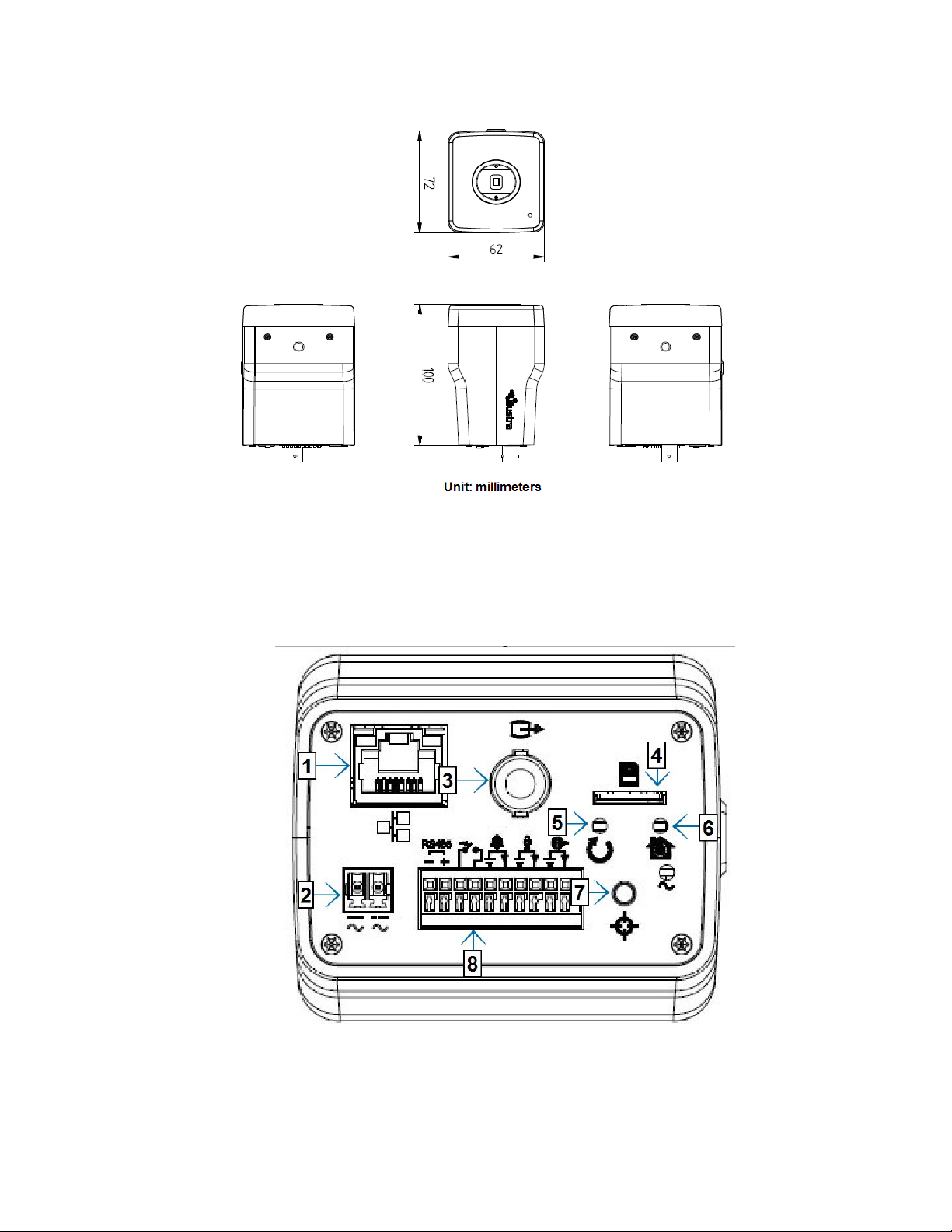
Illustra Flex 3MP and 8MP Indoor Box Quick Start Guide
Camera connectors
Figure 3 on page 2 and "Connector descriptions" describe the connectors of the camera and their
designations.
Figure 3 Camera connectors
8200-1456-04 G0 2
Page 7
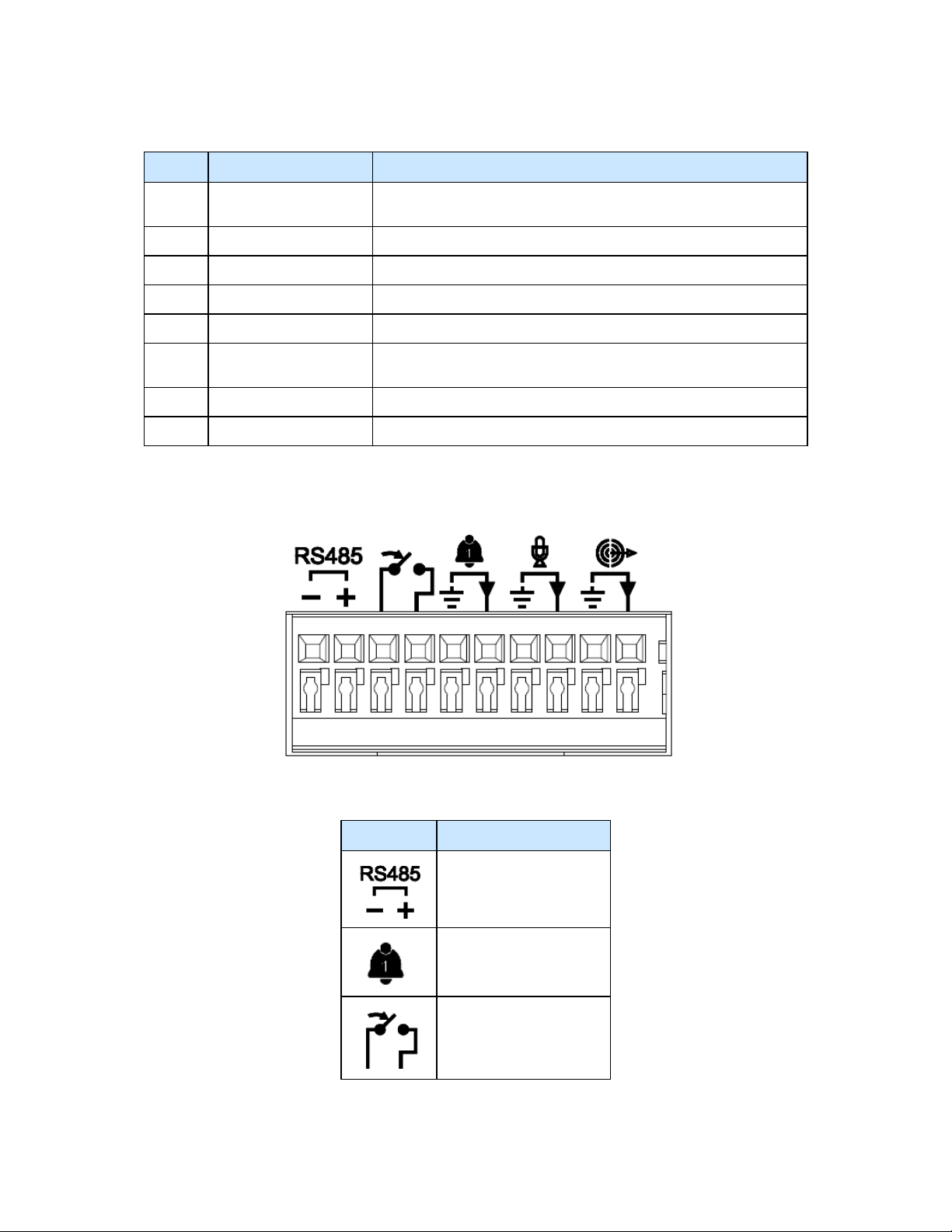
Illustra Flex 3MP and 8MP Indoor Box Quick Start Guide
Table 4 Connector descriptions
Index Name Description
1
2 AC/DC To use AC/DC power.
3 Video Out Connection Analog out.
4 Micro SDCard Slot To use a Micro SDcard for recording and storage.
5 Reset Button To reboot the unit.
6 Default Button
7 Auto Focus Button To apply backup focus.
8 I/O Connector To connect Input/Output devices.
RJ-45 Ethernet
Connector/PoE
To insert the RJ-45 cable for network connection as well as Power
over Ethernet (PoE)
To reset all settings of the unit to factory default, press for 5
seconds.
Figure 5 on page 3 and "I/O connectors icon descriptions" describe the input and output connectors
and icons on the unit.
Figure 5 I/O connectors
Table 6 I/O connectors icon descriptions
Icon Description
RS-485 input and output
Alarm in
Alarm out
3 8200-1456-04 G0
Page 8

Illustra Flex 3MP and 8MP Indoor Box Quick Start Guide
Icon Description
Audio input
Audio output
Installation
In the box
Check everything in the box matches the order form and the packing slip. In addition to his manual,
the items below are included in the box.
• 1 network Illustra Flex Box Camera
• 1 2 position 3mm Euro style plug
• 1 printed Quick Start Guide
• 1 printed Regulatory document
Please contact your dealer if any item is missing.
Installation tools
Use the following tools to complete the installation:
• Drill
• Screwdriver
• Wire cutters
Checking appearance
When first taking the camera out of the box, check if there is any visible damage to the appearance of
the unit and its accessories. The protective materials used for the packaging should protect the unit
from most potential accidents during transportation.
Procedure 1 Connecting the wires
To connect the wires to the correct tables, complete the following steps:
Step Action
1 Connect the power cable to the power plugs with on of the following options:
a DC12V: Connect 12V(- ) to terminal = DC 12V-, and connect 12V(+ ) to terminal =DC
12V+
b AC24V: Connect 24V (~) cables to terminals ~AC 24V
c PoE: Connect the RJ-45 jack to a PoE compatible network device that supplies power
through the Ethernet cable.
8200-1456-04 G0 4
Page 9

Illustra Flex 3MP and 8MP Indoor Box Quick Start Guide
2 Insert the audio cable and alarm cable to the unit, and connect the network cable to the RJ-
45 terminal of a switch.
Note:The power source needs to be NEC Class 2 or LPS. The PoE connection should be provided
by a UL Listed product and the connections shall be made in accordance with Article 800 of the NEC
or local regulations.
CAUTION
Procedure 2 Mounting the camera
To mount the camera, complete the following steps:
Step Action
NOTE
If using DCsupply, make sure the polarity is correct. Incorrect connection can cause malfunction
and/or damage.
- End -
1 Attach the camera unit to a pendant mount (not supplied), and insert and tighten the screws
on the tripod receptacle into the screw holes on the base.
2 Mount the camera unit onto the ceiling or wall and fasten securely.
3 Connect the Safety Wire (Fall Prevention Wire, not supplied). One end connects to the wall
or ceiling and the other connects to the safety-cord screw of the camera unit.
Depending on the material of the mounting surface, different screws and anchors than those
supplied may be required. To prevent the unit from falling off, ensure that it is mounted to a firm
place, such as a ceiling slab or channel, using a safety wire strong enough to withstand the total
weight of the unit. Safety wire must be connected with one end the wall or ceiling and the other to the
safety cord screw of the unit. This helps prevent the unit from falling.
- End -
5 8200-1456-04 G0
Page 10

Illustra Flex 3MP and 8MP Indoor Box Quick Start Guide
System Requirements
The table below lists the minimum requirements to implement and operate an Illustra Flex Box
Camera.
Table 7 System Requirements
System Hardware
CPU Intel Pentium 4 2.4GHz or equivalent
RAM 1 GB or above
Display NVIDIA GeForce 6 Series or ATI Mobility Radeon 9500
System Software
Browser Microsoft Internet Explorer 9 or above, Firefox, Safari, Chrome
Unit
Power Supply DC 12V/AC 24V / PoE
Networking
Wired
NOTE All the installation and operations should comply with your local electricity safety rules.
CAUTION
To avoid damage to the unit, never connect more than one type of power supply (PoE IEEE802.3
Ethernet Class 0 or DC 12V/ AC24V power plug) at the same time. If using PoE, only connect the
camera to PoE networks and do not route the camera to heterogeneous devices.
10/100BASE-T Ethernet-RJ-45 connector
NOTE: A switch is required for surveillance on multiple units.
6 8200-1456-04 G0
Page 11

Illustra Flex 3MP and 8MP Indoor Box Quick Start Guide
Network Connection
Default IP Address
Since this is a network-based unit, an IP address must be assigned at the very first bootup. The
default IP address of the unit is 192.168.1.168 and sub mask is 255.255.255.0.
However, if you have a DHCP server in your network, the unit obtains an IP address automatically
from the DHCP server so that you do not need to change the IP address of the camera.
Note:If you assign the camera a Static IP address prior to DHCP being enabled, the camera first
reboots for approximately 30 seconds and then remains accessible at its Static IP until it connects to
a DHCP server.
• Connect to a PC directly: Directly connect the camera to a PC using a standard Ethernet
cable. This requires POE switch or injector.
• Connecting a camera to a Local Area Network (LAN): To add the camera to an existing
LAN, connect the camera to the POE hub or switch on your network.
Figure 8 Network connection diagram
Default camera settings
The following table describes the default camera settings.
Network Settings Defaults
DHCP Enabled
Static IPAddress 192.168.1.168
Default Username admin
Default Password admin
Note:At first login the user is prompted to change the default username and password.
7 8200-1456-04 G0
Page 12

Illustra Flex 3MP and 8MP Indoor Box Quick Start Guide
Procedure 3 Connecting from a computer
Step Action
1 Ensure the camera and your computer are in the same subnet.
2 Check whether if the network is available between the unit and the computer by pinging the
default IP address.
a Start a command prompt.
b Type “Ping 192.168.1.168”. If the message “Reply from…” appears, it means the con-
nection is available.
3 Start Internet Explorer and enter IP address: 192.168.1.168. A login window appears. In the
window, enter the default user name: admin and password: admin to log in.
- End -
DHCP
On initial camera startup, and after a hardware factory reset, Dynamic Host Configuration Protocol
(DHCP) is enabled by default and remains enabled until the camera receives either a DHCP address
or is assigned a Static IP address.
Procedure 4 Enable DHCP
Step Action
1 Select Setup on the Web User Interface banner to display the setup menus.
2 Select the TCP/IP tab in the Basic Configuration menu.
3 Select the Enable DHCP check box to enable DHCP and disable manual settings.
4 Select Apply to save the settings.
The camera searches for a DHCP server. If one is found it connects to that server. If no connection
is made to a DHCP server within two minutes, the camera goes to the default IP address
192.168.1.168, but continues to search for a DHCP address.
Note:If you assign the camera a Static IP address prior to DHCP being enabled, the camera first
reboots for approximately 30 seconds and then remains accessible at its Static IP until it connects to
a DHCP server.
- End -
Procedure 5 Disable DHCP
Step Action
1 Select Setup on the Web User Interface banner to display the setup menus.
2 Select the TCP/IP tab in the Basic Configuration menu.
3 Clear the Enable DHCP check box to disable DHCP and allow manual settings to be
entered.
The default setting is ‘Enabled’.
4 If Enable DHCP has been disabled:
8200-1456-04 G0 8
Page 13

Illustra Flex 3MP and 8MP Indoor Box Quick Start Guide
a Enter the IPv4 Address in the IPv4 Address text box in the form xxx.xxx.xxx.xxx.The
default setting is ‘192.168.1.168’
b Enter the Network Mask in the Network Mask text box xxx.xxx.xxx.xxx. The default
setting is ‘255.255.255.0’
c Enter the Gateway IP address in Gateway text box xxx.xxx.xxx.xxx.
d Enter the Primary DNS Server in the Primary DNS Server text box xxx.xxx.xxx.xxx.
5 Select Apply to save the settings.
- End -
Managing cameras with the Illustra Connect tool
In addition to using the IE browser to access your camera, you can alternatively use the provided
tool, Illustra Connect.
Illustra Connect is a management tool designed to manage your network cameras on the LAN. It can:
• help you find multiple network cameras
• set the IP addresses
• show connection status
• manage firmware upgrades
• bulk configuration
Procedure 6 Connecting to the camera using Illustra Connect
Note:
Illustra Connect can only discover devices on the same subnet as its host computer. Therefore, the
camera and the computer being used to configure it must be on the same subnet.
Step Action
1 Using a computer which is connected to the same network and subnet, install the Illustra
Connect software.
The Illustra Connect software and the Illustra Connect manual are available to download on
www.illustracameras.com
2 When the installation is complete, run Illustra Connect.
It searches the network and displays all compliant devices.
3 Select the camera you want to configure, locating it by its unique MAC address.
4 Right-click the camera and select Launch Web GUI Configuration. The camera Web User
Interface displays.
- End -
9 8200-1456-04 G0
Page 14

Illustra Flex 3MP and 8MP Indoor Box Quick Start Guide
Procedure 7 Connecting to the camera using the static IP address
Step Action
1 The camera attempts to obtain an IP Address from the DHCP Server. When no DHCP
Server is available the camera is assigned a Static IP address of 192.168.1.168.
2 Open Microsoft Internet Explorer and enter the URL of the camera as 192.168.1.168. The
camera sign in page displays.
Note:
The computer you use to configure the camera must have an IPaddress on the same subnet.
- End -
Procedure 8 Logging on to the camera web user interface
Step Action
1 When you select the camera, the sign in page displays. Select your preferred language from
the drop-down menu.
2 Enter the username in the Username text box. The default username is admin.
3 Enter the password in the Password text box. The default password is admin.
4 Select Log in.
Note:The first time that you access the camera or after a factory reset the following two pop up
windows are visible: A pop up window that requests the user to Define a Host ID and a pop up
window that requests the user to select a Security Type. Please refer to the user manual for further
information on this.
5 The Live view page is visible. This displays the current view of the camera.
Note:
At first login the user is prompted to change the default username and password.
- End -
Procedure 9 Enabling the correct video orientation for a wall mounted
camera
Step Action
1 Log on to the camera web user interface.
2 Select Setup on the camera web user interface banner to display the setup menus.
3 Select the Picture Basic tab from the Basic Configuration menu.
4 Select the required Orientation setting:
• Mirror
• Flip
5 The video pane updates to display the new settings.
- End -
8200-1456-04 G0 10
Page 15

Illustra Flex 3MP and 8MP Indoor Box Quick Start Guide
Lens Selection
You can select the lens on the Illustra Flex Box cameras. The lens models supported appear on the
Lens Selection tab of the Video menu.
Note:Refer to the on-line data sheets at www.illustracameras.com for supported lens models details.
Procedure 10 Perform a Lens Selection
Step Action
1 Select Setup on the Web Interface Banner to display the setup menus.
2 Select Picture Settings from the Video menu.
3 Select the Lens Selection tab.
4 In the Lens Model field, use the drop-down list to select the lens you installed.
5 When you change lenses, you are prompted to reboot the camera. All active sessions will be
lost. Select OK to proceed with reboot.
- End -
11 8200-1456-04 G0
Page 16

Illustra Flex 3MP and 8MP Indoor Box Quick Start Guide
Network Topology
The Illustra Flex cameras deliver video images and audio in real-time using the Internet and Intranet.
It is equipped with an Ethernet RJ-45 network interface.
The following images illustrate the network topology of the cameras.
Figure 9 Illustra Flex Box Camera Network Topology Type I
Figure 10 Illustra Flex Box Camera Network Topology Type II
12 8200-1456-04 G0
Page 17

Illustra Flex 3MP and 8MP Indoor Box Quick Start Guide
Appendix A: Technical Specifications
The table below lists technical specifications of the Illustra Flex Indoor Box camera.
General Features
Model Type Illustra Flex Indoor Box Camera
Model No. IFS03XNANWTT / IFS08XNANWTT
Camera Body Color White
Vandal Resistant Rating N/A
Mechanical Features
Dimensions 72x100x62mm
Weight approximately 0.5kg
Housing Material Aluminum Alloy
Other Housing Material PC+ABS
Video Processor
ROM/Flash Size 256 Mbytes
RAM Size 512 Mbytes
RTC Hold Up Time 24 hours
Image Sensor
Format 1/2.8" CMOS
Capture Method Rolling
Scan Method Progressive
Power Supply
Power Requirement DC 12V, AC 24V, PoE IEEE 802.3af class 3
Current Draw Amps 0.398mA
Wattage 6.96W
Line Frequency Range 47 to 63 Hz
Video Codecs
Frame Rate Range 1 to 60 fps
Maximum Resolution and Rate IFS03XNANWTT - 2048x1536 @ 30 fps
Maximum Resolution and Rate IFS08XNANWTT - 3840x2160 @ 15 fps
Video Imaging
Dynamic Range Method
3MP includes WDR, TrueWDR, TWDR3x
8MP does not include TWDR3x
13 8200-1456-04 G0
Page 18

Illustra Flex 3MP and 8MP Indoor Box Quick Start Guide
Audio
Sampling Bits 16-BIT
Input Type SE/Line/MIC
Input Impedance 20K/Attenuation = 0 dB
Maximum Input Level 2Vp-p
Input connector Terminal Block
Output Type Impedance Hi impedance
Maximum Output 2Vp-p
I/O Interfaces
Micro SD Card
Alarm Inputs 1
Auxiliary Outputs 1
Video Output Yes
IP Connector RJ-45
LED Indicators
Reset Buttons Reboot and Return to Defaults
Micro SD/SDXC slot up to 128GB, Class 10 or
higher. Card not included.
Network, Green LED, Orange LED, Power, Red
LED
Environmental
Operating Temperature Range -20° ~ +50°C
Start-up Temperature Range -20° ~ +50°C
Water/Dust Intrusion N/A
Client Interfaces
Browsers supported IE 9 or above, Firefox,Safari, Chrome
Networking
English (default), Arabic, Czech, Danish,
Languages supported
German, Spanish, French, Hungarian, Italian,
Korean, Japanese, Netherlands, Polish,
Portuguese, Swedish, Turkish, Chinese
Traditional, Chinese Simplified, Russian.
Ethernet 10/100Base-T
TCP/IP, IPv4, IPv6, TCP, UDP, HTTP, FTP,
DHCP, WS-Discovery, DNS, DDNS, RTP, TLS,
Supported Protocols
Base Protocol TCP/IP - RFC4614
Internet Layer Addressing IPv4 - RFC791
Unicast, Multicast, NTP, SMTP, WSSecurity,
IEEE 802.1x, PEAP, SSH, HTTPS, SSL, SOAP,
WSAddressing, CIFS, SNMP, UPnP, RTSP,
LLDP
8200-1456-04 G0 14
Page 19

Illustra Flex 3MP and 8MP Indoor Box Quick Start Guide
IPv6 - RFC2460
Transport Layer
Data Transmission
Network Address Configuration
Time Synchronization
E-mail
Authentication and Security
Streaming
TCP - RFC973
UDP - RFC768
HTTP/HTTPS - RFC2616
FTP - RFC959
SFTP
DHCP - RFC2131 Zeroconf - RFC3927 Static IP
address
LLDP
NTP - RFC1305
IETF NTP Working Group
i minute poll rate
SMTP - RFC5321
Authenticated SMTP - RFC4954
IEEE.802.1x - TLS/PEAP
HTTPS (HTTP over TLS) - RFC2818
WS-Security
Multi-level password protection
IP address filtering
HTTPS encryption
User access log
RTP - RFC3550
RTSP - RFC2326
Unicast Streaming
Multicast RFC 1112 level 1
Firmware Upgrade Browser/illustra Connect/ONVIF
15 8200-1456-04 G0
Page 20

Illustra Flex 3MP and 8MP Indoor Box Quick Start Guide
Appendix B: Stream Resolutions
Flex Gen 2 3MP and Flex 8MP Streaming Combinations
Table 11 on page 16 and Table 12 on page 17 provide information for the stream resolutions and
supported FPS of the Flex Gen 2 3MP cameras herein. Table 13 on page 18 provides information for
the stream resolutions and supported FPS of the Flex 8MP cameras.
Table 11 Flex 3MP Stream Set A (all resolution, codes and frame rate combinations of Stream 1, 2
and 3 are valid)
Stream
Resolution
Codecs
Frame
Rates (fps)
Stream
Codecs
Resolution
Frame
Rates (fps)
Stream
Resolution
Stream 1 Stream 2 Stream 3
H264/H264
IntelliZip
H265/H26
IntelliZip
MJPEG
H264/H264
IntelliZip
H265/H26
IntelliZip
MJPEG
H264/H264
IntelliZip
H265/H26
IntelliZip
MJPEG
H264/H264
IntelliZip
H265/H26
IntelliZip
MJPEG
1-30 640x360 MJPEG 7-15
1-30 480x360 MJPEG 7-15
1-30 384x288 MJPEG 7-15
1-30
2048x1536
1920x1080
1664x936
1280x720
H264/H264
IntelliZip
H265/H26
IntelliZip
H264/H264
IntelliZip
H265/H26
IntelliZip
MJPEG
H264/H264
IntelliZip
H265/H26
IntelliZip
MJPEG
H264/H264
IntelliZip
H265/H26
IntelliZip
MJPEG
1-30 1280x720
1-30 1024x576
1-30 640x360
1-30 480x360
Codecs
Frame
Rates (fps)
TWDR
Support
Yes
(2x)
Yes
(2x)
Yes
(2x)
Yes
(2x)
H264/H264
IntelliZip
384x288
H265/H26
IntelliZip
1-30
Yes
(2x)
MJPEG
8200-1456-04 G0 16
Page 21

Illustra Flex 3MP and 8MP Indoor Box Quick Start Guide
Table 12 Flex 3MP Stream Set B (all resolution, codes and frame rate combinations of Stream 1, 2
and 3 are valid)
Stream
Codecs
Resolution
Frame
Rates
(fps)
Stream
Resolution
Stream 1 Stream 2
H264/H264
IntelliZip
1920x1080
H265/H26
31-60 1280x720
IntelliZip
MJPEG
H264/H264
IntelliZip
1664x936
H265/H26
31-60 1024x576
IntelliZip
MJPEG
H264/H264
IntelliZip
1280x720
H265/H26
31-60 640x360
IntelliZip
MJPEG
480x360
Codecs
H264/H264
IntelliZip
H265/H26
IntelliZip
MJPEG
H264/H264
IntelliZip
H265/H26
IntelliZip
MJPEG
H264/H264
IntelliZip
H265/H26
IntelliZip
MJPEG
H264/H264
IntelliZip
H265/H26
IntelliZip
MJPEG
Frame
Rates
(fps)
Stream
Resolution Codecs
Frame
Rates
(fps)
Support
Stream
3
1-15 640x360 MJPEG 7-15 No
1-15 480x360 MJPEG 7-15 No
1-15 384x288 MJPEG 7-15 No
1-15 No
TWDR
H264/H264
IntelliZip
384x288
H265/H26
1-15 No
IntelliZip
MJPEG
Note:A maximum of 5 concurrent streams are supported by the camera. This includes shared
streams. So, for example, Stream 1 can be shared twice along with a running Stream 2 and Stream 3,
or Stream 1 can be shared 4 times if Stream 2 and Stream 3 are not running.
Note:When frame-rate is more than 30fps the following restrictions apply:
• Stream 1 max resolution is 1920x1080.
• TWDR is disabled.
• Stream 2 has a maximum frame-rate of 15.
17 8200-1456-04 G0
Page 22

Illustra Flex 3MP and 8MP Indoor Box Quick Start Guide
Table 13 Flex 8MP Box Camera resolutions
Flex 8MP Box camera resolutions
Stream 1 FPS Stream 2 FPS Stream 3 FPS
(3840x2160) 4K 16:9
(3264x1840) 16:9 (1024x576) PAL+ 16:9 (480x360) 480 4:3
(2592x1944) 4:3 (640x360) nHD 16:9 (384x288) 4:3
(2688x1520) 16:9 (480x360) 480 4:3
(2048x1536) QXGA 4:3 (384x288) 4:3
(1920x1080) 1080p 16:9
(1280X720) 720p 16:9
1-15
1-60(1280x960) SXGA 16:9
(1280x720) 720p
(640x360) nHD 16:9
1-15 or 1-30
Note:Stream 2 is limited to a maximum of 15 FPS when: Stream 1 is set to 2048x1536 or above.
Stream 1 is set to 1920x1080 or above with FPS greater that 30.
Note:Stream 2 automatically reconfigures to a maximum of 15 FPS if Stream 1 FPS is 30 or greater.
Note:Stream 2 supports 1-30 FPS when Stream 1 is set to 1920x1080 or below with FPS set to a
maximum of 30.
Note:Codec MJPEG is not supported when the resolution is equal to or greater than 2048x1536.
Note:TrueWDR 2x. When TrueWDR2x is switch on, the following limits apply: For 2048x1536 and
above, the framerate is limited to 15FPS (as it is when TrueWDR is off). For 1920x1080 and below,
the framerate is limited to 30FPS.
7-15
Note:TrueWDR 3x is not available on 8MP units.
8200-1456-04 G0 18
