Page 1
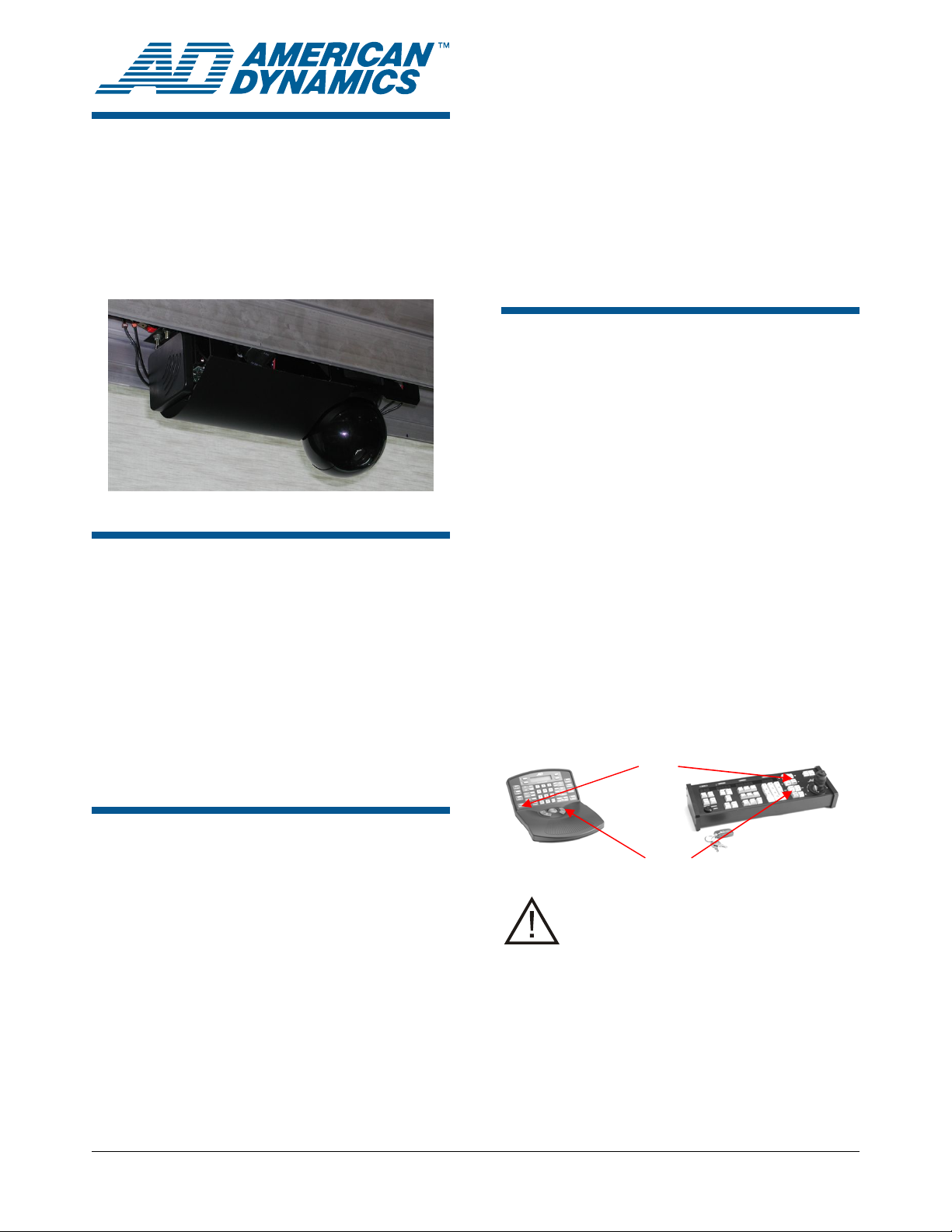
SensorRail™ IIIe
ADRL3TRK Series
SpeedDome
Dome on a Rail
User Guide
®
Ultra Programmable
The SensorRail IIIe system is compatible with all
current AD matrix switchers and controllers.
Communication between the control device and the
rail system is done using an AD RS-422 protocol.
Note: The matrix switcher perceives the rail as a
dome camera. Therefore, all dome features are
available except privacy zone, competitor’s dome
protocols, home position, direction indicators,
freeze frame, and iris features.
Controlling the Rail System
The following devices can be used to control the
dome camera as it moves along the rail:
• AD Keyboard (AD2079 / AD2088 / AD2089)
®
• ADTTE / ADTT16E Touch Tracker
• VM96 Matrix Switcher
• MegaPower LT
• AD200/300/1100.
About this Manual
This user manual describes how to operate the
SensorRail™ IIIe system using AD matrix
switchers and controllers. This guide does not
explain how to:
• Operate matrix switchers and controllers. See
instructions included with the device.
• How to install the product. See Installation
Guide 8200-0593-02
• Service the system. See Service Guide 82000593-03.
Product Description
The SensorRail IIIe system enables a SpeedDome
Ultra dome camera to transmit video as it moves
along a rail to the ideal surveillance position. The
system consists of:
• Camera trolley that includes a SpeedDome
Ultra VII dome camera, an electronic positioning
board, and an RF video link system.
• A rail that the camera trolley runs along.
• PowerRail module that supplies dc power to the
trolley and converts data.
© 2006 Sensormatic Electronics Corp.
Depending on the camera trolley configuration, you
move the trolley along the rail by using the Iris
OPEN/CLOSE keys (or Focus NEAR/FAR keys) on
the Touch Tracker or AD keyboard.
• Press iris OPEN (or focus NEAR) to move the
trolley forward.
• Press iris CLOSE (or focus FAR) to move the
trolley backward.
Note: Dome Auto-Focus mode is available by
simultaneously pressing the iris OPEN and CLOSE
keys.
SpeedDome Ultra VIII: If this dome is
installed in the trolley, the following
features are not recommended:
• Privacy Zones
• Direction Indicators.
• Freeze frame
• Home position
Even if these features are operational,
their function depends on the dome
remaining stationary.
IRIS
FOCUS
SENSORRAIL IIIe 8200-0593-04 B0
USER GUIDE
1 of 2
Page 2
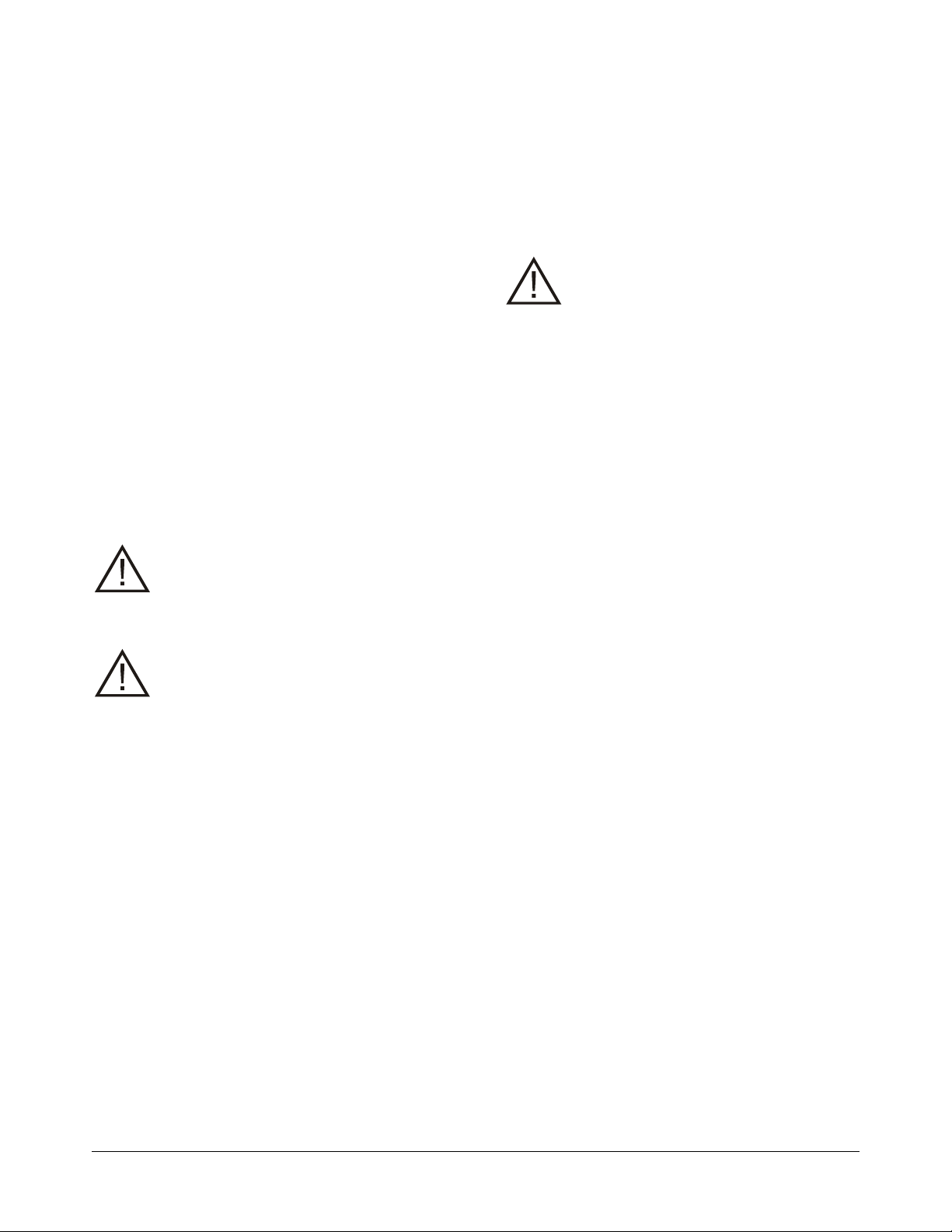
Programming Presets
Using the keyboard, select the monitor and dome
camera, then move the trolley to the desired
location and define the preset.
Programming Patterns
Patterns are a series of pan, tilt, zoom, and
position settings (including the trolley position on
the rail). For each dome on a trolley, you can
program up to three patterns with each containing
up to 98 commands and lasting no more than 6
minutes, 50 seconds.
Using the keyboard, select the monitor and dome
camera, then move the trolley to the desired
location and define and store the pattern.
Patrol Mode
Patrol Mode (Pattern #3) moves the trolley 1.5m/s
(4.92ft/s) the length of the rail 10 times, flipping the
position of the camera each time it reverses.
CAUTION: DO NOT use Pattern #3 as
part of a sequence. Patrol Mode is
dedicated to Pattern #3. Reprogramming
Pattern #3 will delete Patrol Mode
permanently.
CAUTION: Avoid using the Patrol Mode
for prolonged periods as it may affect
your warranty and service schedule.
Preventive maintenance is not included
in the warranty agreement.
VM96 Matrix Switcher: Place the trolley and dome
in the pattern starting position. While programming
a pattern, use Focus NEAR and FAR keys to drive
the trolley (even if the SensorRail software was set
up to use the Iris CLOSE and OPEN keys).
Sequences
• When trolley movement is included in a
sequence, the trolley requires time to move to
another position, whereas the dome switches to
its position immediately. When creating a
sequence, allow time for trolley movement. For
example, a trolley takes 19 seconds to move
across a 50m (164ft) rail.
Avoid using sequences for prolonged
periods as it may affect your warranty
and service schedule. Preventive
maintenance is not included in the
warranty agreement.
Auxiliary Output Functions
The following Aux outputs toggle functions in the
trolley.
• Aux 1: Invokes a soft reset in the trolley. It is
used only if the trolley is non-responsive or
abnormal behavior occurs. In some cases,
several pan/tilt commands need to be sent to
the dome to configure the proper protocol being
used. This is normal. Turn Aux 1 off when done.
• Aux 2: Displays the trolley distance traveled (in
km) and software version on the video monitor
for about 5 seconds using the dome text
overlay. Turn off Aux 2 when done.
• Aux 3 or Aux 4: Use to access the dome menu
system. Turn on one of these Aux outputs
depending on the matrix switcher and protocol
used. Go into the menu system and turn off Aux
3 or Aux 4 when done.
• Switching all Aux outputs off: Clears the
condition when the matrix switcher is in another
Aux state other than the dome Aux state (the
dome was reset or power reset but not the
matrix switcher).
Auxiliary output functions can be performed from
any AD keyboard or Touch Tracker.
Sequences are a series of camera scenes that
display one after another on a monitor for a
specified duration. Scenes included in the
sequence are called events, and the number of
events available for programming depends on the
matrix switcher.
System Limitations:
• The maximum duration for an event in the
sequence is 90 seconds for the ADTT16E.
SENSORRAIL IIIe 8200-0593-04 B0
USER GUIDE
2 of 2
Airborne Noise Measurements
The continuous sound level falls below 70dB. This
device has been tested and is deemed to have
passed the Machinery Directive.
