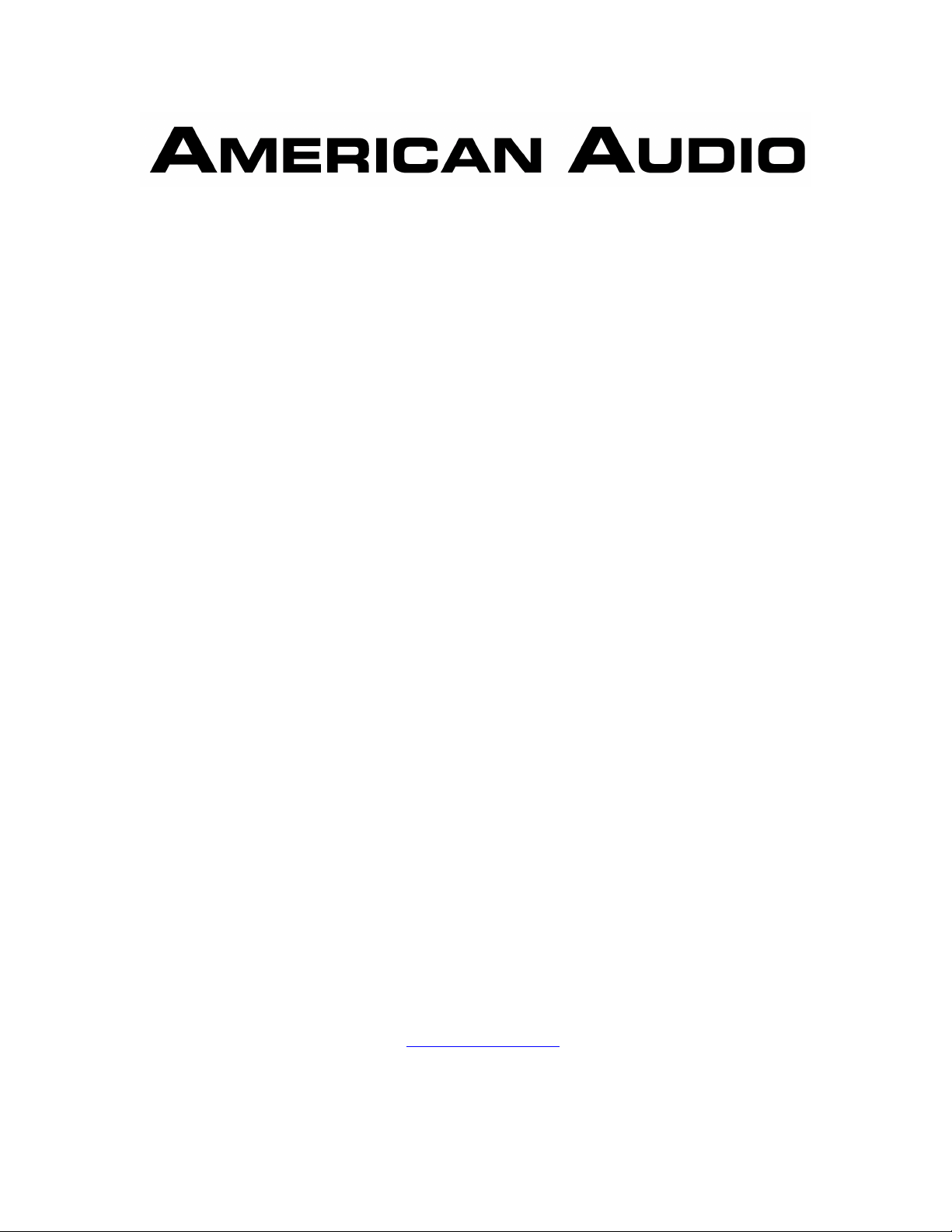
VMS4 Quick Start Guide
Thanks for purchasing your VMS4. This brief guide is a step by step instruction
to get you up and running as quickly as possible.
1) Unpack your new VMS4.
2) Plug VMS4 in to your computer using included USB cable and using the
included power adaptor, plug VMS4 into power outlet. Turn on the VMS4.
3) Make sure sound card switch on the front panel (4 out/8 out) is set to 4
Out.
4) Make sure channels 2 & 3 are set to “USB” on front panel
5) Make sure “Normal / Reverse” switch is set to Normal
6) On Channel 2 & 3, make sure Gain Knob is set to 12 O Clock.
7) Install Virtual DJ software as instructed. VMS4 needs to be connected to
your computer to complete software installation. Make sure ASIO drivers
are installed if needed. They are part of the software
8) Once software is installed. You are ready to make music
9) The Faders (Volume/Crossfader) and Gain/EQ knobs will not move on the
screen when you move them on the controller.
10) Now you are really to load track and play music. Using your computer
mouse, select a folder (on right of browser) then a song (left on
navigator) and drag song to deck A or B. Now press play. * There are
multiple ways to load music, this is the easiest to get started.
11) If you have any questions, call American Audio at 800-333-0644
** We are continually doing updates on the VMS4. To check the version of
your hardware, please go to www.VMS4DJ.com / downloads for instructions
to check what version you have an instructions to update your unit if needed.
