Page 1
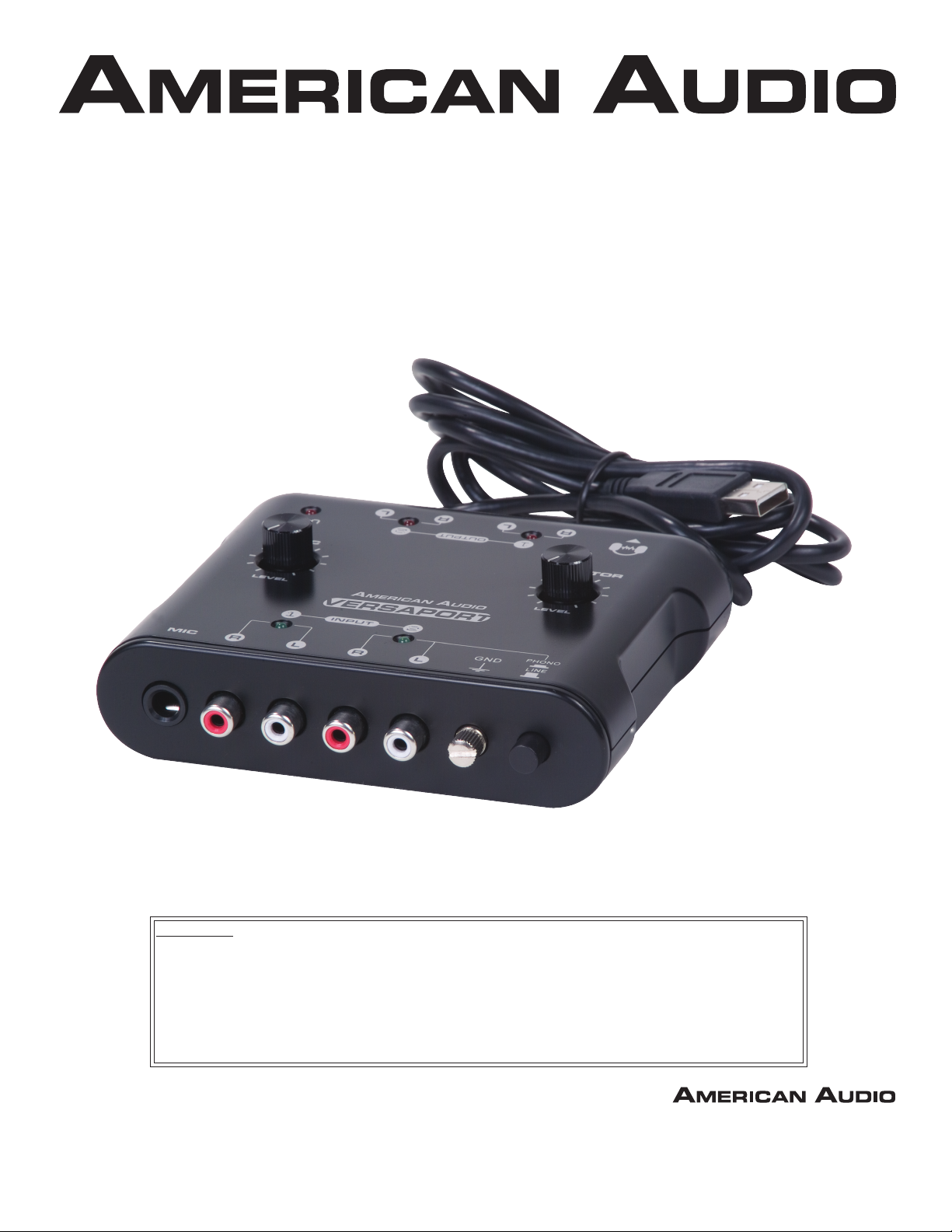
Versaport
Turn your music from analog to digital with ease!
4/08
User Instructions
Features:
16-bit/48 kHz AD/DA Converter USB 1.1 Compliant
USB bus - powered, adapter-free 2 Channel - 2 Input & 2 Output
Headphone & Mic Jack Line/Phone Selector
Mic Level Knob Monitor Level Knob
RCA analog connections
6122 S. Eastern Ave
Los Angeles Ca. 90040
www.americanaudio.us
Page 2
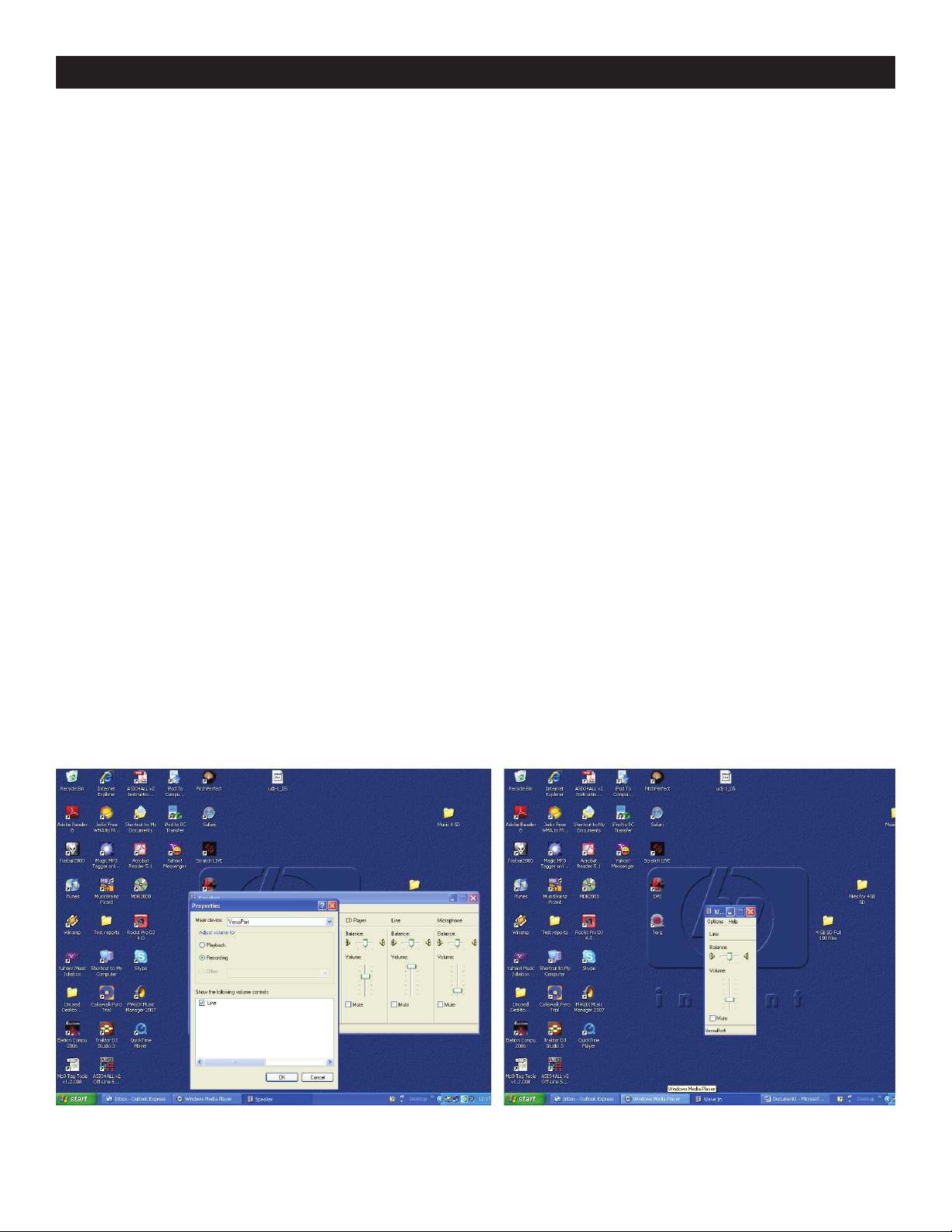
VERSAPORT INTRODUCTION AND SET UP
Thank you for purchasing this ©American Audio® product. Please read the following instructions before installing or using your new unit.
The ©American Audio® Versaport is a great way to convert any analog signal into digital files. It's
practicality to conncect to a PC and Mac is due to GigaPort, which supports ASIO 2.0. This easyto-use audio interface connects directly to your PC, Mac, or anything with a USB port. Record audio
with your computers built-in audio recorder or your favorite audio production software (please see
software recommendations on the last page). (RCA cables not included)
SET UP: Please make sure you computer is compatible with the system requiremnets listed on page
4.
1. Install your desired software into your computer. Please use one of the software programs listed
on page 4.
2. Connect the Versaport to an available USB port on your computer using the Versaport's attached
USB cable.
3. Connect your desired sound equipment; record player, CD/Mp3/WMA player, mixer, effect player,
cassette deck or radio, to the RCA input jacks on the Versaport. You can connect a microphone to
the mic input jack on the Versaport.
You can connect headphones to the headphone jack and adjust the volume using the Headphone
Volume knob.
Note: You can only connect a record player to Input 2. When a record player is connected to
Input 2 the Line In/Phono switch must be in the phone position (pushed in).
4. Using the Versaport’s RCA output jacks you can connect to a amplifier, mixer, sound effect
machine, or speakers with a built-in amplifier.
To adjust the Input recording volume:
Open the Audio properties in your computer and select Recording. Adjust the “Wave In” to your
desired level.
©American Audio® - www.americanaudio.us - Versaport Instruction Manual Page 2
Page 3

VERSAPORT CONTROLS AND FUNCTIONS
1
5432
89 7 6
1. Microphone Volume Knob - This knob can adjust the microphone output volume.
2. USB Cable - Use this cable to connect to the USB port of your computer.
3. RCA Output Jacks - With these jacks you can connect the Versaport to speakers with a built-in
amplifier, mixers or effect machines.
4. Headphone Jack - You can connect your headphones to this jack to moniter sound.
5. Headphone Volume Knob - This knob allows you to adjust the headphone volume output level.
6. Line In/Phono Button - This button is for the Input 2 RCA jacks. The button is used to select the
input source assigned to the Input 2 jacks. The button must be in the “Phono” position for turntable
operation.
7. Ground Terminal - Connect turntable ground leads to this ground terminal. This will reduce the
humming and popping noises associated with magnetic phono cartridges.
8. RCA Input Jacks - Connect your desired sound equipment; record player, CD/Mp3/WMA player,
mixer, effect player, cassette deck or radio, to the RCA input jacks on the Versaport.
9. Microphone Jack - This jack will accept a standard 1/4” plug. The volume output level for the
microphone will be controlled by the Microphone Volume Knob.
©American Audio® - www.americanaudio.us - Versaport Instruction Manual Page 3
Page 4

SPECIFICATIONS:
SYSTEM REQUIREMENTS (PC):
Weight: 0.55 lbs./ 0.25 kgs.
Size: 4.52” x 4.92” x 1.57”
LINE Playback:
Signal to Noise Ratio: >85dB
Distortion Ratio: <0.05 %
Channel Seperation: >85dB
Frequency Response: 20Hz-20kHz -1+2.5dB
HEADPHONE Playback:
Signal to Noise Ratio: >80dB
Distortion Ratio: <0.07 %
Frequency Response: 30Hz-18kHz -1+2.0dB
LINE Record:
Signal to Noise Ratio: >80dB
Distortion Ratio: <0.05 %
Channel Seperation: >70dB
Frequency Response: 20Hz-20kHz -1+2.5dB
PHONO Record:
Signal to Noise Ratio: >75dB
Distortion Ratio: <0.05 %
Channel Seperation: >65dB
Frequency Response: 20Hz-20kHz -1+2.5dB
OS: Microsoft Windows 98/ 98SE/
ME/2000/ XP/Vista
Computer: Windows Compatible with
USB Connection
CPU: Pentium II Processor 233 MHz or
Higher (win98/ SE/ ME)
Pentium II Processor 400 MHz or
Higher (win2000)
Memory (RAM): 64MB or more
Hard Disk: 120MB or more
Display: 800x600 or higher/ 65,536
colors (16 bit High Color) or
more.
SYSTEM REQUIREMENTS (Mac):
OS: MacOS 9.2 or Later, Mac OSX
Computer: Apple Macintosh Series with
USB Connection
CPU: PowerPC G3 or higher
Memory (RAM): 96MB or more
(Application memory
32MB or higher)
Hard Disk: 120MB or more
Display: 800x600 or higher
RECOMMENDED SOFTWARE
MIC Record:
PROGRAMS:
Signal to Noise Ratio: >60dB
Distortion Ratio: <0.1 %
Frequency Response: 30Hz-18kHz -1+2.0dB
Windows: MME, MS DirectSound,
Steinberg ASIO & Audition
Macintosh: Garage Band, Audio Hijack
PRO (OSX, & Sound Manager (OS9)
Customer Support:
American Audio® provides a toll free customer support line, to provide set up help and answer
any question should you encounter problems during your initial set up or operation. You may also
visit us on the web at www.AmericanAudio.us for any comments or suggestions. Service Hours
are Monday through Friday 9:00 a.m. to 5:30 p.m. Pacic Standard Time.
Voice: (800) 322-6337
Fax: (323) 582-2610
E-mail: support@AmericanAudio.us
