
Sampling
Sampling
FLIPFLOP
VELOCITY
Featuring:
™
Rev 4/05
and Reference Manual
User Guide
4295 Charter Street
Los Angeles Ca. 90058
www.AmericanAudio.us
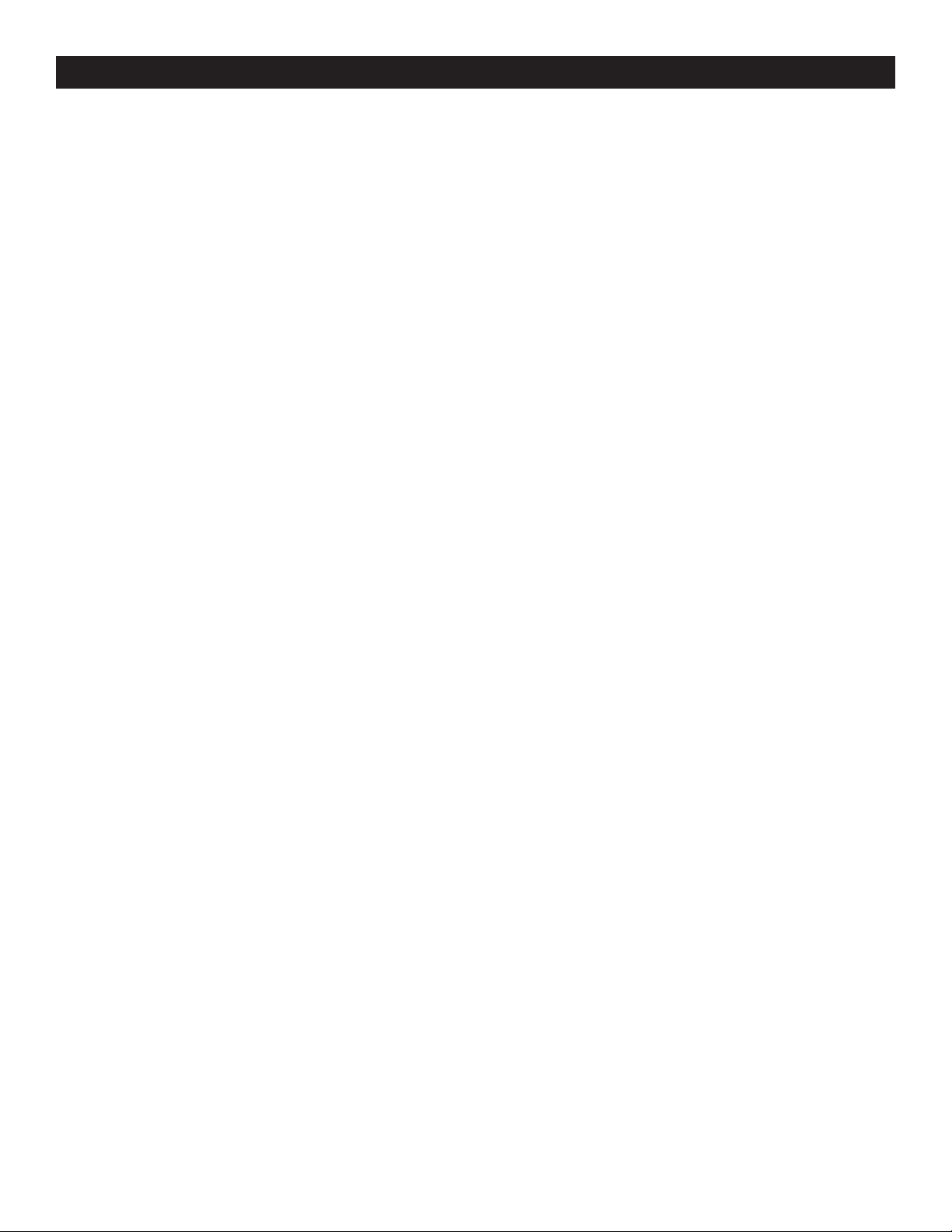
CONTENTS
SAFETY PRECAUTIONS........................................................................................................................3
ELECTRICAL PRECAUTIONS................................................................................................................4
SAFETY INSTRUCTIONS.......................................................................................................................5
VOLTAGE SELECTOR............................................................................................................................5
UNPACKING.........................................................................................................................................6
CUSTOMER SUPPORT..........................................................................................................................6
FEATURES...........................................................................................................................................7
SET-UP INSTALLATION.........................................................................................................................8
FUNCTIONS AND CONTROLS
CONTROLLER UNIT....................................................................................................................9
TRANSPORT UNIT.....................................................................................................................13
LCD DISPLAY...............................................................................................................................15
BASIC OPERATIONS
LOADING EJECTING DISC......................................................................................................16
SELECTING TRACKING............................................................................................................16
STARTING PLAYBACK..............................................................................................................17
PAUSING PLAYBACK...............................................................................................................17
FRAME SEARCH.......................................................................................................................18
TRACK SCANNING (FAST FWD/FAST REV).........................................................................18
SETTING AND STORING CUE POINTS.................................................................................18
CREATING A SEAMLESS LOOP............................................................................................20
USING THE BUILT-IN SAMPLER............................................................................................22
CREATING A BOP EFFECT....................................................................................................24
USING FLASH START..............................................................................................................24
CHANGING TIME DISPLAY......................................................................................................25
SYSTEM MEMORY....................................................................................................................26
SYSTEM LOCK..........................................................................................................................27
PITCH ADJUSTMENTS
PITCH SLIDER...........................................................................................................................28
PITCH BENDING.......................................................................................................................29
BUILT-IN EFFECTS
SCRATCH/SKID....................................................................................................................31
FILTER/PHASE...................................................................................................................32
ECHO/FLANGER/ROBOT.......................................................................................................32
TRANS/PAN............................................................................................................................33
CHANGING PARAMETERS.......................................................................................................33
FX MIX.......................................................................................................................................34
JOG WHEEL SENSITIVITY....................................................................................................................36
FLIP-FLOP™.....................................................................................................................................37
WARRANTY...................................................................................................................................38
SPECIFICATIONS.............................................................................................................................39
©American Audio® - www.AmericanAudio.us - Velocity™ Instruction Manual Page 2
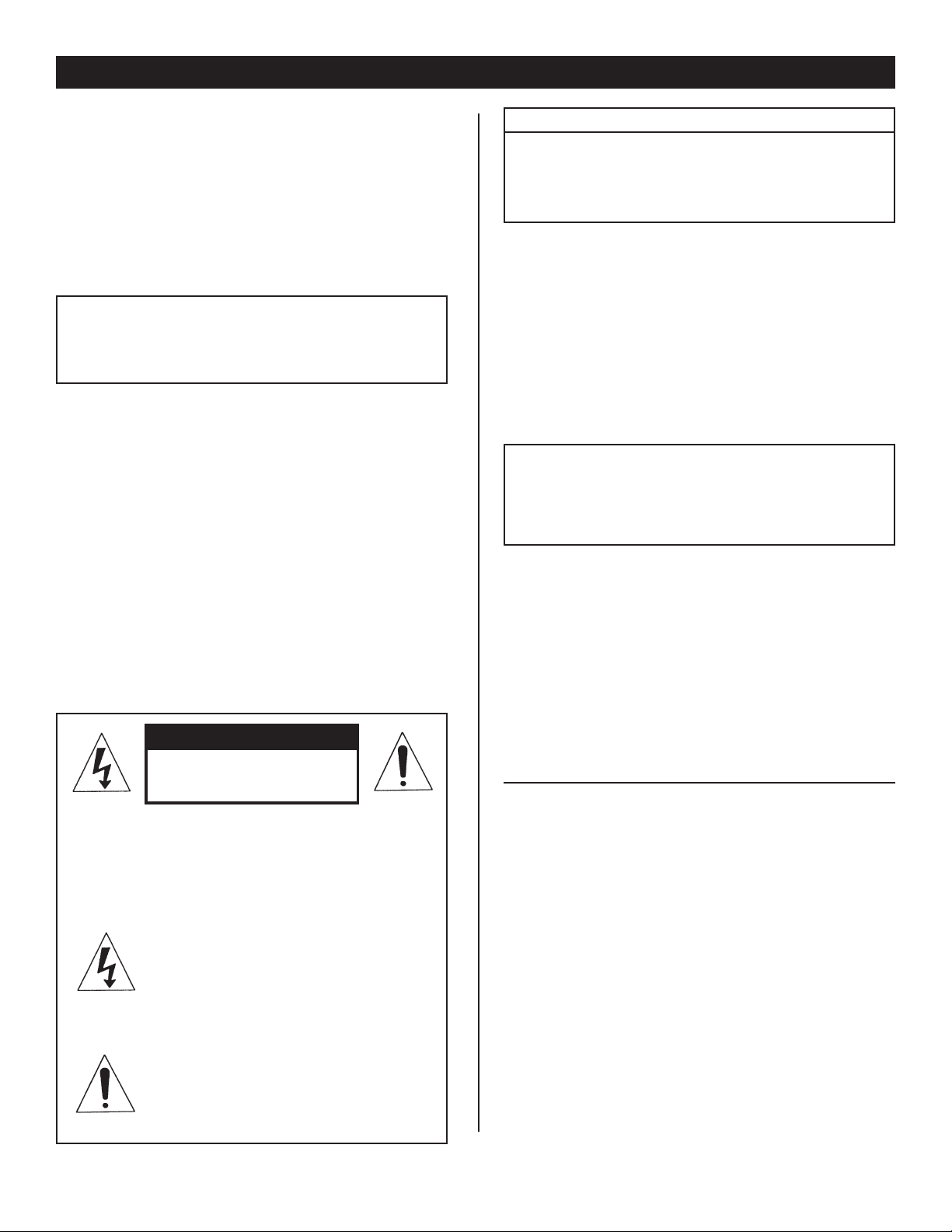
IMPORTANT INFORMATION
IMPORTANT SAFETY ITEMS FOR
U.S.A. & CANADA MODEL ONLY
NOTE:
This CD player uses a semiconductor laser. It
is recommended for use in a room at the fol
lowing temperature: 41˚F - 95˚F / 5˚C - 35˚C
WARNING:
TO PREVENT FIRE OR SHOCK HAZARD,
DO NOT EXPOSE THIS CD PLAYER TO
WATER OR MOISTURE
CAUTION:
1. Handle the power supply cord carefully. Do not
damage or deform; it may cause electric shock
or malfunction when used. Hold plug attach ment when removing from wall outlet. Do not
pull on the cord.
2. To avoid electric shock, do not open the top
cover when the unit is plugged in. If problems
occur with the unit, call your local American
Audio
3. Do not place metal objects or spill liquid inside
the CD player. Electric shock or malfunction
may occur.
® dealer.
CAUTION
Do not open -
Risk of electric shock
CAUTION: TO REDUCE THE RISK OF ELECTRIC
SHOCK, DO NOT REMOVE THE COVER RACK.
THERE ARE NO USER SERVICEABLE PARTS
INSIDE REFER SERVICE TO YOUR
AUTHORIZED American Audio DEALER.
The lightning flash with an arrow triangular
symbol is intended to alert the user to the
presence of non insulated “dangerous volt
age” within the products enclosure, and
may be of sufficient magnitude to constitute
a risk of electric shock.
The exclamation point triangular symbol is
intended to alert the user to the presence
of important operating and maintenance
(servicing) instructions in the user manual
accompanying the CD player.
-
CAUTION
TO PREVENT ELECTRIC SHOCK DO NOT USE THIS
(POLARIZED) PLUG WITH AN EXTENSION CORD,
RECEPTACLE OR OTHER OUTLET UNLESS THE BLADES
CAN BE CAREFULLY INSERTED TO PREVENT BLADE
EXPOSURE
-
CAUTION:
USE OF CONTROLS OR ADJUSTMENTS OTHER
THAN THOSE SPECIFIED HEREIN MAY RESULT
IN HAZARDOUS RADIATION EXPOSURE
THE COMPACT DISC PLAYER SHOULD NOT BE
ADJUSTED OR REPAIRED BY ANYONE EXCEPT
PROPERLY QUALIFIED SERVICE PERSONNEL.
NOTE:
This unit may cause interference to radio and
television reception.
Please carefully read and understand the
instructions in this manual thoroughly before
attempting to operate this unit. These instructions contain important safety information
regarding the use and maintenance of this unit.
Take special care to follow all warning symbols
and labels both on the unit and printed in this
manual. Also, Please keep this manual with the
unit, for future reference.
CAUTION: TO PREVENT ELECTRIC SHOCK
DO NOT USE THIS (POLARIZED) PLUG WITH
AN EXTENSION CORD, RECEPTACLE, OR
OTHER TYPE OF ELECTRICAL OUTLET
UNLESS THE WIDE BLADES CAN BE
CAREFULLY INSERTED INTO A MATCHING
WIDE SLOT.
ATTENTION: POUR PREVENIR LES CHOCS
ELECTRIQUES NE PAS UTILISER CETTE
FICHE POLARISEE AVEC UN PROLONGATEUR, UNE PRISE DE COURANT OU
UNE AUTRE SORTIE DE COURANT, SAUF
SI LES LAMES PEUVENT ETRE INSEREES A
FOND SANS EN LAISSER AUCUNE PARTIE A
DECOUVERT.
©American Audio® - www.AmericanAudio.us - Velocity™ Instruction Manual Page 3
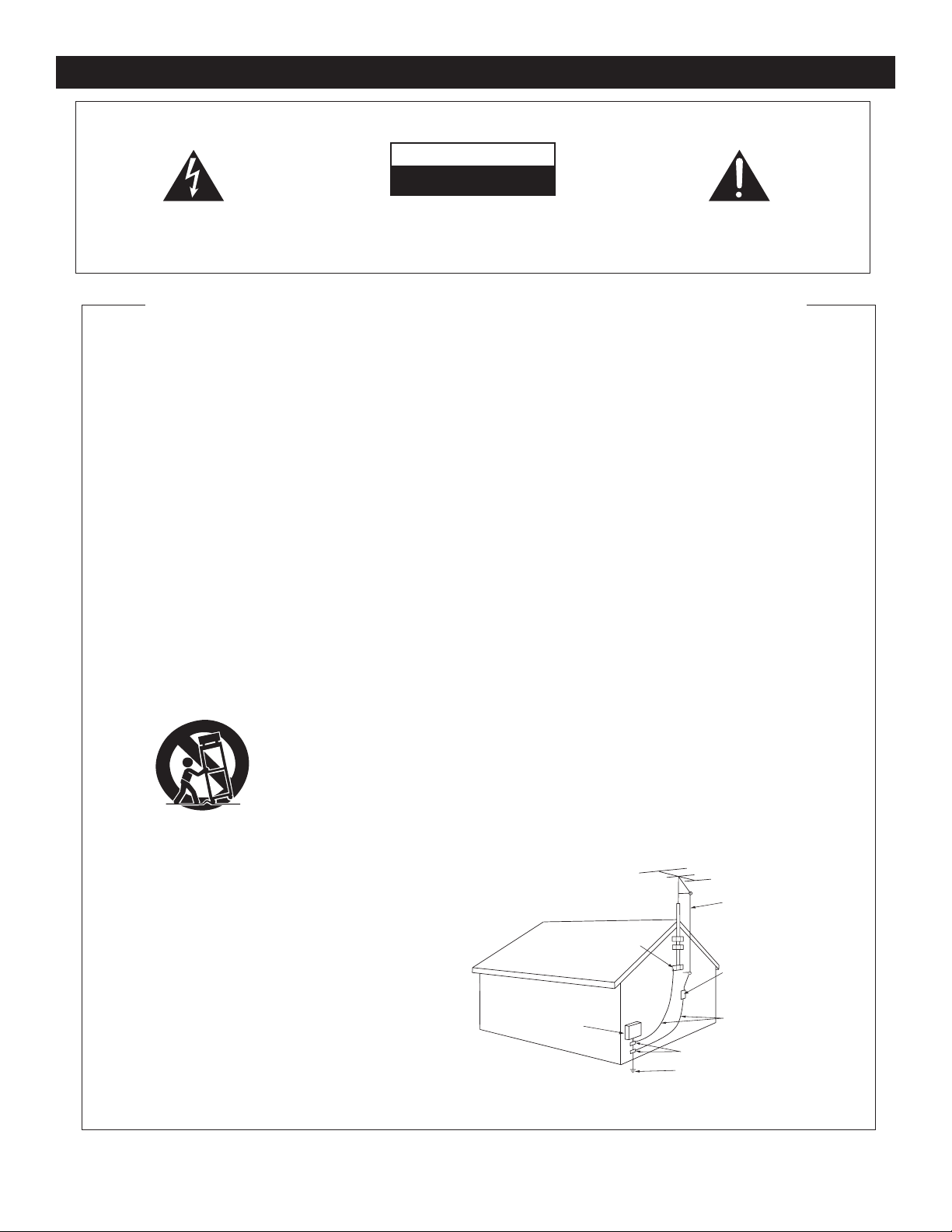
ELECTRICAL SAFETY PRECAUTIONS
ELECTRICAL PRECAUTIONS
CAUTION
RISK OF ELECTRIC SHOCK
DO NOT OPEN
The lightning flash with arrowhead symbol, within an
equilateral triangle, is intended to alert the user to the
presence of uninsulated "dangerous voltage" within the
product's enclosure that may be of sufficient magnitude
to constitute a risk of electric shock to persons.
CA UTI ON : T O R ED UC E TH E R ISK OF ELE CT RI C
SHOCK, D O NOT REMOVE THE COVER (OR BACK).
T HE RE AR E N O U SE R S ER V ICE AB LE PA RT S
INS IDE REF ER SERV ICE TO YOUR AUTHO RIZED
AMERICAN A UDIO® SERVICE TECHNICIAN.
IMPORTANT SAFETY INSTRUCTIONS
READ INSTRUCTIONS — All the safety and operating
instructions should be read before the product is
operated.
RETAIN INSTRUCTIONS — The safety and operatin
instructions should be retained for future reference.
HEED WARNING
in the operating instructions should be adhered to.
FOLLOW INSTRUCTIONS — All operating and use
instructions should be followed.
CLEANING
a polishing cloth or a soft dry cloth. Never clean with
furniture wax, benzine, insecticides or other volatile
liquids since they may corrode the cabinet
ATTACH MENTS — Do no t use attachmen ts not
recommended by the product manufacturer as they
may cause hazards.
WATER AND MOISTURE
near
bowl, kitchen sink, or laundry tub; in
or near a swimming pool; and the like.
ACCESSORIES
unstable cart, stand, tripod, bracket, or table. Th
product may
adult, and serious damage to the product. Use only
wit h a ca rt, stand , tr ipod , br acke t, or t able
recommended by the manufacturer, or sold
the product. Any mounting of the product shoul
follow the manufacturer’s instructions, and should
use
manufacturer
CART — A product and cart combination should be
moved
uneven surfaces may cause the product and car
combination to overturn
VENTILATION
provided for ventilation and to ensure reliabl
operation of the product and
overheating, and these openings must not be
blocked or covered. The openings should never be
blocked by placing the product on
or other
placed
rack unless proper ventilation
manufacturer’s instructions have been adhered
POWER SOURCES
only from the type of power source indicated on
marking label.
power supply
dealer or local power company.
LOCATIO
stable location.
NONUSE PERIOD
should be unplugged from the
used for a long period of time.
S — All warnings on the product and
— The product should be cleaned only with
.
water — for example, near a bathtub, wash
a mounting accessory recommended by the
with care. Quick stops, excessive force, and
— Slots and openings in the cabinet are
similar surface. This product should not be
in a built-in installation such as a bookcase or
N – The appliance should be installed in a
— Do not use this product
a wet basement;
— Do not place this product on an
fall, causing serious injury to a child or
with
.
.
to protect it from
a bed, sofa, rug,
is provided or the
— This product should be operated
If you are not sure of the type of
to your home, consult your product
S – The power cord of the appliance
outlet when left un-
the
g
e
d
t
e
to.
GROUNDING OR POLARIZATION
• If this product is equipped with a polarized alternating
current line plug
the other),
it will fit into the outlet only one way. This
is a safety feature. If you are unable to insert the plug
fully into the outlet, try reversing the plug. If the plug
should
still fail to fit, contact your electrician to
replace your obsolete outlet. Do not defeat the
safety purpose of the polarized plug.
• If this prod uct is equi pped with a thr ee-wire
grounding type plug,
pin,
it will only fit into a grounding type power outlet.
This
is a safety feature. If you are unable to insert the
into the outlet, contact your electrician to
plug
replace your obsolete outlet. Do not defeat the
safety purpose of the grounding type plug.
POWER-CORD PROTECTION
should be routed so that they are not likely
walked on or pinched by
against them, paying particular attention
plugs, convenience receptacles, and the point where
they exit from the product
OUTDOOR ANTENNA GROUNDING
antenna or cable system is connected to the product
be sure the antenna or cable system
as to provide some protection against voltage surges
and built-up static charges. Article 810 of the National
Electrical Code, ANSI/NFPA 70, provides informatio
with regard to proper grounding of the mast and
supporting structure, grounding of the lead-in wire
to an antenna discharge unit, size of grounding
conductors, location of antenna-discharge unit,
co nn ectio n t o g roun ding ele ctrode s, and
requirements for the grounding electrode. See Figure
A.
LIGHTNING
POWER LINES
OVERLO ADING — Do not overload wall outl ets,
— For added protection for this product
a lightning storm, or when it is left unattended
during
and unused for long periods of time, unplug it from
the
wall outlet and disconnect the antenna or cable
system. This
due to lightning and power-line surges.
not be located
or other electric light or power circuits, or where it
can
installing an outside antenna system, extreme car
should be taken
lines or circuits as contact with them might be
extension cords, or integral convenience receptacles
as this can result in a risk of fire or electric shock.
will prevent damage to the product
— An outside antenna system should
in the vicinity of overhead power lines
fall into such power lines or circuits. When
(a plug having one blade wider than
a plug having a third (grounding)
- Power-supply cords
items placed upon or
.
to keep from touching such power
to be
to cords at
— If an outside
is grounded so
fatal.
ELECTRI
SERVICE
EQUIPMENT
Fig.
A
C
,
n
e
GROUND
CLAM
The exclam ation point within an equilateral triangle is
intended to alert the user to the presence of important
operatin g and maintenance (servicing) instructions in
the litera ture accompanying the appliance.
OBJECT AND LIQUID ENTRY
any kind
into this product through openings as they
may touch dangerous voltage points or short-out
parts that could result
Never spill liquid of any kind on the product.
SERVICING
DAMAGE REQUIRING SERVICE
• When the power-supply cord or plug is damaged.
• If liquid has been spilled, or objects have fallen into
• If the product has been exposed to rain or water.
• If the product does not operate normally by following
• If the product has been dropped or damaged in any
• When the product exhibits
REPLACEMENT PARTS
SAFETY CHECK - Upon completion of any service or
WALL OR CEILING MOUNTING
HEAT
P
— Do not attempt to service this product
yourself as opening or removing covers may expose
you
to dangerous voltage or other hazards. Refer all
servicing to qualified service personnel
from the wall outlet and refer servicing to qualifie
service personnel under the following conditions:
the product
the operating instructions. Adjust only those controls
that are covered by the operating instructions as an
improper adjustment of other controls may result
damage and will often require extensive work by
qualified technician
normal operation.
way.
performance — this indicates a need for service.
are required, be sure the service technician has used
replacement parts specified by the manufacturer or
have the same characteristics as the original part.
Unauthorized substitutions may result in fire, electri
shock, or other hazards.
repairs
perform safety checks
is in proper operating condition.
not be mounted to a wall or ceiling.
sources such as radiators, heat registers, stoves, or
other products (including
heat
.
to this product, ask the service technician to
— The product should be situated away from heat
.
GROUND CLAMPS
POWER SERVICE GROUNDING
ELECTRODE SYSTEM
(NEC ART 250, PART H)
- Never push objects of
in a fire or electric shock.
.
- Unplug this product
to restore the product to its
a distinct change in
-- W hen replacement parts
to determine that the product
— The product should
amplifiers) that produce
ANTENNA
LEAD IN
WIRE
ANTENNA
DISCHARGE UNI
(NEC SECTION 810-20)
GROUNDING CONDUCTOR
(NEC SECTION 810-21)
T
d
in
a
c
S
NEC — NATIONAL ELECTRICAL CODE
©American Audio® - www.AmericanAudio.us - Velocity™ Instruction Manual Page 4
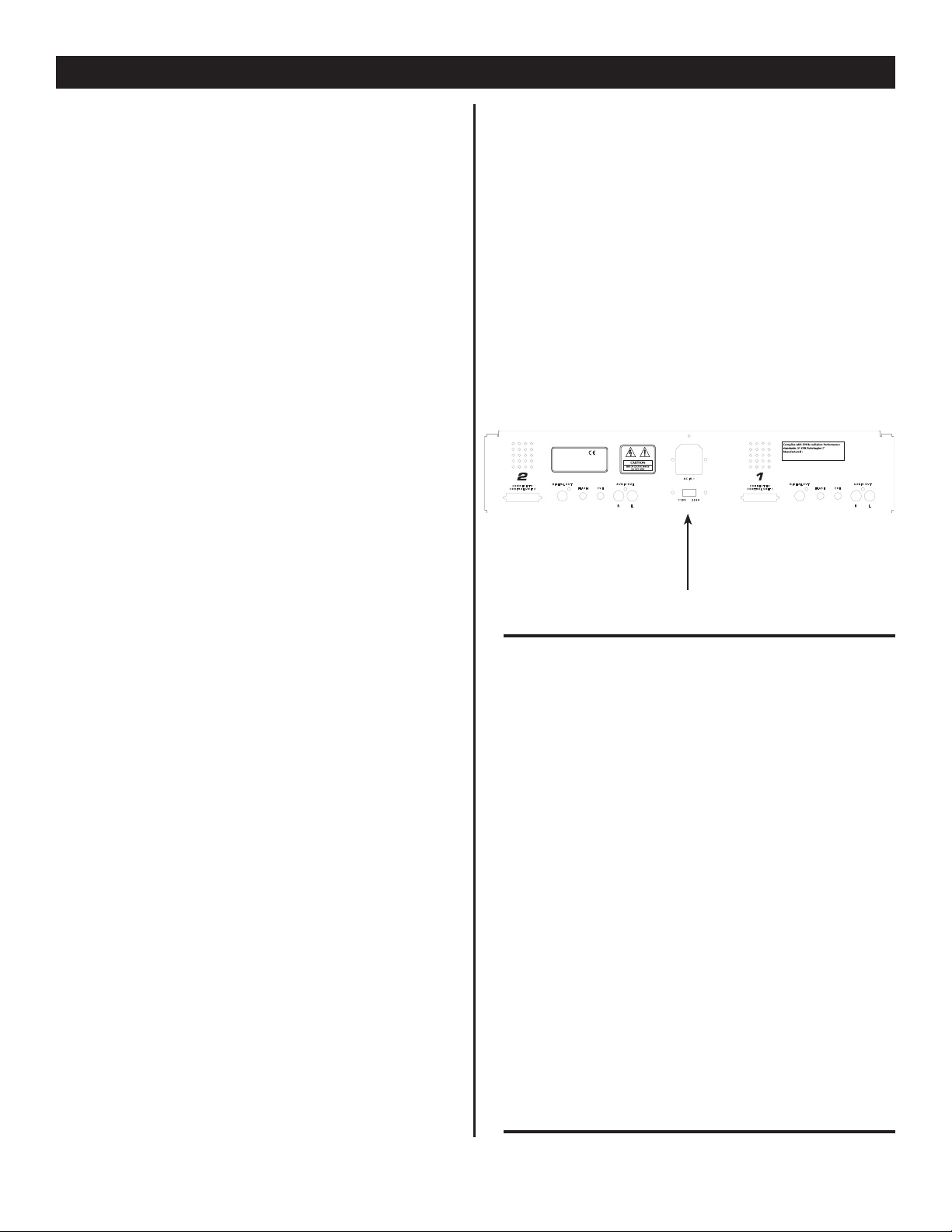
SAFETY INSTRUCTIONS
AU DIO O UT
AU DIO O UT
CU E
CU E
FL AS H
FL AS H
DIG IT AL OU T
DIG IT AL OU T
CO NN ECT T O
CO NT RO LU NIT 1
CO NN ECT T O
CO NT RO LU NIT 2
R
R
L
L
23 0V
11 5V
AC IN ~
MO DE L NO . : VEL OC IT Y
DU AL C OM PA CT D IS C PLA YE R
PO WE R S OU RC E :
11 5/2 30 V 50/6 0H z:2 5W
~
MA DE I N T AI WA N
M ER IC A N UD IO
AA
I. Read Instructions - All the safety and operat ing instructions should be read before the CD
Player is operated. The safety and operating
instructions should be saved for future
reference.
2. Heed Warnings - All warnings on the CD
Player and in the operating instructions
should be adhered to.
3. Water and Moisture - The player should not
be used near water - for example, near a
bath tub, kitchen sink, laundry tub, in a
wet basement or near a swimming pool, etc.
4. Ventilation - The CD Player should be situ
ated
so that its location or position does not inter fere with its proper ventilation. For example,
the CD player should not be situated on
a bed, sofa, rug, or similar surface that may
block the ventilation openings; or, placed in
a built-in installation, such as a bookcase
or cabinet that may impede the flow of
air through the ventilation openings.
5. Heat - The CD player should be situated
away from heat sources such as radiators,
heat registers, stoves, or other appliances
(including amplifiers) that produce heat.
6. Power Sources - The CD player should be
connected to a power supply only of the
type described in the operating instructions
or as marked on the CD Player.
7. Servicing - The user should not attempt
to service the CD Player beyond that
described in the operating instructions. All
other servicing should be referred to quali fied service personnel. The Player should be
serviced by qualified service personnel when:
A. The power-supply cord or the plug has
been damaged.
B. Objects have fallen, or liquid has been
spilled into the CD Player.
C. The CD Player has been exposed to
rain or water.
D. The CD Player does not appear to
operate normally or exhibits a marked
change in performance.
Line Voltage Selection
Because power supplies vary from location
to location we have incorporated a selectable
power supply.
• The desired voltage may be set with the
VOLTAGE SELECTOR switch on the rear
panel (using a flat head screw driver).
• Do not force the VOLTAGE SELECTOR
switch as this may cause damage
• If the VOLTAGE SELECTOR switch does
not move smoothly, please contact a quali fied service technician.
VOLTAGE SELECTOR SWITCH
The serial and model number for this unit is
located on the rear panel. Please write down
the numbers here and retain for future refer
ence.
Model No.________________________________
Serial No.________________________________
Purchase Notes:
Date of Purchase__________________________
Dealer Name______________________________
Dealer Address____________________________
_________________________________________
________________________________________
Dealer Phone_____________________________
-
©American Audio® - www.AmericanAudio.us - Velocity™ Instruction Manual Page 5
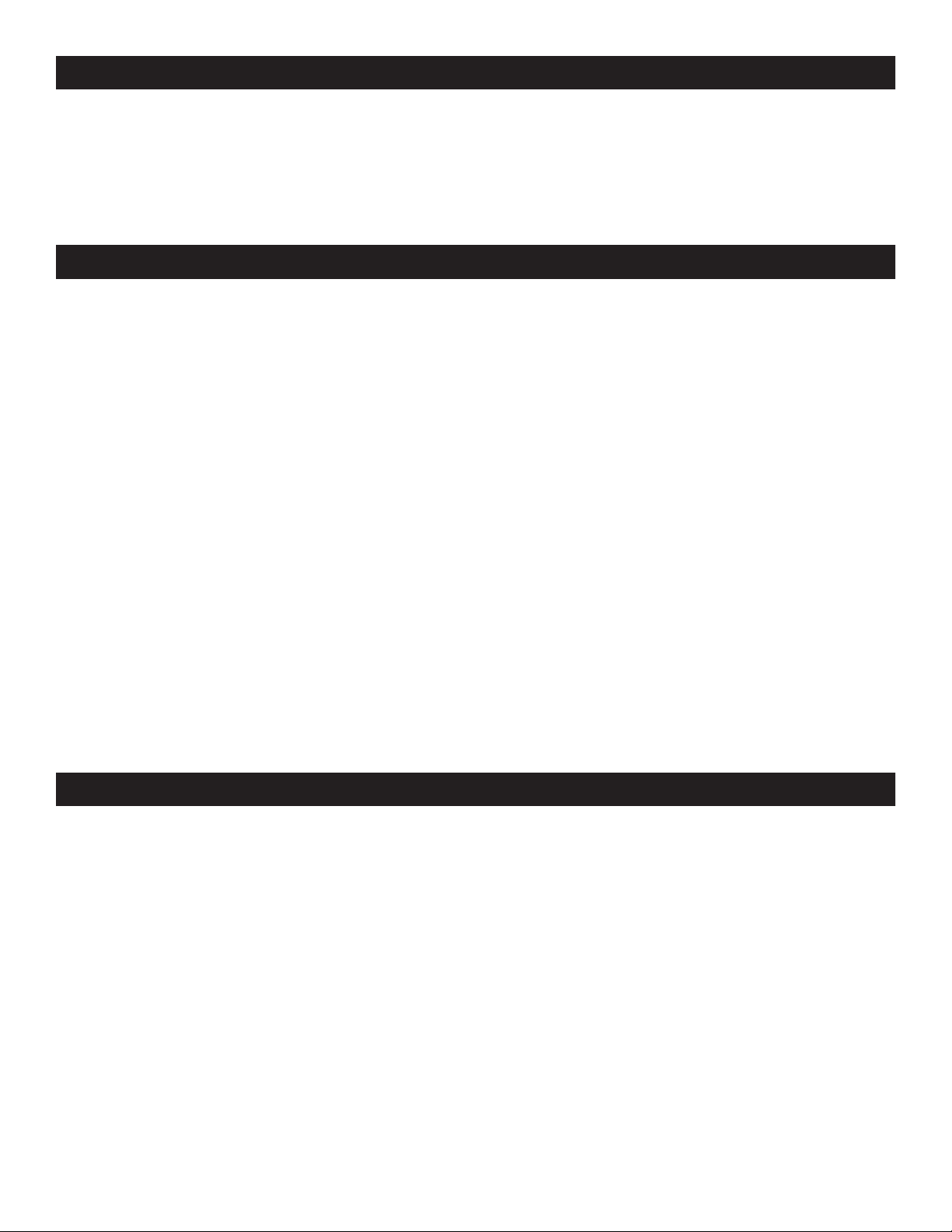
UNPACKING
Every Velocity™ has been thoroughly tested and has been shipped in perfect operating condition.
Carefully check the shipping carton for damage that may have occurred during shipping. If the carton
appears to be damaged, carefully inspect your CD player for any damage and be sure all equipment
necessary to operate the CD player has arrived intact. In the event damage has been found or parts
are missing, please contact our toll free customer support number for further instructions. Please do
not return the CD player to your dealer without first contacting customer support.
INTRODUCTION
Introduction:
Congratulations and thank you for purchasing the American Audio® Velocity™ CD player. This CD
player is a representation of American Audio’s continuing commitment to produce the best and highest quality audio products possible at an affordable price. Please read and understand this manual
completely before attempting to operate your new CD player. This booklet contains important information concerning the proper and safe operation of your new CD player.
Customer Support:
American Audio® provides a toll free customer support line, to provide set up help and answer any
question should you encounter problems during your initial set up or operation. You may also visit us
on the web at www.AmericanAudio.us for any comments or suggestions. Service Hours are Monday
through Friday 9:00 a.m. to 5:30 p.m. Pacific Standard Time.
Voice: (800) 322-6337
Fax: (323) 582-2610
E-mail: support@AmericanAudio.us
To purchase parts online visit http://parts.americandj.com
Caution! There are no user serviceable parts inside this CD player. Do not attempt any repairs yourself, without being instructed to do so by an authorized American Audio service technician. Doing so
will void your manufactures warranty. In the unlikely event your CD player may require service, please
contact American Audio® customer support.
Do not discard the packing carton in the trash. Please recycle when ever possible.
SET-UP PRECAUTIONS
Please be sure to make any connections before plugging the CD player in to an electrical outlet. All
fader and volume controls should be set to zero or minimum position, before the CD player is switched
on. If the CD player has been exposed to drastic temperature fluctuation (e.g. after transportation),
do not switch on the CD player immediately. The arising condensation of water might damage your
device. Leave the device switched off until it has reached room temperature.
Operating Determinations:
• When installing this CD player, please make sure that the device is not exposed or will not be
exposed to extreme heat, moisture or dust!
• Do not operate the CD player in extremely hot (more than 30°/100°F) or extremely cold (less than
5°C/40°F) surroundings.
• Keep the unit out of direct sunlight and away from heaters.
• Operate the CD player only after becoming familiar with its' functions. Do not permit operation by
persons not qualified for operating the unit. Most damages are the result of unprofessional operation.
©American Audio® - www.AmericanAudio.us - Velocity™ Instruction Manual Page 6
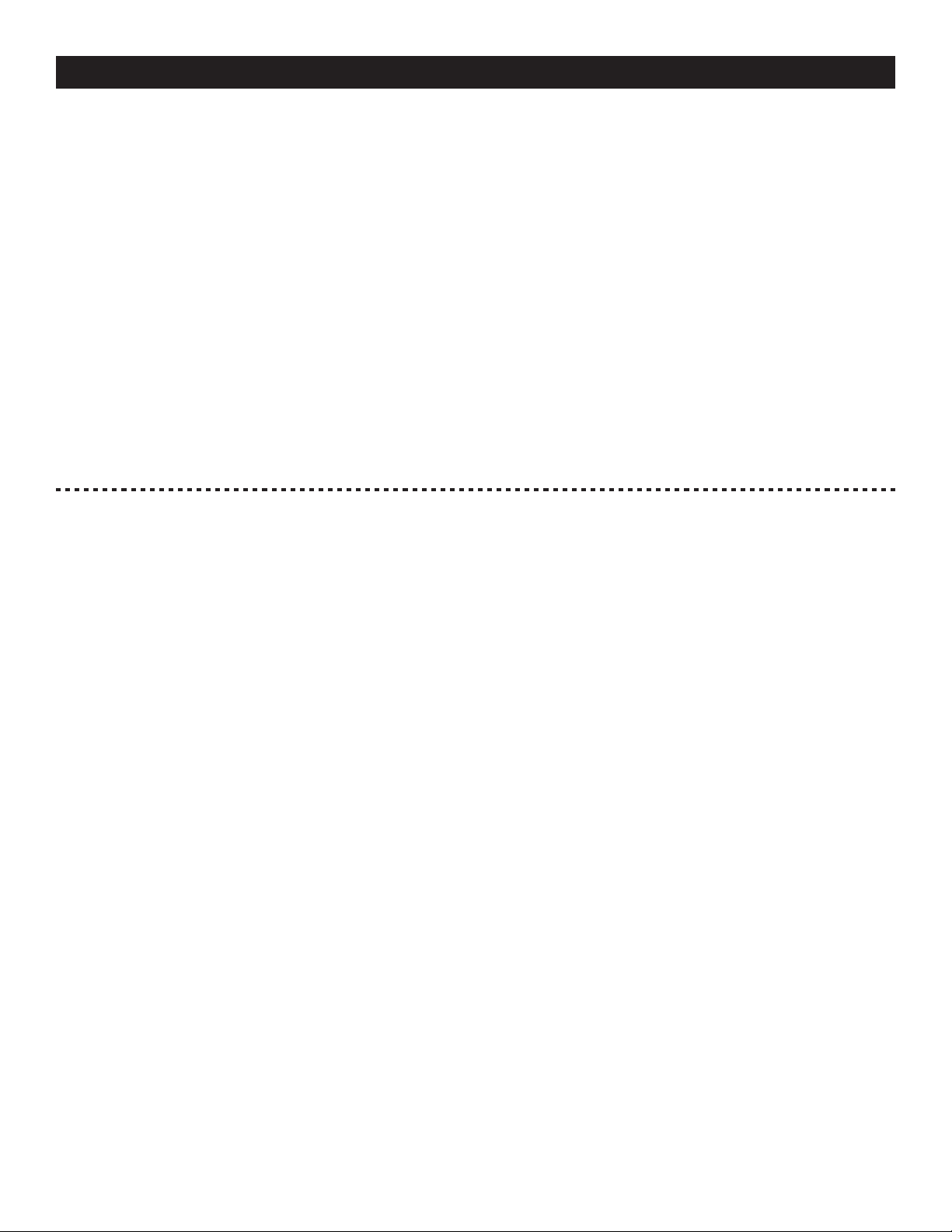
MAIN FEATURES
• 8 times over sampling 1 bit D/A converter • Music Master tempo
• Auto cue • Real Time Scratch Play
• 1/75th second frame search • Reverse Play
• Real time cue (“Cue on the Fly”) • Pan Effect
• 8 different speed scan (4 Forward/4 Reverse) • Skid Effect
• Pitch display • Filter Effect
• Digital RCA coaxial output • Phase Effect
• Large bright Digital Screen can be viewed from wide angles. • Echo Effect
• Fader “Q” Start Control (a) • Flanger Effect
• Seamless Loop (uninterrupted loop playback) • Robot Effect
• Sampler (Forward & Reverse Sampling) • Trans Effect
• Bop Effect (b) • Digital Anti-Shock
• Flip-Flop (Relay Playback) (c) • Beat Synchronized Effects
• Jog Wheel Pitch Bend +/-100% • Slot Indicator Light
• Memory Backup, Defaults to last setting (d) • System Lock Function
• 3 Programmable Cue (Flash Start ) Buttons • Selectable Single or Continuous Play
• Slot Loading Drive - No more Transport Tray • Unique FX Mix Function
• 384 programmable Cue Points (128 x 3) (e) • Flash Function (f)
• Adjustable Pitch Percentages: +/-4%, +/-8%, +/-16% or +/-100%
• Instant Start within 10 ms (sound is produced immediately when the PLAY button is pressed)
FADER “Q” START CONTROL: This feature is used in conjunction with most American Audio® and American DJ®
(a)
audio mixers that also feature “Fader Q-Start” control. Connect your Velocity as described in the set-up section of
this manual. After set up is completed load CDs into both players. By moving the mixer’s crossfader from left to right
you can start and pause the Velocity™ playback functions. For Example, if the mixer’s crossfader is all the way to
the left (player one is playing and player two is in cue or pause mode), and you move the fader at least 20% to the
right, player two (2) will begin to play and player one (1) will return to cue mode. When the crossfader is to the right,
and you move it 20% to the left, player one (1) will begin to play and player two (2) will return to its’ cue point. You
can create great effects similar to scratching with this feature. After storing cue points on each side of the CD player,
different songs or samples may quickly be recalled by moving the mixer crossfader back and forth. New cue points
can be easily selected on the Velocity™ player (see setting cue points page 18). “Q” Start control is easy to use and
mastering this feature will help you create amazing effects with your music. Note: For proper “Q” Start operation on
mixers with a "Hamster" switch, be sure the “Hamster” setting is set to 1/2 (Normal Setting).
(b) BOP EFFECT: The Bop Effect button serves two features. First, it is a stutter effect, creating a sound similar to a
sampler. Second, it will return to the last Cue point in memory instantly. This will allow you to create great effects.
To create the BOP Effect, see BOP Effect on page 24.
(c) FLIP-FLOP: This feature is used in conjunction with American Audio® mixers that also feature Fader “Q” Start. For
FLIP-FLOP results you must use two (2) Velocity™ players. Connect your Velocity’s as described in
the set-up section of this manual. This feature will start the next player once one (1) player has ended. For example,
if player one (1) is playing a disc and it ends, player two (2) will instantly begin to play. You may set FLIP-FLOP to
play track to track or disc to disc. For more information on this feature, see FLIP-FLOP™ on page 37.
(d) MEMORY BACKUP: The Velocity™ has a five (5) year memory back-up, that will save your setting in case the
power supply is accidentally disconnected. Velocity™ will remember your last setting (SGL, CTN, and
effect parameters) even if you disconnect your main power. The Velocity™ will store your cue points and
samples in memory if you accidentally eject a disc or shut off the power. See memory on page 26.
(e) PROGRAMMABLE CUE POINTS: The Velocity™ has three Flash Start Buttons (8). 128 Cue points can be
stored in each of the
internal memory and may be recalled at any time. See setting "Cue Points" on page 18.
(f) FLASH START FUNCTION: This feature is used in conjunction with most American Audio® and American DJ®
audio mixers that also feature “Fader Q Start” control. This function work similar to the Fader "Q" Start Control
described above. In this case the crossfader is used to start and stop any sample that is stored in the players
memory.
FLASH START BUTTONS (6), for a total of 384. These cue points can be stored into the unit's
©American Audio® - www.AmericanAudio.us - Velocity™ Instruction Manual Page 7
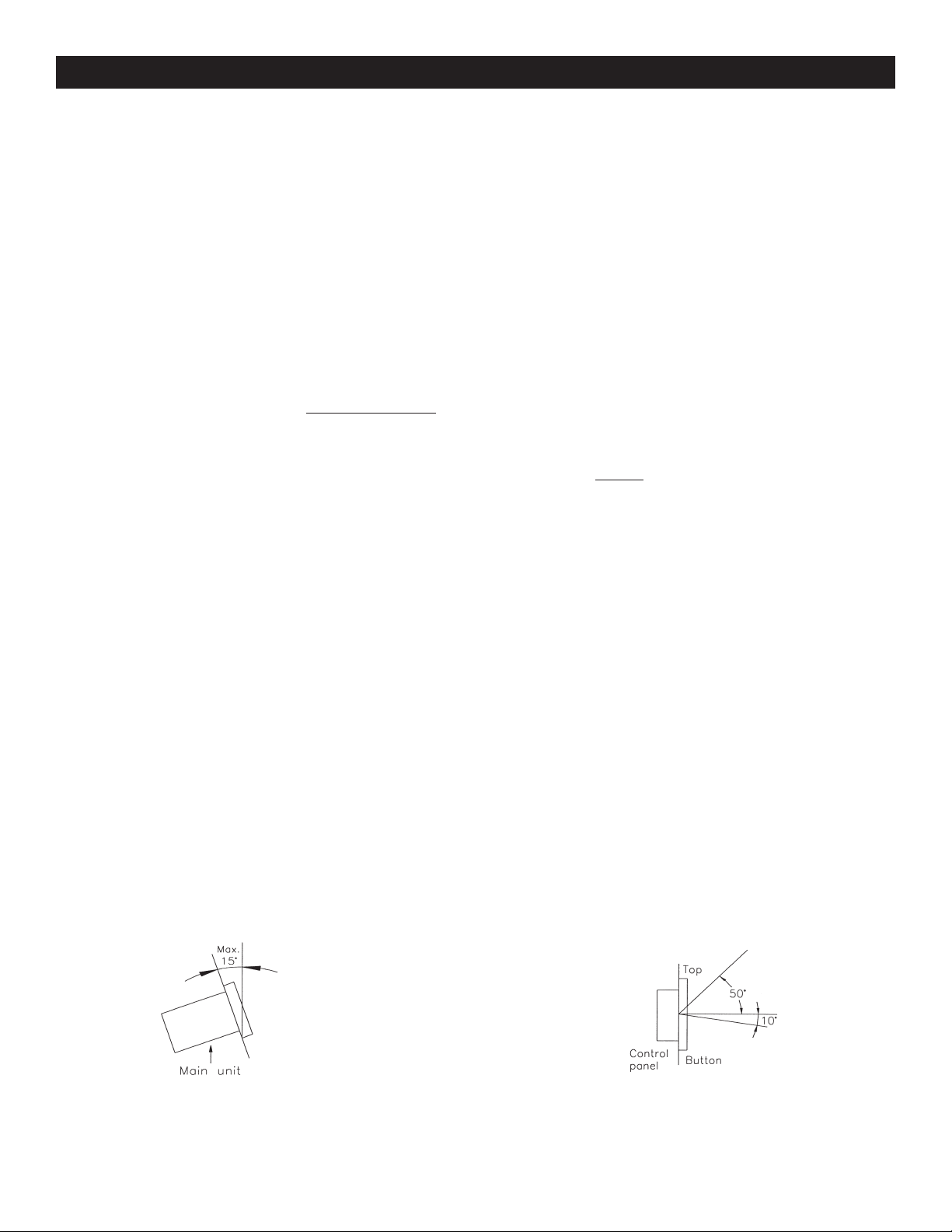
SET-UP
1. Checking the Contents
Be sure your Velocity™ was shipped with the following:
1) Velocity™ Transportation Unit 2) Velocity™ Controller Unit
3) Operating Instructions (This Booklet) 4) Two (2) Control Cables
5) Two (2) "Q-Start" 1/8” mini plug. 6) Two (2) Sets of Stereo RCA Cables
7) Warranty card.
2. Installing the Units
1) Place your unit on a flat surface or mount it in a secure rack mount case.
2) Be sure the player is mounted in a well ventilated area where it will not be exposed to direct
sunlight, high temperatures, or high humidity.
3) Try to place the unit as far as possible from TVs and tuners, as the unit may cause undesir able interference.
3. Connections
1) Be sure main power is connected last to prevent any electrical damage.
2) AUDIO CONNECTIONS: Use the included RCA cable to connect the Velocity™ outputs to
the line inputs of a mixer. Never connect a CD player's output to a mixers "phono" inputs.
3) CONTROL JACK CONNECTIONS: Use the supplied 1/8”
your Velocity™ to a mini jack connection (A or B) on a compatible American Audio
Start” mixer. (This will enable the Fader “Q” Start function - See “Q” start control page 7).
4) Connect the suppled D-Plug control cables from the transport unit to the controlling unit. Be
sure to transport drive one is connected to controlling unit one and transport drive two is
connected to controlling drive two.
mono mini plug cable to connect
® “Fader Q
CAUTION:
• Be sure to use the supplied mono 1/8" control cables. Using other types of cable may result
in unit damage
• To avoid sever damage to the unit, be sure the power is off when making connections to
the unit.
Installation Note:
The player will work normally when the
main unit is mounted with the front panel
within 15 degrees of the vertical plane If
Installation Note:
The LCD is designed to be clearly visible within
the angles shown in Figure 2. Mount the control
unit so that the visual angle is within this range.
the unit is tilted excessively, disks may
not be loaded or unloaded
properly. (Figure 1)
Figure 1
©American Audio® - www.AmericanAudio.us - Velocity™ Instruction Manual Page 8
Figure 2

GENERAL FUNCTIONS AND CONTROLS
C ON NE CT T O
C ON TR OL U N IT 1
C ON NE CT T O
C ON TR OL U N IT 2
1
3
2
5
4
7
6
9
8
11
10
13
12
14
15
16
17
18
Figure 3
19
20
21
22
24
23
26
25
28
27
A. CONTROLLER UNIT (FIGURE 3)
1. RELOOP BUTTON - If a SEAMLESS LOOP
has been made (see setting a SEAMLESS LOOP
on page 17), but the CD Player is not actively in
SEAMLESS LOOP mode (a loop is not playing),
pressing the RELOOP BUTTON will instantly
reactivate the SEAMLESS LOOP mode. To exit
loop, press the OUT BUTTON (2)
. LOOP and
29
30
32
31
33
36
34
RELOOP will appear in the LCD DISPLAY (16)
when the RELOOP function is available.
2. OUT BUTTON - This button is used to set
the ending point of a loop. A loop is started by
pressing the IN BUTTON (32),
pressing the OUT
BUTTON set the loop ending point. The loop
will continue to play until the OUT BUTTON
pressed once again.
35
is
©American Audio® - www.AmericanAudio.us - Velocity™ Instruction Manual Page 9
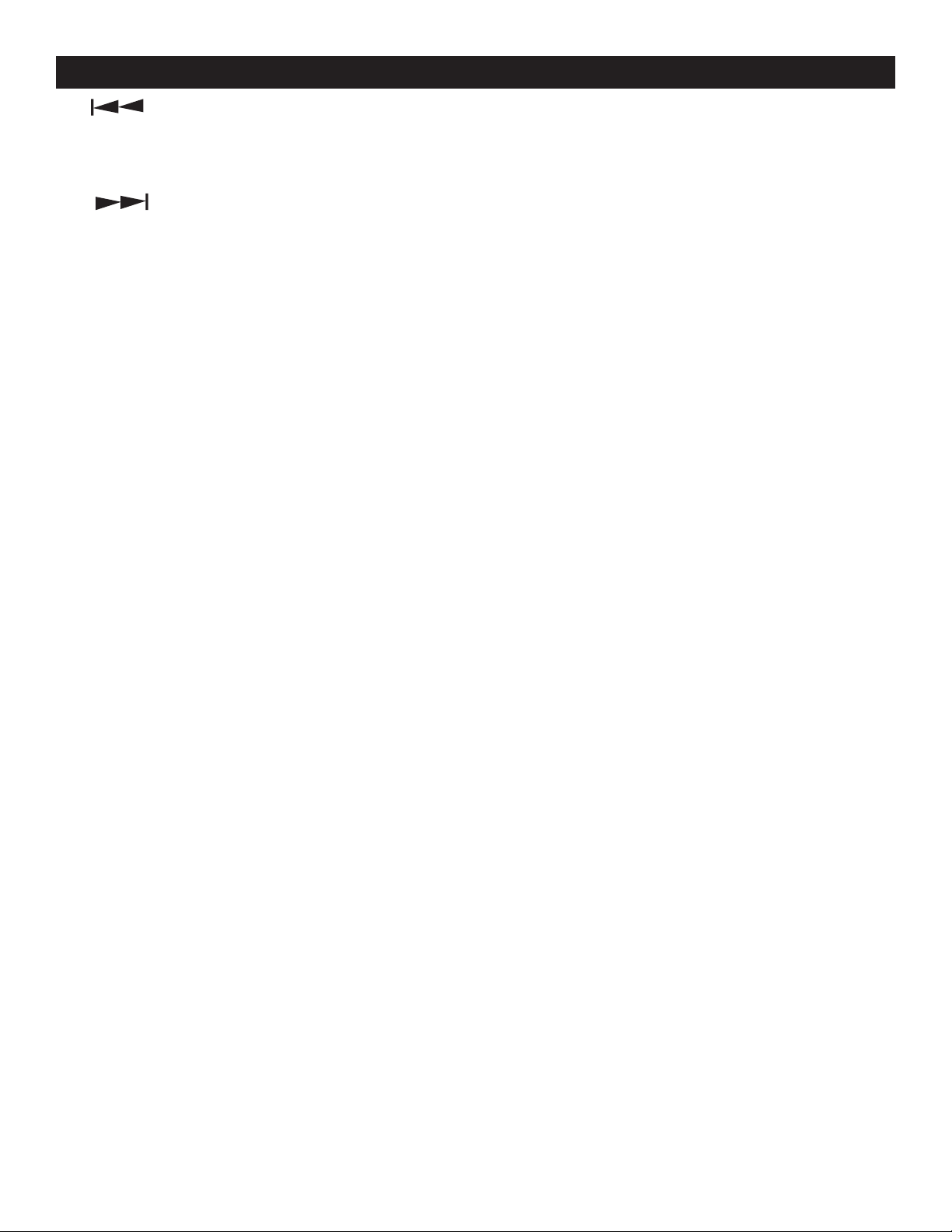
GENERAL FUNCTIONS AND CONTROLS (Cont.)
3. TRACK BUTTON - This buttons is
used to select a track. Tapping this button will
back skip on track, holding down this button will
rapidly BACK SKIP through the tracks.
4. TRACK BUTTON - This buttons is
used to select a track. Tapping this button will
forward skip to the next track, holding down
this button will rapidly forward skip through the
tracks.
5. SGL/CTN - This function allows you to choose
between single track play or continuous track
play (all tracks in order). This function also oper
ates in
PROGRAM and FLIP FLOP modes.
-
6. FX MIX - This button activates the FX-MIX
mode This mode will automatically stop a play
ing track or sample and restart from a selected
cue point.
7. FILTER/PHASE BUTTON - This button is
used to activate and deactivate either the Filter
or Phase effect. See built-in effects on page 28.
8. ECHO/FLANGER EFFECT - This button is
used to activate and deactivate either the ECHO
or FLANGER effect. See built-in effects on page
32.
14. PARAMETER RATIO - This knob is used to
adjust the parameter ratio value.
15. SEARCH - The search function has four for
ward and four reverse speed positions allowing
you to quickly scan through tracks. The more
you turn the wheel in either direction, the faster
your search.
16. LCD DISPLAY - This high quality LCD display
indicates all the functions, as they are occurring.
This display is viewable at several comfortable
angles (see page 8). The display ICONS will be
explained in the section D.
17. SCRATCH/SKID BUTTON - This button is
used to activate and deactivate either the Scratch
or Skid effect. See built-in effects on page 31.
18. HOLD BUTTON - This button allows you to
set and lock any new parameters you set to the
effects. This button will glow bright blue when
the hold function is activated. If the hold function
is not selected any changes to the effect param
eters will be momentary.
19. TRANS/PAN EFFECT - This button is used
to activate and deactivate either the TRANS or
PAN effect. See built-in effects on page 33.
9. FX SELECT BUTTON - The effects are locat
ed on two different layers. This button allows you
to select an effect on a different layer.
10. TIME MODE - The TIME button will switch the
time value described in the TIME METER
ELAPSED PLAYING TIME, TRACK
between
REMAINING
TIME, and TOTAL REMAINING TIME.
11. EJECT FUNCTION - Pressing this will eject
the CD. The eject function will only when the unit
is in cue mode, this is to prevent accidentally
ejecting the disc when in play mode.
12. MEMORY BUTTON - This button allows you
to program up to 3 cue points or three samples
in to the three FLASH BUTTONS (30). The sam
ples or cue point can then be recalled at any
time even when the disk has been removed and
replaced at a later time.
13. PARAMETER TIME - This knob is used to
adjust the parameter time value.
20. REV/PLAY - This button activates reverse
play mode This function will play your track or
sample in reverse. All pitch and effect functions
will operate normally in this mode
21. CUE - Pressing the
CUE button during play-
back immediately pauses playback and returns
the track to the last set cue point (see setting a
CUE POINT, page 18). The red CUE LED will glow
when the unit is in cue mode The LED will also
flash every time a new CUE POINT is set. The
CUE button can be held down to momentarily
play the CD. When you release the CUE button it
instantly returns to the CUE POINT. You can also
tap the CUE button to create a BOP EFFECT (for
definition of BOP EFFECT, see page 24).
22. PLAY/PAUSE BUTTON - Each press of the
PLAY/PAUSE BUTTON causes the operation to
change from play to pause or from pause to play.
While in play mode the green play LED will glow,
and while in pause mode the green play LED will
©American Audio® - www.AmericanAudio.us - Velocity™ Instruction Manual Page 10
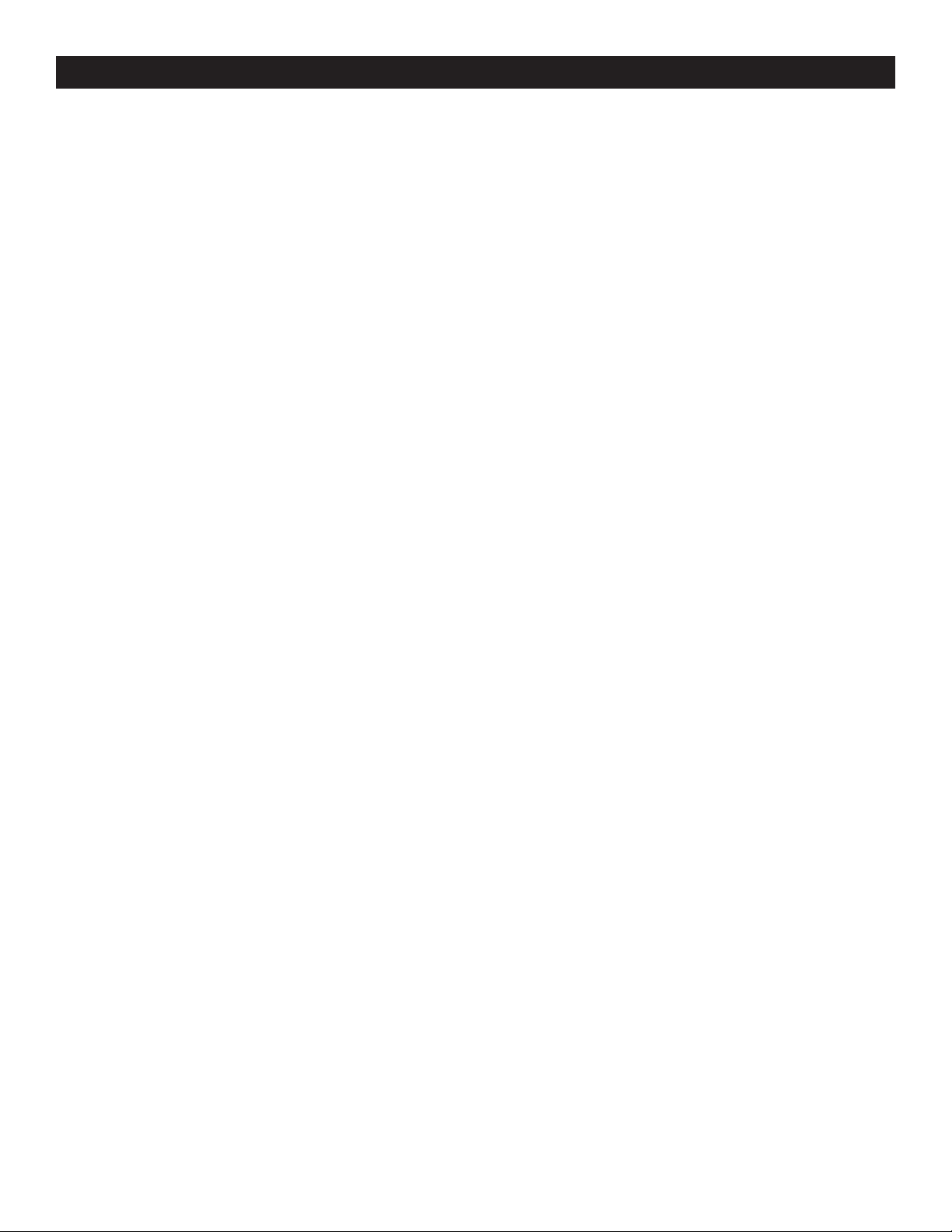
GENERAL FUNCTIONS AND CONTROLS (Cont.)
flash.
23. JOG WHEEL/EFFECTS PLATTER -
This
wheel has three functions;
A. The jog wheel will act as a frame search con trol when the CD is in pause or cue mode,
allowing you to set a cue point.
B. The wheel also works as a pitch bend during
Playback. Turning the wheel clockwise will
increase the pitch percentage up to 100%,
and turning the wheel in the counter-clockwise
direction will decrease the pitch percentage
down to
-100%. The pitch bend will be deter mined on how long you turn the jog wheel
continuously.
C. The jog wheel will also control the bop func tion and a speed effect when the jog wheel
effect function is activated, see page 32.
24. TEMPO LOCK FUNCTION - This button
activates the TEMPO LOCK function. This func
tion allows you to use the PITCH SLIDER to
speed up or slow down playback speed without
altering the tonal pitch of the track. When this
function is not engaged the original tonal pitch
of the track will be altered giving you the "chip
munk" effect when a track is played at a high rate
of speed, or the "James Earl Jones" effect when
a track is slowed to much. To turn this function
off, press and hold down this button for at least
1 second and then release.
25. (-) PITCH BEND BUTTON - The (-) pitch
bend function creates a momentary “Slow Down”
in the CD’s BPM’s (Beats per minute) while it is
playing. This will allow you to match the beats
between two playing CD’s or other playing music
source. Remember, this is a momentary function.
When you remove your finger from the pitch but
ton, the BPM’s will automatically return to
SLIDERS (35)
pitch value Holding down this but-
PITCH
-
ton will give a maximum of -100% pitch. Use
this function to slow to another playing music
source. Be sure to notice that this function is a
momentary pitch adjustment, for a more precise
adjustment use the
PITCH SLIDER (35) to match
the BPM’s with another playing music source.
26. (+) PITCH BEND BUTTON - The (+) pitch
bend function creates a momentary “BUMP” in
the CD’s BPM’s (Beats per minute) while it is
playing. This will allow you to match the beats
between two playing CD’s or any other music
source. Remember, this is a momentary function.
When you remove your finger from this button,
the BPM’s will automatically return to PITCH
SLIDERS (35) selected pitch. Holding down this
button will give a maximum of +100% pitch.
27. BPM BUTTON - The BPM button is used to
toggle between two readouts in the LCD (16).
When the BPM function is activated, the LCD
(16) will display a BPM meter. The BPM meter
will automatically and accurately detail a tracks
beats per a minute (BPM). When this function
is not active the LCD will display the amount of
pitch (if any) that is being applied to the track.
28. TAP BUTTON - This button is used to override
and manually set a tracks BPM. Occasionally the
built-in BPM meter may not function as desired.
This button allows you to override the internal
beat clock and manually set a tracks BPMs.
To manual set the BPMs; tap this button a few
times to a tracks heavy down beat, the unit will
automatically calculate your tapping and trans
late it into a tracks BPMs. The BPM READOUT
is then displayed in the LCD (16). To return to the
automatica BPM counter, press and hold down
the BPM BUTTON (27) for at least 1 second and
then release.
29. P.S.P. (Pre Set Parameters) BUTTON - This
button is used to activate the effect preset. Each
effect comes with six presets, this button access
the presets. See page 31 for more information on
the presets.
30. FLASH BUTTONS 1-3 - These button are
used to store either three (3) cue points or three
(3) samples. Each Flash Button can store either
a sample or a cue point.
31. SAMPLER BUTTON - This is used to acti
vate the sampler function. When this function
is activated a created sample will play in a con
tinuos loop mode.
32. LOOP IN BUTTON -
“CUE ON THE FLY” -
This function allows you to set a CUE POINT (see
©American Audio® - www.AmericanAudio.us - Velocity™ Instruction Manual Page 11
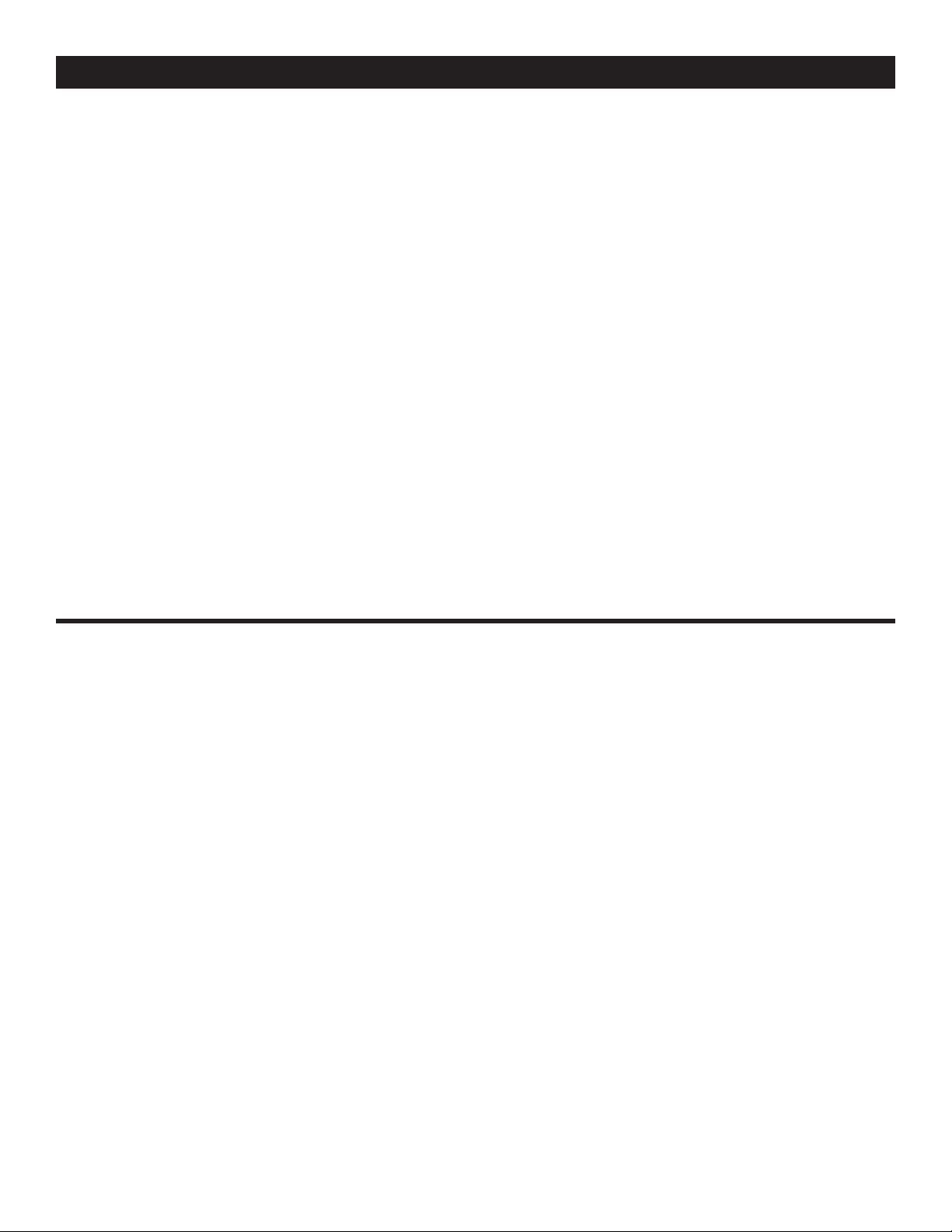
GENERAL FUNCTIONS AND CONTROLS (Cont.)
CUE POINT page 18) without music interruption
(“on the fly”). This button also sets the start
ing point of a seamless loop (see SEAMLESS
LOOP).
33. BOP/ENTER BUTTON - During play mode,
pressing the BOP button will instantly return play
to the last set cue point without interruption of
music. Use this function to create a stutter effect.
When using the FX MIX (see page 34), this button
will activate the FX MIX function.
34. PITCH ON/OFF BUTTON - This button is
used to turn the PITCH SLIDER (35)
function on
and off. This button will also change the pitch
percentage the
PITCH SLIDER (35) will react to.
The pitch percentage can be changed between
4%, 8%, 16% and 100%. 4% will allow the least
amount of pitch manipulation and 100% will
allow the most amount of pitch manipulation. To
adjust to the different values please see page 25.
The LED above the PITCH ON/OFF BUTTON
will
indicate which pitch percentage mode you are in,
glowing red for 4%, glowing green for 8%, glow
-
ing orange for 16% or flashing green for 100%.
Note when LED is not glowing in any color the
Pitch Function is not activated.
35. PITCH SLIDER - This slider is used to adjust
the playback pitch percentage. The slider is a set
adjustment and will remain set until the pitch slid
er is moved or the pitch function has been turned
off. This adjustment can be made with or with
out a disk in the drive. The pitch adjustment will
remain even if a disc has been remove and will
reflect on any other disc loaded into the player.
That is to say, if you set a +2% pitch on one disc,
remove that disc and insert another, that disc too
will have a +2% pitch. The amount of pitch being
applied will be displayed in the LCD (16).
36. CONTROL UNIT CONNECTOR
- This con-
nector is used to send the control information to
the transport unit. Connect the supplied D-Plug
cables from these jacks to the similar marked
jacks on the transport unit.
©American Audio® - www.AmericanAudio.us - Velocity™ Instruction Manual Page 12
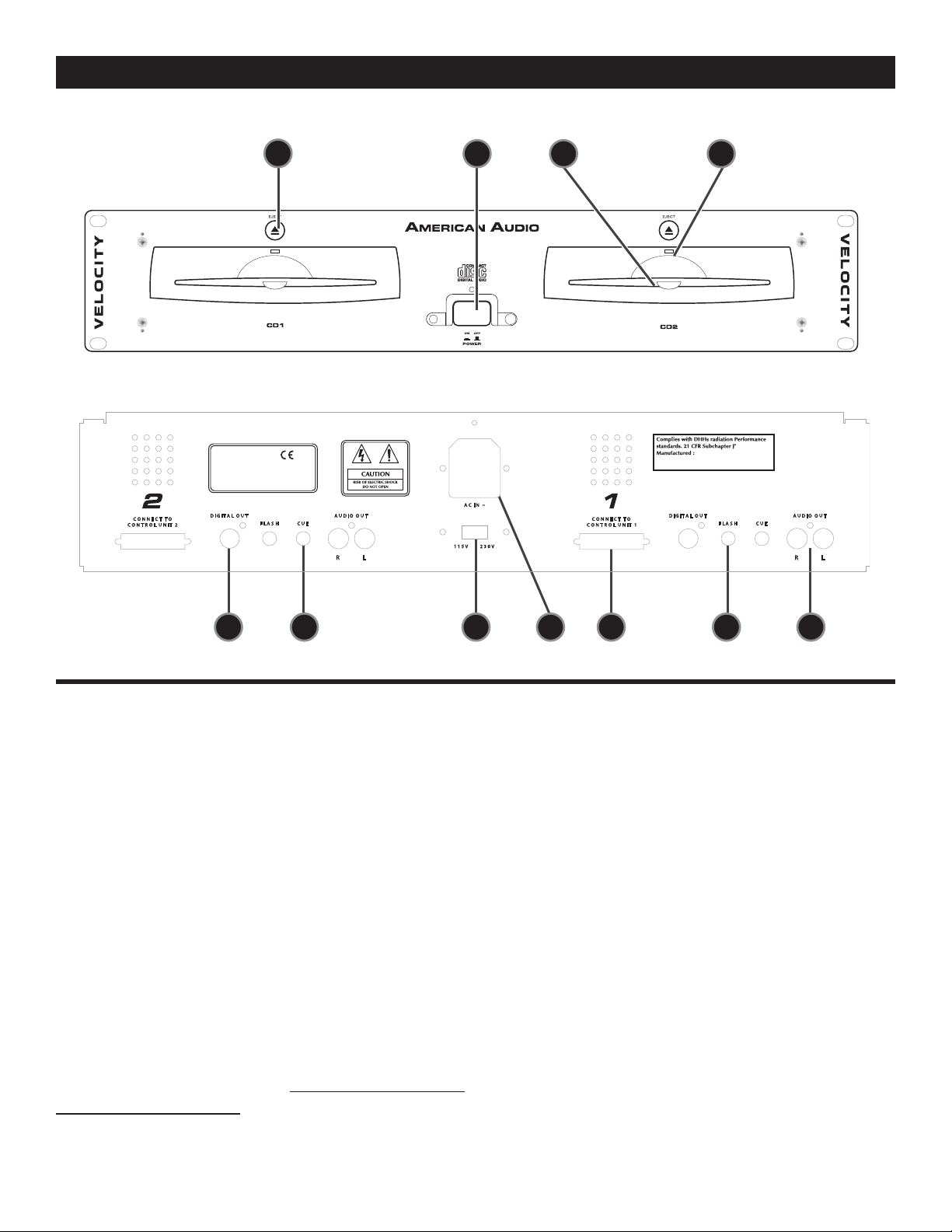
GENERAL FUNCTIONS AND CONTROLS (Cont.)
A U DI O O UT
A U DI O O UT
C U E
C U E
F LA SH
F LA SH
D IG IT AL O U T
D IG IT AL O U T
C O NN EC T T O
C O NT RO L U N IT 1
C O NN EC T T O
C O NT RO L U N IT 2
R
R
L
L
2 3 0V
1 1 5V
A C IN ~
M OD EL N O. : VE LO CIT Y
D UA L CO M PA CT D IS C PL A YE R
P O W ER S OU RC E :
1 15 /23 0V 5 0 /6 0H z: 25 W
~
M AD E I N T AIW A N
M E R IC A N U D IO
AA
37
38
39
40
Figure 5
41 46
42 45
B. REAR PANELS (FIGURE 5)
37. EJECT FUNCTION - This button functions in
the same fashion the main EJECT BUTTON (11)
on the control unit functions. This button is used
to eject a disc inserted in the transport drive. This
button will only function when the unit is in pause
or cue mode to prevent the disc from accidentally
being removed during playback.
38. POWER SWITCH - This button control the
unit main power. The button is surround by a
protective cover to help prevent accidental power
shut downs. Be sure not to turn the power off
when the unit is in playback mode. Never leave
disc inserted in the unit when the power is turned
off.
39. TRANSPORT SLOT - Always insert a disc
with the Label side up!
tem works similar to a car CD player. When a disc
The trayless transport sys-
©American Audio® - www.AmericanAudio.us - Velocity™ Instruction Manual Page 13
43
44
47
is inserted into the drive slot the unit will auto
matically grab the disc and load into the drive
system properly. A CD will automatically cue to
the first track when it is inserted into the transport
system. Never attempt to force a disc into the slot
when the power is turned off, this could damage
the drive system and void the manufactures war
ranty.
40. CD SLOT INDICATOR - This extremely bright
LED is used to light up the transport slot in dark
situations and is designed to help load a CD in
dark club situations. The bright LED is also used
to illuminate the CD's label.
41. DIGITAL OUT - This jack sends out a stereo,
digital matching the output of the RCA OUTPUT
JACKS (47). Use this connection to create near
perfect copies of your disc to a Mini Disc, CD-R,
-
-

GENERAL FUNCTIONS AND CONTROLS (Cont.)
or any other digital recording device.
42. CUE MINI JACK
- These jacks are used to
control the built-in "Q-Start" feature. For more
information on fader "Q-Start" on page XX
Connect the supplied mono mini-plugs from the
CUE jacks on the rear of transport unit to a com
patible American Audio
® or American DJ® "Q"
-
series mixer.
43. VOLTAGE SELECTOR - Because operat
ing voltage can differ in many areas, this unit is
designed to operate at different voltages. This
switch can select a voltage input of 120v~60Hz
or 220v~50/60Hz. Be sure to always select the
operating voltage that is suitable for your area.
Main power should always be off before chang
ing the operating voltage.
44. POWER CONNECTOR - This connection
is the main power supply input. The unit is
designed to accept a standard I.E.C. removable
grounded power cord. Be sure that your local
power matches the unit’s required power. NEVER
REMOVE THE GROUND PRONG FROM THE
POWER CABLE, DOING SO MAY RESULT IN
IMPROPER OPERATION.
44. REMOTE INPUT CONNECTOR
.
- This connector is used to receive the control information
from the controller unit. Connect the supplied
D-Plug cables from these jacks to the similar
marked jacks on the rear of the controller unit.
46. AUDIO OUT R & L - These RCA output jacks
send out the analog audio signal and together
form a stereo signal. Use the supplied stereo
RCA cables to connect form a these jacks to a
mixer's or receiver's RCA line inputs.
45. FLASH MINI JACK
- These jacks work with
FLASH function. For more information on the
FLASH feature see page
XX. Connect the supplied mini-plug from FLASH jack on the rear
of the transport unit to a compatible American
Audio® mixer’s CONTROL out. This feature is
only available on a compatible American Audio
or American DJ
® "Q" series mixer.
®
©American Audio® - www.AmericanAudio.us - Velocity™ Instruction Manual Page 14

GENERAL FUNCTIONS AND CONTROLS (Cont.)
88
00
:
00 00
160
EFFECT
ELAPSED
SINGLE
TOTAL REMAIN
CUE
T M S F
LOOP
RELOOP
.
--
46
47
48
0
LOCK
64
63
62
61
60
49
50
51
52
53
54
D. LCD DISPLAY PANEL (FIGURE 6)
46. PLAY INDICATOR - The "PLAY" indicator will
glow when the unit is in play mode.
47. EFFECT INDICATOR - This indicator glows
when any of the nine built-in effects are selected.
48. SINGLE INDICATOR - This indicates that the
CD drive is in single play mode, the track will play
once and return to CUE mode. If the single indi
cator is not on the unit is in continuous mode In
continuous mode the drive will play all the remain
ing tracks on the disc. Once the remaining tracks
have ended the unit will return to cue mode
49. LOOP - This icon will flash when you are in
loop mode. This icon will glow when a loop has
been created but is not actively playing.
50. RELOOP INDICATOR - Appears when LOOP
is engaged or ready to be engaged.
51. PAUSE INDICATOR - This indicator will glow
when the drive is in pause mode.
52. TRACK INDICATOR - This 2-digit indicator
visually details the current track cued or playing.
53. CUE INDICATOR - This indicator will glow
when the unit is in CUE or mode and will flash
every time a new CUE POINT is set.
54, 55, 56. TIME DISPLAY - These indicators
detail the Minutes, Seconds, and Frames. The
meter will display either the elapse, total, or
remaining time of a track or disc. The time dis
played in the meter will directly reflect the time
indicator above (ELAPSED (64), TOTAL REMAIN
(63), REMAIN (61) OR REMAINING (62)).
57. MEMORY BUCKET INDICATOR - This indi
©American Audio® - www.AmericanAudio.us - Velocity™ Instruction Manual Page 15
55
-
-
-
-
56 57 58
cator serves two functions. The red bucket outline details the cue memory status, a full bucket
outline indicates the cue memory is full. The five
bars in the memory bucket detail the anti-shock
memory state. Each bar indicates 2 second of
digital anti-shock. The search functions will not
operate until all the bars are full.
58. PITCH/BPM METER - This meter will display
either the pitch percentage applied by the
SLIDER (35) or the BPM's.
59. TIME BAR INDICATOR - This bar gives a
visual approximation of a track's or disc's remain
ing time. This bar will begin to flash when a CD is
ending or a track if the unit is in "SINGLE" mode.
60. LOCK INDICATOR - When this indicator is
on the unit control are in locked, see page 23.
61. P.S.P. INDICATOR -
any, of the effect presets are in use (1-6).
62. REMAIN INDICATOR - When "
is indicated in the LCD DISPLAY (16) the
DESCRIBED (54, 55, & 56)
the current track's remaining time.
63. TOTAL/REMAIN INDICATOR - When
"TOTAL" and "REMAIN" are indicated in the
LCD DISPLAY (16)
55, & 56)
remaining time.
64. ELAPSE INDICATOR - When this indicator
is on it will define the time displayed in the TIME
METER (54, 55, & 56)
tracks if the unit is in "SINGLE" mode.
in the LCD (16) will define the total disc
This indicates which, if
in the LCD will define
the TIME DESCRIBED (54,
as a CD elapsed time or
Figure 6
59
PITCH
-
REMAIN"
TIME

BASIC OPERATIONS
CUECUE
1 2 3 4 5 6 7 8 9 01 2 3 4 5 6 7 8 9 0
RELOOPRELOOP
SINGLESINGLE
LOOPLOOP
REMAINR EMAIN
NONSTO PNONSTO P
TOTALTOTALELAPSE DELAPSE D
MMTTSS
PROGRA MPROGRAM
LOCKLOCK
KEYK EY
SYNC.SYN C.BEATBE AT
FF
PITCHPI TCH
BPMBPM
CU
ECUE
AUTOAUTO
BPMBPM
CUECUE
1 2 3 4 5 6 7 8 9 01 2 3 4 5 6 7 8 9 0
RELOOPRELOOP
SINGLESINGLE
LOOPLOOP
REMAINR EMAIN
NONSTO PNONSTO P
TOTALTOTALELAPSE DELAPSE D
MMTTSS
PROGRA MPROGRAM
LOCKLOCK
KEYK EY
SYNC.SYN C.BEATBE AT
FF
PITCHPI TCH
BPMBPM
CUECUE
AUTOAUTO
BPMBPM
MEMORYMEMORY MEMORYMEMORY
TA P TA P
SAMPLERSAMPLER SAMPLERSAMPLER
FX M I X FX M I XFX M IX
TEM PO LO CK
ONN
OF
FO
CU EC U E CU E
LO
RE
LOOP
FX
SEL.
FX
SEL.
4%/8 % /16 %
BP M B PMP.S. P. P.S. P.
PITCH C ON TRO L
PITCH % SELEC T
TEM PO L OCK
ON
OF
FONOFF
4%/8 % /16 %
PITCH C ON TRO L
PITCH % SELEC T
SCR AT CH SCR AT CH
FILT ER FIL TE RECH O ECH O
TRA N S TRA N S
AM B ER AM BER
RE
V.PL AY REV.P LA Y
SGL /CT N SGL /CT NSGL /CT N
TIM E TIM E
RED RED
PA
N PA N
SKID S KI D
HOL DHOLD HO LDHOLD
PHAS
E PHA SE
FLG R. FLGR .
BOP BOP
ENT ER EN T ER
CUECUE
1 2 3 4 5 6 7 8 9 01 2 3 4 5 6 7 8 9 0
RELOOPRELOOP
SINGLESINGLE
LOOPLOOP
REMAINR EMAIN
NONSTO PNONSTO P
TOTALTOTALELAPSE DELAPSE D
MMTTSS
PROGRA MPROGRAM
LOCKLOCK
KE
YKEY
SYNC.SYN C.BEATBE AT
FF
PITCHPI TCH
BPMBPM
CU
ECUE
AUTOAUTO
BPMBPM
CUECUE
1 2 3 4 5 6 7 8 9 01 2 3 4 5 6 7 8 9 0
RELOOPRELOOP
SINGLESINGLE
LOOPLOOP
REMAINR EMAIN
NONSTO PNONSTO P
TOTALTOTALELAPSE DELAPSE D
MMTTSS
PROGRA MPROGRAM
LOCKLOCK
KE
YKEY
SYNC.SYN C.BEATBE AT
FF
PITCHPI TCH
BPMBPM
CUECUE
AUTOAUTO
BPMBPM
MEMORYMEMORY MEMORYMEMORY
TA P TA P
SAMPLERSAMPLER SAMPLERSAMPLER
FX M I X FX M I XFX M IX
TEM PO LO CK
ONN
OF
FO
CU EC U E CU E
LO
RE
LOOP
FX
SEL.
FX
SEL.
4%/8 % /16 %
BP M B PMP.S. P. P.S. P.
PITCH C ON TRO L
PITCH % SELEC T
TEM PO L OCK
ON
OF
FONOFF
4%/8 % /16 %
PITCH C ON TRO L
PITCH % SELEC T
SCR AT CH SCR AT CH
FILT ER FIL TE RECH O ECH O
TRA N S TRA N S
AM B ER AM BER
RE
V.PL AY REV.P LA Y
SGL /CT N SGL /CT NSGL /CT N
TIM E TIM E
RED RED
PA
N PA N
SKID S KI D
HOL DHOLD HO LDHOLD
PHASE PHASE
FLG R. FLGR .
BOP BOP
ENT ER EN T ER
CUECUE
1 2 3 4 5 6 7 8 9 01 2 3 4 5 6 7 8 9 0
RELOOPRELOOP
SINGLESINGLE
LOOPLOOP
REMAINR EMAIN
NONSTO PNONSTO P
TOTALTOTALELAPSE DELAPSE D
MMTTSS
PROGRA MPROGRAM
LOCKLOCK
KE
YKEY
SYNC.SYN C.BEATBE AT
FF
PITCHPI TCH
BPMBPM
CU
ECUE
AUTOAUTO
BPMBPM
CUECUE
1 2 3 4 5 6 7 8 9 01 2 3 4 5 6 7 8 9 0
RELOOPRELOOP
SINGLESINGLE
LOOPLOOP
REMAINR EMAIN
NONSTO PNONSTO P
TOTALTOTALELAPSE DELAPSE D
MMTTSS
PROGRA MPROGRAM
LOCKLOCK
KE
YKEY
SYNC.SYN C.BEATBE AT
FF
PITCHPI TCH
BPMBPM
CUECUE
AUTOAUTO
BPMBPM
MEMORYMEMORY MEMORYMEMORY
TA P TA P
SAMPLERSAMPLER SAMPLERSAMPLER
FX M I X FX M I XFX M IX
TEM PO LO CK
ONN
OF
FO
CU EC U E CU E
LO
RE
LOOP
FX
SEL.
FX
SEL.
4%/8 % /16 %
BP M B PMP.S. P. P.S. P.
PITCH C ON TRO L
PITCH % SELEC T
TEM PO L OCK
ON
OF
FONOFF
4%/8 % /16 %
PITCH C ON TRO L
PITCH % SELEC T
SCR AT CH SCR AT CH
FILT ER FIL TE RECH O ECH O
TRA N S TRA N S
AM B ER AM BER
RE
V.PL AY REV.P LA Y
SGL /CT N SGL /CT NSGL /CT N
TIM E TIM E
RED RED
PA
N PA N
SKID S KI D
HOL DHOLD HO LDHOLD
PHASE PHASE
FLG R. FLGR .
BOP BOP
ENT ER EN T ER
1. LOADING/EJECTING DISCS
The Velocity™ can only play regular 5 inch CDs. 3 inch, odd shaped, and oval CDs are not compatible. When
loading a CD into the transport drive, always hold the disc by it edge (see Figure 7). Load the disc label side
up and slide it in the disc slot. Never touch the signal surface (the glossy side). To remove a disc from the slot
press the EJECT BUTTON (18), see Figure 8.
CAUTION:
NEVER attempt to insert any other objects beside 5" CD in the disc slot.
•
• NEVER attempt to insert more than one disc at a time. Doing so may result in sever damage to your unit.
• DO NOT force a disc into the slot when the power is off, this may damage the drive system.
Figure 7: When inserting a disc always hold the
disc by it edges and load the disc label side up.
Figure 8: Hold down the Eject
Button to remove a disc.
2. SELECTING TRACKS
Select a desired track by using either of the two TRACK BUTTONS (3 & 4). Tapping the TRACK BUTTONS
(3 & 4) once will select either the next higher or lower track. You may hold down the
4) to change tracks continuously at a faster speed. If you are using the TRACK BUTTONS (3 & 4) to select a
new track during playback (a track is already in play mode) the new track you selected will immediately begin
playback as soon as the search operation is completed.
Figure 9: Tapping the reverse track button will
jump back to the previous track.
Figure 10: Tapping the forward track button
will skip forward to the next track.
TRACK BUTTONS (3 &
©American Audio® - www.AmericanAudio.us - Velocity™ Instruction Manual Page 16

BASIC OPERATIONS (CONT.)
CUECUE
1 2 3 4 5 6 7 8 9 01 2 3 4 5 6 7 8 9 0
RELOOPRELOOP
SINGLESINGLE
LOOPLOOP
REMAINR EMAIN
NONSTO PNONSTO P
TOTALTOTALELAPSE DELAPSE D
MMTTSS
PROGRA MPROGRAM
LOCKLOCK
KE
YKEY
SYNC.SYN C.BEATBE AT
FF
PITCHPI TCH
BPMBPM
CU
ECUE
AUTOAUTO
BPMBPM
CUECUE
1 2 3 4 5 6 7 8 9 01 2 3 4 5 6 7 8 9 0
RELOOPRELOOP
SINGLESINGLE
LOOPLOOP
REMAINR EMAIN
NONSTO PNONSTO P
TOTALTOTALELAPSE DELAPSE D
MMTTSS
PROGRA MPROGRAM
LOCKLOCK
KE
YKEY
SYNC.SYN C.BEATBE AT
FF
PITCHPI TCH
BPMBPM
CUECUE
AUTOAUTO
BPMBPM
MEMORYMEMORY MEMORYMEMORY
TA P TA P
SAMPLERSAMPLER SAMPLERSAMPLER
FX M I X FX M I XFX M IX
TEM PO LO CK
ONN
OF
FO
CU EC U E CU E
LO
RE
LOOP
FX
SEL.
FX
SEL.
4%/8 % /16 %
BP M B PMP.S. P. P.S. P.
PITCH C ON TRO L
PITCH % SELEC T
TEM PO L OCK
ON
OF
FONOFF
4%/8 % /16 %
PITCH C ON TRO L
PITCH % SELEC T
SCR AT CH SCR AT CH
FILT ER FIL TE RECH O ECH O
TRA N S TRA N S
AM B ER AM BER
RE
V.PL AY REV.P LA Y
SGL /CT N SGL /CT NSGL /CT N
TIM E TIM E
RED RED
PA
N PA N
SKID S KI D
HOL DHOLD HO LDHOLD
PHASE PHASE
FLG R. FLGR .
BOP BOP
ENT ER EN T ER
CUECUE
1 2 3 4 5 6 7 8 9 01 2 3 4 5 6 7 8 9 0
RELOOPRELOOP
SINGLESINGLE
LOOPLOOP
REMAINR EMAIN
NONSTO PNONSTO P
TOTALTOTALELAPSE DELAPSE D
MMTTSS
PROGRA MPROGRAM
LOCKLOCK
KE
YKEY
SYNC.SYN C.BEATBE AT
FF
PITCHPI TCH
BPMBPM
CU
ECUE
AUTOAUTO
BPMBPM
CUECUE
1 2 3 4 5 6 7 8 9 01 2 3 4 5 6 7 8 9 0
RELOOPRELOOP
SINGLESINGLE
LOOPLOOP
REMAINR EMAIN
NONSTO PNONSTO P
TOTALTOTALELAPSE DELAPSE D
MMTTSS
PROGRA MPROGRAM
LOCKLOCK
KE
YKEY
SYNC.SYN C.BEATBE AT
FF
PITCHPI TCH
BPMBPM
CUECUE
AUTOAUTO
BPMBPM
MEMORYMEMORY MEMORYMEMORY
TA P TA P
SAMPLERSAMPLER SAMPLERSAMPLER
FX M I X FX M I XFX M IX
TEM PO LO CK
ONN
OF
FO
CU EC U E CU E
LO
RE
LOOP
FX
SEL.
FX
SEL.
4%/8 % /16 %
BP M B PMP.S. P. P.S. P.
PITCH C ON TRO L
PITCH % SELEC T
TEM PO L OCK
ON
OF
FONOFF
4%/8 % /16 %
PITCH C ON TRO L
PITCH % SELEC T
SCR AT CH SCR AT CH
FILT ER FIL TE RECH O ECH O
TRA N S TRA N S
AM B ER AM BER
RE
V.PL AY REV.P LA Y
SGL /CT N SGL /CT NSGL /CT N
TIM E TIM E
RED RED
PA
N PA N
SKID S KI D
HOL DHOLD HO LDHOLD
PHASE PHASE
FLG R. FLGR .
BOP BOP
ENT ER EN T ER
3. STARTING PLAYBACK - Figure 11
Insert an audio CD as describe on page 14 (LOADING/EJECTING
DISCS). Pressing the PLAY/PAUSE BUTTON (22) with an audio
CD inserted will immediately start playback. The PLAY (46)
tor will glow as soon as playback begins. The point at which play
back starts (cue point) will automatically be stored in the memory
as the cue point. The unit will return to this cue point (the point at
which playback started) when the
BUTTON (33
) is pressed and released.
CUE BUTTON (21) or the BOP
4. AUTO CUE
This function will automatically set a cue point to the first audio source when a CD is inserted. The first set
cue point will always be the beginning of track 1. If a new track is selected before the PLAY BUTTON (22)
pressed, a new CUE POINT will be set to reflect the new starting point.
indica-
-
Figure 11
is
5. STOPPING PLAYBACK - Figures 11 & 12
Stopping playback will not stop the drive mechanism, but merely
pause or cue the track, this functions allows the unit to begin play
instantly. The drive mechanism will only stop if a disc is ejected or
the unit has gone in to sleep mode. There are two ways to stop
(pause) playback:
1) Press the PLAY/PAUSE BUTTON (22) during playback. This
will pause playback at the exact same point the
BUTTON (22) was pressed.
2) Press the
CUE BUTTON (21) during playback. This will pause
PLAY/PAUSE
playback and return the track to the last set cue point.
Figure 12
6. PAUSING - Figure 11
This function pauses playback at the exact same point the PLAY/PAUSE BUTTON (22) was pressed. Pressing
the PLAY/PAUSE BUTTON (22) will switch between play and pause modes. When the unit is in pause mode
the PAUSE INDICATOR (51) in the LCD DISPLAY (16) will glow. The green PLAY/PAUSE BUTTON (22) LED will
also begin to flash repeatedly.
©American Audio® - www.AmericanAudio.us - Velocity™ Instruction Manual Page 17

BASIC OPERATIONS (CONT.)
CUECUE
1 2 3 4 5 6 7 8 9 01 2 3 4 5 6 7 8 9 0
RELOOPRELOOP
SINGLESINGLE
LOOPLOOP
REMAINR EMAIN
NONSTO PNONSTO P
TOTALTOTALELAPSE DELAPSE D
MMTTSS
PROGRA MPROGRAM
LOCKLOCK
KEYK EY
SYNC.SYN C.BEATBE AT
FF
PITCHPI TCH
BPMBPM
CU
ECUE
AUTOAUTO
BPMBPM
CUECUE
1 2 3 4 5 6 7 8 9 01 2 3 4 5 6 7 8 9 0
RELOOPRELOOP
SINGLESINGLE
LOOPLOOP
REMAINR EMAIN
NONSTO PNONSTO P
TOTALTOTALELAPSE DELAPSE D
MMTTSS
PROGRA MPROGRAM
LOCKLOCK
KEYK EY
SYNC.SYN C.BEATBE AT
FF
PITCHPI TCH
BPMBPM
CUECUE
AUTOAUTO
BPMBPM
MEMORYMEMORY MEMORYMEMORY
TA P TA P
SAMPLERSAMPLER SAMPLERSAMPLER
FX M I X FX M I XFX M IX
TEM PO LO CK
ONN
OF
FO
CU EC U E CU E
LO
RE
LOOP
FX
SEL.
FX
SEL.
4%/8 % /16 %
BP M B PMP.S. P. P.S. P.
PITCH C ON TRO L
PITCH % SELEC T
TEM PO L OCK
ON
OF
FONOFF
4%/8 % /16 %
PITCH C ON TRO L
PITCH % SELEC T
SCR AT CH SCR AT CH
FILT ER FIL TE RECH O ECH O
TRA N S TRA N S
AM B ER AM BER
RE
V.PL AY REV.P LA Y
SGL /CT N SGL /CT NSGL /CT N
TIM E TIM E
RED RED
PA
N PA N
SKID S KI D
HOL DHOLD HO LDHOLD
PHAS
E PHA SE
FLG R. FLGR .
BOP BOP
ENT ER EN T ER
CUECUE
1 2 3 4 5 6 7 8 9 01 2 3 4 5 6 7 8 9 0
RELOOPRELOOP
SINGLESINGLE
LOOPLOOP
REMAINR EMAIN
NONSTO PNONSTO P
TOTALTOTALELAPSE DELAPSE D
MMTTSS
PROGRA MPROGRAM
LOCKLOCK
KE
YKEY
SYNC.SYN C.BEATBE AT
FF
PITCHPI TCH
BPMBPM
CU
ECUE
AUTOAUTO
BPMBPM
CUECUE
1 2 3 4 5 6 7 8 9 01 2 3 4 5 6 7 8 9 0
RELOOPRELOOP
SINGLESINGLE
LOOPLOOP
REMAINR EMAIN
NONSTO PNONSTO P
TOTALTOTALELAPSE DELAPSE D
MMTTSS
PROGRA MPROGRAM
LOCKLOCK
KE
YKEY
SYNC.SYN C.BEATBE AT
FF
PITCHPI TCH
BPMBPM
CUECUE
AUTOAUTO
BPMBPM
MEMORYMEMORY MEMORYMEMORY
TA P TA P
SAMPLERSAMPLER SAMPLERSAMPLER
FX M I X FX M I XFX M IX
TEM PO LO CK
ONN
OF
FO
CU EC U E CU E
LO
RE
LOOP
FX
SEL.
FX
SEL.
4%/8 % /16 %
BP M B PMP.S. P. P.S. P.
PITCH C ON TRO L
PITCH % SELEC T
TEM PO L OCK
ON
OF
FONOFF
4%/8 % /16 %
PITCH C ON TRO L
PITCH % SELEC T
SCR AT CH SCR AT CH
FILT ER FIL TE RECH O ECH O
TRA N S TRA N S
AM B ER AM BER
RE
V.PL AY REV.P LA Y
SGL /CT N SGL /CT NSGL /CT N
TIM E TIM E
RED RED
PA
N PA N
SKID S KI D
HOL DHOLD HO LDHOLD
PHASE PHASE
FLG R. FLGR .
BOP BOP
ENT ER EN T ER
CUECUE
1 2 3 4 5 6 7 8 9 01 2 3 4 5 6 7 8 9 0
RELOOPRELOOP
SINGLESINGLE
LOOPLOOP
REMAINR EMAIN
NONSTO PNONSTO P
TOTALTOTALELAPSE DELAPSE D
MMTTSS
PROGRA MPROGRAM
LOCKLOCK
KEYK EY
SYNC.SYN C.BEATBE AT
FF
PITCHPI TCH
BPMBPM
CU
ECUE
AUTOAUTO
BPMBPM
CUECUE
1 2 3 4 5 6 7 8 9 01 2 3 4 5 6 7 8 9 0
RELOOPRELOOP
SINGLESINGLE
LOOPLOOP
REMAINR EMAIN
NONSTO PNONSTO P
TOTALTOTALELAPSE DELAPSE D
MMTTSS
PROGRA MPROGRAM
LOCKLOCK
KEYK EY
SYNC.SYN C.BEATBE AT
FF
PITCHPI TCH
BPMBPM
CUECUE
AUTOAUTO
BPMBPM
MEMORYMEMORY MEMORYMEMORY
TA P TA P
SAMPLERSAMPLER SAMPLERSAMPLER
FX M I X FX M I XFX M IX
TEM PO LO CK
ONN
OF
FO
CU EC U E CU E
LO
RE
LOOP
FX
SEL.
FX
SEL.
4%/8 % /16 %
BP M B PMP.S. P. P.S. P.
PITCH C ON TRO L
PITCH % SELEC T
TEM PO L OCK
ON
OF
FONOFF
4%/8 % /16 %
PITCH C ON TRO L
PITCH % SELEC T
SCR AT CH SCR AT CH
FILT ER FIL TE RECH O ECH O
TRA N S TRA N S
AM B ER AM BER
RE
V.PL AY REV.P LA Y
SGL /CT N SGL /CT NSGL /CT N
TIM E
TIM E
RED RED
PA
N PA N
SKID S KI D
HOL DHOLD HO LDHOLD
PHASE PHASE
FLG R. FLGR .
BOP BOP
ENT ER EN T ER
7. FRAME SEARCH
This feature allows you to scroll through a track frame by frame,
allowing you to find and set a starting cue, sample, or loop point.
To use the scroll function you must first be in Pause Mode (see sec
tion 5) or Cue Mode (see section 7). Once you are in Pause or Cue
mode, turn the
13). Turning the wheel in a clockwise direction will advance the
frame search and turning the wheel in a counter-clockwise direc
tion rewinds the frame search. When you use the JOG WHEEL (23)
the monitor (headphone level) function allows you to here what you
are scrolling through. Once you reach your desired starting point
you can set a cue (starting) point by pressing the
BUTTON (22) as in Figure 11. Pressing the
Figure 12 will now return you to the point you just set.
JOG WHEEL (23) to scroll through the track (Figure
PLAY/PAUSE
CUE BUTTON (21) as in
8. SCANNING (FAST FORWARD / FAST REVERSE)
This function gives you a fast search through a disk or
track. Turn the SEARCH WHEEL (15) in clockwise direction
for fast forward or turn the wheel counterclockwise for fast
reverse. You can scan in four different forward and four dif
ferent reverse speeds depending on how much you rotate
the wheel.
-
-
Figure 13
-
Figure 14
9. SETTING and STORING a CUE POINT:
Setting A Cue Point:
A cue point is the exact point playback will begin when the PLAY/PAUSE BUTTON (22) is pressed. You may
set your cue points anywhere on a disc or in a track. You may set up to four independent cue points per disk.
Three cue points are stored in the
BUTTON (33) and the CUE BUTTON (21). There are two (2) ways to set and create a CUE point as detailed in
figures 15 and 16
1) You may press the IN BUTTON (32) on the fly (while the disc
is playing). This will set a CUE Point without music interruption.
Pressing the
CUE BUTTON (21) will now return you to the
same point that you pressed the
now store this CUE Point in any of the
1-3 (8).
the IN BUTTON (32) will now return you to this exact point.
Pressing the CUE BUTTON (21), BOP BUTTON (33) or
FLASH BUTTONS 1-3 (8) and one is shared by the IN BUTTON (32), BOP
CUE BUTTON (32). You may
FLASH BUTTONS
Figure 15
©American Audio® - www.AmericanAudio.us - Velocity™ Instruction Manual Page 18

BASIC OPERATIONS (CONT.)
CUECUE
1 2 3 4 5 6 7 8 9 01 2 3 4 5 6 7 8 9 0
RELOOPRELOOP
SINGLESINGLE
LOOPLOOP
REMAINR EMAIN
NONSTO PNONSTO P
TOTALTOTALELAPSE DELAPSE D
MMTTSS
PROGRA MPROGRAM
LOCKLOCK
KEYK EY
SYNC.SYN C.BEATBE AT
FF
PITCHPI TCH
BPMBPM
CU
ECUE
AUTOAUTO
BPMBPM
CUECUE
1 2 3 4 5 6 7 8 9 01 2 3 4 5 6 7 8 9 0
RELOOPRELOOP
SINGLESINGLE
LOOPLOOP
REMAINR EMAIN
NONSTO PNONSTO P
TOTALTOTALELAPSE DELAPSE D
MMTTSS
PROGRA MPROGRAM
LOCKLOCK
KEYK EY
SYNC.SYN C.BEATBE AT
FF
PITCHPI TCH
BPMBPM
CUECUE
AUTOAUTO
BPMBPM
MEMORYMEMORY MEMORYMEMORY
TA P TA P
SAMPLERSAMPLER SAMPLERSAMPLER
FX M I X FX M I XFX M IX
TEM PO LO CK
ONN
OF
FO
CU EC U E CU E
LO
RE
LOOP
FX
SEL.
FX
SEL.
4%/8 % /16 %
BP M B PMP.S. P. P.S. P.
PITCH C ON TRO L
PITCH % SELEC T
TEM PO L OCK
ON
OF
FONOFF
4%/8 % /16 %
PITCH C ON TRO L
PITCH % SELEC T
SCR AT CH SCR AT CH
FILT ER FIL TE RECH O ECH O
TRA N S TRA N S
AM B ER AM BER
RE
V.PL AY REV.P LA Y
SGL /CT N SGL /CT NSGL /CT N
TIM E TIM E
RED RED
PA
N PA N
SKID S KI D
HOL DHOLD HO LDHOLD
PHAS
E PHA SE
FLG R. FLGR .
BOP BOP
ENT ER EN T ER
CUECUE
1 2 3 4 5 6 7 8 9 01 2 3 4 5 6 7 8 9 0
RELOOPRELOOP
SINGLESINGLE
LOOPLOOP
REMAINR EMAIN
NONSTO PNONSTO P
TOTALTOTALELAPSE DELAPSE D
MMTTSS
PROGRA MPROGRAM
LOCKLOCK
KEYK EY
SYNC.SYN C.BEATBE AT
FF
PITCHPI TCH
BPMBPM
CU
ECUE
AUTOAUTO
BPMBPM
CUECUE
1 2 3 4 5 6 7 8 9 01 2 3 4 5 6 7 8 9 0
RELOOPRELOOP
SINGLESINGLE
LOOPLOOP
REMAINR EMAIN
NONSTO PNONSTO P
TOTALTOTALELAPSE DELAPSE D
MMTTSS
PROGRA MPROGRAM
LOCKLOCK
KEYK EY
SYNC.SYN C.BEATBE AT
FF
PITCHPI TCH
BPMBPM
CUECUE
AUTOAUTO
BPMBPM
MEMORYMEMORY MEMORYMEMORY
TA P TA P
SAMPLERSAMPLER SAMPLERSAMPLER
FX M I X FX M I XFX M IX
TEM PO LO CK
ONN
OF
FO
CU EC U E CU E
LO
RE
LOOP
FX
SEL.
FX
SEL.
4%/8 % /16 %
BP M B PMP.S. P. P.S. P.
PITCH C ON TRO L
PITCH % SELEC T
TEM PO L OCK
ON
OF
FONOFF
4%/8 % /16 %
PITCH C ON TRO L
PITCH % SELEC T
SCR AT CH SCR AT CH
FILT ER FIL TE RECH O ECH O
TRA N S TRA N S
AM B ER AM BER
RE
V.PL AY REV.P LA Y
SGL /CT N SGL /CT NSGL /CT N
TIM E
TIM E
RED RED
PA
N PA N
SKID S KI D
HOL DHOLD HO LDHOLD
PHASE PHASE
FLG R. FLGR .
BOP BOP
ENT ER EN T ER
CUECUE
1 2 3 4 5 6 7 8 9 01 2 3 4 5 6 7 8 9 0
RELOOPRELOOP
SINGLESINGLE
LOOPLOOP
REMAINR EMAIN
NONSTO PNONSTO P
TOTALTOTALELAPSE DELAPSE D
MMTTSS
PROGRA MPROGRAM
LOCKLOCK
KE
YKEY
SYNC.SYN C.BEATBE AT
FF
PITCHPI TCH
BPMBPM
CU
ECUE
AUTOAUTO
BPMBPM
CUECUE
1 2 3 4 5 6 7 8 9 01 2 3 4 5 6 7 8 9 0
RELOOPRELOOP
SINGLESINGLE
LOOPLOOP
REMAINR EMAIN
NONSTO PNONSTO P
TOTALTOTALELAPSE DELAPSE D
MMTTSS
PROGRA MPROGRAM
LOCKLOCK
KE
YKEY
SYNC.SYN C.BEATBE AT
FF
PITCHPI TCH
BPMBPM
CUECUE
AUTOAUTO
BPMBPM
MEMORYMEMORY MEMORYMEMORY
TA P TA P
SAMPLERSAMPLER SAMPLERSAMPLER
FX M I X FX M I XFX M IX
TEM PO LO CK
ONN
OF
FO
CU EC U E CU E
LO
RE
LOOP
FX
SEL.
FX
SEL.
4%/8 % /16 %
BP M B PMP.S. P. P.S. P.
PITCH C ON TRO L
PITCH % SELEC T
TEM PO L OCK
ON
OF
FONOFF
4%/8 % /16 %
PITCH C ON TRO L
PITCH % SELEC T
SCR AT CH SCR AT CH
FILT ER FIL TE RECH O ECH O
TRA N S TRA N S
AM B ER AM BER
RE
V.PL AY REV.P LA Y
SGL /CT N SGL /CT NSGL /CT N
TIM E TIM E
RED RED
PA
N PA N
SKID S KI D
HOL DHOLD HO LDHOLD
PHASE PHASE
FLG R. FLGR .
BOP BOP
ENT ER EN T ER
2) You may also use the JOG WHEEL (23) to set a cue point.
While a disc is in PAUSE or CUE mode, use the JOG WHEEL
(23)
Once you have found your desired position press the
BUTTON (22)
(21) or the IN BUTTON (32)
Storing A Cue Point:
Once you have set your CUE Point by one of the two means listed on page 16, you may store your cue point
in one of the FLASH BUTTONS (30). Once you store this cue point in memory you may recall it at any time and
you may even recall if the disc has been remove or power had been disconnected. You may store a maximum
of three cue points per a disc and maximum of 384 cue points can be saved in unit's memory. The MEMORY
BUCKET (57) in the LCD DISPLAY (16) will approximate the available memory. Either a CUE POINT or a
SAMPLE (See creating a sample loop on page 20) can be stored into a FLASH BUTTON (30), not both.
to scroll through a track to find your desired starting point.
PLAY
to set your cue point. Pressing the CUE BUTTON
will now return you to this exact point.
Figure 16
To Store a cue point:
Create a Cue Point by one of the two means listed on page
1)
14. Press the
red Memory Cue LED will glow indicating the store memory
function has been activated. You may now press any one
of the three
into memory (Figure 18). After pressing one of the
BUTTONS (30)
flash briefly. The LED on the above the FLASH BUTTON (30)
will remain lit indicating either a sample or cue point is stored
in memory. The red Memory LED will turn off.
Figure 17
2)
Repeat the above steps to store up to three Cue Points. Once
your three cue points have been stored you may access them
at any time. During playback the cue points will instantly
start playbac
Please note in order to access these cue points, the disc used
to create the cue points must be in the drive.
k from that point without any music interruption.
Figure 18
MEMORY BUTTON (12), as in Figure 17. The
FLASH BUTTONS (30) to store your cue point
FLASH
, the corresponding Flash Button LED will
©American Audio® - www.AmericanAudio.us - Velocity™ Instruction Manual Page 19
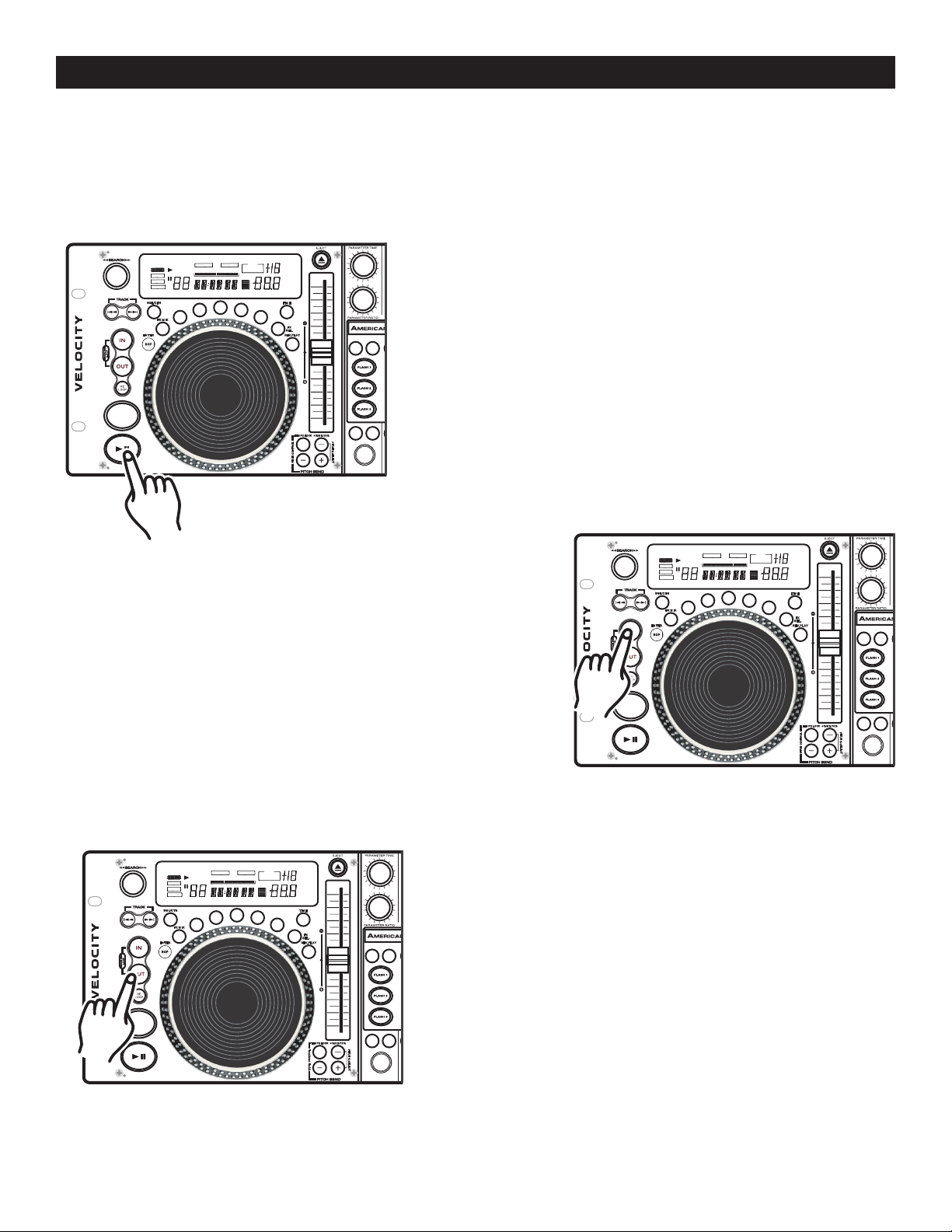
BASIC OPERATIONS (CONT.)
CUECUE
1 2 3 4 5 6 7 8 9 01 2 3 4 5 6 7 8 9 0
RELOOPRELOOP
SINGLESINGLE
LOOPLOOP
REMAINR EMAIN
NONSTO PNONSTO P
TOTALTOTALELAPSE DELAPSE D
MMTTSS
PROGRA MPROGRAM
LOCKLOCK
KE
YKEY
SYNC.SYN C.BEATBE AT
FF
PITCHPI TCH
BPMBPM
CU
ECUE
AUTOAUTO
BPMBPM
CUECUE
1 2 3 4 5 6 7 8 9 01 2 3 4 5 6 7 8 9 0
RELOOPRELOOP
SINGLESINGLE
LOOPLOOP
REMAINR EMAIN
NONSTO PNONSTO P
TOTALTOTALELAPSE DELAPSE D
MMTTSS
PROGRA MPROGRAM
LOCKLOCK
KE
YKEY
SYNC.SYN C.BEATBE AT
FF
PITCHPI TCH
BPMBPM
CUECUE
AUTOAUTO
BPMBPM
MEMORYMEMORY MEMORYMEMORY
TA P TA P
SAMPLERSAMPLER SAMPLERSAMPLER
FX M I X FX M I XFX M IX
TEM PO LO CK
ONN
OF
FO
CU EC U E CU E
LO
RE
LOOP
FX
SEL.
FX
SEL.
4%/8 % /16 %
BP M B PMP.S. P. P.S. P.
PITCH C ON TRO L
PITCH % SELEC T
TEM PO L OCK
ON
OF
FONOFF
4%/8 % /16 %
PITCH C ON TRO L
PITCH % SELEC T
SCR AT CH SCR AT CH
FILT ER FIL TE RECH O ECH O
TRA N S TRA N S
AM B ER AM BER
RE
V.PL AY REV.P LA Y
SGL /CT N SGL /CT NSGL /CT N
TIM E TIM E
RED RED
PA
N PA N
SKID S KI D
HOL DHOLD HO LDHOLD
PHASE PHASE
FLG R. FLGR .
BOP BOP
ENT ER EN T ER
CUECUE
1 2 3 4 5 6 7 8 9 01 2 3 4 5 6 7 8 9 0
RELOOPRELOOP
SINGLESINGLE
LOOPLOOP
REMAINR EMAIN
NONSTO PNONSTO P
TOTALTOTALELAPSE DELAPSE D
MMTTSS
PROGRA MPROGRAM
LOCKLOCK
KEYK EY
SYNC.SYN C.BEATBE AT
FF
PITCHPI TCH
BPMBPM
CU
ECUE
AUTOAUTO
BPMBPM
CUECUE
1 2 3 4 5 6 7 8 9 01 2 3 4 5 6 7 8 9 0
RELOOPRELOOP
SINGLESINGLE
LOOPLOOP
REMAINR EMAIN
NONSTO PNONSTO P
TOTALTOTALELAPSE DELAPSE D
MMTTSS
PROGRA MPROGRAM
LOCKLOCK
KEYK EY
SYNC.SYN C.BEATBE AT
FF
PITCHPI TCH
BPMBPM
CUECUE
AUTOAUTO
BPMBPM
MEMORYMEMORY MEMORYMEMORY
TA P TA P
SAMPLERSAMPLER SAMPLERSAMPLER
FX M I X FX M I XFX M IX
TEM PO LO CK
ONN
OF
FO
CU EC U E CU E
LO
RE
LOOP
FX
SEL.
FX
SEL.
4%/8 % /16 %
BP M B PMP.S. P. P.S. P.
PITCH C ON TRO L
PITCH % SELEC T
TEM PO L OCK
ON
OF
FONOFF
4%/8 % /16 %
PITCH C ON TRO L
PITCH % SELEC T
SCR AT CH SCR AT CH
FILT ER FIL TE RECH O ECH O
TRA N S TRA N S
AM B ER AM BER
RE
V.PL AY REV.P LA Y
SGL /CT N SGL /CT NSGL /CT N
TIM E
TIM E
RED RED
PA
N PA N
SKID S KI D
HOL DHOLD HO LDHOLD
PHASE PHASE
FLG R. FLGR .
BOP BOP
ENT ER EN T ER
CUECUE
1 2 3 4 5 6 7 8 9 01 2 3 4 5 6 7 8 9 0
RELOOPRELOOP
SINGLESINGLE
LOOPLOOP
REMAINR EMAIN
NONSTO PNONSTO P
TOTALTOTALELAPSE DELAPSE D
MMTTSS
PROGRA MPROGRAM
LOCKLOCK
KE
YKEY
SYNC.SYN C.BEATBE AT
FF
PITCHPI TCH
BPMBPM
CU
ECUE
AUTOAUTO
BPMBPM
CUECUE
1 2 3 4 5 6 7 8 9 01 2 3 4 5 6 7 8 9 0
RELOOPRELOOP
SINGLESINGLE
LOOPLOOP
REMAINR EMAIN
NONSTO PNONSTO P
TOTALTOTALELAPSE DELAPSE D
MMTTSS
PROGRA MPROGRAM
LOCKLOCK
KE
YKEY
SYNC.SYN C.BEATBE AT
FF
PITCHPI TCH
BPMBPM
CUECUE
AUTOAUTO
BPMBPM
MEMORYMEMORY MEMORYMEMORY
TA P TA P
SAMPLERSAMPLER SAMPLERSAMPLER
FX M I X FX M I XFX M IX
TEM PO LO CK
ONN
OF
FO
CU EC U E CU E
LO
RE
LOOP
FX
SEL.
FX
SEL.
4%/8 % /16 %
BP M B PMP.S. P. P.S. P.
PITCH C ON TRO L
PITCH % SELEC T
TEM PO L OCK
ON
OF
FONOFF
4%/8 % /16 %
PITCH C ON TRO L
PITCH % SELEC T
SCR AT CH SCR AT CH
FILT ER FIL TE RECH O ECH O
TRA N S TRA N S
AM B ER AM BER
RE
V.PL AY REV.P LA Y
SGL /CT N SGL /CT NSGL /CT N
TIM E TIM E
RED RED
PA
N PA N
SKID S KI D
HOL DHOLD HO LDHOLD
PHASE PHASE
FLG R. FLGR .
BOP BOP
ENT ER EN T ER
10. CREATING AND PLAYING A SEAMLESS LOOP
A seamless loop is a sound loop that plays continuously without sound interruption. You can use this loop to
create dramatic effect in your mixing. This loop has no time limit and you could actually loop the entire length
of disc. You create a seamless loop between two continuous points of a d
1)
Press PLAY/PAUSE BUTTON (22) to activate playback
mode.
Figure 19
isc.
2)
Press the IN BUTTON (32). This will set the starting point of the
SEAMLESS LOOP. The IN BUTTON (32) LED will light.
3)
Press the OUT BUTTON (2)
your SEAMLESS LOOP (Figure 13). The
and OUT BUTTON (2) LEDs will immediately begin to flash
rapidly, indicating the SEAMLESS LOOP mode has been
activated.
LCD LOOP INDICATORS - During a seamless loop, the
LOOP (49)
LCD DISPLAY (16)
Figure 21
Figure 20
to set the ending point for
IN BUTTON (32)
and RELOOP (50) INDICATORS will turn on in the
indicating a loop is active.
©American Audio® - www.AmericanAudio.us - Velocity™ Instruction Manual Page 20

BASIC OPERATIONS (CONT.)
CUECUE
1 2 3 4 5 6 7 8 9 01 2 3 4 5 6 7 8 9 0
RELOOPRELOOP
SINGLESINGLE
LOOPLOOP
REMAINR EMAIN
NONSTO PNONSTO P
TOTALTOTALELAPSE DELAPSE D
MMTTSS
PROGRA MPROGRAM
LOCKLOCK
KEYK EY
SYNC.SYN C.BEATBE AT
FF
PITCHPI TCH
BPMBPM
CU
ECUE
AUTOAUTO
BPMBPM
CUECUE
1 2 3 4 5 6 7 8 9 01 2 3 4 5 6 7 8 9 0
RELOOPRELOOP
SINGLESINGLE
LOOPLOOP
REMAINR EMAIN
NONSTO PNONSTO P
TOTALTOTALELAPSE DELAPSE D
MMTTSS
PROGRA MPROGRAM
LOCKLOCK
KEYK EY
SYNC.SYN C.BEATBE AT
FF
PITCHPI TCH
BPMBPM
CUECUE
AUTOAUTO
BPMBPM
MEMORYMEMORY MEMORYMEMORY
TA P TA P
SAMPLERSAMPLER SAMPLERSAMPLER
FX M I X FX M I XFX M IX
TEM PO LO CK
ONN
OF
FO
CU EC U E CU E
LO
RE
LOOP
FX
SEL.
FX
SEL.
4%/8 % /16 %
BP M B PMP.S. P. P.S. P.
PITCH C ON TRO L
PITCH % SELEC T
TEM PO L OCK
ON
OF
FONOFF
4%/8 % /16 %
PITCH C ON TRO L
PITCH % SELEC T
SCR AT CH SCR AT CH
FILT ER FIL TE RECH O ECH O
TRA N S TRA N S
AM B E
R AM B ER
RE
V.PL AY REV.P LA Y
SGL /CT N SGL /CT NSGL /CT N
TIM E TIM E
RED RED
PA
N PA N
SKID S KI D
HOL DHOLD HO LDHOLD
PHAS
E PHA SE
FLG R. FLGR .
BOP BOP
ENT ER EN T ER
CUECUE
1 2 3 4 5 6 7 8 9 01 2 3 4 5 6 7 8 9 0
RELOOPRELOOP
SINGLESINGLE
LOOPLOOP
REMAINR EMAIN
NONSTO PNONSTO P
TOTALTOTALELAPSE DELAPSE D
MMTTSS
PROGRA MPROGRAM
LOCKLOCK
KE
YKEY
SYNC.SYN C.BEATBE AT
FF
PITCHPI TCH
BPMBPM
CU
ECUE
AUTOAUTO
BPMBPM
CUECUE
1 2 3 4 5 6 7 8 9 01 2 3 4 5 6 7 8 9 0
RELOOPRELOOP
SINGLESINGLE
LOOPLOOP
REMAINR EMAIN
NONSTO PNONSTO P
TOTALTOTALELAPSE DELAPSE D
MMTTSS
PROGRA MPROGRAM
LOCKLOCK
KE
YKEY
SYNC.SYN C.BEATBE AT
FF
PITCHPI TCH
BPMBPM
CUECUE
AUTOAUTO
BPMBPM
MEMORYMEMORY MEMORYMEMORY
TA P TA P
SAMPLERSAMPLER SAMPLERSAMPLER
FX M I X FX M I XFX M IX
TEM PO LO CK
ONN
OF
FO
CU EC U E CU E
LO
RE
LOOP
FX
SEL.
FX
SEL.
4%/8 % /16 %
BP M B PMP.S. P. P.S. P.
PITCH C ON TRO L
PITCH % SELEC T
TEM PO L OCK
ON
OF
FONOFF
4%/8 % /16 %
PITCH C ON TRO L
PITCH % SELEC T
SCR AT CH SCR AT CH
FILT ER FIL TE RECH O ECH O
TRA N S TRA N S
AM B ER A M B ER
RE
V.PL AY REV.P LA Y
SGL /CT N SGL /CT NSGL /CT N
TIM E TIM E
RED RED
PA
N PA N
SKID S KI D
HOL DHOLD HO LDHOLD
PHASE PHASE
FLG R. FLGR .
BOP BOP
ENT ER EN T ER
CUECUE
1 2 3 4 5 6 7 8 9 01 2 3 4 5 6 7 8 9 0
RELOOPRELOOP
SINGLESINGLE
LOOPLOOP
REMAINR EMAIN
NONSTO PNONSTO P
TOTALTOTALELAPSE DELAPSE D
MMTTSS
PROGRA MPROGRAM
LOCKLOCK
KEYK EY
SYNC.SYN C.BEATBE AT
FF
PITCHPI TCH
BPMBPM
CU
ECUE
AUTOAUTO
BPMBPM
CUECUE
1 2 3 4 5 6 7 8 9 01 2 3 4 5 6 7 8 9 0
RELOOPRELOOP
SINGLESINGLE
LOOPLOOP
REMAINR EMAIN
NONSTO PNONSTO P
TOTALTOTALELAPSE DELAPSE D
MMTTSS
PROGRA MPROGRAM
LOCKLOCK
KEYK EY
SYNC.SYN C.BEATBE AT
FF
PITCHPI TCH
BPMBPM
CUECUE
AUTOAUTO
BPMBPM
MEMORYMEMORY MEMORYMEMORY
TA P TA P
SAMPLERSAMPLER SAMPLERSAMPLER
FX M I X FX M I XFX M IX
TEM PO LO CK
ONN
OF
FO
CU EC U E CU E
LO
RE
LOOP
FX
SEL.
FX
SEL.
4%/8 % /16 %
BP M B PMP.S. P. P.S. P.
PITCH C ON TRO L
PITCH % SELEC T
TEM PO L OCK
ON
OF
FONOFF
4%/8 % /16 %
PITCH C ON TRO L
PITCH % SELEC T
SCR AT CH SCR AT CH
FILT ER FIL TE RECH O ECH O
TRA N S TRA N S
AM B E
R AM B ER
RE
V.PL AY REV.P LA Y
SGL /CT N SGL /CT NSGL /CT N
TIM E TIM E
RED RED
PA
N PA N
SKID S KI D
HOL DHOLD HO LDHOLD
PHAS
E PHA SE
FLG R. FLGR .
BOP BOP
ENT ER EN T ER
EXITING A LOOP - To exit a SEAMLESS LOOP, press the OUT
BUTTON (2)
remain on, but will stop flashing. Music playback will resume normal
play (Figure 20). The IN BUTTON (32)
will remain on to remind you that a loop is stored in memory.
. The IN BUTTON (32) and OUT BUTTON (2) LEDs will
and OUT BUTTON (2) LEDs
Figure 22
REPLAY LOOP - The RELOOP (1) function allows you to
return to your stored loop at any time. The
OUT BUTTON (2) LEDs will indicate a loop is stored in memory,
and may be played at any time. To replay the loop, press the
RELOOP BUTTON (1)
(2) LEDs will again begin to flash indicating SEAMLESS LOOP
mode has been activated (Figure 21) and your stored loop will
immediately begin to play.
IN BUTTON (32) and
. The IN BUTTON (32) and OUT BUTTON
Stutter Effect: You can use your loop to create a stutter effect.
When a loop is playing press the IN BUTTON (32)
repeatedly to
create this effect.
Figure 23
11. EDITING A LOOP:
Please Note: Only the end point of the loop may be edited. You may make your loop shorter or longer. Before
you can edit your seamless loop you obviously must first have created a seamless loop to edit. If you haven’t
created a SEAMLESS LOOP, follow the instructions in step 10 to create a loop. If a SEAMLESS LOOP has
already been created, press the RELOOP BUTTON (1) to activate your SEAMLESS LOOP (Figure 23) if it is not
already activated. To edit your seamless loop’s ending point:
Press the OUT BUTTON (2) to return to normal play from the
1)
loops cue point. (Figure 20). This will disengage the SEAMLESS
LOOP mode and allows you to edit the loops ending point.
Press the OUT BUTTON (2) again when you reach your new
2)
ending point (Figure 21).
- FOR A SHORTER LOOP: Press the
sooner point in the track (Figure 21).
- FOR LONGER LOOP: Press the
point in the track (Figure 21).
OUT BUTTON (2) at later
OUT BUTTON (2) at
Figure 24
©American Audio® - www.AmericanAudio.us - Velocity™ Instruction Manual Page 21

BASIC OPERATIONS (CONT.)
CUECUE
1 2 3 4 5 6 7 8 9 01 2 3 4 5 6 7 8 9 0
RELOOPRELOOP
SINGLESINGLE
LOOPLOOP
REMAINR EMAIN
NONSTO PNONSTO P
TOTALTOTALELAPSE DELAPSE D
MMTTSS
PROGRA MPROGRAM
LOCKLOCK
KE
YKEY
SYNC.SYN C.BEATBE AT
FF
PITCHPI TCH
BPMBPM
CU
ECUE
AUTOAUTO
BPMBPM
CUECUE
1 2 3 4 5 6 7 8 9 01 2 3 4 5 6 7 8 9 0
RELOOPRELOOP
SINGLESINGLE
LOOPLOOP
REMAINR EMAIN
NONSTO PNONSTO P
TOTALTOTALELAPSE DELAPSE D
MMTTSS
PROGRA MPROGRAM
LOCKLOCK
KE
YKEY
SYNC.SYN C.BEATBE AT
FF
PITCHPI TCH
BPMBPM
CUECUE
AUTOAUTO
BPMBPM
MEMORYMEMORY MEMORYMEMORY
TA P TA P
SAMPLERSAMPLER SAMPLERSAMPLER
FX M I X FX M I XFX M IX
TEM PO LO CK
ONN
OF
FO
CU EC U E CU E
LO
RE
LOOP
FX
SEL.
FX
SEL.
4%/8 % /16 %
BP M B PMP.S. P. P.S. P.
PITCH C ON TRO L
PITCH % SELEC T
TEM PO L OCK
ON
OF
FONOFF
4%/8 % /16 %
PITCH C ON TRO L
PITCH % SELEC T
SCR AT CH SCR AT CH
FILT ER FIL TE RECH O ECH O
TRA N S TRA N S
AM B ER A M B ER
RE
V.PL AY REV.P LA Y
SGL /CT N SGL /CT NSGL /CT N
TIM E
TIM E
RED RED
PA
N PA N
SKID S KI D
HOL DHOLD HO LDHOLD
PHASE PHASE
FLG R. FLGR .
BOP BOP
ENT ER EN T ER
CUECUE
1 2 3 4 5 6 7 8 9 01 2 3 4 5 6 7 8 9 0
RELOOPRELOOP
SINGLESINGLE
LOOPLOOP
REMAINR EMAIN
NONSTO PNONSTO P
TOTALTOTALELAPSE DELAPSE D
MMTTSS
PROGRA MPROGRAM
LOCKLOCK
KE
YKEY
SYNC.SYN C.BEATBE AT
FF
PITCHPI TCH
BPMBPM
CU
ECUE
AUTOAUTO
BPMBPM
CUECUE
1 2 3 4 5 6 7 8 9 01 2 3 4 5 6 7 8 9 0
RELOOPRELOOP
SINGLESINGLE
LOOPLOOP
REMAINR EMAIN
NONSTO PNONSTO P
TOTALTOTALELAPSE DELAPSE D
MMTTSS
PROGRA MPROGRAM
LOCKLOCK
KE
YKEY
SYNC.SYN C.BEATBE AT
FF
PITCHPI TCH
BPMBPM
CUECUE
AUTOAUTO
BPMBPM
MEMORYMEMORY MEMORYMEMORY
TA P TA P
SAMPLERSAMPLER SAMPLERSAMPLER
FX M I X FX M I XFX M IX
TEM PO LO CK
ONN
OF
FO
CU EC U E CU E
LO
RE
LOOP
FX
SEL.
FX
SEL.
4%/8 % /16 %
BP M B PMP.S. P. P.S. P.
PITCH C ON TRO L
PITCH % SELEC T
TEM PO L OCK
ON
OF
FONOFF
4%/8 % /16 %
PITCH C ON TRO L
PITCH % SELEC T
SCR AT CH SCR AT CH
FILT ER FIL TE RECH O ECH O
TRA N S TRA N S
AM B ER A M B ER
RE
V.PL AY REV.P LA Y
SGL /CT N SGL /CT NSGL /CT N
TIM E
TIM E
RED RED
PA
N PA N
SKID S KI D
HOL DHOLD HO LDHOLD
PHASE PHASE
FLG R. FLGR .
BOP BOP
ENT ER EN T ER
CUECUE
1 2 3 4 5 6 7 8 9 01 2 3 4 5 6 7 8 9 0
RELOOPRELOOP
SINGLESINGLE
LOOPLOOP
REMAINR EMAIN
NONSTO PNONSTO P
TOTALTOTALELAPSE DELAPSE D
MMTTSS
PROGRA MPROGRAM
LOCKLOCK
KEYK EY
SYNC.SYN C.BEATBE AT
FF
PITCHPI TCH
BPMBPM
CU
ECUE
AUTOAUTO
BPMBPM
CUECUE
1 2 3 4 5 6 7 8 9 01 2 3 4 5 6 7 8 9 0
RELOOPRELOOP
SINGLESINGLE
LOOPLOOP
REMAINR EMAIN
NONSTO PNONSTO P
TOTALTOTALELAPSE DELAPSE D
MMTTSS
PROGRA MPROGRAM
LOCKLOCK
KEYK EY
SYNC.SYN C.BEATBE AT
FF
PITCHPI TCH
BPMBPM
CUECUE
AUTOAUTO
BPMBPM
MEMORYMEMORY MEMORYMEMORY
TA P TA P
SAMPLERSAMPLER SAMPLERSAMPLER
FX M I X FX M I XFX M IX
TEM PO LO CK
ONN
OF
FO
CU EC U E CU E
LO
RE
LOOP
FX
SEL.
FX
SEL.
4%/8 % /16 %
BP M B PMP.S. P. P.S. P.
PITCH C ON TRO L
PITCH % SELEC T
TEM PO L OCK
ON
OF
FONOFF
4%/8 % /16 %
PITCH C ON TRO L
PITCH % SELEC T
SCR AT CH SCR AT CH
FILT ER FIL TE RECH O ECH O
TRA N S TRA N S
AM B ER A M B ER
RE
V.PL AY REV.P LA Y
SGL /CT N SGL /CT NSGL /CT N
TIM E TIM E
RED RED
PA
N PA N
SKID S KI D
HOL DHOLD HO LDHOLD
PHAS
E PHA SE
FLG R. FLGR .
BOP BOP
ENT ER EN T ER
12. Using the Built In Sampler:
Your Velocity™ comes with an advanced built in sampler. You may store up to three samples on the three
FLASH BUTTON (30)
FLASH BUTTON (30)
recalled while a CD is playing, while the CD drive is in PAUSE MODE, with the Flash Start™ function (see Flash
Start™ in the next section), or even when the CD has been removed. Your sample can also plays at anytime
without music interruption. If you play your sample when the unit is already in playback mode your sample
will over lap the current music source. You can also play your sample once or in a continuous loop. As with
cue points you may store approximately 384 (128 x 3) samples in a drives memory (depending on available
memory). The
MEMORY BUCKET (57) on the LCD DISPLAY (16) will approximate the remaining memory.
To create a sample:
1) Initialize a loop (see creating a seamless loop on page 20). If your loop is longer than 6.5 seconds it
can not be stored as a sample and will automatically store as a Cue Point.
(Once again please note you may only store either a CUE POINT or a SAMPLE into a
, not both). Your sample can be a maximum of 6.5 seconds in length. A sample can be
Figure 25
2) Press the MEMORY BUTTON (12). The
MEMORY BUTTON (12) will glow red
indicating memory is ready to be stored.
3) Select one of the three
(30)
you wish to store your loop in and
press that button.
FLASH BUTTON
Figure 26
4) The MEMORY BUTTON (12) LED will turn off, when your sample is locked into memory.
5) At this point your sample has been stored into memory. The original loop you used to create the sample
will remain playing until the OUT BUTTON (2) is pressed (Figure 26).
Your sample can now be recalled at any time even when
6)
the unit is in PAUSE MODE. To recall a sample
be sure the
sample function is on, by pressing the SAMPLE BUTTON
(31) until the red sample button LED turns on. To play your
sample in a continuos loop leave the sample function on.
To play your sample just once, turn the sample function off
immediately after initiating your sample. With the sample
function on, the sample will continue to play until the sample
function is turned off.
Sample Preview: A preview of the sample may also be
Figure 27
©American Audio® - www.AmericanAudio.us - Velocity™ Instruction Manual Page 22
played at any time by pressing and holding down a
BUTTON (30)
function will only work if the original CD used to create the
sample is inserted in to the drive.
7)
Important Notice: If you try to activate your samples with-
out turning the sample function on, the
(30) will act as cue points!
that stores a sample. Please note; the preview
FLASH BUTTONS
FLASH

BASIC OPERATIONS (CONT.)
CUECUE
1 2 3 4 5 6 7 8 9 01 2 3 4 5 6 7 8 9 0
RELOOPRELOOP
SINGLESINGLE
LOOPLOOP
REMAINR EMAIN
NONSTO PNONSTO P
TOTALTOTALELAPSE DELAPSE D
MMTTSS
PROGRA MPROGRAM
LOCKLOCK
KEYK EY
SYNC.SYN C.BEATBE AT
FF
PITCHPI TCH
BPMBPM
CU
ECUE
AUTOAUTO
BPMBPM
CUECUE
1 2 3 4 5 6 7 8 9 01 2 3 4 5 6 7 8 9 0
RELOOPRELOOP
SINGLESINGLE
LOOPLOOP
REMAINR EMAIN
NONSTO PNONSTO P
TOTALTOTALELAPSE DELAPSE D
MMTTSS
PROGRA MPROGRAM
LOCKLOCK
KEYK EY
SYNC.SYN C.BEATBE AT
FF
PITCHPI TCH
BPMBPM
CUECUE
AUTOAUTO
BPMBPM
MEMORYMEMORY MEMORYMEMORY
TA P TA P
SAMPLERSAMPLER SAMPLERSAMPLER
FX M I X FX M I XFX M IX
TEM PO LO CK
ONN
OF
FO
CU EC U E CU E
LO
RE
LOOP
FX
SEL.
FX
SEL.
4%/8 % /16 %
BP M B PMP.S. P. P.S. P.
PITCH C ON TRO L
PITCH % SELEC T
TEM PO L OCK
ON
OF
FONOFF
4%/8 % /16 %
PITCH C ON TRO L
PITCH % SELEC T
SCR AT CH SCR AT CH
FILT ER FIL TE RECH O ECH O
TRA N S TRA N S
AM B ER A M B ER
RE
V.PL AY REV.P LA Y
SGL /CT N SGL /CT NSGL /CT N
TIM E TIM E
RED RED
PA
N PA N
SKID S KI D
HOL DHOLD HO LDHOLD
PHAS
E PHA SE
FLG R. FLGR .
BOP BOP
ENT ER EN T ER
CUECUE
1 2 3 4 5 6 7 8 9 01 2 3 4 5 6 7 8 9 0
RELOOPRELOOP
SINGLESINGLE
LOOPLOOP
REMAINR EMAIN
NONSTO PNONSTO P
TOTALTOTALELAPSE DELAPSE D
MMTTSS
PROGRA MPROGRAM
LOCKLOCK
KE
YKEY
SYNC.SYN C.BEATBE AT
FF
PITCHPI TCH
BPMBPM
CU
ECUE
AUTOAUTO
BPMBPM
CUECUE
1 2 3 4 5 6 7 8 9 01 2 3 4 5 6 7 8 9 0
RELOOPRELOOP
SINGLESINGLE
LOOPLOOP
REMAINR EMAIN
NONSTO PNONSTO P
TOTALTOTALELAPSE DELAPSE D
MMTTSS
PROGRA MPROGRAM
LOCKLOCK
KE
YKEY
SYNC.SYN C.BEATBE AT
FF
PITCHPI TCH
BPMBPM
CUECUE
AUTOAUTO
BPMBPM
MEMORYMEMORY MEMORYMEMORY
TA P TA P
SAMPLERSAMPLER SAMPLERSAMPLER
FX M I X FX M I XFX M IX
TEM PO LO CK
ONN
OF
FO
CU EC U E CU E
LO
RE
LOOP
FX
SEL.
FX
SEL.
4%/8 % /16 %
BP M B PMP.S. P. P.S. P.
PITCH C ON TRO L
PITCH % SELEC T
TEM PO L OCK
ON
OF
FONOFF
4%/8 % /16 %
PITCH C ON TRO L
PITCH % SELEC T
SCR AT CH SCR AT CH
FILT ER FIL TE RECH O ECH O
TRA N S TRA N S
AM B ER A M B ER
RE
V.PL AY REV.P LA Y
SGL /CT N SGL /CT NSGL /CT N
TIM E TIM E
RED RED
PA
N PA N
SKID S KI D
HOL DHOLD HO LDHOLD
PHASE PHASE
FLG R. FLGR .
BOP BOP
ENT ER EN T ER
CUECUE
1 2 3 4 5 6 7 8 9 01 2 3 4 5 6 7 8 9 0
RELOOPRELOOP
SINGLESINGLE
LOOPLOOP
REMAINR EMAIN
NONSTO PNONSTO P
TOTALTOTALELAPSE DELAPSE D
MMTTSS
PROGRA MPROGRAM
LOCKLOCK
KE
YKEY
SYNC.SYN C.BEATBE AT
FF
PITCHPI TCH
BPMBPM
CU
ECUE
AUTOAUTO
BPMBPM
CUECUE
1 2 3 4 5 6 7 8 9 01 2 3 4 5 6 7 8 9 0
RELOOPRELOOP
SINGLESINGLE
LOOPLOOP
REMAINR EMAIN
NONSTO PNONSTO P
TOTALTOTALELAPSE DELAPSE D
MMTTSS
PROGRA MPROGRAM
LOCKLOCK
KE
YKEY
SYNC.SYN C.BEATBE AT
FF
PITCHPI TCH
BPMBPM
CUECUE
AUTOAUTO
BPMBPM
MEMORYMEMORY MEMORYMEMORY
TA P TA P
SAMPLERSAMPLER SAMPLERSAMPLER
FX M I X FX M I XFX M IX
TEM PO LO CK
ONN
OF
FO
CU EC U E CU E
LO
RE
LOOP
FX
SEL.
FX
SEL.
4%/8 % /16 %
BP M B PMP.S. P. P.S. P.
PITCH C ON TRO L
PITCH % SELEC T
TEM PO L OCK
ON
OF
FONOFF
4%/8 % /16 %
PITCH C ON TRO L
PITCH % SELEC T
SCR AT CH SCR AT CH
FILT ER FIL TE RECH O ECH O
TRA N S TRA N S
AM B ER A M B ER
RE
V.PL AY REV.P LA Y
SGL /CT N SGL /CT NSGL /CT N
TIM E TIM E
RED RED
PA
N PA N
SKID S KI D
HOL DHOLD HO LDHOLD
PHASE PHASE
FLG R. FLGR .
BOP BOP
ENT ER EN T ER
Changing the Sample Parameters:
Changing the sample parameters allows you to change the sample's volume (SV) and pitch (SP). The
parameter values for the pitch range from -9:99 to +10:00 (-9:99 being the lowest) and volume values
range from 00:00 to 10:00 (00:00 being the lowest). A higher value will increase the pitch percentage
or volume. It's important to understand that the pitch value is basically a speed adjustment and has
nothing to do with tonal quality. The values can be either a momentary change or set adjustment. The
sample values are changed in three easy steps, while in sample playback mode:
Changing the Sample Parameters - Speed
While a sample is playing push the PARAMETERS TIME BUTTON
(13). One tap will display SP +0 00 in the LCD DISPLAY (16). SP
will signify the pitch percentage (speed) of the sample. +0 00 is
your default setting - Normal playback. Any adjustments will be
based on this default setting. Turning the knob in a clockwise
direction will increase your pitch. Turning the wheel in a counterclockwise direction will decrease the parameters value.
Changing the Sample Parameters - Volume
While a sample is playing push the PARAMETERS RATIO BUTTON (14). One tap will display SV 10 00 in the LCD DISPLAY (16).
SV will signify the volume of the sample. 10 00 is your default
setting - Normal playback. Any adjustments will be based on
this default setting. Turning the knob in a clockwise direction will
increase the volume. Turning the wheel in a counter-clockwise
direction will decrease the parameters value.
Figure 29
Changing the Sample Parameters - Hold Function
Hold Function - This function will allow you to save and lock your
parameter adjustments, if the hold function is not activated all your
parameter adjustments will be momentary. If you use the HOLD
BUTTON (18) all parameters will remain in the unit's memory until
they are changed again or main power is shut off, unless they are
stored in to the unit's memory (see page 26 System Memory).
Figure 28
Figure 30
©American Audio® - www.AmericanAudio.us - Velocity™ Instruction Manual Page 23
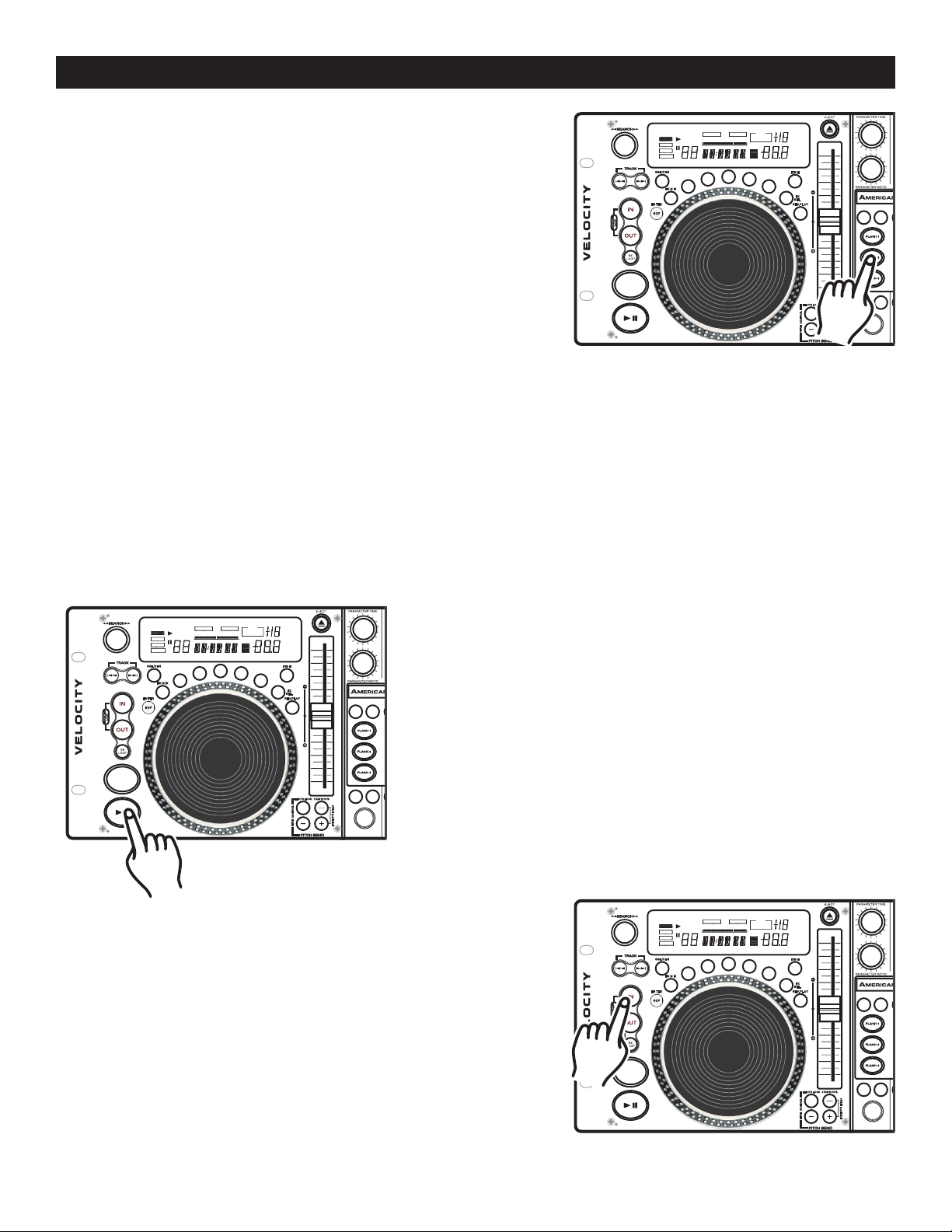
BASIC OPERATIONS (CONT.)
CUECUE
1 2 3 4 5 6 7 8 9 01 2 3 4 5 6 7 8 9 0
RELOOPRELOOP
SINGLESINGLE
LOOPLOOP
REMAINR EMAIN
NONSTO PNONSTO P
TOTALTOTALELAPSE DELAPSE D
MMTTSS
PROGRA MPROGRAM
LOCKLOCK
KEYK EY
SYNC.SYN C.BEATBE AT
FF
PITCHPI TCH
BPMBPM
CU
ECUE
AUTOAUTO
BPMBPM
CUECUE
1 2 3 4 5 6 7 8 9 01 2 3 4 5 6 7 8 9 0
RELOOPRELOOP
SINGLESINGLE
LOOPLOOP
REMAINR EMAIN
NONSTO PNONSTO P
TOTALTOTALELAPSE DELAPSE D
MMTTSS
PROGRA MPROGRAM
LOCKLOCK
KEYK EY
SYNC.SYN C.BEATBE AT
FF
PITCHPI TCH
BPMBPM
CUECUE
AUTOAUTO
BPMBPM
MEMORYMEMORY MEMORYMEMORY
TA P TA P
SAMPLERSAMPLER SAMPLERSAMPLER
FX M I X FX M I XFX M IX
TEM PO LO CK
ONN
OF
FO
CU EC U E CU E
LO
RE
LOOP
FX
SEL.
FX
SEL.
4%/8 % /16 %
BP M B PMP.S. P. P.S. P.
PITCH C ON TRO L
PITCH % SELEC T
TEM PO L OCK
ON
OF
FONOFF
4%/8 % /16 %
PITCH C ON TRO L
PITCH % SELEC T
SCR AT CH SCR AT CH
FILT ER FIL TE RECH O ECH O
TRA N S TRA N S
AM B ER A M B ER
RE
V.PL AY REV.P LA Y
SGL /CT N SGL /CT NSGL /CT N
TIM E
TIM E
RED RED
PA
N PA N
SKID S KI D
HOL DHOLD HO LDHOLD
PHASE PHASE
FLG R. FLGR .
BOP BOP
ENT ER EN T ER
CUECUE
1 2 3 4 5 6 7 8 9 01 2 3 4 5 6 7 8 9 0
RELOOPRELOOP
SINGLESINGLE
LOOPLOOP
REMAINR EMAIN
NONSTO PNONSTO P
TOTALTOTALELAPSE DELAPSE D
MMTTSS
PROGRA MPROGRAM
LOCKLOCK
KEYK EY
SYNC.SYN C.BEATBE AT
FF
PITCHPI TCH
BPMBPM
CU
ECUE
AUTOAUTO
BPMBPM
CUECUE
1 2 3 4 5 6 7 8 9 01 2 3 4 5 6 7 8 9 0
RELOOPRELOOP
SINGLESINGLE
LOOPLOOP
REMAINR EMAIN
NONSTO PNONSTO P
TOTALTOTALELAPSE DELAPSE D
MMTTSS
PROGRA MPROGRAM
LOCKLOCK
KEYK EY
SYNC.SYN C.BEATBE AT
FF
PITCHPI TCH
BPMBPM
CUECUE
AUTOAUTO
BPMBPM
MEMORYMEMORY MEMORYMEMORY
TA P TA P
SAMPLERSAMPLER SAMPLERSAMPLER
FX M I X FX M I XFX M IX
TEM PO LO CK
ONN
OF
FO
CU EC U E CU E
LO
RE
LOOP
FX
SEL.
FX
SEL.
4%/8 % /16 %
BP M B PMP.S. P. P.S. P.
PITCH C ON TRO L
PITCH % SELEC T
TEM PO L OCK
ON
OF
FONOFF
4%/8 % /16 %
PITCH C ON TRO L
PITCH % SELEC T
SCR AT CH SCR AT CH
FILT ER FIL TE REC
HO ECH O
TRA N
S T RA N S
AM B E
R AM B ER
RE
V.PL AY REV.P LA Y
SGL /CT N SGL /CT NSGL /CT N
TIM E
TIM E
RED RED
PA
N PA N
SKID S KI D
HOL DHOLD HO LDHOLD
PHASE PHASE
FLG R. FLGR .
BOP BOP
ENT ER EN T ER
CUECUE
1 2 3 4 5 6 7 8 9 01 2 3 4 5 6 7 8 9 0
RELOOPRELOOP
SINGLESINGLE
LOOPLOOP
REMAINR EMAIN
NONSTO PNONSTO P
TOTALTOTALELAPSE DELAPSE D
MMTTSS
PROGRA MPROGRAM
LOCKLOCK
KE
YKEY
SYNC.SYN C.BEATBE AT
FF
PITCHPI TCH
BPMBPM
CU
ECUE
AUTOAUTO
BPMBPM
CUECUE
1 2 3 4 5 6 7 8 9 01 2 3 4 5 6 7 8 9 0
RELOOPRELOOP
SINGLESINGLE
LOOPLOOP
REMAINR EMAIN
NONSTO PNONSTO P
TOTALTOTALELAPSE DELAPSE D
MMTTSS
PROGRA MPROGRAM
LOCKLOCK
KE
YKEY
SYNC.SYN C.BEATBE AT
FF
PITCHPI TCH
BPMBPM
CUECUE
AUTOAUTO
BPMBPM
MEMORYMEMORY MEMORYMEMORY
TA P TA P
SAMPLERSAMPLER SAMPLERSAMPLER
FX M I X FX M I XFX M IX
TEM PO LO CK
ONN
OF
FO
CU EC U E CU E
LO
RE
LOOP
FX
SEL.
FX
SEL.
4%/8 % /16 %
BP M B PMP.S. P. P.S. P.
PITCH C ON TRO L
PITCH % SELEC T
TEM PO L OCK
ON
OF
FONOFF
4%/8 % /16 %
PITCH C ON TRO L
PITCH % SELEC T
SCR AT CH SCR AT CH
FILT ER FIL TE RECH O ECH O
TRA N S TRA N S
AM B ER A M B ER
RE
V.PL AY REV.P LA Y
SGL /CT N SGL /CT NSGL /CT N
TIM E
TIM E
RED RED
PA
N PA N
SKID S KI D
HOL DHOLD HO LDHOLD
PHASE PHASE
FLG R. FLGR .
BOP BOP
ENT ER EN T ER
13. FLASH START BUTTONS (30):
These button are used to store your samples and cue points. Only
a sample or a cue point can be stored into each of these three
banks. When a sample is stored in to these banks you may use
the sample starting point as a cue point. The FLASH BUTTONS
instantly recall and play any of your stored samples or cue points
without interrupting music playback. When in sample mode, (see
"Using the Built-In Sampler" on page 22) and during playback,
pressing any of the
FLASH BUTTONS that holds a sample, will
immediately begin to play that sample without interruption of
music. If the unit is in sample mode and the drive is not in play
back mode, pressing any of the
FLASH BUTTONS that stores a
sample, will immediately begin to play that sample.
FLASH START™: The Flash Start™ function allows any sample stored in the FLASH START BUTTONS (30)
to be trigger by the crossfader in the same way the Q-Start™ function operates (see Fader Q-Start™ on page
7). Please note however that in order for the Flash Start function to operate the Q-Start™ function has to be
disable. See page 37 for set up instructions.
-
Figure 31
14. CREATING A BOP EFFECT:
The Bop Effect is a stutter effect that is similar to turntable scratching. You can use this effect to create tricks
in your mixing. Creating a BOP effect is a simple process:
1) Press the PLAY/PAUSE BUTTON
(22)
Figure 32
so music is playing (Figure 31).
the point you want your BOP to take place.
©American Audio® - www.AmericanAudio.us - Velocity™ Instruction Manual Page 24
2) Press the IN BUTTON (32) (Figure 32) at
Figure 33

BASIC OPERATIONS (CONT.)
CUECUE
1 2 3 4 5 6 7 8 9 01 2 3 4 5 6 7 8 9 0
RELOOPRELOOP
SINGLESINGLE
LOOPLOOP
REMAINR EMAIN
NONSTO PNONSTO P
TOTALTOTALELAPSE DELAPSE D
MMTTSS
PROGRA MPROGRAM
LOCKLOCK
KEYK EY
SYNC.SYN C.BEATBE AT
FF
PITCHPI TCH
BPMBPM
CU
ECUE
AUTOAUTO
BPMBPM
CUECUE
1 2 3 4 5 6 7 8 9 01 2 3 4 5 6 7 8 9 0
RELOOPRELOOP
SINGLESINGLE
LOOPLOOP
REMAINR EMAIN
NONSTO PNONSTO P
TOTALTOTALELAPSE DELAPSE D
MMTTSS
PROGRA MPROGRAM
LOCKLOCK
KEYK EY
SYNC.SYN C.BEATBE AT
FF
PITCHPI TCH
BPMBPM
CUECUE
AUTOAUTO
BPMBPM
MEMORYMEMORY MEMORYMEMORY
TA P TA P
SAMPLERSAMPLER SAMPLERSAMPLER
FX M I X FX M I XFX M IX
TEM PO LO CK
ONN
OF
FO
CU EC U E CU E
LO
RE
LOOP
FX
SEL.
FX
SEL.
4%/8 % /16 %
BP M B PMP.S. P. P.S. P.
PITCH C ON TRO L
PITCH % SELEC T
TEM PO L OCK
ON
OF
FONOFF
4%/8 % /16 %
PITCH C ON TRO L
PITCH % SELEC T
SCR AT CH SCR AT CH
FILT ER FIL TE RECH O ECH O
TRA N S TRA N S
AM B ER A M B ER
RE
V.PL AY REV.P LA Y
SGL /CT N SGL /CT NSGL /CT N
TIM E
TIM E
RED RED
PA
N PA N
SKID S KI D
HOL DHOLD HO LDHOLD
PHASE PHASE
FLG R. FLGR .
BOP BOP
ENT ER EN T ER
CUECUE
1 2 3 4 5 6 7 8 9 01 2 3 4 5 6 7 8 9 0
RELOOPRELOOP
SINGLESINGLE
LOOPLOOP
REMAINR EMAIN
NONSTO PNONSTO P
TOTALTOTALELAPSE DELAPSE D
MMTTSS
PROGRA MPROGRAM
LOCKLOCK
KE
YKEY
SYNC.SYN C.BEATBE AT
FF
PITCHPI TCH
BPMBPM
CU
ECUE
AUTOAUTO
BPMBPM
CUECUE
1 2 3 4 5 6 7 8 9 01 2 3 4 5 6 7 8 9 0
RELOOPRELOOP
SINGLESINGLE
LOOPLOOP
REMAINR EMAIN
NONSTO PNONSTO P
TOTALTOTALELAPSE DELAPSE D
MMTTSS
PROGRA MPROGRAM
LOCKLOCK
KE
YKEY
SYNC.SYN C.BEATBE AT
FF
PITCHPI TCH
BPMBPM
CUECUE
AUTOAUTO
BPMBPM
MEMORYMEMORY MEMORYMEMORY
TA P TA P
SAMPLERSAMPLER SAMPLERSAMPLER
FX M I X FX M I XFX M IX
TEM PO LO CK
ONN
OF
FO
CU EC U E CU E
LO
RE
LOOP
FX
SEL.
FX
SEL.
4%/8 % /16 %
BP M B PMP.S. P. P.S. P.
PITCH C ON TRO L
PITCH % SELEC T
TEM PO L OCK
ON
OF
FONOFF
4%/8 % /16 %
PITCH C ON TRO L
PITCH % SELEC T
SCR AT CH SCR AT CH
FILT ER FIL TE RECH O ECH O
TRA N S TRA N S
AM B ER A M B ER
RE
V.PL AY REV.P LA Y
SGL /CT N SGL /CT NSGL /CT N
TIM E TIM E
RED RED
PA
N PA N
SKID S KI D
HOL DHOLD HO LDHOLD
PHASE PHASE
FLG R. FLGR .
BOP BOP
ENT ER EN T ER
88
00
:
00 00
160
EFFECT
ELAPSED
SINGLE
TOTAL REMAIN
CUE
T M S F
LOOP
RELOOP
.
--
CUECUE
1 2 3 4 5 6 7 8 9 01 2 3 4 5 6 7 8 9 0
RELOOPRELOOP
SINGLESINGLE
LOOPLOOP
REMAINR EMAIN
NONSTO PNONSTO P
TOTALTOTALELAPSE DELAPSE D
MMTTSS
PROGRA MPROGRAM
LOCKLOCK
KEYK EY
SYNC.SYN C.BEATBE AT
FF
PITCHPI TCH
BPMBPM
CU
ECUE
AUTOAUTO
BPMBPM
CUECUE
1 2 3 4 5 6 7 8 9 01 2 3 4 5 6 7 8 9 0
RELOOPRELOOP
SINGLESINGLE
LOOPLOOP
REMAINR EMAIN
NONSTO PNONSTO P
TOTALTOTALELAPSE DELAPSE D
MMTTSS
PROGRA MPROGRAM
LOCKLOCK
KEYK EY
SYNC.SYN C.BEATBE AT
FF
PITCHPI TCH
BPMBPM
CUECUE
AUTOAUTO
BPMBPM
MEMORYMEMORY MEMORYMEMORY
TA P TA P
SAMPLERSAMPLER SAMPLERSAMPLER
FX M I X FX M I XFX M IX
TEM PO LO CK
ONN
OF
FO
CU EC U E CU E
LO
RE
LOOP
FX
SEL.
FX
SEL.
4%/8 % /16 %
BP M B PMP.S. P. P.S. P.
PITCH C ON TRO L
PITCH % SELEC T
TEM PO L OCK
ON
OF
FONOFF
4%/8 % /16 %
PITCH C ON TRO L
PITCH % SELEC T
SCR AT CH SCR AT CH
FILT ER FIL TE RECH O ECH O
TRA N S TRA N S
AM B ER A M B ER
RE
V.PL AY REV.P LA Y
SGL /CT N SGL /CT NSGL /CT N
TIM E TIM E
RED RED
PA
N PA N
SKID S KI D
HOL DHOLD HO LDHOLD
PHAS
E PHA SE
FLG R. FLGR .
BOP BOP
ENT ER EN T ER
3)
Now tap the BOP BUTTON (33). It will produce a stutter
effect as quickly as you tap on the
See Figure 33.
Figure 34
4) When you discontinue the BOP effect normal playback will
resume from the point you initial started your BOP.
Figure 35
BOP BUTTON (33).
15. CHANGING THE TIME DISPLAY (54, 55, & 56)\TIME
BAR (59):
DURING NORMAL PLAYBACK, pressing the TIME BUTTON
(10), will change the time display information (54, 55, 56, & 59) in
the LCD (16) see figure 35. The following is a break down of the
time settings and their definitions:
1)
ELAPSED (64) - This describes the time in the LCD (54, 55,
& 56) as the current TRACKS Elapsed running time.
2)
REMAIN (62) - This describes the time in the LCD (54, 55,
& 56) as the current TRACKS remaining running time.
3)
TOTAL REMAIN (63) - This describes the time in the LCD
Figure 36
TIME BAR INDICATOR - Details the time defined in the TIME METER (54, 55, & 56) as a visual bar icon. As
with the TIME METER (54, 55, & 56
(63), REMAIN (62) OR ELAPSE (64)]
time func
tion you are in. Use the flashing bar as a visual reminder that a track is ending.
46
47
48
49
50
) this bar is also dependent on the selected time function [TOTAL REMAIN
. This bar will begin to flash when a track is ending regardless of which
(54, 55, & 56) as the disc total remaining running time.
64
63
0
LOCK
62
61
60
59
51
©American Audio® - www.AmericanAudio.us - Velocity™ Instruction Manual Page 25
52
54
53
55
56 57 58

BASIC OPERATIONS (CONT.)
CUECUE
1 2 3 4 5 6 7 8 9 01 2 3 4 5 6 7 8 9 0
RELOOPRELOOP
SINGLESINGLE
LOOPLOOP
REMAINR EMAIN
NONSTO PNONSTO P
TOTALTOTALELAPSE DELAPSE D
MMTTSS
PROGRA MPROGRAM
LOCKLOCK
KE
YKEY
SYNC.SYN C.BEATBE AT
FF
PITCHPI TCH
BPMBPM
CU
ECUE
AUTOAUTO
BPMBPM
CUECUE
1 2 3 4 5 6 7 8 9 01 2 3 4 5 6 7 8 9 0
RELOOPRELOOP
SINGLESINGLE
LOOPLOOP
REMAINR EMAIN
NONSTO PNONSTO P
TOTALTOTALELAPSE DELAPSE D
MMTTSS
PROGRA MPROGRAM
LOCKLOCK
KE
YKEY
SYNC.SYN C.BEATBE AT
FF
PITCHPI TCH
BPMBPM
CUECUE
AUTOAUTO
BPMBPM
MEMORYMEMORY MEMORYMEMORY
TA P TA P
SAMPLERSAMPLER SAMPLERSAMPLER
FX M I X FX M I XFX M IX
TEM PO LO CK
ONN
OF
FO
CU EC U E CU E
LO
RE
LOOP
FX
SEL.
FX
SEL.
4%/8 % /16 %
BP M B PMP.S. P. P.S. P.
PITCH C ON TRO L
PITCH % SELEC T
TEM PO L OCK
ON
OF
FONOFF
4%/8 % /16 %
PITCH C ON TRO L
PITCH % SELEC T
SCR AT CH SCR AT CH
FILT ER FIL TE RECH O ECH O
TRA N S TRA N S
AM B ER A M B ER
RE
V.PL AY REV.P LA Y
SGL /CT N SGL /CT NSGL /CT N
TIM E TIM E
RED RED
PA
N PA N
SKID S KI D
HOL DHOLD HO LDHOLD
PHASE PHASE
FLG R. FLGR .
BOP BOP
ENT ER EN T ER
CUECUE
1 2 3 4 5 6 7 8 9 01 2 3 4 5 6 7 8 9 0
RELOOPRELOOP
SINGLESINGLE
LOOPLOOP
REMAINR EMAIN
NONSTO PNONSTO P
TOTALTOTALELAPSE DELAPSE D
MMTTSS
PROGRA MPROGRAM
LOCKLOCK
KE
YKEY
SYNC.SYN C.BEATBE AT
FF
PITCHPI TCH
BPMBPM
CU
ECUE
AUTOAUTO
BPMBPM
CUECUE
1 2 3 4 5 6 7 8 9 01 2 3 4 5 6 7 8 9 0
RELOOPRELOOP
SINGLESINGLE
LOOPLOOP
REMAINR EMAIN
NONSTO PNONSTO P
TOTALTOTALELAPSE DELAPSE D
MMTTSS
PROGRA MPROGRAM
LOCKLOCK
KE
YKEY
SYNC.SYN C.BEATBE AT
FF
PITCHPI TCH
BPMBPM
CUECUE
AUTOAUTO
BPMBPM
MEMORYMEMORY MEMORYMEMORY
TA P TA P
SAMPLERSAMPLER SAMPLERSAMPLER
FX M I X FX M I XFX M IX
TEM PO LO CK
ONN
OF
FO
CU EC U E CU E
LO
RE
LOOP
FX
SEL.
FX
SEL.
4%/8 % /16 %
BP M B PMP.S. P. P.S. P.
PITCH C ON TRO L
PITCH % SELEC T
TEM PO L OCK
ON
OF
FONOFF
4%/8 % /16 %
PITCH C ON TRO L
PITCH % SELEC T
SCR AT CH SCR AT CH
FILT ER FIL TE RECH O ECH O
TRA N S TRA N S
AM B ER A M B ER
RE
V.PL AY REV.P LA Y
SGL /CT N SGL /CT NSGL /CT N
TIM E TIM E
RED RED
PA
N PA N
SKID S KI D
HOL DHOLD HO LDHOLD
PHASE PHASE
FLG R. FLGR .
BOP BOP
ENT ER EN T ER
CUECUE
1 2 3 4 5 6 7 8 9 01 2 3 4 5 6 7 8 9 0
RELOOPRELOOP
SINGLESINGLE
LOOPLOOP
REMAINR EMAIN
NONSTO PNONSTO P
TOTALTOTALELAPSE DELAPSE D
MMTTSS
PROGRA MPROGRAM
LOCKLOCK
KEYK EY
SYNC.SYN C.BEATBE AT
FF
PITCHPI TCH
BPMBPM
CU
ECUE
AUTOAUTO
BPMBPM
CUECUE
1 2 3 4 5 6 7 8 9 01 2 3 4 5 6 7 8 9 0
RELOOPRELOOP
SINGLESINGLE
LOOPLOOP
REMAINR EMAIN
NONSTO PNONSTO P
TOTALTOTALELAPSE DELAPSE D
MMTTSS
PROGRA MPROGRAM
LOCKLOCK
KEYK EY
SYNC.SYN C.BEATBE AT
FF
PITCHPI TCH
BPMBPM
CUECUE
AUTOAUTO
BPMBPM
MEMORYMEMORY MEMORYMEMORY
TA P TA P
SAMPLERSAMPLER SAMPLERSAMPLER
FX M I X FX M I XFX M IX
TEM PO LO CK
ONN
OF
FO
CU EC U E CU E
LO
RE
LOOP
FX
SEL.
FX
SEL.
4%/8 % /16 %
BP M B PMP.S. P. P.S. P.
PITCH C ON TRO L
PITCH % SELEC T
TEM PO L OCK
ON
OF
FONOFF
4%/8 % /16 %
PITCH C ON TRO L
PITCH % SELEC T
SCR AT CH SCR AT CH
FILT ER FIL TE RECH O ECH O
TRA N S TRA N S
AM B ER A M B ER
RE
V.PL AY REV.P LA Y
SGL /CT N SGL /CT NSGL /CT N
TIM E
TIM E
RED RED
PA
N PA N
SKID S KI D
HOL DHOLD HO LDHOLD
PHASE PHASE
FLG R. FLGR .
BOP BOP
ENT ER EN T ER
16. SYSTEM MEMORY:
The Velocity comes with an incredible memory system. The
Velocity™ can memorize virtually every customized setting for a
particular CD. The unit can memorize all customized effect param
eters, cue points, and samples used on a particular disk. To store
all your settings for a CD, press and hold down the MEMORY
BUTTON (12) for at least one second. When the memory has been
stored properly the MEMORY BUTTON LED (12) will turn off. The
memory is full the RED outline of the MEMORY BUCKET (57) in
the LCD (16) will disappear.
Figure 38
17. RECALL FLASH MEMORY:
The Velocity can store all your user programmed cue points and
effect parameters in to memory. These settings may be recalled
at any time, even when a disc has been removed and reinserted
at a later time. To recall the memory on a specific disk; 1) Be
sure a CD is not inserted in to the drive. 2) Press the MEMORY
BUTTON (12) down until the red memory LED turns on. 3) Insert
the CD. "RECALL" will appear in the LCD (16) while the memory
is being installed and the red MEMORY BUTTON (12) led will
turn off.
-
Figure 39
18. CLEAR ALL MEMORY:
You may clear the system memory at any time. This will erase all
your programmed memory and restore the unit to it's default set
tings. To clear the memory; While main power is turned off, turn
the SEARCH WHEEL (15) in a counter-clockwise direction. While
the search wheel is turned in a counter-clockwise direction turn
main power on. The LCD (16) will flash three times and default
memory will be restored.
-
Figure 40
©American Audio® - www.AmericanAudio.us - Velocity™ Instruction Manual Page 26
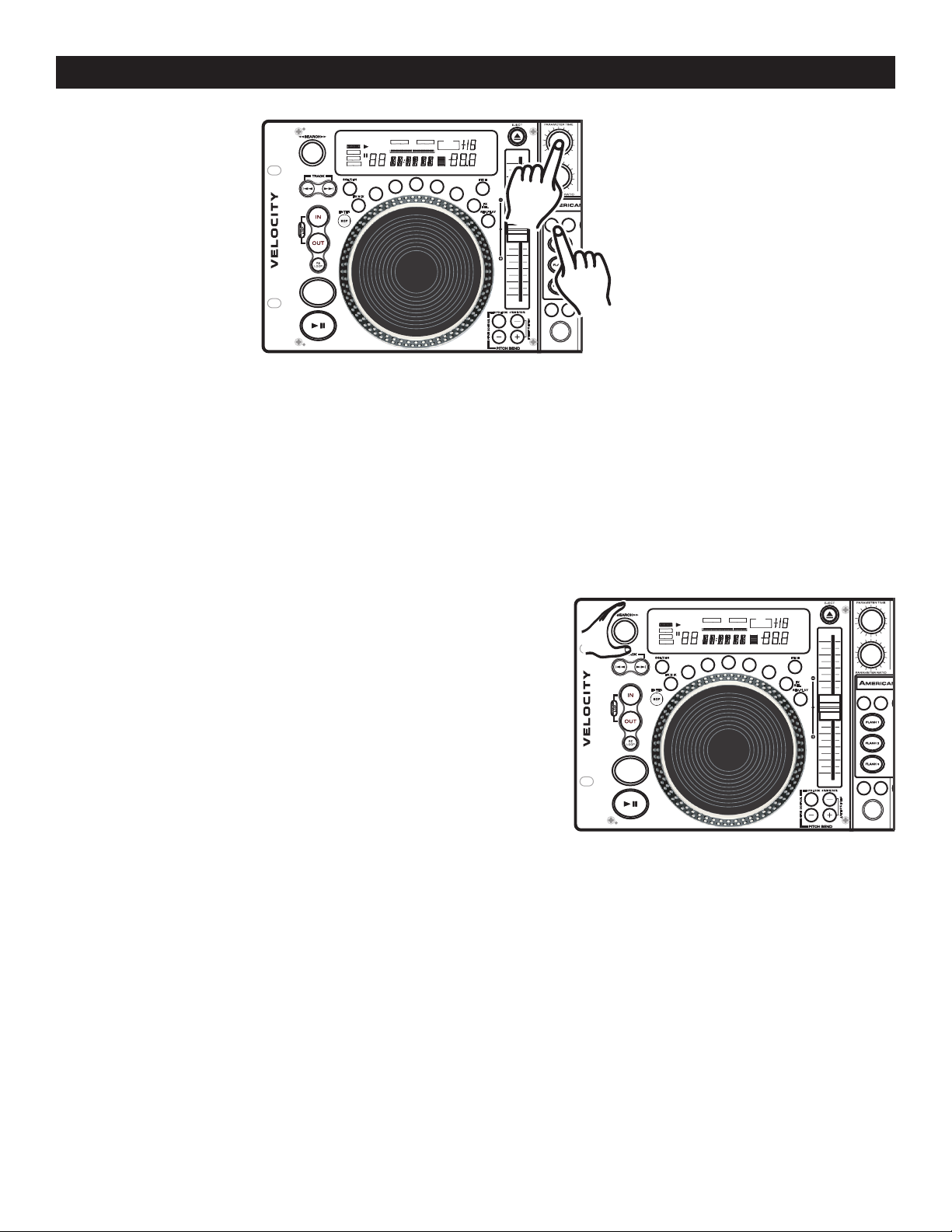
BASIC OPERATIONS (CONT.)
CUECUE
1 2 3 4 5 6 7 8 9 01 2 3 4 5 6 7 8 9 0
RELOOPRELOOP
SINGLESINGLE
LOOPLOOP
REMAINR EMAIN
NONSTO PNONSTO P
TOTALTOTALELAPSE DELAPSE D
MMTTSS
PROGRA MPROGRAM
LOCKLOCK
KEYK EY
SYNC.SYN C.BEATBE AT
FF
PITCHPI TCH
BPMBPM
CU
ECUE
AUTOAUTO
BPMBPM
CUECUE
1 2 3 4 5 6 7 8 9 01 2 3 4 5 6 7 8 9 0
RELOOPRELOOP
SINGLESINGLE
LOOPLOOP
REMAINR EMAIN
NONSTO PNONSTO P
TOTALTOTALELAPSE DELAPSE D
MMTTSS
PROGRA MPROGRAM
LOCKLOCK
KEYK EY
SYNC.SYN C.BEATBE AT
FF
PITCHPI TCH
BPMBPM
CUECUE
AUTOAUTO
BPMBPM
MEMORYMEMORY MEMORYMEMORY
TA P TA P
SAMPLERSAMPLER SAMPLERSAMPLER
FX M I X FX M I XFX M IX
TEM PO LO CK
ONN
OF
FO
CU EC U E CU E
LO
RE
LOOP
FX
SEL.
FX
SEL.
4%/8 % /16 %
BP M B PMP.S. P. P.S. P.
PITCH C ON TRO L
PITCH % SELEC T
TEM PO L OCK
ON
OF
FONOFF
4%/8 % /16 %
PITCH C ON TRO L
PITCH % SELEC T
SCR AT CH SCR AT CH
FILT ER FIL TE RECH O ECH O
TRA N S TRA N S
AM B E
R AM B ER
RE
V.PL AY REV.P LA Y
SGL /CT N SGL /CT NSGL /CT N
TIM E TIM E
RED RED
PA
N PA N
SKID S KI D
HOL DHOLD HO LDHOLD
PHAS
E PHA SE
FLG R. FLGR .
BOP BOP
ENT ER EN T ER
CUECUE
1 2 3 4 5 6 7 8 9 01 2 3 4 5 6 7 8 9 0
RELOOPRELOOP
SINGLESINGLE
LOOPLOOP
REMAINR EMAIN
NONSTO PNONSTO P
TOTALTOTALELAPSE DELAPSE D
MMTTSS
PROGRA MPROGRAM
LOCKLOCK
KEYK EY
SYNC.SYN C.BEATBE AT
FF
PITCHPI TCH
BPMBPM
CU
ECUE
AUTOAUTO
BPMBPM
CUECUE
1 2 3 4 5 6 7 8 9 01 2 3 4 5 6 7 8 9 0
RELOOPRELOOP
SINGLESINGLE
LOOPLOOP
REMAINR EMAIN
NONSTO PNONSTO P
TOTALTOTALELAPSE DELAPSE D
MMTTSS
PROGRA MPROGRAM
LOCKLOCK
KEYK EY
SYNC.SYN C.BEATBE AT
FF
PITCHPI TCH
BPMBPM
CUECUE
AUTOAUTO
BPMBPM
MEMORYMEMORY MEMORYMEMORY
TA P TA P
SAMPLERSAMPLER SAMPLERSAMPLER
FX M I X FX M I XFX M IX
TEM PO LO CK
ONN
OF
FO
CU EC U E CU E
LO
RE
LOOP
FX
SEL.
FX
SEL.
4%/8 % /16 %
BP M B PMP.S. P. P.S. P.
PITCH C ON TRO L
PITCH % SELEC T
TEM PO L OCK
ON
OF
FONOFF
4%/8 % /16 %
PITCH C ON TRO L
PITCH % SELEC T
SCR AT CH SCR AT CH
FILT ER FIL TE RECH O ECH O
TRA N S TRA N S
AM B ER A M B ER
RE
V.PL AY REV.P LA Y
SGL /CT N SGL /CT NSGL /CT N
TIM E
TIM E
RED RED
PA
N PA N
SKID S KI D
HOL DHOLD HO LDHOLD
PHASE PHASE
FLG R. FLGR .
BOP BOP
ENT ER EN T ER
Figure 41
19. SYSTEM LOCK:
This unit comes with a built-in lock feature. The lock features allow the system controls to be completely locked
out in any mode. For example locking the unit while in play mode will turn off all other functions and the unit will
remain in play mode until the lock is turned off, locking the unit when it is cue mode will turn all control off so
nothing will function on the unit. The lock features prevents unwanted hands from changing any setting to the
unit if the DJ has to walk away from the unit (aka bathroom or beer break). To lock the system press and hold
down the PARAMETER TIME BUTTON (13) for at least one second, then with the PARAMETER TIME BUTTON
(13) held down, tap the MEMORY BUTTON (12) once. If the unit was lock successfully "LOCK" will display in
the LCD (16). To unlock the unit repeat the same process or turn the unit off.
20. FIRMWARE VERSION DISPLAY:
You may display the units firmware version. Firmware is the
units internal programming code. To view the firmware version;
While main power is turned off, turn the SEARCH WHEEL (15)
in a clockwise direction. While the search wheel is turned in a
clockwise direction turn main power on. "VR XX XX" will briefly
appear in the LCD (16), where XX XX will be replaced with firm
ware version.
-
Figure 42
©American Audio® - www.AmericanAudio.us - Velocity™ Instruction Manual Page 27

PITCH ADJUSTMENTS
CUECUE
1 2 3 4 5 6 7 8 9 01 2 3 4 5 6 7 8 9 0
RELOOPRELOOP
SINGLESINGLE
LOOPLOOP
REMAINR EMAIN
NONSTO PNONSTO P
TOTALTOTALELAPSE DELAPSE D
MMTTSS
PROGRA MPROGRAM
LOCKLOCK
KEYK EY
SYNC.SYN C.BEATBE AT
FF
PITCHPI TCH
BPMBPM
CU
ECUE
AUTOAUTO
BPMBPM
CUECUE
1 2 3 4 5 6 7 8 9 01 2 3 4 5 6 7 8 9 0
RELOOPRELOOP
SINGLESINGLE
LOOPLOOP
REMAINR EMAIN
NONSTO PNONSTO P
TOTALTOTALELAPSE DELAPSE D
MMTTSS
PROGRA MPROGRAM
LOCKLOCK
KEYK EY
SYNC.SYN C.BEATBE AT
FF
PITCHPI TCH
BPMBPM
CUECUE
AUTOAUTO
BPMBPM
MEMORYMEMORY MEMORYMEMORY
TA P TA P
SAMPLERSAMPLER SAMPLERSAMPLER
FX M I X FX M I XFX M IX
TEM PO LO CK
ONN
OF
FO
CU EC U E CU E
LO
RE
LOOP
FX
SEL.
FX
SEL.
4%/8 % /16 %
BP M B PMP.S. P. P.S. P.
PITCH C ON TRO L
PITCH % SELEC T
TEM PO L OCK
ON
OF
FONOFF
4%/8 % /16 %
PITCH C ON TRO L
PITCH % SELEC T
SCR AT CH SCR AT CH
FILT ER FIL TE RECH O ECH O
TRA N S TRA N S
AM B E
R AM B ER
RE
V.PL AY REV.P LA Y
SGL /CT N SGL /CT NSGL /CT N
TIM E TIM E
RED RED
PA
N PA N
SKID S KI D
HOL DHOLD HO LDHOLD
PHAS
E PHA SE
FLG R. FLGR .
BOP BOP
ENT ER EN T ER
CUECUE
1 2 3 4 5 6 7 8 9 01 2 3 4 5 6 7 8 9 0
RELOOPRELOOP
SINGLESINGLE
LOOPLOOP
REMAINR EMAIN
NONSTO PNONSTO P
TOTALTOTALELAPSE DELAPSE D
MMTTSS
PROGRA MPROGRAM
LOCKLOCK
KEYK EY
SYNC.SYN C.BEATBE AT
FF
PITCHPI TCH
BPMBPM
CU
ECUE
AUTOAUTO
BPMBPM
CUECUE
1 2 3 4 5 6 7 8 9 01 2 3 4 5 6 7 8 9 0
RELOOPRELOOP
SINGLESINGLE
LOOPLOOP
REMAINR EMAIN
NONSTO PNONSTO P
TOTALTOTALELAPSE DELAPSE D
MMTTSS
PROGRA MPROGRAM
LOCKLOCK
KEYK EY
SYNC.SYN C.BEATBE AT
FF
PITCHPI TCH
BPMBPM
CUECUE
AUTOAUTO
BPMBPM
MEMORYMEMORY MEMORYMEMORY
TA P TA P
SAMPLERSAMPLER SAMPLERSAMPLER
FX M I X FX M I XFX M IX
TEM PO LO CK
ONN
OF
FO
CU EC U E CU E
LO
RE
LOOP
FX
SEL.
FX
SEL.
4%/8 % /16 %
BP M B PMP.S. P. P.S. P.
PITCH C ON TRO L
PITCH % SELEC T
TEM PO L OCK
ON
OF
FONOFF
4%/8 % /16 %
PITCH C ON TRO L
PITCH % SELEC T
SCR AT CH SCR AT CH
FILT ER FIL TE RECH O ECH O
TRA N S TRA N S
AM B ER A M B ER
RE
V.PL AY REV.P LA Y
SGL /CT N SGL /CT NSGL /CT N
TIM E
TIM E
RED RED
PA
N PA N
SKID S KI D
HOL DHOLD HO LDHOLD
PHASE PHASE
FLG R. FLGR .
BOP BOP
ENT ER EN T ER
CUECUE
1 2 3 4 5 6 7 8 9 01 2 3 4 5 6 7 8 9 0
RELOOPRELOOP
SINGLESINGLE
LOOPLOOP
REMAINR EMAIN
NONSTO PNONSTO P
TOTALTOTALELAPSE DELAPSE D
MMTTSS
PROGRA MPROGRAM
LOCKLOCK
KE
YKEY
SYNC.SYN C.BEATBE AT
FF
PITCHPI TCH
BPMBPM
CU
ECUE
AUTOAUTO
BPMBPM
CUECUE
1 2 3 4 5 6 7 8 9 01 2 3 4 5 6 7 8 9 0
RELOOPRELOOP
SINGLESINGLE
LOOPLOOP
REMAINR EMAIN
NONSTO PNONSTO P
TOTALTOTALELAPSE DELAPSE D
MMTTSS
PROGRA MPROGRAM
LOCKLOCK
KE
YKEY
SYNC.SYN C.BEATBE AT
FF
PITCHPI TCH
BPMBPM
CUECUE
AUTOAUTO
BPMBPM
MEMORYMEMORY MEMORYMEMORY
TA P TA P
SAMPLERSAMPLER SAMPLERSAMPLER
FX M I X FX M I XFX M IX
TEM PO LO CK
ONN
OF
FO
CU EC U E CU E
LO
RE
LOOP
FX
SEL.
FX
SEL.
4%/8 % /16 %
BP M B PMP.S. P. P.S. P.
PITCH C ON TRO L
PITCH % SELEC T
TEM PO L OCK
ON
OF
FONOFF
4%/8 % /16 %
PITCH C ON TRO L
PITCH % SELEC T
SCR AT CH SCR AT CH
FILT ER FIL TE RECH O ECH O
TRA N S TRA N S
AM B ER A M B ER
RE
V.PL AY REV.P LA Y
SGL /CT N SGL /CT NSGL /CT N
TIM E TIM E
RED RED
PA
N PA N
SKID S KI D
HOL DHOLD HO LDHOLD
PHASE PHASE
FLG R. FLGR .
BOP BOP
ENT ER EN T ER
PITCH ADJUSTMENTS:
The different pitch adjustments allow a track's or a loop's playback speed to be manipulated. This speed
manipulation is commonly used to beat match between two or more music sources such as a turntable or
another CD played. The playback speed may be increased or decreased by a factor of +/-100. The next section
details the different pitch manipulation schemes.
1. PITCH SLIDER (35):
This function will increase or decrease the tracks playback speed
or "PITCH." The maximum pitch percentage manipulation in this
function is +/-100%. The PITCH SLIDER is used to decrease or
increase the playback pitch. If the slider is moved up (towards
the top of the unit) the pitch will decrease, if the slider is moved
down (towards the bottom of the unit) the pitch will increase. The
adjustment can be changed to range from +/-
Figure 43
PITCH SLIDER
4%, +/-8%, +/-16%, or +/-100% (See changing "PITCH SLIDER
PERCENTAGE RANGE" on the next page). This pitch adjustments
will effect normal playback and loops only when the PITCH ON/
OFF BUTTON (26) is turned on. The pitch adjustments will not
affect your samples.
Activating the Pitch slider (35): To activate the PITCH SLIDER
you must turn on the pitch adjustment function. Press the PITCH
ON/OFF BUTTON (34)
unit. The
PITCH ON/OFF BUTTON (34) LED will glow when the
located in the pitch control section of the
function is activated. If the pitch function is not activated the
PITCH SLIDER
will not function.
Using the Pitch slider (35): Be sure the pitch function has
been engaged as described above. To use the PITCH SLIDER
slide the slider up and down. Down will increase the pitch and
up will decrease the pitch. When the slider is in the center
position, a green LED just left of the slider will glow. When this
slider is glowing there is zero pitch being applied to the track,
regardless if the pitch function is on or off.
Figure 45
Figure 44
©American Audio® - www.AmericanAudio.us - Velocity™ Instruction Manual Page 28

PITCH ADJUSTMENTS
CUECUE
1 2 3 4 5 6 7 8 9 01 2 3 4 5 6 7 8 9 0
RELOOPRELOOP
SINGLESINGLE
LOOPLOOP
REMAINR EMAIN
NONSTO PNONSTO P
TOTALTOTALELAPSE DELAPSE D
MMTTSS
PROGRA MPROGRAM
LOCKLOCK
KEYK EY
SYNC.SYN C.BEATBE AT
FF
PITCHPI TCH
BPMBPM
CU
ECUE
AUTOAUTO
BPMBPM
CUECUE
1 2 3 4 5 6 7 8 9 01 2 3 4 5 6 7 8 9 0
RELOOPRELOOP
SINGLESINGLE
LOOPLOOP
REMAINR EMAIN
NONSTO PNONSTO P
TOTALTOTALELAPSE DELAPSE D
MMTTSS
PROGRA MPROGRAM
LOCKLOCK
KEYK EY
SYNC.SYN C.BEATBE AT
FF
PITCHPI TCH
BPMBPM
CUECUE
AUTOAUTO
BPMBPM
MEMORYMEMORY MEMORYMEMORY
TA P TA P
SAMPLERSAMPLER SAMPLERSAMPLER
FX M I X FX M I XFX M IX
TEM PO LO CK
ONN
OF
FO
CU EC U E CU E
LO
RE
LOOP
FX
SEL.
FX
SEL.
4%/8 % /16 %
BP M B PMP.S. P. P.S. P.
PITCH C ON TRO L
PITCH % SELEC T
TEM PO L OCK
ON
OF
FONOFF
4%/8 % /16 %
PITCH C ON TRO L
PITCH % SELEC T
SCR AT CH SCR AT CH
FILT ER FIL TE RECH O ECH O
TRA N S TRA N S
AM B E
R AM B ER
RE
V.PL AY REV.P LA Y
SGL /CT N SGL /CT NSGL /CT N
TIM E TIM E
RED RED
PA
N PA N
SKID S KI D
HOL DHOLD HO LDHOLD
PHAS
E PHA SE
FLG R. FLGR .
BOP BOP
ENT ER EN T ER
CUECUE
1 2 3 4 5 6 7 8 9 01 2 3 4 5 6 7 8 9 0
RELOOPRELOOP
SINGLESINGLE
LOOPLOOP
REMAINR EMAIN
NONSTO PNONSTO P
TOTALTOTALELAPSE DELAPSE D
MMTTSS
PROGRA MPROGRAM
LOCKLOCK
KEYK EY
SYNC.SYN C.BEATBE AT
FF
PITCHPI TCH
BPMBPM
CU
ECUE
AUTOAUTO
BPMBPM
CUECUE
1 2 3 4 5 6 7 8 9 01 2 3 4 5 6 7 8 9 0
RELOOPRELOOP
SINGLESINGLE
LOOPLOOP
REMAINR EMAIN
NONSTO PNONSTO P
TOTALTOTALELAPSE DELAPSE D
MMTTSS
PROGRA MPROGRAM
LOCKLOCK
KEYK EY
SYNC.SYN C.BEATBE AT
FF
PITCHPI TCH
BPMBPM
CUECUE
AUTOAUTO
BPMBPM
MEMORYMEMORY MEMORYMEMORY
TA P TA P
SAMPLERSAMPLER SAMPLERSAMPLER
FX M I X FX M I XFX M IX
TEM PO LO CK
ONN
OF
FO
CU EC U E CU E
LO
RE
LOOP
FX
SEL.
FX
SEL.
4%/8 % /16 %
BP M B PMP.S. P. P.S. P.
PITCH C ON TRO L
PITCH % SELEC T
TEM PO L OCK
ON
OF
FONOFF
4%/8 % /16 %
PITCH C ON TRO L
PITCH % SELEC T
SCR AT CH SCR AT CH
FILT ER FIL TE RECH O ECH O
TRA N S TRA N S
AM B E
R AM B ER
RE
V.PL AY REV.P LA Y
SGL /CT N SGL /CT NSGL /CT N
TIM E TIM E
RED RED
PA
N PA N
SKID S KI D
HOL DHOLD HO LDHOLD
PHAS
E PHA SE
FLG R. FLGR .
BOP BOP
ENT ER EN T ER
CUECUE
1 2 3 4 5 6 7 8 9 01 2 3 4 5 6 7 8 9 0
RELOOPRELOOP
SINGLESINGLE
LOOPLOOP
REMAINR EMAIN
NONSTO PNONSTO P
TOTALTOTALELAPSE DELAPSE D
MMTTSS
PROGRA MPROGRAM
LOCKLOCK
KEYK EY
SYNC.SYN C.BEATBE AT
FF
PITCHPI TCH
BPMBPM
CU
ECUE
AUTOAUTO
BPMBPM
CUECUE
1 2 3 4 5 6 7 8 9 01 2 3 4 5 6 7 8 9 0
RELOOPRELOOP
SINGLESINGLE
LOOPLOOP
REMAINR EMAIN
NONSTO PNONSTO P
TOTALTOTALELAPSE DELAPSE D
MMTTSS
PROGRA MPROGRAM
LOCKLOCK
KEYK EY
SYNC.SYN C.BEATBE AT
FF
PITCHPI TCH
BPMBPM
CUECUE
AUTOAUTO
BPMBPM
MEMORYMEMORY MEMORYMEMORY
TA P TA P
SAMPLERSAMPLER SAMPLERSAMPLER
FX M I X FX M I XFX M IX
TEM PO LO CK
ONN
OF
FO
CU EC U E CU E
LO
RE
LOOP
FX
SEL.
FX
SEL.
4%/8 % /16 %
BP M B PMP.S. P. P.S. P.
PITCH C ON TRO L
PITCH % SELEC T
TEM PO L OCK
ON
OF
FONOFF
4%/8 % /16 %
PITCH C ON TRO L
PITCH % SELEC T
SCR AT CH SCR AT CH
FILT ER FIL TE RECH O ECH O
TRA N S TRA N S
AM B ER A M B ER
RE
V.PL AY REV.P LA Y
SGL /CT N SGL /CT NSGL /CT N
TIM E TIM E
RED RED
PA
N PA N
SKID S KI D
HOL DHOLD HO LDHOLD
PHAS
E PHA SE
FLG R. FLGR .
BOP BOP
ENT ER EN T ER
Figure 46
2. PITCH BENDING:
Adjusting the PITCH SLIDER'S RANGE (33): You may
change the PITCH SLIDER'S (33) operating range at any time.
To change the operating range be sure the pitch function is
turned on, see figure 44. The pitch percentage can be changed
between +/-4%, +/-8%, +/-16%, and +/- 100%. 4% will allow
the least amount of pitch manipulation and 100% will allow
the most amount of pitch manipulation. To adjust the different
values, press and hold down the PITCH ON/OFF BUTTON (26)
and Tap on the + PITCH BEND BUTTON (28) until your desired
value is reached. The LED above the PITCH BUTTON (26);
ing red for 4%, glowing green for 8%, glowing orange for 16%
or flashing green for 100%. Note, the pitch percentage must be
activated to get a LED reading.
glow-
Unlike the PITCH SLIDER (35
) adjustment this function will momentarily increase or decrease a tracks
speed during playback. There are two ways to operate this function with the (-) & (+) PITCH BUTTONS (28 &
29) or with the JOG WHEEL (23). The maximum pitch bend percentage allowed is +/- 100%. The pitch bend
function will work in conjunction with the PITCH SLIDER (35)
pitch setting. For example, if the PITCH SLIDER
(35) is set to a 2% pitch gain the pitch bending process will begin at 2% and will continue to the maximum
/- 100%.
of +
NOTE: A -100% pitch manipulation will stop playback entirely.
Holding down or tapping on the (-) PITCH BEND BUT-
(25) will provide a slow down in the playback
TON
pitch.
Figure 47
Figure 48
©American Audio® - www.AmericanAudio.us - Velocity™ Instruction Manual Page 29
Holding down or tapping on the (+) PITCH BEND BUTTON
(26) will provide a speed bump in the playback pitch.

PITCH ADJUSTMENTS
CUECUE
1 2 3 4 5 6 7 8 9 01 2 3 4 5 6 7 8 9 0
RELOOPRELOOP
SINGLESINGLE
LOOPLOOP
REMAINR EMAIN
NONSTO PNONSTO P
TOTALTOTALELAPSE DELAPSE D
MMTTSS
PROGRA MPROGRAM
LOCKLOCK
KEYK EY
SYNC.SYN C.BEATBE AT
FF
PITCHPI TCH
BPMBPM
CU
ECUE
AUTOAUTO
BPMBPM
CUECUE
1 2 3 4 5 6 7 8 9 01 2 3 4 5 6 7 8 9 0
RELOOPRELOOP
SINGLESINGLE
LOOPLOOP
REMAINR EMAIN
NONSTO PNONSTO P
TOTALTOTALELAPSE DELAPSE D
MMTTSS
PROGRA MPROGRAM
LOCKLOCK
KEYK EY
SYNC.SYN C.BEATBE AT
FF
PITCHPI TCH
BPMBPM
CUECUE
AUTOAUTO
BPMBPM
MEMORYMEMORY MEMORYMEMORY
TA P TA P
SAMPLERSAMPLER SAMPLERSAMPLER
FX M I X FX M I XFX M IX
TEM PO LO CK
ONN
OF
FO
CU EC U E CU E
LO
RE
LOOP
FX
SEL.
FX
SEL.
4%/8 % /16 %
BP M B PMP.S. P. P.S. P.
PITCH C ON TRO L
PITCH % SELEC T
TEM PO L OCK
ON
OF
FONOFF
4%/8 % /16 %
PITCH C ON TRO L
PITCH % SELEC T
SCR AT CH SCR AT CH
FILT ER FIL TE RECH O ECH O
TRA N S TRA N S
AM B ER A M B ER
RE
V.PL AY REV.P LA Y
SGL /CT N SGL /CT NSGL /CT N
TIM E TIM E
RED RED
PA
N PA N
SKID S KI D
HOL DHOLD HO LDHOLD
PHAS
E PHA SE
FLG R. FLGR .
BOP BOP
ENT ER EN T ER
3. PITCH BEND BUTTONS (25 & 26):
The (+) PITCH BEND BUTTON (26) will increase track playback speed and the (-) PITCH BEND BUTTON (25)
will decrease track playback speed. The extent to which the speed changes is proportionate to the amount
of time the button is pressed. For example, if the (+) PITCH BEND BUTTON (26)
in figure 43, the disc speed will increases and will continue to increase until it reaches a maximum of 100%
speed gain. When you release the (+) PITCH BEND BUTTON (26)
the disc speed will automatically return to
it’s previous set speed.
4. JOG WHEEL (23):
The JOG WHEEL will temporarily bend the pitch if a track is in
playback mode. Rotating the wheel in a clockwise direction will
increase your track pitch and rotating the wheel in a counterclockwise direction will slow your track pitch. The speed you
rotate the JOG WHEEL will determine pitch bend percentage
(%). For example, if the JOG WHEEL is continuously turned in
a counter-clockwise direction the playback speed will steadily
decreases and will continue to decrease until playback reaches
a maximum of -100% and playback stops entirely. When you
stop turning the JOG WHEEL the disc speed will automati
return to
it’s previous set speed.
is held down continuously as
cally
Figure 50
NOTE: To use the JOG WHEEL in a pitch bend function
when the SCRATCH EFFECT (17) is activated you must
use the outer ring of the jog wheel where the clear rubber
insulator is attached.
©American Audio® - www.AmericanAudio.us - Velocity™ Instruction Manual Page 30

BUILT-IN EFFECTS
CUECUE
1 2 3 4 5 6 7 8 9 01 2 3 4 5 6 7 8 9 0
RELOOPRELOOP
SINGLESINGLE
LOOPLOOP
REMAINR EMAIN
NONSTO PNONSTO P
TOTALTOTALELAPSE DELAPSE D
MMTTSS
PROGRA MPROGRAM
LOCKLOCK
KEYK EY
SYNC.SYN C.BEATBE AT
FF
PITCHPI TCH
BPMBPM
CU
ECUE
AUTOAUTO
BPMBPM
CUECUE
1 2 3 4 5 6 7 8 9 01 2 3 4 5 6 7 8 9 0
RELOOPRELOOP
SINGLESINGLE
LOOPLOOP
REMAINR EMAIN
NONSTO PNONSTO P
TOTALTOTALELAPSE DELAPSE D
MMTTSS
PROGRA MPROGRAM
LOCKLOCK
KEYK EY
SYNC.SYN C.BEATBE AT
FF
PITCHPI TCH
BPMBPM
CUECUE
AUTOAUTO
BPMBPM
MEMORYMEMORY MEMORYMEMORY
TA P TA P
SAMPLERSAMPLER SAMPLERSAMPLER
FX M I X FX M I XFX M IX
TEM PO LO CK
ONN
OF
FO
CU EC U E CU E
LO
RE
LOOP
FX
SEL.
FX
SEL.
4%/8 % /16 %
BP M B PMP.S. P. P.S. P.
PITCH C ON TRO L
PITCH % SELEC T
TEM PO L OCK
ON
OF
FONOFF
4%/8 % /16 %
PITCH C ON TRO L
PITCH % SELEC T
SCR AT CH SCR AT CH
FILT ER FIL TE RECH O ECH O
TRA N S TRA N S
AM B ER A M B ER
RE
V.PL AY REV.P LA Y
SGL /CT N SGL /CT NSGL /CT N
TIM E
TIM E
RED RED
PA
N PA N
SKID S KI D
HOL DHOLD HO LDHOLD
PHASE PHASE
FLG R. FLGR .
BOP BOP
ENT ER EN T ER
CUECUE
1 2 3 4 5 6 7 8 9 01 2 3 4 5 6 7 8 9 0
RELOOPRELOOP
SINGLESINGLE
LOOPLOOP
REMAINR EMAIN
NONSTO PNONSTO P
TOTALTOTALELAPSE DELAPSE D
MMTTSS
PROGRA MPROGRAM
LOCKLOCK
KEYK EY
SYNC.SYN C.BEATBE AT
FF
PITCHPI TCH
BPMBPM
CU
ECUE
AUTOAUTO
BPMBPM
CUECUE
1 2 3 4 5 6 7 8 9 01 2 3 4 5 6 7 8 9 0
RELOOPRELOOP
SINGLESINGLE
LOOPLOOP
REMAINR EMAIN
NONSTO PNONSTO P
TOTALTOTALELAPSE DELAPSE D
MMTTSS
PROGRA MPROGRAM
LOCKLOCK
KEYK EY
SYNC.SYN C.BEATBE AT
FF
PITCHPI TCH
BPMBPM
CUECUE
AUTOAUTO
BPMBPM
MEMORYMEMORY MEMORYMEMORY
TA P TA P
SAMPLERSAMPLER SAMPLERSAMPLER
FX M I X FX M I XFX M IX
TEM PO LO CK
ONN
OF
FO
CU EC U E CU E
LO
RE
LOOP
FX
SEL.
FX
SEL.
4%/8 % /16 %
BP M B PMP.S. P. P.S. P.
PITCH C ON TRO L
PITCH % SELEC T
TEM PO L OCK
ON
OF
FONOFF
4%/8 % /16 %
PITCH C ON TRO L
PITCH % SELEC T
SCR AT CH SCR AT CH
FILT ER FIL TE RECH O ECH O
TRA N S TRA N S
AM B ER A M B ER
RE
V.PL AY REV.P LA Y
SGL /CT N SGL /CT NSGL /CT N
TIM E
TIM E
RED RED
PA
N PA N
SKID S KI D
HOL DHOLD HO LDHOLD
PHASE PHASE
FLG R. FLGR .
BOP BOP
ENT ER EN T ER
The Velocity™ comes with nine built in effects. These effects can be used one at a time or you may choose to
overlap the effects and use up to four at a time. The Built-in effects include Scratch, Skid, Filter, Phase, Flanger,
Echo, Robot, Pan, and Trans. Up to four effects may run at the same time. It is important to understand that
only one effect per an effect bank can be turned on at one time, but all four effects banks can be used at a
time. For example the Flanger, Echo, and Robot are all stored in the same effects bank but only one can be
used at a time. When any of the effects are activated, the EFFECT (47) icon will display in the LCD (16). You can
choose to use the effects with their default setting or you may choose to customized each effect by changing
the parameters. The parameters values for all the effects will range. Some effects will have more adjustable
parameters than others. The parameters have two adjustable values, PR (Parameter Ratio) and PV (Parameter
volume). All parameters will be reset to there default values when power is shut off!
FX SELECT: The FX SELECT BUTTON (9) allows you to toggle
back and forth between the two effects banks. When the
SELECT BUTTON (9) is glowing yellow (amber) you have access
to the top bank of effects which include; scratch, filter, echo,
robot, and trans. When the
FX SELECT BUTTON (9) is glowing
red you have access to the bottom bank of effects which include;
skid, phase, flanger, and pan. To toggle to the next bank of effects
press the
FX SELECT BUTTON (9) more than once.
FX
Figure 52
User Preset: To store a user preset; be sure
the PSP banks reads 0 in the LCD (16). Turn the
HOLD (18) function on and select your effect.
To enter the parameters menus for any of the
effects, press or turn either of the two PARAM
ETER KNOBS (13 OR 14)
the parameter mode is selected the time dis
play in the LCD (16) will change to indicate the
parameter your are adjusting. All effects except
the pan effect have two adjustable parameters.
PARAMETER TIME (13) and PARAMETER RATIO
(14). Use these knobs to customize the effects to
your liking.
as in figure 57. When
Figure 51
P.S.P. SELECT (29): This button access the preset banks
for the parameters. All effects synchronized to the beat.
Each effects has a set of six built-in presets and one user
programmable preset. These preset are accessed by the
P.S.P. BUTTON (29). To toggle between the banks tap on
this button more than once. The chart below defines the
presets.
P.S.P. - Preset Parameters
0 - User Preset Bank
-
1 - Refreshes on the 1/4 Beat
2 - Refreshes on the 1/2 Beat
-
3 - Refreshes on 3/4 Beat
4 - Refreshes on 1/1 Beat (every full beat)
5 - Refreshes on 2/1 Beat (twice a beat)
6 - Refreshes on 4/1 Beat (four times a beat)
©American Audio® - www.AmericanAudio.us - Velocity™ Instruction Manual Page 31

BUILT-IN EFFECTS
CUECUE
1 2 3 4 5 6 7 8 9 01 2 3 4 5 6 7 8 9 0
RELOOPRELOOP
SINGLESINGLE
LOOPLOOP
REMAINR EMAIN
NONSTO PNONSTO P
TOTALTOTALELAPSE DELAPSE D
MMTTSS
PROGRA MPROGRAM
LOCKLOCK
KEYK EY
SYNC.SYN C.BEATBE AT
FF
PITCHPI TCH
BPMBPM
CU
ECUE
AUTOAUTO
BPMBPM
CUECUE
1 2 3 4 5 6 7 8 9 01 2 3 4 5 6 7 8 9 0
RELOOPRELOOP
SINGLESINGLE
LOOPLOOP
REMAINR EMAIN
NONSTO PNONSTO P
TOTALTOTALELAPSE DELAPSE D
MMTTSS
PROGRA MPROGRAM
LOCKLOCK
KEYK EY
SYNC.SYN C.BEATBE AT
FF
PITCHPI TCH
BPMBPM
CUECUE
AUTOAUTO
BPMBPM
MEMORYMEMORY MEMORYMEMORY
TA P TA P
SAMPLERSAMPLER SAMPLERSAMPLER
FX M I X FX M I XFX M IX
TEM PO LO CK
ONN
OF
FO
CU EC U E CU E
LO
RE
LOOP
FX
SEL.
FX
SEL.
4%/8 % /16 %
BP M B PMP.S. P. P.S. P.
PITCH C ON TRO L
PITCH % SELEC T
TEM PO L OCK
ON
OF
FONOFF
4%/8 % /16 %
PITCH C ON TRO L
PITCH % SELEC T
SCR AT CH SCR AT CH
FILT ER FIL TE RECH O ECH O
TRA N S TRA N S
AM B E
R AM B ER
RE
V.PL AY REV.P LA Y
SGL /CT N SGL /CT NSGL /CT N
TIM E TIM E
RED RED
PA
N PA N
SKID S KI D
HOL DHOLD HO LDHOLD
PHAS
E PHA SE
FLG R. FLGR .
BOP BOP
ENT ER EN T ER
CUECUE
1 2 3 4 5 6 7 8 9 01 2 3 4 5 6 7 8 9 0
RELOOPRELOOP
SINGLESINGLE
LOOPLOOP
REMAINR EMAIN
NONSTO PNONSTO P
TOTALTOTALELAPSE DELAPSE D
MMTTSS
PROGRA MPROGRAM
LOCKLOCK
KE
YKEY
SYNC.SYN C.BEATBE AT
FF
PITCHPI TCH
BPMBPM
CU
ECUE
AUTOAUTO
BPMBPM
CUECUE
1 2 3 4 5 6 7 8 9 01 2 3 4 5 6 7 8 9 0
RELOOPRELOOP
SINGLESINGLE
LOOPLOOP
REMAINR EMAIN
NONSTO PNONSTO P
TOTALTOTALELAPSE DELAPSE D
MMTTSS
PROGRA MPROGRAM
LOCKLOCK
KE
YKEY
SYNC.SYN C.BEATBE AT
FF
PITCHPI TCH
BPMBPM
CUECUE
AUTOAUTO
BPMBPM
MEMORYMEMORY MEMORYMEMORY
TA P TA P
SAMPLERSAMPLER SAMPLERSAMPLER
FX M I X FX M I XFX M IX
TEM PO LO CK
ONN
OF
FO
CU EC U E CU E
LO
RE
LOOP
FX
SEL.
FX
SEL.
4%/8 % /16 %
BP M B PMP.S. P. P.S. P.
PITCH C ON TRO L
PITCH % SELEC T
TEM PO L OCK
ON
OF
FONOFF
4%/8 % /16 %
PITCH C ON TRO L
PITCH % SELEC T
SCR AT CH SCR AT CH
FILT ER FIL TE RECH O ECH O
TRA N S TRA N S
AM B ER A M B ER
RE
V.PL AY REV.P LA Y
SGL /CT N SGL /CT NSGL /CT N
TIM E TIM E
RED RED
PA
N PA N
SKID S KI D
HOL DHOLD HO LDHOLD
PHASE PHASE
FLG R. FLGR .
BOP BOP
ENT ER EN T ER
CUECUE
1 2 3 4 5 6 7 8 9 01 2 3 4 5 6 7 8 9 0
RELOOPRELOOP
SINGLESINGLE
LOOPLOOP
REMAINR EMAIN
NONSTO PNONSTO P
TOTALTOTALELAPSE DELAPSE D
MMTTSS
PROGRA MPROGRAM
LOCKLOCK
KEYK EY
SYNC.SYN C.BEATBE AT
FF
PITCHPI TCH
BPMBPM
CU
ECUE
AUTOAUTO
BPMBPM
CUECUE
1 2 3 4 5 6 7 8 9 01 2 3 4 5 6 7 8 9 0
RELOOPRELOOP
SINGLESINGLE
LOOPLOOP
REMAINR EMAIN
NONSTO PNONSTO P
TOTALTOTALELAPSE DELAPSE D
MMTTSS
PROGRA MPROGRAM
LOCKLOCK
KEYK EY
SYNC.SYN C.BEATBE AT
FF
PITCHPI TCH
BPMBPM
CUECUE
AUTOAUTO
BPMBPM
MEMORYMEMORY MEMORYMEMORY
TA P TA P
SAMPLERSAMPLER SAMPLERSAMPLER
FX M I X FX M I XFX M IX
TEM PO LO CK
ONN
OF
FO
CU EC U E CU E
LO
RE
LOOP
FX
SEL.
FX
SEL.
4%/8 % /16 %
BP M B PMP.S. P. P.S. P.
PITCH C ON TRO L
PITCH % SELEC T
TEM PO L OCK
ON
OF
FONOFF
4%/8 % /16 %
PITCH C ON TRO L
PITCH % SELEC T
SCR AT CH SCR AT CH
FILT ER FIL TE RECH O ECH O
TRA N S TRA N S
AM B ER A M B ER
RE
V.PL AY REV.P LA Y
SGL /CT N SGL /CT NSGL /CT N
TIM E
TIM E
RED RED
PA
N PA N
SKID S KI D
HOL DHOLD HO LDHOLD
PHASE PHASE
FLG R. FLGR .
BOP BOP
ENT ER EN T ER
SCRATCH/SKID EFFECT: The Scratch Effect simulates real
time turntable scratching. The Skid effect simulates the sudden
platter stop of a turntable, like pressing the stop button on a turn
table. When the Scratch Effect is activated the SCRATCH/SKID
BUTTON (17)
button will glow yellow. Once the Scratch Effect has been acti
vated the JOG WHEEL (23) may be used in the same fashion a
turntable platter is used. Use the JOG WHEEL (23) to simulate
the scratch motion on a turntable platter and to manipulate play
back. Both the Skid and Scratch TIME PARAMETERS (13) can be
adjusted from 0010 to 9990. 9990 will give you the longest Skid
Figure 53
times. The SKID value ranges from a 10ms to ten seconds.
FILTER/PHASE EFFECT: The Filter and Phase effects tweak
the original sound to add different tonal definition. When the Filter
Effect is activated the FILTER/PHASE BUTTON (7)
when the Phase Effect is selected the button will glow red. The
reaction these effects have to the original tonal definition can be
altered by changing the PARAMETER TIME (13) and PARAMETER
RATIO (14)
.
will glow yellow,
will glow red, when the Skid Effect is selected the
-
-
-
Figure 54
FLANGER/ECHO/ROBOT EFFECT: The flanger effect alters
the output signal and create an effect similar to the frequencies
phasing in and out of each other. The echo effect adds an echo
to your output signal. The robot effect alters the output to simu
lates a sci-fi robot voice. When the flanger effect is selected the
FLANGER/ECHO BUTTON (8) will glow yellow, when the echo
or robot effect is selected the FLANGER/ECHO BUTTON (8)
will
glow red.
ROBOT EFFECT: The ROBOT effect alters the output to
simulates a sci-fi robot voice. The ROBOT effect is activated in
the echo parameters (see "Parameters" in the next section). To
activate the robot effect select the echo effect (
FLANGER/ECHO
BUTTON (8) will glow yellow). After the Echo effect is activated
Figure 55
turn the HOLD (18) function on. Use the PARAMETER TIME
KNOB (13) and set the (PT) value to 0010. After "PT" value has
been set, use the PARAMETER RATIO KNOB (14) to create the
effect by turning it back and forth.
FLANGER EFFECT: The flanger effect alters the output signal and creates an effect similar to frequencies
phasing in and out of each other. The FLANGER Effect has two adjustable parameters, Parameter Time (PT)
and Parameter Ratio (PR). The PT will adjust the Flanger Mode and The PR will adjust the Flanger Frequency
Range (see "Parameters" in the next section).
ECHO EFFECT: The ECHO effect adds an echo to your output signal. The ECHO Effect has two adjustable
parameters, Parameter Time (PT) and Parameter Ratio (PR). The PR will adjust the length of the echo (drop off
time), and the PT will adjust the echo gap length (see "Parameters" in the next section).
off time), and the PT will adjust the echo gap length.
-
©American Audio® - www.AmericanAudio.us - Velocity™ Instruction Manual Page 32
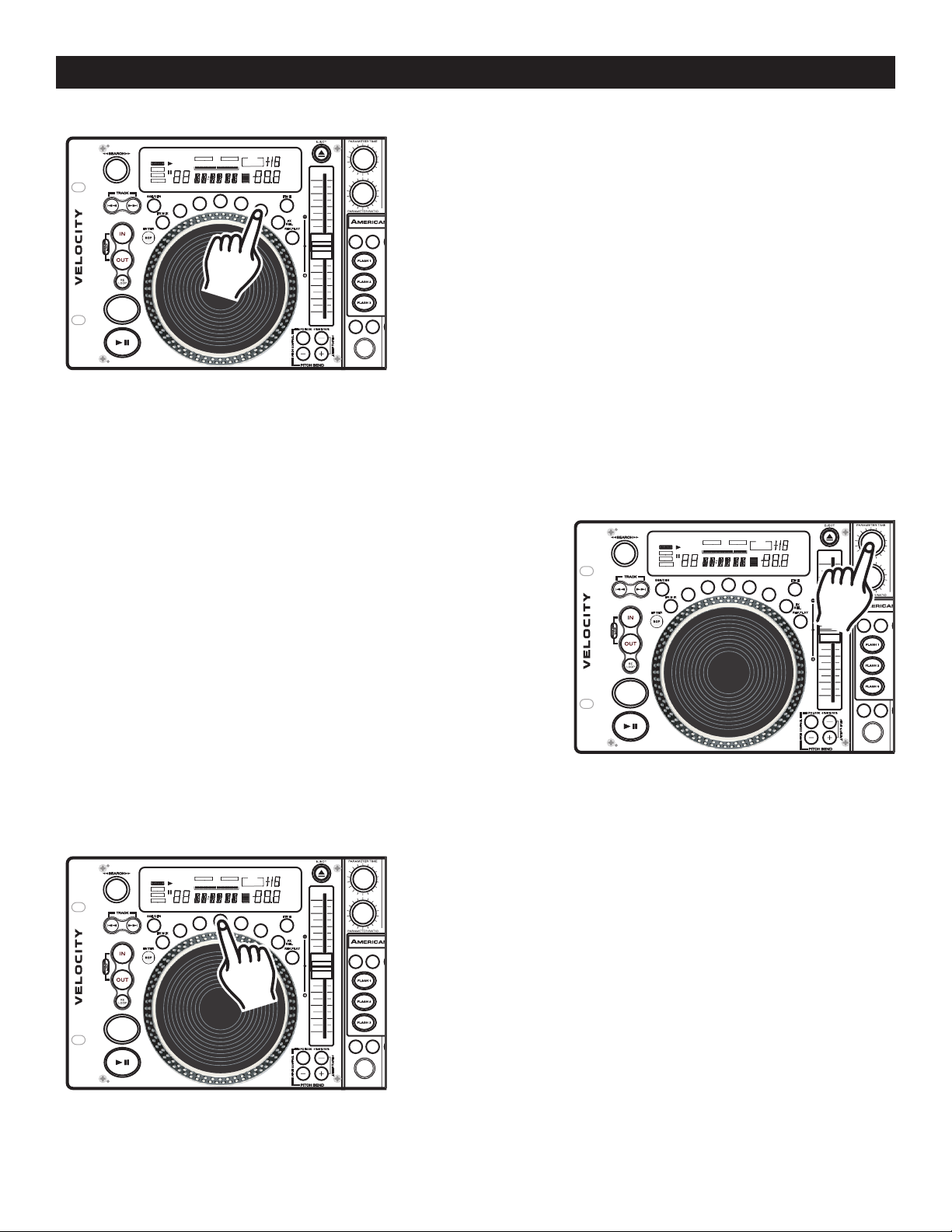
BUILT-IN EFFECTS
CUECUE
1 2 3 4 5 6 7 8 9 01 2 3 4 5 6 7 8 9 0
RELOOPRELOOP
SINGLESINGLE
LOOPLOOP
REMAINR EMAIN
NONSTO PNONSTO P
TOTALTOTALELAPSE DELAPSE D
MMTTSS
PROGRA MPROGRAM
LOCKLOCK
KEYK EY
SYNC.SYN C.BEATBE AT
FF
PITCHPI TCH
BPMBPM
CU
ECUE
AUTOAUTO
BPMBPM
CUECUE
1 2 3 4 5 6 7 8 9 01 2 3 4 5 6 7 8 9 0
RELOOPRELOOP
SINGLESINGLE
LOOPLOOP
REMAINR EMAIN
NONSTO PNONSTO P
TOTALTOTALELAPSE DELAPSE D
MMTTSS
PROGRA MPROGRAM
LOCKLOCK
KEYK EY
SYNC.SYN C.BEATBE AT
FF
PITCHPI TCH
BPMBPM
CUECUE
AUTOAUTO
BPMBPM
MEMORYMEMORY MEMORYMEMORY
TA P TA P
SAMPLERSAMPLER SAMPLERSAMPLER
FX M I X FX M I XFX M IX
TEM PO LO CK
ONN
OF
FO
CU EC U E CU E
LO
RE
LOOP
FX
SEL.
FX
SEL.
4%/8 % /16 %
BP M B PMP.S. P. P.S. P.
PITCH C ON TRO L
PITCH % SELEC T
TEM PO L OCK
ON
OF
FONOFF
4%/8 % /16 %
PITCH C ON TRO L
PITCH % SELEC T
SCR AT CH SCR AT CH
FILT ER FIL TE RECH O ECH O
TRA N S TRA N S
AM B E
R AM B ER
RE
V.PL AY REV.P LA Y
SGL /CT N SGL /CT NSGL /CT N
TIM E TIM E
RED RED
PA
N PA N
SKID S KI D
HOL DHOLD HO LDHOLD
PHAS
E PHA SE
FLG R. FLGR .
BOP BOP
ENT ER EN T ER
CUECUE
1 2 3 4 5 6 7 8 9 01 2 3 4 5 6 7 8 9 0
RELOOPRELOOP
SINGLESINGLE
LOOPLOOP
REMAINR EMAIN
NONSTO PNONSTO P
TOTALTOTALELAPSE DELAPSE D
MMTTSS
PROGRA MPROGRAM
LOCKLOCK
KEYK EY
SYNC.SYN C.BEATBE AT
FF
PITCHPI TCH
BPMBPM
CU
ECUE
AUTOAUTO
BPMBPM
CUECUE
1 2 3 4 5 6 7 8 9 01 2 3 4 5 6 7 8 9 0
RELOOPRELOOP
SINGLESINGLE
LOOPLOOP
REMAINR EMAIN
NONSTO PNONSTO P
TOTALTOTALELAPSE DELAPSE D
MMTTSS
PROGRA MPROGRAM
LOCKLOCK
KEYK EY
SYNC.SYN C.BEATBE AT
FF
PITCHPI TCH
BPMBPM
CUECUE
AUTOAUTO
BPMBPM
MEMORYMEMORY MEMORYMEMORY
TA P TA P
SAMPLERSAMPLER SAMPLERSAMPLER
FX M I X FX M I XFX M IX
TEM PO LO CK
ONN
OF
FO
CU EC U E CU E
LO
RE
LOOP
FX
SEL.
FX
SEL.
4%/8 % /16 %
BP M B PMP.S. P. P.S. P.
PITCH C ON TRO L
PITCH % SELEC T
TEM PO L OCK
ON
OF
FONOFF
4%/8 % /16 %
PITCH C ON TRO L
PITCH % SELEC T
SCR AT CH SCR AT CH
FILT ER FIL TE RECH O ECH O
TRA N S TRA N S
AM B E
R AM B ER
RE
V.PL AY REV.P LA Y
SGL /CT N SGL /CT NSGL /CT N
TIM E TIM E
RED RED
PA
N PA N
SKID S KI D
HOL DHOLD HO LDHOLD
PHAS
E PHA SE
FLG R. FLGR .
BOP BOP
ENT ER EN T ER
CUECUE
1 2 3 4 5 6 7 8 9 01 2 3 4 5 6 7 8 9 0
RELOOPRELOOP
SINGLESINGLE
LOOPLOOP
REMAINR EMAIN
NONSTO PNONSTO P
TOTALTOTALELAPSE DELAPSE D
MMTTSS
PROGRA MPROGRAM
LOCKLOCK
KEYK EY
SYNC.SYN C.BEATBE AT
FF
PITCHPI TCH
BPMBPM
CU
ECUE
AUTOAUTO
BPMBPM
CUECUE
1 2 3 4 5 6 7 8 9 01 2 3 4 5 6 7 8 9 0
RELOOPRELOOP
SINGLESINGLE
LOOPLOOP
REMAINR EMAIN
NONSTO PNONSTO P
TOTALTOTALELAPSE DELAPSE D
MMTTSS
PROGRA MPROGRAM
LOCKLOCK
KEYK EY
SYNC.SYN C.BEATBE AT
FF
PITCHPI TCH
BPMBPM
CUECUE
AUTOAUTO
BPMBPM
MEMORYMEMORY MEMORYMEMORY
TA P TA P
SAMPLERSAMPLER SAMPLERSAMPLER
FX M I X FX M I XFX M IX
TEM PO LO CK
ONN
OF
FO
CU EC U E CU E
LO
RE
LOOP
FX
SEL.
FX
SEL.
4%/8 % /16 %
BP M B PMP.S. P. P.S. P.
PITCH C ON TRO L
PITCH % SELEC T
TEM PO L OCK
ON
OF
FONOFF
4%/8 % /16 %
PITCH C ON TRO L
PITCH % SELEC T
SCR AT CH SCR AT CH
FILT ER FIL TE RECH O ECH O
TRA N S TRA N S
AM B ER A M B ER
RE
V.PL AY REV.P LA Y
SGL /CT N SGL /CT NSGL /CT N
TIM E TIM E
RED RED
PA
N PA N
SKID S KI D
HOL DHOLD HO LDHOLD
PHAS
E PHA SE
FLG R. FLGR .
BOP BOP
ENT ER EN T ER
Figure 56
TRANS/PAN EFFECT: The TRANS effect simulates a real-time
mixer transformer effect. When the "Transformer" effect is acti
vated the
TRANS/PAN BUTTON (19) will glow green, when the
"Pan" effect is selected the button will glow red. The PAN effect
allows you to pan the output from the left channel to the right
channel.
TRANS EFFECT: The TRANS Effect has two adjustable param-
eters, Parameter Time and Parameter Ratio. The PT will adjust
the Trans Speed and The PR will adjust the Trans Audio Length.
The lower the PT value the faster the TRANS effect (PT 0500 =
1/2 second, PT 1000 = 1 second).
PAN EFFECT: The PAN effect uses the PT value to pan left to
Right. PT 0500 is the default setting which is center pan. The Pan
Value ranges from 10ms to ten seconds.
-
PARAMETERS:
All the effects have adjustable parameters. The parameters change
the way the effect will react. To enter the parameters menus for
any of the effects, press or turn either of the two PARAMETER
KNOBS (13 OR 14)
as in figure 57. When the parameter mode
is selected the time display in the LCD (16) will change to indi
cate the parameter your are adjusting. All effects except the pan
effect have two adjustable parameters. PARAMETER TIME (13)
and PARAMETER RATIO (14). Use these knobs to customize the
effects to your liking.
HOLD BUTTON: Use the HOLD BUTTON (18) to lock your
customized parameters. If the hold button is not activated any
changes to your parameters will be momentary. To activate the
hold function press the HOLD BUTTON (18) as in figure 58. When
the hold function becomes activated, the hold button will begin
Figure 58
to glow blue.
-
Figure 57
©American Audio® - www.AmericanAudio.us - Velocity™ Instruction Manual Page 33
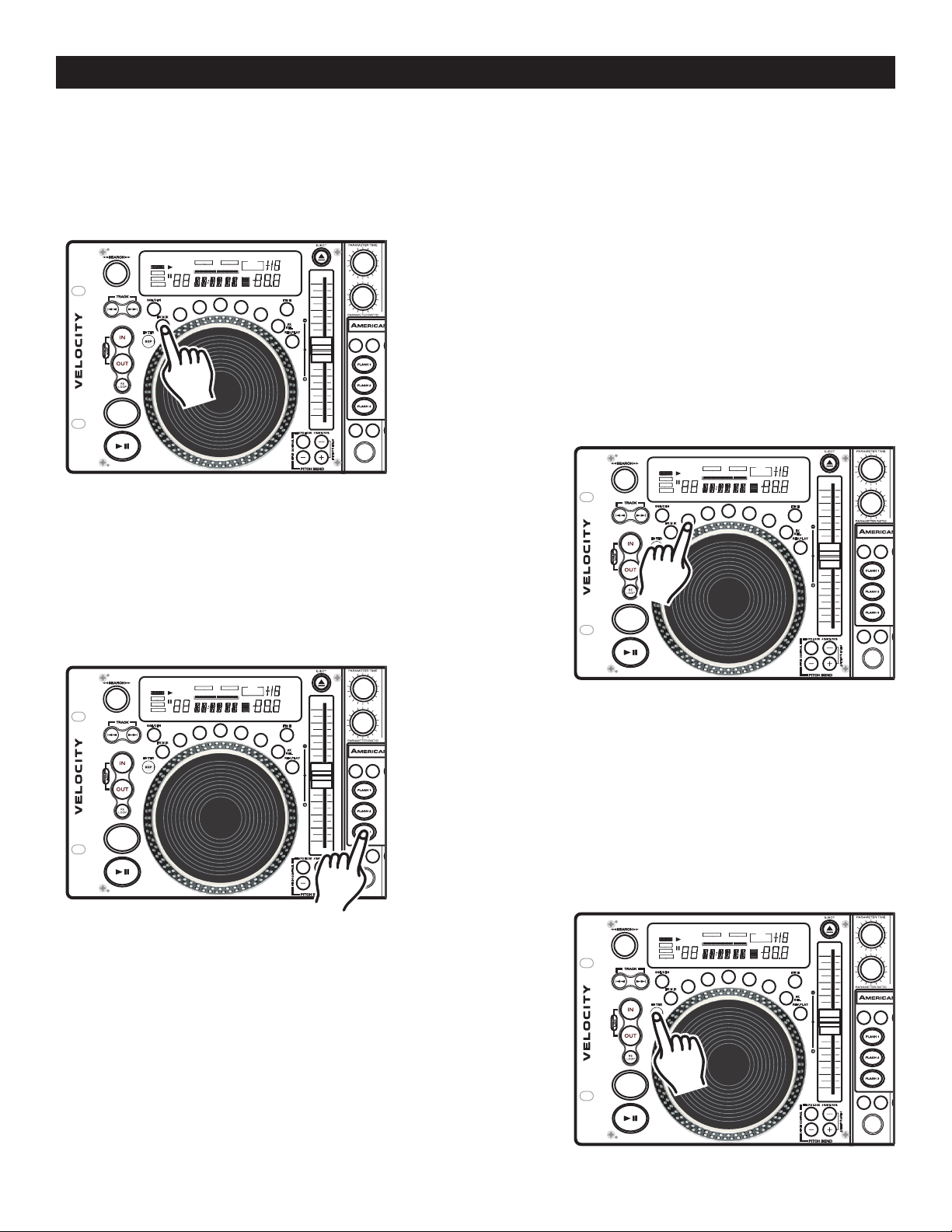
CUECUE
1 2 3 4 5 6 7 8 9 01 2 3 4 5 6 7 8 9 0
RELOOPRELOOP
SINGLESINGLE
LOOPLOOP
REMAINR EMAIN
NONSTO PNONSTO P
TOTALTOTALELAPSE DELAPSE D
MMTTSS
PROGRA MPROGRAM
LOCKLOCK
KEYK EY
SYNC.SYN C.BEATBE AT
FF
PITCHPI TCH
BPMBPM
CU
ECUE
AUTOAUTO
BPMBPM
CUECUE
1 2 3 4 5 6 7 8 9 01 2 3 4 5 6 7 8 9 0
RELOOPRELOOP
SINGLESINGLE
LOOPLOOP
REMAINR EMAIN
NONSTO PNONSTO P
TOTALTOTALELAPSE DELAPSE D
MMTTSS
PROGRA MPROGRAM
LOCKLOCK
KEYK EY
SYNC.SYN C.BEATBE AT
FF
PITCHPI TCH
BPMBPM
CUECUE
AUTOAUTO
BPMBPM
MEMORYMEMORY MEMORYMEMORY
TA P TA P
SAMPLERSAMPLER SAMPLERSAMPLER
FX M I X FX M I XFX M IX
TEM PO LO CK
ONN
OF
FO
CU EC U E CU E
LO
RE
LOOP
FX
SEL.
FX
SEL.
4%/8 % /16 %
BP M B PMP.S. P. P.S. P.
PITCH C ON TRO L
PITCH % SELEC T
TEM PO L OCK
ON
OF
FONOFF
4%/8 % /16 %
PITCH C ON TRO L
PITCH % SELEC T
SCR AT CH SCR AT CH
FILT ER FIL TE RECH O ECH O
TRA N S TRA N S
AM B E
R AM B ER
RE
V.PL AY REV.P LA Y
SGL /CT N SGL /CT NSGL /CT N
TIM E TIM E
RED RED
PA
N PA N
SKID S KI D
HOL DHOLD HO LDHOLD
PHAS
E PHA SE
FLG R. FLGR .
BOP BOP
ENT ER EN T ER
EFFECTS - FX MIX
CUECUE
1 2 3 4 5 6 7 8 9 01 2 3 4 5 6 7 8 9 0
RELOOPRELOOP
SINGLESINGLE
LOOPLOOP
REMAINR EMAIN
NONSTO PNONSTO P
TOTALTOTALELAPSE DELAPSE D
MMTTSS
PROGRA MPROGRAM
LOCKLOCK
KE
YKEY
SYNC.SYN C.BEATBE AT
FF
PITCHPI TCH
BPMBPM
CU
ECUE
AUTOAUTO
BPMBPM
CUECUE
1 2 3 4 5 6 7 8 9 01 2 3 4 5 6 7 8 9 0
RELOOPRELOOP
SINGLESINGLE
LOOPLOOP
REMAINR EMAIN
NONSTO PNONSTO P
TOTALTOTALELAPSE DELAPSE D
MMTTSS
PROGRA MPROGRAM
LOCKLOCK
KE
YKEY
SYNC.SYN C.BEATBE AT
FF
PITCHPI TCH
BPMBPM
CUECUE
AUTOAUTO
BPMBPM
MEMORYMEMORY MEMORYMEMORY
TA P TA P
SAMPLERSAMPLER SAMPLERSAMPLER
FX M I X FX M I XFX M IX
TEM PO LO CK
ONN
OF
FO
CU EC U E CU E
LO
RE
LOOP
FX
SEL.
FX
SEL.
4%/8 % /16 %
BP M B PMP.S. P. P.S. P.
PITCH C ON TRO L
PITCH % SELEC T
TEM PO L OCK
ON
OF
FONOFF
4%/8 % /16 %
PITCH C ON TRO L
PITCH % SELEC T
SCR AT CH SCR AT CH
FILT ER FIL TE RECH O ECH O
TRA N S TRA N S
AM B ER A M B ER
RE
V.PL AY REV.P LA Y
SGL /CT N SGL /CT NSGL /CT N
TIM E TIM E
RED RED
PA
N PA N
SKID S KI D
HOL DHOLD HO LDHOLD
PHASE PHASE
FLG R. FLGR .
BOP BOP
ENT ER EN T ER
CUECUE
1 2 3 4 5 6 7 8 9 01 2 3 4 5 6 7 8 9 0
RELOOPRELOOP
SINGLESINGLE
LOOPLOOP
REMAINR EMAIN
NONSTO PNONSTO P
TOTALTOTALELAPSE DELAPSE D
MMTTSS
PROGRA MPROGRAM
LOCKLOCK
KEYK EY
SYNC.SYN C.BEATBE AT
FF
PITCHPI TCH
BPMBPM
CU
ECUE
AUTOAUTO
BPMBPM
CUECUE
1 2 3 4 5 6 7 8 9 01 2 3 4 5 6 7 8 9 0
RELOOPRELOOP
SINGLESINGLE
LOOPLOOP
REMAINR EMAIN
NONSTO PNONSTO P
TOTALTOTALELAPSE DELAPSE D
MMTTSS
PROGRA MPROGRAM
LOCKLOCK
KEYK EY
SYNC.SYN C.BEATBE AT
FF
PITCHPI TCH
BPMBPM
CUECUE
AUTOAUTO
BPMBPM
MEMORYMEMORY MEMORYMEMORY
TA P TA P
SAMPLERSAMPLER SAMPLERSAMPLER
FX M I X FX M I XFX M IX
TEM PO LO CK
ONN
OF
FO
CU EC U E CU E
LO
RE
LOOP
FX
SEL.
FX
SEL.
4%/8 % /16 %
BP M B PMP.S. P. P.S. P.
PITCH C ON TRO L
PITCH % SELEC T
TEM PO L OCK
ON
OF
FONOFF
4%/8 % /16 %
PITCH C ON TRO L
PITCH % SELEC T
SCR AT CH SCR AT CH
FILT ER FIL TE RECH O ECH O
TRA N S TRA N S
AM B ER A M B ER
RE
V.PL AY REV.P LA Y
SGL /CT N SGL /CT NSGL /CT N
TIM E TIM E
RED RED
PA
N PA N
SKID S KI D
HOL DHOLD HO LDHOLD
PHAS
E PHA SE
FLG R. FLGR .
BOP BOP
ENT ER EN T ER
CUECUE
1 2 3 4 5 6 7 8 9 01 2 3 4 5 6 7 8 9 0
RELOOPRELOOP
SINGLESINGLE
LOOPLOOP
REMAINR EMAIN
NONSTO PNONSTO P
TOTALTOTALELAPSE DELAPSE D
MMTTSS
PROGRA MPROGRAM
LOCKLOCK
KEYK EY
SYNC.SYN C.BEATBE AT
FF
PITCHPI TCH
BPMBPM
CU
ECUE
AUTOAUTO
BPMBPM
CUECUE
1 2 3 4 5 6 7 8 9 01 2 3 4 5 6 7 8 9 0
RELOOPRELOOP
SINGLESINGLE
LOOPLOOP
REMAINR EMAIN
NONSTO PNONSTO P
TOTALTOTALELAPSE DELAPSE D
MMTTSS
PROGRA MPROGRAM
LOCKLOCK
KEYK EY
SYNC.SYN C.BEATBE AT
FF
PITCHPI TCH
BPMBPM
CUECUE
AUTOAUTO
BPMBPM
MEMORYMEMORY MEMORYMEMORY
TA P TA P
SAMPLERSAMPLER SAMPLERSAMPLER
FX M I X FX M I XFX M IX
TEM PO LO CK
ONN
OF
FO
CU EC U E CU E
LO
RE
LOOP
FX
SEL.
FX
SEL.
4%/8 % /16 %
BP M B PMP.S. P. P.S. P.
PITCH C ON TRO L
PITCH % SELEC T
TEM PO L OCK
ON
OF
FONOFF
4%/8 % /16 %
PITCH C ON TRO L
PITCH % SELEC T
SCR AT CH SCR AT CH
FILT ER FIL TE RECH O ECH O
TRA N S TRA N S
AM B ER A M B ER
RE
V.PL AY REV.P LA Y
SGL /CT N SGL /CT NSGL /CT N
TIM E
TIM E
RED RED
PA
N PA N
SKID S KI D
HOL DHOLD HO LDHOLD
PHASE PHASE
FLG R. FLGR .
BOP BOP
ENT ER EN T ER
FX MIX MODE: This function allows you to use the effects to transfer from one track to another, one track
to a sample, or one sample to another. FX Mix uses the effects and the
function will only work with samples and cue points programmed in the any of the three
(30). The time it takes to transition will depend on the selected effect and the parameters for that effect. The
procedure below list the steps to activate the FX Mix Mode. In the following example we will you the SKID
Effect to transfer from one track to a programmed sample.
STEP ONE: Be sure you have created a sample and stored
it in to the FLASH 3 BUTTON (30)
page). After a sample has been created and stored, begin
playback on
the FX Mix Mode.
Figure 59
a track. Select the FX MIX BUTTON (6) to activate
FLASH BUTTONS (30). The FX Mix
FLASH BUTTONS
(see creating a sample on
STEP TWO: After you have activated FX Mix Mode, select an
effect. In this example we will choose the SKID Effect. Choosing
the SKID Effect we create a braking effect.
STEP THREE: When you are at the point in the track you
wish to begin the sample, press the
Pressing the FLASH BUTTON 3 (30) will now end the current
track and beginning to play the sample stored in the Flash 3
bank. The track will end in a brake effect and then immediately
being to play you stored sample in Flash Bank 3.
Figure 61
STEP FOUR: To initiate the FX Mix , tap the BOP/ENTER
BUTTON (33).
rent track. If you follow steps one and four, you will initiate the FX
mix on the current track. For example; If you used the brake effect
for your effects mix, following steps one and four will initiate a
brake effect in current track and then continue with the track once
the brake effect has ended. You must be in continuos play mode
for this effect to operate properly.
At this point you may continue the FX with the cur-
©American Audio® - www.AmericanAudio.us - Velocity™ Instruction Manual Page 34
Figure 62
Figure 60
FLASH BUTTON 3 (30).

CUECUE
1 2 3 4 5 6 7 8 9 01 2 3 4 5 6 7 8 9 0
RELOOPRELOOP
SINGLESINGLE
LOOPLOOP
REMAINR EMAIN
NONSTO PNONSTO P
TOTALTOTALELAPSE DELAPSE D
MMTTSS
PROGRA MPROGRAM
LOCKLOCK
KE
YKEY
SYNC.SYN C.BEATBE AT
FF
PITCHPI TCH
BPMBPM
CU
ECUE
AUTOAUTO
BPMBPM
CUECUE
1 2 3 4 5 6 7 8 9 01 2 3 4 5 6 7 8 9 0
RELOOPRELOOP
SINGLESINGLE
LOOPLOOP
REMAINR EMAIN
NONSTO PNONSTO P
TOTALTOTALELAPSE DELAPSE D
MMTTSS
PROGRA MPROGRAM
LOCKLOCK
KE
YKEY
SYNC.SYN C.BEATBE AT
FF
PITCHPI TCH
BPMBPM
CUECUE
AUTOAUTO
BPMBPM
MEMORYMEMORY MEMORYMEMORY
TA P TA P
SAMPLERSAMPLER SAMPLERSAMPLER
FX M I X FX M I XFX M IX
TEM PO LO CK
ONN
OF
FO
CU EC U E CU E
LO
RE
LOOP
FX
SEL.
FX
SEL.
4%/8 % /16 %
BP M B PMP.S. P. P.S. P.
PITCH C ON TRO L
PITCH % SELEC T
TEM PO L OCK
ON
OF
FONOFF
4%/8 % /16 %
PITCH C ON TRO L
PITCH % SELEC T
SCR AT CH SCR AT CH
FILT ER FIL TE RECH O ECH O
TRA N S TRA N S
AM B ER A M B ER
RE
V.PL AY REV.P LA Y
SGL /CT N SGL /CT NSGL /CT N
TIM E TIM E
RED RED
PA
N PA N
SKID S KI D
HOL DHOLD HO LDHOLD
PHASE PHASE
FLG R. FLGR .
BOP BOP
ENT ER EN T ER
EFFECTS - FX MIX
CUECUE
1 2 3 4 5 6 7 8 9 01 2 3 4 5 6 7 8 9 0
RELOOPRELOOP
SINGLESINGLE
LOOPLOOP
REMAINR EMAIN
NONSTO PNONSTO P
TOTALTOTALELAPSE DELAPSE D
MMTTSS
PROGRA MPROGRAM
LOCKLOCK
KEYK EY
SYNC.SYN C.BEATBE AT
FF
PITCHPI TCH
BPMBPM
CU
ECUE
AUTOAUTO
BPMBPM
CUECUE
1 2 3 4 5 6 7 8 9 01 2 3 4 5 6 7 8 9 0
RELOOPRELOOP
SINGLESINGLE
LOOPLOOP
REMAINR EMAIN
NONSTO PNONSTO P
TOTALTOTALELAPSE DELAPSE D
MMTTSS
PROGRA MPROGRAM
LOCKLOCK
KEYK EY
SYNC.SYN C.BEATBE AT
FF
PITCHPI TCH
BPMBPM
CUECUE
AUTOAUTO
BPMBPM
MEMORYMEMORY MEMORYMEMORY
TA P TA P
SAMPLERSAMPLER SAMPLERSAMPLER
FX M I X FX M I XFX M IX
TEM PO LO CK
ONN
OF
FO
CU EC U E CU E
LO
RE
LOOP
FX
SEL.
FX
SEL.
4%/8 % /16 %
BP M B PMP.S. P. P.S. P.
PITCH C ON TRO L
PITCH % SELEC T
TEM PO L OCK
ON
OF
FONOFF
4%/8 % /16 %
PITCH C ON TRO L
PITCH % SELEC T
SCR AT CH SCR AT CH
FILT ER FIL TE RECH O ECH O
TRA N S TRA N S
AM B E
R AM B ER
RE
V.PL AY REV.P LA Y
SGL /CT N SGL /CT NSGL /CT N
TIM E TIM E
RED RED
PA
N PA N
SKID S KI D
HOL DHOLD HO LDHOLD
PHAS
E PHA SE
FLG R. FLGR .
BOP BOP
ENT ER EN T ER
CUECUE
1 2 3 4 5 6 7 8 9 01 2 3 4 5 6 7 8 9 0
RELOOPRELOOP
SINGLESINGLE
LOOPLOOP
REMAINR EMAIN
NONSTO PNONSTO P
TOTALTOTALELAPSE DELAPSE D
MMTTSS
PROGRA MPROGRAM
LOCKLOCK
KEYK EY
SYNC.SYN C.BEATBE AT
FF
PITCHPI TCH
BPMBPM
CU
ECUE
AUTOAUTO
BPMBPM
CUECUE
1 2 3 4 5 6 7 8 9 01 2 3 4 5 6 7 8 9 0
RELOOPRELOOP
SINGLESINGLE
LOOPLOOP
REMAINR EMAIN
NONSTO PNONSTO P
TOTALTOTALELAPSE DELAPSE D
MMTTSS
PROGRA MPROGRAM
LOCKLOCK
KEYK EY
SYNC.SYN C.BEATBE AT
FF
PITCHPI TCH
BPMBPM
CUECUE
AUTOAUTO
BPMBPM
MEMORYMEMORY MEMORYMEMORY
TA P TA P
SAMPLERSAMPLER SAMPLERSAMPLER
FX M I X FX M I XFX M IX
TEM PO LO CK
ONN
OF
FO
CU EC U E CU E
LO
RE
LOOP
FX
SEL.
FX
SEL.
4%/8 % /16 %
BP M B PMP.S. P. P.S. P.
PITCH C ON TRO L
PITCH % SELEC T
TEM PO L OCK
ON
OF
FONOFF
4%/8 % /16 %
PITCH C ON TRO L
PITCH % SELEC T
SCR AT CH SCR AT CH
FILT ER FIL TE RECH O ECH O
TRA N S TRA N S
AM B ER A M B ER
RE
V.PL AY REV.P LA Y
SGL /CT N SGL /CT NSGL /CT N
TIM E TIM E
RED RED
PA
N PA N
SKID S KI D
HOL DHOLD HO LDHOLD
PHAS
E PHA SE
FLG R. FLGR .
BOP BOP
ENT ER EN T ER
FX MIX - BOP CONTROL: This function allows you to briefly engage any of the effects during a tracks
playback and then return to normal playback within the same track. The effect will play out according to its
parameters and then resume normal playback. The procedure below list the steps to activate the FX MIX - BOP
Control. In the following example we will use the SKID effect.
STEP ONE: Be sure you are in continuous play mode, and
a track is playing. Turn the SKID effect on.
Figure 63
STEP TWO: Select the FX MIX BUTTON (13) to activate the
FX Mix Mode as in figure 64.
STEP THREE: To initiate the FX BOP Function, tap the BOP/
ENTER BUTTON (33).
the length of the SKID value. When the effect has played out
normal playback will resume from the point the effect ended.
You can continue this effect at any time by repeating steps two
and three. You must be in continuos play mode for this effect to
operate properly, if the unit is in single play mode the track will
cue when the effect has played out.
Figure 65
Figure 64
At this point the effects will play out for
©American Audio® - www.AmericanAudio.us - Velocity™ Instruction Manual Page 35

TOUCH SENSITIVE JOG WHEEL
CUECUE
1 2 3 4 5 6 7 8 9 01 2 3 4 5 6 7 8 9 0
RELOOPRELOOP
SINGLESINGLE
LOOPLOOP
REMAINR EMAIN
NONSTO PNONSTO P
TOTALTOTALELAPSE DELAPSE D
MMTTSS
PROGRA MPROGRAM
LOCKLOCK
KE
YKEY
SYNC.SYN C.BEATBE AT
FF
PITCHPI TCH
BPMBPM
CU
ECUE
AUTOAUTO
BPMBPM
CUECUE
1 2 3 4 5 6 7 8 9 01 2 3 4 5 6 7 8 9 0
RELOOPRELOOP
SINGLESINGLE
LOOPLOOP
REMAINR EMAIN
NONSTO PNONSTO P
TOTALTOTALELAPSE DELAPSE D
MMTTSS
PROGRA MPROGRAM
LOCKLOCK
KE
YKEY
SYNC.SYN C.BEATBE AT
FF
PITCHPI TCH
BPMBPM
CUECUE
AUTOAUTO
BPMBPM
MEMORYMEMORY MEMORYMEMORY
TA P TA P
SAMPLERSAMPLER SAMPLERSAMPLER
FX M I X FX M I XFX M IX
TEM PO LO CK
ONN
OF
FO
CU EC U E CU E
LO
RE
LOOP
FX
SEL.
FX
SEL.
4%/8 % /16 %
BP M B PMP.S. P. P.S. P.
PITCH C ON TRO L
PITCH % SELEC T
TEM PO L OCK
ON
OF
FONOFF
4%/8 % /16 %
PITCH C ON TRO L
PITCH % SELEC T
SCR AT CH SCR AT CH
FILT ER FIL TE RECH O ECH O
TRA N S TRA N S
AM B ER A M B ER
RE
V.PL AY REV.P LA Y
SGL /CT N SGL /CT NSGL /CT N
TIM E TIM E
RED RED
PA
N PA N
SKID S KI D
HOL DHOLD HO LDHOLD
PHASE PHASE
FLG R. FLGR .
BOP BOP
ENT ER EN T ER
CUECUE
1 2 3 4 5 6 7 8 9 01 2 3 4 5 6 7 8 9 0
RELOOPRELOOP
SINGLESINGLE
LOOPLOOP
REMAINR EMAIN
NONSTO PNONSTO P
TOTALTOTALELAPSE DELAPSE D
MMTTSS
PROGRA MPROGRAM
LOCKLOCK
KE
YKEY
SYNC.SYN C.BEATBE AT
FF
PITCHPI TCH
BPMBPM
CU
ECUE
AUTOAUTO
BPMBPM
CUECUE
1 2 3 4 5 6 7 8 9 01 2 3 4 5 6 7 8 9 0
RELOOPRELOOP
SINGLESINGLE
LOOPLOOP
REMAINR EMAIN
NONSTO PNONSTO P
TOTALTOTALELAPSE DELAPSE D
MMTTSS
PROGRA MPROGRAM
LOCKLOCK
KE
YKEY
SYNC.SYN C.BEATBE AT
FF
PITCHPI TCH
BPMBPM
CUECUE
AUTOAUTO
BPMBPM
MEMORYMEMORY MEMORYMEMORY
TA P TA P
SAMPLERSAMPLER SAMPLERSAMPLER
FX M I X FX M I XFX M IX
TEM PO LO CK
ONN
OF
FO
CU EC U E CU E
LO
RE
LOOP
FX
SEL.
FX
SEL.
4%/8 % /16 %
BP M B PMP.S. P. P.S. P.
PITCH C ON TRO L
PITCH % SELEC T
TEM PO L OCK
ON
OF
FONOFF
4%/8 % /16 %
PITCH C ON TRO L
PITCH % SELEC T
SCR AT CH SCR AT CH
FILT ER FIL TE RECH O ECH O
TRA N S TRA N S
AM B ER A M B ER
RE
V.PL AY REV.P LA Y
SGL /CT N SGL /CT NSGL /CT N
TIM E TIM E
RED RED
PA
N PA N
SKID S KI D
HOL DHOLD HO LDHOLD
PHASE PHASE
FLG R. FLGR .
BOP BOP
ENT ER EN T ER
CUECUE
1 2 3 4 5 6 7 8 9 01 2 3 4 5 6 7 8 9 0
RELOOPRELOOP
SINGLESINGLE
LOOPLOOP
REMAINR EMAIN
NONSTO PNONSTO P
TOTALTOTALELAPSE DELAPSE D
MMTTSS
PROGRA MPROGRAM
LOCKLOCK
KE
YKEY
SYNC.SYN C.BEATBE AT
FF
PITCHPI TCH
BPMBPM
CU
ECUE
AUTOAUTO
BPMBPM
CUECUE
1 2 3 4 5 6 7 8 9 01 2 3 4 5 6 7 8 9 0
RELOOPRELOOP
SINGLESINGLE
LOOPLOOP
REMAINR EMAIN
NONSTO PNONSTO P
TOTALTOTALELAPSE DELAPSE D
MMTTSS
PROGRA MPROGRAM
LOCKLOCK
KE
YKEY
SYNC.SYN C.BEATBE AT
FF
PITCHPI TCH
BPMBPM
CUECUE
AUTOAUTO
BPMBPM
MEMORYMEMORY MEMORYMEMORY
TA P TA P
SAMPLERSAMPLER SAMPLERSAMPLER
FX M I X FX M I XFX M IX
TEM PO LO CK
ONN
OF
FO
CU EC U E CU E
LO
RE
LOOP
FX
SEL.
FX
SEL.
4%/8 % /16 %
BP M B PMP.S. P. P.S. P.
PITCH C ON TRO L
PITCH % SELEC T
TEM PO L OCK
ON
OF
FONOFF
4%/8 % /16 %
PITCH C ON TRO L
PITCH % SELEC T
SCR AT CH SCR AT CH
FILT ER FIL TE RECH O ECH O
TRA N S TRA N S
AM B ER A M B ER
RE
V.PL AY REV.P LA Y
SGL /CT N SGL /CT NSGL /CT N
TIM E TIM E
RED RED
PA
N PA N
SKID S KI D
HOL DHOLD HO LDHOLD
PHASE PHASE
FLG R. FLGR .
BOP BOP
ENT ER EN T ER
JOG WHEEL TOUCH SENSITIVITY: This function works with the SCRATCH EFFECT (17). This function
allows the play and cue commands to be controlled by tapping on the touch sensitive JOG WHEEL (23).
ACTIVATING TOUCH SENSITIVITY: Before you can use
the JOG WHEEL (23) to control the play and cue commands you must first activate the
sensitivity. To activate the touch sensitivity mode, be sure
the FX SELECT LED (22) is glowing yellow. Once the FX
SELECT LED (22) is glowing yellow, press and hold down
the SCRATCH BUTTON (17) until it begins to flash green
repeatedly. This will activate touch sensitivity mode.
Figure 66
IN PLAYBACK MODE: While in play mode and
when the touch sensitivity function is active, the
JOG WHEEL (23) can be used to return the unit
to last cue point. Simply touch the JOG WHEEL
(23) and unit will immediately return to the last set
cue point and playback without music interruption.
Essentially the JOG WHEEL (23) becomes another
BOP BUTTON (33), see "BOP" on page 21.
JOG WHEEL (23) touch
Figure 68
Figure 67
IN CUE MODE: While in cue mode and when the
touch sensitivity function is active, tapping on the
JOG
WHEEL (23) can be used to start playback. The unit
will continue to playback until the JOG WHEEL (23) is
released. One the JOG WHEEL (23) is released the unit
will return to the last cue point.
©American Audio® - www.AmericanAudio.us - Velocity™ Instruction Manual Page 36

A UD IO OU T
A UD IO OU T
C UE
C UE
FL AS H
FL AS H
D IG IT A L OU T
D IG IT A L OU T
C ON NE CT T O
C ON TR OL UN IT 1
C ON NE CT T O
C ON TR OL UN IT 2
R
R
L
L
2 30 V
1 15 V
A C IN ~
M OD EL N O. : VE LO CIT Y
D UA L CO MP AC T DI SC P LA YE R
P OW E R SO UR CE :
1 15 /23 0V 5 0/6 0H z: 25 W
~
M AD E I N T AIW A N
M E R ICA N UD IO
AA
FLIP-FLOP™
FLIP-FLOP™ This feature is kind of “auto pilot”. When you are using the Velocity™ and an American Audio®
“Q”- Series mixer, you can have one player begin playback when the other ends. You can “Flip -Flop™” single
tracks, the entire disc, or a combination of the two. This function will not work with the Flash Start™ func
tion.
FLIP-FLOP™ single tracks:
To
1) Connect your system as described in the set up section below.
2) Set your American Audio® “Q” Deck™ mixer’s crossfader to the center position.
3) Set both sections of the Velocity™ to playback in single mode, SINGLE (48) should be indicated in the LCD (16).
4) Load both side of the Velocity™ with CDs.
5) After they have both cued, press the PLAY/PAUSE BUTTON (22
) on one of your drive to begin playback.
6) After the first player’s single track has ended the second player’s track will immediately begin playback.
7) FLIP-FLOP™ will continue until you stop it or power is interrupted.
To Flip-Flop entire CDs:
Be sure your drives are both in continuous play mode, be sure SINGLE (48)
does not appear in the LCD (16).
Follow all directions for single track FLIP-FLOP™ play above. When one player’s disc ends the other player
will immediately begin playback.
Note: You may combine FLIP-FLOP™ single and continuously playback modes by selecting either single or
continuous playback on your units.
"Q"-START/FLIP-FLOP™ - FLASH START™ SET-UP
-
Connecting your Velocity™ to an American Audio® “Q” Deck™ mixer for Q-Start,™
Flash Start,™ and Flip Flop™ control: Be sure to connect 1/8” mono mini plugs from
the control connection on the rear your Velocity™ to the 1/8” control jack on the rear
of American Audio
® “Q” series mixer. That’s it, you’ll be set for FLIP-FLOP.™ Note:
The Flip-Flop™ function works in conjunction with the Q-Start™ function, therefore
Flip-Flop™ will not function with the Flash Start™ function.
Sample "Q" Start/Flash Start Set-Up. This set-up will allow Q-Start™ and
Flip-Flop™ or Flash Start functions to operate. Be sure to use 1/8" mono
mini plugs only. Please note: Because the Flash Start™ and Q-Start™
functions use the same controller jacks on a mixer one or the other can be
used.
Velocity
Single black cross line
Single black cross line
Mono Mini Plug
Figure 70
AMERICAN AUDIO
Compatible Q-Deck Mixer
©American Audio® - www.AmericanAudio.us - Velocity™ Instruction Manual Page 37
Figure 71

WARRANTY
WARRANTY INFORMATION: The VELOCITY™ carries a ONE year (365 days) limited warranty.
This warranty covers parts and labor. Please fill out the enclosed warranty card to validate your pur
chase and warranty. All returned service items whether under warranty or not, must be freight pre-paid
and accompany a return authorization (R.A.) number. If the unit is under warranty, you must provide
a copy of your proof of purchase invoice. Please contact American Audio® customer support at (800)
322-6337
for a R.A. number. All package not displaying a R.A. number on the outside of the package
will be returned to the shipper.
-
1-YEAR LIMITED WARRANTY
A. American Audio® hereby warrants, to the original purchaser, American Audio® products to be free
of manufacturing defects in material and workmanship for a period of 1 Year (365 days) from the date
of purchase. This warranty shall be valid only if the product is purchased within the United States of
America, including possessions and territories. It is the owner’s responsibility to establish the date and
place of purchase by acceptable evidence, at the time service is sought.
B. For warranty service, send the product only to the American Audio
® factory. All shipping charges
must be pre-paid. If the requested repairs or service (including parts replacement) are within the terms
of this warranty, American Audio® will pay return shipping charges only to a designated point within the
United States. If the entire instrument is sent, it must be shipped in its original package. No accessories
should be shipped with the product. If any accessories are shipped with the product, American Audio®
shall have no liability whatsoever for loss of or damage to any such accessories, nor for the safe return
thereof.
C. This warranty is void if the serial number has been altered or removed; if the product is modified in
any manner which American Audio
® concludes, after inspection, affects the reliability of the product;
if the product has been repaired or serviced by anyone other than the American Audio® factory unless
prior written authorization was issued to purchaser by American Audio®; if the product is damaged
because not properly maintained as set forth in the instruction manual.
D. This is not a service contract, and this warranty does not include maintenance, cleaning or peri
odic check-up. During the period specified above, American Audio® will replace defective parts at its
expense, and will absorb all expenses for warranty service and repair labor by reason of defects in
material or workmanship. The sole responsibility of American Audio® under this warranty shall be limited to the repair of the product, or replacement thereof, including parts, at the sole discretion of American Audio®. All products covered by this warranty were manufactured after January 1, 1990, and bear
identifying marks to that effect.
E. American Audio
® reserves the right to make changes in design and/or improvements upon its prod-
ucts without any obligation to include these changes in any products theretofore manufactured.
F. No warranty, whether expressed or implied, is given or made with respect to any accessory supplied
with products described above. Except to the extent prohibited by applicable law, all implied warran
ties made by American Audio® in connection with this product, including warranties of merchantability
or fitness, are limited in duration to the warranty period set forth above. And no warranties, whether
expressed or implied, including warranties of merchantability or fitness, shall apply to this product after
said period has expired. The consumer’s and or Dealer’s sole remedy shall be such repair or replacement as is expressly provided above; and under no circumstances shall American Audio® be liable for
any loss or damage, direct or consequential, arising out of the use of, or inability to use, this product.
G. This warranty is the only written warranty applicable to American Audio® Products and supersedes
all prior warranties and written descriptions of warranty terms and conditions heretofore published.
©American Audio® - www.AmericanAudio.us - Velocity™ Instruction Manual Page 38
-

SPECIFICATIONS
GENERAL Model: American Audio® Velocity™ - Professional CD Player
Type: Slot loading, digital compact disc audio player.
Disc type: Standard size compact discs only (5 in / 12 cm discs)
Pitch Range: Within +/- 4%, +/- 8%, +/- 16%, +/- 100%
Pitch Accuracy: 0.1%
Dimensions: 4 2/5” ~ 10 1/3” H x 3 ~ 7” W x 19” L
Installation: Place on flat surface or mount in flat case
Weight: 23 Lbs. / 8.6 Kgs
Power supply: AC 115/230V, 50/60Hz
Power consumption: 25W
Environmental conditions: Operational temperature: 5 to 35˚C (41 to 95˚F)
Operational humidity: 25 to 85% RH (no condensation)
Storage temperature: -20 to 60˚C (4 to 140˚F)
Accessories: Connecting RCA Cable (2 sets for left and right channels)
Control 1/8” miniplug type (3 feet)
AUDIO SECTION
Quantization: 16 bit linear per channel
Sampling rate: 44.1 kHz at normal pitch
Over sampling rate: 8 times
D/A conversion 16 bit
Frequency response: +/- 1 dB 20 Hz to 20,000 Hz
Output level: 1.0V +/- 1dB
Load impedance: 47k ohm or more
AUDIO CHARACTERISTICS (TEST DISC: TCD-782, LOAD=47Kohm)
ITEM NOMINAL LIMIT CONDITION
Output level 1.0Vrms+/-1dB 1.0V+/-1dB 1KHz,0dB
Channel balance 0.5dB 1.0dB 1KHz,0dB
Frequency response +/-0.5dB +/-1.0dB 20Hz-20KHz,0dB
De-emphasis response +/-2.5dB +/-3dB 16KHz,-20dB
Channel separation* 83dB 75dB 1KHz,0dB
T.H.D. + NOISE* 0.01% 0.03% 1KHz,0dB
S/N ratio (IHF-A)* 86dB 80dB 1KHz.0dB
NOTE: * With 20KHz low pass filter.
SEARCHING TIME (TEST DISC: TCD-792)
ITEM NOMINAL LIMITS CONDITION
Short access time 1.7sec 4sec Play next track
Long access time 3sec 6sec Track 1 ->Track 20
Track 20 ->Track 1
PLAYABILITY
ITEM NOMINAL LIMIT CONDITION
Interruption 1000um 700um TCD-725
Black dot 1000um 600um TCD-725
Finger prints 75um 65um TCD-725
Eccentricity 140um 140um TCD-712 NO TRACK JUMP
Vertical deviation 1mm 0.54mm TCD-731R
PICK-UP
System Object lens drive system optical pick-up
Object lens drive system 2 dimensional parallel drive
Tracking detection 3 spot beam detection
Optical source Semiconductor laser
Wave length 780nm
NOTES: Specifications and improvements in the design of this unit and this manual are subject to
change without any prior written notice.
©American Audio® - www.AmericanAudio.us - Velocity™ Instruction Manual Page 39

©American Audio® World Headquarters:
4295 Charter Street Los Angeles, CA 90058 USA
Tel: 323-582-3322 Fax: 323-582-3311
Web: www.AmericanAudio.us E-mail: info@americandj.com
