Page 1
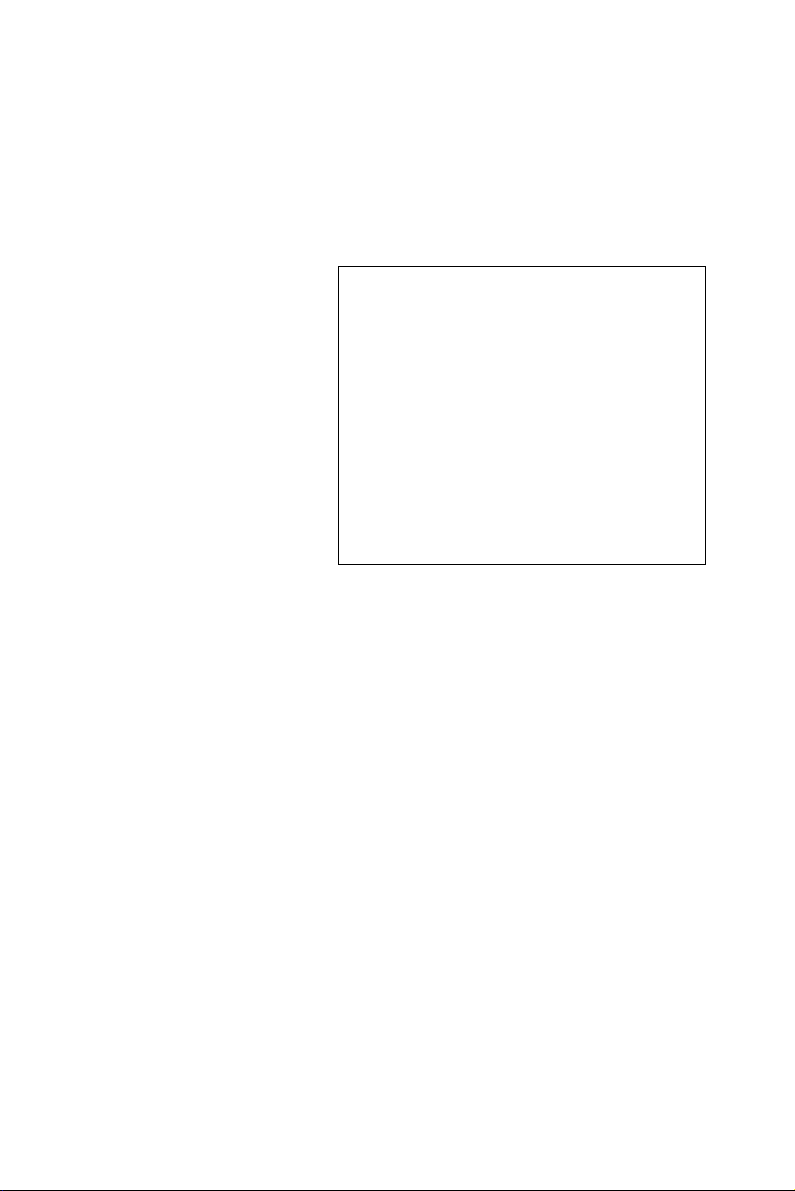
TPC-660G
AMD LX800 Touch Panel
Computer with 6.4”
VGA TFT LCD
User Manual
Page 2
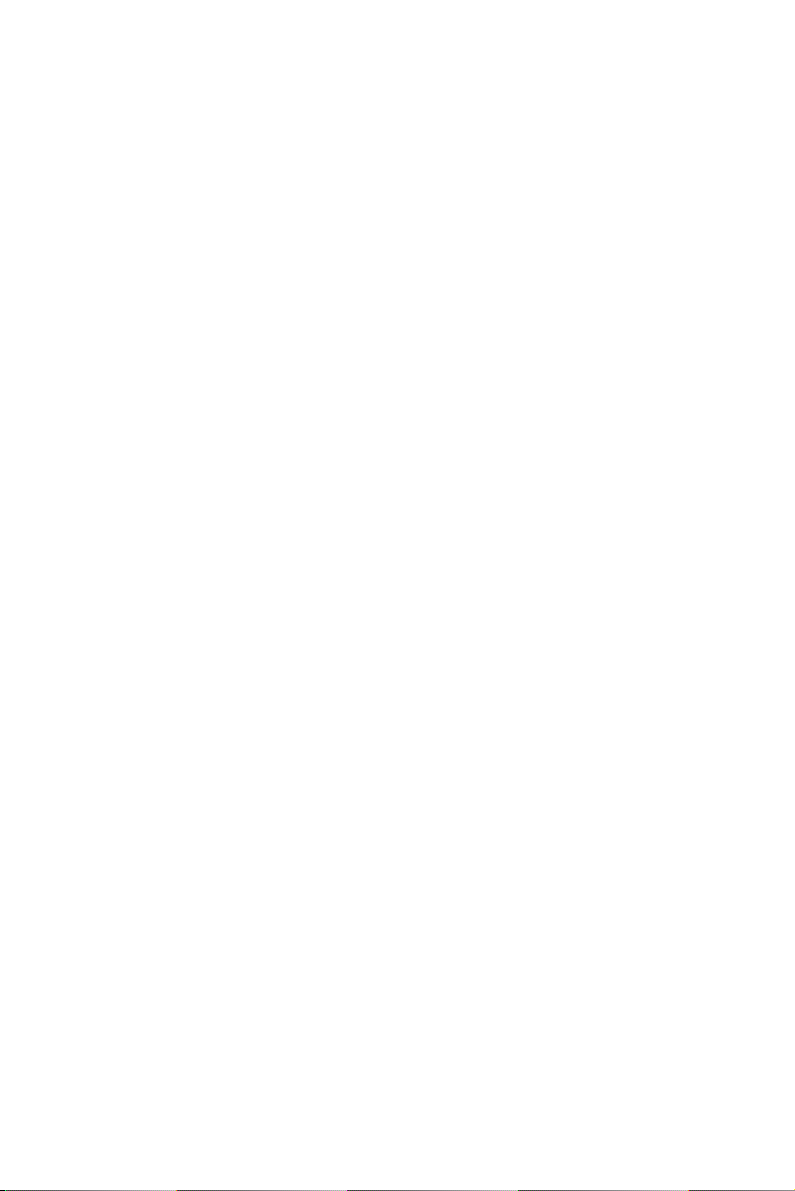
Copyright
The documentation and the software included with this product are copyrighted 2004 by Advantech Co., Ltd. All rights are reserved. Advantech
Co., Ltd. reserves the right to make improvements in the products
described in this manual at any time without notice. No part of this manual may be reproduced, copied, translated or transmitted in any form or
by any means without the prior written permission of Advantech Co., Ltd.
Information provided in this manual is intended to be accurate and reliable. However, Advantech Co., Ltd. assumes no responsibility for its use,
nor for any infringements of the rights of third parties, which may result
from its use.
Acknowledgements
Intel and Pentium are trademarks of Intel Corporation.
Microsoft Windows and MS-DOS are registered trademarks of
Microsoft Corp.
All other product names or trademarks are properties of their respective
owners.
This Manual Covers the Following Models
• TPC-660G-A1E
Part No. 2003066000 1st Edition
Printed in Taiwan April 2006
TPC-660G User Manual ii
Page 3
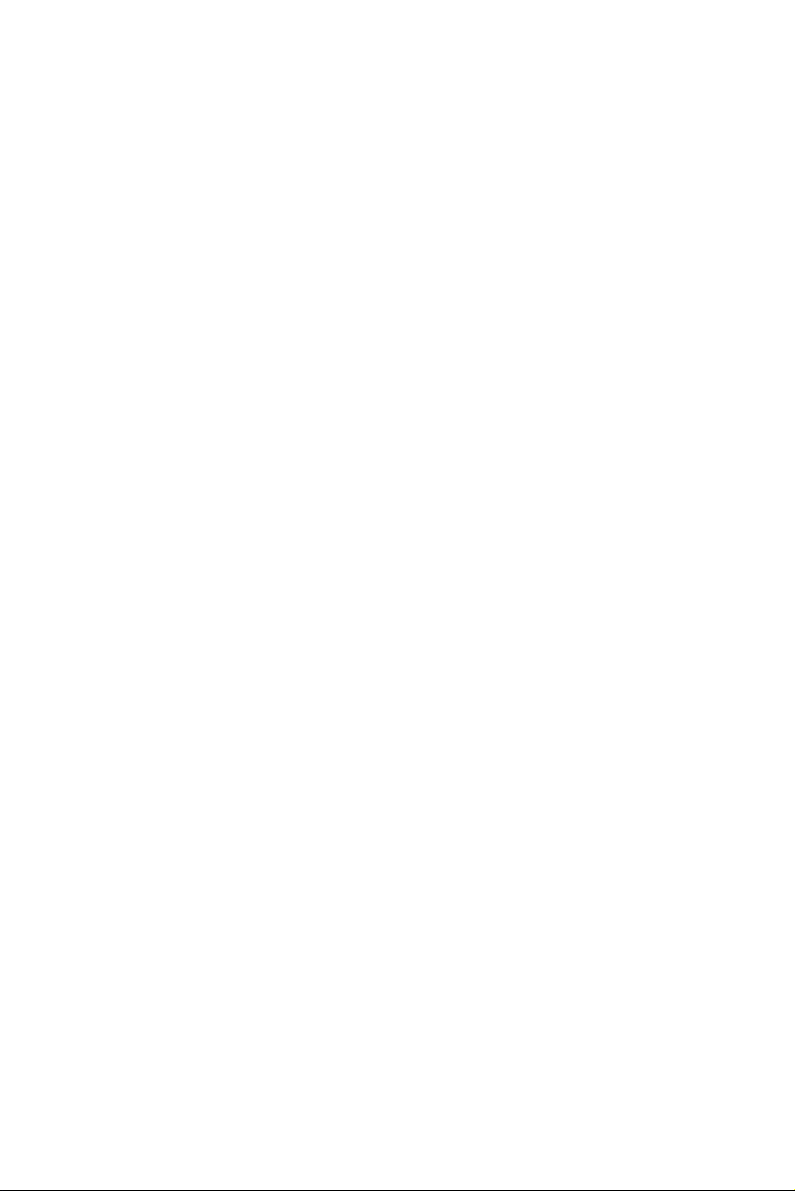
Product Warranty (1 year)
Advantech warrants to you, the original purchaser, that each of its products will be free from defects in materials and workmanship for one year
from the date of purchase.
This warranty does not apply to any products which have been repaired or
altered by persons other than repair personnel authorized by Advantech,
or which have been subject to misuse, abuse, accident or improper installation. Advantech assumes no liability under the terms of this warranty as
a consequence of such events.
Because of Advantech’s high quality-control standards and rigorous testing, most of our customers never need to use our repair service. If an
Advantech product is defective, it will be repaired or replaced at no
charge during the warranty period. For out-of-warranty repairs, you will
be billed according to the cost of replacement materials, service time and
freight. Please consult your dealer for more details.
If you think you have a defective product, follow these steps:
1. Collect all the information about the problem encountered. (For
example, CPU speed, Advantech products used, other hardware
and software used, etc.) Note anything abnormal and list any
onscreen messages you get when the problem occurs.
2. Call your dealer and describe the problem. Please have your manual, product, and any helpful information readily available.
3. If your product is diagnosed as defective, obtain an RMA (return
merchandize authorization) number from your dealer. This allows
us to process your return more quickly.
4. Carefully pack the defective product, a fully-completed Repair and
Replacement Order Card and a photocopy proof of purchase date
(such as your sales receipt) in a shippable container. A product
returned without proof of the purchase date is not eligible for warranty service.
5. Write the RMA number visibly on the outside of the package and
ship it prepaid to your dealer.
iii
Page 4
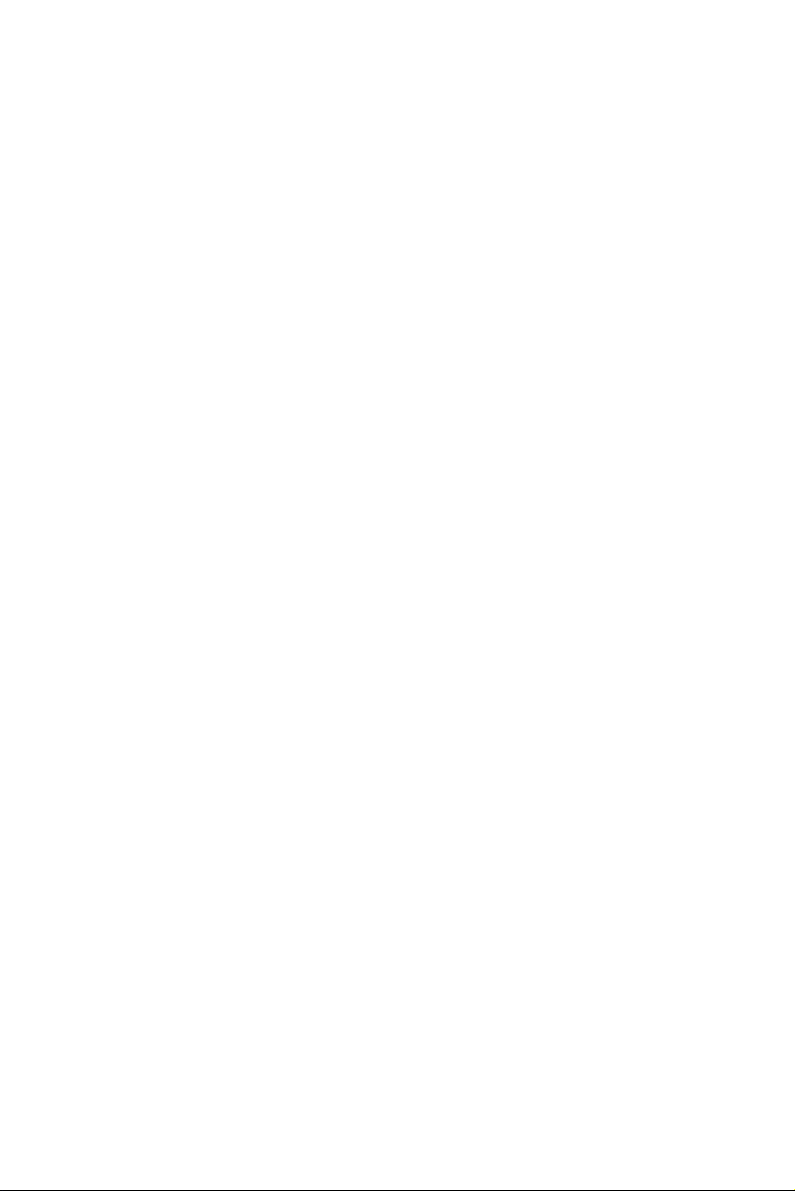
CE
This product has passed the CE test for environmental specifications
when shielded cables are used for external wiring. We recommend the
use of shielded cables. This kind of cable is available from Advantech.
Please contact your local supplier for ordering information.
FCC Class A
This equipment has been tested and found to comply with the limits for a
Class A digital device, pursuant to Part 15 of the FCC Rules. These limits
are designed to provide reasonable protection against harmful interference when the equipment is operated in a commercial environment. This
equipment generates, uses and can radiate radio frequency energy and, if
not installed and used in accordance with the instruction manual, may
cause harmful interference to radio communications. Operation of this
equipment in a residential area is likely to cause harmful interference in
which case the user will be required to correct the interference at his own
expense.
Technical Support and Assistance
Step 1. Visit the Advantech web site at www.advantech.com/support
where you can find the latest information about the product.
Step 2. Contact your distributor, sales representative, or Advantech's
customer service center for technical support if you need additional assistance. Please have the following information ready
before you call:
- Product name and serial number
- Description of your peripheral attachments
- Description of your software (operating system, version, application software, etc.)
- A complete description of the problem
- The exact wording of any error messages
TPC-660G User Manual iv
Page 5
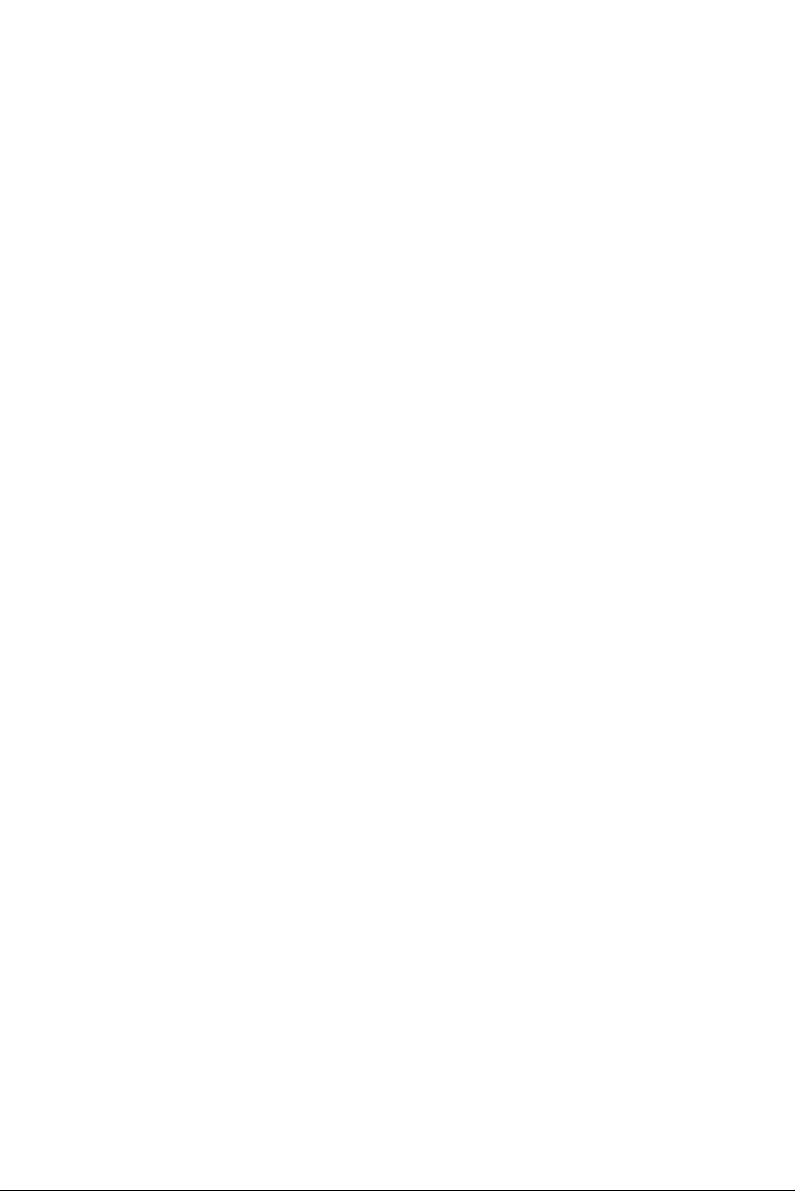
Packing List
Before setting up the system, check that the items listed below are
included and in good condition. If any item does not accord with the
table, please contact your dealer immediately.
• 1 x TPC-660G-A1E
• 8 x Panel mounting clampers
• 8 x Panel mounting screws
• 1 x 3-Pin power connector
• 1 x TPC x86 Series support CD
• 1 x CompactFlash to IDE adapter board
Safety Instructions
1. Read these safety instructions carefully.
2. Keep this User's Manual for later reference.
3. Disconnect this equipment from any AC outlet before cleaning.
Use a damp cloth. Do not use liquid or spray detergents for cleaning.
4. For plug-in equipment, the power outlet socket must be located
near the equipment and must be easily accessible.
5. Keep this equipment away from humidity.
6. Put this equipment on a reliable surface during installation. Dropping it or letting it fall may cause damage.
7. The openings on the enclosure are for air convection. Protect the
equipment from overheating. DO NOT COVER THE OPENINGS.
8. Make sure the voltage of the power source is correct before connecting the equipment to the power outlet.
9. Position the power cord so that people cannot step on it. Do not
place anything over the power cord.
10. All cautions and warnings on the equipment should be noted.
11. If the equipment is not used for a long time, disconnect it from the
power source to avoid damage by transient overvoltage.
12. Never pour any liquid into an opening. This may cause fire or electrical shock.
v
Page 6
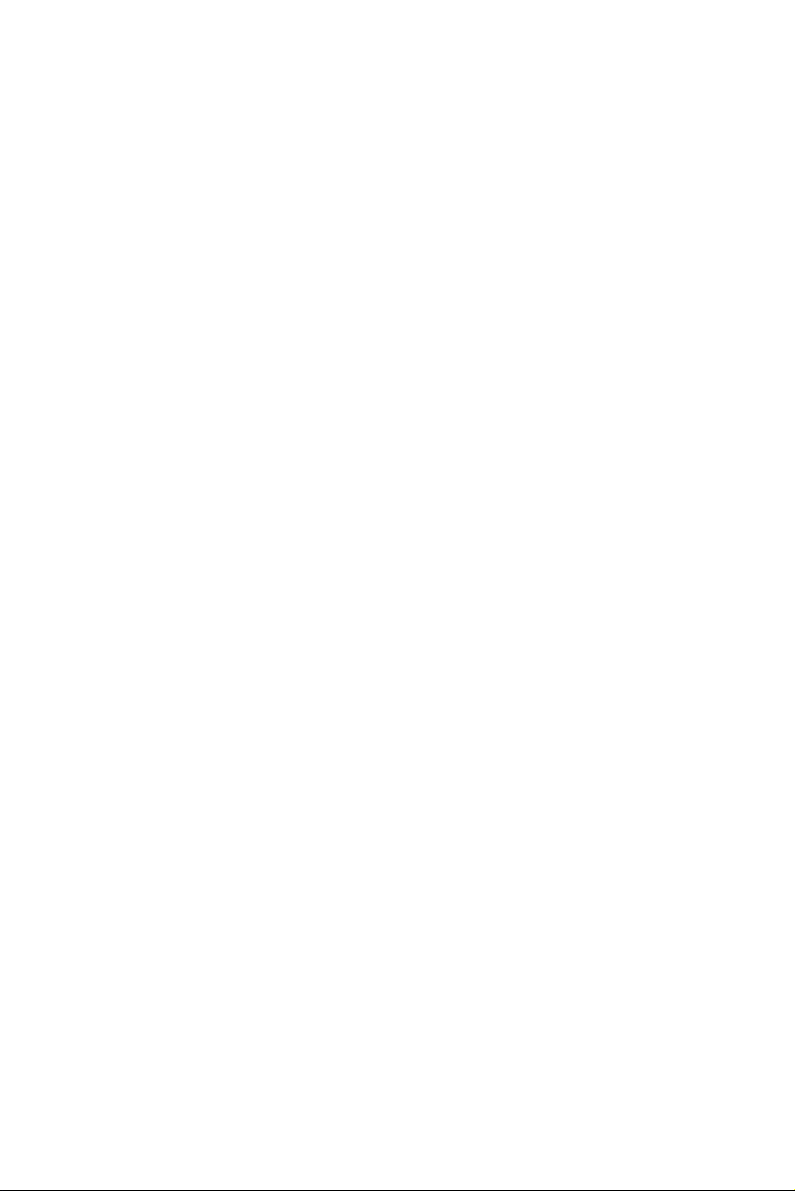
13. Never open the equipment. For safety reasons, the equipment
should be opened only by qualified service personnel.
14. If one of the following situations arises, get the equipment checked
by service personnel:
a. The power cord or plug is damaged.
b. Liquid has penetrated into the equipment.
c. The equipment has been exposed to moisture.
d. The equipment does not work well, or you cannot get it to work
according to the user's manual.
e. The equipment has been dropped and damaged.
f. The equipment has obvious signs of breakage.
15. DO NOT LEAVE THIS EQUIPMENT IN AN ENVIRONMENT
WHERE THE STORAGE TEMPERATURE MAY GO BELOW 20° C (-4° F) OR ABOVE 60° C (140° F). THIS COULD DAMAGE THE EQUIPMENT. THE EQUIPMENT SHOULD BE IN A
CONTROLLED ENVIRONMENT.
16. CAUTION: DANGER OF EXPLOSION IF BATTERY IS
INCORRECTLY REPLACED. REPLACE ONLY WITH THE
SAME OR EQUIVALENT TYPE RECOMMENDED BY THE
MANUFACTURER, DISCARD USED BATTERIES ACCORDING TO THE MANUFACTURER'S INSTRUCTIONS.
The sound pressure level at the operator's position according to IEC 7041:1982 is no more than 70 dB (A).
DISCLAIMER: This set of instructions is given according to IEC 704-1.
Advantech disclaims all responsibility for the accuracy of any statements
contained herein.
TPC-660G User Manual vi
Page 7
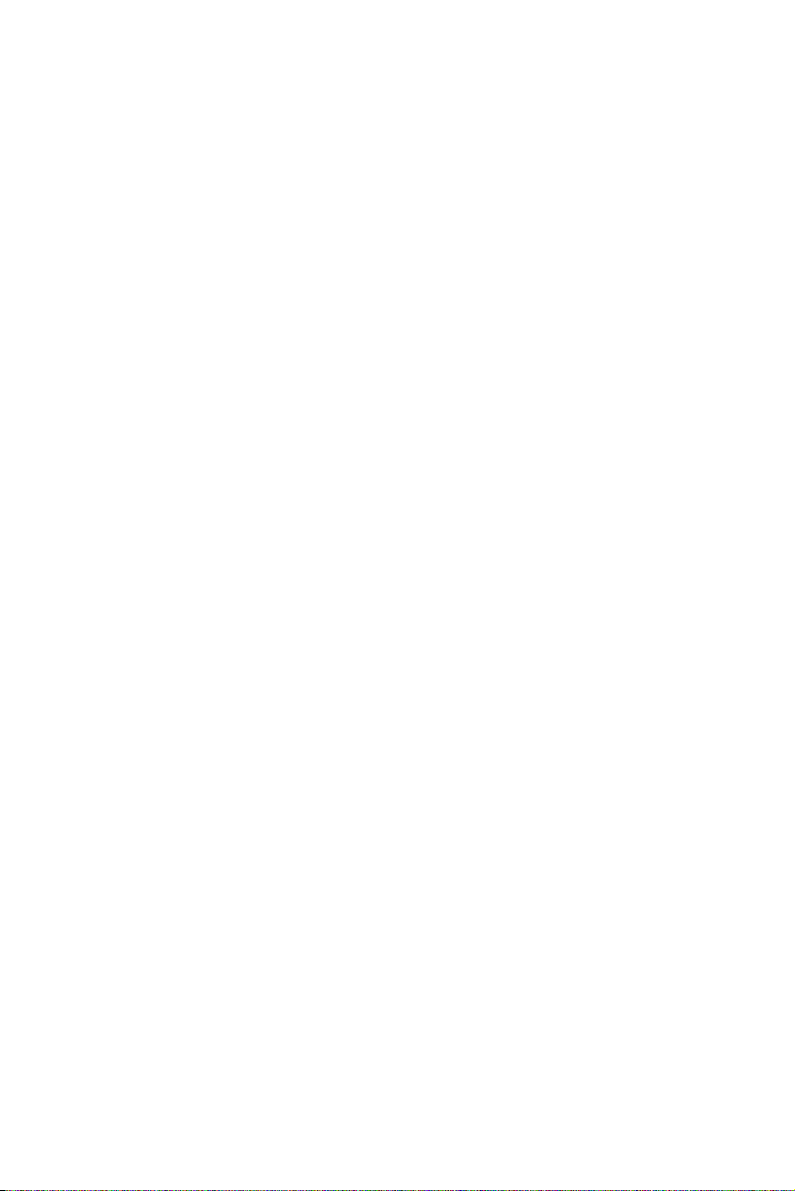
Contents
Chapter 1 General Information ....................................... 2
1.1 Introduction ....................................................................... 2
1.2 Specifications .................................................................... 3
1.2.1 System Kernel ................................................................ 3
1.2.2 I/O Ports ......................................................................... 3
1.2.3 Safety and Environment ................................................. 3
1.3 LCD Specifications ........................................................... 4
1.4 Touchscreen Specifications............................................... 4
1.5 Power................................................................................. 4
1.6 I/O Ports Arrangement ...................................................... 5
1.7 Panel Mounting ................................................................. 5
1.8 Exploded Diagram............................................................. 6
1.9 Dimensions and Cutout ..................................................... 7
Chapter 2 System Setup.................................................. 10
Chapter 3 System Engine................................................ 16
Chapter 4 Software Configuration ................................ 20
4.1 VGA Driver Installation.................................................. 20
4.2 Entertainment Encryption/Decryption Driver................. 25
Figure 1.1:I/O Port Arrangement ................................... 5
Figure 1.2:Panel Mounting ............................................ 6
Figure 1.3:Assembly (exploded) .................................... 6
Figure 1.4:Dimensions & Cutout ................................... 7
Figure 2.1:Unpack the Package ................................... 10
Figure 2.2:Install CompactFlash Memory Card .......... 10
Figure 2.3:Power Connector and Power Lines ............ 11
Figure 2.4:Pin Assignment on the Power Receptor ..... 11
Figure 2.5:Plugging in the Power Line ........................ 12
Figure 2.6:Turn on the System .................................... 12
Figure 2.7:Bootup Screen ............................................ 13
Table 3.1:Mainboard Connectors & Jumper Settings . 16
Figure 3.1:Main Board Connectors - 1 ........................ 17
Figure 3.2:Main Board Connectors - 2 ........................ 17
Figure 4.1:Device Manager ......................................... 20
Figure 4.2:Update Driver ............................................. 21
Figure 4.3:Update Wizard-1 ....................................... 21
Figure 4.4:Update Wizard-2 ........................................ 22
Figure 4.5:Update Wizard-3 ....................................... 22
Figure 4.6:Update Wizard-4 ........................................ 23
Figure 4.7:Update Wizard-5 ....................................... 23
Figure 4.8:Update Wizard-6 ........................................ 24
Figure 4.9:Driver Installation Complete ...................... 24
Figure 4.10:Device Manager ....................................... 25
vii Table of Contents
Page 8
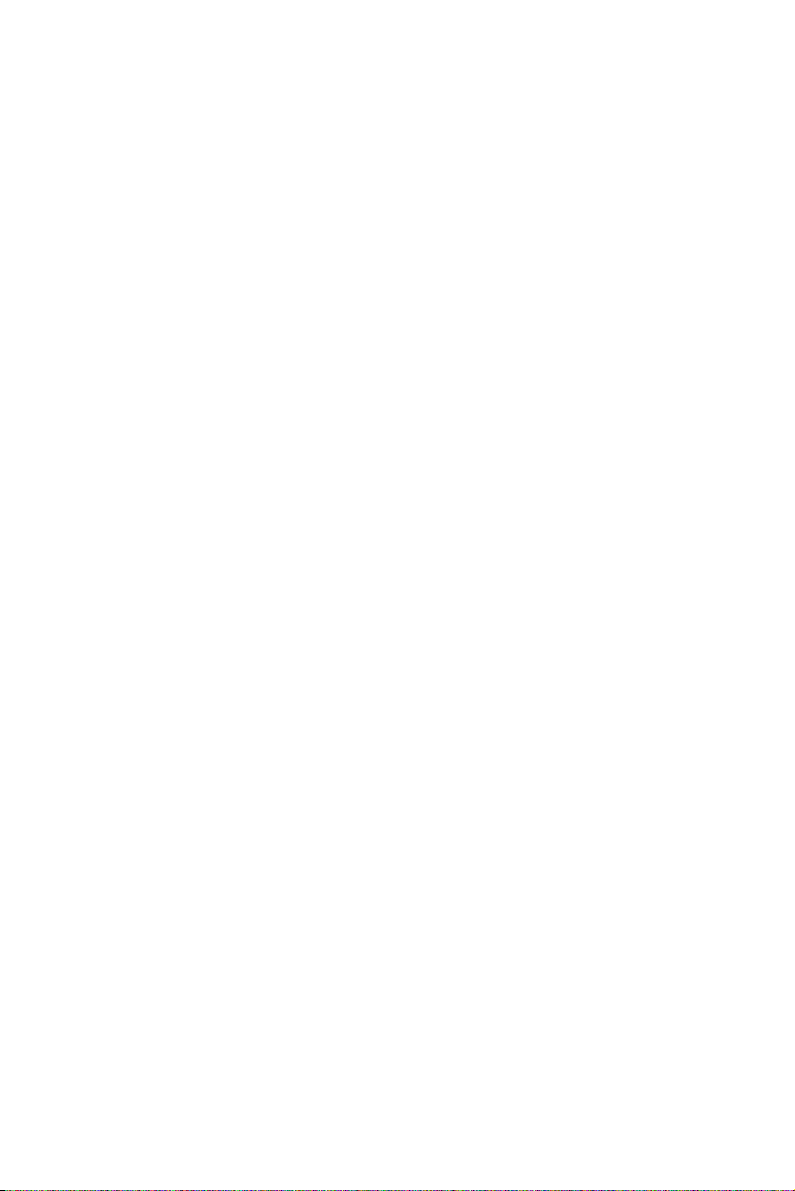
Figure 4.11:Install Wizard - 1 ..................................... 25
Figure 4.12:Install Wizard - 2 ...................................... 26
Figure 4.13:Install Wizard - 3 ...................................... 26
Figure 4.14:Driver Installation Complete .................... 27
Chapter 5 Features in Windows XP Embedded........... 30
5.1 EWF ................................................................................ 30
5.2 HORM ............................................................................. 31
5.3 Advantech Utilities.......................................................... 31
5.3.1 Version Information ..................................................... 32
5.3.2 OSLock and OSUnLock .............................................. 32
5.3.3 HORM ......................................................................... 32
Appendix A Serial Port Settings........................................ 34
A.1 Jumper Setting................................................................. 34
A.2 Data Format Control Setting (SW2)................................ 35
A.3 Baud Rate Setting (SW3) ................................................ 36
Appendix B Watchdog Timer Programming................... 38
B.1 Overview ......................................................................... 38
B.2 Watchdog Timer Programming....................................... 39
Figure B.1:Watchdog Timer Programming ................. 39
Table B.1:Watchdog Timer Registers ......................... 40
B.3 Example Programs .......................................................... 41
Appendix C Watchdog Timer Programming on WinCE 48
C.1 DeviceIOControl ............................................................. 48
C.1.1 Parameters .................................................................... 49
C.2 How to Use the Control Code ......................................... 50
C.2.1 IOCTL _WDT_ENABLE: ........................................... 50
C.2.2 IOCTL _WDT_DISABLE: .......................................... 50
C.2.3 IOCTL_WDT_STROBE: ............................................ 50
C.2.4 IOCTL_WDT_GETTIMEOUT: .................................. 51
C.2.5 IOCTL_WDT_SETTIMEOUT: .................................. 51
C.2.6 IOCTL_WDT_REBOOT: ........................................... 51
C.3 Examples ......................................................................... 52
Appendix D Accessory Kit Assembly Procedure ............. 56
D.1 CompactFlash to IDE Transfer Kit ................................. 56
Figure D.1:Adapter Board and IDE Cable ................... 56
Figure D.2:Connecting the Adapter Board .................. 56
Figure D.3:CompactFlash Slot .................................... 57
Figure D.4:Insert the Adapter Board into the CF slot .. 57
Figure D.5:Inserted Adapter Board ............................. 57
Figure D.6:Connect the CD-ROM via the IDE Cable . 58
Figure D.7:Plugging in the CD-ROM Drive ............... 58
Appendix E Touchscreen Installation & Configuration. 60
E.1 Driver Installation ........................................................... 60
Figure E.1:Setup.exe .................................................... 60
TPC-660G User Manual viii
Page 9
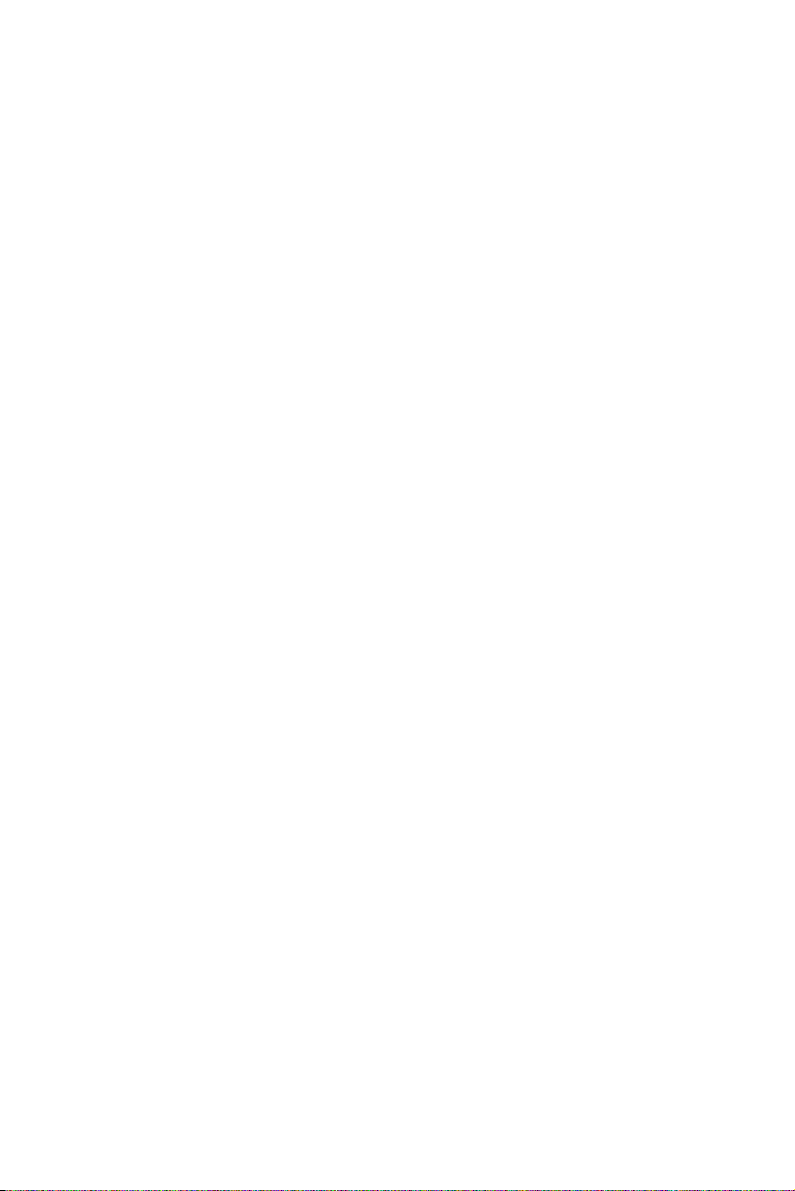
Figure E.2:Install Wizard - 1 ...................................... 60
Figure E.3:Install Wizard - 2 ....................................... 61
Figure E.4:Install Wizard - 3 ....................................... 61
E.2 Uninstall the Driver ......................................................... 62
Figure E.5:Uninstall -1 ................................................ 62
Figure E.6:Uninstall -2 ................................................ 62
E.3 Touchscreen Calibration ................................................. 63
Figure E.7:Standard Calibration -1 .............................. 63
Figure E.8:Standard Calibration -2 .............................. 64
Figure E.9:Standard Calibration -3 .............................. 64
Figure E.10:Advanced Calibration -1 ......................... 65
Figure E.11:Advanced Calibration -2 .......................... 66
Figure E.12:Plot Calibration Data ............................... 66
Figure E.13:Draw ........................................................ 67
Figure E.14:Clear Screen ............................................. 68
Figure E.15:Option ..................................................... 68
Appendix F Fuse Specifications ........................................ 70
F.1 Fuse Specifications.......................................................... 70
F.2 Fuse Replacement ........................................................... 70
Figure F.1:Fuse Replacement ...................................... 70
ix Table of Contents
Page 10
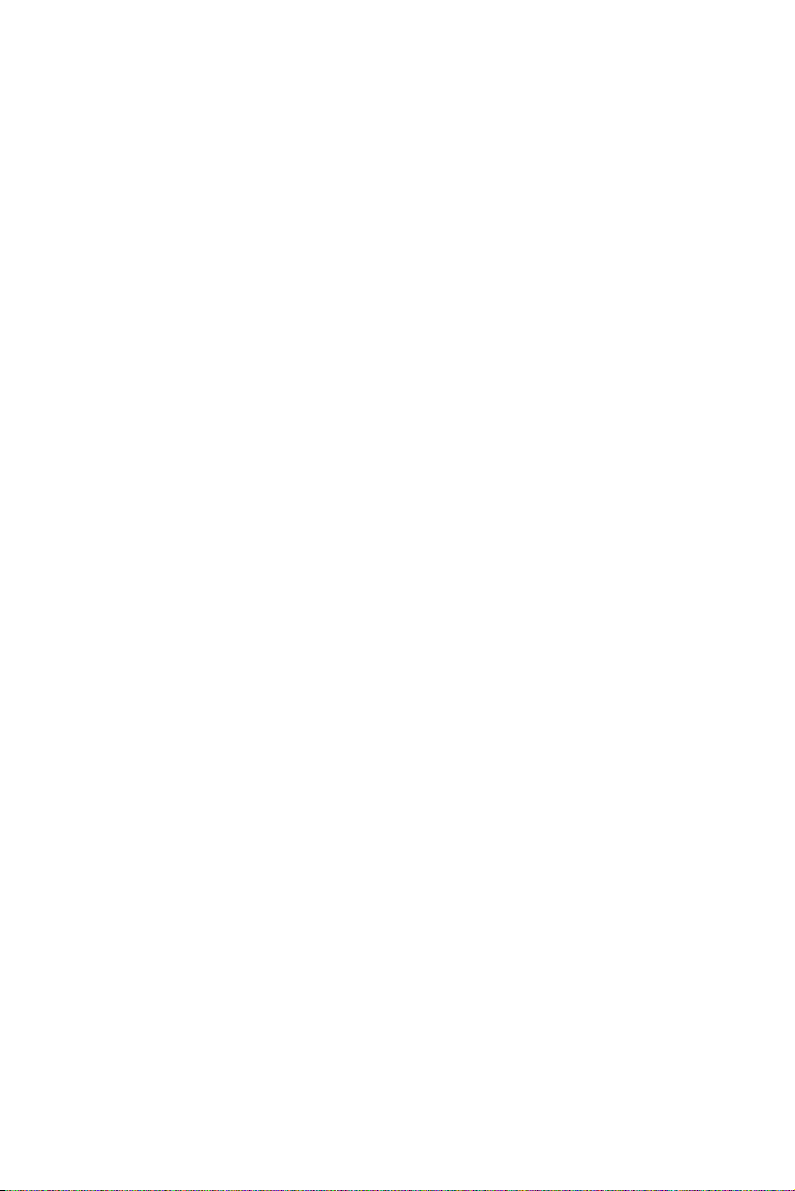
TPC-660G User Manual x
Page 11
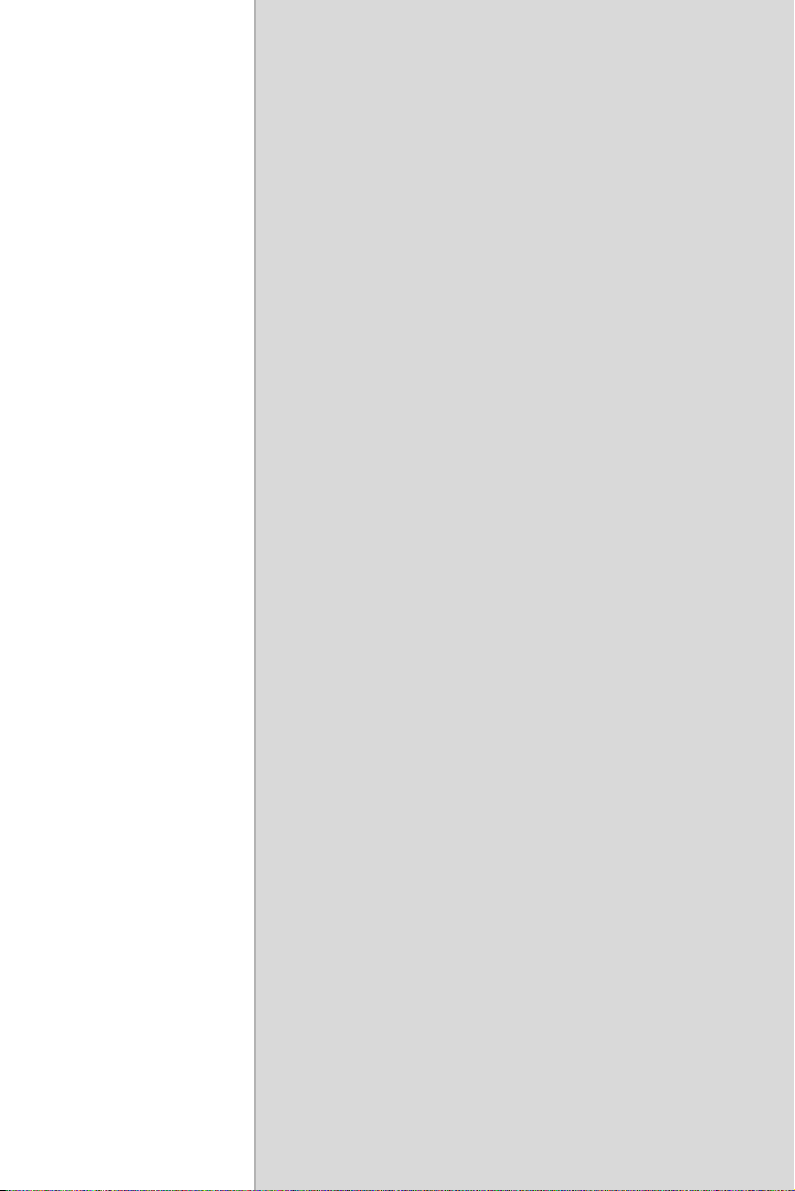
2
1
CHAPTER
General Information
This chapter gives background information on TPC-660G..
Sections include:
• Introduction
• Specifications
• I/O Ports Arrangement
• Panel Mounting
• Exploded Diagram
• Dimensions & Cutout
Page 12
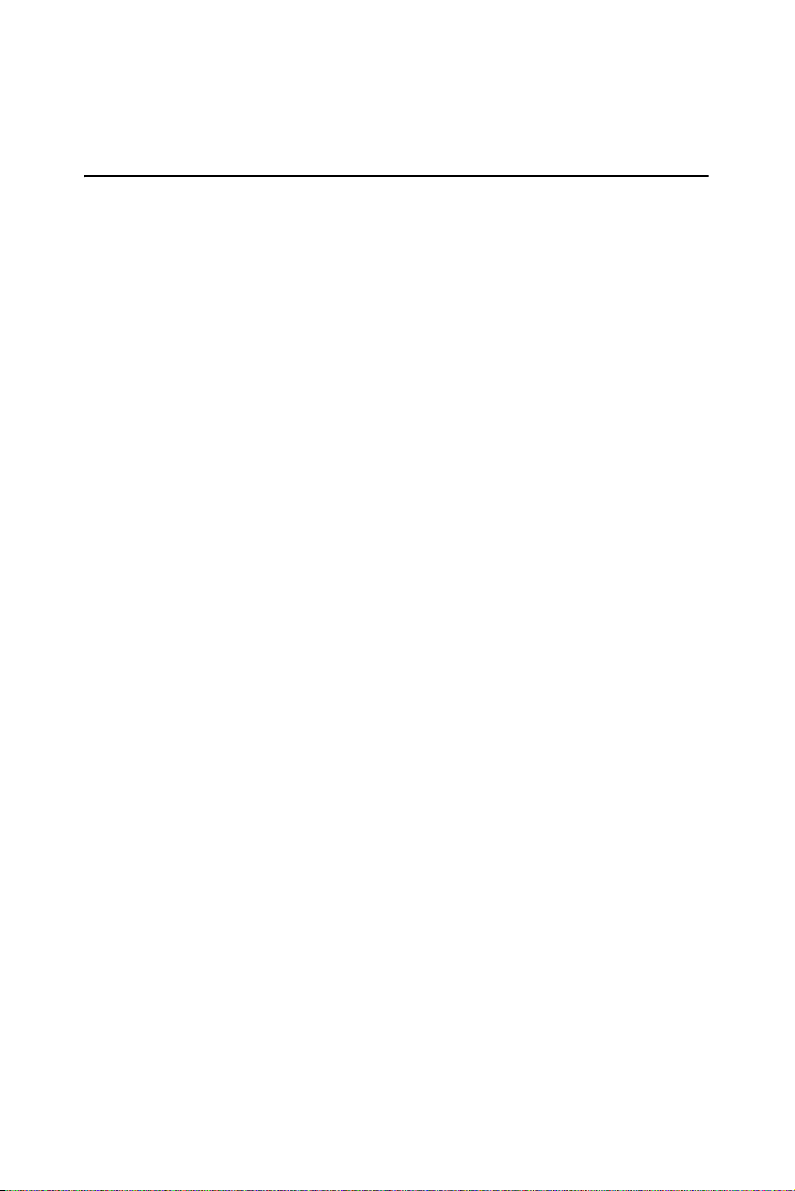
Chapter 1 General Information
1.1 Introduction
The TPC-660G touch panel computer is a state-of-the-art HMI (Human
Machine Interface). This operator interface with a 6.4” display is an x86based platform with these key features:
• Fanless
By using a low-power processor, the system does not have to rely on
fans, which often are unreliable and causes dust to circulate inside the
equipment.
• Bright Display
The TFT LCD display suits industrial demands for clear interfaces.
• Powerful Communication Capability
TPC-660G provides a powerful I/O interface for easily communicating
with other devices. The I/O interface includes serial ports, Ethernet and
USB 2.0 support. TPC-660G also supports the expansion slot PC-104.
This makes it easy to expand with the required PC-104 modules.
• Windows CE Support
In addition to the OS support of Windows XP, Advantech offers platform support for Windows CE and Windows XP embedded. The
optional Windows CE operating system specifically for the TPC-660G
is available for Windows CE application program builders.
TPC-660G User Manual 2
Page 13
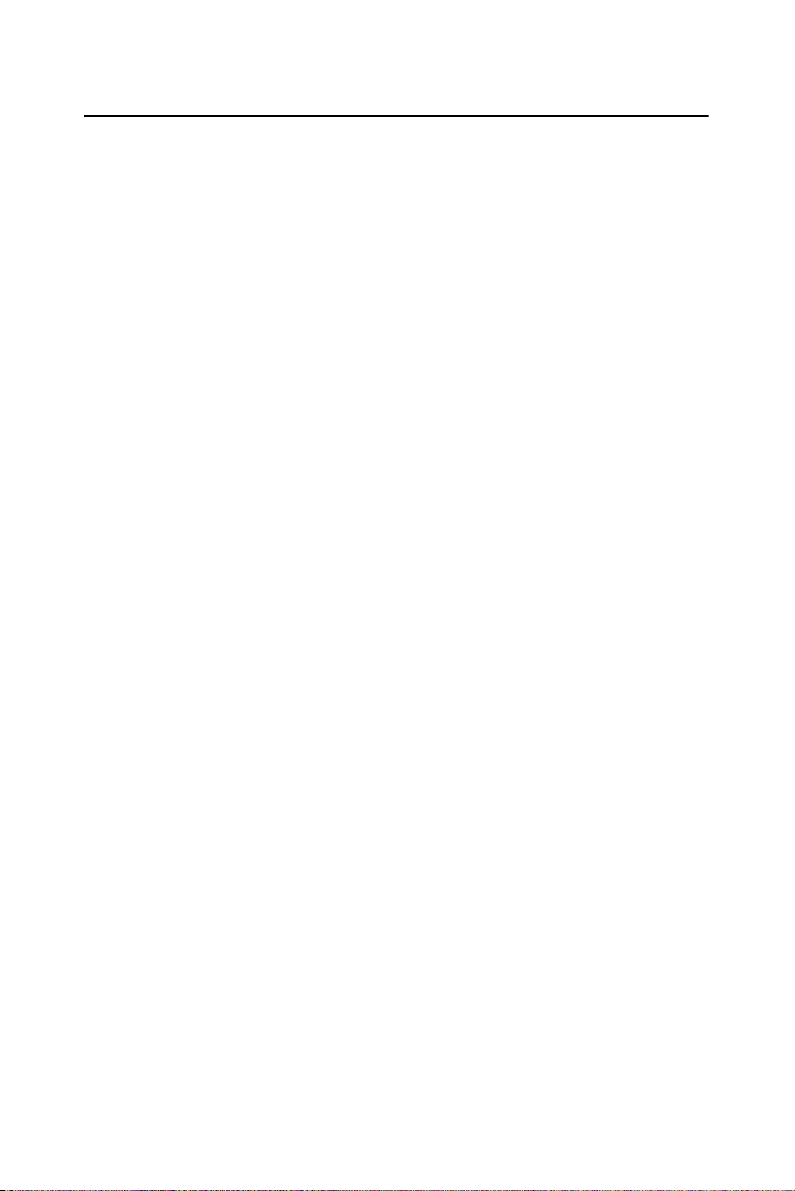
1.2 Specifications
1.2.1 System Kernel
• CPU: GeodeLink Control Processor LX800 500MHz
• BIOS: Award 512KB flash memory
• South Bridge: GeodeLink Control Processor CS5536
• VGA: GeodeLink Control Processor LX800 500MHz
• Ethernet: Realtek RTL8100BL; IEEE 802.3u protocol compatible
• Wat chdog Timer: W83627 watchdog timer; 1.6 second timeout period
• IDE: 1 EIDE channel supports one CompactFlash socket onboard
(Master) and one IDE interface harddrive (Slave)
1.2.2 I/O Ports
• 2 serial ports: RS-232 (COM1) and RS-232/422/485 (COM2)
• 1 RJ-45 Ethernet port
• 1 PS/2 port: 6-pin mini-DIN ports for keyboard and mouse
• 2 USB 2.0 Ports: compliant with USB 1.0 and 1.1.
• PC-104 slot: supportS 8-bit I/O card only.
Note: COM1 and COM2 only support half-duplex
(Maximum baud rate: 115.2Kbps)
1.2.3 Safety and Environment
Safety
• FCC Class A
• CE certificated
• The front bezel is compliant with NEMA 4 and IP65
Environment
• Operating Temperature: 0 ~ 50° C (32 ~ 122° F)
• Storage Temperature: -20 ~ 60° C (-4 ~ 140° F)
• Humidity: 40° C @ 10~95% relative humidity (non-condensing)
• Vibration: 1 grms (5~500Hz)
3 Chapter 1
Page 14
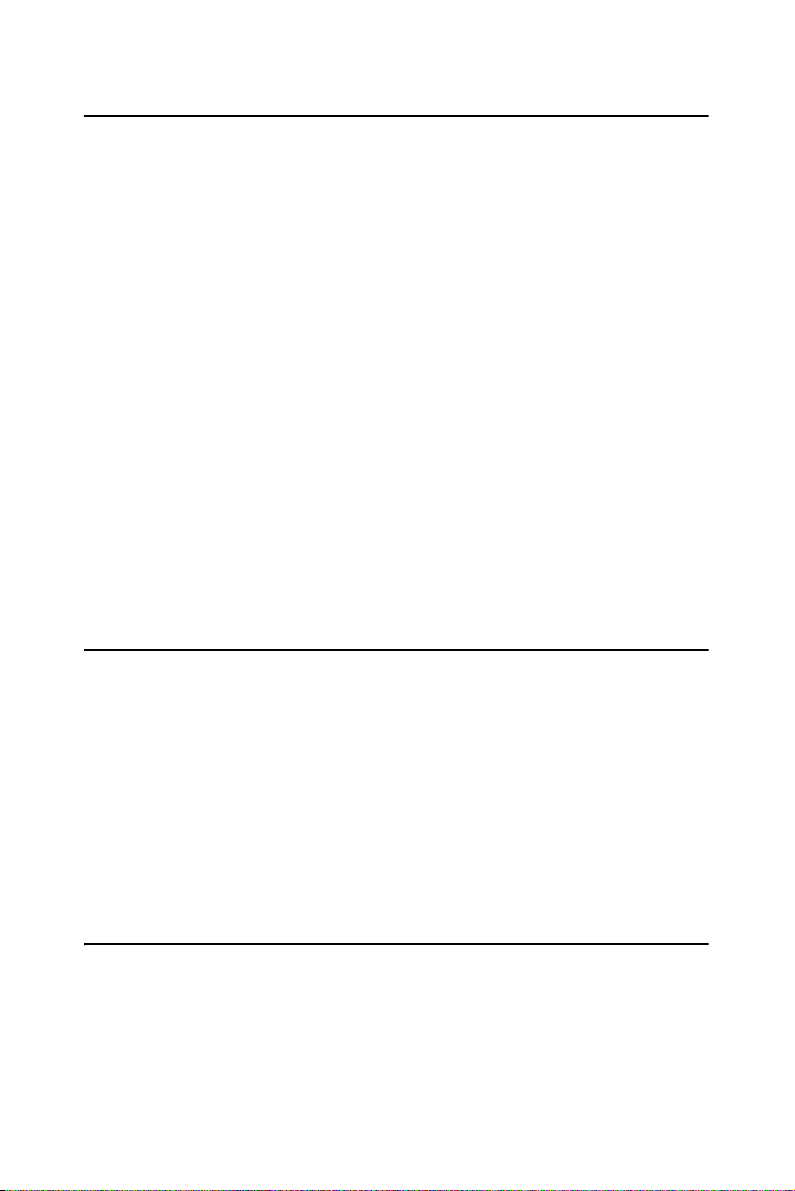
1.3 LCD Specifications
• Display Type: TFT color LCD
• Size (diagonal): 6.4”
• Maximum Resolution: 640 x 480 (VGA)
• Maximum Colors: 256,000
• Pixel Pitch (W x H, mm): 0.203 x 0.203
• Viewing Angle: 90°
• Luminance (cd/m² ): 150
• Contrast Ratio: 180
• Operating Temperature: 0 ~ 50° C (32 ~ 122° F) (Ambient)
• Backlight: 1 CCFL
• Backlight Life Time: 20,000 hours
Note There might be several bright or dark pixels on
the LCD. This phenomenon is normal in today’s
LCD manufacturing.
1.4 Touchscreen Specifications
• Touch Type: Resistive
• Base Glass Construction: Tempered Glass
• Resolution: 1024 x 1024
• Light Transmission: 75% typical
• Controller: USB Interface
• Lifespan: 1 million touches at single point
1.5 Power
• Input Voltage: 18 - 32VDC (the fuse will become an open circuit if the
input level exceeds 33 V
• Typical: 24V
TPC-660G User Manual 4
@1.82Amp
DC
DC
)
Page 15
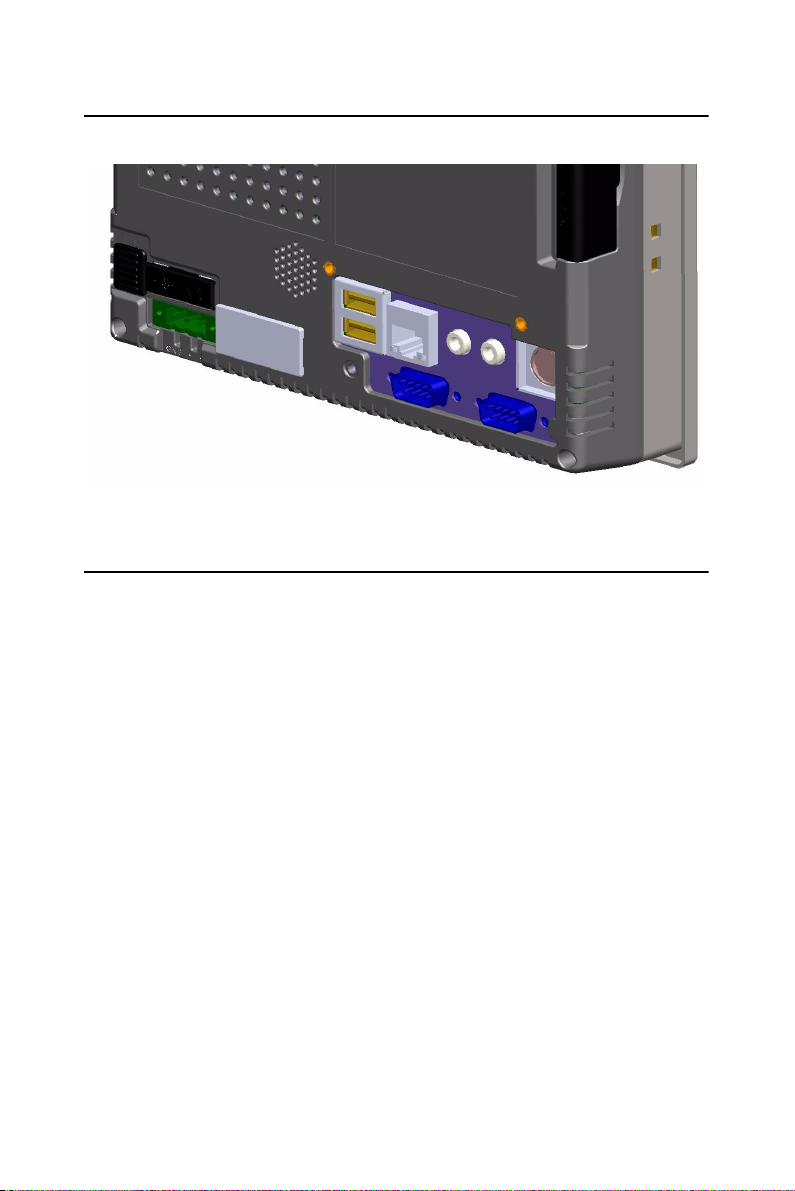
1.6 I/O Ports Arrangement
The arrangement of the I/O ports is shown in Figure 1.1.
Figure 1.1: I/O Port Arrangement
1.7 Panel Mounting
1. There is an adhesive waterproof gasket on the Mg-AL front bezel.
Make sure the waterproof gasket is in position before installing
TPC-660G into the panel opening.
2. Install the TPC-660G into the panel opening.
3. Find the eight clampers and eight long screws in the accessory
pack. Hook the clampers to the holes around the four sides of the
bezel. Insert the screws into every clamper and fasten them. These
screws will push the mounting panel and fix the unit.
4. The suggested mounting panel thickness is less than 6 mm
(0.236”).
5 Chapter 1
Page 16
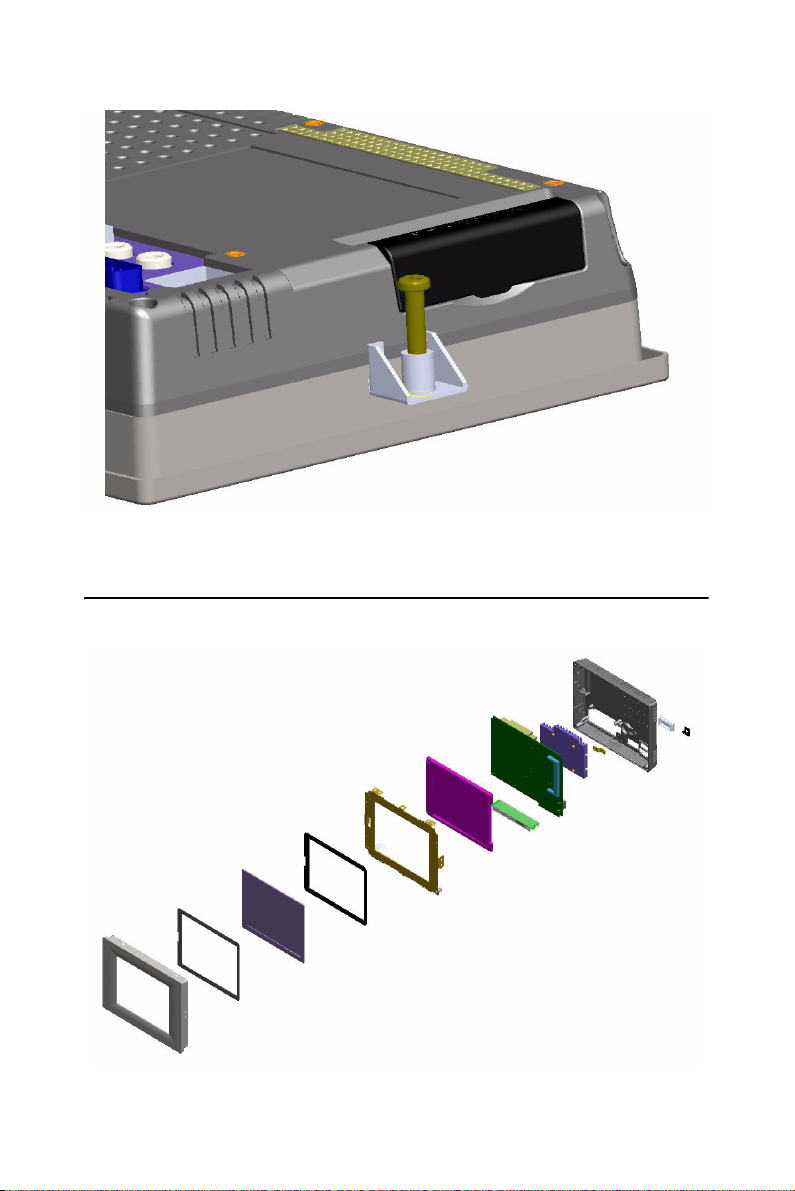
Figure 1.2: Panel Mounting
1.8 Exploded Diagram
Figure 1.3: Assembly (exploded)
TPC-660G User Manual 6
Page 17
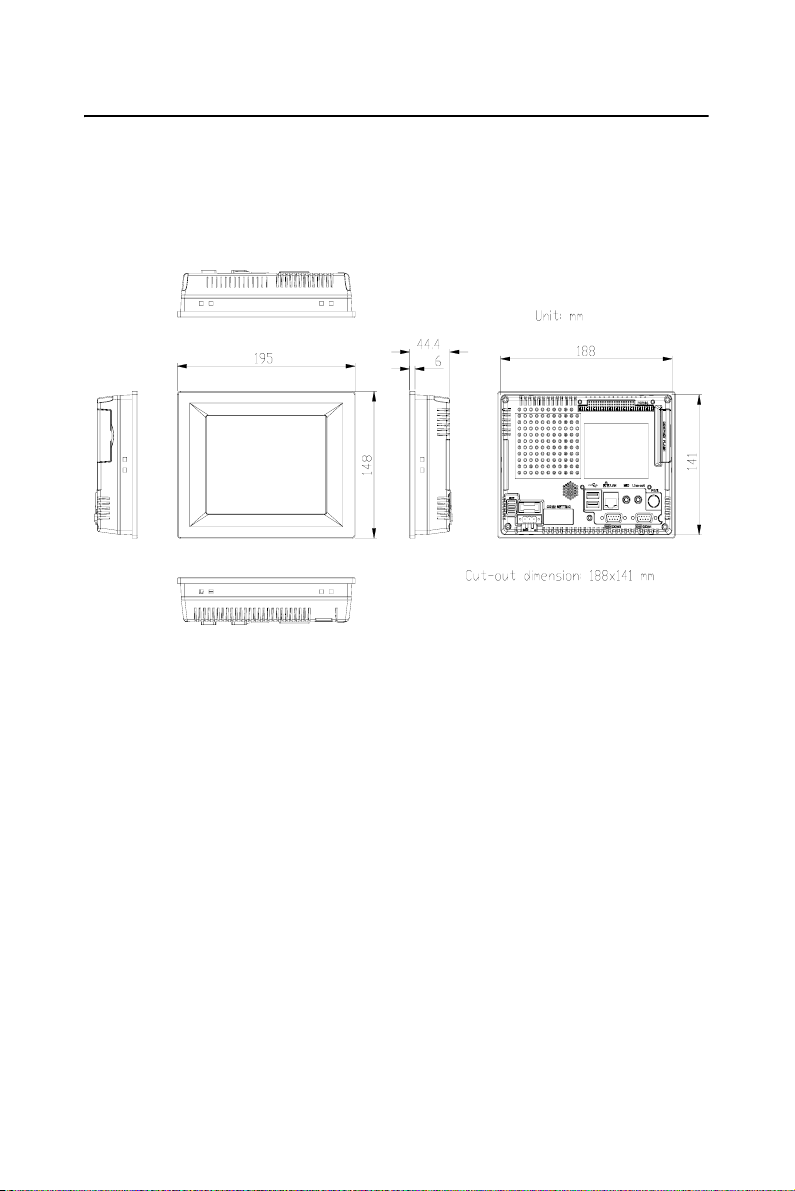
1.9 Dimensions and Cutout
• Weight: 0.8 kg
• Dimensions: 195 x 148 x 44.5 mm (W x H x D)
• Cutout: 188 x 141 mm (suggested)
Figure 1.4: Dimensions & Cutout
7 Chapter 1
Page 18
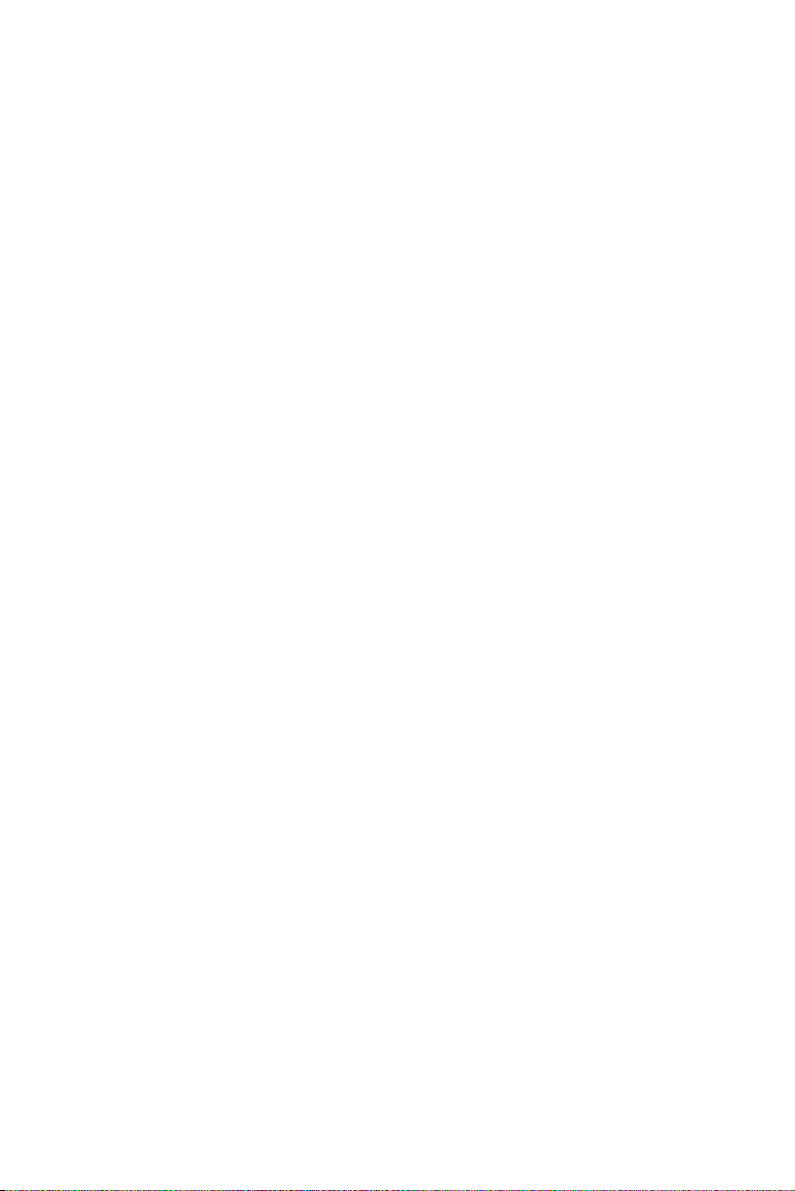
TPC-660G User Manual 8
Page 19
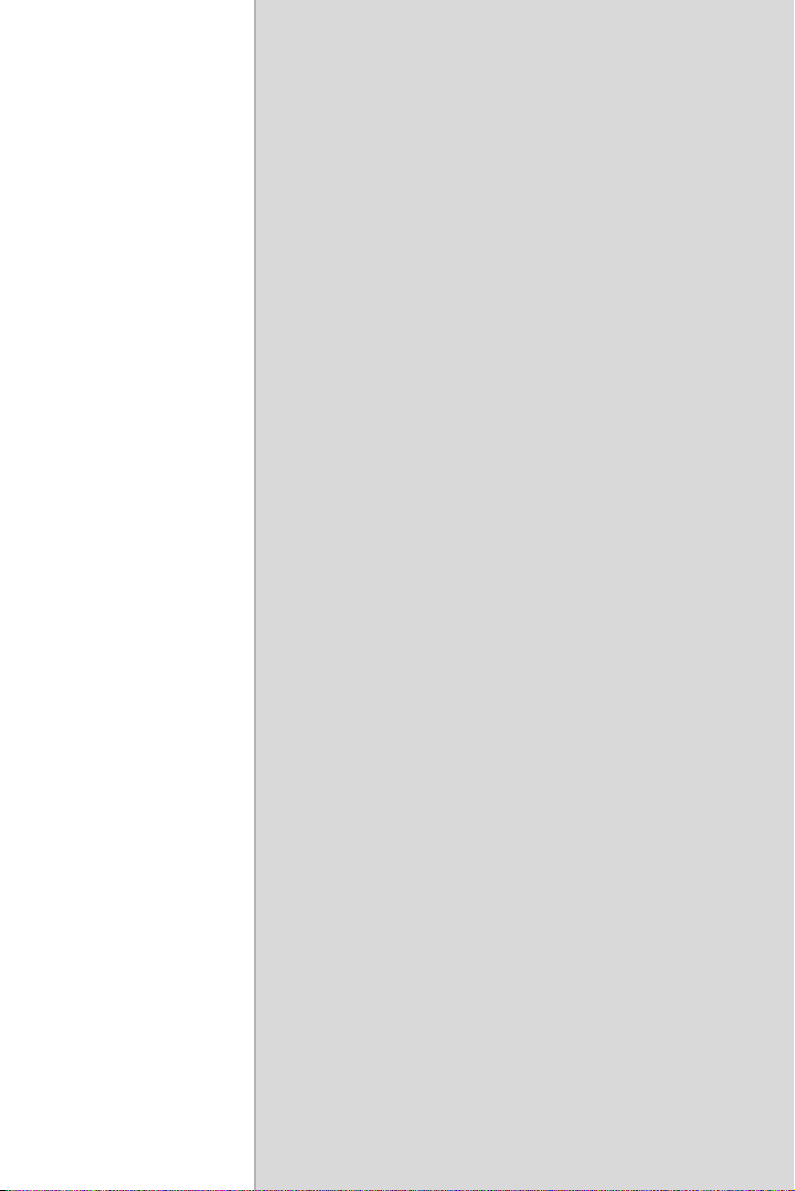
2
2
CHAPTER
System Setup
This chapter provides a brief explanation for operating TPC-660G.
Page 20
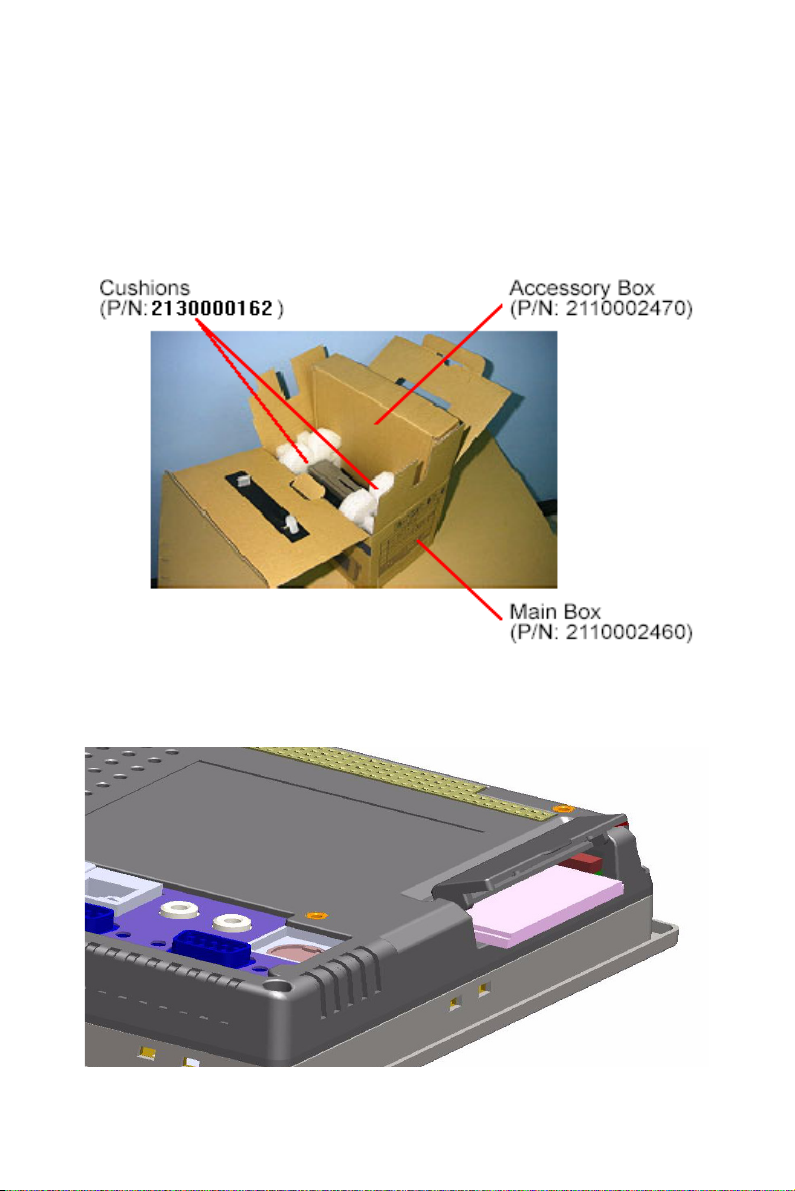
Chapter 2 System Setup
You can quickly get up and running by following the step-by-step instructions below.
1. Unpack the TPC-660G package. Please check the packing list at
the beginning of this manual to make sure every item is there.
Figure 2.1: Unpack the Package
2. Install a CompactFlash card containing Windows CE, embedded
Windows XP or another operating system.
Figure 2.2: Install CompactFlash Memory Card
TPC-660G User Manual 10
Page 21
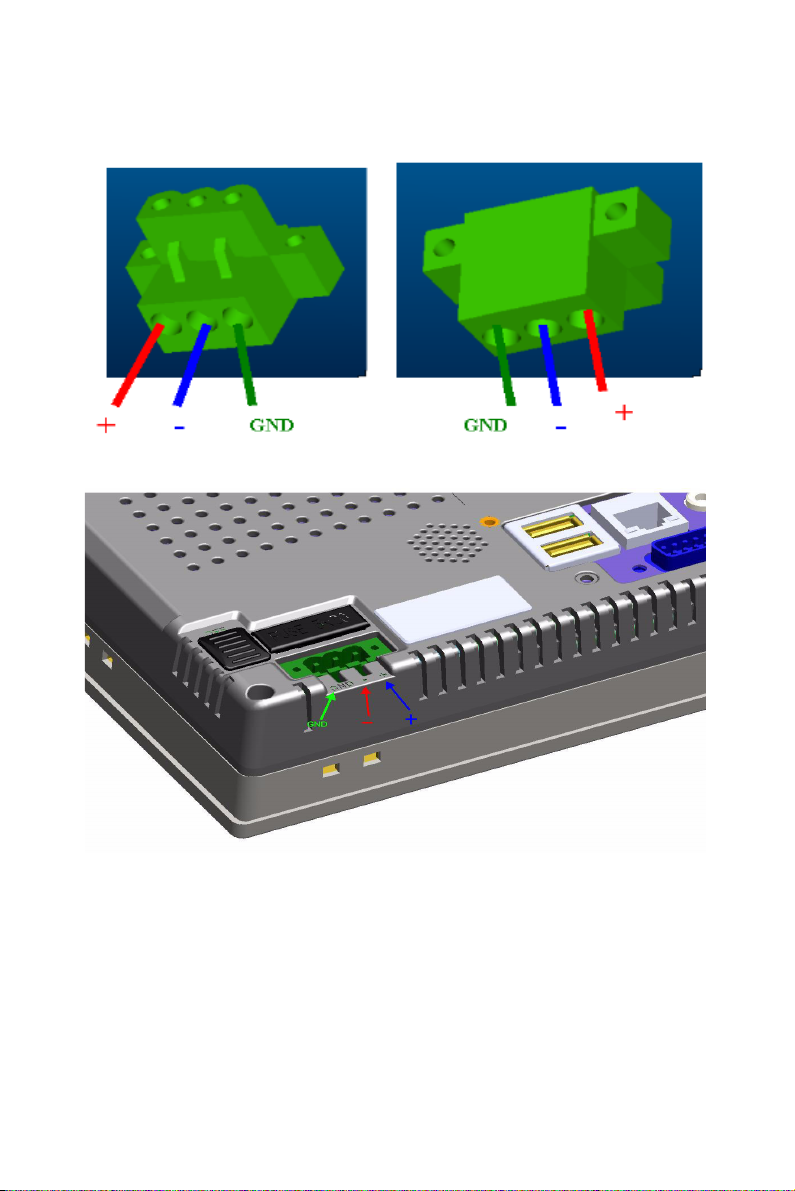
3. Connect the power connector to the 24 VDC power lines. The
power lines can either be from some power adapter or an in-house
power source.
Figure 2.3: Power Connector and Power Lines
Figure 2.4: Pin Assignment on the Power Receptor
Warning The system may be damaged when the power
is turned on if the power source is not connected to the correct pins.
11 Chapter 2
Page 22
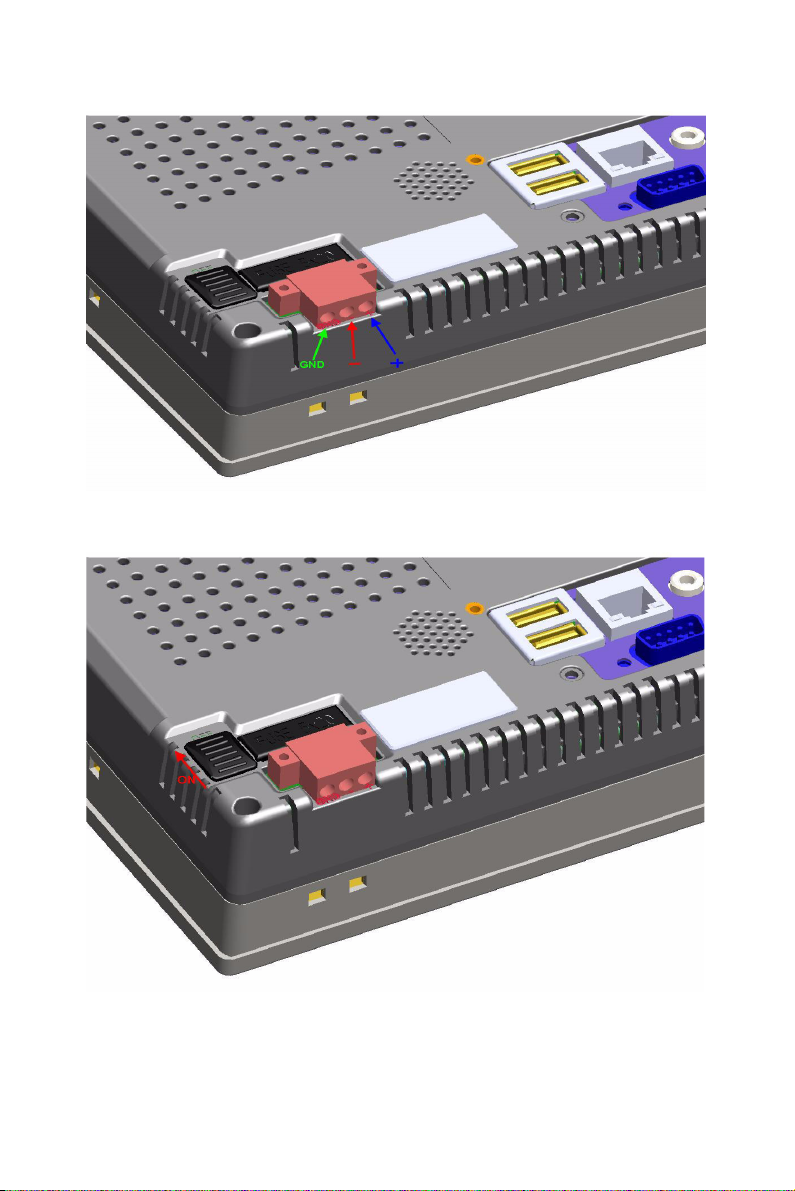
4. Plug the power lines into the system power receptor.
Figure 2.5: Plugging in the Power Line
5. Turn on the System
Figure 2.6: Turn on the System
TPC-660G User Manual 12
Page 23
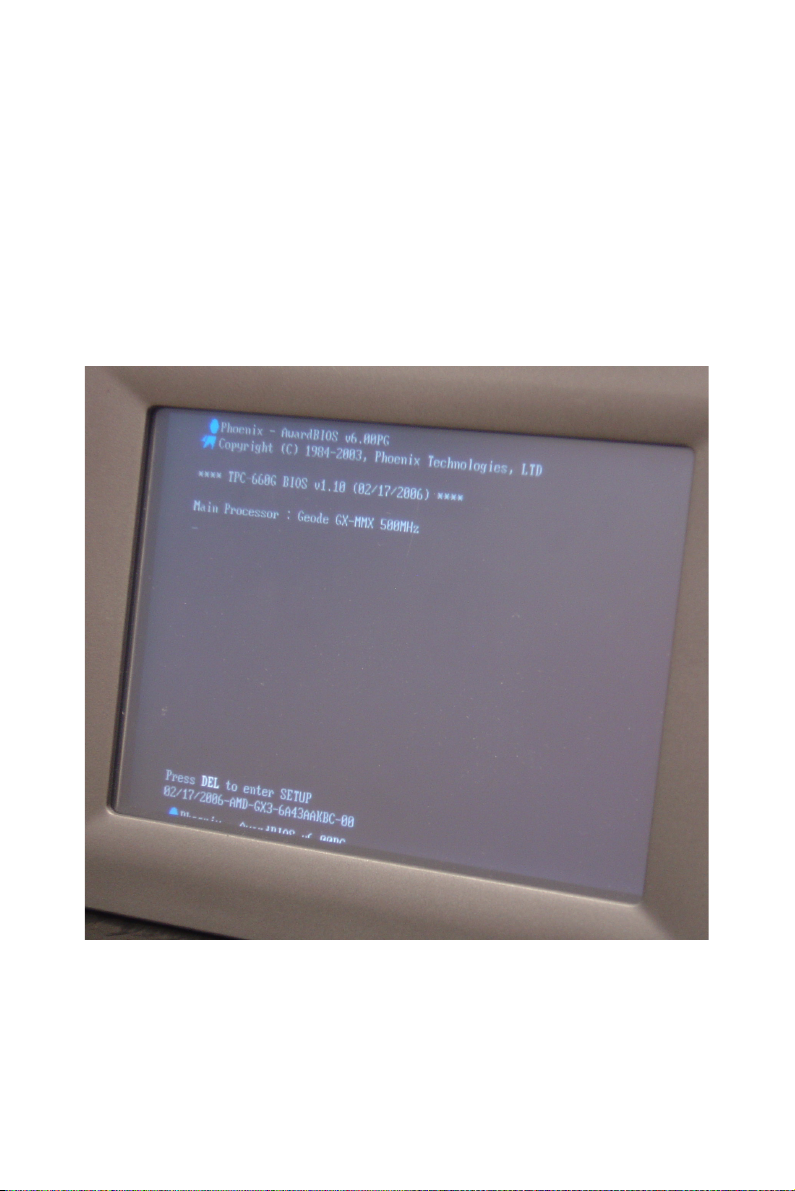
Note: When turning on the system, the bootup screen
before entering any operating system is shift to
the right side as the photo below. This is due to
the BIOS limitation and appears if the application
is running in console mode. The display is normal after entering Windows XP, Windows XP
embedded and Windows CE system.
Figure 2.7: Bootup Screen
6. Calibrate the touchscreen. The detailed procedure is described in
the appendix.
13 Chapter 2
Page 24
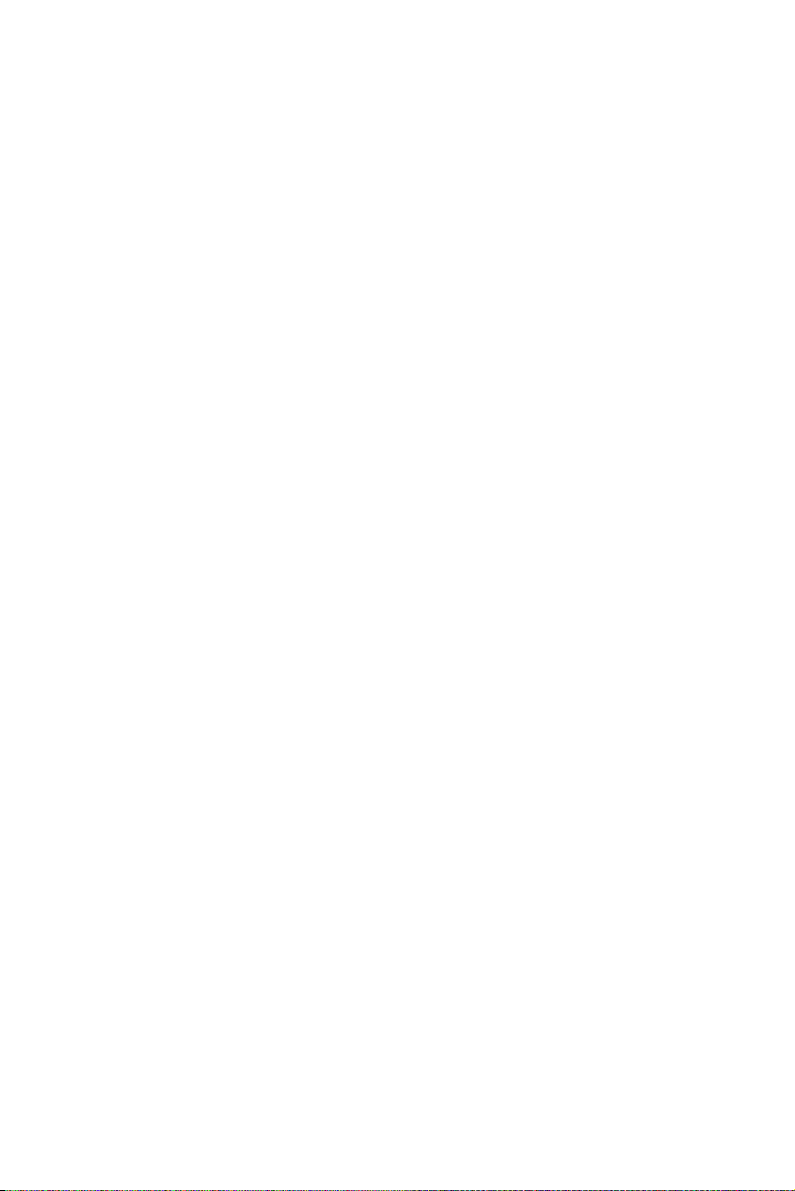
TPC-660G User Manual 14
Page 25
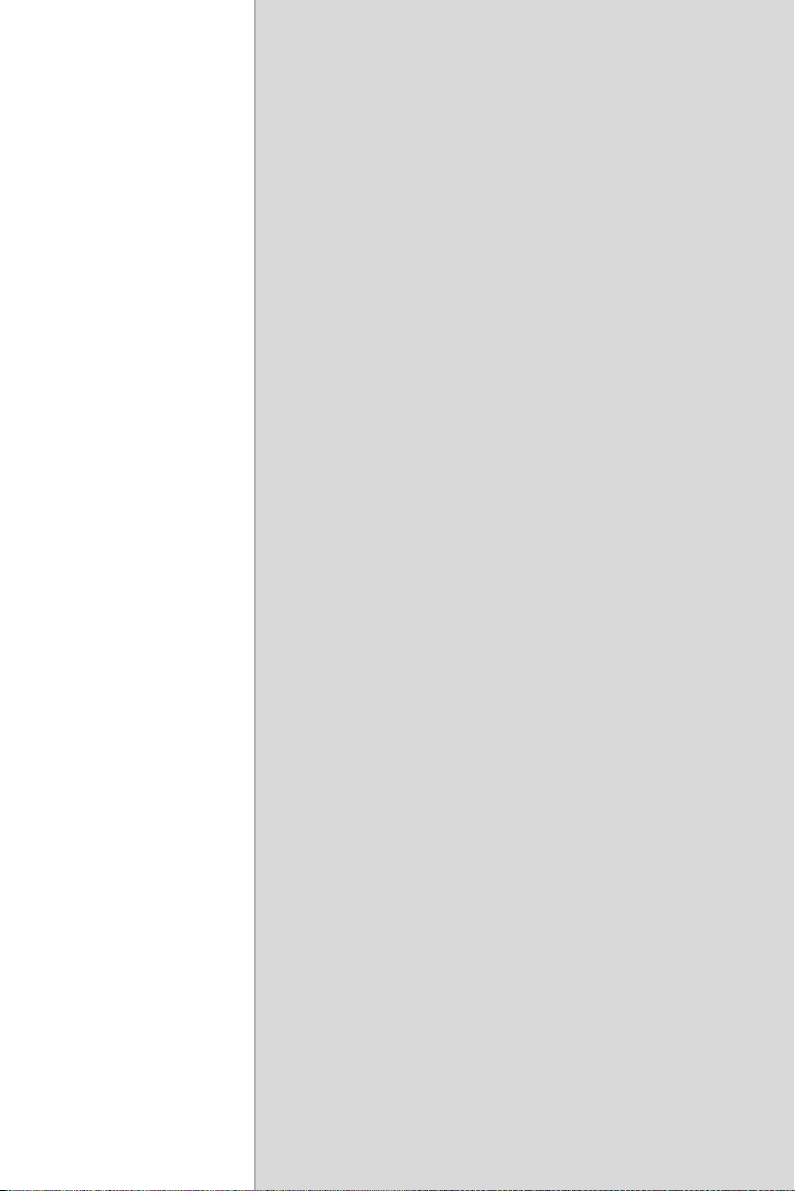
2
3
CHAPTER
System Engine
Page 26

Chapter 3 System Engine
Table 3.1: Mainboard Connectors & Jumper Settings
Label Function Description
CN1 LCD POWER LCD INVERTER Connector
CN2 CF CompactFlash socket
CN3 IDE Internal IDE 44pin (2mm) connector
CN4 USB1 Two USB Type-A Female to on panel.
CN7 USB2 Two USB Type-A Female to on panel.
CN5 ETHERNET RJ45 LAN PORT
CN6 PS2 Standard Mini-DIN 6-pin support K/B and Mouse
on panel.
CN8 LINE OUT Audio Line OUT
CN9 MIC IN Audio MIC IN
CN8A1 PC104 PC104 32*2 CONNECTOR
CN8B1 PC104 PC104 20*2 CONNECTOR
CN10 DC IN DC Power in Connector,HOUSING 5.08 MM 3P
CN11 COM2 Serial port:COM2 RS232/485/422
CN12 COM1 Serial port:COM1 RS232
CN14 PANEL PANEL CONNECTOR
J1 1*3 PIN HEADER CLEAR CMOS
J3 DDR DDR CONNECTOR
JP1 TOUCH TOUCH CONNECTOR
SW1 POWER SWITCH System Power Switch
TPC-660G User Manual 16
Page 27

Figure 3.1: Main Board Connectors - 1
Figure 3.2: Main Board Connectors - 2
17 Chapter 3
Page 28

TPC-660G User Manual 18
Page 29

2
4
CHAPTER
Software Configuration
Sections include:
• VGA Driver Installation
• Advantech COM Installation
• Entertainment Encryption/
Decryption Driver Installation
Page 30

Chapter 4 Software Configuration
A support CD-ROM for TPC-660G is available and along with the product. There are related utilities and drivers of TPC-660G for Windows XP.
Please insert the support CD-ROM into your CD-ROM driver and install
the VGA graphics driver, Advantech com driver, Touchscreen driver and
WDM driver sequentially. Touchscreen installation is described in the
appendix.
4.1 VGA Driver Installation
Please follow the steps to install VGA driver.
Step 1: Please go to “Device Manager” (control panel -> system -> hardware) and then click “Video Controller”.
Figure 4.1: Device Manager
Step 2: Please go to “Driver” tab to update the driver.
TPC-660G User Manual 20
Page 31

Figure 4.2: Update Driver
Step 3: Then follow the update wizard processures.
Figure 4.3: Update Wizard-1
21 Chapter 4
Page 32
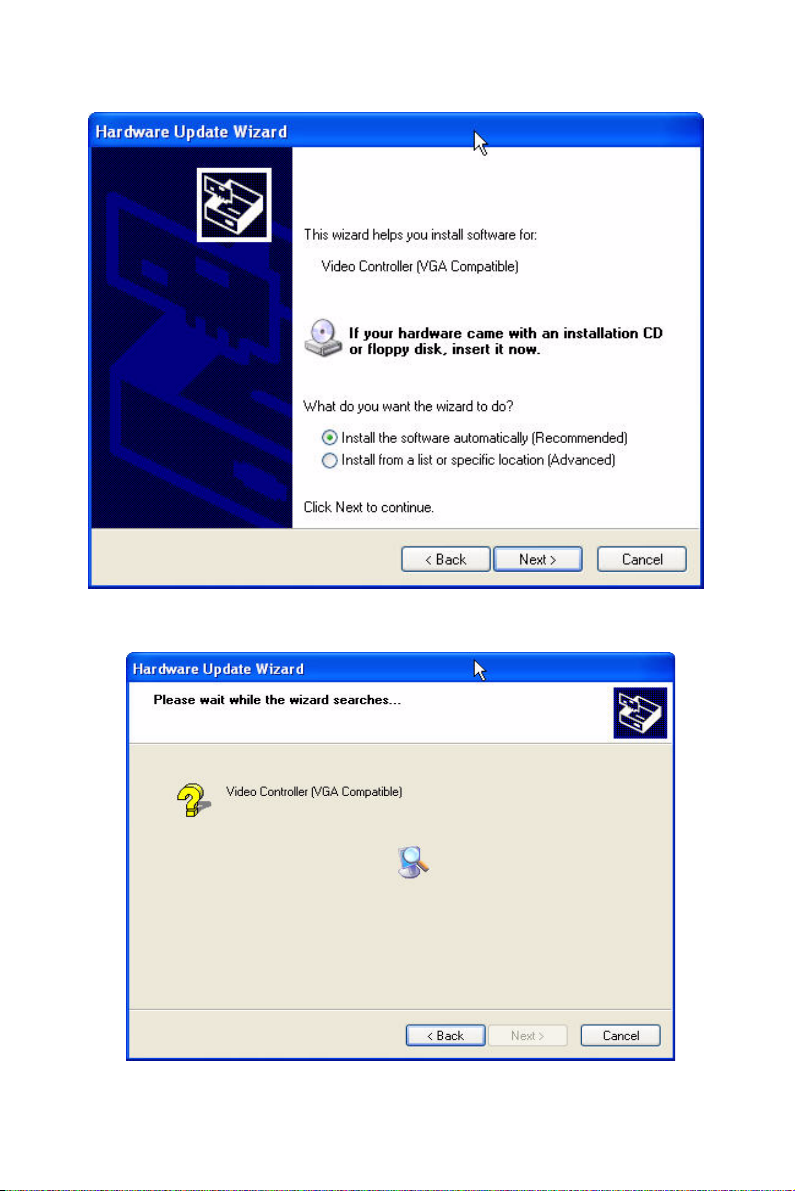
Figure 4.4: Update Wizard-2
Figure 4.5: Update Wizard-3
TPC-660G User Manual 22
Page 33
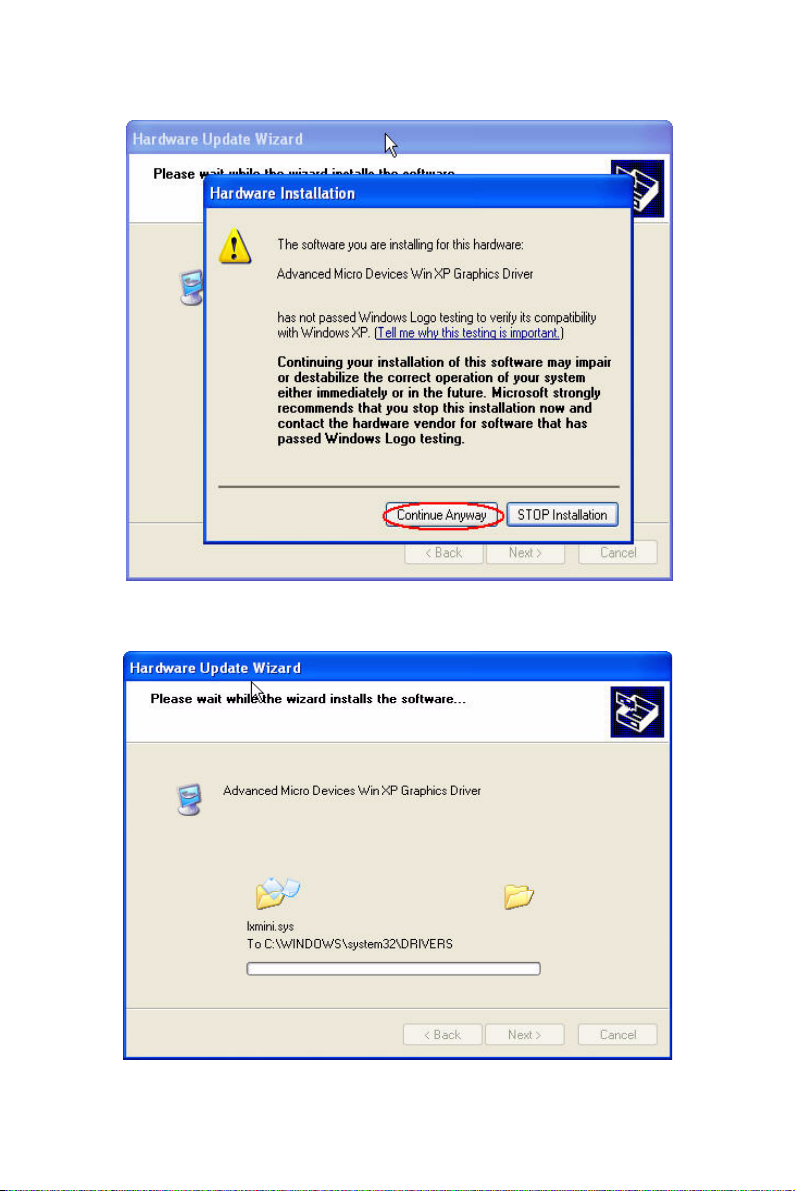
Figure 4.6: Update Wizard-4
Figure 4.7: Update Wizard-5
23 Chapter 4
Page 34
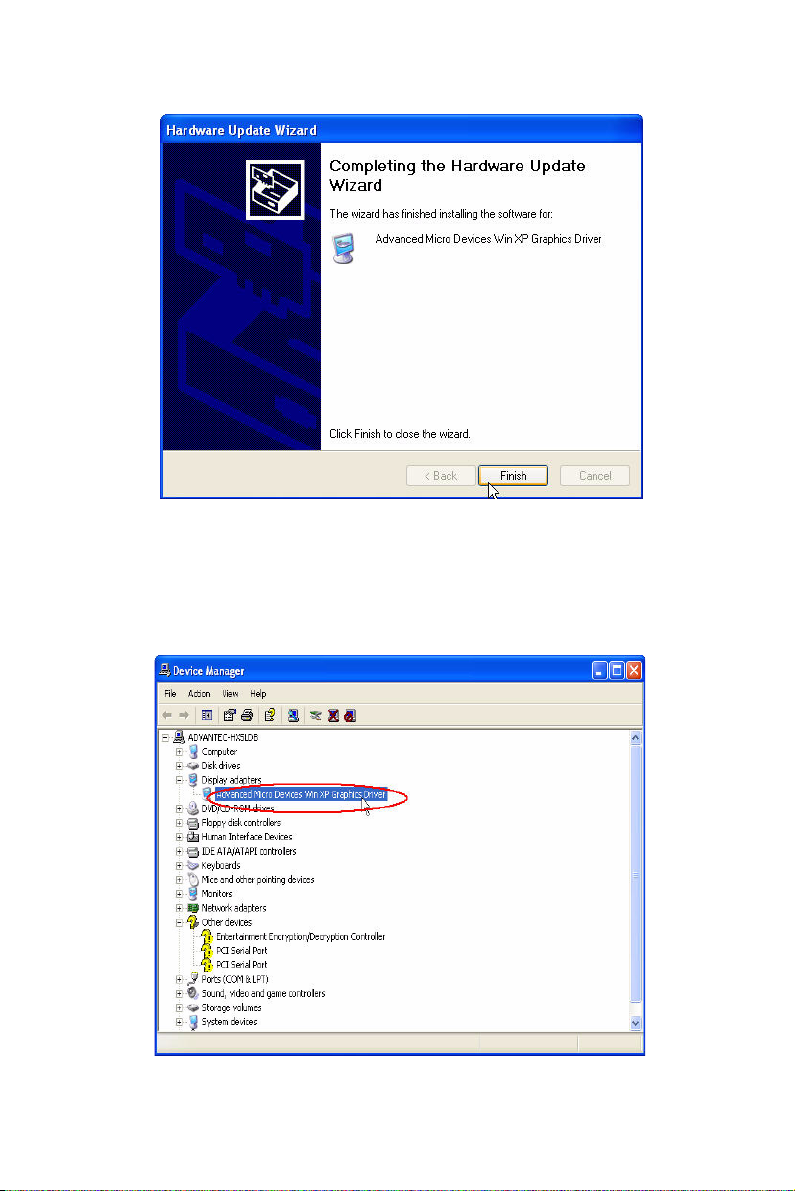
Figure 4.8: Update Wizard-6
Step 4: After you successfully update the driver, you can see the VGA
successfully installed from the device manager.
Figure 4.9: Driver Installation Complete
TPC-660G User Manual 24
Page 35
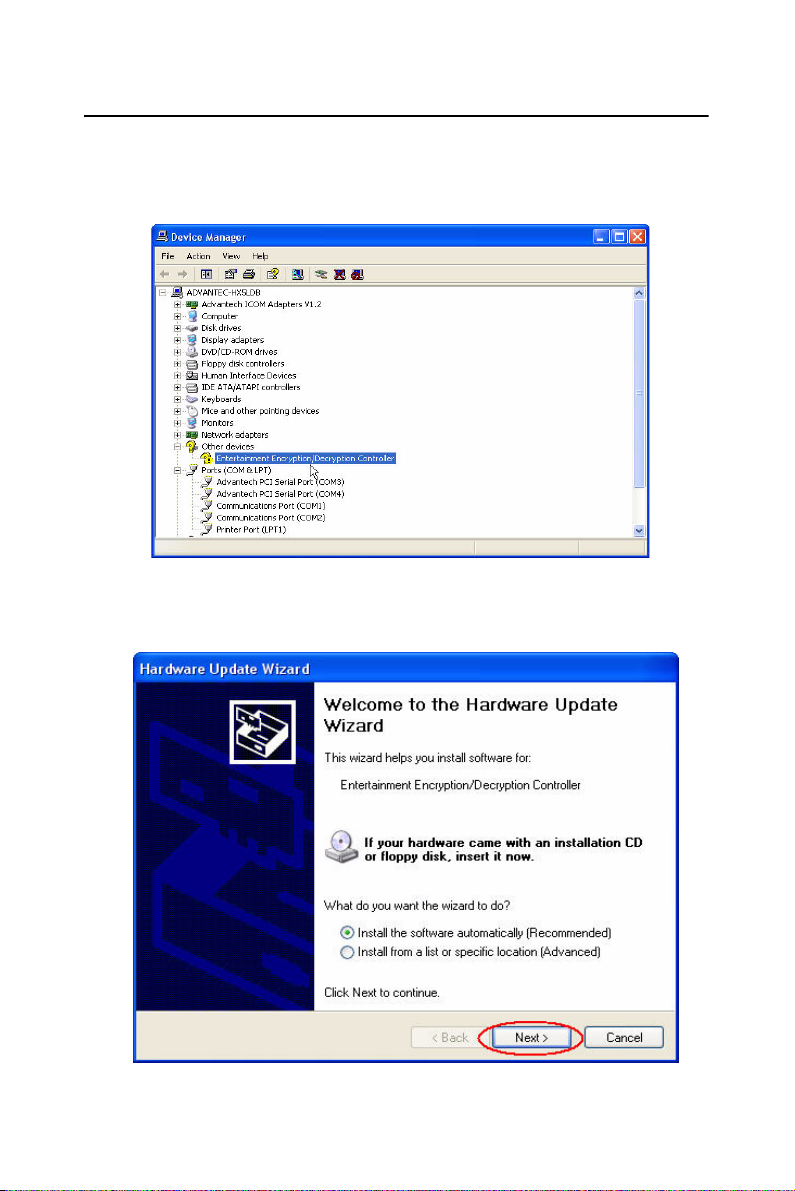
4.2 Entertainment Encryption/Decryption Driver
Step 1: Insert the CD-ROM and go to “Device Manager”. Click “Entertainment Encryption/ Decryption Controller”
Figure 4.10: Device Manager
Step 2: Following the install shield wizard to finish the setup.
Figure 4.11: Install Wizard - 1
25 Chapter 4
Page 36
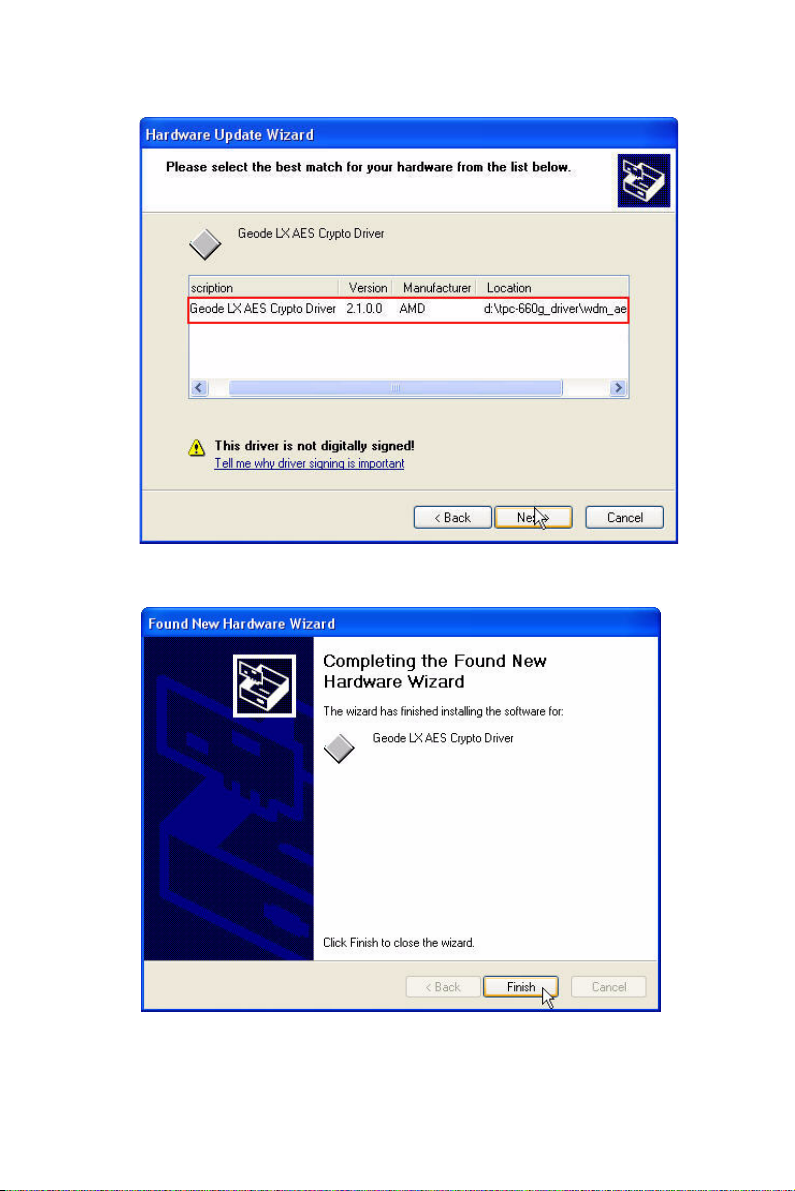
Figure 4.12: Install Wizard - 2
Figure 4.13: Install Wizard - 3
TPC-660G User Manual 26
Page 37
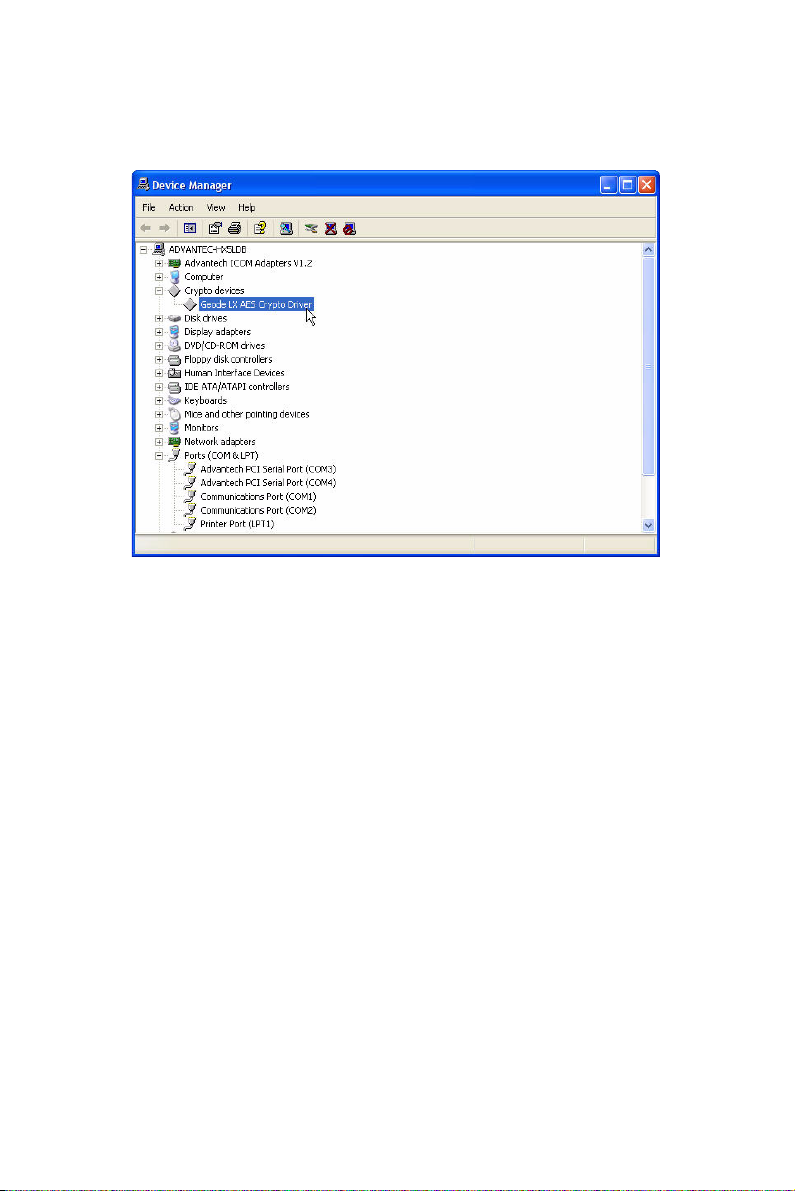
Step 4: The driver is successfully installed. You can check via “Device
Manager” as the below.
Figure 4.14: Driver Installation Complete
27 Chapter 4
Page 38
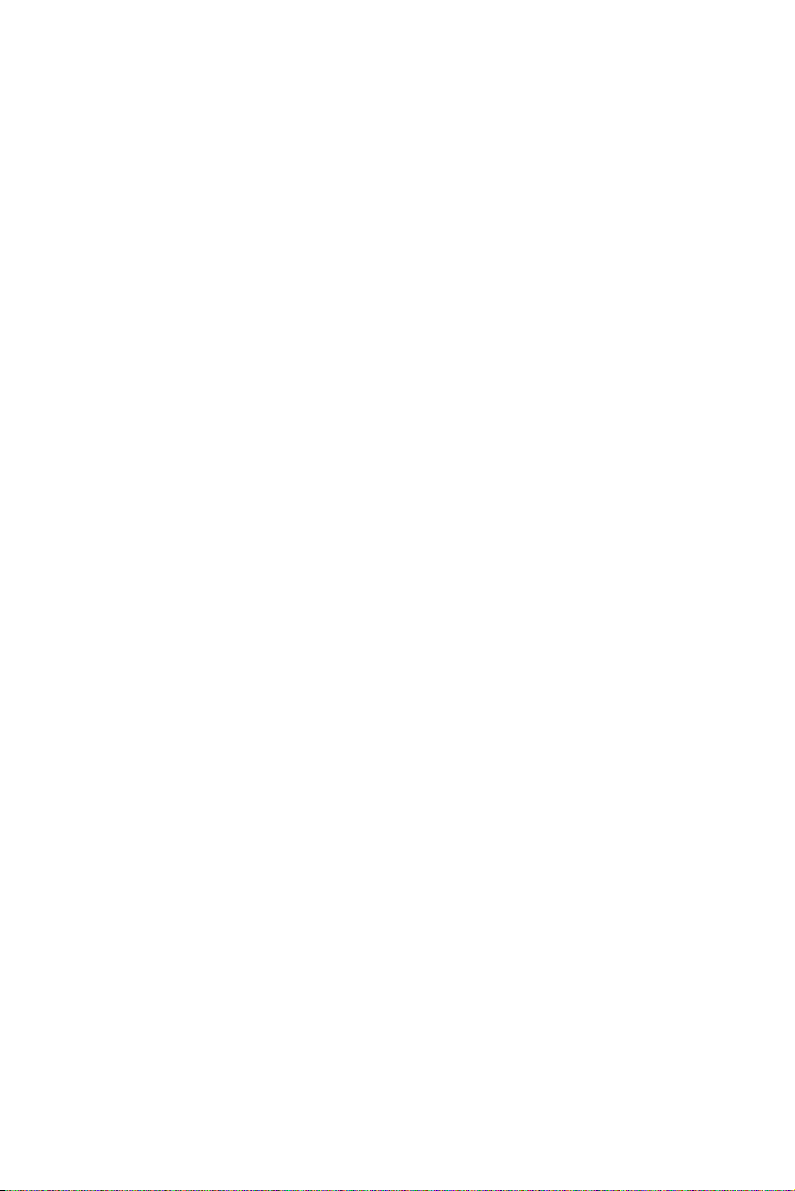
TPC-660G User Manual 28
Page 39

2
5
CHAPTER
Features in
Windows XP
Embedded
Sections include:
• EWF
• HORM
• Advantech Utilities
Page 40
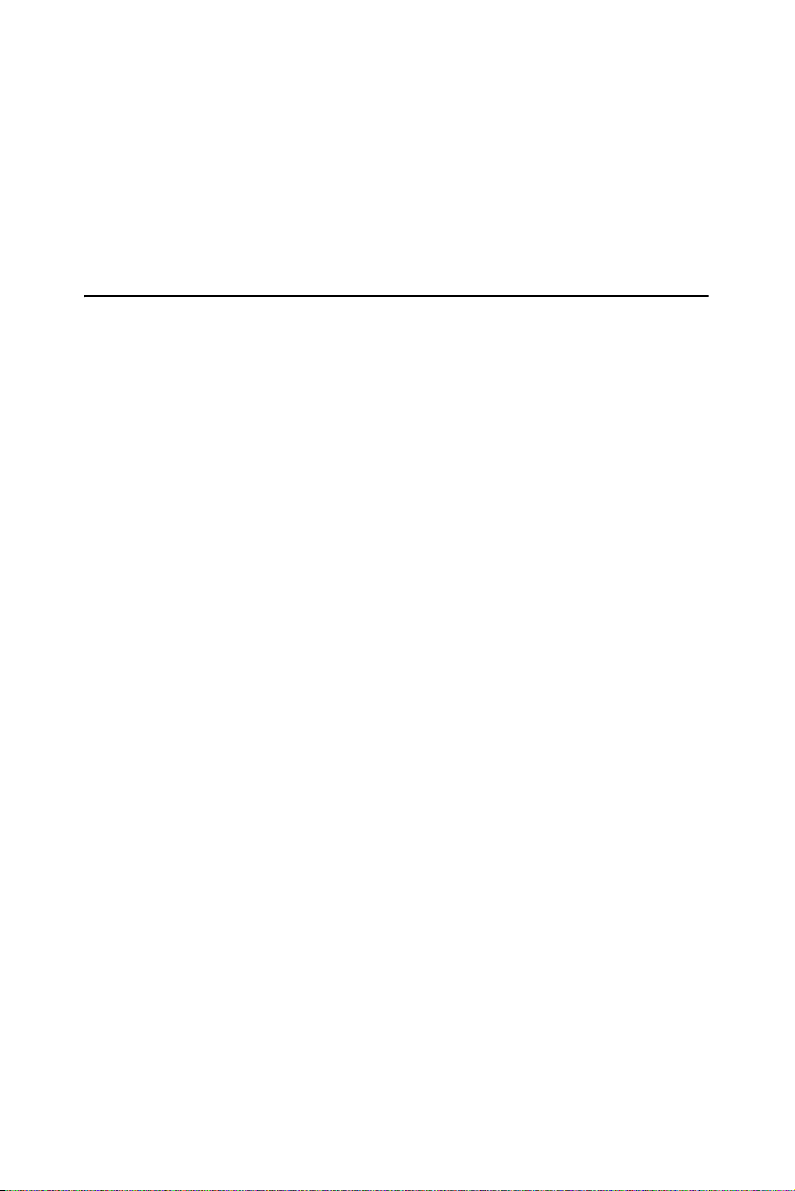
Chapter 5 Features in Windows XP
Embedded
TPC-660G supports the embedded Windows platform. This section outlines the important features (EWF and HORM), that are provided in Windows XP embedded.
5.1 EWF
EWF stands for Enhanced Write Filter. It provides an upper filter in the
storage device driver stack that redirects disk write operations to volatile
(RAM) or non-volatile (disk) storage. EWF protects a volume from write
access. The benefits are as the following.
Write-protect one or more partitions on your system.
Enable read-only media, such as CD-ROM or flash, to boot and run.
Prolong the lifespan of write-sensitive storage, such as CompactFlash.
TPC-660G XPE provides EWF RAM RDG mode on system partition.
All wirte to system partition will be redirected to RMA once this mode is
enabled. This mode is manually enabled by customers after they finish
all their changes on system such as installing their applications or adjusting system setting.
Advantech provides a pair of utilities to operate EWF, OSLock and
OSUnLock. The setting is stated in the section later.
TPC-660G User Manual 30
Page 41

5.2 HORM
HORM stands for Hibernate Once Resume Many. In HORM environment, a single hibernation file is used to boot the system repeatedly. To
set a HORM environment, please follow the steps below.
Please make sure EWF is disabled. You can run OSUnLock to disable
EWF.
Enable hibernation support:
Run ‘power options’ in control panel, and then select ‘Enable Hibernation’ in hibernation pane.
Enable EWF:
Run OSLock, and then system reboot automatically.
Open those software that customers want to directly use after system
resume from hibernation.
Hibernate via Advantech HORM utility:
Please Click Start Menu->All Programs->Advantech->HORM
HORM environment remains all along unless the following events occur:
Run EWF commit command (ewfmgr c: -commit) and then reboot system.
Select “Discard hibernation file” by clicking F8 when system is starting
up
Also, HORM cannot fit your system if free space in C partition is not
enough. The hibernation file required is dependent on the RAM size you
use on the system. In other words, the hibernation file is 512MB that is
the same as memory size used on TPC-660G-A1 or TPC-660G-B1.
5.3 Advantech Utilities
TPC-660G provides the useful utilities for users to configure the HORM
and EWF.
31 Chapter 5
Page 42

5.3.1 Version Information
Start menu-> All Programs -> Advantech
This states the current XPE runtime information including hardware platform, version, build number, release date, XPE QFEs installed in component database and XP Pro Patches you installed manually.
5.3.2 OSLock and OSUnLock
The two utilities assist users to enable or disable EWF. Please go to Start
Menu-> All Programs-> Advantech. The default setting of EWF is disabled. Users can protect C partition from any disk writing via OSLock
that is to enable EWF RAM REG Mode. In this mode, any changes on C
partition including modification on files or registry will be redirected to
memory, thus these changes will be discarded in the next system startup.
To exit this environment is via OSUnLock. Please visit MSDN website
for further information about EWF.
5.3.3 HORM
This is to create HORM environment. Please go to Start Menu-> All Programs-> Advantech. This utility firstly dismounts all local physical volumes that are not protected by EWF. It requires users to input the volume
list.
Please follow the steps before running this utility to create full HORM
environment.
Enable Hibernation via Power Options in Control Panel
Make C: partition EWF-enabled via OSLock
Make sure that all volumes to be dismounted are not in use.
TPC-660G User Manual 32
Page 43

2
A
APPENDIX
Serial Port Settings
Page 44

Appendix A Serial Port Settings
There are two serial ports, COM1 and COM2, on TPC-660G. The serial
port, COM1, supports standard RS-232 and the serial port COM2 on the
TPC-660G is adjustable. It can be set to RS-232, RS-422 or RS-485.
This port is designed with auto data flow control capability. In other
word, the TPC-660G can automatically detect the data flow direction at
this port when the two wired RS-485 communication is activated. Please
refer the below section to adjust the COM2.
A.1 Jumper Setting
COM2 Mode/ Jumper RS-232 RS-422 RS-485
JP4
3 1
3 1
13
JP5
TPC-660G User Manual 34
3 1
13
13
Page 45

PIN RS-232 RS-422 RS-485
1 NDCD TX- D-
2 NRX TX+ D+
3NTX RX+
4 NDTR RX-
5 GND GND GND
6 NDSR
7NRTS
8 NCTS
9 NRI
A.2 Data Format Control Setting (SW2)
Function 1 2 Data Format 3 4
RS422
RS485 RTS Control
Auto Flow
Control
x o
ox
oo
9 bits o o
*10 bits x o
11 b i t s o x
12 bits x x
x = On o = Off *= Default
35 Appendix A
Page 46
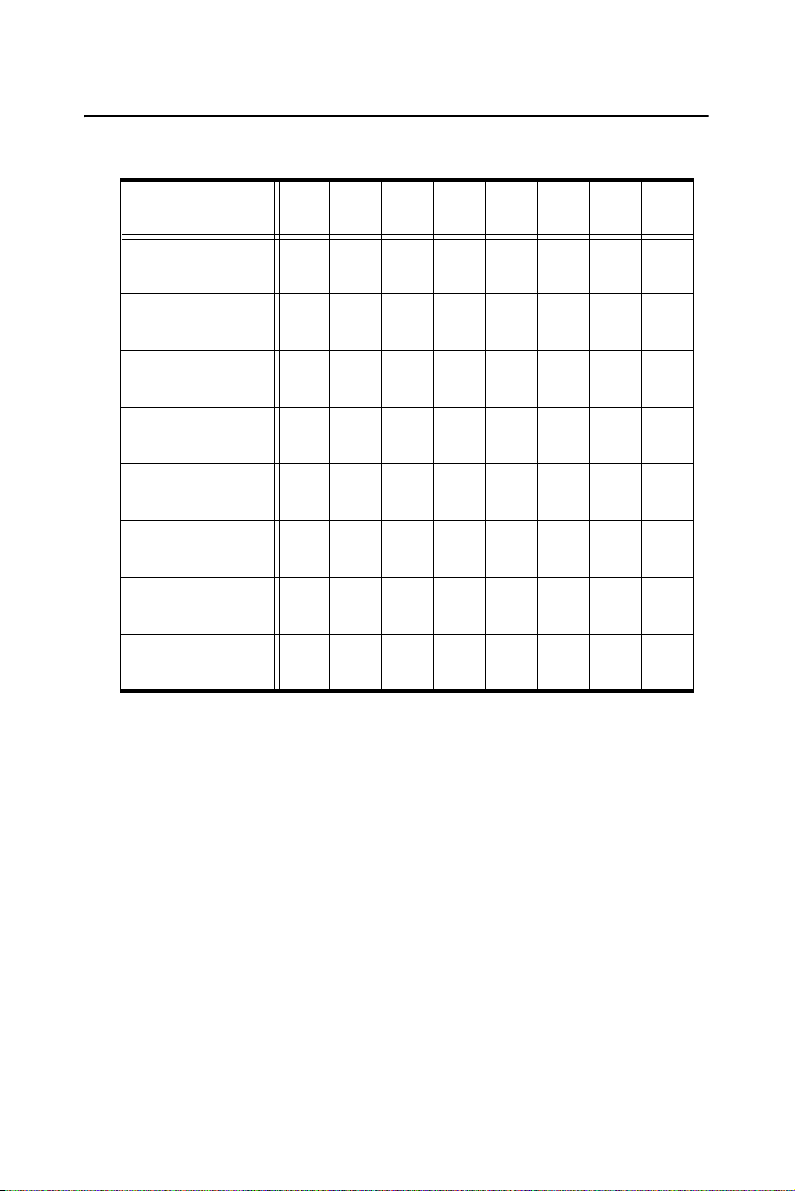
A.3 Baud Rate Setting (SW3)
Baud Rate
1200 bps
2400 bps
4800 bps
* 9600 bps
19.2 Kbps
38.4 Kbps
57.6 Kbps
115.2 Kbps
X = On 0 = Off *= Default
12345678
X 0000000
0 X 000000
00X 00000
000X 0000
0000X 000
00000X 00
000000X 0
0000000X
TPC-660G User Manual 36
Page 47

2
B
APPENDIX
Watchdog Timer
Programming
Page 48
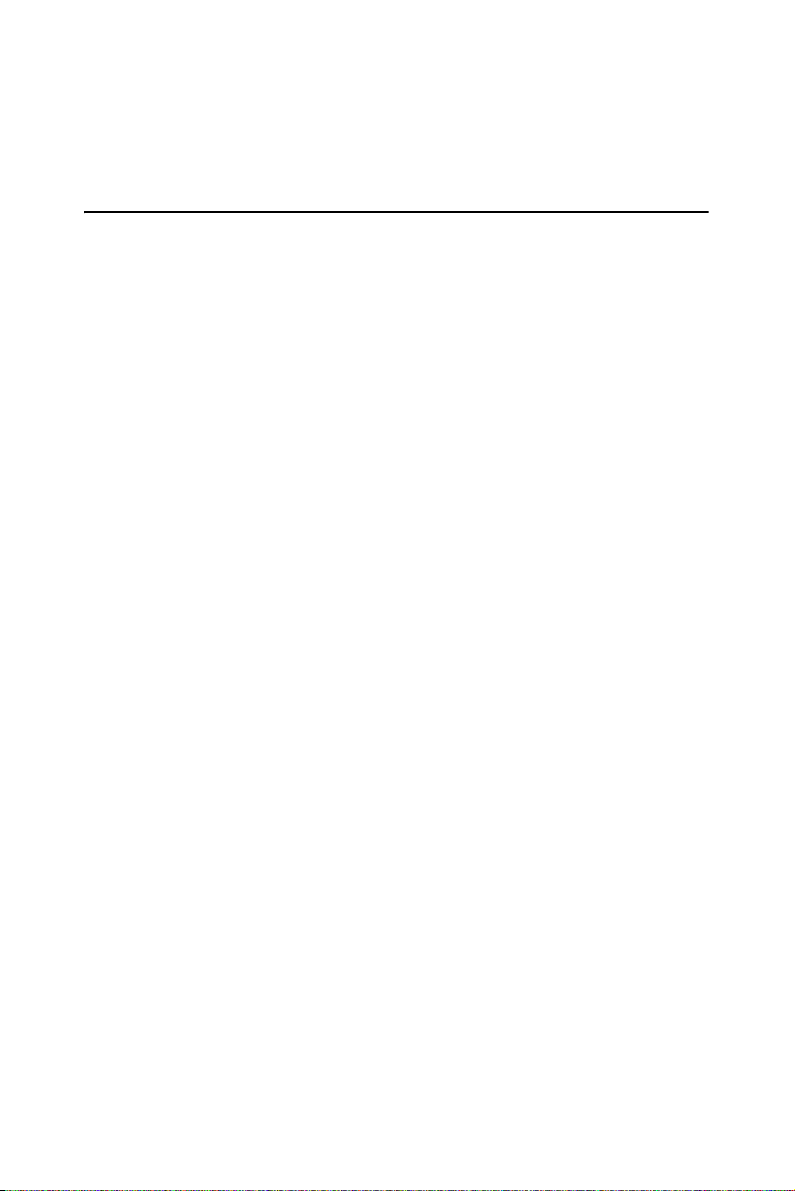
Appendix B Watchdog Timer
Programming
B.1 Overview
The TPC-660G watchdog timer can be used to monitor system software
operation and take corrective action if the software fails to function after
the programmed period. This section describes the operation of the
watchdog timer, and how to program it.
The watchdog timer is built into the super I/O controller W83627HF. It
provides the following functions for user programming:
• Can be enabled and disabled by user's program.
• Timer can be set from 1 to 255 seconds or 1 to 255 minutes.
• Generates an interrupt or resets signal if the software fails to reset the
timer after time-out.
TPC-660G User Manual 38
Page 49
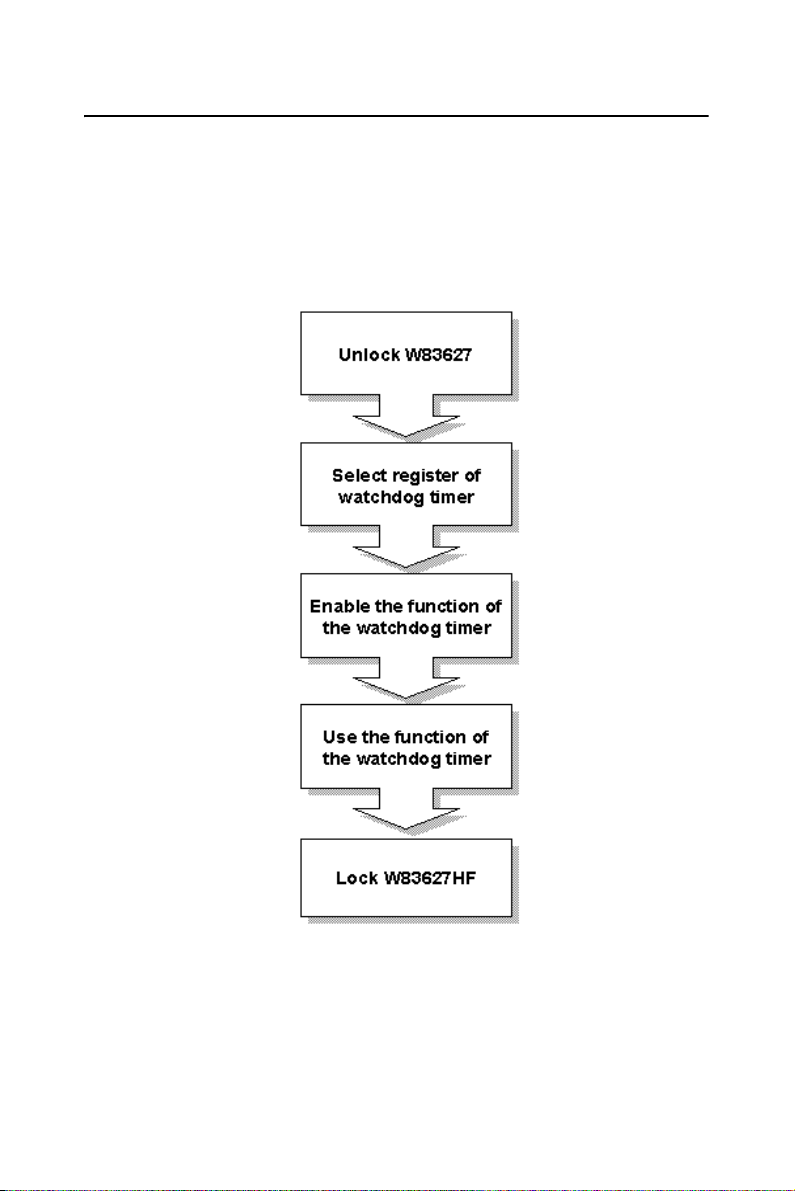
B.2 Watchdog Timer Programming
The I/O port address of the watchdog timer is 2E(hex) and 2F(hex), 2E
(hex) is the address port. 2F(hex) is the data port. You must first assign
the address of register by writing address value into address port 2E(hex),
then write/read data to/from the assigned register through data port 2F
(hex).
Figure B.1: Watchdog Timer Programming
39 Chapter B
Page 50
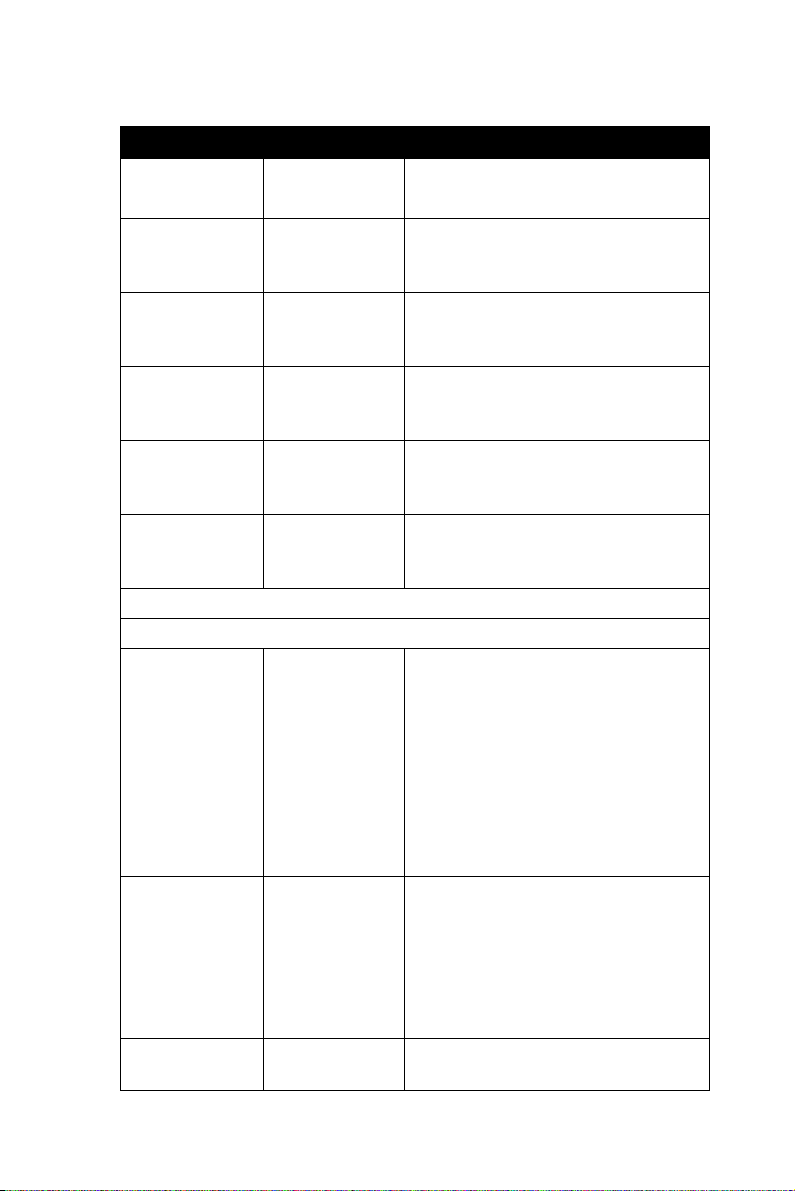
Table B.1: Watchdog Timer Registers
Address of
register (2E)
Read/Write Value (2F)
87 (hex) ----- Write this address to I/O address
07 (hex) write Write 08 (hex) to select register of
30 (hex) write Write 01 (hex) to enable the function
F5 (hex) write Set seconds or minutes as units for
Write 0 to bit 3: set second as counting unit. [default]
Write 1 to bit 3: set minute as counting unit
F6 (hex) write 0: stop timer [default]01~FF (hex):
F7 (hex) rd/wr Bit 6: Write 1 to enable keyboard to
AA (hex) ----- Write this address to I/O port 2E
Attribute Description
and
description
port 2E (hex) twice to unlock the
W83627HF
watchdog timer.
of the watchdog timer. Disabled is
set as default.
the timer.
The amount of the count, in seconds
or minutes, depends on the value
set in register F5 (hex). This number
decides how long the watchdog
timer waits for strobe before generating an interrupt or reset signal.
Writing a new value to this register
can reset the timer to count with the
new value.
reset the timer, 0 to disable.[default]
Bit 5: Write 1 to generate a timeout
signal immediately and automatically return to 0. [default=0] Bit 4:
Read status of watchdog timer, 1
means timer is "time out".
(hex) to lock the watchdog timer.2
TPC-660G User Manual 40
Page 51
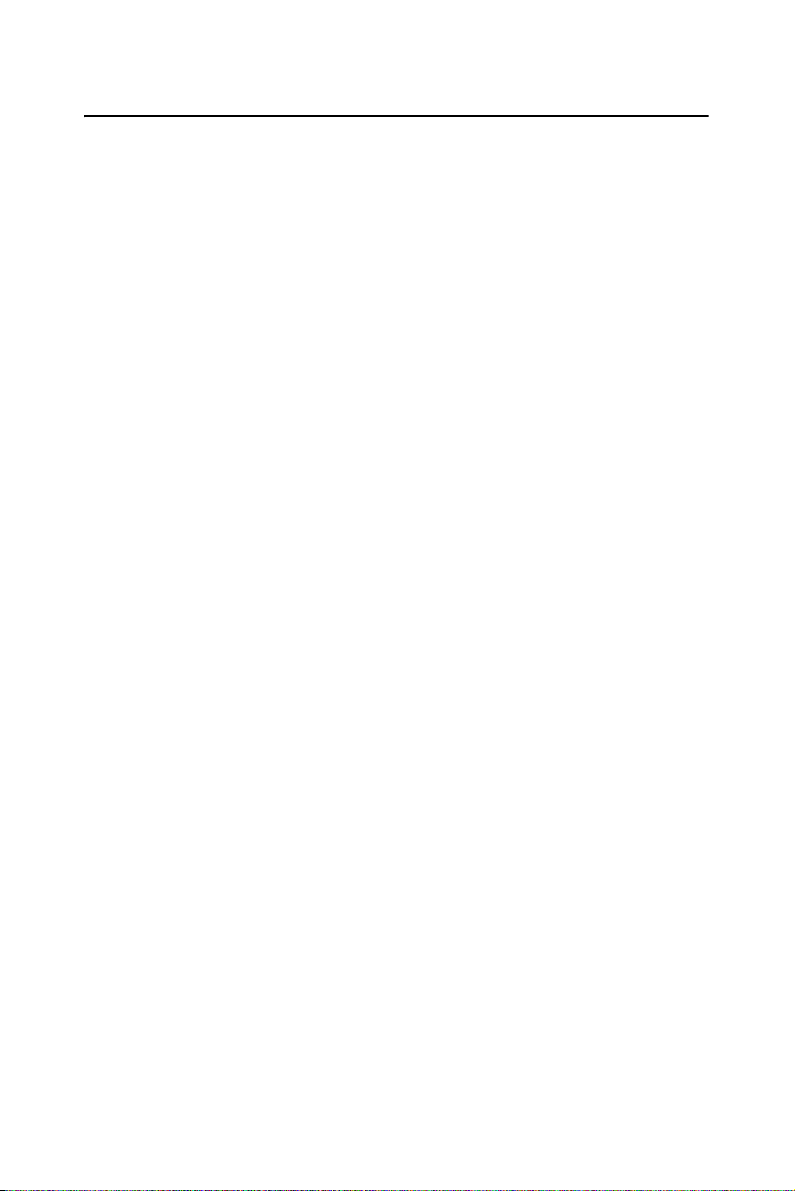
B.3 Example Programs
1. Enable watchdog timer and set 10 sec. as timeout interval
;-----------------------------------------------------------
Mov dx,2eh ; Unlock W83627HF
Mov al,87h
Out dx,al
Out dx,al
;-----------------------------------------------------------
Mov al,07h ; Select registers of watchdog timer
Out dx,al
Inc dx
Mov al,08h
Out dx,al
;-----------------------------------------------------------
Dec dx ; Enable the function of watchdog timer
Mov al,30h
Out dx,al
Inc dx
Mov al,01h
Out dx,al
;-----------------------------------------------------------
Dec dx ; Set second as counting unit
Mov al,0f5h
Out dx,al
Inc dx
In al,dx
And al,not 08h
Out dx,al
;-----------------------------------------------------------
Dec dx ; Set timeout interval as 10 seconds and start counting
Mov al,0f6h
41 Chapter B
Page 52
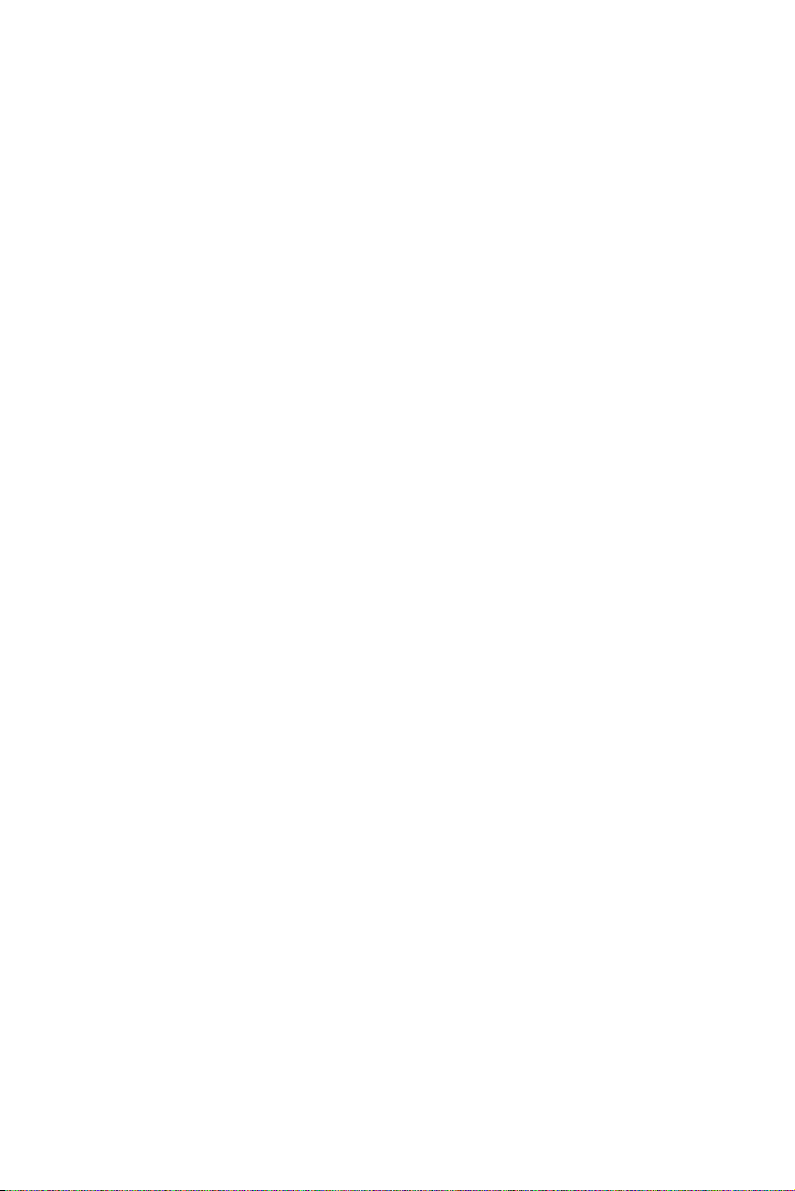
Out dx,al
Inc dx
Mov al,10
Out dx,al
;-----------------------------------------------------------
Dec dx ; lock W83627HF
Mov al,0aah
Out dx,al
2. Enable watchdog timer and set 5 minutes as timeout interval
;-----------------------------------------------------------
Mov dx,2eh ; unlock W83627H
Mov al,87h
Out dx,al
Out dx,al
;-----------------------------------------------------------
Mov al,07h ; Select registers of watchdog timer
Out dx,al
Inc dx
Mov al,08h
Out dx,al
;-----------------------------------------------------------
Dec dx ; Enable the function of watchdog timer
Mov al,30h
Out dx,al
Inc dx
Mov al,01h
Out dx,al
;-----------------------------------------------------------
Dec dx ; Set minute as counting unit
Mov al,0f5h
TPC-660G User Manual 42
Page 53

Out dx,al
Inc dx
In al,dx
Or al,08h
Out dx,al
;-----------------------------------------------------------
Dec dx ; Set timeout interval as 5 minutes and start counting
Mov al,0f6h
Out dx,al
Inc dx
Mov al,5
Out dx,al
;-----------------------------------------------------------
Dec dx ; lock W83627HF
Mov al,0aah
Out dx,al
3. Enable watchdog timer to be reset by mouse
;-----------------------------------------------------------
Mov dx,2eh ; unlock W83627H
Mov al,87h
Out dx,al
Out dx,al
;-----------------------------------------------------------
Mov al,07h ; Select registers of watchdog timer
Out dx,al
Inc dx
Mov al,08h
Out dx,al
;-----------------------------------------------------------
Dec dx ; Enable the function of watchdog timer
43 Chapter B
Page 54
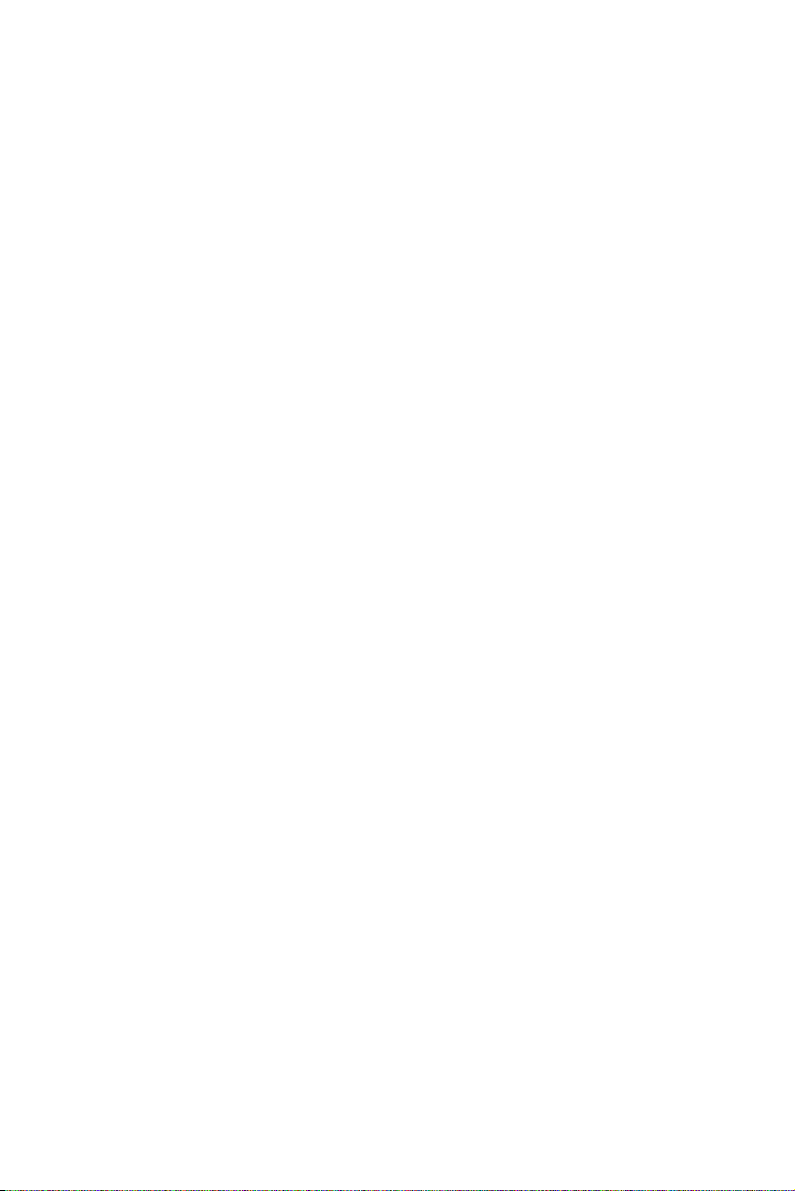
Mov al,30h
Out dx,al
Inc dx
Mov al,01h
Out dx,al
;-----------------------------------------------------------
Dec dx ; Enable watchdog timer to be reset by mouse
Mov al,0f7h
Out dx,al
Inc dx
In al,dx
Or al,80h
Out dx,al
;-----------------------------------------------------------
Dec dx ; lock W83627HF
Mov al,0aah
Out dx,al
4. Enable watchdog timer to be reset by keyboard
;-----------------------------------------------------------
Mov dx,2eh ; unlock W83627H
Mov al,87h
Out dx,al
Out dx,al
;-----------------------------------------------------------
Mov al,07h ; Select registers of watchdog timer
Out dx,al
Inc dx
Mov al,08h
Out dx,al
;-----------------------------------------------------------
TPC-660G User Manual 44
Page 55

Dec dx ; Enable the function of watchdog timer
Mov al,30h
Out dx,al
Inc dx
Mov al,01h
Out dx,al
;-----------------------------------------------------------
Dec dx ; Enable watchdog timer to be strobed reset by keyboard
Mov al,0f7h
Out dx,al
Inc dx
In al,dx
Or al,40h
Out dx,al
;-----------------------------------------------------------
Dec dx ; lock W83627HF
Mov al,0aah
Out dx,al
5. Generate a time-out signal without timer counting
;-----------------------------------------------------------
Mov dx,2eh ; unlock W83627H
Mov al,87h
Out dx,al
Out dx,al
;-----------------------------------------------------------
Mov al,07h ; Select registers of watchdog timer
Out dx,al
Inc dx
Mov al,08h
Out dx,al
45 Chapter B
Page 56

;-----------------------------------------------------------
Dec dx ; Enable the function of watchdog timer
Mov al,30h
Out dx,al
Inc dx
Mov al,01h
Out dx,al
;-----------------------------------------------------------
Dec dx ; Generate a time-out signal
Mov al,0f7h
Out dx,al ;Write 1 to bit 5 of F7 register
Inc dx
In al,dx
Or al,20h
Out dx,al
;-----------------------------------------------------------
Dec dx ; lock W83627HF
Mov al,0aah
Out dx,al
TPC-660G User Manual 46
Page 57
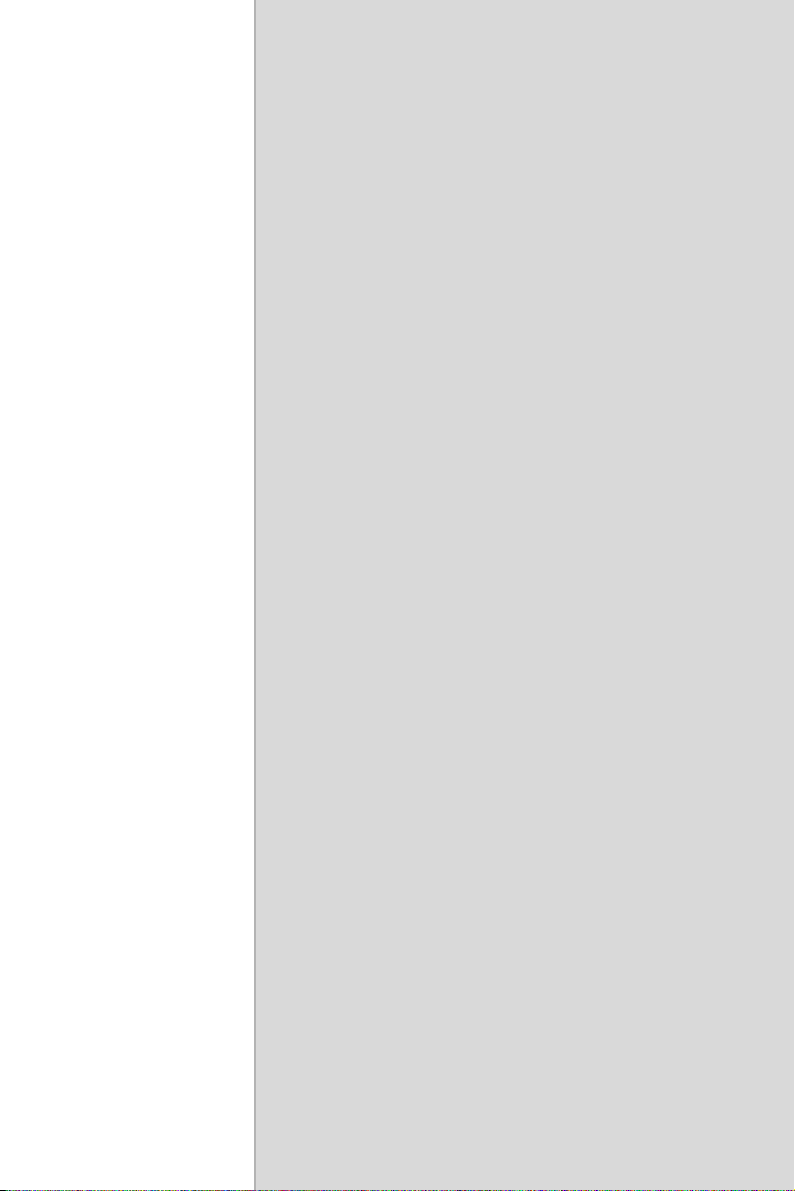
2
C
APPENDIX
Watchdog Timer
Programming on
WinCE
Page 58

Appendix C Watchdog Timer Program-
ming on WinCE
There is a built-in watchdog timer in Windows CE 4.2 for TPC-660G.
You can access it through the WIN32 API. TPC-660G provides a WDT
driver to allow users to enable/disable the watchdog timer. The driver
name is “WDT1:”. Programmers must open this driver before using the
resources. Then programmers can use DeviceIOControl functions to
enable/disable the watchdog timer. The introduction below includes
DeviceIOControl, the definition of the parameter and an example.
C.1 DeviceIOControl
This function sends a control code directly to a specified device driver,
causing the corresponding device to perform the specified operation.
BOOL DeviceIoControl(
HANDLE hDevice,
DWORD dwIoControlCode,
LPVOID lpInBuffer,
DWORD nInBufferSize,
LPVOID lpOutBuffer,
DWORD nOutBufferSize,
LPDWORD lpBytesReturned,
LPOVERLAPPED lpOverlapped );
TPC-660G User Manual 48
Page 59

C.1.1 Parameters
• hDevice
[in] Handle to the device that is to perform the operation. Call the CreateFile function to obtain a device handle.
• dwIoControlCode
[in] Specifies the control code for the operation. This value identifies
the specific operation to be performed and the type of device on which
the operation is to be performed. No specific values are defined for the
dwIoControlCode parameter. However, the writer of a custom device
driver can define IOCTL_XXXX control codes, per the CTL_CODE
macro. These control codes can then be advertised, and an application
can use these control codes with DeviceIoControl to perform driverspecific functions.
• lpInBuffer
[in] Long pointer to a buffer that contains the data required to perform
the operation. This parameter can be NULL if the dwIoControlCode
parameter specifies an operation that does not require input data.
• nInBufferSize
[in] Size, in bytes, of the buffer pointed to by lpInBuffer.
• lpOutBuffer
[out] Long pointer to a buffer that receives the operation.s output data.
This parameter can be NULL if the dwIoControlCode parameter specifies an operation that does not produce output data.
• nOutBufferSize
[in] Size, in bytes, of the buffer pointed to by lpOutBuffer.
• lpBytesReturned
[out] Long pointer to a variable that receives the size, in bytes, of the
data stored into the buffer pointed to by lpOutBuffer. The lpBytesReturned parameter cannot be NULL. Even when an operation produces
no output data, and lpOutBuffer can be NULL, the DeviceIoControl
function makes use of the variable pointed to bylpBytesReturned.
After such an operation, the value of the variable is without meaning.
• lpOverlapped
[in] Ignored; set to NULL.
• Return Values
Nonzero indicates success. Zero indicates failure. To get extended
error information, call GetLastError.
49 Appendix C
Page 60

C.2 How to Use the Control Code
There are 6 control codes for the operation codes in the WDT driver.
C.2.1 IOCTL _WDT_ENABLE:
Enables the watchdog timer of your application. By default, if the watchdog timer is enabled, the WDT driver will automatically trigger itself
after the specified period and your application does not need to trigger the
watchdog timer.
lpInBuffer: unused.
nInBufferSize: unused.
lpOutBuffer: unused.
nOutBufferSize: unused.
C.2.2 IOCTL _WDT_DISABLE:
Disables the watchdog time of your application.
lpInBuffer : unsed.
nInBufferSize: unused.
lpOutBuffer: unused.
nOutBufferSize: unused.
C.2.3 IOCTL_WDT_STROBE:
Triggers the watchdog. If your application uses IOCTL_WDT_ENABLE
to enable the watchdog first and then sends IOCTL_WDT_REBOOT to
the WDT driver, your application must trigger the watchdog once during
the watchdog timer period. If your application has not triggered at the
specified period, the device will reboot automatically.
lpInBuffer: unused.
nInBufferSize: unused.
lpOutBuffer: unused.
nOutBufferSize: unused.
TPC-660G User Manual 50
Page 61

C.2.4 IOCTL_WDT_GETTIMEOUT:
Gets the Watchdog time setting.
lpInBuffer: unused.
nInBufferSize: unused.
lpOutBuffer: The DWORD points to your watchdog time setting. The
Watchdog time setting is just a number. 0 means 2 seconds, 1 means 5
seconds, 2 means 10 seconds, 3 means 15 seconds, 4 means 30 seconds, 5
means 45 seconds and 6 means 60 seconds. The default setting is 5 seconds.
nOutBufferSize: unused.
C.2.5 IOCTL_WDT_SETTIMEOUT:
Sets the watchdog time setting.
lpInBuffer : The DWORD points to your watchdog time setting. The
watchdog time setting is just a number. 0 means 2 seconds, 1 means 5
seconds, 2 means 10 seconds, 3 means 15 seconds, 4 means 30 seconds, 5
means 45 seconds and 6 means 60 seconds. The default setting is 5 seconds.
nInBufferSize:.unused.
lpOutBuffer: unused.
nOutBufferSize: unused.
C.2.6 IOCTL_WDT_REBOOT:
If you want your application to trigger the watchdog by itself, please use
IOCTL_WDT_REBOOT to notify the watchdog driver timer (WDT).
Otherwise, the WDT will trigger itself automatically.
lpInBuffer :unused.
nInBufferSize: unused.
lpOutBuffer: unused.
nOutBufferSize: unused.
51 Appendix C
Page 62

C.3 Examples
#define WDT_CODE(ID)
CTL_CODE(FILE_DEVICE_UNKNOWN,ID,
METHOD_BUFFERED, FILE_ANY_ACCESS)
#define IOCTL_WDT_ENABLE WDT_CODE (0x900)
#define IOCTL_WDT_DISABLE WDT_CODE(0x901)
#define IOCTL_WDT_STROBE WDT_CODE(0x902)
#define IOCTL_WDT_GET_TIMEOUT WDT_CODE(0x903)
#define IOCTL_WDT_SET_TIMEOUT WDT_CODE(0x904)
#define IOCTL_WDT_REBOOT WDT_CODE(0x905)
// for compatibility reasons, you can define IOCTL as below:
// #define IOCTL_WDT_ENABLE 0x1001
// #define IOCTL_WDT_DISABLE 0x1002
// #define IOCTL_WDT_STROBE 0x1003
// #define IOCTL_WDT_GETTIMEOUT 0x1004
// #define IOCTL_WDT_SETTIMEOUT 0x1005
// #define IOCTL_WDT_REBOOT 0x1006
HANDLE m_hWDT=NULL;
TCHAR szClassName[60];
// assign the WDT driver name
wsprintf(szClassName, TEXT("WDT1:"));
// Open the WDT driver
m_hWDT = CreateFile(szClassName, GENERIC_READ
GENERIC_WRITE, 0, NULL, OPEN_EXISTING,
FILE_ATTRIBUTE_NORMAL, NULL);
if ( m_hWDT == INVALID_HANDLE_VALUE ) {
DebugMsg(CString("WDT driver fail"));
return;
}
DWORD dwTemp;
DWORD nIndex=2;
TPC-660G User Manual 52
Page 63

// Set the Watchdog Timer as 10 seconds. Number 2 means 10 seconds.
DeviceIoControl(m_hWDT, IOCTL_WDT_SET_TIMEOUT, &nIndex,
sizeof(nIndex), NULL, 0, &dwTemp, NULL);
// Enable the Watchdog timer
DeviceIoControl(m_hWDT, IOCTL_WDT_ENABLE, NULL, 0, NULL,
0, &dwTemp, NULL);
While (1) {
// do your job here.
Sleep(8000);
DeviceIoControl(m_hWDT, IOCTL_WDT_STROBE, NULL,0,
NULL, 0, &dwTemp, NULL);
}
DeviceIoControl(m_hWDT, IOCTL_WDT_DISABLE, NULL, , NULL,
0, &dwTemp, NULL);
CloseHandle(m_hWDT);
53 Appendix C
Page 64
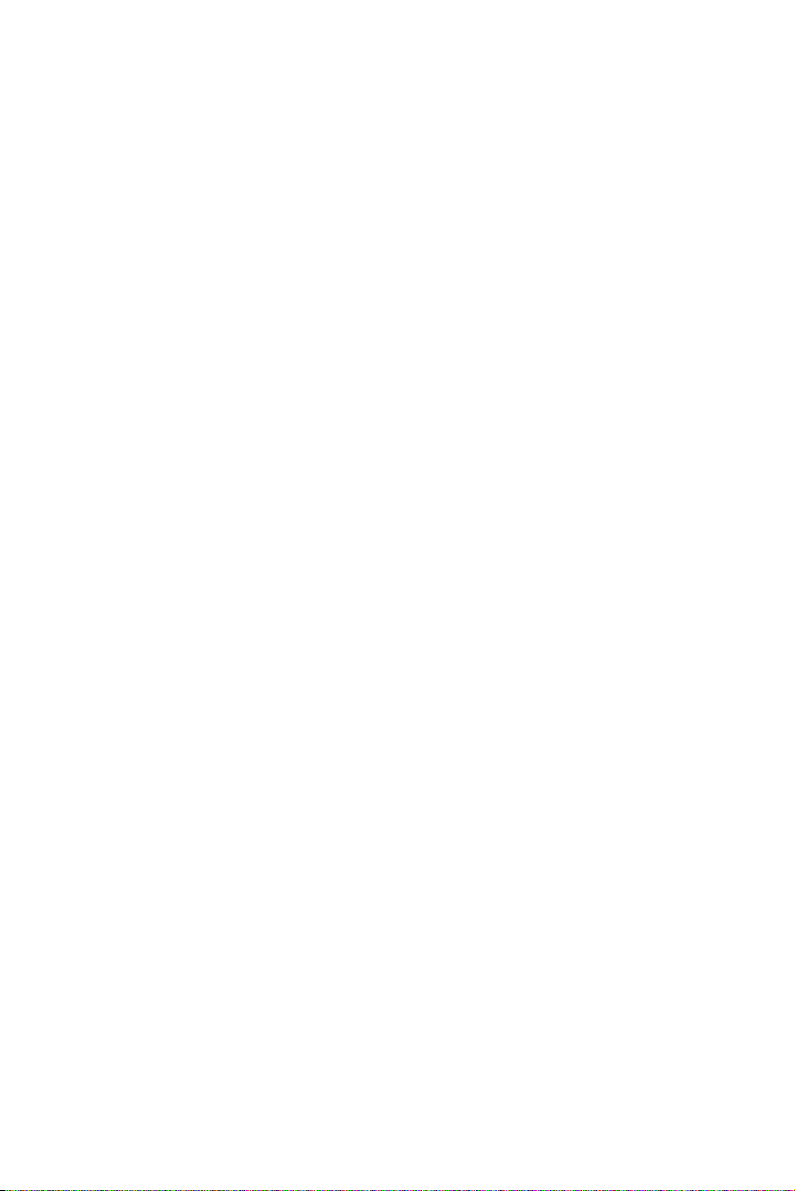
TPC-660G User Manual 54
Page 65

2
D
APPENDIX
Accessory Kit
Assembly Procedure
This appendix shows how to connect to
a CD-ROM via the CompactFlash slot.:
Page 66
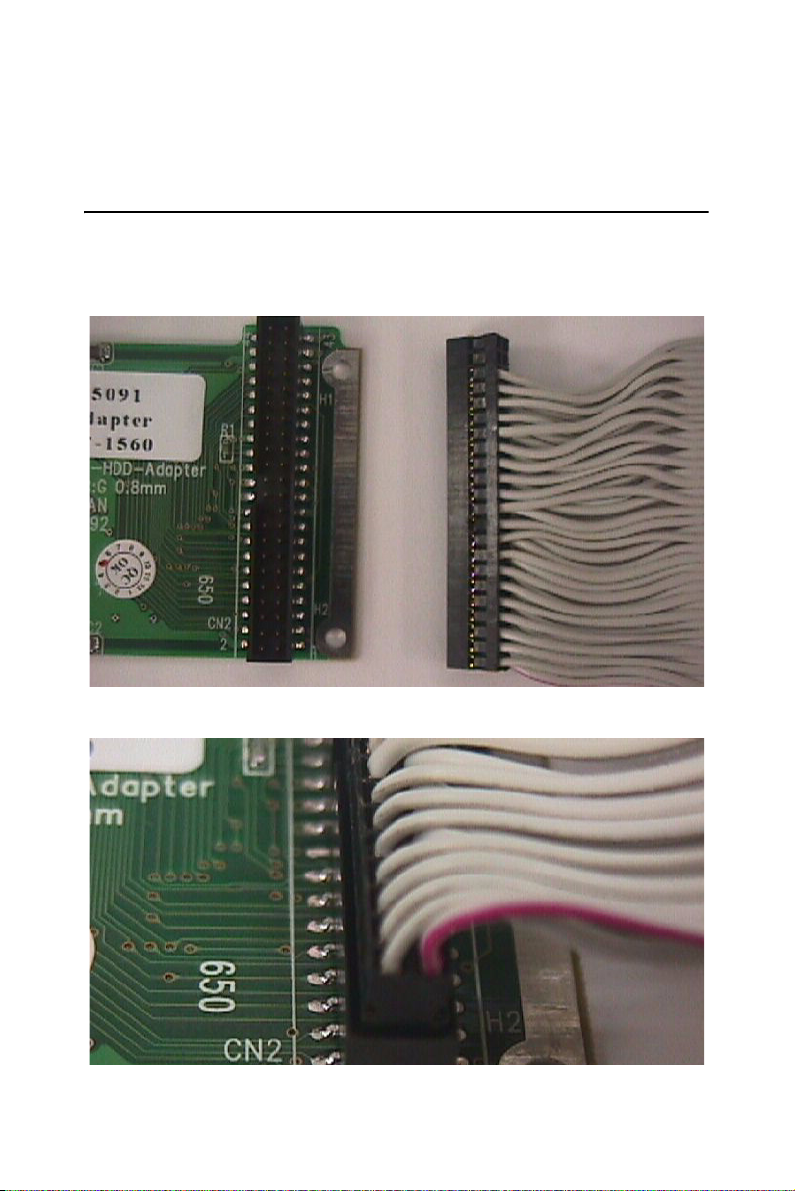
Appendix D Accessory Kit Assembly
Procedure
D.1 CompactFlash to IDE Transfer Kit
Please follow this assembly procedure to use the CompactFlash slot to
connect with a CD-ROM drive.
1. Connect the IDE cable to the adapter board.
Figure D.1: Adapter Board and IDE Cable
Figure D.2: Connecting the Adapter Board
TPC-660G User Manual 56
Page 67
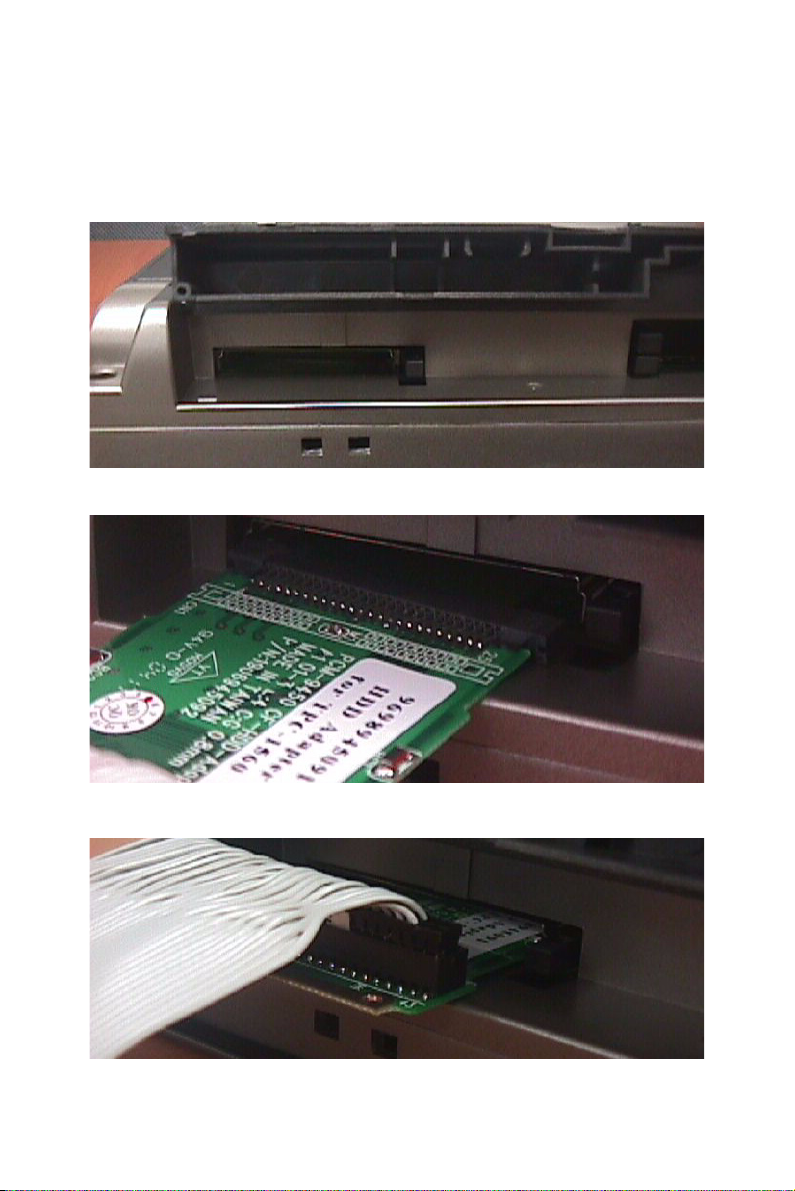
Note Pin 1 is marked red
2. Insert the adapter board into the CompactFlash slot.
Figure D.3: CompactFlash Slot
Figure D.4: Insert the Adapter Board into the CF slot
Figure D.5: Inserted Adapter Board
57 Appendix D
Page 68

Connect the CD-ROM to the adapter board via the IDE cable and then
connect the external power line to the CD-ROM.
Figure D.6: Connect the CD-ROM via the IDE Cable
Figure D.7: Plugging in the CD-ROM Drive
TPC-660G User Manual 58
Page 69

2
E
APPENDIX
Touchscreen
Installation &
Configuration
This appendix demonstrates how to
install the touchscreen and set the configuration on TPC-660G. This section
uses Windows XP as an example.
Page 70

Appendix E Touchscreen Installation &
Configuration
E.1 Driver Installation
Please insert the x86 TPC series support CD and go to the driver folder:
(TPC-660G\Driver\USB touchscreen). Click setup.exe
Figure E.1: Setup.exe
The screen displays the installation wizard for the PenMount USB software. Click “Next”. Follow the installation wizard step by step
.
Figure E.2: Install Wizard - 1
TPC-660G User Manual 60
Page 71

Figure E.3: Install Wizard - 2
Figure E.4: Install Wizard - 3
61 Appendix E
Page 72
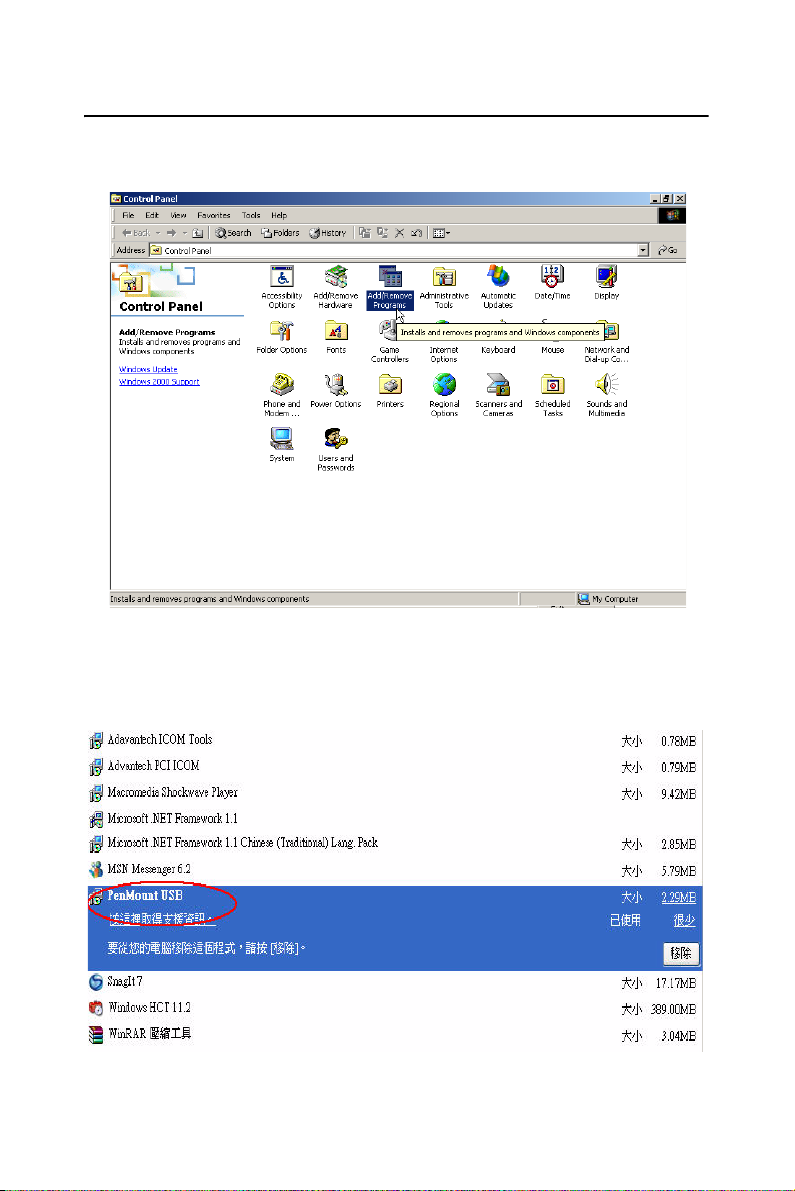
E.2 Uninstall the Driver
Please go to Settings and then select Control Panel. Please click Add/
Remove Programs.
Figure E.5: Uninstall -1
Select PenMount USB. Click Remove button. Then, select “Yes” to
remove the PenMountUSB driver and reboot the system
..
Figure E.6: Uninstall -2
TPC-660G User Manual 62
Page 73

E.3 Touchscreen Calibration
The “PM”, the icon of the PenMount Control Panel, is in the menu bar
after the touchscreen installation. Please click the icon “PM” to call PenMount Control Panel. It contains six functions: Calibrate, Draw, Option,
and About. About shows the driver version.
Calibrate
Two ways to calibrate the touchscreen include “Standard Calibration” and
“Advanced Calibration”. Standard Calibration is to adjust most touchscreens.
Figure E.7: Standard Calibration -1
63 Appendix E
Page 74

Figure E.8: Standard Calibration -2
Figure E.9: Standard Calibration -3
TPC-660G User Manual 64
Page 75

Note Touch the red squares in sequence. The cali-
bration is completed after the fifth touch red
point is calibrated. Press “ESC” to skip.
Advanced Calibration is for the aged touchscreens by using 4, 9, 16 or 25
points to calibrate touch panel.
Figure E.10: Advanced Calibration -1
65 Appendix E
Page 76
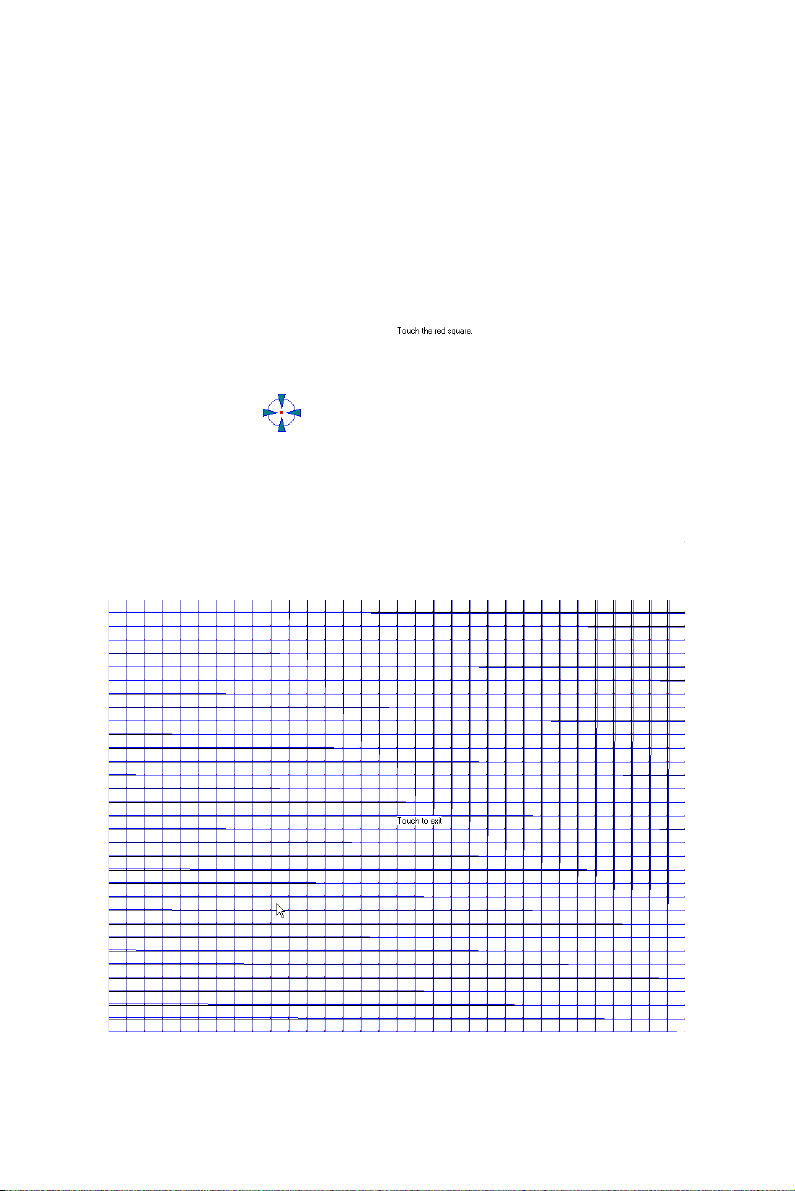
Figure E.11: Advanced Calibration -2
Figure E.12: Plot Calibration Data
TPC-660G User Manual 66
Page 77

Note Plot Calibration Data enabled provides the blue
lines to show linearity before calibration and
black lines to show linearity after calibration
when you finished the advanced calibration.
Draw
This is to test the touchscreen operation. Its display shows touch location.
Figure E.13: Draw
Click “menu” and then click “clear screen” to clear the drawing.
67 Appendix E
Page 78

Figure E.14: Clear Screen
Option
This option is to set the operation mode and beep sounds if enabled. The
operation mode, stream mode and point mode, is to enable/ disable the
mouse’s ability to drag on-screen icons. Stream mode lets the mouse
function as normal and dragging onscreen. Point mode is only let the
mouse a click function. The dragging onscreen is disabled. Users can
turn on / off the beep sound by clicking the “enable beep sound”.
Figure E.15: Option
TPC-660G User Manual 68
Page 79

2
F
APPENDIX
Fuse Specifications
Page 80

Appendix F Fuse Specifications
F.1 Fuse Specifications
Rating: 250 V AC, 3.15 A
Size: 5 x 20 mm
Note For your protection, the fuse is set to break if
the input voltage exceeds 33 V DC.
F.2 Fuse Replacement
Step 1: Remove the fuse cover
Step 2: Replace the damaged fuse with a new one
Step 3: Place the fuse cover back into position.
Figure F.1: Fuse Replacement
Warning Do NOT replace the fuse unless it is damaged.
Do NOT replace the fuse with a different rated fuse.
TPC-660G User Manual 70
