Page 1

About the SD186ED Demonstration Board
1.0
The AMD® SD186ED Demonstration Board was designed as an exceptionally
small, low-cost product for demonstration of the AMD Am186
microcontroller. See page ix for a block diagram of the board.
The SD186ED demonstration board is a stand-alone evaluation platform for the
Am186ED microcontroller . The Am186ED microcontroller integrates peripherals
such as twelve 16-bit memory chip-select controllers; serial controllers; 32
programmable I/Os, three timers, an interrupt controller, and a watchdog timer to
increase system functionality while reducing overall cost. The memory controller
supports a glueless connection to SRAM, DRAM, EPROM, Flash memory, and
pseudo-static RAM. The Am186ED microcontroller also features an innovative
bus design that frees the processor to run at nearly twice the speed of standard
80C186 processors while using commodity memory devices.
The SD186ED demonstration bo ard is designed with a 104 -pin Am186 expansion
interface that provides access to the Am186ED microcontroller signals. The
Am186 expansion interface facilitates prototyping with external devices by using
the SD186ED demonstration board as the minimal system core of a design.
The SD186ED demonstration board highlights the Am186ED microcontroller’s
serial ports, glueless interface to DRAM and Flash memory, and the expansion
interface to peripheral attachments. A complete description of the board can be
found in Chapter 2, “SD186ED Demonstration Board Functional Description.”
™
ED
SD186ED Demonstration Board User’s Manual
vii
Page 2

Theory of Operation
The SD186ED demonstrat ion board demonstrates the bas ic processor functionality
and features of the Am186ED microcontroller and the simplicity of its system
design. As a stand-alone platform, the board enables users to test the Am186ED
microcontroller’s performance and functionality. The minimal number of
components on the board exhibits the integration present in the processor, including
interrupt, DMA, memory, and serial control units.
SD186ED Demonstration Board Features
The SD186ED demonstration board provides the following features:
• Am186ED 40-MHz microcontroller
™
•E86
family boot monitor (E86MON™) board-resident utility
Information on invoking and using the E86MON software is provided in the
E86MON
• 4 Mbit DRAM
• 4 Mbit Am29F400-70 Flash memory
• Am186 104-pin expansion interf ace
• Two RS-232 serial ports with DB-9 connectors
• Activity LED indicators for PIO signals
• Power-on LED indicator
• Reset circuitry
™
Software User’s Manual included in your kit.
1.0
viii
SD186ED Demonstration Board User’s Manual
Page 3

Am186ED
Microcontroller
CPU
Clock &
Reset
Circuitry
Address Bus
A/D Bus
Control
Am29F400-70
Flash Bank
(4 Mbit)
DRAM
(4 Mbit)
Am186
Expansion
Interface
1.0
Power
& Ground
5.5-mm
Barrel
Connector
RS-232 Serial Port
Level Converter
Circuitry
RS-232 Serial Port
Level Converter
Circuitry
DB-9
Connector
DB-9
Connector
Figure 0-1. SD186ED Demonstration Board Block Diagram
SD186ED Demonstration Board User’s Manual
ix
Page 4

SD186ED Demonstration Board Documentation
The SD186ED Demonstrat ion Board User’s Manual pr ovid es in form atio n on the
design and function of the SD186ED demonstration board. Detailed instructions
for invoking and using the E86MON software are provided in the E86MON
Software User’s Manual included in your kit. The SD186ED demon stration b oard
is shipped with the E86MON software installed in the on-bo a rd Flash memory.
About This Manual
Chapter 1, “Quick Start” provides implementation and installation information for
the demonstration board and instructions for invoking the E86MON software.
Detailed information on using the E86MON software is provided in the E86MON
Software User’s Manual included in your kit.
Chapter 2, “SD186ED Demonstration Board Functional Description” contains
descriptions of the basic sections of the SD186ED demonstration board: layout,
processor, Flash memory, DRAM, serial ports, power and signal LED indicators,
clock and reset logic, expansion interface, and power-supply circuitry.
Chapter 3, “Product Support” provides inf ormation on reaching and using the AMD
Corporate Applications technical support serv ices, pr odu ct in for mation available
through AMD’s World Wide Web and FTP sites, and support tools for the
embedded E86 family.
™
™
1.0
Appendix A, “Layout Diagram, Schematics , and Board Bill of Materials” contains
a board layout drawing along with schematics and a Bill of Materials (BOM) for
the SD186ED demonstration board.
x
SD186ED Demonstration Board User’s Manual
Page 5

1.0
Suggested Reference Material
•Am186™ED Microcontroller Data Sheet
Advanced Micro Devices, order number 21336
™
• Am186
ED Microcontroller User’s Manual
Advanced Micro Devices, order number 21335
• Am186 and Am188 Family Instruction Set Manual
Advanced Micro Devices, order number 21076
• Flash Memory Products Data Book
Advanced Micro Devices, order number 11796
SM
• FusionE86
Catalog
Advanced Micro Devices, order number 19255
For current application notes and technical bulletins, see our W orld W ide W eb page
at http://www.amd.com.
Documentation Conventions
The Advanced Micro Devices SD186ED Demonstration Board User’s Manual
uses the conventions shown in Table 0-1 (unless otherwise noted). These same
conventions are used in all the E86 family support product manuals.
Table 0-1. Notational Conventions
Symbol Usage
Boldface Indicates that characters must be entered
exactly as shown, except that the alphabetic case
is only significant when indicated.
Typewriter face Indicates computer text input or output in an
example or listing.
SD186ED Demonstration Board User’s Manual
xi
Page 6
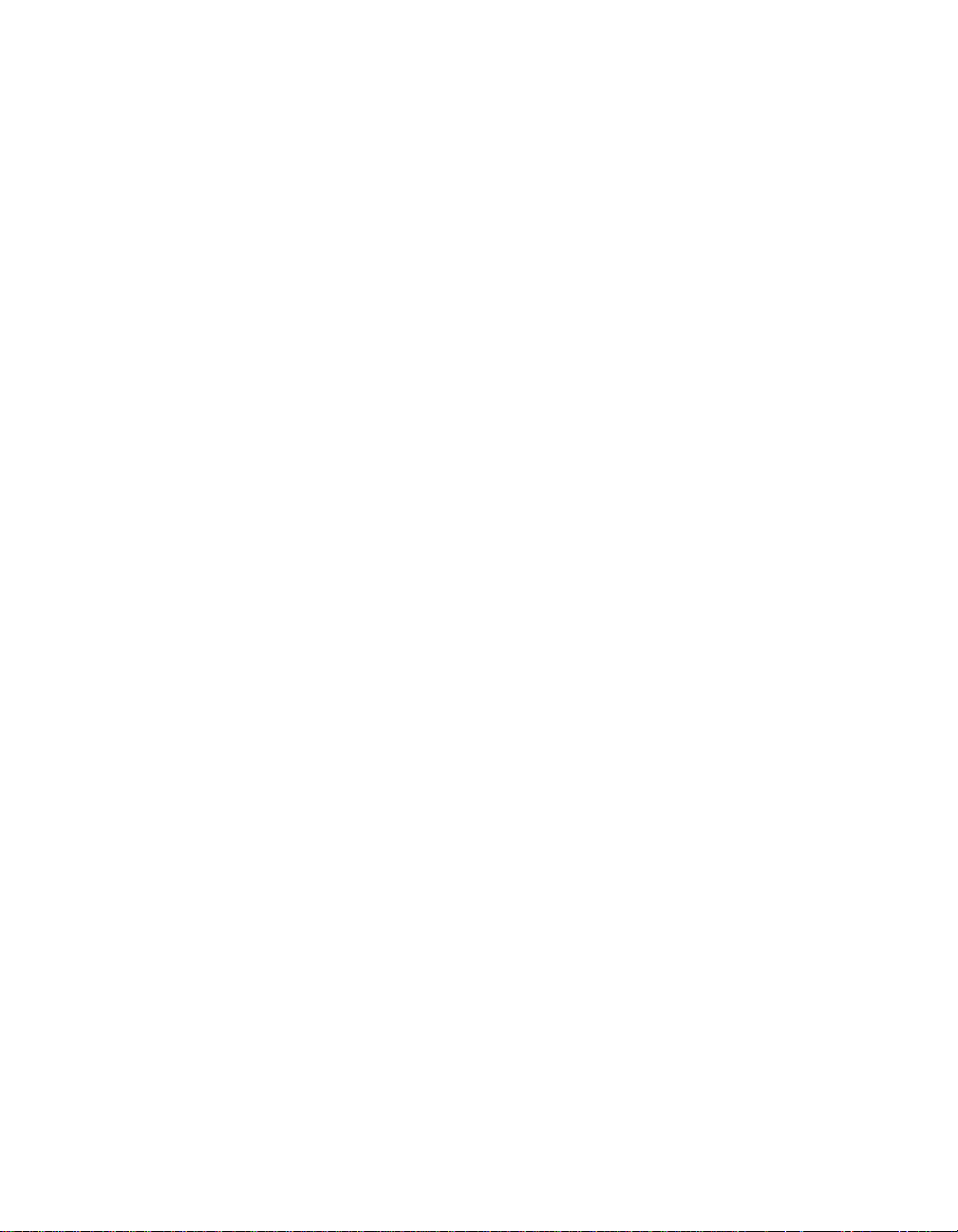
1.0
xii
SD186ED Demonstration Board User’s Manual
Page 7

1.0
Chapter 1
Quick Start
This chapter provides information that will help you quickly set up and start using
the SD186ED demonstration board.
The SD186ED demonstratio n board is supp orted by th e E86MON board-residen t
debugger. The E86MON software enables you to load, run, and debug programs
on the SD186ED demonstration board. For detailed information on using the
E86MON software, refer to the E86MON
your kit.
For information on how to:
• Connect the SD186ED demonstration board to a PC, see page 1-2
• Invoke the E86MON software, see page 1-4
• Troubleshoot installation problems, see page 1-5
• Locate related sources of information, see page 1-6
™
Software User’s Manual included in
SD186ED Demonstration Board User’s Manual
1-1
Page 8

Connecting to a PC
Follow the steps below to connect the SD186ED demonstration board to your PC.
Installation Requirements
The items listed below are necessary to install and run the SD186ED demonstration
board:
• PC with an available COM port
• Terminal emulation software (such as Microsoft
ProComm Plus) that supports ASCII file transfers, software flow control (Xon/
Xoff), and send break capability.
• Power source for universal power supply
Board Installation
CAUTION: As with all computer equipment, the SD186ED
demonstration board may be damaged by electrostatic
!
1. Remove the board from the shipping carton. V isually inspect the board to verify
that it was not damaged during shipment.
discharge (ESD). Please take proper ESD precautions when
handling any board.
®
Windows® Terminal or
1.0
1-2
SD186ED Demonstration Board User’s Manual
Page 9

1.0
2. Connect the demonstration boar d’s DB-9 serial port to an available COM port.
Use the serial cable included in the SD186ED demonstration board kit an d note
that a DB-9 to DB-25 serial connector adapter is provided if your host system
requires it. The pinou t of th e demonstr atio n board’s serial connector is shown
on page 2-8.
COM1
COM2
serial
cable
DANGER: Make sure the power supply is
plugged into an electrical outlet before connecting
!
3. Connect the power supply to the barrel connector on the SD186ED
demonstration board.
4. Apply power to the board by connecting the power supply to an electrical outlet.
Once the board is powered up, the LEDs (D1-D8) should flash in an oscillating
pattern.
!
SD186ED Demonstration Board User’s Manual
it to the SD186ED demonstration board.
CAUTION: If using your own power supply, ensure that
it is a 5-V supply. Using a 9-V supply will permanently
damage the board.
not
1-3
Page 10

5. Invoke the terminal emulation program at 19200 baud, no parity, 8 data bits,
and 1 stop bit; enable the software flow con trol (Xon/Xoff), if supported.
6. Reset the board by depressing and releasing the RESET switch (see location
in Figure 2-1 on page 2-3). The LEDs on the board (D1-D8) will flash in an
oscillating pattern for three seconds, as they did upon power up.
During the three-second period while the LEDs are oscillating, type an a in the
terminal window to ensure that the E86MON software uses the correct baud
rate. When the E86MON software receives an a, it adjusts its baud rate (if
necessary) and displays the welcome message and prompt.
If you type a character other than an a, or type no character at all, the E86MON
software still displays the welcome message and prompt, but may be using an
incorrect baud rate. Depressing and releasing the RESET switch gives you
another opportunity to type an a.
7. To display the version of the monitor and the commands available, type ? and
press Enter.
For detailed information about using the E86M ON software, refer to the
™
E86MON
Software User’s Manual included in your kit.
1.0
1-4
SD186ED Demonstration Board User’s Manual
Page 11

Table 1-1. Installation Troubleshooting
Problem Solution
1.0
Nothing happens when
pushing the RESET
button.
The computer does not
respond with the E86MON
software prompt.
After typing a during reset,
the terminal emulation
software displays
unreadable characters.
After a processor reset, the
LEDs do not flash in the
expected oscillating
pattern.
The terminal emulation
program locks up the
software or PC.
Sometimes it is difficult to make a good connection
when pushing the small RESET button. If all else
fails, remove the power supply from the AC
electrical outlet and disconnect and reconnect the
power supply. The LEDs will flash in an oscillating
pattern when the reset is successful
Reset the board by pressing the R E SET switch and
typing an a while the LEDs are flashing in an
oscillating pattern. If this does not work, verify the
power, check the cables, etc.
Check the baud rate setting for the terminal
emulation software. It should be set to 19200. Also
check the word length (8), stop bits(1), and parity(N),
and turn off any hardware flow control.
Check that the power LED is on and the correct
voltage is supplied to the board. Ensure that the
polarity of the power connector is correct.
Check the COM port connection with the target
board. Make sure that the same COM port is selected
in the terminal emulation software. In some PCs if
the correct COM port is not specified, the software
will fail to function—it will lock in a continuous loop
waiting for an answer from the incorrect serial port.
The power LED does not
turn on with power.
Immediately disconnect the power supply. Ensure
that the polarity of the power connector is correct.
This is a very serious fail u re of t he har dware. If the
power source is connected incorrectly, the board will
be permanently damaged.
There is a problem you
cannot resolve.
Contact the AMD Corporate Applications technical
support services (See Chapter 3, “Product Support”
for phone numbers and more information.)
SD186ED Demonstration Board User’s Manual
1-5
Page 12

For More Information...
If you need more information about:
• SD186ED demonstration board hardware,
see Chapter 2, “SD186ED Demonstration Board Functional Description”
• E86MON software,
see the E86MON
™
Software User’s Manual included in your kit.
• Problems with the demonstration board or the E86MON software,
see Chapter 3, “Product Support”
• SD186ED demonstration board layout and schematics,
see Appendix A, “Layout Diagram, Schematics, and Board Bill o f Material s”
• the Am186ED microcontroller,
see the Am186
™
ED Microcontroller Data Sheet included in your kit.
• the Am186ED microcontroller,
see the Am186
™
ED Microcontroller User’s Manual included in your kit.
1.0
1-6
SD186ED Demonstration Board User’s Manual
Page 13

Chapter 2
SD186ED Demonstration Board
Functional Description
The SD186ED demonstration board provides a completely stand-alone
microcontroller -based evaluation platform in a low-cost , exceptionally small formfactor product. The SD186ED demonstration board was designed to meet the needs
of customers working with the Am186ED microcontroller.
Read the following sections to learn more about the SD186ED demonstration board
hardware:
• “Layout and Placement” on page 2-2
1.0
• “Am186ED Microcontroller Implementation” on page 2-4
• “ROM Space” on page 2-6
• “DRAM” on page 2-6
• “RS-232 Serial Ports” on page 2-7
• “Clock and Reset Logic” on page 2-8
• “Am186 Expansion Interface” on page 2-8
• “PIO Activity LED Indicators” on page 2-11
• “Power Supply” on page 2-12
SD186ED Demonstration Board User’s Manual
2-1
Page 14

Layout and Placement
The design of the SD186ED demonstration bo ard emphasizes ease of use and small
size. Refer to Figure 2-1 on page 2-3 for board layout and component placement.
The SD186ED demonstration board has the Flash and DRAM memory devices
directly below the processor (U3, U4). This placement k eeps the memory devices
as close as possible to the processor to minimize noise and trace reflections. The
40-MHz fundamental mode crystal (Y1) is located above the processor. The
expansion interface (J2 and J3) is located at the bottom of the board for easy
connection and access. Finally, the 5.5 -mm power-supp ly barrel connector (J1) is
positioned in the upper, left corner of the board.
The RS-232 serial interfaces are positioned on the right of the board. Please note
that the board features two serial ports (P1 and P2), which are driven by the two
asynchronous serial interfaces on the Am186ED microcontroller.
Table 2-1. SD186ED Demonstration Board Parts List
Part
Number
D1–D14 Power and signal LEDs Page 2-11
J1 Power connector Page 2-12
J2–J3 Am186 expansion interface Page 2-9
U1 Voltage supply supervisor (TI TL7705A) Page 2-9
U2 Am186ED 40-MHz microcontroller Page 2-4
U3 Flash Page 2-6
U4 DRAM Page 2-6
U5–U6 RS-232 driver/receiver devices (MAX232) Page 2-7
Y1 40-MHz fundamental mode crystal Page 2-9
Description For more
information, see
1.0
2-2
SD186ED Demonstration Board User’s Manual
Page 15

J1
POWER
SW1
Reset
D10D9
AMD
7705A
U1
SD186ED REV 1.1
Made in USA
1.0
LED 7
LED 6
LED 5
LED 5
LED 4
LED 3
LED 2
LED 1
LED 0
Y1
D1
D2
D3
D3
D4
D5
D6
D7
D8
Advanced
Advanced
Micro
Micro
Devices
Devices
Am186ED-40KC
U2
U4
U5
D11
D12
P1
U6
D13
D14
U3
P2
1
J2
J3
019
32
B
A
C
D
Figure 2-1. SD186ED Demonstration Board Layout
SD186ED Demonstration Board User’s Manual
2-3
Page 16

Am186ED Microcontroller Implementation
The SD186ED demonstration board supports the AMD Am186ED
microcontroller. The board is shipped with an Am186ED microcontroller that
operates at 40 MHz. Although not supported by the on-board crystal, the Am186ED
microcontroller is also availabl e in 20-, 25-, and 33-MHz oper ating frequencies.
The Am186ED microcontroller i s designed to meet the most common requirements
of embedded products developed for the office automation, mass storage,
communications, and general embedded markets. Specific applications include
disk drive controllers, hand-held and desktop terminals, fax m achines, line cards,
printers, photocopiers, feature phones, cellular phones, PBXs, multiplexers,
modems, and industrial control. Refer to the Am186
Sheet for more information on the specific features of the Am186ED
microcontrollers.
See Figure 2-2 on page 2-5 for a block diagram detailing the Am186ED
microcontroller’s functionality.
™
ED Microcontroller Data
1.0
2-4
SD186ED Demonstration Board User’s Manual
Page 17

CLKOUTA
CLKOUTB
INT2/INTA
INT3/INTA
INT6–INT4
INT1/SELECT
1/
0
INT0
NMI
PW
TMROUT0
TMRIN0 TMRIN1
TMROUT1
DRQ0 DRQ1
1.0
V
GND
RES
ARDY
SRDY
S2/BTSEL
S1–S0
DT/R
DEN/DS
HOLD
HLDA
S6/LOCK/
CLKDIV
UZI
CC
A19–A0
X2
X1
Clock and
Power
Manage-
ment Unit
Watchdog
Timer (WDT)
Control
Registers
Control
Registers
Interface
AD15–AD0
Bus
Unit
BHE
ALE
Interrupt
Control Unit
Registers
Refresh
Control
Unit
RD
WHB
WLB
WR
/ADEN
Control
Execution
Pulse
Width
Demod-
ulator
(PWD)
Unit
LCS/ONCE0/
MCS3/RAS1
MCS
MCS1/UCAS
Timer Con-
trol Unit
01 2 0 1
Max Count B
Registers
Max Count A
Registers
16-Bit Count
Registers
Control
Registers
DRAM
Control
Unit
Control
Registers
Chip-Select
Unit
PCS6/A2
5/A1
PCS
UCS
PCS
3–PCS0
/ONCE1
2/LCAS
MCS0
DMA
Unit
20-Bit Source
Pointers
20-Bit Destination
Pointers
16-Bit Count
Registers
Control
Registers
PIO
Unit
Control
Registers
Control
Registers
Asynchro-
nous
Asynchro-
nous
PIO31–
PIO0
TXD0
RXD0
RTS0/RTR0
CTS0/
TXD1
RXD1
RTS1/RTR1
CTS1/ENRX1
Figure 2-2. Am186ED Microcontroller Block Diagram
SD186ED Demonstration Board User’s Manual
2-5
Page 18

ROM Space
The SD186ED demonstration board contains on-boar d ROM space for use by the
E86MON software and application code. This ROM space is implemented as an
Am29F400 70-ns Flash memory.
The Flash memory is mapped to the upper region of addressa ble memory at 80000h
to FFFFFh. This range represents the top sector in the Flash memory. The Flash
memory is organized as 25 6K x 16 bits and is connected to the UCS
Chip Select) signal of the microcontroller. After a valid reset, the Am186ED
microcontroller fetches the first instruction from the Flash memories by asserting UCS
and driving the a ddres s bus with the val ue FFFF 0h.
The E86MON software enables you to program the Flash memory with specific
types of .HEX files. Intel .HEX and Intel extended .HEX format files are supported.
This software functionality is provided to eliminate the need to remove the Flash
memories. Do not attempt to remove the TSOP Flash or DRAM devices (U3 and
U4) because doing so may cause damage to the board.
DRAM
The SD186ED demonstration board utilizes DRAM for its read/write storage. The
board provides 256 Kbyte of DRAM using a 70-ns device that is mapped from 0h
to 3FFFFh. The DRAM device is organized as 256K x 16 bits and is attached to
the LCS
to the above address range, the Am186ED microcontroller will assert LCS
(Lower Memory Chip Select) signal of the microcontr oller . Fo r every access
(Upper Memory
1.0
.
2-6
NOTE: DRAM available to you includes 400h to 7F000h. See the E86MON
Software User’s Manual included in your kit for more information.
SD186ED Demonstration Board User’s Manual
™
Page 19

RS-232 Serial Ports
The SD186ED demonstration board provides two on-board RS-232 serial ports
(P1, P2) that are directly driven by the Am186ED microcontroller . The serial ports
are equipped with DB-9 DCE connectors. The pin assignment for the DB-9
connectors is shown in Figure 2-3 on page 2-7.
Traditionally, PCs have Data Terminal Equipment (DTE) ports which connect
directly to the Data Communication Equipment (DCE) port on the SD186ED
demonstration board. A null modem cable is not required to connect a DTE port
with a DCE port.
The RS-232 specification calls for signals that are driven at non-TTL levels. Singlechip RS-232 driver/receiver devices (MAX232, U5 and U6) are use d to convert to
and from the required voltages.
1.0
P1
NC 9
RTS
CTS
NC 6
0 8
0 7
5 GND
4 NC
3 RXD0
2 TXD0
1 NC
P2
NC 9
1 8
RTS
1 7
CTS
NC 6
Figure 2-3. DB-9 Serial Connector Pinout
5 GND
4 NC
3 RXD1
2 TXD1
1 NC
SD186ED Demonstration Board User’s Manual
2-7
Page 20
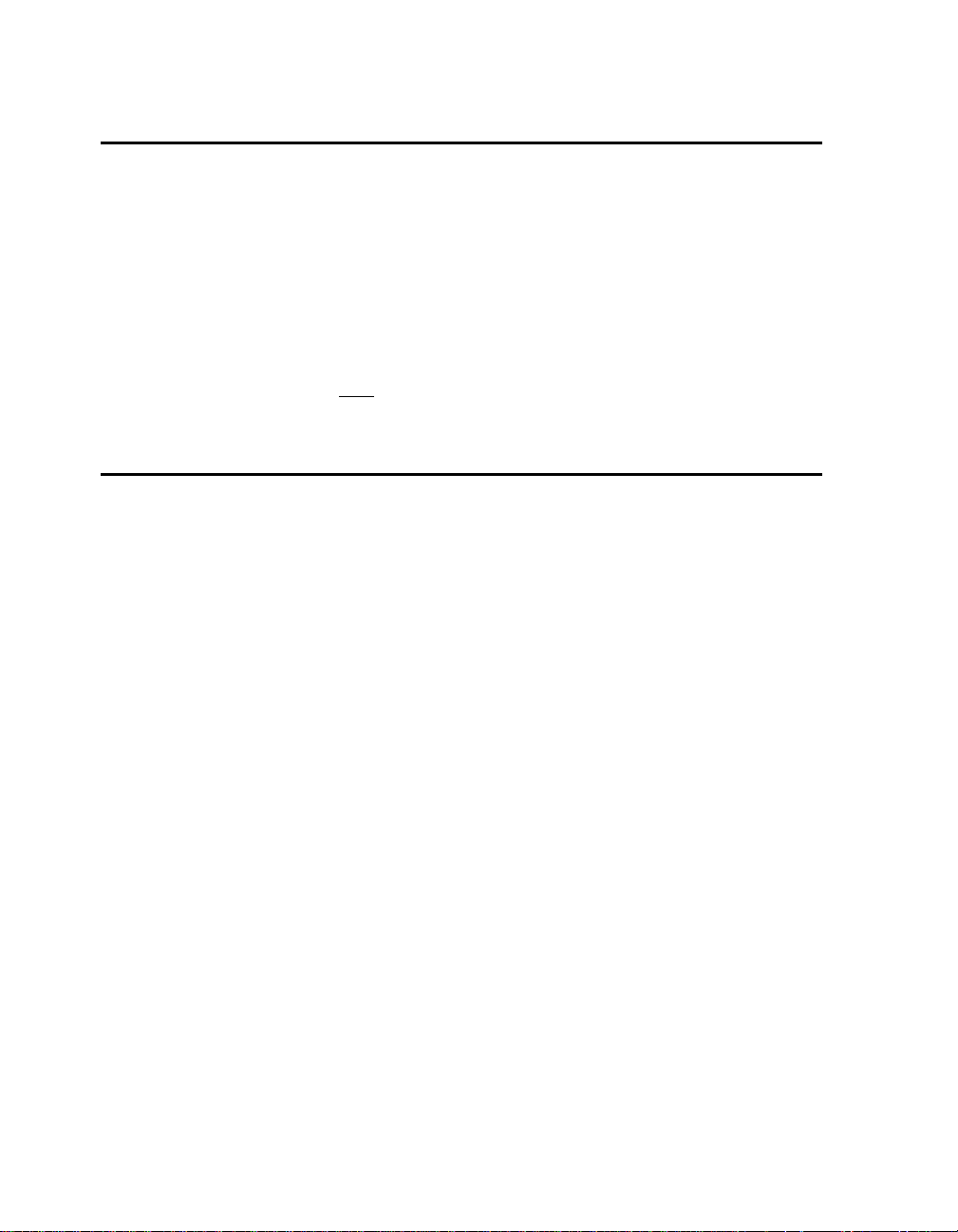
Clock and Reset Logic
The Am186ED microcontroll er can be configured for eit her 1x or ½x clock mode.
As configured on the SD186ED demonstratio n board, the microcontroll er is in 1x
clock mode. The input is generated by a 40-MHz fundament al mode crystal (Y1)
that is connected to the X1/X2 inputs of the microcontrollers, resulting in a 40-MHz
system clock.
System reset is co ntrolled by a voltage supply sup ervisor (TI TL77 05A, U1). This
device generates the processor’s reset input, asserting the Am186ED
microcontroller’ s RES
supply supervisor also holds reset active when the power falls below 4.75 V .
pin for 13 ms when the RESET switch is depressed. The voltage
Am186 Local Bus Expansion Interface
The SD186ED demonstration board supports the PC/104 form-factor expansiontype connector for additional prototy ping and testing. The traditional PC/104
signals are not present on the board; however, the Am186 expansion interface
enables you to attach wirewrap or prototype boards that have the same standard
physical interface. The pinout of the expansion interface is shown in the figures
that follow.
1.0
2-8
SD186ED Demonstration Board User’s Manual
Page 21

1.0
J2
AB
GND
GND
WHB
VCC
ALE
WLB
HLDA
INT3
INT4
NMI
CTS
RXD0
TXD0
RTS
MCS
MCS
MCS
MCS
LCS
UCS
TMROUT1
TMRIN1
TMRIN0
TMROUT0
VCC
RESET
GND
NC
UZI
RD
WR
NC
32
31
30
29
28
27
26
25
24
23
0
22
21
20
19
0
18
0
17
1
16
2
15
3
14
13
12
11
10
9
8
7
6
5
4
3
2
1
32
31
30
29
28
27
26
25
24
23
22
21
20
19
18
17
16
15
14
13
12
11
10
5
4
3
2
1
9
8
7
6
GND
MA0
MA1
MA2
MA3
MA4
MA5
MA6
MA7
MA8
MA9
MA10
MA11
MA12
MA13
MA14
MA15
MA16
MA17
MA18
MA19
SRDY
ARDY
AD0
AD1
AD2
AD3
AD4
AD5
AD6
AD7
NC
Figure 2-4. Am186 Expansion Interface Pinout (J2)
SD186ED Demonstration Board User’s Manual
2-9
Page 22

SD186ER/SD188ER
DEMO BOARD
C
NC 19
AD15 18
AD14 17
AD13 16
AD12 15
AD11 14
AD10 13
AD9 12
AD8 11
NC 10
NC 9
NC 8
PCS
07
16
PCS
PCS
25
34
PCS
PCS
53
6
PCS
BHE
2
1
0GND
J3
D
19
GND
18
GND
17
DEN
VCC
16
DT/R
15
S0
14
S
13
12
11
1
2
S
CLKOUTB
CLKOUTA
10
DRQ0
9
DRQ1
8
NC
7
MCS
6
INT0
5
INT1
4
INT2
3
S6
2
HOLD
1
0GND
3
1.0
2-10
AMD
Figure 2-5. Am186 Expansion Interface Pinout (J3)
SD186ED Demonstration Board User’s Manual
Page 23
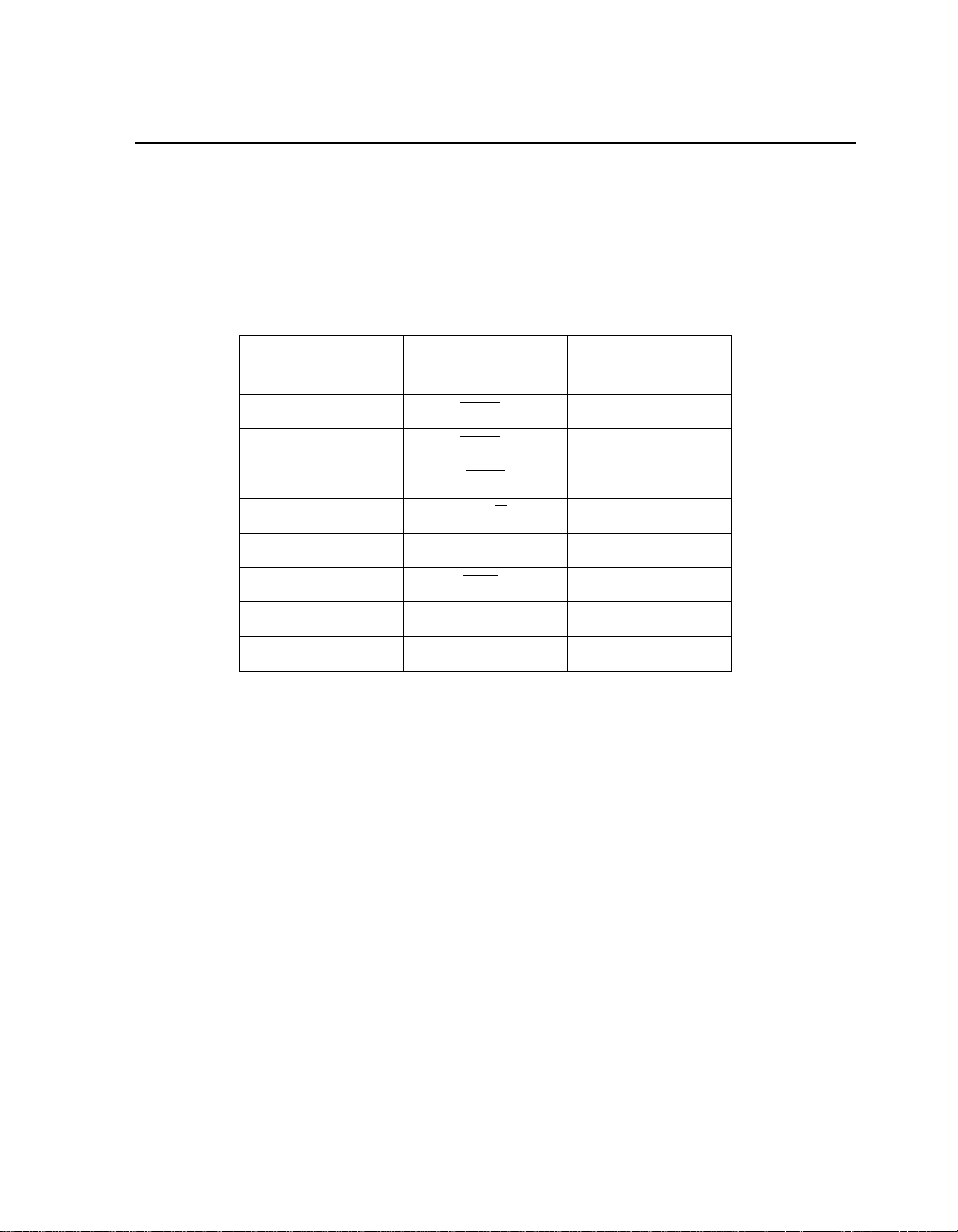
PIO Activity LED Indicators
The SD186ED demonstration board uses on-board, LED indicators to show
activity on the upper eight programmable I/O (PIO) signals from the Am186ED
microcontroller. Table 2-2 shows which PIO signal is represented by each LED.
Table 2-2. PIO LED Indicator Interface
LED PIO Pin Name PIO Register Bit
D1 MCS0 15
D2 DRQ1 14
D3 DEN 5
D4 DT/R 4
D5 PCS5 3
Number
1.0
D6 PCS6 2
D7 TMROUT1 1
D8 TMRIN1 0
SD186ED Demonstration Board User’s Manual
2-11
Page 24

Power Supply
When used as a stand-alone board, th e SD18 6ED de monst ratio n boar d r equir es an
input power supply of 5.0 V DC, ±5% , 250 mA.
When adding components to th e SD186ED d emonstration board v ia the Am186
expansion interface, additional power may be necessary.
The power supply connector is a 5.5-mm barrel connector where the center post
and the outer ring is GND, as shown in Figure 2-6.
is V
CC
D
N
G
V
5
+
!
E
P
Figure 2-6. Power Supply Polarity
CAUTION: Use the 5-V universal power supply included with
the kit. Using a 9-V supply will permanently damage the
board.
R
W
O
1.0
2-12
SD186ED Demonstration Board User’s Manual
Page 25

1.0
Chapter 3
Product Support
This chapter provides information on:
• Reaching and using the AMD Corporate Applications technical support
services, on page 3-2
• Product information available through AMD’s World Wide Web and FTP sites,
on page 3-4
• Support tools for the E86 family, on page 3-5
Note that AMD does not support source code changes to the E86MON software,
or the running of the E86MON software on demonstration boards other than the
AMD SD186/SD188 family and the Net186 demonstr ation boards. The E86MON
software source code is provided to customers “as is”.
SD186ED Demonstration Board User’s Manual
3-1
Page 26
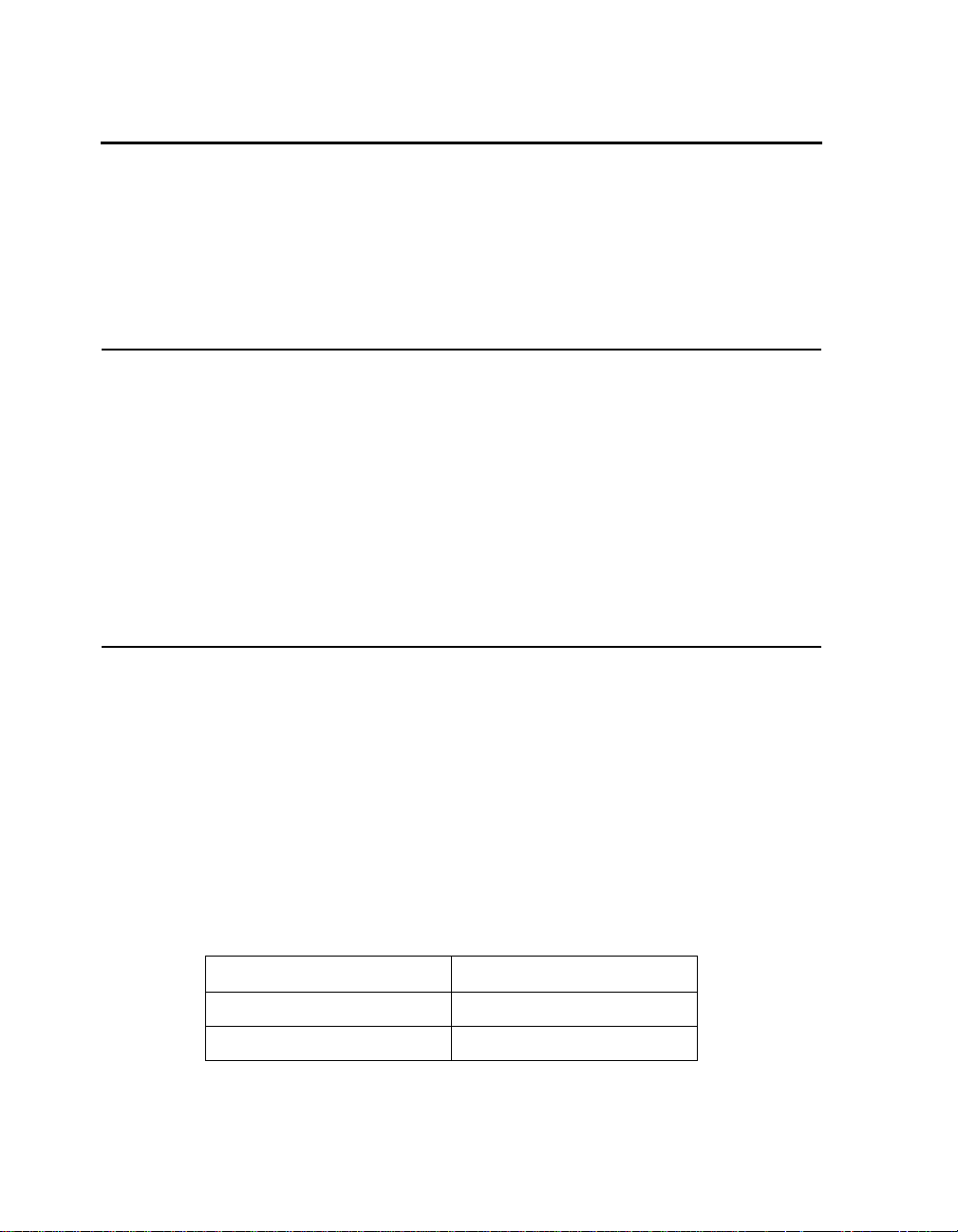
AMD Corporate Applications
Technical Support Services
Technical support for the E86 family of microcontrollers and corresponding
support products is available via e-mail, online (BBS and WWW), and through
telephone or fax.
E-Mail Support
Please include your name, company, telephone and fax numbers, AMD product
requiring support, and question or problem in all e-mail correspondence.
In the USA and Canada, send mail to:
HW.Support@amd.com
In Europe and the UK, send mail to:
euro.tech@amd.com
Online Support
AMD offers technical support on our WWW site and through our bulletin board
services. See “Product Support” on pag e 3-4 for more on what our W WW and FTP
sites have to offer.
WWW Technical Support
Go to AMD’s home page at http://www.amd.com and click on “Service” for the
latest AMD technical support phone numbers, software, and Frequently Asked
Questions.
Bulletin Board Support
Country Number
USA and Canada (408) 749-4659
UK and Europe 44-(0) 1276-803-211
1.0
3-2
SD186ED Demonstration Board User’s Manual
Page 27

Telephone and Fax Support
Telephone assistance is available in the U.S. from 8:00 A.M. to 5:00 P.M. Pacific
time, Monday through Friday (except major holidays). In Europe, assistance is
available during U.K. business hours. Contact the hotlines at one of the following
telephone or fax numbers.
Direct Dial Numbers
Country Number
USA and Canada Tel.: (408) 749-5703
Japan Tel.: (03) 3346-7550
Far East Asia Fax: (852) 2956-0599
Germany Tel.: 089 450 53199
Fax: (408) 749-4753
Fax: (03) 3346-9828
1.0
UK and Europe Tel.: 44-(0) 1276-803-299
Fax: 44-(0) 1276-803-298
Toll-Free Numbers
Country Number
USA and Canada (800) 222-9323
France 0590-8621
Italy 1678-77224
Japan 0031-11-1163
SD186ED Demonstration Board User’s Manual
3-3
Page 28
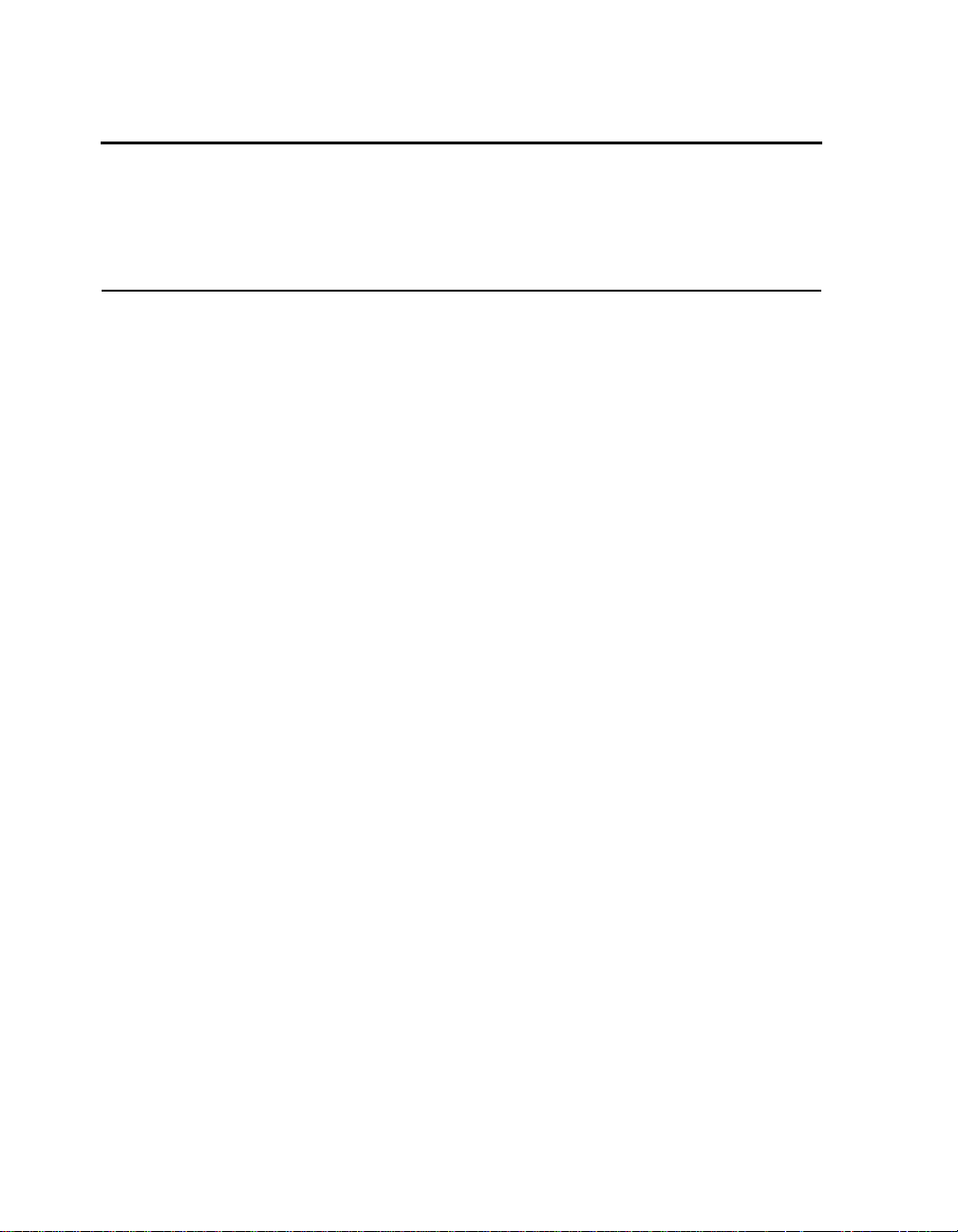
Product Support
AMD’s WWW and FTP sites are described below. Questions, requests, and input
concerning these sites can be sent via e-mail to webmaster@amd.com.
WWW Site
A subset of the AMD WWW pages, the embedded processor pages are frequently
updated and include general product information, technical documentation, and
support and tool information. T o access these pages, go to the AMD home page at
http://www.amd.com and click on “Embedded Processors” or access the pages
directly at http://www.amd-embedded.com.
The “Embedded Processors” home page is divided into four sections:
• “What’s New” announces new E86 family products, and highlights new
applications using our products.
• “Product Overviews” briefly describes all the microprocessors and
microcontrollers in the E86 family, and describes how these parts are ideal in
specific focus markets.
• “Support and Tools” provides information about the tools that support our
processors, and offers online benchmarking tools.
1.0
3-4
• “T echnical Documentation” provides the A vailable Literature List of datasheets,
application notes, user’s manuals, and promotional literature, and describes how
to order these documents. Many are also available online in PDF form. (To
access the Literature Ordering Center via telephone, call one of the numbers
listed on the back cover of your manual).
• “Demo Board Updates” provides a link to the AMD FTP site where the latest
E86MON software releases are available.
SD186ED Demonstration Board User’s Manual
Page 29

FTP Site
In addition to the documentation on our WWW pages, AMD provides software
through an anonymous FTP site. To download the software, ftp to ftp.amd.com
and log on as “anonymou s” us ing y our e-mail add ress as a p assword . Or v ia your
web browser, go t o ftp://ftp.amd.com. Software relating to the E86 family can be
found in the /pub/epd/e86/ directory.
Third-Party Development Support Products
The FusionE86SM Program of Partners hips f or App licati on S olutio ns prov ides t he
customer with an array of pr oducts design ed to m eet critical time-to -market n eeds.
Products and solutions available from the AMD FusionE86 partners include emulators,
hardware and software debug gers, board- level produ cts, and sof tware d evelo pment
tools, among others . The FusionE86
CD, order# 21058, describe these solutions.
SM
Catalog, order# 192 55 and the FusionE86SM
1.0
In addition, mature development tools and applications for the x86 platform are
widely available in the general marketplace.
SD186ED Demonstration Board User’s Manual
3-5
Page 30
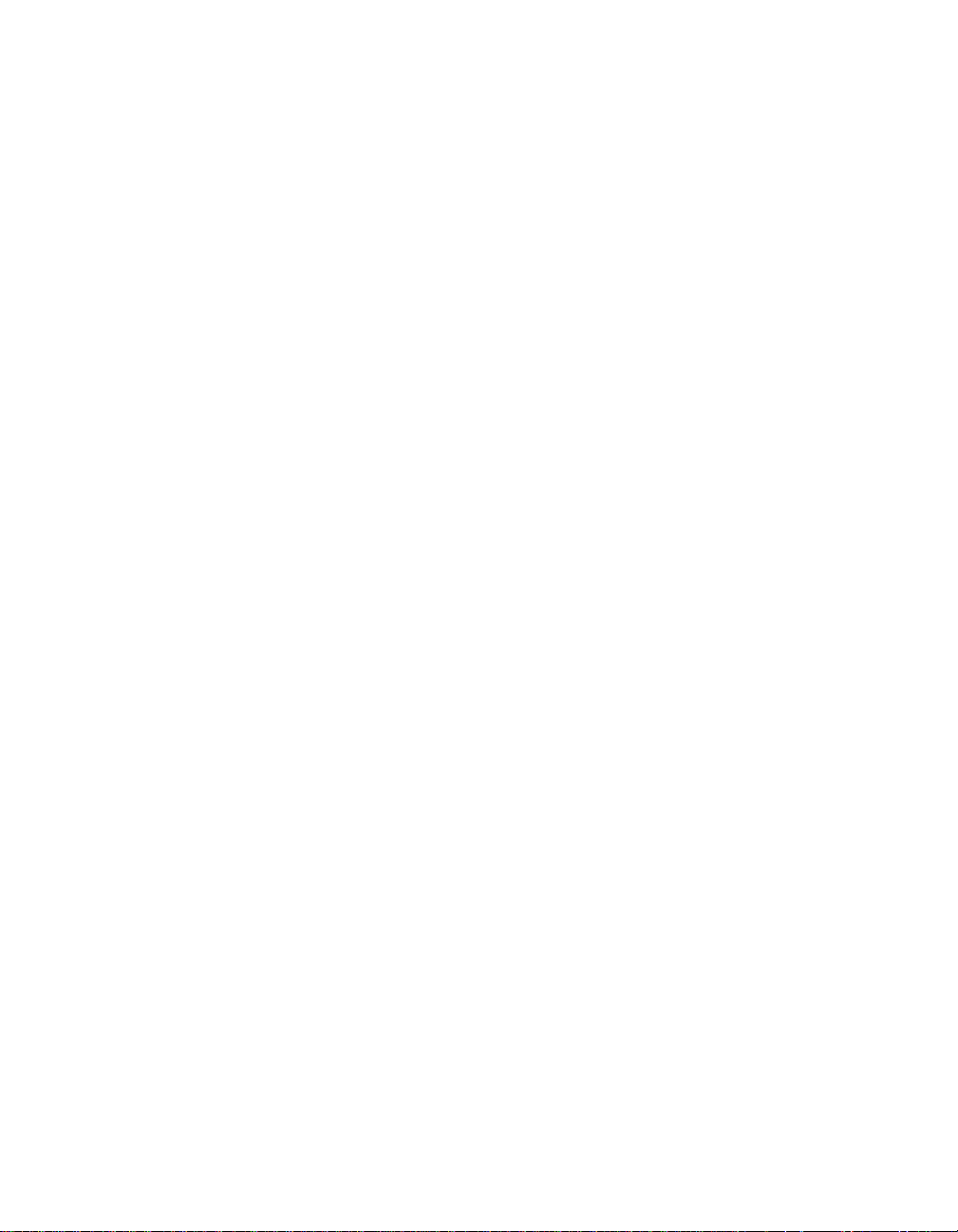
1.0
3-6
SD186ED Demonstration Board User’s Manual
Page 31

1.0
Appendix A
Layout Diagram, Schematics, and
Board Bill of Materials
This appendix contains a board layout diagram, schematics, and the bill of materials
(BOM) for the SD186ED demonstration board.
SD186ED Demonstration Board User’s Manual
A-1
Page 32

J1
POWER
SW1
Reset
D10D9
AMD
7705A
U1
SD186ED REV 1.1
Made in USA
LED 7
LED 6
LED 5
LED 5
LED 4
LED 3
LED 2
LED 1
LED 0
U3
U5
D11
D12
P1
U6
D13
D14
1.0
Y1
D1
D2
D3
D3
D4
D5
D6
D7
D8
Advanced
Advanced
Micro
Micro
Devices
Devices
Am186ED-40KC
U2
U4
P2
1
J2
J3
019
32
B
A
C
D
A-2
Figure A-1. SD186ED Demonstration Board Layout
SD186ED Demonstration Board User’s Manual
Page 33

1.0
Schematics
The SD186ED Demonstrati on Board schematics have been bl ocked out to separate
functionality of the design onto separate pages as follows:
• Page A-4 contains the power connector, decoupling capacitors and the PIO
LEDs
• Page A-5 contains the Am186ED microcontroller, clock, and reset circuitry
• Page A-6 contains the Flash device and the DRAM device
• Page A-7 contains the serial ports and corresponding LEDs
• Page A-8 contains the Am186 bus interface and signal termination
Note that these schematics and design are subject to change.
SD186ED Demonstration Board User’s Manual
A-3
Page 34
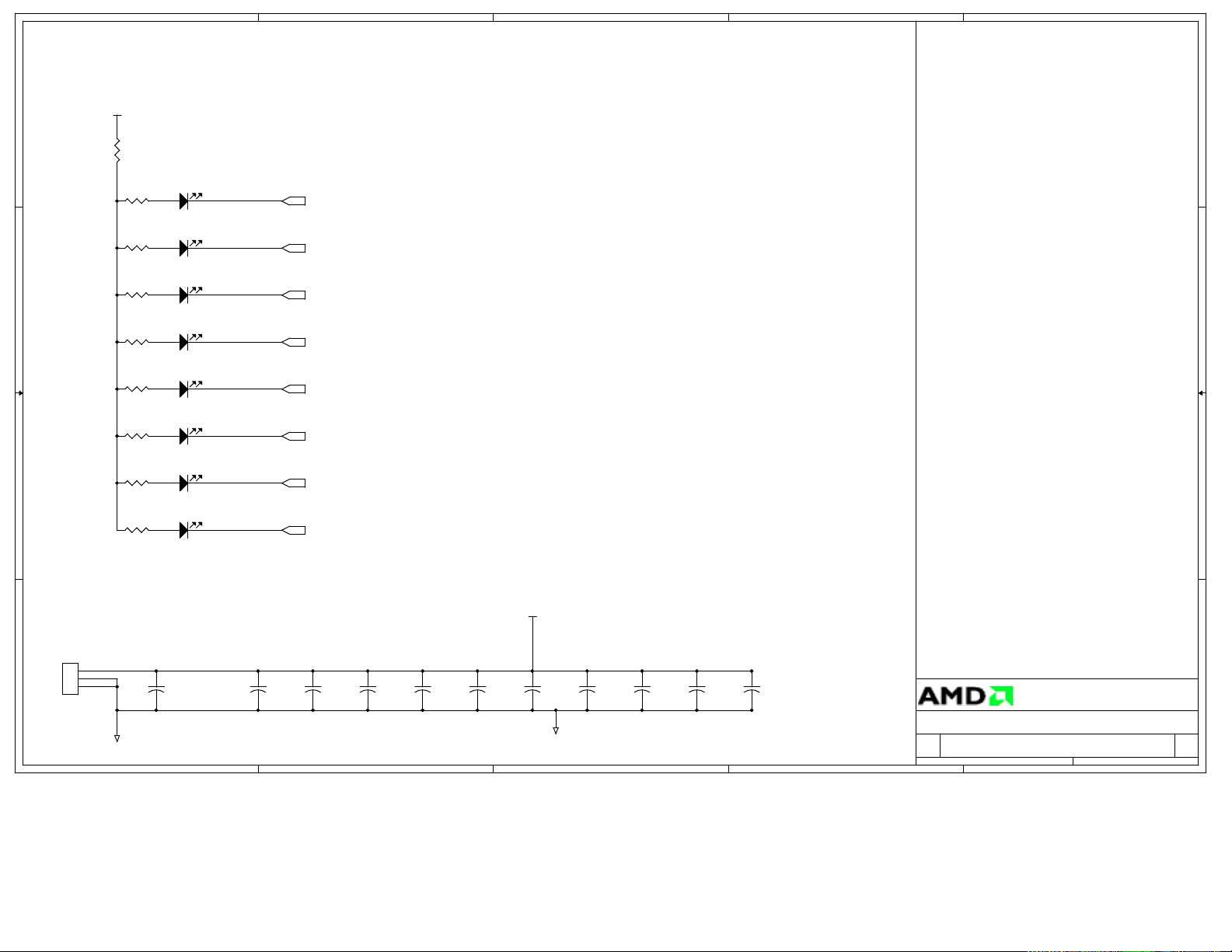
A
B
C
D
E
REVISIONS
R2
1.5K
R3
1.5K
R4
1.5K
R5
1.5K
R6
1.5K
R7
1.5K
R8
1.5K
R9
1.5K
R1
0
PIO LEDs
D1
LED-Grn
D2
LED-Grn
D3
LED-Grn
D4
LED-Grn
D5
LED-Grn
D6
LED-Grn
D7
LED-Grn
D8
LED-Grn
/MCS0
DRQ1
/DEN
DT/R
/PCS5
/PCS6
TMROUT1
TMRIN1
/MCS0
DRQ1
/DEN
DT/R
/PCS5
/PCS6
TMROUT1
TMRIN1
4 4
VCC
LED 7
LED 6
LED 5
3 3
LED 4
LED 3
LED 2
LED 1
2 2
LED 0
Power decoupling Capacitors
Processor = 6
C3
0.1uF
Flash = 2
DRAM = 2
C4
0.1uF
B
C5
0.1uF
PIN 1 - Center of Power Jack
PIN 3 - Sleeve Terminal
PIN 2 - Shunt Terminal
J1
CON3
1
3
2
GND
+
C1
22uF
16V
A
C2
0.1uF
1 1
C6
0.1uF
VCC
C7
0.1uF
GND
C8
0.1uF
|Link
|PIOLEDs&caps.sch
|processor.sch
C9
0.1uF
C
C10
0.1uF
C11
0.1uF
|memory.sch
|serial.sch
|busif.sch
D
Title
AMD SD186ED Demonstration Kit
Size Document Number Rev
1094-01-001-0401 1.1
B
Date: Sheet
Advanced Micro Devices
.
Designed by Paragon Innovations, Inc.
15Friday, May 02, 1997
E
of
Page 35

A
VCC
R11
Power
4 4
D10
LED-Grn
RESIN
R13
1.5K
100K
SW1
SPST NO
U1
7
SENSE
RST
2
RESIN
RST
3
CT
TL7705A
REF
+
C12
1.0uF
VCC
6
5
1
R12
10K
B
R10
1.5K
ON if Reset is active
D9
LED-Red
C
D
E
Am186ED Processor
RESET
/RESET
+
C13
0.1uF
R14
10K
and Reset Logic
GND
C14
GND
GND
15pF
NMI
DRQ0
DRQ1
INT[0..4]
ARDY
SRDY
HOLD
TMRIN0
TMRIN1
/RTS0
TXD0
RXD0
/CTS0
RXD1
TXD1
UZI
/PCS[0..6]
/LCAS
/MCS3
A
40MHz crystal
3 3
2 2
1 1
Y1
14
C15
22pF
GND
/RESET
13
14
47
71
77
76
INT0
INT1
INT2
INT3
INT4
/PCS0
/PCS1
/PCS2
/PCS3
/PCS5
/PCS6
B
56
55
54
53
52
8
46
45
75
72
3
2
1
100
99
98
97
66
65
63
62
60
59
68
69
X1
X2
NMI
RES
DRQ0
DRQ1
INT0
INT1
INT2
INT3
INT4
ARDY
SRDY
HOLD
TMRIN0
TMRIN1
RTS0[SCLK]
TXD0[SDEN0]
RXD0[SDEN1]
CTS0[SDATA]
RXD1
TXD1
PLLBYPS
PCS0
PCS1
PCS2
PCS3
PCS5
PCS6
LCAS[MCS2]
RAS1[MCS3]
VCC
A19
MA19
19
A18
MA18
20
A17
MA17
22
VCC
15
A16
VCC
MA16
23
A15
VCC
21
MA15
24
A14
VCC61VCC
38
MA14
25
A13
MA13
26
A12
VCC
67
MA12
27
A11
92
MA11
28
A10
MA10
29
C
MA5
MA8
MA2
MA9
MA7
30
31
32
A9
A8
A7
12
MA1
MA4
MA0
MA3
MA6
39
40
A1
A0
AD10
AD11
AD12
AD13
AD14
AD15
DT/R
WHB
WLB
MCS0
RAS0[LCS]
HLDA
TMROUT0
TMROUT1
CLKOUTA
CLKOUTB
GND
AD0
AD1
AD2
AD3
AD4
AD5
AD6
AD7
AD8
AD9
BHE
DEN
UCS
WR
ALE
RD
S6
S0
S1
S2
U2
AM186ED
78
80
82
84
86
88
91
94
79
81
83
85
87
90
93
95
96
4
5
6
7
49
48
42
43
57
51
50
58
44
11
10
9
74
73
16
17
AD0
AD1
AD2
AD3
AD4
AD5
AD6
AD7
AD8
AD9
AD10
AD11
AD12
AD13
AD14
AD15
D
33
34
35
36
37
A6
A5
A4
A3
A2
UCAS[MCS1]
GND89GND70GND64GND41GND18GND
MA[0..19]
AD[0..15]
AD8
AD9
AD10
AD11
AD8
AD9
AD10
AD11
AD12
AD13
AD14
AD15
R15 999K
R16 999K
R17 999K
R18 999K
R19 10K
R20 10K
R21 10K
R22 10K
R23 10K
R24 10K
R25 10K
R26 10K
S6
/BHE
/WR
/RD
ALE
/DEN
DT/R
/WHB
/WLB
/UCS
/UCAS
/MCS0
/RAS0
HLDA
/S0
/S1
/S2
TMROUT0
TMROUT1
CLKOUTA
CLKOUTB
Title
Size Document Number Rev
B
Date: Sheet
VCC
RESCON setup
Resistors not installed
RESCON setup
GND
Advanced Micro Devices
.
Designed by Paragon Innovations, Inc.
AMD SD186ED Demonstration Kit
1094-01-001-0401 1.1
E
25Friday, May 02, 1997
of
Page 36
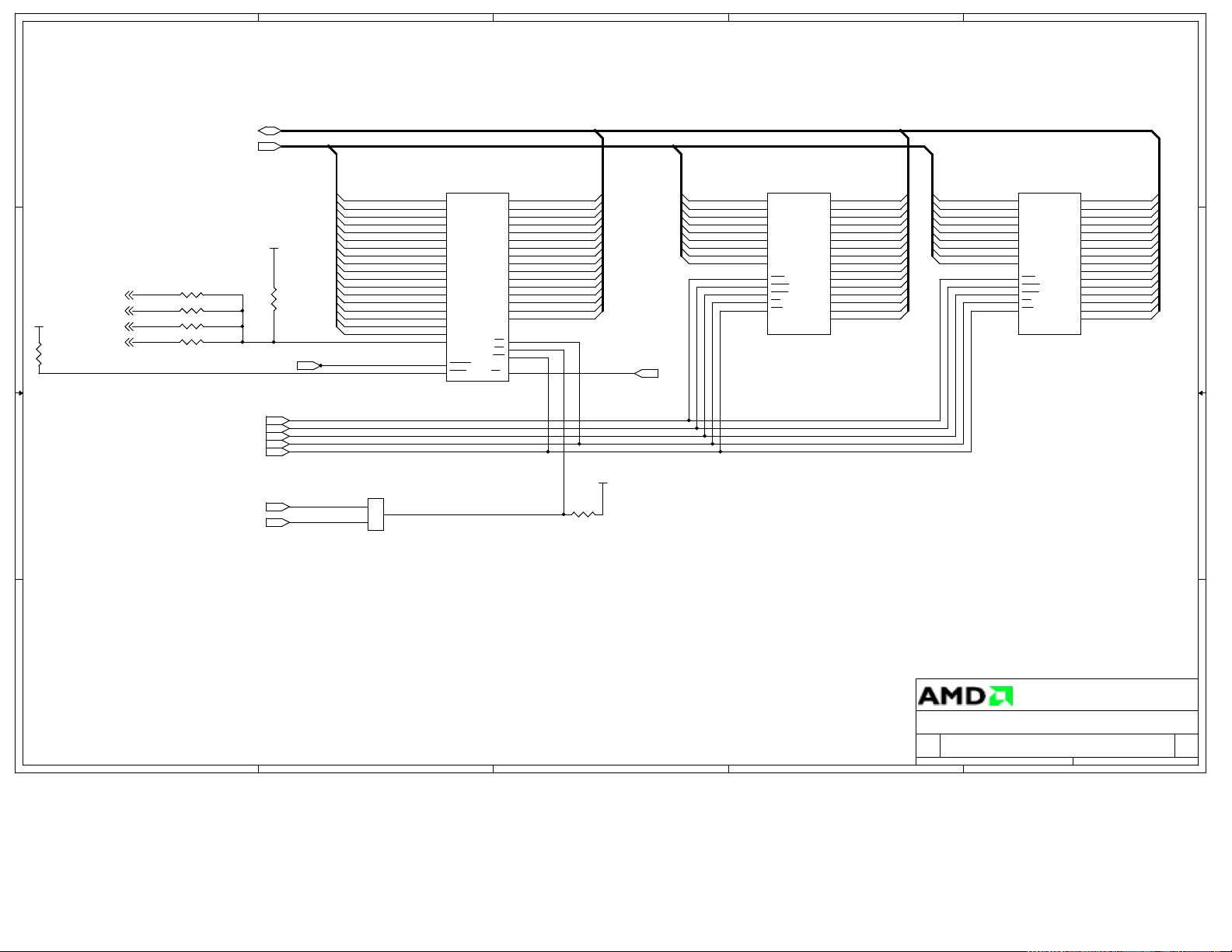
A
B
C
D
E
Flash/ROM Device 256Kx16 DRAM Device
4 4
Not installed
R32
100K
/RTS0
/PCS1
TMROUT0
TMRIN0
3 3
VCC
2 2
R27 999K
999K
R29
999K
R30
999K
R31
AD[0..15]
MA[0..19]
/FLASHCS
/UCS
/RAS0
/UCAS
/LCAS
/RD
/WR
VCC
/RESET
R28
10K
MA1
MA2
MA3
MA4
MA5
MA6
MA7
MA8
MA9
MA10
MA11
MA12
MA13
MA14
MA15
MA16
MA17
MA18
FLASH_A18
J4
1
2
3
Jumper3
U3
25
A0
24
A1
23
A2
22
A3
21
A4
20
A5
19
A6
18
A7
8
A8
7
A9
6
A10
5
A11
4
A12
3
A13
2
A14
1
A15
48
A16
17
A17
16
A18
12
RESET
47
BYTE
AM29F400 TSOP48
DQ0
DQ1
DQ2
DQ3
DQ4
DQ5
DQ6
DQ7
DQ8
DQ9
DQ10
DQ11
DQ12
DQ13
DQ14
DQ15
WE
RY/BY
29
AD0
31
AD1
33
AD2
35
AD3
38
AD4
40
AD5
42
AD6
44
AD7
30
AD8
32
AD9
34
AD10
36
AD11
39
AD12
41
AD13
43
AD14
45
AD15
28
OE
26
CE
11
15
VCC
R33
10K
RY/BY
MA1
MA3
MA5
MA7
MA9
MA11
MA13
MA15
MA17
U4
18
A0
19
A1
20
A2
21
A3
24
A4
25
A5
26
A6
27
A7
28
A8
16
RAS
30
UCAS
31
LCAS
29
OE
15
WE
HM514265DTT-5
D10
D11
D12
D13
D14
D15
2
AD0
D0
3
AD1
D1
4
AD2
D2
5
AD3
D3
7
AD4
D4
8
AD5
D5
9
AD6
D6
10
AD7
D7
35
AD8
D8
36
AD9
D9
37
AD10
38
AD11
40
AD12
41
AD13
42
AD14
43
AD15
MA1
MA3
MA5
MA7
MA9
MA11
MA13
MA15
MA17
U4a
16
A0
17
A1
18
A2
19
A3
22
A4
23
A5
24
A6
25
A7
26
A8
14
RAS
28
UCAS
29
LCAS
27
OE
13
WE
MT4C16270DJ-5
Alternate DRAM Package Type
D10
D11
D12
D13
D14
D15
2
D0
3
D1
4
D2
5
D3
7
D4
8
D5
9
D6
10
D7
31
D8
32
D9
33
34
36
37
38
39
AD0
AD1
AD2
AD3
AD4
AD5
AD6
AD7
AD8
AD9
AD10
AD11
AD12
AD13
AD14
AD15
NOTE:
Pullup for s wit ch tr ans it ion and
NOTE:
missing daughter card
Switch position is Normally connected to /UCS
If the optional daughter programming board is connected,
then the switch position is connected to /FLASHCS
1 1
Title
AMD SD186ED Demonstration Kit
Size Document Number Rev
1094-01-001-0401 1.1
B
A
B
C
D
Date: Sheet
Advanced Micro Devices
.
Designed by Paragon Innovations, Inc.
35Friday, May 02, 1997
E
of
Page 37

A
Serial Port/LEDs
4 4
TXD0
/RTS0
RXD0
/CTS0
/PCS3
/PCS2
3 3
TXD1
2 2
RXD1
B
U5
11
T1I
T2I10T2O
12
R10
9
R20
1
C1+
3
C1-
4
C2+
5
C2-
11
12
9
1
3
4
5
MAX232A
U6
T1I
T2I10T2O
R10
R20
C1+
C1C2+
C2-
MAX232A
+
+
C18
0.1uF
C22
0.1uF
+
C19
0.1uF
+
C23
0.1uF
T1O
T1O
C
Resistor not
installed
GND
GND
R53
999K
P1
5
9
4
8
3
7
2
6
1
CONNECTOR DB9
R34
1.5K
R35
1.5K
P2
5
9
4
8
3
7
2
6
1
CONNECTOR DB9
RESIN
Serial Port 0
VCC
Serial Port 1
VCC
C16
+
0.1uF
14
7
13
R1I
8
R2I
2
V+
6
V-
C17
+
0.1uF
GND
RX LED
TX LED
14
7
13
R1I
8
R2I
2
V+
6
V-
GND
VCC
D11
LED-Grn
D12
LED-Grn
C20
+
0.1uF
C21
+
0.1uF
D
E
D13
RX LED
1 1
A
B
TX LED
C
LED-Grn
D14
LED-Grn
R36
1.5K
R37
1.5K
VCC
Advanced Micro Devices
.
Title
AMD SD186ED Demonstration Kit
Size Document Number Rev
1094-01-001-0401 1.1
B
D
Date: Sheet
Designed by Paragon Innovations, Inc.
45Friday, May 02, 1997
E
of
Page 38
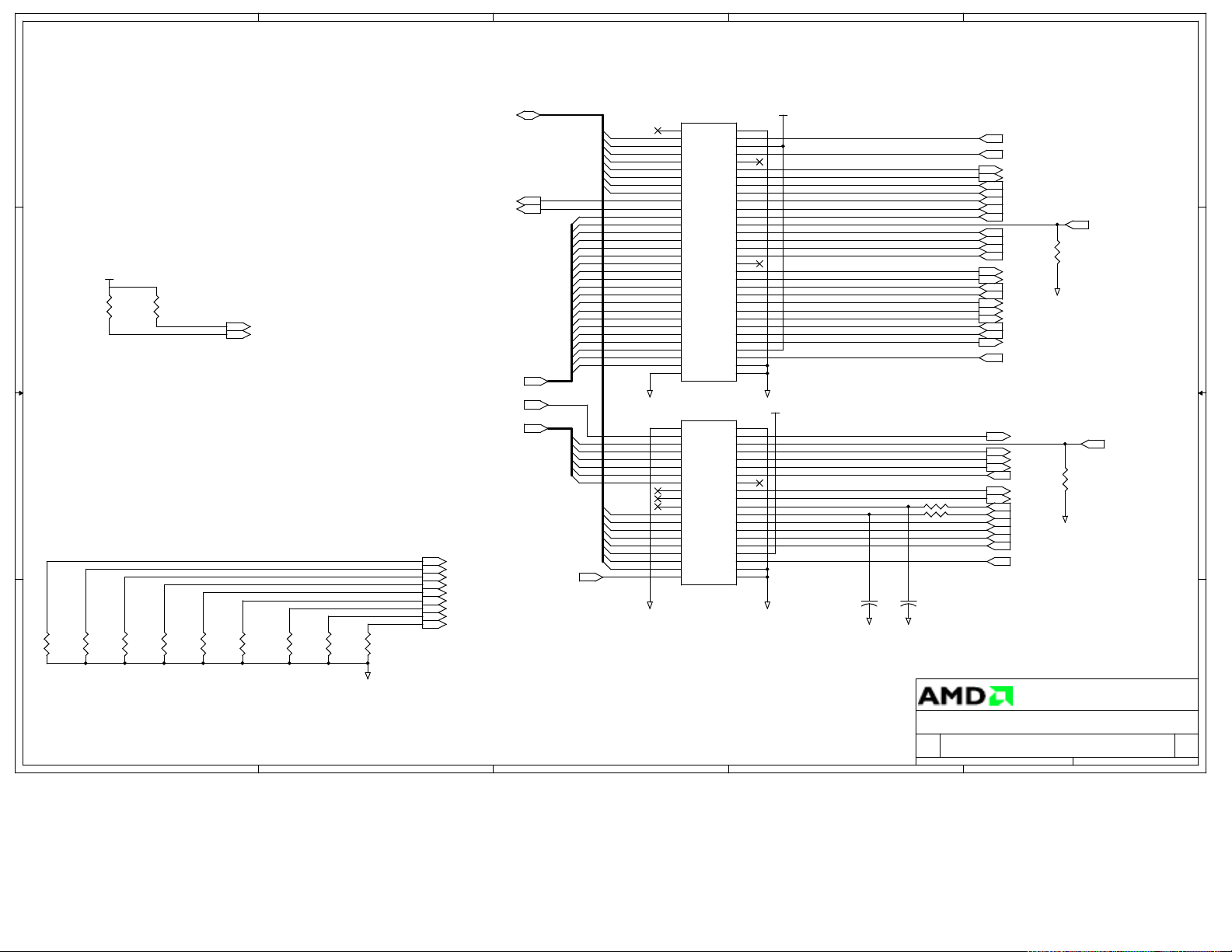
A
B
C
D
E
Local Bus Connectors
VCC
RESET
TMROUT0
TMRIN1
/WR
/MCS2
VCC
HOLD
S6
INT2
INT1
INT0
DRQ1
DRQ0
RCLKOUTA
GNDGND
GND GND
C24
22pF
R42 33
R43
C25
22pF
33
TMRIN0
TMRIN1
TMROUT1
/UCS
/RAS0
/WR
/RD
/MCS3
/LCAS
/UCAS
/MCS0
/RTS0
TXD0
RXD0
/CTS0
NMI
INT4
INT3
HLDA
/WLB
ALE
/WHB
HOLD
INT2
INT1
INT0
/RFSH
DRQ1
DRQ0
CLKOUTA
CLKOUTB
/S2
/S1
/S0
DT/R
/DEN
Resistor
not installed
UZI
R38
999K
GND
Resistor
not installed
GND
R41
999K
S6
HOLD
DRQ1
DRQ0
NMI
INT4
INT3
INT2
INT1
INT0
AD[0..15]
MA[0..19]
/PCS[0..6]
ARDY
SRDY
/BHE
/FLASHCS
J2
A1
AD7
AD6
AD5 TMROUT0
AD4
AD3 TMRIN0
AD2
AD1 TMROUT1
AD0 /UCS
ARDY /LCS
SRDY
MA19 /RD
MA18 UZI
MA17 /MCS3
MA16
MA15 /UCAS
MA14 /MCS0
MA13
MA12 /RTS0
MA11 TXD0
MA10 RXD0
MA9 /CTS0
MA8 NMI
MA7 INT4
MA6 INT3
MA5 HLDA
MA4 /WLB
MA3 ALE
MA2
MA1 /WHB
MA0
GND GND
/BHE/BHE
/PCS6
/PCS5
/PCS3
/PCS2
/PCS1
/PCS0
AD8 RCLKOUTB
AD9 /S2
AD10 /S1
AD11 /S0
AD12 DT/R
AD13
AD14 /DEN
AD15
A2
A3
A4
A5
A6
A7
A8
A9
A10
B10
A11
B11
A12
B12
A13
B13
A14
B14
A15
B15
A16
B16
A17
B17
A18
B18
A19
B19
A20
B20
A21
B21
A22
B22
A23
B23
A24
B24
A25
B25
A26
B26
A27
B27
A28
B28
A29
B29
A30
B30
A31
B31
A32
B32
CON32x2
J3
C0 D0
C1
C2
C3
C4
C5
C6
C7
C8
C9
C10
D10
C11
D11
C12
D12
C13
D13
C14
D14
C15
D15
C16D6D16
C17
D17
C18
D18
C19
D19
CON20x2
B1
B2
B3
B4
B5
B6
B7
B8
B9
D1
D2
D3
D4
D5
D7
D8
D9
4 4
VCC
3 3
2 2
R39
100K
R40
100K
ARDY
SRDY
ARDY
SRDY
Pull-up/Pull-down Loading
HOLD
DRQ1
DRQ0
NMI
INT4
INT3
INT2
INT1
R44
100K
R45
100K
R46
100K
R47
100K
R48
100K
R49
100K
R50
100K
R51
100K
INT0
R52
100K
1 1
A
GND
Advanced Micro Devices
.
Title
AMD SD186ED Demonstration Kit
Size Document Number Rev
1094-01-001-0401 1.1
B
B
C
D
Date: Sheet
Designed by Paragon Innovations, Inc.
55Friday, May 02, 1997
E
of
Page 39

1.0
Bill of Materials (BOM)
Table A-1. SD186ED Demonstration Board BOM
Qty Ref Description MFG1 Part No 1
1 C1 22 MFd, SMT7343, Tantalum, 16 V, 20% Any
1 C12 1.0 MFd, SMT3216, Tantalum, 16 V, 20% Any
1 C14 15 PFd, SMT0805, Ceramic, 100 V, 10% Any
3 C15, C24–C25 22 PFd, SMT0805, Cera mi c, 100 V, 10% Any
19 C2–C11, C13,
C16–C23
13 D1–D8, D10–D14 LED, Green, SMT HP HLMP-7040 Opt11
1 D9 LED, Red, SMT HP HLMP-7000 Opt11
1 J1 Power Jack, 2.4 mm, Right Angle Switchcraft RAPC-712
1 J2 Conn, 64-Pin Header, 32 x 2, Male, 0.1 Molex 10-88-1641
1 J3 Conn, 40-Pin Header, 20 x 2, Male, 0.1 Molex 10-88-1401
2 P1, P2 DB9, Female, Right Angle, PCB Kycon K22-E9S-N
1 R1 0K Ohms, SMT0805, 0.1 W, 100 V, 5% Any
25 R11, R14, R1–R26,
R28, R32–R33,
R39–R40, R43–
R52
1 R12 10K Ohms, SMT0805, 0.1 W, 100V, 5% Any
14 R2–R10, R13, R3–
R37
1 R42 33 Ohms, SMT0805, 0.1 W, 10 0V, 5% Any
1 SW1 Reset Switch, SPST Moment (SMT-J lead) C & K KT11P3J M
1 U1 Reset Controller, SMT TI TL7705ACD
1 U2 Am186ED-40KC Microcontroller AMD Am186ED-40KC
1 U3 256K x 16 Flash, 70 ns (SMT) AMD Am29F400-70E
1 U4 256K x 16 DRAM, EDO, 50 ns (SMT) Hitachi HM514265DTT-5
2 U5, U6 RS-232 Driver, narrow SMT Sipex SP232ACN
1 Y1 40.0-MHz, High Frequency Quartz
0.1 MFd, SMT0805, Ceramic, 50 V, 10% Any
100K Ohms, SMT0805, 0.1 W, 100 V, 5% Any
1.5K Ohms, SMT0805, 0.1 W, 100 V, 5% Any
Epson MA-306-40.0MHz
Crystal, 50 ppm
SD186ED Demonstration Board User’s Manual
A-9
Page 40

1.0
A-10
SD186ED Demonstration Board User’s Manual
Page 41

Index
1.0
A
Am186ED microcontroller
operating frequency
block diagram, 2-5
, 2-4
B
BBS technical support, 3-2
bill of materi als, A-9
C
clock configur ation, 2-8
clock rates
supported, 2-8
connect
demo board to PC
connectors
, 1-3
DB-9
conventions
documentation
notational, xi
, 1-2
, xi
D
documentation
conventions
description of, x, xi
manual contents, x
reference material, xi
DRAM, 2-6
, xi
E
E86MON software
invoking
e-mail technical support, 3-2
expansion interface, 2-8
, 1-4
F
features
SD186ED Demonstration Board
FTP site, 3-5
FusionE86 program, 3-5
H
hotline numbers, 3-3
I
installation requirements, 1-2
interfaces
expansion
RS-232 serial, 2-7
invoke E86M ON software, 1-4
, 2-8
L
LED indicators, 2-11
, viii
SD186ED Demonstration Board User’s Manual
Index-1
Page 42
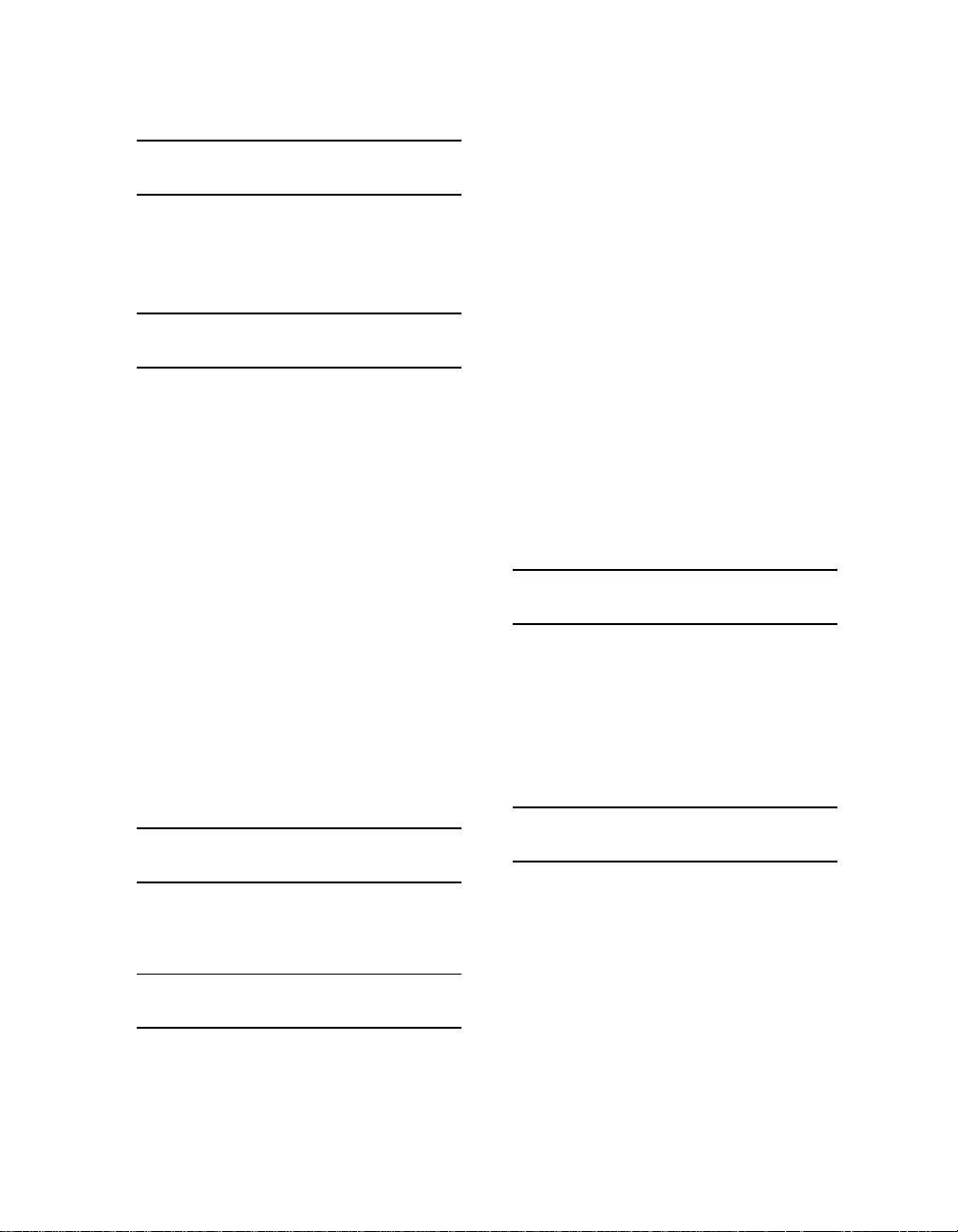
M
memory
, 2-6
Flash
ROM, 2-6
DRAM, 2-6
P
PC
connect demo board to
PC/104 expansion interface
, 2-9, 2-10
pinout
pinout
Am186 interface (J2)
Am186 interface (J3), 2-10
RS-232 serial port, 2-7
ports
, 1-3
com1
com2, 1-3
expansion, 2-8
RS-232 serial, 2-7
power supply
input requirements
product support
FTP site
third party (FusionE86), 3-5
WWW site, 3-4
, 3-5
, 2-12
R
ROM space, 2-6
RS-232 serial port, 2-7
pinout, 2-7
, 1-2
, 2-9
technical support
SD186ED Demonstration Board
bill of materials
block diagra m, ix
connecting DB-9 connector to PC, 1-3
design, 2-2
documentation, x
expansion interface, 2-8
features, viii
installing, 1-3
layout and placement, 2-2
layout illustration, A-2
power supply, 2-12
ROM space, 2-6
RS-232 serial port, 2-7
schematics, A-3
DRAM, 2-6
support, product. See product support.
support, technical. See technical support.
, 3-1
, A-9
T
technical support, 3-1
BBS support, 3-2
e-mail support, 3-2
hotline numbers, 3-3
WWW support, 3-2
troubleshooting
installation
, 1-5
W
WWW
product support, 3-4
technical support, 3-2
1.0
S
schematics, A-3
SD186ED demonstration board
Index-2
SD186ED Demonstration Board User’s Manual
