Amazon Kindle Fire HD 8.9 4G Quick Start Guide
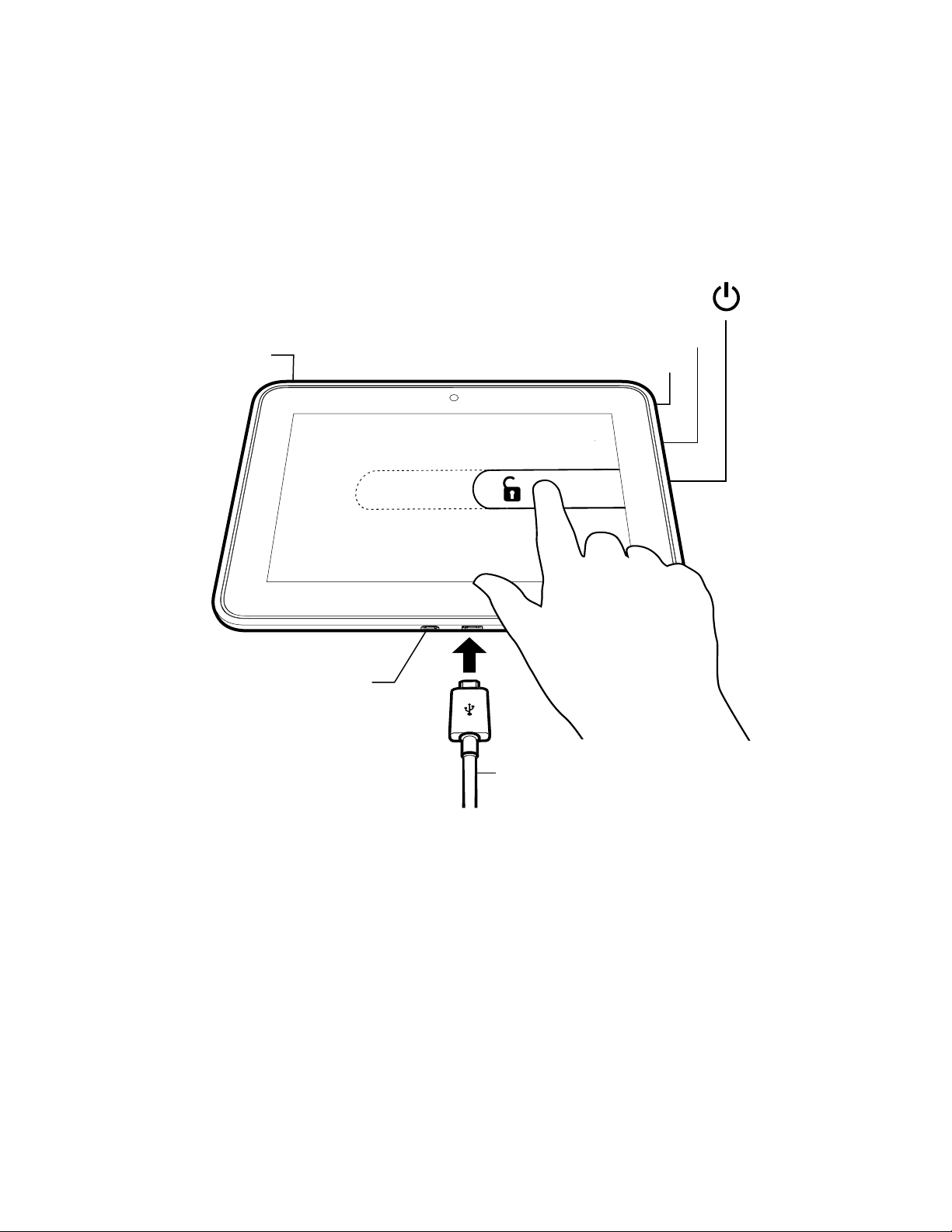
4G SIM
getting to know
your kindle
POWER BUTTON
VOLUME UP / DOWN
HEADPHONE / INPUT
slide to unlock
HDMI
USB CHARGING CABLE
To charge your Kindle, connect it to the USB charging cable as shown.
Connect the opposite end of the USB charging cable to a Kindle PowerFast accelerated charging accessory (sold separately), or other USB
power adapter. To learn more about charging accessories, visit
www.kindle.com/support/charging.
To start your Kindle, press the power button. To unlock your Kindle,
touch the lock icon and drag the shaded bar across the screen to the
left. To learn more about your Kindle, open the Help & Feedback app.
For Kindle customer support, visit www.kindle.com/support.
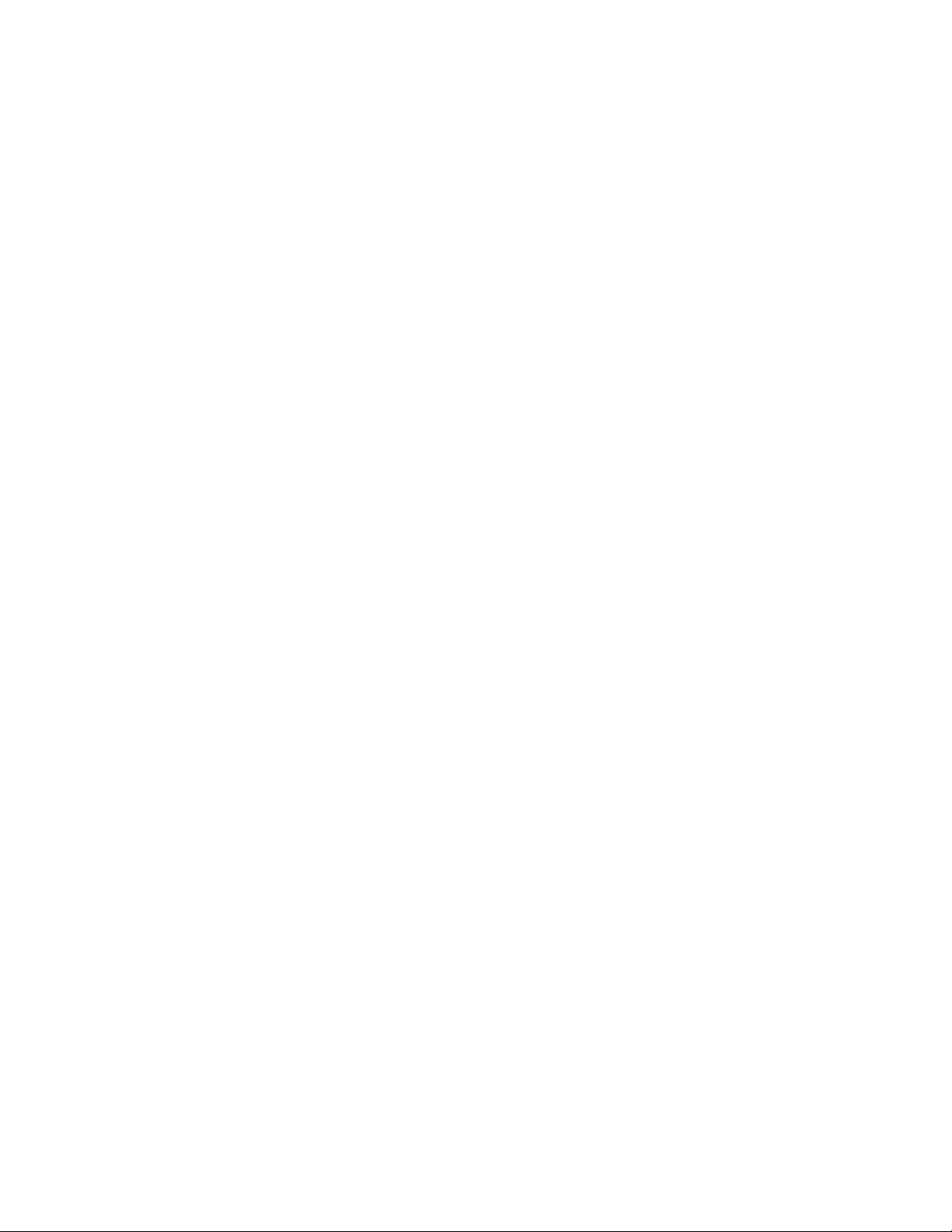
important product
information
Safety, compliance, recycling, and other important information regarding your
Kindle, can be found in the Legal & Compliance section of the Settings menu on
your Kindle. For additional help, please visit www.kindle.com/support.
Amazon terms & policies
Before using the Kindle device, please read the terms located at
www.amazon.com/kindlefireterms and all rules and policies for the Kindle device
and services related to the device (including, but not limited to, the Amazon
privacy notice located at www.amazon.com/privacy and any rules or usage
provisions specified on the www.amazon.com website or the Kindle Store)
(collectively, the “Agreements”). By using the Kindle device you agree to be
bound by the terms of the Agreements.
AT&T terms & policies
Information regarding data plans for your Kindle can be found by opening the
AT&T AllAccess application from the Settings menu on your device.
Your Kindle is covered by a One-Year Limited Warranty. Details are available at
www.amazon.com/kindlewarranty.
© 2012 Amazon.com, Inc. or its affiliates. All rights reserved. Amazon,
Kindle, Kindle Fire, Kindle PowerFast and the Amazon logo are trademarks
of Amazon.com, Inc. or its affiliates.
