Page 1
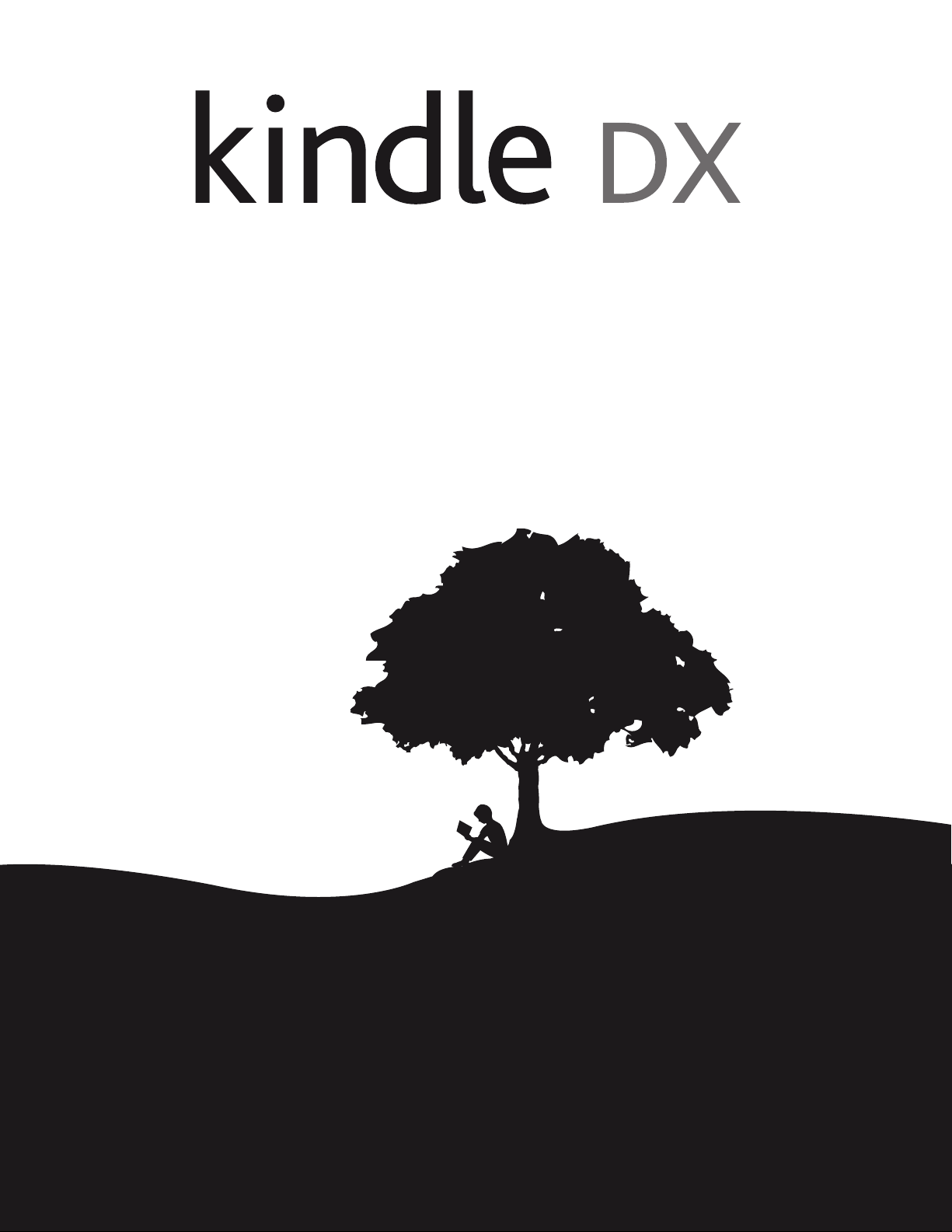
user’s guide
4th edition
Page 2
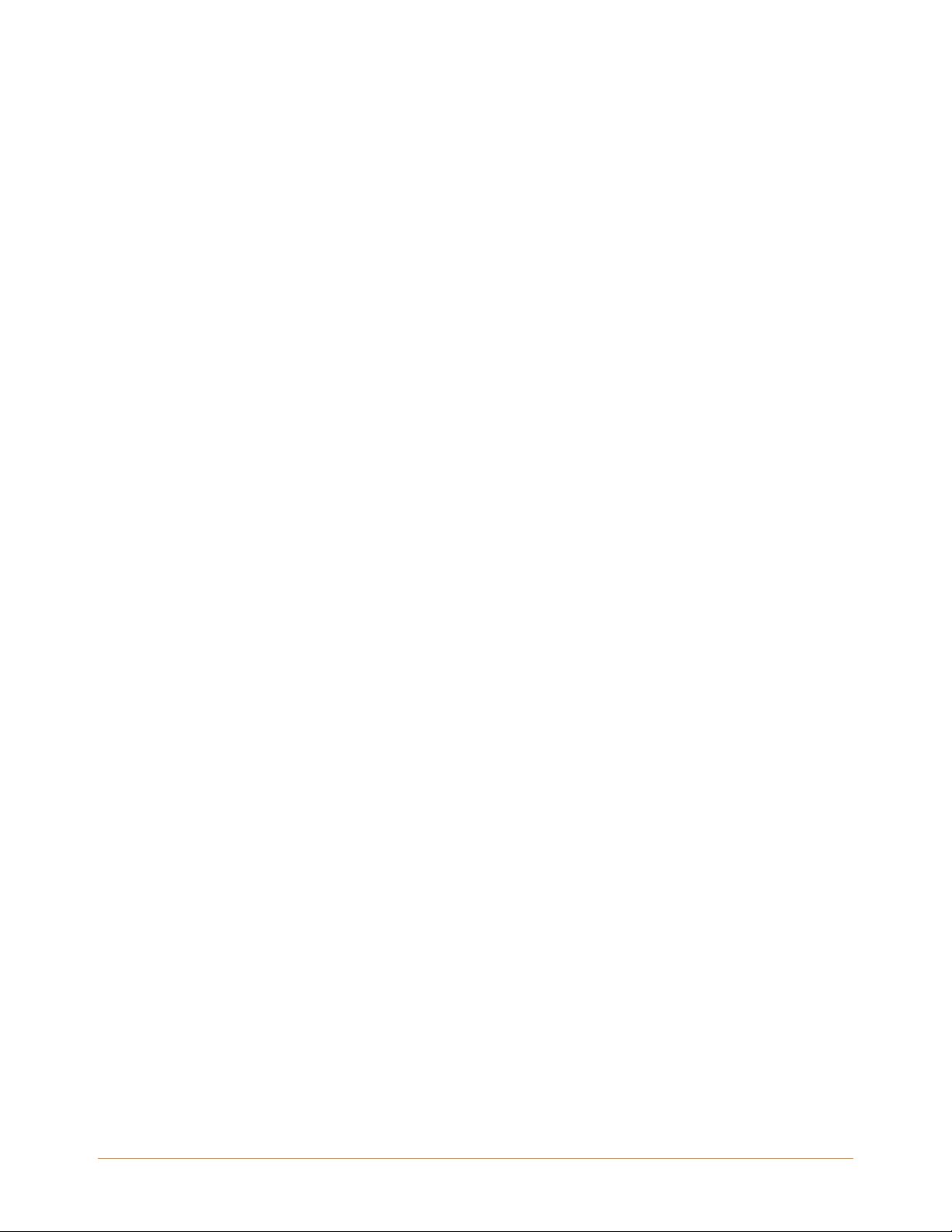
Table of Contents
WELCOME 11
Congratulations! . . . . . . . . . . . . . . . . . . . . . . . . . . . . . . . . . . . . . . . . . . . . . . . . . . . . . . . . 12
Getting Around . . . . . . . . . . . . . . . . . . . . . . . . . . . . . . . . . . . . . . . . . . . . . . . . . . . . . . . . . 12
Navigating this Guide. . . . . . . . . . . . . . . . . . . . . . . . . . . . . . . . . . . . . . . . . . . . . . . . . . . . 14
Getting Registered . . . . . . . . . . . . . . . . . . . . . . . . . . . . . . . . . . . . . . . . . . . . . . . . . . . . . . 14
Easy-to-Read Display . . . . . . . . . . . . . . . . . . . . . . . . . . . . . . . . . . . . . . . . . . . . . . . . . . . . 15
Wireless Access with Amazon Whispernet . . . . . . . . . . . . . . . . . . . . . . . . . . . . . . . . . . 15
Your Choice of Text Size . . . . . . . . . . . . . . . . . . . . . . . . . . . . . . . . . . . . . . . . . . . . . . . . . 15
Your Choice of Number of Words per Line . . . . . . . . . . . . . . . . . . . . . . . . . . . . . . . . . . 16
Adjust Screen Rotation . . . . . . . . . . . . . . . . . . . . . . . . . . . . . . . . . . . . . . . . . . . . . . . . . . 16
Read PDF Files . . . . . . . . . . . . . . . . . . . . . . . . . . . . . . . . . . . . . . . . . . . . . . . . . . . . . . . . . 17
Let Kindle Read to You. . . . . . . . . . . . . . . . . . . . . . . . . . . . . . . . . . . . . . . . . . . . . . . . . . . 17
Look It Up . . . . . . . . . . . . . . . . . . . . . . . . . . . . . . . . . . . . . . . . . . . . . . . . . . . . . . . . . . . . . 18
Take It All with You. . . . . . . . . . . . . . . . . . . . . . . . . . . . . . . . . . . . . . . . . . . . . . . . . . . . . . 18
Shop Anytime, Anywhere . . . . . . . . . . . . . . . . . . . . . . . . . . . . . . . . . . . . . . . . . . . . . . . . 19
Automatic Delivery . . . . . . . . . . . . . . . . . . . . . . . . . . . . . . . . . . . . . . . . . . . . . . . . . . . . . . 19
Peruse Your Periodicals . . . . . . . . . . . . . . . . . . . . . . . . . . . . . . . . . . . . . . . . . . . . . . . . . . 19
Search Your World . . . . . . . . . . . . . . . . . . . . . . . . . . . . . . . . . . . . . . . . . . . . . . . . . . . . . . 19
Collections. . . . . . . . . . . . . . . . . . . . . . . . . . . . . . . . . . . . . . . . . . . . . . . . . . . . . . . . . . . . . 20
Clip Your Favorite Passages . . . . . . . . . . . . . . . . . . . . . . . . . . . . . . . . . . . . . . . . . . . . . . 20
Bookmark Your Reading . . . . . . . . . . . . . . . . . . . . . . . . . . . . . . . . . . . . . . . . . . . . . . . . . 20
Add Your Own Notes . . . . . . . . . . . . . . . . . . . . . . . . . . . . . . . . . . . . . . . . . . . . . . . . . . . . 21
KINDLE DX USER’S GUIDE 4th EDITION Contents • 2
Page 3
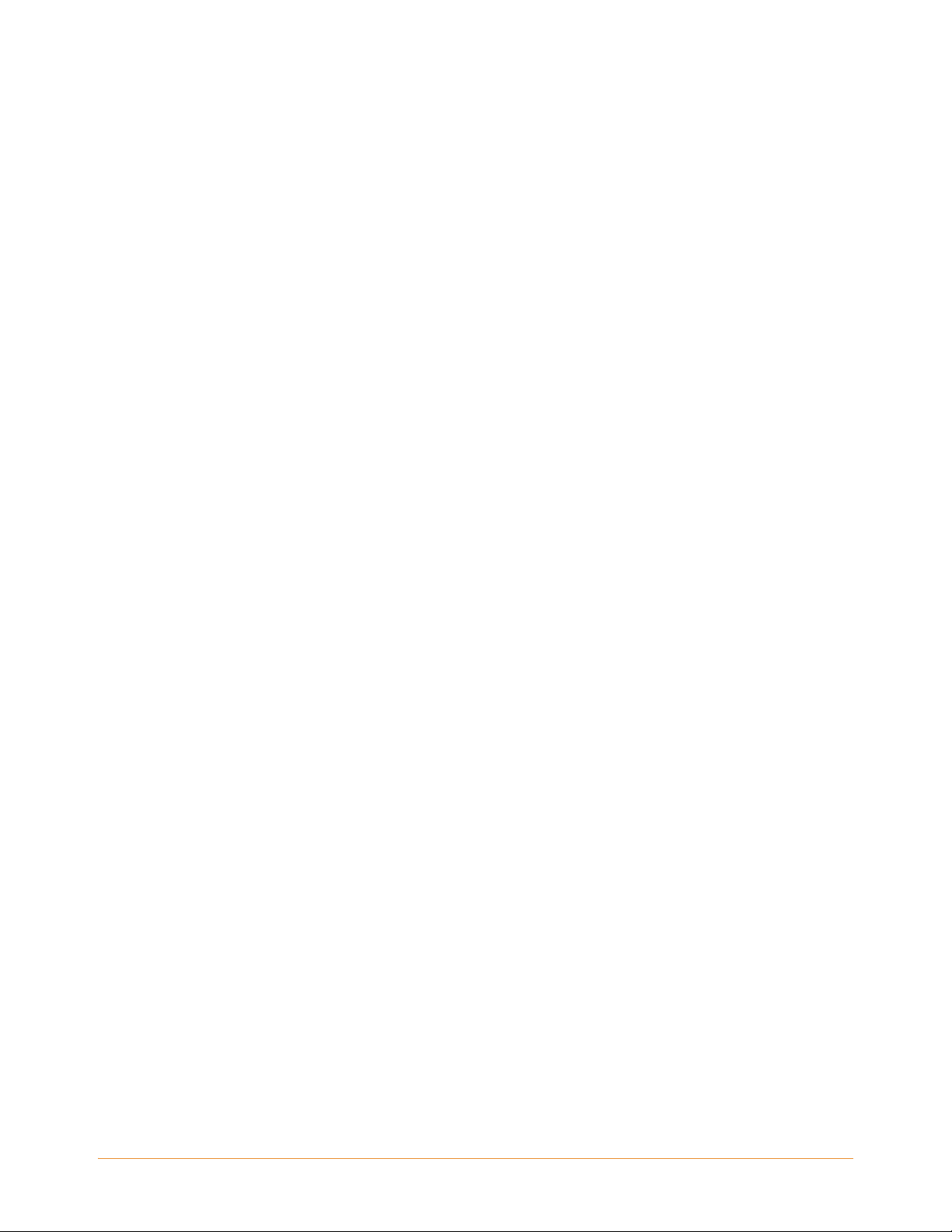
Stay in Sync . . . . . . . . . . . . . . . . . . . . . . . . . . . . . . . . . . . . . . . . . . . . . . . . . . . . . . . . . . . 21
Convert Your Own Documents . . . . . . . . . . . . . . . . . . . . . . . . . . . . . . . . . . . . . . . . . . . . 21
Social Networks . . . . . . . . . . . . . . . . . . . . . . . . . . . . . . . . . . . . . . . . . . . . . . . . . . . . . . . . 22
Popular Highlights . . . . . . . . . . . . . . . . . . . . . . . . . . . . . . . . . . . . . . . . . . . . . . . . . . . . . . 22
Learning More. . . . . . . . . . . . . . . . . . . . . . . . . . . . . . . . . . . . . . . . . . . . . . . . . . . . . . . . . . 22
Getting Assistance . . . . . . . . . . . . . . . . . . . . . . . . . . . . . . . . . . . . . . . . . . . . . . . . . . . . . . 23
Chapter 1
Getting Started with Your Kindle 24
1.1 Views of Kindle DX . . . . . . . . . . . . . . . . . . . . . . . . . . . . . . . . . . . . . . . . . . . . . . . . . . . 24
Front View . . . . . . . . . . . . . . . . . . . . . . . . . . . . . . . . . . . . . . . . . . . . . . . . . . . . . . . . . . 24
Top View . . . . . . . . . . . . . . . . . . . . . . . . . . . . . . . . . . . . . . . . . . . . . . . . . . . . . . . . . . . 27
Bottom View . . . . . . . . . . . . . . . . . . . . . . . . . . . . . . . . . . . . . . . . . . . . . . . . . . . . . . . . 28
1.2 Getting Around . . . . . . . . . . . . . . . . . . . . . . . . . . . . . . . . . . . . . . . . . . . . . . . . . . . . . . 30
Using the Buttons . . . . . . . . . . . . . . . . . . . . . . . . . . . . . . . . . . . . . . . . . . . . . . . . . . . . 30
Using the Menus . . . . . . . . . . . . . . . . . . . . . . . . . . . . . . . . . . . . . . . . . . . . . . . . . . . . 30
The Application Menu . . . . . . . . . . . . . . . . . . . . . . . . . . . . . . . . . . . . . . . . . . . . . . . . 31
1.3 Entering Text. . . . . . . . . . . . . . . . . . . . . . . . . . . . . . . . . . . . . . . . . . . . . . . . . . . . . . . . 33
Lowercase and Uppercase Letters . . . . . . . . . . . . . . . . . . . . . . . . . . . . . . . . . . . . . . 33
Numbers, Punctuation, and Symbols . . . . . . . . . . . . . . . . . . . . . . . . . . . . . . . . . . . . 33
1.4 Screen Rotation . . . . . . . . . . . . . . . . . . . . . . . . . . . . . . . . . . . . . . . . . . . . . . . . . . . . . 35
1.5 Status Indicators . . . . . . . . . . . . . . . . . . . . . . . . . . . . . . . . . . . . . . . . . . . . . . . . . . . . . 37
Whispernet Status Indicators . . . . . . . . . . . . . . . . . . . . . . . . . . . . . . . . . . . . . . . . . . 37
Battery Status Indicators . . . . . . . . . . . . . . . . . . . . . . . . . . . . . . . . . . . . . . . . . . . . . . 38
Activity Indicator . . . . . . . . . . . . . . . . . . . . . . . . . . . . . . . . . . . . . . . . . . . . . . . . . . . . 38
International Wireless Delivery (Kindle DX with international wireless only) . . . 39
Chapter 2
Getting to Know Kindle Content 40
2.1 The Home Screen . . . . . . . . . . . . . . . . . . . . . . . . . . . . . . . . . . . . . . . . . . . . . . . . . . . . 40
KINDLE DX USER’S GUIDE 4th EDITION Contents • 3
Page 4
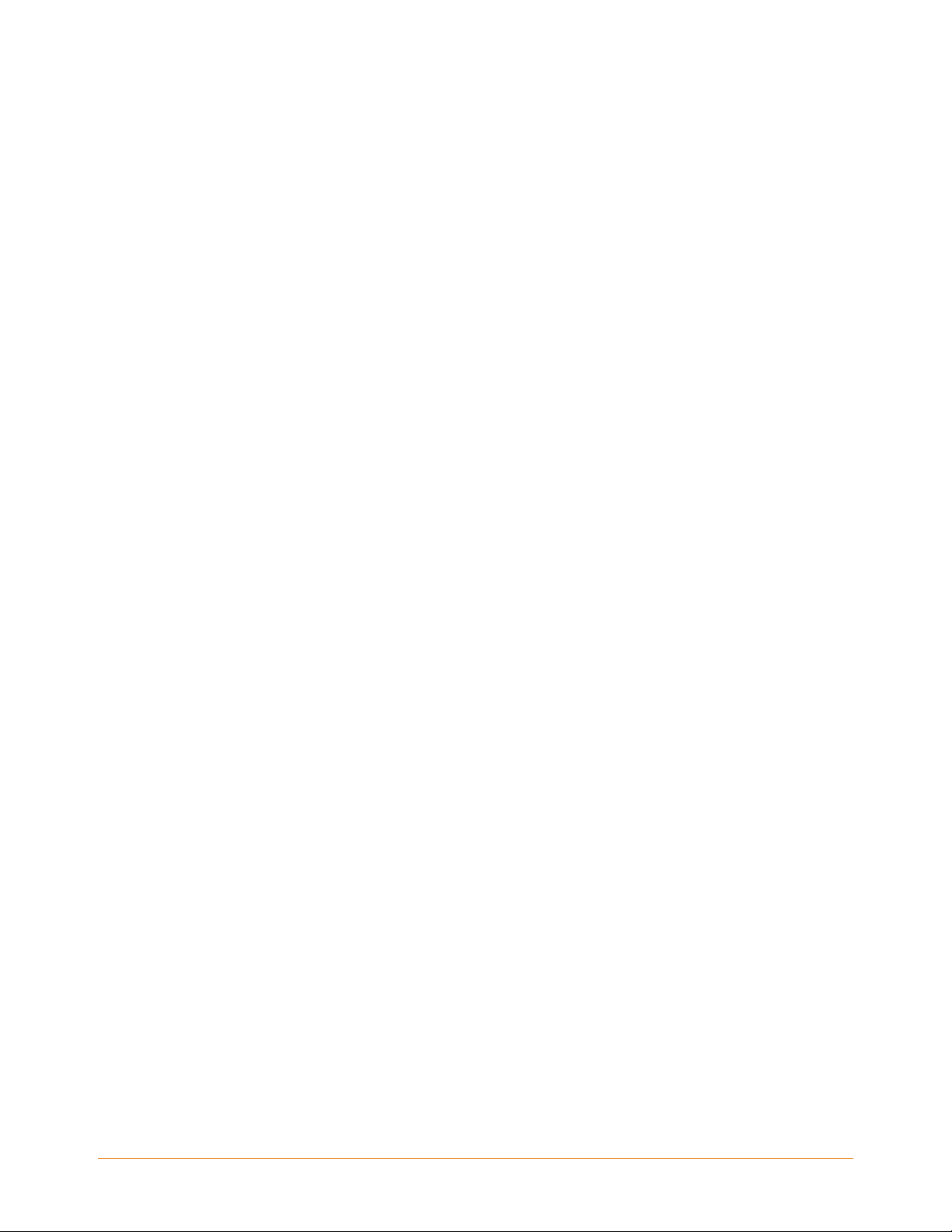
Kindle Books . . . . . . . . . . . . . . . . . . . . . . . . . . . . . . . . . . . . . . . . . . . . . . . . . . . . . . . . 40
Periodicals . . . . . . . . . . . . . . . . . . . . . . . . . . . . . . . . . . . . . . . . . . . . . . . . . . . . . . . . . . 40
Collections . . . . . . . . . . . . . . . . . . . . . . . . . . . . . . . . . . . . . . . . . . . . . . . . . . . . . . . . . 41
Blogs . . . . . . . . . . . . . . . . . . . . . . . . . . . . . . . . . . . . . . . . . . . . . . . . . . . . . . . . . . . . . . 41
Audible Audiobooks . . . . . . . . . . . . . . . . . . . . . . . . . . . . . . . . . . . . . . . . . . . . . . . . . . 41
PDF files . . . . . . . . . . . . . . . . . . . . . . . . . . . . . . . . . . . . . . . . . . . . . . . . . . . . . . . . . . . 41
Personal Documents . . . . . . . . . . . . . . . . . . . . . . . . . . . . . . . . . . . . . . . . . . . . . . . . . 41
Home Screen Features . . . . . . . . . . . . . . . . . . . . . . . . . . . . . . . . . . . . . . . . . . . . . . . . 42
Sort Options . . . . . . . . . . . . . . . . . . . . . . . . . . . . . . . . . . . . . . . . . . . . . . . . . . . . . . . . 43
Changing How the Home Screen is Sorted . . . . . . . . . . . . . . . . . . . . . . . . . . . . . . . 45
The Home Screen Menu . . . . . . . . . . . . . . . . . . . . . . . . . . . . . . . . . . . . . . . . . . . . . . 45
2.2 Organizing With Collections . . . . . . . . . . . . . . . . . . . . . . . . . . . . . . . . . . . . . . . . . . . 48
Creating a Collection . . . . . . . . . . . . . . . . . . . . . . . . . . . . . . . . . . . . . . . . . . . . . . . . . 48
Adding an Item to a Collection . . . . . . . . . . . . . . . . . . . . . . . . . . . . . . . . . . . . . . . . . 48
Adding Multiple Items to a Collection . . . . . . . . . . . . . . . . . . . . . . . . . . . . . . . . . . . 49
Viewing Collection Details . . . . . . . . . . . . . . . . . . . . . . . . . . . . . . . . . . . . . . . . . . . . . 50
Renaming a Collection . . . . . . . . . . . . . . . . . . . . . . . . . . . . . . . . . . . . . . . . . . . . . . . . 50
Deleting a Collection . . . . . . . . . . . . . . . . . . . . . . . . . . . . . . . . . . . . . . . . . . . . . . . . . 51
Adding Collections from Another Kindle . . . . . . . . . . . . . . . . . . . . . . . . . . . . . . . . . 51
2.3 Managing Your Content. . . . . . . . . . . . . . . . . . . . . . . . . . . . . . . . . . . . . . . . . . . . . . . 53
Removing Kindle Content . . . . . . . . . . . . . . . . . . . . . . . . . . . . . . . . . . . . . . . . . . . . . 53
More about Managing Items . . . . . . . . . . . . . . . . . . . . . . . . . . . . . . . . . . . . . . . . . . . 53
International Wireless Delivery . . . . . . . . . . . . . . . . . . . . . . . . . . . . . . . . . . . . . . . . . 54
Chapter 3
Reading on Kindle 55
3.1 Types of Content. . . . . . . . . . . . . . . . . . . . . . . . . . . . . . . . . . . . . . . . . . . . . . . . . . . . . 5
Books . . . . . . . . . . . . . . . . . . . . . . . . . . . . . . . . . . . . . . . . . . . . . . . . . . . . . . . . . . . . . . 55
Newspapers . . . . . . . . . . . . . . . . . . . . . . . . . . . . . . . . . . . . . . . . . . . . . . . . . . . . . . . . 55
Magazines . . . . . . . . . . . . . . . . . . . . . . . . . . . . . . . . . . . . . . . . . . . . . . . . . . . . . . . . . . 56
Blogs . . . . . . . . . . . . . . . . . . . . . . . . . . . . . . . . . . . . . . . . . . . . . . . . . . . . . . . . . . . . . . 56
Personal Documents . . . . . . . . . . . . . . . . . . . . . . . . . . . . . . . . . . . . . . . . . . . . . . . . . 56
Audiobooks . . . . . . . . . . . . . . . . . . . . . . . . . . . . . . . . . . . . . . . . . . . . . . . . . . . . . . . . . 57
Background Music . . . . . . . . . . . . . . . . . . . . . . . . . . . . . . . . . . . . . . . . . . . . . . . . . . . 57
5
3.2 Content Formatting on Kindle . . . . . . . . . . . . . . . . . . . . . . . . . . . . . . . . . . . . . . . . . . 58
KINDLE DX USER’S GUIDE 4th EDITION Contents • 4
Page 5
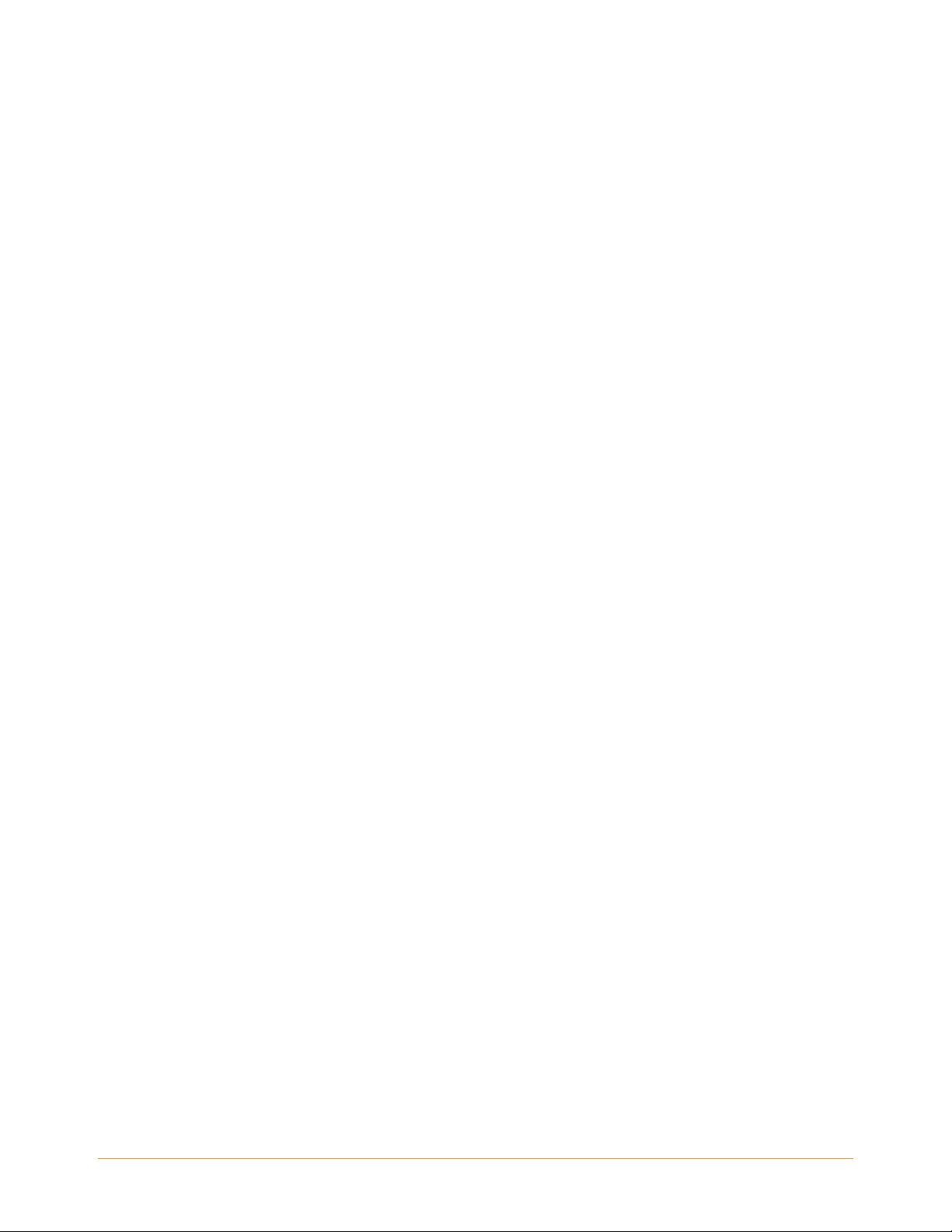
Progress Indicator . . . . . . . . . . . . . . . . . . . . . . . . . . . . . . . . . . . . . . . . . . . . . . . . . . . 59
Changing the Text Size . . . . . . . . . . . . . . . . . . . . . . . . . . . . . . . . . . . . . . . . . . . . . . . 59
Adjusting the Number of Words per Line . . . . . . . . . . . . . . . . . . . . . . . . . . . . . . . . 60
Increasing the Size of a Picture . . . . . . . . . . . . . . . . . . . . . . . . . . . . . . . . . . . . . . . . . 61
3.3 Moving from Place to Place . . . . . . . . . . . . . . . . . . . . . . . . . . . . . . . . . . . . . . . . . . . . 62
Using the Menu to Get Around . . . . . . . . . . . . . . . . . . . . . . . . . . . . . . . . . . . . . . . . . 62
Navigating within a Periodical . . . . . . . . . . . . . . . . . . . . . . . . . . . . . . . . . . . . . . . . . 66
Selecting Internal Links . . . . . . . . . . . . . . . . . . . . . . . . . . . . . . . . . . . . . . . . . . . . . . . 68
Viewing a Table . . . . . . . . . . . . . . . . . . . . . . . . . . . . . . . . . . . . . . . . . . . . . . . . . . . . . 69
Reading Across Multiple Kindles or Supported Devices . . . . . . . . . . . . . . . . . . . . 69
3.4 Looking Up Definitions. . . . . . . . . . . . . . . . . . . . . . . . . . . . . . . . . . . . . . . . . . . . . . . . 71
The Lookup Feature . . . . . . . . . . . . . . . . . . . . . . . . . . . . . . . . . . . . . . . . . . . . . . . . . . 71
3.5 Annotations and Clippings . . . . . . . . . . . . . . . . . . . . . . . . . . . . . . . . . . . . . . . . . . . . 72
Using Bookmarks . . . . . . . . . . . . . . . . . . . . . . . . . . . . . . . . . . . . . . . . . . . . . . . . . . . . 73
Placing a Bookmark . . . . . . . . . . . . . . . . . . . . . . . . . . . . . . . . . . . . . . . . . . . . . . . . . . 73
Viewing Your Bookmarks . . . . . . . . . . . . . . . . . . . . . . . . . . . . . . . . . . . . . . . . . . . . . 74
Removing a Bookmark . . . . . . . . . . . . . . . . . . . . . . . . . . . . . . . . . . . . . . . . . . . . . . . . 74
Using Highlights . . . . . . . . . . . . . . . . . . . . . . . . . . . . . . . . . . . . . . . . . . . . . . . . . . . . . 75
Highlighting a Passage . . . . . . . . . . . . . . . . . . . . . . . . . . . . . . . . . . . . . . . . . . . . . . . 75
Deleting a Highlight . . . . . . . . . . . . . . . . . . . . . . . . . . . . . . . . . . . . . . . . . . . . . . . . . . 75
Displaying Popular Highlights in Your Books . . . . . . . . . . . . . . . . . . . . . . . . . . . . . 76
Viewing Popular Highlights in a Book . . . . . . . . . . . . . . . . . . . . . . . . . . . . . . . . . . . 77
Updating Popular Highlights in a Book . . . . . . . . . . . . . . . . . . . . . . . . . . . . . . . . . . 78
Using Notes . . . . . . . . . . . . . . . . . . . . . . . . . . . . . . . . . . . . . . . . . . . . . . . . . . . . . . . . 78
Viewing Your Annotations . . . . . . . . . . . . . . . . . . . . . . . . . . . . . . . . . . . . . . . . . . . . 80
Using Clippings . . . . . . . . . . . . . . . . . . . . . . . . . . . . . . . . . . . . . . . . . . . . . . . . . . . . . 81
More about My Clippings . . . . . . . . . . . . . . . . . . . . . . . . . . . . . . . . . . . . . . . . . . . . . 82
3.6 Sharing Notes and Highlights with Your Social Network . . . . . . . . . . . . . . . . . . . . 84
Sharing Your Notes and Highlights . . . . . . . . . . . . . . . . . . . . . . . . . . . . . . . . . . . . . 84
3.7 Reading PDF Files . . . . . . . . . . . . . . . . . . . . . . . . . . . . . . . . . . . . . . . . . . . . . . . . . . . . 86
Zooming into PDF Files . . . . . . . . . . . . . . . . . . . . . . . . . . . . . . . . . . . . . . . . . . . . . . . 87
Using the PDF Menu . . . . . . . . . . . . . . . . . . . . . . . . . . . . . . . . . . . . . . . . . . . . . . . . . 89
3.8 Listening to Audio Materials . . . . . . . . . . . . . . . . . . . . . . . . . . . . . . . . . . . . . . . . . . . 92
Audiobooks . . . . . . . . . . . . . . . . . . . . . . . . . . . . . . . . . . . . . . . . . . . . . . . . . . . . . . . . . 92
KINDLE DX USER’S GUIDE 4th EDITION Contents • 5
Page 6
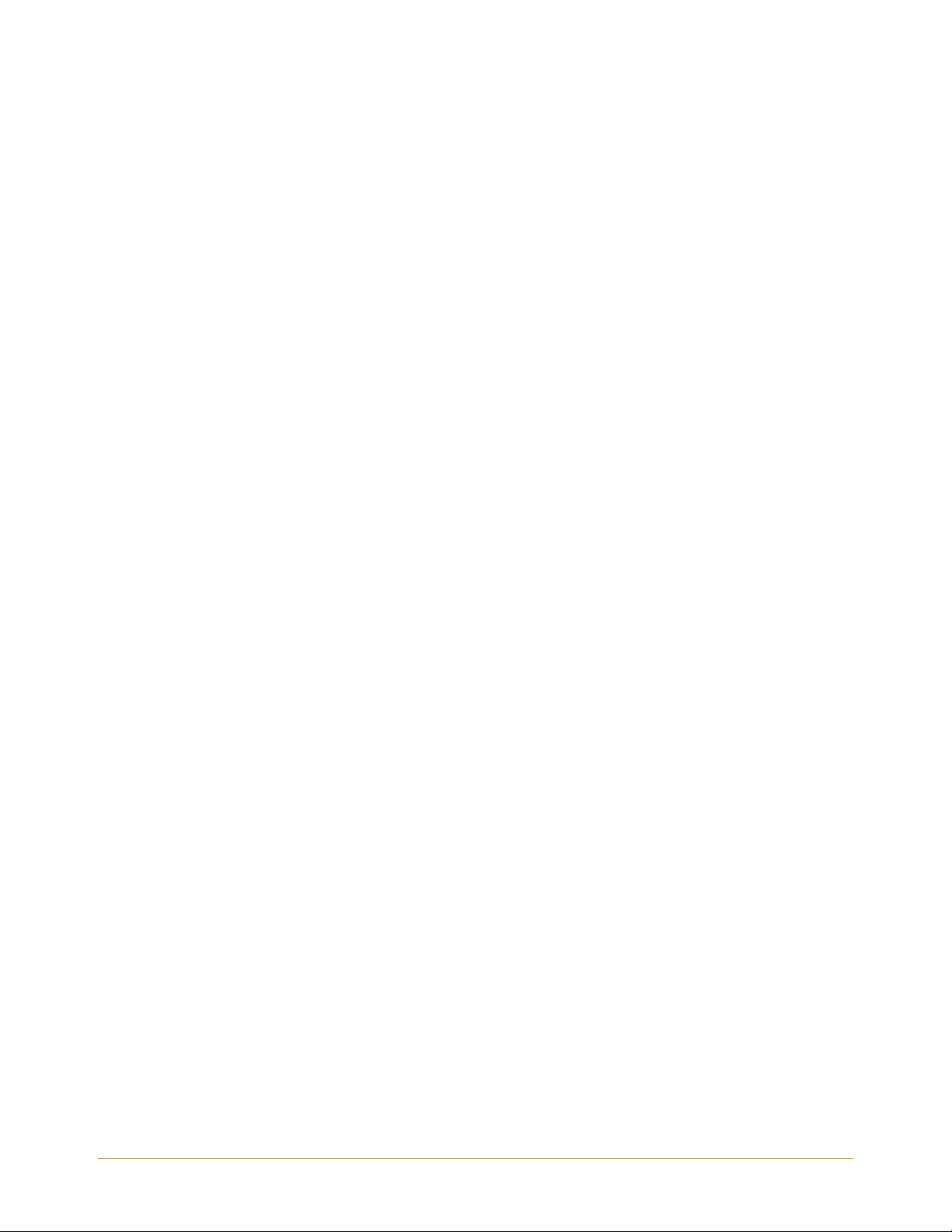
Background Audio . . . . . . . . . . . . . . . . . . . . . . . . . . . . . . . . . . . . . . . . . . . . . . . . . . . 94
Text-to-Speech . . . . . . . . . . . . . . . . . . . . . . . . . . . . . . . . . . . . . . . . . . . . . . . . . . . . . . 95
Chapter 4
Searching on Kindle 97
4.1 Introduction to Search . . . . . . . . . . . . . . . . . . . . . . . . . . . . . . . . . . . . . . . . . . . . . . . . 97
Types of Searches . . . . . . . . . . . . . . . . . . . . . . . . . . . . . . . . . . . . . . . . . . . . . . . . . . . 97
Searching What You are Currently Reading . . . . . . . . . . . . . . . . . . . . . . . . . . . . . . 97
Searching All Your Content . . . . . . . . . . . . . . . . . . . . . . . . . . . . . . . . . . . . . . . . . . . . 97
Searching Remotely . . . . . . . . . . . . . . . . . . . . . . . . . . . . . . . . . . . . . . . . . . . . . . . . . . 97
Searching for Definitions . . . . . . . . . . . . . . . . . . . . . . . . . . . . . . . . . . . . . . . . . . . . . . 98
Performing a Search . . . . . . . . . . . . . . . . . . . . . . . . . . . . . . . . . . . . . . . . . . . . . . . . . 98
4.2 Search Results Page . . . . . . . . . . . . . . . . . . . . . . . . . . . . . . . . . . . . . . . . . . . . . . . . . . 99
Search Results for a Specific Item . . . . . . . . . . . . . . . . . . . . . . . . . . . . . . . . . . . . . 100
Search Results for a Definition . . . . . . . . . . . . . . . . . . . . . . . . . . . . . . . . . . . . . . . . 101
4.3 Performing Remote Searches . . . . . . . . . . . . . . . . . . . . . . . . . . . . . . . . . . . . . . . . . 103
Searching Wikipedia . . . . . . . . . . . . . . . . . . . . . . . . . . . . . . . . . . . . . . . . . . . . . . . . 103
Searching the Web . . . . . . . . . . . . . . . . . . . . . . . . . . . . . . . . . . . . . . . . . . . . . . . . . . 103
Searching the Kindle Store . . . . . . . . . . . . . . . . . . . . . . . . . . . . . . . . . . . . . . . . . . . 103
Chapter 5
The Kindle Store 105
5.1 Getting Started at the Store. . . . . . . . . . . . . . . . . . . . . . . . . . . . . . . . . . . . . . . . . . . 105
Connecting to the Kindle Store . . . . . . . . . . . . . . . . . . . . . . . . . . . . . . . . . . . . . . . . 105
5.2 Kindle Store Pages . . . . . . . . . . . . . . . . . . . . . . . . . . . . . . . . . . . . . . . . . . . . . . . . . . 106
The Kindle Storefront . . . . . . . . . . . . . . . . . . . . . . . . . . . . . . . . . . . . . . . . . . . . . . . . 106
The Store Menu . . . . . . . . . . . . . . . . . . . . . . . . . . . . . . . . . . . . . . . . . . . . . . . . . . . . 107
Browsing the Store . . . . . . . . . . . . . . . . . . . . . . . . . . . . . . . . . . . . . . . . . . . . . . . . . 108
Browse Listings Sample . . . . . . . . . . . . . . . . . . . . . . . . . . . . . . . . . . . . . . . . . . . . . 108
Getting the Details . . . . . . . . . . . . . . . . . . . . . . . . . . . . . . . . . . . . . . . . . . . . . . . . . . 109
Product Detail Page Example . . . . . . . . . . . . . . . . . . . . . . . . . . . . . . . . . . . . . . . . . 110
Additional Details for Periodicals . . . . . . . . . . . . . . . . . . . . . . . . . . . . . . . . . . . . . . 111
Adding Items to Your Wish List . . . . . . . . . . . . . . . . . . . . . . . . . . . . . . . . . . . . . . . 111
KINDLE DX USER’S GUIDE 4th EDITION Contents • 6
Page 7
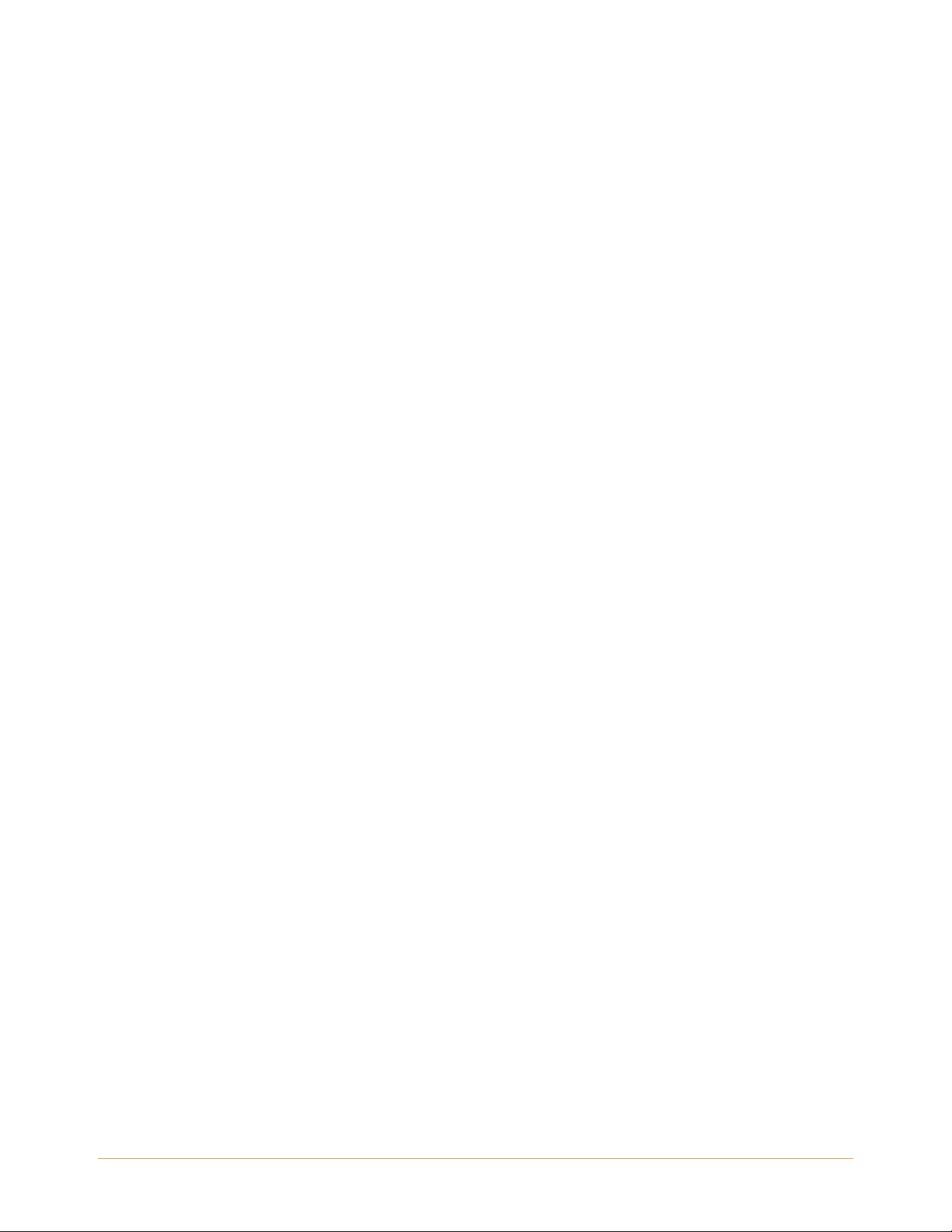
5.3 Recommendations, Reviews, and Ratings . . . . . . . . . . . . . . . . . . . . . . . . . . . . . . . 113
Recommended for You . . . . . . . . . . . . . . . . . . . . . . . . . . . . . . . . . . . . . . . . . . . . . . 113
Looking Up Reviews . . . . . . . . . . . . . . . . . . . . . . . . . . . . . . . . . . . . . . . . . . . . . . . . 113
Writing Your Own Ratings and Reviews . . . . . . . . . . . . . . . . . . . . . . . . . . . . . . . . 114
Entering a Rating and Review . . . . . . . . . . . . . . . . . . . . . . . . . . . . . . . . . . . . . . . . . 115
5.4 Making Purchases. . . . . . . . . . . . . . . . . . . . . . . . . . . . . . . . . . . . . . . . . . . . . . . . . . . 116
Trying a Sample Book . . . . . . . . . . . . . . . . . . . . . . . . . . . . . . . . . . . . . . . . . . . . . . . 116
Buying Your Selections . . . . . . . . . . . . . . . . . . . . . . . . . . . . . . . . . . . . . . . . . . . . . . 116
Returning an Item . . . . . . . . . . . . . . . . . . . . . . . . . . . . . . . . . . . . . . . . . . . . . . . . . . . 116
Chapter 6
Accessing the Web 118
6.1 Using Basic Web. . . . . . . . . . . . . . . . . . . . . . . . . . . . . . . . . . . . . . . . . . . . . . . . . . . . 119
Entering a URL . . . . . . . . . . . . . . . . . . . . . . . . . . . . . . . . . . . . . . . . . . . . . . . . . . . . . 119
Using Bookmarks and Adding Your Own . . . . . . . . . . . . . . . . . . . . . . . . . . . . . . . 120
Using Next Page and Previous Page . . . . . . . . . . . . . . . . . . . . . . . . . . . . . . . . . . . 121
Selecting Links, Buttons, and Boxes . . . . . . . . . . . . . . . . . . . . . . . . . . . . . . . . . . . . 121
Using History . . . . . . . . . . . . . . . . . . . . . . . . . . . . . . . . . . . . . . . . . . . . . . . . . . . . . . 122
The Basic Web Menu . . . . . . . . . . . . . . . . . . . . . . . . . . . . . . . . . . . . . . . . . . . . . . . 122
6.2 Other Features . . . . . . . . . . . . . . . . . . . . . . . . . . . . . . . . . . . . . . . . . . . . . . . . . . . . . 125
Text Size . . . . . . . . . . . . . . . . . . . . . . . . . . . . . . . . . . . . . . . . . . . . . . . . . . . . . . . . . . 125
Downloading Files . . . . . . . . . . . . . . . . . . . . . . . . . . . . . . . . . . . . . . . . . . . . . . . . . . 125
Basic Web Settings . . . . . . . . . . . . . . . . . . . . . . . . . . . . . . . . . . . . . . . . . . . . . . . . . 125
Chapter 7
Settings and Experimental 128
7.1 Adjusting Your Kindle Settings . . . . . . . . . . . . . . . . . . . . . . . . . . . . . . . . . . . . . . . . 128
Registering or Deregistering Kindle . . . . . . . . . . . . . . . . . . . . . . . . . . . . . . . . . . . . 130
Registering Your Kindle . . . . . . . . . . . . . . . . . . . . . . . . . . . . . . . . . . . . . . . . . . . . . . 130
Deregistering Your Kindle . . . . . . . . . . . . . . . . . . . . . . . . . . . . . . . . . . . . . . . . . . . . 131
Personalizing Your Kindle . . . . . . . . . . . . . . . . . . . . . . . . . . . . . . . . . . . . . . . . . . . . 131
Password Protecting Your Kindle . . . . . . . . . . . . . . . . . . . . . . . . . . . . . . . . . . . . . . 132
Choosing Your Primary Dictionary . . . . . . . . . . . . . . . . . . . . . . . . . . . . . . . . . . . . . 134
Changing Annotations Backup . . . . . . . . . . . . . . . . . . . . . . . . . . . . . . . . . . . . . . . . 134
Linking Your Kindle to Your Social Network Accounts . . . . . . . . . . . . . . . . . . . . . 135
KINDLE DX USER’S GUIDE 4th EDITION Contents • 7
Page 8
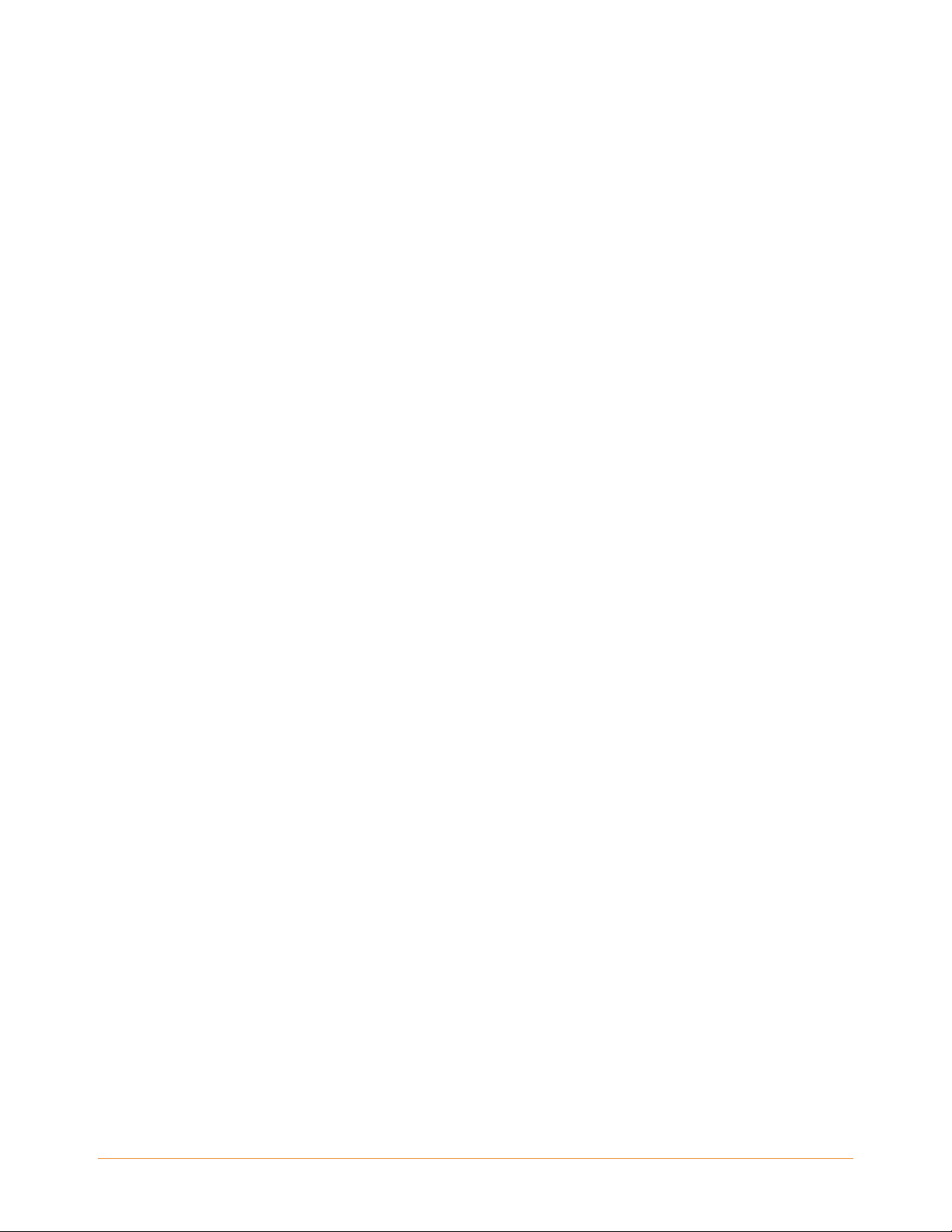
The Settings Menu . . . . . . . . . . . . . . . . . . . . . . . . . . . . . . . . . . . . . . . . . . . . . . . . . . 136
7.2 Experimental . . . . . . . . . . . . . . . . . . . . . . . . . . . . . . . . . . . . . . . . . . . . . . . . . . . . . . . 139
Chapter 8
Kindle and Your Computer 140
8.1 Getting Started . . . . . . . . . . . . . . . . . . . . . . . . . . . . . . . . . . . . . . . . . . . . . . . . . . . . . 140
System Requirements . . . . . . . . . . . . . . . . . . . . . . . . . . . . . . . . . . . . . . . . . . . . . . . 140
Making the Connection . . . . . . . . . . . . . . . . . . . . . . . . . . . . . . . . . . . . . . . . . . . . . . 140
8.2 Transferring Files from Your Computer . . . . . . . . . . . . . . . . . . . . . . . . . . . . . . . . . 142
Managing Your Documents . . . . . . . . . . . . . . . . . . . . . . . . . . . . . . . . . . . . . . . . . . 142
Transferring Your Clippings . . . . . . . . . . . . . . . . . . . . . . . . . . . . . . . . . . . . . . . . . . 142
8.3 Converting and Transferring Your Documents . . . . . . . . . . . . . . . . . . . . . . . . . . . 144
Supported Formats for Conversion . . . . . . . . . . . . . . . . . . . . . . . . . . . . . . . . . . . . 144
Sending Your Documents for Conversion . . . . . . . . . . . . . . . . . . . . . . . . . . . . . . . 145
8.4 Audiobooks and MP3s . . . . . . . . . . . . . . . . . . . . . . . . . . . . . . . . . . . . . . . . . . . . . . . 147
Audiobooks from Audible.com . . . . . . . . . . . . . . . . . . . . . . . . . . . . . . . . . . . . . . . . 147
Audiobook Formats for Kindle . . . . . . . . . . . . . . . . . . . . . . . . . . . . . . . . . . . . . . . . 147
Activation, Purchase, Download, and Transfer . . . . . . . . . . . . . . . . . . . . . . . . . . . 147
Transferring Audiobooks . . . . . . . . . . . . . . . . . . . . . . . . . . . . . . . . . . . . . . . . . . . . . 147
Transferring MP3s . . . . . . . . . . . . . . . . . . . . . . . . . . . . . . . . . . . . . . . . . . . . . . . . . . 148
Chapter 9
Your Kindle and Amazon 150
9.1 Shopping for Kindle Content on Amazon. . . . . . . . . . . . . . . . . . . . . . . . . . . . . . . . 150
Browsing the Kindle Store . . . . . . . . . . . . . . . . . . . . . . . . . . . . . . . . . . . . . . . . . . . . 150
Searching the Kindle Store . . . . . . . . . . . . . . . . . . . . . . . . . . . . . . . . . . . . . . . . . . . 150
Getting the Details . . . . . . . . . . . . . . . . . . . . . . . . . . . . . . . . . . . . . . . . . . . . . . . . . . 151
Ordering Content . . . . . . . . . . . . . . . . . . . . . . . . . . . . . . . . . . . . . . . . . . . . . . . . . . . 151
9.2 Managing Your Kindle on Amazon . . . . . . . . . . . . . . . . . . . . . . . . . . . . . . . . . . . . . 152
Downloading Content from Your Computer . . . . . . . . . . . . . . . . . . . . . . . . . . . . . 153
9.3 Contacting Kindle Support. . . . . . . . . . . . . . . . . . . . . . . . . . . . . . . . . . . . . . . . . . . . 154
Kindle Support Web Address . . . . . . . . . . . . . . . . . . . . . . . . . . . . . . . . . . . . . . . . . 154
KINDLE DX USER’S GUIDE 4th EDITION Contents • 8
Page 9
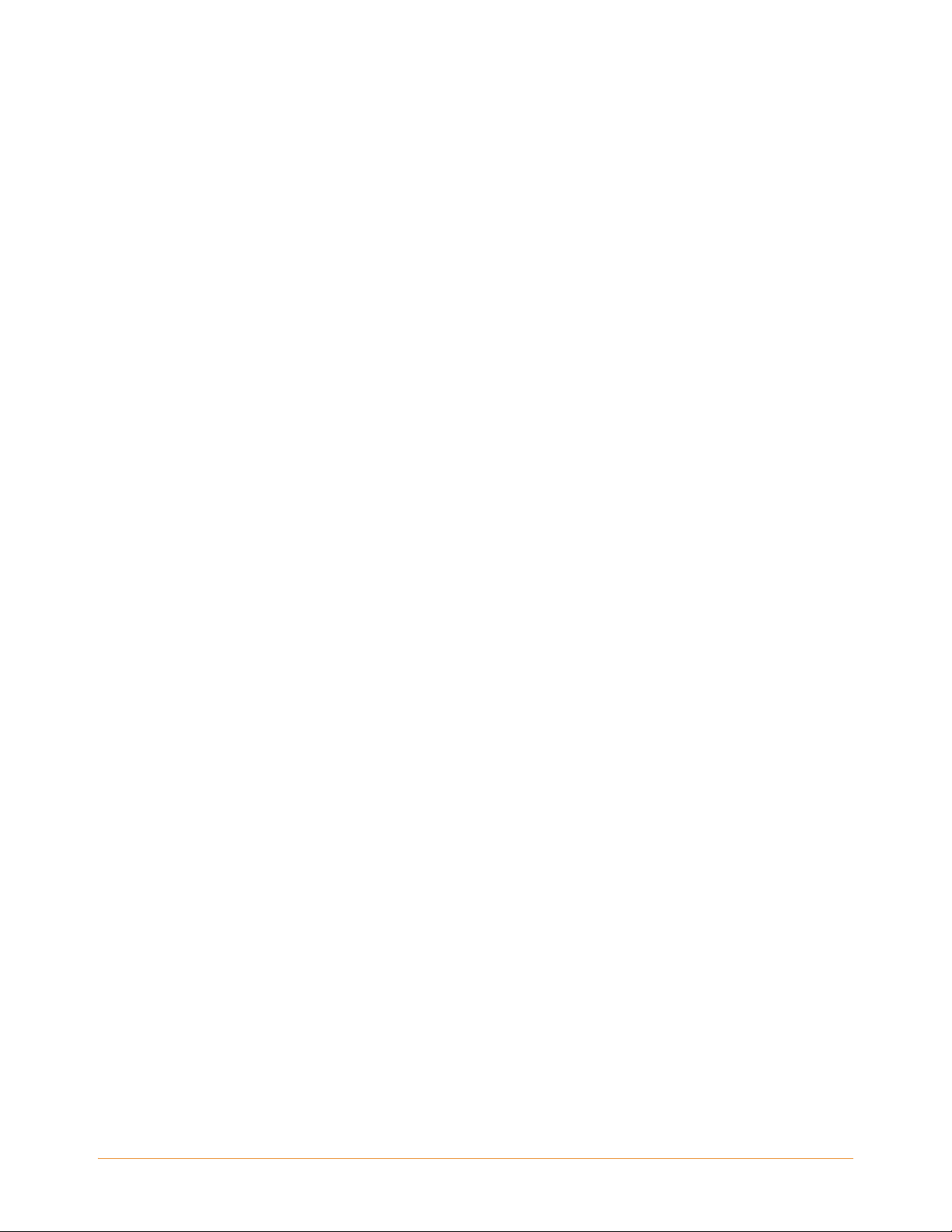
Kindle Support E-mail Address . . . . . . . . . . . . . . . . . . . . . . . . . . . . . . . . . . . . . . . . 154
Kindle Support Phone Numbers . . . . . . . . . . . . . . . . . . . . . . . . . . . . . . . . . . . . . . . 154
Chapter 10
Transferring Content to Your New Kindle 155
10.1 Transferring Books . . . . . . . . . . . . . . . . . . . . . . . . . . . . . . . . . . . . . . . . . . . . . . . . . 155
10.2 Transferring Periodical Subscriptions . . . . . . . . . . . . . . . . . . . . . . . . . . . . . . . . . 157
10.3 Transferring Personal Documents . . . . . . . . . . . . . . . . . . . . . . . . . . . . . . . . . . . . 158
10.4 Transferring Audiobooks . . . . . . . . . . . . . . . . . . . . . . . . . . . . . . . . . . . . . . . . . . . . 159
10.5 Transferring MP3s . . . . . . . . . . . . . . . . . . . . . . . . . . . . . . . . . . . . . . . . . . . . . . . . . 160
Appendix A
Troubleshooting 161
My Kindle won't turn on/My Kindle is unresponsive or appears frozen.. . . . . . . . . . 162
My wireless isn't working. . . . . . . . . . . . . . . . . . . . . . . . . . . . . . . . . . . . . . . . . . . . . . . . 162
I'm unable to download a book even though I see strong wireless signal strength. 163
I only received a partial download of my Kindle Content or my Kindle Content seems
to be corrupted. . . . . . . . . . . . . . . . . . . . . . . . . . . . . . . . . . . . . . . . . . . . . . . . . . . . . . . . 163
I'm having problems transferring content from my computer to my Kindle. . . . . . . 163
Text-to-speech sounds distorted. . . . . . . . . . . . . . . . . . . . . . . . . . . . . . . . . . . . . . . . . . 164
My Kindle doesn't charge when using the power adapter. . . . . . . . . . . . . . . . . . . . . 164
I can't open any of my books and receive an error message instead.. . . . . . . . . . . . 165
None of my problems are listed above. What should I do? . . . . . . . . . . . . . . . . . . . . 165
Appendix B
Product Information 167
Safety and Compliance Information . . . . . . . . . . . . . . . . . . . . . . . . . . . . . . . . . . . . . . . 167
KINDLE DX USER’S GUIDE 4th EDITION Contents • 9
Page 10
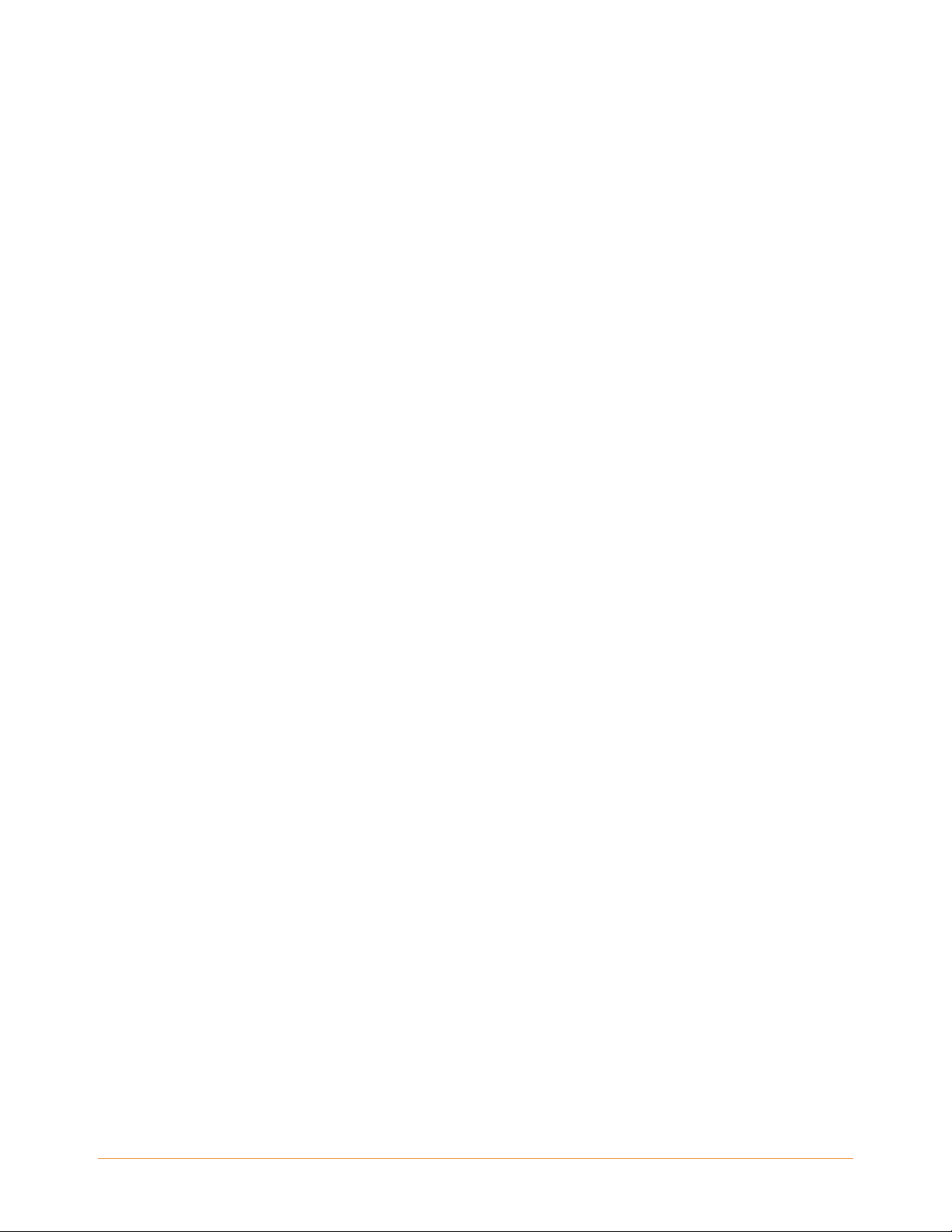
Maintaining Your Kindle . . . . . . . . . . . . . . . . . . . . . . . . . . . . . . . . . . . . . . . . . . . . . . . . 168
Servicing Your Device . . . . . . . . . . . . . . . . . . . . . . . . . . . . . . . . . . . . . . . . . . . . . . . 168
Battery Safety . . . . . . . . . . . . . . . . . . . . . . . . . . . . . . . . . . . . . . . . . . . . . . . . . . . . . . 168
Headphone Safety . . . . . . . . . . . . . . . . . . . . . . . . . . . . . . . . . . . . . . . . . . . . . . . . . . 169
Wireless Safety and Compliance . . . . . . . . . . . . . . . . . . . . . . . . . . . . . . . . . . . . . . 169
Turn Off Wireless When Flying . . . . . . . . . . . . . . . . . . . . . . . . . . . . . . . . . . . . . . . . 169
Be Careful Around Other Electronic Devices . . . . . . . . . . . . . . . . . . . . . . . . . . . . . 169
Steps to Minimize Interference . . . . . . . . . . . . . . . . . . . . . . . . . . . . . . . . . . . . . . . . 170
Watch for Signs . . . . . . . . . . . . . . . . . . . . . . . . . . . . . . . . . . . . . . . . . . . . . . . . . . . . 170
FCC Compliance Statement for Model Number D00801,FCC ID: XDZ-1013 . . . . 170
Information regarding Exposure to Radio Frequency Energy for Model Number
D00801, FCC ID: XDZ-1013 . . . . . . . . . . . . . . . . . . . . . . . . . . . . . . . . . . . . . . . . . . . . 171
Exposure to Radio Frequency Energy . . . . . . . . . . . . . . . . . . . . . . . . . . . . . . . . . . 171
Compliance Information for Kindle Users Outside the U.S. . . . . . . . . . . . . . . . . . 171
Recycling Kindle Properly . . . . . . . . . . . . . . . . . . . . . . . . . . . . . . . . . . . . . . . . . . . . 171
UL Certification Number . . . . . . . . . . . . . . . . . . . . . . . . . . . . . . . . . . . . . . . . . . . . . 171
Product Specifications . . . . . . . . . . . . . . . . . . . . . . . . . . . . . . . . . . . . . . . . . . . . . . . . . . 172
KINDLE LICENSE AGREEMENT AND TERMS OF USE . . . . . . . . . . . . . . . . . . . . . 172
Wireless Connectivity . . . . . . . . . . . . . . . . . . . . . . . . . . . . . . . . . . . . . . . . . . . . . . . 173
Digital Content . . . . . . . . . . . . . . . . . . . . . . . . . . . . . . . . . . . . . . . . . . . . . . . . . . . . . 174
Software . . . . . . . . . . . . . . . . . . . . . . . . . . . . . . . . . . . . . . . . . . . . . . . . . . . . . . . . . . 175
General . . . . . . . . . . . . . . . . . . . . . . . . . . . . . . . . . . . . . . . . . . . . . . . . . . . . . . . . . . . 176
WARRANTY INFORMATION FOR MODEL NUMBER D00801 . . . . . . . . . . . . . . . . . . . 180
ONE-YEAR LIMITED WARRANTY FOR MODEL NUMBER D00801 . . . . . . . . . . . 180
Patent Notices . . . . . . . . . . . . . . . . . . . . . . . . . . . . . . . . . . . . . . . . . . . . . . . . . . . . . . . . . 182
Copyright and Trademark Notices . . . . . . . . . . . . . . . . . . . . . . . . . . . . . . . . . . . . . . . . 183
Other Language Versions . . . . . . . . . . . . . . . . . . . . . . . . . . . . . . . . . . . . . . . . . . . . . . . 184
KINDLE DX USER’S GUIDE 4th EDITION Contents • 10
Page 11
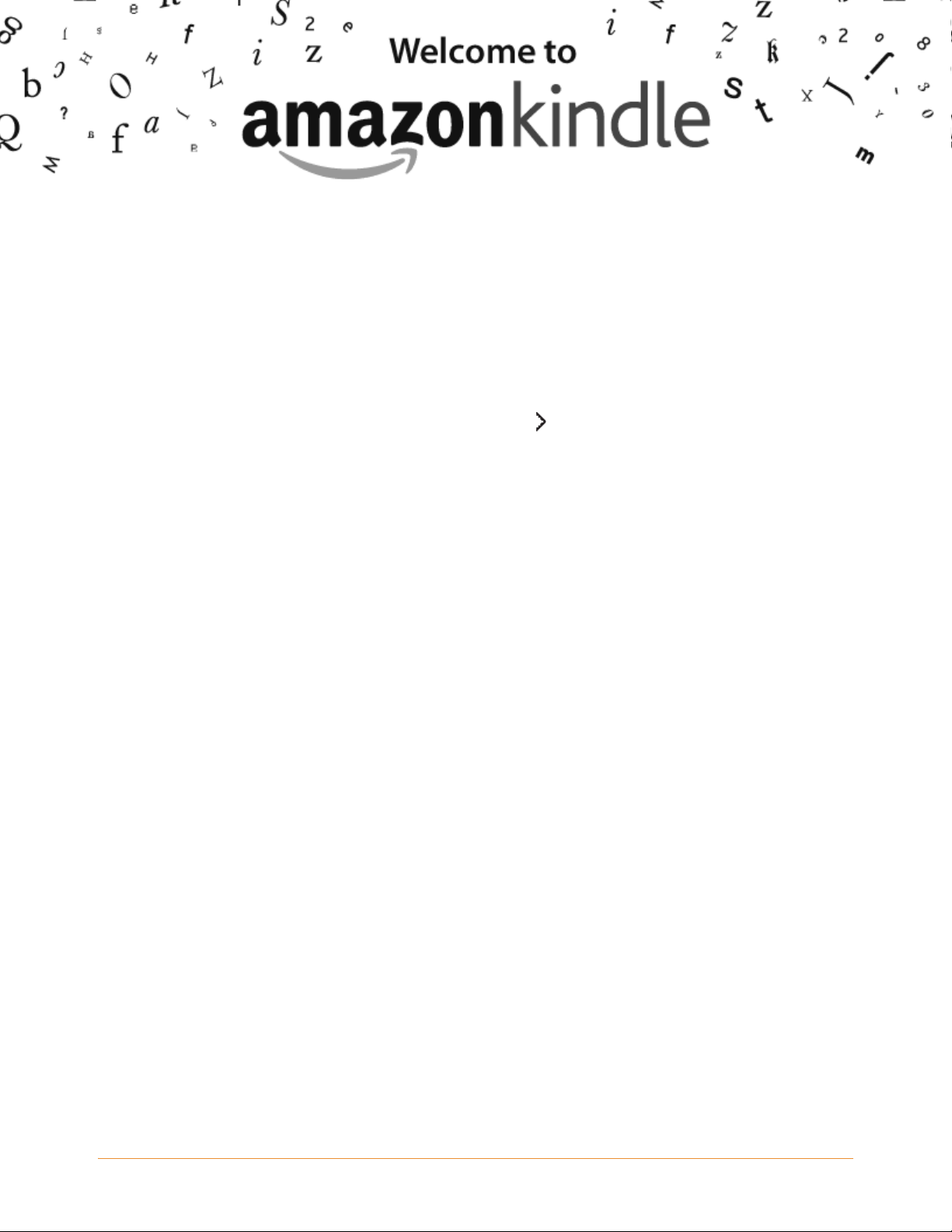
WELCOME
Thank you for purchasing Amazon Kindle DX. You are reading the Welcome section of
the Kindle DX User’s Guide. This section provides an overview of Kindle DX and
highlights a few basic features so you can start reading as quickly as possible.
You can leave this guide at any time by pressing the Home button on your Kindle. To
turn to the next page, press the Next Page button
If your Kindle was a gift, you will need to register it to your Amaz
shop in the Kindle Store. Please look at the Getting Started instructions that came with
your Kindle for information on registering your device.
.
on account in order to
KINDLE DX USER’S GUIDE 4th EDITION Welcome • 11
Page 12
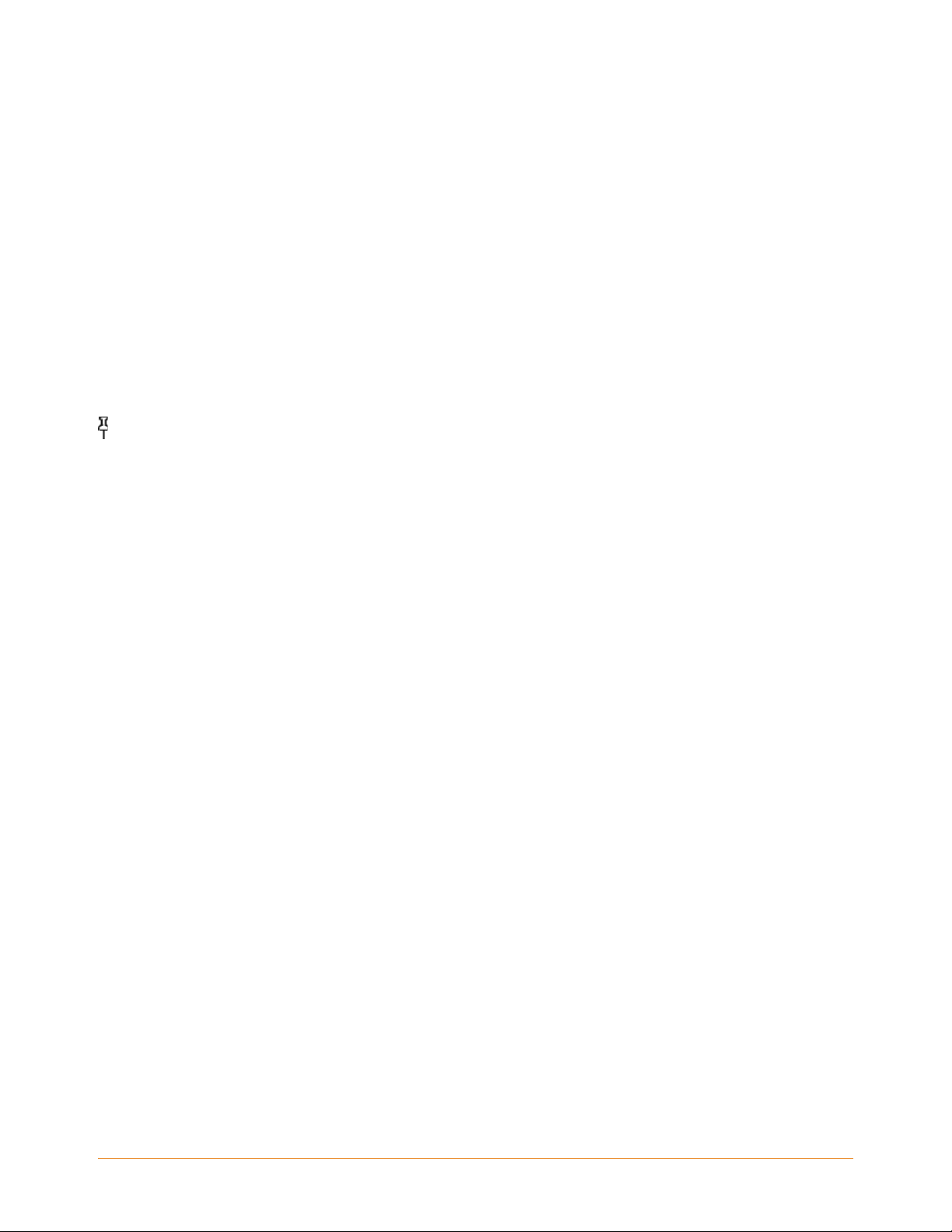
Congratulations!
You are reading on your new Kindle DX.
If you haven't done so already, please follow the Getting Started instructions that came
with your Kindle and plug your Kindle into a power source to charge the battery. The
charge indicator light on the bottom edge of your Kindle turns yellow and a lightning
bolt appears on the battery icon at the top of the display. Charging the battery fully
should take less than three hours and you can continue reading while it charges.
Tip: The charge indicator light will turn green when the battery is fully charged.
If you prefer to read the Kindle DX User’s Guide side-by-side with the device, you can
download and print a PDF copy at:
http://www.amazon.com/kindledocuments
Getting Around
You navigate Kindle using the 5-way controller; the Home, Menu, Back, and
Next/Previous Page buttons; and the keyboard:
KINDLE DX USER’S GUIDE 4th EDITION Welcome • 12
Page 13
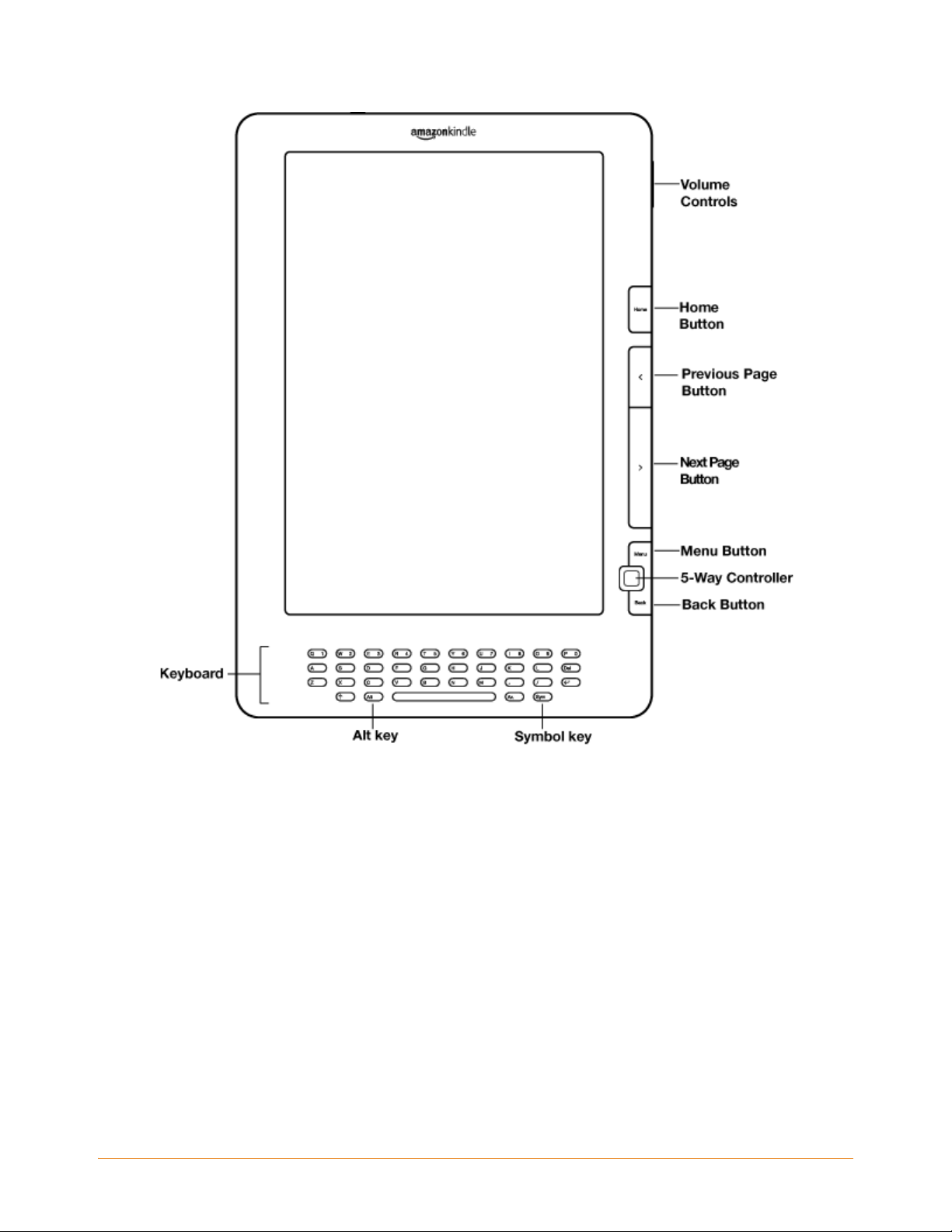
To select a particular item such as a menu option or a specific word in your reading
material, mo
ve the 5-way controller up, down, left, or right to highlight your choice and
then press to confirm your choice.
You can press the Next Page or Previous Page button to move forward or backward in
your reading material and press the Back button to retrace your steps on your Kindle.
Use the keyboard to type words or phrases when searching your reading material or
items in the Kindle Store. You can also use the keyboard to create notes while reading.
All of these are covered in more detail later in this guide.
KINDLE DX USER’S GUIDE 4th EDITION Welcome • 13
Page 14
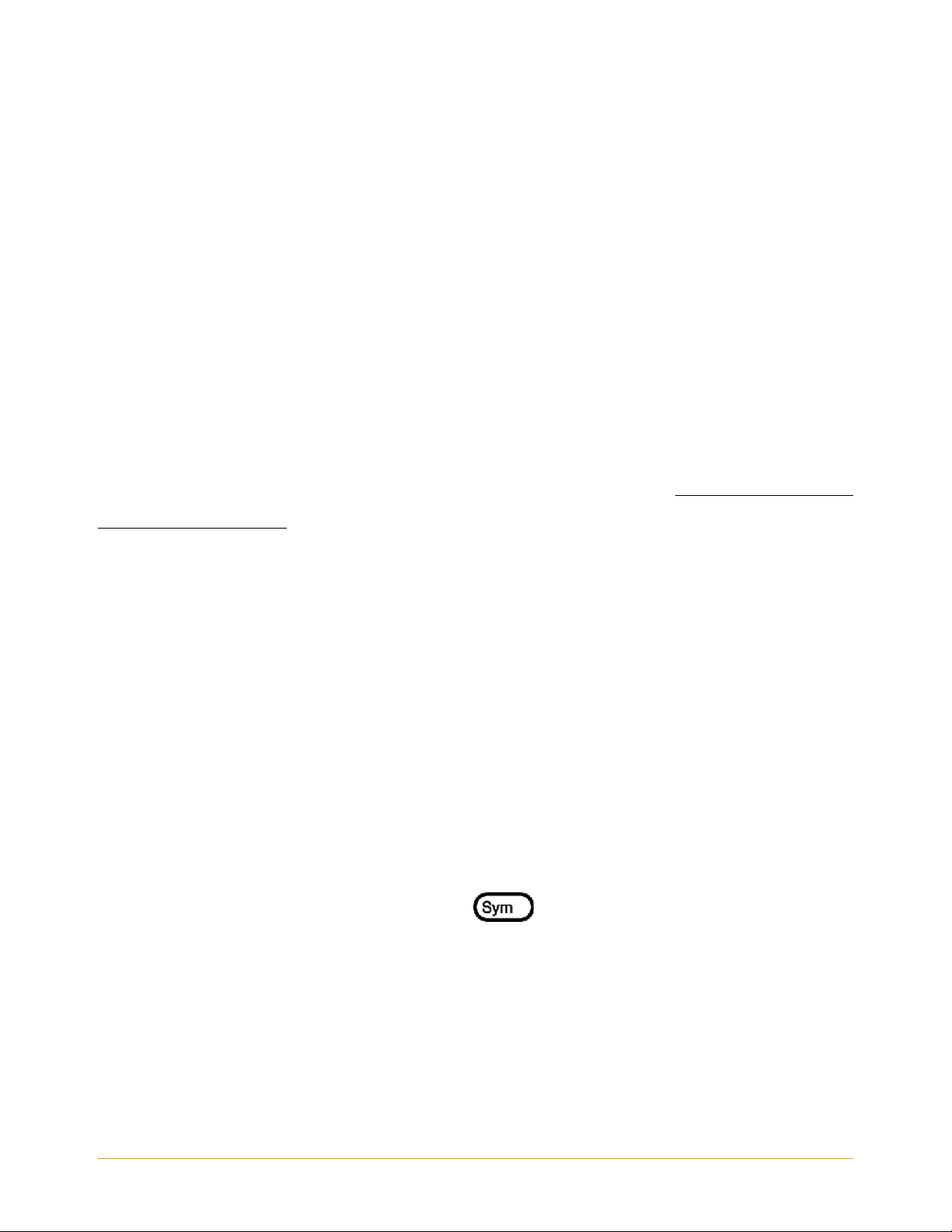
Navigating this Guide
You navigate the Kindle DX User’s Guide just like any other book on your Kindle. To
navigate, follow these steps:
• To go forward or back one page at a time: use the Next Page and Previous
Page buttons.
• To go to the next or previous chapter: move the 5-way controller right or left.
• To go to the beginning of this guide, or to go to the Table of Contents:
press Menu and select “Go to”, and then select “table of contents” or “beginning”.
• To retrace your steps: press the Back button.
For more details on navigating your books and other content, see "Moving from Place
to Place" in Chapter 3.
Getting Registered
If you bought your Kindle with your Amazon account, it is already registered with your
account information and you are ready to go. When you go to the Home screen, check
the top left corner of the screen to see if your Amazon name (the same one you see
when you are shopping on Amazon) is shown. If it says "My Kindle" instead of your
Amazon account name, you need to register your Kindle. To register, first press Home
to display the Home screen and then press the Menu button. Select "Settings" and then
select "register" on the page that appears to enter your Amazon user name and
password. If your Amazon user name or password contains characters not present on
the Kindle keyboard, press the Symbol key
the 5-way to select the character you require. Alternatively, you can register your Kindle
by visiting the Manage Your Kindle page on Amazon at:
http://www.amazon.com/manageyourkindle
to see a menu of characters and use
KINDLE DX USER’S GUIDE 4th EDITION Welcome • 14
Page 15
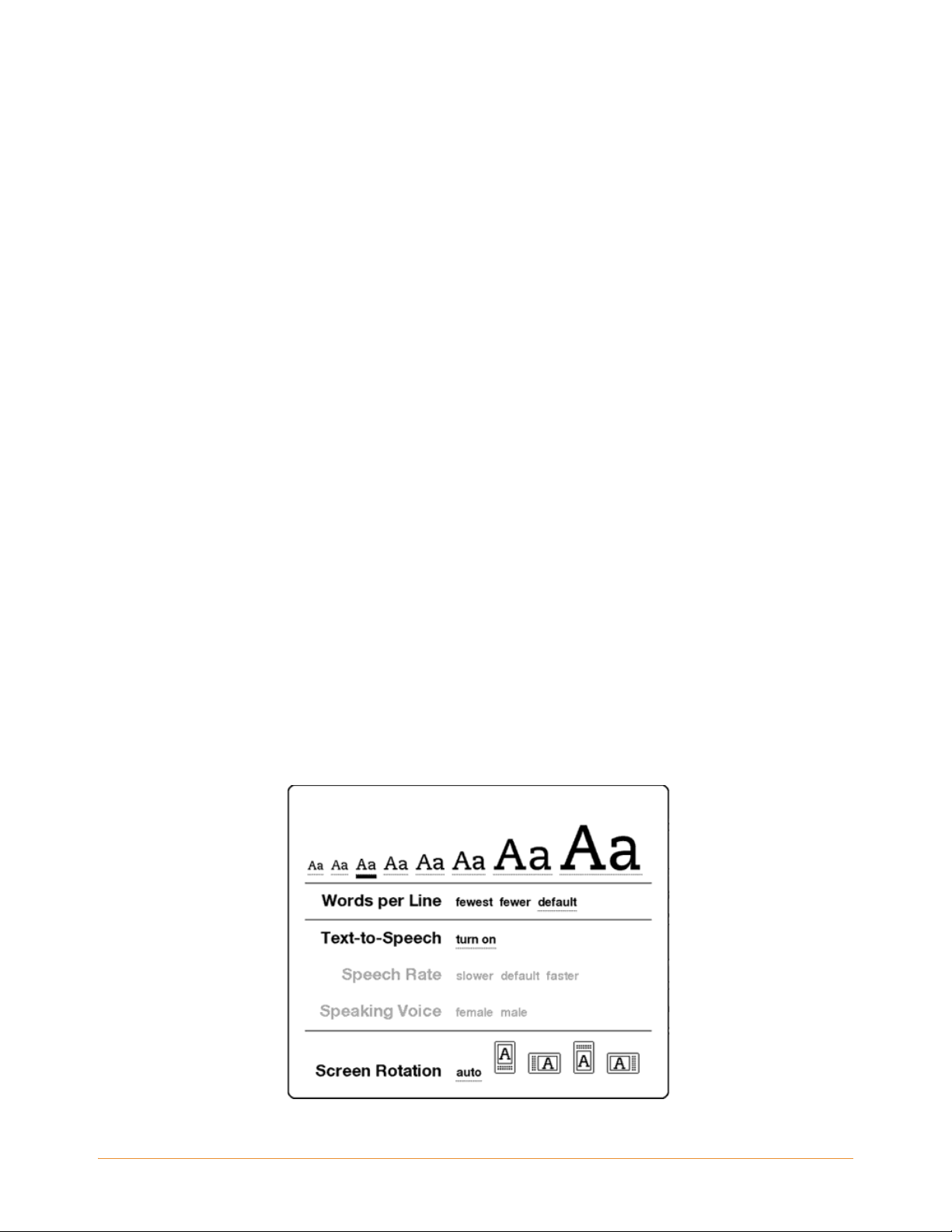
Easy-to-Read Display
Kindle uses a high-resolution display technology called electronic paper. It works using
ink just like books and newspapers, but it displays the ink particles electronically. The
page flash you see when you turn the page is part of the ink placement process.
The electronic paper display is reflective, which means unlike most displays, you can
read it clearly even in bright sunlight. Also, electronic paper does not need power to
hold the ink in place, which extends your Kindle's battery life.
Wireless Access with Amazon Whispernet
Using the wireless Amazon Whispernet service, Amazon delivers content to your
Kindle whenever and wherever you want it, within the wireless coverage area, using
the same technology as a cell phone. By default, your Kindle ships with Whispernet
already turned on. To turn Whispernet on or off, press the Menu button, move the
5-way controller up to underline "Turn Wireless On/Off," and then press the 5-way.
Your Choice of Text Size
To optimize your reading experience, Kindle provides a quick way to adjust the size of
the reading text among eight sizes.
KINDLE DX USER’S GUIDE 4th EDITION Welcome • 15
Page 16
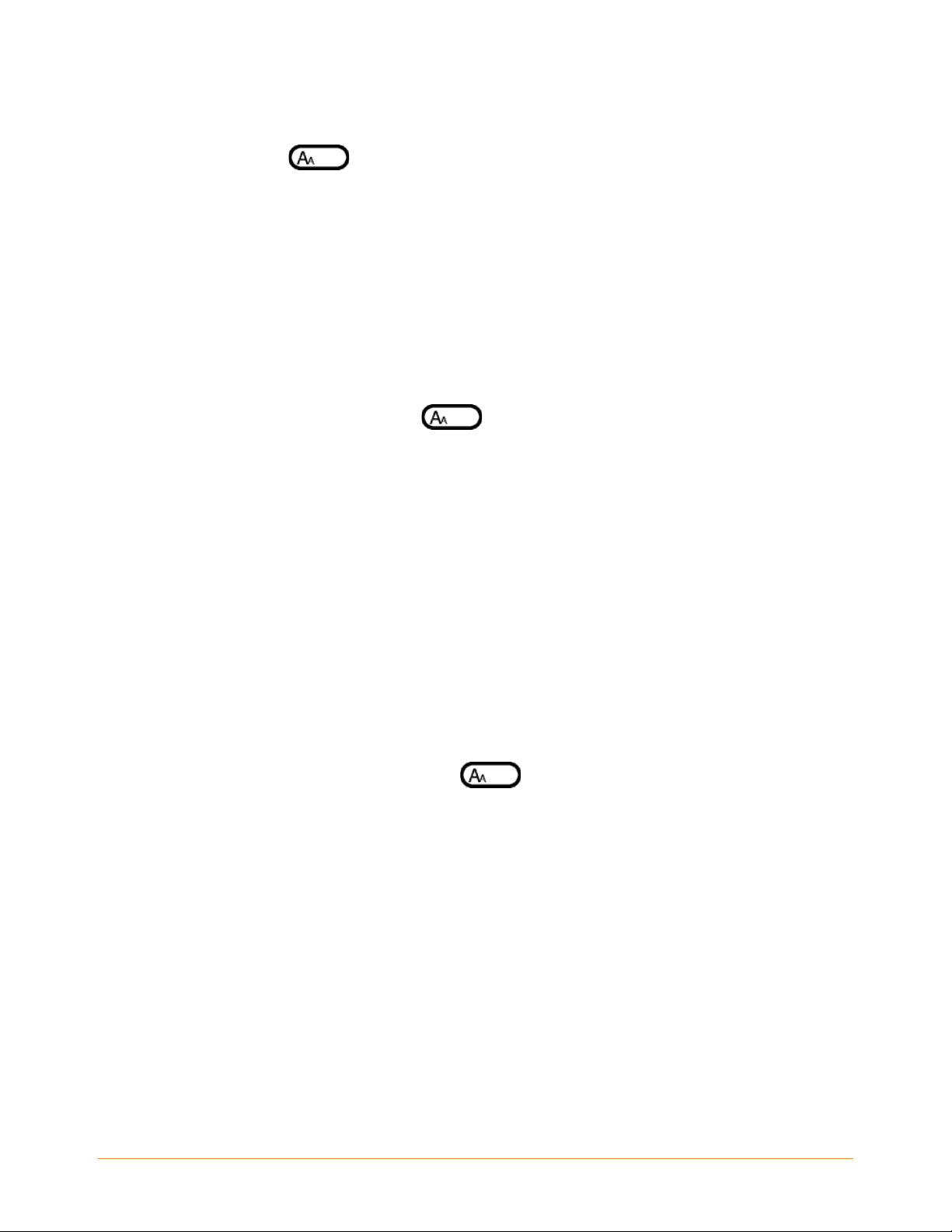
In a book or periodical you are currently reading, you can change the text size by
pressing the Text key , and using the 5-way controller to choose the size you
prefer; then press the 5-way to select. The text changes to the new size. Repeat the
same steps to change the text size back or to change it to a size comfortable for you to
read.
Your Choice of Number of Words per Line
You can also change the number of words per line in the book or periodical you are
currently reading. Press the Text key , use the 5-way controller to choose the
number of words per line you prefer and press the 5-way to select. This changes the
width of the margins. You may find you read faster with fewer words per line.
Experiment to see what works best for you.
Adjust Screen Rotation
The Kindle DX screen image can auto-rotate to match the way you are holding your
Kindle so you can see the entire width of a web page or magnify the page of a PDF file.
The screen changes automatically when you rotate your Kindle from portrait to
landscape or vice versa. Or, you can lock your screen to a particular orientation to fit
your reading position. Press the Text key , then move the 5-way controller to
select the screen rotation you want. Press the 5-way to select.
KINDLE DX USER’S GUIDE 4th EDITION Welcome • 16
Page 17
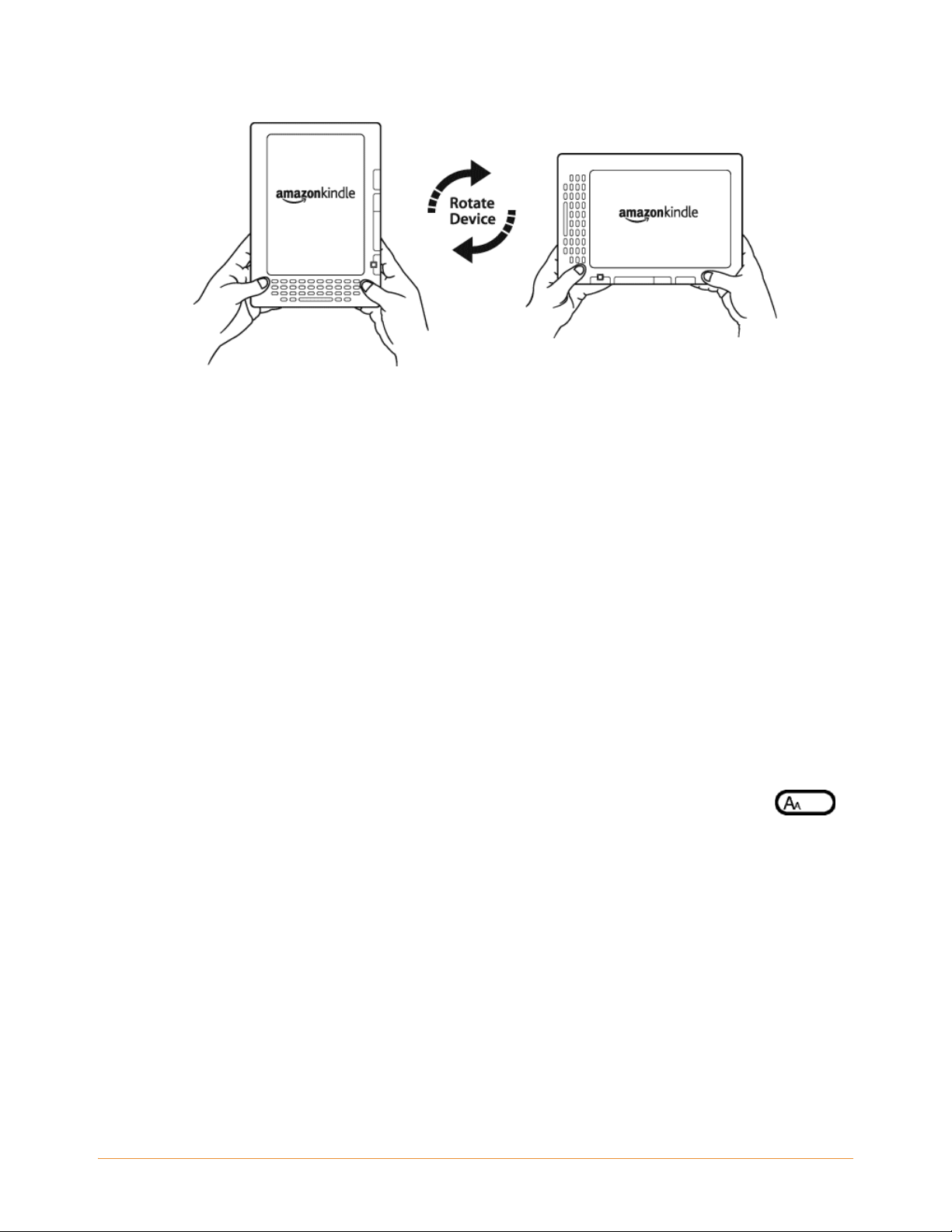
Read PDF Files
Kindle DX can display a PDF document without losing the formatting of the original file.
Just drag PDF files over USB to your Kindle or e-mail them to your dedicated Kindle
e-mail address (found on the Settings page on Kindle or the Manage Your Kindle page
on Amazon). If you e-mail a PDF document to your Kindle’s e-mail address, we will
wirelessly deliver the PDF file directly to your Kindle via Whispernet, for a fee.
Let Kindle Read to You
You can also choose to turn on the experimental application, Text-to-Speech, which will
read aloud your books (where allowed by the rights holder), newspapers, blogs, and
personal documents. While reading a book or periodical, press the Text key
then use the 5-way controller to underline “turn on” for "Text-to-Speech". Press the
5-way to select "turn on". You can either listen through your Kindle's external speakers
or plug in earphones into the headphone jack. While Text-to-Speech is playing, the
screen will turn the pages automatically so you can follow along while the audio is
playing. You have the choice of hearing your content spoken with a male or female
voice and can also further optimize the listening experience by slowing down or
increasing the rate of speech.
KINDLE DX USER’S GUIDE 4th EDITION Welcome • 17
,
Page 18
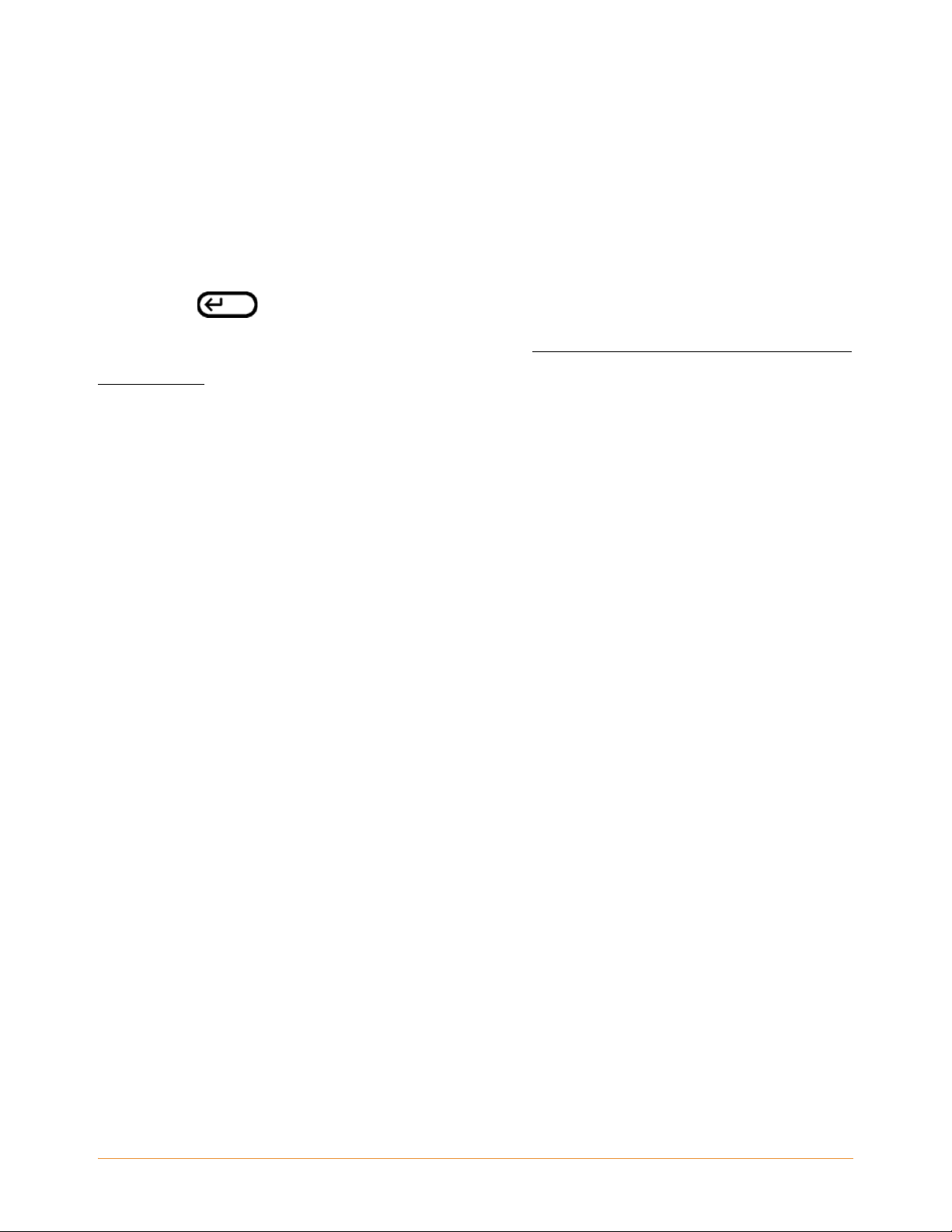
Look It Up
Your Kindle includes a built-in dictionary, The New Oxford American Dictionary. You
can easily look up a particular word without leaving the content. Simply use the 5-way
controller to navigate the cursor in front of the word you want defined. A definition of
the word appears at the bottomof the screen. To view the full definition, press the
Return key on the keyboard. To return to the text you were reading, press the
Back button. To choose a different dictionary, see "Choosing Your Primary Dictionary"
in Chapter 7.
Take It All with You
Kindle DX can store over 3600 digital books, personal documents, newspapers, blogs,
magazines, and audiobooks, which are referred to collectively as "content" throughout
this guide. A copy of all your books and recent issues of newspapers and magazines
purchased from the Kindle Store are kept on Amazon.
To display the list of content on your Kindle, press the Home button. Use the 5-way
controller to underline the item you want to open and then press the 5-way to open the
item. To delete content on your Kindle, use the 5-way controller to underline the item
you want to delete. Move the 5-way to the left to select “remove from device” and then
press the 5-way to complete the removal of the item.
To transfer previously deleted content from Amaz
Whispernet service must be on. From Home, select "Archived Items." This shows all of
the content stored at Amazon. Underline the item you want to move back to your Kindle
and move the 5-way to the right and then press the 5-way to start the transfer. In under
a minute, the item re-downloads into your Kindle and appears in the list of content in
Home.
on back to your Kindle, the wireless
KINDLE DX USER’S GUIDE 4th EDITION Welcome • 18
Page 19
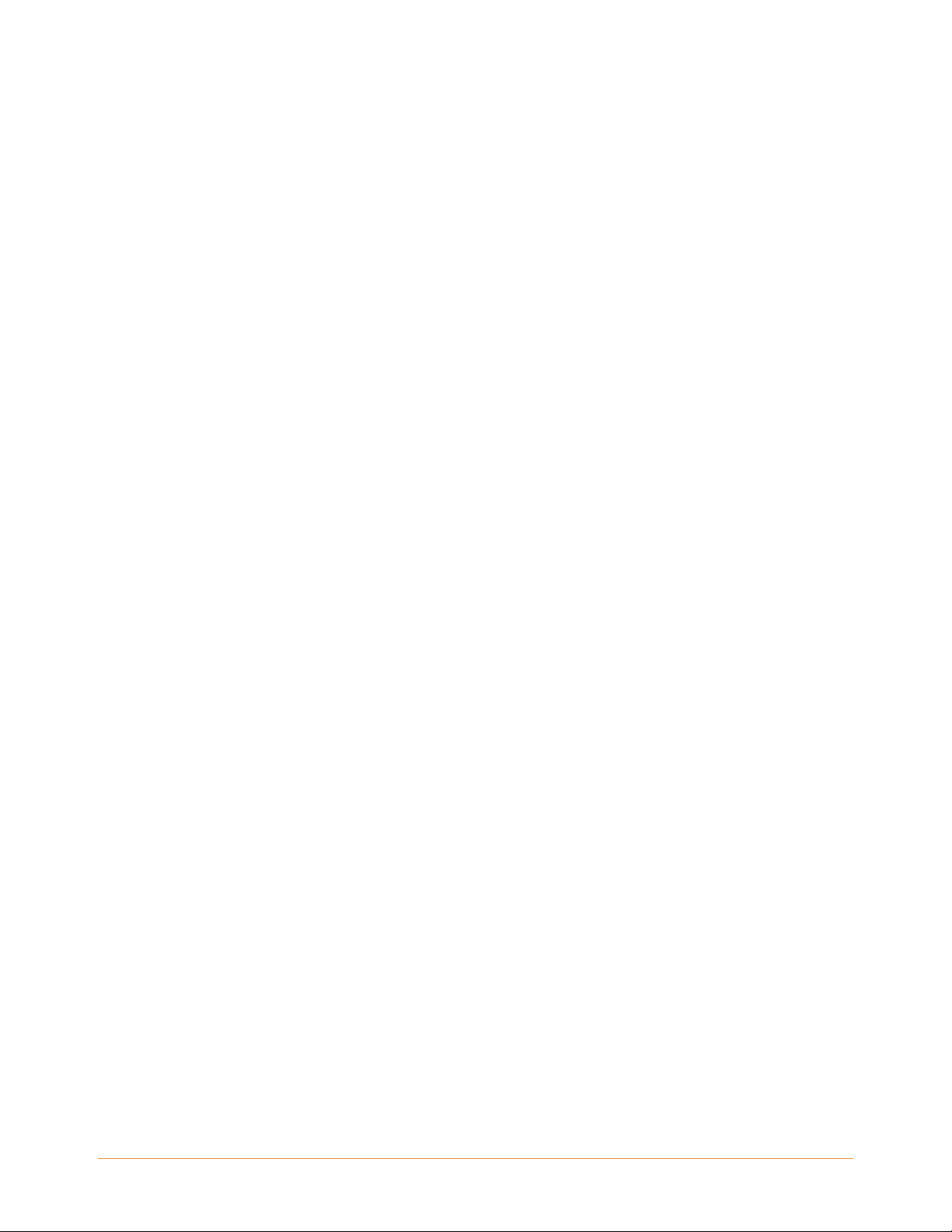
Shop Anytime, Anywhere
If you have Whispernet on and you select "Shop in Kindle Store" from any menu, Kindle
connects you to a broad offering of reading material including books, newspapers,
blogs, and magazines. You can browse by category or check out the latest bestsellers,
new and noteworthy items, or your personalized recommendations. You can see
details about an item, read customer reviews, and even download free samples of
books you are interested in. If you want to buy an item, Kindle uses secure Amazon
1-Click and then Whispernet delivers the item to your Kindle generally in under a
minute.
Automatic Delivery
Since Kindle connects to the Whispernet network, we deliver your favorite periodicals
over the air to your device as soon as they are published, often before they are even
available in print. For example, if you subscribe to the Kindle edition of The New York
Times, the latest edition is wirelessly delivered overnight so you can read it each
morning. Your favorite periodicals follow you wherever you go, whether you are at
home or on the road.
Peruse Your Periodicals
Just as you would thumb through a physical newspaper or magazine to locate an
article of interest, your Kindle supplies you with navigation shortcuts so that you can
quickly zero in on an article of interest. By moving the 5-way controller right or left you
can advance to the next or previous article and pushing the 5-way brings up the
periodical's section list.
Search Your World
While you are in Home, the Kindle Store, or reading content, you can use your Kindle's
search feature. From the keyboard, begin typing what you'd like to search for and then
using the 5-way controller, select the range of your search. If you begin your search
KINDLE DX USER’S GUIDE 4th EDITION Welcome • 19
Page 20
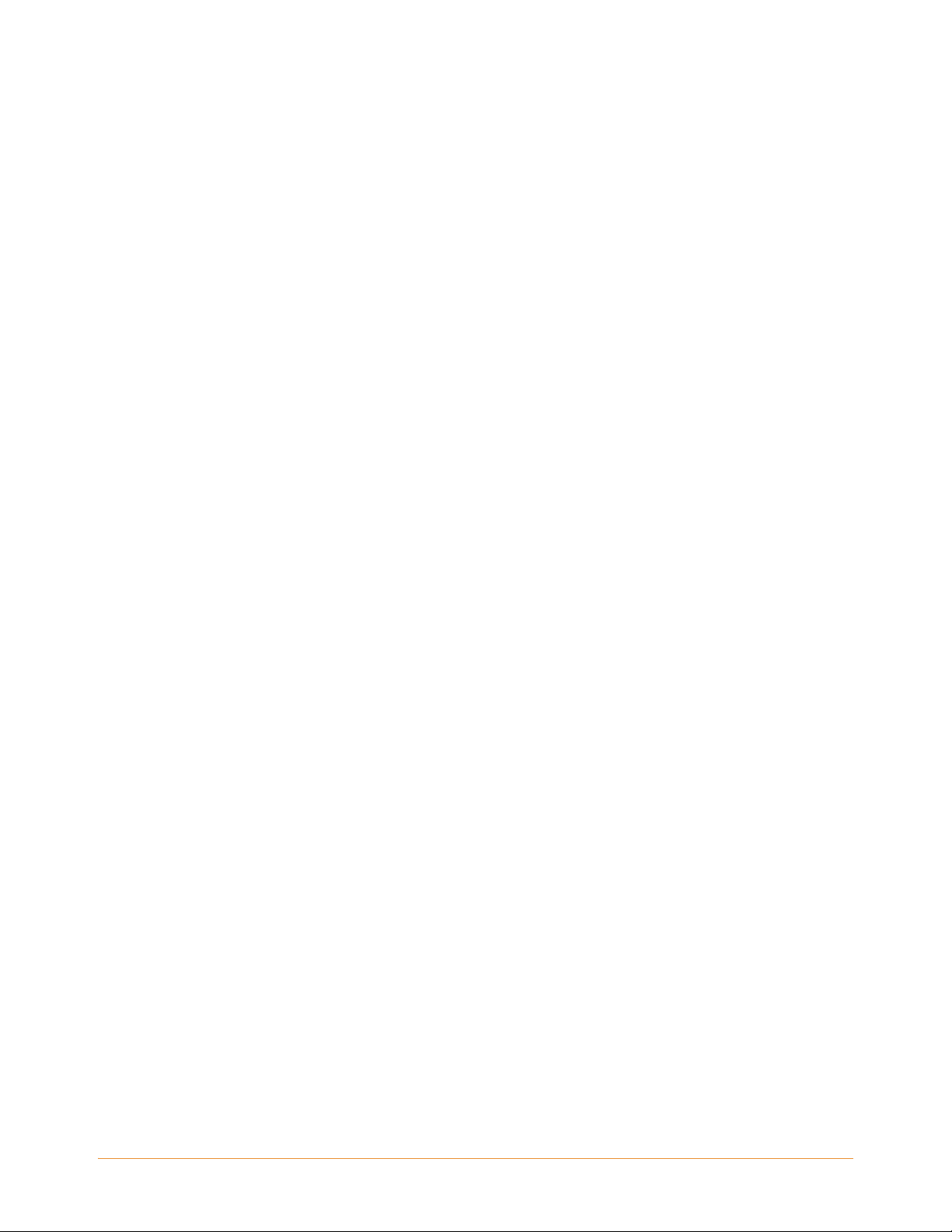
while in Home or with open content, you have the option to search for that item in all
of your books, newspapers, blogs, personal documents, and annotations. You also
have the option to focus your search to the built-in dictionary, the Kindle Store,
Wikipedia, Google, and the Web.
Collections
To personalize and organize items, you can add your books, personal documents, and
audiobooks to collections on your Home screen. Create a new collection from the
Home screen by pressing the Menu button and selecting "Create New Collection", and
then type a name for the collection. You can add as many items as you wish to each
collection, and you can even add an item to more than one collection for more flexible
organization.
Clip Your Favorite Passages
While reading a book or a newspaper, have you ever wanted to clip and save a few
words to refer to later? With Kindle, simply select "Add a Note or Highlight" from the
menu and use the 5-way to highlight the content you want to clip and then press the
5-way to save your selection. The clipping is added to a file in Home called "My
Clippings." You can review your clippings later, search for words or terms you clipped,
and transfer the "My Clippings" file to your computer. This is a great way to capture
your favorite quotations to share with others.
Bookmark Your Reading
Kindle automatically saves your place in whatever book you are reading, but you can
also add a bookmark to any page in a book or PDF document by pressing the Menu
button and selecting "Add a Bookmark." You can see that the upper right corner of the
page is dog-eared. Kindle stores all your bookmarks for the current content in your
annotations. You can view them at any time by pressing the Menu button from the book
you're reading and selecting "View My Notes & Marks."
KINDLE DX USER’S GUIDE 4th EDITION Welcome • 20
Page 21
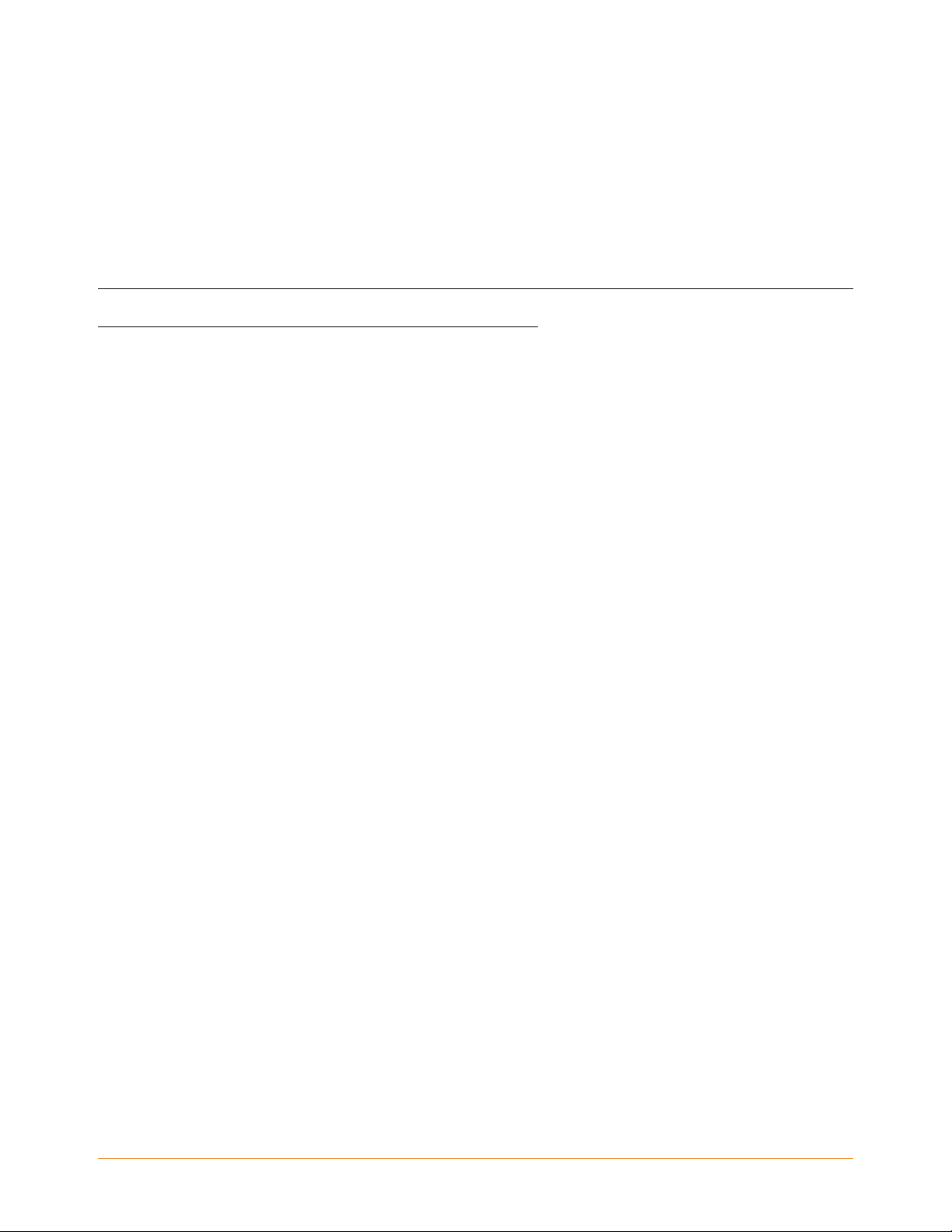
Add Your Own Notes
Do you like to take notes and make comments while reading? You can add notes to any
of the content on Kindle. Amazon automatically stores all of your book annotations in
the "My Clippings" file and backs them up at Amazon so they will not be lost.
As an example, this sentence is highlighted and has a note attached as indicated by the
superscripted number one to the right of this text.1 Using the 5-way controller, move
the cursor over the notation number to see the note. To add your own note, move the
cursor to the word where you want to add your thoughts, and begin typing your note.
Then use the 5-way again to highlight the "save note" button onscreen and press the
5-way to select. You can later view, edit, or remove a note, or see all of your annotations
by pressing the Menu button and selecting "View My Notes & Marks."
Stay in Sync
Whispersync technology saves and synchronizes your reading location across your
Kindle(s) and other supported devices. For example, you can read a few pages on your
iPhone or Blackberry device and pick up right where you left off when you return to your
Kindle. For a complete list of supported devices, visit the Kindle Support page on
Amazon at:
http://www.amazon.com/kindlesupport
Convert Your Own Documents
In addition to all of the great reading material you can get from the Kindle Store,
Amazon can also convert your own documents so you can read them on Kindle. You
can e-mail Microsoft Word, TXT, HTML, RTF, or image files like JPEGs and GIFs to your
dedicated Kindle e-mail address (found on the Settings page on Kindle or the Manage
Your Kindle page on Amazon). We will convert the document into Kindle format and
wirelessly provide it directly to your Kindle via Whispernet for a fee or back to your
KINDLE DX USER’S GUIDE 4th EDITION Welcome • 21
Page 22
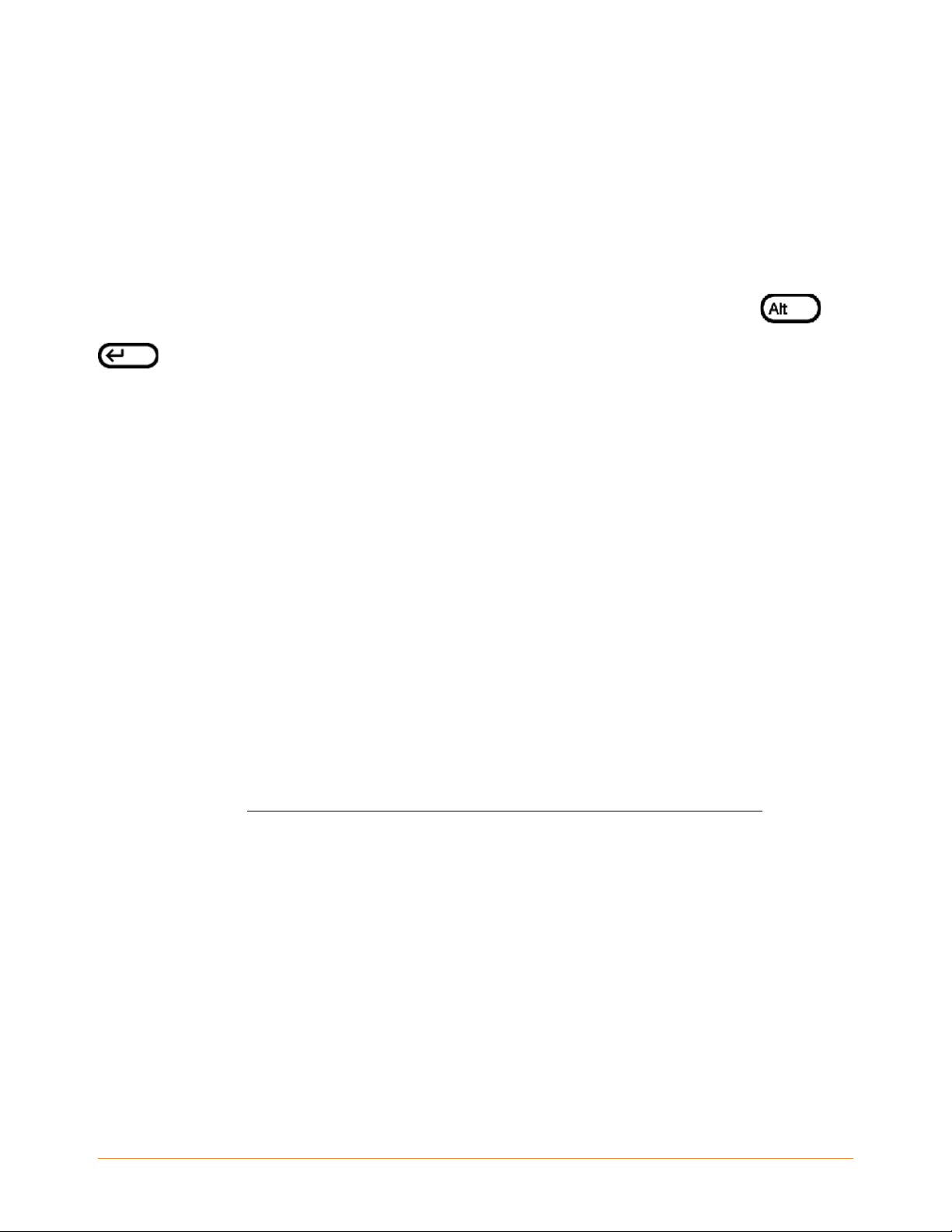
computer for free. If you e-mail a PDF to your Kindle DX, it will be sent to your device
with no conversion.
Social Networks
Share your notes and highlights with friends using social networks like Twitter and
Facebook. Whenever you create a note or a highlight, press the Alt+ENTER +
keys to share it to your social network.
To set up your social network accounts on your Kindle, go to the S
select "manage" next to Social Networks. The browser will launch and allow you to link
your Kindle to your social network accounts.
ettings screen and
Popular Highlights
See what the Kindle community thinks are the most interesting passages in the books
you are reading. If several other readers have highlighted a particular passage, then
that passage will be highlighted in your book along with the total number of people
who have highlighted it.
You can also view a list of all the Popular Highlights in the book you're reading by
pressing the Menu button and selecting "View Popular Highlights". For more
information, see "Displaying Popular Highlights in Your Books" in Chapter 3.
Learning More
This ends your brief introduction to just some of the capabilities on Kindle. The
chapters that follow give a more complete overview of these and other features.
Remember, you can always search on a particular feature or learn more about how to
do a particular task by opening this guide and typing on the keyboard to activate
Search.
KINDLE DX USER’S GUIDE 4th EDITION Welcome • 22
Page 23
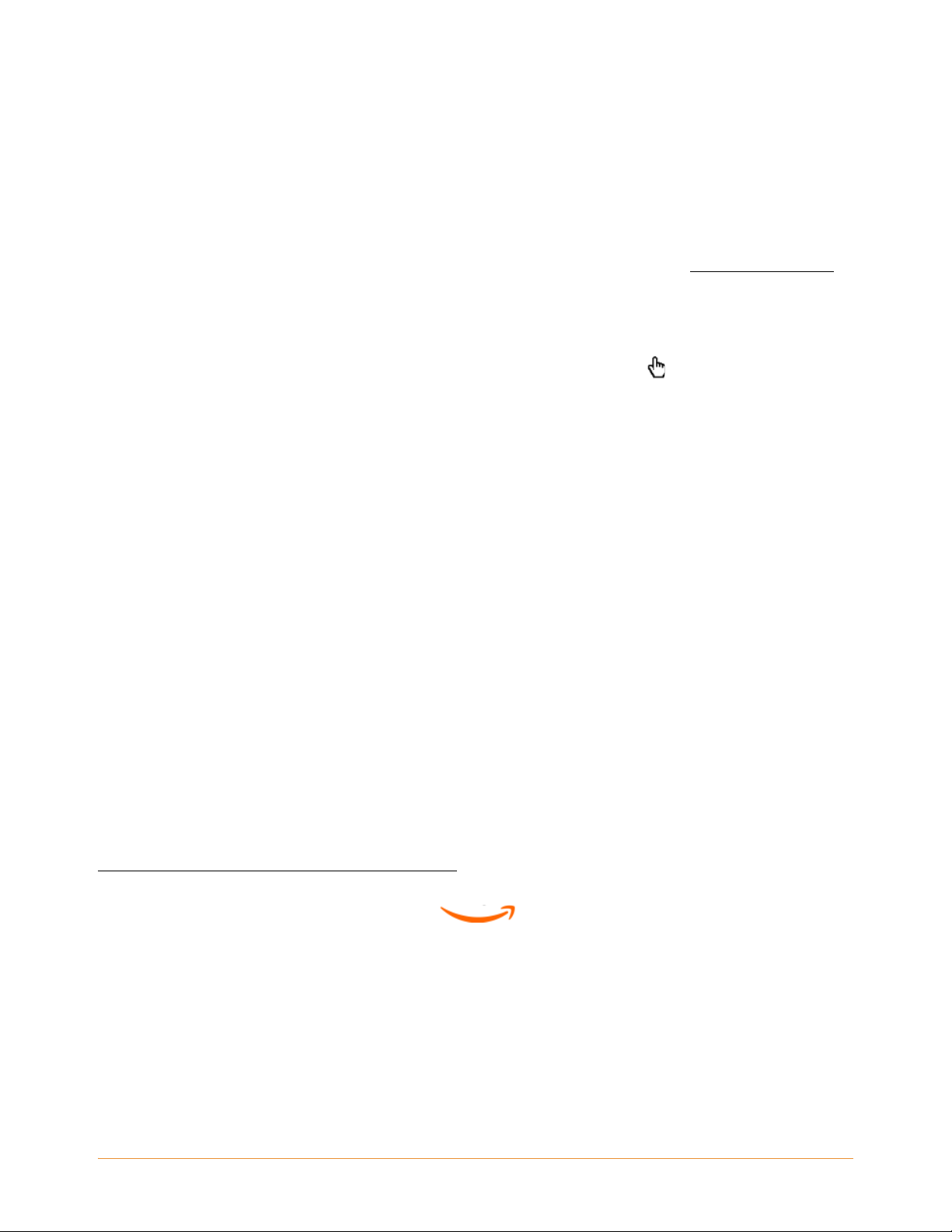
The “Table of Contents” for the Kindle DX User’s Guide shows you all of the topics
covered in this guide. You can get to the table of contents by pressing the Menu button
from any page, selecting "Go to...", then selecting 'table of contents' and pressing the
5-way again.
You can also navigate by clicking an underlined word or words like "Learning More".
Underlined words indicate a link to somewhere else in the material you are reading,
like a footnote, a chapter, or a website. In the example above, when you navigate the
5-way controller over one of the underlined words, a hand icon will appear. Pressing
the 5-way will take you to the beginning of the table of contents. Press the Back button
to go back to where you were reading.
You can leave the Kindle DX User’s Guide, or any item you are reading, at any time by
pressing the Home button. If you are done reading, you can put your Kindle to sleep by
sliding and releasing the power button located at the top of your Kindle (you wake up
Kindle the same way). Sleeping your Kindle will extend battery life and also lock all of
the keys and buttons so you don't inadvertently press one while not using your Kindle.
When your Kindle is asleep, you will see an image on the screen. To turn off your Kindle
completely, slide and hold the power switch for seven seconds, then release. The
Kindle screen will go blank and the device will turn off.
Getting Assistance
If you ever need assistance, you can use the Web or your telephone to contact us. See
"Contacting Kindle Support" in Chapter 9 for all of the Kindle Support contact options.
KINDLE DX USER’S GUIDE 4th EDITION Welcome • 23
Page 24
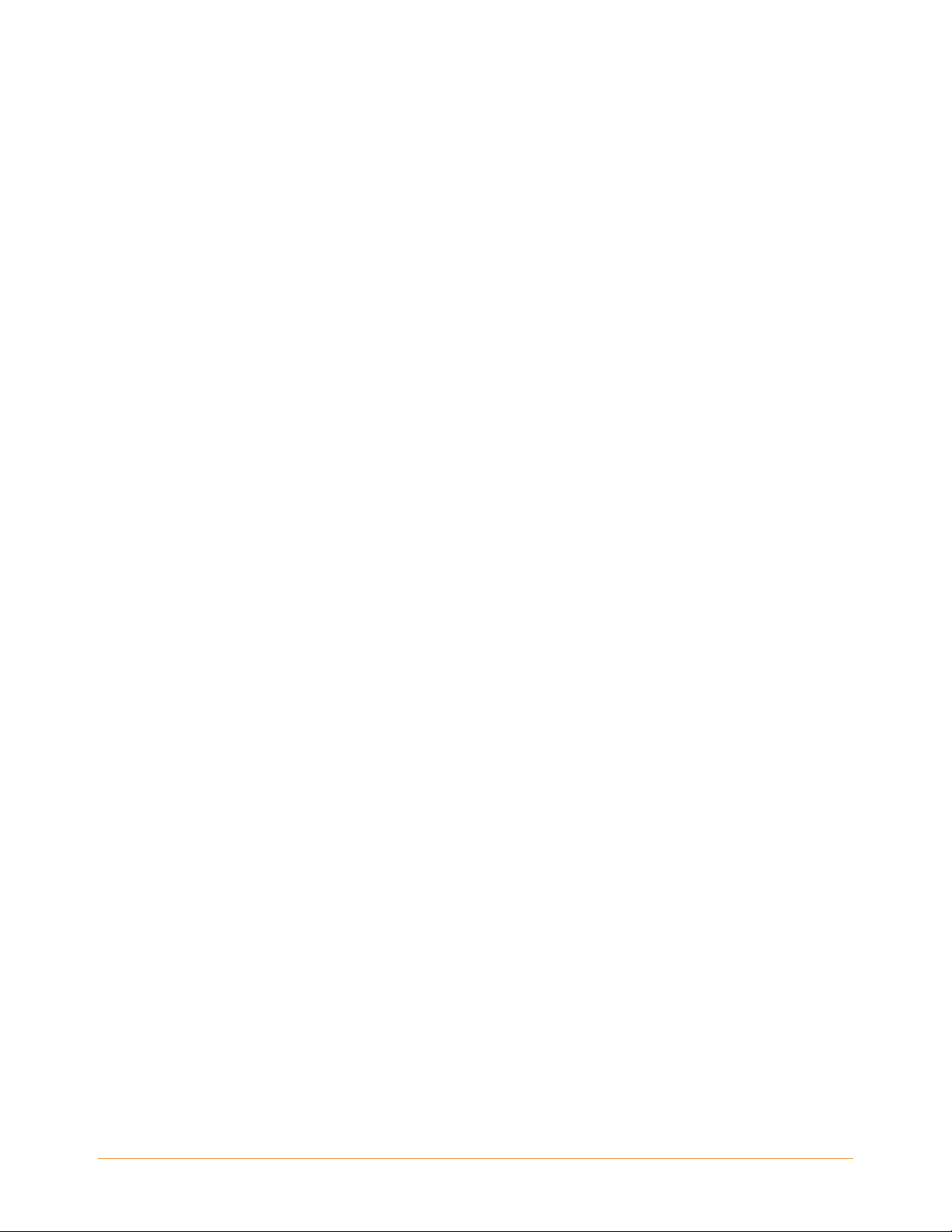
CHAPTER 1 Getting Started with Your Kindle
In the Welcome chapter of the Kindle DX User’s Guide, you read about many of the
things you can do with your Kindle. This chapter reviews all of the physical features of
Kindle and covers the basics of using the Kindle buttons, menus, and keyboard.
1.1 Views of Kindle DX
Front View
The front of your Kindle contains the screen the keyboard, and the navigation controls.
These features are illustrated below and explained in the list that follows.
KINDLE DX USER’S GUIDE 4th EDITION Chapter 1 • 24
Page 25
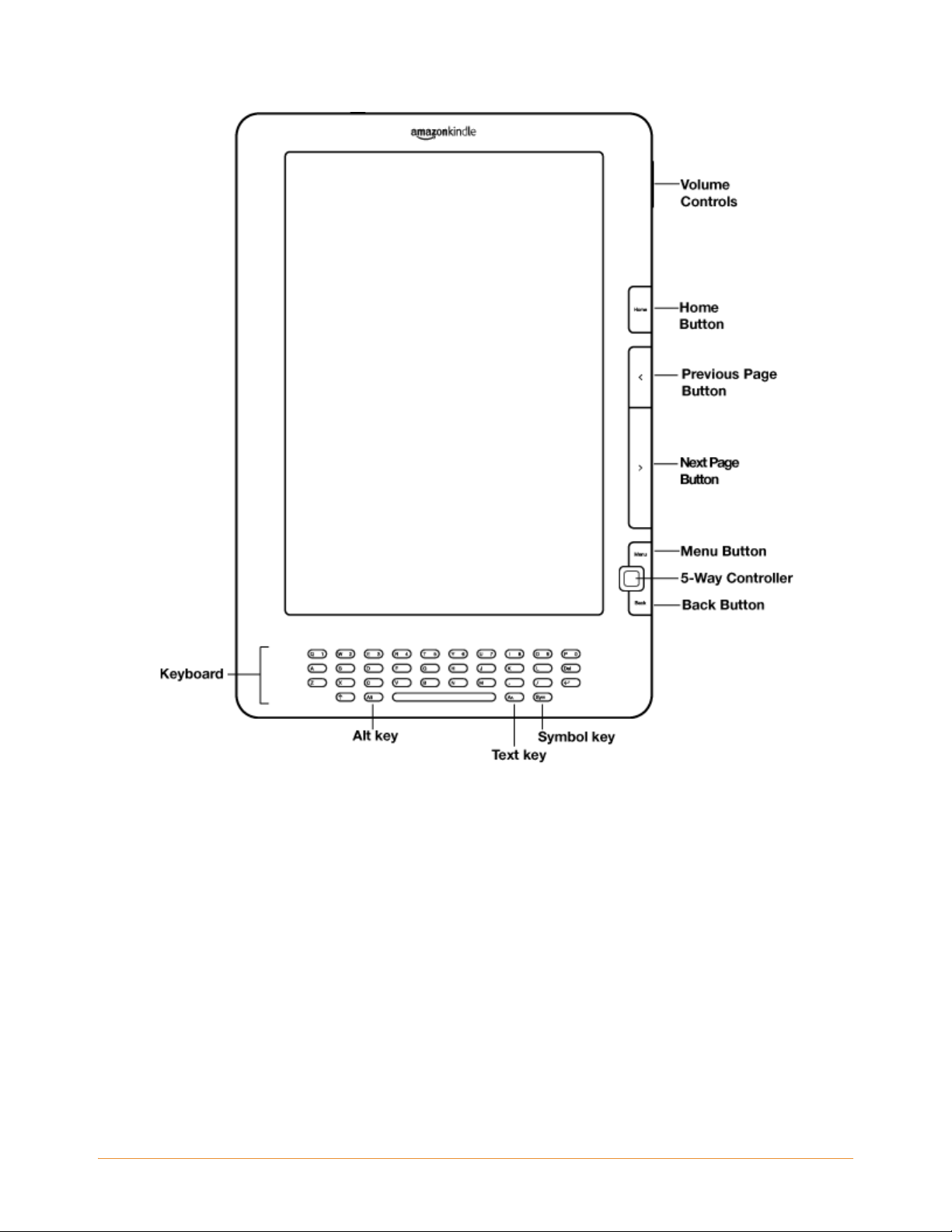
Volume controls— controls the headphone or speak
er volume for audiobooks,
background music, and text-to-speech.
Home button— shows content stored on your Kindle as well as content arc
hived at
Amazon.
Previous Page button— tak
es you to the previous page in your reading material.
Next Page button— takes you to the next page in your reading material.
Menu button— displays application and navig
ation choices that are related to the
screen you are viewing.
KINDLE DX USER’S GUIDE 4th EDITION Chapter 1 • 25
Page 26
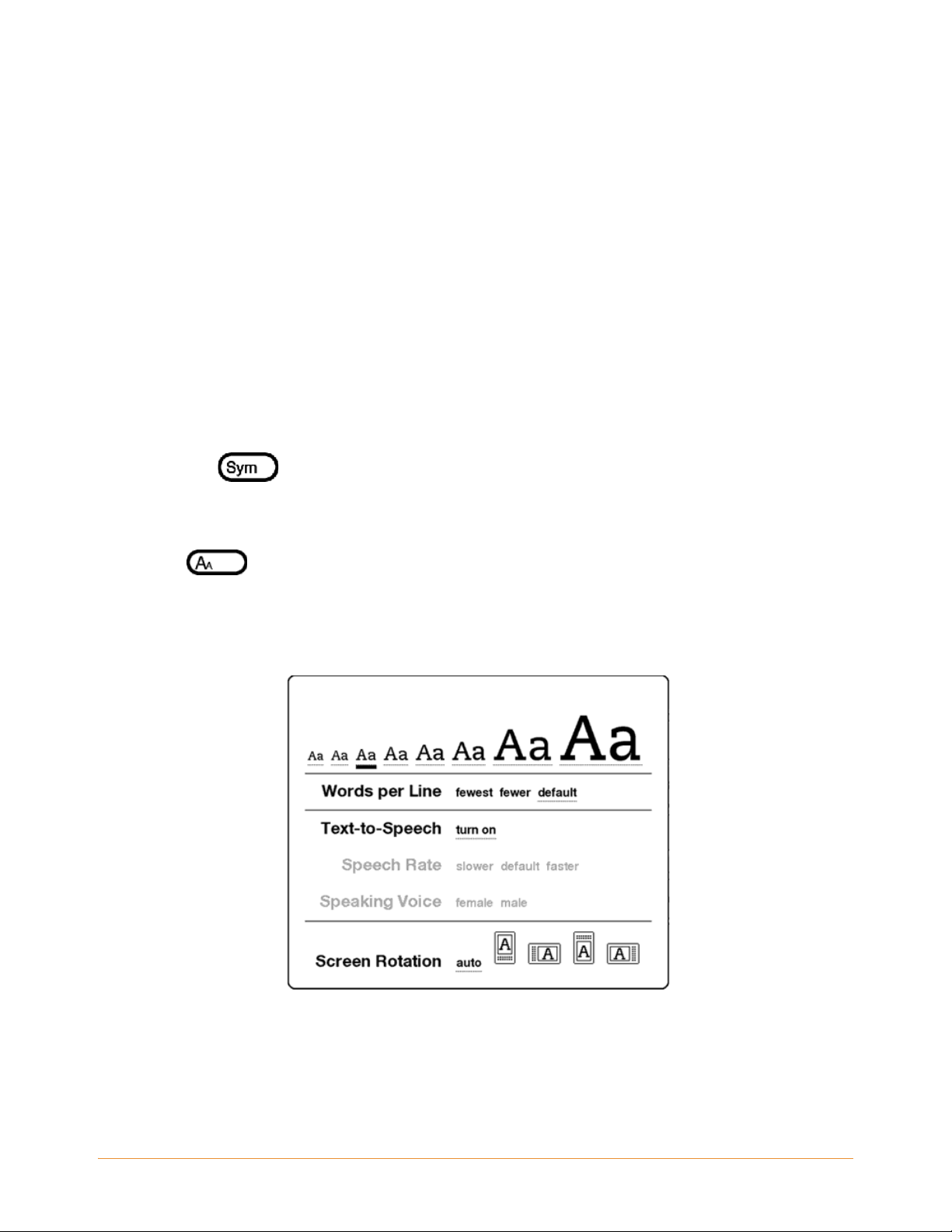
5-way controller— selects an item or action when pressed down. Moves the
on-screen highlight or cursor up and down when moved up and down. Moves the
on-screen highlight or cursor side-to-side when moved left or right. Holding the 5-way
controller up or down without releasing it accelerates the cursor movement, making it
faster to navigate through lists or text.
Back button— retraces your steps on Kindle just like the back button on a web
browser. For example, you can follow a link in a book and then press the Back button
to return to your place.
Keyboard— use to enter search terms, notes in your content, URLs for websites, etc.
Symbol key — presents a menu of punctuation marks and symbols. Move the
5-way controller to select the desired symbol and press the 5-way to select.
Text key — adjusts font size and number of words per line to suit your reading
preference. Also allows you to turn on/off Text-to-Speech, zoom into PDF documents,
and to change the screen rotation settings.
KINDLE DX USER’S GUIDE 4th EDITION Chapter 1 • 26
Page 27
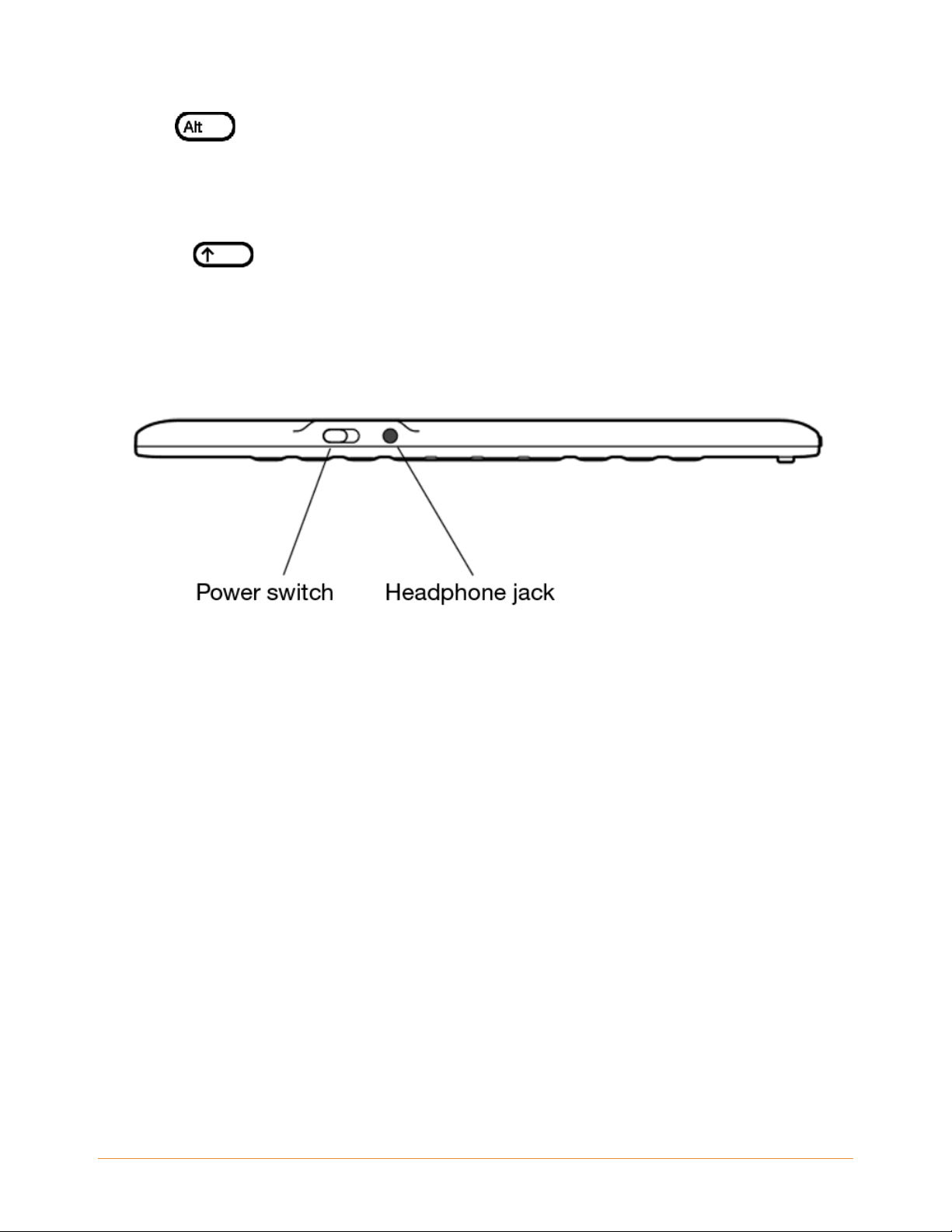
Alt key — provides a way to enter numbers. Hold down the Alt key and press
the appropriate letter in the top row of the keyboard to enter the number you want.
Alternatively, you can press and release the Alt key and then press the desired letter.
Shift key — makes the next key pressed a capital letter.
Top View
Power switch— puts your Kindle to sleep, wakes it up, and turns your Kindle on or
off. To put your Kindle to sleep, slide and release the power switch; a full screen image
appears on the display. While your Kindle is asleep, other keys and buttons are locked
so that you don't accidentally change the place in your reading. To turn your Kindle off,
slide and hold the power switch for four seconds until the screen goes blank and then
release. To wake up or turn on your Kindle, slide and release the power switch again. If
you have set up a device password, you will be prompted to enter the password after
turning on your Kindle or waking it from sleep.
If your Kindle does not power on or is unresponsive during use, try resetting the device
by disconnecting your Kindle from any power source or USB port, and then sliding and
holding the power switch for 15 seconds before releasing.
KINDLE DX USER’S GUIDE 4th EDITION Chapter 1 • 27
Page 28
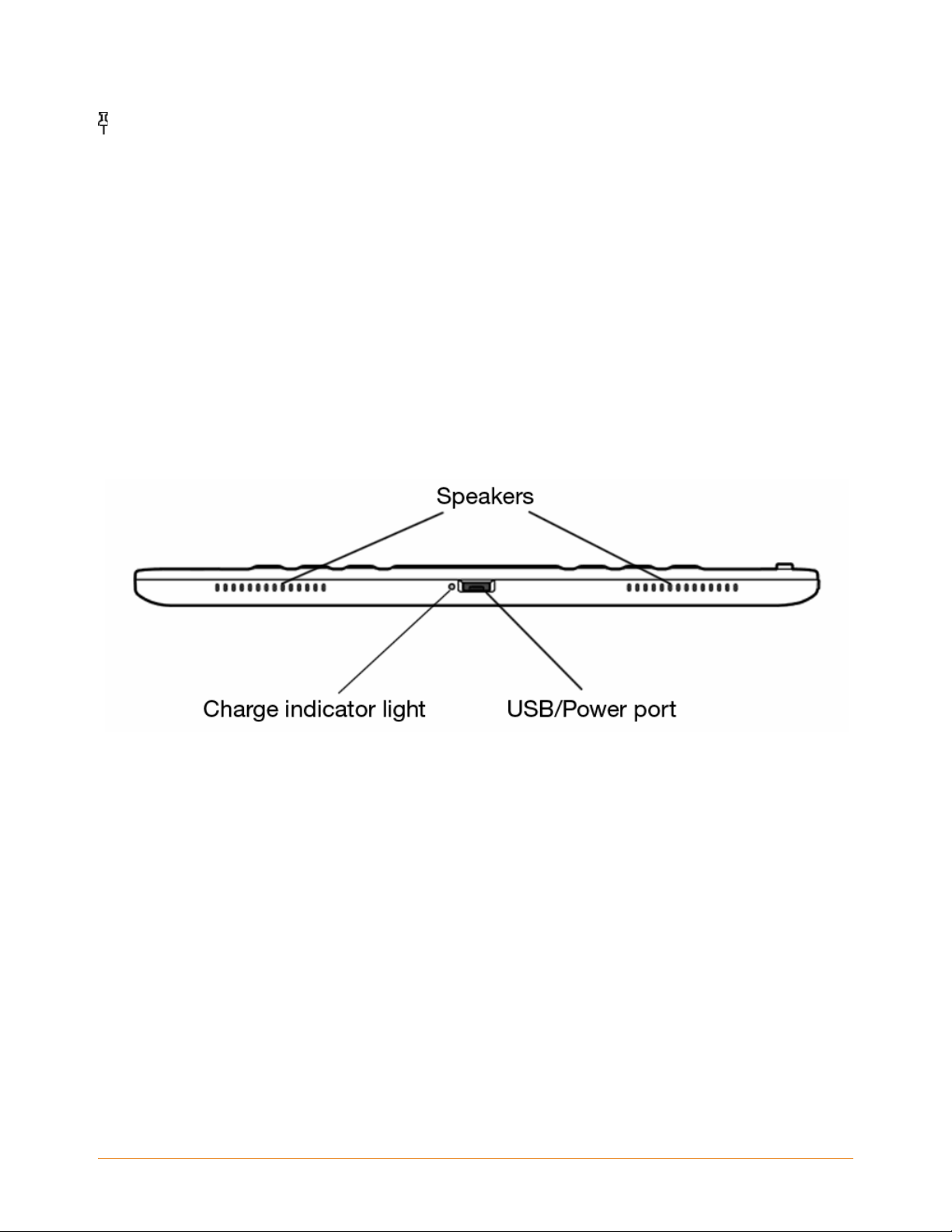
Tip: Your Kindle will also go to sleep by itself after twenty minutes if you are not using
it. If your Kindle had wireless on prior to going to sleep, it will continue to receive your
regularly scheduled subscriptions while in sleep.
Headphone jack— plug in headphones to listen to an audiobook, background music,
or content read aloud through text-to-speech. Attaching headphones turns off the
built-in speakers.
Bottom View
The bottom of your Kindle contains the charge indicator light, a micro-USB Power port,
and two speakers.
Micro-USB/Power port— attach the USB cord that came with your Kindle into the
micro-USB/power port and into the Kindle power adapter*. The micro-USB/Power port
is located just to the right of the headphone jack. Plug the adapter into a U.S.-
compatible electrical outlet to charge the Kindle battery. You can also charge your
Kindle by detaching the USB cord from the power adapter and connecting it to a
computer's USB port or powered USB hub. The charging status light will turn yellow,
indicating that the battery is charging; you can continue to use your Kindle while it
charges. A green light indicates that the battery is fully charged.
Check to make sure the power adapter is not co
overheat. If the charge indicator light does not light up, make sure that the USB cable
vered by anything that could cause it to
KINDLE DX USER’S GUIDE 4th EDITION Chapter 1 • 28
Page 29
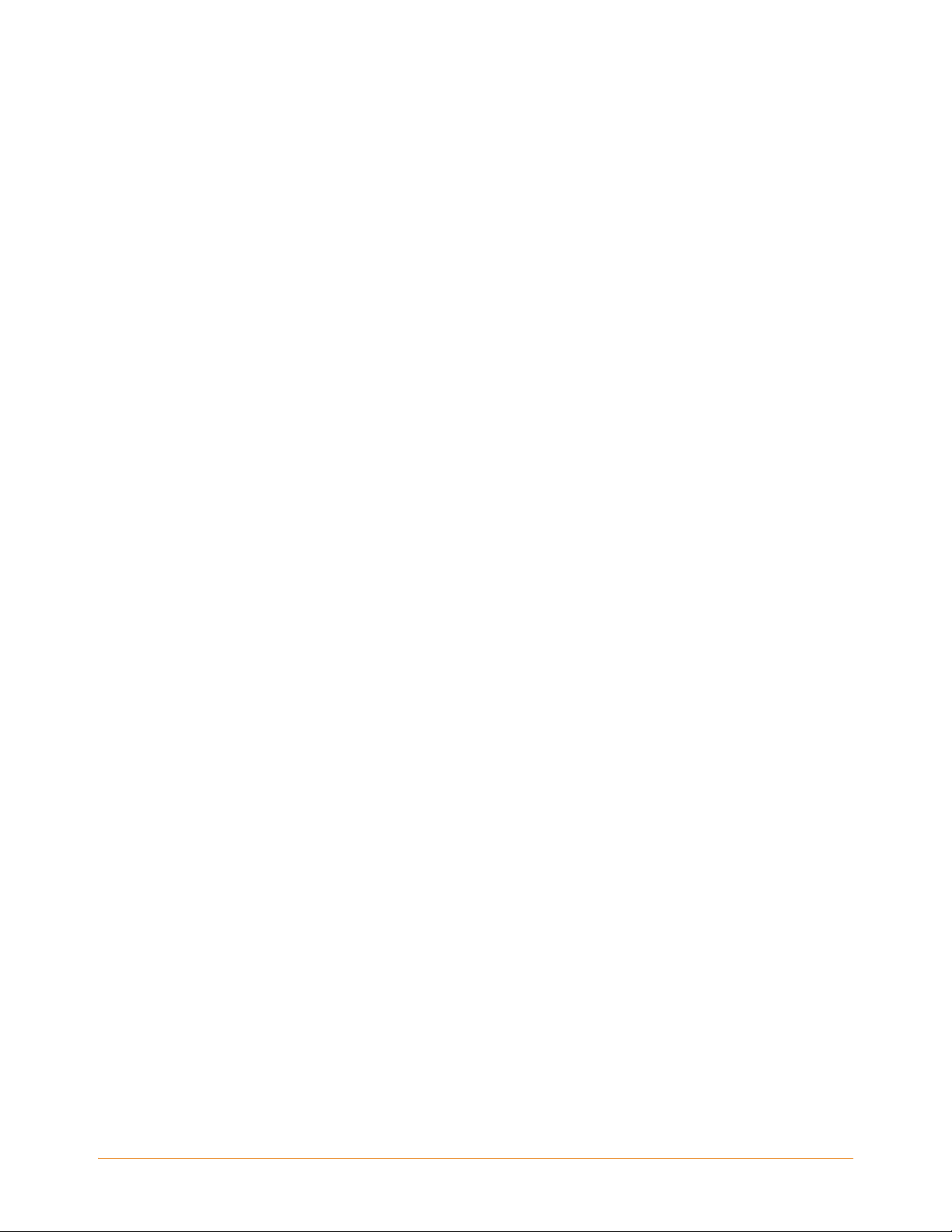
is fully inserted into your Kindle and the power adapter or USB port. If Kindle still is not
charging, try another electrical outlet or USB port.
To transfer content between your computer and your Kindle, connect the provided USB
cable to the Kindle and to the computer's USB port.
Charge indicator light — indicates the battery status while your Kindle is charging.
The charge indicator light turns from yellow to green when the battery is fully charged.
The charge indicator light surrounds the power switch, on the bottom right edge of
your Kindle.
* Not all configurations ship with a power adapter.
KINDLE DX USER’S GUIDE 4th EDITION Chapter 1 • 29
Page 30
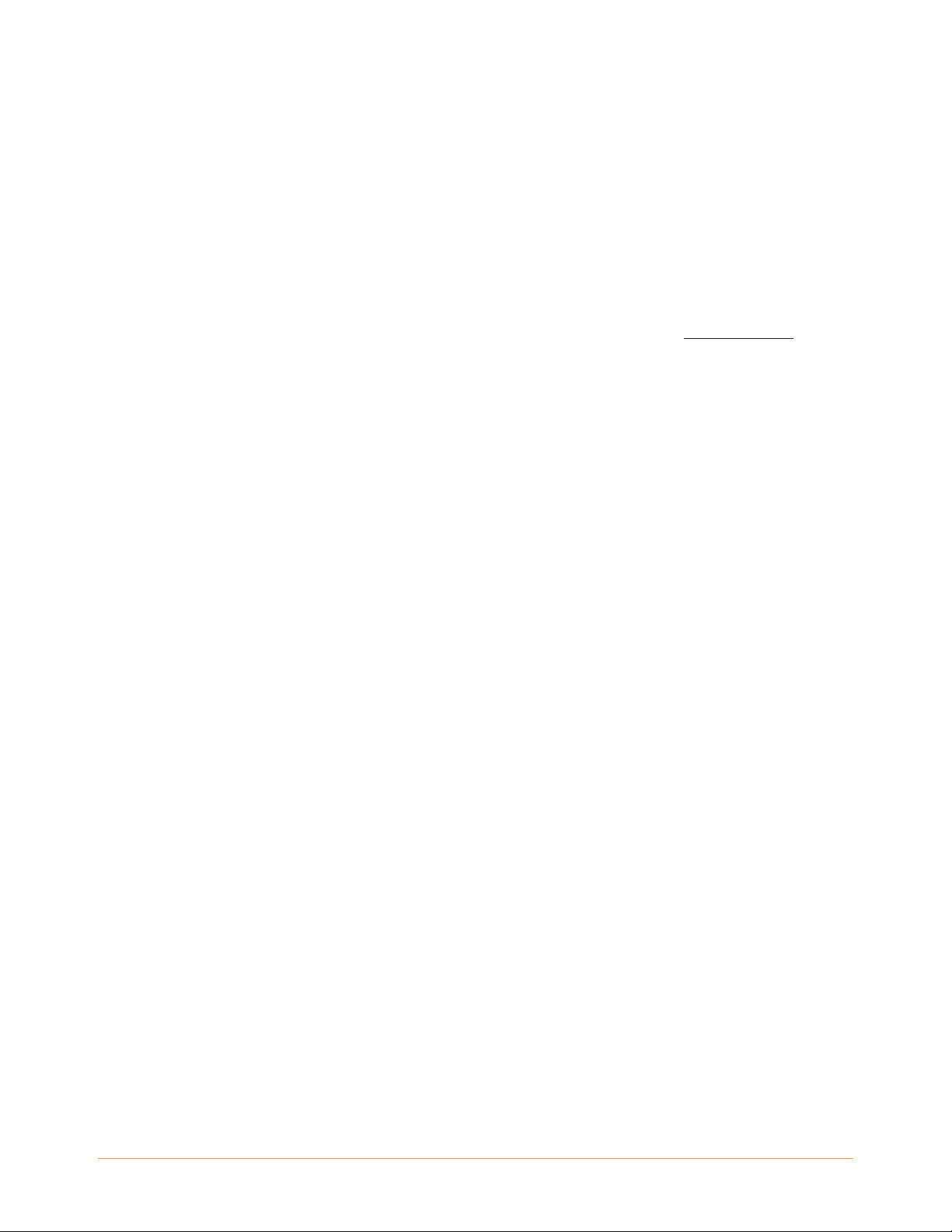
1.2 Getting Around
To get around on your Kindle, you use the buttons, menus, and the keyboard—all of
which are explained here.
Using the Buttons
In the Welcome section you learned about the navigation buttons (Previous Page, Next
Page, and Back). For an explanation of what each button does, see "Front View".
Using the Menus
In addition to the physical buttons, you also navigate Kindle using the menus. Kindle's
menus are context sensitive, but they all work the same way.
You use the 5-way controller to navigate within the menu and press the 5-way to select
an item.
The illustration below shows the Home menu; the bold line under "Shop in Kindle
Store" indicates that it is ready to be selected.
KINDLE DX USER’S GUIDE 4th EDITION Chapter 1 • 30
Page 31

The Application Menu
You can display a menu from any screen on your Kindle. When you press the Menu
button, it displays choices related to the screen you are viewing. The sample screen
below shows you the screen you would typically see when you press the Menu button
from within a book.
KINDLE DX USER’S GUIDE 4th EDITION Chapter 1 • 31
Page 32

KINDLE DX USER’S GUIDE 4th EDITION Chapter 1 • 32
Page 33

1.3 Entering Text
To use the Kindle keyboard, most people find it easiest to place the device flat on a table
and use the tips of their fingers to press the keys.
Lowercase and Uppercase Letters
To enter lowercase letters, press the appropriate letter key. To enter uppercase letters,
hold down the Shift key , and then press the desired letter key like you do on
your computer keyboard. Alternatively, you can press and release the Shift key
and then press the desired letter. Only the next letter will be capitalized. The Shift
key is located at the bottom left corner of the keyboard.
Numbers, Punctuation, and Symbols
To enter a number, hold down the Alt key and press the appropriate letter in the
top row of the keyboard to select the desired number
or a symbol that is not shown, press the Symbol key
keyboard. You will see a menu of punctuation marks and symbols.
. If you need a punctuation mark
on the bottom row of the
KINDLE DX USER’S GUIDE 4th EDITION Chapter 1 • 33
Page 34

Use the 5-way controller to choose the character you want and it will appear in your text
entry box. Press the Symbol key again to dismiss the Symbol menu.
KINDLE DX USER’S GUIDE 4th EDITION Chapter 1 • 34
Page 35

1.4 Screen Rotation
The Kindle DX screen image can rotate to match the way you are holding your Kindle.
The display changes accordingly from portrait to landscape. So you can now magnify
the page of a PDF or see the entire width of a web page using only your movements.
The buttons work the same in either rotation, but the 5-way controller movements are
switched to match the rotation.
By default, the Kindle DX auto-rotates the screen image based on your orientation. To
lock your screen into portrait or landscape mode, follow these steps:
1. Press the Text key located on the bottom row of the keyboard. Screen
Rotation options are displayed at the bottom of the menu.
2. Move the 5-way down to underline the Screen Rotation options, if not already
underlined.
3. Move the 5-way left or right to "auto," which automatically adjusts the display
based on your motion. Or, select one of the four options to lock the display in a set
orientation: portrait, landscape with the turn page buttons on the bottom, portrait
with the keyboard at the top and the turn page buttons to the left, and landscape
with the turn page buttons at the top.
4. Press the 5-way to confirm your choice.
KINDLE DX USER’S GUIDE 4th EDITION Chapter 1 • 35
Page 36

Note - You can view Kindle Store pages only in portrait mode.
Tip: Want the Next and Prev Page buttons on the left? Simply rotate the device 180
degrees so that the buttons are on the left.
KINDLE DX USER’S GUIDE 4th EDITION Chapter 1 • 36
Page 37

1.5 Status Indicators
At the top of every screen, you see Whispernet and battery life status indicators to keep
you in the know.
Whispernet Status Indicators
The Whispernet status indicator shows you whether the wireless radio is turned on or
off, the signal strength of your Whispernet service, and the connection speed. Here are
the possible indicators and their meanings.
The Whispernet service is active and your Kindle has a strong signal. The more bars
that are filled in with black, the stronger the wireless signal. Note that a weak signal can
increase power consumption.
None of the bars are filled in. This means the wireless signal strength is too low to
connect. You will not be able to connect to the Kindle Store, Basic Web, register your
device, retrieve content from Archived Items, sync your devices, receive your
subscriptions, or sync to the furthest page read.
The bars are filled in grey. This means Whispernet is checking for signal strength.
This usually lasts less than 30 seconds.
The Whispernet service is turned off. You can turn it on by pressing the Menu
button, and using the 5-way controller to navigate to "Turn Wireless On."
- Kindle DX with international wireless. EDGE and GPRS wireless networks
are slower than the 3G Whispernet service. Your Kindle will automatically switc
faster 3G network when available.
- Kindle DX. The 1X icon indicates that your Kindle is connected to the 1XRTT
wireless network. Your Kindle will automatically switch to the faster 3G network when
available.
h to the
KINDLE DX USER’S GUIDE 4th EDITION Chapter 1 • 37
Page 38

When you press the Menu button, icons indicating the speed of your Whispernet
service appear to the left side of the signal bars.
Battery Status Indicators
You have your Kindle plugged into power and the battery is either charging or is
fully charged. The charge indicator light on the bottom of your Kindle also lights up.
Note that if your Kindle is plugged into a low powered USB port such as those found
on some keyboards or older computers, you will not derive enough power to recharge
it.
The images above show the various states of the battery as it discharges. As you
deplete the battery, less of the battery indicator will be filled in.
The battery is too low to power the Whispernet service. You must charge your
Kindle battery to restore wireless service.
The battery state cannot be determined. Restart your Kindle so that the battery
state can be accurately determined. If the question mark continues to be displayed after
a restart then contact Customer Support.
Keep in mind that subscribing to multiple blogs that update frequently may increase
power consumption and decrease the bat
increase power consumption.
tery life. Weak signal coverage can also
Activity Indicator
Appears in the top left corner of your Kindle screen when the device is busy
downloading new content, checking for new items, searching for an item, opening a
large PDF file, or loading a web page.
KINDLE DX USER’S GUIDE 4th EDITION Chapter 1 • 38
Page 39

International Wireless Delivery (Kindle DX with international wireless only)
If you wirelessly receive or download content to your Kindle via Whispernet while
outside the U.S., additional fees may apply. For further information go to
http://www.amazon.com/kindlewhispernetroaming
KINDLE DX USER’S GUIDE 4th EDITION Chapter 1 • 39
Page 40

CHAPTER 2 Getting to Know Kindle Content
The Kindle Home screen gives you an overall picture of what you currently have on
your Kindle. It shows you what has arrived recently, what you are reading, and where
you are in your reading. It also allows you to remove content from your Kindle and to
move content from Amazon to your Kindle. Read below for more details.
2.1 The Home Screen
Your Home screen displays a list of all of your Kindle reading materials — books,
newspapers, magazines, blogs, PDF files, personal documents, as well as audiobooks.
It serves as a personal bookshelf for all of your reading material, as well as a starting
point to access other Kindle features.
To display the Home screen, press the Home button on your Kindle. By default, the
Home screen lists all of the items that you have on your Kindle beginning with the most
recently viewed (or acquired) items. Each type of content has a slightly different
description and label. You can read more about the types of content available in
Chapter 3.
Kindle Books
Books are shown by title and author. Below the book title are a series of dots which give
you an approximation of how long the book is. Bold dots within the series indicate how
far along you are in the book based on the last page you viewed.
Periodicals
Periodicals include newspapers and magazines that can be purchased as a single issue
or as a subscription delivered on a regular basis. Your Home screen lists the most
recent issue of each periodical you have on your Kindle. Older issues appear inside a
grouping called Periodicals: Back Issues. Selecting the grouping takes you to a screen
that displays the back issues of all the periodicals you have on your Kindle. Note that
KINDLE DX USER’S GUIDE 4th EDITION Chapter 2 • 40
Page 41

Kindle automatically deletes issues that are more than seven issues old to free up
space for new content. An exclamation point next to an issue indicates that it will be
deleted within 24 hours. To keep an issue, see "More about Managing Items".
Collections
Collection names appear in an italicized font to differentiate them from books and other
items. The number of items in each collection is displayed in parentheses to the right
of the collection's name.
Blogs
Blogs are subscription-based and appear on the Home screen as a single entry like
books. As additional blog content arrives, it is added to the item and older entries are
rolled off, much like a blog works on a computer.
Audible Audiobooks
Audible audiobooks look similar to books, but they will be labeled in the Home screen
as audio content. Like regular books, they have a progress indicator that shows where
you are in the audiobook.
PDF files
PDF files also look similar to books, but they will be labeled in the Home screen as "pdf".
Like regular books, they have a progress indicator that shows where you are in the file.
Personal Documents
In addition to purchased content, you can read your personal documents (for example,
PDF files, text files, Microsoft Word, HTML, or image files) on Kindle. You can attach the
files to an e-mail message and send the files to your Kindle e-mail address. Amazon will
convert the files if necessary and send them back to your computer for free or via
Whispernet to your Kindle for a fee, whichever you prefer. You can also transfer your
personal documents to your Kindle by attaching your Kindle to your computer. For
KINDLE DX USER’S GUIDE 4th EDITION Chapter 2 • 41
Page 42

more information on transferring, converting, and e-mailing your personal documents,
see Chapter 8.
Home Screen Features
What you see on your Home screen varies depending on what reading materials you
have purchased, and how you choose to sort this list. The screen sample and list below
explain the features that you may find on your Home screen.
Device name— the name of your Kindle. You can edit this name on the Settings
screen.
Sort options— choose the order you want content displayed in Home.
KINDLE DX USER’S GUIDE 4th EDITION Chapter 2 • 42
Page 43

New title — the "new" label indicates the item has never been opened and is less than
24 hours old. Once you open a new document or more than 24 hours has passed since
the item arrived on your Kindle, the "new" label is removed.
Title— the title of the item.
Progress indicator — the series of dots below the item shows how long the book is
and bold dots show how far you have read in a particular item.
PDF title— the "pdf" label indicates the file is a PDF.
Collection — the title of the collection. The number of items in the collection is
displayed in parentheses.
Sample title — the "sample" label indicates the book is a sample. If you like it, you can
purchase the full book from within the sample.
Audiobook title — the "audio" label indicates the book is an audiobook.
Author or Date— for books, the author of the item is listed. For periodicals and blogs,
the date is listed.
Periodicals: Back Issues— stores older issues of newspapers and magazines.
Archived Items— items stored at Amazon that you can re-download to your device.
Pages — indicates the total number of pages in Home. Use the Next Page or Previous
Page button to navigate the pages.
Sort Options
The following screen shows the location of the Sort options and the list below explains
each of the options. Moving the 5-way to the right lets you change how to sort these
items.
KINDLE DX USER’S GUIDE 4th EDITION Chapter 2 • 43
Page 44
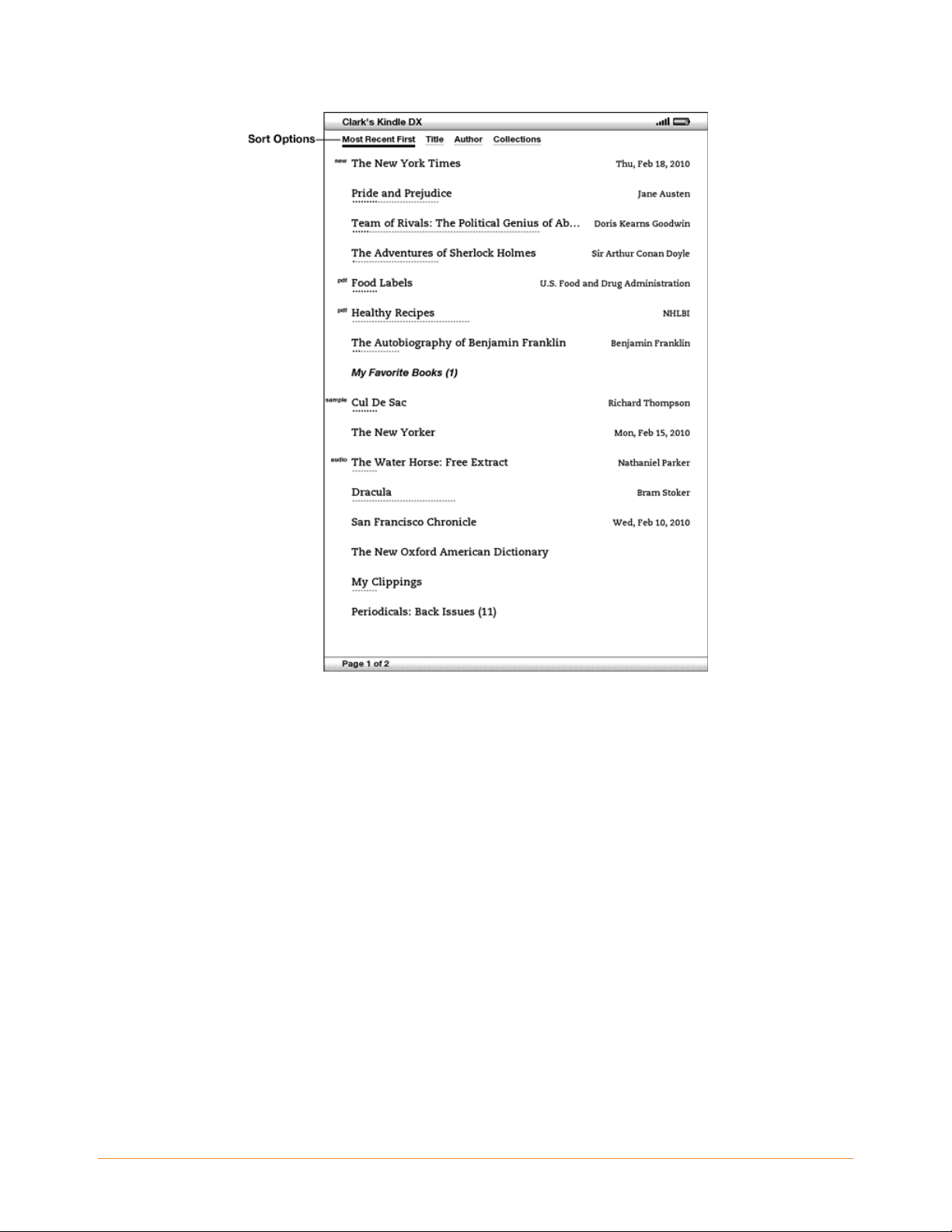
Most Recent First— sorts your content by the most recently added or recently
opened items first.
Title— sor
Author— sor
ts your content alphabetically by title of the item.
ts your content alphabetically by the author's last name or publisher's
name. If you choose this option, periodicals will be sorted by their issue dates.
Collections — sor
ts your content by first displaying collections that have been most
recently used, then by items that have been most recently used but are not assigned to
a collection. Items that are assigned to a collection are not displayed.
KINDLE DX USER’S GUIDE 4th EDITION Chapter 2 • 44
Page 45

Changing How the Home Screen is Sorted
By default, your content is sorted by most recent first, meaning all of the new items and
the content you are currently reading are at the top. To change this option, follow these
steps:
1. If you are not already on the Home screen, press the Home button.
2. Move the 5-way up until the Sort Options are underlined.
3. Move the 5-way to the right to see the Sort options.
4. Move the 5-way to underline how you want the items sorted.
5. Press the 5-way to select it. The sort order on the Home screen changes
immediately.
Tip: If your Home page is sorted alphabetically by either Title or Author, press a letter
key and then press the 5-way to go to the first item starting with that letter.
The Home Screen Menu
The Home screen menu allows you to navigate to other places in Kindle or to perform
specialized tasks. To display the Home screen menu, press the Menu button when your
Home screen is displayed. The list below explains the menu.
KINDLE DX USER’S GUIDE 4th EDITION Chapter 2 • 45
Page 46

Turn Wireless Off/On— turns the Whispernet wireless service off or on. You can turn
wireless off to prolong battery life. Any operations that require a wireless connection
will occur the next time you turn wireless on.
Shop in Kindle Store— tak
View Archived Items— tak
es you to the Kindle Storefront.
es you to Archived Items where you can view and
wirelessly re-download content you are storing at Amazon.
Search— brings up the S
earch text entry page for submitting a word or phrase to
search for.
Create New Collection— allows you to enter a name for a new collection of items.
KINDLE DX USER’S GUIDE 4th EDITION Chapter 2 • 46
Page 47

Sync & Check for Items— connects to Amazon to download any newly available
items and sync the furthest page read and annotations for all the books on your device.
Settings— takes you to the Settings screen.
Experimental— takes you to the Experimental page where you can see and use some
of the experimental prototypes we are working on.
KINDLE DX USER’S GUIDE 4th EDITION Chapter 2 • 47
Page 48

2.2 Organizing With Collections
You can create collections to personalize the way you organize your books, personal
documents, and Audible books, and to make it easier to find items.
Creating a Collection
You can create as many collections as you need. To create a collection follow these
steps:
1. If you are not already on the Home screen, press the Home button.
2. Press the Menu button and use the 5-way to select "Create New Collection".
3. Use the keyboard to enter the name of your collection.
4. Use the 5-way to select "save".
5. Your collection is created and displayed on the Home screen.
The very first time that you create a collection, the sort order changes to sort by
collections on the Home screen. To change the sort order, move the 5-way up to
underline "By Collections", and then move the 5-way to the right to choose another sort
option.
Adding an Item to a Collection
Collections give you the flexibility to add an item to as many collections as needed. For
example, you can add the same book to collections called "History" and "My Favorite
Authors".
To add an item to one or more collections, follow these steps:
1. If you are not already on the Home screen, press the Home button.
2. Use the 5-way to navigate to the item you want to add to a collection.
3. Move the 5-way to the right to view the item's detail page.
4. On the item's detail page, use the 5-way to select "Add to Collection…"
KINDLE DX USER’S GUIDE 4th EDITION Chapter 2 • 48
Page 49

5. A screen showing all of your collections and the number of items in each is
displayed. Use the 5-way to select each collection you want to add the item to. If
you have many collections you can use the Next Page and Prev Page buttons to see
them all.
6. After you add the item to a collection the item count for the collection is increased
and a checkmark appears to the right of the collection. You can also remove the
item from a collection by using the 5-way to select the collection again and the
checkmark will disappear.
7. When you are done adding the item to your collections, use the 5-way to select
Done at the bottom of the screen. You can also press the Home or Back buttons
and your changes will be saved.
Adding Multiple Items to a Collection
Collections also let you efficiently add multiple items to a single collection. This is
useful for organizing similar types of items into one collection in a single pass.
To add multiple items to a collection, follow these steps:
1. If you are not already on the Home screen, press the Home button.
2. Use the 5-way to navigate to the collection you want to add items to.
3. There are two ways to start the process:
Move the 5-way to the right to view the collection's detail page. On the collection's
detail page use the 5-way to select "Add/Remove Items".
-or-
Use the 5-way to select the collection and see all the items in the collection. Press
the Menu button and select "Add/Remove Items".
4. A screen showing all of your items is displayed. Use the 5-way to select each item
you want to add to the collection. If you have many items you can use the Next
Page and Prev Page buttons to see them all.
KINDLE DX USER’S GUIDE 4th EDITION Chapter 2 • 49
Page 50

5. After you add each item to the collection a checkmark appears to the right of the
item. You can also remove the item from the collection by using the 5-way to select
the item again and the checkmark will disappear.
6. When you are done adding the item to your collections, use the 5-way to select
Done at the bottom of the screen. You can also press the Home or Back buttons
and your work will be saved.
Viewing Collection Details
The collection details page lets you see information about a collection, the actions
available for the collection, and the cover of the most recently read item in the
collection.
To view a collection's details, follow these steps:
1. If you are not already on the Home screen, press the Home button.
2. Use the 5-way to navigate to the collection.
3. Move the 5-way to the right to view the collection's detail page.
4. Use the 5-way to select an action or press the Back button to exit.
Renaming a Collection
You can rename your collection if you made a mistake when creating it or if you want
to update it.
To rename a collection, follow these steps:
1. If you are not already on the Home screen, press the Home button.
2. Use the 5-way to navigate to the collection.
3. Move the 5-way to the right to view the collection's detail page.
4. Use the 5-way to select "Rename Collection".
5. Use the keyboard and 5-way to edit the name of your collection.
KINDLE DX USER’S GUIDE 4th EDITION Chapter 2 • 50
Page 51

6. After you finish editing the name, use the 5-way to select "save".
Deleting a Collection
You can delete collections if you're no longer using them or you want to reorganize
them. Deleting a collection will never delete the items in the collection. Any item that
is in a deleted collection will stay on your Kindle. If the item is not associated with
another collection, it will reappear in the Home screen.
To delete a collection, follow these steps:
1. If you are not already on the Home screen, press the Home button.
2. Use the 5-way to navigate to the collection.
3. Move the 5-way to the right to view the collection's detail page.
4. Use the 5-way to select "Delete Collection".
5. You will see a confirmation box asking you whether you want to delete the
collection or not.
6. Use the 5-way to select either "ok" or "cancel".
Adding Collections from Another Kindle
If you have more than one Kindle registered to your Amazon account, you can add the
collections from another Kindle and merge them with collections on your current
Kindle. This is useful if you've set up an organization system on another Kindle and you
want use it on your current Kindle. The new collections will appear in Home on your
current Kindle. Kindle books from the other device can be manually downloaded from
Archived Items and they will appear in Home.
For example, suppose you have two devices named Tom's Kindle and Judy's Kindle. If
Tom's Kindle already includes some collections, you can copy those collections and
merge them with the collections on Judy's Kindle. After you copy the collections from
Tom's Kindle to Judy's Kindle, then both devices will have the same collections.
KINDLE DX USER’S GUIDE 4th EDITION Chapter 2 • 51
Page 52

If Tom's Kindle included "Marley & Me" in the "Summer Reading" collection, and
"Marley & Me" was already on Judy's Kindle when collections from Tom's Kindle were
added, "Marley & Me" will automatically appear in "Summer Reading". If Tom's Kindle
included "The Lost Symbol" in the "Summer Reading" collection, and if you download
"The Lost Symbol" from Archived Items onto Judy's Kindle, it will automatically appear
in Home.
Note that if you later decide to remove "Marley & Me" from the "Summer Reading"
collection on Tom's Kindle, your changes are not synchronized with Judy's Kindle.
"Marley & Me" will remain in the "Summer Reading" collection on Judy's Kindle.
To merge collections, follow these steps:
1. Manually transfer any books from Archived Items to your current Kindle. See
"Transferring Books" in Chapter 10 for more information.
2. On your current Kindle, if you are not already on the Home screen, press the Home
button.
3. Make sure that wireless is turned on. To turn wireless on, press the Menu button
and select “Turn Wireless On”.
4. Navigate to Archived Items. If you have many items you may find it easier to press
the Menu button and select “View Archived Items”. (This menu item is dimmed
unless you have at least one item in Archived Items.)
5. When in Archived Items use the 5-way to select the item labeled Add Other Device
Collections.
6. In the Add Other Device Collections view you will see a list of all Kindles that are
associated with your Amazon account. Use the 5-way to select the other Kindle
that has the collections you want to add. You can repeat this step for as many
devices as you wish to add collections from.
7. After the collections are merged, press the Home button to return to the Home
screen. You will see the collections that were copied over and merged together
with the collections already on your current Kindle.
KINDLE DX USER’S GUIDE 4th EDITION Chapter 2 • 52
Page 53

2.3 Managing Your Content
All books you purchase are automatically backed up on Amazon. When you remove a
book that you have purchased, it appears in your Archived Items. You access your
Archived Items from your Home screen. To move content between Archived Items and
Home, Whispernet needs to be on.
Removing Kindle Content
To remove content, follow these steps:
1. If you are not already on the Home screen, press the Home button.
2. In the list of the content already on your device, move the 5-way to underline the
item you want to remove.
3. Move the 5-way to the left to remove the item.
4. For books purchased from the Kindle Store you will see "remove from device" and
for all other content you will see "delete." Press the 5-way to remove the content.
To change your mind, move the 5-way up or down to cancel. Note that Kindle books
are backed up for you at Amazon even if removed from the device.
5. For content other than books purchased from the Kindle Store, you will need to
confirm the deletion of the content by selecting "ok."
More about Managing Items
Amazon also stores the seven most recent issues of your newspapers and magazines.
If you'd like to keep a copy of an issue indefinitely, open the issue, press the Menu
button, and select "Keep this Issue"; you will then see the word "keep" to the left of the
issue title in Home.
You can download items stored at Amazon any time you are within Whispernet
coverage. If you are not within coverage, Kindle will automatically download the item
when you re-enter Whispernet wireless service.
KINDLE DX USER’S GUIDE 4th EDITION Chapter 2 • 53
Page 54

Personal documents (including PDF files) sent to your Kindle are not backed up at
Amazon.
When you remove a Kindle book you bought from Amazon, we automatically save all
of your annotations for the book in case you ever want to download it again. If you
remove a subscription issue that is older than seven days, a blog of any age, or an item
you did not get from Amazon, any annotations you created on Kindle for those items
do not get saved. Your "My Clippings" file will still remain as a separate file containing
all the clippings you added regardless of whether the content is a book, subscription,
or blog or was purchased from Amazon or not. See Chapter 3 for more information.
International Wireless Delivery
(Kindle DX with international wireless only) If you wirelessly receive or download
content to your Kindle via Whispernet while outside the U.S., additional fees may
apply. For further information go to:
http://www.amazon.com/kindlewhispernetroaming
KINDLE DX USER’S GUIDE 4th EDITION Chapter 2 • 54
Page 55

CHAPTER 3 Reading on Kindle
Kindle retains the best qualities of printed books, but adds many features that are
available only through digital technologies such as word look up, changeable text size,
and clippings. This chapter explains more about Kindle's reading features.
3.1 Types of Content
There are many types of reading material available for your Kindle such as books,
audiobooks, newspapers, magazines, and blogs. If you want to begin purchasing and
downloading reading material, you can learn more in Chapter 5. You can also purchase
audiobooks from Audible.com and even have Amazon convert and deliver personal
documents to your Kindle. The different types of supported content are described
below.
Books
Thousands of books - both popular and hard-to-find - are available in the Kindle Store.
Once you buy a book, it usually arrives wirelessly in under a minute. Because you can't
always judge a book by its cover, you can download and read a sample of most Kindle
books for free. If you like it, simply buy it from within the sample and continue reading.
You can learn more about this feature in
Chapter 5.
Newspapers
The Kindle Store offers a selection of U.S. and international newspapers. Subscriptions
are delivered wirelessly to your Kindle overnight so that the latest edition can arrive on
your device every morning, and every newspaper subscription starts with a free trial.
KINDLE DX USER’S GUIDE 4th EDITION Chapter 3 • 55
Page 56

Magazines
The Kindle Store offers an expanding selection of magazines to meet every interest. As
with newspapers, all periodical subscriptions are delivered wirelessly and start with a
free trial.
Blogs
The Kindle Store offers thousands of Kindle blogs, including up-to-the-minute news
feeds and topical blogs. Blog categories include business, technology, sports, politics,
culture, entertainment, humor, and science. Kindle blogs are sent to you wirelessly
throughout the day, allowing you to keep current. Unlike traditional feeds, which often
only provide headlines, Kindle downloads the complete feed onto the device so you
can read them even when you are not wirelessly connected. All blog subscriptions are
delivered wirelessly and start with a free trial.
Personal Documents
In addition to purchased content, you can read your personal documents on Kindle.
Kindle DX can display a PDF document without losing the formatting of the original file.
You can either drag PDF files over USB to your device or e-mail them to your dedicated
Kindle e-mail address (found on the Settings page on Kindle or the Manage Your Kindle
page on Amazon). You can rotate your device sideways for widescreen viewing. For
more information on the unique aspects of reading PDF files on Kindle, see
PDF Files".
If you have PDF files, or files formatted as text, Microsoft Word, HTML, or image files
like GIF or JPEG, you can e-mail the files as attachments to your Kindle e-mail address.
Amazon will convert the files if necessary and send them back to your computer for free
or via Whispernet to your Kindle for a fee. For more information on transferring,
converting, and e-mailing your personal documents, see
Chapter 8.
"Reading
For details on fees, see the "Your individual charges" section of the Manage Your Kindle
page on Amazon.
KINDLE DX USER’S GUIDE 4th EDITION Chapter 3 • 56
Page 57

Audiobooks
You can download and enjoy thousands of audiobooks from Audible.com. Due to their
large file size, audiobooks must be downloaded to your PC or Mac over your existing
Internet connection and then transferred to Kindle over USB. Listen to audiobooks
through Kindle's speakers or plug in your headphones for private listening. For more
information on transferring and listening to audiobooks, see Chapter 8.
Background Music
If you like to listen to music while you use your Kindle, use your computer to transfer
MP3 files to the "music" folder on your Kindle. When you select "play music" from the
Experimental page, each of the songs will play in the order they were added to your
Kindle.
KINDLE DX USER’S GUIDE 4th EDITION Chapter 3 • 57
Page 58

3.2 Content Formatting on Kindle
When you read a book on Kindle, you will find that the formatting generally follows the
printed version of the book. If the book has a table of contents, it will appear in Kindle.
If the book has chapters, a preface, an illustrated cover, and so forth, these will be
displayed.
While you are reading, each page displays a header showing the content title and/or
issue date. The top of the page shows the battery and Whispernet status indicators.
KINDLE DX USER’S GUIDE 4th EDITION Chapter 3 • 58
Page 59

Progress Indicator
At the bottom of every page of your reading material, you can see where you are by
glancing at the progress bar. As you progress further into the content, you will see a
solid bar growing longer to indicate your overall reading progress. The progress bar
shows structural marks within content such as articles, bookmarks, notes, or highlights.
In books, the progress indicator also shows you the overall percentage of the book you
have read and a numeric location of where you are reading, so you can easily find a
particular passage or reference it to your friends. Locations are the digital answer to
page numbers. Changing the text size on Kindle also changes the page numbering, but
with locations, you return to the same place every time regardless of the text size.
Changing the Text Size
You can adjust the size of the text to suit your preference. You have a choice of eight
sizes for reading books, periodicals, and personal documents on Kindle. (You cannot
change the text size on menus, in PDF files, or on Kindle screens, such as the Home
screen or the Kindle Store.)
KINDLE DX USER’S GUIDE 4th EDITION Chapter 3 • 59
Page 60
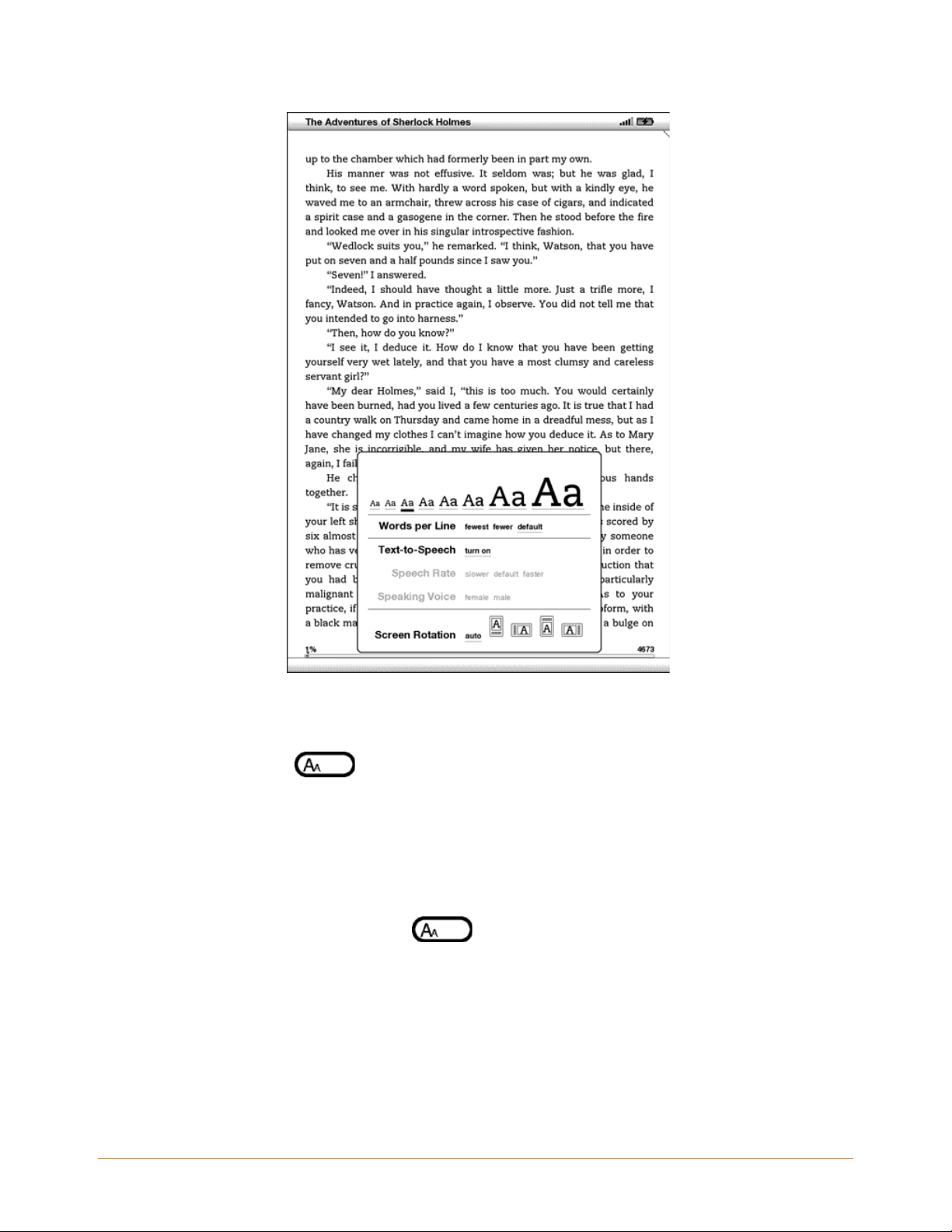
To pick the text size that you want to use while reading, follow these steps:
1. Press the Text key
choices are displayed as well as controls for T
2. Move the 5-way left or right to the new text siz
new text size immediately).
3. Press the 5-way or the Text key
located on the bottom row of the keyboard. The text size
ext-to-Speech.
e that you want to use (you see the
to confirm your choice.
Adjusting the Number of Words per Line
You can change the number of words per line in the book, periodical, or personal
document you are currently reading to suit your reading preference. Adjusting the
KINDLE DX USER’S GUIDE 4th EDITION Chapter 3 • 60
Page 61

number of words increases or decreases the size of the margins. You may find you read
faster with fewer words per line. Experiment to find what works best for you.
To pick the number of words per line you prefer, follow these steps:
1. Press the Text key located on the bottom row of the keyboard. The number
of words per line choices are displayed below the eight text choices.
2. Move the 5-way down to underline the Words per Line options.
3. Move the 5-way left or right to choose the option you want to use (you see the
change immediately).
4. Press the 5-way or the Text key to confirm your choice.
Note: You cannot change the number of words per line in PDF files or in Basic Web.
Increasing the Size of a Picture
If you'd like to see a larger size of a picture or image you encounter in your reading
material, simply follow these steps to zoom temporarily on the image.
1. Use the 5-way controller to position the cursor over the picture.
2. An image of a magnifying glass with a plus sign will appear on top of the picture.
3. Press the 5-way to zoom the image. Y
that rotates if necessary to maximize the use of the display.
4. Press the 5-way (or any key or but
content.
ou will see a expanded view of the picture
ton, except the Home button) to return to your
KINDLE DX USER’S GUIDE 4th EDITION Chapter 3 • 61
Page 62

3.3 Moving from Place to Place
There are several ways for you to get from place to place once you have opened your
reading material. Most often you will turn pages using the Next Page and Previous
Page buttons (described in Chapter 1). You can also get around inside your book or
periodical by selecting locations from the item's Menu, clicking on links in the content,
or by using the 5-way controller to go to the next or previous article or chapter.
Using the Menu to Get Around
To go to the menu, press the Menu button when reading a book or periodical. You will
have slightly different options depending on the content you are reading. Examples of
the menu options are described below.
If you are reading a Kindle book, the menu shows the following options:
KINDLE DX USER’S GUIDE 4th EDITION Chapter 3 • 62
Page 63

Turn Wireless Off— turns off Whispernet. When Whispernet is off, this option will
change to "Turn Wireless On."
Shop in Kindle Store— takes you to the Kindle Storefront.
Buy This Book Now— connects to the Kindle Store, purchases, and downloads the
full book to your Kindle. Only appears if you are reading a sample from the Kindle
Store.
Go to...— allows you to move to another location in the item you are reading. Choose
one of these options:
cover— takes you to the cover page of the item you are reading. This is usually the
cover of the book.
table of contents— takes you to the Table of Contents for the item you are
reading.
beginning— tak
es you to the beginning of the book. This is usually the first
chapter, but may be a foreword, the table of contents, or some other location.
location— enter a location number to jump to in the content, and then select this
option.
Sync to Furthest Page Read— connects to Amaz
on Whispernet and compares your
current reading location with the one saved at Amazon. If you are further along in your
book using another device, Kindle gives you the choice to go to the furthest page read.
Book Description— connects to the Kindle Store and displays the book's detail page.
KINDLE DX USER’S GUIDE 4th EDITION Chapter 3 • 63
Page 64

Search This Book— displays the Search line at the bottom of the screen. Additional
details on how to conduct a search are provided in Chapter 4.
Add a Bookmark— bookmarks the page you are currently on. After selecting this
option, the upper right corner of the book will be dog-eared and this menu option will
change to "Delete Bookmark."
Add a Note or Highlight— displays a cursor so you can highlight a passage or create
a note. See "Using Highlights" and "Using Notes" for additional details on how to create
a note or highlight.
View My Notes & Marks — displays a page containing all of your current item's
notes, highlights, and bookmarks.
View Popular Highlights — displays a page containing all of your current item's
Popular Highlights. This option is dimmed if you've turned off Popular Highlights in
Kindle Settings.
If you are reading a newspaper or magazine, you will see the following different
options:
KINDLE DX USER’S GUIDE 4th EDITION Chapter 3 • 64
Page 65

Clip This Article— makes a copy of the entire article and adds it to your "My
Clippings" file.
Keep This Issue— designates the newspaper or mag
azine issue as one to be stored
in your Kindle until you remove it.
If you are reading a blog, you will see the following options:
KINDLE DX USER’S GUIDE 4th EDITION Chapter 3 • 65
Page 66

Navigating within a Periodical
At the bottom of a newspaper or magazine you will see options for quickly navigating
within an issue. When viewing a blog, you will see similar options for navigation.
Previous Article— takes you to the previous article when you move the 5-way
controller to the left.
View Sections List— tak
you press the 5-way.
View Articles List— tak
KINDLE DX USER’S GUIDE 4th EDITION Chapter 3 • 66
es you to the sections list of a newspaper or magazine when
es you to the articles list of a blog when you press the 5-way.
Page 67

Next Article— advances you to the next article when you move the 5-way controller
to the right.
By default, "View Sections List" for newspapers and magazines is highlighted and
when you press the 5-way, a list of the sections will appear. If you are viewing a blog,
"View Articles List" is highlighted and pressing the 5-way shows a list of the blog's
articles.
To navigate to a particular section, use the 5-w
ay controller to underline the section title
and then press the 5-way to select. Selecting the number to the right of the section title
will take you to a list of articles found within that section. To dismiss this view and
return to where you were last reading in the magazine or newspaper, select "Close
Sections List" located at the bottom of the screen.
KINDLE DX USER’S GUIDE 4th EDITION Chapter 3 • 67
Page 68

To navigate to a particular article within a section or blog, simply move the 5-way
controller to underline the article title and press to select. To dismiss this view and
return to where you were last reading in a blog or to the Sections List in a magazine or
newspaper, select "Close Articles List" located at the bottom of the screen.
Selecting Internal Links
Your reading material may also contain links to other places in the document. For
example, in many books, the table of contents is set up to link to the content pages.
Links are easy to spot because they are underlined.
To select a link:
1. Move the 5-way over the link.
KINDLE DX USER’S GUIDE 4th EDITION Chapter 3 • 68
Page 69

2. The cursor changes to look like this:
3. Press the 5-way to select the link.
4. Kindle takes you to the link
5. Press the Back button to go bac
Your reading material may also contain external links that take you to locations on the
Web (if you have Whispernet turned on and are in range).
ed location.
k to where you were.
Viewing a Table
Your reading material may contain a large table that is not entirely contained within the
screen. To see the rest of the table, move the 5-way controller up or down to bring up
the cursor and then place the cursor to the left of the table. Move the 5-way to the right
to scroll through the rest of the table.
Reading Across Multiple Kindles or Supported Devices
If you read the same Kindle Store book across multiple Kindles or supported devices
(for example, Kindle for iPhone or Kindle for PC), you'll find Whispersync makes it easy
for you to switch back and forth. Whispersync synchronizes the bookmarks, notes,
highlights, and furthest page read among devices registered to the same account. For
a complete list of supported devices, visit the Kindle Store on the Amazon website.
Whispersync is on by default to ensure a seamless reading experience for a book read
across multiple Kindles. If you would lik
1. Go to: http://www.amazon.com/manageyourkindle
2. At the bottom of the page, click on the link "Manage synchronization between
devices."
3. Select "Turn Synchronization off."
Once you turn synchronization off, your books will still open to the last page read on
that device, but Whisper
sync will no longer sync bookmarks, notes, highlights, or the
e to turn Whispersync off, follow these steps:
KINDLE DX USER’S GUIDE 4th EDITION Chapter 3 • 69
Page 70

furthest page read with other devices. If you would like to sync the book manually,
press the Menu button and select "Sync to Furthest Page Read."
KINDLE DX USER’S GUIDE 4th EDITION Chapter 3 • 70
Page 71

3.4 Looking Up Definitions
While reading a book, periodical, or personal document (except PDF), you can see a
brief definition of a word using the Lookup feature. You can choose the dictionary you
want to use when you look up words while you are reading. The default is The New
Oxford American Dictionary included on your Kindle, but you can change your
dictionary choice by purchasing a different dictionary from the "Kindle Default
Dictionaries" category in the Kindle Store. See Chapter 7 for details on how to change
your default dictionary.
The Lookup Feature
To see the definition of a particular word in your reading content, follow these steps:
1. Move the 5-way controller up or down to display the cursor.
2. Use the 5-way to move the cursor in front of the word you want to look up.
3. If the word is found in the dictionary, a definition extract appears at the bottom of
the screen.
4. To see the complete definition, press the Return key . You will now be placed
in the dictionary and can use Previous Page and Next Page to view other word
definitions.
5. Press the Back button to return to your reading.
Tip: If you want to expand your search beyond the dictionary on your device, you can
use the Search feature to look for the word on Wikipedia or the Web. See Chapter 4 for
more information.
KINDLE DX USER’S GUIDE 4th EDITION Chapter 3 • 71
Page 72

3.5 Annotations and Clippings
You can add annotations to all of your books, periodicals, and personal documents
(except PDF). Annotations can include notes you have written, highlights you've
marked, and bookmarks you've created. Bookmarks can only be created in books and
PDF documents. Annotations are specific to the content you are reading, so each book,
periodical, or personal document has its own annotations. When you view the
annotations, you see only those for the content you are currently reading. Note that
when you create an annotation in a newspaper or magazine, you will see the word
"keep" to the left of the issue title in Home, indicating that the issue will be stored on
your Kindle until you remove it.
Kindle also gathers the annotations and bookmarks you've made across all your
various books, magazines, newspapers, and personal documents and places them in
the "My Clippings" file in your Home screen. See "Using Clippings" for more
information on My Clippings.
The list below explains the types of annotations:
Bookmarks— mark an entire page for later reference. Bookmarks can only be created
in books and PDF documents.
Highlights— mark a passage on a page for later reference.
Notes— add your thoughts about a passage.
The sections below explain how to add annotations.
Tip: All of your annotations and bookmarks on a Kindle book are backed up on
Amazon servers in case you transfer your Kindle to another person or lose or break the
device. When you download a previously annotated book from Amazon, your
annotations and last location read will come down with it. When you open the book,
you will be right where you were the last time you read the book and all of your
KINDLE DX USER’S GUIDE 4th EDITION Chapter 3 • 72
Page 73

annotations will be included. Note that your "My Clippings" file is not listed as a
separate downloadable item.
Using Bookmarks
Although Kindle automatically saves your place whenever you stop reading, you may
also want to add additional bookmarks to a book or PDF document. You can place a
bookmark at any location, and you can have multiple bookmarks in whatever book you
are reading. When you add a bookmark, it is associated with the first location on the
page. If you change text size, the bookmark will still be associated with that location.
You can return to a bookmarked location at any time.
Kindle stores all your bookmarks for the current content along with your annotations.
You can view them at any time by pressing the Menu button and selecting "View My
Notes & Marks." See "Viewing Your Annotations" for more information
Placing a Bookmark
To place a bookmark in a book or PDF document:
1. Go to the page that you want to bookmark.
2. Press the Menu button.
3. Move the 5-way controller down until "Add a Bookmark" is underlined. Press the
5-way to select.
4. A dog-ear icon in the upper right corner of the page will appear
page is bookmarked.
Tip: You can quickly create a bookmark by either holding down the Alt key and
pressing the "B" key, or by moving the 5-way up or down to go into cursor mode and
then pressing the 5-way controller twice.
, indicating that the
KINDLE DX USER’S GUIDE 4th EDITION Chapter 3 • 73
Page 74

Viewing Your Bookmarks
To view your bookmarks, press the Menu button and select "View My Notes & Marks."
Bookmarks are listed in the order in which they occur in the content. Each bookmark
entry shows a location number and the first line of the bookmarked location.
To go to a bookmark location, navigate to the bookmark and press the 5-way.
There is no limit to the number of bookmarks that you can set.
Removing a Bookmark
To remove a bookmark:
1. Go to the bookmarked page.
2. Press the Menu button.
3. Move the 5-way controller down until "Delete Bookmark" is underlined. Press the
5-way to select. The bookmark is removed.
You can also delete a bookmark on the page by holding down the Alt key and
pressing the "B" key.
To remove several bookmarks at one time:
1. Press the Menu button.
2. Move the 5-way controller down until "View My Notes & Marks" is underlined.
Press the 5-way to select it.
3. Using the 5-way, navigate to the bookmark you w
4. Press the Delete key .
5. Repeat steps 3 and 4 until you have remo
ved all unwanted bookmarks.
ant to remove.
6. Move the 5-way down until the "Close Notes & Marks" button is highlighted and
press the 5-w
KINDLE DX USER’S GUIDE 4th EDITION Chapter 3 • 74
ay to exit. You can also exit this view by pressing the Back button.
Page 75

Using Highlights
You can highlight text in Kindle like you would use a highlighter pen on paper. Kindle
stores all your highlights for the current content in your annotations. You can view
them at any time by pressing the Menu button and selecting "View My Notes & Marks."
See "Viewing Your Annotations" for more information.
Kindle also stores everything you highlight in your "My Clippings" file.
Highlighting a Passage
To highlight one or more lines, follow these steps:
1. Press Menu and choose “Add a Note or Highlight”. This displays a blinking cursor.
2. Use the 5-way to position the cursor where you want to start highlighting.
3. Press the 5-way.
4. Move the cursor right (or left) to where you want your highlight to end. You can
turn pages if you want to highlight text across multiple pages.
5. Press the 5-way at the place where you want the highlight to end.
6. Notice that the text you highlighted appears with a gray underline.
Deleting a Highlight
To remove a highlight while reading a book, follow these steps:
1. Press Menu and choose “Add a Note or Highlight”. This displays a blinking cur
2. Navigate the cursor over the highlight you w
3. Press the Delete key .
To remove a highlight from your list of highlights, follow these steps:
ant to remove.
sor.
1. Press the Menu button.
KINDLE DX USER’S GUIDE 4th EDITION Chapter 3 • 75
Page 76

2. Use the 5-way controller to underline "View My Notes & Marks". Press the 5-way
to select it.
3. Using the 5-way, navigate to the highlight you want to remove.
4. Press the Delete key .
5. Use the 5-way controller to select "Close Notes & Marks" and press the 5-way to
exit. You can also exit this view by pressing the Back button.
Displaying Popular Highlights in Your Books
Popular Highlights help our readers focus on the passages and ideas in a book that are
the most meaningful to the greatest number of readers. We anonymously collect all the
highlights added to a book by Kindle customers and merge them together to determine
a book's most frequently-highlighted passages. If a passage in a book is a Popular
Highlight, we will highlight that passage and we will also display the total number of
people who have highlighted that passage.
Popular Highlights are available only for books, and not for periodicals or personal
documents. By default, Popular Highlights are displayed in your books, but you can
turn them off if you don't want to see them or if you don’t want your highlights to be
anonymously included in Popular Highlights.
To turn Popular Highlights on or off:
1. If you are not already on the Home screen, press the Home but
2. Press the Menu button.
3. Use the 5-way to underline "Set
4. Use the 5-way to underline "turn on" or "turn of
setting and press to select.
tings" and press to select.
f" next to the "Popular Highlights"
ton.
KINDLE DX USER’S GUIDE 4th EDITION Chapter 3 • 76
Page 77
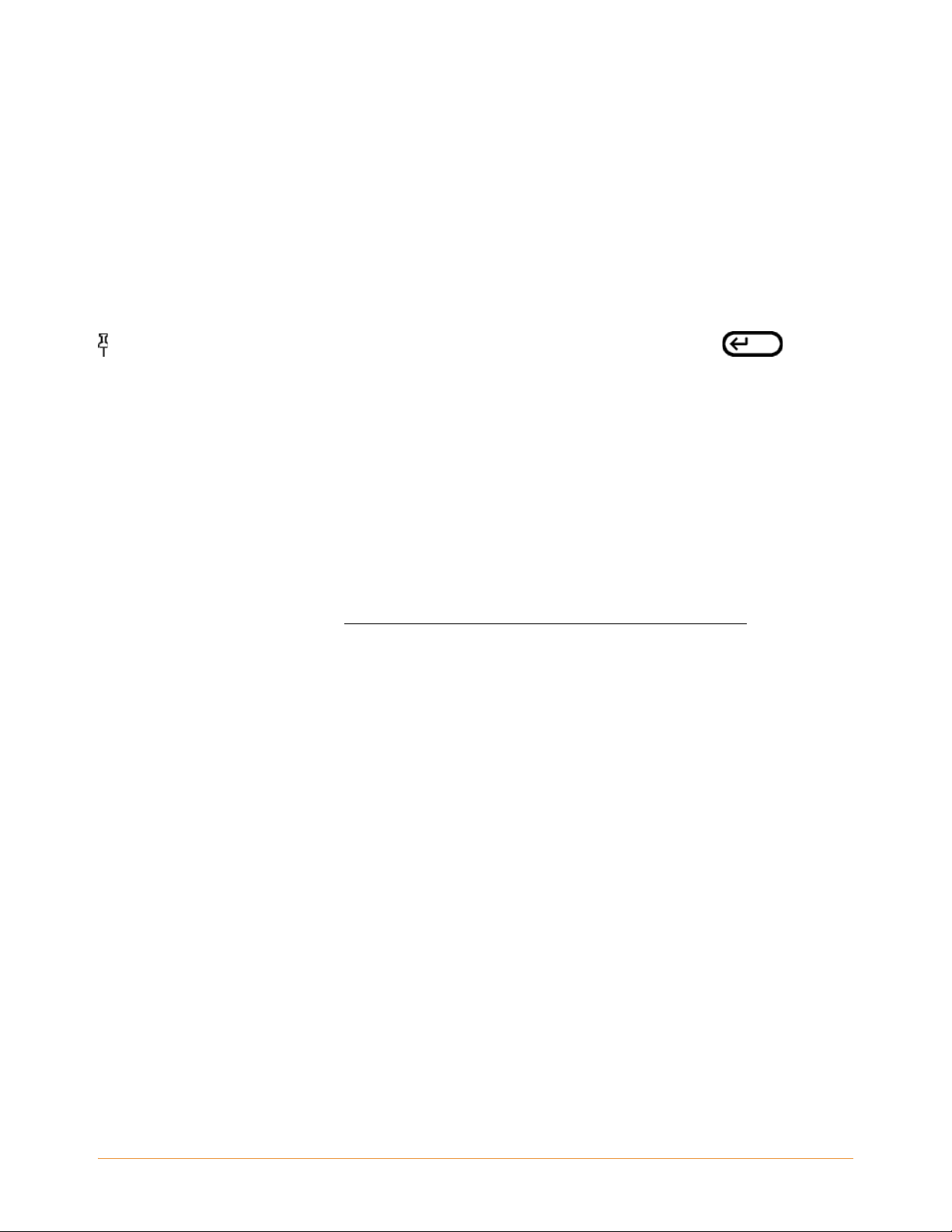
Viewing Popular Highlights in a Book
If Popular Highlights are turned on, as you read a book, you can see what the Kindle
community thinks are the most interesting passages in that book. Those passages will
already be highlighted and will also display the total number of people who have
highlighted that passage.
Tip: If Popular Highlights are turned on, you can press the Return key to hide
or show the number of highlighters.
To view a list of all Popular Highlights in a book, follow these steps:
1. While reading the book, press the Menu button.
2. Use the 5-way to underline "View Popular Highlights" and press to select. A list of
the book's Popular Highlights appears. By default, the list is sorted by location. If
this option appears dimmed, make sure you enabled the Popular Highlights
feature in Settings. See "Displaying Popular Highlights in Your Books" for
instructions on enabling Popular Highlights. If Popular Highlights are enabled but
this option still appears dimmed, then the book has no Popular Highlights.
3. To sort the list by the most popular highlights, use the 5-way to underline the Sort
options.
4. Use the 5-way to underline the Most P
5. Press the 5-way to select Most Popular. The list immediately c
sort order.
6. To close the Popular Highlights list, use the 5-way to underline "Close Popular
Highlights", and then press the 5-way to select it.
A book's Popular Highlights will change over time, and highlights that were once
opular sort option.
hanges to the new
popular may be displaced by other
in the book. If there are certain passages in the book that you want to be able to refer
back to, then highlight those passages yourself.
KINDLE DX USER’S GUIDE 4th EDITION Chapter 3 • 77
s as readers continue to add or remove highlights
Page 78
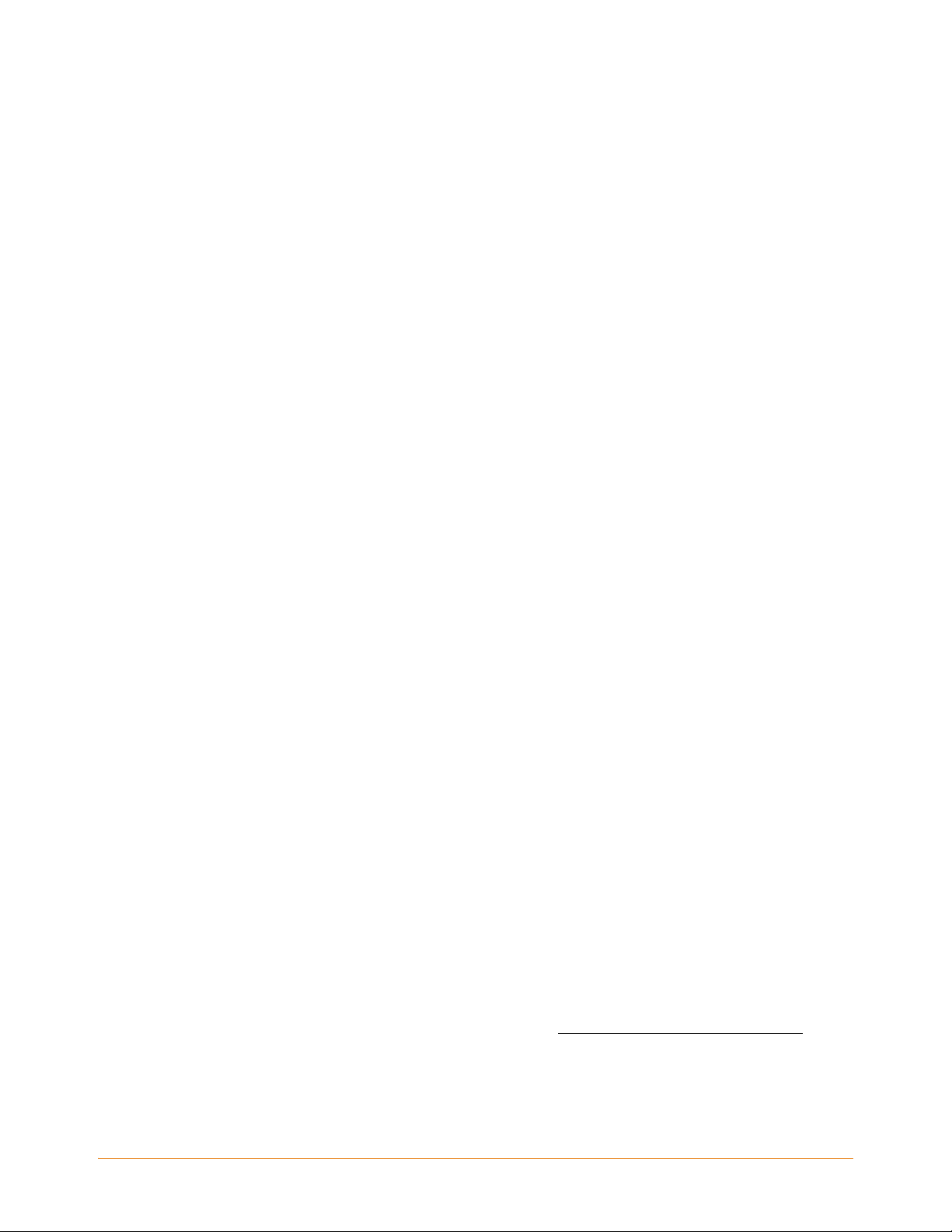
If you do not want your own highlighted passages to be counted in Popular Highlights,
you must turn off Annotations Backup in Settings. Keep in mind that if you turn off
Annotations Backup, your annotations and highlights will not be backed up by Amazon,
and they will not be displayed on other devices registered to your Amazon account.
Also, if you lose or damage your device, there will be no way to retrieve your
annotations and highlights.
Not all books contain Popular Highlights, and some books do not have enough
highlighted passages to have even a single Popular Highlight passage. When you are
reading such a book, if you press the Menu button you will notice that the "View
Popular Highlights" option will appear dimmed.
Updating Popular Highlights in a Book
Popular Highlights may not be available for the books you already own. If a book you
already own does not include them, you can check for Popular Highlights by following
these steps:
1. Press the Home button.
2. Press the Menu button.
3. Use the 5-way to underline "Sync & Check for Items" and press to select.
4. If there are Popular Highlights for the book, then you will see them the next time
you open the book. If you press the Menu button while reading the book and the
"View Popular Highlights" option is still dimmed, then no Popular Highlights are
available. Try checking again later.
Using Notes
You can add notes on what you are reading. Kindle stores all your notes for the current
content in your annotations. You can view them at any time by pressing the Menu
button and selecting "View My Notes & Marks." See
"Viewing Your Annotations" for
more information.
KINDLE DX USER’S GUIDE 4th EDITION Chapter 3 • 78
Page 79

To add a note, follow these steps:
1. Press Menu and choose “Add a Note or Highlight”. This displays a blinking cursor.
2. Using the 5-way, move the cursor to the left of the word where you want to add
your thoughts.
3. Type your note.
4. Using the 5-way navigate the cursor over "save note" and press the 5-way.
Notice the superscripted number where you inserted your note. Notes are numbered
in the order they appear in the content, so if you later create another note on an earlier
page, the numbering of the previously created notes will change.
To edit a note while reading, follow these steps:
1. Press Menu and choose “Add a Note or Highlight”. This displays a blinking cursor.
2. Use the 5-way to move the cursor over the note's number.
3. The note appears at the bottom of the screen.
4. Press the Return key to edit the note.
5. Use the keyboard to make your changes.
6. Navigate the 5-way over "save note" and press the 5-way.
To edit a note while viewing your notes and marks, follow these steps:
1. Press the Menu button and select "V
2. Use the 5-way to select the note you w
3. Press the Return key
to edit the note.
iew My Notes & Marks".
ant to edit.
4. Use the keyboard to make your changes.
5. Navigate the 5-way over "save note" and press the 5-w
KINDLE DX USER’S GUIDE 4th EDITION Chapter 3 • 79
ay.
Page 80

To delete a note while reading, follow these steps:
1. Press Menu and choose “Add a Note or Highlight”. This displays a blinking cursor.
2. Use the 5-way to move the cursor over the note's number.
3. The note appears at the bottom of the screen.
4. Press the Delete key to delete the note.
To delete a note while viewing your notes and marks, follow these steps:
1. Press the Menu button and select "View My Notes & Marks".
2. Move the 5-way down to select the note you want to delete.
3. Press the Delete key to delete the note.
Tip: You can also view the notes and highlights you've created for each of your Kindle
books at http://kindle.amazon.com.
Viewing Your Annotations
To view your bookmarks, highlights, and notes, press the Menu button and select "View
My Notes & Marks."
KINDLE DX USER’S GUIDE 4th EDITION Chapter 3 • 80
Page 81

Each entry has a location number followed by the bookmark, highlighted passage, or
note. Your annotations are listed in the order that they occur in the content. There is no
limit to the number of annotations you can have. Use the Next Page and Previous Page
buttons to turn the pages just as you would in a book.
To go to a location, use the 5-w
highlighted passage, or note and press the 5-way to go there.
Your annotations are also stored in your "My Clippings" file for later reference. S
"Using Clippings" for more information.
ay to navigate up or down to select the bookmark,
ee
Using Clippings
In addition to annotations, you can "clip" an entire periodical article to the "My
Clippings" file. The "My Clippings" file contains all of the bookmarks, highlights, notes,
KINDLE DX USER’S GUIDE 4th EDITION Chapter 3 • 81
Page 82

and clippings you have made across all your content. Later, you can view the file or
copy it to your computer as a text file. Once on your computer, you can edit it or send
your clippings to someone else. Clipping and highlighting are a great way to capture
your favorite quotes and share them with others.
To clip an article in a periodical:
1. Go to the periodical article that you want to clip.
2. Press the Menu button.
3. Use the 5-way controller to navigate down until "Clip this Article" is underlined.
Press the 5-way to select.
Kindle adds your clipping to the "My Clippings" file. You can review your clippings later,
search for words or terms you clipped, and transfer the "My Clippings" file to your
computer.
To view your clippings, press the Home button to display the Home screen. Use the
5-way to navigate down until "My Clippings" is underlined. Press the 5-way to open it.
While viewing the file, you cannot navigate through to the materials referenced in the
file.
More about My Clippings
You can edit the "My Clippings" file on your computer.
To edit the "My Clippings" file:
1. Connect your Kindle to your computer using the USB cable.
2. Your Kindle should appear on your computer in the same location you would
normally find an external USB drive.
3. Open your Kindle. You should see a folder entitled Documents. Transfer the "My
Clippings" file out of this folder.
4. Open the "My Clippings" file on your computer using an application that can read
or import a .txt file.
KINDLE DX USER’S GUIDE 4th EDITION Chapter 3 • 82
Page 83

5. Make the changes and save the edited file as a text file.
6. Transfer the "My Clippings" file back to the "Documents" folder on your Kindle.
7. Eject your Kindle from your computer before removing the USB cable.
Changing your "My Clippings" file does not affect any notes, bookmarks, or highlights
you've made in the actual content. The next time you read the content, you can still use
them for navigation and reference.
To remove the "My Clippings" file from your Kindle:
1. Press the Home button and use the 5-way to navigate down until "My Clippings" is
underlined.
2. Use the 5-way to navigate to the left to highlight “delete”.
3. Press the 5-way to confirm.
4. Press the 5-way to select "ok".
Kindle adds a new "My Clippings" file the next time you add a clipping or annotation to
any content.
The amount of text you can add to the "My Clippings" file from each item may be
limited. The "My Clippings" file will include a note informing you if a clipping limit has
been reached for a given item.
KINDLE DX USER’S GUIDE 4th EDITION Chapter 3 • 83
Page 84

3.6 Sharing Notes and Highlights with Your Social
Network
You can link your Kindle to your social network accounts such as Facebook and Twitter
so that you can share your notes and highlights with others in your social network.
Sharing your notes and highlights is a great way to tell others about the books and
periodicals you're reading.
Before you can share your notes and highlights, you must first link your Kindle to your
social network accounts. See "Linking Your Kindle to Your Social Network Accounts" in
Chapter 7 for more information.
Sharing Your Notes and Highlights
Sharing your notes and highlights with your social networks is easy once you've linked
your Kindle to your social network accounts. For example, on Twitter, your note is
added as a tweet in your Twitter stream along with a link to the passage you highlighted
in the book or article.
To share a new note, follow these steps:
1. While reading a book or periodical, press Menu and choose “Add a Note or
Highlight”. This displays a blinking cursor.
2. Move the cursor to the location where you want to add your note.
3. Begin typing your note. Notes must be no longer than 100 characters.
4. Use the 5-way to highlight "save & share" and press the 5-way.
To share a new highlight, follow these steps:
1. While reading a book or periodical, press Menu and choose “Add a Note or
Highlight”. This displays a blinking cursor.
2. Move the cursor to the location where you want to start highlighting.
3. Press the 5-way.
KINDLE DX USER’S GUIDE 4th EDITION Chapter 3 • 84
Page 85

4. Use the 5-way to move the curso right (or left) to where you want your highlight to
end.
5. Press the Alt+Return keys
6. (Optional) Type the message you w
+ .
ant to tweet or share. Keep in mind that your
message must be no longer than 100 characters.
7. Use the 5-way to highlight "share" and press to select it.
To share a note or highlight that you've already created, follow these steps:
1. While reading a book or periodical, press Menu and select "View My Notes &
Marks".
2. Use the 5-way to select the note or highlight that you want to share.
3. Press the Alt+Return keys + .
KINDLE DX USER’S GUIDE 4th EDITION Chapter 3 • 85
Page 86

3.7 Reading PDF Files
Your Kindle DX is able to display most PDF documents. (Note that password protected
PDF files are not supported.)
When your Kindle is held in portrait orientation, PDF documents are displayed in their
original layout and fit the entire screen of the device. White margins of PDF documents
are automatically cropped to maximize the amount of content shown on the screen.
In landscape orientation, Kindle automatically magnifies your document to fit the width
of the screen to improve readability.
KINDLE DX USER’S GUIDE 4th EDITION Chapter 3 • 86
Page 87

A black outline defines the limit of the page of the PDF document.
In both portrait and landscape orientations, the bottom of the screen shows how far
you have read as an overall percentage.The bottom of the screen also displays the
current page number, as well as the total number of pages of the current document.
Zooming into PDF Files
Pressing the Text key will let you choose zoom options for a PDF page.
KINDLE DX USER’S GUIDE 4th EDITION Chapter 3 • 87
Page 88

fit-to-screen— displays the PDF by matching the width of the page to the width
of your Kindle's screen; this is the default (normal) size. Pressing the Back button
while zoomed in returns the view to normal size.
150%— displays the PDF contents at one and one half times the normal siz
200%— displays the PDF contents at twice the normal siz
e.
e.
300%— displays the PDF contents at three times the normal size.
actual size— displays the PDF at 100% zoom as it would appear when printed.
After selecting a zoom option, a selection frame appears; you can move the frame
using the 5-way. To move the frame in small increments, hold down the Shift key
while using the 5-way to move left or right. Once you've selected the area you
wish to zoom into, select it by pressing the 5-way.
Once you are zoomed in, you can use the 5-way to pan left, right, up and down within
each page. The black bars at the right and bottom of the display indicate which portion
of the overall page you are viewing. If you press the Next Page or Prev Page buttons,
the page will change and the view will remain zoomed in. Press the Back button to
dismiss the zoomed-in view and return to normal size.
Tip: To pan in small increments, hold down the Shift key while using the 5-way.
KINDLE DX USER’S GUIDE 4th EDITION Chapter 3 • 88
Page 89

Using the PDF Menu
The options available while reading a PDF file are slightly different than when reading
a book or a periodical on Kindle. Options that are not available in PDF files are dimmed
in the menu.
KINDLE DX USER’S GUIDE 4th EDITION Chapter 3 • 89
Page 90

Go to …— allows you to move to another location in the PDF document. Choose one
of these options:
cover— tak
es you to the cover page of the item you are reading.
table of contents— this option is not available for PDF documents.
KINDLE DX USER’S GUIDE 4th EDITION Chapter 3 • 90
Page 91

beginning — takes you to the beginning of the PDF file.
page— type the number of the page you want to jump to and select this option.
Search This Document — displays the Search box at the bottom of the screen. This
allows you search for a word or a combination of words inside the currently opened
PDF document. This feature doesn't work in cases where a PDF document was created
using image files.
Add a Bookmark— bookmarks the page you are currently on. After selecting this
option, the upper right corner of the PDF will be dog-eared and this menu option will
change to "Delete Bookmark."
My Bookmarks— displays a page containing all of your current item's bookmarks.
KINDLE DX USER’S GUIDE 4th EDITION Chapter 3 • 91
Page 92
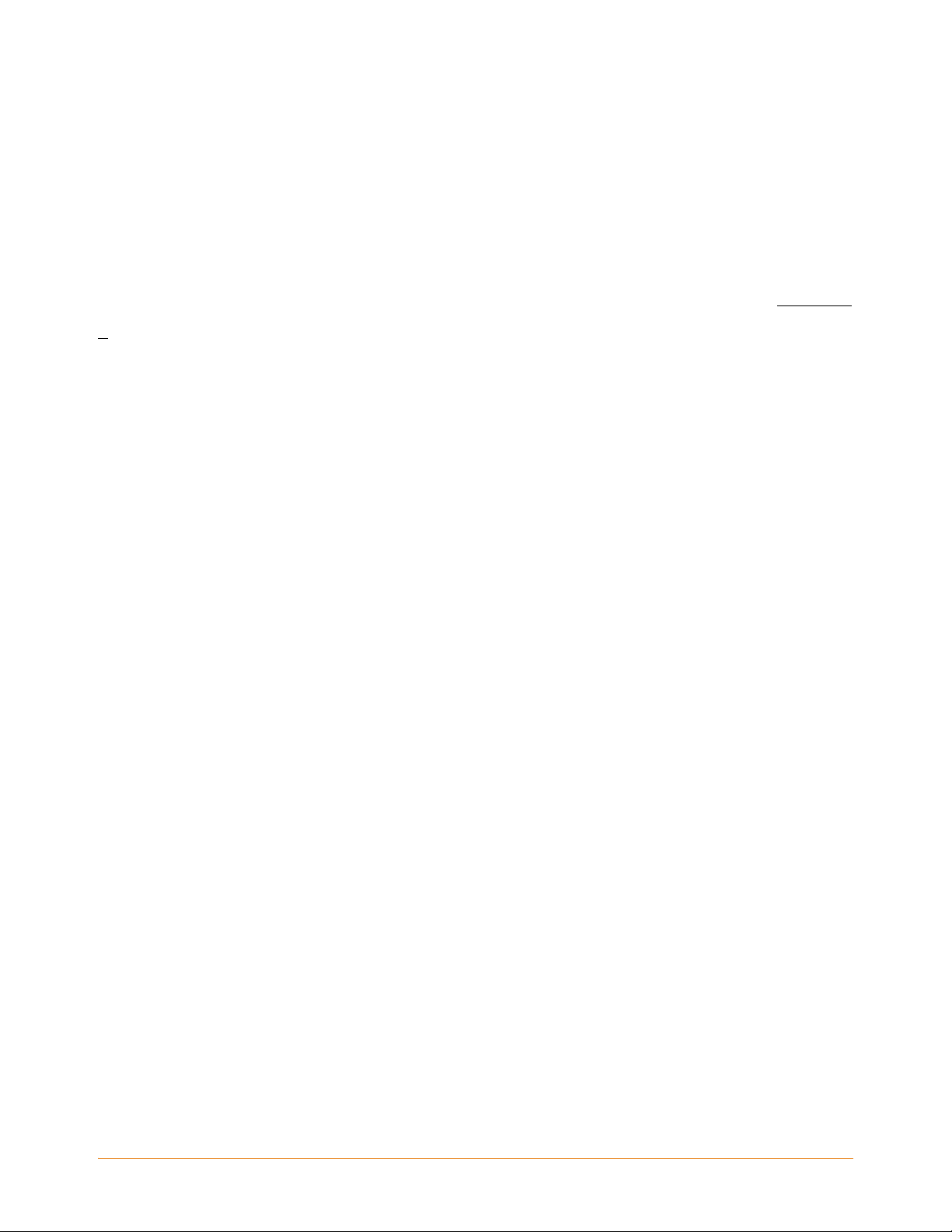
3.8 Listening to Audio Materials
There are three types of audio materials that you can listen to on your Kindle. You can
purchase, transfer, and listen to audiobooks from Audible.com, transfer MP3 files from
your computer to play as background music while you read, or turn on Text-to-Speech
in your reading material (where allowed by the rights holder). (For information about
transferring audiobooks or MP3 files from your computer to your Kindle, see Chapter
8.)
Audiobooks
On your Home screen, your audiobooks list the title and author, but they also have the
word "audio" next to the title to indicate that they are audiobooks. To listen to one of
your audiobooks, select it from your Home screen. You will see a page similar to the
one shown below. Kindle provides a standard set of controls that are explained below.
KINDLE DX USER’S GUIDE 4th EDITION Chapter 3 • 92
Page 93

Progress Indicator— indicates how far you have come in the audiobook, the elapsed
time, and the section you are in.
Pause/Play— pauses or plays the audiobook (there is no Stop control).
Forward 30 Seconds— moves ahead thirty seconds from the current location.
Beginning— takes you back to the beginning of the audiobook.
Previous Section— mo
Back 30 Seconds— mo
KINDLE DX USER’S GUIDE 4th EDITION Chapter 3 • 93
ves backwards in the audiobook to the previous section.
ves backwards thirty seconds from the current location.
Page 94

Next Section— moves ahead to the next section in the audiobook, which is usually
the next chapter.
Background Audio
To play background audio (MP3 files) that you have transferred to your Kindle, follow
the steps below:
1. If you are not already on the Home screen, press the Home button.
2. Press the Menu button.
3. Use the 5-way to navigate down until "Experimental" is underlined and press the
5-way to select it.
4. Use the 5-way to navigate down until "play music" is underlined and press down
to select it.
The songs are played in order, by the date you added them to your Kindle. You can
adjust the volume of the music using the volume controls on the right side of your
Kindle. You can continue to listen to the audio while reading content; the background
audio continues to play unless you open an audio book, turn on text-to-speech, all of
the files have been played, or if you stop the playback as indicated below.
To turn off background audio:
1. If you are not already on the Home screen, press the Home button.
2. Press the Menu button.
3. Use the 5-way to navigate down until "Experimental" is underlined. Press the 5-way
to select.
4. Use the 5-way to navigate down until "play music" is underlined. Press the 5-way
to select.
KINDLE DX USER’S GUIDE 4th EDITION Chapter 3 • 94
Page 95

Tip: You can also play or stop background audio by holding down the Alt key
and pressing the space bar. You can forward to the next track by holding down the Alt
key and pressing the F key.
Text-to-Speech
Your Kindle can read aloud your books (where allowed by the rights holder),
newspapers, magazines, blogs, and personal documents with the Kindle Experimental
application, Text-to-Speech.
To turn on Text-to-Speech, follow these steps:
1. Press the Text key .
2. Use the 5-way to navigate down so that the "T
Press the 5-way to select "turn on." In a few moments, you will hear your content
spoken aloud. You can either listen to it through the Kindle's external speakers or
plug in earphones into the headphone jack.
3. By default, content is spoken with a male voice, but using the 5-way, you can select
a female speaking voice. You can also slow down or increase the rate of speech as
well as pause or turn off Text-to-Speech.
KINDLE DX USER’S GUIDE 4th EDITION Chapter 3 • 95
ext-to-Speech" option is underlined.
Page 96

4. While Text-to-Speech is playing, the screen will update to the corresponding page
of text.
For PDF files and books which the rights holder does not allow Text-to-Speech to read
aloud their content, then "Text-to-Speech" will be dimmed and you will not be able to
select it.
By default, Text-to-Speech starts reading at the beginning of the page currently
displayed. To start reading at a particular spot, move the cursor where you'd like the
reading to begin before starting Text-to-Speech.
Tip: You can also play or stop Text-to-Speech by holding down the Shift key
and pressing the Symbol key . You can pause and resume Text-to-Speech by
pressing the Spacebar. Text-to-Speech continues playing even if you put your Kindle to
sleep by sliding and releasing the power button. Sleeping your Kindle while
Text-to-Speech is playing allows you to continue listening but locks all of the keys and
buttons so you don't inadvertently press one.
KINDLE DX USER’S GUIDE 4th EDITION Chapter 3 • 96
Page 97

CHAPTER 4 Searching on Kindle
Kindle allows you to take advantage of powerful search capabilities. You can search
locally on Kindle or remotely at the Kindle Store, Wikipedia, or the Web.
4.1 Introduction to Search
This section describes the types of searches that you can perform using Kindle and how
to use search.
Types of Searches
Kindle supports several types of search as summarized below.
Searching What You are Currently Reading
You can limit a search to only what you are currently reading. You enter your search
term or phrase and Kindle searches in the body of the text in the current item.
Searching All Your Content
You can alternatively search all the reading material that you have stored on Kindle,
including books, newspapers, magazines, and other items. You enter your search term
or phrase and Kindle searches in the body of the text, in the metadata (for example, the
title or author), and in your "My Clippings" file. For PDFs, Kindle searches for the term
in the metadata only (author's name and file name). Additionally, Kindle also keeps and
searches the metadata for the content you have stored on Amazon.
Searching Remotely
Kindle can perform remote searches in several different locations using Whispernet.
Each of these remote location searches are described in the final section of this chapter.
KINDLE DX USER’S GUIDE 4th EDITION Chapter 4 • 97
Page 98

Searching for Definitions
You can limit a search to the dictionary. Kindle searches your default dictionary for
definitions of the word you have entered.
Performing a Search
To perform a search, follow these steps:
1. Type in your search term; the Search line will automatically appear. You can use
whole words, and no distinction is made between lower and upper case.
2. To find the word or phrase in the content you are currently reading, use the 5-way
to navigate to the right to highlight "find." Or, to choose the type of search, continue
navigating to the right. You can search all your items, the Kindle Store, Google,
Wikipedia, or the dictionary.
3. Press the 5-way to submit your search.
If you select "Search" from the Home page menu, the screen will display a full Search
page.
KINDLE DX USER’S GUIDE 4th EDITION Chapter 4 • 98
Page 99

4.2 Search Results Page
When searching all your content, Kindle looks in the reading materials you have on
your Kindle and the metadata (like title and author) of the materials you have in
Archived Items. This includes purchased items, personal documents, and annotations
that you have created.
The example below shows a typical Search Results page.
The screen shows the titles of the items that contain your searc
how many times the term occurs. The list is ordered by the number of occurrences of
the search term in each item. If the term appears in a title of an archived item, then that
item is listed first and does not include the number of occurrences.
KINDLE DX USER’S GUIDE 4th EDITION Chapter 4 • 99
h term and indicates
Page 100

Use the Next Page and Previous Page buttons if there are more results than fit on the
current page.
Search Results for a Specific Item
To see the results for one of the items listed:
1. Use the 5-way to underline the item.
2. Press the 5-way to view the matches.
3. A page appears showing all instances of the search term in that particular title.
Each occurrence lists its location number and is shown in context so you can see
how the search term is used.
KINDLE DX USER’S GUIDE 4th EDITION Chapter 4 • 100
