
Serial Device Server
SN3101
User Manual
www.aten.com
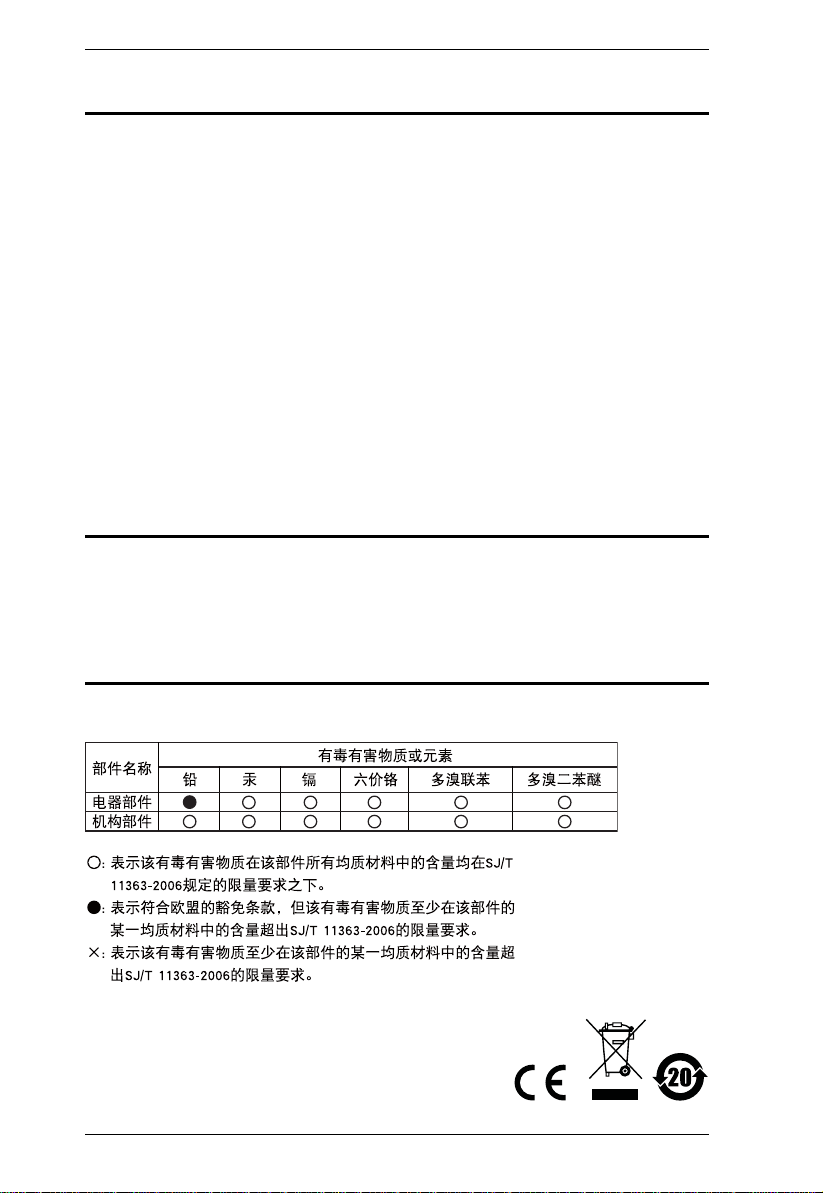
SN3101 User Manual
FCC Information
This is an FCC Class A product. In a domestic environment this product may
cause radio interference in which case the user may be required to take
adequate measures.
This equipment has been tested and found to comply with the limits for a Class
A digital device, pursuant to Part 15 of the FCC Rules. These limits are
designed to provide reasonable protection against harmful interference when
the equipment is operated in a commercial environment. This equipment
generates, uses and can radiate radio frequency energy and, if not installed and
used in accordance with the instruction manual, may cause harmful
interference to radio communications. Operation of this equipment in a
residential area is likely to cause harmful interference in which case the user
will be required to correct the interference at his own expense.
RoHS
This product is RoHS compliant.
SJ/T 11364-2006
The following contains information that relates to China.
ii
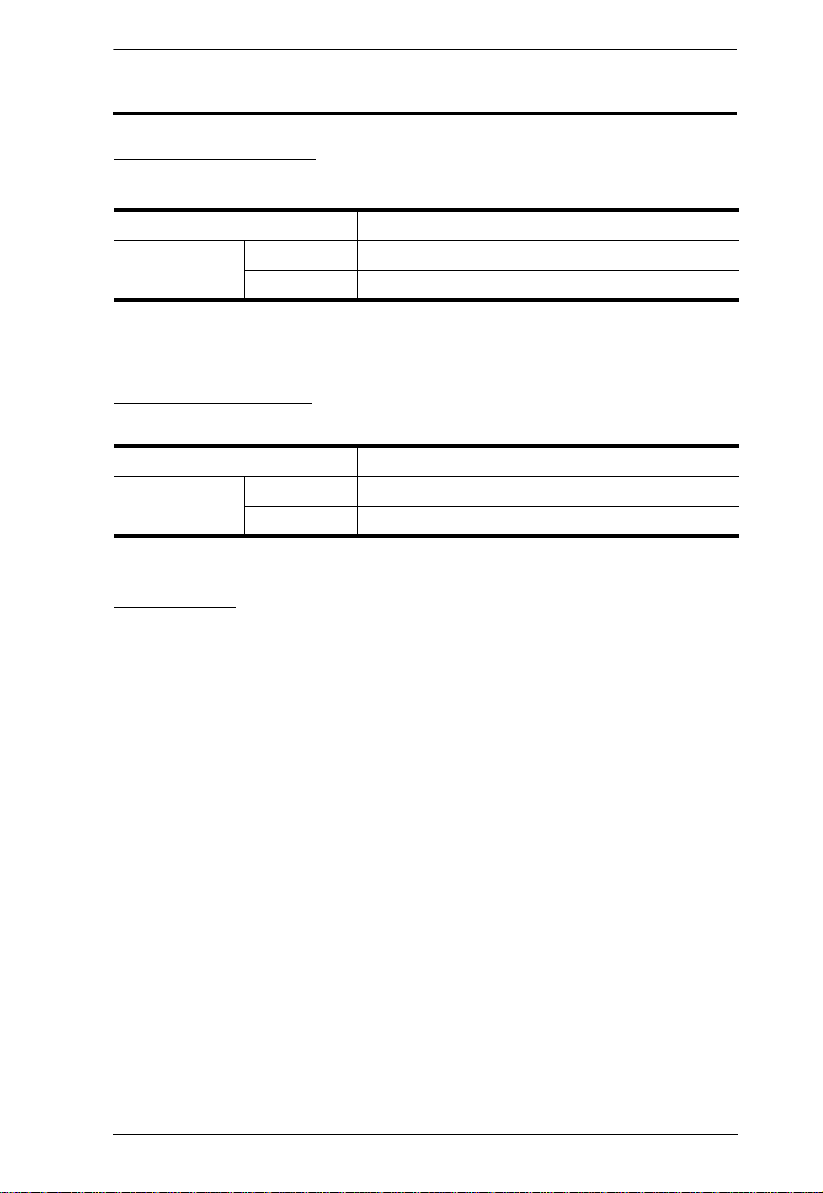
SN3101 User Manual
User Information
Online Registration
Be sure to register your product at our online support center:
International http://support.aten.com
North America ATEN TECH http://www.aten-usa.com/product_registration
ATEN NJ http://support.aten.com
Telephone Support
For telephone support, call this number:
International 886-2-8692-6959
North America ATEN TECH 1-888-999-ATEN
ATEN NJ 1-732-356-1703
User Notice
All information, documentation, and specifications contained in this manual
are subject to change without prior notification by the manufacturer. The
manufacturer makes no representations or warranties, either expressed or
implied, with respect to the contents hereof and specifically disclaims any
warranties as to merchantability or fitness for any particular purpose. Any of
the manufacturer's software described in this manual is sold or licensed as is.
Should the programs prove defective following their purchase, the buyer (and
not the manufacturer, its distributor, or its dealer), assumes the entire cost of all
necessary servicing, repair and any incidental or consequential damages
resulting from any defect in the software.
The manufacturer of this system is not responsible for any radio and/or TV
interference caused by unauthorized modifications to this device. It is the
responsibility of the user to correct such interference.
The manufacturer is not responsible for any damage incurred in the operation
of this system if the correct operational voltage setting was not selected prior
to operation. PLEASE VERIFY THAT THE VOLTAGE SETTING IS
CORRECT BEFORE USE.
iii
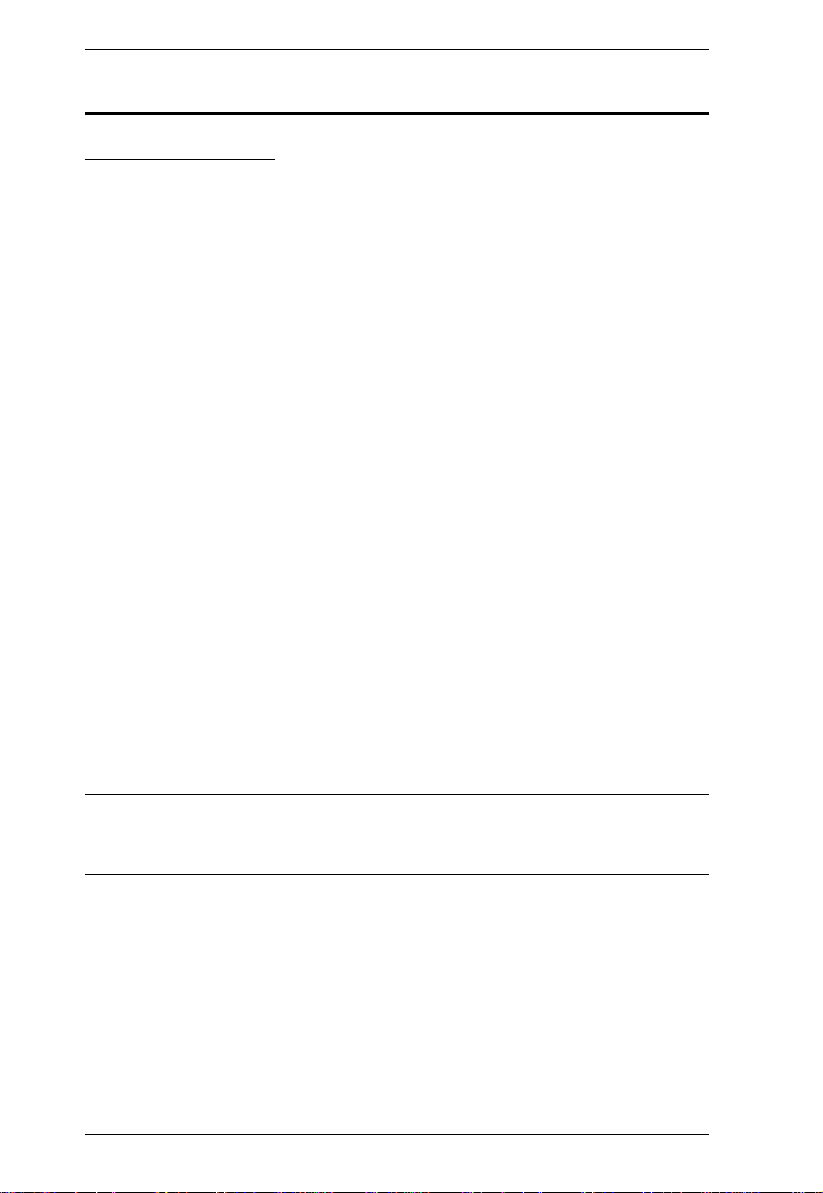
SN3101 User Manual
Package Contents
Standard Package
The standard SN3101 package consists of:
1 SN3101 Serial Device Server
1 Power Adapter
1 DC Terminal Connector
1 Mounting Kit
1 User Manual*
1 Quick Start Guide
1 Software CD
Check to make sure that all of the components are present and in good order.
If anything is missing, or was damaged in shipping, contact your dealer.
Read this manual thoroughly and follow the installation and operation
procedures carefully to prevent any damage to the SN3101 or to any other
devices on the SN3101 installation.
* Features may have been added to the SN3101 since this manual was printed.
Please visit our website to download the most up to date version of the
manual.
Copyright © 2007-2009 ATEN® International Co., Ltd.
Altusen and
iv
Manual Part No. PAPE-0286-1AXG
Manual Date: 200
the Altusen logo are registered trademarks of ATEN International Co., Ltd. All rights reserved. All
other brand names and trademarks are the registered property of their respective owners.
9-01-19

SN3101 User Manual
Contents
FCC Information . . . . . . . . . . . . . . . . . . . . . . . . . . . . . . . . . . . . . . . . . . . . .ii
SJ/T 11364-2006. . . . . . . . . . . . . . . . . . . . . . . . . . . . . . . . . . . . . . . . . . . . .ii
User Information . . . . . . . . . . . . . . . . . . . . . . . . . . . . . . . . . . . . . . . . . . . . .iii
Online Registration . . . . . . . . . . . . . . . . . . . . . . . . . . . . . . . . . . . . . . . .iii
Telephone Support . . . . . . . . . . . . . . . . . . . . . . . . . . . . . . . . . . . . . . . .iii
User Notice . . . . . . . . . . . . . . . . . . . . . . . . . . . . . . . . . . . . . . . . . . . . . .iii
Package Contents. . . . . . . . . . . . . . . . . . . . . . . . . . . . . . . . . . . . . . . . . . . iv
Standard Package. . . . . . . . . . . . . . . . . . . . . . . . . . . . . . . . . . . . . . . . iv
About This Manual . . . . . . . . . . . . . . . . . . . . . . . . . . . . . . . . . . . . . . . . . . ix
Overview . . . . . . . . . . . . . . . . . . . . . . . . . . . . . . . . . . . . . . . . . . . . . . . ix
Conventions . . . . . . . . . . . . . . . . . . . . . . . . . . . . . . . . . . . . . . . . . . . . .x
Product Information. . . . . . . . . . . . . . . . . . . . . . . . . . . . . . . . . . . . . . . . . . .x
Chapter 1.
Introduction
Overview. . . . . . . . . . . . . . . . . . . . . . . . . . . . . . . . . . . . . . . . . . . . . . . . . . .1
Features . . . . . . . . . . . . . . . . . . . . . . . . . . . . . . . . . . . . . . . . . . . . . . . . . . .2
Restrictions and Requirements. . . . . . . . . . . . . . . . . . . . . . . . . . . . . . . . . .3
SN3101 Front View. . . . . . . . . . . . . . . . . . . . . . . . . . . . . . . . . . . . . . . . . . .4
SN3101 Rear View . . . . . . . . . . . . . . . . . . . . . . . . . . . . . . . . . . . . . . . . . . .5
Chapter 2.
Hardware Setup
Before you Begin. . . . . . . . . . . . . . . . . . . . . . . . . . . . . . . . . . . . . . . . . . . . .7
Mounting . . . . . . . . . . . . . . . . . . . . . . . . . . . . . . . . . . . . . . . . . . . . . . . . . . .7
Wall Mounting . . . . . . . . . . . . . . . . . . . . . . . . . . . . . . . . . . . . . . . . . . . .7
DIN Rail Mounting. . . . . . . . . . . . . . . . . . . . . . . . . . . . . . . . . . . . . . . . .8
Installation. . . . . . . . . . . . . . . . . . . . . . . . . . . . . . . . . . . . . . . . . . . . . . . . . .9
Chapter 3.
Browser Login
Logging In . . . . . . . . . . . . . . . . . . . . . . . . . . . . . . . . . . . . . . . . . . . . . . . . .11
The SN3101 Main Screen. . . . . . . . . . . . . . . . . . . . . . . . . . . . . . . . . . . . .12
Chapter 4.
Administration
Overview. . . . . . . . . . . . . . . . . . . . . . . . . . . . . . . . . . . . . . . . . . . . . . . . . .13
General . . . . . . . . . . . . . . . . . . . . . . . . . . . . . . . . . . . . . . . . . . . . . . . . . . .13
System Information . . . . . . . . . . . . . . . . . . . . . . . . . . . . . . . . . . . . . . .14
Administrator. . . . . . . . . . . . . . . . . . . . . . . . . . . . . . . . . . . . . . . . . . . .14
Connection Control . . . . . . . . . . . . . . . . . . . . . . . . . . . . . . . . . . . . . . .14
Backup . . . . . . . . . . . . . . . . . . . . . . . . . . . . . . . . . . . . . . . . . . . . . . . . . . .15
v
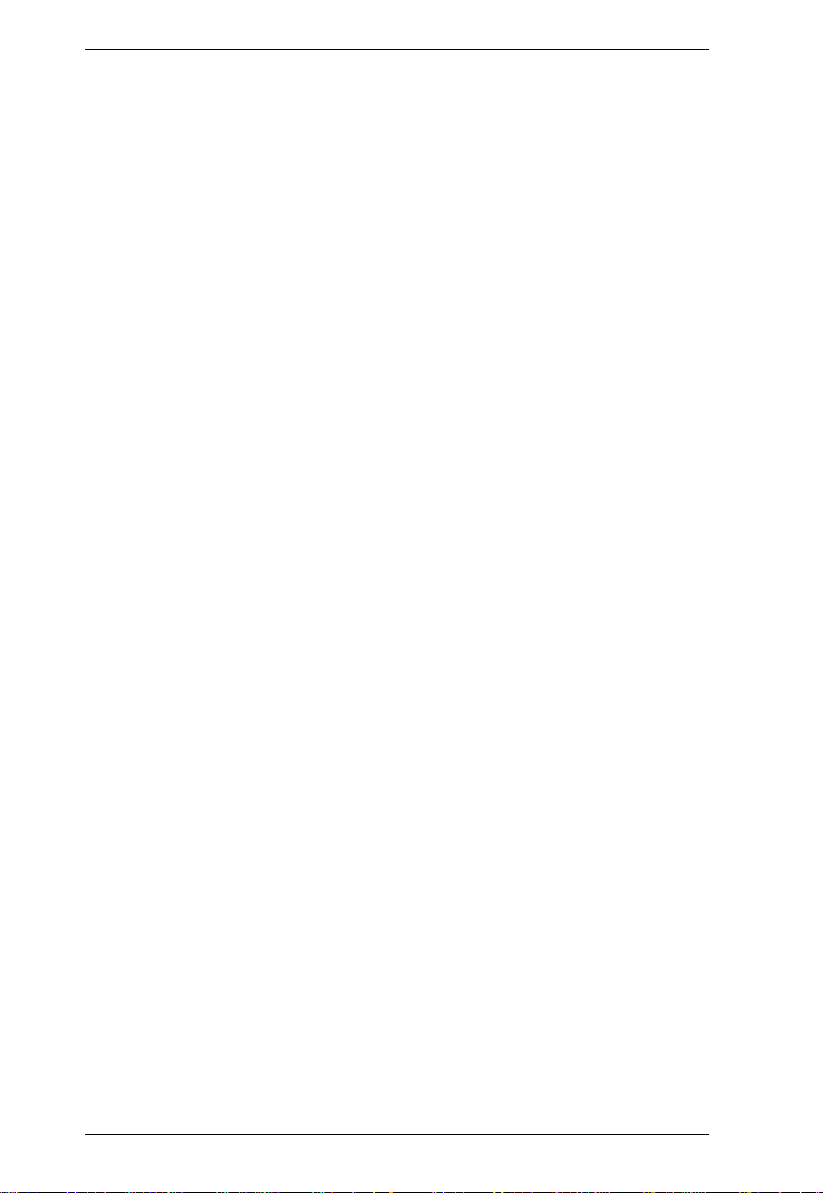
SN3101 User Manual
Network. . . . . . . . . . . . . . . . . . . . . . . . . . . . . . . . . . . . . . . . . . . . . . . . . . .16
Service Ports. . . . . . . . . . . . . . . . . . . . . . . . . . . . . . . . . . . . . . . . . . . .16
IP Installer. . . . . . . . . . . . . . . . . . . . . . . . . . . . . . . . . . . . . . . . . . . . . . 17
IP Address. . . . . . . . . . . . . . . . . . . . . . . . . . . . . . . . . . . . . . . . . . . . . . 18
ANMS . . . . . . . . . . . . . . . . . . . . . . . . . . . . . . . . . . . . . . . . . . . . . . . . . . . .19
CC Management Settings. . . . . . . . . . . . . . . . . . . . . . . . . . . . . . . . . . 19
RADIUS Settings. . . . . . . . . . . . . . . . . . . . . . . . . . . . . . . . . . . . . . . . .20
LDAP Settings. . . . . . . . . . . . . . . . . . . . . . . . . . . . . . . . . . . . . . . . . . .21
SNMP Settings . . . . . . . . . . . . . . . . . . . . . . . . . . . . . . . . . . . . . . . . . .22
Finishing Up . . . . . . . . . . . . . . . . . . . . . . . . . . . . . . . . . . . . . . . . . . . .22
Date / Time. . . . . . . . . . . . . . . . . . . . . . . . . . . . . . . . . . . . . . . . . . . . . . . .23
Firmware. . . . . . . . . . . . . . . . . . . . . . . . . . . . . . . . . . . . . . . . . . . . . . . . . . 24
Chapter 5.
Port Operating Modes
Overview. . . . . . . . . . . . . . . . . . . . . . . . . . . . . . . . . . . . . . . . . . . . . . . . . . 25
Console Management. . . . . . . . . . . . . . . . . . . . . . . . . . . . . . . . . . . . .25
Real COM Port . . . . . . . . . . . . . . . . . . . . . . . . . . . . . . . . . . . . . . . . . .25
TCP Server / TCP Client. . . . . . . . . . . . . . . . . . . . . . . . . . . . . . . . . . .26
TCP Server (RAW TCP) . . . . . . . . . . . . . . . . . . . . . . . . . . . . . . . .26
TCP Client. . . . . . . . . . . . . . . . . . . . . . . . . . . . . . . . . . . . . . . . . . .26
UDP Mode. . . . . . . . . . . . . . . . . . . . . . . . . . . . . . . . . . . . . . . . . . . . . .27
Modbus . . . . . . . . . . . . . . . . . . . . . . . . . . . . . . . . . . . . . . . . . . . . . . . .27
Virtual Modem. . . . . . . . . . . . . . . . . . . . . . . . . . . . . . . . . . . . . . . . . . .28
Serial Tunnel. . . . . . . . . . . . . . . . . . . . . . . . . . . . . . . . . . . . . . . . . . . . 28
Chapter 6.
COM Port Management
Overview. . . . . . . . . . . . . . . . . . . . . . . . . . . . . . . . . . . . . . . . . . . . . . . . . . 29
Telnet . . . . . . . . . . . . . . . . . . . . . . . . . . . . . . . . . . . . . . . . . . . . . . . . . . . .31
View History . . . . . . . . . . . . . . . . . . . . . . . . . . . . . . . . . . . . . . . . . . . .31
Connect – Local . . . . . . . . . . . . . . . . . . . . . . . . . . . . . . . . . . . . . . . . .31
Connect – COM Port. . . . . . . . . . . . . . . . . . . . . . . . . . . . . . . . . . . . . .32
Port Configuration. . . . . . . . . . . . . . . . . . . . . . . . . . . . . . . . . . . . . . . . . . .35
Port Property Settings: . . . . . . . . . . . . . . . . . . . . . . . . . . . . . . . . . . . .36
Advanced Settings:. . . . . . . . . . . . . . . . . . . . . . . . . . . . . . . . . . . . . . .38
User Management . . . . . . . . . . . . . . . . . . . . . . . . . . . . . . . . . . . . . . . . . .44
Adding and Deleting Accounts . . . . . . . . . . . . . . . . . . . . . . . . . . . . . .44
Editing an Account:. . . . . . . . . . . . . . . . . . . . . . . . . . . . . . . . . . . . . . .45
Direct Access . . . . . . . . . . . . . . . . . . . . . . . . . . . . . . . . . . . . . . . . . . . . . .46
Session Info . . . . . . . . . . . . . . . . . . . . . . . . . . . . . . . . . . . . . . . . . . . . 47
Sys Info. . . . . . . . . . . . . . . . . . . . . . . . . . . . . . . . . . . . . . . . . . . . . . . . 48
Log . . . . . . . . . . . . . . . . . . . . . . . . . . . . . . . . . . . . . . . . . . . . . . . . . . .49
vi
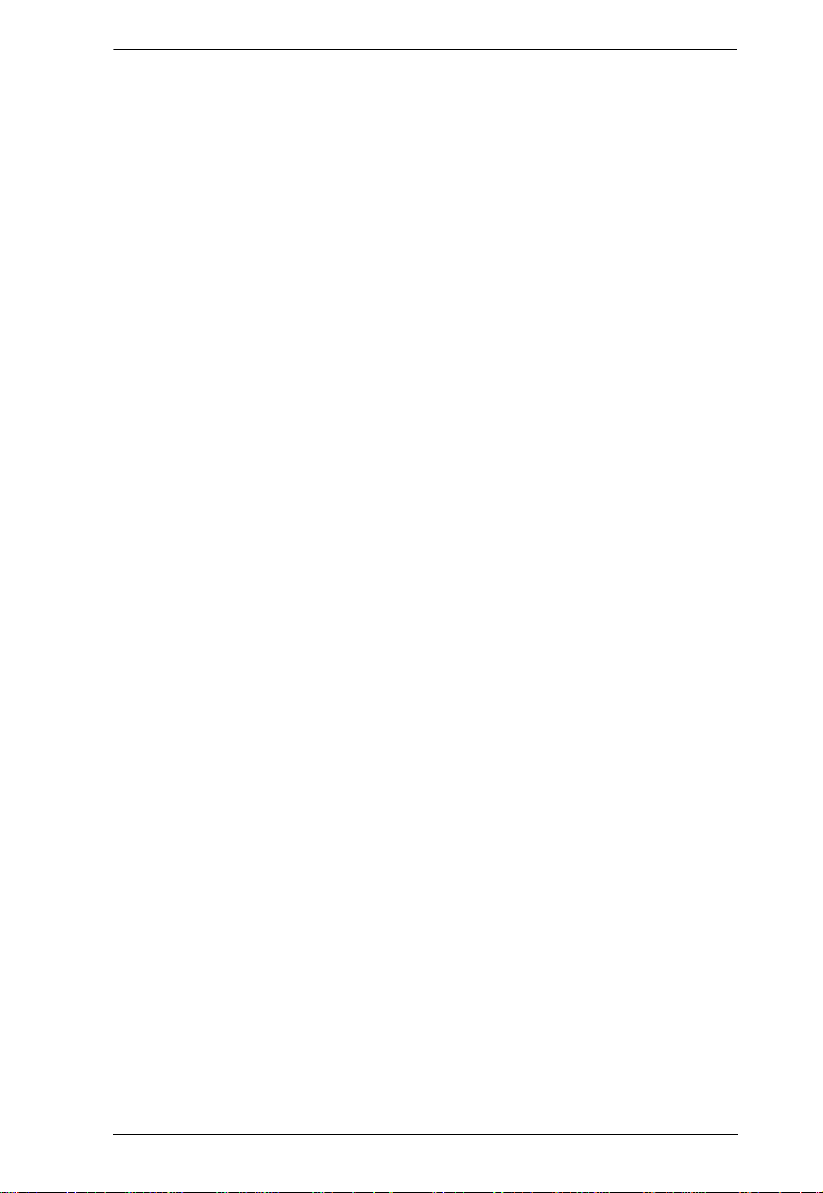
SN3101 User Manual
Chapter 7.
Remote Terminal Operation
Overview. . . . . . . . . . . . . . . . . . . . . . . . . . . . . . . . . . . . . . . . . . . . . . . . . .51
HyperTerminal. . . . . . . . . . . . . . . . . . . . . . . . . . . . . . . . . . . . . . . . . . . . . .51
Telnet . . . . . . . . . . . . . . . . . . . . . . . . . . . . . . . . . . . . . . . . . . . . . . . . . . . .53
Logging In . . . . . . . . . . . . . . . . . . . . . . . . . . . . . . . . . . . . . . . . . . . . . .53
SSH. . . . . . . . . . . . . . . . . . . . . . . . . . . . . . . . . . . . . . . . . . . . . . . . . . . . . .54
Terminal Session (Linux): . . . . . . . . . . . . . . . . . . . . . . . . . . . . . . . . . .54
Third Party Utility (Windows): . . . . . . . . . . . . . . . . . . . . . . . . . . . . . . .55
Chapter 8.
Virtual Port Management
Overview. . . . . . . . . . . . . . . . . . . . . . . . . . . . . . . . . . . . . . . . . . . . . . . . . .57
Driver Installation . . . . . . . . . . . . . . . . . . . . . . . . . . . . . . . . . . . . . . . . . . .57
Windows 2000 and Higher Installation . . . . . . . . . . . . . . . . . . . . . . . .57
Uninstalling the Driver 58
Windows 98 Installation. . . . . . . . . . . . . . . . . . . . . . . . . . . . . . . . . . . .58
TTY Driver Installation for Linux . . . . . . . . . . . . . . . . . . . . . . . . . . . . .59
Uninstalling the Driver 59
Real COM Port Management – Windows. . . . . . . . . . . . . . . . . . . . . . . . .60
Dialog Box Layout. . . . . . . . . . . . . . . . . . . . . . . . . . . . . . . . . . . . . . . .60
Menu and Toolbar . . . . . . . . . . . . . . . . . . . . . . . . . . . . . . . . . . . . .61
Target Information . . . . . . . . . . . . . . . . . . . . . . . . . . . . . . . . . . . . .61
Target List . . . . . . . . . . . . . . . . . . . . . . . . . . . . . . . . . . . . . . . . . . .62
Port List . . . . . . . . . . . . . . . . . . . . . . . . . . . . . . . . . . . . . . . . . . . . .63
Port Mapping and Unmapping. . . . . . . . . . . . . . . . . . . . . . . . . . . . . . .64
Port Mapping 64
Mapped COM Port 65
Port Unmapping 66
Real COM Port Management – Linux. . . . . . . . . . . . . . . . . . . . . . . . . . . .67
Mapping/Unmapping Virtual Ports. . . . . . . . . . . . . . . . . . . . . . . . . . . .67
Virtual Port Naming Rules. . . . . . . . . . . . . . . . . . . . . . . . . . . . . . . . . .67
Chapter 9.
Serial Network Device Manager
Overview. . . . . . . . . . . . . . . . . . . . . . . . . . . . . . . . . . . . . . . . . . . . . . . . . .69
Installation. . . . . . . . . . . . . . . . . . . . . . . . . . . . . . . . . . . . . . . . . . . . . . . . .69
Operation . . . . . . . . . . . . . . . . . . . . . . . . . . . . . . . . . . . . . . . . . . . . . . . . .70
Dialog Box Layout. . . . . . . . . . . . . . . . . . . . . . . . . . . . . . . . . . . . . . . .70
The Menu Bar . . . . . . . . . . . . . . . . . . . . . . . . . . . . . . . . . . . . . . . . . . .71
Target 71
Virtual Port. . . . . . . . . . . . . . . . . . . . . . . . . . . . . . . . . . . . . . . . . . .73
The Button Bar . . . . . . . . . . . . . . . . . . . . . . . . . . . . . . . . . . . . . . . . . . . . .73
Serial Tunnel Creation . . . . . . . . . . . . . . . . . . . . . . . . . . . . . . . . . . . . . . .74
Building a Serial Tunnel . . . . . . . . . . . . . . . . . . . . . . . . . . . . . . . . . . .74
Removing a Serial Tunnel. . . . . . . . . . . . . . . . . . . . . . . . . . . . . . . . . .75
vii
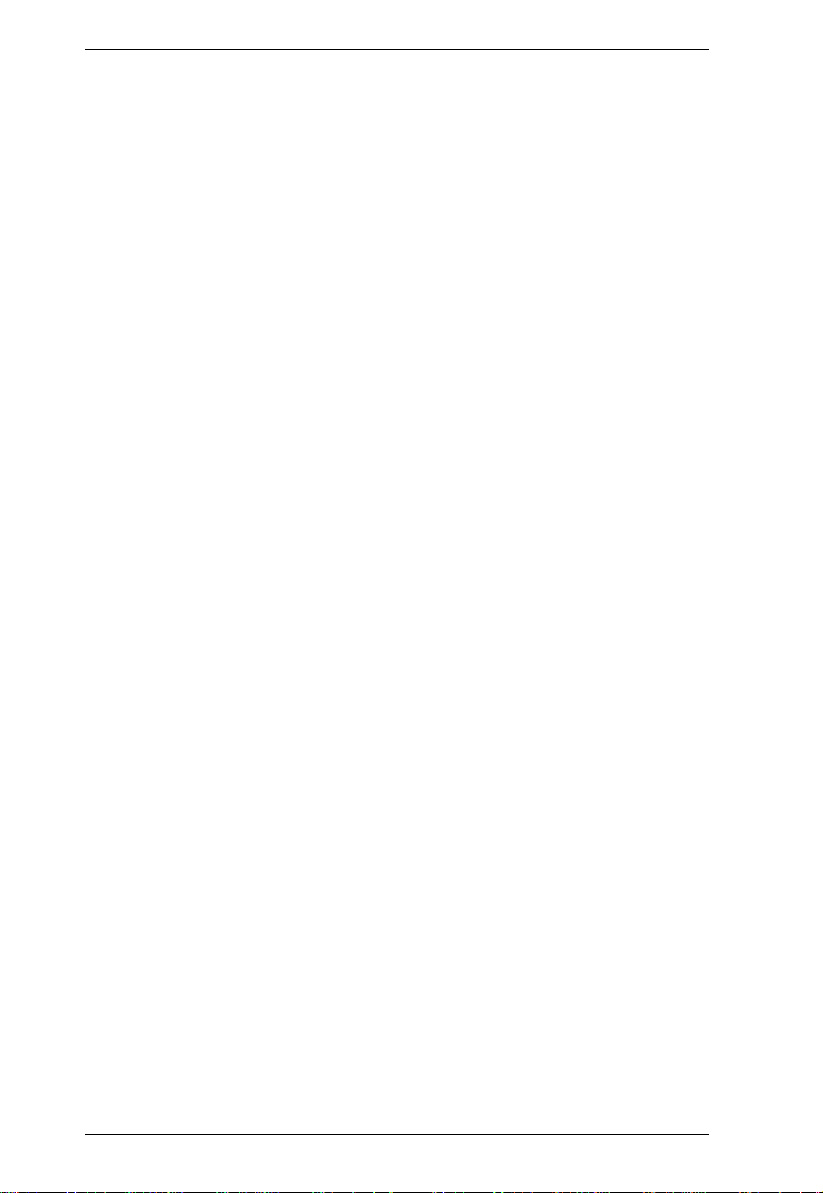
SN3101 User Manual
Chapter 10.
LDAP Server Configuration
Introduction. . . . . . . . . . . . . . . . . . . . . . . . . . . . . . . . . . . . . . . . . . . . . . . . 77
Active Directory. . . . . . . . . . . . . . . . . . . . . . . . . . . . . . . . . . . . . . . . . . . . .77
Install the Windows 2003 Support Tools. . . . . . . . . . . . . . . . . . . . . . . 77
Install the Active Directory Schema Snap-in. . . . . . . . . . . . . . . . . . . .78
Create a Start Menu Shortcut Entry . . . . . . . . . . . . . . . . . . . . . . . . . .78
Extend and Update the Active Directory Schema. . . . . . . . . . . . . . . .79
The Permission Attribute Value. . . . . . . . . . . . . . . . . . . . . . . . . . . . . .86
Permission String Characters . . . . . . . . . . . . . . . . . . . . . . . . . . . . . . . 86
Permission Examples . . . . . . . . . . . . . . . . . . . . . . . . . . . . . . . . . . . . . 87
OpenLDAP . . . . . . . . . . . . . . . . . . . . . . . . . . . . . . . . . . . . . . . . . . . . . . . .88
OpenLDAP Server Installation . . . . . . . . . . . . . . . . . . . . . . . . . . . . . . 88
OpenLDAP Server Configuration . . . . . . . . . . . . . . . . . . . . . . . . . . . . 89
Starting the OpenLDAP Server. . . . . . . . . . . . . . . . . . . . . . . . . . . . . .90
Customizing the OpenLDAP Schema. . . . . . . . . . . . . . . . . . . . . . . . .91
LDAP DIT Design and LDIF File. . . . . . . . . . . . . . . . . . . . . . . . . . . . .92
LDAP Data Structure 92
DIT Creation 93
Using the New Schema. . . . . . . . . . . . . . . . . . . . . . . . . . . . . . . . . . . .94
Appendix
Safety Instructions . . . . . . . . . . . . . . . . . . . . . . . . . . . . . . . . . . . . . . . . . .95
General . . . . . . . . . . . . . . . . . . . . . . . . . . . . . . . . . . . . . . . . . . . . . . . .95
DC Power . . . . . . . . . . . . . . . . . . . . . . . . . . . . . . . . . . . . . . . . . . . . . .97
Rack Mounting . . . . . . . . . . . . . . . . . . . . . . . . . . . . . . . . . . . . . . . . . . 98
Technical Support. . . . . . . . . . . . . . . . . . . . . . . . . . . . . . . . . . . . . . . . . . .99
International . . . . . . . . . . . . . . . . . . . . . . . . . . . . . . . . . . . . . . . . . . . . 99
North America. . . . . . . . . . . . . . . . . . . . . . . . . . . . . . . . . . . . . . . . . . .99
Specifications . . . . . . . . . . . . . . . . . . . . . . . . . . . . . . . . . . . . . . . . . . . . .100
Administrator Login Failure. . . . . . . . . . . . . . . . . . . . . . . . . . . . . . . . . . .101
IP Address Determination. . . . . . . . . . . . . . . . . . . . . . . . . . . . . . . . . . . . 102
Method 1: . . . . . . . . . . . . . . . . . . . . . . . . . . . . . . . . . . . . . . . . . . . . . 102
Method 2: . . . . . . . . . . . . . . . . . . . . . . . . . . . . . . . . . . . . . . . . . . . . . 103
Serial Port Pin Assignments. . . . . . . . . . . . . . . . . . . . . . . . . . . . . . . . . .103
Virtual Modem Details. . . . . . . . . . . . . . . . . . . . . . . . . . . . . . . . . . . . . . .104
AT Command Set Support . . . . . . . . . . . . . . . . . . . . . . . . . . . . . . . .104
S Register Support . . . . . . . . . . . . . . . . . . . . . . . . . . . . . . . . . . . . . .106
Troubleshooting . . . . . . . . . . . . . . . . . . . . . . . . . . . . . . . . . . . . . . . . . . .107
Limited Warranty. . . . . . . . . . . . . . . . . . . . . . . . . . . . . . . . . . . . . . . . . . . 107
viii
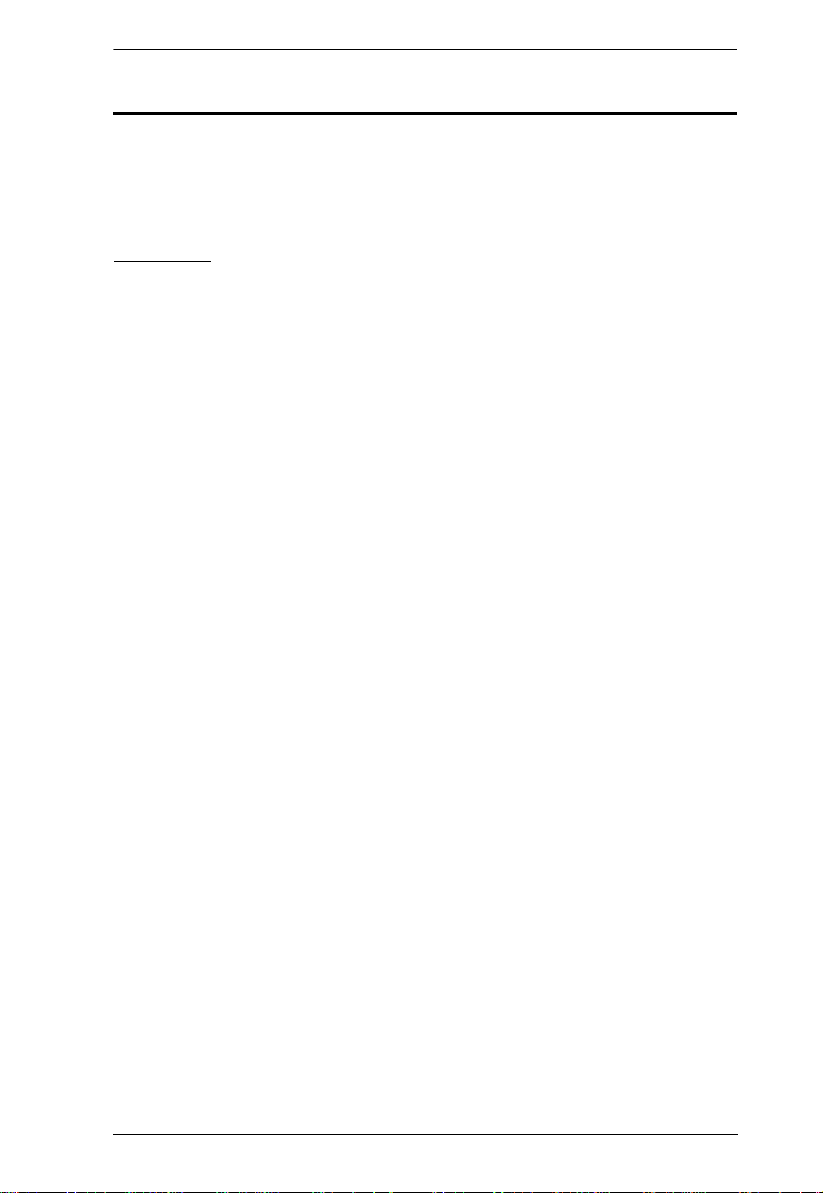
SN3101 User Manual
About This Manual
This User Manual is provided to help you get the most from your SN3101
system. It covers all aspects of installation, configuration and operation. An
overview of the information found in the manual is provided below.
Overview
Chapter 1, Introduction, introduces you to the SN3101 System. Its
purpose, features and benefits are presented, and its front and back panel
components are described.
Chapter 2, Hardware Setup, provides step-by-step instructions for setting
up your installation.
Chapter 3, Browser Login, explains how to log into the SN3101 from your
browser.
Chapter 4, Administration, explains the administrative procedures that are
employed to configure the SN3101’s working environment.
Chapter 5, Port Operating Modes, introduces the SN3101’s operating
modes, and explains the purpose of each.
Chapter 6, COM Port Management, details concepts and procedures
involved in the configuration and management of the SN3101’s COM port.
Chapter 7, Remote Terminal Operation, describes how the SN3101 can
be accessed via remote terminal sessions such as HyperTerminal, Telnet, SSH,
and PuTTY.
Chapter 8, Virtual Port Management, shows how to install the virtual
COM port driver and to set up and manage the virtual COM port.
Chapter 9, Serial Network Device Manager, explains how to use the
Serial Network Device Management utility to create and maintain device
groups for easy management of the serial ports on your installation; and as an
AP alternative to the browser-based management utilities.
Chapter 10, LDAP Server Configuration, explains how to configure the
SN3101 for LDAP / LDAPS authentication and authorization with Active
Directory or OpenLDAP.
An Appendix, at the end of the manual provides technical and
troubleshooting information.
ix
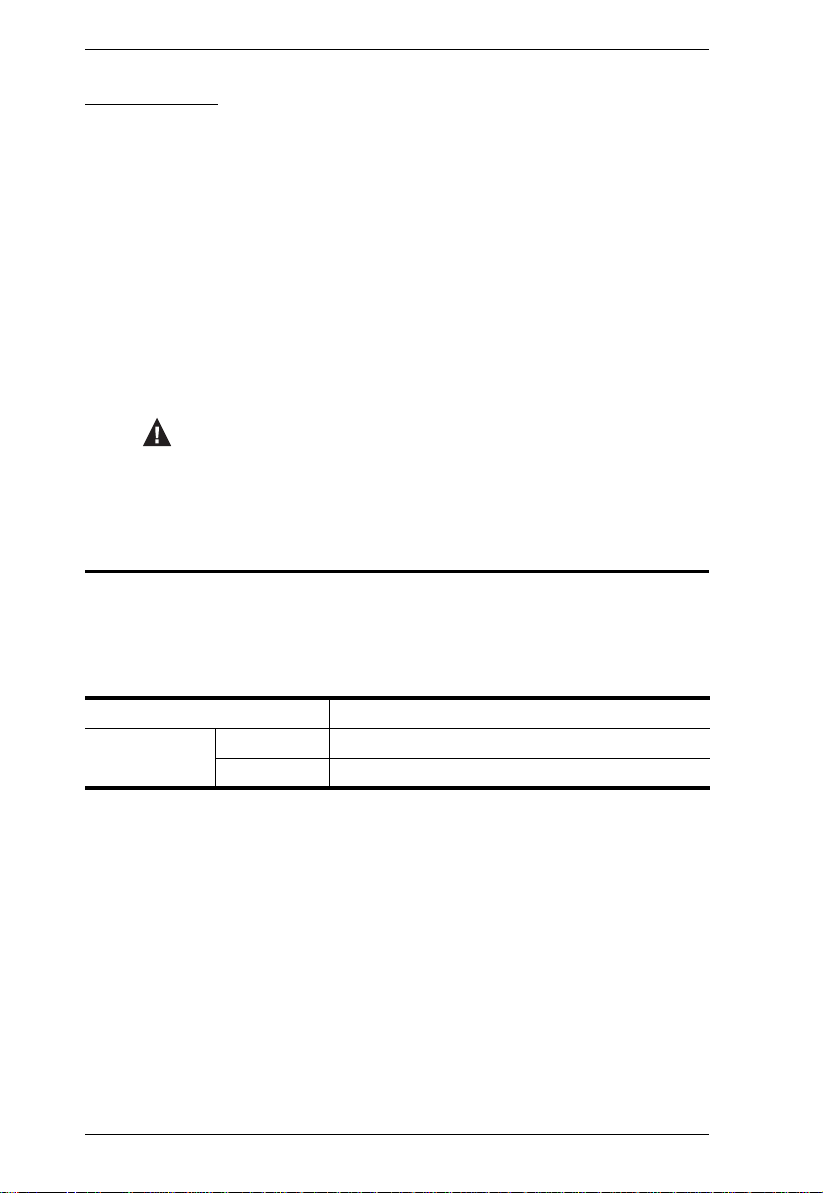
SN3101 User Manual
Conventions
This manual uses the following conventions:
Monospaced Indicates text that you should key in.
[ ] Indicates keys you should press. For example, [Enter] means to
press the Enter key. If keys need to be chorded, they appear
together in the same bracket with a plus sign between them:
[Ctrl+Alt].
1. Numbered lists represent procedures with sequential steps.
♦ Bullet lists provide information, but do not involve sequential
→ Indicates selecting the option (on a menu or dialog box, for
steps.
example), that comes next. For example, Start
to open the Start menu, and then select Run.
Indicates critical information.
→ Run means
Product Information
For information about all ALTUSEN products and how they can help you
connect without limits, visit ALTUSEN on the Web or contact an ALTUSEN
Authorized Reseller. Visit ALTUSEN on the Web for a list of locations and
telephone numbers:
International http://www.aten.com
North America ATEN TECH http://www.aten-usa.com
ATEN NJ http://www.aten.com
x
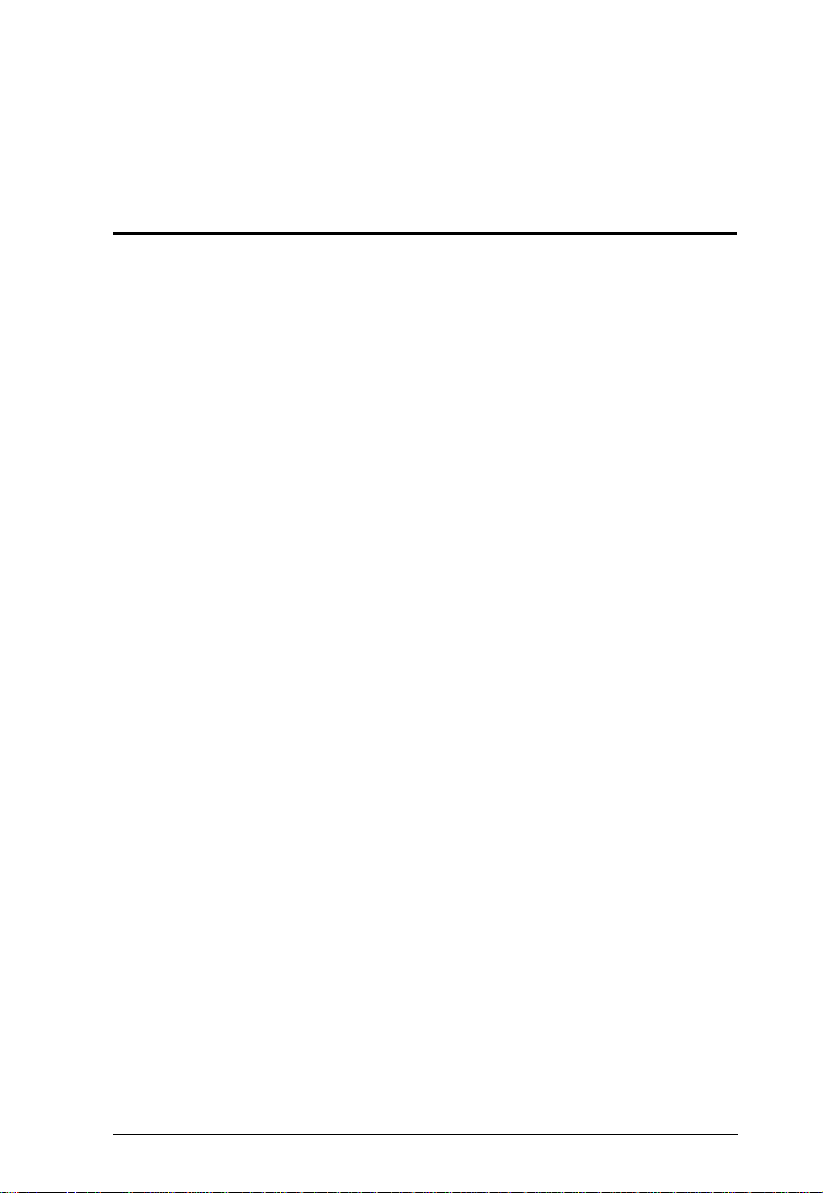
Chapter 1
Introduction
Overview
The SN3101 Serial Device Server provides Ethernet connectivity for serial
devices used in a wide range of applications, such as industrial control, data
acquisition, access control, environment monitoring, remote site management,
etc. This allows older serial devices to take advantage of modern methods of
communication.
In addition, by making these industrial serial devices Internet ready, the
SN3101 enables users to access and control those devices from any computer
connected to the Internet, whether down the hall, or half way around the world.
The SN3101 offers versatile and diversified serial data access methods to meet
a broad range of application requirements – these include Console
Management, Real COM, TCP Server, TCP Client, UDP, Modbus, Serial
Tunnel, and Virtual Modem. SMTP and SNMP trap event notification are also
provided.
The SN3101 can also work in tandem with other remote management products
– such as the Altusen PN9108 Power over the NET™ remote power
management system – to provide convenient, reliable, and effective, remote
data center device management.
Since the SN3101 is fully compatible with existing serial communications
software, your current investment in software development is protected.
Software designed to work with COM or TTY ports can access serial devices
over a TCP/IP network by utilizing the SN3101’s Real COM or TTY drivers.
This feature also breaks through the port number and distance limitation
barriers encountered with PC hardware.
Installation is fast and easy: plugging cables into their appropriate ports is all
that is entailed. An offering of browser based GUI, Telnet (SSH), VT console
terminal sessions, and a Windows software utility, make configuration and
operation smooth and convenient.
The SN3101's firmware is upgradeable over the Net, so you can stay current
with the latest improvements simply by downloading updates from our
website. With its advanced features and ease of operation, the SN3101 is the
most convenient, most reliable, and most cost effective way to centrally
manage your serial devices.
1
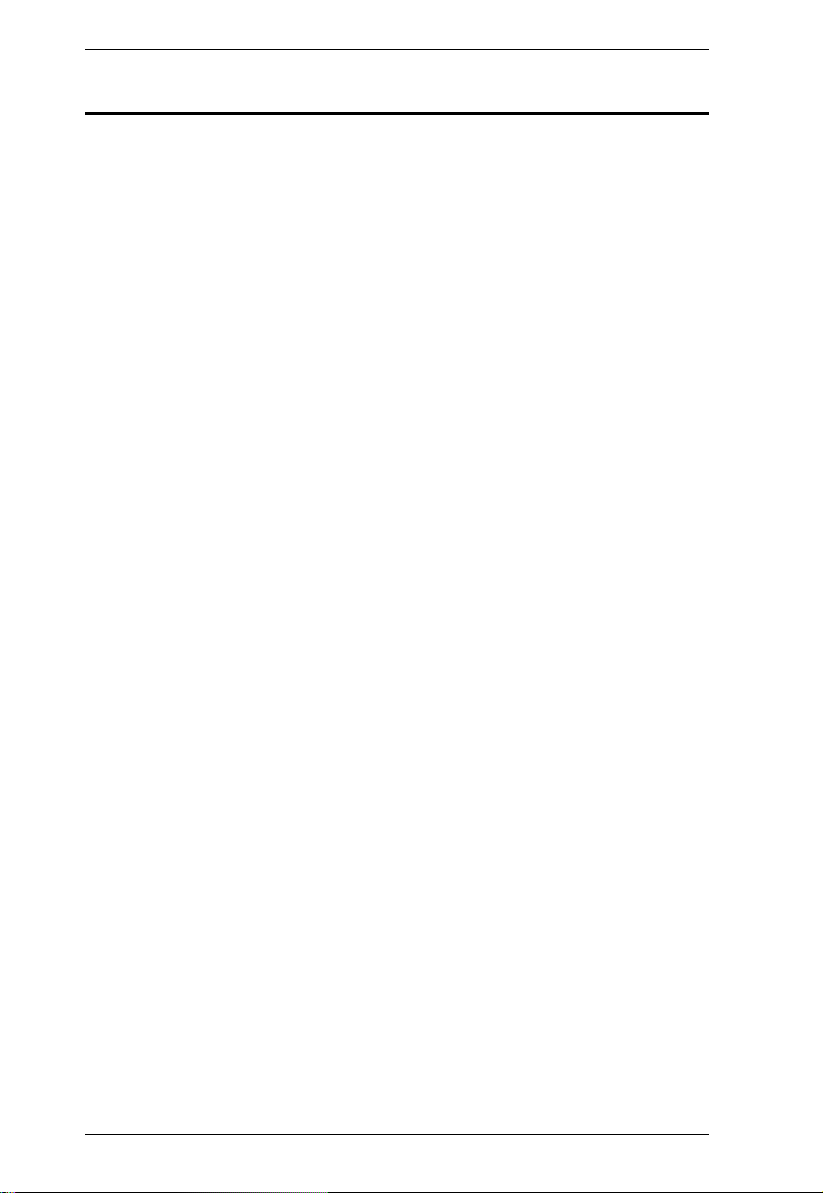
SN3101 User Manual
Features
Provides remote serial access over the Internet for industrial serial devices,
serial IT devices and serial over IP appliances
Software selectable RS-232/422/485 3-in-1 serial port
Built-in 15KV ESD serial port protection
Max. baud rate: 460 Kbps; supports Hardware and Software flow control
Versatile serial operation modes, including Console Management, Real
COM, TCP Server, TCP Client, UDP, Modbus, Serial Tunnel and Virtual
Modem
Serial data encryption via 128-bit SSL for TCP Server, TCP Client, Virtual
Modem and Serial Tunnel operation modes
Redundancy support via multiple simultaneous Real COM, TCP Server,
and TCP Client connections
64 Kbyte port buffer prevents data loss when the network is down
Real COM driver for Windows 2000/XP/2003/Vista; Real TTY driver for
Linux
Modbus Ethernet-to-Serial support (Modbus/TCP, Modbus/RTU and
Modbus ASCII) for seamless integration of serial Modbus devices
Works in tandem with other Altusen/Aten appliances - such as the CC
Management Center, the PN0108 and the PN9108 – allowing
administrators to manage a wide range of data center devices through IP
connections
Modem emulation enables existing modem-based applications to make
connections over IP networks
Virtual Terminal support (VT320, VT52, VT100, VT220)
Supports ISO646 - US (US ASCII), ISO8859 - 15 (Latin - 9) code set
System configuration via Web Console (HTTP/HTTPS), Telnet/SSH
Console and Windows utility
Backup/restore and firmware upgrading via Web Console (HTTP/HTTPS)
and Windows utility
Multiple users and privileges support
Easy-to-use Windows utility (2000/XP/2003/Vista) for auto discovery,
multiple device setting and monitoring
External centralized authentication and authorization support – RADIUS,
LDAP / LDAPS, and MS Active Directory
2

Chapter 1. Introduction
SNMP MIB II and RS-232 MIB for network management
SMTP and SNMP trap event notification
Choice of power input: AC—DC adapter or DC direct
Restrictions and Requirements
Sun's Java 2 JRE 1.4.2 or higher must be installed on your computer. Java
is available for free download from the Sun Java website:
http://java.sun.com
The devices that connect to the SN3101 must support one of the following
serial protocols:
RS-232 (protocol or terminal operations)
RS-422
RS-485
The Virtual COM port driver (Real COM port) support requires Windows
2000 or higher.
Under Vista (32-bit version), only the administrator can install the Virtual
Port Management Utility – ordinary users can only operate the mapped
Real COM ports.
The current Linux TTY driver supports kernels up to version 2.6.19.
3
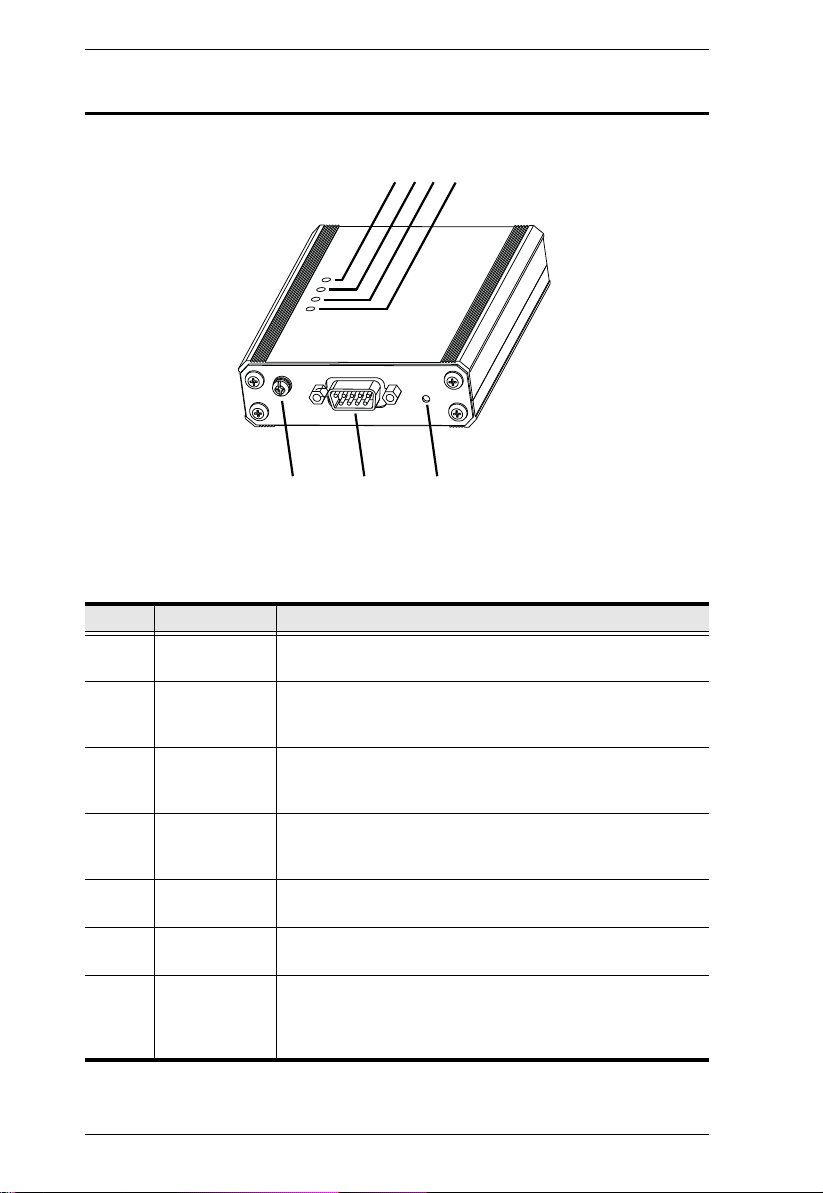
SN3101 User Manual
56 7
1234
SN3101 Front View
No. Component Description
1 Power LED Lights GREEN when the SN3101 is powered up and ready
2 Link LED Lights GREEN to indicate that the SN3101 is connected to
3 10/100 Mbps
Data LED
4 Tx/Rx (ACT)
LED
5 Grounding
Terminal
6 Serial Port Your serial device connects to this RS-232/RS-422/RS-485
7 Reset Switch Pressing and holding this switch in for less than three
4
to operate.
the LAN. It flashes GREEN to indicate that a client program
is accessing the device.
The LED lights ORANGE to indicate a 10 Mbps data
transmission speed. It lights GREEN to indicate a 100 Mbps
data transmission speed.
Lights GREEN to indicate that the device attached to the
port is online. It flashes GREEN to indicate that data is
being transmitted through the port.
The grounding wire (used to ground the unit) attaches here.
3-in-1 combination serial port.
seconds performs a system reset. Pressing and holding this
switch in for more than three seconds returns its settings to
their default status.
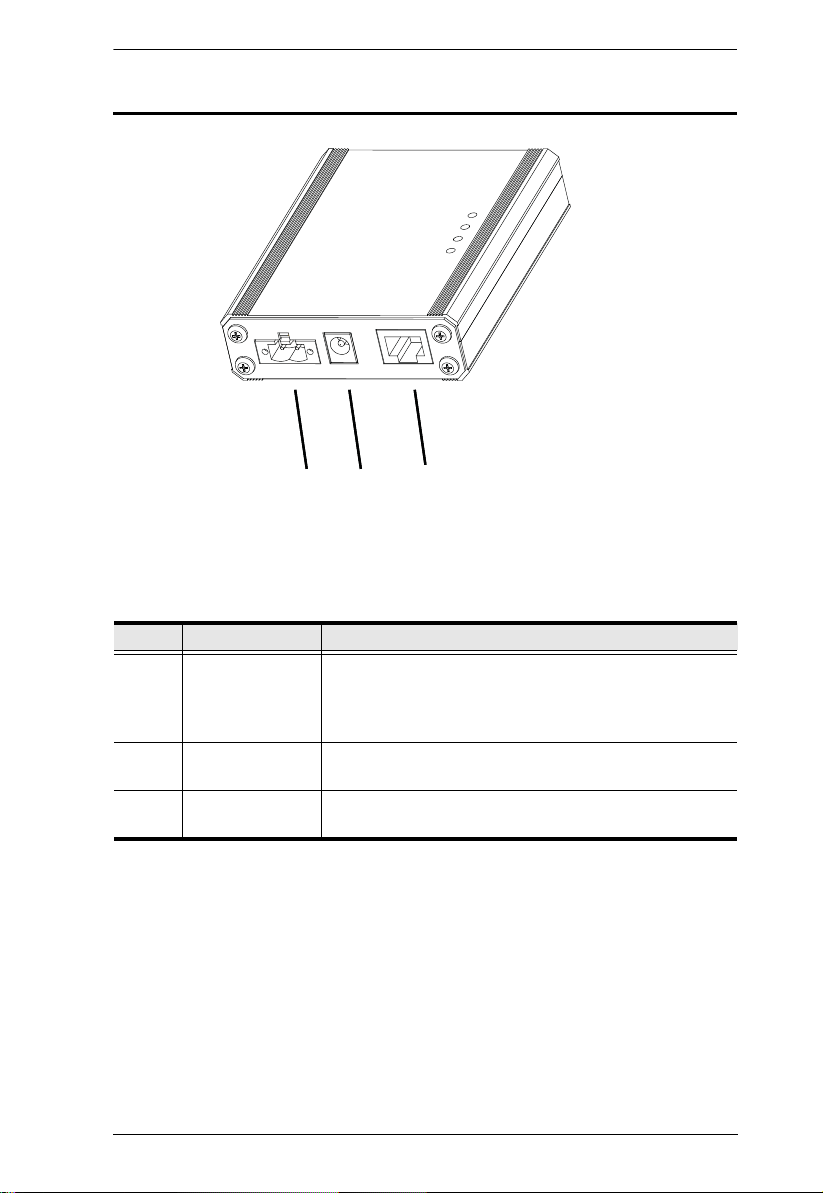
SN3101 Rear View
211
33
Chapter 1. Introduction
No. Component Description
1 DC Terminal If you are using DC power directly, the electric leads from
2 DC Jack If you are using an AC adapter, the adapter cable plugs in
3 LAN Port The Ethernet cable that connects the SN3101 to the
the DC power source attach here.
Note: The diagram shows the SN3101 without the DC
terminal connector installed.
here.
Internet plugs in here.
5
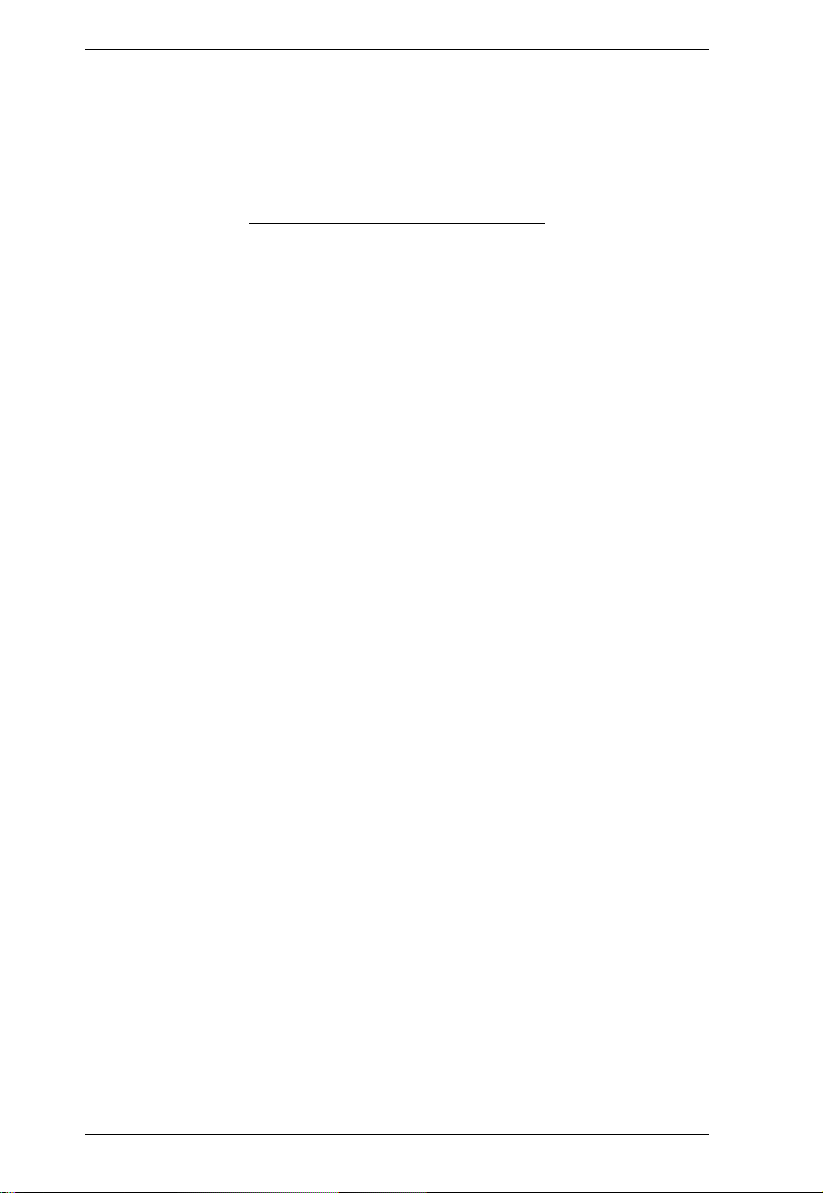
SN3101 User Manual
This Page Intentionally Left Blank
6
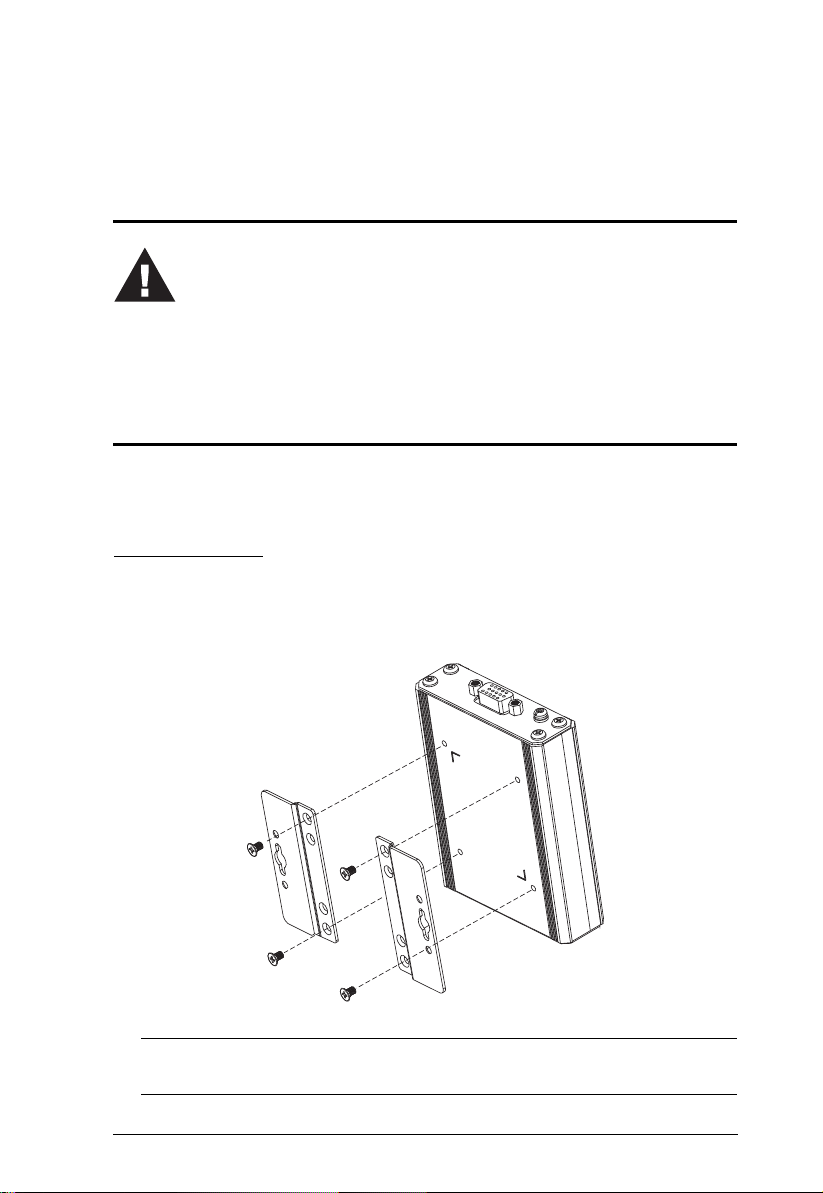
Chapter 2
1. Important safety information regarding the placement of this
device is provided on page 95. Please review it before
proceeding.
2. Make sure that power to all the devices you will be connecting
up have been turned off.
Hardware Setup
Before you Begin
Mounting
For flexibility and convenience, the SN3101 can be wall mounted or DIN rail
mounted, as described in the sections that follow.
Wall Mounting
To wall mount the SN3101:
1. Use the smaller screws supplied with the Mounting Kit to screw the
mounting brackets into the back of the unit:
Note: If you use third party screws, the length of the shank (the threaded
portion) must not exceed 4.50 mm
7

SN3101 User Manual
2. Screw the mounting brackets to the wall.
DIN Rail Mounting
To mount the SN3101 on a DIN rail:
1. Screw the mounting brackets to the back of the SN3101 as described in
step 1 of the wall mounting procedure.
2. Use the larger screws supplied with the Mounting Kit to screw the DIN
rail brackets to the mounting brackets – as shown in the diagram, below:
3. Hang the unit on the DIN rail.
8
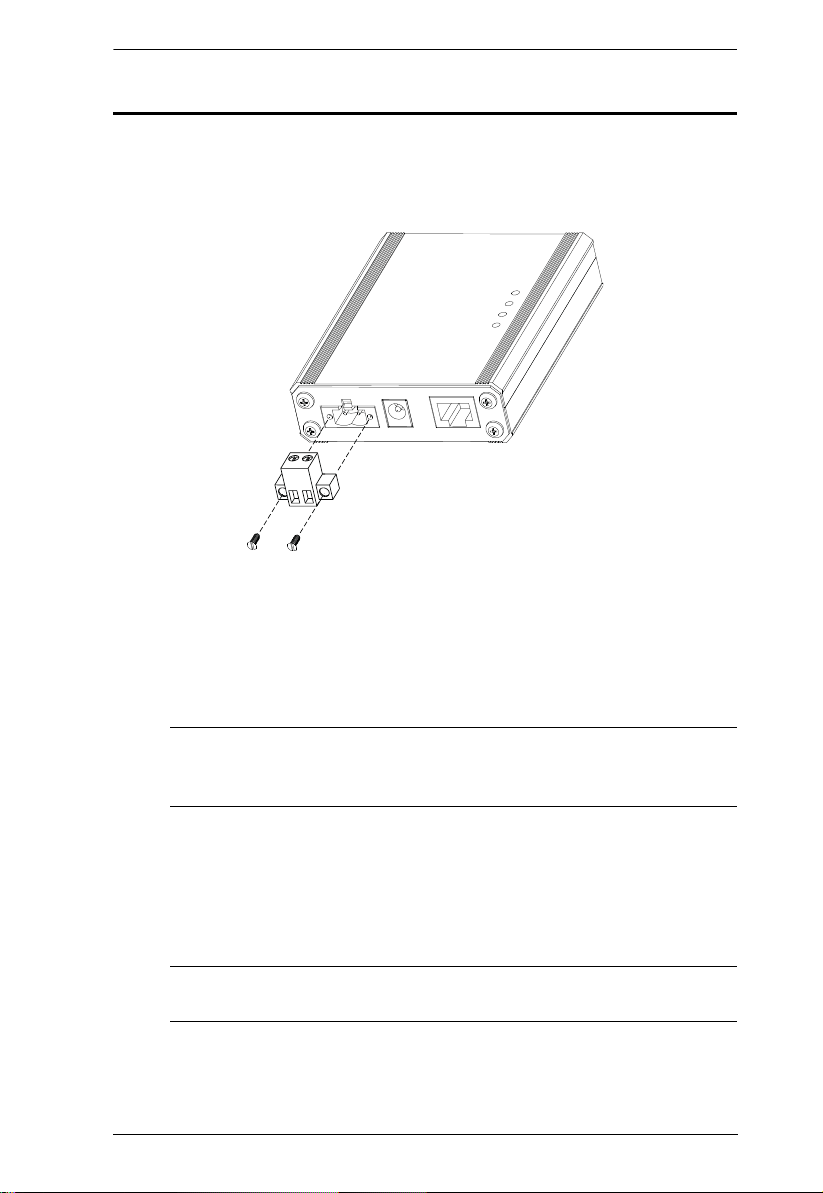
Chapter 2. Hardware Setup
Installation
To install the SN3101, do the following:
1. If you intend to use the DC terminal, screw the DC terminal connector to
the block – as shown in the following diagram:
2. Refer to the diagram on page 10 (the characters in the diagram correspond
to the characters of the steps), as you do the following:
a) Use a null modem cable to connect the SN3101's serial port to your
serial device.
Note: The SN3101 supports the RS-232, RS-422, and RS-485
protocols, and is software configurable. See Serial Port Pin
Assignments, page 103, for pin assignment details.
b) Ground the device.
c) Plug the cable that connects the SN3101 to the network or the Internet
into the LAN port.
d) Connect the DC power source to the device.
Note: The diagram shows both connection methods. Ordinarily, you
would connect one or the other.
This completes the SN3101 installation.
9
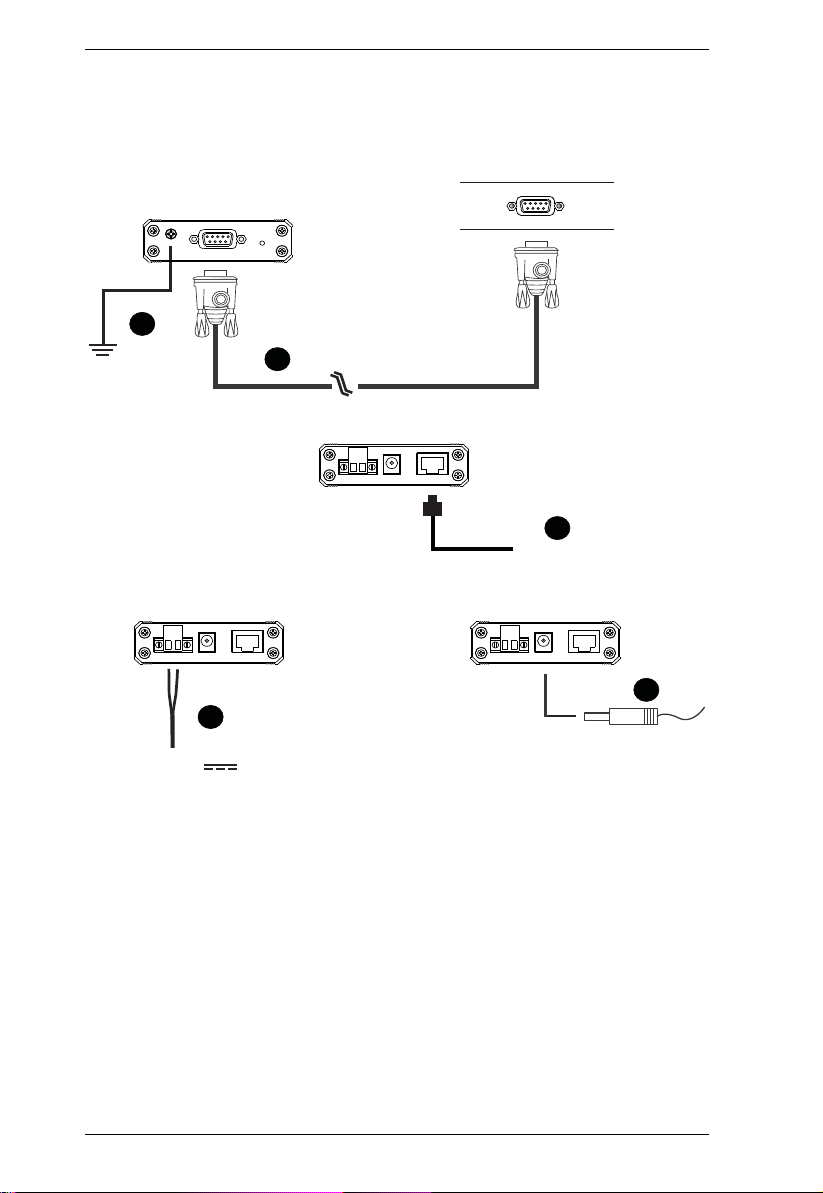
SN3101 User Manual
d
d
12 – 48V
b
a
c
SN3101 Installation Diagram:
10
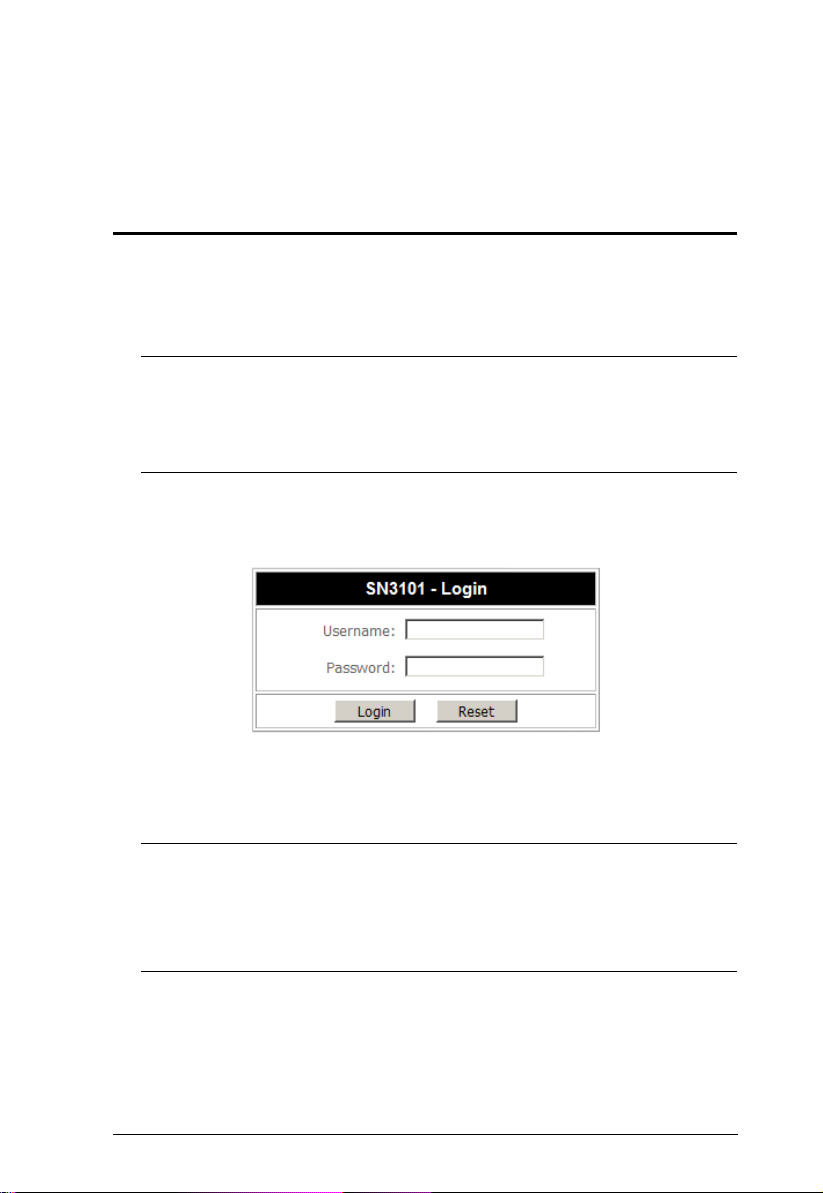
Chapter 3
Browser Login
Logging In
SN3101 operation is Internet browser based. To begin:
1. Open your browser and specify the IP address of the SN3101 you want to
access in the browser's URL location bar.
Note: 1. Get the IP address from the SN3101 administrator.
2. If you are the administrator, and are logging in for the first time,
the various ways to determine the SN3101's IP address are
described in the Appendix on p. 102.
2. A Security Alert dialog box appears. Accept the certificate.
3. A login dialog box, like the one below, appears:
4. Provide a valid Username and Password (set up by the administrator), then
Click Login to continue.
Note: If you are the administrator, and are logging in for the first time, use
the default Username: administrator; and the default Password:
password. For security purposes, we strongly recommend you
change these and give yourself a unique Username and Password
(see General, page 13).
11
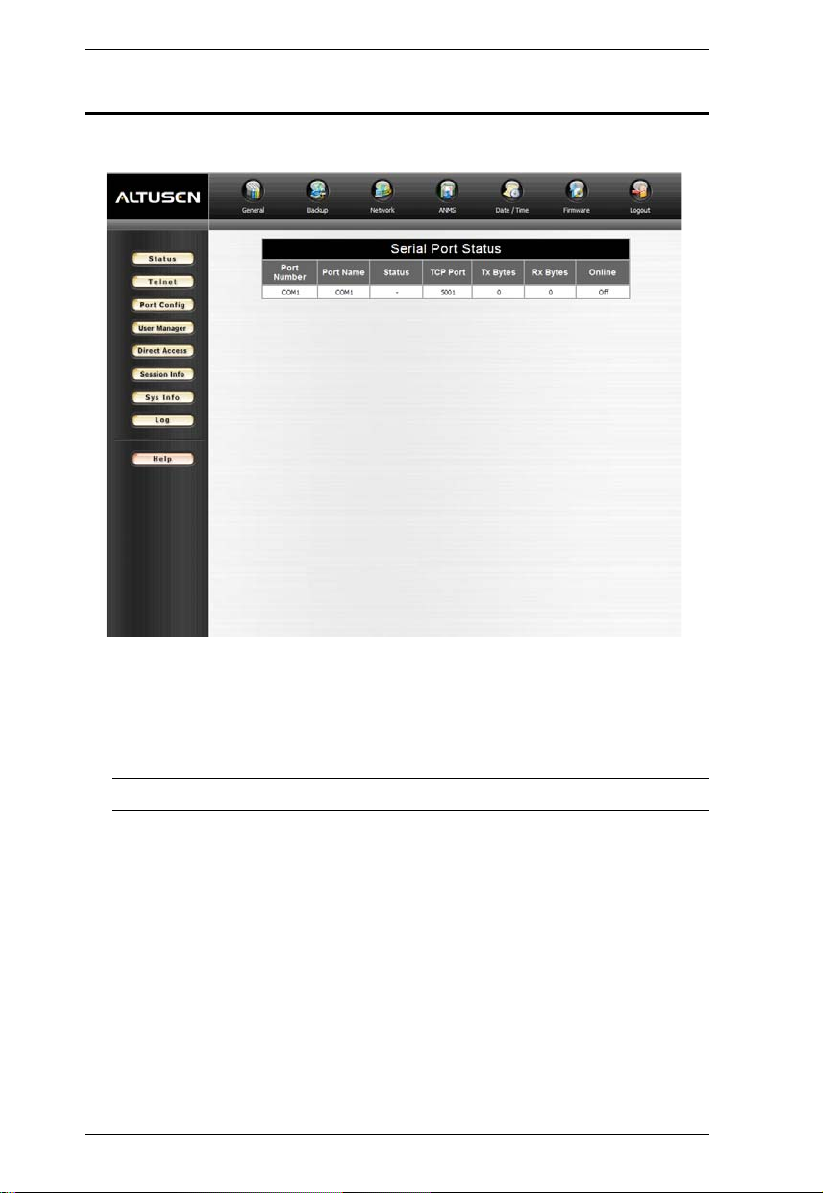
SN3101 User Manual
The SN3101 Main Screen
After you have successfully logged in, the Main Screen appears:
Except for the Logout icon (at the far right), the icons arranged
horizontally across the top are only enabled for the administrator.
Administrative functions are explained in Chapter 4.
Note: Be sure to click the Logout icon when you end your session.
The bar along the left side is used to configure and control access to the
SN3101's COM port. The functions of each of the buttons is described
in Chapter 5.
Unless you need to perform administrative functions, yo u can skip
Chapter 4, and go directly to Chapter 5.
12
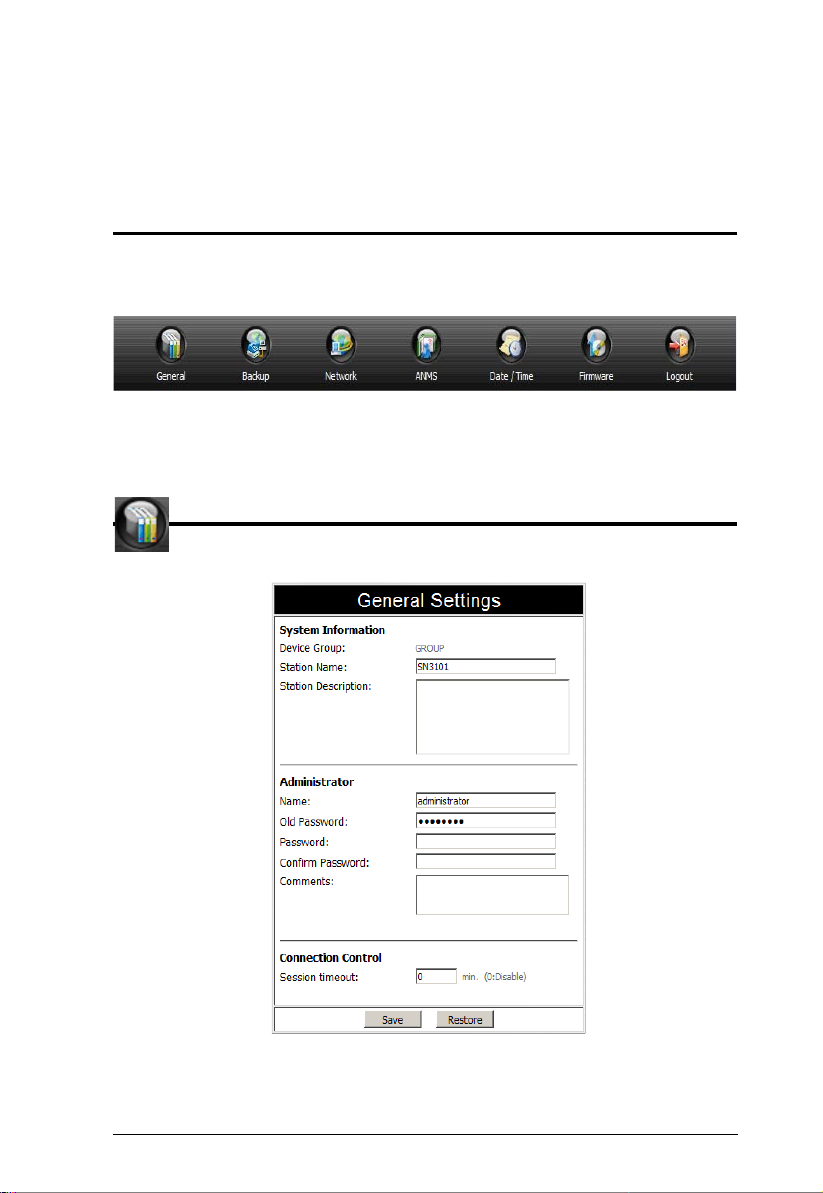
Chapter 4
Administration
Overview
The icon bar at the top of the main screen is used by the administrator to
configure the SN3101's working environment.
An explanation of each of the configuration functions is given in the sections
that follow.
General
When you click the General icon, the following dialog box appears:
13
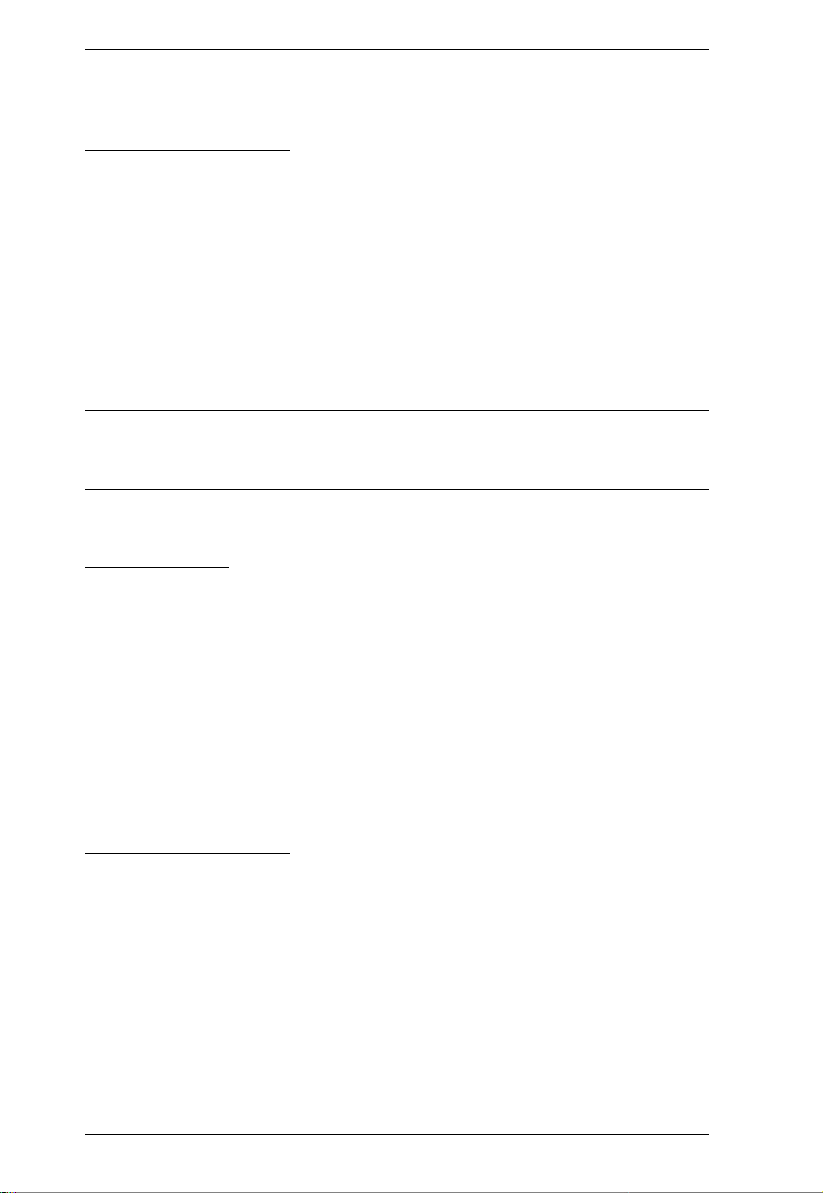
SN3101 User Manual
The dialog box is divided into three main panels, as described below:
System Information
The System Information section displays the name of the group that the
SN3101 belongs to, and allows you to provide a name and description for the
SN3101 Station.
Assigning a Device Group name to the SN3101 makes it possible to
configure a group of SN3101s at the same time. See Chapter 9, Serial
Network Device Manager, for details regarding group naming and
configuration.
Giving each SN3101 a name and description makes it convenient to
differentiate among several installed SN3101s.
Note: Providing these names and descriptions is optional, but makes it more
convenient to administer your SN3101s in large multi-device
installations.
Administrator
This section sets the administrator's login name and password.
The default administrator name is: administrator
The default password is: password
For security purposes, we strongly recommend that you change the default
values to something unique.
The Comments field is optional. It provides administrators with a place to enter
personal comments.
Connection Control
Session Timeout sets a timeout value. If there is no input from the logged in
operator for the amount of time set with this function, the operator is
automatically logged out and the session is terminated. Valid settings are from
0 ~ 255 minutes. A setting of 0 (zero) disables this function. The default is 3
minutes.
14
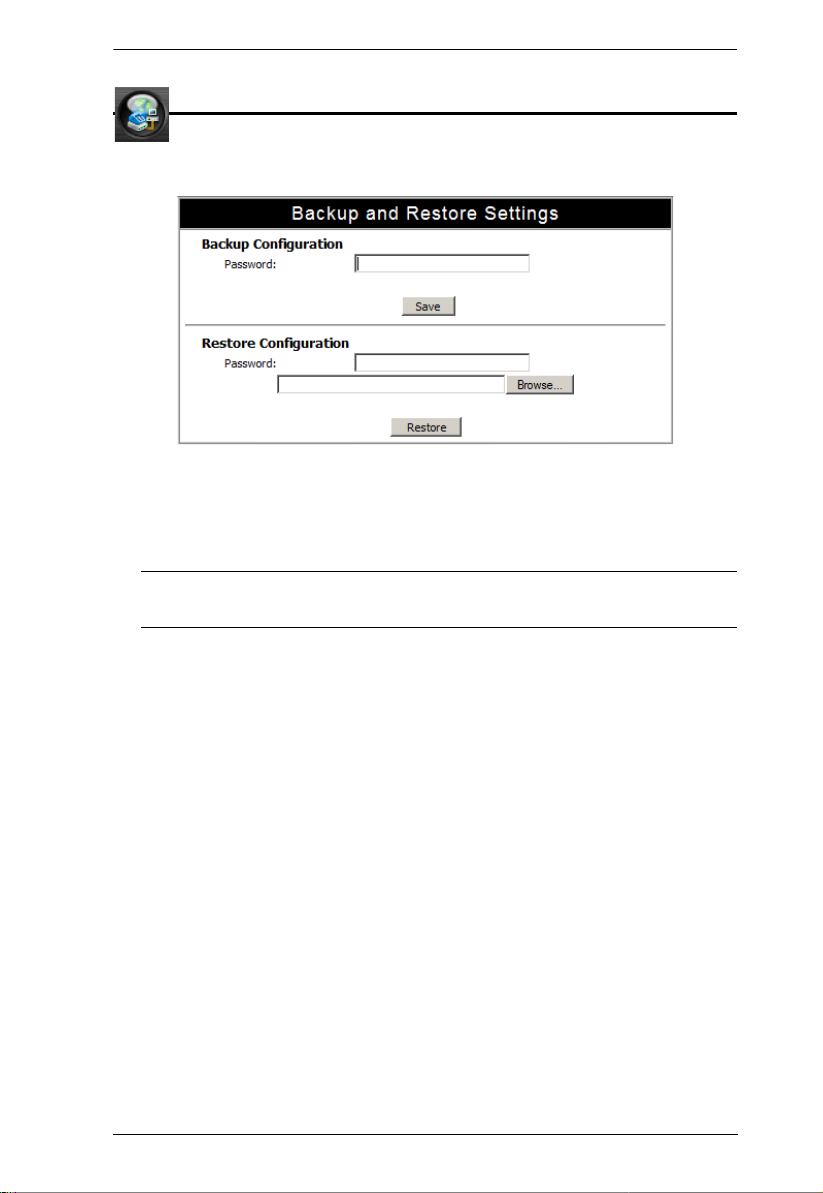
Chapter 4. Administration
Backup
Backup provides the means to backup and restore your SN3101
configuration settings:
To backup your configuration settings, do the following:
1. Key in a password for the configuration file, then click Save.
Note: Make a note of the password. You will need it when restoring the
configuration settings.
2. When the browser asks what to do with the System.conf file, choose Save
to Disk and indicate where to save the file.
To restore your configuration settings, do the following:
1. Key in the password that you specified when you originally saved the
configuration file.
2. Click Browse...; navigate to the location where you saved the file; and
select the configuration file (System.conf).
3. Click Restore. After a few seconds a message appears informing you that
the restore operation is in progress. When the operation completes, the
SN3101 automatically resets itself, and you are taken to the login page
where you have to log in again.
15
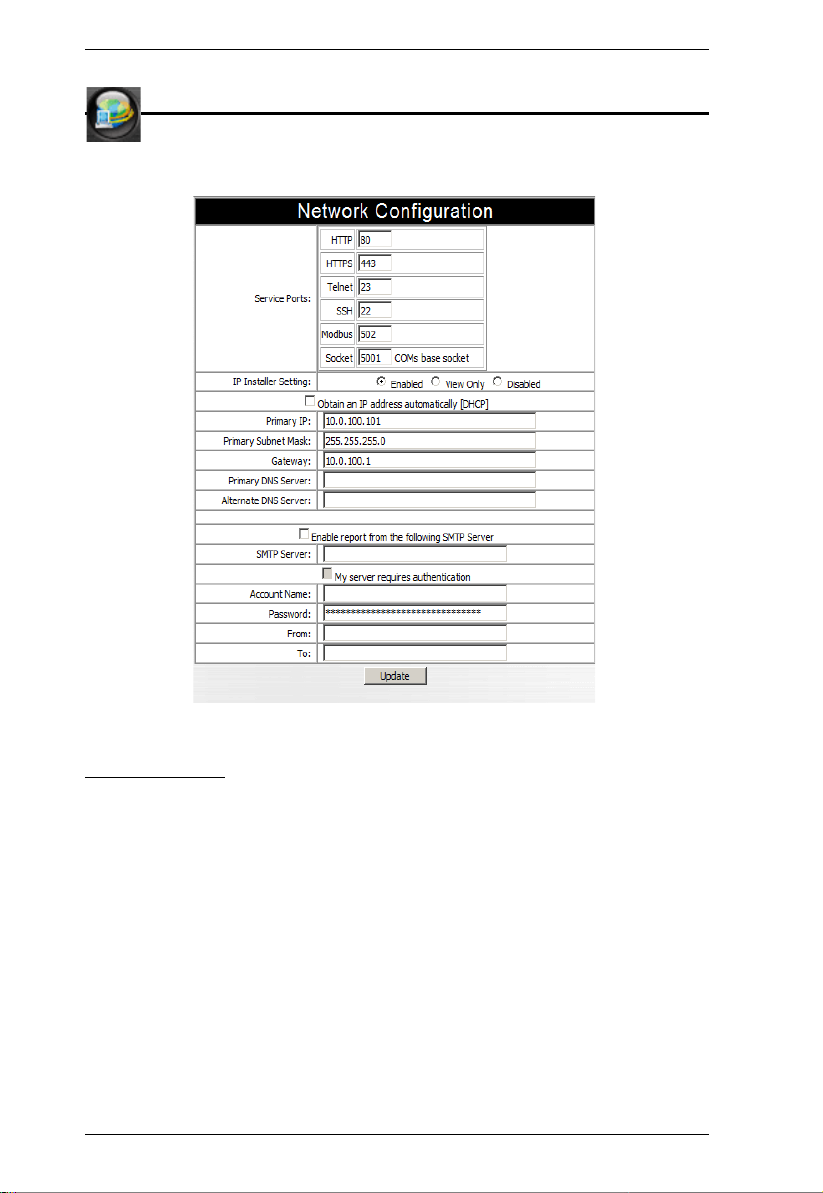
SN3101 User Manual
Network
Network Configuration allows you to set up the network parameters
for the SN3101:
Service Ports
Lets you select the service ports that the SN3101 listens for incoming data on.
Unless you have a specific reason for changing them, we recommend you leave
the default settings as they are.
(Continues on next page.)
16
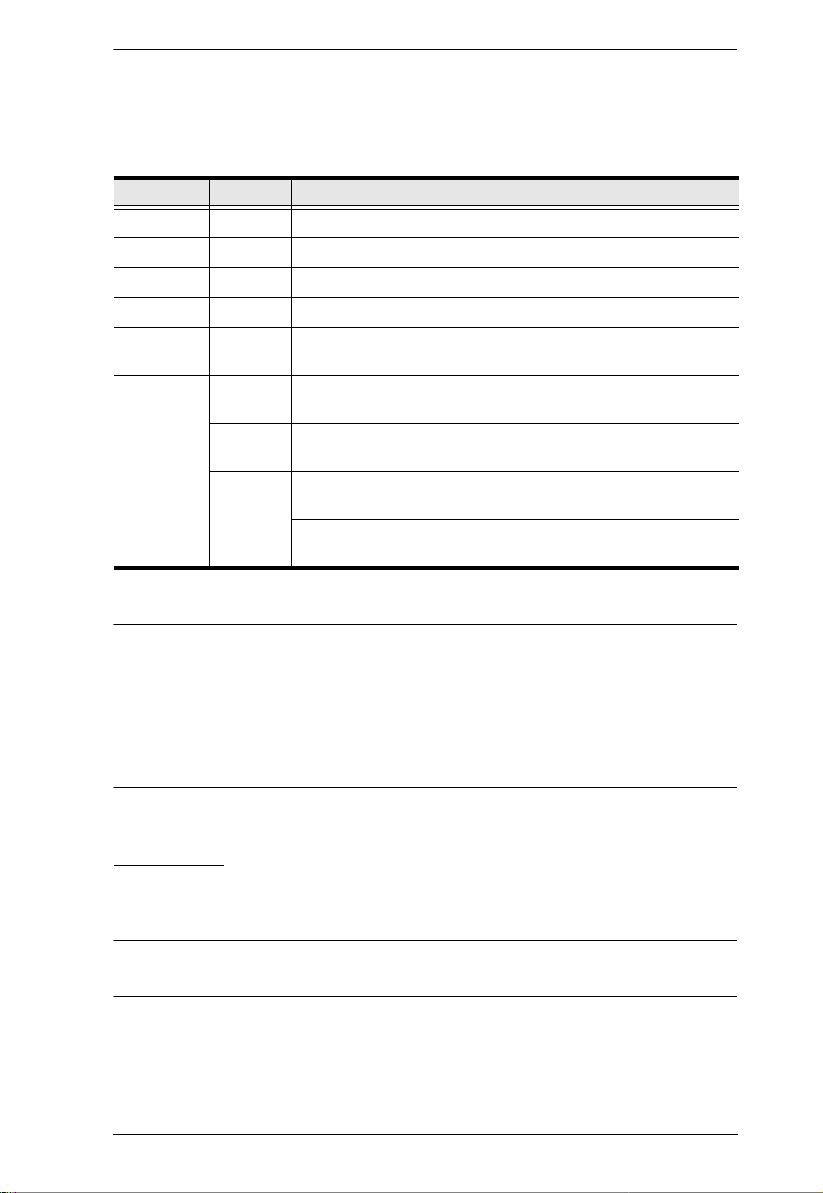
Chapter 4. Administration
(Continued from previous page.)
A description of the default Service Ports and their functions is given in the
table, below:
Service Port Description
HTTP 80 Used for web access without encryption.
HTTPS 443 Used for web access with 128-bit encryption.
Telnet 23 Used to access the SN3101’s Configuration Menu via Telnet.
SSH 22 Used to access the SN3101’s Configuration Menu via SSH.
Modbus 502 In Modbus operation mode, an SN3101 master device
Socket 5001 The Base Socket Port: Used for accessing serial devices
5101 The Base Socket Port + 100: Used for accessing serial
5301 The Base Socket Port + 300: Used to accept a Virtual Modem
accesses SN3101 slave devices via TCP port 502.
connected under the SN3101 via Telnet.
devices connected under the SN3101 via SSH.
connection from a master SN3101.
The Base Socket Port + 300: Used to listen for and accept a
TCP connection.
Note: 1. The Socket entry refers to the port that will be used to communicate
with serial devices connected to the SN3101’s COM port.
See Operating Mode, page 37, and Chapter 5, Port Operating Modes,
for details.
2. Under the Socket entry, changing the Base Socket Port number will
change the two related socket port entry numbers
IP Installer
Click a radio button to Enable/Disable the IP Installer utility (see Method 1:,
page 102, for IP Installer details).
Note: If you choose View Only, the utility will show the SN3101 in its Device
List, but you will not be able to change its IP address.
17
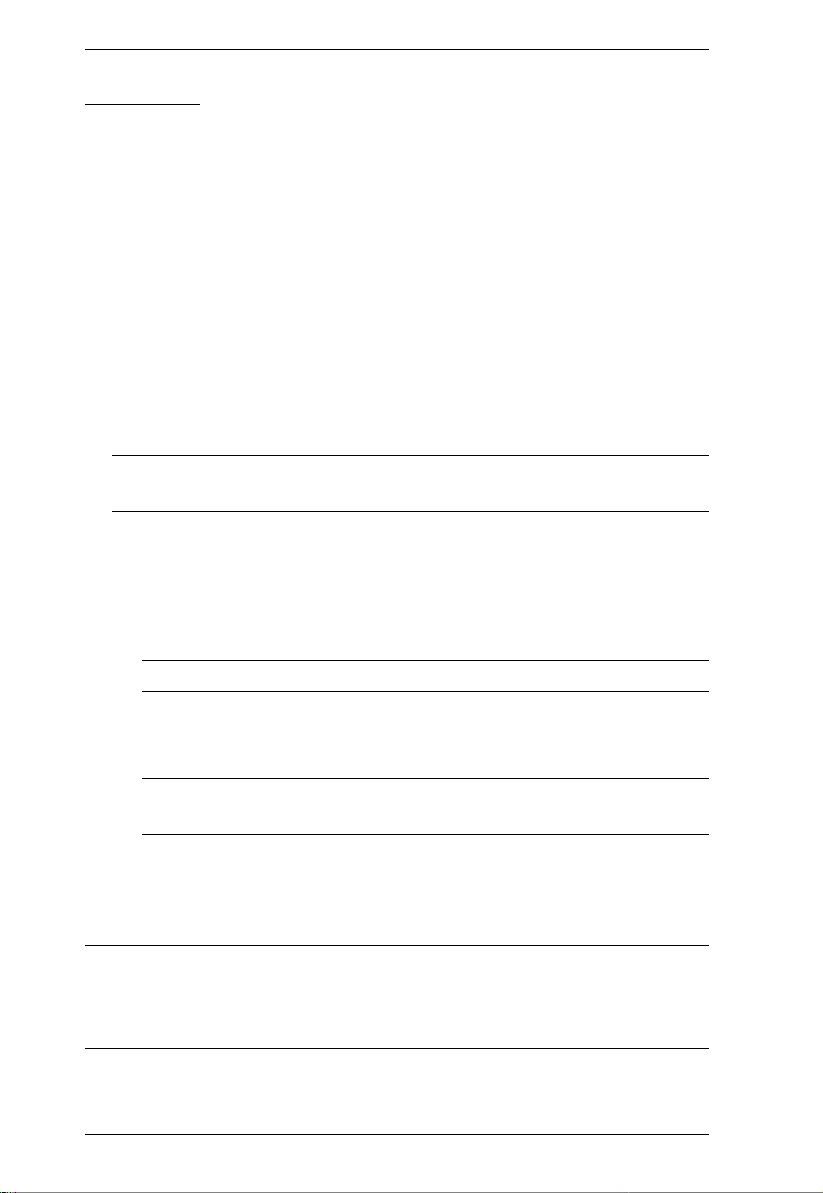
SN3101 User Manual
IP Address
The default is for the SN3101 to have a fixed IP address. It’s default IP address
is 192.168.0.10.
If you are giving the SN3101 a fixed IP address, fill in the Primary IP to
Alternate DNS Server fields with values appropriate to the network you
are on.
To have the SN3101 obtain its IP address automatically from a DHCP
server, put a check in the Obtain an IP address automatically [DHCP]
checkbox.
To have the SN3101 email reports from the SMTP server to you, do the
following:
1. Enable the Enable report from the following SMTP server, an d key in
either the domain name or the IP address of your SMTP server.
Note: If you use the domain name, be sure to fill the Primary and Alternate
DNS server information.
2. If your server requires authentication, put a check in the My server
requires authentication checkbox.
3. Key in the appropriate account information in the Account Name,
Password, and From fields.
Note: Only one email address is allowed in the From field.
4. Key in the email address (addresses) of where you want the report of
the DHCP address sent to in the To field.
Note: If you are sending the report to more than one email address,
separate the addresses with a comma or a semicolon.
5. When all of your configuration settings have been made, click Update
to save the information and have the SN3101's DHCP generated IP
address emailed to you.
Note: If the SN3101 is on a network that uses DHCP to assign network
addresses, and you don't know what the address is, there are several
methods you can use to ascertain it. See IP Address Determination,
page 102 for details.
18
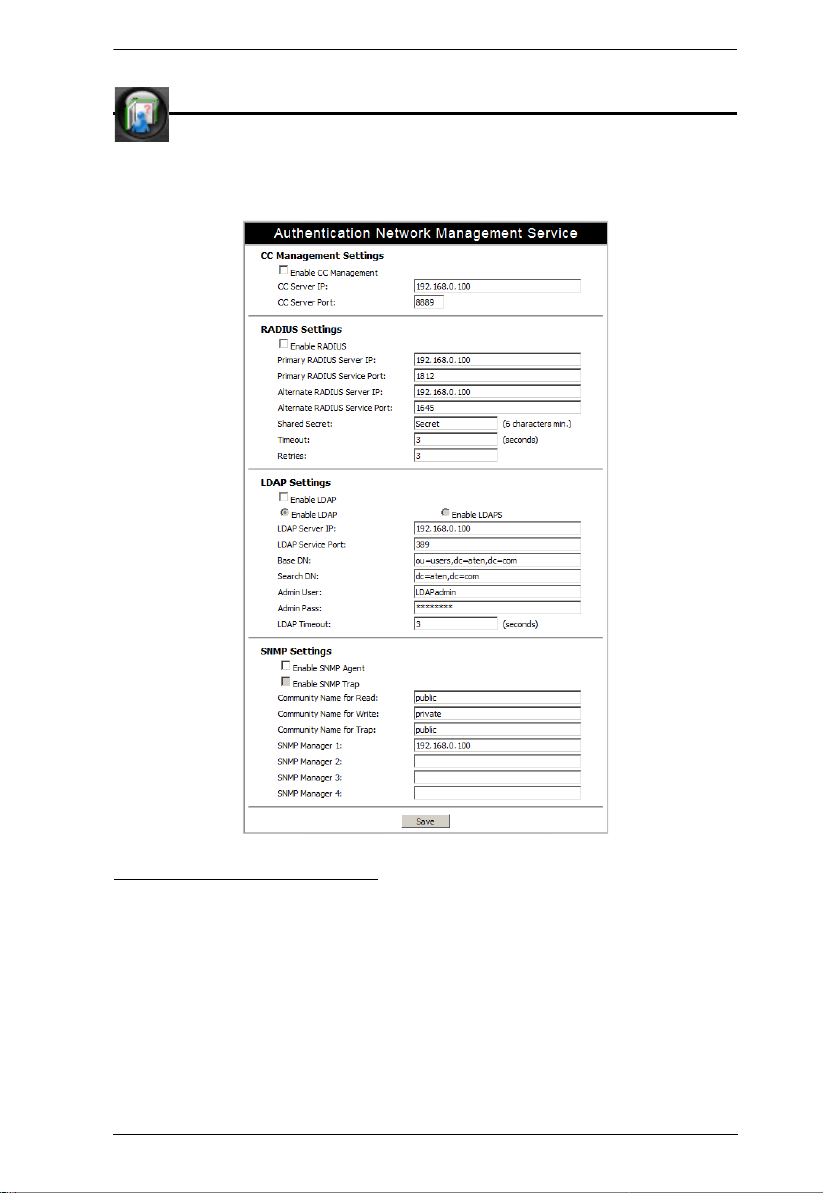
Chapter 4. Administration
ANMS
The Authentication Network Management Service dialog box allows
you to set up login authorization management from external sources. It is
divided into four main panels, as described below:
CC Management Settings
If you want to allow user access to the SN3101 through a CC (Control Center)
server, check Enable CC Management and fill in the CC Server’s IP address
and the port that it listens on in the appropriate fields.
19
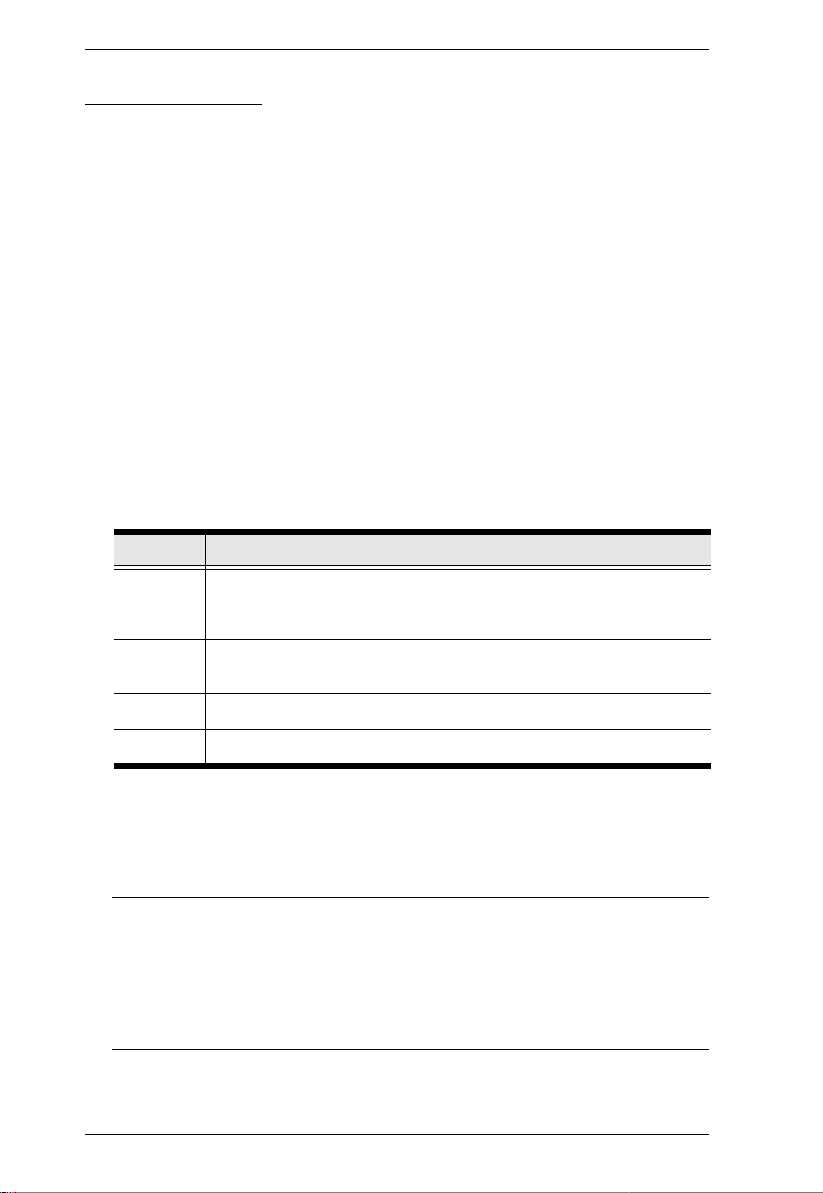
SN3101 User Manual
RADIUS Settings
If you want to allow authorization for the SN3101 through a RADIUS server,
do the following:
1. Check Enable RADIUS.
2. Fill in the IP addresses and Service Ports for the Primary and Alternate
RADIUS servers.
3. Key the Shared Secret character string that you want to use for
authentication between the SN3101 and the RADIUS Server.
4. Set the time in seconds that the SN3101 waits for a RADIUS server reply
before it times out in the Timeout field.
5. Set the number of RADIUS retries allowed in the Retries fiel d.
6. Click Save to save the information.
7. On the RADIUS server, set the access rights for each user according to the
attribute information in the table, below:
Attribute Meaning
U (User) The user has the authority to access and configure some
T (True) The user has the authority to access and configure the ports
F (False) The user cannot configure any ports.
A (All) The user has the authority to access and configure all ports.
ports. This attribute must be specified for all users who access the
system.
that are specified with it.
Example:
U,T,1
The user can access and configure port 1.
Note: 1. The characters are not case sensitive. Upper or lower case work
equally well.
2. Characters are comma delimited.
3. An invalid character in the string will prohibit access to the
SN3101 for the user.
20
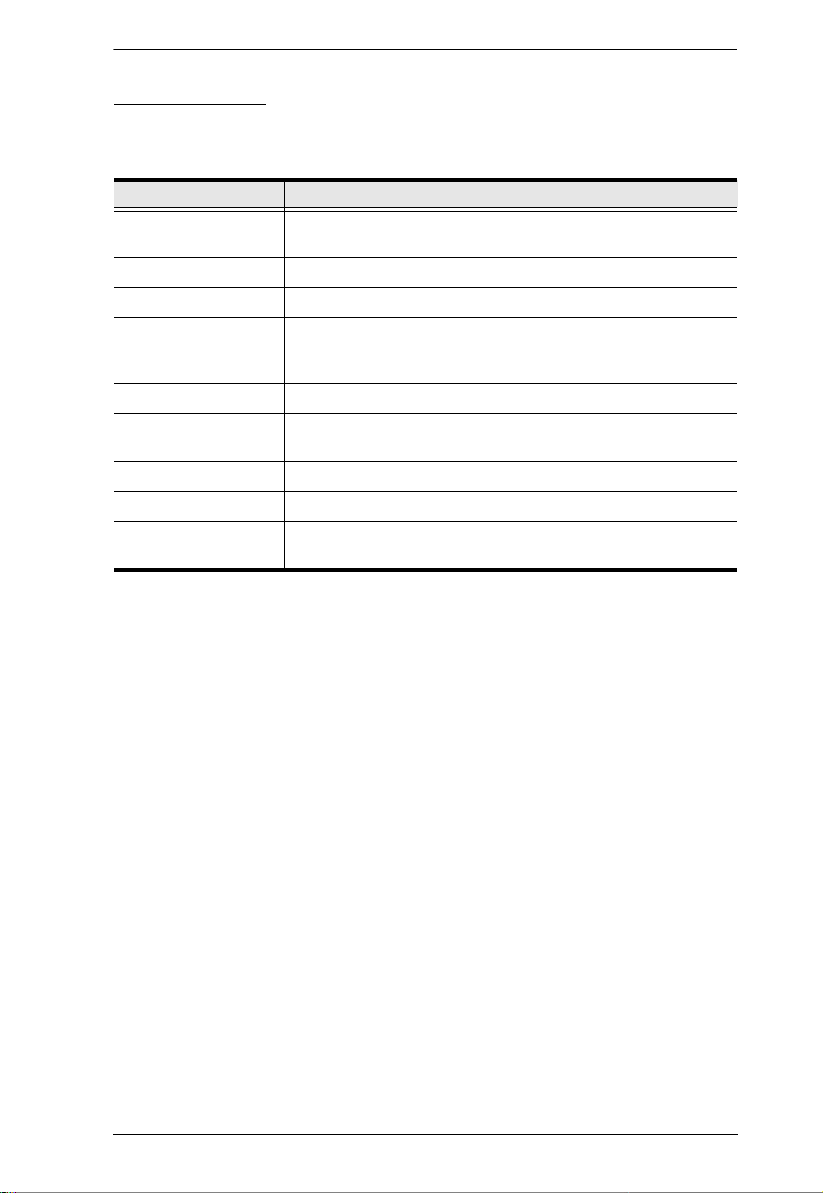
Chapter 4. Administration
LDAP Settings
To allow authentication and authorization for the SN3101 via LDAP / LDAPS,
refer to the information in the table, below:
Item Action
Enable LDAP Put a check in the Enable LDAP checkbox to allow LDAP /
LDAP / LDAPS Click a radio button to specify whether to use LDAP or LDAPS.
LDAP Server IP Fill in the IP address of the LDAP or LDAPS server.
LDAP Service Port Fill in the port number for the LDAP or LDAPS server. For
Base DN The 'root' point for LDAP manager to bind to the server.
Search DN The distinguished name of the search base. This is the domain
Admin User The LDAP manager’s user name. (This field is optional.)
Admin Pass The LDAP manager’s password. (This field is optional.)
LDAP Timeout The time in seconds that the SN3101 waits for an LDAP or
LDAPS authentication and authorization.
LDAP, the default port number is 389; for LDAPS, the default
port number is 636.
name where the search starts for user names.
LDAPS server reply before it times out.
21

SN3101 User Manual
SNMP Settings
If you want to use SNMP to help with your installation management:
1. Check Enable SNMP Agent.
2. Once SNMP Agent has been enabled, the SNMP Trap checkbox becomes
active. If you want to enable SNMP trap functionality, click to put a check
in the checkbox.
3. Key in passwords for the Community Name fields. We recommend
replacing the defaults (public, private) with an alphanumeric string of at
least 8 characters.
4. Key in the IP addresses of the computers that will automatically be
notified of SNMP trap events in the SNMP Manager fields.
Note: 1. MIB definitions for the SN3101 are provided on the CD that came
with this package.
2. The following SNMP trap events are sent: string alert; IP received
from DHCP server; user login/logout; system bootup.
Finishing Up
When you have finished making all your entries, click Save, to save them.
22

Chapter 4. Administration
Date / Time
The Date / Time function allows you to set the SN3101's date and
time. When you click the Date / Time icon, the following dialog box appears:
The date and time that the SN3101 is currently set to appear in the upper
section. The large lower section offers three methods to set new date and time
parameters:
Synchronizing the date and time with your computer's date and time
Setting the date and time manually
Synchronizing the date and time with the date and time of an NTP server
on the internet
Note: 1. If you enable Synchronize with computer time, the Date and Time
fields are filled with the date and time settings of your computer.
2. If you enable Set Manually, key in the Date and Time in the
corresponding fields.
3. If you enable Synchronize with NTP server, select the time zone
that corresponds to the SN3101's location from the list box in the
Time Zone panel. If you are behind a firewall, you must enable a
port for the NTP server.
Click Save to save your changes.
23

SN3101 User Manual
Firmware
The Firmware Upgrade function provides a smooth, automated
process for upgrading the SN3101's firmware. New firmware upgrade
packages are posted on our web site as they become available. Check the site
regularly to find the latest packages.
To upgrade your firmware, do the following:
1. From your computer, go to our Internet support site and choose the
SN3101 to get a list of available Firmware Upgrade Packages.
2. Choose the Firmware Upgrade Package you want to install (usually the
most recent), and download it to your computer.
3. From the computer that you downloaded the upgrade file to, log into the
SN3101.
4. Click the Firmware icon. A dialog box similar to the one below appears:
5. Click the Browse button; navigate to the upgrade file on your computer,
and select it.
6. Click Upgrade to perform the upgrade.
Note: 1. If you enable Check Firmware Version, the upgrade function
compares the station's firmware level with that of the upgrade
files. If it finds that the SN3101's current version is equal to, or
higher than, the upgrade version, it won't overwrite the SN3101's
version.
2. If you do not enable Check Firmware Version, the Utility installs
the upgrade files without checking whether they are a higher
level, or not.
24

Chapter 5
Port Operating Modes
Overview
To cover a broad range of serial applications, the SN3101’s COM port supports
several port operating modes. These include Virtual Modem, Serial Tunnel,
Console Management, and Real COM Port modes, for device control sessions,
plus TCP Server/Client, UDP, and Modbus modes for socket application
purposes. An explanation of the functions performed by the various operating
modes is provided in the sections that follow.
Console Management
In Console Management mode, multiple users can establish a Telnet or SSH
session to the SN3101 to manage a server or serial device connected to its
COM port. Users can log in using the browser Telnet function, a direct Telnet
session, SSH or PuTTY.
Note: Be sure that the Socket entry specified on the Network page corresponds
to the port that the device listens on. 5001 is the SN3101’s default
setting (see Network, page 16, and Socket, page 17).
Real COM Port
This mode is used in conjunction with a virtual COM port driver installed on
the remote users’s local computer. (See Chapter 8, Virtual Port Management
for virtual port management details.) When the SN3101’s COM port set to this
mode, the device connected to the port appears as if it were a device directly
connected to a COM port on the remote users’s local computer.
This mode is useful with devices such POS terminals, Bar Code Readers, Serial
printers, etc. since it allows you to use software that was written for pure serial
communication applications. It can be used with other Altusen management
products, such as the PN9108 Power Over the NET™.
The SN3101 comes with Real COM drivers for Windows systems and TTY
drivers for Linux systems. See Chapter 8, Virtual Port Management for
installation and operation details.
Note: Real COM Port mode supports the Direct Access function (see Direct
Access, page 46, for details).
25

SN3101 User Manual
TCP Server / TCP Client
TCP (Transmission Control Protocol) provides a reliable transport layer for
transmitting serial data over the TCP protocol via socket programming.
TCP Server (RAW TCP)
In TCP Server (RAW TCP) mode, data transmission is bidirectional. In this
mode, the host computer initiates contact with the SN3101 and requests a
connection to its serial port.
Once the connection is established, the host receives data from the serial
device. From this point on, data can be transmitted between the host and the
device in both directions. 128-bit SSL data encryption is supported in this
operating mode.
The SN3101 supports simultaneous connections from up to 16 host computers
in this mode, allowing multiple computers to communicate with the serial
device at the same time.
Note: 1. Be sure that the Socket entry specified on the Network page
corresponds to the port that the device listens on. 5001 is the
SN3101’s default setting. (See Network, page 16, and Socket,
page 17.)
2. TCP Server mode supports the Direct Access function (see Direct
Access, page 46, for details).
TCP Client
In TCP Client mode, when serial data comes into the SN3101’s serial port, the
SN3101 initiates contact with the host computer and begins sending serial data
to the to the host. The SN3101 can send data to up to 16 host computers
simultaneously, and supports 128-bit SSL data encryption in this operating
mode.
26

Chapter 5. Port Operating Modes
UDP Mode
UDP (User Datagram Protocol) Mode is faster and more efficient at
communications than TCP. In UDP mode, communications are bilateral. A
serial device can send data to, and receive data from, up to 16 host computers
via the SN3101’s COM port.
Because it doesn’t perform error checking in the thorough way that TCP does,
UDP is more suitable for real time applications (such as message display) than
the slower TCP which is optimized for data accuracy.
Modbus
Modbus follows a Master/Slave model that allows communication between
many serial devices connected to the same network. It is often used to connect
a supervisory computer with a remote terminal unit (RTU) in supervisory
control and data acquisition (SCADA) systems.
In Modbus mode, the SN3101 acts as a gateway to link individual serial
Modbus devices. Acting as a Modbus master, the SN3101 initiates transactions
and the slaves respond with the requested data. Because it communicates using
TCP over the Internet, the SN3101 eliminates the distance limitations of
traditional Modbus serial communications.
Note: Modbus RTU and Modbus ASCII slave modes support the Direct
Access function (see Direct Access, page 46, for details).
27

SN3101 User Manual
Virtual Modem
In Virtual Modem mode, the SN3101’s COM port emulates a modem. The port
acts as if it were a real modem for communication with a remote server. This
allows software designed to transmit data over a serial modem-to-modem link,
to perform serial operations over a TCP/IP ethernet connection. In this mode,
the SN3101 “dials into” the remote server’s IP specifying the appropriate port
address for the transmission. For example:
atd 10.0.100.101:5000
A detailed description of the data structures and related functions of the
SN3101’s virtual modem function is provided on page 104.
Note: 128-bit SSL data encryption is supported in this operating mode.
Serial Tunnel
Serial Tunnel involves establishing a direct connection between two SN3101’s
over ethernet. Serial Tunnel works in a master/slave relationship. One unit is
designated master, the other designated slave.
Note: In this configu ration, it doesn’t matter which one is designated master
and which one is designated slave.
The COM port of one unit connects to the COM port of a computer; the COM
port of the other unit connects to the serial device that will be accessed.
The units communicate with each other via their IP and port addresses. The
port address is set with the Socket entry of the Network Configuration settings.
See Network, page 16, and Socket, page 17, for details.
Note: 1. Serial Tunnel cannot be configured with the browser interface. It must
be configured with the Serial Network Device Manager software.
(See Serial Network Device Manager, page 69.)
2. 128-bit SSL data encryption is supported in this operating mode.
28

Chapter 6
COM Port Management
Overview
After you log into the SN3101, the Main Screen appears (seeThe SN3101 Main
Screen, page 12). The bar along the left side is used to configure and control
access to the SN3101's COM port. The functions of each of the buttons is
described in the following table:
Button Authorization Function
Administrator
and Permitted
Users
Administrator
and Permitted
Users
Administrator
and Permitted
Users
All This button has two effects depending on
Clicking this button brings up the Serial Port
Status screen. This is the same screen that
displays after a log in (see page 12).
Clicking this button brings up the Telnet page.
This page allows the administrator and all users
to open a telnet session with the SN3101 to
access either its configuration menu, or a serial
device connect to its COM port. See Telnet,
page 31, for details.
This page allows the administrator and users with
configuration permission (seeUser Management,
page 44), to set up the SN3101's COM port
parameters (see Port Configuration, page 35).
whether the administrator or an ordinary user
clicks it:
The administrator can use this function to
Create, Edit, and Delete user profiles (see
User Management, page 44, for details).
Ordinary users can only use this function to
change their passwords and personal
information (see User Management, page44).
Note: Operators who have logged in via a
RADIUS server (seeRADIUS Settings, page 20)
can view User Manager information, but cannot
make any changes to that information.
(Continues on next page.)
29

SN3101 User Manual
(Continued from previous page.)
Button Authorization Function
Administrator
Only
Administrator
Only
Administrator
Only
Administrator
Only
For security purposes, Direct Access can limit the
users attempting to access a port that has been
configured for Real COM, TCP Server (RAW
TCP), and Modbus Slave, operating modes (see
Operating Mode, page 37, for details).
This page allows the administrator to see
information about all the users who are currently
logged into the SN3101 (see Session Info,
page 47).
This page shows information about the SN3101's
configuration (see Sys Info, page 48).
Clicking this button brings up the Event Log
dialog box which allows the administrator to view
all of the events that took place on the SN3101
(see Log, page 49).
Note: Buttons are only active for the functions that the user is authorized to
perform.
30

Chapter 6. COM Port Management
Telnet
To access the SN3101’s configuration menu, or a device attached to the
SN3101's COM port, click the Telnet button. A screen similar to the one below
appears:
Note: In order for the COM1 entry to appear, the SN3101’s COM port must
be set to Console Management mode (see Operating Mode, page 37).
View History
To view a record of the Telnet activity that took place over the SN3101’s COM
port, click View History. A screen showing the events that took place appears.
When you are finished, click the browser's Back button to return to the Telnet
Selection screen.
Connect – Local
Selecting Local and clicking Connect brings up the Main Menu:
31

SN3101 User Manual
The Main Menu is the text based equivalent of the browser based configuration
and control functions described in this chapter, and in the Administration
chapter. You can reference the information provided for the browser version as
you work your way through the submenus.
Note: 1. As with the browser version, access to many of these submenus are
restricted to the administrator or users with configuration permission.
If you select a submenu that you are not authorized for, nothing will
happen.
2. Some of the submenus do not have an Exit choice. In these cases, you
can return to the previous menu without making any changes by
pressing Enter twice.
3. You can bring up the Main Menu at any time during your session.
4. This menu can also be accessed from remote terminal sessions, such
as Telnet, SSH, and PuTTY. See Chapter 7, Remote Terminal
Operation. for details.
When you have finished with your session, bring up the Main Menu and press
Q to log out. After you are offline, you can simply close the window.
Connect – COM Port
To access a device connected to the COM port, select COM1, then click
Connect.
Note: The SN3101’s COM port must be set to Console Management mode
(see Operating Mode, page 37), in order for the COM1 entry to appear.
(Continues on next page.)
32

Chapter 6. COM Port Management
(Continued from previous page.)
When you connect, a screen similar to the one below appears:
If you are connected to a computer and want to go to a terminal session or
command line to operate it, Press [Enter]. When you have finished with
the session, log out, then press the suspend character combination to bring
up the Main Menu.
If you are connected to another device, enter the command that brings it
up. In some cases, you may only need to press [Enter]. Other devices may
require more than that. For example, if you are connected to a PN9108,
you would key in: [???] [Enter]. When you have finished with the
session, log out, then press the suspend character combination to bring up
the Main Menu.
(Continues on next page.)
33

SN3101 User Manual
(Continued from previous page.)
To display the Suspend Menu, Press [Ctrl+x].
Where x represents the Suspend Character set by the Administrator (see
Suspend Character , page 37). The screen will prompt you as to the correct
character. In this example, it is [Ctrl+D] (see the prompt on the previous
screenshot). The Suspend Menu screen, similar to the one below, appears:
Press 1 to issue a Send Break command to the attached device. This is
used to put a Sun system in OK Mode.
Press Q to bring up the Main Menu:
This menu is the same as the one discussed under Connect – Local.
Refer to page 31, for details.
When you have finished with the Telnet session, bring up the Main Menu and
press Q to log out. After you are offline, you can simply close the window.
34
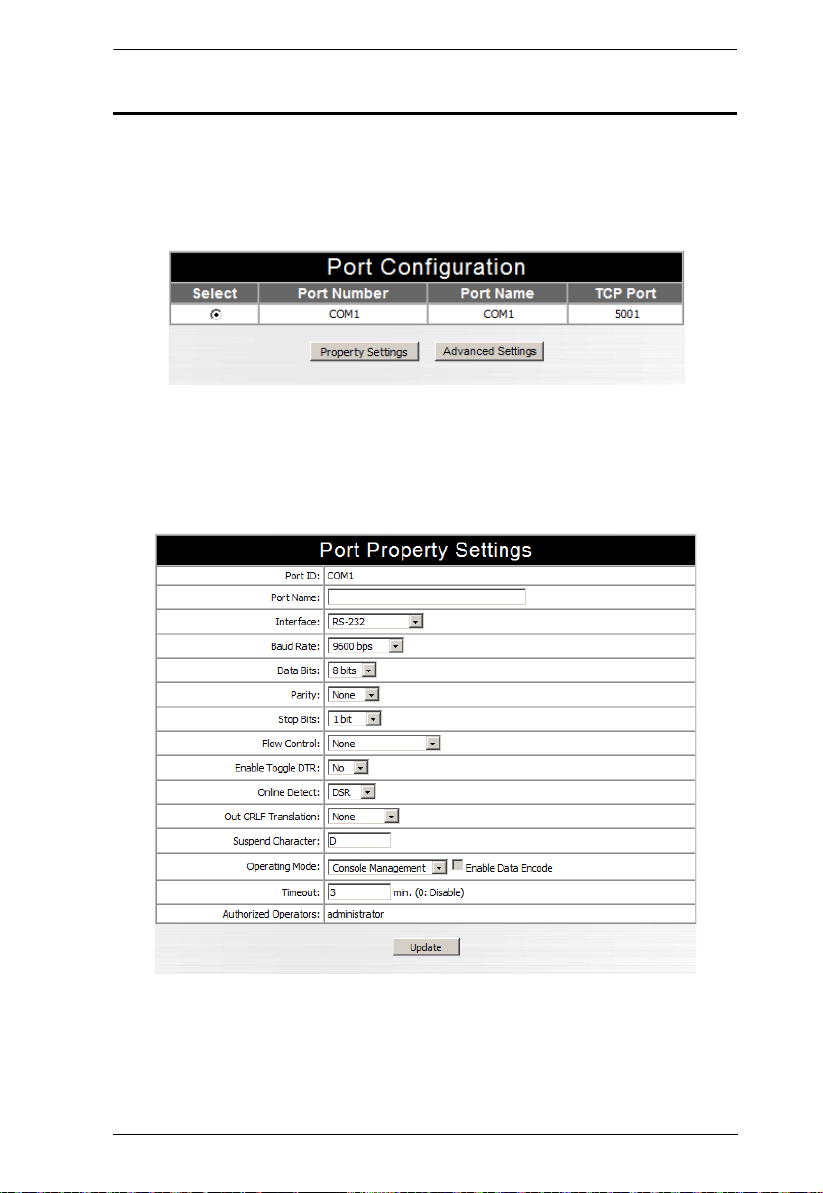
Chapter 6. COM Port Management
Port Configuration
The administrator and users with port configuration permission (seeUser
Management, page 44), can set up the operating parameters for the SN3101's
COM (serial) port by clicking the Port Config button to bring up the Port
Configuration dialog box:
To set up the serial communications parameters for the SN3101’s COM port,
click Property Settings to bring up the Port Property Settings dialog box.
35

SN3101 User Manual
Port Property Settings:
The meanings of the property settings are given in the following table:
Setting Meaning
Port ID Each port on SN series devices has a port ID number. The value in
Port Name You can give a port an appropriate name by editing the Port Name
Interface Select the type of serial interface for the port. Choices are RS-232;
Baud Rate This sets the port’s data transfer speed. Choices are from 300—
Data Bits This sets the number of bits used to transmit one character of
Parity This bit checks the integrity of the transmitted data. Choices are:
Stop Bits This indicates that a character has been transmitted. Set this to
Flow Control This allows you to choose how the data flow will be controlled.
Enable Toggle
DTR
Online Detect This allows you to set the DSR signal to detect online status or not.
this field indicates the port that is being configured. Since the
SN3101 only has one port, the value is COM1.
field.
RS-422; RS-485 (2 Wire).
460800 (drop down the list to see them all). Set this to match the
baud rate setting of the connected device. Default is 9600 (which
is a basic setting for many serial devices).
data. Choices are: 5, 6, 7 and 8. Set this to match the data bit
setting of the connected device. Default is 8 (which is the default
for the majority of serial devices).
None; Odd; Even; Mark; Space. Set this to match the parity setting
of the connected device. Default is None (which is the default for
the majority of serial devices).
match the stop bit setting of the connected device. Choices are: 1,
1.5, and 2. Default is 1 (which is the default for the majority of
serial devices).
Choices are: None, Hardware (RTS/CTS), and XON/XOFF. Set
this to match the flow control setting of the connected device.
Default is None.
Enabling this parameter allows the DTR signal to toggle between
disabled and enabled when the port is occupied. Choices are: No,
and Yes. Default is No.
Note: For some devices, in order for Enabled to work correctly,
you must first disable DTR (select No, then click Update), then
Enable it (select Yes, then click Update).
Choices are: None and DSR. Default is DSR.
36
(Continues on next page.)

Chapter 6. COM Port Management
(Continued from previous page.)
Setting Meaning
Out CRLF
Translation
Suspend
Character
Operating Mode Drop down the list to choose the operating mode you want to use.
Enable Data
Encode
Timeout If there is no input on this port for the amount of time set with this
Authorized
Operators
This allows you to select whether to send a Carriage Return and
Line Feed signal (CRLF), or only a Carriage Return signal (CR).
Choices are: None (which sends CRLF) and CRLF to CR (which
only sends CR), Default is None.
Note: If your device outputs double spaced lines, it means that a
line feed is automatically added to a carriage return signal. In that
case, choose CRLF to CR.
The Suspend character is used to bring up the Suspend Menu in
Telnet sessions (seeTelnet, page 43).
Note: Valid characters are from A–Z, except H, I, J, and M. Those
four characters may not be used.
Details regarding the operating modes are provided in Chapter 5,
Port Operating Modes.
Note: Serial Tunnel cannot be configured with the browser
interface. It must be configured with the Serial Network Device
Manager software. (See Serial Network Device Manager,
page 69.)
Put a check in the box to enable 128-bit SSL encoding of the data
before it is sent out over the network. This function applies to the
TCP Server, TCP Client, Virtual Modem, and Serial Tunnel
operating modes.
function, the port is released for use by another user.
The Authorized Operators field indicates the users that are
authorized to operate the port (seeUser Management, page 44).
The information in this field is for viewing purposes only. It can't be
changed on this page.
When you have finished making your settings choices, click Update to
save them.
To abandon the settings choices without saving them, simply leave the
page.
37

SN3101 User Manual
Advanced Settings:
Depending on your Operating Mode choice, there may be some further settings
that have to be specified. Click the Port Config button to get back to the Port
Configuration screen (see page 35), then click Advanced Settings.
Operating Modes that require advanced settings include: Console
Management; TCP Client; UDP Mode; and Modbus. Refer to the sections,
below for an explanation of the advanced settings dialog boxes that appear.
Console Management
The Port Alert Settings dialog box provides a way for you to be informed
about problems that occur on the devices connected to the SN3101's ports.
When a device has a problem – such as a critical error that requires a
reboot, or an SNMP Trap event has been triggered – debug messages can
be sent through its serial port to the SN3101’s COM port.
When the SN3101 receives such a message, it can send an SNMP Trap
alert and/or an email to inform the user specified here of the problem. Y ou
can specify up to 10 types of alerts.
38

Chapter 6. COM Port Management
To configure a port to provide alert notification, do the following:
1. Use the Alert String fields to specify the alerts you want to receive.
2. Enable the Enable report from the following SMTP Server checkbox,
and key in the IP address or domain name of your SMTP server.
3. If your server requires authentication, put a check in the My server
requires authentication checkbox.
4. Key in the appropriate account information in the Account Name ,
Password, and From fields.
Note: Only one email address is allowed in the From field.
5. Key in the email address (addresses) of where you want the report sent
to in the To field.
Note: If you are sending the report to more than one email address,
separate the addresses with a comma or a semicolon.
6. When all of your configuration settings have been made, click Update
to save the information.
After setting up this page, whenever one of the specified alerts is
generated, you will be informed by of its occurrence.
(Continues on next page.)
39

SN3101 User Manual
(Continued from previous page.)
TCP Client
In TCP Client Mode, when there is serial data being transmitted from the
SN3101’s serial port, the SN3101 builds bidirectional TCP connections
with up to 16 hosts and sends the serial data to each of these hosts at the
same time. The TCP Client Settings dialog box allows you to specify the
addresses and ports of the hosts that the SN3101 communicates with.
To configure the settings, do the following:
1. Key in either the hostname or IP address of the device that the SN3101
will communicate with in the Destination Host field.
2. Key in the port number that the devices listen for data from the SN3101
on in the Port field.
3. When you have made all your specification entries, click Save to save
the settings.
(Continues on next page.)
40

Chapter 6. COM Port Management
(Continued from previous page.)
UDP Mode:
In UDP Mode, the SN3101 listens for serial data addressed to its
configured UDP port. It can also send UDP datagrams to multiple hosts
according to their specified IP addresses and port numbers. The UDP
Mode Settings dialog box allows you to specify the addresses and ports of
the hosts that the SN3101communicates with.
To configure the addresses and port numbers, do the following:
1. Key in the port number that the SN3101 listens for incoming data on in
the Listen Port field.
2. Key in the start number of the IP range that the SN3101 will send data
to in the Host Start field.
3. Key in the end number of the IP range that the SN3101 will send data to
in the Host End field.
4. Key in the port number that the hosts listen for data from the SN3101
on in the Port field.
5. When you have made all your specificatio n entries, cli ck Save to save
the settings.
41

SN3101 User Manual
Modbus:
The Modbus Settings dialog box allows you to specify the data
communications channel for the Modbus devices that the SN3101
communicates with over the internet when its COM port is set to Modbus
Mode.
42
(Continues on next page.)

Chapter 6. COM Port Management
(Continued from previous page.)
The configuration settings are described in the following table:
Setting Explanation
Initial Delay Time This is the amount of time to wait after the SN3101 boots up
Remote Slave IP* These are the IP addresses of the SN3101s whose COM
TCP Port* The port that an SN3101 whose COM port has been
ID Range* The range of numbers for devices (PLCs, IEDs, etc.),
Auto Slave Unit ID
before Modbus starts. This gives attached devices (PLCs,
IEDs, etc.), time to initialize.
ports have been configured as Modbus slaves (ones that
have Modbus slave devices connected to them).
configured as a Modbus slave listens for data on. The
default port number is 502.
connected to the SN3101 whose COM port has been
configured as a Modbus slave. The SN3101 configured for
Modbus Master decides which SN3101 Modbus slave to
communicate with depending on the ID specified in the
packet sent by the host.
Enable: Modbus data from the master Modbus device is
sent out over the serial port without changing the Modbus
ID contained in the Modbus packet
Disable: Modbus data from the master Modbus device is
sent out over the serial port with the Modbus ID
contained in the Modbus packet changed to a userspecified ID. Specify the desired ID (from 1 – 247), when
this parameter is selected.
Character Timeout This parameter is used when the SN3101 is configured for
Message Timeout This parameter is used when the SN3101 is configured for
Modbus/TCP
Exception
Modbus RTU Mode. It is used for Modbus to identify the
start / end of a packet. Valid settings are from 0 – 3000ms.
A setting of zero indicates that the SN3101 should use the
standard Modbus timeout value.
Modbus RTU/ASCII Mode. If the Modbus device does not
receive a response within the time specified here, the
communication times out. Valid settings are from
10 – 3000ms.
If set to Yes, error messages (TCP exception codes) are
generated if a problem (such as a message timeout) should
occur during Modbus operations.
* These fields only need to be filled in for an SN3101 whose COM port has
been configured as a Modbus Master (an SN3101 that has a Modbus
master device connected to it).
43

SN3101 User Manual
User Management
Clicking the User Manager button brings up the User Management dialog box.
If this is the first time you are accessing this function, or no user accounts have
been created yet, the following screen displays:
Click New to begin setting up user accounts.
If user accounts have been set up, the User Manager dialog box appears:
This dialog box allows the administrator to add, delete, and edit user accounts.
Up to 15 user accounts can be established. Operators must provide the
Usernames and Passwords established here, in or der to log in.
Adding and Deleting Accounts
To add a user account, click Add.
To delete a user account, select it and click Delete.
(Continues on next page.)
44

(Continued from previous page.)
Chapter 6. COM Port Management
When you click Add, a dialog box similar to the one below appears:
1. Key in the user’s Username and Password (up to 16 characters for each).
2. Reenter the password to confirm that it is correct.
3. Key in any Comments you wish to make concerning the user. (optional)
4. If you want the user to have Port Configuration permission, put a check in
the Port Config Permission checkbox (see Port Configuration, page 35),
otherwise, leave it blank.
5. Check Enable, if you want to allows the user to be able to see the port’s
status, and to carry out data transactions over the port.
6. The other items in the dialog box are for information only – they are
configured in the Port Properties dialog box (see Port Property Settings:,
page 36)
Note: The term “Yes” in the Shared column means that other users have
access permission to the port.
7. Click Add to save your changes.
Editing an Account:
1. To Edit a user account, select the user, then click Edit. The user’s User
Information dialog box appears:
2. Make your changes in the appropriate fields and checkboxes.
3. To save your changes, click Update.
4. To exit without saving any changes, click Back.
45

SN3101 User Manual
Direct Access
The Direct Access function works in conjunction with SN3101 COM ports
whose operating modes have been specified as Real COM, TCP Server, and
Modbus Slave (see Operating Mode, page 37).
If no IP addresses are specified here, any host can open a TCP/IP session to the
SN3101’s COM port and use the SN3101’s IP address and socket base port for
data transmission.
If specific IP addresses are entered here, however, only hosts at those addresses
can open a TCP/IP session to access the port.
To impose limitations on the ability to directly access the affected ports, key in
the IP addresses that will be allowed access.
46

Session Info
Chapter 6. COM Port Management
Clicking the Session Info button brings up the Active Sessions display:
This display lets the administrator see at a glance all the users currently logged
into the SN3101, and provides information about each of their sessions.
It also gives the administrator the option of forcing a user logout by selecting
the user and clicking End Session.
47

SN3101 User Manual
Sys Info
The System Information dialog box provides information about all aspects of
the SN3101's configuration:
48

Chapter 6. COM Port Management
Log
Clicking the Log button brings up the Event Log dialog box:
The SN3101 maintains a log file of the events that take place on it. This dialog
box allows you to select the range of events you wish to view:
Choose Today then click OK to see a listing of only today's events.
Choose All then click OK to see a listing of events for the entire log file.
Choose Selected; key in the desired range of dates in the From and To
fields; then click OK to see a listing of events for a specific time period.
Note: The maximum number of events contained in the log file is 512. Once
that amount is reached, the oldest events are discarded as new ones are
recorded.
(Continues on next page.)
49

SN3101 User Manual
(Continued from previous page.)
Once you make a choice and click OK an Event Log List, similar to the one
below, appears:
When you have finished viewing the event list:
If you want to return to the Event Log dialog box, click Back.
If you want to erase the contents of the entire log file, click Clear All.
To exit, select a different function from the button bar.
50

Chapter 7
Remote Terminal Operation
Overview
The SN3101 can be accessed via a remote terminal session using a number of
methods, including HyperTerminal, Telnet, SSH, or PuTTY, as described in
the sections that follow.
HyperTerminal
HyperTerminal is a program included with Windows that can be used to
establish a Telnet session with the SN3101. To establish the connection, do the
following:
1. On your PC, run the HyperTerminal program:
Start → Programs → Accessories → Communications →
HyperTerminal → Hypertrm.exe
The following dialog box appears:
(Continues on next page.)
51

SN3101 User Manual
(Continued from previous page.)
2. Key a name to describe the connection in the Name field (we chose
SN3101); select an icon to represent the connection; then click OK. A
dialog box similar to the one below comes up:
3. For the Connect using: field, select TCP/IP (Winsock); then click OK.
HyperTerminal opens up a Telnet session and you can log in to the
SN3101 with your Username and Password to bring up the SN3101’s
Main Menu. See Telnet, page 31 for Telnet operation.
Note: To control a device connected to the SN3101’s COM port – rather
than opening the SN3101’s Main Menu – replace the port number
(23) with the port number that was set for the Socket entry under
Network configuration (see Service Ports, page 16).
4. When you close HyperTerminal, save the SN3101 entry – the next time
you run the program, you can find it under Open in the File Menu and run
it directly without going through the setup steps.
52

Chapter 7. Remote Terminal Operation
Telnet
Logging In
1. On your computer, open a terminal (command line) session.
2. At the prompt, key in the SN3101's IP Address in the following way:
telnet [IP Address]
Note: The default telnet port is 23. To control a device connected to the
SN3101’s COM port – rather than opening the SN3101’s Main
Menu – specify the port number that was set for the Socket entry
under Network configuration (see Service Ports, page 16). For
example: telnet [IP Address]5001
3. Press Enter.
The following screen appears:
4. At the login prompt, provide your Username and Password.
Note: If you cannot see the login prompt click Terminal/Preferences on the
telnet session's menu bar, then select VT-100/ANSI.
Once a Telnet connection to the device is established, the SN3101 Main Menu
comes up. See Telnet, page 31 for Telnet operation.
53

SN3101 User Manual
SSH
Terminal Session (Linux):
1. Open a terminal (command line) on your computer.
2. At the prompt, key in your SN3101 Username and the SN3101's IP
Address in the following way:
ssh [username@IP Address]
3. Press Enter
4. When you are prompted for a password, use your SN3101 password.
Once an SSH connection to the device is established, the SN3101 Main
Menu comes up:
This menu is the same as the main menu that appears with Telnet sessions (see
Telnet, page 31 for Telnet operation).
Note: The default SSH po rt is 22. To control a device connected to the
SN3101’s COM port – rather than opening the SN3101’ s Main Menu –
specify the port number that was set for the Socket entry under Network
configuration (see Service Ports, page 16). For example:
SSH [username@IP Address] -P 5101
54

Chapter 7. Remote Terminal Operation
Third Party Utility (Windows):
SSH sessions can be implemented under Windows with the use of third party
utility software, such as PuTTY, a free implementation of Telnet and SSH for
the Win32 and Unix platforms. To make an SSH connection with PuTTY, do
the following:
1. In the Host Name box, enter the Internet host name of the server you want
to connect to.
2. Select SSH from the Protocol buttons.
3. Click Open (at the bottom of the dialog box)
4. After you have connected, provide your SN3101 username and password
at the login prompts.
Note: If you make a mistake keying in the username, the SSH protocol
doesn't allow you to try again. Y ou must close PuTTY and start over .
Once an SSH connection to the device is established, the SN3101 Main Menu
comes up. This menu is the same as the main menu that appears with Telnet
sessions (see Telnet, page 31 for Telnet operation).
Note: The default SSH port is 22. To control a device connected to the
SN3101’s COM port – rather than opening the SN3101’ s Main Menu –
specify the port number that was set for the Socket entry under Network
configuration (see Service Ports, page 16). For example:
SSH [username@IP Address] -P 5101
55

SN3101 User Manual
This Page Intentionally Left Blank
56
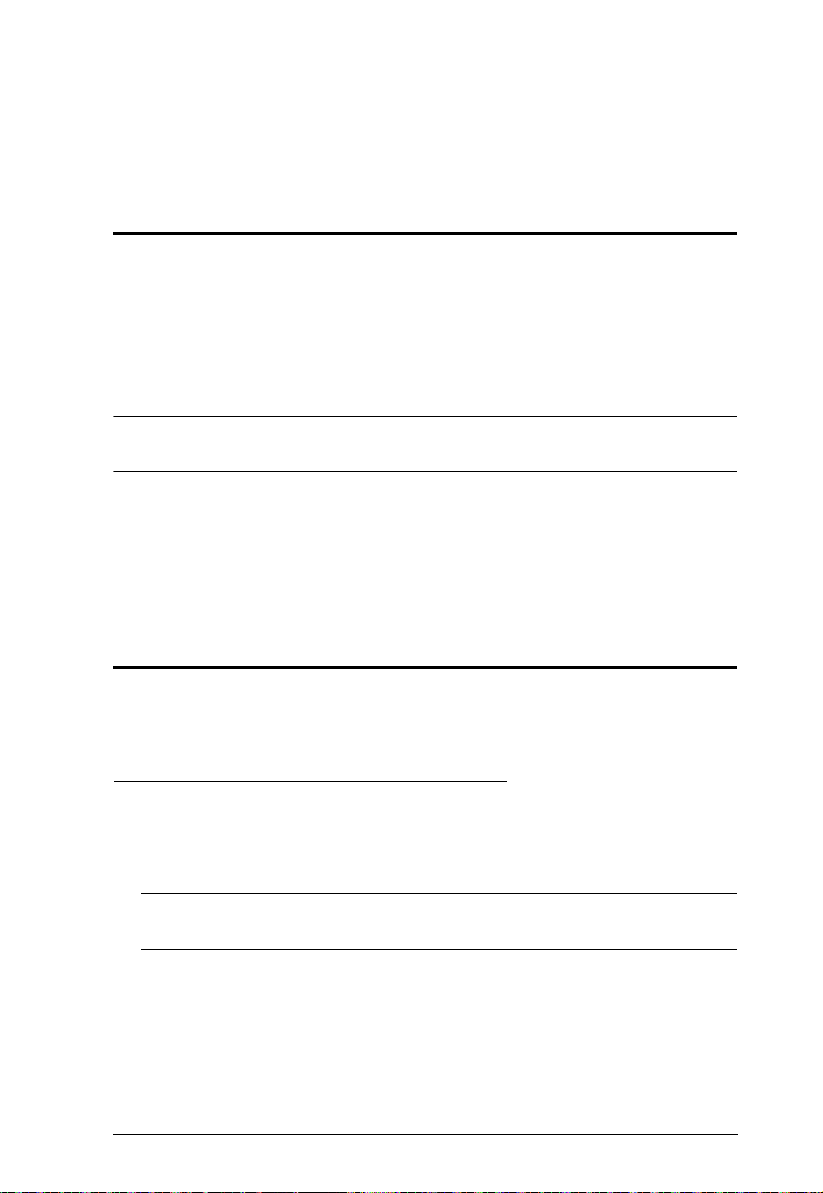
Chapter 8
Virtual Port Management
Overview
The SN3101 offers Virtual COM Port support – Real COM Port drivers for
Windows, as well as a TTY driver for Linux. By running the driver on a local
computer, devices connected to the SN3101’s COM port, appear as if they are
directly connected to a COM port on the local computer. Data transmission
takes place over the Internet between the local computer’s virtual COM port
and the device connected to the SN3101’s COM port.
Note: Only a port designated as a Real COM Port can be configured as a
virtual port. See Operating Mode, page 37, for details.
This mode is useful with serial devices such as POS terminals, Bar Code
Readers, Serial printers, etc. In addition, this mode can be used with other
Altusen management products, such as the PN9108 Power Over the NET.
Driver Installation
In order to utilize virtual COM port management, the Altusen virtual COM port
driver must be installed. To install the driver, do the following:
Windows 2000 and Higher Installation
To install the Windows 2000 and higher driver, do the following:
1. On the software CD that came with your SN3101 package, locate the file:
SN3101 Virtual Port vxxx.exe
Note: The vxxx specified above stands for the driver’s version number . The
file on the CD will show an actual version number.
(Continues on next page.)
57

SN3101 User Manual
(Continued from previous page.)
2. Double click the filename to start the installation. The Setup screen
appears:
3. Click Next to move on.
4. Click Yes to accept the License Agreement.
5. Continue through the setup screens to complete the driver installation.
Uninstalling the Driver
To uninstall the driver do the following:
1. Open the Windows Start menu.
2. Select: All Programs
→ Virtual Port Management Utility → Uninstall
Manager.
Windows 98 Installation
Windows 98 driver installation is the same as that of the Windows 2000 and
HIgher installation described, above. The only difference is that the file you
will use is named: SN3101 Virtual Port for Win98 vxxx.exe.
Uninstalling the driver follows the same procedure as mentioned above.
58

Chapter 8. Virtual Port Management
TTY Driver Installation for Linux
To install the TTY driver for Linux, do the following:
1. On the software CD that came with your SN3101 package, locate the file:
AtenVPInstall_vxxx.tgz.
Note: The vxxx specified above stands for the driver’s version number . The
file on the CD will show an actual version number.
2. Unpack the file to a convenient location on your hard disk.
3. Execute the file: AtenVPInstall.
4. After the installation completes, log out and then log back in.
Uninstalling the Driver
To uninstall the driver, execute the file: AtenVPUnInstall.
59

SN3101 User Manual
Real COM Port Management – Windows
The Virtual Port Management Utility for Windows provides a convenient
interface to COM port mapping. When you run the Virtual Serial Port
Manager program (Start
Port Manager), the following dialog box appears:
→ Virtual Port Management Utility → Virtual Serial
Dialog Box Layout
The Virtual Port Management Utility dialog box is laid out as fo llows:
The menu and button bars allow the automatic enumeration and listing of
devices and ports.
Below the menu and button bars, there is an area to input information in
order to manually list target devices if the device doesn’t appear using the
automatic enumeration method.
All target devices that were found by enumeration or manually entered are
listed in the left side panel.
All ports that were found for a selected target device are enumerated in the
central panel.
The right side panel displays the virtual COM port mappings that you have
made.
60

Chapter 8. Virtual Port Management
Menu and Toolbar
The Virtual Port Management Utility menu and toolbar have the same captions
and functions. Users can either click the menu items or buttons to invoke the
desired function, as shown in the table below:
Item Action
Enum Targets This function searches and lists all SN devices on the LAN –
Enum Ports This function lists the existing ports for the target device
Map After selecting a port from the Port List panel, selecting this
Unmap After selecting a port from the Mapped Ports list, selecting this
these include SN0108 and SN0116 devices, as well as
SN3101s. The results are shown in the Target List panel (see
Target List, page 62, for details). Be aware that all devices
listed in the T arget List will be deleted when the delete function
is invoked. Be sure to remove any devices from the list that
you don’t want to delete before invoking the delete function.
currently selected in the Target List. The results are shown in
the Port List panel.
function maps the device’s COM port to a virtual COM port on
the user’s computer.
function removes the mapping between the computer and the
device’s COM port.
Target Information
The Target Information fields allow a user to install (map) ports on an offline
target device, as follows:
Field Action
Target IP Address Input the IP address of the target that you want to map COM
ports to.
Base Socket Port The base socket port of the target device. For Real COM port
operation, the default base socket port is 5200.
Target Name The name of the target. If it is different from the target’s real
name, it will be replaced by the real one. Note that the name is
not related to the mapping or unmapping process. Only the IP
address, socket port and target type are relevant.
Target Type The type of target to be mapped. SN3101, SN0108, and
SN0116 devices are valid target types.
Add Target Creates an entry in the Target List based on the above
information.
Delete Target Remove the currently selected target from the Target List.
61

SN3101 User Manual
Target List
The left side panel displays all the devices that were found with the
Enumeration function, as well as any devices that were manually added with
the Target Information fields.
Note: Double cli c king an item in the list invokes the same function as
selecting Enum Ports – which displays the numbers and working
modes of the selected target’ s ports in the Port List column .
If a device was automatically listed as a result of the Enumeration
procedure, the icon to its left is drawn with green dots and lines to show
that the target is on line and is ready to be mapped.
If a device was added to the list manually and is off line, the icon to its left
is drawn with black dots and lines. Double clicking a manually added item
can get some information and display it in the Port List, but the working
mode information is not accurate and we must assume that all the device’s
ports are in Virtual Port mode. See Operating Mode, page 37 for details
about port modes.
If the target is off line or is on line but does not respond within 2 seconds
of asking to enumerate its ports, the working mode information is not
accurate and we must assume that all the device’s ports are in Virtual Port
mode. See Operating Mode, page 37 for details about port modes.
62

Chapter 8. Virtual Port Management
Port List
This list displays the port information of the selected target (only one target can
be selected at a time).
The left column lists the target’s port number, the second column shows
the COM port it is mapped to (if any), the third column shows its working
mode, and the right column shows its status.
Note: The working mode refers to the setting for the port that was
specified when the port was configured. See Port Configuration,
page 35, for details.
Double clicking a port in the Port List brings up the Port Mapping dialog
box. See Port Mapping, page 64 for mapping details.
Note: The Port Mapping dialog box can also be invoked either by clicking
MapTo… on the toolbar or selecting MapTo… from the menu.
63

SN3101 User Manual
Port Mapping and Unmapping
Port Mapping
To map a virtual COM port:
1. Double click your Target item in the Port List to brings up the Port
Mapping dialog box:
2. Drop down the list of available COM ports and select the COM port you
wish to map the Target port to.
3. Click OK.
Note: 1. Since there is only one COM port to map, you can disregard the Map
consecutively checkbox.
2. If a warning dialog box comes up, you can safely ignore it. Click
Continue Anyway to complete the operation
(Continues on next page.)
64

Chapter 8. Virtual Port Management
(Continued from previous page.)
Mapped COM Port
The far right panel of the Virtual Port Management dialog box displays the
mapped COM port. The entry is generated as soon as the application starts, and
is dynamically updated whenever the mapped COM port configuration
changes as a result of installations and removals.
(Continues on next page.)
65

SN3101 User Manual
(Continued from previous page.)
Port Unmapping
To unmap a virtual COM port, do the following:
1. Select the mapped COM port (in the far right panel) to bring up the Port
Unmapping dialog box:
Note: If the dialog box doesn’t come up, either click Unmap… on the
button bar, or select Unmap… from the menu.
2. Click OK to complete the operation.
Note: Since there is only one COM port to unmap, you can disregard the
Unmap consecutively checkbox.
66

Chapter 8. Virtual Port Management
Real COM Port Management – Linux
Mapping/Unmapping Virtual Ports
To map or unmap virtual ports, do the following:
1. As root, go to the /usr/lib/AtenVPort directory.
2. Issue the following command:
/AtenVPMapping
The process can run in either Interactive mode or Fast mode. With Interactive
mode, users don’t specify any parameters on the command line. They make
mapping/unmapping choices based on questions generated as the program
runs.
With Fast mode, users specify parameters on the command line to indicate their
mapping/unmapping choices – as shown in the following examples:
1. Mapping (input should all be on one line):
./AtenVPMapping map(1) PCPort(0-255) TargetIP(a.b.c.d)
TargetPort(1-48) NumberofMapping(1-48)
2. Unmapping (input should all be on one line):
./AtenVPMapping unmap(0) PCPort(0-255) NumberofUnMapping(1-48)
Virtual Port Naming Rules
All of the ATEN SN virtual ports under Linux have the prefix ttya.
Mapped virtual ports can be found in the /dev dir. They all have a prefix of ttya
(ttya000, ttya001, etc.). The range is from ttya000 – ttya255.
67

SN3101 User Manual
This Page Intentionally Left Blank
68

Chapter 9
Serial Network Device Manager
Overview
To help manage your SN3101 installation more conveniently and efficiently, a
Windows-based configuration and management utility – the Serial Network
Device Manager – has been provided on the software CD that came with your
package. This chapter describes the installation, features, and use of the utility.
Note: The Serial Network Device Manager only supports Windows 2000 and
higher.
Installation
The Serial Network Device Manager gets installed when you install the virtual
COM port driver (see Virtual Port Management, page 57).
(Continues on next page.)
69

SN3101 User Manual
(Continued from previous page.)
Operation
When you run the Serial Network Device Manager program (Start → Virtual
Port Management Utility
dialog box appears:
→ Serial Network Device Manager), the following
Dialog Box Layout
The Serial Network Device Manager dialog box is laid out as follows:
A menu bar at the top that allows you to view and manage your SN
devices.
A button bar below the menu bar that allows you to view and manipulate
your SN devices.
Below the button bar the screen is divided into two panels:
When the program runs, it searches and lists (enumerates), all SN
target devices that were found in a tree view in the left panel.
If you select a port and click the List Port button, information about the
port appears in the right panel.
70

Chapter 9. Serial Network Device Manager
The Menu Bar
The Menu Bar contains five items. Each is discussed in the sections that follow:
Target
After you select a device or device group from the list in the left panel, this
menu offers dialog boxes for viewing and configuring its (or their) properties.
The configuration choices are similar to the ones discussed in the
Administration, COM Port Management, and Port Operating Modes chapters,
as shown in the table below:
Item Action
System Info Lists all the settings that have been configured for the device.
General Settings This is similar to the browser-based page. See General,
Network Settings This is similar to the browser-based page. See Network,
ANMS Settings This is similar to the browser-based page. See ANMS,
Log This is similar to the browser-based page. See Log, page 49.
Backup/Restore This is similar to the browser-based page. See Backup,
Firmware Upgrade This is similar to the browser-based page. See Firmware,
Serial Tunnel Select this item to build a Serial Tunnel connection between
See Sys Info, page 48.
page 13.
page 16.
page 19.
page 15.
page 24.
two SN3101 units. See Serial Tunnel, page 28 for more
information on Serial Tunnels. See Serial Tunnel Creation,
page 74 for information on building Ser ial Tunnels.
71

SN3101 User Manual
Group
This function allows you to configure and manage a number of SN3101
devices at the same time by assigning them to groups. To configure the settings
for a group, select it from the list in the left panel. The changes that you make
to the various settings (described below), affect all the members of the selected
group.
The meanings of the menu entries are provided in the table below:
Item Action
Grouping Clicking this item causes all the groups to appear (each group
Add a New Group Brings up a dialog box that allows you to key in the name for a
Group Rename First select the group from the left panel, then select this item
Group General
Settings
Group Network
Settings
Group ANMS Settings This is similar to the browser-based page. See ANMS,
Restore This is similar to the browser-based page. See Backup,
Firmware Upgrade This is similar to the browser-based page. See Firmware,
Port Basic Settings This is similar to the Port Property Settings dialog box.
Port Alert String
Settings
Port Modbus Settings This is similar to the Modbus Settings dialog box.
under its own tab) in the right hand panel. Click a tab to see
the members of the group.
new group. After you click OK and exit, the group is added to
the group list in the left panel tree. To assign a device to a
group, use the General Settings function of the Target Menu
and key the Group Name in the appropriate entry field.
to key in the new name for the group. After you click OK and
exit, the new name replaces the old one in the left panel tree.
This is similar to the browser-based page. See General,
page 13.
This is similar to the browser-based page. See Network,
page 16.
page 19.
page 15.
page 24.
See Port Configuration, page 35
This is similar to the Port Alert Settings dialog box.
See Console Management, page 38
See Modbus:, page 42
72

Chapter 9. Serial Network Device Manager
Monitor
This menu allows you to keep track of the serial ports on your instal latio n.
There are three items on the menu as described in the table below:
Item Action
Enum Targets Selecting this item causes the program to search and list
Refresh Port (Static) Clicking Refresh Port (Static), information about each of the
Refresh Port
(Dynamic)
(enumerate), all SN target devices that it finds in a tree view in
the left panel of the screen.
enumerated ports appears in the right panel of the screen.
This item is similar to the Refresh Port (Static) item, except
that instead of refreshing the ports manually, you can have the
ports be automatically refreshed at a set time interval.
Valid time intervals are 10 sec., 30 sec., 60 sec., 2 min., 5
min., and 10 min.
Virtual Port
Selecting this item brings up the Virtual Port Management Utility. See page 60
for details.
The Button Bar
The buttons on the button bar offer quick implementations of the functions
available through the menus.
Enum Targets — performs the same function as the Enum Targets entry
on the Monitor menu performs.
List Port — performs the same function as the Refresh Port (Static) entry
on the Monitor menu performs.
Grouping — performs the same function as the Grouping entry on the
Group menu performs.
73

SN3101 User Manual
Serial Tunnel Creation
Building a Serial Tunnel
To build a Serial Tunnel connection between two SN3101 units, do the
following:
1. From the Menu Bar, select Target
Tunnel dialog box:
If any Serial Tunnels have already been established, they show in the large
upper panel.
→ Serial Tunnel to bring up the Serial
2. Select the unit that will be the Client from the list in the lower left panel;
select the unit that will be the Server from the list in the lower right panel.
3. If you want the transmitted data to be encoded, click to put a checkmark in
the Enable Data Encoding checkbox.
(Continues on next page.)
74

Chapter 9. Serial Network Device Manager
(Continued from previous page.)
4. Click Build Tunnel.
After a moment or two, the newly built tunnel appears in the upper panel:
5. When you have finished building all your serial tunnels, click Cancel to
close the dialog box.
Removing a Serial Tunnel
Since a serial tunnel is composed of a master SN3101 (acting as a TCP server)
and a slave SN3101 (acting as a TCP client), removing a serial tunnel is
accomplished by simply changing the operating mode of either SN3101.
75

SN3101 User Manual
This Page Intentionally Left Blank
76

Chapter 10
LDAP Server Configuration
Introduction
The SN3101 allows log in authentication and authorization through external
programs. This chapter describes how to configure Active Directory and
OpenLDAP for SN3101 authentication and authorization.
Active Directory
To allow authentication and authorization for the SN3101 via LDAP or
LDAPS, the Active Directory’s LDAP Schema must be extended so that an
extended attribute name for the SN3101 – accessPort – is added as an optional
attribute to the person class.
Note: Authentication refers to determining the authenticity of the person
logging in; authorization refers to assigning permission to use the
device’s various functions.
In order to configure the LDAP server, you will have to complete the following
procedures: 1) Install the Windows Server Support Tools; 2) Install the Active
Directory Schema Snap-in; and 3) Extend and Update the Active Directory
Schema.
The following section provides an example of configuring LDAP under
Windows 2003 Server.
Install the Windows 2003 Server Support Tools
To install the Windows 2003 ServerSupport Tools, do the following:
1. On your Windows Server CD, open the Support
2. In the right panel of the dialog box that comes up, double click
SupTools.msi.
3. Follow along with the Installation Wizard to complete the procedure.
→ Tools folder.
77

SN3101 User Manual
Install the Active Directory Schema Snap-in
To install the Active Directory Schema Snap-in, do the following:
1. Open a Command Prompt.
2. Key in: regsvr32 schmmgmt.dll to register schmmgmt.dll on your
computer.
3. Open the Start menu; click Run; key in: mmc /a; click OK.
4. On the File menu of the screen that appears, click Add/Remove Snap-in;
then click Add.
5. Under Available Standalone Snap-ins, double click Active Directory
Schema; click Close; click OK.
6. On the screen you are in, open the File menu and click Save.
7. For Save in, specify the C:\Windows\system32 directory.
8. For File name, key in schmmgmt.msc.
9. Click Save to complete the procedure.
Create a Start Menu Shortcut Entry
To create a shortcut entry on the Start Menu for the Active Directory Schema,
do the following:
1. Right click Start; select: Open all Users
Tools.
2. On the File menu, select New
3. In the dialog box that comes up, browse to, or key in the path to
schmmgmt.msc (C:\Windows\system32\schmmgmt.msc), then click Next.
4. In the dialog box that comes up, key in Active Directory Schema as the
name for the shortcut, then click Finish.
78
→ Shortcut
→ Programs → Administrative

Chapter 10. LDAP Server Configuration
Extend and Update the Active Directory Schema
To extend and update the Active Directory Schema, do the following 3
procedures:
1. Create a New Attribute named accessPort:
a) Start
→ Administrative Tools → Active Directory Schema.
b) In the left panel of the screen that comes up, right-click Attributes:
c) Select New
→ Attribute.
d) In the warning message that appears, click Continue to bring up the
Create New Attribute dialog box.
(Continues on next page.)
79

SN3101 User Manual
(Continued from previous page.)
e) Fill in the dialog box to match the entries shown below, then click OK
to complete step 1 of the procedure.
Note: The Unique X500 Object ID uses periods, not commas.
2. Extend the Object Class With the New Attribute:
a) Control Panel
→ Administrative Tools → Active Directory Schema.
b) In the left panel of the screen that comes up, select Classes.
(Continues on next page.)
80

Chapter 10. LDAP Server Configuration
(Continued from previous page.)
c) In the right panel, right-click person:
d) Select Properties; the person Properties dialog box comes up with the
General page displayed. Click the Attributes tab.
(Continues on next page.)
81
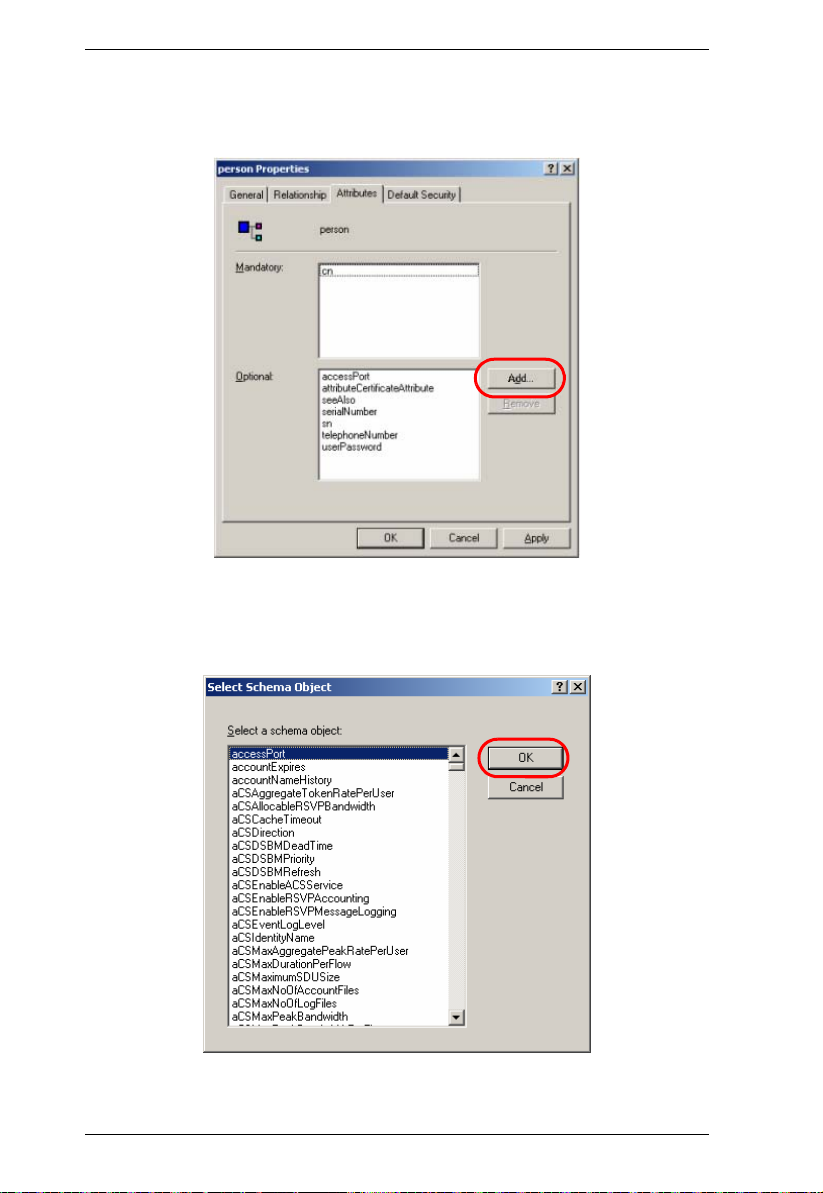
SN3101 User Manual
(Continued from previous page.)
e) On the Attributes page, click Add:
f) In the list that comes up, select accessPort, then click OK to complet e
step 2 of the procedure.
82

Chapter 10. LDAP Server Configuration
3. Edit Active Directory Users With the Extended Schema:
a) Run ADSI Edit. (Installed as part of the Support Tools.)
b) Open domain, and navigate to the cn=users dc=aten dc=com node.
c) Locate the user you wish to edit. (Our example uses steve3.)
d) Right-click on the user’s name and select properties.
(Continues on next page.)
83

SN3101 User Manual
(Continued from previous page.)
e) On the Attribute Editor page of the dialog box that appears, select
accessPort from the list.
f) Click Edit to bring up the String Attribute Editor:
84
(Continues on next page.)

Chapter 10. LDAP Server Configuration
(Continued from previous page.)
g) Key in the desired SN3101 permi ssion attribute values (see The
Permission Attribute Value, page 86 for details). For example:
h) Click OK. When you return to the Attribute Editor page, the accessPort
entry now reflects the new permissions:
i) Click Apply to save the change and complete the procedure.
j) Repeat Step 3 ( Edit Active Directory Users With the Extended
Schema:) for any other users you wish to add.
85

SN3101 User Manual
The Permission Attribute Value
The attribute value for accessPort is made up of two parts: 1) the IP address of
the SN3101 a user will access; and 2) a string that indicates the access rights
the user has on the SN3101 at that IP address. For example:
192.168.0.80&u,t,1;u,f
The makeup of the permission entry is as follows:
An ampersand (&) connects the SN3101’s IP with the access rights string.
The access rights string is made up of various combinations of the
following characters: u, t, f, a, and 1 (one). The characters can be entered
in upper or lower case. The meanings of the characters is provided in the
Permission String Characters table, below.
The characters in the access rights string are separated by a comma (,).
There are no spaces before or after the comma.
If a user has access rights to more than one SN3101, each permission
segment is separated by a semicolon (;). There are no spaces before or
after the semicolon.
Permission String Characters
Character Meaning
U (User) User has port access rights.
T (True) User has port configuration rights.
F (False) User does not have port configuration rights.
A (All) User has rights to all ports.
1 (One) User has rights to port 1.
86

Chapter 10. LDAP Server Configuration
Permission Examples
Access rights examples are given in the table, below:
User String Meaning
User1 User has default rights for all SN3101
User2 10.0.0.166&U,T ,1 1. User can access and configure port 1 of an
User3 10.0.0.164&U,T,1;10.0.0.166
&U,T,1
User4 U,F ,A;10.0.0.164&U,T,1 1. User can access and configure port 1 of an
User5 U,T,1 User can access and configure port 1 of all
User6 U,F User cannot access or configure any SN3101
User7 10.0.0.165&U,F 1. User cannot access or configure port 1 of
devices.
This means that the user can access port 1 of
all SN3101 devices, but cannot configure any
of them.
SN3101 whose IP is 10.0.0.166.
2. User has default rights for all other
SN3101 devices.
1. User can access and configure port 1 of an
SN3101 whose IP is 10.0.0.164.
2. User can access and configure port 1 of an
SN3101 whose IP is 10.0.0.166.
3. User has default rights for all other
SN3101 devices.
SN3101 whose IP is 10.0.0.164.
2. User has default rights for all other
SN3101 devices.
SN3101 device.
devices.
an SN3101 whose IP is 10.0.0.165.
2. User has default rights for all other
SN3101 devices.
87

SN3101 User Manual
OpenLDAP
OpenLDAP is an Open source LDAP server designed for Unix platforms. A
Windows version can be downloaded from:
http://download.bergmans.us/openldap/openldap-2.2.29/
openldap-2.2.29-db-4.3.29-openssl-0.9.8awin32_Setup.exe.
OpenLDAP Server Installation
After downloading the program, launch the installer, select your language,
accept the license and choose the target installation directory. The default
directory is: c:\Program Files\OpenLDAP.
When the Select Components dialog box appears, select install BDB-tools and
install OpenLDAP-slapd as NT service, as shown in the diagram, below:
88

Chapter 10. LDAP Server Configuration
OpenLDAP Server Configuration
The main OpenLDAP configuration file, slapd.conf, has to be customized
before launching the server. The modifications to the configuration file will do
the following:
Specify the Unicode data directory. The default is ./ucdata.
Choose the required LDAP schemas. The core schema is mandatory.
Configure the path for the OpenLDAP pid and args start up files. The first
contains the server pid, the second includes command line arguments.
Choose the database type. The default is bdb (Berkeley DB).
Specify the server suffix. All entries in the directory will have this suffix,
which represents the root of the directory tree. For example, with suffix
dc=aten,dc=com, the fully qualified name of all entries in the database
will end with dc=aten,dc=com.
Define the name of the administrator entry for the server (rootdn), along
with its password (rootpw). This is the server's super user. The rootdn
name must match the suffix defined above. (Since all entry names must
end with the defined suffix, and the rootdn is an entry.)
An example configuration file is provided in the figure, below:
89

SN3101 User Manual
Starting the OpenLDAP Server
To start the OpenLDAP Server, run slapd (the OpenLDAP Server executable
file) from the command line. slapd supports a number of command line
options, the most important option is the d switch that triggers debug
information. For example, a command of:
slapd -d 256
would start OpenLDAP with a debug level of 256, as shown in the following
screenshot:
Note: For details ab out slapd options and their meanings, refer to the
OpenLDAP documentation.
90
