Page 1
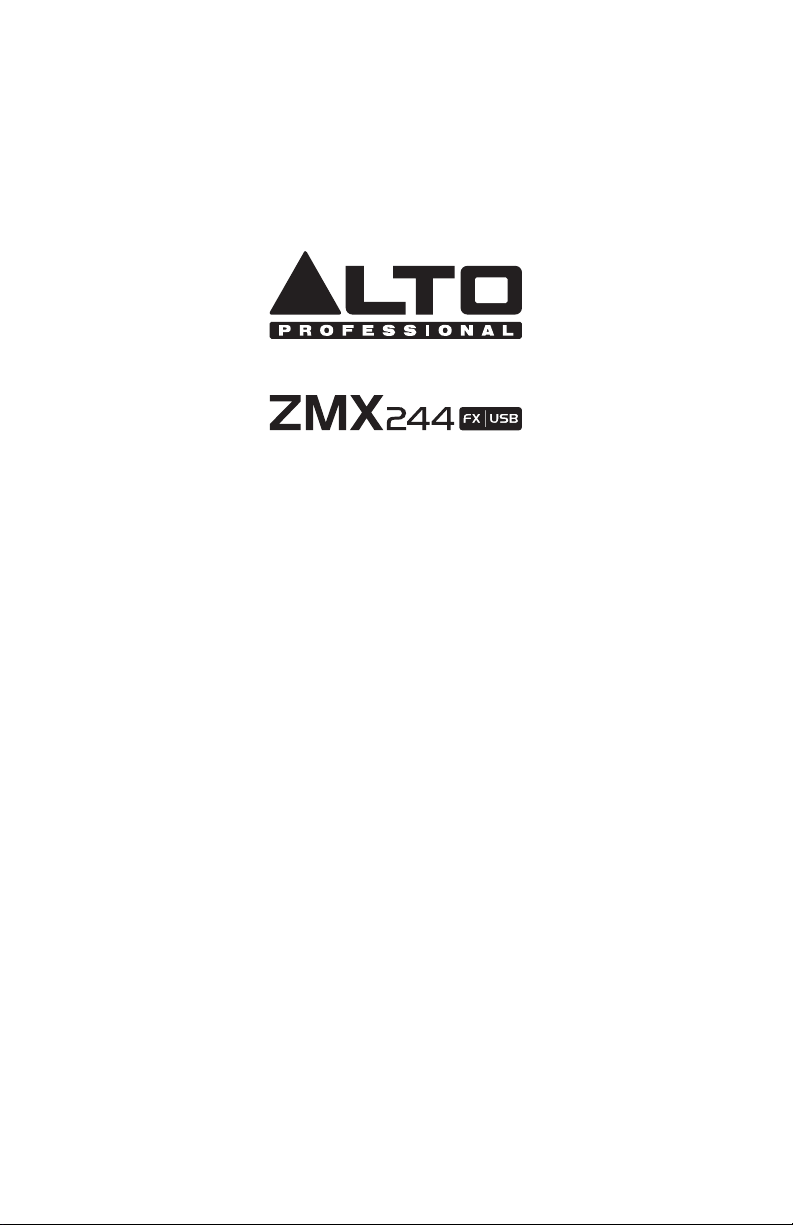
QUICKSTART GUIDE
ENGLISH ( 2 – 6 )
MANUAL DE INICIO RÁPIDO
ESPAÑOL ( 7 – 11 )
GUIDE D’UTILISATION RAPIDE
FRANÇAIS ( 12 – 16 )
GUIDA RAPIDA
ITALIANO ( 17 – 21 )
SCHNELLSTART-ANLEITUNG
DEUTSCH ( 22 – 26 )
SNELSTARTGIDS
NEDERLANDS ( 27 – 31 )
Page 2
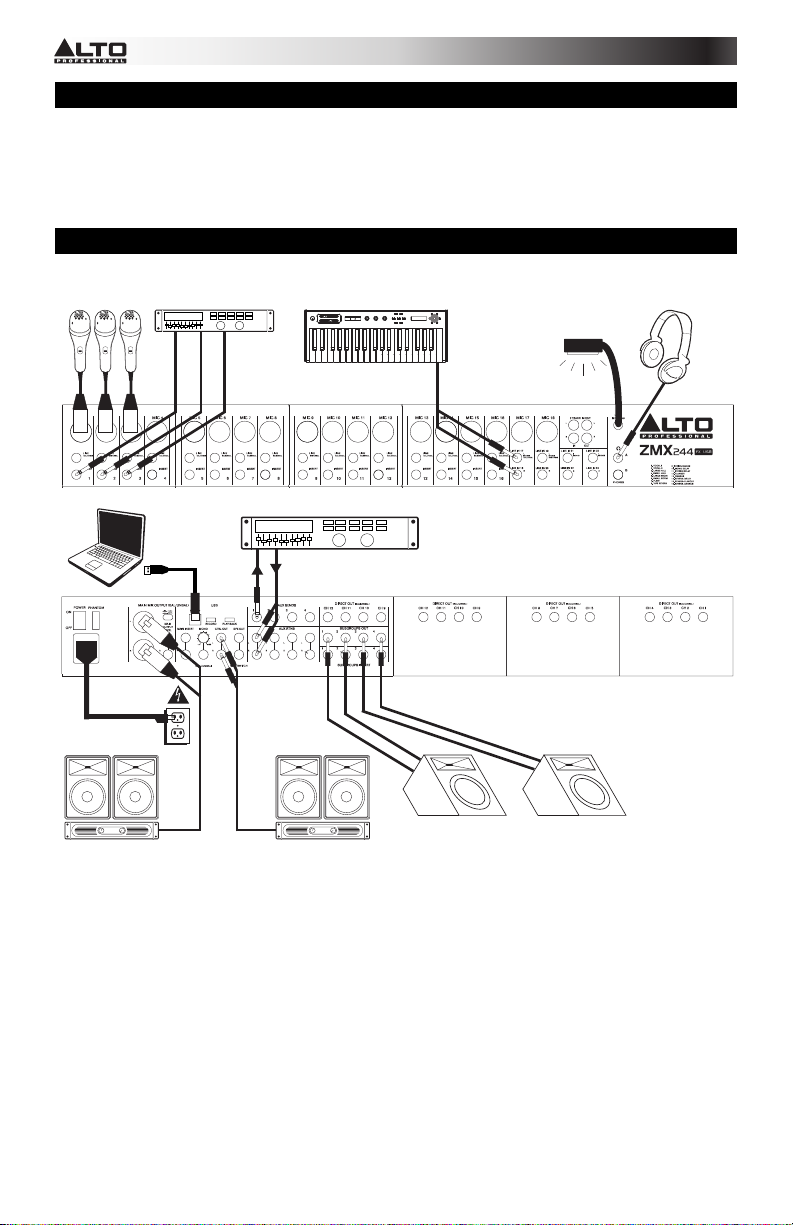
d
BOX CONTENTS
y ZEPHYR mixer
y Power cable
y USB cable
y Quickstart Guide
y Safety Instructions & Warranty Information booklet
CONNECTION DIAGRAM
Microphones*
External effects rack,
compressor, etc.*
Computer*
Keyboard*
m1
m2
volume
pitch
xyz
p
s
r
s
o
s
e
m
g
t
p
a
r
u
octave
-
+
push
c
g
o
i
f
n
tap
store
accomp
p
r
h
a
s
s
y
t
n
t
m
t
r
e
h
phrase
latch
analog modeling synth
External effects rack,
compressor, etc.*
Headphones*
Lamp*
TOP PANEL
REAR PANEL
Power
House amp and
speakers*
Booth monitors*
Stage monitors*
* Items not mentioned in BOX CONTENTS
(including cables) are not include
2
Page 3
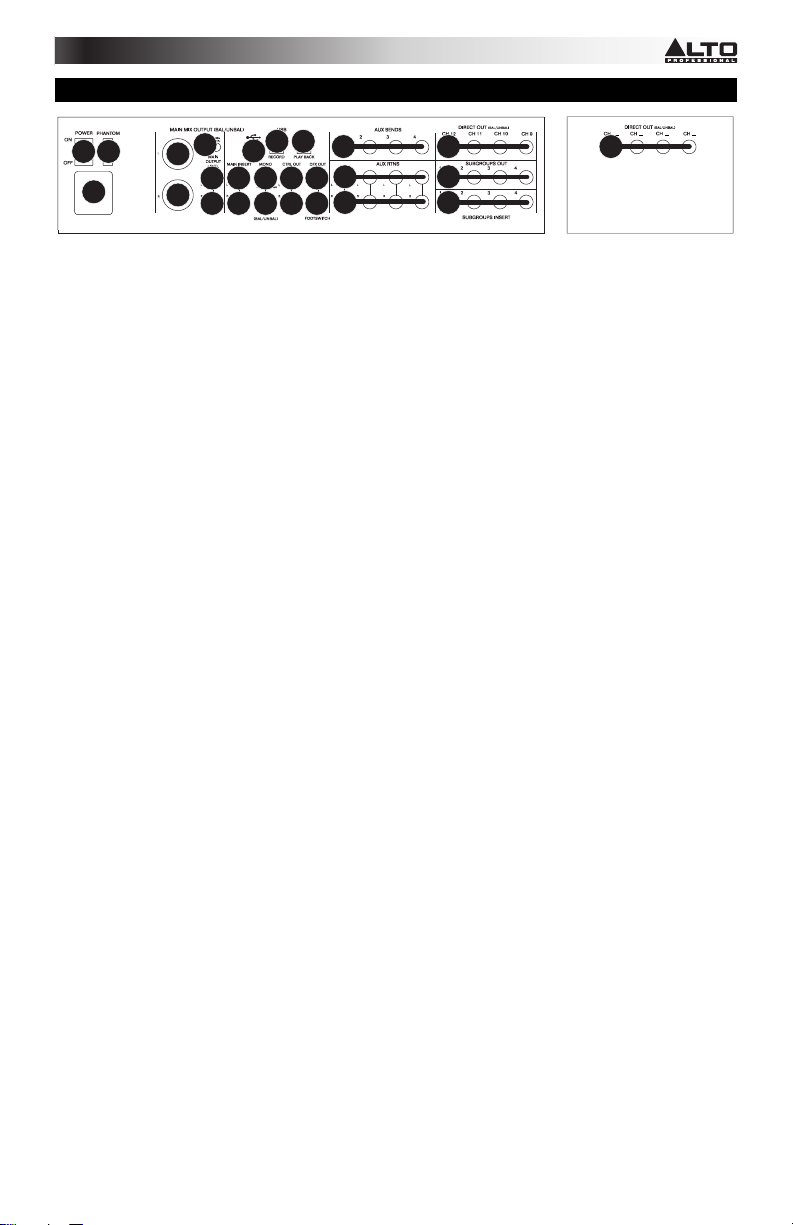
REAR PANEL FEATURES
12
4
6789910
6
4
13 14
11
15
16
16
17 17
18
19
23
1
1. POWER IN – Use the included power adapter to connect the mixer to a power outlet. While the power is switched off,
plug the power supply into the mixer first, then plug the power supply into a power outlet.
2. POWER SWITCH – Turns the mixer on and off. Turn on the mixer after all input devices have been connected and
before you turn on amplifiers. Turn off amplifiers before you turn off the mixer.
3. PHANTOM POWER – Activates/deactivates phantom power. When activated, phantom power supplies +48V to the
XLR mic inputs. Please note that most dynamic microphones do not require phantom power, while most condenser
microphones do. Consult your microphone’s documentation to find out whether it needs phantom power.
4. MAIN MIX OUTPUTS – Use standard 1/4" cables to connect these outputs to the house speaker or amplifier system.
The level of these outputs is controlled by the MAIN MIX FADER.
5. MAIN OUTPUT LEVEL – Use this button to match the appropriate input level of a device connected to the MAIN MIX
OUTPUTS. When the button is depressed, the main mix will be reduced by 30 dB. When the button is raised, the main
mix will be boosted by 4 dB.
6. MAIN INSERT – Use standard 1/4" TRS cables to connect these jacks to external processors (such as compressors,
limiters, external EQ units, etc.). The audio sent out of these jacks is taken after the EQ. The audio is returned to these
jacks before the MAIN MIX FADER.
7. MONO OUTPUT VOLUME – Controls the level of the MONO OUTPUT.
8. MONO OUTPUT – This output is a summed mono version of the audio sent out of the MAIN MIX OUTPUTS. Use a
standard 1/4" TS cable to connect this jack to an external device (such as a monitor, recording device, etc.).
9. CTRL OUTS – Use standard 1/4" cables to connect these outputs to your monitor or amplifier system. The level of
these outputs is controlled by the CTRL ROOM VOLUME knob.
10. DFX OUT – This output sends out audio from the mixer's effects processor. Use a standard 1/4" TS cable to connect
this jack to an external device (such as a monitor, recording device, etc.). Adjust the level of the audio with the
EFFECTS OUT knob.
11. FOOTSWITCH – When a latching-style footswitch is connected to this jack with a 1/4" TRS cable, it can be used to
mute/unmute the mixer's effects processor.
12. USB PORT – Use a standard USB cable to connect the mixer to a computer. This port can send or receive different
kinds of audio over the USB connection, depending on the position of the USB RECORD and USB PLAYBACK
switches.
13. USB RECORD – When a computer is connected to the mixer's USB PORT, you can send audio from the mixer to the
computer for recording. Set this switch to "SUB1/2" to record the audio sent out of SUBGROUPS OUT 1 and 2. Set it to
"MAIN MIX" to send the main mix to the computer.
14. USB PLAYBACK – When a computer is connected to the mixer's USB PORT, you can send audio from the computer to
the mixer. Set this switch to "CH23/24" to send it to Channels 23/24. (Make sure the INPUT SELECTOR for Channel
23/24 is set to "USB.") Set the switch to "MAIN MIX" to send it directly to the main mix.
15. AUX SEND ** – Use 1/4" TRS cables to connect these outputs to the inputs of an external amplifier or active monitor.
You can adjust these levels with the AUX SENDS VOLUME knobs to create a custom monitor mix for onstage
musicians.
16. AUX RTN (RETURN) ** – Connect the outputs of an external device to these inputs with 1/4" mono cables. This is
usually used for outboard effects devices but can also be used like an extra input channel for synthesizers, drum
machines, etc. If your source is mono, plug it into the left jack and it will be heard on both the left and right sides.
17. DIRECT OUT – Use standard 1/4" TS cables to connect any of these outputs to an external device for recording,
monitoring, etc. each individual channel.
18. SUBGROUPS OUT – Use standard 1/4" TS cables to connect any of these outputs to an external device for recording,
monitoring, etc. each individual subgroup.
19. SUBGROUPS INSERT – Use standard 1/4" TRS cables to connect these jacks to external processors such as
compressors, limiters, external EQ units, etc. The audio sent out of these jacks will be the subgroup stereo signal. The
audio is returned to these jacks before the subgroups faders.
5
4
4
3
Page 4
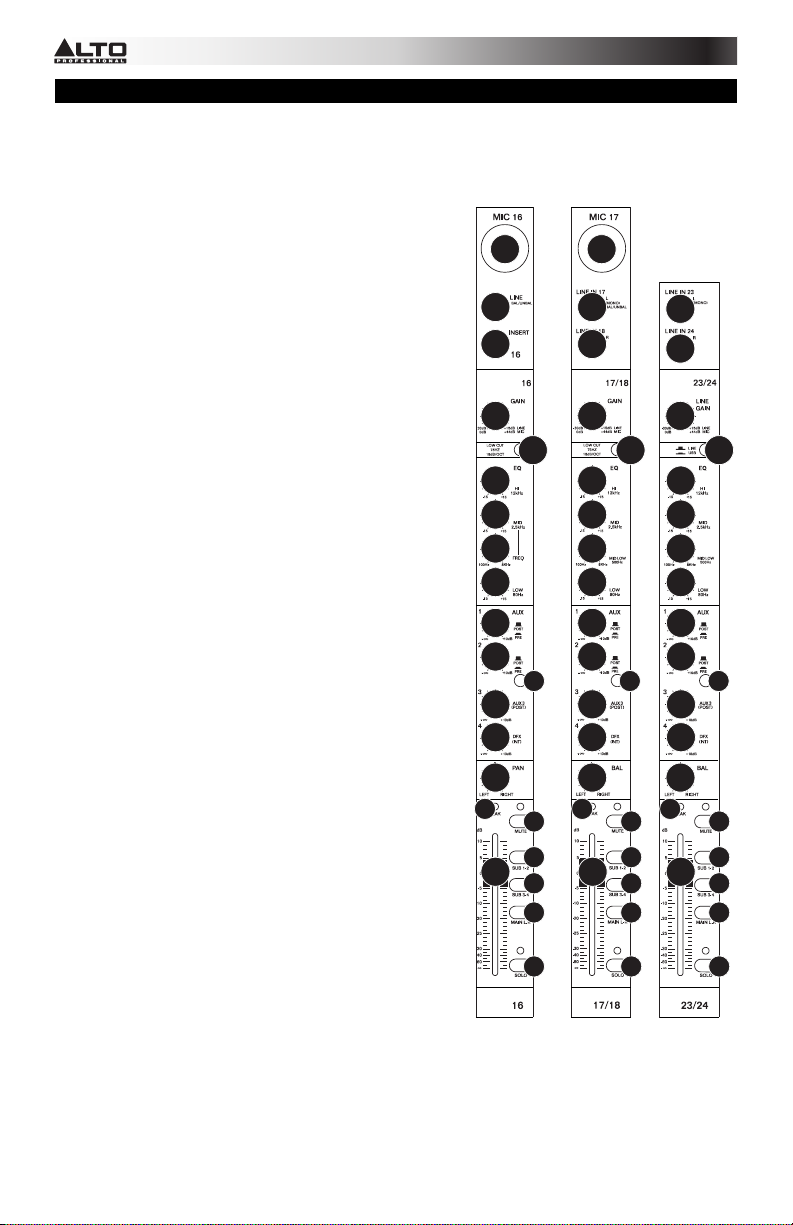
TOP PANEL FEATURES
Note: The channels have essentially the same controls with some minor variations between Channels 1-16, 17-20, and 21-24.
The three different channel types are shown here.
1. MIC INPUT – Connect a microphone to these inputs with an XLR
cable.
2. LINE INPUT – Connect line-level devices to these inputs with 1/4"
cables.
3. INSERT – Use a standard 1/4" TRS cable to connect an external
processor (such as a compressor, limiter, external EQ unit, etc.) to
this jack. The signal will be taken after the channel's gain control
and returned before the channel's EQ controls.
4. GAIN – Adjusts the channel audio level (pre-fader and pre-EQ
gain). Adjust this so that the PEAK LED just barely lights up during
the loudest parts of the song.
5. LOW CUT FILTER – When this button is depressed, that channel's
audio will be sent through a 75 Hz low-frequency filter with a slope
of 18 dB per octave. This is useful for reducing hum and other lowfrequency noise when using microphones.
6. HI EQ (TREBLE) – Adjusts the high (treble) frequencies of the
channel.
7. MID EQ – Adjusts the mid-range frequencies of the channel.
8. MID FREQUENCY SELECTOR – Adjusts the frequency band
affected by the MID EQ knob.
9. MID-LOW – Adjusts the 500 Hz frequency band.
10. LOW EQ (BASS) – Adjusts the low (bass) frequencies of the
channel.
11. AUX SEND CHANNEL VOLUME – Adjusts the audio level sent
from that channel to the Aux Channel (which is sent out the AUX
SENDS and controlled by the AUX SENDS VOLUME knobs). The
top two knobs can adjust the pre- or post-fader levels (as
determined by the AUX PRE-/POST-FADER SWITCH). The bottom
knob can adjust the level of the signal sent to the mixer's effects
processor.
12. AUX PRE-/POST-FADER SWITCH – When the button is
depressed, the audio sent to the corresponding AUX SENDS is
taken before the channel's fader. When the button is raised, the
audio sent to the AUX SENDS is taken after the channel's fader.
13. CHANNEL PAN / BALANCE – If this knob is labeled "PAN," it
adjusts the (mono) channel's position in the stereo field. If the knob
is labeled "BAL," it adjusts the balance between the two mono
channels of that stereo signal.
14. PEAK LED – The LED will flash if the signal is clipping. If this
happens, decrease the setting of the GAIN knob or CHANNEL
FADER.
15. CHANNEL FADER – Adjusts the audio level on the channel.
16. CHANNEL MUTE – Press this button to mute/unmute the channel.
The channel's audio will only be sent to its INSERT or heard in the
Solo Channel when its SOLO button is depressed.
17. CHANNEL ASSIGNMENT – Use these buttons to send the channel
to a subgroup, multiple subgroups, and/or the main mix. Subgroup
levels are controlled by the SUBGROUP VOLUME FADERS; the
main mix level is controlled by the MAIN MIX FADER.
18. SOLO – When this button is depressed, the audio will be heard in
the Solo Channel, which will become the only audio sent to the
PHONES OUTPUT and CTRL OUTS. The LED METERS will also
display the audio levels, which are controlled by the PHONES and
CTRL ROOM volume knobs.
19. INPUT SELECTOR – On Channel 23/24, this button is used to
select whether the channel's audio input source is its LINE INPUTS
or the mixer's USB PORT (which will receive audio from a
connected computer). When the button is depressed, the USB PORT is selected; when it is raised, the LINE INPUTS
are selected.
2
3
4
6
7
8
10
11
11
11
11
13
14
15
1
5
12
16
17
17
17
18
Channel types:
1
2
2
2
2
44
5
6
7
9
10
11
11
6
7
9
10
11
11
12
11
11
13
14
15
16
17
17
11
11
13
14
15
17
18
19
12
16
17
17
17
18
4
Page 5
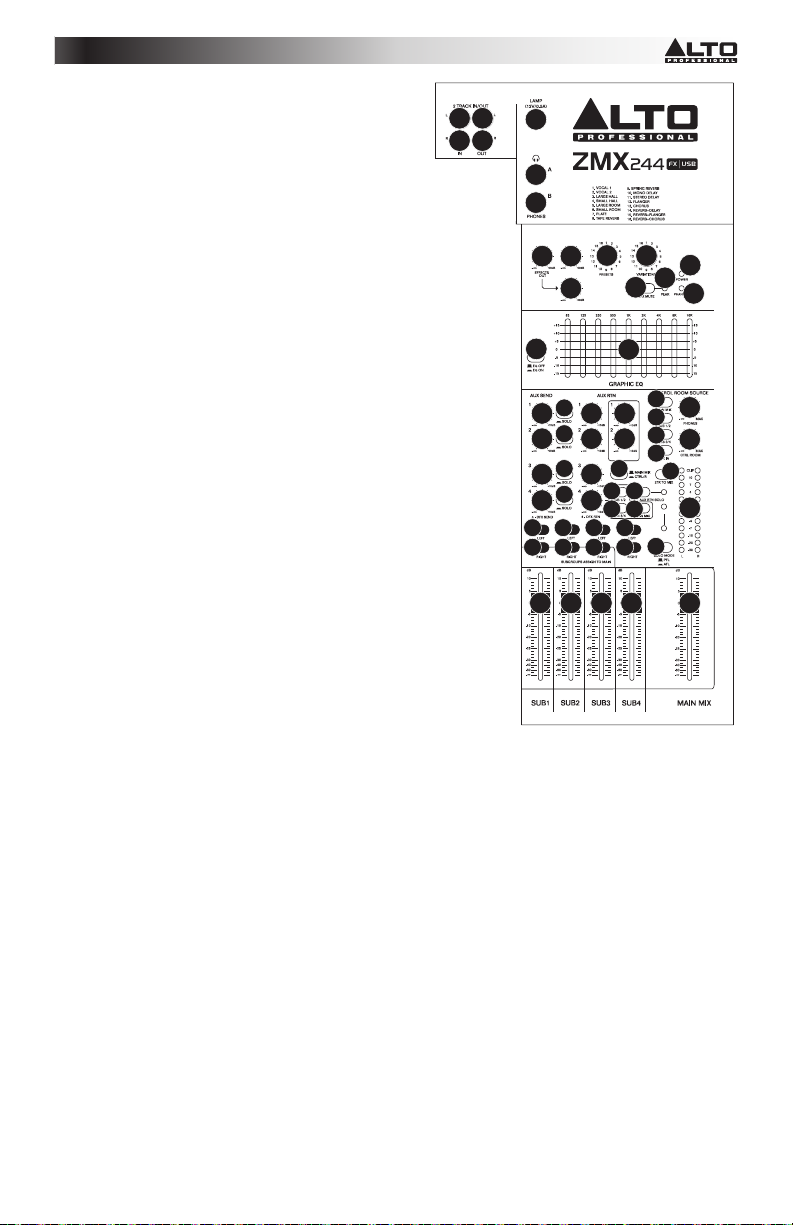
20. 2-TRACK INPUTS – You may connect these inputs to the
outputs of an external sound source using a standard stereo
RCA cable (sold separately). You can send this channel to
the Solo Channel (using the CTRL ROOM SOURCE "2 TK
IN" switch) and/or the main mix (using the 2TK TO MIX
switch).
21. 2-TRACK OUTPUTS – Connect these outputs to the inputs
of an external recording device using a standard stereo RCA
cable (sold separately).
22. LAMP – Connect a gooseneck lamp (12 V, 0.5 A, not
included) to this BNC connector.
23. PHONES OUTPUT – Connect 1/4" stereo headphones to
these outputs. The PHONES VOLUME knob controls the
volume.
24. EFFECTS OUT VOLUME – Adjusts the volume of the audio
sent out of the DFX OUT from the mixer's effects processor.
25. AUX 1/2 – Adjusts the level of the audio sent from the
effects processor out AUX SENDS 1 and 2.
26. EFFECTS SELECTOR – Selects the effect that the mixer's
internal effects processor will apply to the various channels.
Each channel can send different levels of audio to the
processor by adjusting their FX POST SEND knobs. See the
EFFECTS section for an explanation of the available effects.
27. VARIATIONS SELECTOR – Selects the amount of the
effect applied to the various channels.
28. FX MUTE – Press this button to mute/unmute the effects.
29. FX PEAK LED – The LED will flash if the signal is clipping.
If this happens, decrease the setting of the EFFECTS OUT
knob. When the effects processor is muted, the LED will be
solidly lit.
30. POWER LED – Illuminates when the mixer is on.
31. PHANTOM POWER LED – Illuminates when the PHANTOM
POWER switch is on.
32. EQ ON/OFF – Enables or disables the GRAPHIC
EQUALIZER.
33. GRAPHIC EQUALIZER – When the EQ ON/OFF switch is
on (depressed), you can use these controls to adjust the
equalization of the main mix.
34. AUX SENDS VOLUME – Controls the audio level sent out
the AUX SENDS.
35. AUX SENDS SOLO – When this button is depressed, the
audio signal being sent to the AUX SENDS will also be
routed to the Solo Channel, which will become the only
audio sent to the PHONES OUTPUTS and CTRL OUTS.
The LED METERS will also display the audio levels, which are controlled by the PHONES and CTRL ROOM volume
knobs.
202021
22
21
23
23
24 25
(DFX TO AUX 1 RTNS)
(DFX TO AUX 2 RTNS)
32 33
35
34
35
34
35
343436
35
41
4141414141
41
42 42 42 42 43
25
26 27
363637
(TO AUX SEND 1/2)
38
39
36
39 39
30
29
28
31
46
48
46
46
37
49
46
47
40
45
PFL ACTIVE
AFL ACTIVE
44
41
36. AUX RTN VOLUME – Controls the audio level sent into the AUX RTN inputs.
37. AUX RTN TO AUX SEND VOLUME – Controls the audio level sent from the AUX RTN inputs back into the Aux
Channel.
38. AUX RTN 3 ROUTING SWITCH – Selects whether the AUX RTN 3 audio is routed to the CTRL ROOM mix (when the
button is depressed) or the main mix (when the button is raised).
39. AUX RTN 4 ROUTING SWITCHES – When these buttons are depressed, the AUX RTN 4 audio will be routed to
Subgroup 1 and 2, Subgroup 3 and 4, and/or the main mix.
40. AUX RTN SOLO – When this button is depressed, all AUX RTN audio will be heard in the Solo Channel, which will
become the only audio sent to the PHONES OUTPUTS and CTRL OUTS. The LED METERS will also display the audio
levels, which are controlled by the PHONES and CTRL ROOM volume knobs.
41. SUBGROUPS ASSIGN TO MAIN – Use these buttons to assign each subgroup's left and right channels to the main
mix. When a button is pressed, that channel is being routed to the main mix.
42. SUBGROUPS VOLUME – Use these faders to adjust the volume levels of each subgroup. The subgroups' audio will be
sent out their respective SUBGROUPS OUTS. When a subgroup has any of its ASSIGN TO MAIN buttons depressed,
its audio will also be sent to the main mix.
43. MAIN MIX FADER – Adjusts the volume of the MAIN MIX OUTPUTS.
44. SOLO MODE – Selects whether the Solo Channel is pre-fader ("PFL," when the button is raised) or post-fader ("AFL,"
when the button is depressed).
45. LED METERS – Shows the audio level of the main mix or the Solo Channel (when a channel's SOLO button is
depressed). The CLIP LED can light up occasionally, but if it happens too often, reduce the volume of the mix and/or
individual channels.
46. CONTROL ROOM SOURCE – Use these buttons to assign which channels are sent to the CTRL OUTS – the main mix,
Subgroups 1 and 2, Subgroups 3 and 4, and/or the 2 TRACK IN signal.
47. 2TK TO MIX – When this button is depressed, the 2 TRACK OUT audio will be added to the main mix.
48. PHONES VOLUME – Adjusts the volume of PHONES outputs.
49. CTRL ROOM VOLUME – Adjusts the volume of the CTRL OUTS.
5
Page 6
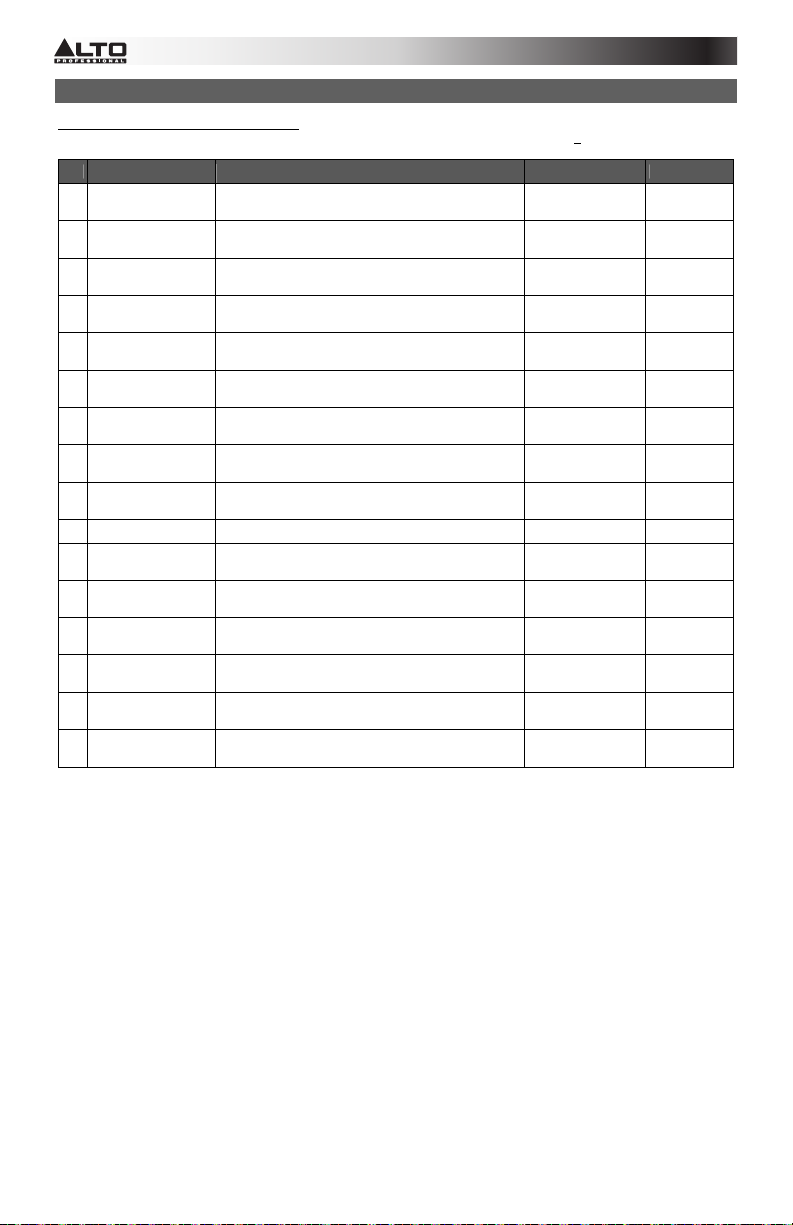
EFFECTS
TO HEAR THE EFFECTS ON A CHANNEL: Use the EFFECTS SELECTOR to choose one of the effects below, adjust the
parameter with the VARIATIONS SELECTOR, then turn up the AUX SEND CHANNEL VOLUME 4 for that channel.
# PRESET DESCRIPTION PARAMETER RANGE
1 VOCAL 1 Reverb, simulating a room with a small delay time.
2 VOCAL 2
3 LARGE HALL Reverb, simulating a large acoustic space.
4 SMALL HALL Reverb, simulating the acoustics of a stage space.
5 LARGE ROOM Reverb, simulating a studio with many early reflections.
6 SMALL ROOM Reverb, simulating a bright studio room.
7 PLATE Simulates bright plate reverb.
8 TAPE REVERB
9 SPRING REVERB
10 MONO DELAY Reproduces the signal after a small period of time. Delay period 60~650ms
11 STEREO DELAY
12 FLANGER
13 CHORUS
14 REVERB+DELAY Delay effect with room reverb.
15 REVERB+FLANGER Stereo flanger effect with room reverb.
16 REVERB+CHORUS Stereo chorus effect with room reverb.
Reverb, simulating a small space with a slight decay
time.
Simulates classic tape delay created by multiple
playback heads.
Simulates the lightly stretched sound of spring reverb
from analog transducers.
Reproduces the signal after a small period of time with a
slight difference between the two stereo channels.
Classic stereo flanging effect, similar to a jet plane
taking off.
Simulates the full, complex, watery sound of several
instruments playing the same thing.
Decay time
Pre-delay
Decay time
Pre-delay
Decay time
Pre-delay
Decay time
Pre-delay
Decay time
Pre-delay
Decay time
Pre-delay
Decay time
Pre-delay
Decay time
Pre-delay
Decay time
Pre-delay
Delay period
Feedback
Rate 0.16~2.79Hz
Rate 0.5~5Hz
Delay period
Reverse decay time
Flanger rate
Reverse decay time
Chorus rate
Reverse decay time
0.8~1.1s
0~79ms
0.8~2.5s
0~79ms
3.6~5.4s
23~55ms
1.0~2.9s
20~45ms
2.9~4.5s
23~55ms
0.7~2.1s
20~45ms
0.6~6.1s
10ms
1.3~5.4
0~84ms
1.3~5.4s
0~84ms
210~400ms
37~73%
211~375ms
1.0~2.9s
0.16~2.52Hz
0.5~4.74Hz
1.5~2.9s
6
Page 7
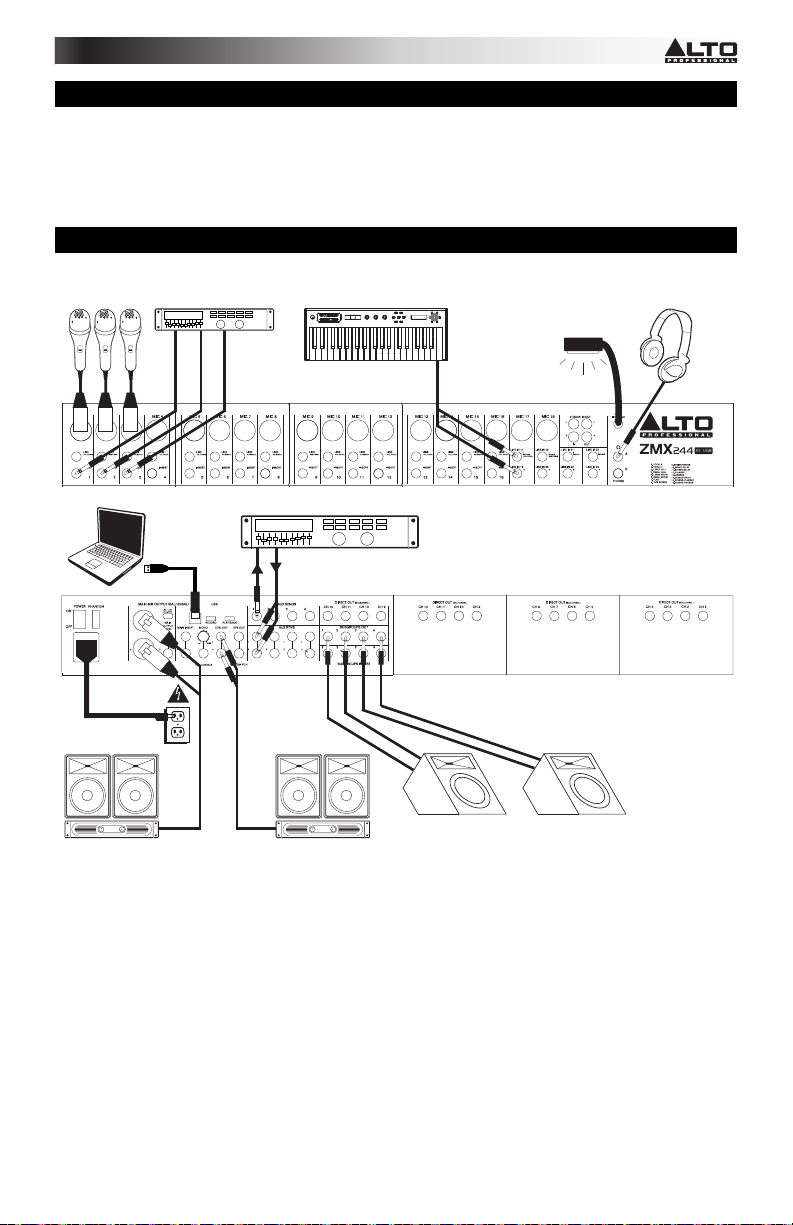
s
CONTENIDO DE LA CAJA
y Mezclador ZEPHYR
y Cable de alimentación
y Cable USB
y Guía de inicio rápido
y Folleto de instrucciones de seguridad e información sobre la garantía
DIAGRAMA DE CONEXIÓN
Micrófonos*
Rack de efectos
externos, compresor,
etc.*
Computadora*
Teclado*
volume
p
s
r
s
o
s
e
m
g
t
p
a
r
u
octave
-
m1
m2
+
push
c
g
o
i
f
n
tap
store
accomp
pitch
xyz
p
r
h
a
s
s
y
t
n
t
m
t
r
e
h
phrase
latch
analog modeling synth
Rack de efectos
externos, compresor,
etc.*
Auriculares*
Lámpara*
PANEL
SUPERIOR
PANEL
TRASERO
Alimentación
Amplificadores y
altavoces de
auditorio*
Monitores de
cabina*
Monitores de
escenario*
* Los elementos no mencionados en
CONTENIDO DE LA CAJA (incluso los cables)
no están incluido
7
Page 8
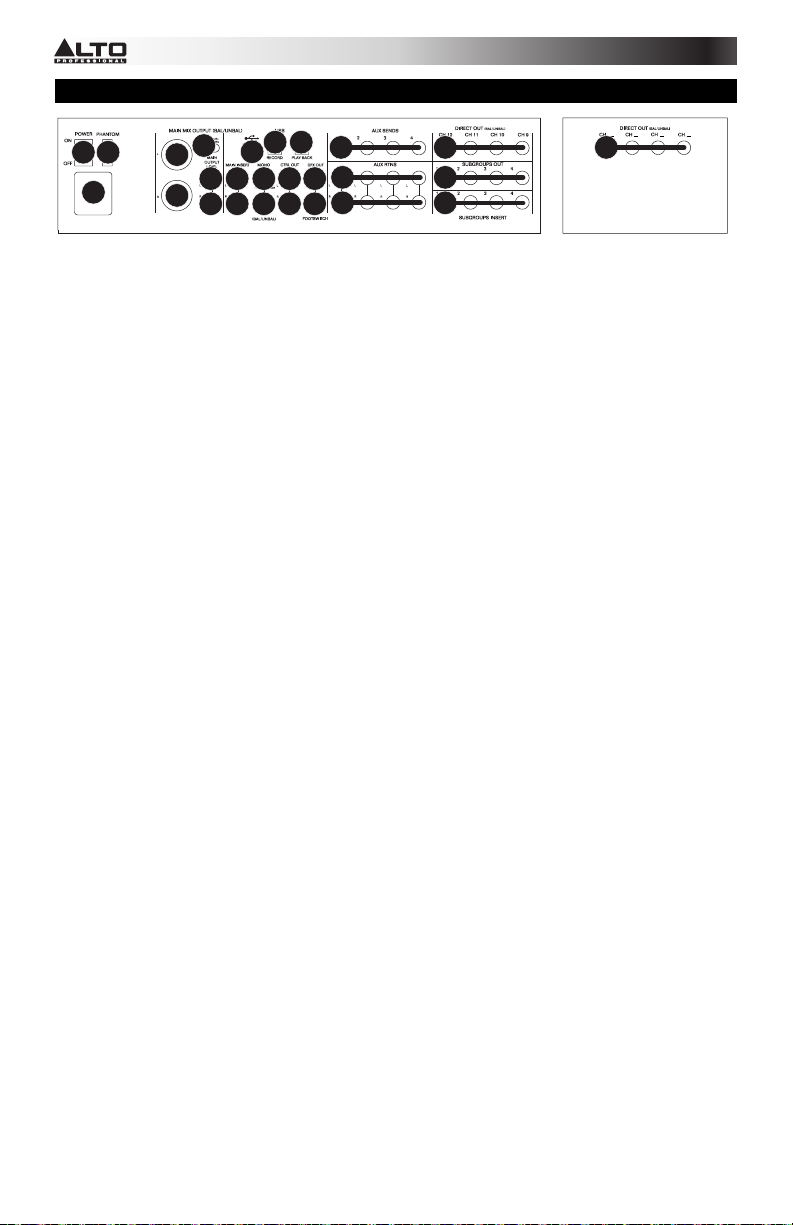
CARACTERÍSTICAS DEL PANEL TRASERO
4
4
13 14
12
6789
6
15
16
10
16
9
11
17 17
18
19
23
1
1. ENTRADA DE ALIMENTACIÓN - Use el adaptador de alimentación incluido para conectar el mezclador a un
tomacorriente alimentado. Con la alimentación eléctrica desconectada, enchufe la fuente de alimentación al mezclador
primero, y luego al tomacorriente.
2. INTERRUPTOR DE ENCENDIDO – Enciende y apaga el mezclador. Encienda el mezclador después de desconectar
todos los dispositivos de entrada y antes de encender los amplificadores. Apague los amplificadores antes de apagar el
mezclador.
3. ALIMENTACIÓN FANTASMA – Se utiliza para activar y desactivar la alimentación fantasma. Cuando se activa, la
alimentación fantasma suministra +48 V a las entradas de micrófono XLR. Tenga en cuenta que la mayoría de los
micrófonos dinámicos no requieren alimentación fantasma, mientras que la mayoría de los micrófonos de condensador
la requieren. Consulte la documentación de su micrófono para averiguar si necesita alimentación fantasma.
4. SALIDAS DE MEZCLA PRINCIPAL – Use cables estándar TRS de 1/4" para conectar estas salidas al sistema de
amplificador o altavoces. El nivel de estas salidas se controla con la perilla de VOLUMEN MAESTRO.
5. NIVEL DE SALIDA PRINCIPAL – Use este botón para adaptar el nivel de entrada apropiado de un dispositivo
conectado a las SALIDAS DE MEZCLA PRINCIPAL. Cuando este botón está presionado, la mezcla principal se reduce
en 30 dB. Cuando este botón está levantado, la mezcla principal se refuerza en 4 dB.
6. INSERCIÓN PINCIPAL – Use cables TRS de 1/4" estándar para conectar estos conectores a procesadores externos
(como compresores, limitadores, ecualizadores externos, etc.). El audio que sale por estos conectores se toma
después del ecualizador. El audio vuelve a estos conectores antes del FADER DE MEZCLA PRINCIPAL.
7. VOLUMEN DE SALIDA MONO – Se utiliza para controla el nivel de la SALIDA MONO.
8. SALIDA MONO – Esta salida es una versión mono sumada del audio que sale por las SALIDAS DE MEZCLA
PRINCIPAL. Use un cable TS de 1/4" estándar para conectar este conector a un dispositivo externo (como un monitor,
dispositivo de grabación, etc.).
9. SALIDAS PARA CONTROL – Use cables estándar TRS de 1/4" para conectar estas salidas al sistema de amplificador
o monitores. El nivel de estas salidas se controla mediante la perilla VOLUMEN DE SALA DE CONTROL.
10. SALIDA DFX – Esta salida envía audio desde el procesador de efectos del mezclador. Use un cable TS de 1/4"
estándar para conectar este conector a un dispositivo externo (como un monitor, dispositivo de grabación, etc.). Ajuste
el nivel del audio con la perilla de SALIDA DE EFECTOS.
11. INTERRUPTOR DE PEDAL – Cuando se conecta a este conector un interruptor de pedal de tipo de enganche con un
cable TRS de 1/4", se puede usar para silenciar/anular el silenciamiento del procesador de efectos del mezclador.
12. PUERTO USB – Use un cable USB estándar para conectar el mezclador a la computadora. Por este puerto se puede
enviar o recibir distintas clases de audio por la conexión USB, dependiendo de la posición de los conmutadores de
GRABACIÓN POR USB y REPRODUCCIÓN POR USB.
13. GRABACIÓN POR USB – Cuando se conecta una computadora al PUERTO USB del mezclador, es posible enviar
audio desde el mezclador a la computadora para grabación. Coloque este conmutador en "SUB1/2" para grabar el
audio enviado desde las SALIDAS DE SUBGRUPOS 1 y 2. Colóquelo en "MAIN MIX" (Mezcla principal) para enviar la
mezcla principal a la computadora.
14. REPRODUCCIÓN POR USB – Cuando se conecta una computadora al PUERTO USB del mezclador, es posible enviar
audio de la computadora al mezclador. Coloque este conmutador en "CH23/24" para enviarlo a los canales 23/24.
(Asegúrese de que el SELECTOR DE ENTRADA del canal 23/24 esté colocado en "USB.") Coloque el conmutador en
"MAIN MIX" para enviarlo directamente a la mezcla principal.
15. ENVÍO AUXILIAR – Use cables TRS de 1/4" para conectar estas salidas a las entradas de un amplificador o monitor
activo externo. Es posible ajustar estos niveles con las perillas de VOLUMEN DE ENVÍO AUXILIAR a fin de crear una
mezcla de monitor personalizada para los músicos en el escenario.
16. RETORNO AUXILIAR – Conecte a estas entradas las salidas de un dispositivo externo con cables mono de 1/4". Esta
entrada se usa habitualmente para dispositivos de efectos externos pero también se puede usar como canal de entrada
adicional para sintetizadores, cajas de ritmo, etc. Si su fuente es mono, enchúfela en el conector izquierdo y se
escuchará en ambos lados, izquierdo y derecho.
17. SALIDA DIRECTA – Use cables TS de 1/4" estándar para conectar cualquiera de estas salidas a un dispositivo externo
para grabar, monitorear, etc., cada canal individual.
18. SALIDA DE SUBGRUPOS – Use cables TS de 1/4" estándar para conectar cualquiera de estas salidas a un dispositivo
externo para grabar, monitorear, etc., cada subgrupo individual.
19. INSERCIÓN DE SUBGRUPOS – Use cables TRS de 1/4" estándar para conectar estos conectores a procesadores
externos tales como compresores, limitadores, ecualizadores externos, etc. El audio enviado por estos conectores es la
señal estéreo de subgrupo. El audio vuelve a estos conectores antes de los faders de subgrupo.
5
4
4
8
Page 9
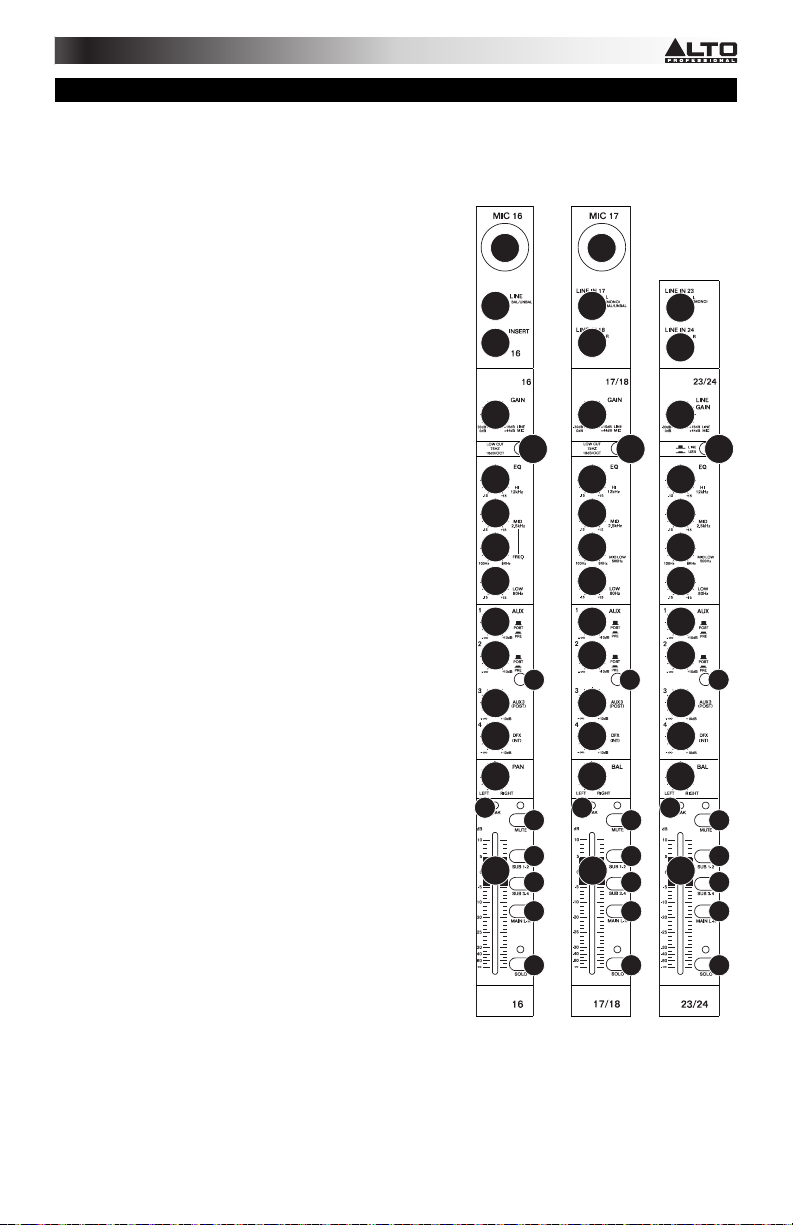
CARACTERÍSTICAS DEL PANEL SUPERIOR
Nota: Los canales tienen esencialmente los mismos controles con algunas variaciones menores entre los canales 1-16, 17-20
y 21-24. Se muestran aquí los tres tipos de canales diferentes.
1. ENTRADA DE MICRÓFONO – Conecte a estas entradas un
micrófono con un cable XLR.
2. ENTRADA DE LÍNEA – Conecte a estas entradas dispositivos de
nivel de línea con cables de 1/4”.
3. INSERCIÓN – Use un cable TRS de 1/4" estándar para conectar a
este conector un procesador externo (como un compresor,
limitador, ecualizador externo, etc.) . La señal se toma después del
control de ganancia del canal y retorna antes de los controles del
ecualizador del canal.
4. GANANCIA - Ajusta el nivel de audio del canal (ganancia pre-fader
y pre-ecualización). Ajuste este control de modo que el LED PEAK
(Pico) apenas se encienda durante las partes más sonoras del
tema.
5. FILTRO DE CORTE BAJO – Cuando este botón está presionado,
el audio de ese canal se envía a través de un filtro de baja
frecuencia de 75 Hz con una pendiente de 18 dB por octava. Esto
resulta útil para reducir el zumbido y otros ruidos de baja frecuencia
cuando se usan micrófonos.
6. ECUALIZACIÓN DE ALTOS (AGUDOS) – Ajusta las altas
frecuencias (agudos) del canal.
7. ECUALIZACIÓN DE MEDIOS – Ajusta las frecuencias medias del
canal.
8. SELECTOR DE FRECUENCIAS MEDIAS – Ajusta la banda de
frecuencia afectada por la perilla de ECUALIZACIÓN DE MEDIOS.
9. MEDIAS-BAJAS – Ajusta la banda de frecuencia de 500 Hz.
10. ECUALIZACIÓN DE BAJOS (GRAVES) – Ajusta las bajas
frecuencias (graves) del canal.
11. VOLUMEN DEL CANAL DE ENVÍO AUXILIAR – Ajusta el nivel de
audio enviado desde ese canal al canal auxiliar (que se envía por
los ENVÍOS AUXILIARES y se controla con las perillas de
VOLUMEN DE ENVÍO AUXILIAR). Con las dos perillas superiores
se pueden ajustar los niveles pre o post fader (según lo determine
el CONMUTADOR PRE/POST FADER AUXILIAR). Con la perilla
inferior se puede ajustar el nivel de la señal enviada al procesador
de efectos del mezclador.
12. CONMUTADOR PRE/POST FADER AUXILIAR – Cuando este
botón está presionado, el audio enviado los ENVÍOS AUXILIARES
correspondiente se toma antes del fader del canal. Cuando el
botón está levantado, el audio enviado a los ENVÍOS AUXILIARES
se toma después del fader del canal.
13. PAN / BALANCE DEL CANAL – Si esta perilla indica "PAN", ajuste
la posición del canal (mono) en el campo estéreo. Si indica "BAL",
ajusta el balance entre los dos canales mono de esa señal estéreo.
14. LED DE PICO – El LED destella si la señal se está recortando. Si
esto sucede, disminuya el ajuste de la perilla de GANANCIA o la
perilla de FADER DE CANAL.
15. FADER DE CANAL – Ajusta el nivel de audio del canal.
16. SILENCIAMIENTO DE CANAL – Pulse este botón para
silenciar/anular el silenciamiento del canal. El audio del canal se
envía sólo a su INSERCIÓN o se oye en el canal de solo cuando su
botón de SOLO está presionado.
17. ASIGNACIÓN DE CANAL – Use estos botones para enviar el
canal a un subgrupo, varios subgrupos y/o la mezcla principal. Los
niveles de subgrupos se controlan con los FADERS DE VOLUMEN
DE SUBGRUPO y el nivel de la mezcla principal con el FADER DE
MEZCLA PRINCIPAL.
18. SOLO – Cuando este botón está presionado, el audio se oye en el
canal de solo, que se convierte en el único audio enviado a la SALIDA PARA AURICULARES y las SALIDAS PARA
CONTROL. Los MEDIDORES DE LED también muestran los niveles de audio, que se controlan con las perillas de
volumen de AURICULARES y SALA DE CONTROL.
19. SELECTOR DE ENTRADA – En el canal 23/24, este botón se usa para seleccionar si la fuente de entrada de audio del
canal es su ENTRADA DE LÍNEA o el PUERTO USB del mezclador (que recibe audio de una computadora conectada).
Cuando el botón está presionado, se selecciona el PUERTO USB, cuando está levantado, se seleccionan las
ENTRADAS DE LÍNEA.
1
2
3
4
6
7
8
10
11
11
11
11
13
14
15
12
16
17
17
17
18
Tipos de
canales:
1
2
2
44
5
6
7
9
10
11
11
12
11
11
13
14
16
17
15
17
17
18
2
2
5
19
6
7
9
10
11
11
12
11
11
13
14
16
17
15
17
17
18
9
Page 10
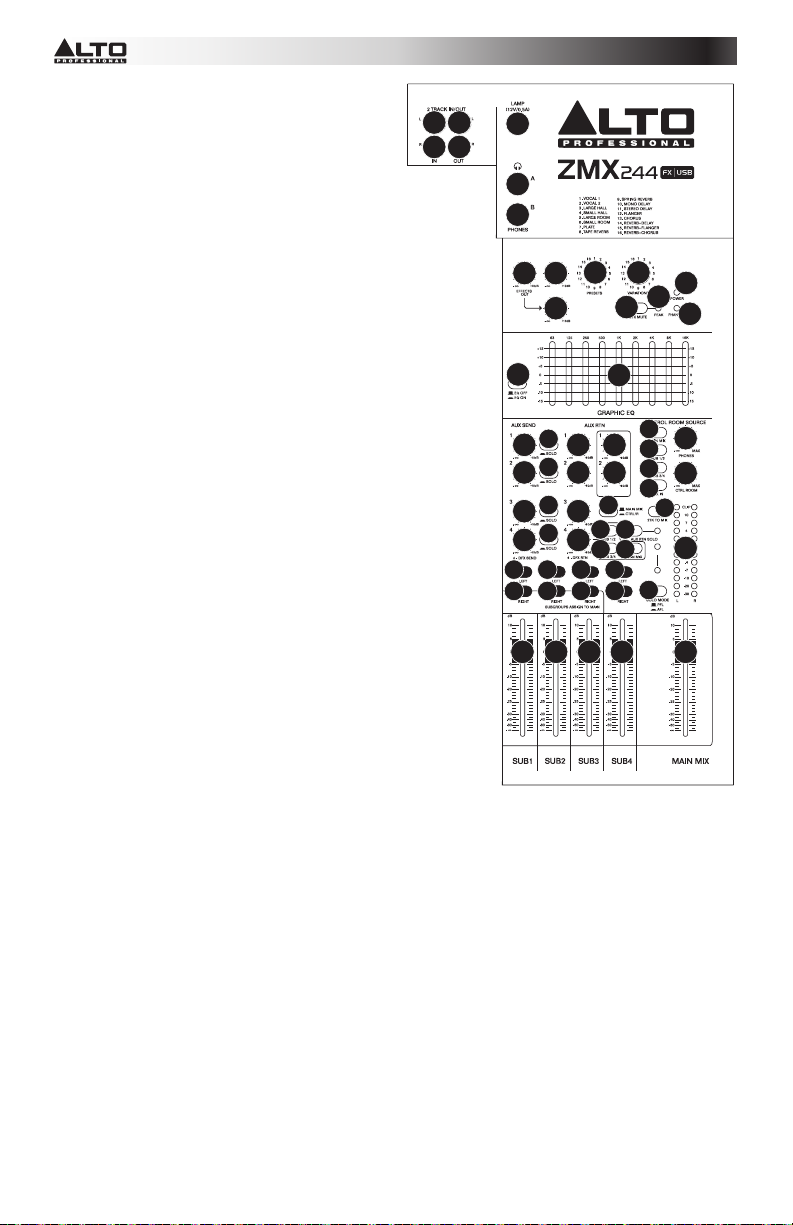
20. ENTRADAS DE 2 PISTAS – Es posible conectar estas
entradas a las salidas de una fuente de sonido externa
mediante un cable RCA estéreo estándar (se vende
por separado). Es posible enviar este canal al canal de
solo (usando el conmutador “ENTRADA DE 2 PISTAS”
DE FUENTE DE SALA DE CONTROL) y/o a la mezcla
principal (usando el conmutador de 2 PISTAS A
MEZCLA).
21. SALIDAS DE 2 PISTAS – Conecte estas salidas a las
entradas de un dispositivo de grabación externo
mediante un cable RCA estéreo estándar (se vende
por separado).
22. LÁMPARA – Conecte a este conector BNC una
lámpara cuello de cisne (12 V, 0.5 A, no incluida).
23. SALIDA PARA AURICULARES – Conecte a estas
salidas auriculares estéreo de 1/4”. El volumen se
controla con la perilla de VOLUMEN DE
AURICULARES.
24. VOLUMEN DE SALIDA DE EFECTOS – Ajusta el
volumen del audio enviado por la SALIDA DFX desde
el procesador de efectos del mezclador.
25. AUXILIAR 1/2 – Ajusta el nivel del audio enviado
desde el procesador de efectos por los ENVÍOS
AUXILIARES 1 y 2.
26. SELECTOR DE EFECTOS – Selecciona el efecto que
el procesador de efectos interno del mezclador aplica a
los diversos canales. Cada canal puede enviar al
procesador niveles diferentes de audio ajustando sus
perillas de ENVÍO POST EFECTOS. Consulte en la
sección EFECTOS una explicación de los efectos
disponibles.
27. SELECTOR DE VARIACIONES – Selecciona la
magnitud del efecto aplicado a los diversos canales.
28. SILENCIAMIENTO DE EFECTOS – Pulse este botón
para silenciar/anular el silenciamiento de los efectos.
29. LED DE PICO DE EFECTOS – El LED destella si la
señal se está recortando. Si esto sucede, disminuya el
ajuste de la perilla de SALIDA DE EFECTOS. Cuando
el procesador de efectos está silenciado, el LED está
encendido permanentemente.
30. LED DE ENCENDIDO - Se ilumina cuando el
mezclador está encendido.
31. LED DE ALIMENTACIÓN FANTASMA – Se ilumina
cuando el interruptor de ALIMENTACIÓN FANTASMA
está conectado.
32. ECUALIZADOR SÍ/NO – Activa o desactiva el
ECUALIZADOR GRÁFICO.
33. ECUALIZADOR GRÁFICO – Cuando el interruptor
ECUALIZADOR SÍ/NO está conectado (presionado),
estos controles se pueden usar para ajustar la ecualización de la mezcla principal.
34. VOLUMEN DE ENVÍO AUXILIAR – Controla el nivel de audio enviado por los ENVÍOS AUXILIARES.
35. SOLO DE ENVÍO AUXILIAR – Cuando este botón está presionado, la señal de audio que se envía a los ENVÍOS
AUXILIARES se aplica también al canal de solo, que se convierte en el único audio enviado a las SALIDAS PARA
AURICULARES y las SALIDAS PARA CONTROL. Los MEDIDORES DE LED también muestran los niveles de audio,
que se controlan con las perillas de volumen de AURICULARES y SALA DE CONTROL.
36. VOLUMEN DE RETORNO AUXILIAR – Controla el nivel de audio enviado a las entradas de RETORNO AUXILIAR.
37. VOLUMEN DE RETORNO AUXILIAR A ENVÍO AUXILIAR – Controla el nivel de audio enviado desde las entradas de
RETORNO AUXILIAR de regreso al canal auxiliar.
38. CONMUTADOR DE ENCAMINAMIENTO DE RETORNO AUXILIAR 3 – Selecciona si el audio de RETORNO
AUXILIAR 3 se aplica a la mezcla de SALA DE CONTROL (cuando el botón está presionado) o a la mezcla principal
(cuando está levantado).
39. CONMUTADORES DE ENCAMINAMIENTO DE RETORNO AUXILIAR 4 – Cuando estos botones están presionado, el
audio de RETORNO AUXILIAR 4 se aplica al subgrupo 1 y 2, subgrupo 3 y 4 y/o a la mezcla principal.
40. SOLO DE RETORNO AUXILIAR – Cuando este botón está presionado, el audio de RETORNO AUXILIAR se oye en el
canal de solo, que se convierte en el único audio enviado a las SALIDAS PARA AURICULARES y las SALIDAS PARA
CONTROL. Los MEDIDORES DE LED también muestran los niveles de audio, que se controlan con las perillas de
volumen de AURICULARES y SALA DE CONTROL.
41. ASIGNACIÓN DE SUBGRUPOS A PRINCIPAL – Use estos botones para asignar los canales izquierdo y derecho de
cada subgrupo a la mezcla principal. Cuando un botón está presionado, ese canal se aplica a la mezcla principal.
42. VOLUMEN DE SUBGRUPO – Use estos faders para ajustar los niveles de volumen de cada subgrupo. El audio del
subgrupo se envía por sus SALIDAS DE SUBGRUPO respectivas. Cuando un subgrupo tiene cualquiera de sus
botones de ASIGNACIÓN DE SUBGRUPOS A PRINCIPAL, su audio se envía también a la mezcla principal.
43. FADER DE MEZCLA PRINCIPAL – Ajusta el volumen de las SALIDAS DE MEZCLA PRINCIPAL.
202021
22
21
23
23
(DFX TO AUX 1 RTNS)
25
(DFX TO AUX 2 RTNS)
26 27
28
30
29
31
24 25
32 33
46
35
34
35
34
35
343436
35
41
4141414141
41
363637
(TO AUX SEND 1/2)
38
39
36
39 39
37
40
41
48
46
46
49
46
47
45
PFL ACTIVE
AFL ACTIVE
44
42 42 42 42 43
10
Page 11

44. MODO SOLO – Selecciona si el canal de solo es pre-fader ("PFL", cuando el botón está levantado) o post-fader ("AFL",
cuando el botón está presionado).
45. MEDIDORES DE LED – Muestras en nivel de audio de la mezcla principal o el canal de solo (cuando el botón de SOLO
de un canal está presionado). Puede encenderse ocasionalmente del LED DE RECORTE, pero si sucede con
demasiada frecuencia, reduzca el volumen de la mezcla y/o los canales individuales.
46. FUENTE DE SALA DE CONTROL – Use estos botones para asignar qué canales se envían a las SALIDAS PARA
CONTROL —la mezcla principal, los subgrupos 1 y 2, los subgrupos 3 y 4 y/o la señal ENTRADA DE 2 PISTAS.
47. 2 PISTAS A MEZCLA – Cuando este botón está presionado, el audio de la SALIDA DE 2 PISTAS se agrega a la
mezcla principal.
48. VOLUMEN DE AURICULARES – Ajusta el volumen de las salidas para AURICULARES.
49. VOLUMEN DE LA SALA DE CONTROL – Ajusta el volumen de las SALIDAS PARA SALA DE CONTROL.
EFECTOS
PARA OÍR LOS EFECTOS EN UN CANAL: Use el SELECTOR DE EFECTOS para elegir uno de los efectos siguientes,
ajuste el parámetro con el SELECTOR DE VARIACIONES Y luego aumente VOLUMEN DEL CANAL DE ENVÍO AUXILIAR 4
de ese canal.
# PRESET DESCRIPCIÓN PARÁMETRO RANGO
1 VOCAL 1
2 VOCAL 2
LARGE
3
HALL
SMALL
4
HALL
LARGE
5
ROOM
SMALL
6
ROOM
7 PLATE Simula la reverberación de una placa brillante
TAPE
8
REVERB
SPRING
9
REVERB
MONO
10
DELAY
STEREO
11
DELAY
12 FLANGER
13 CHORUS
REVERB+
14
DELAY
REVERB+
15
FLANGER
REVERB+
16
CHORUS
Reverberación, que simula una sala con pequeño
tiempo de retardo
Reverberación, que simula una espacio pequeño con
un ligero tiempo de decaimiento
Reverberación, que simula un espacio acústico
grande
Reverberación, que simula la acústica del espacio de
un escenario.
Reverberación, que simula un estudio con muchas
reflexiones tempranas.
Reverberación, que simula una sala de estudio
brillante.
Simula el retardo de cinta clásico creado por múltiples
cabezales de reproducción.
Simula el sonido ligeramente estirado de la
reverberación de resorte proveniente de los
transductores acústicos.
Reproduce la señal después de un breve período de
tiempo.
Reproduce la señal después de un breve período de
tiempo con una ligera diferencia entre los dos canales
estéreo.
Efecto de flanger estéreo clásico, similar al despegue
de un avión a reacción.
Simula el sonido pleno, complejo y acuoso de varios
instrumentos que tocan lo mismo.
Efecto de retardo con reverberación de sala.
Efecto de flanger estéreo con reverberación de sala.
Efecto de coro estéreo con reverberación de sala.
Tiempo de decaimiento
Pre-retraso
Tiempo de decaimiento
Pre-retraso
Tiempo de decaimiento
Pre-retraso
Tiempo de decaimiento
Pre-retraso
Tiempo de decaimiento
Pre-retraso
Tiempo de decaimiento
Pre-retraso
Tiempo de decaimiento
Pre-retraso
Tiempo de decaimiento
Pre-retraso
Tiempo de decaimiento
Pre-retraso
Período de retraso 60~650 ms
Período de retraso
Realimentación
Frecuencia
Frecuencia 0.5~5 Hz
Período de retraso
Tiempo de decaimiento inverso
Frecuencia de flanger
Tiempo de decaimiento inverso
Frecuencia de coro
Tiempo de decaimiento inverso
0.8~1.1 s
0~79 ms
0.8~2.5 s
0~79 ms
3.6~5.4 s
23~55 ms
1.0~2.9 s
20~45 ms
2.9~4.5 s
23~55 ms
0.7~2.1 s
20~45 ms
0.6~6.1 s
10 ms
1.3~5.4
0~84 ms
1.3~5.4 s
0~84 ms
210~400
ms
37~73%
0.16~2.79
Hz
211~375
ms
1.0~2.9 s
0.16~2.52
Hz
0.5~4.74 Hz
1.5~2.9 s
11
Page 12

s
A
CONTENU DE LA BOÎTE
y Console de mixage ZEPHYR
y Câble d'alimentation
y Câble USB
y Guide d’utilisation simplifié
y Consignes de sécurité et informations concernant la garantie
SCHÉMA DE CONNEXION
Microphones*
Processeur d’effets
externe, compresseurs,
etc.*
Ordinateur*
volume
Clavier*
m1
m2
pitch
p
s
r
s
o
s
e
m
g
t
p
a
r
u
octave
-
+
push
c
o
i
f
n
tap
store
accomp
xyz
p
r
h
a
s
s
y
t
n
t
m
t
r
e
h
phrase
latch
analog modeling synth
Processeur d’effets
externe, compresseurs,
etc.*
Casque*
g
Lampe*
PANNEAU
SUPÉRIEUR
PANNEAU
RRIÈRE
ALIMENTATION
Moniteurs de
Haut-parleur,
système de
sonorisation*
Moniteurs de
cabine
scène*
* Les items non mentionnés dans la section
CONTENU DE LA BOÎTE (incluant les câbles)
ne sont pas inclu
12
Page 13

CARACTÉRISTIQUES DU PANNEAU ARRIÈRE
12
4
6789910
6
4
13 14
11
15
16
16
17 17
18
19
23
1
1. ENTRÉE D'ALIMENTATION – Branchez le câble d’alimentation inclus pour brancher la console de mixage dans une
prise d’alimentation. Lorsque la console de mixage est hors tension, branchez le câble d'alimentation dans la console,
puis dans la prise de courant.
2. INTERRUPTEUR D'ALIMENTATION – Cette touche permet de mettre l’appareil sous et hors tension. Branchez la
console de mixage après avoir branché tous les appareils et avant de mettre les amplificateurs sous tension. Mettez les
amplificateurs hors tension avant de mettre la console de mixage hors tension.
3. ALIMENTATION FANTÔME – Cet interrupteur permet d’activer et de désactiver l’alimentation fantôme. Lorsqu'elle est
activée, l’alimentation fantôme fournit +48 V aux entrées micro XLR. Veuillez noter que la plupart des microphones
électrodynamiques ne nécessitent pas d’alimentation fantôme, alors que les microphones à condensateur en ont besoin.
Consultez la documentation fournie avec votre microphone pour savoir si vous devez utiliser l’alimentation fantôme.
4. MAIN MIX OUTPUTS – Utilisez des câbles ¼ po standards afin de brancher ces sorties à un haut-parleur ou à un
système de sonorisation. Le niveau de ces sorties est commandé par le bouton MAIN MIX FADER.
5. MAIN OUTPUT LEVEL – Ce potentiomètre permet de régler le niveau de l’appareil branché aux sorties MAIN MIX.
Lorsque le bouton est enfoncé, le volume du mix diminue de 30 dB. Lorsque le bouton est relâché, le volume du mix
augmente de 4 dB.
6. MAIN INSERT – Utilisez des câbles TRS ¼ po afin de brancher ces prises à des processeurs externes tels que des
compresseurs, limiteurs, égaliseurs, etc.). Le signal audio est traité par l’égalisation avant d’être acheminé par ces
entrées. Le signal audio est ensuite retourné à ces entrées en amont du MAIN MIX FADER.
7. MONO OUTPUT VOLUME – Ce bouton permet de régler le niveau de la sortie MONO OUTPUT.
8. MONO OUTPUT – Cette sortie est une version mono du signal acheminé par les sorties principales. Utilisez un câble
TS de ¼ po standard pour brancher cette prise à un appareil externe tel qu’un moniteur, un appareil d’enregistrement,
etc.).
9. CTRL OUTS – Utilisez des câbles standards de 1/4 po afin de brancher ces sorties à un haut-parleur ou à un système
de sonorisation. Le niveau du signal de ces sorties est commandé par le bouton CTRL ROOM VOLUME.
10. DFX OUT – Cette sortie achemine le signal audio depuis le processeur d’effets de la console. Utilisez un câble TS de
¼ po standard pour brancher cette prise à un appareil externe tel qu’un moniteur, un appareil d’enregistrement, etc.). Le
niveau du signal de cette sortie est commandé par le bouton EFFECTS OUT.
11. FOOTSWITCH - Lorsqu'une pédale est branchée à cette entrée à l’aide d’un câble TRS de 1/4 po, elle peut être utilisée
pour mettre en sourdine ou activer les effets internes de la console de mixage.
12. PORT USB – Ce port peut être utiliser à l’aide d’un câble USB afin de raccorder la console à un ordinateur. Ce port peut
envoyer et recevoir différents types de signaux audio via la connexion USB, selon les réglages des interrupteurs USB
RECORD et USB PLAYBACK.
13. USB RECORD – Lorsqu’un ordinateur est branché au port USB de la console, vous pouvez acheminer le signal audio
depuis la console vers l’ordinateur afin de l'enregistrer. Réglez cet interrupteur sur « SUB1/2 » afin d’enregistrer l’audio
acheminé par les sorties SUBGROUPS OUT 1 et 2. Réglez-le sur « MAIN MIX » afin d’acheminer le mix à l’ordinateur.
14. USB PLAYBACK – Lorsqu'un ordinateur est branché au port USB de la console, vous pouvez acheminer le signal audio
depuis l’ordinateur vers la console. Réglez cet interrupteur sur « CH23/24 » afin de l’acheminer au canal 23/24.
(Assurez-vous que le sélecteur d’entrée pour le canal 23/24 soit réglé sur « USB ».) Réglez-le sur « MAIN MIX » afin de
l’acheminer directement au mix.
15. AUX SEND – Vous pouvez brancher ces sorties aux entrées d’un amplificateur externe ou d’un moniteur actif à l’aide de
câbles TRS ¼ po. Le niveau de ces sorties peut être réglé avec les boutons AUX SENDS VOLUME afin de créer un mix
de pré-écoute pour les musicians sur scène.
16. AUX RTN (RETURN) – Vous pouvez brancher les sorties d’un appareil externe à ces entrées à l’aide de câbles mono
¼ po. En général, ces entrées sont utilisées pour des appareils d’effet externes, mais elles peuvent également être
utilisées comme entrées supplémentaires pour synthétiseurs, batteries électroniques, etc. Si votre source est mono,
branchez-la dans l’entrée gauche afin qu’elle soit entendue des deux côtés.
17. DIRECT OUT – Utilisez des câbles TS ¼ po standards pour brancher n’importe laquelle de ces sorties à un appareil
externe pour la pré-écoute ou l’enregistrement, etc. pour chaque canal.
18. SUBGROUPS OUT – Utilisez des câbles TS ¼ po standards pour brancher n’importe laquelle de ces sorties à un
appareil externe pour la pré-écoute ou l’enregistrement, etc. pour chaque sous-groupe.
19. SUBGROUPS INSERT – Utilisez des câbles TRS ¼ po afin de brancher ces entrées à des processeurs externes tels
que des compresseurs, limiteurs, égaliseurs, etc. Le signal audio acheminé par ces entrées seront le signal stéréo sousgroupe. Le signal audio est ensuite retourné à ces entrées en amont des atténuateurs de sous-groupes.
5
4
4
13
Page 14

CARACTÉRISTIQUES DU PANNEAU SUPÉRIEUR
Remarque : Les canaux ont essentiellement les mêmes commandes mais avec certaines différences entre les canaux 1 à 16,
17 à 20 et 21 à 24. Les trois types de canaux sont indiqués ci-dessous.
1. ENTRÉES MICROPHONES – Ces entrées permettent de brancher
chacune un microphone à l’aide d’un câble XLR.
2. LINE – Ces entrées permettent de brancher des appareils à niveau
ligne à l’aide d’un câble ¼ po.
3. INSERT – Utilisez des câbles TRS ¼ po afin de brancher ces
entrées à des processeurs externes tels que des compresseurs,
limiteurs, égaliseurs, etc. Le signal est acheminé après
l’atténuation, puis retourné avant l’égalisation.
4. GAIN – Ces boutons rotatifs permettent d'ajuster le niveau du signal
audio pré-atténuation et pré-égalisation du canal correspondant.
Ajustez ce réglage afin que le témoin d'écrêtage s’allume à peine
durant les parties les plus fortes de la chanson.
5. LOW CUT FILTER – Lorsque ce bouton est enfoncé, le signal de
ce canal est acheminé par un filtre passe-bas avec une courbe
d’intensité de 18 dB par octave. Ceci peut être utile pour réduire le
ronflement et filtrer les bruits basse-fréquence indésirés lors de
l’utilisation de microphones.
6. HI EQ (AIGUËS) – Ces boutons rotatifs permettent d'ajuster le
niveau des hautes fréquences du signal audio du canal
correspondant.
7. MID EQ (MOYENNES) - Ces boutons rotatifs permettent d'ajuster le
niveau des fréquences moyennes du signal audio du canal
correspondant.
8. SÉLECTEUR MID FREQUENCY – Ce bouton permet de régler la
bande de fréquences affectée au bouton MID EQ.
9. MID-LOW - Ce bouton permet de régler la bande de fréquences
500 Hz.
10. LOW EQ (GRAVES) – Ces boutons rotatifs permettent d'ajuster le
niveau des basses fréquences du signal audio du canal
correspondant.
11. AUX SEND CHANNEL VOLUME – Ce potentiomètre permet de
régler le niveau du signal acheminé de ce canal au canal auxiliaire
(qui est acheminé des sorties AUX SENDS et qui est commandé
par les boutons AUX SENDS VOLUME). Les deux boutons
supérieurs peuvent régler les niveaux pré ou post-atténuation (tel
que déterminé par l'interrupteur AUX PRE-/POST-FADER). Utilisez
le bouton inférieur pour régler le niveau du signal acheminé au
processeur d’effets de la console.
12. INTERRUPTEUR AUX PRE-/POST-FADER – Lorsque le bouton
est enfoncé, le signal audio est acheminé aux sorties auxiliaires
(AUX SENDS) correspondantes avant d’être acheminé à
l’atténuation du canal. Lorsqu’il est relâché, le signal audio
acheminé aux sorties AUX SENDS est acheminé après avoir été
acheminé à l’atténuation du canal.
13. PAN / BALANCE – Le bouton « PAN » permet d'ajuster la position
du canal (mono) dans le champ stéréo. Le bouton « BAL » permet
d’ajuster l’équilibre entre les deux canaux mono du signal stéréo.
14. TÉMOIN D’ÉCRÊTAGE (PEAK) – En présence d'écrêtage, le
témoin DEL clignote. Pour remédier à l’écrêtage, diminuez le
réglage du bouton GAIN ou CHANNEL FADER.
15. POTENTIOMÈTRE DE CANAL – Permet d'ajuster le niveau de
l’audio du canal correspondant.
16. MUTE – Cette touche permet de mettre en sourdine ou de réactiver
le canal. L’audio du canal sera uniquement acheminé à l’entrée
INSERT ou entendu par le canal Solo lorsque le bouton SOLO est
enfoncé.
17. AFFECTATION DES CANAUX – Ces boutons permettent d’acheminer le canal à un sous-groupe, à plusieurs sous-
groupes, et/ou au mix principal. Le niveau des sous-groupes peut être commandé par les potentiomètres SUB; le
niveau du mix principal est commandé par le potentiomètre MAIN.
18. SOLO – Lorsque ce bouton est enfoncé, le signal est entendu par le canal Solo, qui devient le seul signal acheminé aux
sorties de pré-écoute (PHONES et CTRL). Les témoins DEL afficheront également les niveaux du signal qui sont
commandés par les boutons PHONES et CTRL ROOM.
19. SÉLECTEUR D’ENTRÉE – Ce bouton permet de sélectionner la source audio acheminée au canal 23/24, soit les
entrées ligne ou le port USB de la console (qui reçoit le signal audio d’un ordinateur relié). Lorsque le bouton est
enfoncé, le port USB est sélectionné, lorsqu’il est relâché, les entrées ligne sont sélectionnées.
2
3
4
6
7
8
10
11
11
11
11
13
14
15
1
5
12
16
17
17
17
18
Channel types:
1
2
2
2
2
44
5
6
7
9
10
11
11
6
7
9
10
11
11
12
11
11
13
14
15
16
17
17
11
11
13
14
15
17
18
19
12
16
17
17
17
18
14
Page 15

20. 2-TRACK INPUT – Vous pouvez brancher ces
entrées aux sorties d’une source audio externe à
l’aide d’un câble RCA standard (vendu
séparément). Vous pouvez envoyer ce canal au
canal Solo (en utilisant l’interrupteur « 2 TK IN »
de la section CTRL ROOM SOURCE) et/ou le
mix principal (en utilisant l’interrupteur 2TK TO
MIX).
21. 2-TRACK OUTPUTS – Vous pouvez brancher
ces sorties aux entrées d’un appareil
d’enregistrement externe à l’aide d’un câble RCA
standard (vendu séparément).
22. LAMP – Ce connecteur BNC permet de brancher
une lampe en col de cygne de 12 volts, 0,5 A
(non incluse).
23. PHONES – Des casques d'écoute stéréo peuvent
être branchés à ces sorties ¼ po. Les niveaux de
ces sorties sont commandés par le bouton
PHONES.
24. EFFECTS OUT – Ce bouton permet de régler le
niveau du signal acheminé de la sortie DFX OUT
provenant du processeur d’effets de la console.
25. AUX 1/2 – Ce bouton permet de régler le niveau
du signal du processeur d’effet acheminé par la
sortie AUX SENDS 1 et 2.
26. SÉLECTEUR D'EFFET – Ce bouton permet de
sélectionner l'effet que le processeur d’effet
interne ajoutera aux différents canaux. Chaque
canal peut envoyer différents niveaux d’audio au
processeur en ajustant leurs boutons FX POST
SEND. Veuillez consulter la section EFFETS pour
une explication des différents effets disponibles.
27. VARIATIONS – Ce bouton permet de
sélectionner la quantité d'effet que le processeur
d’effet interne ajoutera aux différents canaux.
28. FX MUTE – Cette touche permet de mettre en
sourdine ou de réactiver les effets.
29. TÉMOIN D’ÉCRÊTAGE DES EFFETS – En
présence d'écrêtage, le témoin DEL clignote.
Pour remédier à l’écrêtage, diminuez le réglage
du bouton EFFECTS OUT. Lorsque le
processeur d’effets est mis en sourdine, la DEL
s’allume.
30. DEL D’ALIMENTATION – Cette DEL s’allume
lorsque la console de mixage est sous tension.
31. DEL D’ALIMENTATION FANTÔME – S’allume
lorsque l’alimentation fantôme est activée.
32. EQ ON/OFF – Ce bouton permet
d’activer/désactiver l'égaliseur graphique.
33. ÉGALISEUR GRAPHIQUE – Lorsque le bouton
est enfoncé, vous pouvez utiliser ces commandes
afin de régler l’égalisation du mix principal.
34. AUX SENDS VOLUME – Ce bouton permet de
régler le niveau de la sortie auxiliaire (AUX SENDS).
35. AUX SENDS SOLO – Lorsque ce bouton est enfoncé, le signal acheminé aux sorties auxiliaires est également
acheminé au canal Solo, qui devient alors le seul signal acheminé aux sorties de pré-écoute (PHONES et CTRL). Les
témoins DEL afficheront également les niveaux du signal qui sont commandés par les boutons PHONES et CTRL
ROOM.
36. AUX RTN VOLUME – Ce bouton permet de régler le niveau des entrées auxiliaires (AUX RTN).
37. AUX RTN TO AUX SEND VOLUME – Ce bouton permet de régler le niveau du signal provenant des entrées auxiliaires
acheminé au canal auxiliaire.
38. AUX RTN 3 ROUTING – Ce bouton permet de sélectionner si le signal AUX RTN 3 est acheminé vers le CTRL ROOM
mix (enfoncé) ou vers le mix principal (relâché).
39. AUX RTN 4 ROUTING – Lorsque ces boutons sont enfoncés, le signal du AUX RTN 4 est acheminé vers les
sous-groupes 1 et 2, les sous-groupes 3 et 4, et/ou le mix principal.
40. AUX RTN SOLO – Lorsque ce bouton est enfoncé, tous les signaux des entrées AUX RTN sont entendus par le canal
Solo, et deviennent alors le seul signal acheminé aux sorties de pré-écoute (PHONES et CTRL). Les témoins DEL
afficheront également les niveaux du signal qui sont commandés par les boutons PHONES et CTRL ROOM.
41. SUBGROUPS ASSIGN TO MAIN – Ces boutons permettent d’affecter le canal gauche et droit de chaque sous-groupe
au MAIN MIX. Lorsqu’un bouton est enfoncé, le canal correspondant est acheminé vers le mix principal.
42. SUBGROUPS VOLUME – Ces potentiomètres permettant d'ajuster le niveau du volume pour chaque sous-groupe. Le
signal audio des sous-groupes sera acheminé aux sorties du sous-groupe correspondantes. Lorsqu’un des boutons
ASSIGN TO MAIN d’un des sous-groupes est enfoncé, le signal sera acheminé au mix principal.
43. POTENTIOMÈTRE MAIN MIX – Ce potentiomètre permet d'ajuster le niveau du volume des MAIN MIX OUTPUTS.
202021
21
22
23
23
(DFX TO AUX 1 RTNS)
25
(DFX TO AUX 2 RTNS)
26 27
28
29
24 25
32 33
37
(TO AUX SEND 1/2)
38
40
39
39 39
41
46
46
46
46
47
PFL ACTIVE
AFL ACTIVE
44
35
34
35
34
35
34
35
34
41
4141414141
41
363637
36
36
42 42 42 42 43
30
31
48
49
45
15
Page 16

44. SOLO MODE – Ce bouton permet de sélectionner si le canal Solo est pré-atténuation (« PFL » relâché) ou postatténuation (« AFL » enfoncé).
45. TÉMOINS DEL – Indique les niveaux du mix principal ou du canal Solo (lorsque le bouton SOLO est enfoncé). La DEL
d’écrêtage peut s’allumer occasionnellement, mais si cela arrive trop souvent, réduisez le volume du mix ou de chacun
des canaux.
46. CONTROL ROOM SOURCE – Ces boutons permettent d’affecter les canaux qui sont acheminés aux sorties CTRL
OUTS – mix principal, sous-groupes 1 et 2, sous-groupes 3 et 4, et/ou le signal 2 TRACK IN.
47. 2TK TO MIX – Lorsque ce bouton est enfoncé, le signal provenant de la sortie 2 TRACK OUT est ajouté au mix
principal.
48. PHONES – Ce bouton rotatif permet de régler les niveaux de la sortie du casque d'écoute.
49. CTRL ROOM – Ce bouton rotatif permet d'ajuster le niveau du volume des sorties CTRL OUTS.
EFFETS
POUR ENTENDRE LES EFFETS SUR UN CANAL : Utilisez le sélecteur d’effet afin de sélectionner un des effets ci-dessous,
ajustez le paramètre à l’aide du variateur d’effet, puis augmentez le réglage du bouton AUX SEND CHANNEL VOLUME 4 du
canal correspondant.
N˚ PRÉRÉGLAGE DESCRIPTION PARAMÈTRE PLAGE
1 VOCAL 1
2 VOCAL 2
LARGE
3
HALL
SMALL
4
HALL
LARGE
5
ROOM
SMALL
6
ROOM
7 PLATE Simulation d’un son clair classique.
TAPE
8
REVERB
SPRING
9
REVERB
MONO
10
DELAY
STEREO
11
DELAY
12 FLANGER
13 CHORUS
REVERB+
14
DELAY
REVERB+
15
FLANGER
REVERB+
16
CHORUS
Simulation d’une salle avec un temps de réverbération
court.
Simulation d’une petite salle avec un léger temps de
réverbération.
Réverbération, simulation d’une grande salle de
concert.
Réverbération, simulation d’un petit espace.
Simulation d’une salle de studio réverbérante.
Simulation d’une salle de studio « claire ».
Simulation d’une chambre d’écho à bande.
Simulation d’une chambre d’écho à ressort de
transducteurs analogiques.
Ré-injection du signal mono après un court délai. Temps de retard 60 à 650 ms
Ré-injection du signal après un court délai avec un léger
décalage pour chaque canal.
Effet Flanger classique, semblable au son produit par
un avion au décollage.
Simulation du son riche et dense donnant l’impression
d’entendre plusieurs instruments jouant simultanément
la même partie.
Simulation d’un écho avec la réverbération d’une salle.
Simulation d’un avion au décollage avec la
réverbération d’une salle.
Simulation d’un effet de cœur stéréo avec la
réverbération d’une salle.
Durée
Retard initial
Durée de chute
Retard initial
Durée de chute
Retard initial
Durée de chute
Retard initial
Durée de chute
Retard initial
Durée de chute
Retard initial
Durée de chute
Retard initial
Durée de chute
Retard initial
Durée de chute
Retard initial
Temps de retard
Effet de retour
Fréquence 0,16 à 2,79 Hz
Fréquence 0,5 à 5 Hz
Temps de retard
Durée de chute inversée
Fréquence Flanger
Durée de chute inversée
Fréquence Chorus
Durée de chute inversée
0,8 à 1,1 s
0 à 79 ms
0,8 à 2,5 s
0 à 79 ms
3,6 à 5,4 s
23 à 55 ms
1,0 à 2,9 s
20 à 45 ms
2,9 à 4,5 s
23 à 55 ms
0,7 à 2,1 s
20 à 45 ms
0,6 à 6,1 s
10 ms
1,3 à 5,4
0 à 84 ms
1,3 à 5,4 s
0 à 84 ms
210 à 400 ms
37 à 73 %
211 à 375 ms
1,0 à 2,9 s
0,16 à 2,52 Hz
0,5 à 4,74 Hz
1,5 à 2,9 s
16
Page 17

CONTENUTI DELLA CONFEZIONE
y Mixer ZEPHYR
y Cavo di alimentazione
y Cavo USB
y Guida rapida
y Istruzioni di sicurezza e garanzia
SCHEMA DEI COLLEGAMENTI
Microfoni*
Rack effetti esterno,
compressore, ecc.*
Computer*
Tastiera*
volume
octave
-
m1
m2
+
push
tap
store
accomp
pitch
xyz
phrase
latch
analog modeling synth
Rack effetti esterno,
compressore, ecc.*
p
s
r
s
o
s
e
m
g
t
p
a
r
u
c
g
o
i
f
n
p
r
h
a
s
s
y
t
n
t
m
t
r
e
h
Lampada*
Cuffie*
PANNELLO
SUPERIORE
PANNELLO
POSTERIORE
Alimentazione
Amplificatori e
casse*
Monitor booth*
17
Monitor da
palcoscenico*
* Le voci non indicate nel CONTENUTO DELLA
CONFEZIONE (inclusi i cavi) non sono in
Page 18

CARATTERISTICHE PANNELLO POSTERIORE
12
4
6789910
6
4
13 14
11
15
16
16
17 17
18
19
23
1
1. POWER IN (INGRESSO ALIMENTAZIONE) – Servirsi del cavo di alimentazione in dotazione per collegare il mixer ad
una presa di alimentazione. Ad alimentazione spenta, collegare l’alimentazione elettrica innanzitutto nel mixer, quindi ad
una presa elettrica.
2. INTERRUTTORE DI ALIMENTAZIONE (POWER) – Accende e spegne il mixer. Accendere il mixer dopo aver collegato
tutti i dispositivi d’ingresso e prima di accendere gli amplificatori. Spegnere gli amplificatori prima di spegnere il mixer.
3. ALIMENTAZIONE PHANTOM – Attiva e disattiva l’alimentazione phantom. Quando attivata, l’alimentazione phantom
fornisce +48V a entrambi gli ingressi mic XLR. Va notato che la maggior parte dei microfoni dinamici non richiede
alimentazione phantom, mentre la maggior parte dei microfoni a condensatore sì. Consultare la documentazione del
microfono per scoprire se necessita di alimentazione phantom.
4. USCITE MAIN MIX – Servirsi di cavi standard da 1/4" per collegare queste uscite ad un amplificatore o impianto di
altoparlanti. Il livello di queste uscite è controllato dalla manopola MAIN MIX FADER.
5. MAIN OUTPUT LEVEL (livello uscita main) – Servirsi di questo tasto per abbinare il livello di ingresso adeguato di un
dispositivo collegato alle uscite MAIN MIX. Quando questo tasto è premuto, il mix principale sarà ridotto di 30 dB.
Quando questo tasto è sollevato, il mix principale sarà aumentato di 4 dB.
6. MAIN INSERT – Servirsi di cavi standard TRS da 1/4" per collegare questi jack a processori esterni (quali compressori,
limitatori, EQ esterni, ecc.). L'audio inviato a questi jack è preso dopo l'EQ. L'audio viene inviato nuovamente a questi
jack prima del MAIN MIX FADER.
7. MONO OUTPUT VOLUME – Controlla il livello dell'uscita MONO.
8. USCITA MONO – Questa uscita è una versione mono sommata dell'audio inviato dalle uscite MAIN MIX. Servirsi di un
cavo standard TS da 1/4" per collegare questo jack ad un dispositivo esterno (quali monitor, dispositivo di registrazione,
ecc.).
9. USCITE CTRL – Servirsi di cavi standard da 1/4" per collegare queste uscite ad un amplificatore a monitor o impianto di
altoparlanti. Il livello di queste uscite è controllato dalla manopola CTRL ROOM VOLUME.
10. USCITA DFX – Questa uscita invia audio dal processore di effetti del mixer. Servirsi di un cavo standard TS da 1/4" per
collegare questo jack ad un dispositivo esterno (quali monitor, dispositivi di registrazione, ecc.). Regolare il livello
dell'audio servendosi della manopola EFFECTS OUT.
11. INTERRUTTORE A PEDALE – Quando un interruttore a pedale è collegato a questo jack servendosi di un cavo TRS da
1/4", può essere premuto per silenziare / attivare l'audio del processore di effetti del mixer.
12. PORTA USB – Servirsi di un cavo standard USB per collegare il mixer ad un computer. Questa porta può inviare o
ricevere diversi tipi di audio tramite il collegamento USB, a seconda della posizione degli interruttori USB RECORD ed
USB PLAYBACK.
13. USB RECORD – Quando un computer è collegato alla PORTA USB del mixer, può inviare audio dal mixer al computer
per la registrazione. Impostare questo interruttore su "SUB1/2" per registrare l'audio inviato dalle uscite SUBGROUPS
OUT 1 e 2. Impostarlo su "MAIN MIX" per inviare il mix principale al computer.
14. USB PLAYBACK – Quando un computer è collegato alla PORTA USB del mixer, si può inviare audio dal computer al
mixer. Impostare questo interruttore su "CH23/24" per inviarlo ai canali 23/24. (Assicurarsi che il SELETTORE DI
INGRESSI per il canale 23/24 sia impostato su "USB".) Impostare l'interruttore su "MAIN MIX" per inviarlo direttamente
al mix principale.
15. AUX SEND – Servirsi di cavi TRS da 1/4" per collegare queste uscite agli ingressi di un amplificatore esterno o di un
monitor attivo. È possibile regolare questi livelli servendosi delle manopole AUX SENDS VOLUME per creare un mix
monitor personalizzato per musicisti sul palco.
16. INGRESSI AUX RETURN ** – È possibile collegare le uscite di un dispositivo esterno a questi ingressi servendosi di
cavi mono da 1/4". Solitamente questo viene utilizzato per dispositivi per effetti esterni, ma può anche essere utilizzato
come un canale d’ingresso extra per sintetizzatori, drum machine, ecc. Se la fonte è mono, collegarla al jack di sinistra:
verrà udita sia a sinistra che a destra.
17. DIRECT OUT (uscita diretta) – Servirsi di cavi standard TS da 1/4" per collegare una qualsiasi di queste uscite ad un
dispositivo esterno per la registrazione, il monitoraggio, ecc. di ciascun singolo canale.
18. SUBGROUPS OUT (uscita sottogruppi) – Servirsi di cavi standard TS da 1/4" per collegare una qualsiasi di queste
uscite ad un dispositivo esterno per la registrazione, il monitoraggio, ecc. di ciascun singolo sottogruppo.
19. SUBGROUPS INSERT (inserimento sottogruppi) – Servirsi di cavi standard TRS da 1/4" per collegare questi jack a
processori esterni quali compressori, limitatori, unità EQ esterne, ecc. L'audio inviato da questi jack sarà il segnale
stereo del sottogruppo. L'audio viene inviato nuovamente a questi jack prima dei fader del sottogruppo.
5
4
4
18
Page 19

CARATTERISTICHE PANNELLO SUPERIORE
Nota bene: i canali hanno essenzialmente gli stessi comandi con alcune varianti minori tra i canali 1-16, 17-20 e 21-24. I tre
diversi tipi di canale sono illustrati qui.
1. INGRESSO MICROFONO – Collegare un microfono a questi
ingressi servendosi di un cavo XLR.
2. INGRESSI DI LINEA – Collegare dispositivi a livello di linea a questi
ingressi servendosi di cavi da 1/4”.
3. INSERT – Servirsi di un cavo standard TRS da 1/4" per collegare
un processore esterno (quale un compressore, limitatore, unità di
EQ esterna, ecc.) a questo jack. Il segnale sarà preso dopo il
controllo di guadagno del canale e inviato prima dei comandi EQ del
canale.
4. GAIN – Regola il livello audio del canale (guadagno pre-fader e pre
EQ). Regolarlo in modo che PEAK LED si accenda unicamente
nelle parti più rumorose della canzone.
5. FILTRO LOW CUT – Quando questo pulsante è premuto, l'audio di
quel canale sarà inviato tramite un filtro a bassa frequenza da 75 Hz
con un picco di 18 dB per ottava. Ciò è utile per ridurre il ronzio e
altri rumori dovuti alla bassa frequenza quando si utilizzano i
microfoni.
6. HI EQ (TREBLE) – Regola le frequenze alte (treble) del canale.
7. MID EQ – Regola le frequenze medie del canale.
8. SELETTORE FREQUENZA INTERMEDIE – Regola la banda di
frequenza influenzata dalla manopola MID EQ.
9. MID-LOW – Regola la banda di frequenza da 500 Hz.
10. LOW EQ (BASS) – Regola le frequenze basse (bass) del canale.
11. VOLUME CANALE AUX SEND – Regola il livello dell'audio inviato
da quel canale al canale Aux (che è inviato da AUX SENDS e
controllato dalle manopole AUX SENDS VOLUME). Le due
manopole superiori possono regolare i livelli pre o post fader (così
come determinato dall'interruttore AUX PRE-/POST-FADER). La
manopola inferiore può regolare il livello del segnale inviato al
processore di effetti del mixer.
12. INTERRUTTORE AUX PRE-/POST-FADER – Quando questo tasto
è premuto, l'audio inviato ai corrispondenti AUX SEND è preso
prima del fader del canale. Quando è sollevato, l'audio inviato agli
AUX SENDS è preso dopo il fader del canale.
13. PAN / BALANCE DI CANALE – Se sulla manopola compare
"PAN," regola la posizionee (mono) del canale nel campo stereo.
Se compare "BAL", regola l'equilibrio tra i due canali mono di quel
segnale stereo.
14. PEAK LED – Il LED lampeggia se il segnale salta. Se ciò dovesse
accadere, abbassare l’impostazione della manopola GAIN o della
manopola CHANNEL FADER.
15. CHANNEL FADER (fader canale) – Regola il livello audio sul
canale.
16. CHANNEL MUTE (silenziatore canale) – Premere questo tasto
per silenziare / riattivare l'audio del canale. L'audio del canale sarà
inviato unicamente al rispettivo INSERT o sentito nel canale Solo
quando viene premuto il pulsante SOLO.
17. ASSEGNAZIONE DI CANALE – Servirsi di questi tasti per inviare il
canale ad un sottogruppo, a più sttogruppi e/o al mix principale. I
livelli del sottogruppo sono controllati dai FADER SUBGROUP
VOLUME (volume del sottogruppo); il livello del mix principale è
controllato dal fader MAIN MIX.
18. SOLO – Quando viene premuto questo tasto, l'audio si sentirà nel
canale Solo, che diventerà l'unico audio inviato alle uscite CUFFIE
e CTRL. I MISURATORI A LED mostreranno a loro volta a display i
livelli dell'audio, che sono controllati dalle manopole PHONES e
volume CTRL ROOM.
19. SELETTORE DI INGRESSI – Sul canale 23/24, questo tasto serve a selezionare se la fonte di ingresso audio del
canale è rappresentata dai suoi INGRESSI DI LINEA o dalla PORTA USB del mixer (che riceverà audio da un computer
collegato). When the button is depressed, the USB PORT is selected; when it is raised, the LINE INPUTS are selected.
1
2
3
4
6
7
8
10
11
11
11
11
13
14
15
Tipi di canale:
5
12
16
17
17
17
18
1
2
2
2
2
44
14
10
11
11
11
11
13
15
5
6
7
9
12
16
17
17
17
18
14
10
11
11
11
11
13
15
19
6
7
9
12
16
17
17
17
18
19
Page 20

20. INGRESSI 2-TRACK – Si possono collegare questi
ingressi alle uscite di una fonte audio esterna
servendosi di un cavo stereo standard RCA (venduto
separatamente). È posssibile inviare questo canale al
canale Solo (servendosi dell'interruttore CTRL ROOM
SOURCE "2 TK IN") e/o al mix principale (servendosi
dell'interruttore 2TK TO MIX).
21. USCITE 2-TRACK – Si possono collegare queste
uscite agli ingressi di un dispositivo di registrazione
esterno servendosi di un cavo stereo standard RCA
(venduto separatamente).
22. LAMPADA – Collegare una lampada a collo d'oca
(da 12 V, 0.5 A, non in dotazione) a questo
connettore BNC.
23. USCITA CUFFIE – Collegate a questa uscita le
vostre cuffie stereo da 1/4”. La manopola PHONES
VOLUME regola il volume.
24. VOLUME USCITA EFFETTI – Regola il volume
dell'audio inviato dall'uscita DFX dal processore di
effetti del mixer.
25. AUX 1/2 – Regola il livello dell'audio inviato dalle
uscite del processore di effetti AUX SENDS 1 e 2.
26. SELETTORE DI EFFETTI – Seleziona gli effetti che il
processore di effetti interno del mixer applicherà ai
vari canali. Ciascun canale può inviare diversi livelli di
audio al processore regolando le relative monopole
FX POST SEND. Si veda la sezione EFFETTI per
una spiegazione in merito agli effetti disponibili.
27. SELETTORE DI VARIAZIONI – Seleziona la quantità
di effetti applicata ai vari canali.
28. FX MUTE – Premere questo tasto per silenziare /
riattivare l'audio degli effetti.
29. FX PEAK LED – Il LED lampeggia se il segnale salta.
Se ciò dovesse accadere, diminuire l’impostazione
della manopola EFFECTS OUT (uscita effetti).
Quando il processore di effetti è silenziato, il LED
sarà acceso in maniera fissa.
30. LED DI ALIMENTAZIONE – Si illumina quando il
mixer è acceso.
31. LED DI ALIMENTAZIONE PHANTOM – Si illumina
quando l'interruttore di ALIMENTAZIONE PHANTOM
è acceso.
32. EQ ON/OFF – Abilita o disabilita l'EQUALIZZATORE
GRAFICO.
33. EQUALIZZATORE GRAFICO – Quando l'interruttore
EQ ON/OFF è acceso (premuto), si possono
utilizzare questi comandi per regolare
l'equalizzazione del mix principale.
34. AUX SENDS VOLUME – Controlla il livello dell'audio
inviato tramite AUX SEND.
35. AUX SENDS SOLO – Quando questo tasto è premuto, il segnale audio inviato a AUX SEND sarà anche convogliato al
canale Solo, che diventerà l'unico audio inviato alle uscite CUFFIE e CTRL. I MISURATORI A LED mostreranno a loro
volta a display i livelli dell'audio, che sono controllati dalle manopole PHONES e volume CTRL ROOM.
36. AUX RTN VOLUME – Controlla il livello dell'audio inviato agli ingressi AUX RTN.
37. VOLUME AUX RTN TO AUX SEND – Controlla il livello audio inviato dagli ingressi AUX RTN al canale Aux.
38. INTERRUTTORE DI CONVOGLIAMENTO AUX RTN 3 – Seleziona se l'audio AUX RTN 3 sarà convogliato al mix
CTRL ROOM (quando il pulsante è premuto) o al mix principale (quando è sollevato).
39. INTERRUTTORI DI CONVOGLIAMENTO AUX RTN 4 – Quando questi tasti sono premuti, l'audio AUX RTN 4 sarà
convogliato ai Subgroup 1 e 2, Subgroup 3 e 4, e/o al mix principale.
40. AUX RTN SOLO – Quando viene premuto questo tasto, tutto l'audio AUX RTN si sentirà nel canale Solo, che diventerà
l'unico audio inviato alle uscite CUFFIE e CTRL. I MISURATORI A LED mostreranno a loro volta a display i livelli
dell'audio, che sono controllati dalle manopole PHONES e volume CTRL ROOM.
41. ASSEGNAZIONE SOTTOGRUPPI A MAIN – Servirsi di questi tasti per assegnare ciascun canale sinistro e destro del
sottogruppo al mix principale. Quando viene premuto un tasto, quel canale viene convogliato al mix principale.
42. VOLUME SOTTOGRUPPI – Servirsi di questi fader per regolare il livello del volume di ciascun sottogruppo. L'audio dei
sottogruppi sarà inviato dalle rispettive USCITE. Quando un sottogruppo presenta uno dei suoi tasti ASSIGN TO MAIN
premuti, il relativo audio sarà a sua volta inviato al mix principale.
43. FADER MAIN MIX – Regola il livello del volume delle USCITE MAIN MIX.
44. SOLO MODE (modalità Solo) – Seleziona se il canale Solo è pre-fader ("PFL", quando il tasto è sollevato) o post-fader
("AFL", quando il tasto è premuto).
45. MISURATORI A LED – Mostrano il livello audio del mix principale o del canale Solo (quando il pulsante SOLO di un
canale è premuto). Il CLIP LED si può accendere occasionalmente, ma se ciò dovesse accadere troppo di frequente,
ridurre il volume del mix e/o dei singoli canali.
202021
22
21
23
23
(DFX TO AUX 1 RTNS)
25
(DFX TO AUX 2 RTNS)
26 27
28
30
29
31
24 25
32 33
46
35
34
35
34
35
34
35
34
41
4141414141
41
363637
(TO AUX SEND 1/2)
38
36
39
36
39 39
37
40
41
48
46
46
49
46
47
45
PFL ACTIVE
AFL ACTIVE
44
42 42 42 42 43
20
Page 21

46. FONTE CONTROL ROOM – Servirsi di questi tasti per assegnare i canali da inviare alle uscite CTRL – il segnale del
mix principale (main), Subgroups 1 e 2, Subgroups 3 e 4, e/o 2 TRACK IN.
47. 2TK TO MIX – Quando questo tasto è premuto, l'audio 2 TRACK OUT sarà aggiunto al mix principale.
48. VOLUME CUFFIE – Regola il livello del volume delle USCITE CUFFIE.
49. VOLUME CTRL ROOM – Regola il volume delle USCITE CTRL.
EFFETTI
PER SENTIRE GLI EFFETTI SU UN CANALE: servirsi del SELETTORE DI EFFETTI per scegliere uno degli effetti, regolare il
parametro con il SELETTORE DI VARIAZIONI, quindi alzare il VOLUME CANALE AUX SEND 4 per quel canale.
# PRESET DESCRIZIONE PARAMETRO GAMMA
1 VOCE 1
2 VOCE 2
LARGE HALL
3
(GRANDE SALA
CONCERTI)
SMALL HALL
4
(PICCOLA SALA
CONCERTI)
LARGE ROOM
5
(SALA GRANDE)
SMALL ROOM
6
(SALA PICCOLA)
7 PIATTO Simula il riverbero di un piatto limpido.
TAPE REVERB
8
(RIVERBERO
NASTRO)
SPRING
9
REVERB
10 MONO DELAY
11 STEREO DELAY
12 FLANGER
13 CHORUS
REVERB+
14
DELAY
REVERB+
15
FLANGER
REVERB+
16
CHORUS
Riverbero, che simula una sala con un breve tempo
di delay.
Riverbero, che simula un piccolo spazio, con un
leggero tempo di decadenza.
Riverbero, che simula un grande spazio acustico.
Riverbero, che simula l'acustica di un palcoscenico.
Riverbero, che simula uno studio con numerosi
riflessi anticipati.
Riverbero, che simula uno studio limpido.
Simula il delay classico del nastro creato da testine
di riproduzione multiple.
Simula il suono lievemente allungato del riverbero a
molla dai trasduttori analogici.
Riproduce il segnale dopo un breve periodo di
tempo.
Riproduce il segnale dopo un breve periodo di
tempo con una lieve differenza tra i due canali
stereo.
Classico effetto di flanging stereo, simile al suono di
un jet che decolla.
Simula il suono intero, complesso e acquoso di
numerosi strumenti che suonano la stessa cosa.
Effetto delay con riverbero room
Effetto flanger stereo con riverbero room
Effetto chorus stereo con riverbero room
Tempo di decadenza
Pre-delay
Tempo di decadenza
Pre-delay
Tempo di decadenza
Pre-delay
Tempo di decadenza
Pre-delay
Tempo di decadenza
Pre-delay
Tempo di decadenza
Pre-delay
Tempo di decadenza
Pre-delay
Tempo di decadenza
Pre-delay
Tempo di decadenza
Pre-delay
Periodo di delay 60~650 ms
Periodo di delay
Feedback
Frequenza 0,16~2,79 Hz
Frequenza 0,5~5 Hz
Periodo di delay
Tempo di decadimento inverso
Frequenza flanger
Tempo di decadimento inverso
Frequenza chorus
Tempo di decadimento inverso
0,8~1,1 s
0~79 ms
0,8~2,5 s
0~79 ms
3,6~5,4 s
23~55 ms
1,0~2,9 s
20~45 ms
2,9~4,5 s
23~55 ms
0,7~2,1s
20~45 ms
0,6~6,1 s
1,3~5,4 s
0~84 ms
1,3~5,4 s
0~84 ms
210~400 ms
37~73%
211~375 ms
1,0~2,9 s
0,16~2,52 Hz
0,5~4,74 Hz
1,5~2,9 s
10 ms
21
Page 22

s
LIEFERUMFANG
y ZEPHYR Mixer
y Netzkabel
y USB-Kabel
y Schnellstart-Anleitung
y Sicherheitshinweise und Garantieinformationen
ANSCHLUSSÜBERSICHT
Mikrofone*
Externes Effekt-Rack,
Kompressor etc.*
Computer*
Keyboard*
m1
m2
volume
pitch
p
r
o
g
r
octave
-
+
push
tap
store
accomp
xyz
r
h
y
t
h
phrase
latch
analog modeling synth
Externes Effekt-Rack,
Kompressor etc.*
s
s
s
e
m
t
p
a
u
c
g
o
i
f
n
p
a
s
s
t
n
t
m
r
e
Lampe*
Kopfhörer*
OBERSEITE
RÜCKSEITE
Strom
Hi-Fi Verstärker
und
Lautsprecher*
Booth-Monitore*
22
Bühnen-
Monitore*
* Geräte, die nicht im LIEFERUMFANG erwähnt
sind (inklusive Kabeln), sind nicht Teil des
Lieferumfang
Page 23

ELEMENTE DER RÜCKSEITE
12
4
6789910
6
4
13 14
11
15
16
16
17 17
18
19
23
1
1. POWER IN – Verwenden Sie das mitgelieferte Netzteil, um den Mixer mit einer Steckdose zu verbinden. Stellen Sie
sicher, dass das Gerät ausgeschaltet ist. Verbinden Sie das Stromkabel mit dem Mixer und stecken das Netzteil dann in
eine Steckdose.
2. POWER SWITCH – Schaltet das Gerät ein/aus. Schalten Sie den Mixer ein, nachdem alle Eingabegeräte
angeschlossen wurden und bevor Sie die Verstärker einschalten. Schalten Sie die Verstärker aus, bevor Sie das
Mischpult ausschalten.
3. PHANTOMSPEISUNG - Aktiviert/deaktiviert die Phantomspeisung. Wenn diese Funktion aktiviert ist, versorgt die
Phantomspeisung die XLR-Mikrofoneingänge mit +48 V. Bitte beachten Sie, dass die meisten dynamischen Mikrofone
keine Phantomspeisung benötigen. Die meisten Kondensatormikrofone tun dies jedoch. Schlagen Sie im Handbuch
Ihres Mikrofons nach, um herauszufinden, ob es eine Phantomspeisung benötigt.
4. MAIN MIX AUSGÄNGE – Verwenden Sie handelsübliche 1/4"-Kabel, um diese Ausgänge an Ihre HiFi-Anlage oder Ihr
Verstärkersystem anzuschließen. Die Lautstärke dieser Ausgänge steuern Sie über den MAIN MIX FADER.
5. PEGEL DES HAUPTAUSGANGS – Mit dieser Taste können Sie den entsprechenden Eingangspegel eines Geräts
anpassen, das mit den MAIN MIX AUSGÄNGEN verbunden ist. Wenn die Taste gedrückt ist, reduziert sich der Main
Mix um 30 dB. Wenn die Taste angehoben ist, wird der Main Mix um 4 dB erhöht.
6. MAIN INSERT – Verwenden Sie handelsübliche 1/4"-TRS-Kabel, um diese Buchsen an externe Prozessoren
anzuschließen (wie z.B. Kompressoren, Limiter, externe EQs etc.) Das Audiosignal, das von diesen Buchsen
ausgegeben wird, ist das Signal nach der Anwendung des EQs. Das Audiosignal wird an diese Buchsen vor dem MAIN
MIX FADER zurückgeschliffen.
7. LAUTSTÄRKE MONOAUSGANG – Regelt die Lautstärke des MONOAUSGANGS.
8. MONOAUSGANG - Dieser Ausgang ist eine summierte Mono-Version des Audiosignals aus den MAIN MIX
AUSGÄNGEN. Verwenden Sie für diese Buchse ein handelsübliches 1/4"-TS-Kabel, um ein externes Gerät
anzuschließen (z.B. ein Monitor, ein Aufnahmegerät etc.).
9. CTRL AUSGÄNGE – Verwenden Sie handelsübliche 1/4"-Kabel, um diese Ausgänge an Ihr Monitor- oder
Verstärkersystem anzuschließen . Die Lautstärke dieser Ausgänge steuern Sie über den CTRL ROOMLautstärkeregler.
10. DFX AUSGANG - Dieser Ausgang sendet Audio vom Effektprozessor des Mixers. Verwenden Sie für diese Buchse ein
handelsübliches 1/4"-TS-Kabel, um ein externes Gerät anzuschließen (z.B. einen Monitor, ein Aufnahmegerät etc.).
Stellen Sie den Pegel des Audiosignals mit dem Regler EFFEKTAUSGANG ein.
11. FUSS-SCHALTER – Wenn ein Fuss-Schalter mit einem 1/4"-TRS-Kabel an diese Buchse angeschlossen ist, kann
dieser Schalter betätigt werden, um die Effektprozessoren des Mixers zu umgehen.
12. USB PORT - Verwenden Sie ein handelsübliches USB-Kabel, um den Mixer an einen Computer anzuschließen. Dieser
Anschluss kann verschiedene Arten von Audiodaten über den USB-Anschluss senden oder empfangen, je nach Position
des USB-AUFNAHME-Schalters und USB-WIEDERGABE-Schalters.
13. USB AUFNAHME - Wenn ein Computer an den USB-Port des Mixers angeschlossen ist, können Sie Audio vom Mixer
an den Computer zur Aufnahme senden. Stellen Sie diesen Schalter auf "SUB1/2", um die Audiosignale der
UNTERGRUPPENAUSGÄNGE 1 und 2 aufzunehmen. Setzen Sie ihn auf "MAIN MIX", um den Main Mix an den
Computer zu senden.
14. USB WIEDERGABE - Wenn ein Computer mit dem USB-Port des Mixers verbunden ist, können Sie Audiosignale vom
Computer zum Mixer senden. Stellen Sie diesen Schalter auf "CH23/24", um das Signal zu den Kanälen 23/24 zu
senden. (Achten Sie darauf, dass der EINGANGSWAHLSCHALTER für die Kanäle 23/24 auf "USB" eingestellt ist.)
Setzen Sie den Schalter auf "MAIN MIX", um ihn direkt zum Main Mix zu senden.
15. AUX SEND – Verwenden Sie 1/4"-TRS-Kabel, um diese Ausgänge an die Eingänge eines externen Verstärkers oder
aktiven Monitors anzuschließen. Sie können diese Pegel mit den AUX SEND Lautstärkereglern anpassen, um einen
benutzerdefinierten Monitor-Mix für Bühnenmusiker zu erstellen.
16. AUX RTN (RETURN) – Sie können die Ausgänge eines externen Gerätes mit 1/4"-Mono-Kabeln mit diesen Eingängen
verbinden. Diese Eingänge werden üblicherweise für externe Effektgeräte eingesetzt, können aber auch wie zusätzliche
Eingangskänale für Synthesizer, Drum Machines u. Ä. verwendet werden. Wenn Sie über eine Mono-Tonquelle
verfügen, so verbinden Sie diese mit der linken Buchse. Die Tonquelle wird sowohl links als auch rechts zu hören sein.
17. DIREKTE AUSGABE - Verwenden Sie handelsübliche 1/4"-TS-Kabel, um einen dieser Ausgänge an ein externes Gerät
anzuschließen, um jeden einzelnen Kanal aufzunehmen oder abzuhören, etc.
18. UNTERGRUPPENAUSGÄNGE - Verwenden Sie handelsübliche 1/4"-TS-Kabel, um einen dieser Ausgänge an ein
externes Gerät anzuschließen, um jede einzelne Untergruppe aufzunehmen oder abzuhören, etc.
19. UNTERGRUPPEN INSERT – Verwenden Sie handelsübliche 1/4"-TRS-Kabel, um diese Buchsen an externe
Prozessoren anzuschließen wie z.B. Kompressoren, Limiter, externe EQs, etc. Das Audiosignal, das aus diesen
Buchsen gesendet wird, ist das Stereosignal der Untergruppen. Das Audiosignal wird an diese Buchsen vor den
Untergruppen-Fadern zurückgeschliffen.
5
4
4
23
Page 24

ELEMENTE DER OBERSEITE
Hinweis: Die Kanäle haben im Wesentlichen die gleichen Regler mit einigen geringfügigen Abweichungen zwischen den
Kanälen 1-16, 17-20 sowie 21-24. Die drei verschiedenen Kanaltypen werden hier gezeigt.
1. MIC-EINGANG - Schließen Sie ein Mikrofon mit einem XLR-Kabel an
diese Eingänge an.
2. LINE-EINGANG - Schließen Sie Line-Geräte mit 1/4"-Kabeln an diese
Eingänge an.
3. INSERT – Verwenden Sie ein handelsübliches 1/4"-TRS-Kabel, um
diese Buchse an externe Prozessoren anzuschließen (wie z.B.
Kompressoren, Limiter, externe EQs, etc.) Es wird das Signal nach
dem Gain des Kanalreglers und vor den EQ-Reglern des Kanals
ausgegeben.
4. GAIN – Regelt die Lautstärke des Kanals (Pre-Fader und Pre-EQGain). Stellen Sie diese so ein, dass die PEAK LED bei den lautesten
Passagen des Songs kurz aufleuchtet.
5. LOW CUT FILTER - Wenn diese Taste gedrückt ist, wird das
Audiosignal dieses Kanals durch einen 75 Hz-Niederfrequenzfilter mit
einer Flanke von 18 dB pro Oktave gesendet. Dies dient der
Reduzierung von Brummgeräuschen und anderen tieffrequenten
Geräuschen bei der Verwendung von Mikrofonen.
6. HI EQ (HÖHEN) – Regelt die hohen Frequenzen (Treble) des Kanals.
7. MID EQ – Regelt die mittleren Frequenzen des Kanals.
8. MID FREQUENZSELEKTOR – Passt das Frequenzband an, das vom
MID EQ Regler beeinflusst wird.
9. MID-LOW - Passt das 500 Hz-Frequenzband an.
10. LOW EQ (BASS) – Regelt die tiefen Frequenzen (Bass) des Kanals.
11. AUX SEND KANALLAUTSTÄRKE - Passt die Lautstärke dieses
Kanals an den Aux-Kanal an (welcher aus den AUX SENDS gesendet
wird und durch die AUX SENDS LAUTSTÄRKEREGLER geregelt
wird.) Die oberen beiden Regler können die Pre- oder Post-FaderLevel anpassen (wie durch den AUX PRE-/POST-FADER SWITCH
festgelegt wurde). Der untere Regler kann den Signalpegel anpassen,
der an den Effektprozessor des Mixers gesendet wird.
12. AUX PRE-/POST-FADER SWITCH - Wenn die Taste gedrückt ist,
handelt es sich beim Audiosignal, das zu den entsprechenden AUX
SENDS gesendet wird, um jenes Signal vor dem Kanal-Fader. Wenn
die Taste angehoben ist, so handelt es sich beim Audiosignal, das an
die AUX SENDS gesendet wird, um das Signal nach dem KanalFader.
13. KANAL PAN / BALANCE - Wenn dieser Regler die Bezeichnung
"PAN" aufweist, passt er die (Mono-)Kanalposition im Stereo-Feld an.
Trägt der Regler die Bezeichnung "BAL", regelt er die Balance
zwischen den beiden Mono-Kanälen dieses Stereo-Signals
14. PEAK LED – Sobald das Signal übersteuert, blinkt die LED. Wenn
dies geschieht, verringern Sie den Wert des GAIN-Reglers oder des
KANAL-FADERS.
15. KANALLAUTSTÄRKE– Regelt die Lautstärke des Kanals.
16. KANAL STUMMSCHALTUNG – Drücken Sie diese Taste, um den
Kanal stumm zu schalten. Das Audiosignal des Kanals wird nur an
seinen INSERT gesendet oder im Solo-Kanal hörbar sein, wenn seine
SOLO-Taste gedrückt ist.
17. KANALZUORDNUNG - Verwenden Sie diese Tasten, um den Kanal
an eine Untergruppe, mehrere Untergruppen, und/oder den Main Mix
zu schicken. Die Lautstärken der Untergruppen werden von den
UNTERGRUPPEN LAUTSTÄRKE-Fadern geregelt; die Lautstärke des
Main Mix wird durch den MAIN MIX FADER gesteuert.
18. SOLO - Wenn diese Taste gedrückt ist, wird das Signal über den SoloKanal zu hören sein, welches das einzige Signal sein wird, das an den
KOPFHÖRERAUSGANG und die CTRL AUSGÄNGE gesendet wird.
Die LED-ANZEIGE zeigt auch die Signalpegel an, welche durch die Lautstärkeregler von KOPFHÖRER und CTRL
ROOM gesteuert werden.
19. EINGANGSWAHLSCHALTER – Auf Kanal 23/24 kann mit dieser Taste ausgewählt werden, ob die Eingangsquelle des
Kanals seine LINE-EINGÄNGE oder der USB-Port des Mixers ist (welcher das Signal von einem angeschlossenen
Computer erhalten wird). Wenn die Taste gedrückt ist, so ist der USB-Port ausgewählt, wenn sie angehoben ist, sind
die Line-Eingänge ausgewählt.
Kanaltypen:
1
2
3
4
6
7
8
10
11
11
11
11
13
14
15
12
16
17
17
17
18
1
2
2
2
2
44
5
10
11
11
5
6
7
9
6
7
9
10
11
11
12
11
11
13
14
15
16
17
17
11
11
13
14
15
17
18
19
12
16
17
17
17
18
24
Page 25

20. 2-TRACK EINGÄNGE – Sie können diese Eingänge mit den
Ausgängen einer externen Tonquelle verbinden, indem Sie
ein handelsübliches Stereo-Cinch-Kabel (separat erhältlich)
verwenden. Sie können diesen Kanal an den Solo-Kanal
senden (mithilfe des CTRL ROOM SOURCE "2 TK IN"
Schalters) und/oder an den Main Mix (mithilfe des 2TK AN
MIX-Schalters).
21. 2-TRACK AUSGÄNGE – Sie können diese Ausgänge mit
den Eingängen eines externen Aufnahmegeräts verbinden,
indem Sie ein handelsübliches Stereo-Cinch-Kabel (separat
erhältlich) verwenden.
22. LAMPE - Schließen Sie eine Schwanenhalslampe (12 V, 0,5
A, nicht im Lieferumfang enthalten) an diese BNC-Buchse
an.
23. KOPFHÖRERAUSGANG - Schließen Sie 1/4" StereoKopfhörer an diese Ausgänge an. Die Lautstärke regeln Sie
über den KOPFHÖRER-LAUTSTÄRKEREGLER.
24. AUSGABEPEGEL EFFEKTE - Regelt die Lautstärke des
Signals, das vom DFX AUSGANG aus dem Effektprozessor
des Mixers gesendet wird.
25. AUX 1/2 – Regelt den Pegel des Audiosignals, das vom
Effektprozessorausgang an die AUX SENDS 1 und 2
gesendet wird.
26. EFFEKTWAHLSCHALTER – Wählt den Effekt aus, den der
interne Effektprozessor des Mixers an die verschiedenen
Kanäle sendet. Jeder Kanal kann unterschiedliche Anteile
an den Prozessor senden, indem die jeweiligen FX POST
SEND-Regler justiert werden. Eine Beschreibung der
verfügbaren Effekte finden Sie im Abschnitt EFFEKTE.
27. VARIATIONSWAHLSCHALTER – Regelt den Anteil des
Effekts, der an die verschiedenen Kanäle gesendet wird.
28. FX MUTE – Drücken Sie diese Taste, um die Effekte stumm
zu schalten.
29. FX PEAK LED – Sobald das Signal übersteuert, blinkt die
LED. Wenn dies geschieht, verringern Sie den Wert des
Reglers EFFEKTAUSGANG. Wenn der Effektprozessor
stumm geschaltet ist, leuchtet die LED konstant auf.
202021
22
21
23
23
24 25
(DFX TO AUX 1 RTNS)
(DFX TO AUX 2 RTNS)
32 33
35
34
35
34
35
343436
35
41
4141414141
41
42 42 42 42 43
25
26 27
363637
(TO AUX SEND 1/2)
38
39
36
39 39
30
29
28
31
46
48
46
46
37
49
46
47
40
45
PFL ACTIVE
AFL ACTIVE
44
41
30. POWER-LED - Leuchtet, wenn der Mixer eingeschaltet ist.
31. PHANTOMSPEISUNG POWER-LED - Leuchtet, wenn der
Schalter PHANTOMSPEISUNG eingeschaltet ist.
32. EQ EIN/AUS - Aktiviert oder deaktiviert den GRAFISCHEN
EQUALIZER.
33. GRAFISCHER EQUALIZER - Wenn der EQ EIN/AUSSchalter aktiviert (gedrückt) ist, können Sie diese
Steuerelemente verwenden, um die Ausgleichung im Main
Mix einzustellen.
34. AUX SENDS LAUTSTÄRKE - Regelt die Lautstärke, die an die AUX SENDS geschickt wird.
35. AUX SENDS SOLO - Wenn diese Taste gedrückt ist, wird das Signal, das an die AUX SENDS gesendet wird, auch über
den Solo-Kanal zu hören sein, welches das einzige Signal sein wird, das an die KOPFHÖRERAUSGÄNGE und die
CTRL AUSGÄNGE gesendet wird. Die LED-ANZEIGE zeigt auch die Signalpegel an, welche durch die Lautstärkeregler
von KOPFHÖRER und CTRL ROOM gesteuert werden.
36. AUX RTN LAUTSTÄRKE - Regelt die Lautstärke, die an die AUX RTN Eingänge gesendet wird.
37. AUX RTN AN AUX SEND LAUTSTÄRKE - Regelt die Lautstärke, die von den AUX RTN Eingängen wieder an den AuxKanal gesendet wird.
38. AUX RTN 3 ROUTING-SCHALTER - Legt fest, ob das Signal des AUX RTN 3 zum CTRL ROOM-Mix (wenn die Taste
gedrückt ist) oder zum Main Mix (wenn die Taste angehoben ist) geleitet wird.
39. AUX RTN 4 ROUTING-SCHALTER - Wenn diese Tasten gedrückt sind, wird das Signal des AUX RTN 4 zur
Untergruppe 1 und 2, Untergruppe 3 und 4 und/oder zum Main Mix geroutet.
40. AUX RTN SOLO - Wenn diese Taste gedrückt ist, wird das gesamte AUX RTN Signal über den Solo-Kanal zu hören
sein, welches das einzige Signal sein wird, das an den KOPFHÖRERAUSGANG und die CTRL AUSGÄNGE gesendet
wird. Die LED-ANZEIGE zeigt auch die Signalpegel an, welche durch die Lautstärkeregler von KOPFHÖRER und CTRL
ROOM gesteuert werden.
41. UNTERGRUPPENZUWEISUNG AN MAIN - Mit diesen Tasten können dem Main Mix die linken und rechten Kanäle
jeder Untergruppe zugewiesen werden. Wenn eine Taste gedrückt wird, wird dieser Kanal an den Main Mix geroutet.
42. UNTERGRUPPEN-LAUTSTÄRKE- Mit diesen Fadern stellen Sie die Lautstärke für jede Untergruppe ein. Das
Audiosignal der Untergruppe wird an ihre jeweiligen UNTERGRUPPENAUSGÄNGE gesendet. Sind bei einer
Untergruppe jegliche ZUWEISUNG AN MAIN Tasten gedrückt, so wird ihr Audiosignal ebenfalls zum Main Mix
gesendet.
43. MAIN MIX-FADER - Regelt die Lautstärke der MAIN MIX AUSGÄNGE.
44. SOLO MODUS - Legt fest, ob der Solo-Kanal als Pre-Fader ("PFL", wenn die Taste angehoben ist) oder als Post-Fader
("AFL", wenn die Taste gedrückt ist) ausgegeben wird.
25
Page 26

45. LED-ANZEIGEN – Zeigt die Lautstärke des Main Mix oder des Solo-Kanals an (wenn eine SOLO-Taste des Kanals
gedrückt ist). Die CLIP-LED kann gelegentlich aufleuchten, wenn dies zu oft geschieht, sollten Sie jedoch die Lautstärke
des Mixes und/oder der einzelnen Kanäle reduzieren.
46. CONTROL ROOM SOURCE - Verwenden Sie diese Tasten, um festzulegen, welche Kanäle an die CTRL-AUSGÄNGE
gesendet werden - der Main Mix, die Untergruppen 1 und 2, die Untergruppen 3 und 4 und/oder das 2 TRACK IN-Signal.
47. 2TK AN MIX – Wenn diese Taste gedrückt ist, wird dem Main Mix das Signal der 2-TRACK AUSGÄNGE hinzugefügt.
48. KOPFHÖRERLAUTSTÄRKE - Regelt die Lautstärke der KOPFHÖRER-Ausgänge.
49. CTRL ROOM LAUTSTÄRKE – Regelt die Lautstärke der CTRL AUSGÄNGE.
EFFEKTE
SO HÖREN SIE DIE EFFEKTE EINES KANALS: Mit dem EFFEKTWAHLSCHALTER wählen Sie einen der folgenden Effekte,
passen die Parameter mit dem VARIATIONSWAHLSCHALTER an und drehen anschließend AUX SEND
KANALLAUTSTÄRKE 4 für diesen Kanal auf.
# PRESET BESCHREIBUNG PARAMETER BEREICH
1 GESANG 1
2 GESANG 2
3 GROSSE HALLE Reverb, der einen großen akustischen Raum simuliert.
4 KLEINE HALLE Reverb, der die Akustik einer Bühne simuliert.
5 GROSSER RAUM
6 KLEINER RAUM Reverb, der einen hellen Studioraum simuliert.
7 PLATE Simuliert einen hellen Plate-Reverb.
8 BANDVERZÖGERUNG
9 FEDERHALL
10 MONO DELAY Reproduziert das Signal nach kurzer Zeit. Verzögerungszeit 60~650ms
11 STEREO DELAY
12 FLANGER
13 CHORUS
14 REVERB+DELAY Delay-Effekt mit Room-Reverb.
15 REVERB+FLANGER Stereo-Flanger-Effekt mit Room-Reverb.
16 REVERB+CHORUS Stereo-Chorus-Effekt mit Room-Reverb.
Reverb, der einen Raum mit einer kurzen
Verzögerungszeit simuliert.
Reverb, der einen kleinen Raum mit einer kurzen
Abklingzeit simuliert.
Reverb, der ein Studio mit zahlreichen Erstreflexionen
simuliert.
Simuliert die klassische Bandverzögerung, die durch
mehrere Wiedergabeköpfe entsteht.
Simuliert den leicht gedehnten Klang eines Federhalls
von analogen Signalgebern.
Reproduziert das Signal nach kurzer Zeit mit einem
geringen Unterschied zwischen den beiden StereoKanälen.
Klassischer Stereo-Flanger-Effekt, der dem Abheben
eines Düsenflugzeugs ähnelt.
Simuliert den komplexen, vollen Klang mehrerer
Instrumente, die denselben Ton spielen.
Abklingzeit
Pre-Delay
Abklingzeit
Pre-Delay
Abklingzeit
Pre-Delay
Abklingzeit
Pre-Delay
Abklingzeit
Pre-Delay
Abklingzeit
Pre-Delay
Abklingzeit
Pre-Delay
Abklingzeit
Pre-Delay
Abklingzeit
Pre-Delay
Verzögerungszeit
Rückkopplung
Anteil 0.16~2.79Hz
Anteil 0.5~5Hz
Verzögerungszeit
Umgekehrte
Abklingzeit
Flanger-Anteil
Umgekehrte
Abklingzeit
Chorus-Anteil
Umgekehrte
Abklingzeit
0.8~1.1s
0~79ms
0.8~2.5s
0~79ms
3.6~5.4s
23~55ms
1.0~2.9s
20~45ms
2.9~4.5s
23~55ms
0.7~2.1s
20~45ms
0.6~6.1s
10ms
1.3~5.4
0~84ms
1.3~5.4s
0~84ms
210~400ms
37~73%
211~375ms
1.0~2.9s
0.16~2.52Hz
0.5~4.74Hz
1.5~2.9s
26
Page 27

INHOUD VAN DE DOOS
y ZEPHYR mengpaneel
y Stroomkabel
y USB-kabel
y Snelstartgids
y Veiligheidsvoorschriften & boekje met garantie-informatie
VERBINDINGSDIAGRAM
Microfoons*
Rack met externe
effecten, compressor,
enz.*
Computer*
Keyboard*
m1
m2
volume
octave
-
+
tap
store
accomp
pitch
xyz
phrase
latch
p
s
r
s
o
s
e
m
g
t
p
a
r
u
push
c
g
o
i
f
n
p
r
h
a
s
s
y
t
n
t
m
t
r
e
h
analog modeling synth
Rack met externe
effecten, compressor,
enz.*
Hoofdtelefoons*
Lamp*
BOVENPANEEL
ACHTERPANEEL
Stroom
Versterker en
luidsprekers*
Studiomonitors*
Podiummonitors*
* Artikelen die niet vermeld zijn in INHOUD VAN DE DOOS
(inclusief kabels) zijn niet meegeleverd
27
Page 28

KENMERKEN VAN HET ACHTERPANEEL
4
4
13 14
12
6789
6
15
16
10
16
9
11
17 17
18
19
23
1
1. POWER IN: Gebruik de meegeleverde stroomadapter om het mengpaneel aan te sluiten op een stopcontact. Sluit de
voeding eerst aan op het mengpaneel en daarna op het stopcontact. Zorg ervoor dat het apparaat ondertussen uit staat.
2. POWER SWITCH: Zet het mengpaneel aan en uit. Zet het mengpaneel aan nadat alle invoerapparaten zijn aangesloten
en voordat u de versterkers aanzet. Schakel de versterkers uit voordat u de mixer uitzet.
3. PHANTOM POWER: Deze schakelaar activeert en deactiveert fantoomvoeding. Wanneer geactiveerd, leveren de
fantoomvoedingen +48V aan de XLR-microfooningangen. Houd er rekening mee dat de meeste dynamische microfoons
geen fantoomvoeding nodig hebben. De meeste condensatormicrofoons hebben wel fantoomvoeding nodig. Raadpleeg
de documentatie van uw microfoon om te weten te komen of fantoomvoeding nodig is.
4. MAIN MIX OUTPUTS: Gebruik standaard 1/4"-kabels om deze uitgangen aan te sluiten op de hoofdluidsprekers of -
versterker. Het geluidsniveau van deze uitgangen wordt gecontroleerd door de MAIN MIX FADER-knop.
5. MAIN OUTPUT LEVEL: Gebruik deze knop om het gepaste ingangsniveau in te stellen voor een apparaat dat is
aangesloten op de MAIN MIX-uitgangen. Wanneer de knop wordt ingedrukt, wordt het uitgangsniveau van de hoofdmix
verminderd met 30 dB. Met de knop in hoogste stand wordt het uitgangsniveau van de hoofdmix verhoogd met 4 dB.
6. MAIN INSERT: Gebruik standaard 1/4" TRS-kabels om deze uitgangen aan te sluiten op externe processoren (zoals
compressors, limiters, externe equalizers enz.). Het geluidssignaal, afkomstig van deze uitgangen, wordt na de equalizer
afgenomen. Het signaal wordt naar deze uitgangen teruggestuurd voor de MAIN MIX FADER.
7. MONO OUTPUT VOLUME: Controleert het geluidsniveau van de MONO-uitgang.
8. MONO OUTPUT: Deze uitgang voegt de geluidssignalen samen in een monoversie van de audio uit de MAIN MIX-
uitgangen. Gebruik een standaard 1/4" TS-kabel om externe apparaten op deze uitgang aan te sluiten (zoals monitors,
opname-apparaten, enz.).
9. CTRL OUTS: Gebruik standaard 1/4"-kabels om deze uitgangen aan te sluiten op uw monitor- of versterkersysteem. Het
geluidsniveau van deze uitgangen wordt geregeld door de CTRL ROOM VOLUME-knop.
10. DFX OUT: Deze uitgang verstuurt het geluidssignaal dat afkomstig is van de effectprocessor van het mengpaneel.
Gebruik een standaard 1/4" TS-kabel om externe apparaten op deze uitgang aan te sluiten (zoals monitors, opnameapparaten, enz.). Pas het niveau aan van het audiosignaal aan met de EFFECTS OUT-knop.
11. FOOTSWITCH: Wanneer op deze aansluiting met behulp van een 1/4" TRS-kabel een vergrendelbare voetschakelaar is
aangesloten, kan de voetschakelaar worden ingedrukt om de interne effectenprocessor al dan niet te gebruiken.
12. USB-POORT: gebruik een standaard USB-kabel om het mengpaneel aan te sluiten op uw computer. De poort kan
verschillende soorten audiosignalen ontvangen en versturen via de USB-verbinding, afhankelijk van de stand van de
USB RECORD- en USB PLAYBACK-schakelaars.
13. USB RECORD: Wanneer een computer is aangesloten op de USB-poort van het mengpaneel, kunt u een audiosignaal
voor opname van de mixer naar de computer sturen. Zet deze schakelaar op "SUB1/2" om het geluid op te nemen dat
wordt verstuurd van subgroepen OUT 1 en 2. Zet hem op "MAIN MIX" om de hoofdmix naar de computer te sturen.
14. USB PLAYBACK: Wanneer een computer is aangesloten op de USB-poort van het mengpaneel, kunt u audio van de
computer naar het mengpaneel sturen. Zet deze schakelaar op "CH23/24" om het signaal naar kanalen 23/24 te sturen.
(Zorg ervoor dat de INPUT SELECTOR voor Kanaal 23/24 is ingesteld op "USB".) Zet de schakelaar op "MAIN MIX" om
het signaal rechtstreeks naar de hoofdmix te sturen.
15. AUX SEND: Gebruik 1/4" TRS-kabels om deze uitgangen aan te sluiten op de ingangen van een externe versterker of
actieve monitor. U kunt deze niveaus aanpassen met de AUX SEND volumeknoppen, om een aangepaste monitormix te
maken voor de muzikanten op het podium.
16. AUX RTN (RETURN): Verbind de uitgangen van een extern apparaat met deze ingangen met behulp van 1/4"
monokabels. Deze ingangen worden meestal gebruikt voor externe effectprocessoren, maar ze kunnen ook gebruikt
worden als een extra inputkanaal voor synthesizers, drumcomputers, enz. Als uw bron mono is, sluit de kabel dan aan
op de linkeraansluiting. Dan is het signaal hoorbaar in zowel het linker- als rechterkanaal.
17. DIRECT OUT: Gebruik standaard 1/4" TRS-kabels om deze uitgangen aan te sluiten op een extern apparaat voor
opname, monitoring, enz. van elk individueel kanaal.
18. SUBGROUPS OUT: Gebruik standaard 1/4" TS-kabels om deze uitgangen aan te sluiten op een extern apparaat voor
opname, monitoring, enz. van elke individuele subgroep.
19. SUBGROUPS INSERT: Gebruik standaard 1/4" TRS-kabels om deze uitgangen aan te sluiten op externe apparaten,
zoals compressors, limiters, externe equalizers, enz. Het geluidssignaal, afkomstig van deze uitgangen, is het
stereosignaal van de subgroep. Het signaal wordt naar deze uitgangen teruggestuurd voor de subgroepfaders.
5
4
4
28
Page 29

KENMERKEN VAN HET BOVENPANEEL
Opmerking: De kanalen hebben in wezen dezelfde bedieningsknoppen, met enkele kleine verschillen tussen kanalen 1-16,
17-20 en 21-24. Hierna volgen de drie verschillende kanaaltypes.
1. MIC INPUT: Sluit met behulp van een XLR-kabel een microfoon aan
op deze ingangen.
2. LINE INPUT*: Sluit met behulp van 1/4"-kabels lijnniveau-apparaten
aan op deze ingangen.
3. INSERT: Gebruik een standaard 1/4" TRS-kabel om een externe
processor op deze uitgang aan te sluiten (zoals een compressor,
limiter, externe equalizer, enz.). Het geluidssignaal wordt
afgenomen na de gain-regeling van het kanaal en voor de
equalizer.
4. GAIN: Regelt het geluidsniveau van het kanaal (pre-fader en pre-
EQ gain). Pas dit zo aan dat de PEAK LED maar lichtjes oplicht
tijdens de luidste gedeelten van de song.
5. LOW CUT FILTER: Wanneer deze knop wordt ingedrukt, wordt het
geluidssignaal van dat kanaal door een 75 Hz laagfrequentiefilter
gestuurd met een helling van 18 dB per octaaf. Dit is handig voor
het verminderen van brom en andere laagfrequent geluid bij het
gebruik van microfoons.
6. HI EQ (TREBLE): Regelt de hoge frequenties (treble) van het
kanaal.
7. MID EQ: Regelt de middenfrequenties van het kanaal.
8. MID FREQUENCY SELECTOR: Past de frequentieband aan die
door de MID EQ-knop wordt beïnvloed.
9. MID-LOW: Past de 500 Hz-frequentieband aan.
10. LOW EQ (BASS): Regelt de lage frequenties (bassen) van het
kanaal.
11. AUX SEND CHANNEL VOLUME: Past het geluidsniveau aan dat
naar het AUX-kanaal wordt verstuurd van dat kanaal (dat wordt
gestuurd naar de AUX SENDS en gecontroleerd wordt door de AUX
SENDS volumeknoppen). De bovenste twee knoppen kunnen de
pre- of post-faderniveaus aanpassen (zoals bepaald door de AUX
PRE/POST FADER-schakelaar). Met de onderste knop kan het
niveau worden aangepast van het signaal dat naar de
effectprocessor van het mengpaneel wordt gestuurd.
12. AUX PRE/POST FADER SCHAKELAAR: Wanneer de knop is
ingedrukt, wordt het geluidssignaal, verstuurd naar de
overeenkomstige AUX SENDS, afgenomen vóór de fader van dat
kanaal. Met de knop in hoogste positie, wordt het geluidsignaal,
verstuurd naar de AUX SENDS, afgenomen na de fader van dat
kanaal.
13. CHANNEL PAN / BALANCE: Als deze knop "PAN" heet, dan past
hij de positie aan van het (mono)kanaal in het stereoveld. Als de
knop "BAL" heet, past het de balans aan tussen de twee
monokanalen van dit stereosignaal.
14. PEAK LED: De LED knippert wanneer het signaal overstuurd is. Als
dit gebeurt, verlaag dan de instelling van de GAIN-knop of de
CHANNEL FADER.
15. CHANNEL FADER: Past het geluidsniveau van het kanaal aan.
16. CHANNEL MUTE: Druk op deze knop om het kanaal te dempen of
terug aan te zetten. Enkel wanneer de SOLO-knop van het kanaal
is ingedrukt wordt het geluidssignaal van het kanaal naar de
INSERT gestuurd of is het hoorbaar in het SOLO-kanaal.
17. CHANNEL ASSIGNMENT: Gebruik deze knoppen om het kanaal
aan een subgroep, meerdere subgroepen en/of de hoofdmix toe te
wijzen. Subgroepniveaus worden gecontroleerd door de
SUBGROEP VOLUME FADERS; het niveau van de hoofdmix
worden gecontroleerd door de MAIN MIX FADER.
18. SOLO: Wanneer deze knop wordt ingedrukt, wordt het geluid
hoorbaar in het Solo-kanaal, dat als enige geluidssignaal wordt gestuurd naar de PHONES-uitgang en CTRL OUTS. De
LED METERS geven ook de geluidsniveaus weer, die worden gecontroleerd door de volumeknoppen PHONES en
CTRL ROOM.
19. INPUT SELECTOR: Op kanaal 23/24 wordt deze knop gebruikt om de ingangsbron van het kanaal te selecteren: de
LIJNINGANGEN of de USB-POORT van het mengpaneel (dat een geluidssignaal ontvangt van een aangesloten
computer). Als de knop is ingedrukt, wordt de USB-POORT geselecteerd; met de knop in hoogste stand zijn de
LIJNINGANGEN geselecteerd.
1
2
3
4
6
7
8
10
11
11
11
11
13
14
15
5
12
16
17
17
17
18
Kanaaltypes:
1
2
2
2
2
44
5
6
7
9
10
11
11
6
7
9
10
11
11
12
11
11
13
14
15
16
17
17
11
11
13
14
15
17
18
19
12
16
17
17
17
18
29
Page 30

20. 2-TRACK INPUTS: U kunt deze ingangen verbinden met de
uitgangen van een externe geluidsbron met behulp van een
standaard stereo RCA-kabel (afzonderlijk verkrijgbaar). U
kunt dit kanaal naar het Solo-kanaal sturen (met behulp van
de schakelaar CTRL ROOM SOURCE "2 TK IN") en/of de
hoofdmix (met behulp van de schakelaar 2TK TO MIX).
21. 2-TRACK OUTPUTS: U kunt deze uitgangen aansluiten op
de ingangen van een extern opnameapparaat met behulp
van een standaard stereo RCA-kabel (afzonderlijk
verkrijgbaar).
22. LAMP: Sluit een zwanenhalslamp (12 V, 0,5 A, niet
meegeleverd) aan op deze BNC connector.
23. PHONES OUTPUT: Sluit uw 1/4"-stereohoofdtelefoon aan
op deze uitgang. De PHONES-volumeknop regelt het
volume.
24. EFFECTS OUT VOLUME: Regelt het volume van het
geluidssignaal dat de effectprocessor van het mengpaneel
stuurt naar de DFX OUT.
25. AUX 1/2: Past het geluidsniveau aan dat de uitgangen AUX
SENDS 1 en 2 van de effectprocessor verstuurt.
26. EFFECTS SELECTOR: Selecteert het effect dat de interne
effectenprocessor van het mengpaneel zal toepassen op de
verschillende kanalen. Elk kanaal kan verschillende
geluidsniveaus naar de processor doorsturen door de FX
POST SEND-knoppen bij te regelen. Zie de sectie
EFFECTEN voor uitleg over de beschikbare effecten.
27. VARIATIONS SELECTOR: Selecteert de hoeveelheid effect
toegepast op de verschillende kanalen.
28. FX MUTE: Druk op deze knop om de effecten te dempen of
terug aan te zetten.
29. PEAK LED: De LED knippert wanneer het signaal
overstuurd is. Als dit gebeurt, verlaag dan de instelling van
de EFFECTS OUT-knop. Wanneer de effectenprocessor
gedempt is, blijft de LED branden.
30. POWER LED: Brandt wanneer het mengpaneel is
ingeschakeld.
31. PHANTOM POWER LED: Brandt wanneer de PHANTOM
POWER-schakelaar is ingeschakeld.
32. EQ ON/OFF: Schakelt de GRAFISCHE EQUALIZER aan of
uit.
33. GRAPHIC EQUALIZER: Wanneer de schakelaar EQ
ON/OFF is ingedrukt, kunt u deze bedieningsknoppen
gebruiken om de toon te regelen van de hoofdmix.
34. AUX SENDS VOLUME: Controleert het geluidsniveau,
verstuurd naar de AUX SENDS.
35. AUX SENDS SOLO: Wanneer deze knop wordt ingedrukt,
wordt het geluid, verstuurd naar de AUX SENDS, hoorbaar in het Solo-kanaal, dat als enige geluidssignaal naar de
PHONES-uitgang en CTRL OUTS wordt gestuurd. De LED METERS geven ook de geluidsniveaus weer, die worden
gecontroleerd door de volumeknoppen PHONES en CTRL ROOM.
36. AUX RTN VOLUME: Controleert het geluidsniveau dat verstuurd wordt naar de AUX RTN-ingangen.
37. AUX RTN TO AUX SEND VOLUME: Controleert het geluidsniveau dat van de AUX RTN-ingangen terug naar het Aux-
kanaal wordt gestuurd.
38. AUX RTN 3 ROUTING SCHAKELAAR: Bepaalt of het AUX RTN 3-geluidssignaal door wordt gestuurd naar de CTRL
ROOM-mix (bij ingedrukte knop) of de hoofdmix (bij knop in hoogste stand).
39. AUX RTN 4 ROUTING SCHAKELAARS: Wanneer deze knoppen zijn ingedrukt wordt het geluidssignaal van AUX RTN
4 gestuurd naar Subgroep 1 en 2, Subgroep 3 en 4, en/of de hoofdmix.
40. AUX RTN SOLO: Wanneer deze knop wordt ingedrukt, wordt het geluid hoorbaar in het Solo-kanaal, dat als enige
geluidssignaal wordt gestuurd naar de PHONES-uitgangen en CTRL OUTS. De LED METERS geven ook de
geluidsniveaus weer, die worden gecontroleerd door de volumeknoppen PHONES en CTRL ROOM.
41. SUBGROUPS ASSIGN TO MAIN: Gebruik deze knoppen om de linker- en rechterkanalen van elke subgroep toe te
wijzen aan de hoofdmix. Wanneer een knop wordt ingedrukt, wordt dat kanaal naar de hoofdmix gestuurd.
42. SUBGROUPS VOLUME: Gebruik deze faders om het volume van elke subgroep aan te passen. Het geluidssignaal van
de subgroepen wordt naar de overeenkomstige SUBGROUP OUTS gestuurd. Wanneer één van de ASSIGN TO MAINknoppen van een subgroep is ingedrukt, dan wordt het geluidssignaal ook naar de hoofdmix gestuurd.
43. MAIN MIX FADER: Regelt het volume van de MAIN MIX UITGANGEN.
44. SOLO MODE: Selecteert of het Solo-kanaal pre-fader is ("PFL" bij de knop in hoogste stand) of post-fader ("AFL," bij
ingedrukte knop).
45. LED METERS: Toont het geluidsniveau van de hoofdmix of het Solo-kanaal (wanneer de SOLO-knop van een kanaal is
ingedrukt). Af en toe kan de CLIP LED beginnen branden. Als dit echter te vaak gebeurt, verlaag dan het volume van de
mix en/of de aparte kanalen.
46. CONTROL ROOM SOURCE: Gebruik deze knoppen om te bepalen welke kanalen doorgestuurd worden naar de CTRL
OUTS: de hoofdmix, Subgroepen 1 en 2, Subgroepen 3 en 4, en/of het 2 TRACK IN-signaal.
47. 2TK TO MIX: Wanneer deze knop is ingedrukt, wordt het 2 TRACK OUT geluidssignaal toegevoegd tot de hoofdmix.
48. PHONES VOLUME: Regelt het volume van de PHONES uitgangen.
49. CTRL ROOM VOLUME: Regelt het volume van de CTRL OUTS.
202021
22
21
23
23
24 25
(DFX TO AUX 1 RTNS)
(DFX TO AUX 2 RTNS)
32 33
35
34
35
34
35
343436
35
41
4141414141
41
42 42 42 42 43
25
26 27
363637
(TO AUX SEND 1/2)
38
39
36
39 39
30
29
28
31
46
48
46
46
37
49
46
47
40
45
PFL ACTIVE
AFL ACTIVE
44
41
30
Page 31

EFFECTEN
OM DE EFFECTEN OP EEN KANAAL TE HOREN: Gebruik de EFFECTS SELECTOR om één van de effecten hieronder te
selecteren, regel de parameter bij met behulp van de VARIATIONS SELECTOR en draai vervolgens de AUX SEND CHANNEL
VOLUME 4 voor dat kanaal naar omhoog.
# VOORINSTELLING BESCHRIJVING PARAMETER BEREIK
1 VOCAL 1 Galm die een kamer nabootst, met een korte vervaltijd.
2 VOCAL 2
3 LARGE HALL Galm die een grote akoestische ruimte nabootst.
4 SMALL HALL Galm die de akoestiek van een podium nabootst.
5 LARGE ROOM Galm die een studio nabootst met vele vroege reflecties.
6 SMALL ROOM Galm die een heldere studio nabootst.
7 PLATE Bootst een heldere plaatgalm na.
8 TAPE REVERB
9 SPRING REVERB
10 MONO DELAY Reproduceert het signaal na een korte vertragingstijd. Vertragingstijd 60 ~ 650 ms
11 STEREO DELAY
12 FLANGER
13 CHORUS
14 REVERB+DELAY Delay-effect met ruimtegalm.
15 REVERB+FLANGER Stereo flangereffect met ruimtegalm.
16 REVERB+CHORUS Stereo choruseffect met ruimtegalm.
Galm die een een kleine ruimte nabootst, met een iets
langere vervaltijd.
Bootst een klassieke tape delay na, opgewekt door het
afspelen van een geluidsband op meerdere
afspeelkoppen.
Simuleert het licht gespannen geluid van een analoge
verengalm.
Reproduceert het signaal na een korte vertragingstijd,
met een klein tijdsverschil tussen de twee
stereokanalen.
Klassiek stereo flangereffect, vergelijkbaar met het
opstijgen van een straaljager.
Simuleert het volle, complexe en waterige geluid van
verschillende instrumenten die hetzelfde spelen.
Vervaltijd
Pre-delay
Vervaltijd
Pre-delay
Vervaltijd
Pre-delay
Vervaltijd
Pre-delay
Vervaltijd
Pre-delay
Vervaltijd
Pre-delay
Vervaltijd
Pre-delay
Vervaltijd
Pre-delay
Vervaltijd
Pre-delay
Vertragingstijd
Feedback
Ratio 0,16 ~ 2,79 Hz
Ratio 0,5 ~ 5 Hz
Vertragingstijd
Omgekeerde
vervaltijd
flangerratio
Omgekeerde
vervaltijd
Chorusratio
Omgekeerde
vervaltijd
0,8 ~ 1,1 s
0 ~ 79 ms
0,8 ~ 2,5 s
0 ~ 79 ms
3,6 ~ 5,4 s
23 ~ 55 ms
1,0 ~ 2,9 s
20 ~ 45 ms
2,9 ~ 4,5 s
23 ~ 55 ms
0,7 ~ 2,1 s
20 ~ 45 ms
0,6 ~ 6,1 s
10 ms
1,3 ~ 5,4
0 ~ 84 ms
1,3 ~ 5,4 s
0 ~ 84 ms
210 ~ 400 ms
37 ~ 73 %
211 ~ 375 ms
1,0 ~ 2,9 s
0,16 ~ 2,52 Hz
0,5 ~ 4,74 Hz
1,5 ~ 2,9 s
31
Page 32

TECHNICAL SPECIFICATIONS
MONO INPUT CHANNELS:
Microphone inputs (electronically balanced, discrete input configuration)
Line inputs (electronically balanced)
STEREO INPUT CHANNELS:
Line inputs (balanced/unbalanced)
IMPEDANCES:
EQUALIZATION:
High-shelving: ±15 dB @ 12 kHz
Mid bell (mono): ±12 dB (frequency range 100 Hz ~ 8 kHz)
Hi-Mid (stereo): ±15 dB @ 3 kHz
Mid-low (stereo): ±15 dB @ 500 Hz
Low-shelving: ±15 dB @ 80 Hz
Low-cut filter: 75 Hz, 18 dB/Oct.
DSP SECTION:
A/D & D/A converters: 24-bit
DSP Resolution: 24-bit
Effects: Reverbs: Hall, Room, Vocal, Plate
Presets: 16 presets, 16 variations each
Controls: 16-position preset selector, 16-position variation selector, DSP mute switch,
MAIN MIX:
Noise (bus noise): Fader 0 dB, channels muted: -90 dBr (ref: +4 dBu)
Fader 0 dB, all input channels assigned & set to unity gain: -88 dBr (ref: +4 dBu)
Max output: +22 dBu balanced XLR
+22 dBu unbalanced 1/4"
Aux returns gain range: -∞ to +15 dB
Aux sends, max out: +22 dBu
POWER SUPPLY:
Main voltage: USA/Canada: 100-120 VAC ~ 60 Hz
UK/Australia: 240 VAC ~ 50 Hz
Power consumption: 70 W
Fuse: T1.6 AL
Main connection: Standard IEC receptacle
DIMENSIONS (W x D x H): 30.1" x 15.7" x 4.5" (765 mm x 400 mm x 115 mm)
WEIGHT: 23.4 lbs (10.6 kg)
* Specifications are subject to change without notice.
Frequency response: 20 Hz – 20 kHz, ±1 dB
THD+N: 0.03% at 0 dBu, 1 kHz
Gain range: 0 dB to 50 dB (MIC)
SNR: 114 dB
Frequency response: 20 Hz – 20 kHz, ±1 dB
THD+N: 0.03% at 0 dBu, 1 kHz
Gain range: -15 to 35 dB
Frequency response: 20 Hz – 20 kHz, ±1 dB
THD+N: 0.03% at 0 dBu, 1 kHz
Microphone inputs: 1.4 kΩ
Channel insert return: 2.5 kΩ
All other inputs: > 10 kΩ
2-Track outputs: 1 kΩ
All other outputs: 120 Ω
Delays: Mono, Stereo (max delay time: 650 ms)
Modulations: Chorus, Flanger, Reverb
Combinations: Reverb + Delay, Reverb + Chorus, Reverb + Flanger
peak LED indicator
Europe: 210-240 VAC ~ 50 Hz
.
www.altoprofessional.com
MANUAL VERSION 1.0
