Page 1

USER'S MANUAL
LYNX-MIX 124UM
12-CH COMPACT INTEGRATED RECORDING/LIVE SOUND
MIXER WITH DIGITAL EFFECTS AND USB PLAYER
www.altoproaudio.com
Version 1.2 DEC. 2009
English
Page 2

IMPORTANT SAFETY INSTRUCTION
CAUTION
RISK OFELECTRIC SHOCK
DO NOTOPEN
TO REDUCE THE RISK OF ELECTRIC SHOCK
PLEASE DO NOT REMOVE THE COVER OR
THE BACK PANEL OF THIS EQUIPMENT.
THERE ARE NO PARTS NEEDED BY USER
INSIDE THE EQUIPMENT. FOR SERVICE,
PLEASE CONTACT QUALIFIED SERVICE
CENTERS.
This symbol, wherever used, alerts you to the
presence of un insulated and dangerous voltages
within the product enclosure. These are voltages that
may be sufficient to constitute the risk of electric
shock or death.
This symbol, wherever used, alerts you to
important operating and maintenance instructions.
Please read.
Protective Ground Terminal
AC mains (Alternating Current)
Hazardous Live Terminal
ON: Denotes the product is turned on.
OFF: Denotes the product is turned off.
CAUTION
Describes precautions that should be observed to
prevent damage to the product.
1.
Read this Manual carefully before operation.
Keep this Manual in a safe place.
2.
Be aware of all warnings reported
3.
with this symbol.
4.
Keep this Equipment away from water and
moisture.
5.
Clean it only with dry cloth. Do not use
solvent or other chemicals.
6.
Do not damp or cover any cooling opening.
Install the equipment only in accordance with
the Manufacturer's instructions.
Power Cords are designed for your safety. Do
7.
not remove Ground connections! If the plug
does not fit your AC outlet, seek advice from
a qualified electrician. Protect the power
cord and plug from any physical stress to
avoid risk of electric shock. Do not place
heavy objects on the power cord. This could
cause electric shock or fire.
Unplug this equipment when unused for long
8.
periods of time or during a storm.
Refer all service to qualified service personnel
9.
only. Do not perform any servicing other than
those instructions contained within the
User's Manual.
To prevent fire and damage to the product,
10.
use only the recommended fuse type as
indicated in this manual. Do not short circuit
the fuse holder. Before replacing the fuse,
make sure that the product is OFF and
disconnected from the AC outlet.
WARNING
To reduce the risk of electric shock
and fire, do not expose this equipment
to moisture or rain.
Dispose of this product should
notbeplacedinmunicipalwaste
and should be separate collection.
MovethisEquipmentonlywithacart,
11.
stand, tripod, or bracket,
specified by the
manufacturer, or
sold with the
Equipment. When
a cart is used, use
caution when
moving the cart /
equipment
combination to
avoid possible
injury from tip over.
12.
Permanent hearing loss may be caused by
exposure to \ extremely high noise levels.
The US. Government's Occupational Safety
and Health Administration (OSHA) has
specified the permissible exposure to noise
level.
These are shown in the following chart:
HOURS X DAY SPL EXAMPLE
Small gig
8
6
4
3
2
1,5
1
0,5
0,25 or less
According to OSHA, an exposure to high SPL in
excess of these limits may result in the loss of
heat. To avoid the potential damage of heat, it is
recommended that Personnel exposed to
equipment capable of generating high SPL use
hearing protection while such equipment is
under operation.
The apparatus shall be connected to a mains
socket outlet with a protective earthing
connection.
The mains plug or an appliance coupler is used
as the disconnect device, the disconnect device
shall remain readily operable.
90
train
92
Subway train
95
High level desktop monitors
97
Classic music concert
100
102
105
110
115
Rock concert
Page 3
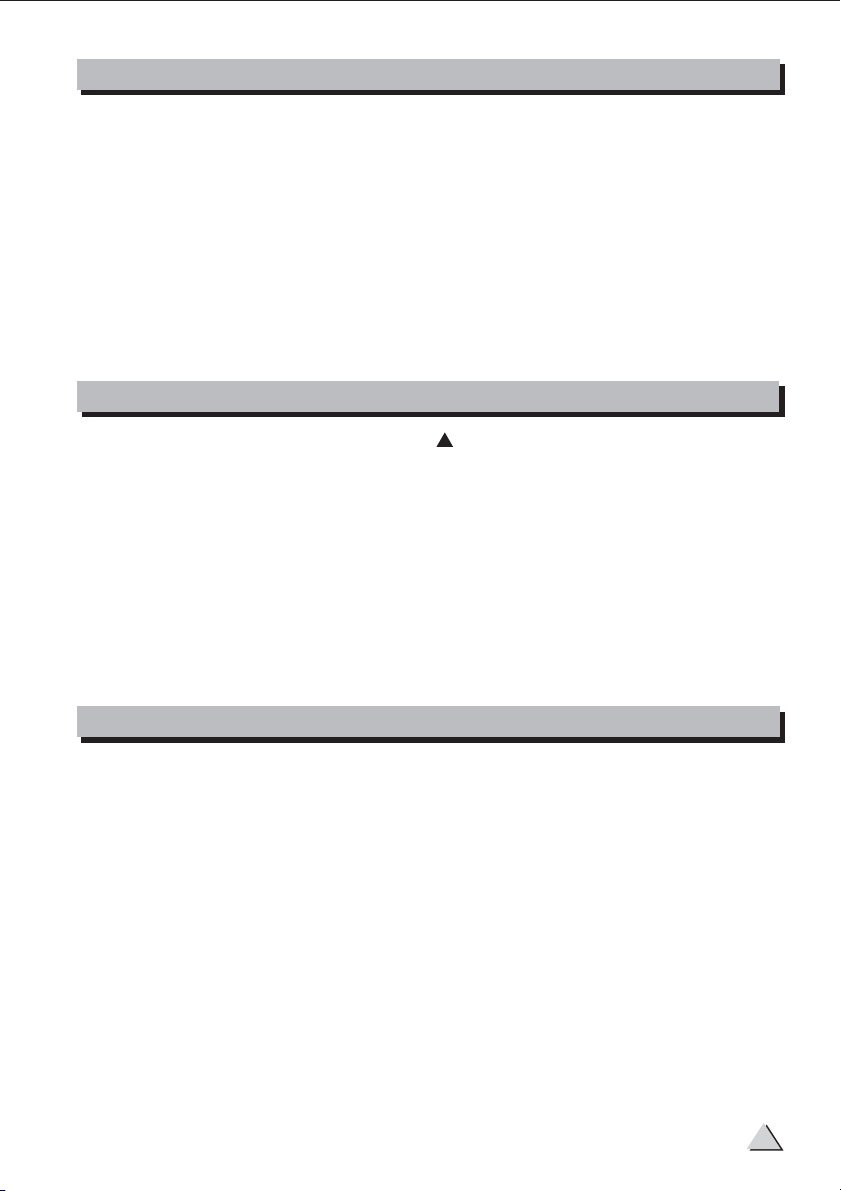
IN THIS MANUAL
1. INTRODUCTION...................................................................................1
2. FEATURES..........................................................................................1
3. QUICK START....................................................................................4
4. CONTROL ELEMENTS.........................................................................5
5. INSTALLATION & CONNECTION........................................................16
6. OPERATION INSTRUCTION FOR MP3................................................19
7. PRESET LIST....................................................................................22
8. BLOCK DIAGRAM............................................................................23
9. TECHNICAL SPECIFICATIONS............................................................24
10. WARRANTY..................................................................................25
1. INTRODUCTION
Thank you for purchasing the 12-inputs LTO LYNX-MIX 124UM compact mixer.
Your LYNX-MIX 124UM is a remarkable compact mixer that doesn't find many
equals in the market today, with 6 MIC and 4 Stereo Line-level inputs for serious
live performances. Your LYNX-MIX 124UM includes a 24-bit digital multi-effect
with 16 Factory Presets and 16 variations for every preset, for a total of 256
different digital effects. It has a 3-band sweepable MID EQ on mono input
channels, 4-band EQ on stereo input channels. It also features MP3 player
function, it can connect with the external USB interface, insert the MP3 & WAV
file of the MP3 USB disk for playback, and it supports root directory reading and
storing functions. All the above features and its audio quality, make it perfect for
piano bar, karaoke, as well as fixed PA installation. Enjoy your LYNX-MIX 124UM
and please carefully read this Manual before operation!
2. FEATURES
6 MIC inputs with gold plated XLR and balanced TRS jack
4 Stereo input channels with balanced TRS jacks
Ultra-low noise discrete MIC preamps with +48 V Phantom Power
SUB1-2, SUB3-4 & MAIN L-R signal assignment switches
4 AUX Sends per channel: 2 PRE/POST faders switchable for monitoring
application effects & sound processor input; 2 POST faders as external
send or for internal digital DFX
3-band EQ with sweepable MID on mono inputs; 4-band EQ on stereo inputs
Channel Inserts and Direct Outputs on each mono channel plus Main Inserts
for flexible connection of outboard equipment
24-bit internal DSP with 256 effects, 16 presets by 16 variations with DSP
Mute switch and Peak LED
2-TRACK IN assignable to Main Mix, Control Room/Headphone outputs
MP3 player functions
1
Page 4
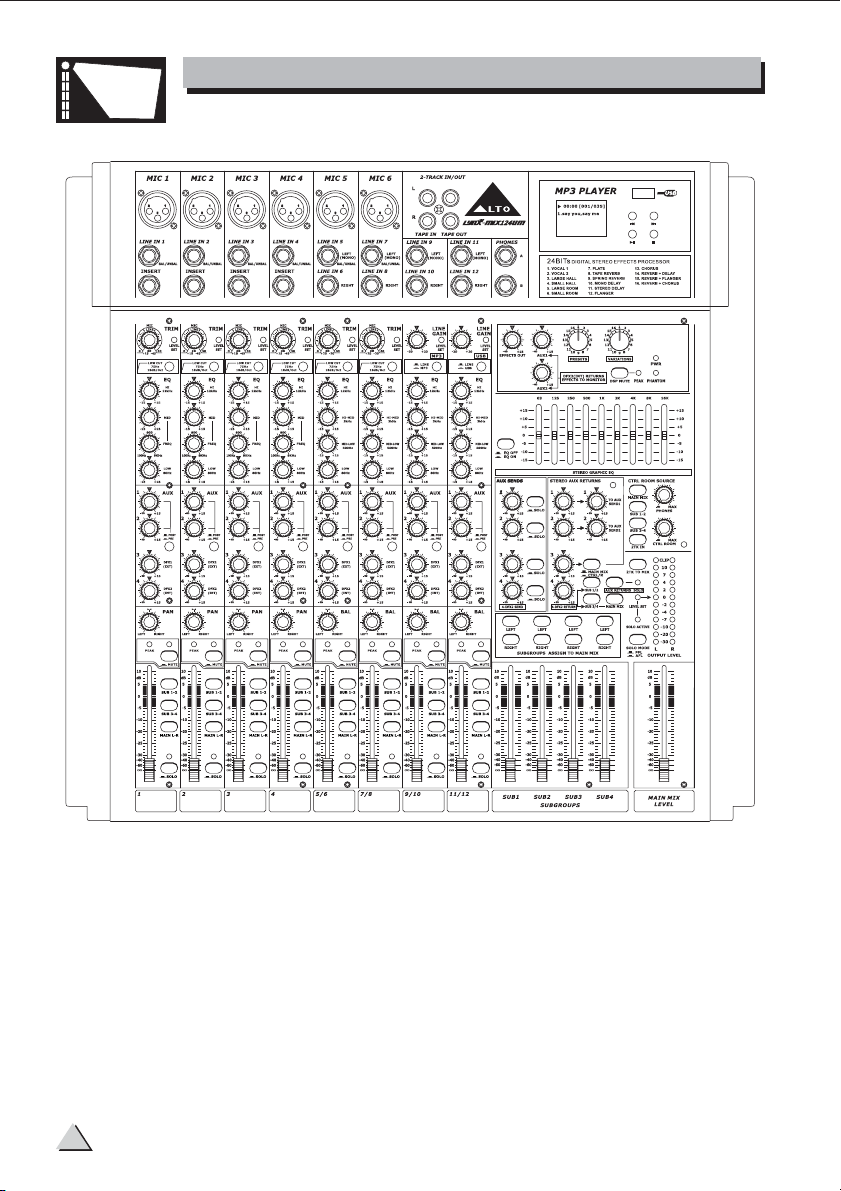
SPOTLIGHT
2
Page 5

HOOK
LARGE GIG HOOKUP DIAGRAM
UP
WIRELESS
MICROPHONE 1
GUITAR
D/I BOX
MIC 1 MIC 2
COMPUTER
BASS
WIRELESS
MICROPHONE 2
DRUM MACHINE
CD PLAYER
KEYBOARD
ACTIVE STAGE MONITORS
USB Driver
HEADPHONE
Appaat n kal ans u as
t l jo dat t agnar den
ansu s ll tt v rk
ACINPUT
100240V 5060Hz
Fuse 1 5AL
RATEDPOWER CONSUMPT ON 40W
MAN M X OUTPUT BAL/UNBAL)
L
R
+4dBu
30dBu
MAIN
OUTPUT
LEVEL
MONO
NSER
MAIN
-+15
LLLL
TP SEND
BALUNBAL)
RNG RETURN
ON
OFF
SOUND SYSTEM ACTIVE SPEAKERS
1
MAN
MX
OOTSW TCH
2
AUXRETURNS
1
2
RR
LL
SUB
12
RECORD
8
MAIN
CH
MIX
1 /16
PLAYBACK
CTRLOUT DFXOUT
RR
ACTIVE STUDIO MONITORS
43
413
RR
Ch3Ch4
SUBGROUPSOUT
2
1
2
SUBGROUPSINSERT
CD PLAYER
Ch1
Ch2
4
3
43
3
Page 6

3. QUICK START
This is the fastest way to get something out from your LYNX-MIX124UM, if you have a keyboard
and a microphone.
a. Plug the microphone into Channel 1 MIC IN.
b. Turn down AUX and LEVEL controls on the input channel.
c. Put the EQ controls on center position.
d. Connect 2 passive cabinets to the rear speaker cabinets.
e. Turn on your LYNX-MIX124UM.
f. Sing or speak into the microphone with normal volume and adjust the channel LEVEL
control of half.
g. If you like, you can adjust the EQ at this stage.
h. The LED on the Master LED meter should flash only occasionally, otherwise you will hear
distortion. If this LED is not active and you still hear distortion, please turn down a little
the input LEVEL control or reduce the output level of your source instrument.
i. Connect your stereo keyboard into channel 5/6 and repeat the sequence.
Hereyouare.ItisyourfirstgigwithyourLYNX-MIX124UM.
4
Page 7

SPOTLIGHT
4. CONTROL ELEMENTS
1 MONO MIC/LINE Channels
Your LYNX-MIX 124UM is equipped with 4
low-noise microphone preamplifier with
optional phantom power, 50 dB of Gain and
over 115 dB of S/N ratio. You can connect
almost any type of microphone. Dynamic
microphones do not need phantom power.
Use phantom power for condenser microphones
only, but make sure that the phantom
power button is disengaged before connecting
the microphone. Phantom power will not
damage your dynamic balanced microphones,
so make sure to read the MIC instructions
manual before engaging phantom power. Use
switch (48) to activate/deactivate phantom
power. These channels are also equipped with
1/4" TRS balanced/unbalanced LINE-IN plugs
to connect line-level instruments such as keyboards, drum machines and effect devices.
2 STEREO INPUTS
These are channels 5 through 12. They are
organised in stereo pair and provided with XLR
sockets (channels 5/6) and 1/4" TRS phone
jacks. If you connect the left jack only, the
input will operate in mono mode, so the left
input signal will appear on both input channels.
You can use these inputs with a stereo keyboard, drum machine, etc.
1
3
2
3 MONO Channel INSERT
This is where you connect external sound processors such as compressorlimiter, equalizers, etc.. The insert point is available on the first 4 mono MIC
channels only.
4 TRIM
The TRIM control is applied in the mono MIC and stereo input channels. It
provides with 2 different indications: One is for the MIC and the other for
LINE levels. When you use a microphone, you shall read the MIC ring (0~50
for mono MIC input, 0~40 for stereo channels); when you use a line level
instrument, you shall read the LINE ring (+15~-35 dB for mono MIC input,
+20~ 20 dB for stereo channels). For optimum operation, you shall set this
-
control in a way that the PEAK LED (17) blinks only occasionally in order to
avoid input channel distortion.
5
Page 8

SPOTLIGHT
4. CONTROL ELEMENTS
5 LINE GAIN
When you use a line level instrument, you
shall read the ring (-20~+20 dB). For
optimum operation, you shall set this
control in a way that the PEAK LED (17)
signal peaks only, thus avoiding input
channel distortion.
6 LEVEL SET LED
This LED will help you to easily detect the
input level, thus making much faster the
research of distorted signals.
4
6
7
5
7 LOW-CUT Button
By pressing this button, you will activate
6
a 75 Hz low frequency filter with a slope
of 18 dB per octave. You can use this
facility to reduce the hum noise infected
by the mains power supply, or the stage
rumble while using a microphone.
8
9
8 LINE/MP3 Button
By pressing this button, it will switch to the MP3 mode, then the Mp3 signal
can be sent to this channel or the Main Mix channel; by releasing this button,
the LINE IN inputs signal will send to the line input channels.
9 LINE/USB Button
By pressing this button, it will switch to the USB mode, then the USB signal
can be sent to this channel or the Main Mix channel; by releasing this button,
the LINE IN inputs signal will send to the line input channels.
EQUALISER
There are 3-band EQ with sweepable MID on all mono input channel1-4: HI, MID and
LOW band. There are 4-band fixed frequency EQ on the stereo channel 5-12: HI,
HI-MID, MID-LOW and LOW band. All bands provide up to 15 dB of boost or cut.
10 HI
If you turn this control up, you will boost all the frequencies above 12 kHz (shelving
filter). You will add transparency to vocals and guitar and also make cymbals crispier.
Turn the control down to cut all frequencies above 12 kHz. In such way, you can
reduce human voice sibilances or reduce a tape player hiss.
6
Page 9

SPOTLIGHT
4. CONTROL ELEMENTS
11 MID
This is a peaking filter and it will boost/cut frequencies from 100 Hz to 8 kHz
depending on the position of the MID freq control. Setting the frequency
control on lower frequencies, this control will affect the range of fundamental
frequencies of most instruments, including human voices, as well as some
harmonics when set to higher frequencies.
12 HI-MID
10
This control gives you up to 15 dB boost
or cut at 3 kHz. It is useful for controlling
11
voice. making the performance brighter.
14
13 MID-LOW
This control gives you up to 15 dB boost
or cut at 500 Hz.
14 LOW
15
Turning this control up, all the frequencies
below 80 Hz will be boosted. You will give
more punch to bass drum and bass guitar
and make the vocalist more "macho". Turning
it down, you will cut all the frequencies below
16
17
80Hz. In this way, you can avoid low-frequency
vibrations and resonance thus preserving
the life of your woofers.
20
12
13
18
15 AUX SENDS Level Control
These four controls are used to adjust the
level of the respective signal sent to AUX
bus, AUX1 and AUX2 can be switched to
PRE/POST-FADER via the PRE/POST button,
so, generally, they're used PRE-FADER for
monitor application and POST-FADER for effect units. AUX3 and AUX4 are
configured as POST-Faders. Generally speaking, the users of this unit will use
the onboard DSP effect module setting AUX send 4. Alternatively, it's possible
to connect an external effect unit input to EFX2 SEND connector.
16 PAN/BAL Control
Abbreviation of PANORAMA control for mono channels, allowing to set the
stereo signal front. Keeping this control in central position, the signal will be
equal in both Left and Right speakers. Stereo channels have BALANCE control,
similar to your hi-fi set control.
19
7
Page 10

SPOTLIGHT
4. CONTROL ELEMENTS
17 PEAK LED
Inside your LYNX-MIX 124UM mixer, the audio signal is treated in several different
stages and then sent to the PEAK LED. When the LED is red illuminated, it warns
you that you are reaching signal saturation and possible distortion, In order to
avoid distortion you should reduce the GAIN, EQ, or LEVEL settings.
18 MUTE Button & LED
Each channel is equipped with a MUTE button. Pressing this button is equal
to turning the fader down, which can mute the corresponding channel output
except for the channel INSERT send and SOLO (in PFL mode). And the MUTE
LED will illuminate.
19 ASSIGNMENT Controls
Each channel provides four push-buttons: SUB1-2, SUB3-4, MAIN L-R and SOLO.
Pressing the SOLO button, the corresponding SOLO LED will illuminate and the
SOLO signal will replace other signals send to the Headphone/Control Room and
Meters. Usually use the SOLO function in live work to preview channels before
they are let into the mix. It is useful to set an instrument's input level and EQ,
and you can also solo any channel that you want to. The SOLO switch never
affects any mix other than the Control Room. The other three buttons are signal
assignment switches. Pressing the SUB1-2 will assign the channel signal to
Subgroup1/2, using the PAN knob you can adjust the amount of channel signal
sent to the SUB1 versus SUB2, completely turning the Pan to left, the signal
will be adressed to Subgroup1 only and vice-versa. In the same way, pressing
the SUB3-4 or MAIN L/R will assign the channel signal to Subgroup3/4 or MAIN
MIX L/R, and this setting too will be affected by PAN.
20 FADER
This fader will adjust the overall level of this channel and set the amount of signal
send to SUB1-2, SUB3-4, and MAIN L-R outputs.
21 Control Room Source
You can choose to monitor any combination of MAIN MIX, SUB1-2, SUB 3-4 and
2TK IN via these Matrix switches. Engaging these switches, the stereo signals
will be delivered to the Phones, Control Room and Meters display.
NOTE: When any SOLO switch was engaged, the SOLO signal will replace other
signals, and that signal will be present to Control Room, Phones, and Meters.
22 PHONES/CTRL ROOM Controls
Rotate these knobs to independently adjust the stereo level of CTRL ROOM
and PHONES-these levels should adjusted from - to MAX.
8
Page 11

SPOTLIGHT
4. CONTROL ELEMENTS
23 Master AUX SENDS Controls
These four controls are used to determine the master AUX SEND levels, which
can be varied from - to +15 dB. Connecting to your mixer an external effect
units with , you can get a further +15 dB gain available
no input gain control
from these Aux Send outputs. In the same way, AUX4 Master control will
provide the needed level adjustment for the internal effect unit.
24 SOLO Button
The function of these SOLO buttons
is similar to channel SOLO buttons.
21
26
2223 24 25
34
Pressing any SOLO button, the
corresponding AUX send will be routed
to the Ctrl Room/Phones outputs and
Meters display.
25 Master STEREO AUX RETURNS Controls
28
These four controls set the level of
effects received by stereo AUX RETURN
30
connectors, which can be varied from
- to +15 dB. They are used to provide
the further gain for low level effects.
27
29
33
35
26 TO AUX SEND1/2
Both these rotary knobs assign the
AUX RETURN signals to their
respective AUX SEND outputs: The
"TO AUX SEND1" assign the signal
31 32
from AUX RETURN1 to AUX SEND1
bus, and "TO AUX SEND2" assign
the signal from AUX RETURN2 to AUX SEND2 bus. The adjustable range
goes from - to +15 dB.
27 MAIN MIX & CTRL/R Button
AUX RETURN3 is equipped with the Main Mix & Ctrl/R button. Release the
button to send the stereo signal from AUX RETURN3 to MAIN MIX buses;
Engage the button, then the stereo signal will be sent to CTRL/R output.
9
Page 12

SPOTLIGHT
4. CONTROL ELEMENTS
28 SUB1-2/SUB3-4/MAIN MIX Buttons
These three buttons are configured for AUX RETURN4, they can be regarded
as the signal assignment switches. When engaging the SUB1-2, the stereo
signal from AUX RETURN4 will be assigned to Subgroup1/2; in the same way,
pressing SUB3-4 the signal will be assigned to Subgroup3/4, and pressing
MAIN MIX it will be assigned to MAIN MIX buses.
29 AUX RETURNS SOLO Button
The function of AUX RETURN SOLO is like the channel SOLO button. Engaging
this switch signal from AUX RETURN (1-4) will be sent to CTRL OUT, PHONES
outputs and Meters display. Pressing this button, the LED next to the button
will light. This feature is affected by SOLO mode button (n.35).
30 SUBGROUPS ASSIGN TO MAIN MIX
Through these switches, you can operate the subgroup faders as a master
controls assigning the subgroup signals to MAIN MIX. Engage the LEFT switch
to send the corresponding subgroup signal to MAIN MIX L, and the RIGHT
switch for MAIN MIX R. When engaging the both switches, the signal will be
sent to L/R of MAIN MIX.
31 SUBGROUPS Fader
These faders are used to control the levels of the signal send to the SUBGROUPS OUT, the adjustable range goes from - to +10 dB. Any channel
that is assigned to the subgroups, not muted and not turned down will be
assigned to the SUB OUTS.
32 MAIN MIX LEVEL Fader
This fader sets the amount of signal send either to the Main Mix Output and
to the Tape Output.
33 LED Meter
The stereo 12-segment LED Meter shows the signal send to Ctrl
level of
Room and Phones outputs.
34 2TK TO MIX Button
Engaging this switch allows you to combine the 2-Track output with the Main
Mix. In other words, feeds the 2-Track In signals into Main L/R output. after the
Level control, otherwise, release the button will output the soloed signal before
the Level control.
NOTE:
The SOLO function will never affect sound output to main recording
output, and also can't be affected by channel's MUTE switch.
10
Page 13

SPOTLIGHT
4. CONTROL ELEMENTS
35 SOLO MODE Button
This button provides two modes: up for PFL (Pre-Fader-Listen) mode, down for
AFL (After-Fader-Listen) mode.
36 EQ Switch
Engage this button to include the stereo graphic EQ in ST OUT output circuit. It
can be used to modify the overall sound character of your mix. If you release the
button, the stereo graphic EQ will be bypassed.
37 STEREO GRAPHIC EQ
Each one of these faders will boost or attenuate (+/-15 dB) the selected frequency
at a preset bandwidth. When all the faders are in cent r position, the output of the
e
equalizer is flat response.
36
37
DSP SECTION
There is a powerful 24-bit/256 preset multi-effects included in your LYNX-MIX 124UM.
Effects include reverbs, chorus, flanger, delay and combinations of the above.
38 PRESETS
Adjust this knob to select the effect you wish to perform. There are a total of
16 options for you: several kinds of reverb, mono and stereo delay, effects
with modulation, and versatile two-effect combination.
39 VARIATIONS
Once you selected desired PRESET effect type, then you can choose among the
16 VARIATIONS the one which better suites for performance/song.
11
Page 14

SPOTLIGHT
4. CONTROL ELEMENTS
40 DSP MUTE Switch & PEAK LED
This switch is used to activate/deactivate the effect facility. This LED lights up
when the input signal is too strong. This LED is lit also when the digital effect
module has been muted.
41
42
38 39
40
43
44
41 EFFECTS OUT Control
Rotate this knob to adjust the level of effect signal generated intercepted by
internal DSP processor and sent to DFX OUT. The adjustable range is from
- to +15 dB.
42 DFX2 (INT) RETURN EFFECTS TO MONITOR
The AUX1 and AUX2 controls are used to set the signal level from AUX
RETURN4, whose signal will be sent to AUX SEND1 and AUX SEND2. The
adjustable range is from - to +15 dB.
43 POWER LED
The LED indicates when the power is ON.
44 PHANTOM LED
This LED indicates when the phantom power is switched on.
Mp3 Player
Note:
For the detail information, please
see the "The Operation Instructions
for Mp3" section.
12
Page 15

SPOTLIGHT
4. CONTROL ELEMENTS
45 2-TRACK IN/OUT
- TAPE IN
Use the Tape input to listen the playback signal
from a Tape Recorder or DAT.
- TAPE OUT
These RCA jacks will route the main mix signal to
a tape recorder.
46 PHONES Jacks
These jacks will be used to send the signal to your
headphones.
Rear Panel
51
+4dBu
30dBu
MAN
OUTPUT
LEVEL
L
R
52
53
SUB
MONO
MAN INSERT
8
-+15
LLLL
TIPSEND
(BALUNBAL
RINGRETURN
B
MAN
MX
12
RECORD
CTRLOUT DFX OUT
RR
54
CH
1 /16
PLAYBACK
59
MAN
MIX
OOTSW TCH
1
1
RR
47 48
ON
OFF
Appar ten ska l ans u as
t l jo dat u tagnar den
ansuts il e tn v rk
DESIGNEDIN I A Y
AC NPUT
100240V 50 60Hz
Fuse T1 25AL
RATEDPOWER CONSUMPT ON 40W
MAINM X OUTPUT BAL UNBAL)
L
R
2
2
AUXRETURNS
61
LL
45
46
63
Ch1
Ch3Ch4
SUBGROUPSOUT
2
2
SUBGROUPS NSERT
Ch2
4
3
43
43
413
RR
1
56
58
49
50
55
57
60
62
65
64
47 POWER Switch
This switch is used to turn the main power on and off.
48 +48 Volt Phantom Power
It is available only to the XLR MIC sockets. Never plug in a microphone when
phantom power is already on. Before turning phantom power on, make sure
that all faders are totally down. In this way, you will protect your stage
monitors and main loudspeakers.
13
Page 16

SPOTLIGHT
4. CONTROL ELEMENTS
49 AC Inlet with FUSE Holder
Use it to connect your LYNX- mixer to the main AC with the
MIX 124UM
supplied AC cord. Please check the voltage available in your country and how
the voltage for your LYNX- mixer is configured before attempting
to connect your LYNX- mixer to the main AC.
MIX 124UM
MIX 124UM
50 MAIN MIX OUTPUT
These stereo outputs are supplied with both the XLR and 1/4" phone jacks
and these outputs are controlled by the Main Mix Level.
51 MAIN OUTPUT LEVEL Button
This button sets the main mix output level to match the input of the device that
you are going to connect. Engage this button to reduce the output level from
MAIN MIX OUTPUT by 30 dBu, it is used to match a mic input@ -30,or a pro
unit input @ +4 dBu.
52 USB PORT
This USB port is used to connect the unit to PC in a bi-directional way. The
output signal can be choosen between the SUB1-2 or MAIN MIX output,
While the input signal can be addressed to CH11/12 or MAIN MIX input.
53 USB RECORD Switch
You can select between SUB1/2 or MAIN MIX the signal to be recorded in
your PC.
54 USB PLAYBACK Switch
You can select CH11/12 or MAIN MIX track to listen to PC audio signal.
55 MAIN INSERT
These two 1/4" phone jacks are stereo insert points and used to connect
external processors such as compressors, equalisers etc.. When insert a
external processor into the jack, the Main stereo signal will be sent out after
the EQ and returned into the MAIN MIX output before the MAIN MIX fader.
56 MONO Level Control
This knob sets the level of mono mix output signal, which can be varied from
- to +15 dB.
57 MONO OUTPUT Jack
This 1/4" phone jack is balanced/unbalanced mono mix output connector, it can
be regarded as a sum output of the left and right of MAIN MIX.
14
Page 17

SPOTLIGHT
4. CONTROL ELEMENTS
58 CTRL OUT Jacks
These 1/4" phone jacks will be used to send the Control Room signal to the
studio monitor speakers or a second set of PA.
59 DFX OUT Jack
This 1/4" phone jack is used to output the effect signal generated from
internal DSP module. DSP output signal level can be controlled by the EFFECTS
OUT (41) control.
60 FOOTSWITCH Jack
This 1/4" phone jack can be used to connect an external footswitch to turn on/
off the onboard effect module.
61 AUX SENDS Jacks
These 1/4" phone jacks are used to send out the signal from the AUX Bus to
external devices such as effect units and/or stage monitors.
62 AUX RETURNS Jacks
Use these stereo 1/4" phone jacks to return the stereo signal of an effect unit
to the Main Mix. Alternatively you can also use them as an extra auxiliary input
via using the AUX RETURN level control as volume control. The signal will be
sent directly to MAIN MIX control.
63 DIRECT OUTS
Each Mono MIC/LINE Channel (CH1-CH4) is equipped with a 1/4" phone jack
for direct output signal. These jacks are used to send the signal from the
channel path to external device for recording function etc..
64 SUBGROUPS OUT Jacks
These 1/4" phone jacks are used to to record or to connect another sound
system, using different levels and signals from MAIN MIX OUT.
65 SUBGROUPS INSERT
These 1/4" TRS phone jacks are insert points. They are confugured in a standard
way (Tip Send/Ring Return) to be used to connect external processors,such as
compressor, limiter, EQ etc.. Inserting a "Y" shaped cable in these jacks, the
subgroup signal path will be sent to external unit, then returned before
subgroups fader. Connect the external unit input to "Y" shaped cable Tip, and
external unit output to "Y" shaped cable Ring.
15
Page 18

5. INSTALLATION AND CONNECTION
Ok, you have got to this point and you are now in the position to successfully
operate your LYNX-MIX 124UM. However, we advise you to read the following
section carefully to be the real master of your own mix. Not paying enough
attention to the input signal level, the routing of the signal and the assignment
of the signal will result in unwanted distortion, a corrupted signal or no sound
at all. So you should follow this procedure for every single channel:
1. Turn down all Input and output gain controls.
2. Connect phantom powered microphones before switching on the +48 Volt
phantom power switch.
3. Set the output level of your LYNX-MIX 124UM mixer as "0", and the connected
power amplifier at no more than 75%.
4. Now, set the CONTROL ROOM/PHONES level at no more than 50%. In this way,
you will be able to hear later what you are doing connecting a pair of headphones
or a pair of powered studio monitor speakers.
5. Position EQ controls on middle position.
6. Position panoramic (PAN/BAL) control on center position.
7. With a pair of headphone or studio monitor speakers are connected, apply a Line
Level input signal so that the PEAK LED does not light up.
8. Increase the input gain properly for maintaining the good headroom and ideal
dynamic range.
9. Depending on the actual application, turn slowly the input and output level
controls for obtaining the maximum gain before distortion.
10. Now repeat the same sequence for all input channels. The main LED meter
could move up into the red section. In this case you can adjust the overall
output level through the main mix control.
Audio Connections
You can connect unbalanced equipment to balanced inputs and outputs. Simply
follow these schematics.
16
Page 19

5. INSTALLATION AND CONNECTION
Strain Clamp
Strain Clamp
Strain Clamp
Sleeve
T p
Ring
Use for Headphone
Ring Right Signal
Sleeve Ground/Screen
1/4" Stereo (TRS) Jack Plug
Tip
Sleeve
Sleeve Ground/Screen
Use for Mono Line In Mono 1/4"Jack Plugs
1/4" Mono (TS) Jack Plug
Sleeve
Tip
Ring
Use for Insert Points
Ring Return Signal
Sleeve Ground/Screen
Tip Left Signal
Tip S gnal
Tip Send Signal
1/4" Stereo (TRS) Jack Plug
2
2 Hot(+)
1
3
1 Ground/Screen
3 Cold(-)
Use for Balanced Mic Inputs
(For unbalanced use, connect pin 1 to 3)
3 pin XLR Male Plug
(seen from soldering side)
2
2 Hot(+)
1
3
1 Ground/Screen
3 Cold(-)
(For unbalanced use, leave pin3 unconnected)
Use for Main output
3 pin XLR Line Socket
(seen from soldering side)
17
Page 20

5. INSTALLATION AND CONNECTION
Ring Return Signal (Connected together)
To Channel Insert
Sleeve Ground/Screen
Tip Signal
To Tape or FX Input
Sleeve Ground/Screen
'Tapped' Connection Direct Output Lead
(Enables the Insert to be used as a Direct Output
while maintaining the channel signal flow)
To Processor Input
USB Connection
18
Sleeve
Sleeve Ground/Screen
Tip
Ring
Ring Return Signal
Tip Send Signal
Y Stereo lead for insert Connection
(To be used when the processor does not employ a
single jack connection for the In/Out Connections)
To Channel Insert
To Processor Output
Page 21

SPOTLIGHT
1. Note
a. USB Memory Format: FAT16, FAT32
b. Playing Type: Only support MP3 playing
c. It can read up to 7 rank folders of your USB player.
2. Operation Instruction
2.1 when no USB KEY is inserted, your LYNX 124UM display will show the
following screen:
2.2 Inserted the USB Key
The MP3 Player starts to search the MP3 songs in your USB key, and the
display shows "Searching". At the end of the search, the display will show the
following screen. Using "<<" or ">>" keys, you can select one of following three
menu options ("Playing", "Program", and "Folder List"). Pressing "Playing" the
unit will enter into the corresponding operation mode.
6. The Operation Instructions for Mp3
INSERT USB KEY
Fig 1
MENU:
PLAYING
PROGRAM
FOLDER LIST
Fig 2
2.3 "Playing" mode - single song play
a. In Fig 2, selecting the "Playing" mode you will recall following screen. This
screen displays the name of all the folders containing MP3 files. Using the
"<<" or ">>" keys, you can scan the folders, then pressing "Play" key you
will open the corresponding folder. Press "Stop" to return to Fig 2 screen.
FOLDER:
classic music
jazz music
pop music
Fig 3
19
Page 22

SPOTLIGHT
b. After opening the folder, the display will show a screen like the following one.
This screen displays MP3 file list, and scrolling the list using "<<" or ">>"
keys you can choose the desired song. Pressing the "Play" key, the selected
song playback will start. In order to stop playback, you just need to press
the "Stop" key. Then, if you press the "Play" key, the song playback will start
from the pause point. If you press again the "Stop" key your LYNX-MIX124UM
will return to Fig 3 screen.
6. The Operation Instructions for Mp3
[002]00:05
01. Plena pop 01.mp
02. pop 02.mp3
03. Plena pop 03.mp
Fig 4
2.4 "Program" mode
a. In Fig 2, select "Program" to enter into the following screen:
"Playlist Set": Set the playing list
"Playing List": Play list
Press "<<" or ">>" keys to select, press "Stop" key to return the Fig 2 screen.
PLAYLIST SET
PLAYING LIST
Fig 5
b. After entering into the "Play List Set", the display will show Fig 3 screen.
Selecting the desired folder, the display will show the following screen. This
screen will show all the MP3 files, the selected song will be inserted into the
playing list and a mark will appear. Pressing again you're going to delete the
song from the playing list, and the mark will disappear. Pressing the "Stop"
key, you will return to Fig 2 screen. The playing list can accept up to 20 songs,
and it will display the list according to song insert order.
20
Page 23

SPOTLIGHT
6. The Operation Instructions for Mp3
classic music
[.]
p3
Plena pop
[]
Plena pop 02 mp
[.]
Plena pop 03 mp
Fig 6
c. The screen will display the following screen. Pressing the "<<" or ">>" keys
you can select the starting song, then pressing the "Play" key the selected
song playback will start. Pressing "Play" again, or pressing "Stop", the
playback will stop. Pressing "Play" again, or pressing "Stop", the playback will
start again from the same point. Twice pressing "Stop" the MP3 player will
return to Fig 3 screen.
[.]00:20
01. lena pop 02 mp3
02. Plena pop 06.mp
03. Plena pop 04.mp
Fig 7
2.5 Folder List:
See the Fig 3, this screen displays MP3 files folders names. Use "<<" or ">>"
keys to scan, pressing the "Playing" key, you'll enter into the corresponding
folder. In order to return to Fig 5 screen, you just have to press the "Stop" key.
21
Page 24

7. PRESET LIST
NO. Preset Description
1
VOCAL1 Simulate a room with small delay time
2
3
4
5
6
7
PLATE
TAPE REVERB
8
9
SPRING REVERB
10
MONO DELAY
11
STEREO DELAY
12
FLANGER
13
CHORUS
14
REV.+DELAY
15
REV.+FLANGER
REV.+CHORUS
16
Simulate a small space with slight decay timeVOCAL2
Simulate a large acoustic space of the soundLARGE HALL
Simulate a small acoustic space of the soundSMALL HALL
Simulate a studio room with many early reflectionsLARGE ROOM
Simulate a bright studio roomSMALL ROOM
Simulate the transducers sound like classic bright
vocal plate
Simulate a record head and multiple playback heads
at intervals along the tape
Simulate the analog transducers' springs lightly
stretched sound
Reproduce the sound input on the output after a
lapse of time
Recreate the input sound on the stereo output with
different time.
Simulate to play with another person carrying
out same the notes on the same instrument
Recreate the illusion of more than one instrument
from a single instrument sound
Delay with room effect
Stereo flanger and large room reverb
Stereo chorus and large room reverb
Controllable Parameter
Parameter Variable range
Decay time
Pre delay
Decay time
Pre delay
Decay time
Pre delay
Decay time
Pre delay
Decay time
Pre delay
Decay time
Pre delay
Decay time
Pre delay
Decay time
Pre delay
Decay time
Pre delay
Period
Period
Feedback
Rate
Rate
Decay period
Rev.decay time
Flanger Rate
Rev.decay time
Chorus rate
Rev.decay time
0.8~1.1s
0~79ms
0.8~2.5s
0~79ms
3.6~5.4s
23~55ms
1.0~2.9s
20~45ms
2.9~4.5s
23~55ms
0.7~2.1s
20~45ms
0.6~6.1s
10ms
1.3~5.4s
0~84ms
1.3~5.4s
0~35ms
60~650ms
210~400ms
37~73%
0.16~2.79Hz
0.5~5Hz
211~375ms
1.0~2.9s
0.16~2.52Hz
1.5~2.9s
0.5~4.74Hz
1.5~2.9s
22
Page 25

8. BLOCK DIAGRAM
23
Page 26

9. TECHNICAL SPECIFICATION
Mono Input Channels
Microphone Input
Frequency Response
Distortion (THD & N)
Gain Range
SNR (Signal to Noise Ratio)
Line Input
Frequency Response
Distortion (THD & N)
Sensitivity Range
Stereo Input Channels
Line Input
FrequencyResponse
Distortion (THD & N)
Impedances
Microphone Input
Channel Insert Return
All Other Inputs
Tape Out
All Other Output
Equalization
Hi shelving
Mid bell (Mono)
Hi Mid (Stereo)
Mid Low (Stereo)
Low shelving
Low Cut Filter
DSP Section
A/D & D/A Converters 24 Bit
DSP Resolution
Type of Effects
Presets
Controls
Main Mix Section
Noise (Bus Noise)
Max Output
AUX Returns Gain Range
Power Supply
Main Voltage
Power Consumption
Fuse
Physical
Dimension (W D H)
Net Weight
Electronically balanced, discrete input configuration
10 Hz to 55 kHz, +/ 3 dB
0.005% at + 4 dBu, 1 kHz
0 dB to 50 dB (MIC)
115 dB
Electronically balanced
10 Hz to 55 kHz, +/ 3 dB
0.005% at +4 dBu, 1 kHz
+15 dBu to 35 dBu
Balanced/Unbalanced
10 Hz to 55 kHz,+/ 3 dB
0.005% at +4 dBu, 1 kHz
1.4 kOhm
2.5 kOhm
10 kOhm or greater
1 kOhm
120 Ohm
+/ 15 dB @12 kHz
+/ 15 dB frequency range 100 Hz~8 kHz
+/ 15 dB@3kHz
+/ 15 dB @ 500 Hz
+/ 15 dB @ 80 Hz
75 Hz, 18 dB/Oct.
24 Bit
Hall, Room, Vocal & Plate REVERBS
Mono & Stereo DELAY (Max DELAY TIME 650ms)
Chorus, Flanger & Reverb MODULATIONS, REVERB+DELAY
REVERB+CHORUS, REVERB+FLANGER Combinations
256
16 Position PRESET/VARIATION Selector
DSP MUTE SWITCH with PEAK LED Indicator
Fader 0 dB, Channels Muted: 100 dBr (ref.: +4 dBu)
Fader 0 dB, all input channels assigned and set to
UNITY Gain: 90 dBr (ref.:+4 dBu)
+22 dBu Balanced XLR; +22 dBu Unbalanced, 1/4" jacks
to +15 dB
+22 dBuAUX Sends Max Out
USA/Canada
Europe 210 240 VAC~ 50 Hz
U.K./Australia
40 Watts
T1.25 AL
Standard IEC ReceptacleMain Connection
415 mm 400 mm 38/115 mm (16.34" 15.75" 1.49"/4.53")
6.7 Kg (14.8 lb)
100 120 VAC~60 Hz
240 VAC~ 50 Hz
24
Page 27

10. WARRANTY
1. WARRANTY REGISTRATION CARD
To obtain Warranty Service, the buyer should first fill out and return the enclosed
Warranty Registration Card within 10 days of the Purchase Date.
All the information presented in this Warranty Registration Card gives the
manufacturer a better understanding of the sales status, so as to provide a
more effective and efficient after-sales warranty service. Please fill out all the
information carefully and genuinely, miswriting or absence of this card will void
your warranty service.
2. RETURN NOTICE
2.1 In case of return for any warranty service, please make sure that the product
is well packed in its original shipping carton, and it can protect your unit from
any other extra damage.
2.2 Please provide a copy of your sales receipt or other proof of purchase with
the returned machine, and give detail information about your return address
and contact telephone number.
2.3 A brief description of the defect will be appreciated.
2.4 Please prepay all the costs involved in the return shipping, handling and
insurance.
3. TERMS AND CONDITIONS
3.1 LTO warrants that this product will be free from any defects in materials
and/or workmanship for a period of 1 year from the purchase date if you
have completed the Warranty Registration Card in time.
3.2 The warranty service is only available to the original consumer, who purchased
this product directly from the retail dealer, and it can not be transferred.
3.3 During the warranty service, LTO may repair or replace this product at its
own option at no charge to you for parts or for labor in accordance with the
right side of this limited warranty.
3.4 This warranty does not apply to the damages to this product that occurred
as the following conditions:
Instead of operating in accordance with the user's manual thoroughly, any abuse
or misuse of this product.
Normal tear and wear.
The product has been altered or modified in any way.
Damage which may have been caused either directly or indirectly by another
product / force / etc.
Abnormal service or repairing by anyone other than the qualified personnel or
technician.
And in such cases, all the expenses will be charged to the buyer.
3.5 In no event shall LTO be liable for any incidental or consequential damages.
Some states do not allow the exclusion or limitation of incidental or
consequential damages, so the above exclusion or limitation may not apply to
you.
3.6 This warranty gives you the specific rights, and these rights are compatible
with the state laws, you may also have other statutory rights that may vary
from state to state.
25
Page 28

NO. 1, Lane 17, Sec. 2, Han Shi West Road, Taichung 40151, Taiwan
SEIKAKU TECHNICAL GROUP LIMITED
www.altoproaudio.com Tel: 886-4-22313737
email: info@altoproaudio.com Fax: 886-4-22346757
All rights reserved to ALTO. All features and content might be changed
without prior notice. Any photocopy, translation, or reproduction of part of this
manual without written permission is forbidden. Copyright 2008 Seikaku Group
c
NF03198-1.2
