Page 1
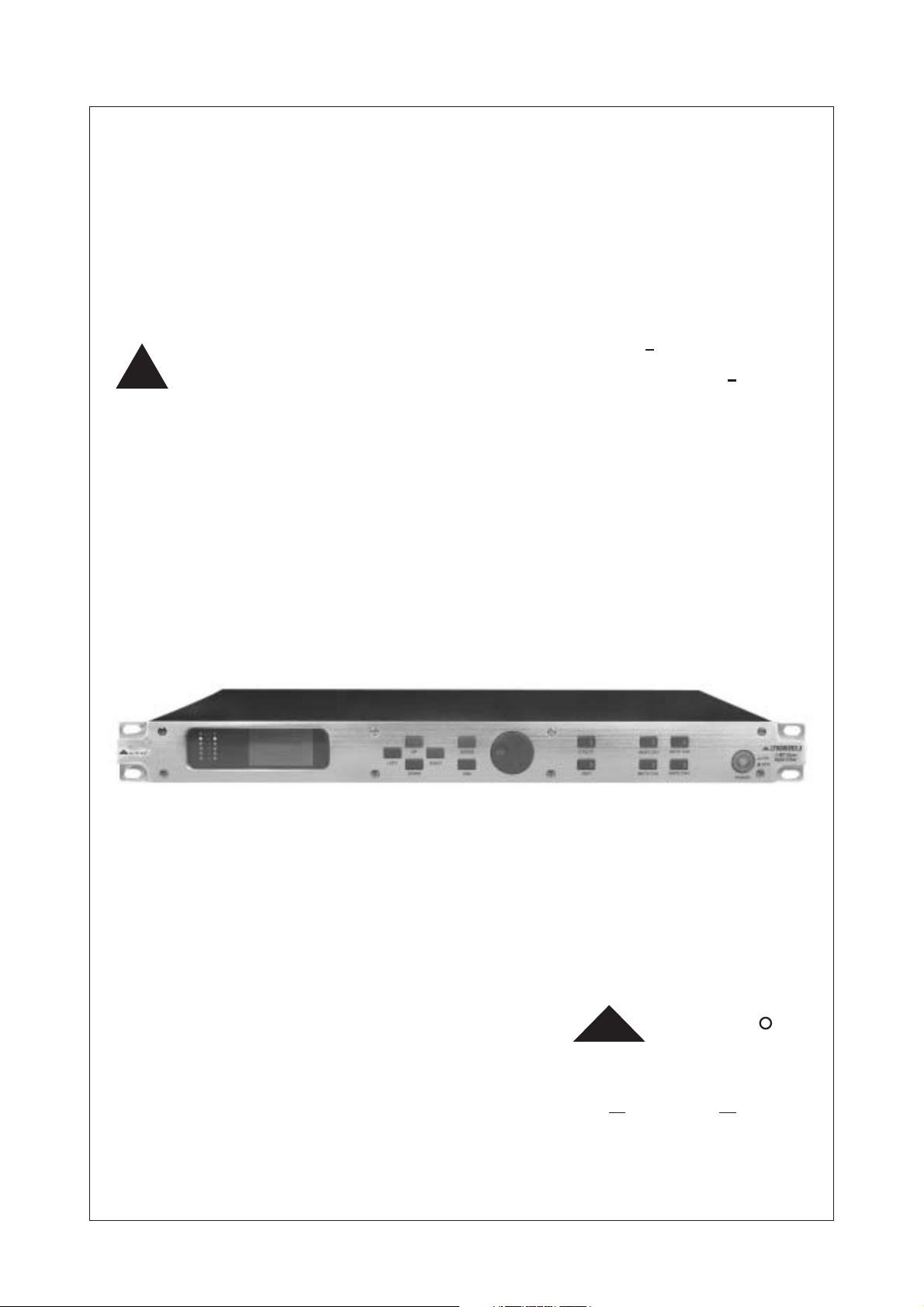
R
English
LTODRIVE2.3
User's Manual
2 WAY STEREO
DIGITAL X OVER
LTO
www.altoproaudio.com
Version 1.2 2003January
Page 2
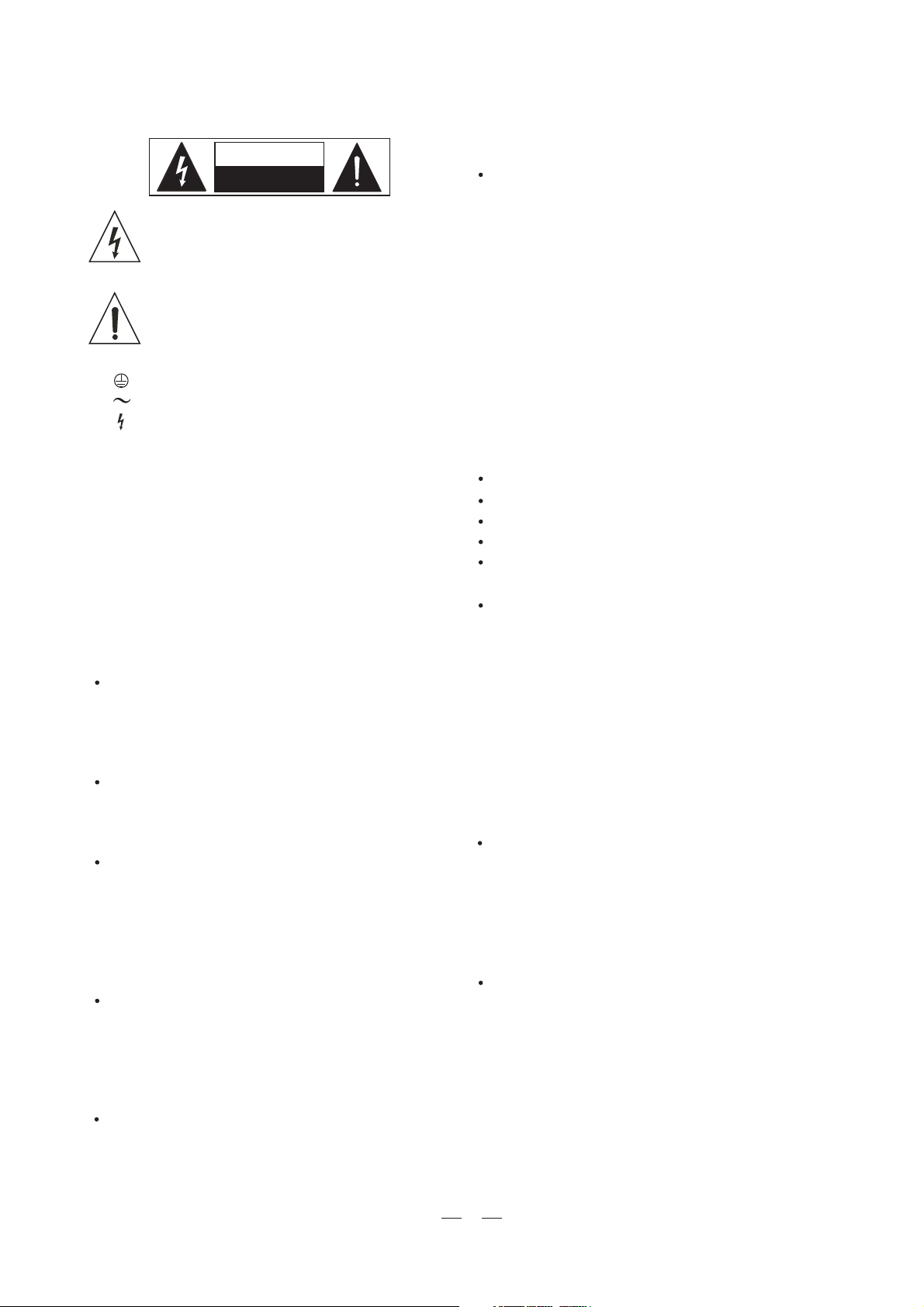
SAFETY RELATED SYMBOLS
CAUTION
RISK OF ELECTRIC SHOCK
DO NOT OPEN
This symbol, wherever it appears, alerts you
to the presence of uninsulated dangerous voltage
inside the enclosure-voltage that may be sufficient to constitute a risk of shock.
This symbol ,wherever it appears ,alerts you
to important operating and maintenance
instructions in the accompanying literature .
Read the manual .
Protective grounding terminal .
Alternating current /voltage .
Hazardous live terminal .
ON: Denotes the apparatus turns on .
OFF: Denotes the apparatus turns off ,because of
using the single pole switch ,be sure to unplug the
AC power to prevent any electric shock before you
proceed your service .
WARNING: Describes precautions that should
be observed to prevent the danger of injury or
death to the user .
CAUTION: Describes precautions that should
be observed to prevent danger of the apparatus .
WARNING
Power Supply
Ensure the source voltage matches the voltage of
the power supply before turning ON the apparatus.
Unplug this apparatus during lightning storms or when
unused for long periods of time .
External Connection
The external wiring connected to the output hazardous
live terminals requires installation by an instructed
person, or the use of ready-made leads or cords.
Do not Remove any Cover
There are maybe some areas with high voltages
inside , to reduce the risk of electric shock, do not
remove any cover if the power supply is connected.
The cover should be removed by the qualified personnel
only.
No user serviceable parts inside.
Fuse
To prevent a fire, make sure to use fuses with specified
standard (current, voltage, type). Do not use a different
fuse or short circuit the fuse holder.
Before replacing the fuse, turn OFF the andapparatus
disconnected the power source.
Protective Grounding
Make sure to connect the protective grounding to prevent
any electric shock before turning ON the apparatus.
Never cut off the internal or external protective grounding
wire or disconnect the wiring of protective grounding
terminal.
Operating Conditions
This apparatus shall not be exposed to dripping or
splashing and that no objects filled with liquids,
such as vases, shall be placed on this apparatus.
To reduce the risk of fire or electric shock, do not
expose this apparatus to rain or moisture.
Do not use this apparatus near water.
Install in accordance with the manufacturer's
instructions. Do not install near any heat sources
such as radiators, heat registers, stoves, or other
apparatus (including amplifiers) that produce heat.
Do not block any ventilation openings.
No naked flame sources, such as lighted candles,
should be placed on the apparatus.
IMPORTANT SAFETY INSTRUCTIONS
Read these instructions.
Follow all instructions.
Keep these instructions.
Heed all warnings.
Only use attachments/accessories specified by the
manufacturer.
Power Cord and Plug
Do not defeat the safety purpose of the polarized
or grounding type plug. A polarized plug has two
blades with one wider than the other. A grounding
type plug has two blades and a third grounding
prong. The wide blade or the third prong are provided
for your safety. If the provided plug does not fit into
your outlet, consult an electrician for replacement
of the obsolete outlet.
Protect the power cord from being walked on or
pinched particularly at plugs, convenience receptacles ,
and the point where they exit from the apparatus.
Cleaning
When the apparatus needs a cleaning, you can blow
off dust from the apparatus with a blower or clean
with rag etc. Don't use solvents such as benzol,
alcohol, or other fluids with very strong volatility and
flammability for cleaning the apparatus body.
Clean only with dry cloth.
Servicing
Refer all servicing to qualified personnel. To reduce
the risk of electric shock, do not perform any servicing
other than that contained in the operating instructions
unless you are qualified to do so .
Servicing is required when the apparatus has
been damaged in any way ,such as power supply
cord or plug is damaged , liquid has been spilled
or objects have fallen into the apparatus, the
apparatus has been exposed to rain or moisture,
does not operate normally, or has been dropped.
1
Page 3
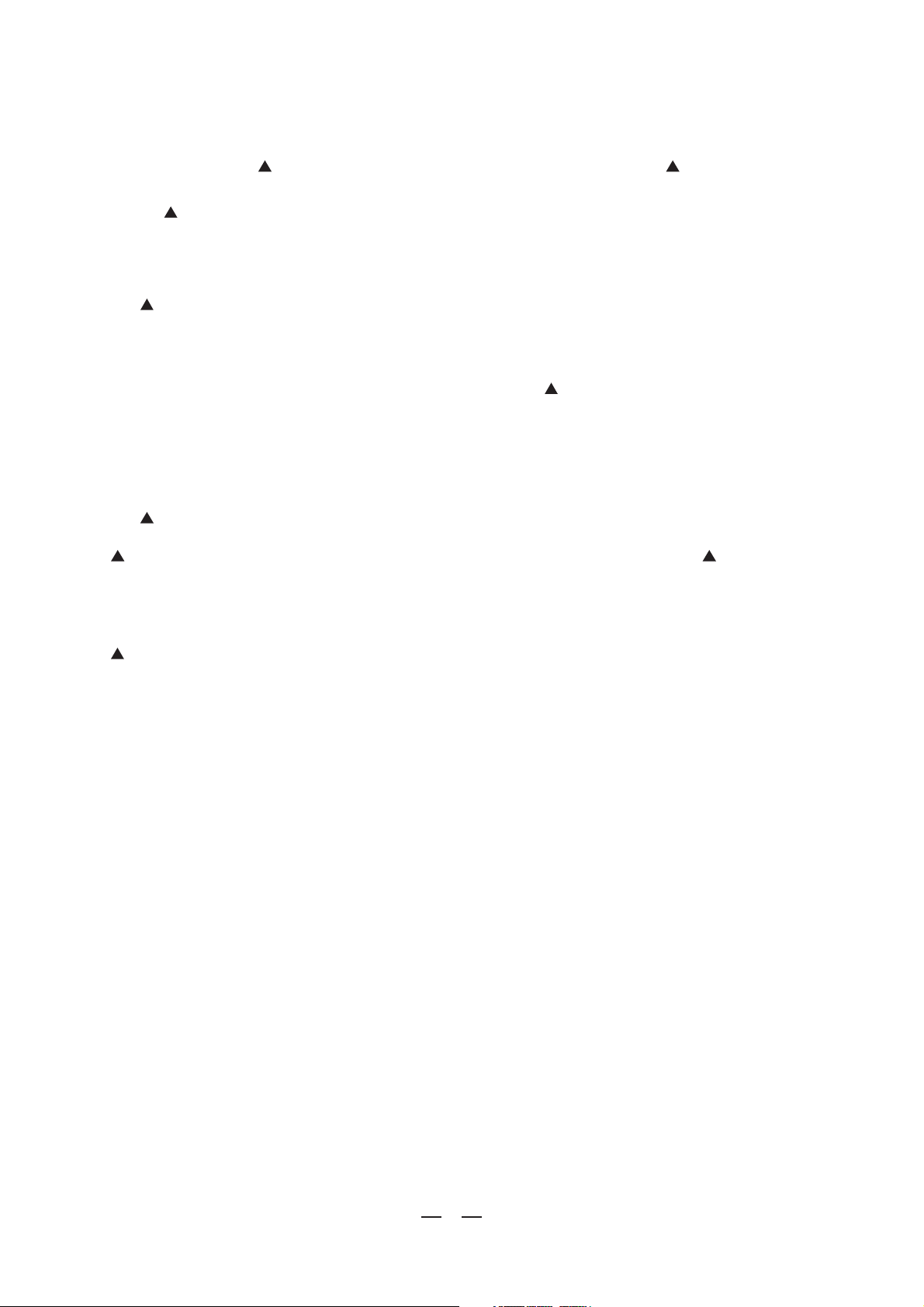
PREFACE
Dear Customer:
Thanks for choosing LTODRIVEand thanks for choosing one of the results of LTO AUDIO TEAM job
and researches.
For our LTO AUDIO TEAM , music and sound are more than a job... are first of all passion and let Us say
our obsession!
We have been designing professional audio products for a long time in cooperation with some of the major
Brands in the world in the audio field.
The LTO line presents unparalleled analogue and digital products made by Musicians for Musicians in our
R&D centers in Italy, Netherlands, United Kingdom and Taiwan. The core of our digital audio products
is a sophisticated DSP (digital sound processor) and a large range of state of the art algorithms which have
Been developed by our Software Team for the last 7 years.
Because we are convinced you are the most important member of LTO AUDIO TEAM and the one confirming
the quality of our job, we would like to share with you our work and our dreams, paying attention to your
suggestions and your comments.
Following this idea we create our products and we will create the new ones! From our side, we guarantee you and
we will guarantee you also in future the best quality , the best fruits of our continuous researches and the best
prices.
Our LTODRIVE is the result of many hours of listening and tests involving common people, area experts,
musicians and technicians; nothing else to add, but that we would like to thank all the people that made the
LTODRIVE a reality available to our customers , and thank our designers and all the LTO staff, people
who make possible the realization of products containing our idea of music and sound and are ready to
support you, our Customers, in the best way , conscious that you are our best richness.
Thank you very much
LTO AUDIO TEAM
2
Page 4
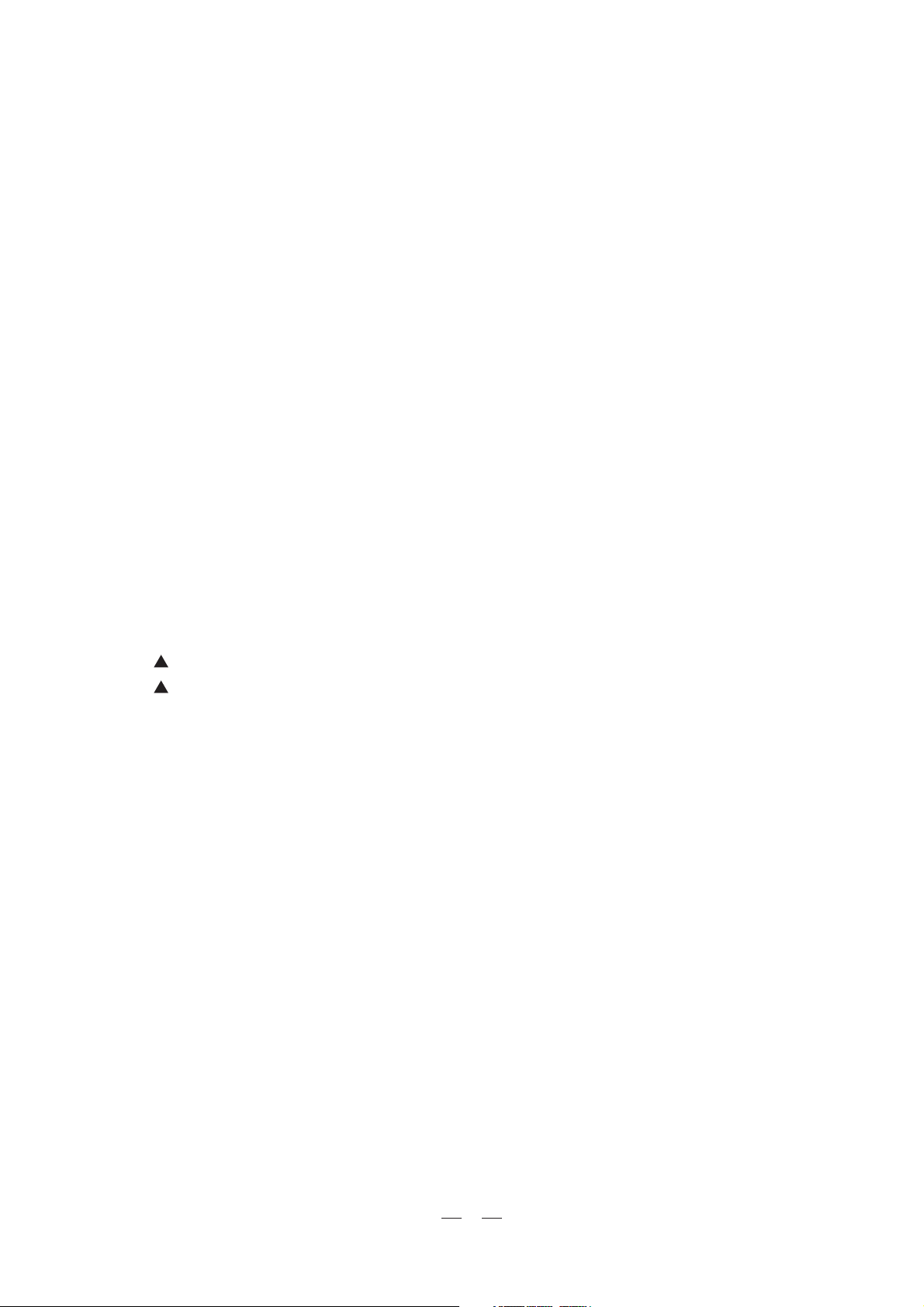
TABLE OF CONTENTS
1. INTRODUCTION .......................................................................................... ..........4........
2. FEATURE LIST ..............................................................................................................4
3. .............................................FRONT AND BACK PANELS DESCRIPTION ........................4
3.1 The Front Panel
3.2 The Rear Panel
4. INSTALLATION & CONNECTION ............................................................... ............5.........
4.1 Power Up and Audio Connections
a. Audio Connections
b. Power Up Setting
4.2 Operational Overview
4.2.1 UTILITY MENU
a. Load Preset
b. Store Preset
c. MIDI Setup
d. VU-Meter
e. Password
4.2.2 EDIT MENU
a. Routing
b. IN L/IN R
c.OUT1/2/3/4/5/6
5. ......................................................APPLICATION ILLUSTRATION...................... .........12
5.1 LTODRIVE 2.3 2-Way Input, 4- Way Output (High, Mid, Low, Sub Level)
5.2
LTODRIVE2.3 2-Way Input, 4- Way Output (High, High, Low, Low Level)
6. ......................................................MIDI STANDARD CONTROL...................... ..............14
7. TECHNICAL SPECIFICATIONS ............................................................................ .........16
8. WARRANTY ........... ................................................................................. .....................18
3
Page 5

1. INTRODUCTION
Thank you very much for expressing your confidence in LTO products by purchasing our LTODRIVE2.3.
With the LTODRIVE2.3 you have acquired an extremely musical and flexible Active Crossover which
will provide you also the subwoofer application.
Our new LTODRIVE 2.3(2 inputs , 4outputs , matrix-like operation X-over) allows the user to work
with the quality of the 2/3 by 24 32-bit DSPs, permits extremely precise and fast speakers control and
equalization for PA systems with the power of a matrix process allowing each kind of combination in
assigning the 2 inputs to the 4 outputs. The LTODRIVE 2.3 is based on 2/3 extremely powerful,
high-speed 24 32-bit DSP and very high quality 20-bit A/D and 24-bit D/A converters, preserving the
pureness of analogue sound in your digital applications. The 128 64 graphical display and the 12
buttons and the relative encoder available on the front panel, offer an easy way of editing data, so to
create new custom powerful and exciting presets which may then be stored in the unit as user's
presets . The integrated MIDI interface permits real-time editing with a powerful pc based SW or a
MIDI standard sequencer.
Both input channels feature a digital , high quality filters 5-band parametric equalizer, allowing boost
/attenuation of 15 dB in 0.5dB increment's steps. On each output channel is possible to have a 4
order low pass and a high pass filters, limiter /compressor and polarity switchable 0 or 180 .
2.FEATURE LIST
Single Rack Unit
Robust and Compact Design
24 32-bit High Speed Signal Processor
Open Architecture for Easy Software Updates
Windows Editor for Easy to Use and Powerful pc Based MIDI Remote Control
5 Parametric EQ for Each Channel
Band Pass Filter Available (Until 24dB/Oct) for Each Output Channel
Up to 0.5 sec. of Delay Per Channel by Step from 21 ms to 2ms
Lock-System for the Editing Functions
Manufactured Under ISO9001 Certified Management System
th
3.FRONT AND BACK PANELS DESCRIPTION
3.1.The Front Panel
CLIP
-6
12
LTO
1.Power SW with LED
2.Mute buttons and LEDs for CH1, CH2, CH3, CH4
3.Utility key and LED
4.Edit key and LED
5.Dial knob(encoder)
6.Enter key
7.ESC key
8.Up key
9.Right key
10.Down key
11.Left key
12.Graphic display
13.Vu-meters
18
24
30
LEFT
1213 2
865 3 2
DOWN
UP
RIGHT
ENTER
ESC
UT LITY
EDIT
MUTE CH1
MUTE CH2
MUTE CH3
MUTE CH4
41710 911
POWER
LTODRIVE2.3
2 WAY Stereo
ON
Digital X Over
OFF
4
Page 6
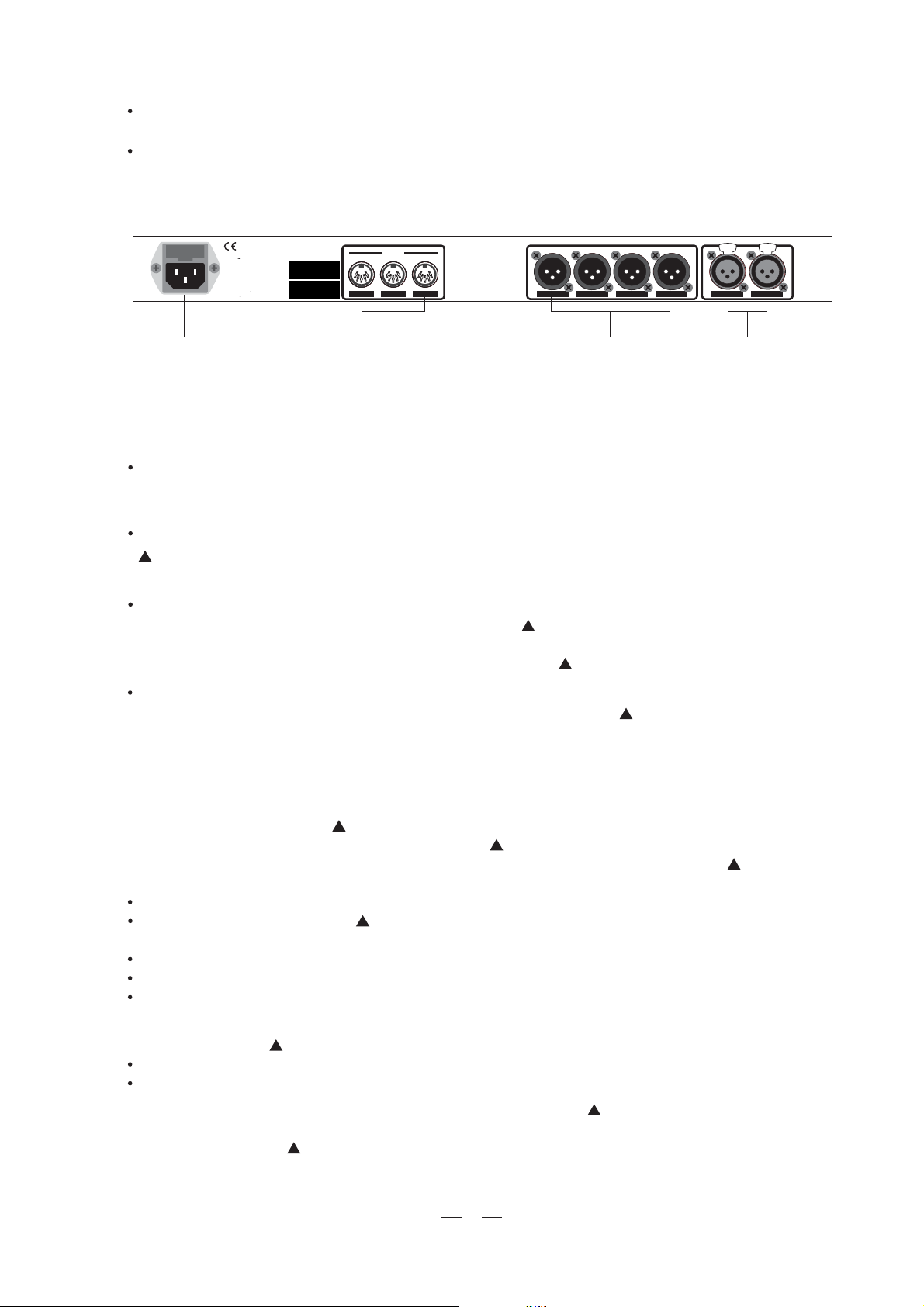
Power SW with LED (1)
Turns the apparatus on and off. Press this SW, the power LED inside the SW will turn on.
Dial Control knob (5)
Used to change editable values.
3.2.The Rear Panel
AC INPUT
95-240V 60-50Hz
RatedPower Consumption 15W
FUSE
210-240V T250mAL 250VAC
95-120V 500mA 250VAC
REPLACEFUSE W TH CORRECT
TYPEONLY
Apparaten skallanslutas ti l
jordat uttagnar den ansluts
t llett natverk
MODEL
SERIAL
MIDI
INPUTTHRUOUTPUT
OUTPUT1OUTPUT2OUTPUT3OUTPUT4
PUSH
NEW TDE
3
21
PUSH
NEW TIDE
3
21
INPUT1INPUT2
17
16 15
14
14.Input Connector for Input1 and Input2
15.Output Connector for Output1~Output4
16.MIDI Connector
17.Power Connector
Inputs(14)
These are XLR balanced connectors which connect to sources such as the channel inserts on mixing
consoles. They may be used with nominal input levels f om consumer to professional audio.r
Outputs(15)
LTODRIVE2.3 has 4 outputs, they are XLR balanced connectors which connect to devices such as
the channel inserts on mixing console or power amplifier inputs .
MIDI Connectors(16)
-MIDI in: 5-poles DIN connector for the MIDI input to the LTODRIVE2.3.
-MIDI thr: 5-poles DIN connector for the MIDI thr.
-MIDI out: 5-poles DIN connector for the MIDI output f om the LTODRIVE2.3.
r
Power Connector(17)
This is an IEC 3-pole socket for connecting the AC power supply to the LTODRIVE2.3.
4. INSTALLATION & CONNECTION
4.1.Power Up and Audio Connections
a. Audio Connections
The connections between the LTODRIVE2.3 and the other audio devices have to be made using high
quality cables so to prevent bad performances of the LTODRIVE2.3 itself. So it should be good to use
low-capacitance shielded cables with a flexible internal conductor. Connect the cables to the LTODRIVE2.3
properly by observing the following precautions:
Do not bundle audio cables with AC power cords.
Do not place audio cables and LTODRIVE2.3 near sources of electromagnetic interference such
as transformers, monitors, computers, etc.
Always unplug cables by firmly grasping the body of the plug and pulling directly outward.
Do not place cables where they can be stepped on.
Avoid twisting a cable or having it make sharp, right angle turns.
b. Power Up Setting
Before turning on the LTODRIVE2.3's power, check if:
All connections have been made correctly.
The volume controls of the amplifier or mixer are turned down.
Insert the Power plug into the POWER input on the rear panel of the LTODRIVE2.3 and plug the power
cable into an AC outlet.
Turn on the power of the LTODRIVE2.3, pushing the ON/OFF button on the front panel.
Turn on the power of the amplifier/mixer, and adjust the volume.
5
Page 7

4.2.Operational Overview
At system startup the following splash screens will be shown on the graphic display.
ALTODRIVE2.3
Version1.0
Wait
Init System
The LTODRIVE2.3 is booting and initializing its hardware and software, loading the last used preset
and the user interface. The process lasts a few seconds, afterwards the system goes to the Utility Menu
(Utility Led is ON).
4.2.1 UTILITY MENU
The Utility menu is accessed by means of the Utility key (Utility Led is ON). The display shows as flowing figure:
UTILITY MENU
LOAD
STORE
MIDI
PRESET 01
VU-M
PASSW
UNLOCK
a. Load Preset
With this function it's possible to load one of the 65 available presets.
Name:
Num:
LOAD
PRESET
01
1/1
LOAD
Name:
Num:
PRESET 01
PRESET
01
1/1
PRESET 01
In this window the user can read the name, number and type of the currently loaded preset. 1/1 indicates
the number of page; when it's selected it is possible to get back to the main menu pressing the Esc key.
With the Up/Down key it's possible to select the preset or page number fields, selection is high lighted
printing the item in reverse color.
To load a preset it is necessary to select the preset item; using the dial it is possible to choose the desired
preset, to be confirmed pressing the Enter key.
If the user tries to load an empty preset, an error message (NO LOADING) is shown for some seconds. To go
back to main menu, select page number, then press Esc.
b. Store Preset
With this function it's possible to store preset data into one of the 64 user available presets.
STORE
Name:
Num:
PRESET 01
EMPTY
02
1/1
In this window the user can read the number of the location in which to save the current preset data. With the
Up/Down key it's possible to select the preset or page number fields, selection is high lighted printing the item
in reverse color.
To save a preset it is necessary to select the Preset item; using the dial it is possible to choose the desired
preset number, to be confirmed pressing the Enter key.
After data saving, a character string (preset name) will be shown to the user for editing (max 8 chars).
6
Page 8

Name:
Num:
STORE
EMPTY
02
PRESET 01
1/1
Using Left and Right keys the user can move into the string, with the dial the blinking character can be edited,
Enter confirms the choice and Esc cancels operation allowing to maintain the old preset name. Upon confirmation
the new preset name will be shown in the lower left corner of the window and in the name field.
To get back to the main menu, select 1/1 and press the Esc key.
c. MIDI Setup
This function allows a simple MIDI configuration:
MIDI
CHANNEL
OUT EN. OFF
PRESET 01
01
1/1
with the Up/Down key it's possible to select the MIDI channel and/or the output enable; selection is
highlighted printing the item in reverse color.
MIDI
CHANNEL
OUT EN. OFF
PRESET 01
01
1/1
PRESET 01
MIDI
CHANNEL
OUT EN. OFF
01
1/1
With the dial it is possible to change the value of the parameter, which will be operating immediately
(no confirmation needed). To get back to the main menu, select 1/1 and press the Esc key. These two
parameters are system settings, ie. They don't belong to a particular preset.
d. VU-Meter
This page shows 4 output volumes and activity of the 4 output limiters. (see)
1234 1234
OUT VOL LIMITER
PRESET 01
1/1
e. Password
With this function the user can decide if the device has to be protected from unauthorized tampering:
7
Page 9

PASSWORD
000000
NEW PASSWORD
PRESET 01
1/1
With the Up/Down key it's possible to select the Password, New Password and page number items;
selection is highlighted printing the item in reverse color.
PASSWORD
000000
NEW PASSWORD
PRESET 01
1/1
To have complete access to the system, the fields PASSWORD and NEW PASSWORD must match. If
the user wants to restrict system access, it is sufficient to change the PASSWORD field. In this condition
the user is not able to access UTILITY functions, except the PASSWORD screen. If the user wants to
restore complete access to all the system functions, it is sufficient to change the PASSWORD field
again to match the other field.
If the two fields aren't matched, the NEW PASSWORD field results blank, in order to protect the system
password; when the two fields are matched, the NEW PASSWORD content becomes visible and therefore may be changed, allowing to change the system password; to change a password, select the
character string, use Left/Right keys to select a character and change the character using the dial.
The default password when the LTODRIVE is shipped is 000000 (all zeros).
Never forget the system password!
If you forget the system password you will be unable to unlock your LTODRIVE; a lost password
is
unrecoverable. Consult your LTO dealer in order to restore and unlock the system.
When the LTODRIVE is password protected, the LOCK indication appears on screen (see below).
UTILITY MENU
LOAD
STORE
MIDI
PRESET 01
VU-M
PASSW
LOCK
4.2.2 EDIT MENU
Edit key gives access to this menu (Edit LED is ON).
Use Up/Down/Left/Right keys to select one of the seven fields. Use Enter to access the selected sub-menu.
EDIT MENU
ROUTING
IN L
IN R
PRESET 01
OUT 1
OUT 2
OUT 3
OUT 4
a. Routing
This function allows to configure the signal input/output path:
1/1 indicates the number of page; when it's selected it is possible to get back to the main menu pressing
the Esc key.
8
Page 10

ROUTING
L
IN
R
PRESET 01
1
2
3
4
O
U
T
1/1
With the Up/Down keys it is possible to select the inputs and the outputs sequentially. In the pictures
below the selection sequence is shown.
ROUTING
L
IN
R
PRESET 01
1
2
3
4
O
U
T
1/1
ROUTING
L
IN
R
PRESET 01
1
2
3
4
O
U
T
1/1
ROUTING
L
IN
R
PRESET 01
1
2
3
4
O
U
T
1/1
The Right/Left keys make/cut the connection between the selected input and output. In the case
above, pressing the Right key, the Left channel will be connected to the OUT 3 channel.
ROUTING
L
IN
R
PRESET 01
1
2
3
4
O
U
T
1/1
To get back to the main menu, select 1/1 and press the Esc key.
b. IN L / IN R
Here input channels can be configured:
PEQ 01
G: 00.0
B: 0.15F: 20
PEQ 01
G: 00.0
B: 0.15F: 20
PRESET 01 IL
PEQ 01
PRESET 01 IL
G: 00.0
1/2
1/2
PRESET 01 IL
PEQ 01
F: 20B: 0.15F: 20
PRESET 01 IL
9
G: 00.0
B: 0.15
1/2
1/2
Page 11

This graphic screen shows the frequency response of the channel.
Use Up/Down/Left/Right keys to select one of the five fields: Page Number, Filter Number, Gain, Frequency,
Bandwidth. The selected value can be changed by means of the dial. The selected filter's frequency will
be shown by a vertical segment on the display (see above).
When a filter parameter is modified, the audio signal is processed real-time, while the picture on the
display waits briefly to update. During this waiting time, an asterisk is shown in the upper right corner
of the window, until the graphic is processed.
To access the following screen select page number and press Enter, to get back press Esc.
DLY. A 000 ms
DLY. F 0000 us
VOL. 0.00 dB
PRESET 01 IL
DLY. A 000 ms
DLY. F 0000 us
VOL. 0.00 dB
PRESET 01 IL
2/2
2/2
DLY. A 000 ms
DLY. F 0000 us
VOL. 0.00 dB
PRESET 01 IL
DLY. A 000 ms
DLY. F 0000 us
VOL. 0.00 dB
PRESET 01 IL
2/2
2/2
Use Up/Down/Left/Right keys to select one of the four fields: Page Number, Volume, Delay Fine, Delay
Adjust; the selected value can be changed by means of the dial. To access the precedent screen select
page number and press Esc.
c.OUT1/2/3/4
Here output channels can be configured:
EDIT PARAMETRIC FILTERS (page 1 of 4)
PEQ 01
G: 00.0
B: 0.15F: 20
PEQ 01
G: 00.0
B: 0.15F: 20
PRESET 01 O1
PEQ 01
PRESET 01 O1
PEQ 01
PRESET 01 O1
G: 00.0
B: 0.15F: 20
G: 00.0
B: 0.15F: 20
1/4
1/4
1/4
10
PRESET 01 O1
PEQ 01
PRESET 01 O1
G: 00.0
B: 0.15F: 20
1/4
1/4
Page 12

This graphic screen shows the frequency response of the channel.
Use Up/Down/Left/Right keys to select one of the five fields: Page Number, Filter Number, Gain, Frequency,
Bandwidth. The selected value can be changed by means of the dial. The selected filter's frequency will
be shown by a vertical segment on the display (see above).
When a filter parameter is modified, the audio signal is processed real-time, while the picture on the
display waits briefly to update. During this waiting time, an asterisk is shown in the upper right corner
of the window, until the graphic is processed.
To access the following page select page number and press Enter, Esc returns to main menu.
EDIT HP/LP
HF: 21 ORD: 0
LF:20K0 ORD: 0
PRESET 01 O1
HF: 21 ORD: 0
LF:20K0 ORD: 0
PRESET 01 O1
2/4
2/4
HF: 21 ORD: 0
LF:20K0 ORD: 0
PRESET 01 O1
HF: 21 ORD: 0
LF:20K0 ORD: 0
PRESET 01 O1
2/4
2/4
Use Up/Down/Left/Right keys to select one of the five fields; Page Number, Freq Low Pass, Order Low Pass,
Freq High Pass, Order High Pass. Hi Pass and Low Pass filters are of Butterworth type; the selected value
can be changed by means of the dial.
When a filter parameter is modified, the audio signal is processed real-time, while the picture on the
display waits briefly to update. During this waiting time, an asterisk is shown in the upper right corner of
the window, until the graphic is processed.
To access the following page select page number and press Enter, Esc returns to precedent page.
EDIT PARAMETERS
DLY. A 000 ms
DLY. F 0000 us
VOL. 0.00 dB
PRESET 01 O1
DLY. A 000 ms
DLY. F 0000 us
VOL. 0.00 dB
PRESET 01 01
3/4
3/4
DLY. A 000 ms
DLY. F 0000 us
VOL. 0.00 dB
PRESET 01 O1
DLY. A 000 ms
DLY. F 0000 us
VOL. 0.00 dB
PRESET 01 01
3/4
3/4
Use Up/Down/Left/Right keys to select one of the four fields: Page Number, Volume, Delay Fine, Delay
Adjust; the selected values can be changed by means of the dial.
To access the following screen select page number and press Enter, Esc returns to precedent page.
11
Page 13

POL. DIR
THR. 00 dB
REL. 0.4 S
ATK. 0.05 S
PRESET 01 O1
4/4
POL. DIR
THR. 00 dB
REL. 0.4 S
ATK. 0.05 S
PRESET 01 O1
4/4
POL. DIR
THR. 00 dB
REL. 0.4 S
ATK. 0.05 S
PRESET 01 O1
POL. DIR
THR. 00 dB
REL. 0.4 S
ATK. 0.05 S
PRESET 01 O1
4/4
4/4
POL. DIR
THR. 00 dB
REL. 0.4 S
ATK. 0.05 S
PRESET 01 O1
4/4
Use Up/Down/Left/Right keys to select one of the five fields: Page Number, Polarity, Limiter Threshold,
Limiter Release, Limiter Attack; the selected values can be changed by means of the dial.
To access the precedent page select page number and press Esc.
When the current preset has been edited, it is necessary to save this preset by means of the STORE
function, otherwise whatever preset loading or power cycle of the system will overwrite and erase
completely the edited data.
: These keys are used to navigate the menus and to modify the parameter values.Up/Down/Right/Left key
: These keys are used to access or to leave the menus, or to confirm the parameter values.Enter/Esc key
: This key allows the user to enter the edit menu (the related LED will light)Edit key
When entered the edit menu, the user will be able to access and modify all the parameters related to the
process, when the user modifies one parameter value, the LED starts to blink to signal the update. The
LED will blink until the storing of the new modified preset in one of the 64 available locations.
Vu-meter: This function allows the user to use the vu-meter to show the input signal level.
Mute keys:
LTODRIVE has 4 mute keys.(each channel has one mute key).
Press the mute key, the related channel is muted.
5.APPLICATION ILLUSTRATION
5.1 LTODRIVE 2.3 2-Way Input, 4- Way Output (High, Mid, Low, Sub MIXED MONO)
If you want to present your LTODRIVE 2.3 in a 2-way input, 4-way output (high, mid, low, sub
application, please connect your system as the following illustration step by step:
1.Set the input /output path as the following :connection
ROUTING
L
IN
R
PRESET 01
2.Plug the left line-in into INPUT1 and the right line-in into INPUT2
3.Set OUTPUT1, OUTPUT2, OUTPUT3, OUTPUT4 as high mid low subfrequency band OUT separately.
4.Connect the OUTPUT1 to the high frequency amplifier, OUTPUT2 to the mid frequency amplifier, OUTPUT3
to the low frequency amplifier, OUTPUT4 to the sub frequency amplifier.
12
1
2
3
4
O
U
T
1/1
Page 14

SUB AMP
LOW AMP
MID AMP
AMPHIGH
PUSH
ACIN UT
95 40V 60 0Hz
Rt d Powr Cns mp in 15W
FUS :
20 2 0VT2 0mAL 5 VAC
95 2 V: 00mA 5VAC
R PLA E USEWTH C RRECT
T PEON Y
App rten kala sut s tll
ord tut g r dn ansu s
t let vrk
ODEL
ERAL
MDI
INPUTTHRUOUTPUT
OUTPUT1OUTPUT2OUTPUT3OUTPUT4
PUSH
TDE
EW TDE
EW
3
1
1
INPUT1INPUT2
MIXER
5.2. LTODRIVE2.3 2-Way Input, 4- Way Output (High, High, Low, Low STEREO)
If you want to present your LTODRIVE in a 2-way input, 4-way output (high, high, low, level) application,low,
please connect the unit to your system as the following illustration step by step:
1.Set the input /output path as the following connection:
ROUTING
L
IN
R
PRESET 01
1
O
2
U
3
T
4
1/1
2.Plug the left line-in into INPUT1and the right line-in into INPUT2.
3.Set the OUTPUT1, OUTPUT2, OUTPUT3, OUTPUT4 as high, low, low frequency band OUThigh,
separately.
4.Connect the OUTPUT1 to the high frequency amplifier, OUTPUT2 to the frequency amplifier, OUTPUT3high
to the frequency amplifier, OUTPUT4 to the low frequency amplifier.low
LOW AMP
HIGH AMP
USH
AC NPUT
95 4 V~0 50 z
Rt d Po erC ns mpi n1 W
F SE:
102 0 :T 50m L25 VAC
512 V: 0 mA25 VAC
R PL CEFUSEW THC RRECT
YPEON Y
Ap ar tn kala sut s tll
or atu ag nard nans us
il tt erk
ODEL
ERAL
MIDI
NPUTTHRUOUTPUT
OUTPUT1OUTPUT2OUTPUT3OUTPUT4
EW TDE
21
PUSH
21
INPUT1NPUT2
EW TDE
13
MIXER
Page 15

6. APPENDIX
AltoDrive2.3 Midi standard control
PROGRAM CHANGE
Parameter Value Legend
Preset 01 0 Factory Preset
Preset 02 to preset 64 1, 2, 3,......, 64 User Preset
CONTROL CHANGE
Parameter Controller Value setting Legend
Bank 0 0,1,2
Mode Channel
Mode Channel
Output Volume 7 0,..., 48 Select Mode Channel
High Pass Filter
High Pass Filter
Low Pass Filter
Low Pass Filter
Delay Line Adj
Delay Line Fine
Limiter Threshold
Limiter Release
Limiter Attack
Polarity
Polarity
Filer 01, 02, ..., 04
Filer 01, 02,..., 04
Filer 01, 02,..., 04
Filer 01, 02,..., 05
Filer 01, 02,..., 05
Filer 01, 02,..., 05
Mute 23 0, 1 Output 1, 2, 3, 4 Mute OFF, ON ModeCh=2, 3, 4, 5
Routing 24 0, 1 Connect Off/On InputL to Output1
Routing 25 0, 1 Connect Off/On InputL to Output2
Routing 26 0, 1 Connect Off/On InputL to Output3
Routing 27 0, 1 Connect Off/On InputL to Output4
Routing 28 0, 1 Connect Off/On InputR to Output1
Routing 29 0, 1 Connect Off/On InputR to Output2
Routing 30 0, 1 Connect Off/On InputR to Output3
Routing 31 0, 1 Connect Off/On InputR to Output4
22
22
17
17
18
18
19
19
20
20
20
21
21
12, 13, 14, 15
12, 13, 14, 15
12, 13, 14, 15
12, 13, 14, 15, 16
12, 13, 14, 15,16
12, 13, 14, 15, 16
0, 1
2, 3, 4, 5
0,..., 120
0, 1, 2, 3, 4
0,..., 120
0, 1, 2, 3, 4
0,..., 127
0,..., 95
0,..., 29
0,..., 3
0,..., 3
0
1
0,..., 120
0,..., 60
0,..., 59
0,..., 120
0,..., 60
0,..., 59
Input Left, Input Right
Output 1, 2, 3, 4
Mode Channel = 2, 3, 4, 5 Bank=0
Mode Channel = 2, 3, 4, 5 Bank=1
Mode Channel = 2, 3, 4, 5 Bank=0
Mode Channel = 2, 3, 4, 5 Bank=1
Mode Channel = 0, 1, 2, 3, 4, 5 Bank=0
Mode Channel = 0, 1, 2, 3, 4, 5 Bank=1
Mode Channel = 2, 3, 4, 5 Bank=0
Mode Channel = 2, 3, 4, 5 Bank=1
Mode Channel = 2, 3, 4, 5 Bank=2
Mode Channel = 2, 3, 4, 5
Mode Channel = 2, 3, 4, 5
Only Mode Channel =0,1(inL,R)
Only Mode Channel =0,1(inL,R)
Only Mode Channel = 0 ,1 (in L,R)
Only Mode Channel = 2, 3, 4, 5
Only Mode Channel = 2, 3, 4, 5
Only Mode Channel = 2, 3, 4, 5
12 / 12 dB
HP Frequency
HP Order
LP Frequency
LP Order
508 ms step 4ms
1995 us step 21us
0, ..., 55dB
0.4s, 0.5s, 0.7s, 1.4s
0.05s, 0.1s, 0.2s, 0.3s
Direct
Invers
Frequency; Bank=0
Amplitude; Bank=1
Band Width; Bank=2
Frequency; Bank=0
Amplitude; Bank=1
Band Width; Bank=2
Note:
Select the channel to edit by means of the controller 22 (Mode channel).
Warnings:
1. Before starting a MIDI session please set on the ALTODRIVE2.3 the same MIDI channel used by the
external controller.
2. During a MIDI control session the unit's graphic display is NOT updated.
3. After MIDI use of ALTODRIVE2.3 it's advisable to run a manual STORE to save preset changes done by
means of the external controller. After saving, reboot the ALTODRIVE2.3 to use it as a stand-along unit.
4. When setting and resetting mutes (controller 23) by MIDI, the relative LEDs are NOT actived.
14
Page 16

MIDI Controllers Values
Amplitude 15dB / 15dB step 0.5dB
(Value = d u)
d\u0123456789
0
10
20
30 00.0dB
40
50
60
d\u0123456789
0
10 35,8 37,9 40 42,5 45 47,5 50 53,5 57 59,5
20 63 67 71,5 76 80 85 90 95 100 106,5
30 113 119 125 134 143 151,5 160 170 180 190
40 200 212,5 225 237,5 250 266,5 283 299 315 336,5
50 358 379 400 425 450 475 500 532,5 565 597,5
60
70 1125 1187 1250 1337 1425 1512 1600 1700 1800 1900
80 2000 2125 2250 2375 2500 2662 2825 2987 3150 3362
90 3575 3787 4000 4250 4500 4750 5000 5325 5650 5975
100 6300 6725 7150 7575 8000 8500 9000 9500 10000 10625
110 11250 11875 12500 13375 14250 15125 16000 17000 18000 19000
120
15.0dB 14.5dB 14.0dB 13.5dB 13.0dB 12.5dB 12.0dB 11.5dB 11.0dB 10.5dB
10.0dB 09.5dB 09.0dB 08.5dB 08.0dB 07.5dB 07.0dB 06.5dB 06.0dB 05.5dB
05.0dB 04.5dB 04.0dB 03.5dB 03.0dB 02.5dB 2.0dB 1.5dB 1.0dB 00.5dB
00.5dB 01.0dB 01.5dB 02.0dB 02.5dB 03.0dB 03.5dB 04.0dB 04.5dB
05.0dB 05.5dB 06.0dB 06.5dB 07.0dB 07.5dB 08.0dB 08.5dB 09.0dB 09.5dB
10.0dB 10.5dB 11.0dB 11.5dB 12.0dB 12.5dB 13.0dB 13.5dB 14.0dB 14.5dB
15.0dB
Frequency 20Hz - 20KHz step 1/12 oct
(Value = d u)
20 21,2 22,5 23,7 25 26,6 28,3 29,9 31,5 33,6
630 672,5 715 757,5 800 850 900 950 1000 1062
20000
Bandwidth 0.05 oct-3octstep0.05oct
(Value = d u)
d\u0123456789
0 0,05 0,1 0,15 0,2 0,25 0,3 0,35 0,4 0,45 0,5
10 0,55 0,6 0,65 0,7 0,75 0,8 0,85 0,9 0,95 1
20 1,05 1,1 1,15 1,2 1,25 1,3 1,35 1,4 1,45 1,5
30
40 2,05 2,1 2,15 2,2 2,25 2,3 2,35 2,4 2,45 2,5
50 2,55 2,6 2,65 2,7 2,75 2,8 2,85 2,9 2,95 3
1,55 1,6 1,65 1,7 1,75 1,8 1,85 1,9 1,95 2
Output Volume 12dB / 12dB step 0.5dB
(Value = d u)
d\u0123456789
0
10
20
30
40
12.0dB 11.5dB 11.0dB 10.5dB 10.0dB 09.5dB 09.0dB 08.5dB 08.0dB 07.5dB
07.0dB 06.5dB 06.0dB 05.5dB 05.0dB 04.5dB 04.0dB 03.5dB 03.0dB 02.5dB
2.0dB 1.5dB 1.0dB 00.5dB 00.0dB 00.5dB 01.0dB 01.5dB 02.0dB 02.5dB
03.0dB 03.5dB 04.0dB 04.5dB 05.0dB 05.5dB 06.0dB 06.5dB 07.0dB 07.5dB
08.0dB 08.5dB 09.0dB 09.5dB 10.0dB 10.5dB 11.0dB 11.5dB 12.0dB
15
Page 17

7.TECHNICAL SPECIFICATIONS
Input Channel
Digital Input Gain
4 Parametric Filters
/+ 12 dB / step 0.5 dB
Gain /+ 15 dB / step 0.5 dB
Freq 20 Hz 20 KHz step 1/12 oct
BandWidth 0.05 oct 3 oct / step 0.05 oct
Delay line Up to 512 ms minimum step 21us
Output Channel
Digital Out Volume
Delay line
5 Parametric Filters Gain /+ 15 dB / step 0.5dB
High Pass Filter Type Butterworth
Low Pass Filter Type Butterworth
Polarity
Limiter
/+ 12 dB / step 0.5 dB
Up to 512 ms minimum step 21us
Freq20Hz-20KHz/step1/12oct
BandWidth 0.05 oct-3octstep0.05oct
Freq:20Hz-20KHz/step1/12oct
Slope: Bypass, 1 ord,2 ord, 3 ord, 4 ord
st nd rd
Freq:20Hz-20KHz/step1/12oct
Slope: Bypass, 1 ord,2 ord, 3 ord, 4 ord
st nd rd
Phase 0 or 180
Threshold 29 dB up to 0 dB / step 1dB
Release Time 0.4 s, 0.5 s, 0.7 s, 1.4 s
Attack Time 0.05 s, 0.10 s, 0.20 s, 0.30 s
th
th
The Whole Unit
Memory 1 Factory Preset
64 User Preset
Analog
Inputs
Outputs
Input Impedance
Output Impedance
Input MAX Level
Output MAX Level
A/D Converter
DA/ Converter
Performance
THD+N
Amplitude Response
S/N Ratio
Digital
Processor speed
DSP resolution
Control
MIDI section
Connections
Sockets
Mode
2XLR-F(BAL)
4XLR-M(BAL)
>40k
<200
12dBv
12dBv
20BITS Sigma-Delta
24BITS Sigma-Delta
0.02 (1KHz 3dBFS)
20Hz 20KHz
>97dBa
36 MIPs
24 32 bits
Microprocessor
Input/output/thru
5 poles DIN(female)
Photocoupled
16
Page 18

Power Supply
Connector type 3 poles DIN (female)
Type
Fuse
Servo controlled, Switching
210 240V: T250mAL 250VAC
95 120V: 500mAL 250VAC
AC input
Rated power consumption
95 240V~60 50Hz
15W
User Interface
Graphic display
128 64 dots
Keyboard 6 LEDs/12user's keys
Vu mete r
2 6 LEDs
Physical
Size
Dimensions
weight
Standard 19"rack Mounting
483(W) 232.5(D) 44(H)mm(19" 9.3" 1.7")
3.5Kg(7.72lb)
17
Page 19

SEIKAKU TECHNICAL GROUP LIMITED
No. 1, Lane 17, Sec. 2, Han Shi W. Road, Taichung, 401 Taiwan
http://www.altomobile.com Tel: 886-4-22313737
email: info@altomobile.com Fax: 886-4-22346757
All rights reserved to ALTO Mobile. Due to continued development in response to
customer feedback, product features, specifications and/or internal/external design may be
changed without prior notice. No photocopying, translation or reproduction of any part of this user
manual is allowed without prior written permission.Copyright 2004 Seikaku Technical Group Limited.
c
NF01200-1.0
