Page 1
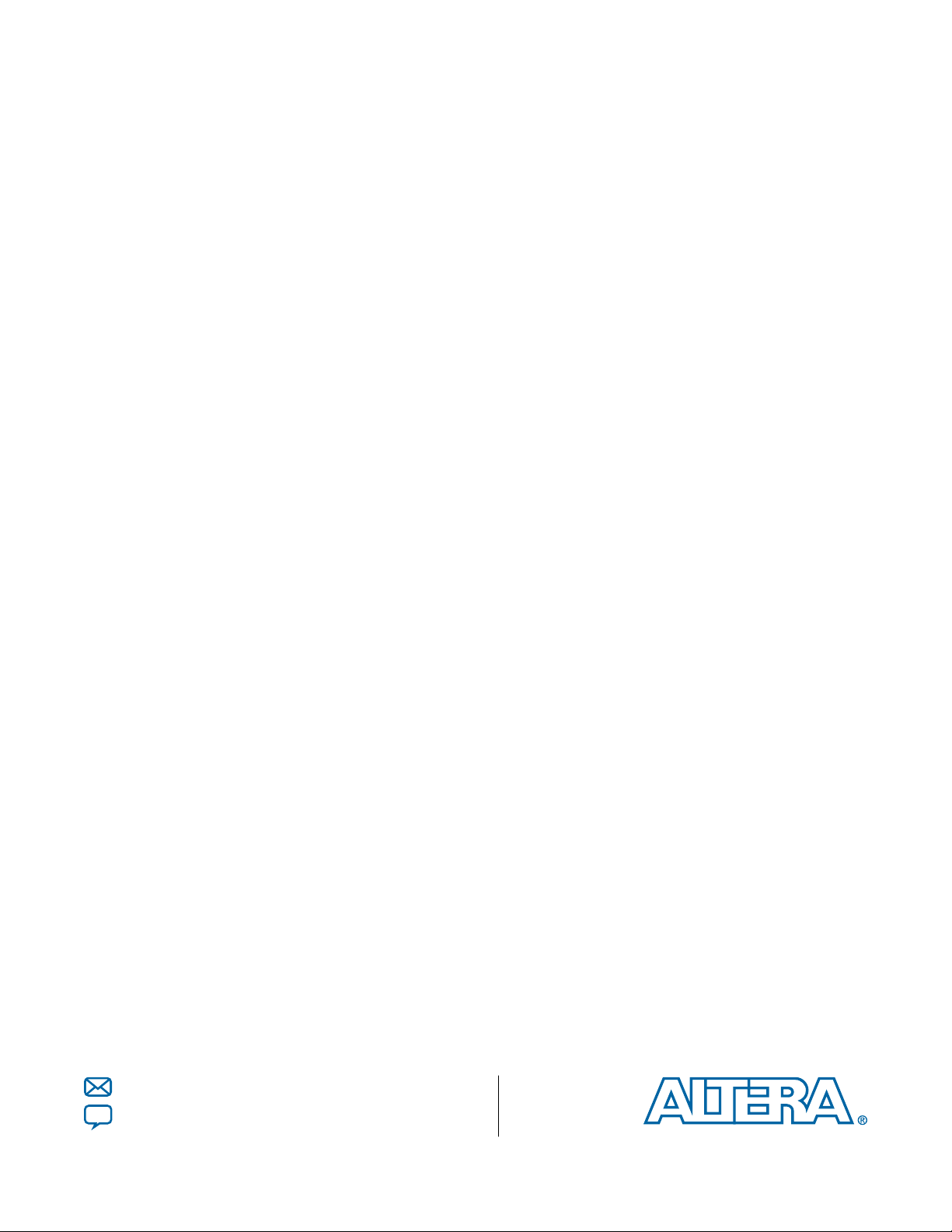
Altera RTE for OpenCL
Getting Started Guide
Subscribe
Send Feedback
OCL005-15.0.0
2015.05.04
101 Innovation Drive
San Jose, CA 95134
www.altera.com
Page 2

TOC-2
Introduction to the Altera RTE for OpenCL
Contents
Altera RTE for OpenCL Getting Started Guide................................................. 1-1
Getting Started with the Altera RTE for OpenCL for 64-Bit Windows.............2-1
Prerequisites for the Altera RTE for OpenCL..........................................................................................1-2
Contents of the Altera RTE for OpenCL..................................................................................................1-2
RTE Utility....................................................................................................................................................1-4
Displaying the Software Version....................................................................................................1-5
Listing the RTE Utility Command Options.................................................................................1-5
Managing an FPGA Board..............................................................................................................1-5
Managing Host Application...........................................................................................................1-5
Downloading the Altera RTE for OpenCL...............................................................................................2-1
Installing the Altera RTE for OpenCL......................................................................................................2-2
Setting the Environment Variables for Windows................................................................................... 2-2
Verifying the RTE Installation...................................................................................................................2-3
Licensing the Software.................................................................................................................................2-4
Installing an FPGA Board...........................................................................................................................2-5
Updating the Hardware Image on the FPGA.......................................................................................... 2-6
Querying the Device Name of Your FPGA Board...................................................................... 2-6
Programming the Flash Memory of an FPGA on Windows.....................................................2-7
Executing an OpenCL Kernel on an FPGA..............................................................................................2-8
Building the Host Application....................................................................................................... 2-8
Running the Host Application.......................................................................................................2-8
Output from Successful Kernel Execution................................................................................... 2-8
Uninstalling the Software............................................................................................................................2-9
Uninstalling the FPGA Board..................................................................................................................2-10
Getting Started with the Altera RTE for OpenCL for x86_64 Linux and 64-
Altera Corporation
Bit Linux Big-Endian System..........................................................................3-1
Downloading the Altera RTE for OpenCL...............................................................................................3-1
Installing the Altera RTE for OpenCL......................................................................................................3-2
Setting the Environment Variables for Linux..............................................................................3-2
Installing the RTE on Big-Endian Systems.............................................................................................. 3-3
Setting the Environment Variables on Big-Endian Systems......................................................3-4
Verifying the RTE Installation...................................................................................................................3-4
Licensing the Software.................................................................................................................................3-5
Installing an FPGA Board...........................................................................................................................3-6
Updating the Hardware Image on the FPGA.......................................................................................... 3-7
Querying the Device Name of Your FPGA Board...................................................................... 3-7
Programming the Flash Memory of an FPGA on Linux............................................................3-7
Executing an OpenCL Kernel on an FPGA..............................................................................................3-8
Building the Host Application....................................................................................................... 3-9
Page 3
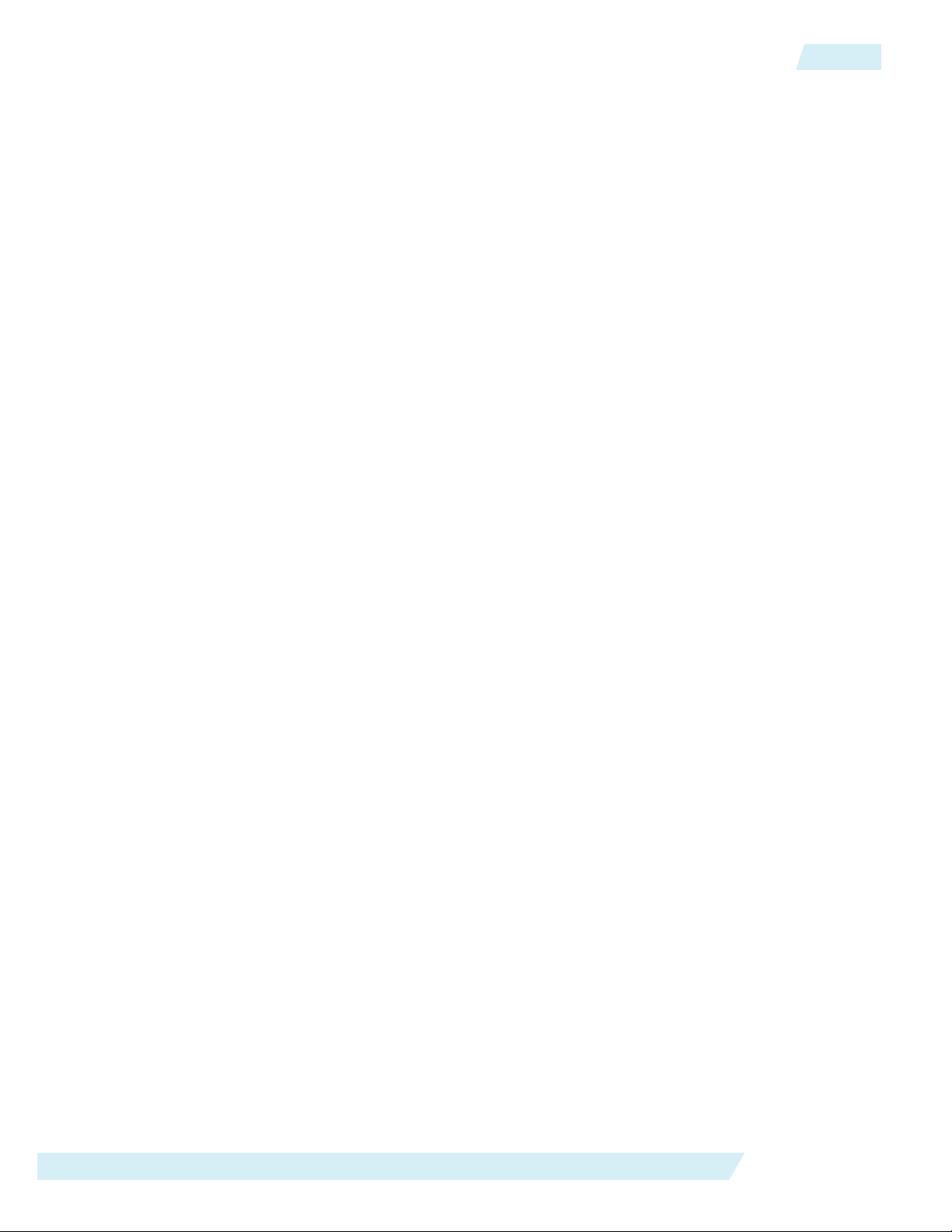
Introduction to the Altera RTE for OpenCL
Running the Host Application.......................................................................................................3-9
Output from Successful Kernel Execution................................................................................... 3-9
Uninstalling the Software......................................................................................................................... 3-10
Uninstalling the FPGA Board..................................................................................................................3-10
Getting Started with the Altera RTE for OpenCL for Altera ARMv7-A SoC...
4-1
Getting Started with the Altera RTE for OpenCL for SoC on Windows.............................................4-1
Downloading the Altera SDK for OpenCL and the SoC EDS...................................................4-2
Installing the Altera SDK for OpenCL..........................................................................................4-2
Installing the SoC EDS ................................................................................................................... 4-3
Licensing the Software.....................................................................................................................4-3
Recompiling the Linux Kernel Driver...........................................................................................4-4
Installing the RTE onto the SoC Board.........................................................................................4-4
Installing the Cyclone V SoC Development Kit.......................................................................... 4-5
Executing an OpenCL Kernel on an SoC................................................................................... 4-10
Getting Started with the Altera RTE for OpenCL for SoC on Linux..................................................4-12
Downloading the Altera SDK for OpenCL and the SoC EDS.................................................4-12
Installing the Altera SDK for OpenCL........................................................................................4-13
Installing the SoC EDS..................................................................................................................4-14
Licensing the Software...................................................................................................................4-14
Recompiling the Linux Kernel Driver.........................................................................................4-15
Installing the RTE onto the SoC Board.......................................................................................4-15
Installing the Cyclone V SoC Development Kit........................................................................4-16
Executing an OpenCL Kernel on an SoC................................................................................... 4-21
Uninstalling the Altera RTE for OpenCL...............................................................................................4-23
TOC-3
Document Revision History...............................................................................A-1
Altera Corporation
Page 4
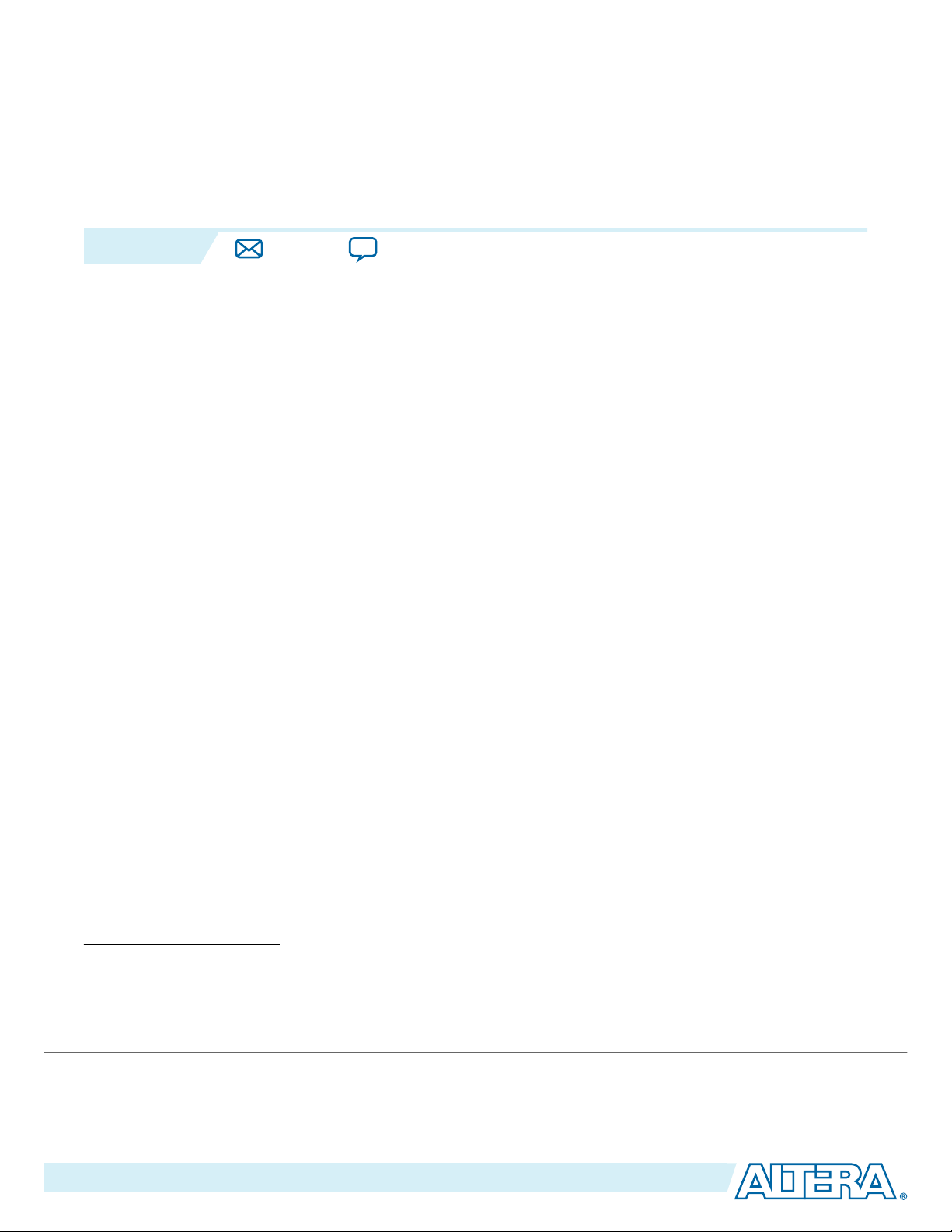
2015.05.04
www.altera.com
101 Innovation Drive, San Jose, CA 95134
Altera RTE for OpenCL Getting Started Guide
1
OCL005-15.0.0
Subscribe
Send Feedback
The Altera RTE for OpenCL Getting Started Guide describes the procedures you follow to install the
Altera® Runtime Environment (RTE) for OpenCL™. This document also contains instructions on how to
deploy an OpenCL
The RTE is a subset of the Altera Software Development Kit (SDK) for OpenCL
(1)
application with the RTE.
(2)
(AOCL). Unlike the
AOCL, which provides an environment that enables the development and deployment of OpenCL kernel
programs, the RTE provides tools and runtime components that enable you to build and execute a host
program, and execute precompiled OpenCL kernel programs on target accelerator boards.
OpenCL is a C-based open standard for the programming of heterogeneous parallel devices. For more
information on the OpenCL Specification version 1.0, refer to the OpenCL Reference Pages. For detailed
information on the OpenCL application programming interface (API) and programming language, refer
to the OpenCL Specification version 1.0.
Attention:
If you require OpenCL kernel development and deployment functionalities, download the
AOCL. Refer to the Altera SDK for OpenCL Getting Started Guide for more information.
Do not install the RTE and the AOCL on the same host system.
Attention: If you require OpenCL kernel development and deployment functionalities that target the
Cyclone® V SoC Development Kit, refer to the Altera SDK for OpenCL Cyclone V SoC Getting
Started Guide for more information.
Related Information
• OpenCL Reference Pages
• OpenCL Specification version 1.0
• Altera SDK for OpenCL Getting Started Guide
• Altera SDK for OpenCL Cyclone V SoC Getting Started Guide
(1)
OpenCL and the OpenCL logo are trademarks of Apple Inc. used by permission of the Khronos Group™.
(2)
The Altera SDK for OpenCL is based on a published Khronos Specification, and has passed the Khronos
Conformance Testing Process. Current conformance status can be found at www.khronos.org/conform‐
ance.
©
2015 Altera Corporation. All rights reserved. ALTERA, ARRIA, CYCLONE, ENPIRION, MAX, MEGACORE, NIOS, QUARTUS and STRATIX words and logos are
trademarks of Altera Corporation and registered in the U.S. Patent and Trademark Office and in other countries. All other words and logos identified as
trademarks or service marks are the property of their respective holders as described at www.altera.com/common/legal.html. Altera warrants performance
of its semiconductor products to current specifications in accordance with Altera's standard warranty, but reserves the right to make changes to any
products and services at any time without notice. Altera assumes no responsibility or liability arising out of the application or use of any information,
product, or service described herein except as expressly agreed to in writing by Altera. Altera customers are advised to obtain the latest version of device
specifications before relying on any published information and before placing orders for products or services.
ISO
9001:2008
Registered
Page 5
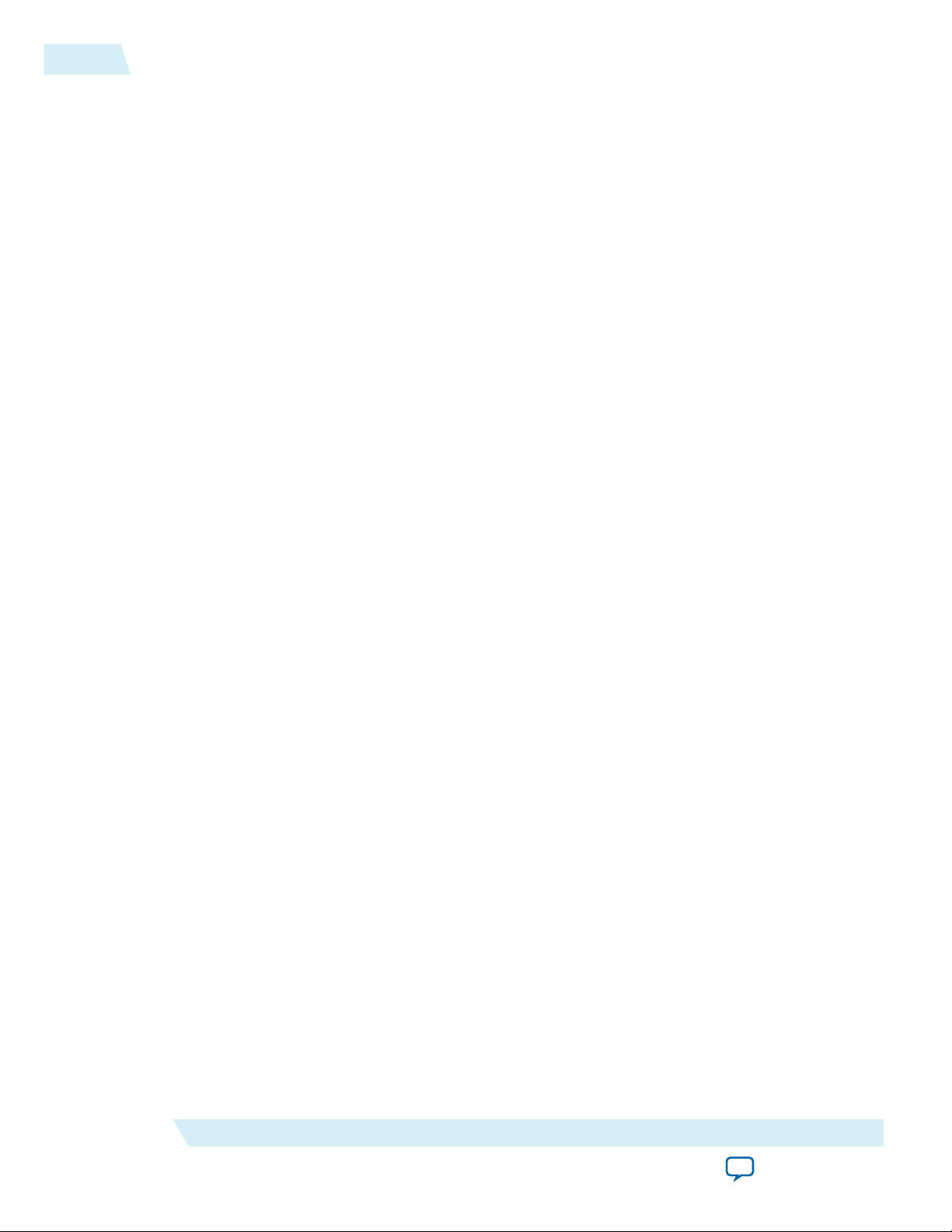
1-2
Prerequisites for the Altera RTE for OpenCL
Prerequisites for the Altera RTE for OpenCL
To install the RTE and deploy an OpenCL application on an Altera preferred accelerator board, your
system must meet certain hardware, target platform, and software requirements.
Hardware Requirements
1. Accelerator boards requirements:
• Acquire a Reference Platform from Altera, or a Custom Platform from an Altera preferred board
vendor.
For more information, refer to the OpenCL Reference Platforms page on the Altera website.
2. The host system must be running one of the following supported target platforms:
• Microsoft 64-bit Windows 7 on the x86-64 architecture.
• Red Hat Enterprise 64-bit Linux (RHEL) version 6 on the x86-64 architecture.
• RHEL 6 on big-endian system
• Linux versions as supported on Altera SoCs on the ARM® ARMv7-A architecture
OCL005-15.0.0
2015.05.04
Important:
For x86_64 Linux systems, install the Linux OS kernel source and headers (for example,
kernel-devel.x86_64 and kernel-headers.x86_64), and the GNU Compiler Collection (GCC)
(gcc.x86_64).
To install the Linux kernel source or header package, invoke the yum install
<kernel_package_name> command.
You must have administrator privileges on the host system to install the necessary
packages and drivers.
Software Prerequisites
1. Develop your host application using one of the following RTE-compatible C compiler or software
development environment:
• For Windows systems, use Microsoft Visual Studio version 2010 Professional.
• For Linux systems, use the C compiler included with the GCC.
2. Linux systems require the Perl command version 5 or later. Ensure that your PATH environment
variable setting includes the path to the Perl command.
Related Information
OpenCL Platforms page on the Altera website
Contents of the Altera RTE for OpenCL
The Altera RTE for OpenCL provides utilities, host runtime libraries, drivers, and RTE-specific libraries
and files.
Altera Corporation
Altera RTE for OpenCL Getting Started Guide
Send Feedback
Page 6
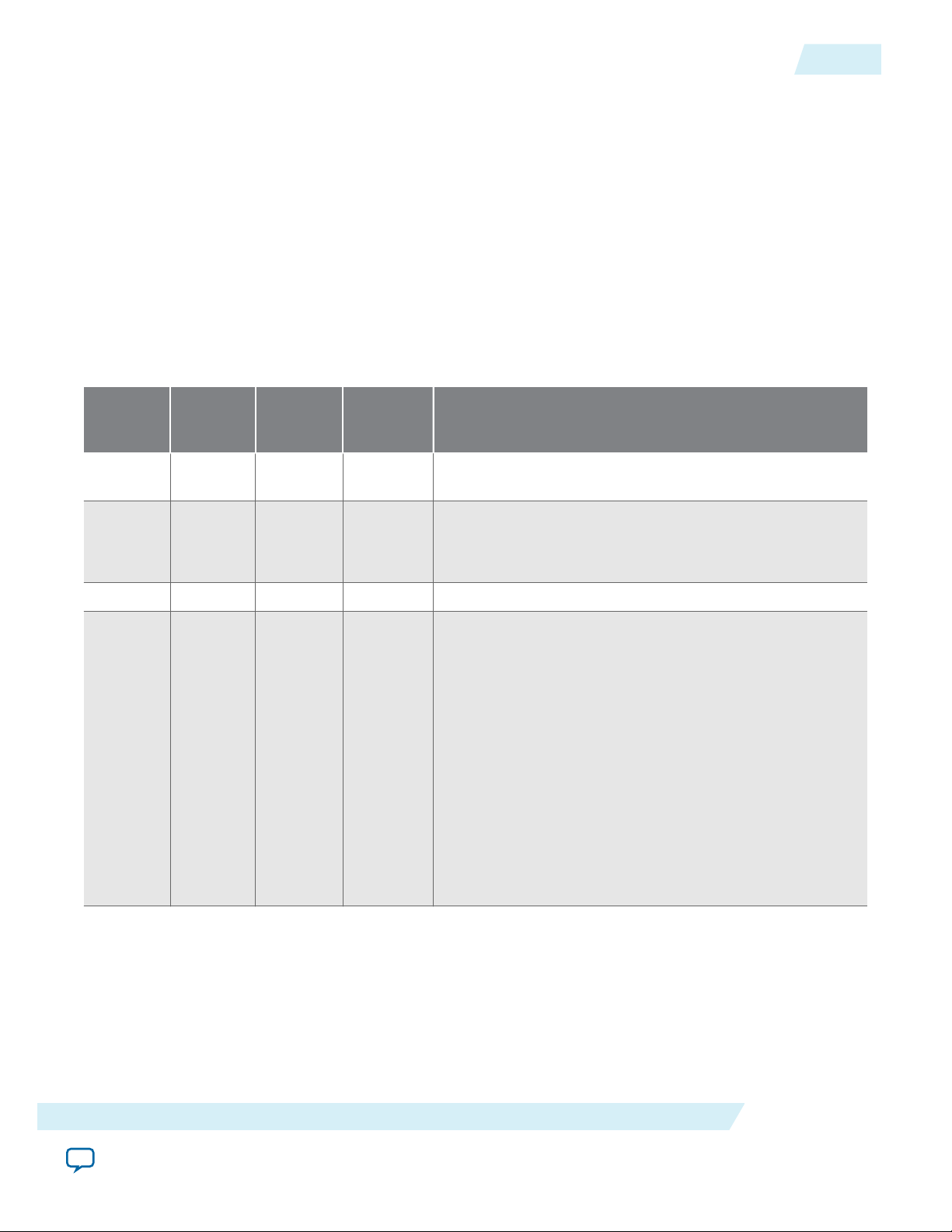
OCL005-15.0.0
2015.05.04
Contents of the Altera RTE for OpenCL
Utilities and Host Runtime Libraries
• The RTE Utility includes commands you can invoke to perform high-level tasks. The RTE utilities are
a subset of of the Altera SDK for OpenCL (AOCL) utilities.
• The host runtime provides the OpenCL host platform application program interface (API) and
runtime API for your OpenCL host application.
The host runtime consists of the following libraries:
• Statically-linked libraries provide OpenCL host APIs, hardware abstractions and helper libraries.
• Dynamically-linked libraries (DLLs) provide hardware abstractions and helper libraries.
Drivers, Libraries and Files
The RTE installation process installs the RTE into a directory that you own. The path to the software
installation directory is referenced by the ALTERAOCLSDKROOT environment variable. The following
table highlights the contents of this directory:
1-3
Windows
Folder
bin bin bin bin High-level utilities. Include this directory in your PATH
Linux
Directory
Big-Endian
System
Directory
ARM
Directory
Description
environment variable setting.
board board — board The Reference Platform available with the RTE.
Important: The Reference Platform for the RTE does
not include the hardware subdirectory.
host host host host Files necessary for compiling your host program.
host\
include
host/
include
host/
include
host/include
OpenCL Specification version 1.0 header files and
software interface files necessary for compiling and
linking your host application.
The host/include/CL subdirectory also includes the C++
header file cl.hpp. The file contains an OpenCL version 1.1
C++ wrapper API. These C++ bindings enable a C++ host
program to access the OpenCL runtime APIs using native
C++ classes and methods.
Important: The OpenCL version 1.1 C++ bindings
are compatible with OpenCL Specifica‐
tion versions 1.0 and 1.1.
Altera RTE for OpenCL Getting Started Guide
Send Feedback
Add this path to the
include file search path in your
development environment.
Altera Corporation
Page 7

1-4
RTE Utility
OCL005-15.0.0
2015.05.04
Windows
Folder
host\
window
s64\lib
host\
window
s64\bin
share\
lib\perl
Linux
Directory
host/
linux64/lib
host/
linux64/bin
share/lib/
perl
Big-Endian
System
Directory
host/ppc64/
lib
host/ppc64/
bin
share/lib/
perl
ARM
Directory
host/arm32/
lib
host/arm32/
bin
share/lib/
perl
Description
OpenCL host runtime libraries for the given target
platform that provide the OpenCL platform and runtime
APIs. These libraries are necessary for linking and
running your host application.
Prior to running your host application, include this
directory in the library search path.
• For Linux and ARM, add the path to the LD_
LIBRARY_PATH environment variable setting.
• For Windows, add the path to the PATH environment
variable setting.
Platform-specific binary for the RTE Utility, runtime
commands, and DLLs (for Windows) necessary for
running your host application, wherever applicable.
Include this directory in your PATH environment variable
setting.
Perl scripts and support libraries for the RTE Utility.
Example OpenCL Applications
You can download example OpenCL applications from the OpenCL Design Examples page on the Altera
website.
Related Information
OpenCL Design Examples page on the Altera website
RTE Utility
The Altera RTE for OpenCL utility is a subset of the Altera SDK for OpenCL utility. It provides you with
tools and information to perform high-level tasks such as configuring the host application development
flow.
Displaying the Software Version on page 1-5
To display the version of the Altera RTE for OpenCL , invoke the version utility command.
Listing the RTE Utility Command Options on page 1-5
To display information on the Altera RTE for OpenCL utility command options, invoke the help utility
command.
Managing an FPGA Board on page 1-5
The Altera RTE for OpenCL includes utility commands you can invoke to install, uninstall, diagnose, and
program your FPGA board.
Managing Host Application on page 1-5
The Altera RTE for OpenCL includes utility commands you can invoke to obtain information on flags
and libraries necessary for compiling and linking your host application.
Altera Corporation
Altera RTE for OpenCL Getting Started Guide
Send Feedback
Page 8
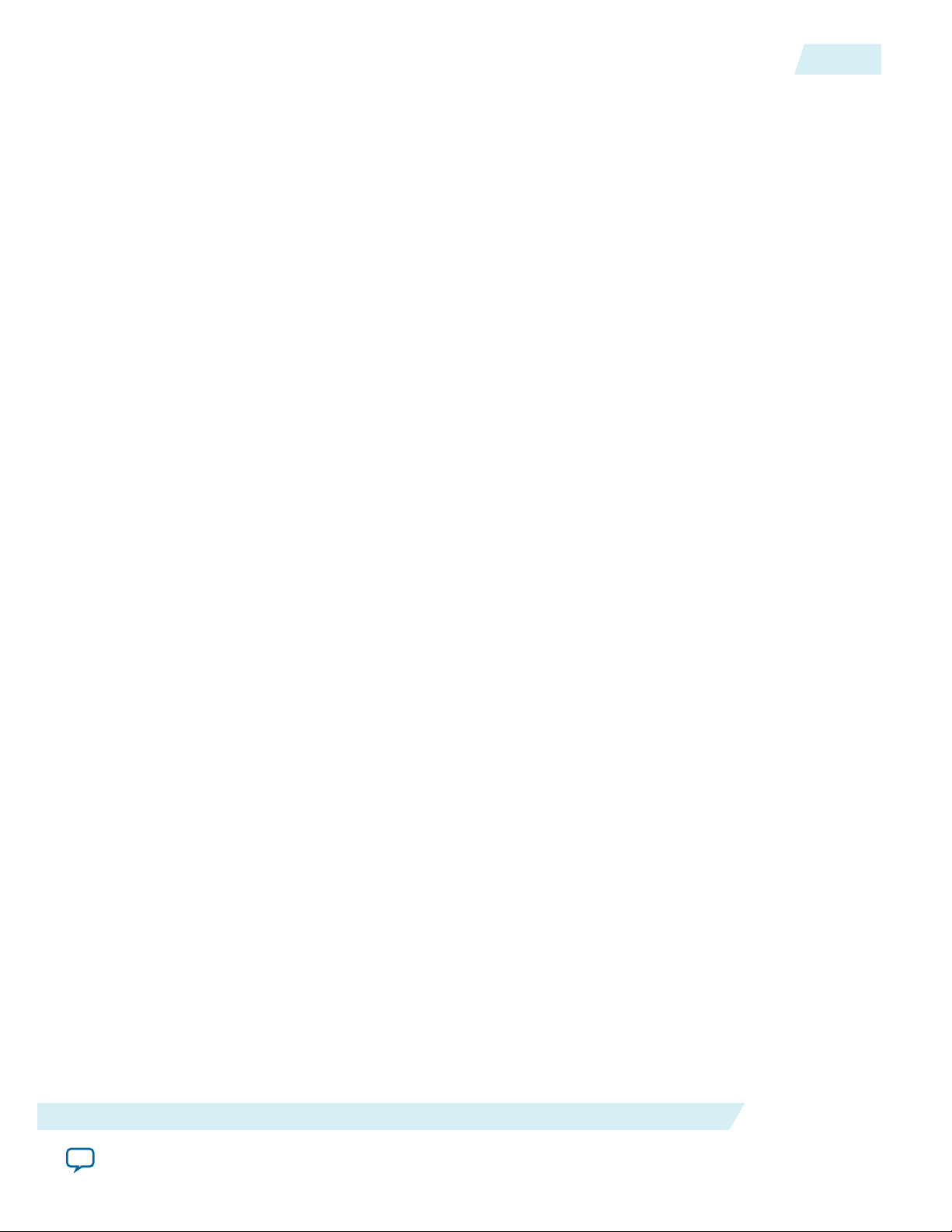
OCL005-15.0.0
2015.05.04
Displaying the Software Version
To display the version of the Altera RTE for OpenCL , invoke the version utility command.
Note: The ARM processor on the Cyclone V SoC Development Kit does not support this utility.
•
At the command prompt, invoke the aocl version command.
Example output:
aocl <version>.<build> (Altera Runtime Environment for OpenCL,
Version <version> Build <build>, Copyright (C) <year> Altera
Corporation)
Listing the RTE Utility Command Options
To display information on the Altera RTE for OpenCL utility command options, invoke the help utility
command.
Displaying the Software Version
1-5
Attention:
•
At a command prompt, invoke the aocl help command.
The ARM processor on the Cyclone V SoC Development Kit does not support this utility.
The RTE categorizes the utility command options based on their functions. It also provides a descrip‐
tion for each option.
Managing an FPGA Board
The Altera RTE for OpenCL includes utility commands you can invoke to install, uninstall, diagnose, and
program your FPGA board.
For more information on the install, uninstall, diagnose, program and flash utility
commands, refer to the Managing an FPGA Board section of the Altera SDK for OpenCL Programming
Guide.
Related Information
Managing an FPGA Board
Managing Host Application
The Altera RTE for OpenCL includes utility commands you can invoke to obtain information on flags
and libraries necessary for compiling and linking your host application.
Attention:
To cross-compile your host application to an SoC board, include the --arm option in your
utility command.
Caution: For Linux systems, if you debug your host application using the GNU Project Debugger (GDB),
invoke the following command prior to running the host application:
handle SIG44 nostop
Without this command, the GDB debugging process terminates with the following error
message:
Program received signal SIG44, Real-time event 44.
Altera RTE for OpenCL Getting Started Guide
Send Feedback
Altera Corporation
Page 9
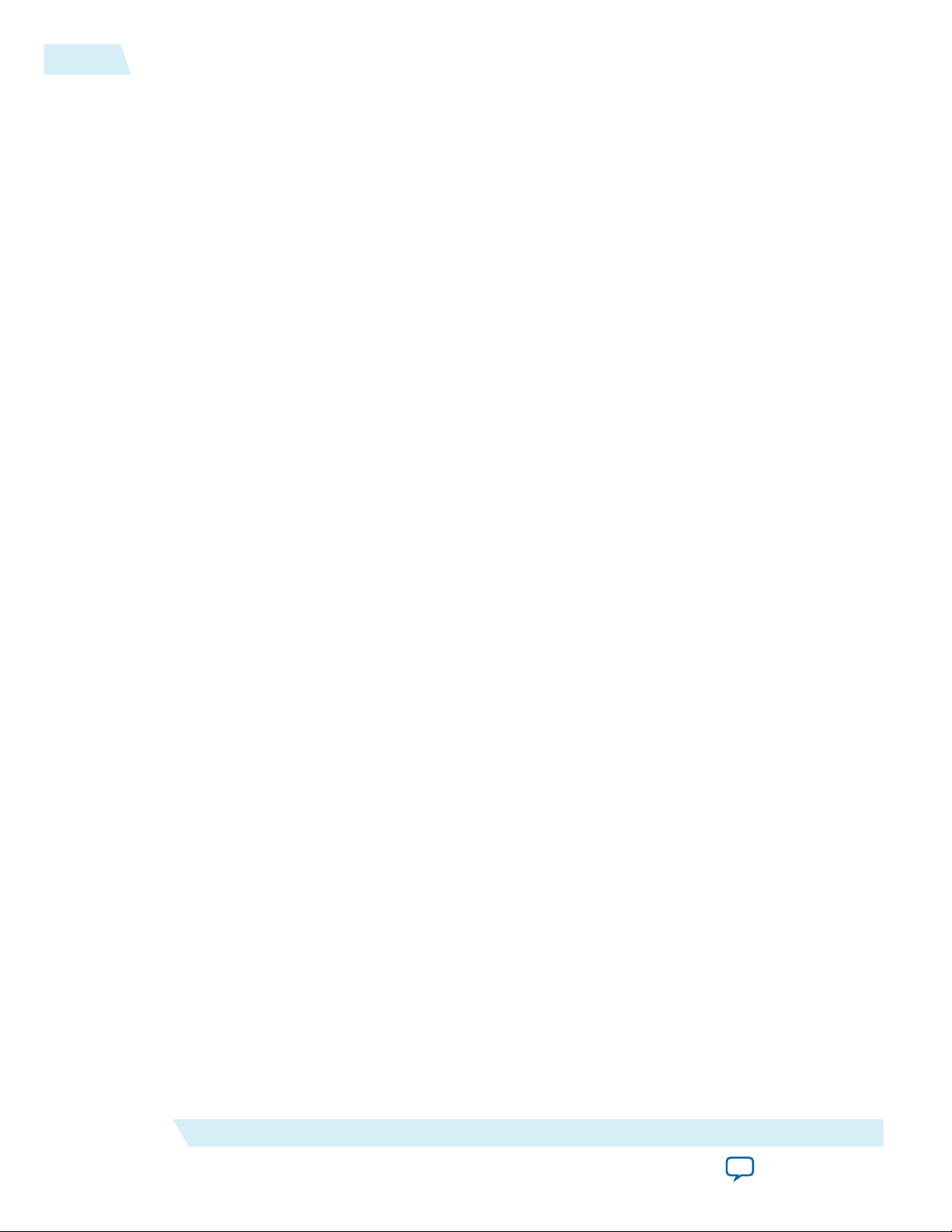
1-6
Managing Host Application
OCL005-15.0.0
For information on the following utility command options, refer to the Managing Host Application
section of the Altera SDK for OpenCL Programming Guide:
•
example-makefile or makefile
•
compile-config
•
ldflags
•
ldlibs
•
link-config or linkflags
Related Information
Managing Host Application
2015.05.04
Altera Corporation
Altera RTE for OpenCL Getting Started Guide
Send Feedback
Page 10
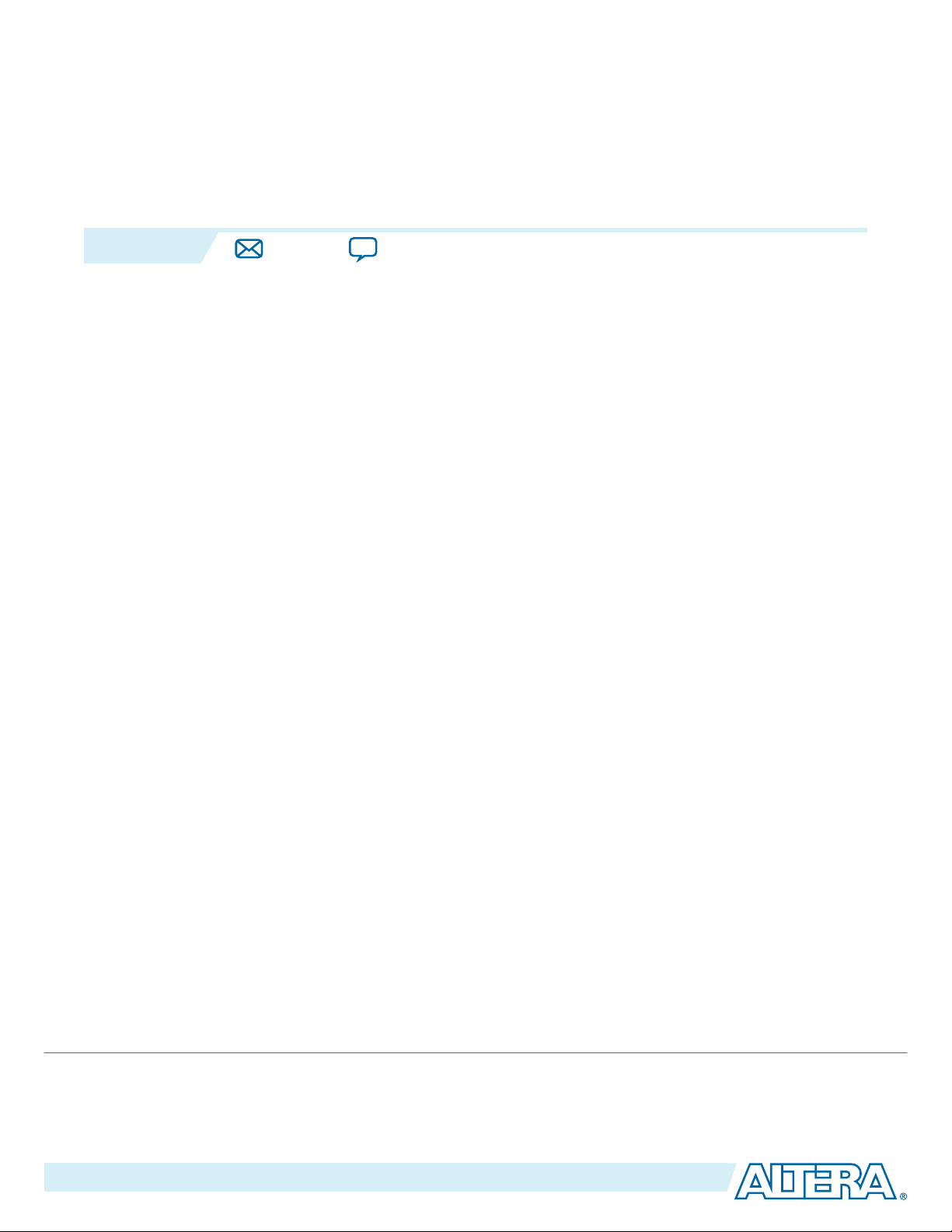
Getting Started with the Altera RTE for OpenCL
www.altera.com
101 Innovation Drive, San Jose, CA 95134
2015.05.04
OCL005-15.0.0
Subscribe
Send Feedback
1. Downloading the Altera RTE for OpenCL on page 2-1
Download the RTE for Windows from the Download Center on the Altera website.
2. Installing the Altera RTE for OpenCL on page 2-2
Install the RTE in a folder that you own.
3. Setting the Environment Variables for Windows on page 2-2
You have the option to set the RTE environment variables permanently or transiently.
4. Verifying the RTE Installation on page 2-3
Invoke the version utility command and verify that the correct version of the AOCL is installed.
5. Licensing the Software on page 2-4
Obtain the AOCL license from the Altera Self Service Licensing Center.
6. Installing an FPGA Board on page 2-5
To install your board into the host system, invoke the install utility command.
7. Updating the Hardware Image on the FPGA on page 2-6
If applicable, before you execute an OpenCL kernel program on the FPGA, ensure that the flash
memory of the FPGA contains a hardware image created using a current version of the OpenCL
software.
8. Executing an OpenCL Kernel on an FPGA on page 2-8
Build your OpenCL host application in Microsoft Visual Studio version 2010 Professional, and run the
application by invoking the hello_world.exe executable.
9. Uninstalling the Software on page 2-9
To uninstall the RTE on Windows, delete the RTE folder and restore all modified environment
variables to their previous settings.
10.Uninstalling the FPGA Board on page 2-10
To uninstall an FPGA board for Windows, invoke the uninstall utility command, uninstall the
Custom Platform, and unset the relevant environment variables.
for 64-Bit Windows
2
Downloading the Altera RTE for OpenCL
Download the RTE for Windows from the Download Center on the Altera website.
1. In the main page of the Altera website, click MYALTERA and log into your account.
©
2015 Altera Corporation. All rights reserved. ALTERA, ARRIA, CYCLONE, ENPIRION, MAX, MEGACORE, NIOS, QUARTUS and STRATIX words and logos are
trademarks of Altera Corporation and registered in the U.S. Patent and Trademark Office and in other countries. All other words and logos identified as
trademarks or service marks are the property of their respective holders as described at www.altera.com/common/legal.html. Altera warrants performance
of its semiconductor products to current specifications in accordance with Altera's standard warranty, but reserves the right to make changes to any
products and services at any time without notice. Altera assumes no responsibility or liability arising out of the application or use of any information,
product, or service described herein except as expressly agreed to in writing by Altera. Altera customers are advised to obtain the latest version of device
specifications before relying on any published information and before placing orders for products or services.
ISO
9001:2008
Registered
Page 11
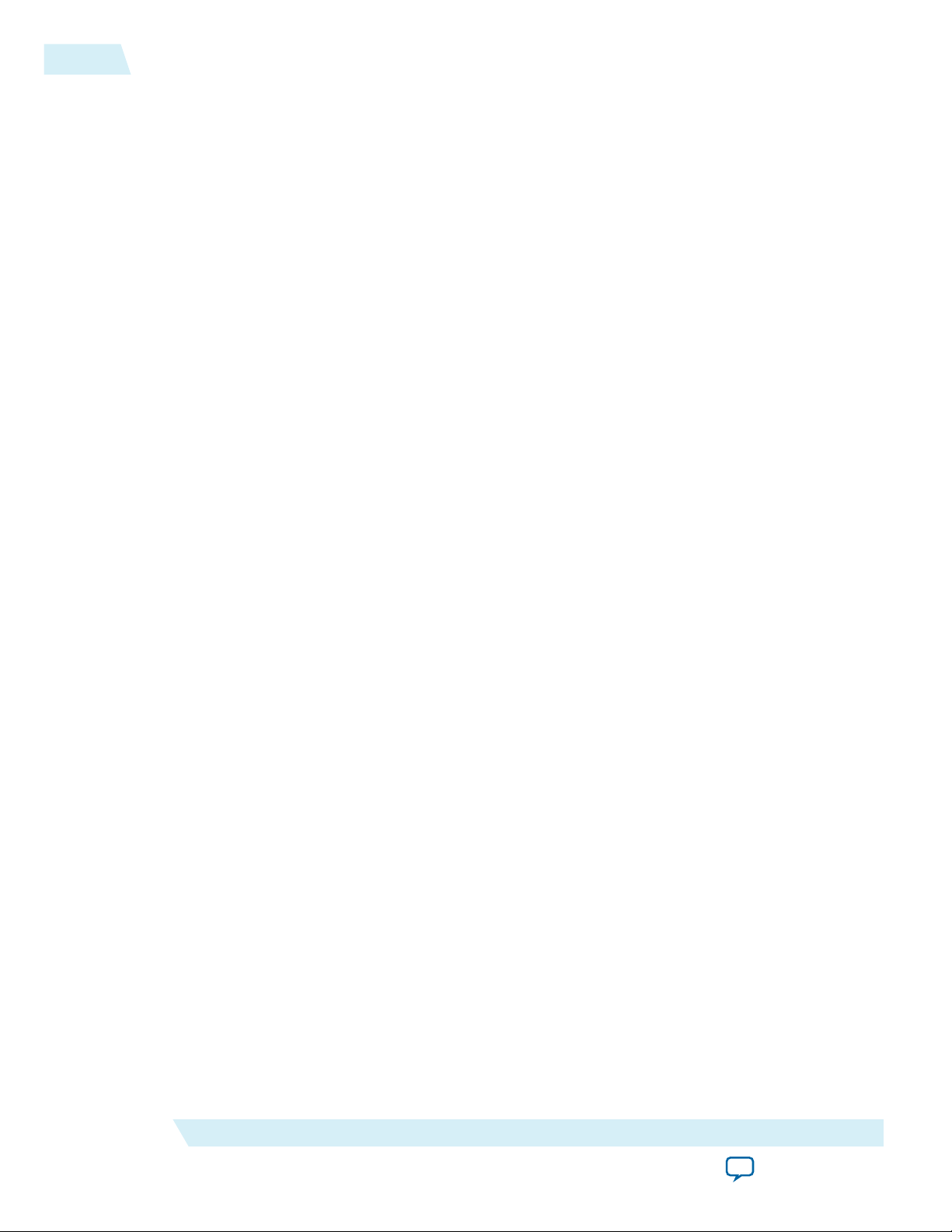
2-2
Installing the Altera RTE for OpenCL
If you do not have a myAltera account, register for a new account.
2. Click DOWNLOADS to enter the Download Center.
3. Click Altera SDK for OpenCL to enter the download page for the subscription edition of the AOCL.
4. Select the software version. The default selection is the current version.
5. Select Direct Download as the download method.
6. Click the RTE tab and select Altera Runtime Environment for OpenCL Windows x86-64. Click
More beside Download and install instructions to view the download and installation procedure.
7. Perform the steps outlined in the download and installation instructions on the download page.
Related Information
Altera website
Installing the Altera RTE for OpenCL
Install the RTE in a folder that you own.
Before you begin
You must have administrator privileges.
OCL005-15.0.0
2015.05.04
• To install the Altera Runtime Environment (RTE) for OpenCL as a stand-alone software, perform the
following tasks:
1. Run the AOCLRTESetup-<version>-win64.exe installer. Direct the installer to extract the software to an
empty folder that you own (that is, not a system folder).
The installation path must not contain any spaces (for example, <home_directory>\altera\<version>\
aclrt-windows64).
2. The installer sets the environment variable ALTERAOCLSDKROOT. Ensure that
ALTERAOCLSDKROOT points to the current version of the software.
Setting the Environment Variables for Windows
You have the option to set the RTE environment variables permanently or transiently. The environment
variable settings describe the FPGA board and the host runtime to the software.
Altera Corporation
Getting Started with the Altera RTE for OpenCL for 64-Bit Windows
Send Feedback
Page 12
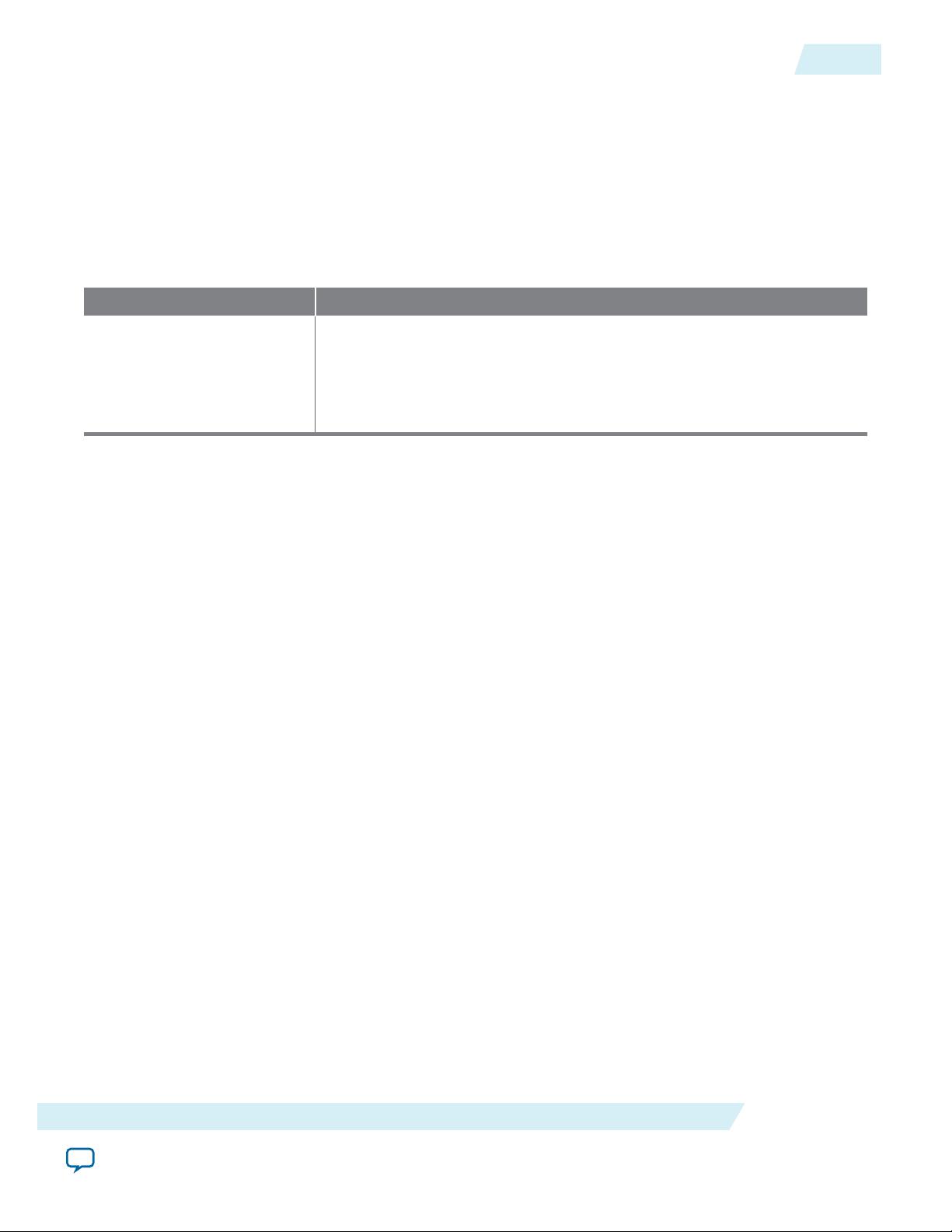
OCL005-15.0.0
2015.05.04
Verifying the RTE Installation
Attention: If you set the environment variables permanently, you apply the settings once during installa‐
tion. If you set the environment variables transiently, you must apply the settings during
installation and during every subsequent session you run.
• To apply permanent environment variable settings, perform the following tasks:
1. In the Windows Start menu, click Control Panel > System and Security > System.
2. In the System window, click Advanced system settings. In the Advanced tab of the System
Properties dialog box, click Environment Variables.
3. In the Environment Variables dialog box, include the following paths in the corresponding
environment variable settings:
Environment Variable Path to Include
2-3
PATH
1. %ALTERAOCLSDKROOT%\bin
2. %ALTERAOCLSDKROOT%\host\windows64\bin
where ALTERAOCLSDKROOT points to the path of the software installa‐
tion
• To apply transient environment variable settings, open a command window and run the
%ALTERAOCLSDKROOT%\init_opencl.bat script.
Example script output:
AOCL_BOARD_PACKAGE_ROOT path is not set in environment
Setting to default s5_ref board.
If you want to target another board, do
set AOCL_BOARD_PACKAGE_ROOT=board_pkg_dir
and re-run this script
Adding %ALTERAOCLSDKROOT%\bin to PATH
Adding %ALTERAOCLSDKROOT%\host\windows64\bin to PATH
Adding %AOCL_BOARD_PACKAGE_ROOT%\windows64\bin to PATH
where AOCL_BOARD_PACKAGE_ROOT points to the path of the Custom or Reference Platform.
Running the init_opencl.bat script only affects the current command window. The script performs the
following tasks:
• Finds the Microsoft Visual Studio installation
• Imports the Microsoft Visual Studio environment to properly set the LIB environment variable
• Ensures that the PATH environment variable includes the path to the Microsoft LINK.EXE file
Verifying the RTE Installation
Invoke the version utility command and verify that the correct version of the AOCL is installed.
Getting Started with the Altera RTE for OpenCL for 64-Bit Windows
Send Feedback
Altera Corporation
Page 13

2-4
Licensing the Software
Attention: The ARM processor on the Cyclone V SoC Development Kit does not support the AOCL
version utility.
•
At a command prompt, invoke the aocl version utility command.
An output similar to the one below notifies you of a successful installation:
aocl <version>.<build> (Altera Runtime Environment for OpenCL, Version <version>
Build <build>, Copyright (C) <year> Altera Corporation)
• If installation was unsuccessful, reinstall the software. You can also refer to the Altera Software
Installation and Licensing manual and the Knowledge Center on the Altera website for more informa‐
tion.
Related Information
• Altera Software Installation and Licensing
• Altera Knowledge Base
Licensing the Software
The RTE shares the same license as the AOCL. Obtain the AOCL license from the Altera Self Service
Licensing Center.
OCL005-15.0.0
2015.05.04
Before you begin
For information on the licensing options and requirements, refer to the Licensing Altera Software section
of the Altera Software Installation and Licensing manual, the LICENSE.txt file that accompanies each
software, and the Altera Licensing page on the Altera website.
1. In the main page on the Altera website, click MYALTERA and log into your account.
2. Click the link to the Self-Service Licensing Center.
3. Perform the steps outlined in the Using the Self-Service Licensing Center section of the Altera Software
Installation and Licensing manual to obtain and activate the license.
4. If you have a fixed license, append the <path_to_license_file>/<license_filename> file to the
LM_LICENSE_FILE environment variable in the following manner:
a. Create a backup copy of the provided license file.
b. Save the new license file on your local hard drive.
c. Append the <path_to_license_file>/<license_filename> file to the LM_LICENSE_FILE environment
variable.
5. If you have a floating licence, append the <path_to_license_file>/<license_filename> file to the
LM_LICENSE_FILE environment variable in the following manner:
a. Obtain the port number and host name from the network or system administrator. Alternatively,
the information is in the license file line SERVER <hostname> <8 to 12 character host or NIC
ID> <port>.
The license location for the user is <port>@<hostname>. If a port is not listed in the license file,
specify @<hostname>.
b. Modify the license file to update the port number and host name.
c. Append the <path_to_license_file>/<license_filename> file to the LM_LICENSE_FILE environment
variable setting.
Altera Corporation
Getting Started with the Altera RTE for OpenCL for 64-Bit Windows
Send Feedback
Page 14
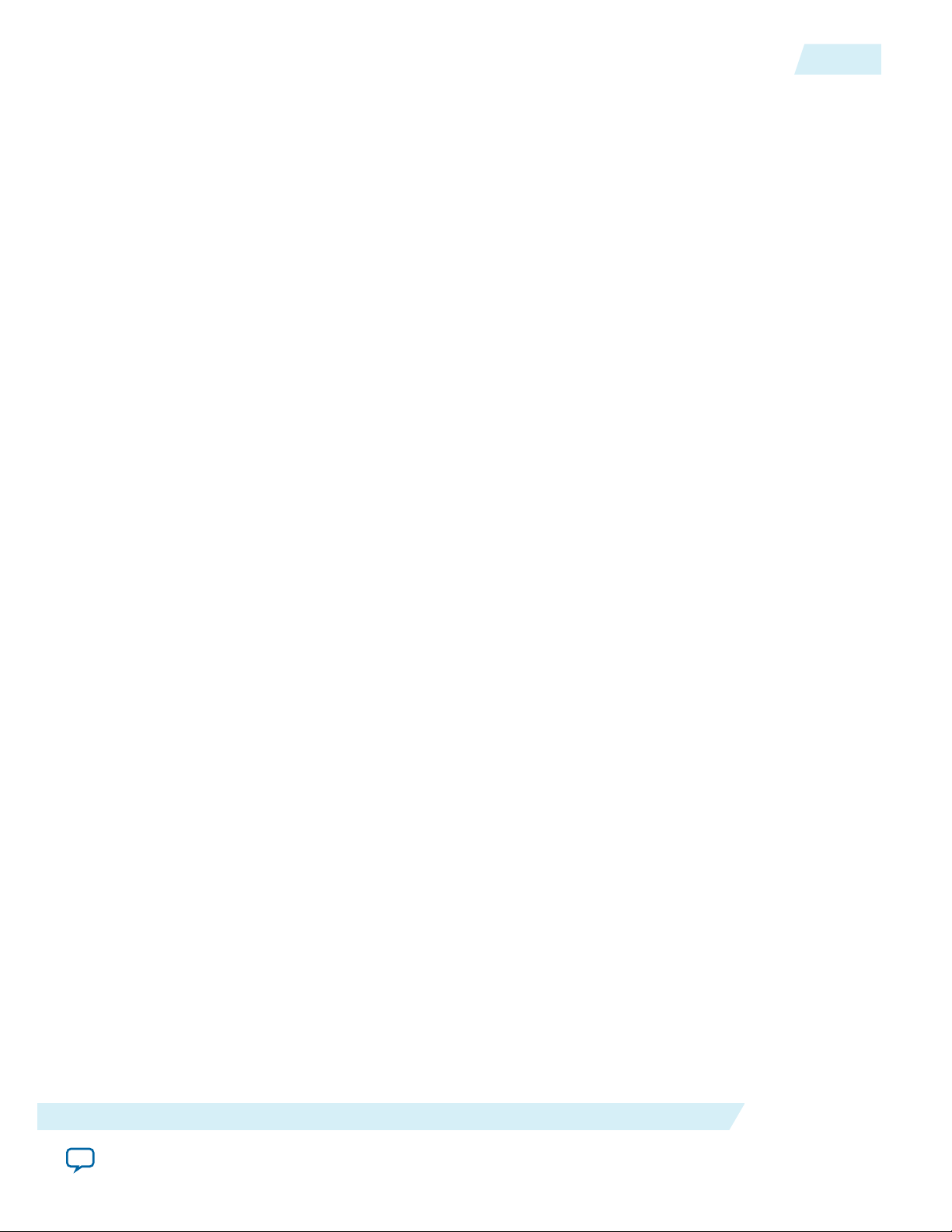
OCL005-15.0.0
2015.05.04
Related Information
• Altera Licensing page on the Altera website
• Altera Software Installation and Licensing
• Altera website
Installing an FPGA Board
Before creating an OpenCL application for an FPGA boards, you must first download and install the
Custom Platform from your board vendor. Most Custom Platform installers require administrator
privileges. To install your board into the host system, invoke the install utility command.
The steps below outline the board installation procedure. Some Custom Platforms require additional
installation tasks. Consult your board vendor's documentation for further information on board
installation.
Installing an FPGA Board
2-5
Attention:
If you are installing the Cyclone V SoC Development Kit for use with the Cyclone V SoC
Development Kit Reference Platform, refer to Installing the Cyclone V SoC Development Kit in
the Altera SDK for OpenCL Cyclone V SoC Getting Started Guide for more information.
1. Follow your board vendor's instructions to connect the FPGA board to your system.
2. Download the Custom Platform for your FPGA board from your board vendor's website.
For more information, refer to the OpenCL Reference Platforms page on the Altera website.
3. Install the Custom Platform in a folder that you own (that is, not a system folder).
4. Set the environment variable AOCL_BOARD_PACKAGE_ROOT to point to the location of the
Custom Platform subfolder containing the board_env.xml file.
For example, for the Stratix® V Network Reference Platform (s5_net), set
AOCL_BOARD_PACKAGE_ROOT to point to the <path_to_s5_net>\s5_net folder.
5. Add the Custom Platform library paths to the PATH environment variable setting. You may apply
permanent settings manually by adding the path to the memory-mapped (MMD) library within the
Custom Platform. Alternatively, you may apply transient settings to the current session by running the
%ALTERAOCLSDKROOT%\init_opencl.bat script.
For example, if you use s5_net, the Windows PATH environment variable setting is
%AOCL_BOARD_PACKAGE_ROOT%\windows64\bin.
For information on init_opencl.bat, refer to the Setting the Environment Variables for Windows section.
6.
Invoke the command aocl install at a command prompt.
Invoking aocl install also installs a board driver that allows communication between host
applications and hardware kernel programs.
7.
To query a list of FPGA devices installed in your machine, invoke the aocl diagnose command.
The software generates an output that includes the <device_name>, which is an acl number that ranges
from acl0 to acl15.
For more information on querying the <device_name> of your accelerator board, refer to the Querying
the Device Name of Your FPGA Board section.
Getting Started with the Altera RTE for OpenCL for 64-Bit Windows
Send Feedback
Altera Corporation
Page 15
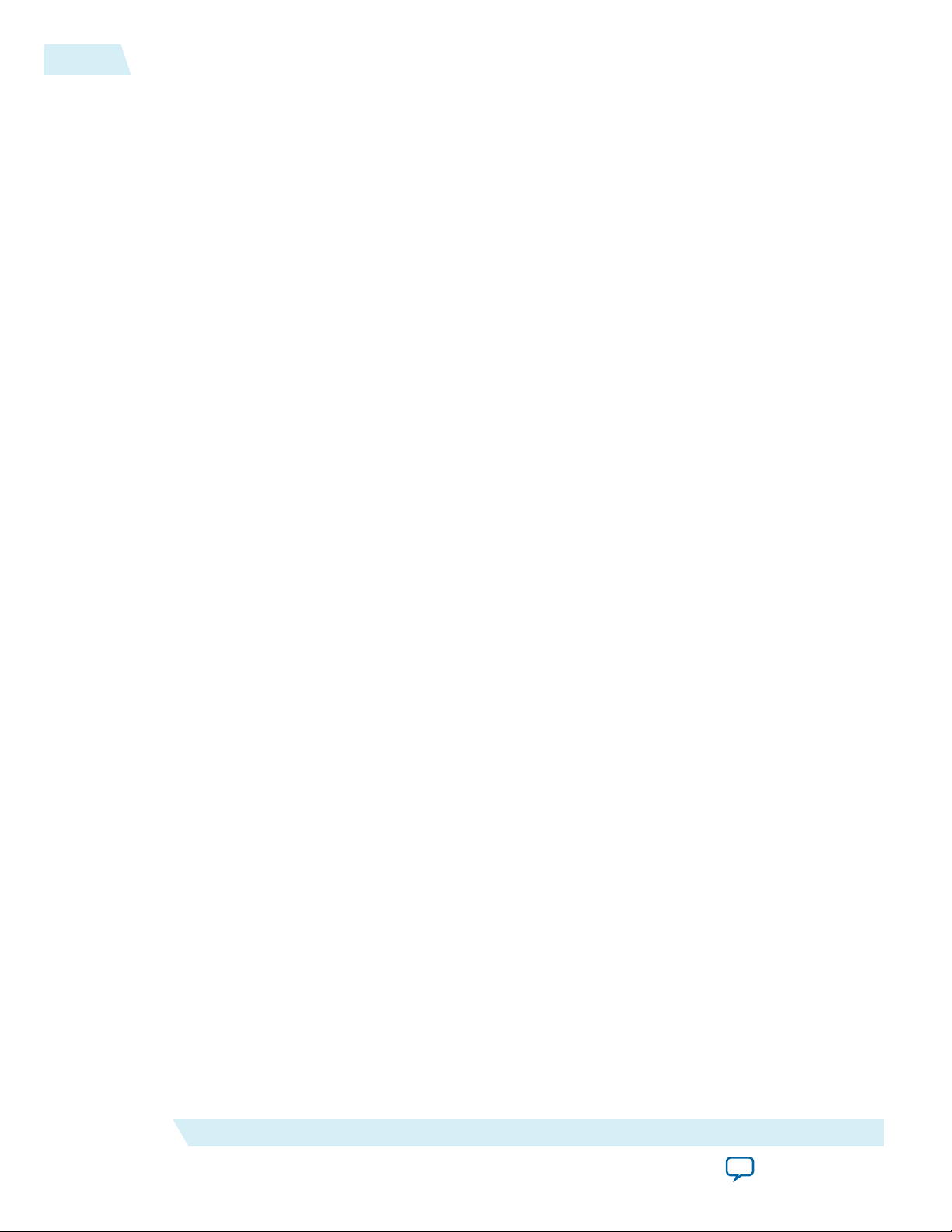
2-6
Updating the Hardware Image on the FPGA
8.
To verify the successful installation of the FPGA board, invoke the command aocl diagnose
<device_name> to run any board vendor-recommended diagnostic test.
Related Information
• Setting the Environment Variables for Windows on page 2-2
• Querying the Device Name of Your FPGA Board on page 2-6
• Installing the Cyclone V SoC Development Kit on page 4-5
Updating the Hardware Image on the FPGA
If applicable, before you execute an OpenCL kernel program on the FPGA, ensure that the flash memory
of the FPGA contains a hardware image created using a current version of the OpenCL software.
Remember: If your Custom Platform requires that you preload a valid OpenCL image into the flash
memory, for every major release of the Altera Complete Design Suite, program the flash
memory of the FPGA with a hardware image compatible with the current version of the
software.
Querying the Device Name of Your FPGA Board
Some AOCL utility commands require you to specify the device name (<device_name>). The
<device_name> refers to the acl number (e.g. acl0 to acl15) that corresponds to the FPGA device. When
you query a list of accelerator boards, the RTE produces a list of installed devices on your machine in the
order of their device names.
OCL005-15.0.0
2015.05.04
•
To query a list of installed devices on your machine, type aocl diagnose at a command prompt.
The software generates an output that resembles the example shown below:
aocl diagnose: Running diagnostic from ALTERAOCLSDKROOT/board/<board_name>/
<platform>/libexec
Verified that the kernel mode driver is installed on the host machine.
Using board package from vendor: <board_vendor_name>
Querying information for all supported devices that are installed on the host
machine ...
device_name Status Information
acl0 Passed <descriptive_board_name>
PCIe dev_id = <device_ID>, bus:slot.func = 02:00.00,
at Gen 2 with 8 lanes.
FPGA temperature=43.0 degrees C.
acl1 Passed <descriptive_board_name>
PCIe dev_id = <device_ID>, bus:slot.func = 03:00.00,
at Gen 2 with 8 lanes.
FPGA temperature = 35.0 degrees C.
Found 2 active device(s) installed on the host machine, to perform a full
diagnostic on a specific device, please run aocl diagnose <device_name>
DIAGNOSTIC_PASSED
Altera Corporation
Getting Started with the Altera RTE for OpenCL for 64-Bit Windows
Send Feedback
Page 16
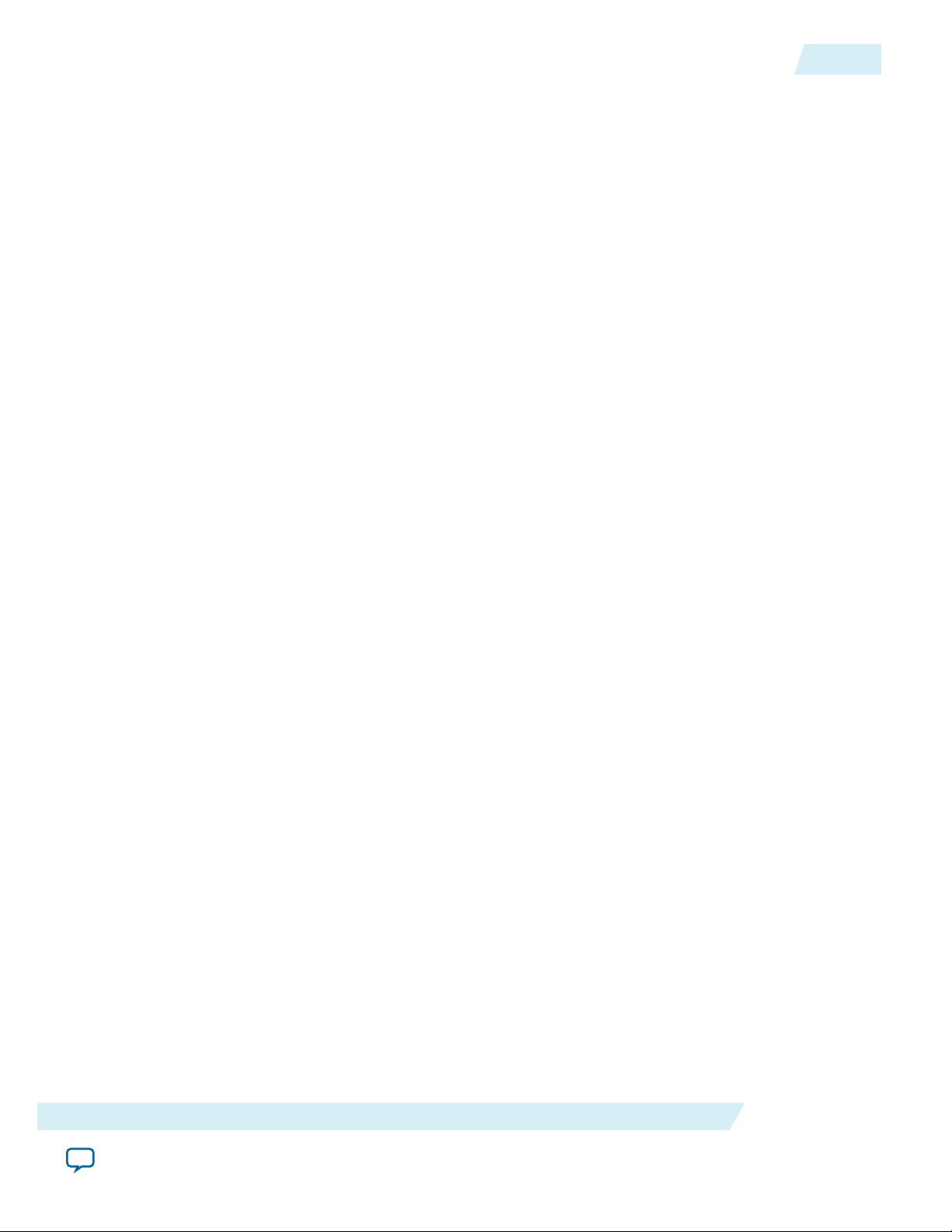
OCL005-15.0.0
2015.05.04
Programming the Flash Memory of an FPGA on Windows
Programming the Flash Memory of an FPGA on Windows
By default, you configure an FPGA using the hardware image stored in the flash memory of the device.
When there is no power, the FPGA retains the hardware configuration file in the flash memory. When
you power up the system, it configures the FPGA circuitry based on this hardware image in the flash
memory. Therefore, it is imperative that an OpenCL-compatible hardware configuration file is loaded
into the flash memory of your FPGA.
Preloading an OpenCL image into the flash memory is necessary for the proper functioning of many
Custom Platforms. For example, most PCI Express® (PCIe®)-based boards require a valid OpenCL image
in flash memory so that hardware on the board can use the image to configure the FPGA device when the
host system powers up for the first time. If the FPGA is not configured with a valid OpenCL image, the
system will fail to enumerate the PCIe endpoint, or the driver will not function.
Before running any designs, ensure that the flash memory of your board has an valid OpenCL image that
is compatible with the current OpenCL software version. Consult your board vendor's documentation for
board-specific requirements.
2-7
Caution:
When you load the hardware configuration file into the flash memory of the FPGA, maintain
system power for the entire loading process, which might take a few minutes. Also, do not
launch any host code that calls OpenCL kernels or might otherwise communicate with the
FPGA board.
To load your hardware configuration file into the flash memory of your FPGA board, perform the
following tasks:
1. Install any drivers or utilities that your Custom Platform requires.
For example, some Custom Platforms require you to install the USB-Blaster™ driver to load your
hardware configuration file into the flash memory. For installation instructions, refer to the ®USBBlaster II Download Cable User Guide.
2. Ensure that you set the AOCL_BOARD_PACKAGE_ROOT environment variable to point to the
subfolder in your Custom Platform that contains the board_env.xml file.
3. Download an example design for your Custom Platform.
Remember:
You can download example designs from the OpenCL Design Examples page, and extract
the example to a location to which you have write access.
4.
To load the hardware configuration file into the flash memory, invoke the aocl flash
<device_name> <example_design_filename>.aocx command, where <device_name>
refers to the acl number (e.g. acl0 to acl15) that corresponds to your FPGA device, and
<example_design_filename>.aocx is the precompiled hardware configuration file you can find in the
example design package.
5. Power down your device or computer and then power it up again.
Power cycling ensures that the FPGA configuration device retrieves the hardware configuration file
from the flash memory and configures it into the FPGA.
Warning:
Some Custom Platforms require you to power cycle the entire host system after program‐
ming the flash memory. For example, PCIe-based Custom Platforms might require a host
system reboot to reenumerate the PCIe endpoint. Altera recommends that you power cycle
the complete host system after programming the flash memory.
Related Information
• USB-Blaster II Download Cable User Guide
Getting Started with the Altera RTE for OpenCL for 64-Bit Windows
Send Feedback
Altera Corporation
Page 17

2-8
Executing an OpenCL Kernel on an FPGA
• OpenCL Design Examples page on the Altera website
Executing an OpenCL Kernel on an FPGA
Build your OpenCL host application in Microsoft Visual Studio version 2010 Professional, and run the
application by invoking the hello_world.exe executable. The AOCL is compatible with 64-bit host binaries
only.
Building the Host Application
The <path_to_exm_opencl_hello_world_x64_windows_<version>>\hello_world\hello_world.sln file contains the
host solution. After you open this .sln file in Microsoft Visual Studio, you can build the host application in
the main.cpp file.
To build the host application, perform the following tasks:
1. Open the <path_to_exm_opencl_hello_world_x64_windows_<version>>\hello_world\hello_world.sln file in
Microsoft Visual Studio.
2. Verify that the build configuration is correct. The default build configuration is Debug, but you can
use Release. You must select the appropriate option as the solution platform (for example, for x64
architecture, select x64).
3. Build the solution by selecting the Build > Build Solution menu option, or by pressing the F7 key.
The hello_world.exe executable will be in the <path_to_exm_opencl_hello_world_x64_windows_<version>>\
hello_world\bin folder.
4. Verify that the build is correct. An output ending with a message similar to the one shown below
notifies you of a successful build:
OCL005-15.0.0
2015.05.04
1> Build succeeded.
1>
1> Time Elapsed 00:00:03:29
========== Build: 1 succeeded, 0 failed, 0 up-to-date, 0 skipped ==========
Attention:
You can ignore the LNK4009: PDB 'vc90.pdb' was not found with...
warnings because they have no effect on the build. The compiler might issue this type of
warning messages if you have built your Windows libraries using a previous version of
Microsoft Visual Studio.
Running the Host Application
To execute the OpenCL kernel on the FPGA, run the Windows host application that you built from
the .sln file.
1. Add the path %ALTERAOCLSDKROOT%\host\windows64\bin to the PATH environment variable.
2. At a command prompt, navigate to the host executable within the
<path_to_exm_opencl_hello_world_x64_windows_<version>>\hello_world\bin folder.
3. Invoke the hello_world.exe executable.
The hello_world executable executes the kernel code on the FPGA.
Output from Successful Kernel Execution
When you run the host application to execute your OpenCL kernel on the target FPGA, the RTE notifies
you of a successful kernel execution.
Altera Corporation
Getting Started with the Altera RTE for OpenCL for 64-Bit Windows
Send Feedback
Page 18

OCL005-15.0.0
2015.05.04
Uninstalling the Software
2-9
Example output:
Found 1 OpenCL platforms.
Querying platform for info:
==========================
CL_PLATFORM_NAME = Altera SDK for OpenCL
CL_PLATFORM_VENDOR = Altera Corporation
CL_PLATFORM_VERSION = OpenCL 1.0 Altera SDK for OpenCL, Version <version>
Querying device for info:
========================
CL_DEVICE_NAME = <board_name> : <descriptive_board_name>
CL_DEVICE_VENDOR = <board_vendor_name>
CL_DEVICE_VENDOR_ID = <board_vendor_ID>
CL_DEVICE_VERSION = OpenCL 1.0 Altera SDK for OpenCL, Version <version>
CL_DRIVER_VERSION = <version>
CL_DEVICE_ADDRESS_BITS = 64
CL_DEVICE_AVAILABLE = true
CL_DEVICE_ENDIAN_LITTLE = true
CL_DEVICE_GLOBAL_MEM_CACHE_SIZE = 32768
CL_DEVICE_GLOBAL_MEM_CACHELINE_SIZE = 0
CL_DEVICE_GLOBAL_MEM_SIZE = 0
CL_DEVICE_IMAGE_SUPPORT = false
CL_DEVICE_LOCAL_MEM_SIZE = 16384
CL_DEVICE_MAX_CLOCK_FREQUENCY = 1000
CL_DEVICE_MAX_COMPUTE_UNITS = 1
CL_DEVICE_MAX_CONSTANT_ARGS = 8
CL_DEVICE_MAX_CONSTANT_BUFFER_SIZE = 1073741824
CL_DEVICE_MAX_WORK_ITEM_DIMENSIONS = 3
CL_DEVICE_MAX_WORK_ITEM_DIMENSIONS = 1024
CL_DEVICE_MIN_DATA_TYPE_ALIGN_SIZE = 128
CL_DEVICE_PREFERRED_VECTOR_WIDTH_CHAR = 4
CL_DEVICE_PREFERRED_VECTOR_WIDTH_SHORT = 2
CL_DEVICE_PREFERRED_VECTOR_WIDTH_INT = 1
CL_DEVICE_PREFERRED_VECTOR_WIDTH_LONG = 1
CL_DEVICE_PREFERRED_VECTOR_WIDTH_FLOAT = 1
CL_DEVICE_PREFERRED_VECTOR_WIDTH_DOUBLE = 0
Command queue out of order? = false
Command queue profiling enabled? = true
Kernel initialization is complete.
Launching the kernel...
Thread #2: Hello from Altera's OpenCL Compiler!
Kernel execution is complete.
Uninstalling the Software
To uninstall the RTE on Windows, delete the RTE folder and restore all modified environment variables
to their previous settings.
1. In Windows Explorer, navigate to the altera\<version> folder.
2. Delete the aclrte-windows64 folder.
3. Remove the following paths from the PATH environment variable:
a. %ALTERAOCLSDKROOT%\bin
b. %ALTERAOCLSDKROOT%\host\windows64\bin
4. Remove the ALTERAOCLSDKROOT environment variable.
Getting Started with the Altera RTE for OpenCL for 64-Bit Windows
Send Feedback
Altera Corporation
Page 19

2-10
Uninstalling the FPGA Board
Uninstalling the FPGA Board
To uninstall an FPGA board for Windows, invoke the uninstall utility command, uninstall the
Custom Platform, and unset the relevant environment variables. You must uninstall the existing FPGA
board if you migrate your OpenCL application to another FPGA board from a different Custom Platform.
To uninstall your FPGA board, perform the following tasks:
1. Following your board vendor's instructions to disconnect the board from your machine.
2.
Invoke the aocl uninstall utility command to remove the current host computer drivers (for
example, PCI Express (PCIe) drivers). The RTE uses these drivers to communicate with the FPGA
board.
3. Uninstall the Custom Platform.
4. Unset the PATH environment variable.
5. Unset the AOCL_BOARD_PACKAGE_ROOT environment variable.
OCL005-15.0.0
2015.05.04
Altera Corporation
Getting Started with the Altera RTE for OpenCL for 64-Bit Windows
Send Feedback
Page 20

Getting Started with the Altera RTE for OpenCL
www.altera.com
101 Innovation Drive, San Jose, CA 95134
for x86_64 Linux and 64-Bit Linux Big-Endian
2015.05.04
OCL005-15.0.0
1. Downloading the Altera RTE for OpenCL on page 3-1
Download the RTE for Linux from the Download Center on the Altera website.
2. Installing the Altera RTE for OpenCL on page 3-2
Install the RTE in a directory that you own.
3. Installing the RTE on Big-Endian Systems on page 3-3
Install the RTE in a directory that you own.
4. Verifying the RTE Installation on page 3-4
Invoke the version utility command and verify that the correct version of the AOCL is installed.
5. Licensing the Software on page 3-5
Obtain the AOCL license from the Altera Self Service Licensing Center.
6. Installing an FPGA Board on page 3-6
To install your board into the host system, invoke the install utility command.
7. Updating the Hardware Image on the FPGA on page 3-7
If applicable, before you execute an OpenCL kernel program on the FPGA, ensure that the flash
memory of the FPGA contains a hardware image created using a current version of the OpenCL
software.
8. Executing an OpenCL Kernel on an FPGA on page 3-8
You must build your OpenCL host application with the Makefile file, and run the application by
invoking the hello_world executable.
9. Uninstalling the Software on page 3-10
To uninstall the RTE for Linux, remove the software package via the Red Hat Package Manager (RPM)
or GUI uninstaller, then delete the software directory and restore all modified environment variables
to their previous settings.
10.Uninstalling the FPGA Board on page 3-10
To uninstall an FPGA board for Linux, invoke the uninstall utility command, uninstall the
Custom Platform, and unset the relevant environment variables.
Subscribe
Send Feedback
3
System
Downloading the Altera RTE for OpenCL
Download the RTE for Linux from the Download Center on the Altera website.
1. In the main page of the Altera website, click MYALTERA and log into your account.
©
2015 Altera Corporation. All rights reserved. ALTERA, ARRIA, CYCLONE, ENPIRION, MAX, MEGACORE, NIOS, QUARTUS and STRATIX words and logos are
trademarks of Altera Corporation and registered in the U.S. Patent and Trademark Office and in other countries. All other words and logos identified as
trademarks or service marks are the property of their respective holders as described at www.altera.com/common/legal.html. Altera warrants performance
of its semiconductor products to current specifications in accordance with Altera's standard warranty, but reserves the right to make changes to any
products and services at any time without notice. Altera assumes no responsibility or liability arising out of the application or use of any information,
product, or service described herein except as expressly agreed to in writing by Altera. Altera customers are advised to obtain the latest version of device
specifications before relying on any published information and before placing orders for products or services.
ISO
9001:2008
Registered
Page 21

3-2
Installing the Altera RTE for OpenCL
If you do not have a myAltera account, register for a new account.
2. Click DOWNLOADS to enter the Download Center.
3. Click Altera SDK for OpenCL to enter the download page for the subscription edition of the AOCL.
4. Select the software version. The default selection is the current version.
5. Select Direct Download as the download method.
6. Click the RTE tab and select the installation package you want to download. Click More beside
Download and install instructions to view the download and installation procedure.
• For x86-64 Linux Red Hat Enterprise (RPM) installation package, select Altera Runtime Environ‐
ment for OpenCL Linux x86-64 RPM
• For big-endian systems, select Altera Runtime Environment for OpenCL PowerPC RPM
7. Perform the steps outlined in the download and installation instructions on the download page.
Related Information
Altera website
Installing the Altera RTE for OpenCL
Install the RTE in a directory that you own.
OCL005-15.0.0
2015.05.04
Before you begin
1. You must have sudo or root privileges.
2. You must install the Linux OS kernel source and headers (for example, kernel-devel.x86_64 and kernel-
headers.x86_64), and the GNU Compiler Collection (GCC) (gcc.x86_64).
Attention:
If you install the software on a system that does not contain any C Shell Run Commands file
(.cshrc) or Bash Run Commands file (.bashrc) in your directory, you must set the environment
variables ALTERAOCLSDKROOT and PATH manually. Alternatively, you may create
the .cshrc and .bashrc files, and then append the environment variables to them. To ensure that
the updates take effect, restart your terminal after you set the environment variables.
• To install the RTE as a stand-alone software, perform the following tasks:
1. To install the software using the Red Hat Package Manager (RPM), at the command prompt,
invoke one of the following commands:
•
At a command prompt, type rpm -i aocl-rte-<version>.x86_64.rpm to install the
software in the default location (for example, opt/altera/aclrte-linux64).
•
To install the software in the default location with verbose progress reporting, type rpm -ivh
aocl-rte-<version>.x86_64.rpm
• To install the software in an alternate directory that you own (that is, not a system directory),
type the rpm -i --prefix <rte_destination_directory> aocl-rte-
<version>.x86_64.rpm command.
2. The installer sets the environment variable ALTERAOCLSDKROOT to the path of the software
installation. Ensure that ALTERAOCLSDKROOT points to the current version of the software.
Setting the Environment Variables for Linux
You have the option to set the RTE environment variables permanently or transiently. The environment
variable settings describe the FPGA board and the host runtime to the software.
Altera Corporation
Getting Started with the Altera RTE for OpenCL for x86_64 Linux and 64-Bit Linux Big-Endian System
Send Feedback
Page 22

OCL005-15.0.0
2015.05.04
Installing the RTE on Big-Endian Systems
Attention: If you set the environment variables permanently, you apply the settings once during installa‐
tion. If you set the environment variables transiently, you must apply the settings during
installation and during every subsequent session you run.
• To apply permanent environment variable settings, manually include the following paths in the
corresponding environment variable settings:
Environment Variable Path to Include
PATH $ALTERAOCLSDKROOT/bin
where ALTERAOCLSDKROOT points to the path of the software installa‐
tion
LD_LIBRARY_PATH $ALTERAOCLSDKROOT/host/linux64/lib
$AOCL_BOARD_PACKAGE_ROOT/linux64/lib
where AOCL_BOARD_PACKAGE_ROOT points to the path of the Custom
or Reference Platform
•
To apply transient environment variable settings, open a command-line terminal and run the source
$ALTERAOCLSDKROOT/init_opencl.sh command.
3-3
Example script output:
AOCL_BOARD_PACKAGE_ROOT path is not set in environment
Setting to default s5_ref board.
If you want to target another board, do
set AOCL_BOARD_PACKAGE_ROOT=board_pkg_dir
Adding $ALTERAOCLSDKROOT/bin to PATH
Adding $ALTERAOCLSDKROOT/host/linux64/lib to LD_LIBRARY_PATH
Adding $AOCL_BOARD_PACKAGE_ROOT/linux64/lib to LD_LIBRARY_PATH
Installing the RTE on Big-Endian Systems
Install the RTE in a directory that you own.
Before you begin
1. You must have sudo or root privileges.
2. You must install the Linux OS kernel source and headers (for example, kernel-devel.x86_64 and kernel-
headers.x86_64), and the GNU Compiler Collection (GCC) (gcc.x86_64).
1. Install the software by invoking one of the following commands:
•
At a command prompt, type rpm -i aocl-rte-<version>.ppc64.rpm to install the RTE
in the default location (for example, opt/altera/aocl-rte).
•
To install the RTE in the default location with verbose progress reporting, type the rpm -ivh
aocl-rte-<version>.ppc64.rpm command.
•
To install the RTE in an alternate location, type the rpm -i --prefix <rte_destina-
tion_directory> aocl-rte-<version>.ppc64.rpm command.
2. The installer sets the environment variable ALTERAOCLSDKROOT to the path of the software
installation. Ensure that ALTERAOCLSDKROOT points to the current version of the software.
Getting Started with the Altera RTE for OpenCL for x86_64 Linux and 64-Bit Linux Big-Endian System
Send Feedback
Altera Corporation
Page 23

3-4
Setting the Environment Variables on Big-Endian Systems
Setting the Environment Variables on Big-Endian Systems
You have the option to apply environment variables permanently or transiently. The environment
variable settings describe the FPGA board and the host runtime to the software.
Before you begin
Attention: If you install the software on a system that does not contain any C Shell Run Commands file
(.cshrc) or Bash Run Commands file (.bashrc) in your directory, you must set the environment
variables ALTERAOCLSDKROOT and PATH manually. Alternatively, you may create
the .cshrc and .bashrc files, and then append the environment variables to them. To ensure that
the updates take effect, restart your terminal after you set the environment variables.
Attention: If you set the environment variables permanently, you apply the settings once during installa‐
tion. If you set the environment variables transiently, you must apply the settings during
installation and during every subsequent session you run.
• To apply permanent environment variable settings, manually include the following paths to the
corresponding environment variables:
Environment Variable Path to Include
PATH $ALTERAOCLSDKROOT/bin
where ALTERAOCLSDKROOT points to the path of the software installa‐
tion
OCL005-15.0.0
2015.05.04
LD_LIBRARY_PATH $ALTERAOCLSDKROOT/host/ppc64/lib
$AOCL_BOARD_PACKAGE_ROOT/ppc64/lib
whereAOCL_BOARD_PACKAGE_ROOT points to the path of the Custom
or Reference Platform
•
To apply transient environment variable settings, open a command window and run the source
$ALTERAOCLSDKROOT/init_opencl.sh command.
Example script output:
AOCL_BOARD_PACKAGE_ROOT path is not set in environment
Setting to default s5_ref board.
If you want to target another board, do
set AOCL_BOARD_PACKAGE_ROOT=board_pkg_dir
Adding $ALTERAOCLSDKROOT/bin to PATH
Adding $ALTERAOCLSDKROOT/host/ppc64/lib to LD_LIBRARY_PATH
Adding $AOCL_BOARD_PACKAGE_ROOT/ppc64/lib to LD_LIBRARY_PATH
Verifying the RTE Installation
Invoke the version utility command and verify that the correct version of the AOCL is installed.
Altera Corporation
Getting Started with the Altera RTE for OpenCL for x86_64 Linux and 64-Bit Linux Big-Endian System
Send Feedback
Page 24

OCL005-15.0.0
2015.05.04
Attention: The ARM processor on the Cyclone V SoC Development Kit does not support the AOCL
version utility.
•
At a command prompt, invoke the aocl version utility command.
An output similar to the one below notifies you of a successful installation:
aocl <version>.<build> (Altera Runtime Environment for OpenCL, Version <version>
Build <build>, Copyright (C) <year> Altera Corporation)
• If installation was unsuccessful, reinstall the software. You can also refer to the Altera Software
Installation and Licensing manual and the Knowledge Center on the Altera website for more informa‐
tion.
Related Information
• Altera Software Installation and Licensing
• Altera Knowledge Base
Licensing the Software
The RTE shares the same license as the AOCL. Obtain the AOCL license from the Altera Self Service
Licensing Center.
Licensing the Software
3-5
Before you begin
For information on the licensing options and requirements, refer to the Licensing Altera Software section
of the Altera Software Installation and Licensing manual, the LICENSE.txt file that accompanies each
software, and the Altera Licensing page on the Altera website.
1. In the main page on the Altera website, click MYALTERA and log into your account.
2. Click the link to the Self-Service Licensing Center.
3. Perform the steps outlined in the Using the Self-Service Licensing Center section of the Altera Software
Installation and Licensing manual to obtain and activate the license.
4. If you have a fixed license, append the <path_to_license_file>/<license_filename> file to the
LM_LICENSE_FILE environment variable in the following manner:
a. Create a backup copy of the provided license file.
b. Save the new license file on your local hard drive.
c. Append the <path_to_license_file>/<license_filename> file to the LM_LICENSE_FILE environment
variable.
5. If you have a floating licence, append the <path_to_license_file>/<license_filename> file to the
LM_LICENSE_FILE environment variable in the following manner:
a. Obtain the port number and host name from the network or system administrator. Alternatively,
the information is in the license file line SERVER <hostname> <8 to 12 character host or NIC
ID> <port>.
The license location for the user is <port>@<hostname>. If a port is not listed in the license file,
specify @<hostname>.
b. Modify the license file to update the port number and host name.
c. Append the <path_to_license_file>/<license_filename> file to the LM_LICENSE_FILE environment
variable setting.
Getting Started with the Altera RTE for OpenCL for x86_64 Linux and 64-Bit Linux Big-Endian System
Send Feedback
Altera Corporation
Page 25

3-6
Installing an FPGA Board
Related Information
• Altera Licensing page on the Altera website
• Altera Software Installation and Licensing
• Altera website
Installing an FPGA Board
Before creating an OpenCL application for an FPGA board on Linux, you must first download and install
the Custom Platform from your board vendor. Most Custom Platform installers require administrator
privileges. To install your board into the host system, invoke the install utility command.
The steps below outline the board installation procedure. Some Custom Platforms require additional
installation tasks. Consult your board vendor's documentation for further information on board
installation.
OCL005-15.0.0
2015.05.04
Attention:
If you are installing the Cyclone V SoC Development Kit for use with the Cyclone V SoC
Development Kit Reference Platform, refer to Installing the Cyclone V SoC Development Kit in
the Altera SDK for OpenCL Cyclone V SoC Getting Started Guide for more information.
1. Follow your board vendor's instructions to connect the FPGA board to your system.
2. Download the Custom Platform for your FPGA board from your board vendor's website.
For more information, refer to the OpenCL Reference Platforms page within the Altera website.
3. Install the Custom Platform in a directory that you own (that is, not a system directory).
4. Set the environment variable AOCL_BOARD_PACKAGE_ROOT to point to the location of the
Custom Platform subdirectory containing the board_env.xml file.
For example, for the Stratix V Network Reference Platform (s5_net), set
AOCL_BOARD_PACKAGE_ROOT to point to the <path_to_s5_net>/s5_net directory.
5. Add the Custom Platform library paths to the LD_LIBRARY_PATH environment variable. You may
apply permanent settings manually by adding the path to the memory-mapped (MMD) library within
the Custom Platform. . Alternatively, you may apply transient settings to the current command
window by running the $ALTERAOCLSDKROOT/init_opencl.sh script.
For example, if you use s5_net, the Linux LD_LIBRARY_PATH setting is
$AOCL_BOARD_PACKAGE_ROOT/linux64/lib.
For more information on the init_opencl.sh script, refer to the Setting the Environment Variables for
Linux section.
6.
Invoke the command aocl install at a command prompt.
Invoking aocl install also installs a board driver that allows communication between host
applications and hardware kernel programs.
7.
To query a list of FPGA devices installed in your machine, invoke the aocl diagnose command.
The software generates an output that includes the <device_name>, which is an acl number that ranges
from acl0 to acl15.
8.
Altera Corporation
For more information on querying the <device_name> of your accelerator board, refer to the Querying
the Device Name of Your FPGA Board section.
To verify the successful installation of the FPGA board, invoke the command aocl diagnose
<device_name> to run any board vendor-recommended diagnostic test.
Getting Started with the Altera RTE for OpenCL for x86_64 Linux and 64-Bit Linux Big-Endian System
Send Feedback
Page 26

OCL005-15.0.0
2015.05.04
Related Information
• Installing the Cyclone V SoC Development Kit on page 4-16
• Setting the Environment Variables on Big-Endian Systems on page 3-4
• Querying the Device Name of Your FPGA Board on page 3-7
• Setting the Environment Variables for Linux on page 3-2
Updating the Hardware Image on the FPGA
If applicable, before you execute an OpenCL kernel program on the FPGA, ensure that the flash memory
of the FPGA contains a hardware image created using a current version of the OpenCL software.
Remember: If your Custom Platform requires that you preload a valid OpenCL image into the flash
memory, for every major release of the Altera Complete Design Suite, program the flash
memory of the FPGA with a hardware image compatible with the current version of the
software.
Querying the Device Name of Your FPGA Board
Some AOCL utility commands require you to specify the device name (<device_name>). The
<device_name> refers to the acl number (e.g. acl0 to acl15) that corresponds to the FPGA device. When
you query a list of accelerator boards, the RTE produces a list of installed devices on your machine in the
order of their device names.
Updating the Hardware Image on the FPGA
3-7
•
To query a list of installed devices on your machine, type aocl diagnose at a command prompt.
The software generates an output that resembles the example shown below:
aocl diagnose: Running diagnostic from ALTERAOCLSDKROOT/board/<board_name>/
<platform>/libexec
Verified that the kernel mode driver is installed on the host machine.
Using board package from vendor: <board_vendor_name>
Querying information for all supported devices that are installed on the host
machine ...
device_name Status Information
acl0 Passed <descriptive_board_name>
PCIe dev_id = <device_ID>, bus:slot.func = 02:00.00,
at Gen 2 with 8 lanes.
FPGA temperature=43.0 degrees C.
acl1 Passed <descriptive_board_name>
PCIe dev_id = <device_ID>, bus:slot.func = 03:00.00,
at Gen 2 with 8 lanes.
FPGA temperature = 35.0 degrees C.
Found 2 active device(s) installed on the host machine, to perform a full
diagnostic on a specific device, please run aocl diagnose <device_name>
DIAGNOSTIC_PASSED
Programming the Flash Memory of an FPGA on Linux
By default, you configure an FPGA using the hardware image stored in the flash memory of the device.
When there is no power, the FPGA retains the hardware configuration file in the flash memory. When
Getting Started with the Altera RTE for OpenCL for x86_64 Linux and 64-Bit Linux Big-Endian System
Send Feedback
Altera Corporation
Page 27

3-8
Executing an OpenCL Kernel on an FPGA
OCL005-15.0.0
2015.05.04
you power up the system, it configures the FPGA circuitry based on this hardware image in the flash
memory. Therefore, it is imperative that an OpenCL-compatible hardware configuration file is loaded
into the flash memory of your FPGA.
Preloading an OpenCL image into the flash memory is necessary for the proper functioning of many
Custom Platforms. For example, most PCI Express (PCIe)-based boards require a valid OpenCL image in
flash memory so that hardware on the board can use the image to configure the FPGA device when the
host system powers up for the first time. If the FPGA is not configured with a valid OpenCL image, the
system will fail to enumerate the PCIe endpoint, or the driver will not function.
Before running any designs, ensure that the flash memory of your board has an valid OpenCL image that
is compatible with the current OpenCL software version. Consult your board vendor's documentation for
board-specific requirements.
Caution:
When you load the hardware configuration file into the flash memory of the FPGA, maintain
system power for the entire loading process, which might take a few minutes. Also, do not
launch any host code that calls OpenCL kernels or might otherwise communicate with the
FPGA board.
To load your hardware configuration file into the flash memory of your FPGA board, perform the
following tasks:
1. Install any drivers or utilities that your Custom Platform requires.
2. Ensure that you set the AOCL_BOARD_PACKAGE_ROOT environment variable to point to the
subdirectory in your Custom Platform that contains the board_env.xml file.
3. Download an example design for your Custom Platform.
Remember:
You can download example designs from the OpenCL Design Examples page, and extract
the example to a location to which you have write access.
4.
To load the hardware configuration file into the flash memory, invoke the aocl flash
<device_name> <example_design_filename>.aocx command, where <device_name>
refers to the acl number (e.g. acl0 to acl15) that corresponds to your FPGA device, and
<example_design_filename>.aocx is the precompiled hardware configuration file you can find in the
example design package.
5. Power down your device or computer and then power it up again.
Power cycling ensures that the FPGA configuration device retrieves the hardware configuration file
from the flash memory and configures it into the FPGA.
Warning:
Some Custom Platforms require you to power cycle the entire host system after program‐
ming the flash memory. For example, PCIe-based Custom Platforms might require a host
system reboot to reenumerate the PCIe endpoint. Altera recommends that you power cycle
the complete host system after programming the flash memory.
Related Information
OpenCL Design Examples page on the Altera website
Executing an OpenCL Kernel on an FPGA
You must build your OpenCL host application with the Makefile file, and run the application by invoking
the hello_world executable. You need GNU development tools such as gcc and make to build the
OpenCL application.
Altera Corporation
Getting Started with the Altera RTE for OpenCL for x86_64 Linux and 64-Bit Linux Big-Endian System
Send Feedback
Page 28

OCL005-15.0.0
2015.05.04
Building the Host Application
Build the host executable with the <path_to_exm_opencl_hello_world_x64_linux_<version>>/hello_world/
Makefile file.
To build the host application, perform the following tasks:
1. Navigate to the hello_world directory.
2.
Invoke the $ make -f Makefile command. Alternatively, you can simply invoke the make
command.
The hello_world executable will be in the <path_to_exm_opencl_hello_world_x64_linux_<version>>/hello_
world/bin directory.
Running the Host Application
To execute the OpenCL kernel on the FPGA , run the Linux host application that you built from the
Makefile.
1. Add the path $ALTERAOCLSDKROOT/host/linux64/lib to the LD_LIBRARY_PATH environment variable.
2. At a command prompt, navigate to the host executable within the
<path_to_exm_opencl_hello_world_x64_linux_<version>>/hello_world/bin directory.
3. Invoke the hello_world executable.
The hello_world executable executes the kernel code on the FPGA.
Building the Host Application
3-9
Output from Successful Kernel Execution
When you run the host application to execute your OpenCL kernel on the target FPGA, the RTE notifies
you of a successful kernel execution.
Example output:
Found 1 OpenCL platforms.
Querying platform for info:
==========================
CL_PLATFORM_NAME = Altera SDK for OpenCL
CL_PLATFORM_VENDOR = Altera Corporation
CL_PLATFORM_VERSION = OpenCL 1.0 Altera SDK for OpenCL, Version <version>
Querying device for info:
========================
CL_DEVICE_NAME = <board_name> : <descriptive_board_name>
CL_DEVICE_VENDOR = <board_vendor_name>
CL_DEVICE_VENDOR_ID = <board_vendor_ID>
CL_DEVICE_VERSION = OpenCL 1.0 Altera SDK for OpenCL, Version <version>
CL_DRIVER_VERSION = <version>
CL_DEVICE_ADDRESS_BITS = 64
CL_DEVICE_AVAILABLE = true
CL_DEVICE_ENDIAN_LITTLE = true
CL_DEVICE_GLOBAL_MEM_CACHE_SIZE = 32768
CL_DEVICE_GLOBAL_MEM_CACHELINE_SIZE = 0
CL_DEVICE_GLOBAL_MEM_SIZE = 0
CL_DEVICE_IMAGE_SUPPORT = false
CL_DEVICE_LOCAL_MEM_SIZE = 16384
CL_DEVICE_MAX_CLOCK_FREQUENCY = 1000
CL_DEVICE_MAX_COMPUTE_UNITS = 1
CL_DEVICE_MAX_CONSTANT_ARGS = 8
CL_DEVICE_MAX_CONSTANT_BUFFER_SIZE = 1073741824
CL_DEVICE_MAX_WORK_ITEM_DIMENSIONS = 3
CL_DEVICE_MAX_WORK_ITEM_DIMENSIONS = 1024
Getting Started with the Altera RTE for OpenCL for x86_64 Linux and 64-Bit Linux Big-Endian System
Send Feedback
Altera Corporation
Page 29

3-10
Uninstalling the Software
CL_DEVICE_MIN_DATA_TYPE_ALIGN_SIZE = 128
CL_DEVICE_PREFERRED_VECTOR_WIDTH_CHAR = 4
CL_DEVICE_PREFERRED_VECTOR_WIDTH_SHORT = 2
CL_DEVICE_PREFERRED_VECTOR_WIDTH_INT = 1
CL_DEVICE_PREFERRED_VECTOR_WIDTH_LONG = 1
CL_DEVICE_PREFERRED_VECTOR_WIDTH_FLOAT = 1
CL_DEVICE_PREFERRED_VECTOR_WIDTH_DOUBLE = 0
Command queue out of order? = false
Command queue profiling enabled? = true
Kernel initialization is complete.
Launching the kernel...
Thread #2: Hello from Altera's OpenCL Compiler!
Kernel execution is complete.
Uninstalling the Software
To uninstall the RTE for Linux, remove the software package via the Red Hat Package Manager (RPM) or
GUI uninstaller, then delete the software directory and restore all modified environment variables to their
previous settings.
1. Remove the software package by performing one of the following tasks:
a.
To uninstall the RTE via RPM at the command line, type the rpm -e aocl-rte command.
b. Delete the aclrte-linux64 directory.
2. Remove $ALTERAOCLSDKROOT/bin from the PATH environment variable.
3. Remove $ALTERAOCLSDKROOT/host/linux64/lib from the LD_LIBRARY_PATH environment variable.
4. Remove the ALTERAOCLSDKROOT environment variable.
OCL005-15.0.0
2015.05.04
Uninstalling the FPGA Board
To uninstall an FPGA board for Linux, invoke the uninstall utility command, uninstall the Custom
Platform, and unset the relevant environment variables. You must uninstall the existing FPGA board if
you migrate your OpenCL application to another FPGA board from a different Custom Platform.
To uninstall your FPGA board, perform the following tasks:
1. Following your board vendor's instructions to disconnect the board from your machine.
2.
Invoke the aocl uninstall utility command to remove the current host computer drivers (for
example, PCI Express (PCIe) drivers). The RTE uses these drivers to communicate with the FPGA
board.
3. Uninstall the Custom Platform.
4. Unset the LD_LIBRARY_PATH environment variable.
5. Unset the AOCL_BOARD_PACKAGE_ROOT environment variable.
Altera Corporation
Getting Started with the Altera RTE for OpenCL for x86_64 Linux and 64-Bit Linux Big-Endian System
Send Feedback
Page 30

Getting Started with the Altera RTE for OpenCL
www.altera.com
101 Innovation Drive, San Jose, CA 95134
for Altera ARMv7-A SoC
2015.05.04
OCL005-15.0.0
Subscribe
Getting Started with the Altera RTE for OpenCL for SoC on Windows on page 4-1
To execute an OpenCL kernel onto an SoC, install the Altera Runtime Environment (RTE) for OpenCL,
the SoC Embedded Design Suite (EDS). You must also build your host application using an ARM-specific
Makefile.
Getting Started with the Altera RTE for OpenCL for SoC on Linux on page 4-12
To execute an OpenCL kernel onto an SoC, install the Altera Runtime Environment (RTE) for OpenCL,
the SoC Embedded Design Suite (EDS). You must also build your host application using an ARM-specific
Makefile.
Uninstalling the Altera RTE for OpenCL on page 4-23
To uninstall the Altera Runtime Environment (RTE) for OpenCL for SoC, delete the RTE directory and
restore all modified environment variables to their previous settings.
Getting Started with the Altera RTE for OpenCL for SoC on Windows
To execute an OpenCL kernel onto an SoC, install the Altera Runtime Environment (RTE) for OpenCL,
the SoC Embedded Design Suite (EDS). You must also build your host application using an ARM-specific
Makefile.
Send Feedback
4
1. Downloading the Altera SDK for OpenCL and the SoC EDS on page 4-2
To get started with the Altera RTE for OpenCL on the Cyclone V SoC Development Kit, download the
AOCL and the SoC Embedded Design Suite (EDS) for Windows from the Download Center within the
Altera website.
2. Installing the Altera SDK for OpenCL on page 4-2
To get started with the Altera RTE for OpenCL on the Cyclone V SoC Development Kit, install the
AOCL for Windows.
3. Installing the SoC EDS on page 4-3
Install the Altera SoC Embedded Design Suite (EDS) for Windows to build your host application for
OpenCL kernel deployment on an SoC board.
4. Licensing the Software on page 4-3
Obtain the AOCL license from the Altera Self Service Licensing Center.
5. Recompiling the Linux Kernel Driver on page 4-4
If you need to rebuild the Linux kernel driver, recompile the aclsoc Linux kernel driver to the exact
version of the Linux kernel running on the SoC.
©
2015 Altera Corporation. All rights reserved. ALTERA, ARRIA, CYCLONE, ENPIRION, MAX, MEGACORE, NIOS, QUARTUS and STRATIX words and logos are
trademarks of Altera Corporation and registered in the U.S. Patent and Trademark Office and in other countries. All other words and logos identified as
trademarks or service marks are the property of their respective holders as described at www.altera.com/common/legal.html. Altera warrants performance
of its semiconductor products to current specifications in accordance with Altera's standard warranty, but reserves the right to make changes to any
products and services at any time without notice. Altera assumes no responsibility or liability arising out of the application or use of any information,
product, or service described herein except as expressly agreed to in writing by Altera. Altera customers are advised to obtain the latest version of device
specifications before relying on any published information and before placing orders for products or services.
ISO
9001:2008
Registered
Page 31

4-2
Downloading the Altera SDK for OpenCL and the SoC EDS
6. Installing the RTE onto the SoC Board on page 4-4
The Altera Runtime Environment (RTE) for OpenCL installation package for Altera SoCs with 32-bit
ARM processor is available in tar format.
7. Installing the Cyclone V SoC Development Kit on page 4-5
To execute an OpenCL kernel on a Cyclone V SoC, first install the Cyclone V SoC Development Kit
and configure it as described in the Altera SDK for OpenCL (AOCL) documentation.
8. Executing an OpenCL Kernel on an SoC on page 4-10
Build your host application using the GNU Compiler Collection (GCC) cross-compiler available with
the SoC Embedded Design Suite (EDS).
Downloading the Altera SDK for OpenCL and the SoC EDS
To get started with the Altera RTE for OpenCL on the Cyclone V SoC Development Kit, download the
AOCL and the SoC Embedded Design Suite (EDS) for Windows from the Download Center within the
Altera website.
The following instructions are for downloading the AOCL. If you wish to recompile the Linux kernel
driver and write the SD card image on your own, download the Altera RTE for OpenCL for SoC instead.
To download the Altera RTE for OpenCL, click the RTE tab and select Altera Runtime Environment for
OpenCL Linux Cyclone V SoC TGZ.
1. In the main page of the Altera website, click MYALTERA and log into your account.
If you do not have a myAltera account, register for a new account.
2. Click DOWNLOADS to enter the Download Center.
3. Click Altera SDK for OpenCL to enter the download page for the subscription edition of the AOCL.
4. Select the software version. The default selection is the current version.
5. Select Direct Download as the download method.
6. Click the Windows SDK tab and then select Altera SDK for OpenCL. Click More beside Download
and install instructions to view the download and installation procedure.
7. Perform the steps outlined in the download and installation instructions on the download page.
8. Download the SoC EDS by performing the following steps:
a. From the Download Center , click SoC EDS to enter the download page for the subscription
edition of the SoC EDS.
b. Select the software version.
c. Select Windows as the operating system.
d. Select Akamai DLM3 Download Manager or Direct Download as the download method.
e. If you select Akamai DLM3 Download Manager as the download method, click Download.
f. If you select Direct Download as the download method, click SoC Embedded Design Suite (EDS).
g. Perform the steps outlined in the download and installation instructions on the download page.
OCL005-15.0.0
2015.05.04
Related Information
Altera website
Installing the Altera SDK for OpenCL
The Altera SDK for OpenCL (AOCL) Cyclone V SoC Development Kit Reference Platform (c5soc)
includes an SD flash card image necessary for running OpenCL applications on the board. The SD flash
card image includes the recompiled Linux kernel driver, preinstalled version of the Altera Runtime
Environment (RTE) for OpenCL, and a script for setting environment variables.
Altera Corporation
Getting Started with the Altera RTE for OpenCL for Altera ARMv7-A SoC
Send Feedback
Page 32

OCL005-15.0.0
2015.05.04
To get started with the Altera RTE for OpenCL on the Cyclone V SoC Development Kit, install the AOCL
for Windows.
Before you begin
You must have administrator privileges.
1. Run the AOCLSetup-<version>-windows.exe installer. Direct the installer to extract the software to an
empty folder that you own (that is, not a system folder).
The installation path must not contain any spaces (for example, <home_directory>\altera\<version>\hld).
2. Verify that the installer sets the user environment variable ALTERAOCLSDKROOT to point to the
current version of the software.
Installing the SoC EDS
Install the Altera SoC Embedded Design Suite (EDS) for Windows to build your host application for
OpenCL kernel deployment on an SoC board.
1. Run the SoCEDSSetup-<version>-windows.exe installer. Follow the installation instructions in the
Installing the SoC EDS section of the Altera SoC Embedded Design Suite User Guide.
2. Perform the tasks outlined in the Installing the ARM DS-5 Altera Edition Toolkit section of the Altera
SoC Embedded Design Suite User Guide to install the ARM Development Studio (DS-5) Altera Edition
Toolkit for your operating system (OS).
For more information on the ARM DS-5 Altera Edition Toolkit, refer to the ARM DS-5 Altera Edition
page of the ARM website.
3. Consult the Licensing section of the Altera SoC Embedded Design Suite User Guide for licensing
instructions for the SoC EDS and the ARM DS-5 Altera Edition Toolkit.
Installing the SoC EDS
4-3
Related Information
• Installing the SoC EDS
• Installing the ARM DS-5 Altera Edition Toolkit
• SoC EDS Licensing
Licensing the Software
The RTE shares the same license as the AOCL. Obtain the AOCL license from the Altera Self Service
Licensing Center. The AOCL license allows the software to access relevant Quartus® II software
functionalities and device support without an additional Quartus II software license.
Before you begin
For information on the licensing options and requirements, refer to the Licensing Altera Software section
of the Altera Software Installation and Licensing manual, the LICENSE.txt file that accompanies each
software, and the Altera Licensing page within the Altera website.
1. In the main page within the Altera website, click MYALTERA and log into your account.
2. Click the link to the Self-Service Licensing Center.
3. Perform the steps outlined in the Requesting a License from the Self-Service Licensing Center section of
the Altera Software Installation and Licensing manual to obtain and activate the license.
Getting Started with the Altera RTE for OpenCL for Altera ARMv7-A SoC
Send Feedback
Altera Corporation
Page 33

4-4
Recompiling the Linux Kernel Driver
You must obtain a separate license for the SoC Embedded Design Suite (EDS).
4. If you have a fixed license, append the <path_to_license_file>/<license_filename> file to the
LM_LICENSE_FILE environment variable in the following manner:
a. Create a backup copy of the provided license file.
b. Save the new license file on your local hard drive.
c. Append the <path_to_license_file>/<license_filename> file to the LM_LICENSE_FILE environment
variable.
5. If you have a floating licence, append the <path_to_license_file>/<license_filename> file to the
LM_LICENSE_FILE environment variable in the following manner:
a. Obtain the port number and host name from the network or system administrator. Alternatively,
the information is in the license file line SERVER <hostname> <8 to 12 character host or NIC
ID> <port>.
The license location for the user is <port>@<hostname>. If a port is not listed in the license file,
specify @<hostname>.
b. Modify the license file to update the port number and host name.
c. Append the <path_to_license_file>/<license_filename> file to the LM_LICENSE_FILE environment
variable.
Related Information
OCL005-15.0.0
2015.05.04
• Altera Licensing page on the Altera website
• Altera Software Installation and Licensing
• Altera website
Recompiling the Linux Kernel Driver
Attention:
If you need to rebuild the Linux kernel driver, recompile the aclsoc Linux kernel driver to the exact version
of the Linux kernel running on the SoC.
Important:
1. Unpack the aocl-rte-<version>.arm32.tgz tarball to a temporary directory on your development machine
by typing the tar -xvfz aocl-rte-<version>.arm32.tgz command.
2. Navigate to the ALTERAOCLSDKROOT/board/c5soc/driver subdirectory of the unpacked aclrte-arm32
package.
3. Perform the tasks outlined in the Recompiling the Linux Kernel and the OpenCL Linux Kernel Driver
section of the Altera Cyclone V SoC Development Kit Reference Platform Porting Guide.
Related Information
Recompiling the Linux Kernel and the OpenCL Linux Kernel Driver
If you download and install the Altera SDK for OpenCL, the Cyclone V SoC Development Kit
Reference Platform (ALTERAOCLSDKROOT/board/c5soc) includes an SD card image (linux_sd_
card_image.tgz) that contains the recompiled Linux kernel driver.
You must recompile the aclsoc Linux kernel driver on your Linux development machine.
Installing the RTE onto the SoC Board
The Altera Runtime Environment (RTE) for OpenCL installation package for Altera SoCs with 32-bit
ARM processor is available in tar format. To install the software, you must install it in a directory that you
own, and set all the necessary environment variables.
Altera Corporation
Getting Started with the Altera RTE for OpenCL for Altera ARMv7-A SoC
Send Feedback
Page 34

OCL005-15.0.0
2015.05.04
Installing the Cyclone V SoC Development Kit
1.
Create an RTE directory on the board's file system by typing the mkdir <rte_destina-
tion_directory> command.
2.
Move the downloaded installation package aclrte-arm32.tgz to the RTE directory by typing the mv
aclrte-arm32.tgz <rte_destination_directory> command.
3.
Type cd <rte_destination_directory> to navigate to the RTE directory.
4.
To unpack the tarball, type tar -xvfz aclrte-arm32.tgz at the command prompt.
5. Transfer the aclsoc_drv.ko file you built on your development machine into the <rte_destina‐
tion_directory>/board/c5soc/driver directory on the SoC board.
6. Set the environment variables, as shown below.
Altera recommends that you consolidate the settings of the environment variables into a file called init_
opencl.sh. Then, run the command source ./init_opencl.sh to load all the environment
variables and the OpenCL Linux kernel driver simultaneously.
export ALTERAOCLSDKROOT=<rte_destination_directory>
export AOCL_BOARD_PACKAGE_ROOT=$ALTERAOCLSDKROOT/board/c5soc
export PATH=$ALTERAOCLSDKROOT/bin:$PATH
export LD_LIBRARY_PATH=$ALTERAOCLSDKROOT/host/arm32/lib:$LD_LIBRARY_PATH
insmod $AOCL_BOARD_PACKAGE_ROOT/driver/aclsoc_drv.ko
4-5
Installing the Cyclone V SoC Development Kit
To execute an OpenCL kernel on a Cyclone V SoC, first install the Cyclone V SoC Development Kit and
configure it as described in the Altera SDK for OpenCL (AOCL) documentation.
Getting Started with the Altera RTE for OpenCL for Altera ARMv7-A SoC
Send Feedback
Altera Corporation
Page 35

4-6
Writing an SD Card Image onto the Micro SD Flash Card on Windows
Figure 4-1: Key Components of the Cyclone V SoC Development Kit
OCL005-15.0.0
2015.05.04
1. Writing an SD Card Image onto the Micro SD Flash Card on Windows on page 4-6
To write an SD card image onto the micro SD flash card on Windows, download and install the Win32
Disk Imager, and then write the SD card image onto the micro SD flash card.
2. Configuring the SW3 Switches on page 4-7
Configure the SW3 dual in-line package (DIP) switches on the Cyclone V SoC Development Kit.
3. Setting Up Terminal Connection in Windows on page 4-8
To set up the terminal connection for the Cyclone V SoC Development Kit in Windows, specify the
USB virtual COM port settings.
4. Setting Environment Variables and Loading OpenCL Linux Kernel Driver on page 4-8
After you turn on the board and establish terminal connection, log into the Cyclone V SoC
Development Kit as user root with no password. Then, before you run your host application, set the
environment variables and load the OpenCL Linux kernel driver.
5. Connecting the Board to Network via Ethernet on page 4-9
Connecting the Cyclone V SoC Development Kit to the host network allows you to transfer files to and
from your SoC.
Writing an SD Card Image onto the Micro SD Flash Card on Windows
The Altera SDK for OpenCL (AOCL) includes a Cyclone V SoC Development Kit Reference Platform. To
write an SD card image onto the micro SD flash card on Windows, download and install the Win32 Disk
Imager, and then write the SD card image onto the micro SD flash card. The SD card image contains
everything you need to start using OpenCL on the board.
Altera Corporation
Getting Started with the Altera RTE for OpenCL for Altera ARMv7-A SoC
Send Feedback
Page 36

OCL005-15.0.0
2015.05.04
Configuring the SW3 Switches
Before you begin
The SD card image linux_sd_card_image.tgz is available in the Cyclone V SoC Development Kit Reference
Platform. Ensure that the environment variable AOCL_BOARD_PACKAGE_ROOT points to the location
of the board_env.xml file in the Reference Platform.
You must have administrator privileges.
1. Extract the files from the %ALTERAOCLSDKROOT%\board\c5soc\linux_sd_card_image.tgz archive.
You can use tools such as 7zip or WinZip to extract the SD card image file from the .tgz archive.
2. Download the Win32 Disk Imager from the SourceForge website.
3. Unzip the Win32 Disk Imager and the SD card image to a directory that you own.
4. Insert the micro SD card into the card reader and connect it to your PC.
5. Launch the Win32 Disk Imager. In the dialog box, under Image File, browse to the SD card image file.
6. From the Device pull-down menu, select the destination drive of the micro SD card.
Warning: Specifying the wrong device name might cause the SD card image to overwrite all existing
data.
7. Click Write.
8. After you write the image onto the micro SD flash card, insert the card into the micro SD card slot on
the Cyclone V SoC Development Kit.
9. Power up the board.
If the LEDs on the FPGA flash in a counter pattern, the image is written onto the micro SD card
successfully. A section of OpenCL logic on the FPGA drives these LEDs.
4-7
Configuring the SW3 Switches
Configure the SW3 dual in-line package (DIP) switches on the Cyclone V SoC Development Kit. The
switch bank is located next to the SD card slot.
1. Set the SW3 DIP switches to the following positions:
Switch Configuration
1 ON
2 OFF
3 ON
4 OFF
5 ON
6 ON
The figure below illustrates the physical configuration of the SW switches on the Cyclone V SoC
Development Kit:
Getting Started with the Altera RTE for OpenCL for Altera ARMv7-A SoC
Send Feedback
Altera Corporation
Page 37

4-8
Setting Up Terminal Connection in Windows
Setting Up Terminal Connection in Windows
To set up the terminal connection for the Cyclone V SoC Development Kit in Windows, specify the USB
virtual COM port settings.
OCL005-15.0.0
2015.05.04
1. Connect the board to your development machine via the micro-USB port that is closest to the power
supply connector on the board.
2. Connect the board to the power supply and power it up.
3. Download the Virtual COM port (VCP) driver from the VCP driver download page on the Future
Technology Devices International (FTDI) Ltd. website.
4. Determine the COM port in use.
a. From the Windows Start menu, click Control Panel > Hardware and Sound.
b. Under Devices and Printers, click Device Manager.
c. In the Device Manager window, under Ports, click USB Serial Port (COM<X>).
5. Connect either the Tera Term or PuTTY open-source terminal emulator to the COM port that the
FDTI driver creates.
6. Set the port settings to 115200, 8N1, with parity and control flow set to none.
7. For Tera Term, select Setup > Terminal, and then change Code Page to 1250.
8. Without powering down, restart the board.
Setting Environment Variables and Loading OpenCL Linux Kernel Driver
After you turn on the board and establish terminal connection, log into the Cyclone V SoC Development
Kit as user root with no password. Then, before you run your host application, set the environment
variables and load the OpenCL Linux kernel driver.
1.
After logging into the SoC board, run the source ./init_opencl.sh command, which
performs the following tasks:
a. Set the PATH, LD_LIBRARY_PATH, and AOCL_BOARD_PACKAGE_ROOT environment
variables.
b. Load the OpenCL Linux kernel driver.
Altera Corporation
Getting Started with the Altera RTE for OpenCL for Altera ARMv7-A SoC
Send Feedback
Page 38

OCL005-15.0.0
2015.05.04
The init_opencl.sh file is available in the SD card image that you write onto the micro SD flash card. It
contains the commands shown below:
export ALTERAOCLSDKROOT=<aocl_destination_directory>
export AOCL_BOARD_PACKAGE_ROOT=$ALTERAOCLSDKROOT/board/c5soc
export PATH=$ALTERAOCLSDKROOT/bin:$PATH
export LD_LIBRARY_PATH=$ALTERAOCLSDKROOT/host/arm32/lib:$LD_LIBRARY_PATH
insmod $AOCL_BOARD_PACKAGE_ROOT/driver/aclsoc_drv.ko
Connecting the Board to Network via Ethernet
Connecting the Cyclone V SoC Development Kit to the host network allows you to transfer files to and
from your SoC.
1. Connect the hard processor system (HPS) Ethernet port of the board to your network.
2. Reboot the board.
The boards acquires an IP address, allowing you to initiate a Secure Shell (SSH) connection and runs a
Secure Copy (SCP) program to login and transfer files.
Alternatively, you can mount a network drive to your board and access the files directly.
Ensuring IP Address Acquisition
After you connect the hard processor system (HPS) Ethernet port on the Cyclone V SoC Development Kit
to your network and reboot the board, ensure that the board acquires an IP address successfully.
Connecting the Board to Network via Ethernet
4-9
Before you begin
After you connect the HPS Ethernet port to your network and power up your board, you should see a
solid orange light and a blinking green light. If not, check the connection of the Ethernet cable to the
Ethernet port on your network.
1. To check if your board has an IP address, search for the IP address in boot messages such as the one
shown below:
Sending discover...
libphy: stmmac-0:04 - Link is Up - 1000/Full
Sending discover...
Sending select for 137.57.175.148...
Lease of 137.57.175.148 obtained, lease time 86400
/etc/udhcpc.d/50default: Adding DNS 137.57.142.218
/etc/udhcpc.d/50default: Adding DNS 137.57.109.10
/etc/udhcpc.d/50default: Adding DNS 137.57.64.1
done.
The message Lease of <board_IP_address> obtained, lease time 86400
identifies the IP address of the board.
2. If you receive the following output, perform a warm reboot of the board by pressing the WARM
button next to the LED lights.
Sending discover...
libphy: stmmac-0:04 - Link is Up - 1000/Full
Sending discover...
Sending discover...
No lease, failing
The board uses the dynamic host configuration protocol (DHCP) to acquire an IP address. If the
session times out waiting for an IP assignment, reboot the CPU to restart the IP acquisition process.
Getting Started with the Altera RTE for OpenCL for Altera ARMv7-A SoC
Send Feedback
Altera Corporation
Page 39

4-10
Using SSH and SCP
To reboot the CPU, press the Warm reset button next to the four hard processor system (HPS) LEDs
on the board.
3. If you are unable to acquire the IP address, ensure that the Ethernet cable is in good working condition
and the Ethernet port on your network is enabled.
Using SSH and SCP
Instead of connecting the Cyclone V SoC Development Kit to the host system using UART over USB and
transferring files using a network drive, you can initiate a Secure Shell (SSH) connection and transfer files
using a Secure Copy (SCP) program.
1. To establish a connection between the Cyclone V SoC Development Kit and the host system via SSH,
invoke the ssh root@<board_ip_address> command from your development machine.
For instructions on how to identify <board_ip_address>, refer to the Ensuring IP Address Acquisition
section.
2.
To transfer files, one at a time, from the host system to the board via SCP, invoke the scp
<source_filename> root@<board_ip_address>:<target_filename> command
from your development machine.
Executing an OpenCL Kernel on an SoC
OCL005-15.0.0
2015.05.04
The procedures outlined in this document are for building and running the host application for the
hello_world example design. To execute the hello_world OpenCL kernel on your SoC, you must first
create an hello_world.aocx Altera Offline Compiler Executable file. For instructions on obtaining the
hello_world example design and creating the hello_world.aocx file, refer to the Creating the FPGA
Hardware Configuration File of an OpenCL Kernel section of the Altera SDK for OpenCL Cyclone V SoC
Getting Started Guide.
Build your host application using the GNU Compiler Collection (GCC) cross-compiler available with the
SoC Embedded Design Suite (EDS).
Related Information
Creating the Hardware Configuration File of an OpenCL Kernel for SoC
Building the Host Application
Build your SoC-specific OpenCL host application using the GNU Compiler Collection (GCC) crosscompiler available with the SoC Embedded Design Suite (EDS).
1. Perform the following tasks to download the hello_world design example.
a. Download the SoC-specific hello_world design example (<version> Arm32 Linux package (.tgz))
from the Hello World Design Example page within the Altera website.
b. Extract exm_opencl_hello_world_arm32_linux_<version>.tar to a location to which you have write
access.
c. Ensure that you set the environment variable AOCL_BOARD_PACKAGE_ROOT to point to the
Cyclone V SoC Development Kit Reference Platform (that is, %ALTERAOCLSDKROOT%\board\c5soc).
2. At a command prompt, invoke the following command to set the PATH environment variable:
SET PATH=%PATH%;<path_to_SoCEDS_installation_dir>\ds-5\sw\gcc\bin
3. Navigate to the <path_to_exm_opencl_hello_world_arm32_linux_<version>>\hello_world directory.
4.
Invoke the make -f Makefile command. Alternatively, you can simply invoke the make
command.
Altera Corporation
Getting Started with the Altera RTE for OpenCL for Altera ARMv7-A SoC
Send Feedback
Page 40

OCL005-15.0.0
2015.05.04
Running the Host Application
The hello_world executable will be in the <path_to_exm_opencl_hello_world_arm32_linux_<version>>\hello_
world\bin directory.
Related Information
OpenCL Design Examples page on the Altera website
Running the Host Application
To execute the hello_world.aocx Altera Offline Compiler Executable file on the SoC, run the host
application you built from the ARM-specific Makefile.
1. Log into your SoC board.
2. Copy the hello_world.aocx hardware configuration file and the hello_world host executable from the
<exm_opencl_hello_world_arm32_linux_<version>>\hello_world\bin to the board.
3. Ensure that the LD_LIBRARY_PATH environment variable includes the $%ALTERAOCLSDKROOT%\host\
arm32\lib.
4. To execute the kernel on the SoC, at a command prompt, navigate to the host executable directory and
run the hello_world host executable.
Output from Successful Kernel Execution on the Cyclone V SoC Development Kit
When you run the host application to execute your OpenCL kernel on the Cyclone V SoC Development
Kit, the software notifies you of a successful kernel execution.
4-11
Example output:
Found 1 OpenCL platforms.
Querying platform for info:
==========================
CL_PLATFORM_NAME = Altera SDK for OpenCL
CL_PLATFORM_VENDOR = Altera Corporation
CL_PLATFORM_VERSION = OpenCL 1.0 Altera SDK for OpenCL, Version <version>
Querying device for info:
========================
CL_DEVICE_NAME = c5soc : Cyclone V SoC Development Kit
CL_DEVICE_VENDOR = Altera
CL_DEVICE_VENDOR_ID = 4466
CL_DEVICE_VERSION = OpenCL 1.0 Altera SDK for OpenCL, Version <version>
CL_DRIVER_VERSION = <version>
CL_DEVICE_ADDRESS_BITS = 64
CL_DEVICE_AVAILABLE = true
CL_DEVICE_ENDIAN_LITTLE = true
CL_DEVICE_GLOBAL_MEM_CACHE_SIZE = 32768
CL_DEVICE_GLOBAL_MEM_CACHELINE_SIZE = 0
CL_DEVICE_GLOBAL_MEM_SIZE = 2147483648
CL_DEVICE_IMAGE_SUPPORT = false
CL_DEVICE_LOCAL_MEM_SIZE = 16384
CL_DEVICE_MAX_CLOCK_FREQUENCY = 1000
CL_DEVICE_MAX_COMPUTE_UNITS = 1
CL_DEVICE_MAX_CONSTANT_ARGS = 8
CL_DEVICE_MAX_CONSTANT_BUFFER_SIZE = 3758096384
CL_DEVICE_MAX_WORK_ITEM_DIMENSIONS = 3
CL_DEVICE_MAX_WORK_ITEM_DIMENSIONS = 1024
CL_DEVICE_MIN_DATA_TYPE_ALIGN_SIZE = 128
CL_DEVICE_PREFERRED_VECTOR_WIDTH_CHAR = 4
CL_DEVICE_PREFERRED_VECTOR_WIDTH_SHORT = 2
CL_DEVICE_PREFERRED_VECTOR_WIDTH_INT = 1
CL_DEVICE_PREFERRED_VECTOR_WIDTH_LONG = 1
CL_DEVICE_PREFERRED_VECTOR_WIDTH_FLOAT = 1
Getting Started with the Altera RTE for OpenCL for Altera ARMv7-A SoC
Send Feedback
Altera Corporation
Page 41

4-12
Getting Started with the Altera RTE for OpenCL for SoC on Linux
CL_DEVICE_PREFERRED_VECTOR_WIDTH_DOUBLE = 0
Command queue out of order? = false
Command queue profiling enabled? = true
Kernel initialization is complete.
Launching the kernel...
Thread #2: Hello from Altera's OpenCL Compiler!
Kernel execution is complete.
Getting Started with the Altera RTE for OpenCL for SoC on Linux
To execute an OpenCL kernel onto an SoC, install the Altera Runtime Environment (RTE) for OpenCL,
the SoC Embedded Design Suite (EDS). You must also build your host application using an ARM-specific
Makefile.
1. Downloading the Altera SDK for OpenCL and the SoC EDS on page 4-12
To get started with the Altera RTE for OpenCL on the Cyclone V SoC Development Kit, download the
AOCL and the SoC Embedded Design Suite (EDS) for Linux from the Download Center within the
Altera website.
2. Installing the Altera SDK for OpenCL on page 4-13
To get started with the Altera RTE for OpenCL on the Cyclone V SoC Development Kit, install the
AOCL for Linux.
3. Installing the SoC EDS on page 4-14
Install the Altera SoC Embedded Design Suite (EDS) for Linux to build your host application for
OpenCL kernel deployment on an SoC board.
4. Licensing the Software on page 4-14
Obtain the AOCL license from the Altera Self Service Licensing Center.
5. Recompiling the Linux Kernel Driver on page 4-15
If you need to rebuild the Linux kernel driver, recompile the aclsoc Linux kernel driver to the exact
version of the Linux kernel running on the SoC.
6. Installing the RTE onto the SoC Board on page 4-15
The Altera Runtime Environment (RTE) for OpenCL installation package for Altera SoCs with 32-bit
ARM processor is available in tar format.
7. Installing the Cyclone V SoC Development Kit on page 4-16
To execute an OpenCL kernel on a Cyclone V SoC, first install the Cyclone V SoC Development Kit
and configure it as described in the Altera SDK for OpenCL (AOCL) documentation.
8. Executing an OpenCL Kernel on an SoC on page 4-21
Build your host application using the GNU Compiler Collection (GCC) cross-compiler available with
the SoC Embedded Design Suite (EDS).
OCL005-15.0.0
2015.05.04
Downloading the Altera SDK for OpenCL and the SoC EDS
To get started with the Altera RTE for OpenCL on the Cyclone V SoC Development Kit, download the
AOCL and the SoC Embedded Design Suite (EDS) for Linux from the Download Center within the Altera
website.
The following instructions are for downloading the AOCL. If you wish to recompile the Linux kernel
driver and write the SD card image on your own, download the Altera RTE for OpenCL for SoC instead.
Altera Corporation
Getting Started with the Altera RTE for OpenCL for Altera ARMv7-A SoC
Send Feedback
Page 42

OCL005-15.0.0
2015.05.04
Installing the Altera SDK for OpenCL
4-13
To download the Altera RTE for OpenCL, click the RTE tab and select Altera Runtime Environment for
OpenCL Linux Cyclone V SoC TGZ.
1. In the main page of the Altera website, click MYALTERA and log into your account.
If you do not have a myAltera account, register for a new account.
2. Click DOWNLOADS to enter the Download Center.
3. Click Altera SDK for OpenCL to enter the download page for the subscription edition of the AOCL.
4. Select the software version. The default selection is the current version.
5. Select Direct Download as the download method.
6. Click the Linux SDK tab and then select Altera SDK for OpenCL or Altera SDK for OpenCL Linux
x86-64 RPM. Click More beside Download and install instructions to view the download and
installation procedure.
7. Download the SoC EDS by performing the following steps:
a. From the Download Center , click SoC EDS to enter the download page for the subscription
edition of the SoC EDS.
b. Select the software version.
c. Select Linux as the operating system.
d. Select Direct Download as the download method.
e. Click SoC Embedded Design Suite (EDS).
Download will begin immediately.
f. Perform the steps outlined in the download and installation instructions on the download page.
Related Information
Altera website
Installing the Altera SDK for OpenCL
The Altera SDK for OpenCL (AOCL) Cyclone V SoC Development Kit Reference Platform (c5soc)
includes an SD flash card image necessary for running OpenCL applications on the board. The SD flash
card image includes the recompiled Linux kernel driver, a preinstalled version of the Altera Runtime
Environment (RTE) for OpenCL, and a script for setting environment variables.
To get started with the Altera RTE for OpenCL on the Cyclone V SoC Development Kit, install the AOCL
for Linux.
Before you begin
You must have sudo or root privileges.
1. To install the AOCL using the RPM Package Manager (RPM), invoke one of the following commands:
• At a command prompt, type rpm -i aocl-sdk-<version>.x86_64.rpm to install the software in the
default location (for example, opt/altera/aocl-sdk).
• To install the software in the default location with verbose progress reporting, type rpm -ivh aocl-
sdk-<version>.x86_64.rpm
• To install the software in an alternate directory that you own (that is, not a system directory), type
the rpm -i --prefix <aocl_destination_directory> aocl-sdk- <version>.x86_64.rpm command.
2. To install the AOCL using the GUI installer, run the AOCLSetup-<version>-linux.run installer. Direct the
installer to extract the software to an empty folder that you own (that is, not a system folder).
Getting Started with the Altera RTE for OpenCL for Altera ARMv7-A SoC
Send Feedback
Altera Corporation
Page 43

4-14
Installing the SoC EDS
The installation path must not contain any spaces (for example, <home_directory>\altera\<version>\hld).
3. Verify that the installer sets the user environment variable ALTERAOCLSDKROOT to point to the
current version of the software.
Installing the SoC EDS
Install the Altera SoC Embedded Design Suite (EDS) for Linux to build your host application for OpenCL
kernel deployment on an SoC board.
The GNU Compiler Collection (GCC) tool chain is part of the SoC EDS installation package.
1. Run the SoCEDSSetup-<version>-linux.run installer. Follow the installation instructions in the Installing
the SoC EDS section of the Altera SoC Embedded Design Suite User Guide.
2. Perform the tasks outlined in the Installing the ARM DS-5 Altera Edition Toolkit section of the Altera
SoC Embedded Design Suite User Guide to install the ARM Development Studio (DS-5) Altera Edition
Toolkit for your operating system (OS).
For more information on the ARM DS-5 Altera Edition Toolkit, refer to the ARM DS-5 Altera Edition
page of the ARM website.
3. Consult the Licensing section of the Altera SoC Embedded Design Suite User Guide for licensing
instructions for the SoC EDS and the ARM DS-5 Altera Edition Toolkit.
Related Information
OCL005-15.0.0
2015.05.04
• Installing the SoC EDS
• Installing the ARM DS-5 Altera Edition Toolkit
• SoC EDS Licensing
Licensing the Software
The RTE shares the same license as the AOCL. Obtain the AOCL license from the Altera Self Service
Licensing Center. The AOCL license allows the software to access relevant Quartus II software
functionalities and device support without an additional Quartus II software license.
Before you begin
For information on the licensing options and requirements, refer to the Licensing Altera Software section
of the Altera Software Installation and Licensing manual, the LICENSE.txt file that accompanies each
software, and the Altera Licensing page within the Altera website.
1. In the main page within the Altera website, click MYALTERA and log into your account.
2. Click the link to the Self-Service Licensing Center.
3. Perform the steps outlined in the Requesting a License from the Self-Service Licensing Center section of
the Altera Software Installation and Licensing manual to obtain and activate the license.
You must obtain a separate license for the SoC Embedded Design Suite (EDS).
4. If you have a fixed license, append the <path_to_license_file>/<license_filename> file to the
LM_LICENSE_FILE environment variable in the following manner:
Altera Corporation
Getting Started with the Altera RTE for OpenCL for Altera ARMv7-A SoC
Send Feedback
Page 44

OCL005-15.0.0
2015.05.04
Recompiling the Linux Kernel Driver
a. Create a backup copy of the provided license file.
b. Save the new license file on your local hard drive.
c. Append the <path_to_license_file>/<license_filename> file to the LM_LICENSE_FILE environment
variable.
5. If you have a floating licence, append the <path_to_license_file>/<license_filename> file to the
LM_LICENSE_FILE environment variable in the following manner:
a. Obtain the port number and host name from the network or system administrator. Alternatively,
the information is in the license file line SERVER <hostname> <8 to 12 character host or NIC
ID> <port>.
The license location for the user is <port>@<hostname>. If a port is not listed in the license file,
specify @<hostname>.
b. Modify the license file to update the port number and host name.
c. Append the <path_to_license_file>/<license_filename> file to the LM_LICENSE_FILE environment
variable.
Related Information
• Altera Licensing page on the Altera website
• Altera Software Installation and Licensing
• Altera website
4-15
Recompiling the Linux Kernel Driver
Attention:
If you need to rebuild the Linux kernel driver, recompile the aclsoc Linux kernel driver to the exact version
of the Linux kernel running on the SoC.
Important:
1. Unpack the aocl-rte-<version>.arm32.tgz tarball to a temporary directory on your development machine
by typing the tar -xvfz aocl-rte-<version>.arm32.tgz command.
2. Navigate to the ALTERAOCLSDKROOT/board/c5soc/driver subdirectory of the unpacked aclrte-arm32
package.
3. Perform the tasks outlined in the Recompiling the Linux Kernel and the OpenCL Linux Kernel Driver
section of the Altera Cyclone V SoC Development Kit Reference Platform Porting Guide.
Related Information
Recompiling the Linux Kernel and the OpenCL Linux Kernel Driver
If you download and install the Altera SDK for OpenCL, the Cyclone V SoC Development Kit
Reference Platform (ALTERAOCLSDKROOT/board/c5soc) includes an SD card image (linux_sd_
card_image.tgz) that contains the recompiled Linux kernel driver.
You must recompile the aclsoc Linux kernel driver on your Linux development machine.
Installing the RTE onto the SoC Board
The Altera Runtime Environment (RTE) for OpenCL installation package for Altera SoCs with 32-bit
ARM processor is available in tar format. To install the software, you must install it in a directory that you
own, and set all the necessary environment variables.
Getting Started with the Altera RTE for OpenCL for Altera ARMv7-A SoC
Send Feedback
Altera Corporation
Page 45

4-16
Installing the Cyclone V SoC Development Kit
1.
Create an RTE directory on the board's file system by typing the mkdir <rte_destina-
OCL005-15.0.0
tion_directory> command.
2.
Move the downloaded installation package aclrte-arm32.tgz to the RTE directory by typing the mv
aclrte-arm32.tgz <rte_destination_directory> command.
3.
Type cd <rte_destination_directory> to navigate to the RTE directory.
4.
To unpack the tarball, type tar -xvfz aclrte-arm32.tgz at the command prompt.
5. Transfer the aclsoc_drv.ko file you built on your development machine into the <rte_destina‐
tion_directory>/board/c5soc/driver directory on the SoC board.
6. Set the environment variables, as shown below.
Altera recommends that you consolidate the settings of the environment variables into a file called init_
opencl.sh. Then, run the command source ./init_opencl.sh to load all the environment
variables and the OpenCL Linux kernel driver simultaneously.
export ALTERAOCLSDKROOT=<rte_destination_directory>
export AOCL_BOARD_PACKAGE_ROOT=$ALTERAOCLSDKROOT/board/c5soc
export PATH=$ALTERAOCLSDKROOT/bin:$PATH
export LD_LIBRARY_PATH=$ALTERAOCLSDKROOT/host/arm32/lib:$LD_LIBRARY_PATH
insmod $AOCL_BOARD_PACKAGE_ROOT/driver/aclsoc_drv.ko
2015.05.04
Installing the Cyclone V SoC Development Kit
To execute an OpenCL kernel on a Cyclone V SoC, first install the Cyclone V SoC Development Kit and
configure it as described in the Altera SDK for OpenCL (AOCL) documentation.
Altera Corporation
Getting Started with the Altera RTE for OpenCL for Altera ARMv7-A SoC
Send Feedback
Page 46

OCL005-15.0.0
2015.05.04
Writing an SD Card Image onto the Micro SD Flash Card on Linux
Figure 4-2: Key Components of the Cyclone V SoC Development Kit
4-17
1. Writing an SD Card Image onto the Micro SD Flash Card on Linux on page 4-17
To write an SD card image onto the micro SD flash card on Linux, extract the SD card image from the
Cyclone V SoC Development Kit Reference Platform, and then write the image onto the micro SD
flash card.
2. Configuring the SW3 Switches on page 4-18
Configure the SW3 dual in-line package (DIP) switches on the Cyclone V SoC Development Kit.
3. Setting Up Terminal Connection in Linux on page 4-19
To set up the terminal connection for the Cyclone V SoC Development Kit in Linux, specify the USB
virtual COM port settings.
4. Setting Environment Variables and Loading OpenCL Linux Kernel Driver on page 4-19
After you turn on the board and establish terminal connection, log into the Cyclone V SoC
Development Kit as user root with no password. Then, before you run your host application, set the
environment variables and load the OpenCL Linux kernel driver.
5. Connecting the Board to Network via Ethernet on page 4-20
Connecting the Cyclone V SoC Development Kit to the host network allows you to transfer files to and
from your SoC.
Writing an SD Card Image onto the Micro SD Flash Card on Linux
The Altera SDK for OpenCL (AOCL) includes a Cyclone V SoC Development Kit Reference Platform. To
write an SD card image onto the micro SD flash card on Linux, extract the SD card image from the
Getting Started with the Altera RTE for OpenCL for Altera ARMv7-A SoC
Send Feedback
Altera Corporation
Page 47

4-18
Configuring the SW3 Switches
Cyclone V SoC Development Kit Reference Platform, and then write the image onto the micro SD flash
card. The SD card image contains everything you need to start using OpenCL on the board.
Before you begin
The SD card image linux_sd_card_image.tgz is available in the Cyclone V SoC Development Kit Reference
Platform. Ensure that the environment variable AOCL_BOARD_PACKAGE_ROOT points to the location
of the board_env.xml file in the Reference Platform.
You must have sudo or root privileges.
1.
2. Insert the micro SD flash card into a card reader, and connect the reader to your PC.
3.
4. Write the SD card image onto the micro SD flash card by running the following commands:
OCL005-15.0.0
2015.05.04
To decompress the $ALTERAOCLSDKROOT/board/c5soc/linux_sd_card_image.tgz file, run the tar xvfz
linux_sd_card_image.tgz command.
a. If the flash card already contains an image, partitions will exist automatically in the micro SD card.
Unmount or eject all these partitions.
Run the dmesg | tail command to verify the device name of the flash card (for example, /dev/
sde).
sudo dd if=linux_sd_card_image of=/dev/sde bs=1M
sync
Attention:
If the device name of your micro SD flash card is not /dev/sde, replace /dev/sde in the
above command with the device name you obtain from Step 3.
Warning: Specifying the wrong device name might cause the SD card image to overwrite all existing
data.
5. After you write the image onto the micro SD flash card, insert the card into the micro SD card slot on
the Cyclone V SoC Development Kit.
Configuring the SW3 Switches
Configure the SW3 dual in-line package (DIP) switches on the Cyclone V SoC Development Kit. The
switch bank is located next to the SD card slot.
1. Set the SW3 DIP switches to the following positions:
Switch Configuration
1 ON
2 OFF
3 ON
4 OFF
5 ON
6 ON
Altera Corporation
The figure below illustrates the physical configuration of the SW switches on the Cyclone V SoC
Development Kit:
Getting Started with the Altera RTE for OpenCL for Altera ARMv7-A SoC
Send Feedback
Page 48

OCL005-15.0.0
2015.05.04
Setting Up Terminal Connection in Linux
To set up the terminal connection for the Cyclone V SoC Development Kit in Linux, specify the USB
virtual COM port settings.
Setting Up Terminal Connection in Linux
4-19
1. Connect the board to your development machine via the micro-USB port that is closest to the power
supply connector on the board.
2. Connect the board to the power supply and power it up.
3.
Run the command dmesg | tail to determine which device the Future Technology Devices
International (FTDI) driver assigns for the connection (e.g. /dev/ttyUSB0).
4. Setup the minicom as follows:
a.
Ensure that minicom is installed on your system. If not, invoke the yum install minicom
command.
b.
Run minicom -s as root to enter the minicom setup mode.
c. Select Serial port setup and then press Enter.
d.
Press A to change Serial Device to /dev/ttyUSB0 and then press Enter.
e. Press E to change the port settings. Press E again to select 115200 for Speed, and then press Q to set
Data/Parity/Stopbits to 8-N-1 configuration.
f. Press Enter twice to return to the main minicom setup menu.
g. Select Save setup as dfl and then press Enter to save the minicom settings as defaults.
h. Select Exit.
5. Without powering down, restart the board.
You should see Linux boot messages appear on the terminal command of your choice.
Setting Environment Variables and Loading OpenCL Linux Kernel Driver
After you turn on the board and establish terminal connection, log into the Cyclone V SoC Development
Kit as user root with no password. Then, before you run your host application, set the environment
variables and load the OpenCL Linux kernel driver.
1.
After logging into the SoC board, run the source ./init_opencl.sh command, which
performs the following tasks:
Getting Started with the Altera RTE for OpenCL for Altera ARMv7-A SoC
Send Feedback
Altera Corporation
Page 49

4-20
Connecting the Board to Network via Ethernet
a. Set the PATH, LD_LIBRARY_PATH, and AOCL_BOARD_PACKAGE_ROOT environment
variables.
b. Load the OpenCL Linux kernel driver.
The init_opencl.sh file is available in the SD card image that you write onto the micro SD flash card. It
contains the commands shown below:
export ALTERAOCLSDKROOT=<aocl_destination_directory>
export AOCL_BOARD_PACKAGE_ROOT=$ALTERAOCLSDKROOT/board/c5soc
export PATH=$ALTERAOCLSDKROOT/bin:$PATH
export LD_LIBRARY_PATH=$ALTERAOCLSDKROOT/host/arm32/lib:$LD_LIBRARY_PATH
insmod $AOCL_BOARD_PACKAGE_ROOT/driver/aclsoc_drv.ko
Connecting the Board to Network via Ethernet
Connecting the Cyclone V SoC Development Kit to the host network allows you to transfer files to and
from your SoC.
1. Connect the hard processor system (HPS) Ethernet port of the board to your network.
2. Reboot the board.
The boards acquires an IP address, allowing you to initiate a Secure Shell (SSH) connection and runs a
Secure Copy (SCP) program to login and transfer files.
Alternatively, you can mount a network drive to your board and access the files directly.
OCL005-15.0.0
2015.05.04
Ensuring IP Address Acquisition
After you connect the hard processor system (HPS) Ethernet port on the Cyclone V SoC Development Kit
to your network and reboot the board, ensure that the board acquires an IP address successfully.
Before you begin
After you connect the HPS Ethernet port to your network and power up your board, you should see a
solid orange light and a blinking green light. If not, check the connection of the Ethernet cable to the
Ethernet port on your network.
1. To check if your board has an IP address, search for the IP address in boot messages such as the one
shown below:
Sending discover...
libphy: stmmac-0:04 - Link is Up - 1000/Full
Sending discover...
Sending select for 137.57.175.148...
Lease of 137.57.175.148 obtained, lease time 86400
/etc/udhcpc.d/50default: Adding DNS 137.57.142.218
/etc/udhcpc.d/50default: Adding DNS 137.57.109.10
/etc/udhcpc.d/50default: Adding DNS 137.57.64.1
done.
The message Lease of <board_IP_address> obtained, lease time 86400
identifies the IP address of the board.
2. If you receive the following output, perform a warm reboot of the board by pressing the WARM
button next to the LED lights.
Altera Corporation
Sending discover...
libphy: stmmac-0:04 - Link is Up - 1000/Full
Sending discover...
Getting Started with the Altera RTE for OpenCL for Altera ARMv7-A SoC
Send Feedback
Page 50

OCL005-15.0.0
2015.05.04
Mounting a Shared Drive
Sending discover...
No lease, failing
The board uses the dynamic host configuration protocol (DHCP) to acquire an IP address. If the
session times out waiting for an IP assignment, reboot the CPU to restart the IP acquisition process.
To reboot the CPU, press the Warm reset button next to the four hard processor system (HPS) LEDs
on the board.
3. If you are unable to acquire the IP address, ensure that the Ethernet cable is in good working condition
and the Ethernet port on your network is enabled.
Mounting a Shared Drive
The most convenient way to share files between a development PC and the Cyclone V SoC development
board is to mount a network drive.
1. Check the /etc/fstab file systems table file on your development PC for the line that describes the
mounting of the drive you want to use on the board.
The following example /etc/fstab entry indicates that the /data folder on the my_nas server is mounted
to the /data folder on the development PC:
my_nas:/data /data nfs
exec,dev,suid,rw,tcp,hard,intr,vers=3,rsize=32768,wsize=32768,timeo=600,retrans=200
2. Add the /etc/fstab entry described above to the /etc/fstab file on the Cyclone V SoC development board.
3.
Run the sync command to save the /etc/fstab file to the SD flash card.
4. Create an empty folder on the board that serves as the mounting point for the network drive.
For example: type mkdir /data, where /data is the name of the folder.
5.
Invoke the busybox mount -a command.
If the mounting operation fails, rerun the command.
4-21
Using SSH and SCP
Instead of connecting the Cyclone V SoC Development Kit to the host system using UART over USB and
transferring files using a network drive, you can initiate a Secure Shell (SSH) connection and transfer files
using a Secure Copy (SCP) program.
1. To establish a connection between the Cyclone V SoC Development Kit and the host system via SSH,
invoke the ssh root@<board_ip_address> command from your development machine.
For instructions on how to identify <board_ip_address>, refer to the Ensuring IP Address Acquisition
section.
2.
To transfer files, one at a time, from the host system to the board via SCP, invoke the scp
<source_filename> root@<board_ip_address>:<target_filename> command
from your development machine.
Executing an OpenCL Kernel on an SoC
The procedures outlined in this document are for building and running the host application for the
hello_world example design. To execute the hello_world OpenCL kernel on your SoC, you must first
create an hello_world.aocx Altera Offline Compiler Executable file. For instructions on obtaining the
hello_world example design and creating the hello_world.aocx file, refer to the Creating the FPGA
Hardware Configuration File of an OpenCL Kernel section of the Altera SDK for OpenCL Cyclone V SoC
Getting Started Guide.
Getting Started with the Altera RTE for OpenCL for Altera ARMv7-A SoC
Send Feedback
Altera Corporation
Page 51

4-22
Building the Host Application
Build your host application using the GNU Compiler Collection (GCC) cross-compiler available with the
SoC Embedded Design Suite (EDS).
Related Information
Creating the Hardware Configuration File of an OpenCL Kernel for SoC
Building the Host Application
Build your SoC-specific OpenCL host application using the GNU Compiler Collection (GCC) crosscompiler available with the SoC Embedded Design Suite (EDS).
1. Perform the following tasks to download the hello_world design example.
a. Download the SoC-specific hello_world design example (<version> Arm32 Linux package (.tgz))
from the Hello World Design Example page within the Altera website.
b. Extract exm_opencl_hello_world_arm32_linux_<version>.tar to a location to which you have write
access.
c. Ensure that you set the environment variable AOCL_BOARD_PACKAGE_ROOT to point to the
Cyclone V SoC Development Kit Reference Platform (that is, $ALTERAOCLSDKROOT/board/c5soc).
2. At a command prompt, invoke the following command to set the PATH environment variable:
export PATH=<path_to_SoCEDS_installation_dir>/ds-5/sw/gcc/bin:$PATH
3. Navigate to the <path_to_exm_opencl_hello_world_arm32_linux_<version>>/hello_world directory.
4.
Invoke the make -f Makefile command. Alternatively, you can simply invoke the make
command.
The hello_world executable will be in the <path_to_exm_opencl_hello_world_arm32_linux_<version>>/hello_
world/bin directory.
OCL005-15.0.0
2015.05.04
Running the Host Application
To execute the hello_world.aocx Altera Offline Compiler Executable file on the SoC, run the host
application you built from the ARM-specific Makefile.
1. Log into your SoC board.
2. Copy the hello_world.aocx hardware configuration file and the hello_world host executable from the
<exm_opencl_hello_world_arm32_linux_<version>>/hello_world/bin to the board.
3. Ensure that the LD_LIBRARY_PATH environment variable includes the $ALTERAOCLSDKROOT/host/
arm32/lib.
4. To execute the kernel on the SoC, at a command prompt, navigate to the host executable directory and
run the hello_world host executable.
Output from Successful Kernel Execution on the Cyclone V SoC Development Kit
When you run the host application to execute your OpenCL kernel on the Cyclone V SoC Development
Kit, the software notifies you of a successful kernel execution.
Example output:
Found 1 OpenCL platforms.
Querying platform for info:
==========================
CL_PLATFORM_NAME = Altera SDK for OpenCL
CL_PLATFORM_VENDOR = Altera Corporation
CL_PLATFORM_VERSION = OpenCL 1.0 Altera SDK for OpenCL, Version <version>
Altera Corporation
Getting Started with the Altera RTE for OpenCL for Altera ARMv7-A SoC
Send Feedback
Page 52

OCL005-15.0.0
2015.05.04
Uninstalling the Altera RTE for OpenCL
Querying device for info:
========================
CL_DEVICE_NAME = c5soc : Cyclone V SoC Development Kit
CL_DEVICE_VENDOR = Altera
CL_DEVICE_VENDOR_ID = 4466
CL_DEVICE_VERSION = OpenCL 1.0 Altera SDK for OpenCL, Version <version>
CL_DRIVER_VERSION = <version>
CL_DEVICE_ADDRESS_BITS = 64
CL_DEVICE_AVAILABLE = true
CL_DEVICE_ENDIAN_LITTLE = true
CL_DEVICE_GLOBAL_MEM_CACHE_SIZE = 32768
CL_DEVICE_GLOBAL_MEM_CACHELINE_SIZE = 0
CL_DEVICE_GLOBAL_MEM_SIZE = 2147483648
CL_DEVICE_IMAGE_SUPPORT = false
CL_DEVICE_LOCAL_MEM_SIZE = 16384
CL_DEVICE_MAX_CLOCK_FREQUENCY = 1000
CL_DEVICE_MAX_COMPUTE_UNITS = 1
CL_DEVICE_MAX_CONSTANT_ARGS = 8
CL_DEVICE_MAX_CONSTANT_BUFFER_SIZE = 3758096384
CL_DEVICE_MAX_WORK_ITEM_DIMENSIONS = 3
CL_DEVICE_MAX_WORK_ITEM_DIMENSIONS = 1024
CL_DEVICE_MIN_DATA_TYPE_ALIGN_SIZE = 128
CL_DEVICE_PREFERRED_VECTOR_WIDTH_CHAR = 4
CL_DEVICE_PREFERRED_VECTOR_WIDTH_SHORT = 2
CL_DEVICE_PREFERRED_VECTOR_WIDTH_INT = 1
CL_DEVICE_PREFERRED_VECTOR_WIDTH_LONG = 1
CL_DEVICE_PREFERRED_VECTOR_WIDTH_FLOAT = 1
CL_DEVICE_PREFERRED_VECTOR_WIDTH_DOUBLE = 0
Command queue out of order? = false
Command queue profiling enabled? = true
4-23
Kernel initialization is complete.
Launching the kernel...
Thread #2: Hello from Altera's OpenCL Compiler!
Kernel execution is complete.
Uninstalling the Altera RTE for OpenCL
To uninstall the Altera Runtime Environment (RTE) for OpenCL for SoC, delete the RTE directory and
restore all modified environment variables to their previous settings.
1. Navigate to the root directory in the SoC board's file system that contains the <rte_destination_directory>
directory.
2.
Type rm -rf <rte_destination_directory> to remove the RTE directory.
3. Remove the environment variable settings by typing the following commands:
unset AOCL_BOARD_PACKAGE_ROOT
unset ALTERAOCLSDKROOT
unset PATH
unset LD_LIBRARY_PATH
Getting Started with the Altera RTE for OpenCL for Altera ARMv7-A SoC
Send Feedback
Altera Corporation
Page 53

2015.05.04
www.altera.com
101 Innovation Drive, San Jose, CA 95134
Document Revision History
A
OCL005-15.0.0
Date Version Changes
May 2015 15.0.0
Subscribe
• Reorganized instructions into the following sections:
Send Feedback
• Introduction to the RTE
• Getting Started with the RTE for Windows
• Getting Started with the RTE for Linux and Big-Endian Systems
• Getting Started with the RTE for Altera ARMv7-A SoC, which is
further divided into Windows and Linux instructions
December
2014
14.1.0
• Reorganized information flow.
• Updated Red Hat Enterprise Linux (RHEL) version support.
• Added licensing information in the Licensing the Software section.
• Included information on the init_opencl script for setting environment
variables.
• Updated the board uninstallation instructions to include the
invocation of the aocl uninstall utility command.
June 2014 14.0.0
• Initial release.
©
2015 Altera Corporation. All rights reserved. ALTERA, ARRIA, CYCLONE, ENPIRION, MAX, MEGACORE, NIOS, QUARTUS and STRATIX words and logos are
trademarks of Altera Corporation and registered in the U.S. Patent and Trademark Office and in other countries. All other words and logos identified as
trademarks or service marks are the property of their respective holders as described at www.altera.com/common/legal.html. Altera warrants performance
of its semiconductor products to current specifications in accordance with Altera's standard warranty, but reserves the right to make changes to any
products and services at any time without notice. Altera assumes no responsibility or liability arising out of the application or use of any information,
product, or service described herein except as expressly agreed to in writing by Altera. Altera customers are advised to obtain the latest version of device
specifications before relying on any published information and before placing orders for products or services.
ISO
9001:2008
Registered
