ALTEC LANSING MX5021 THX User Manual [fr]
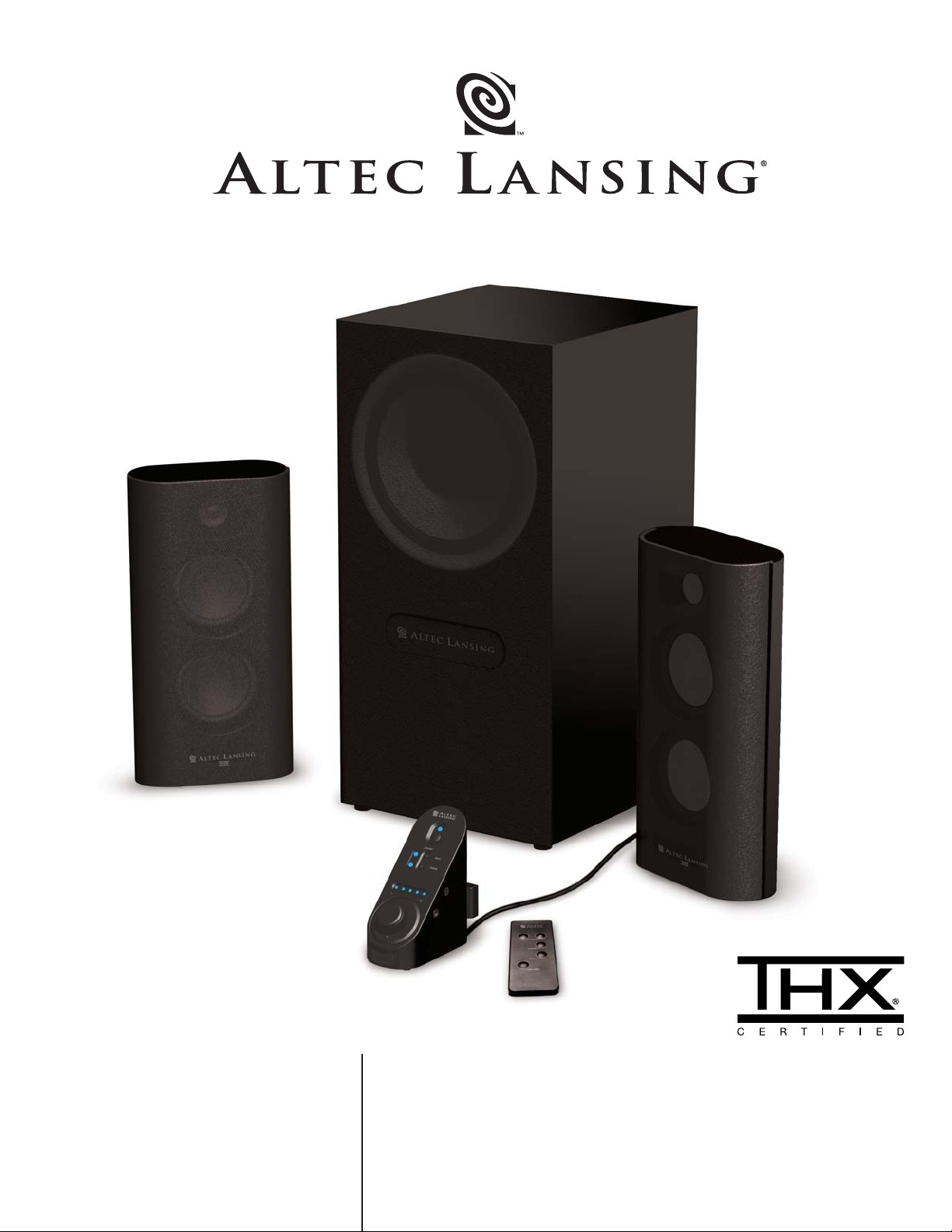
User’s guide Guía del usuario
Mode d’emploi Guia do Usuário
MX•5021
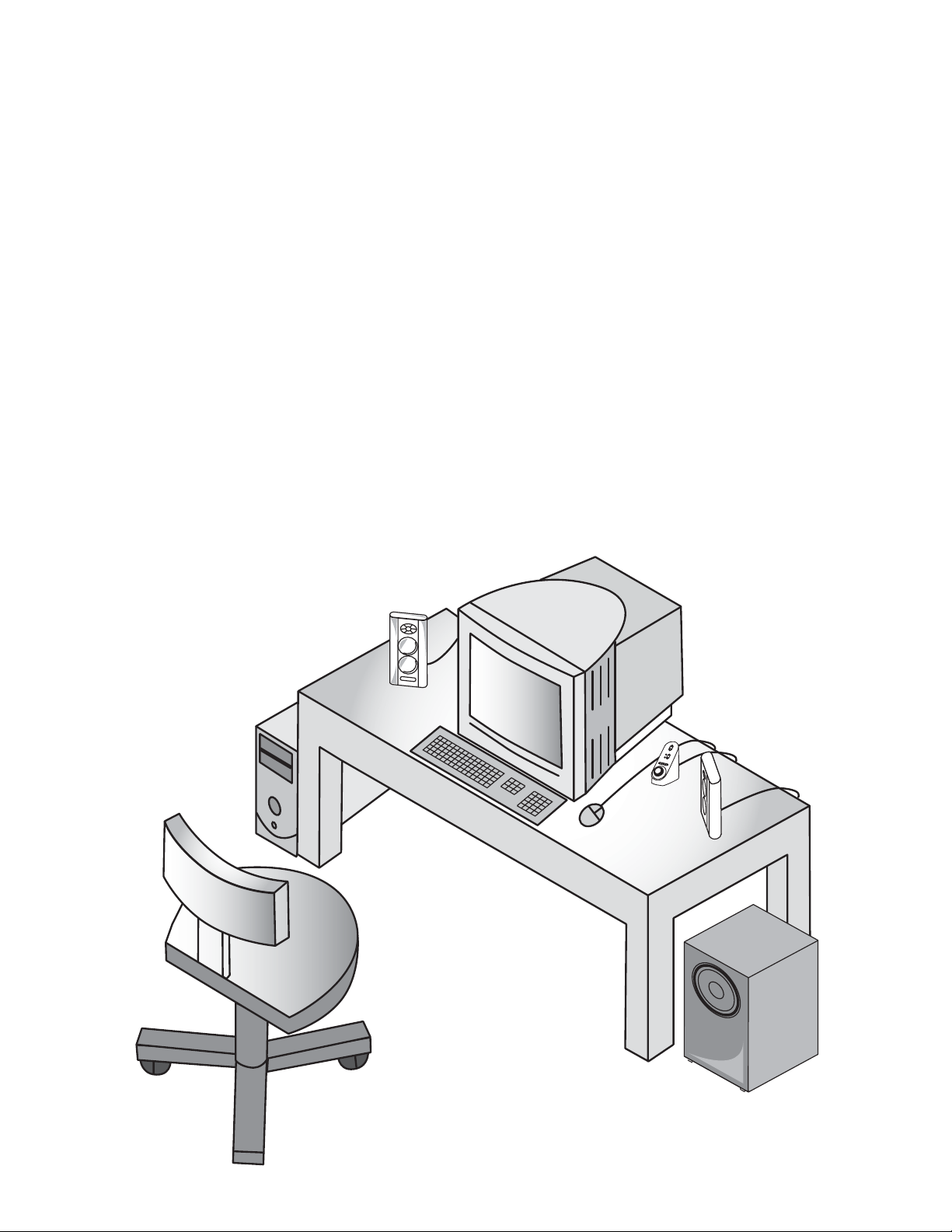
FCC Instructions for a Class B digital device or peripheral
Note: This equipment has been tested and found to comply with the limits for a Class B digital device, pursuant to part 15 of the FCC Rules. These limits are designed to
provide reasonable protection against harmful interference in a residential installation. This equipment generates, uses and can radiate radio frequency energy and, if
not installed and used in accordance with the instructions, may cause harmful interference to radio communications. However, there is no guarantee that interference
will not occur in a particular installation. If this equipment does cause harmful interference to radio or television reception, which can be determined by turning the
equipment off and on, the user is encouraged to try to correct the interference by one or more of the following measures:
• Reorient or relocate the receiving antenna.
• Increase the separation between the equipment and receiver.
• Connect the equipment into an outlet on a circuit different from that to which the receiver is connected.
• Consult the dealer or an experienced radio/TV technician for help.
This Class B digital apparatus complies with Canadian ICES-003.
Instructions FCC pour un périphérique ou un dispositif numérique de classe B
Remarque : cet équipement a été testé et déclaré conforme aux limitations définies pour les dispositifs numériques de classe B, conformément à la section 15 de la
réglementation FCC. Ces limitations ont pour but d’assurer une protection raisonnable contre les interférences nuisibles dans le cadre d’une installation résidentielle. Cet
équipement génère, utilise et peut émettre de l’énergie à radiofréquences. S’il n’est pas installé et utilisé conformément aux instructions, il peut occasionner des
interférences nuisibles au niveau des communications radiophoniques. Il n’existe néanmoins aucune garantie que de telles interférences ne seront pas générées dans
une installation particulière. Si cet équipement occasionne des interférences au niveau de la réception radiophonique ou télévisuelle (ce qui peut être déterminé en
mettant l’équipement hors tension, puis de nouveau sous tension), l’utilisateur est invité à corriger les interférences en appliquant une ou plusieurs des mesures
suivantes :
• Réorientez ou déplacez l’antenne de réception.
• Augmentez la distance entre l’équipement et le récepteur.
• Branchez l’équipement dans une prise appartenant à un autre circuit que celui sur lequel le récepteur est branché.
• Consultez votre revendeur ou un technicien radio/télévision expérimenté afin d’obtenir de l’aide.
Cet appareillage digital de Classe B est conforme au ICES-003 canadien.
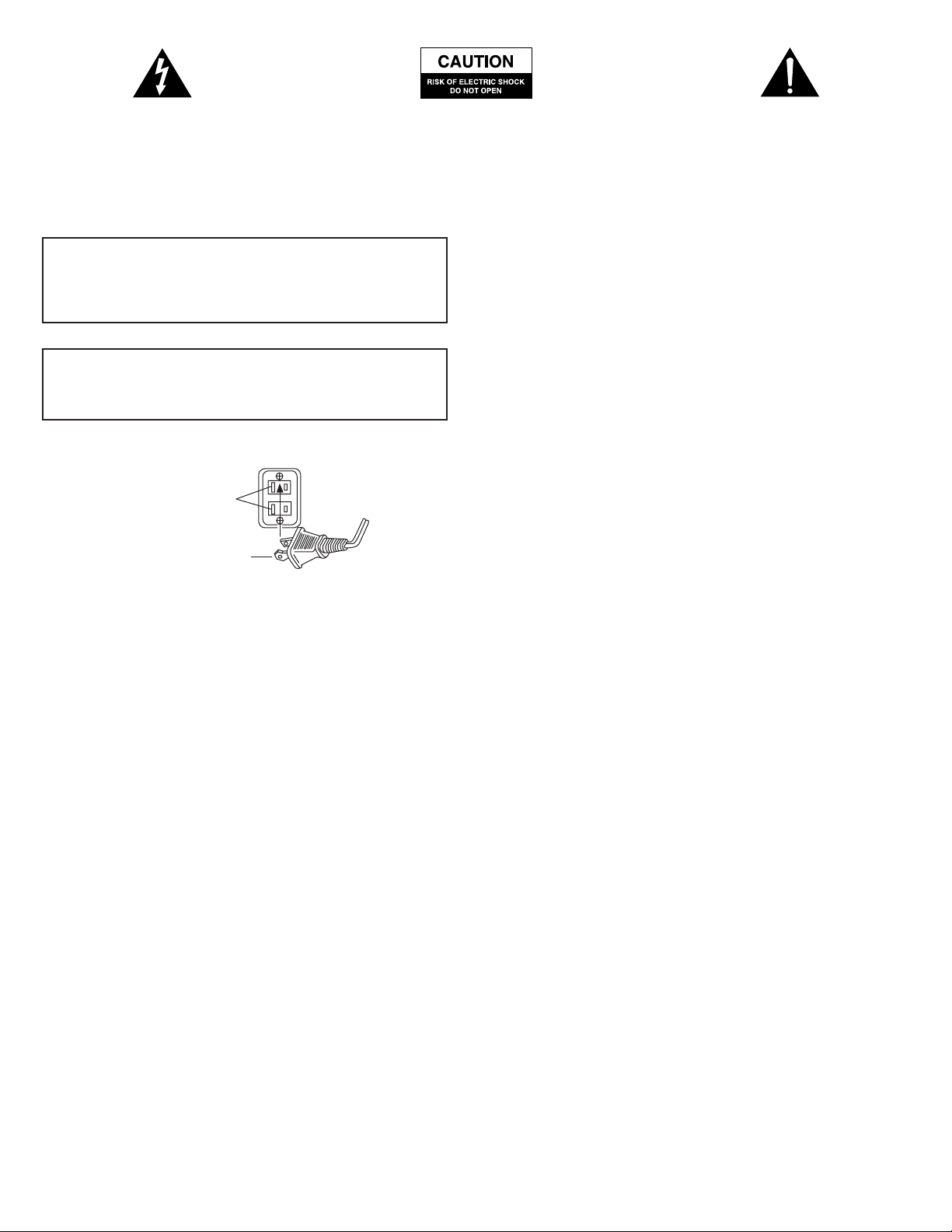
1
The lightning flash with arrowhead, within an
equilateral triangle, is intended to alert the user to the
presence of uninsulated “dangerous voltage” within the
product’s enclosure that may be of sufficient magnitude
to constitute a risk of electric shock to persons.
Caution: To prevent the risk of electric shock, do not
remove cover (or back). No user-serviceable parts
inside. Refer servicing to qualified service personnel.
The exclamation point within an equilateral triangle is
intended to alert the user to the presence of important
operating and maintenance (servicing) instructions in
the literature accompanying the appliance.
Safety Instructions
1. Read these instructions.
2. Keep these instructions.
3. Heed all warnings.
4. Follow all instructions.
5. Do not use this apparatus near water.
6. Clean only with dry cloth.
7. Do not block any ventilation openings. Install in accordance with
the manufacturer’s instructions.
8. Do not install near any heat sources such as radiators, heat
registers, stoves, or other apparatus (including amplifiers) that
product heat.
9. Do no defeat the safety purpose of the polarized or groundingtype plug. A polarized plug has two blades with one wider than
the other. A grounding type plug has two blades and a third
grounding prong. The wide blade or the third prong are provided
for your safety. If the provided plug does not fit into your outlet,
consult an electrician for replacement of the obsolete outlet.
10. Protect the power cord from being walked on or pinched
particularly at plugs, convenience receptacles, and the point where
they exit from the apparatus.
11. Only use attachments/accessories specified by the manufacturer.
12. Use only with the cart, stand, tripod, bracket, or table specified by
the manufacturer, or sold with the apparatus. When a cart is used,
use caution when moving the cart/apparatus combination to avoid
injury from tip-over.
13. Unplug this apparatus during lightning storms or when unused for
long periods of time.
14. Refer all servicing to qualified service personnel. Servicing is
required when the apparatus has been damaged in any way, such
as power-supply cord or plug is damaged, liquid has been spilled or
objects have fallen into the apparatus, the apparatus has been
exposed to rain or moisture, does not operate normally, or has
been dropped.
One-Year Limited Warranty
Altec Lansing Technologies, Inc. warrants to the end user that all of
its PC audio, TV or gaming speaker systems are free from defects in
material and workmanship in the course of normal and reasonable
use for a term of one year from the date of purchase.
This warranty is the exclusive and only warranty in effect relative to
Altec Lansing PC audio, TV or gaming speaker systems and any other
warranties, either expressed or implied, are invalid. Neither Altec
Lansing Technologies, Inc. nor any authorized Altec Lansing
Technologies, Inc. reseller is responsible for any incidental damages
incurred in the use of the speakers. (This limitation of incidental or
consequential damage is not applicable where prohibited.)
Altec Lansing Technologies, Inc.’s obligation under this warranty does
not apply to any defect, malfunction or failure as a result of misuse,
abuse, improper installation, use with faulty or improper equipment
or the use of the speaker systems with any equipment for which they
were not intended.
The terms of this warranty apply only to PC audio, TV or gaming
speaker systems when such speakers are returned to the respective
authorized Altec Lansing Technologies, Inc. reseller where they
were purchased.
Under the terms of this warranty, the original consumer purchaser has
certain legal rights and may have other rights, which vary worldwide.
The answers to most setup and performance questions can be found in
the Troubleshooting guide. You can also consult the FAQs in the
customer support section of our Web site at www.alteclansing.com. If
you still can’t find the information you need, please call our customer
service team for assistance before returning the speakers to your
retailer under their return policy.
866-570-5702
Email: csupport@alteclansing.com
For the most up-to-date information, be sure to check our Web site at
www.alteclansing.com.
© 2003 Altec Lansing Technologies, Inc.
Designed and engineered in the USA and manufactured in our
ISO9002/SA8000 certified factory. United States Patents 4429181
and 4625328 plus other patents pending.
CAUTION
To prevent electric shock do not use this (polarized) plug with an
extension cord, receptacle or other outlet unless the blades can
be fully inserted to prevent blade exposure.
WARNING
TO REDUCE THE RISK OF FIRE OR ELECTRIC SHOCK, DO NOT
EXPOSE THIS APPLIANCE TO RAIN OR MOISTURE.
Connecting the Power Cord (AC Wall Socket)
Long slot is neutral
(ground) side.
Insert the wide blade
into the ground side slot.
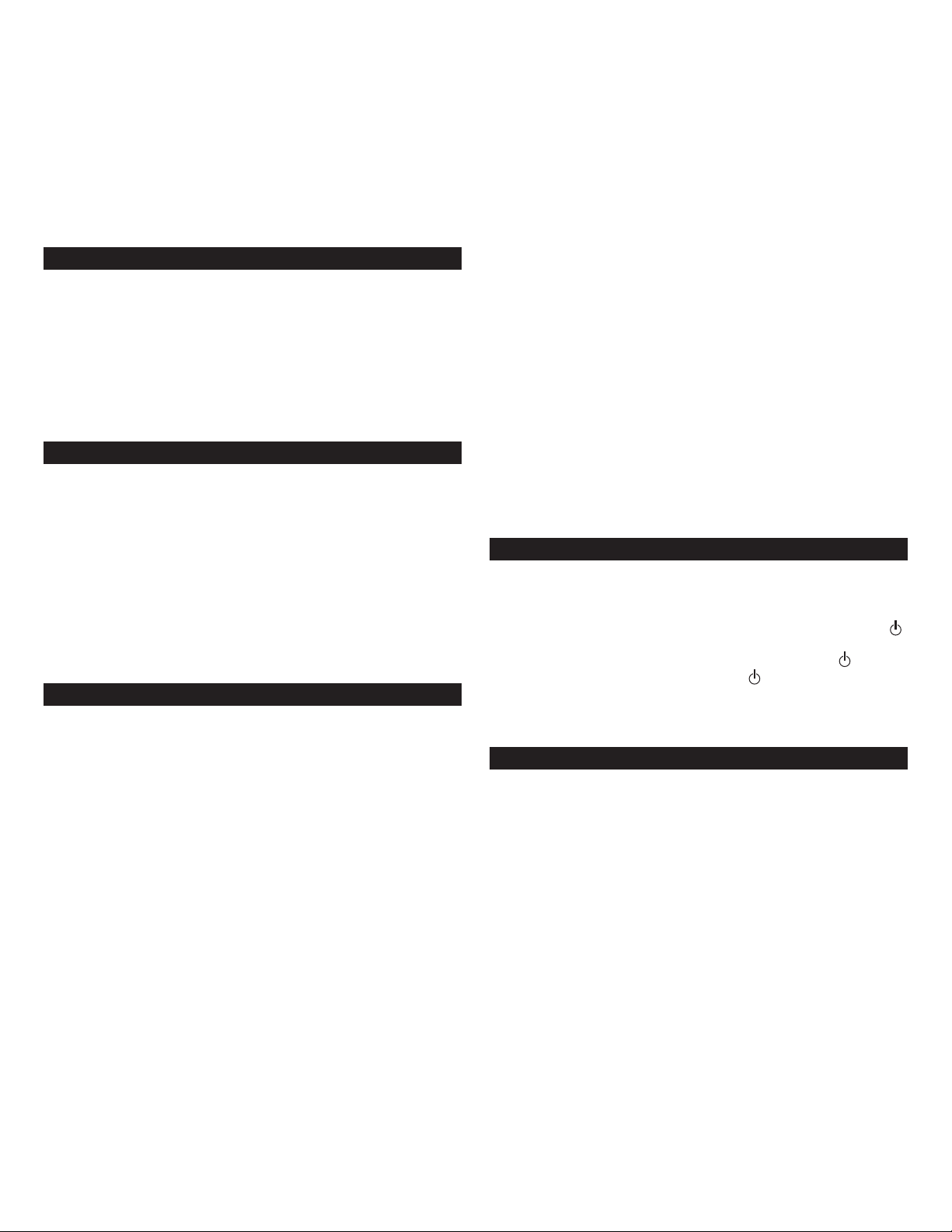
2
Welcome to Altec Lansing. We would like to thank you for purchasing
the THX-Certified MX5021 Powered Audio System. Two polypropylene
mid/bass drivers coupled with a horn-loaded tweeter provide the
MX5021 satellites with more responsive, less distorted sound that
enhances audio from MP3 players, CD players, cassette players, DVD
players, gaming consoles and other audio/video sources.
To view other Altec Lansing Powered Audio Systems and accessories,
please visit our website at www.alteclansing.com.
Box Contents
• 2 Satellites
• Subwoofer
• Wired Controller
• Wireless Remote
• 2 – Speaker Wires
• 3.5 mm Stereo Audio Cable
• Console gaming Y-adaptor
• Manual
Placing Speakers
Subwoofer
Warning: The subwoofer is NOT magnetically shielded, so it must be
kept at least 2 feet (0.6m) from PC monitors, TV sets, computer hard
drives or any other magnetic media (floppy disks, computer or audio
tapes, etc)
The subwoofer is non-directional, so it doesn’t need to be placed in
any particular location. Putting it on the floor close to a wall or in
a corner will maximize bass efficiency and be sure to provide it with
proper ventilation.
Arrange the satellite speakers to suite your listening tastes. The
speakers are magnetically shielded and can be placed close to a
PC monitor or TV set without distorting the image.
Making Connections
Warning: Do not insert the speaker system’s power adapter plug into
an AC outlet until all connections are made. Also, turn off your audio
source connecting its outputs to the MX5021’s inputs.
To ensure first-time operation as expected, please carefully follow the
connection sequence described below.
1. There are two equal length speaker wires. Select one of them, depress
the red spring clip on the back of the LEFT satellite and insert the wire
with the red mark on it. Next, depress the black spring clip on the
LEFT satellite and insert the other half of the coupled wire.
The other end of the speaker wire is to be connected to the back of
the subwoofer into the “LEFT” set of spring clips. Insert the wire
marked with red into the red spring clip and the other wire into the
black spring clip.
2. Select the remaining speaker wire, depress the red spring clip on the
back of the RIGHT satellite and insert the wire with the red mark on
it. Next, depress the black spring clip on the RIGHT satellite and insert
the other half of the coupled wire.
The other end of the speaker wire is to be connected to the back of
the subwoofer into the “RIGHT” set of spring clips. Insert the wire
marked with red into the red spring clip and the other wire into the
black spring clip.
3. Connect the grey-colored DIN connector from the wired controller
into the grey “CONTROLLER” jack on the rear of the subwoofer. Note
that the arrow on the DIN connector must face up.
4. Connect one end of the audio input cable (with lime green
connectors at each end) to the matching lime green input plug on the
back of the subwoofer, labeled INPUT.
5. Connect the other end of the audio input cable to your desired audio
source.
PC AUDIO
Connect the lime green audio input cable to your PC’s sound card
output jack (typically colored lime green and usually labeled “1” or
“Main”) as described in your PC/sound card documentation.
PORTABLE AUDIO DEVICE (CD PLAYER, MP3 PLAYER, ETC.)
Connect the lime green audio input cable to the line out of your
portable device (of is has one) or to the device’s headphone jack.
GAME CONSOLE (PLAYSTATION
®
2, XBOX™, GAMECUBE®,
ETC.) AND TV
Connect the lime green audio input cable to the matching lime green
connector on the console gaming Y-adaptor. Then attach the other
ends of the Y-adaptor (with red and white RCA connectors) to the
corresponding red and white RCA audio outputs from your game
console or TV. Your game console or TV documentation should help
you determine which connectors to use.
AUXILARY INPUT
This auxiliary or secondary input is located on the subwoofer. Connect
any audio source that has a stereo 3.5mm plug (i.e. headphone style
plug), including portable CD or MP3 players.
Caution: Make sure the audio source features a line-out jack. This will
ensure that the output is not amplified. Check the owner’s manual for
your audio device for more information.
Note: You may need a cable that has RCA plugs on one end and a
3.5 mm stereo male plug on the other or 3.5 mm stereo plugs on both
ends. These types of plugs may be purchased at most electronics stores.
Powering On
1. After all other connections are made plug the AC power cord from
the back of the subwoofer into an AC outlet.
2. Turn on the audio source
3. Turn on the MX5021 speaker system by pressing the power button
on the wired controller or wireless remote. A blue EQ LED on the
wired controller will illuminate next to the power button
indicating power is on. Push the “Power” button again to turn
off the system.
Note: To avoid hearing popping sounds when you turn on your
MX5021 speaker system, always turn on your audio source first.
Using the Remote Control & Wired Controller
Master Volume Control
The knob on the wired controller is the master volume control for the
speaker system. Turn the knob clockwise to increase the volume and
counter-clockwise to decrease the volume.
When using the remote press and hold the “+” button to increase the
volume or press and hold the “–” button to decrease the volume. Blue
EQ LED’s will light up on the wired controller to indicate volume level.
The number of LED’s lit will increase as the volume increases to a
maximum of 5 for full volume.
Bass
Press the bass button on the hardwired controller or wireless remote. A
blue EQ LED will illuminate next to the bass button. When using the
hardwired controller, turn the master volume knob clockwise to
increase the bass and counter-clockwise to decrease the bass.
When using the remote, press and hold the “+” button to increase the
bass or press and hold the “–” button to decrease the bass.
An LED will light up and move on the wired controller to indicate
changing bass levels. The LED will reside in the far right position for
maximum bass and in the far left position for minimum bass.
After a few seconds, bass will default back to main volume. To return
to bass control, press the bass button again.
Three-Piece Powered
Audio System
MX5021
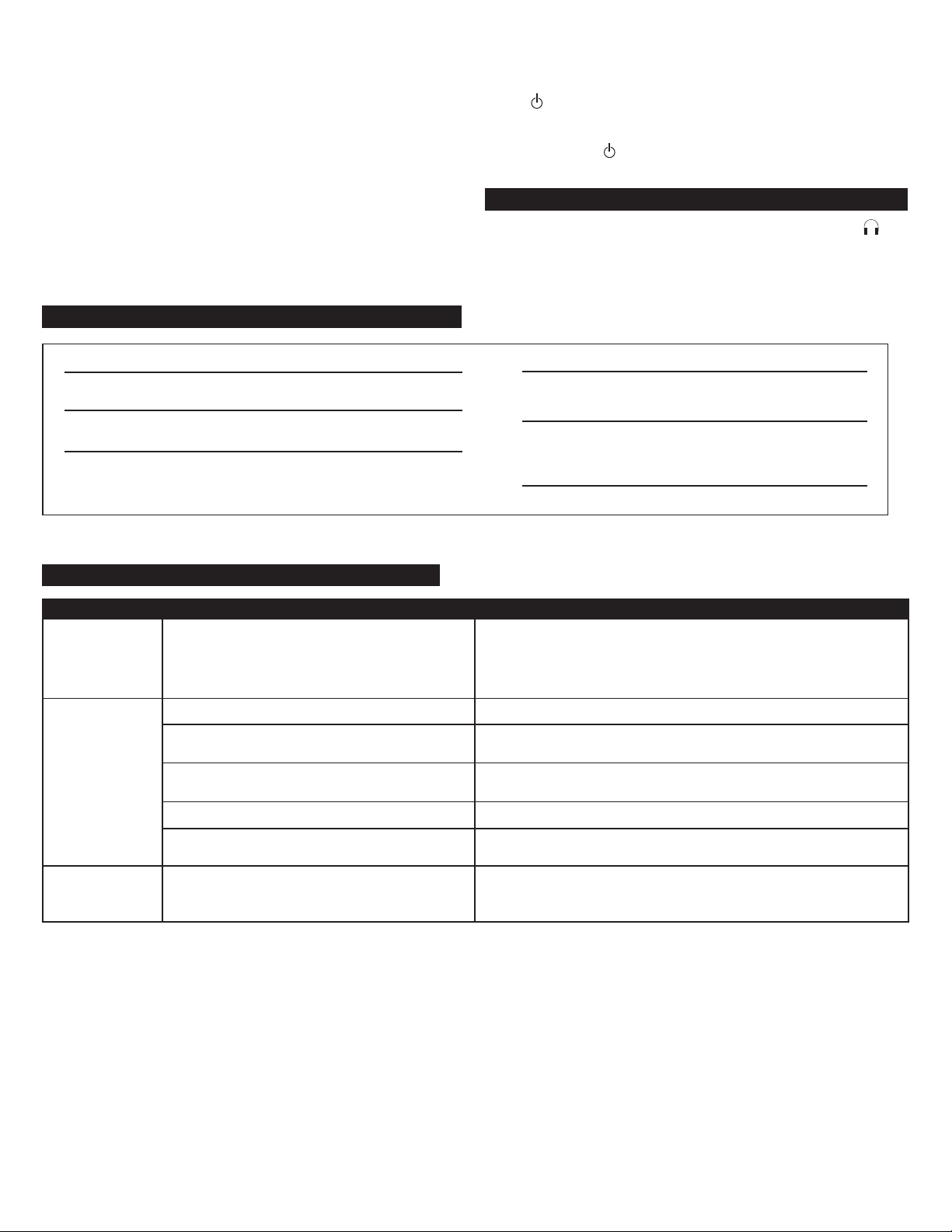
3
Treble
Press the treble button on the hardwired controller or wireless remote.
A blue EQ LED will illuminate next to the treble button. When using the
hardwired controller, turn the master volume knob clockwise to
increase the treble and counter-clockwise to decrease the treble.
When using the remote, press and hold “+” button to increase the
treble or press and hold the “–” button to decrease the treble.
An LED will light up and move on the wired controller to indicate
changing treble levels. The LED will reside in the far right position for
maximum treble and in the far left position for minimum treble.
After a few seconds, treble will default back to main volume. To return
to treble control, press the treble button again.
Stand-by
To mute the MX5021 press the stand-by button on the hardwired
controller or wireless remote. The blue LED located next to the power
button will turn off. To un-mute, press the stand-by button again.
It is important to note that while in stand-by mode the system
continues to receive power. To completely shut down the MX5021, press
the standby button on the hardwired controller or wireless remote
and then unplug the unit from the wall.
Headphones
To use headphones with the system, plug them into the labeled
jack on the side of the wired controller. When headphones are
connected, both satellites and the subwoofer are muted.
Can’t insert
the wired
controller’s DIN
connector into
the subwoofer.
No LEDs are lit.
Controller
doesn’t work.
Some of the pins are bent.
Power isn’t turned on.
Power adapter isn’t connected to the wall outlet
and subwoofer.
Surge protector (if used) isn’t powered on.
Wired controller isn’t connected to the subwoofer.
Wall outlet not functioning.
DIN connector not inserted in subwoofer jack.
Try to gently straighten the pins with tweezers or very small pliers. If this
does not work, contact the Altec Lansing Consumer Support Department for
further instructions.
Press the Power button on the wired controller or remote control.
Disconnect and then reconnect the power adapter to both the wall outlet and
the subwoofer.
If the power adapter is plugged into a surge protector, make sure the surge
protector is switched on.
Connect the wired controller to the subwoofer.
Plug another device into the same jack on the wall outlet to ensure the outlet
is working.
Verify that the grey-colored DIN connector is firmly inserted into the DIN
connector jack on the subwoofer. Ensure the pins are aligned between the
plug and jack. Remember, the arrow should be facing up.
Troubleshooting
Symptom Possible Problem Solution
SPL: 103 dB
Driver (per Satellite): Two 3" full-range drivers
and one 1" tweeter
SUBWOOFER
Driver: One 6.5" long-throw woofer
POWER REQUIREMENTS
USA, Canada and applicable
Latin American countries: 120 V AC @ 60 Hz
Europe, United Kingdom,
applicable Asian countries,
Argentina, Chile and Uruguay: 230 V AC @ 50 Hz
ETL/cETL/CE/NOM/IRAM Approved
System Specifications
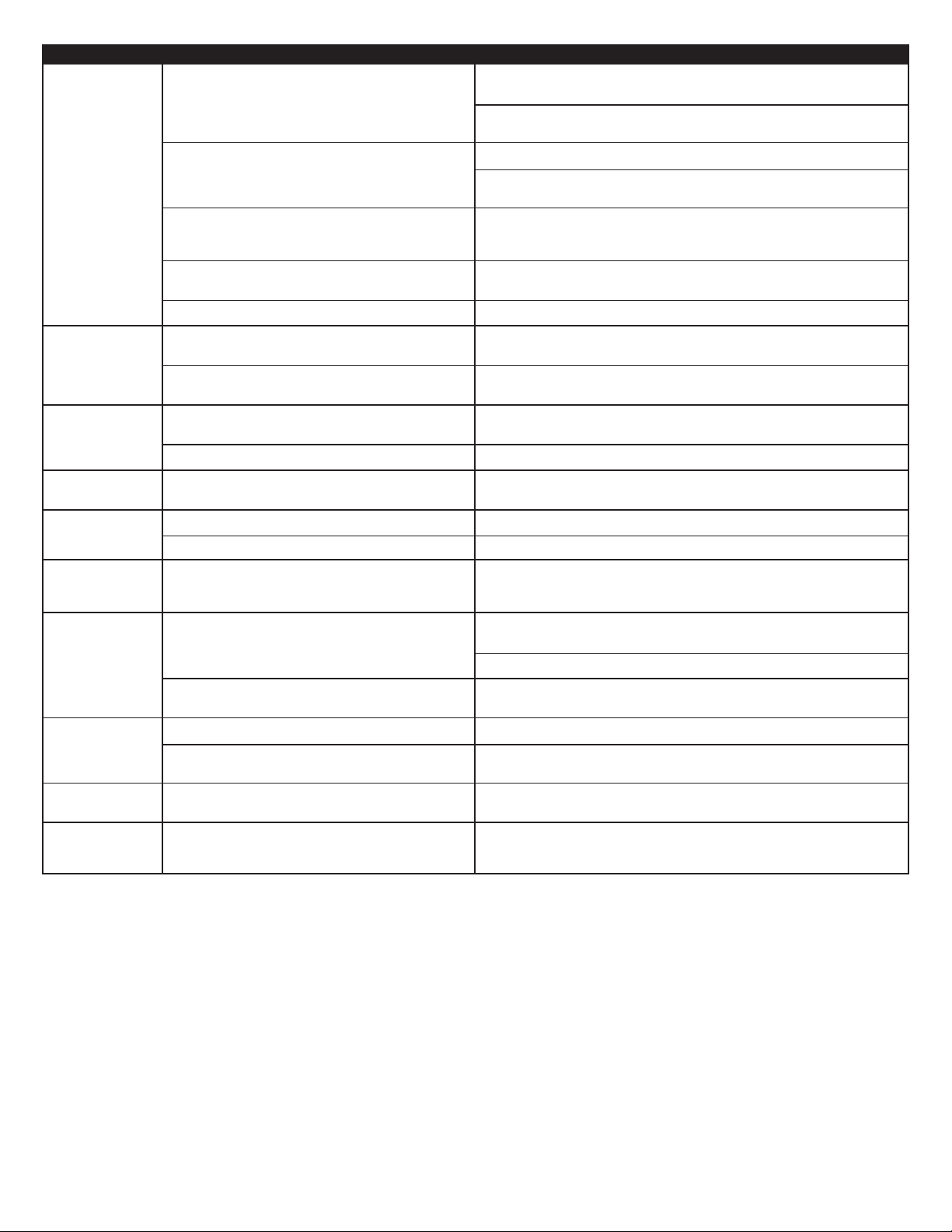
4
No sound from
one or more
speakers.
Crackling sound
from speakers.
Sound is
distorted.
Radio
interference.
No sound
from subwoofer.
Low hum
from subwoofer.
Loud hum
from subwoofer.
Not enough bass
from subwoofer.
Too much bass
from subwoofer.
Distorted
monitor/TV.
Power isn’t turned on.
Volume is set too low.
Audio cable isn’t connected to audio source.
Audio cable is connected to wrong output on audio
source.
Problem with audio source device.
Bad connection.
Problem with your audio source device.
Volume level set too high.
Sound source is distorted.
Too close to a radio tower.
Subwoofer volume set too low.
Sound source has little low-frequency content.
The AC in your house is at 60 cycles per second, which
is within the audio frequency of the subwoofer.
Bad connection.
Volume on your audio source device set too high.
Bass setting is too low.
Bad connection.
Bass setting is too high.
Subwoofer too close to monitor/TV.
Verify that the subwoofer’s AC power cord is plugged into both the wall
outlet and subwoofer.
Verify that the Power button has been pressed and that a blue EQ LED
is illuminated.
Turn the rotary knob to the right to raise the system master volume.
Check volume level on the video gaming system or alternate audio source
device, and set at mid-level.
Connect audio cable from the audio source. Check plug connections on both
the subwoofer and audio source. Make sure these signal cables are inserted
firmly into the correct jacks.
Make sure that a cable connects the output jacks on the audio source to the
input jacks on the MX5021’s subwoofer.
Test the speakers with another audio source.
Check all cables. Make sure they are connected to the “line-out” or
“audio-out” jacks on your audio source device.
Test the speakers using another audio source (e.g., VCR, DVD, portable CD
player, cassette player or FM radio).
Decrease the volume level on your MX5021’s wired controller or the volume
level on your audio source (if possible.)
Try a different sound source like a music CD.
Move your speakers to see if the interference goes away. If not, you may be
able to purchase a shielded stereo cable from your local electronics shop.
Adjust the bass level on the wired controller or remote.
Try a game, movie or song—anything with more prominent bass tones.
Some low hum may be detected when your speaker system is powered on
without an audio source playing, or when the volume is set at an extremely
low level.
If you are using a surge protector with your MX5021 speaker system,
disconnect and plug the power adapter directly into an AC wall outlet.
Move your cables. Check to ensure they are making a clear connection.
Disconnect your stereo cable from the audio source. If the loud hum goes
away, lower the volume on the audio source.
Adjust the bass level on the wired controller or remote.
Verify that all cables are connected properly and are making a
clear connection.
Decrease the bass level on the wired controller or remote.
Because the subwoofer IS NOT magnetically shielded, it may cause distortion
if it is placed too close to your monitor/TV. Move the subwoofer so it’s at least
2 feet from your monitor/TV.
Symptom Possible Problem Solution
