Page 1
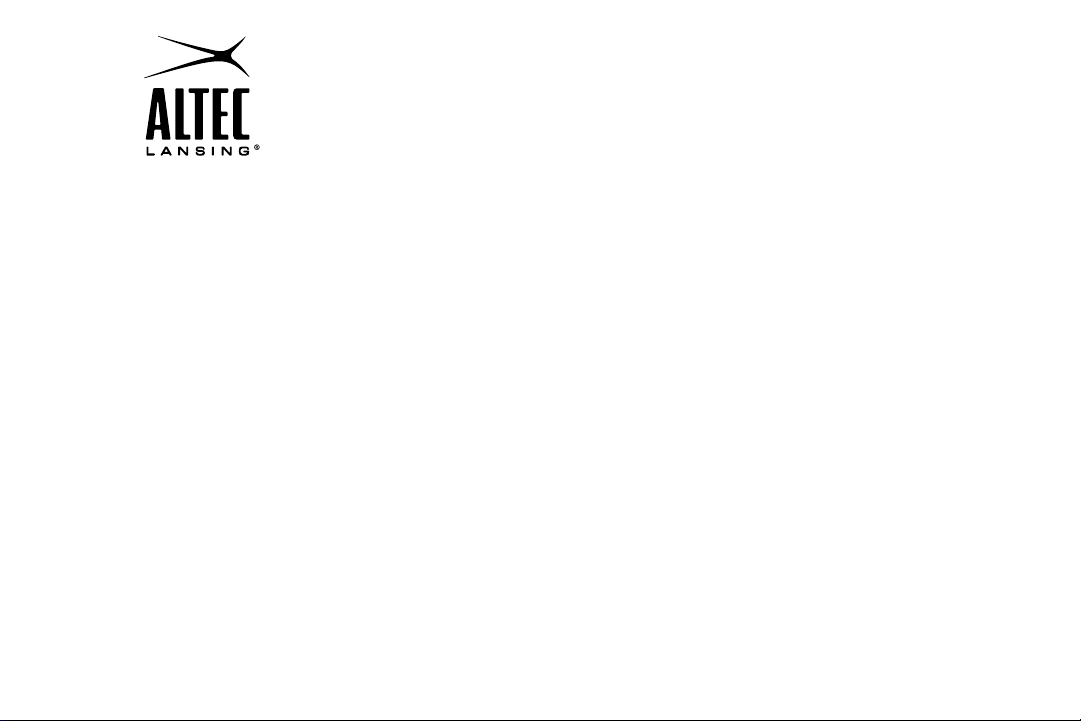
Altec Lansing inMotion Digital Speaker System
for Zune
™
iM414v2
User Guide
Page 2
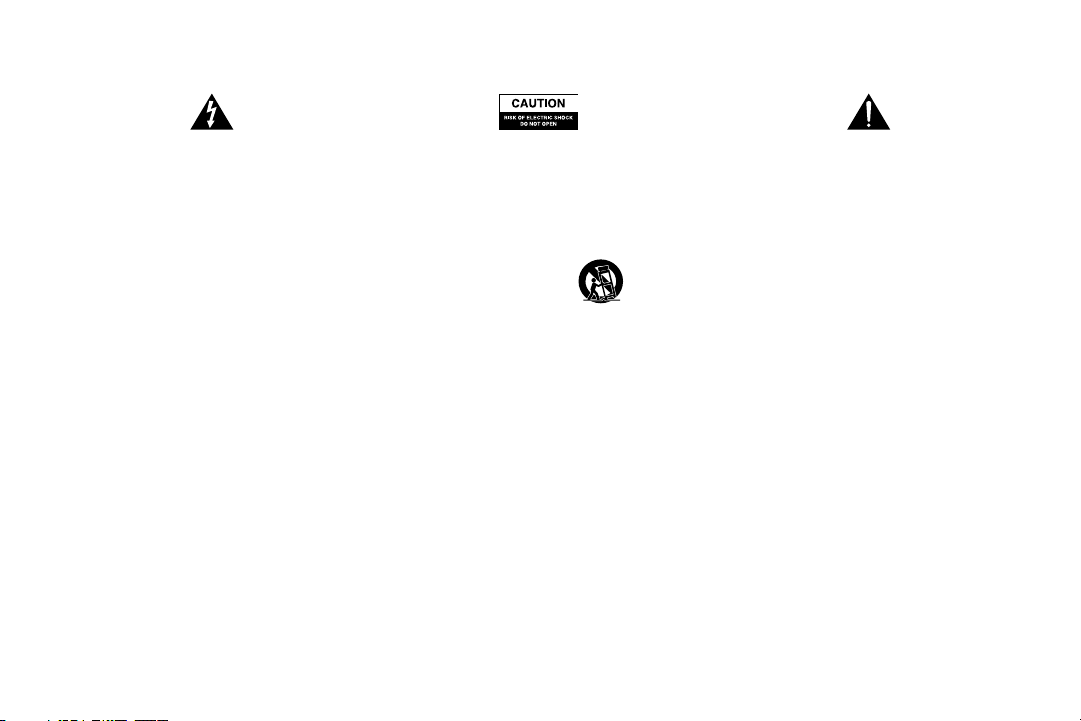
Safety Information
The lightning flash with arrowhead, within an equilateral triangle, is
intended to alert the user to the presence of uninsulated “dangerous
voltage” within the product’s enclosure that may be of sufficient
magnitude to constitute a risk of electric shock to persons.
Caution: To prevent the risk of electric shock, do not remove cover
(or back). No user-serviceable parts inside. Refer servicing to
CAUTION
To prevent electric shock do not use this (polarized) plug with an extension cord,
receptacle or other outlet unless the blades can be fully inserted to prevent blade
exposure.
WARNING
To reduce the risk of fire or electric shock, do not expose this appliance to rain
or moisture.
IMPORTANT SAFETY INSTRUCTIONS
1. Read these instructions.
2. Keep these instructions.
3. Heed all warnings.
4. Follow all instructions.
5. Do not use this apparatus near water. This apparatus shall not be exposed to
dripping or splashing, and no objects filled with liquids, such as vases, shall be
placed on the apparatus.
6. Clean only with dry cloth.
7. Do not block any ventilation openings. Install in accordance with the manufacturer’s
instructions.
8. Do not install near any heat sources such as radiators, heat registers, stoves, or
other apparatus (including amplifiers) that produce heat.
9. Do not defeat the safety purpose of the polarized or grounding-type plug. A
polarized plug has two blades with one wider than the other. A grounding type plug
has two blades and a third grounding prong. The wide blade or the third prong are
provided for your safety. If the provided plug does not fit into your outlet, consult an
electrician for the replacement of the obsolete outlet.
ii
qualified service personnel.
10. Protect the power cord from being walked on or pinched particularly at plugs,
convenience receptacles, and the point where they exit from the apparatus.
11. Only use attachments/accessories specified by the manufacturer.
12.
13. Unplug this apparatus during lightning storms or when unused for long periods
of time.
14. Refer all servicing to qualified service personnel. Servicing is required when the
apparatus has been damaged in any way, such as power-supply cord or plug is
damaged, liquid has been spilled or objects have fallen into the apparatus, the
apparatus has been exposed to rain or moisture, does not operate normally, or
has been dropped.
15. Do not install in an area which impedes the access to the power plug. Disconnecting
the power plug is the only way to completely remove power to the product and must
be readily accessible at all times
The exclamation point within an equilateral triangle is intended
to alert the user to the presence of important operating
and maintenance (servicing) instructions in the literature
accompanying the appliance.
Use only with the cart, stand, tripod, bracket, or table specified by the
manufacturer or sold with the apparatus. When a cart is used, use
caution when moving the cart/apparatus combination to avoid injury
from tip-over.
Page 3
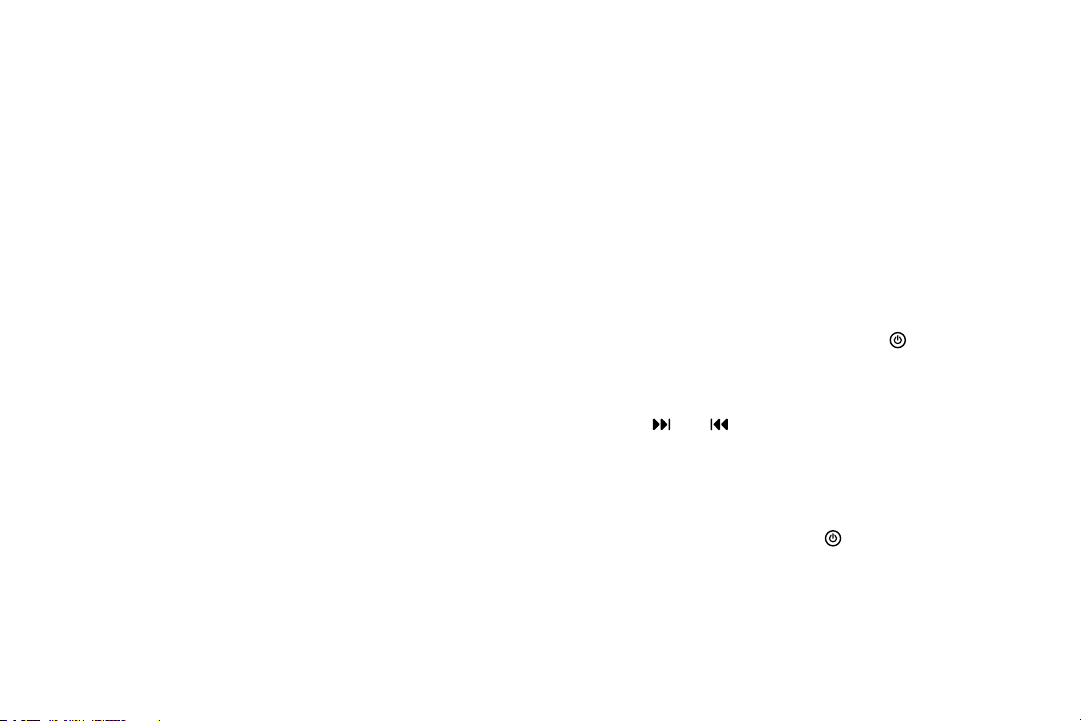
Spread Your Sound Around Power
Congratulations on your purchase of the inMotion iM414 speaker system—
the portable system with an advanced Class D amplifier, surround effect
technology and crystal-clear speakers. Its sleek design cradles your Zune
player securely and attractively as it pumps out full-range, full-bodied sound
that fills the room. The inMotion system’s twin, bass-enhanced speakers
blend power and clarity. The built-in FM radio expands your listening
options while the wireless remote increases your freedom. You can plug in
the inMotion system for AC power, or use batteries to take the music with
you. So let the music out!
Box Contents
• inMotion digital speaker system
• Wireless remote
• Power supply
• User’s guide and quick connect instructions
iM414v2 model made for:
• Zune™ 30GB, 80GB, 8GB, 4GB, Zune HD
Connecting Your Zune Player
Dock your Zune player by sliding it on top of the inMotion system docking
station. If provided, first install the docking adapter that came with the
inMotion system. While the docking adapter is not required for proper
functioning of your Zune player and inMotion system, it may provide a
better fit.
Use one of the following two options to power your inMotion system:
AC Power (wall outlet)
Insert the barrel connector from the power supply into the DC connector
on the rear of the inMotion system. After this connection is made, insert the
power supply into a wall outlet.
DC Power (battery)
Install 3 AA batteries (not included) into the battery compartments in
the rear of the inMotion system. Make sure the batteries are installed as
illustrated in the battery compartment.
Start Playing
1. Turn on your Zune player.
2. Turn on the inMotion system by pushing the button for
about 2 seconds. The LCD screen turns on.
3. Press the “SOURCE” button until “Zune” is selected on the
LCD screen.
4. Use the and buttons to navigate through your playlist.
NOTE: To avoid hearing a popping sound when you turn on your inMotion
system, always turn on your Zune player or other audio source first.
Power Off
Turn off the inMotion system by pushing the button. The LCD screen
turns off.
1
Page 4

FM Radio
The inMotion system features a built-in FM radio.
Activate the FM radio mode:
Press the “SOURCE” button until “FM” is selected on the LCD screen.
Scanning FM radio stations:
Press and hold the
incremental manner.
Programming FM radio stations:
To program FM radio stations into the wireless remote, follow the steps below:
or buttons to scan radio stations in an
1. Press the “SOURCE” button until “FM” is selected on the
LCD screen.
2. Use the and buttons to tune in the station to
be preset.
3. To program the station in the inMotion system memory,
press and hold one of the preset buttons (P1, P2, P3) on
the wireless remote for approximately 3 seconds. The LCD
screen will display the preset number when a station has been
successfully programmed.
Once an FM radio station has been programmed, simply press the
appropriate preset button (P1, P2, P3) on the wireless remote to select it.
NOTE: To re-program a station in the inMotion system memory, simply
repeat steps 1-3.
Connecting to an Alternate Audio Source
The inMotion system includes an auxiliary input jack (AUX) that allows you
to connect to alternate audio sources, such as other MP3 player models,
CD players, portable DVD players, and PCs and laptops. To connect the
inMotion system to an alternate audio source, follow the steps below.
1. Locate a 3.5 mm stereo cable (not included).
2. Connect one end of the 3.5 mm stereo cable into the auxiliary
input jack (AUX) located on the back of the inMotion system,
and the other end to the headphone or line out jack on your
alternate audio device.
3. Press the “SOURCE” button until “AUX” is selected on the
LCD screen.
4. Set the volume on the audio source at mid-level.
5. Set the volume on the inMotion system at the minimum level
and adjust to a comfortable listening level.
Adjusting the Volume
1. Press the “+” button to increase the volume to the desired level.
2. Press the “–” button to reduce the volume to the desired level.
Surround Effect
The inMotion system features surround effect technology that widens
the stereo image. Activate this feature by pushing the
wireless remote.
button on the
Bass Enhancement Technology
The inMotion system features bass enhancement technology that delivers
quality bass without a subwoofer. Activate this feature by pushing the
“BASS” button on the wireless remote.
2
Page 5

Symptom Possible Problem Solution
Troubleshooting
The Power LED is not lit
(AC Operation)
No sound is coming
from speakers
The power supply cord isn’t connected to a
wall outlet and/or the power supply connector
is not plugged into the power supply jack on
the back of the inMotion system.
The surge protector (if used) isn’t powered on. If the power supply cord is plugged into a surge protector, make sure the
The wall outlet is not functioning. Plug another device into the same wall outlet to confirm the outlet is working.
The power isn’t turned on. Turn on the inMotion system by pushing the power button located to the left
The volume is set too low.
The Zune player is not correctly seated into
the docking station.
If using an alternate audio source, the audio
source is not properly connected to the
inMotion system or there is a problem with
the alternate audio source.
Insert the barrel connector from the power supply into the DC connector on
the back of the inMotion system. After this connection is made, insert the
power supply into a wall outlet.
surge protector is switched on.
of the docking station. The LCD screen will turn on.
Press the “+” button to increase the volume to the desired level.
Check the volume level on alternate audio source device and set at mid-level.
Turn off the Zune player, remove it from the docking station, reseat it, and turn
it on again.
Follow the instructions in Connecting to an Alternate Audio Source.
If necessary, try connecting another audio source.
3
Page 6

Troubleshooting
Symptom Possible Problem Solution
The Zune player is not correctly seated into
the docking station.
There is a crackling sound
coming from speakers
Sound is distorted
There is radio interference The unit is too close to a radio tower. Move the unit to see if the interference goes away.
Intermittent buzzing
4
If using an alternate audio source, the audio
source is not properly connected to the
inMotion system or there is a problem with
the alternate audio source.
If using a PC or laptop, the operating system’s
volume level is set too high.
The inMotion system’s volume level is set
too high.
The unit is located too close to a GSM
cell phone.
Turn off the Zune player, remove it from the docking station, reseat it, and
turn it on again.
Follow the instructions in Connecting to an Alternate Audio Source.
If necessary, try connecting another audio source.
Check the operating system volume level and decrease it if necessary.
Press the “–” button to reduce the volume to the desired level.
Move the GSM cell phone away from the unit.
Page 7

ALTEC LANSING ONE-YEAR LIMITED WARRANTY
What Does the Warranty Cover?
Altec Lansing warrants that its products shall be free from defects in materials or
workmanship, with the exceptions stated below.
What Is the Period of Coverage?
This warranty runs for one year from the date of purchase. The term of any warranties
implied by law shall expire when your limited warranty expires. Some states and/or
Member States in the European Union do not allow limitations on how long an implied
warranty lasts, so the above limitation may not apply to you.
What Does the Warranty Not Cover?
This warranty does not cover any defect, malfunction or failure that occurs as a result
of: improper installation; misuse or failure to follow the product directions; abuse; or use
with improper, unintended or faulty equipment. (For information on proper installation,
operation and use consult the manual supplied with the product. If you require a
replacement manual, you may download a manual from www.alteclansing.com.) Also,
consequential and incidental damages are not recoverable under this warranty. Some
states do not allow the exclusion or limitation of incidental or consequential damages,
so the above limitation or exclusion may not apply to you.
What Will Altec Lansing Do to Correct the Problem?
Altec Lansing will, at its option, repair or replace any product that proves to be defective
in material or workmanship. If your product is no longer being manufactured, or is out of
stock, at its option, Altec Lansing may replace your product with a similar or better Altec
Lansing product.
How to Get Warranty Service
To get a covered product repaired or replaced, you must contact Altec Lansing during
the warranty period by email (csupport@alteclansing.com). You must include in your
email, your name, address, email address, telephone number, date of purchase and
a complete description of the problem you are experiencing. In the United States, you
may alternatively contact Altec Lansing by telephone at 1-800-ALTEC88 – please be
prepared to provide the same information. If the problem appears to be related to a
defect in material or workmanship, Altec Lansing will provide you a return authorization
and instructions for return shipment. Return shipments shall be at the customer’s
expense, and the return must be accompanied by the original proof of purchase. You
should insure the shipment as appropriate because you are responsible for the product
until it arrives at Altec Lansing.
Warranty
How Will State Law Affect Your Rights?
This warranty gives you specific legal rights, and you may also have other rights which
vary from state to state. Please note that in the European Union, you as a consumer
might have other legal rights under national legislation of European Union Member
States governing the sale of Altec Lansing’s goods. Those rights are not affected by this
guarantee.
The above limited warranties and remedies are sole warranties and remedies available to
purchaser, if, and to the extent, valid and enforceable under the applicable law.
DISPOSAL OF OLD ELECTRICAL AND ELECTRONIC EqUIPMENT
health, which could otherwise be caused by inappropriate waste handling of this
product. The recycling of materials will help to conserve natural resources. For more
detailed information about recycling of this product, please contact your local city office
or your household waste disposal service.
This symbol on the product or on its packaging indicates that this product
shall not be treated as household waste. Instead it shall be handed over to
the applicable collection point for the recycling of electrical and electronic
equipment. By ensuring this product is disposed of correctly, you will help
prevent potential negative consequences for the environment and human
5
Page 8

www.alteclansing.com
HEADqUARTERS 535 Rte. 6 & 209, Milford, PA 18337-0277 • 800-ALTEC-88. 570-296-4434. • Fax 570-296-6887
EUROPE Scorpius 140, 2132 LR Hoofddorp, The Netherlands
ASIA/PACIFIC 23/F, Office Tower, Shun Hing Square Diwang Commercial Centre, 5002 Shen Nan Dong Road, Shenzhen, China 518008
*Sansa and 3 AAA batteries not included.
*Zune digital media player and 3 AAA batteries not included.
Specifications subject to change without notice.
1-year limited warranty (2 years in Europe; see inside for details).
© 2009 Plantronics, Inc. All rights reserved.
ALTEC, ALTEC LANSING, the Altec Lansing logo, the horn design, Altec Lansing Hear What’s Next, inMotion, Audio Alignment, iM413 and iM414 are trademarks or registered trademarks of Altec
Lansing, a division of Plantronics, Inc.
Plantronics, the logo design and Sound Innovation are trademarks or registered trademarks of Plantronics, Inc.
All other trademarks appearing herein are the property of their respective owners.
Designed by Altec Lansing in the USA. Made in China. A13846 R01
