Page 1

User’s guide Guía del usuario
Mode d’emploi Guia do Usuário
GT•5051
Page 2
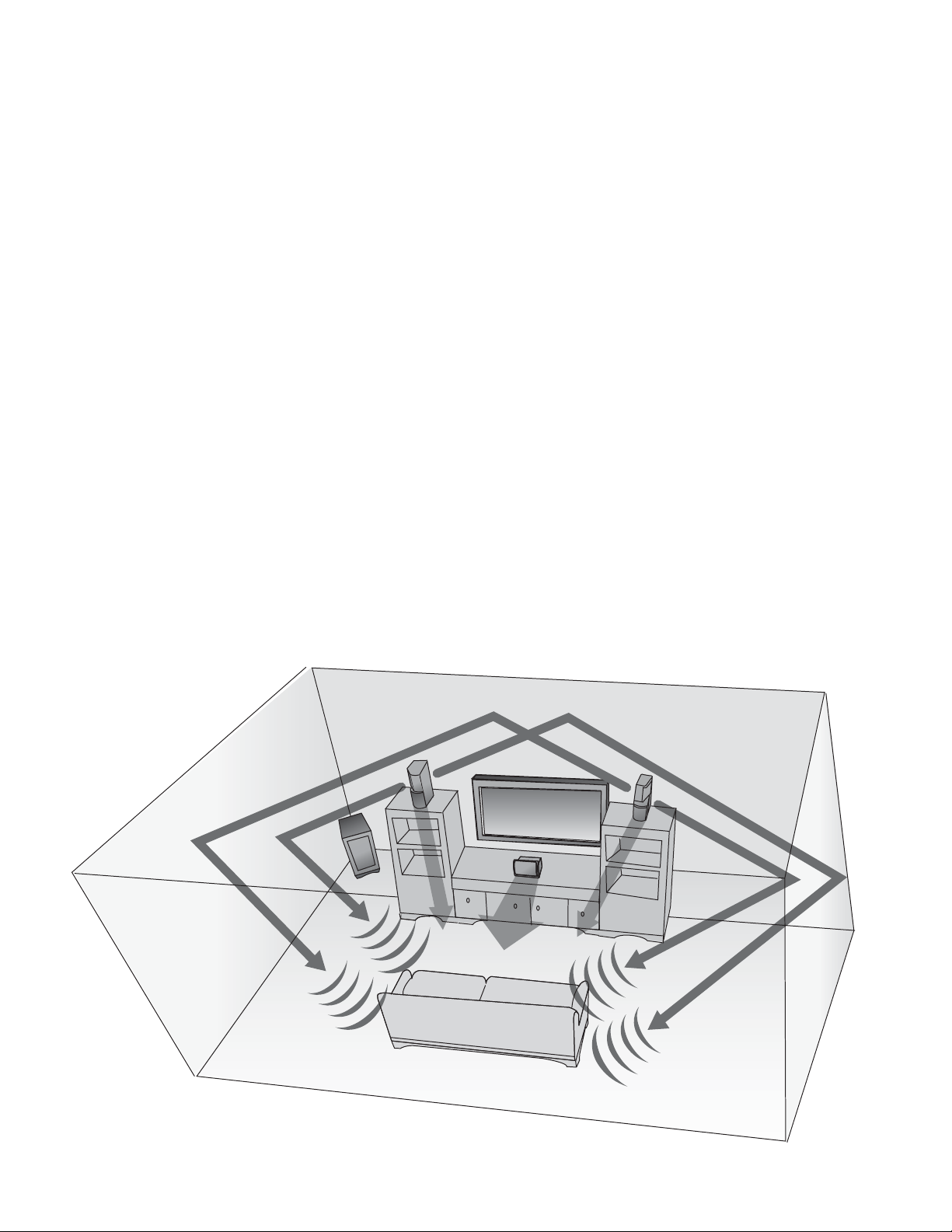
FCC Instructions for a Class B digital device or peripheral
Note: This equipment has been tested and found to comply with the limits for a Class B digital device, pursuant to part 15 of the FCC Rules. These limits are designed to
provide reasonable protection against harmful interference in a residential installation. This equipment generates, uses and can radiate radio frequency energy and, if
not installed and used in accordance with the instructions, may cause harmful interference to radio communications. However, there is no guarantee that interference
will not occur in a particular installation. If this equipment does cause harmful interference to radio or television reception, which can be determined by turning the
equipment off and on, the user is encouraged to try to correct the interference by one or more of the following measures:
• Reorient or relocate the receiving antenna.
• Increase the separation between the equipment and receiver.
• Connect the equipment into an outlet on a circuit different from that to which the receiver is connected.
• Consult the dealer or an experienced radio/TV technician for help.
This Class B digital apparatus complies with Canadian ICES-003.
Instructions FCC pour un périphérique ou un dispositif numérique de classe B
Remarque : cet équipement a été testé et déclaré conforme aux limitations définies pour les dispositifs numériques de classe B, conformément à la section 15 de la
réglementation FCC. Ces limitations ont pour but d’assurer une protection raisonnable contre les interférences nuisibles dans le cadre d’une installation résidentielle. Cet
équipement génère, utilise et peut émettre de l’énergie à radiofréquences. S’il n’est pas installé et utilisé conformément aux instructions, il peut occasionner des
interférences nuisibles au niveau des communications radiophoniques. Il n’existe néanmoins aucune garantie que de telles interférences ne seront pas générées dans
une installation particulière. Si cet équipement occasionne des interférences au niveau de la réception radiophonique ou télévisuelle (ce qui peut être déterminé en
mettant l’équipement hors tension, puis de nouveau sous tension), l’utilisateur est invité à corriger les interférences en appliquant une ou plusieurs des mesures
suivantes :
• Réorientez ou déplacez l’antenne de réception.
• Augmentez la distance entre l’équipement et le récepteur.
• Branchez l’équipement dans une prise appartenant à un autre circuit que celui sur lequel le récepteur est branché.
• Consultez votre revendeur ou un technicien radio/télévision expérimenté afin d’obtenir de l’aide.
Cet appareillage digital de Classe B est conforme au ICES-003 canadien.
Page 3
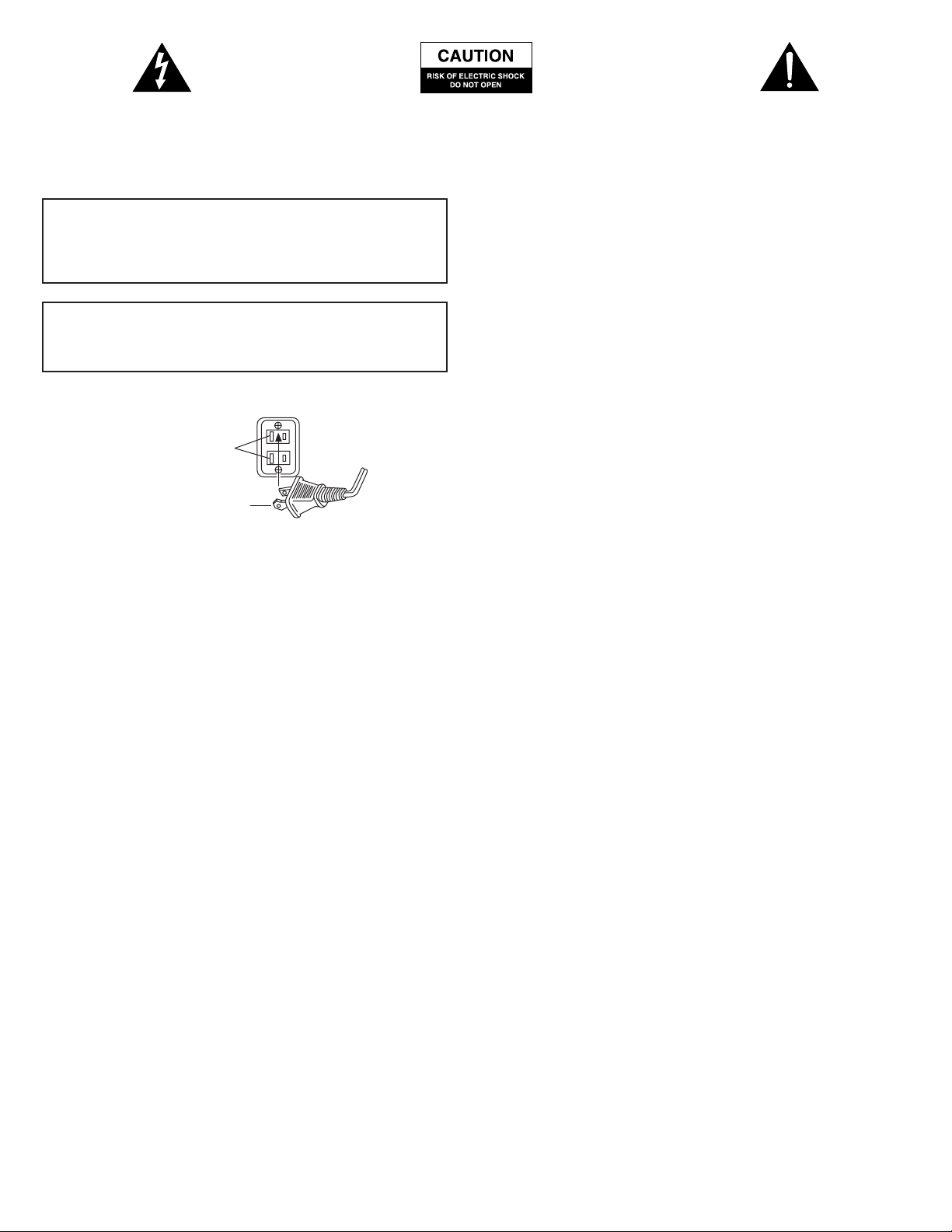
1
The lightning flash with arrowhead, within an
equilateral triangle, is intended to alert the user to the
presence of uninsulated “dangerous voltage” within the
product’s enclosure that may be of sufficient magnitude
to constitute a risk of electric shock to persons.
Caution: To prevent the risk of electric shock, do not
remove cover (or back). No user-serviceable parts
inside. Refer servicing to qualified service personnel.
The exclamation point within an equilateral triangle is
intended to alert the user to the presence of important
operating and maintenance (servicing) instructions in
the literature accompanying the appliance.
Important Safety Instructions
1. Read Instructions — All the safety and operating instructions should be read
before the appliance is operated.
2. Retain Instructions — The operating instructions should be retained for
future reference.
3. Heed Warning — All warnings on the appliance and in the operating
instructions should be adhered to.
4. Follow Instructions — All operating and use instructions should be followed.
5. Water and Moisture — The appliance should not be used near water — for
example, near a bathtub, washbowl, kitchen sink, laundry tub, in a wet
basement, or near a swimming pool, etc.
6. Outdoor Use — Warning: To reduce the risk of fire or electric shock, do not
expose this appliance to rain or moisture.
7. Location — The appliance should be installed in a stable location.
8. Ventilation — The appliance should be situated so that its location or
position does not interfere with its proper ventilation. For example, the
appliance should not be situated on a bed, sofa, rug, or similar surface that
may block the ventilation openings; or placed in a built-in installation, such
as a closed bookcase or cabinet that may impede the flow of air through the
ventilation openings.
9. Heat — The appliance should be situated away from heat sources such as
radiators, heat registers, stoves, or other appliances (including amplifiers)
that produce heat.
10. Power Sources — The appliance should be connected to a power supply only
of the type described in the operating instructions or as marked on the
appliance.
11. Power-Cord Protection — Power-supply cords should be routed so that they
are not likely to be walked on or pinched by items placed upon or against
them. Pay particular attention to cords at plugs, convenience receptacles,
and the point where they exit from the appliance.
12. Grounding or Polarization — The precautions that should be taken so that
the grounding or polarization means of an appliance is not defeated.
13. Cleaning — The appliance should be cleaned only with a polishing cloth or a
soft dry cloth. Never clean with furniture wax, benzene, insecticides or other
volatile liquids since they may corrode the cabinet.
14. Non-Use Periods — The power cord of the appliance should be unplugged
from the outlet when left unused for a long period of time.
15. Lightning Storms — Unplug the apparatus during lightining storms.
16. Object and Liquid Entry — Care should be taken so that objects do not fall
and liquids are not spilled into the enclosure through openings.
17. Accessories — Only use attachment acessories specified by Altec Lansing
Technolgies, Inc.
18. Damage Requiring Service — The appliance should be serviced by qualified
service personnel when:
• The power-supply cord or the plug has been damaged.
• Objects have fallen, or liquid has been spilled into the appliance.
• The appliance has been exposed to rain.
• The appliance does not appear to operate normally or exhibits a marked
change in performance.
• The appliance has been dropped or the enclosure damaged.
19. Servicing — The user should not attempt to service the appliance. Servicing
should be referred to qualified service personnel or returned to the dealer
or call the Altec Lansing service line for assistance.
one-Year Limited Warranty
Altec Lansing Technologies, Inc. warrants to the end user that all of its powered
audio, PC audio, portable audio, TV or gaming speaker systems are free from
defects in material and workmanship in the course of normal and reasonable use
for a term of one year from the date of purchase.
This warranty is the exclusive and only warranty in effect relative to Altec Lansing
powered audio, PC audio, portable audio, TV or gaming speaker systems and
any other warranties, either expressed or implied, are invalid. Neither Altec
Lansing Technologies, Inc. nor any authorized Altec Lansing Technologies, Inc.
reseller is responsible for any incidental damages incurred in the use of the
speakers. (This limitation of incidental or consequential damage is not applicable
where prohibited.)
Altec Lansing Technologies, Inc.’s obligation under this warranty does not apply
to any defect, malfunction or failure as a result of misuse, abuse, improper
installation, use with faulty or improper equipment or the use of the speaker
systems with any equipment for which they were not intended.
The terms of this warranty apply only to powered audio, PC audio, portable
audio, TV or gaming speaker systems when such speakers are returned to the
respective authorized Altec Lansing Technologies, Inc. reseller where they
were purchased.
Customer Service
The answers to most setup and performance questions can be found in the
Troubleshooting guide. You can also consult the FAQs in the customer support
section of our Web site at www.alteclansing.com. If you still can’t find the
information you need, please call our customer service team for assistance before
returning the speakers to your retailer under their return policy.
1-800-ALTEC-88 (1-800-258-3288)
Email: csupport@alteclansing.com
For the most up-to-date information, be sure to check our Web site at
www.alteclansing.com.
© 2003 Altec Lansing Technologies, Inc.
Designed and engineered in the USA and manufactured in our ISO9002 certified
factory. United States Patents 4429181 and 4625328 plus other patents pending.
International Distribution
International customers: For information regarding the distribution of Altec
Lansing products in your country, please visit www.alteclansing.com and click
on “International.”
CAUTION
To prevent electric shock do not use this (polarized) plug with an
extension cord, receptacle or other outlet unless the blades can be fully
inserted to prevent blade exposure.
WARNING
TO REDUCE THE RISK OF FIRE OR ELECTRIC SHOCK, DO NOT EXPOSE THIS
APPLIANCE TO RAIN OR MOISTURE.
Connecting the Power Cord (AC Wall Socket)
Long slot is neutral
(ground) side.
Insert the wide blade into
the ground side slot.
Page 4
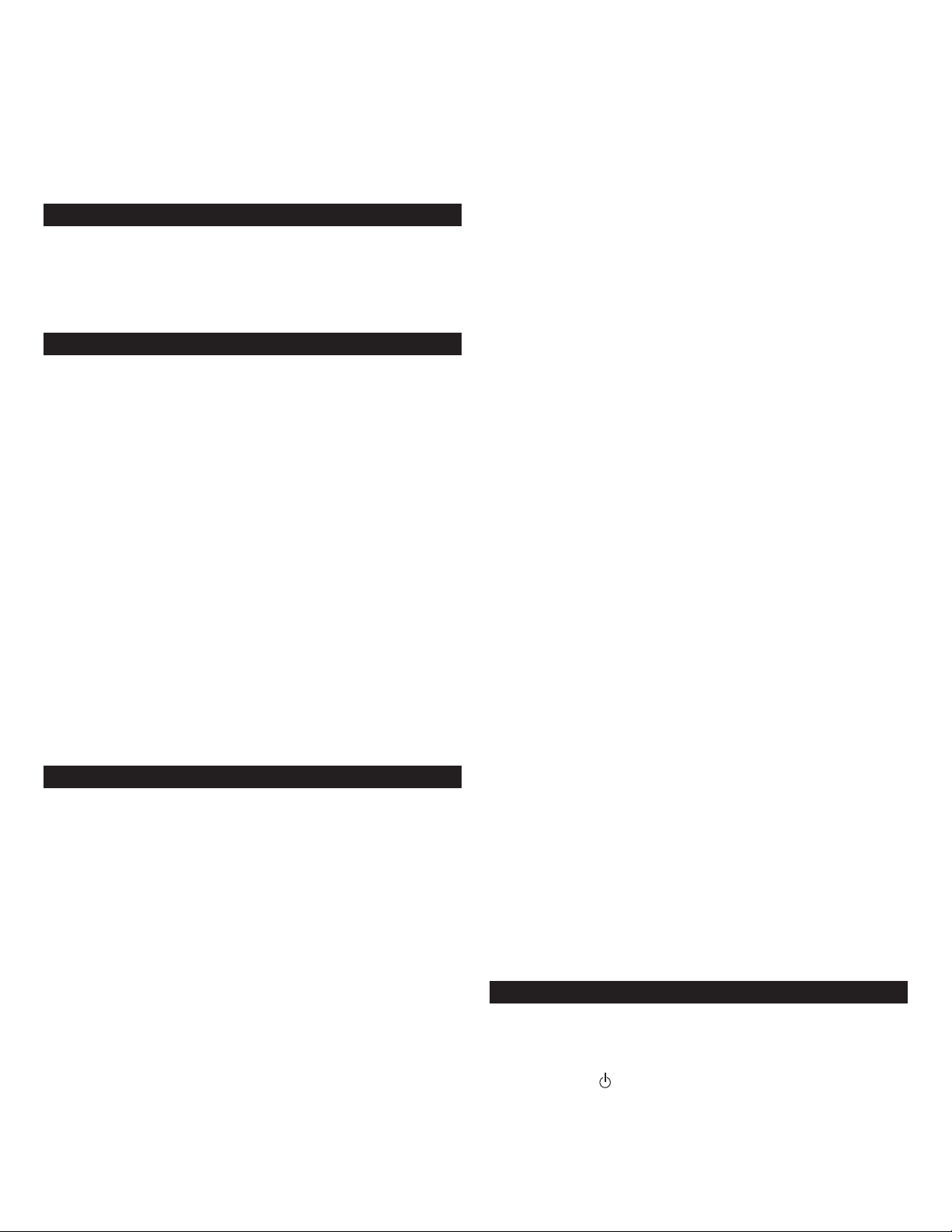
2
Thank you for purchasing this Altec Lansing product. For generations, Altec
Lansing has been first in audio innovation. Today, our line of powered speakers
has received more performance awards than any other brand. In all kinds of
desktop environments, in every price range, Altec Lansing offers sound of
distinction — giving even the most demanding customers the audio enjoyment
they seek. Just listen to this!
Box Contents
• Two “two in one” satellite speakers with removable grills
• One center speaker with removable grill
• One subwoofer
• Color-coded cables
• User’s guide and quick connect instructions
Placing Speakers
Subwoofer
All stereo-encoded information is heard through the satellite speakers. The
subwoofer contains no stereo imaging, and its sound is non-directional. As a
result, the subwoofer doesn’t have to be placed in any particular relationship to
the satellites. However, placing the subwoofer on the floor close to a wall or
room corner provides better bass efficiency and optimum sound.
Warning: The subwoofer is not magnetically shielded. As such, it SHOULD be
placed at least 2 feet (0.6m) from TVs, computer monitors, computer hard drives
or any other magnetic media (e.g. floppy disks, Zip disks, computer or audio
tapes, etc.).
Satellite Speakers
• Place the left satellite speaker to the left of the TV or computer monitor, and
the right satellite speaker to the right.
• Direct the lower part of each satellite speaker toward the listener. The left
front/surround or upper portion of the left satellite will then be angled toward
the left, and the right front/surround or upper portion of the right satellite
toward the right.
• Make sure each satellite speaker is at equal distance from the listener.
• Note: In order to maximize the surround sound effect, do not place the
satellites too close to an adjacent wall.
Center Speaker
Place the center speaker either on top or below the center of the TV or
computer monitor.
Making Connections
Warning: Do not insert the speaker system’s power plug into a wall outlet
until all connections are made. Also, turn off audio source (i.e., your PC, MP3
player, Sony PlayStation, etc.) before connecting the outputs to the speaker
system’s inputs.
To ensure first-time operation as expected, please carefully follow the connection
sequences described below in the order indicated.
Speaker System
To set-up the speaker system:
1. Connect each satellite to the subwoofer by plugging each color-coded DIN
connector into the corresponding output on the back of the subwoofer.
2. Connect the center speaker to the subwoofer by plugging the color-coded
3.5 mm connector into the corresponding output on the back of the subwoofer.
Note: If you don’t have space for the center channel, simply remove it. The
GT5051 system’s center channel auto-detect feature will automatically create a
“phantom” center channel by re-routing the center channel’s audio information
to the left and right speakers.
Inputs
Various connection schemes between your audio source and the speaker system
are available. Determine if you’ll be setting up the speaker system for PC
audio/PC gaming, DVD playback, console gaming or with portable audio devices
(such as MP3 or portable CD players), then skip to the appropriate section.
PC Audio/PC Gaming/DVD Playback
Sound cards designed for PC gaming or DVD playback have unique audio
outputs. Typically, the outputs will be marked as “front output,” “rear output”
and “LFE/center output.” In some cases, slightly different terminology may be
used. The sound card’s documentation should help you determine which outputs
to use with your speaker system.
6-Channel/5.1 Sound Cards with analog outputs
1. Locate the green, black, and orange 3.5 mm cables.
2. Insert one end of the green cable into the computer soundcard’s green output,
and the other end into the color-coded input labeled “front,” located on the
back of the subwoofer.
3. Insert one end of the black cable into the computer soundcard’s black output,
and the other end into the color-coded input labeled “rear,” located on the
back of the subwoofer.
4. Insert one end of the orange cable into the computer soundcard’s orange
output, and the other end into the color-coded input labeled “center,” located
on the back of the subwoofer.
5. Be sure that the switch on the back of the subwoofer is in the 6-channel
position.
4-Channel Gaming Sound Cards
1. Locate the green and black 3.5 mm cables.
2. Insert one end of the green cable into the computer soundcard’s green output,
and the other end into the color-coded input labeled “front,” located on the
back of the subwoofer.
3. Insert one end of the black cable into the computer soundcard’s black output,
and the other end into the color-coded input labeled “rear,” located on the
back of the subwoofer.
4. Be sure that the switch on the back of the subwoofer is in the 2/4-channel
position.
2-Channel/Stereo Sound Cards
1. Locate the green 3.5 mm cable.
2. Insert one end of the green cable into the computer soundcard’s green output,
and the other end into the color-coded input labeled “front,” located on the
back of the subwoofer.
3. Be sure that the switch on the back of the subwoofer is in the 2/4-channel
position.
Console Gaming or TV
Most console game systems and TVs feature dual-RCA outputs. To connect your
speakers, follow the steps below:
1. Make sure the power to your console gaming system or TV is turned off.
2. Locate the red and white RCA cable that came with your console gaming system
or TV.
3. Connect one end of the RCA cable to the matching red and white RCA jacks
located on the back of the subwoofer, and the other end to the back of your
console gaming system or TV.
4. Be sure that the switch on the back of the subwoofer is in the 2/4-channel
position.
Portable Audio Devices (MP3, Portable CD Players, etc.)
1. Locate the green 3.5 mm cable.
2. Insert one end of the green cable into the headphone jack of the portable
audio device, and the other end into the input labeled “AUX,” located on the
back of the subwoofer.
3. Be sure that the switch on the back of the subwoofer is in the 2/4-channel
position.
Powering On
1. After all other connections are made, plug the AC power cord (on the back of
subwoofer) into a wall outlet. The speaker system is now ready to operate.
2. Turn on the audio source.
3. Turn on the speaker system by pushing the On/Off button located on the top of
the right satellite . An LED will light up when the power is ON.
Note: To avoid hearing a popping sound when you turn on your Altec Lansing
speaker system, always turn on your audio source first.
GT5051
Six-Channel Powered Audio System
Page 5
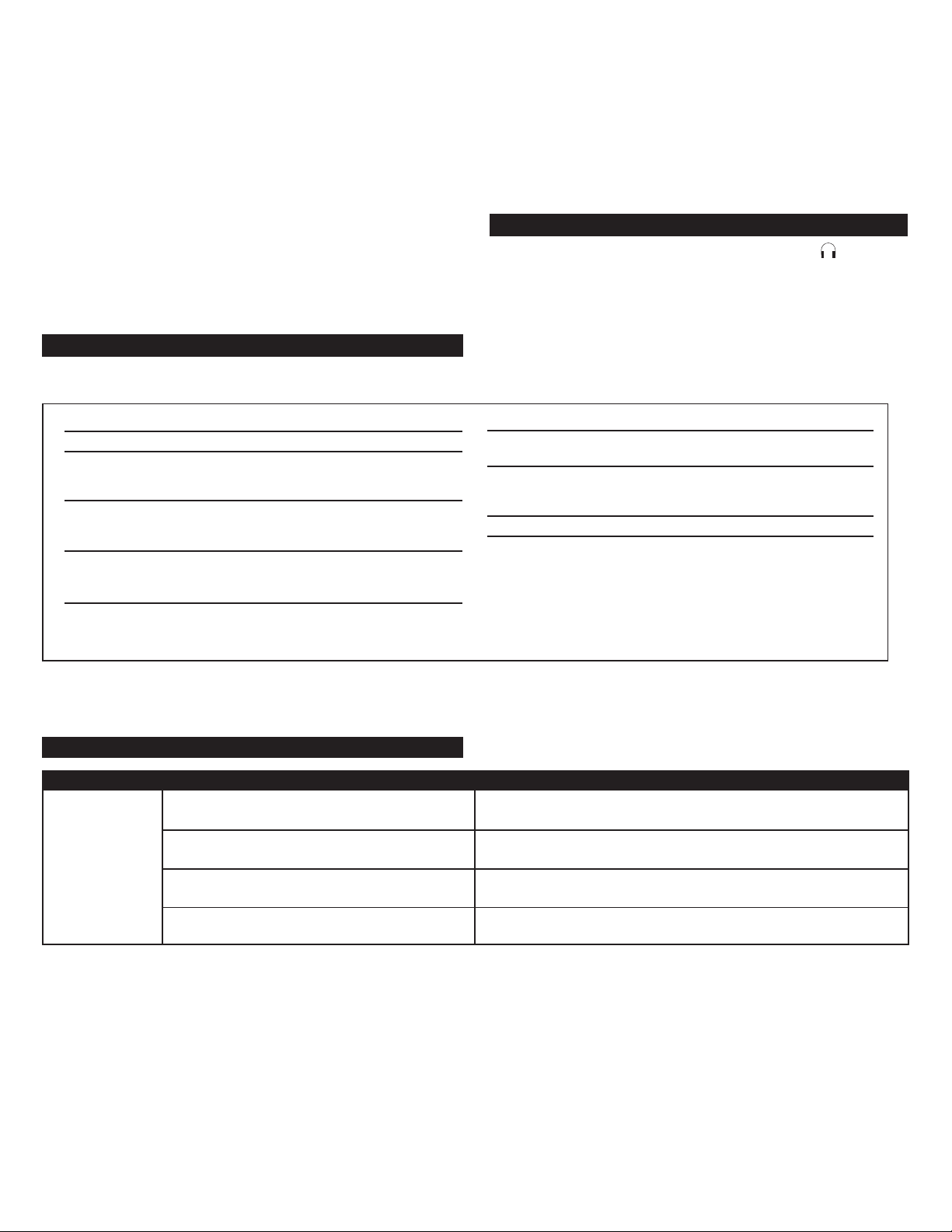
3
Sound Pressure Level (SPL): 106 dB
Total Continuous Power: 80 Watts RMS
• Front Speakers: 10 Watts/channel @ 8 ohms
@ 10% THD @ 122 Hz – 20 kHz
2 Channels Loaded
• Surround Speakers: 10 Watts/channel @ 8 ohms
@ 10% THD @ 101 Hz – 20 kHz
2 Channels Loaded
• Center Speaker: 10 Watts @ 8 ohms
@ 10% THD @ 115 Hz – 20 kHz
Single Channel Loaded
• Subwoofer: 30 Watts @ 8 ohms
@ 10% THD @ 33 – 140 Hz
Single Channel Loaded
Frequency Response: 40 Hz – 20 kHz (-10 dB)
Signal to Noise Ratio
@ 1 kHz input: > 75 dB
Drivers (per satellite): One 3" full-range driver (front channel)
and one 3" full-range dipole driver
(surround channel)
Drivers (center speaker): One 3" full-range driver
Subwoofer: One 5.25" woofer
System Specifications*
Altec Lansing’s superior sound comes from our patent-pending Side-Firing Surround™ technology and our patented Dynamic EQ technology, which utilizes custom-built,
high-fidelity drivers, state-of-the-art equalization circuitry, and a harmonious mix of the following specifications:
*Power rating conforms to FTC Amplifier Rule #16 C.F.R. Part 432.
Master Volume
The VOLUME knob on the top of the right satellite controls the master volume.
Turn the knob clockwise to increase the volume and counterclockwise to decrease
the volume.
Surround Volume
When the SURROUND button on the top of the right satellite is pushed, the
VOLUME knob controls the volume of the left and right surround speakers.
Adjust this control as necessary to create the optimal balance of surround
information. The surround volume control operates in the same manner even on
computers that only have stereo outputs when the switch on the back of the
subwoofer is in the 2/4-channel position.
Center Volume
When the CENTER button on the top of the right satellite is pushed, the VOLUME
knob controls the volume of the center speaker. If the center speaker is not in
use, this action will control the level of the center information from the left and
right satellites. Adjust this control as necessary to achieve a balanced sound.
Subwoofer Volume
When the SUB button on the top of the right satellite is pushed, the VOLUME
knob controls the volume of the subwoofer. Adjust this control as necessary to
achieve optimum bass.
Headphones
To use headphones with the system, plug them into the labeled jack
on the back of the right satellite. When headphones are connected, the speaker
system is muted.
No LEDs are lit.
Power isn’t turned on.
AC power cord isn’t connected to the wall outlet.
Surge protector (if used) isn’t powered on.
Wall outlet not functioning.
Turn on the speaker system by pushing the On/Off button located on the top of
the right satellite. An LED will light up when the power is ON.
Check to see if the “Power On” LED is illuminated on the top of the right
satellite. If not, connect AC power.
If the AC power cord is plugged into a surge protector, make sure the surge
protector is switched on.
Plug another device into the wall outlet (same jack) to verify the wall outlet
is working.
Troubleshooting
Symptom Possible Problem Solution
Page 6
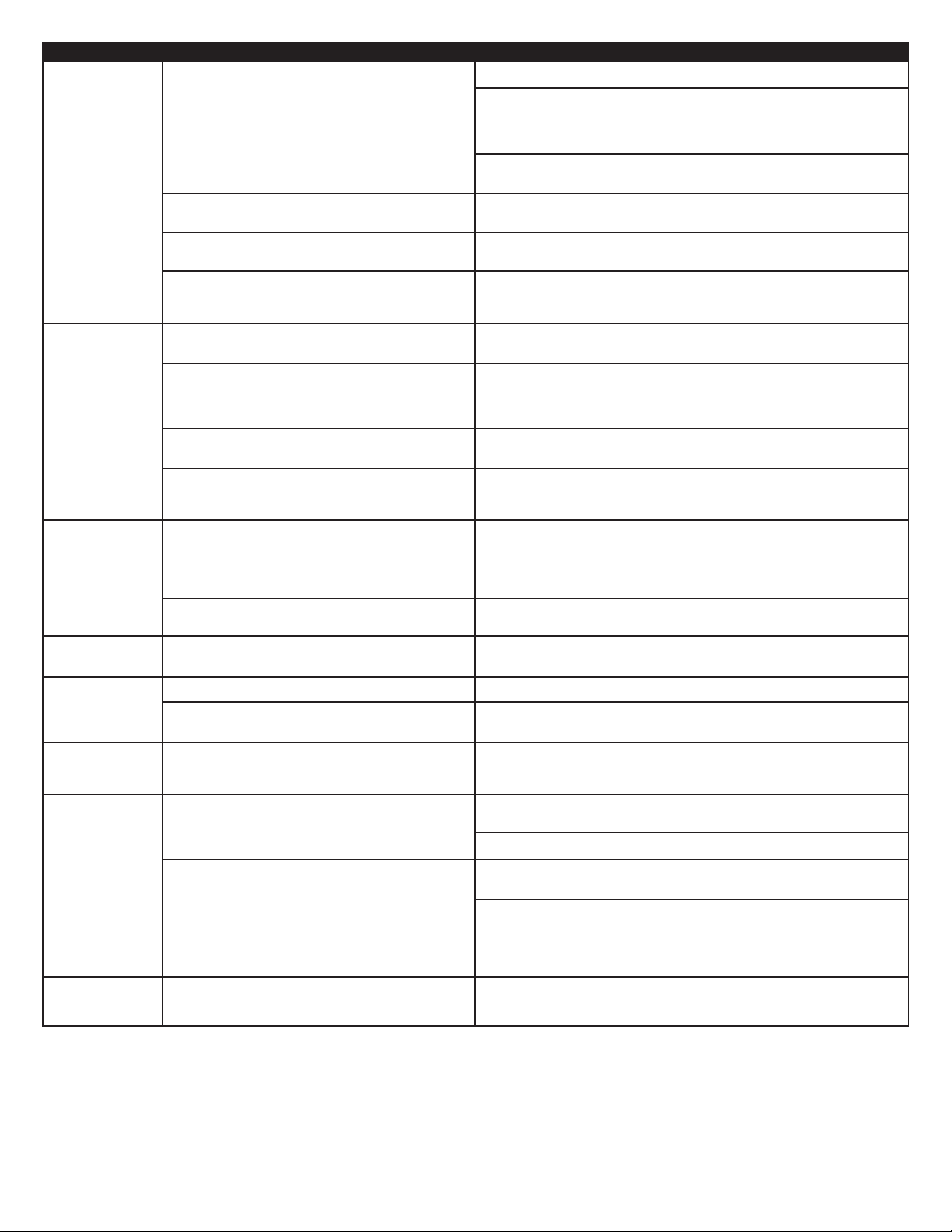
4
No sound
from one or
more speakers.
No sound from
center or surround
satellites.
Crackling sound
from speakers.
Sound is
distorted.
Radio
interference.
No sound
from subwoofer.
Low hum
from subwoofer.
Loud hum
from subwoofer.
Too much bass
from subwoofer.
Distorted monitor.
Power isn’t turned on.
Volume is set too low.
Speaker system isn’t connected to audio source.
Speaker system is connected to wrong output on
audio source.
Problem with audio source device.
Switch on the back of the subwoofer is not in the
proper position.
Surround or center level is set too low.
Bad connection.
Volume level in computer operating system is set
too high.
A problem with your audio source device.
Volume level set too high.
Computer operating system volume level is set
too high.
Sound source is distorted.
Too close to a radio tower.
Subwoofer volume is too low.
Bad connection.
The AC in your house is at 60 cycles per second, which is
within the audio frequency of the subwoofer.
Bad connection.
Volume on your audio source device is set too high.
Subwoofer volume is too high.
Subwoofer too close to monitor.
Verify the AC power cord is plugged into the wall outlet.
Turn on the speaker system by pushing the On/Off button located on the top
of the right satellite. An LED will light up when the power is ON.
Turn the VOLUME knob clockwise to raise the volume.
Check volume level on the computer sound card or alternate audio source
device, and set at mid-level.
Check plug connections on the audio source. Make sure the signal cable(s) is/are
inserted firmly into the correct jacks.
Make sure the lime green 3.5mm stereo cable is connected and fully inserted
into the “line-out,” “audio-out,” or the headphone jack of the audio source.
Test the speakers on another audio device. Remove the lime green 3.5mm
stereo cable from the audio source device and connect it to the “line-out,”
“audio-out,” or the headphone jack of another audio source.
Change the position of the switch.
Increase the surround or center speaker volume level.
Check all cables. Make sure they are connected to the “line-out” or “audio-out”
jack on your sound card or other audio source — NOT “speaker-out.”
Check the computer operating system volume level and decrease it if necessary.
Unplug the stereo cable from the audio source. Then plug it into the
headphone jack of an alternate audio source (e.g., Walkman, Discman or
FM radio).
Turn the VOLUME knob counterclockwise to lower the volume.
Adjust the computer operating system volume and balance levels to the
center as a starting point, then adjust the level on the speaker using the
volume control.
WAV files are often of poor quality. So distortion and noise are easily noticed
with high-powered speakers. Try a different sound source such as a music CD.
Move your speakers until the interference goes away.
Increase the subwoofer volume on the top of the right satellite.
Check to make sure that all cables are connected properly and are making
a clear connection.
Some low hum may be detected when your speaker system is powered on
without an audio source playing, or when the volume is set at an extremely
low level.
Unplug the AC power cord from the surge protector (if used), and plug directly
into an AC wall outlet.
Move your cables. Check to ensure they are making a clear connection.
Disconnect your 3.5mm stereo cable from the audio source. If the loud hum
goes away, lower the volume on the audio source.
Lower the master volume or subwoofer volume on your computer, portable
device, etc.
Decrease the subwoofer volume on the top of the right satellite.
Because the subwoofer is not magnetically shielded, it can cause distortion if
it’s too close to your monitor. Move the subwoofer so it’s at least 2 feet from
your monitor.
Symptom Possible Problem Solution
Page 7

5
Le symbole figurant un éclair dans un triangle
équilatéral est destiné à attirer l’attention de l’utilisateur
sur la présence d’une “tension dangereuse” non isolée
pouvant être d’amplitude suffisante pour constituer un
risque d’électrocution.
Attention : Pour prévenir tout risque d’électrocution,
ne retirez pas le couvercle (ou le dos) de l’appareil. Il
ne se trouve à l’intérieur aucune pièce susceptible
d’être réparée par l’utilisateur. Confiez la réparation et
l’entretien à un personnel qualifié.
Le point d’exclamation à l’intérieur d’un triangle
équilatéral est destiné à prévenir l’utilisateur qu’il
trouvera d’importantes instructions concernant
l’utilisation et la maintenance (entretien) dans la
documentation jointe à l’appareil.
Consignes de sécurité importantes
1. Lisez les Instructions — Vous devez lire toutes les consignes de sécurité et le
manuel d’utilisation avant de faire fonctionner l’appareil.
2. Conservez les Instructions — Conservez le manuel d’utilisation pour pouvoir
vous y référer ultérieurement.
3. Tenez compte des Avertissements — Tous les avertissements figurant sur
l’appareil et dans les consignes d’utilisation doivent être respectés.
4. Suivez les Instructions — Le manuel d’utilisation et toutes les consignes
d’utilisation doivent être suivis.
5. Eau et Humidité — N’utilisez pas l’appareil près d’une source d’eau — par
exemple, près d’une baignoire, d’un lavabo, d’un évier, d’un bac à laver,
dans un sous-sol humide ou près d’une piscine, etc.
6. Utilisation à l’extérieur — Avertissement : Afin de limiter le risque d’incendie
ou d’électrocution, n’exposez pas cet appareil à la pluie ou à l’humidité.
7. Emplacement — L’appareil doit être installé sur une surface stable.
8. Aération — L’appareil doit être placé de manière à ce que son emplacement
ou sa position n’entrave pas son aération correcte. Par exemple, l’appareil ne
doit pas être placé sur un lit, un canapé, un tapis ni sur une surface de type
similaire, qui pourrait bloquer les orifices d’aération ; ou placé dans une
installation encastrée, notamment dans une bibliothèque fermée ou une
armoire risquant d’empêcher la circulation de l’air à travers les orifices
d’aération.
9. Chaleur — L’appareil doit être tenu éloigné de toute source de chaleur et
notamment des radiateurs, des bouches d’air chaud, des réchauds ou des
autres appareils (y compris les amplificateurs) produisant de la chaleur.
10. Sources d’Alimentation — Brancher l’appareil uniquement à une source
d’alimentation du type mentionné dans le manuel d’utilisation ou indiqué
sur l’appareil lui-même.
11. Protection des Câbles d’alimentation — Veillez à ce que les câbles
d’alimentation ne se trouvent pas dans un lieu de passage ni bloqués par
d’autres objets. Veuillez prêter une attention toute particulière aux câbles
au niveau des fiches, des prises de courants et de l’endroit duquel ils sortent
de l’appareil.
12. Mise à la terre ou polarisation — Les précautions devant être prises pour que
les moyens de mise à la terre ou de polarisation d’un appareil fonctionnent.
13. Nettoyage — L’appareil ne doit être nettoyé qu’à l’aide d’un chiffon à lustrer
ou d’un chiffon doux et sec. Ne le nettoyez jamais avec de la cire pour
meubles, du benzène, des insecticides ou d’autres liquides volatiles qui
pourraient attaquer le boîtier.
14. Périodes de non-utilisation — Le cordon d’alimentation de l’appareil doit
être débranché de la prise lorsque celui-ci n’est pas utilisé pendant une
longue période.
15. Orages — Débranchez l’appareil en cas d’orage.
16. Chutes d’objets et de liquide — Vous devez prendre garde à ne pas faire
tomber d’objets ou verser de liquide dans l’enveloppe de protection par les
ouvertures.
17. Accessoires — N’utilisez que les équipements/accessoires indiqués par Altec
Technologies, Inc.
18. Dommages nécessitant réparation — L’appareil doit être réparé par le
personnel qualifié lorsque :
• Le cordon d’alimentation ou la prise ont été endommagés.
• Des objets sont tombés ou du liquide a été renversé dans l’appareil.
• L’appareil a été exposé à la pluie.
• L’appareil ne semble pas fonctionner normalement ou donne des signes
de modification notoire de ses performances.
• L’appareil est tombé ou son boîtier a été endommagé.
19. Réparation — L’utilisateur ne doit pas tenter de réparer l’appareil. Les
réparations doivent être effectuées par le personnel qualifié, l’appareil doit
être retourné au distributeur ou vous devez appeler la ligne téléphonique
d’assistance Altec Lansing pour obtenir de l’aide.
Garantie limitée à un an
Altec Lansing Technologies, Inc. garantit à l’utilisateur final que tous ses systèmes
d’enceintes audio amplifiés, pour ordinateur, systèmes audio portables, pour TV
ou consoles de jeux sont exempts de défauts matériels ou de fabrication dans le
cadre d’une utilisation normale et raisonnable, et cela pour une durée d’un an à
compter de la date d’achat.
Cette garantie est exclusive et tient lieu de seule garantie en vigueur sur les
systèmes d’enceintes audio Altec Lansing amplifiés, pour PC, systèmes audio
portables, pour TV ou jeux. Aucune autre garantie, explicite ou implicite, n’est
valide. Ni Altec Lansing Technologies, Inc. ni aucun revendeur Altec agréé Lansing
Technologies, Inc. ne pourra être tenu responsable de dommages accidentels
provoqués par l’utilisation des enceintes. (Cette limitation des dommages
accidentels ou consécutifs n’est pas applicable là où la loi l’interdit).
Les obligations de Altec Lansing Technologies, Inc. liées à cette garantie ne
s’appliquent pas aux défauts, dysfonctionnements ou pannes résultant d’une
mauvaise utilisation, d’une utilisation abusive, d’une installation incorrecte, d’une
utilisation avec du matériel défectueux ou inapproprié ou d’une utilisation des
systèmes d’enceintes avec des équipements pour lesquels ils ne sont pas prévus.
Les conditions de la présente garantie s’appliquent uniquement si les systèmes
d’enceintes audio amplifiés, pour ordinateur, systèmes audio portables, pour TV
ou jeux sont retournés aux revendeurs Altec Lansing Technologies, Inc. agréés
auprès desquels ils ont été achetés.
Service clientèle
Vous trouverez les réponses à la plupart des questions concernant l’installation et
les performances dans le guide des Conseils de dépannage. Vous pouvez
également consulter les FAQ dans la section assistance clientèle de notre site
Internet à l’adresse www.alteclansing.com. Si vous ne trouvez toujours pas les
informations dont vous avez besoin, veuillez appeler par téléphone notre équipe
d’assistance clientèle pour obtenir de l’aide avant de retourner les enceintes à
votre détaillant, conformément aux conditions de retour.
1-800-ALTEC-88 (1-800-258-3288)
Email: csupport@alteclansing.com
Pour obtenir les informations les plus récentes, veuillez consulter notre site
Internet à l’adresse suivante www.alteclansing.com.
© 2003 Altec Lansing Technologies, Inc.
Cet appareil a été conçu et ses plans réalisés aux États-Unis et a été fabriqué dans
notre usine autorisée ISO9002. Brevet des États-Unis 4429181 et 4625328 et
d’autres brevets en cours.
Distribution internationale
Clients internationaux : pour obtenir des informations concernant la vente de
produits Altec Lansing dans votre pays, veuillez visiter le site Internet
www.alteclansing.com et cliquer sur « International ».
ATTENTION
Pour éviter tout risque d’électrocution, n’utilisez pas cette fiche (polarisée)
avec une rallonge électrique, une prise de courant ou une autre sortie, si
les lames ne peuvent pas être insérées complètement, afin d’éviter
qu’elles ne soient exposées.
AVERTISSEMENT
AFIN DE LIMITER LE RISQUE D’INCENDIE OU D’ÉLECTROCUTION,
N’EXPOSEZ PAS CET APPAREIL À LA PLUIE OU À L’HUMIDITÉ.
Connexion du câble d’alimentation (prise murale CA)
La fente longue
correspond au côté
neutre (terre).
Insérez la lame la plus large
dans la borne côté terre.
Page 8

6
Merci d’avoir acheté ce produit Altec Lansing. Depuis des générations, Altec
Lansing est le pionnier de l’innovation audio. Aujourd’hui, notre gamme
d’enceintes amplifiées est celle qui a reçu le plus de récompenses en matière de
performances. Dans tous les types d’environnement de bureau, dans toutes les
gammes de prix, Altec Lansing offre un son remarquable — et donne satisfaction
aux clients les plus exigeants en leur offrant l’expérience audio plaisante qu’ils
recherchent. JUST LISTEN TO THIS! ™ Écoutez ça !
Contenu de l’emballage
• Deux enceintes satellites « deux en un » avec grilles amovibles
• Une enceinte centrale avec grille amovible
• Un caisson de basses
• Câbles à code de couleur
• Guide d’utilisation et instructions permettant un raccordement rapide
Mise en place des enceintes
Caisson de basses
Toutes les informations codées en stéréo sont diffusées par les enceintes
satellites. Le caisson de basses ne contient aucune image stéréophonique et
produit un son omnidirectionnel. Le caisson de basses ne requiert donc aucun
positionnement particulier par rapport aux satellites. Cependant, si vous le placez
sur le sol, près d’un mur ou dans un coin, vous obtiendrez un effet maximum des
basses et un son optimal.
Avertissement : le caisson de basses ne possède pas de blindage anti-magnétique.
Pour cette raison, il DOIT être placé à au moins 60 cm des TV, moniteurs et
disques durs d’ordinateur ou de tout autre support magnétique (notamment les
disquettes, les disques Zip, les bandes audio ou PC, etc.).
Enceintes satellites
• Placez l’enceinte satellite gauche à gauche de l’écran de télévision ou du
moniteur d’ordinateur et l’enceinte satellite droite à droite.
• Orientez la partie inférieure des enceintes satellites en direction du spectateur.
Le son ambiophonique avant gauche ou la partie supérieure du satellite gauche
sera alors orienté vers la gauche et le son ambiophonique avant droit ou la
partie supérieure du satellite droit sera orienté vers la droite.
• Veillez à ce que chacune des enceintes satellites se trouve à égale distance
du spectateur.
• Remarque : afin d’obtenir un effet ambiophonique maximal, ne placez pas les
satellites trop près du mur adjacent.
Enceinte centrale
Placez l’enceinte centrale sur ou sous la partie centrale de l’écran de télévision ou
du moniteur d’ordinateur.
Branchements
Avertissement : n’insérez pas la prise électrique du système d’enceintes dans une
prise murale avant d’avoir effectué tous les branchements. De plus, éteignez la
source audio (votre PC, lecteur MP3, PlayStation Sony, etc.) avant de relier les
sorties aux entrées du système d’enceintes.
Pour assurer un fonctionnement satisfaisant dès la première utilisation, veuillez
suivre attentivement et dans l’ordre indiqué les différentes étapes de
branchement décrites ci-dessous.
Système d’enceintes
Pour installer le système d’enceintes :
1. Connectez chaque satellite au caisson de basses en branchant chaque
connecteur DIN à code de couleur dans la sortie correspondante située au dos
du caisson de basses.
2. Connectez l’enceinte centrale au caisson de basses en branchant le connecteur
à code de couleur 3,5 mm dans la sortie correspondante située au dos du
caisson de basses.
Remarque : si vous ne disposez pas d’un espace suffisant pour le canal central,
il vous suffit de le supprimer. La fonction de détection automatique du canal
central du système GT5051 créera automatiquement un canal central « fantôme »
en envoyant les informations audio du canal central vers les enceintes gauche
et droite.
Entrées
Il existe plusieurs schémas de connexion possibles entre votre dispositif audio et
le système d’enceintes. Déterminez si vous allez installer le système d’enceintes
pour le son PC/jeu PC, pour la lecture de DVD, pour les jeux sur console ou sur
des sources audio portables (comme les lecteurs de CD portables ou de MP3) et
passez ensuite à la section correspondante.
Son PC/Jeux sur PC/Lecture de DVD
Les cartes son conçues pour les jeux sur PC ou la lecture de DVD sont dotées de
sorties audio uniques. Les sorties portent généralement les mentions « front
output » (sortie avant), « rear output » (sortie arrière) et « LFE/center output »
(LFE/sortie centrale). Il arrive parfois que la terminologie utilisée soit légèrement
différente. La documentation accompagnant la carte son doit vous aider à
identifier les sorties à utiliser avec votre système d’enceintes.
Cartes son 6 canaux/5.1 à sorties analogiques
1. Localisez les câbles 3,5 mm vert, noir et orange.
2. Insérez une extrémité du câble vert dans la sortie verte de la carte son de
l’ordinateur et l’autre extrémité dans l’entrée de couleur portant la mention
« front » (avant), située sur la partie arrière du caisson de basses.
3. Insérez une extrémité du câble noir dans la sortie noire de la carte son de
l’ordinateur et l’autre extrémité dans l’entrée de couleur portant la mention
« rear » (arrière), située sur la partie arrière du caisson de basses.
4. Insérez une extrémité du câble orange dans la sortie orange de la carte son de
l’ordinateur et l’autre extrémité dans l’entrée de couleur portant la mention
« center » (centre), située sur la partie arrière du caisson de basses.
5. Veillez à ce que l’interrupteur situé sur la partie arrière du caisson de basses se
trouve sur la position 6 canaux.
Cartes son de jeu 4 canaux
1. Localisez les câbles 3,5 mm vert et noir.
2. Insérez une extrémité du câble vert dans la sortie verte de la carte son de
l’ordinateur et l’autre extrémité dans l’entrée de couleur portant la mention
« front » (avant), située sur la partie arrière du caisson de basses.
3. Insérez une extrémité du câble noir dans la sortie noire de la carte son de
l’ordinateur et l’autre extrémité dans l’entrée de couleur portant la mention
« rear » (arrière), située sur la partie arrière du caisson de basses.
4. Veillez à ce que l’interrupteur situé sur la partie arrière du caisson de basses se
trouve sur la position 2/4 canaux.
Cartes son stéréo 2 canaux
1. Localisez le câble 3,5 mm vert.
2. Insérez une extrémité du câble vert dans la sortie verte de la carte son de
l’ordinateur et l’autre extrémité dans l’entrée de couleur portant la mention
« front » (avant), située sur la partie arrière du caisson de basses.
3. Veillez à ce que l’interrupteur situé sur la partie arrière du caisson de basses se
trouve sur la position 2/4 canaux.
Jeux sur console ou télévision
La plupart des consoles de jeux et des téléviseurs sont dotés de doubles sorties
RCA. Procédez comme suit pour connecter vos enceintes :
1. Assurez-vous que l’alimentation de votre console de jeux ou de votre téléviseur
est éteinte.
2. Localisez le câble RCA rouge et noir fourni avec votre console de jeux ou
votre téléviseur.
3. Connectez une extrémité du câble RCA aux prises RCA rouges et noires
correspondantes, situées sur le caisson de basses, et l’autre extrémité sur la
partie arrière de votre console de jeux ou de votre téléviseur.
4. Veillez à ce que l’interrupteur situé sur la partie arrière du caisson de basses se
trouve sur la position 2/4 canaux.
Dispositifs audio portables (lecteurs de CD
portables, de MP3, etc.)
1. Localisez le câble 3,5 mm vert.
2. Insérez une extrémité du câble vert dans la prise du casque du dispositif audio
portable et l’autre extrémité dans l’entrée portant la mention « AUX », située
sur la partie arrière du caisson de basses.
3. Veillez à ce que l’interrupteur situé sur la partie arrière du caisson de basses se
trouve sur la position 2/4 canaux.
GT5051
Système audio amplifié six canaux
Page 9

7
Pression sonore (SPL) : 106 dB
Puissance totale en continu : 80 Watts (RMS)
• Enceintes avant : 10 Watts/canal à 8 ohms, taux d’harmonique
à 10% à 122 Hz – 20 Hz
2 canaux chargés
• Enceintes ambiophoniques : 10 Watts/canal à 8 ohms, taux d’harmonique
à 10% à 101 Hz – 20 Hz
2 canaux chargés
• Enceinte centrale : 10 Watts à 8 ohms, taux d’harmonique
à 10% à 115 Hz – 20 kHz
un seul canal chargé
• Caisson de basses : 30 Watts à 8 ohms, taux d’harmonique
à 10% à 33 – 140 Hz
un seul canal chargé
Réponse en fréquence : 40 Hz à 20 kHz (-10 dB)
Rapport signal/bruit
à l’entrée de 1 kHz : > 75 dB
Amplificateurs (par satellite) : Un amplificateur pleine bande 3" (canal
avant) et un amplificateur bipolaire pleine
bande 3" (canal ambiophonique)
Amplificateurs
(enceinte centrale) : Un amplificateur pleine bande 3"
Caisson de basses : Un haut-parleur de basses 5,25"
Spécifications du système*
Le son supérieur de Altec Lansing provient de notre technologie Side-Firing Surround™ en attente de brevet et de notre technologie Dynamic EQ brevetée qui utilisent
des haut-parleurs de fabrication spéciale, haute-fidélité, des circuits d’égalisation de pointe ainsi que les spécifications suivantes, utilisées de manière harmonieuse :
*Puissance nominale conforme à la réglementation n°16 C.F.R. de la FTC relative aux amplificateurs, section 432.
Mise sous tension
1. Une fois que toutes les autres connexions ont été effectuées, branchez le
cordon d’alimentation CA (situé sur la partie arrière du caisson de basses) dans
une prise murale. Le système d’enceintes est maintenant prêt à fonctionner.
2. Allumez la source audio.
3. Allumez le système d’enceintes en appuyant sur l’interrupteur d’alimentation,
situé sur la partie supérieure du satellite droit . Une fois l’appareil SOUS
TENSION, une diode électroluminescente s’allume.
Remarque : pour éviter d’entendre un son saturé lorsque vous mettez votre
système d’enceintes Altec Lansing sous tension, commencez toujours par allumer
votre source audio.
Volume général
Le bouton VOLUME situé sur la partie supérieure du satellite droit commande le
volume général. Tournez le bouton dans le sens des aiguilles d’une montre pour
augmenter le niveau du volume et dans le sens inverse des aiguilles d’une montre
pour diminuer le niveau du volume.
Volume ambiophonique
Si vous appuyez sur le bouton SURROUND situé sur la partie supérieure du
satellite droit, le bouton VOLUME commande le volume des deux enceintes
ambiophoniques. Réglez cette commande de manière à obtenir un équilibre
optimal du volume ambiophonique. La commande du volume ambiophonique
fonctionne toujours de la même manière (même sur les ordinateurs qui ne
disposent que de sorties stéréo) lorsque l’interrupteur situé sur la partie arrière
du caisson de basses se trouve sur la position 2/4 canaux.
Volume central
Si vous appuyez sur le bouton CENTER situé sur la partie supérieure du satellite
droit, le bouton VOLUME commande le volume de l’enceinte centrale. Si
l’enceinte centrale n’est pas utilisée, cette action permet alors de contrôler le
niveau d’informations centrales des satellites gauche et droit. Réglez cette
commande de manière à obtenir un son équilibré.
Volume du caisson de basses
Si vous appuyez sur le bouton SUB situé sur la partie supérieure du satellite droit,
le bouton VOLUME commande le volume du caisson de basses. Réglez cette
commande de manière à obtenir un effet de basses optimal.
Casque d’écoute
Si vous souhaitez utiliser un casque d’écoute avec le système, branchez le casque
sur la prise portant le repère , située sur la partie arrière du satellite droit.
Une fois le casque d’écoute connecté, le système d’enceintes devient silencieux.
Toutes les diodes
électroluminescen
tes sont éteintes.
L’appareil n’est pas sous tension.
Le cordon d’alimentation CA n’est pas relié à la
prise murale.
Le parasurtenseur n’est pas sous tension
(le cas échéant).
La prise murale ne fonctionne pas.
Allumez le système d’enceintes en appuyant sur l’interrupteur d’alimentation,
situé sur la partie supérieure du satellite droite. Une fois l’appareil SOUS
TENSION, une diode électroluminescente s’allume.
Vérifiez que la diode électroluminescente d’alimentation, située sur la partie
supérieure du satellite droit, est allumée. Si ce n’est pas le cas, branchez le câble
d’alimentation CA.
Si le cordon d’alimentation CA est branché à un parasurtenseur, assurez-vous
que celui-ci est bien allumé.
Branchez un autre appareil dans la prise murale (même prise) afin de vous
assurer que la prise fonctionne.
Dépannage
Symptôme Problème possible Solution
Page 10

8
Aucun son
n’est émis par
une ou plusieurs
enceintes.
Les satellites
centraux ou
ambiophonique
n’émettent
aucun son.
Les enceintes
grésillent.
Le son
est déformé.
Interférence radio.
Le caisson de
basses n’émet
aucun son.
Le caisson de
basses émet
un faible
bourdonnement.
Le caisson de
basses émet un
bourdonnement
important.
Trop de basses.
Le moniteur
est déformé.
L’appareil n’est pas sous tension.
Le réglage du volume est trop faible.
Le système d’enceintes n’est pas connecté à la
source audio.
Le système d’enceintes n’est pas connecté à la bonne
sortie de la source audio.
Problème au niveau de la source audio.
L’interrupteur situé sur la partie arrière du caisson de
basses ne se trouve pas sur la position correcte.
Le volume central ou ambiophonique est trop faible.
Mauvais branchement.
Le volume paramétré au niveau du système
d’exploitation de l’ordinateur est trop élevé.
Problème au niveau de votre source audio.
Le niveau du volume est trop élevé.
Le volume paramétré au niveau du système
d’exploitation de l’ordinateur est trop élevé.
Le son de la source est déformé.
Un pylône radio se trouve à proximité.
Le volume du caisson de basses est trop faible.
Mauvais branchement.
Le CA de votre installation électrique est équivalent
à 60 cycles par seconde, ce qui correspond à la plage
de fréquence audio de votre caisson de basses.
Mauvais branchement.
Le volume de votre source audio est trop élevé.
Le volume du caisson de basses est trop élevé.
Le caisson de basses est situé trop près du moniteur.
Vérifiez que le cordon d’alimentation CA est bien relié à la prise murale.
Allumez le système d’enceintes en appuyant sur l’interrupteur d’alimentation,
situé sur la partie supérieure du satellite droite. Une fois l’appareil SOUS
TENSION, une diode électroluminescente s’allume.
Tournez le bouton VOLUME dans le sens des aiguilles d’une montre pour
augmenter le niveau du volume.
Vérifiez le niveau du volume sur la carte son de l’ordinateur ou sur une autre
source audio et réglez le volume à mi-niveau.
Vérifiez les connexions au niveau de la source audio. Assurez-vous que le ou les
câbles d’interface sont fermement insérés dans les prises adaptées.
Assurez-vous que le câble stéréo vert clair 3,5 mm est connecté et
complètement inséré dans la prise « line-out » (sort. ligne), la prise
« audio-out » (sortie audio) ou la prise pour casque d’écoute de la source audio.
Testez les enceintes sur une autre source audio. Retirez le câble stéréo vert clair
3,5 mm de la source audio et branchez-le sur la prise « line-out » (sort. ligne), la
prise « audio-out » (sortie audio) ou la prise pour casque d’écoute d’une autre
source audio.
Modifiez la position de l’interrupteur.
Augmentez le volume de l’enceinte centrale ou ambiophonique.
Vérifiez tous les câbles. Veillez à ce qu’ils soient insérés dans la prise « line-out »
(sort. ligne), la prise « audio-out » (sortie audio) ou la prise pour casque
d’écoute de votre carte son ou de la source audio et NON à la prise
« speaker-out » (sortie enceinte).
Vérifiez le volume paramétré au niveau du système d’exploitation de
l’ordinateur et diminuez-le si nécessaire.
Débranchez le câble stéréo de la source audio. Branchez-le ensuite dans la prise
pour casque d’écoute d’une autre source audio (telle qu’un walkman, un
discman ou une radio FM).
Tournez le bouton VOLUME dans le sens inverse des aiguilles d’une montre
pour diminuer le niveau du volume.
Réglez le volume du système d’exploitation de l’ordinateur, équilibrez les
niveaux au milieu pour commencer et réglez ensuite le niveau sur les enceintes
à l’aide de la commande du volume.
Les fichiers .WAV sont souvent de mauvaise qualité. Il est donc facile de
détecter les déformations et les bruits avec des enceintes puissantes. Essayez
une autre source audio, telle qu’un CD musical, par exemple.
Déplacez vos enceintes jusqu’à ce que les interférences disparaissent.
Augmentez le volume ambiophonique (à l’aide du bouton situé sur la partie
supérieure du satellite droit).
Vérifiez que tous les câbles sont branchés correctement et qu’ils établissent une
bonne connexion.
Vous pouvez entendre un faible bourdonnement lorsque votre système
d’enceintes est allumé alors qu’aucune source audio ne fonctionne ou lorsque le
volume est extrêmement faible.
Débranchez le cordon d’alimentation CA du parasurtenseur (le cas échéant) et
branchez le caisson de basses directement dans une prise murale CA.
Déplacez vos câbles. Vérifiez qu’ils établissent une bonne connexion.
Débranchez le câble stéréo 3,5 mm de la source audio. Si le bourdonnement
disparaît, réduisez le volume de la source audio.
Réduisez le volume général ou le volume du caisson de basses sur votre
ordinateur, votre dispositif audio portable, etc.
Réduisez le volume ambiophonique (à l’aide du bouton situé sur la partie
supérieure du satellite droit).
Étant donné que le caisson de basses ne dispose pas de blindage antimagnétique, il peut provoquer des déformations lorsqu’il est placé trop près de
votre moniteur. Déplacez le caisson de basses de manière à le placer à au moins
60 cm de votre moniteur.
Symptôme Problème possible Solution
Page 11

9
La figura de relámpago que termina en punta de flecha
y se encuentra dentro de un triángulo equilátero, tiene
por finalidad alertar al usuario de la presencia de
“voltaje peligroso” sin aislamiento en el interior del
producto que podría tener potencia suficiente para
constituir riesgo de choque eléctrico para las personas.
Precaución: Para evitar el riesgo de choque eléctrico,
no retire la cubierta (o parte posterior). En su interior
hay piezas que no debe manipular el usuario. Refer
servicing to qualified service personnel.
El signo de exclamación que se encuentra dentro de un
triángulo equilátero tiene por finalidad alertar al
usuario de la presencia de importantes instrucciones de
operación y mantenimiento (servicio) en la literatura
que viene incluida con el artefacto.
Instrucciones importantes de seguridad
1. Lea las instrucciones — Debe leer la totalidad de instrucciones de seguridad
y operación antes de operar el artefacto.
2. Conserve las instrucciones — Debe conservar las instrucciones de operación
para usarlas como referencia en el futuro.
3. Preste atención a las advertencias —Debe prestar atención a todas las
advertencias del artefacto y las instrucciones de operación.
4. Siga las instrucciones — Debe seguir todas las instrucciones de operación
y uso.
5. Agua y humedad — No debe utilizar el artefacto cerca del agua — por
ejemplo, cerca de una bañera, lavamanos, lavaplatos, bateas, en un sótano
húmedo, o cerca de una piscina, etc.
6. Uso en exteriores — Advertencia: Para reducir el riesgo de incendio
o choque eléctrico, no exponga el artefacto a la lluvia o humedad.
7. Ubicación — Debe instalar el artefacto en un lugar estable.
8. Ventilación — Debe situar el artefacto de manera que su ubicación
o posición no interfiera con la ventilación adecuada del mismo. Por ejemplo,
no debe colocar el artefacto sobre una cama, sofá, alfombra u otra
superficie similar que pueda bloquear las aberturas de ventilación; ni
colocarlo en una instalación empotrada, como un estante o armario cerrado
que pueda obstruir el flujo de aire a través de las aberturas de ventilación.
9. Calor — Debe colocar el artefacto alejado de fuentes de calor como
radiadores, termorregistradores, hornos u otros aparatos que producen calor
(incluyendo amplificadores).
10. Fuentes de alimentación — Debe conectar el artefacto únicamente a una
fuente de alimentación que sea del tipo descrito en las instrucciones de
operación o que se encuentre indicada en las mismas.
11. Protección del cordón de alimentación — Debe colocar los cordones de
suministro de alimentación de manera que sea poco probable que los pisen
o los prensen ítemes que se coloque sobre o contra ellos. Preste particular
atención a los cordones y enchufes, receptáculos convenientes y el punto en
que salen del artefacto.
12. Conexión a tierra o polarización — Debe tomar precauciones para no
desconectar los medios de conexión a tierra o polarización de otro artefacto.
13. Limpieza —Debe limpiar el artefacto solamente con un paño para sacar
brillo o un paño suave seco. No limpiar nunca con cera para muebles,
benceno, insecticidas u otros líquidos volátiles ya que podrían corroer
el gabinete.
14. Períodos sin uso — Debe desenchufar el cordón de alimentación del
artefacto de la toma de corriente cuando se vaya a dejar sin usar por un
período prolongado de tiempo.
15. Tormentas eléctricas — Desenchufe el artefacto durante las
tormentas eléctricas.
16. Ingreso de objetos y de líquido — Tenga cuidado de que no caigan objetos o
que se derrame líquido dentro del compartimiento a través de las aberturas.
17. Accesorios — Use solamente los accesorios de fijación especificados por Altec
Lansing Technologies, Inc.
18. Daños que requieren mantenimiento — El artefacto debe recibir
mantenimiento por parte de personal calificado cuando:
• Se ha dañado el cordón de alimentación o enchufe.
• Han caído objetos o se ha derramado líquido dentro del artefacto.
• El artefacto ha sido expuesto a la lluvia.
• El artefacto parece no funcionar normalmente o muestra un cambio
marcado en el funcionamiento.
• Se ha dejado caer el artefacto o se ha dañado la cubierta.
19. Mantenimiento — El usuario no debe intentar darle mantenimiento al
artefacto. Para efectuar el mantenimiento debe enviarse el artefacto al
personal de mantenimiento calificado, entregarlo al distribuidor o llamar
a la línea de servicio de Altec Lansing para solicitar ayuda.
Garantía limitada de un año
Altec Lansing Technologies, Inc. le garantiza al usuario final que la totalidad de
sus sistemas amplificados de parlantes de audio para computadora, televisor o
juegos se encuentra libre de defectos en material y mano de obra en el curso de
uso normal y razonable, por el período de un año contado a partir de la fecha de
la compra.
Esta garantía es exclusiva y constituye la única garantía vigente respecto a los
sistemas de parlantes amplificados de audio para computadora, televisor o juegos
Altec Lansing, y cualquier otra garantía, ya sea expresa o implícita carece de
valor. Neither Altec Lansing Technologies, Inc. nor any authorized Altec Lansing
Technologies, Inc. reseller is responsible for any incidental damages incurred in
the use of the speakers. (This limitation of incidental or consequential damage is
not applicable where prohibited.)
La obligación de Altec Lansing Technologies, Inc. en virtud de esta garantía, no se
aplica a los defectos, mal funcionamiento o falla que resulten del mal uso, abuso,
instalación inadecuada, uso con equipo defectuoso o inadecuado o el uso de los
sistemas de parlantes con cualquier equipo para el que no hayan sido diseñados.
Los términos de esta garantía se aplican solamente a los sistemas de parlantes
amplificados de audio para computadora, televisor o juegos cuando dichos
parlantes sean devueltos al distribuidor autorizado respectivo de Altec Lansing
Technologies, Inc. en el que fueron adquiridos.
Servicio al cliente
En la guía para solucionar problemas podrá encontrar respuestas a la mayoría de
preguntas sobre configuración y rendimiento. De igual manera, puede consultar
las FAQ (Preguntas frecuentes) en la sección de apoyo al cliente de nuestro sitio
Web en www.alteclansing.com. Si aún no puede encontrar la información que
necesita, sírvase llamar a nuestro equipo de servicio al cliente para que le
proporcione ayuda antes de devolver los parlantes a su distribuidor en virtud de
la política de devolución.
1-800-ALTEC-88 (1-800-258-3288)
Correo electrónico: csupport@alteclansing.com
Para obtener la información más actualizada, asegúrese de visitar nuestro sitio
Web en www.alteclansing.com.
© 2003 Altec Lansing Technologies, Inc.
Diseñado y creado en los Estados Unidos de América y fabricado en nuestra
planta, que cuenta con la certificación del estándar ISO9002. Patentes de
los Estados Unidos 4429181 y 4625328, además de otras patentes pendientes
en trámite.
Distribución internacional
Clientes internacionales: Para obtener información sobre la distribución de los
productos Altec Lansing en su país, visite www.alteclansing.com y haga clic en
“International.”
PRECAUCIÓN
Para evitar choques eléctricos no utilice este enchufe (polarizado) con
una extensión, receptáculo u otra toma de corriente a menos que se
pueda insertar completamente las cuchillas para evitar que estas
queden expuestas.
ADVERTENCIA
PARA REDUCIR EL RIESGO DE INCENDIO O CHOQUE ELÉCTRICO, NO
EXPONGA EL ARTEFACTO A LA LLUVIA O HUMEDAD.
Conexión del cordón de alimentación
(receptáculo de CA de la pared)
La ranura larga es
el lado neutro
(de tierra).
Inserte la cuchilla ancha en
la ranura del lado
de tierra.
Page 12

10
Gracias por comprar este producto de Altec Lansing. Por generaciones, Altec
Lansing ha ocupado el primer puesto en innovación de audio. Hoy día, nuestra
línea de parlantes amplificados ha recibido más premios por rendimiento que
cualquier otra marca en el mercado. En todos los ámbitos de escritorio, en
cualquier rango de precio, Altec Lansing ofrece el sonido de distinción —
brindando aun a los clientes más exigentes el placer de audio que ellos buscan.
¡Sólo escuche esto!
Contenido de la caja
• Dos parlantes satélite “dos en uno” con rejillas removibles
• Un parlante central con rejilla removible
• Un parlante secundario para graves
• Cables codificados por color
• Guía del usuario e instrucciones Quick Connect
Cómo ubicar los parlantes
Parlante secundario para graves
Toda la información codificada en estéreo se escucha a través de los parlantes
satélite. El parlante secundario para graves no contiene imágenes en estéreo, y
no se puede identificar la dirección del sonido. Como resultado, no es necesario
colocar el parlante secundario para graves en una relación especial con respecto
a los parlantes satélite. Sin embargo, colocar el parlante secundario para graves
en el piso cerca de una pared o en una esquina de la habitación proporciona una
mejor eficiencia de graves y sonido óptimo.
Advertencia: El parlante secundario para graves no cuenta con blindaje
magnético. Por lo tanto, se DEBE ubicar por lo menos a 2 pies (0.6m) de los
televisores, monitores de computadora, discos duros de computadora o de
cualquier otro medio magnético (por ejemplo disquetes, discos zip, cintas para
computadora o de audio, etc.).
Parlantes satélite
• Coloque el parlante satélite izquierdo hacia la izquierda del televisor o monitor
de la computadora, y el parlante satélite derecho, hacia la derecha.
• Coloque la parte más baja de cada parlante satélite en dirección a la persona
que escucha. La sección izquierda frente/sonido envolvente o superior del
parlante satélite izquierdo formará entonces un ángulo hacia la izquierda, y la
sección derecha frente/sonido envolvente o superior del parlante satélite
derecho, un ángulo hacia la derecha.
• Asegúrese que cada parlante satélite esté ubicado a igual distancia de la
persona que escucha.
• Nota: Con el objeto de maximizar el efecto de sonido envolvente, no coloque
los parlantes satélite demasiado cerca a una pared contigua.
Parlante central
Coloque el parlante central sobre o debajo del centro del televisor o monitor
de la computadora.
Cómo hacer las conexiones
Advertencia: No inserte el enchufe de alimentación del sistema de parlantes en
un tomacorriente de la pared, hasta no haber realizado todas las conexiones.
Asimismo, apague la fuente de audio (es decir, su computadora, reproductor
MP3, Sony PlayStation, etc.) antes de conectar las salidas a las entradas del
sistema de parlantes.
Para asegurar que la primera operación se lleve a cabo de la manera esperada,
siga cuidadosamente las secuencias de conexión en el orden indicado que se
describe a continuación.
Sistema de parlantes
Para instalar el sistema de parlantes:
1. Conecte cada parlante satélite al parlante secundario para graves conectando
cada conector DIN codificado por colores en la salida correspondiente de la
parte posterior del parlante secundario para graves.
2. Conecte el parlante central al parlante secundario para graves enchufando el
conector de 3.5 mm codificado por colores en la salida correspondiente ubicada
en la parte posterior del parlante secundario para graves.
Nota: Si no tuviera lugar para colocar el canal central, simplemente retírelo. La
opción detección automática del canal central del sistema GT5051, creará
automáticamente un canal central “fantasma” volviendo a dirigir la información
de audio del canal central a los parlantes derecho e izquierdo.
Entradas
Hay disponibles diferentes esquemas de conexión entre su fuente de audio y el
sistema de parlantes. Determine si instalará el sistema de parlantes para audio y
juegos de la computadora, reproducción de DVD, juegos de consola o dispositivos
de audio portátiles (como reproductores de MP3 o reproductores de CD
portátiles), luego pase a la sección que contiene ese título.
Audio y juegos de la computadora/
reproducción de DVD
Las tarjetas de sonido diseñadas para juegos de computadora o reproducción de
DVD tienen salidas de audio especiales. Por lo general, las salidas estarán
marcadas como “front output” (salida frontal) y “LFE/center output” (salida
LFE/central). En algunos casos, podría utilizarse una terminología ligeramente
diferente. La documentación de la tarjeta de sonido lo ayudará a determinar qué
salidas utilizar con su sistema de parlantes.
Tarjetas de sonido de 6 Canales/
5.1 con salidas analógicas
1. Ubique los cables de color verde, negro y naranja de 3.5 mm.
2. Introduzca un extremo del cable de color verde en la salida de color verde de
la tarjeta de sonido de la computadora, y el otro extremo en la entrada
codificada por colores rotulada “front” de la parte posterior del parlante
secundario para graves.
3. Introduzca un extremo del cable de color negro en la salida de color verde de
la tarjeta de sonido de la computadora, y el otro extremo en la entrada
codificada por colores rotulada “rear” de la parte posterior del parlante
secundario para graves.
4. Introduzca un extremo del cable de color naranja en la salida de color verde de
la tarjeta de sonido de la computadora, y el otro extremo en la entrada
codificada por colores rotulada “center” de la parte posterior del parlante
secundario para graves.
5. Asegúrese que el interruptor ubicado en la parte posterior del parlante
secundario para graves se encuentre en la posición de 6 canales.
Tarjetas de sonido para juegos de 4 canales
1. Ubique los cables de color verde y negro de 3.5 mm.
2. Introduzca un extremo del cable de color verde en la salida de color verde de
la tarjeta de sonido de la computadora, y el otro extremo en la entrada
codificada por colores rotulada “front” de la parte posterior del parlante
secundario para graves.
3. Introduzca un extremo del cable de color negro en la salida de color verde de
la tarjeta de sonido de la computadora, y el otro extremo en la entrada
codificada por colores rotulada “rear” de la parte posterior del parlante
secundario para graves.
4. Asegúrese que el interruptor ubicado en la parte posterior del parlante
secundario para graves se encuentre en la posición de 2/4 canales.
Tarjetas de sonido estéreo de 2 canales
1. Ubique el cable de color verde de 3.5 mm.
2. Introduzca un extremo del cable de color verde en la salida de color verde de
la tarjeta de sonido de la computadora, y el otro extremo en la entrada
codificada por colores rotulada “front” de la parte posterior del parlante
secundario para graves.
3. Asegúrese que el interruptor ubicado en la parte posterior del parlante
secundario para graves se encuentre en la posición de 2/4 canales.
Consola de juegos o televisor
La mayoría de los sistemas de juegos de consola y televisores tienen salidas RCA
dobles. Para conectar los parlantes, siga los pasos que aparecen a continuación:
1. Asegúrese que el suministro de potencia de su sistema de juegos de consola o
televisor se encuentre apagado.
2. Ubique el cable RCA de color rojo y blanco que vino con su sistema de consola
de juegos o televisor.
3. Conecte un extremo del cable RCA al cable correspondiente de color rojo y
blanco de las clavijas RCA ubicadas en la parte posterior del parlante secundario
para graves, y el otro extremo a la parte posterior del sistema de su consola de
juegos o televisor.
4. Asegúrese que el interruptor ubicado en la parte posterior del parlante
secundario para graves se encuentre en la posición de 2/4 canales.
Dispositivos de audio portátiles (reproductores
de MP3, reproductores de CD portátiles, etc.)
1. Ubique el cable de color verde de 3.5 mm.
2. Introduzca un extremo del cable de color verde en la clavija de audífono del
dispositivo portátil de audio, y el otro extremo en la entrada rotulada “AUX”
ubicada en la parte posterior del parlante secundario para graves.
GT5051
Sistema de audio amplificado de seis canales
Page 13

11
Nivel de presión acústica (SPL): 106 dB
Potencia total continua: 80 Vatios RMS
• Parlantes frontales: 10 vatios/canal @ 8 ohmios
@ 10% de distorsión armónica THD
@ 122 Hz – 20 kHz, 2 canales cargados
• Parlantes de sonido envolvente: 10 vatios/canal @ 8 ohmios
@ 10% de distorsión armónica THD
@ 101 Hz – 20 kHz, 2 canales cargados
• Parlante central: 10 vatios @ 8 ohmios
@10% de distorsión armónica THD
@ 115 Hz – 20 kHz, Un canal cargado
• Parlante secundario para graves: 30 vatios @ 8 ohmios
@10% de distorsión armónica THD
@ 33 – 140 Hz, Un canal cargado
Frecuencia de respuesta: 40 Hz – 20 kHz (-10 dB)
Proporción señal/ruido
@ entrada de 1 kHz: > 75 dB
Amplificadores (por satélite): Un amplificador de rango completo de 3"
(canal frontal) y un amplificador de dos
polos de rango completo de 3"
(canal de sonido envolvente)
Amplificadores
(parlante central): Un amplificador de rango completo de 3"
Parlante secundario
para graves: Un parlante secundario para graves de 5.25"
Ficha Técnica*
El sonido superior de Altec Lansing proviene de nuestra tecnología con patente pendiente Side-Firing Surround™ y de la tecnología patentada Dynamic EQ, que utiliza
amplificadores a medida de alta fidelidad, circuitería de ecualización de última generación y una mezcla armoniosa de las siguientes especificaciones técnicas:
*La especificación de potencia concuerda con la Norma #16 C.F.R. de la FTC Punto 432 sobre amplificadores.
3. Asegúrese que el interruptor ubicado en la parte posterior del parlante
secundario para graves se encuentre en la posición de 2/4 canales.
Encendido
1. Después de haber realizado todas las demás conexiones, enchufe el cordón
de alimentación de CA (de la parte posterior del parlante secundario para
graves), en un tomacorriente de la pared. El sistema de parlantes está ahora
listo para funcionar.
2. Encienda la fuente de audio.
3. Encienda el sistema de parlantes pulsando el botón de encendido/apagado que
se encuentra en la parte superior del parlante satélite derecho . Un indicador
LED se iluminará cuando el sistema se encuentre encendido.
Nota: Para evitar escuchar un ruido seco cuando encienda su sistema de parlantes
Altec Lansing, siempre encienda primero la fuente de audio.
Volumen maestro
La perilla de VOLUMEN en la parte superior del parlante satélite derecho
controla el volumen maestro. Gire la perilla hacia la derecha para aumentar el
volumen y hacia la izquierda para disminuirlo.
Volumen de sonido envolvente
Cuando se pulsa el botón SURROUND ubicado en la parte superior del parlante
satélite derecho, la perilla de VOLUMEN controla el volumen de los parlantes de
sonido envolvente derecho e izquierdo. Ajuste este control lo necesario para
crear un equilibrio óptimo de información de sonido envolvente. El control de
volumen de sonido envolvente funciona en la misma forma, aun en las
computadoras que solo tienen salidas estéreo cuando el interruptor de la parte
posterior del parlante secundario para graves está ubicado en la posición de
2/4 canales.
Volumen del parlante central
Cuando se pulsa el botón CENTER ubicado en la parte superior del parlante
satélite derecho, la perilla de VOLUMEN controla el volumen del parlante central.
Si el parlante central no se encuentra en uso, este movimiento controlará el nivel
de información del parlante central proveniente de los parlantes satélite derecho
e izquierdo. Ajuste este control lo necesario para obtener un sonido equilibrado.
Volumen del parlante secundario para graves
Cuando se pulsa el botón SUB ubicado en la parte superior del parlante satélite
derecho, la perilla de VOLUMEN controla el volumen del parlante secundario
para graves. Ajuste este control lo necesario para obtener graves óptimos.
Audífonos
Para utilizar audífonos con el sistema, enchúfelos en la clavija rotulada que
se encuentra en la parte posterior del parlante satélite derecho. Cuando los
audífonos están conectados, el sistema de parlantes deja de funcionar.
Ningún indicador
LED está
encendido.
El sistema no está encendido.
El cordón de CA no está conectado al tomacorriente de
la pared.
El supresor de picos (si se utiliza) no está encendido.
El tomacorriente de la pared no funciona.
Encienda el sistema de parlantes pulsando el botón de encendido/apagado que se
encuentra en la parte superior del parlante satélite derecho. Un indicador LED se
iluminará cuando el sistema se encuentre encendido.
Verifique si el indicador LED de encendido, está iluminado en la parte superior del
parlante satélite derecho. Si no fuera así, conecte el suministro de CA.
Si el cordón de alimentación de CA está enchufado a un supresor de picos,
asegúrese que éste se encuentre encendido.
Enchufe otro dispositivo en el tomacorriente de la pared (la misma clavija) para
verificar si está funcionando.
Solución de problemas
Síntoma Posible problema Solución
Page 14

12
Uno o más de los
parlantes no emite
sonido alguno.
El parlante central
o los parlantes
satélite de
sonido envolvente,
no emiten
sonido alguno.
Los parlantes
emiten un sonido
crepitante.
El sonido está
distorsionado.
Interferencia
de radio.
El parlante
secundario para
graves no emite
sonido alguno.
El parlante
secundario para
graves emite un
zumbido bajo.
El parlante
secundario para
graves emite un
zumbido fuerte.
El parlante
secundario para
graves emite
demasiados graves.
Monitor
distorsionado.
El sistema no está encendido.
El volumen está fijado demasiado bajo.
El sistema de parlantes no está conectado a la fuente
de audio.
El sistema de parlantes está conectado a la salida
equivocada de la fuente de audio.
Hay un problema con el dispositivo de la fuente de audio.
El interruptor ubicado en la parte posterior del parlante
secundario para graves no está en la posición correcta.
El nivel del parlante central o de sonido envolvente está
fijado demasiado bajo.
Mala conexión.
El nivel de volumen del sistema operativo de la
computadora está fijado demasiado alto.
Hay un problema con su dispositivo de fuente de audio.
El nivel de volumen está fijado demasiado alto.
El nivel de volumen del sistema operativo de su
computadora está fijado demasiado alto.
La fuente de sonido está distorsionada.
Se encuentra demasiado cerca de una torre de radio.
El volumen del parlante secundario para graves está
demasiado bajo.
Mala conexión.
El suministro de CA de su hogar es de 60 ciclos por
segundo, lo cual está dentro de la frecuencia de audio del
parlante secundario para graves.
Mala conexión.
El volumen del dispositivo de la fuente de audio está
fijado demasiado alto.
El volumen del parlante secundario para graves está
demasiado alto.
El parlante secundario para graves está demasiado cerca
del monitor.
Verifique que el cordón de alimentación de CA esté conectado al tomacorriente de
la pared.
Encienda el sistema de parlantes pulsando el botón de encendido/apagado que se
encuentra en la parte superior del parlante satélite derecho. Un indicador LED se
iluminará cuando el sistema se encuentre encendido.
Gire la perilla de VOLUMEN hacia la derecha para aumentar el volumen.
Verifique el nivel de volumen de la tarjeta de sonido de la computadora
o dispositivo de fuente de audio alternativo y fíjelo a un nivel medio.
Verifique las conexiones del enchufe en la fuente de audio. Asegúrese que los
cables de señal estén firmemente introducidos en las clavijas correctas.
Asegúrese que el cable estéreo de 3.5 mm de color verde lima, esté conectado
e introducido completamente en “line-out” (línea de salida) o “audio-out” (salida
de audio) o en la clavija de audífono de la fuente de audio.
Pruebe los parlantes en otro dispositivo de audio. Retire el cable estéreo de 3.5 mm
de color verde lima del dispositivo de la fuente de audio y conéctelo a “line-out”
(línea de salida), “audio out” (salida de audio), o a la clavija de audífono de otra
fuente de audio.
Cambie la posición del interruptor.
Aumente el nivel de volumen del parlante de sonido envolvente o parlante central.
Revise todos los cables. Asegúrese que estén conectados a “line-out” (línea de
salida) o “audio-out” (salida de audio) dela clavija de su tarjeta de sonido u otra
fuente de audio — y no en “speaker-out” (salida de parlante).
Verifique el nivel del volumen del sistema operativo de la computadora
y disminúyalo si fuera necesario.
Desconecte el cable estéreo de la fuente de audio. A continuación enchúfelo en la
clavija de audífono de una fuente de audio alterna (por ejemplo, un Walkman,
Discman o radio FM).
Gire la perilla de VOLUMEN hacia la izquierda para disminuir el volumen.
Ajuste los niveles de volumen y equilibrio acústico del sistema operativo de la
computadora en el centro como punto de inicio, a continuación ajuste el nivel del
parlante usando el control de volumen.
Por lo general los archivos WAV son de calidad deficiente. Es por este motivo que
se nota fácilmente la distorsión y el ruido con parlantes de alta potencia. Inténtelo
con otra fuente de sonido como un CD de música.
Cambie la posición de sus parlantes hasta que la interferencia desaparezca.
Aumente el volumen del parlante secundario para graves ubicado en la parte
superior del parlante satélite derecho.
Verifique que todos los cables estén conectados adecuadamente y proporcionen
una conexión clara.
Se puede detectar un zumbido bajo cuando su sistema de parlantes está encendido
sin que se esté reproduciendo una fuente de audio, o cuando el volumen está
fijado a un nivel extremadamente bajo.
Desenchufe el cordón de alimentación de CA del protector de picos (si se utiliza),
y enchúfelo directamente en un tomacorriente de CA de la pared.
Mueva los cables. Verifique para asegurarse que estén haciendo una conexión clara.
Desconecte el cable estéreo de 3.5 mm de la fuente de audio. Si el zumbido fuerte
desaparece, baje el volumen de la fuente de audio.
Baje el nivel del volumen maestro o volumen del parlante secundario para graves
de su computadora, dispositivo portátil, etc.
Disminuya el volumen del parlante secundario para graves ubicado en la parte
superior del parlante satélite derecho.
Debido a que el parlante secundario para graves no tiene blindaje magnético,
puede provocar distorsión si se coloca demasiado cerca del monitor. Cambie la
posición del parlante secundario para graves de manera que se encuentre por lo
menos a 2 pies (0.6m) del monitor.
Síntoma Posible problema Solución
Page 15

13
O relâmpago com cabeça em seta, dentro de um
triângulo eqüilátero, destina-se a alertar ao usuário da
presença de “voltagem perigosa” não isolada dentro do
invólucro do produto, a qual pode ser de magnitude
suficiente para constituir um risco de choque elétrico
para as pessoas.
Cuidado: Para evitar o risco de choque elétrico, não
remova a cobertura (ou a traseira). Não há peças de
utilidade para o usuário, dentro. Encaminhe o
atendimento técnico para equipe de pessoal de
serviço qualificado.
O ponto de exclamação dentro do triângulo eqüilátero
tem o propósito de alertar o usuário para a presença
de instruções importantes de operação e manutenção
(atendimento técnico) na literatura que acompanha
o equipamento.
Instruções Importantes de Segurança
1. Leia as Instruções — Todas as instruções de segurança e de operação devem
ser lidas antes que o aparelho seja colocado em funcionamento.
2. Guarde as Instruções — As instruções de operação devem ser guardadas para
consulta futura.
3. Preste Atenção aos Avisos — Todos os avisos sobre o aparelho e as instruções
de operação devem ser obedecidos.
4. Siga as Instruções — Todas as instruções de operação e uso devem ser
seguidas.
5. Água e Umidade — O aparelho não deve ser usado perto de água — por
exemplo, perto de banheira, pia, pia de cozinha e tanque de lavar roupa,
num piso molhado ou perto de uma piscina, etc.
6. Uso ao Ar Livre — Advertência: Para reduzir o risco de incêndio ou choque
elétrico, não exponha este equipamento à chuva ou umidade.
7. Localização — O aparelho deve ser instalado num local estável.
8. Ventilação — O aparelho deve ficar situado de maneira que sua localização
ou posição não interfira com sua adequada ventilação. Por exemplo, o
aparelho não pode ficar situado sobre uma cama, sofá, tapete ou superfície
semelhante que possa bloquear as aberturas de ventilação, ou colocado
numa instalação embutida, tal como uma estante fechada ou gabinete que
possa impedir o fluxo de ar através das aberturas de ventilação.
9. Calor — O aparelho deve ficar situado longe de fontes de calor tais como
radiadores, registros de aquecimento, fogões ou outros aparelhos (inclusive
amplificadores) que produzam calor.
10. Fontes de Força — O aparelho somente deve ser ligado a um suprimento
de força do tipo descrito nas instruções de operação ou como assinalado
no aparelho.
11. Proteção do Cabo de Força — Os cabos de suprimento de força devem ser
roteados de maneira que não haja probabilidade de serem pisoteados ou
prensados com coisas colocadas sobre ou contra os mesmos. Preste atenção
em particular aos cabos em conexões, receptáculos de conveniência e ao
ponto em que saem do aparelho.
12. Aterramento ou Polarização — Precauções devem ser tomadas para que os
meios de aterramento ou polarização de um aparelho não sejam anulados.
13. Limpeza — O aparelho deve ser limpo apenas com um pano de polimento
ou um pano macio e seco. Nunca o limpe com cera para móveis, benzina,
inseticidas ou outros líquidos voláteis já que podem corroer o gabinete.
14. Períodos de Desuso – O cabo de força do aparelho deve ser desligado da
tomada quando deixado sem uso por um longo período de tempo
15. Tempestades de Raios — Desligue o aparelho durante tempestades de raios.
16. Entrada de Objetos e Líquido — Deve ser tomado cuidado para que não
caiam objetos e não sejam derramados líquidos dentro da carcaça através
das aberturas.
17. Acessórios — Use apenas acessórios de fixação especificados pela Altec
Lansing Technolgies, Inc.
18. Danos que Requeiram Serviço — O aparelho deve ser reparado por pessoal
de serviço qualificado quando:
• O cabo de suprimento de força ou o pino tenham sido danificados.
• Tenham caído objetos ou tenha sido derramado líquido dentro
do aparelho.
• O aparelho tenha sido exposto à chuva.
• O aparelho não pareça funcionar normalmente ou exiba uma alteração
pronunciada em desempenho.
• O aparelho tenha caído ou a carcaça tenha sido danificada.
19. Reparos — O usuário não deve tentar consertar o aparelho. Os reparos
devem ser confiados a pessoal de serviço qualificado ou encaminhados ao
representante ou feita uma chamada para a linha de serviços da Altec
Lansing para assistência.
Garantia Limitada de Um Ano
A Altec Lansing Technologies, Inc. garante ao usuário final que todos os seus
sistemas de alto-falantes de áudio potencializado, áudio de PC, áudio portátil,
TV ou jogos estão livres de defeitos de material e de manufatura, no decorrer
de uso normal e razoável, pelo espaço de tempo de um ano a partir da data
de aquisição.
Esta garantia é a garantia única e exclusiva com efeito, relativa aos sistemas de
alto-falantes de áudio potencializado, áudio para PC, áudio portáteis, TV ou
jogos da Altec Lansing, e quaisquer outras garantias, sejam expressas ou
implícitas, são inválidas. Nem a Altec Lansing Technologies, Inc., nem qualquer
Revendedor autorizado Altec Lansing Technologies, Inc., é responsável por
quaisquer danos incidentais incorridos no uso dos alto-falantes. (Esta limitação
de dano incidental ou conseqüente não é aplicável onde proibida).
A obrigação da Altec Lansing Technologies, Inc., sob esta garantia, não se aplica
a qualquer defeito, mau funcionamento ou falha resultante de mau uso, abuso,
instalação imprópria, uso com equipamento defeituoso ou impróprio ou o uso
do sistema de alto-falantes com qualquer equipamento para o qual não tenha
sido previsto.
Os termos desta garantia aplicam-se somente aos sistemas de alto-falantes de
áudio potencializado, áudio para PC, áudio portátil, TV ou jogos quando tais
alto-falantes sejam devolvidos ao respectivo Revendedor autorizado Altec
Lansing Technologies, Inc., onde foram adquiridos.
Atendimento ao Cliente
As respostas à maioria das perguntas de ajuste e desempenho podem ser
encontradas no guia de Diagnóstico de Falhas. Você também pode consultar as
FAQs (Perguntas e Respostas Mais Freqüentes) em nosso site na Web, em
www.alteclansing.com. Se ainda não puder localizar a informação de que
precisa, por favor, chame nossa equipe de atendimento ao cliente antes de
devolver os alto-falantes a seu Revendedor, segundo nossa política de devolução.
1-800-ALTEC-88 (1-800-258-3288)
Email: csupport@alteclansing.com
Para informações mais atualizadas, não deixe de consultar nosso site na Web, no
endereço www.alteclansing.com.
© 2003 Altec Lansing Technologies, Inc.
Projetado e concebido nos EUA e fabricado em nossa fábrica certificada com o
ISO9002. Patentes 4429181 e 4625328 dos Estados Unidos da América acrescidas
de outras patentes pendentes.
Distribuição Internacional
Clientes internacionais: Para obter informações sobre a distribuição de produtos
da Altec Lansing em seu país, visite www.alteclansing.com e clique em
“Internacional”.
CUIDADO
Para evitar choque elétrico, não use esta tomada (polarizada) com um
cabo de extensão, receptáculo ou outra saída, a menos que as facas da
chave elétrica possam ser totalmente inseridas para evitar a exposição
das mesmas.
ADVERTÊNCIA
PARA REDUZIR O RISCO DE INCÊNDIO OU CHOQUE ELÉTRICO, NÃO
EXPONHA ESTE EQUIPAMENTO À CHUVA OU UMIDADE.
Conectando o Fio de Força (Soquete de Parede CA)
A ranhura longa é lado
neutro (terra).
Inserir a faca larga dentro
da ranhura lateral do terra.
Page 16

14
Obrigado por adquirir este produto Altec Lansing. Por gerações a Altec
Lansing tem sido a primeira em inovações de áudio. Hoje, nossa linha de
alto-falantes potencializados recebeu mais prêmios de desempenho do
qualquer outra marca. Em todos os tipos de ambientes de área de trabalho,
em toda a gama de preços, a Altec Lansing oferece qualidade sonora com
distinção — proporcionando mesmo aos clientes mais exigentes o prazer do
áudio que procuram. Escute só isso!
Conteúdo da caixa
• Dois alto-falantes satélites “dois em um” com grades removíveis
• Um alto-falante central com grade removível
• Um subwoofer
• Cabos com codificação de cores
• Guia do Usuário e instruções para conexão rápida
Colocando os alto-falantes
Subwoofer
Todas as informações codificadas em estéreo são ouvidas através dos alto-falantes
satélites. O subwoofer não contém imagem estéreo e seu som não é direcional.
Como resultado, o subwoofer não precisa ser colocado em nenhum
relacionamento específico com os satélites. Contudo, a colocação do subwoofer
no piso próximo à parede ou no canto da sala fornece melhor eficiência em
graves e otimiza o som.
Advertência: O subwoofer não é magneticamente blindado. Dessa forma, DEVE
ser colocado a no mínimo 60 cm de distância de TVs, monitores de computador,
discos rígidos de computador ou qualquer outra mídia magnética (por exemplo,
discos flexíveis, discos Zip, fitas de computador ou de áudio, etc.).
Alto-falantes satélites
• Posicione o alto-falante satélite esquerdo à esquerda da TV ou do monitor do
computador, e o alto-falante satélite direito à direita.
• Oriente a parte inferior de cada alto-falante satélite para o ouvinte. Portanto,
a parte frontal/surround ou superior do satélite esquerdo estará direcionada à
esquerda e a parte frontal/surround ou superior do satélite direito estará
direcionada à direita.
• Certifique-se de que os dois alto-falantes satélites estejam à mesma distância
do ouvinte.
• Observação: Para maximizar o efeito de som surround, não coloque os satélites
próximos demais de uma parede adjacente.
Alto-falante central
Coloque o alto-falante central em cima ou abaixo do centro da TV ou do monitor
de computador.
Fazendo as conexões
Advertência: Só insira o pino de alimentação do sistema de alto-falantes em uma
tomada de parede depois de fazer todas as conexões. Além disso, desligue a
fonte de áudio (ou seja, seu PC, MP3 player, Sony PlayStation, etc.) antes de
conectar as saídas às entradas do sistema de alto-falantes.
Para garantir que a operação ocorra conforme esperado, siga cuidadosamente as
seqüências de conexão descritas abaixo na ordem indicada.
Sistema de alto-falantes
Para configurar o sistema de alto-falantes:
1. Conecte cada satélite ao subwoofer, conectando cada conector DIN com
codificação de cores na saída correspondente na parte traseira do subwoofer.
2. Conecte o alto-falante central ao subwoofer, conectando o conector de 3,5 mm
com codificação de cores na saída correspondente na parte traseira do
subwoofer.
Observação: Caso você não tenha espaço para o canal central, simplesmente
remova-o. O recurso de detecção automática do canal central do sistema GT5051
criará automaticamente um canal central “fantasma”, redirecionando as
informações de áudio do canal central para os alto-falantes esquerdo e direito.
Entradas
Estão disponíveis diversos esquemas de conexão entre a fonte de áudio e o
sistema de alto-falantes. Determine se irá configurar o sistema de alto-falantes
para áudio PC/jogos PC, reprodução de DVD, console de jogos ou com
dispositivos de áudio portáteis (como aparelhos de CD ou MP3 portáteis). Em
seguida, passe para a seção apropriada.
Áudio PC/jogos PC/reprodução de DVD
As placas de som projetadas para jogos em PC ou reprodução de DVD têm saídas
de áudio exclusivas. Geralmente, as saídas serão indicadas como “front output”,
“rear output” e “LFE/center output”. Em alguns casos, pode ser utilizada uma
terminologia ligeiramente diferente. A documentação da placa de som deve
ajudá-lo a determinar quais saídas utilizar com seu sistema de alto-falantes.
Placas de Som 5.1 com 6 canais e saídas analógicas
1. Localize os cabos verde, preto e laranja de 3,5 mm.
2. Insira uma extremidade do cabo verde na saída verde da placa de som do
computador e a outra extremidade na entrada codificada por cor rotulada
como “front”, na parte posterior do subwoofer.
3. Insira uma extremidade do cabo preto na saída preta da placa de som do
computador e a outra extremidade na entrada codificada por cor rotulada
como “rear”, na parte posterior do subwoofer.
4. Insira uma extremidade do cabo laranja na saída laranja da placa de som do
computador e a outra extremidade na entrada codificada por cor rotulada
como “center”, na parte posterior do subwoofer.
5. Verifique se a chave na parte posterior do subwoofer está na posição de
6 canais.
Placas de Som para Jogos de 4 Canais
1. Localize os cabos verde e preto de 3,5 mm.
2. Insira uma extremidade do cabo verde na saída verde da placa de som do
computador e a outra extremidade na entrada codificada por cor rotulada
como “front”, na parte posterior do subwoofer.
3. Insira uma extremidade do cabo preto na saída preta da placa de som do
computador e a outra extremidade na entrada codificada por cor rotulada
como “rear”, na parte posterior do subwoofer.
4. Verifique se a chave na parte posterior do subwoofer está na posição de
2/4 canais.
Placas de Som Estéreo de 2 Canais
1. Localize o cabo verde de 3,5 mm.
2. Insira uma extremidade do cabo verde na saída verde da placa de som do
computador e a outra extremidade na entrada codificada por cor rotulada
como “front”, na parte posterior do subwoofer.
3. Verifique se a chave na parte posterior do subwoofer está na posição de
2/4 canais.
Console de Jogos ou TV
A maioria dos sistemas de console de jogos e TV apresentam saídas RCA duplas.
Para conectar seus alto-falantes, siga os passos abaixo:
1. Certifique-se de que a alimentação do sistema de console de jogos ou TV
esteja desligada.
2. Localize o cabo RCA vermelho e branco que acompanha o seu sistema de
console de jogos ou TV.
3. Conecte uma extremidade do cabo RCA às respectivas tomadas RCA vermelha e
branca na parte posterior do subwoofer e a outra extremidade na parte
posterior do sistema de console de jogos ou TV.
4. Verifique se a chave na parte posterior do subwoofer está na posição de
2/4 canais.
Dispositivos de áudio portáteis (como aparelhos de
CD ou MP3 portáteis, etc).
1. Localize o cabo verde de 3,5 mm.
2. Insira uma extremidade do cabo verde no pino de fone de ouvido do dispositivo
de áudio portátil e a outra extremidade na entrada rotulada como “AUX”, na
parte posterior do subwoofer.
3. Verifique se a chave na parte posterior do subwoofer está na posição de
2/4 canais.
GT5051
Sistema de Áudio Potencializado de Seis Canais
Page 17

15
Nível de Pressão de Som (SPL): 106 dB
Potência Contínua Total: 80 Watts RMS
• Alto-Falantes Frontais: 10 Watts/canal @ 8 ohms
@ 10% THD @ 122 Hz – 20 kHz
2 Canais Carregados
• Alto-Falantes Surround: 10 Watts/canal @ 8 ohms
@ 10% THD @ 101 Hz – 20 kHz
2 Canais Carregados
• Alto-Falante Central: 10 Watts @ 8 ohms
@ 10% THD @ 115 Hz – 20 kHz
Canal Único Carregado
• Subwoofer: 30 Watts @ 8 ohms
@ 10% THD @ 33 – 140 Hz
Canal Único Carregado
Resposta de Freqüência: 40 Hz – 20 kHz (-10 dB)
Razão Sinal/Ruído
@ 1 kHz de entrada: > 75 dB
Drivers (por satélite): Um driver de 3" full-range (canal frontal)
e um driver bipolar de 3" full-range
(canal surround)
Drivers (alto-falante central): Um driver de 3" full-range
Subwoofer: Um woofer de 5,25"
Especificações do Sistema
A sonoridade superior da Altec Lansing advém de nossa tecnologia Side-Firing Surround™, com patente pendente, e de nossa tecnologia patenteada Dynamic EQ, que
utiliza drivers integrados personalizados de alta fidelidade, o mais avançado circuito de equalização e uma combinação harmoniosa das seguintes especificações:
*Classificação de potência de acordo com a Norma de Amplificadores da FTC No 16 C.F.R. Parte 432.
Ligando
1. Depois de fazer todas as conexões, conecte o cabo de força CA (na traseira
do subwoofer) à tomada da parede. O sistema de alto-falantes está pronto
para operar.
2. Ligue a fonte de áudio.
3. Ligue o sistema de alto-falantes, pressionando o botão Ligar/Desligar, localizado
na parte superior do satélite direito . Um LED irá se acender quando a
alimentação estiver LIGADA.
Observação: Para evitar ouvir sons de estalidos ao ligar o sistema de alto-falantes
Altec Lansing, sempre ligue a fonte de áudio primeiro.
Volume Principal
O botão de VOLUME na parte superior do satélite direito controla o volume
principal. Gire o botão em sentido horário para aumentar o volume e em sentido
anti-horário para diminui-lo.
Volume Surround
Quando o botão SURROUND na parte superior do satélite direito estiver
pressionado, o botão de VOLUME controla o volume dos alto-falantes surround
esquerdo e direito. Ajuste este controle, conforme necessário, para criar o
equilíbrio ótimo das informações de surround. O controle de volume surround
opera da mesma forma mesmo em computadores que têm apenas saídas estéreo,
quando a chave na parte posterior do subwoofer está na posição de 2/4 canais.
Volume Central
Quando o botão CENTER na parte superior do satélite direito estiver pressionado,
o botão de VOLUME controla o volume do alto-falante central. Se o alto-falante
central não estiver sendo usado, esta ação controlará o nível das informações de
centro dos satélites direito e esquerdo. Ajuste este controle, conforme necessário,
para equilibrar o som.
Volume do subwoofer
Quando o botão SUB na parte superior do satélite direito estiver pressionado,
o botão de VOLUME controla o volume do subwoofer. Ajuste este controle,
conforme necessário, para otimizar os graves.
Fones de ouvido
Para usar fone de ouvidos com o sistema, ligue-os na tomada de pino rotulada
na parte posterior do satélite direito. Quando os fones de ouvido estiverem
conectados, o sistema de alto-falantes emudecerá.
Nenhum LED
está aceso.
A alimentação não está ligada.
O cabo de alimentação CA não está conectado à
tomada da parede.
O estabilizador contra picos de tensão (se usado) não
está ligado.
A tomada de saída da parede não está funcionando.
Ligue o sistema de alto-falantes, pressionando o botão Ligar/Desligar, localizado
na parte superior do satélite direito. Um LED irá se acender quando a
alimentação estiver LIGADA.
Verifique se o LED “Power On” está aceso na parte superior do satélite direito.
Caso contrário, conecte a força CA.
Se o cabo de força CA estiver conectado a um estabilizador, verifique se o
estabilizador está ligado.
Ligue outro dispositivo à tomada da parede (mesma tomada) para confirmar se
ela está funcionando.
Diagnóstico de Falhas
Sintoma Possível Problema Solução
Page 18

16
Nenhum som se
ouve de um ou
mais alto-falantes.
Nenhum som
no alto-falante
central ou
nos satélites.
Sons de estalidos
provenientes dos
alto-falantes.
O som
está distorcido.
Interferência
de rádio.
Nenhum som vem
do subwoofer.
Zumbido baixo
proveniente
do subwoofer.
Zumbido alto
proveniente
do subwoofer.
Graves excessivos
provenientes
do subwoofer.
Monitor
distorcido.
A alimentação não está ligada.
O volume está ajustado muito baixo.
O sistema de alto-falantes não está conectado à fonte
de áudio.
O sistema de alto-falantes está conectado na saída
errada na fonte de áudio.
Problema com o dispositivo-fonte de áudio.
A chave na parte posterior do subwoofer não está na
posição adequada.
O nível do alto-falante surround ou central está
ajustado muito baixo.
Má conexão.
O nível de volume no sistema operacional do
computador está alto demais.
Há um problema com seu dispositivo-fonte de áudio.
O nível de volume ajustado está muito alto.
O volume do sistema operacional do computador está
ajustado muito alto.
A fonte de som está distorcida.
Proximidade de uma torre de rádio.
O volume do subwoofer está muito baixo.
Má conexão.
A CA em sua casa está em 60 ciclos por segundo, o que
está dentro da freqüência de áudio do subwoofer.
Má conexão.
O volume em seu dispositivo-fonte de áudio está
muito alto.
O volume do subwoofer está muito alto.
O subwoofer está muito próximo do monitor.
Verifique se o cabo de força CA está conectado à tomada da parede.
Ligue o sistema de alto-falantes, pressionando o botão Ligar/Desligar, localizado
na parte superior do satélite direito. Um LED irá se acender quando a
alimentação estiver LIGADA.
Gire o botão de VOLUME no sentido horário para aumentar o volume.
Verifique o nível de volume na placa de som do computador ou no dispositivofonte de áudio alternativo e ajuste em nível médio.
Verifique as conexões do pino na fonte de áudio. Verifique se os cabos de sinal
estão inseridos firmemente nas tomadas de pino corretas.
Verifique se o cabo estéreo de 3,5 mm verde limão está conectado e totalmente
inserido na “line-out” (saída de linha), na “audio-out” (saída de áudio) ou no
pino do fone de ouvido da fonte de áudio.
Teste os alto-falantes em outro dispositivo de áudio. Retire o cabo estéreo de
3,5 mm verde limão do dispositivo-fonte de áudio e conecte-o à “line-out”,
à “audio-out” ou à tomada de fone de ouvido de outra fonte de áudio.
Mude a posição da chave.
Aumente o nível do volume do alto-falante surround ou central.
Verifique todos os cabos. Confirme se estão conectados à tomada de “line-out”
(saída de linha) ou “audio-out” (saída de áudio) em sua placa de som ou em
outra fonte de áudio — NÃO em “speaker-out” (saída de alto-falante).
Verifique o nível de volume do sistema operacional do computador e diminua,
se necessário.
Desconecte o cabo estéreo da fonte de áudio. Em seguida, conecte o pino na
tomada de fone de ouvido de uma fonte alternativa (por exemplo, Walkman,
Discman ou rádio FM).
Gire o botão de VOLUME no sentido anti-horário para diminuir o volume.
Ajuste o volume do sistema operacional do computador e os níveis de equilíbrio
para o centro como ponto de partida. Em seguida, ajuste o nível no alto-falante
utilizando o controle de volume.
Com freqüência, os arquivos WAV têm baixa qualidade. Desta forma, distorção
e ruído são notados facilmente com alto-falantes de alta potência. Tente outra
fonte de som; por exemplo, um CD de música.
Desloque os alto-falantes até que a interferência desapareça.
Aumente o volume do subwoofer na parte superior do satélite direito.
Verifique se todos os cabos estão conectados adequadamente e fazendo uma
conexão segura.
Pode ser detectado um zumbido baixo quando seu sistema de alto-falantes
estiver ligado sem uma fonte de áudio tocando ou quando o volume estiver
ajustado em um nível extremamente baixo.
Desconecte o cabo de força CA do estabilizador (se utilizado) e conecte
diretamente em uma tomada CA da parede.
Mude seus cabos de lugar. Verifique se fazem uma conexão “limpa”.
Desconecte seu cabo estéreo de 3,5 mm da fonte de áudio. Se o zumbido baixo
desaparecer, abaixe o volume na fonte de áudio.
Abaixe o volume principal ou o volume do subwoofer em seu computador,
dispositivo portátil, etc.
Reduza o volume do subwoofer na parte superior do satélite direito.
Como o subwoofer não é magneticamente blindado, pode causar distorção se
estiver muito perto do monitor. Desloque o subwoofer para no mínimo 60 cm
de distância do monitor.
Sintoma Possível Problema Solução
Page 19

17
Page 20

Corporate Headquarters
535 Rte. 6 & 209, Milford, PA 18337-0277, USA
866-570-5702 • 570-296-4434 • Fax 570-296-6887
Asia/Pacific
25 Canton Road, Tsim Sha Tsui, Kowloon, Hong Kong
(852) 2735-7331 • Fax (852) 2317-7937
A10018 REV01
