Page 1
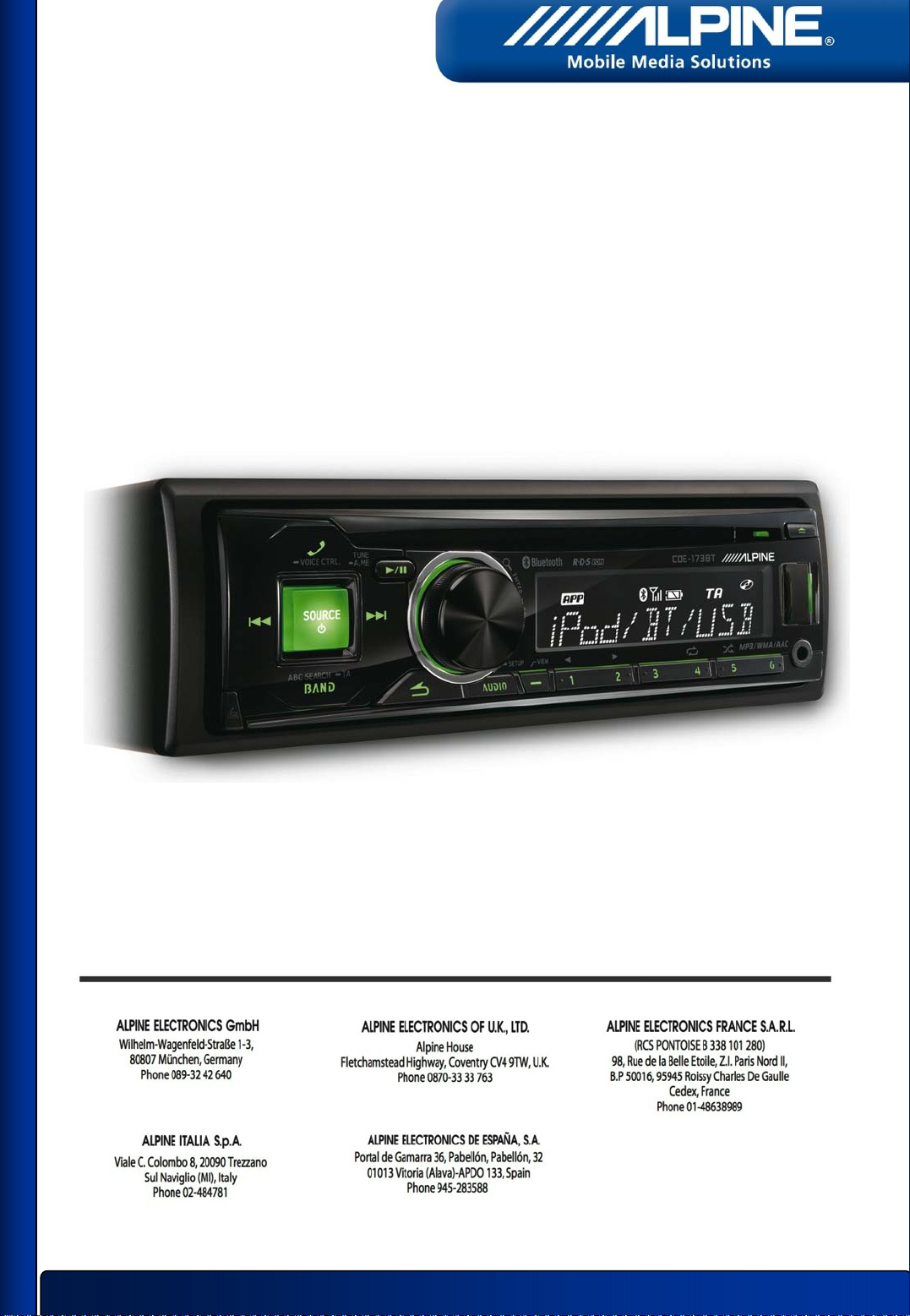
Bluetooth®Software Update Manual
UTE-72BT / CDE-173BT / CDE-174BT
1
Page 2
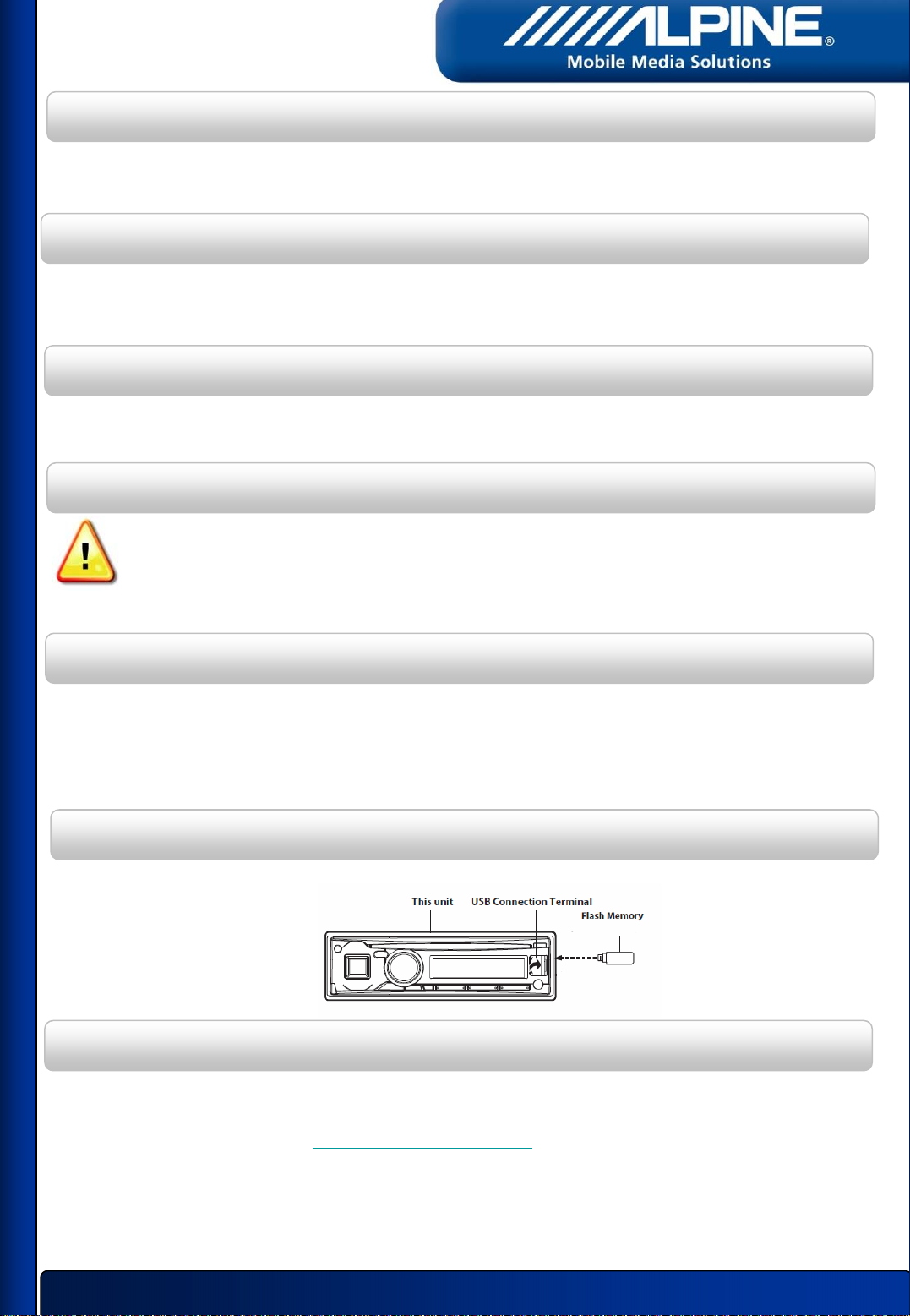
Introduction
This manual describes the steps required for updating the Head Unit’s Bluetooth firmware.
Read all warnings and steps carefully before performing the update.
Improvements
The update improves the following points:
• Pairing process
• Bluetooth connectivity
Requirements
• Computer with USB port
• USB memory stick
Caution
• Do NOT update the Bluetooth firmware while driving.
• Do NOT turn off the vehicle or remove power from the Head Unit while the unit
is updating. The update will not be performed correctly and the Head Unit may
be damaged.
Notice
• Updating will result in all user information being deleted, including user settings,
paired devices and phonebook contacts.
• Please contact Alpine Technical Support of your country in case you have any
questions concerning this update process.
Bluetooth Firmware Update Instructions
USB front:
• CDE-173BT
• UTE-72BT
USB rear:
• CDE-174BT
Downloading the Bluetooth Firmware Update
Visit the Alpine homepage of your region to download the Bluetooth firmware update
file to the computer that will be used to perform this update. The update file can be found at
your local Alpine website at www.alpine-europe.com
2
Page 3
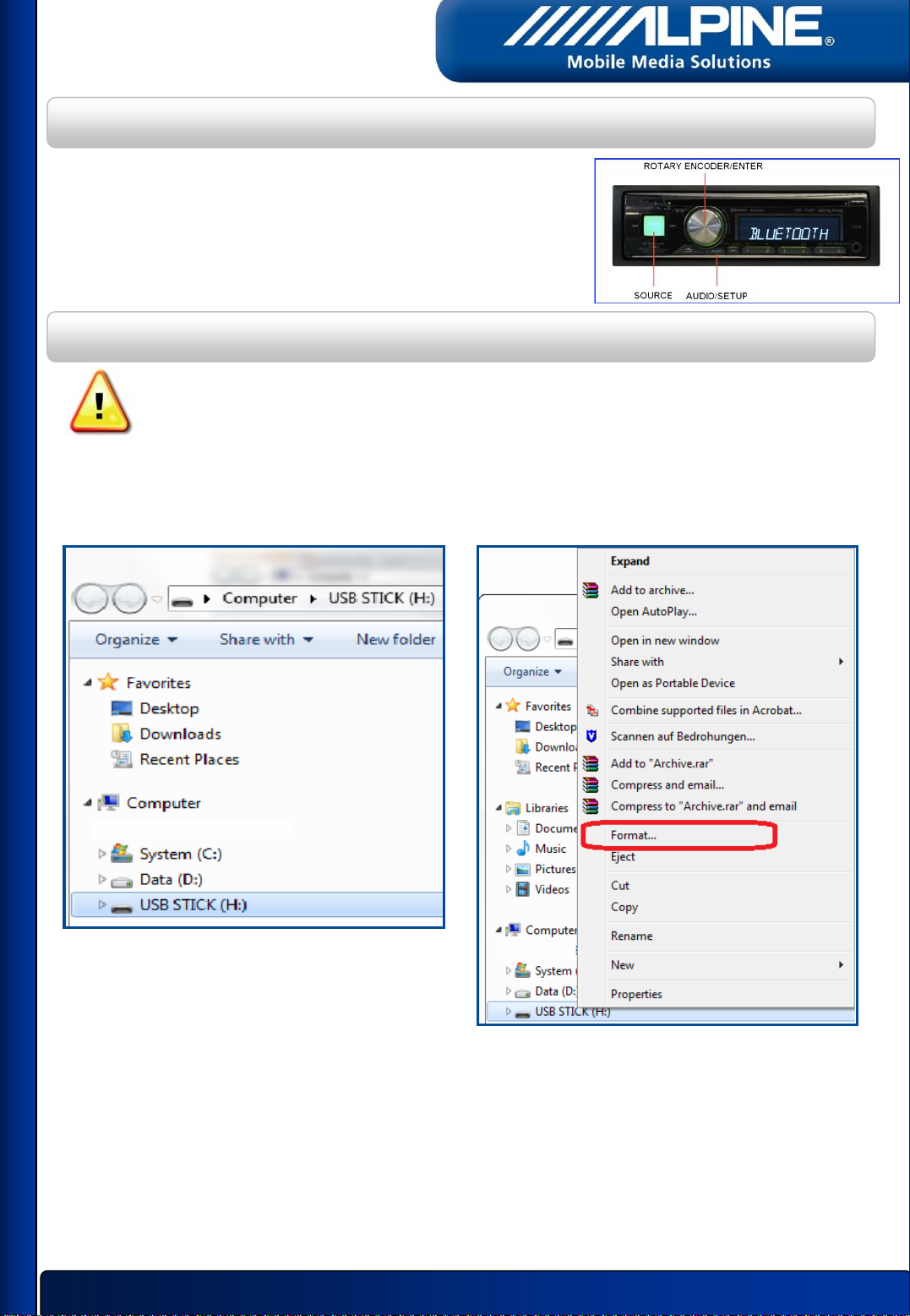
Head Unit Setup Buttons Illustration
The illustration shows the buttons that will be used during the
update procedure. This illustration is based on the
CDE-174BT model. The button locations will be different on
some models. Please refer to the owner’s manual for your
specific model.
1. Format the USB stick
WARNING – Do not update the Bluetooth firmware while driving
1. Plug in the USB stick.
2. Right click the USB drive
and select “Format…”
3
Page 4

3. Set the options as shown below:
- File system: ‘FAT32’ (Default)
- Make sure to uncheck “Quick Format”
4. Before clicking OK, make sure that
you have selected the correct drive
WARNING - The selected drive will be
erased completely
5. The system formats the USB stick.
This can take up to 10 minutes.
6. After formatting has finished
Push OK
4
Page 5

2. Copy the file to the USB stick
1. Copy the update file downloaded from the alpine support website
"13MYDecola3C69.bin" into the root directory of the USB memory stick.
Please, be sure that the update file is the only file on the USB memory stick.
2. Make sure to “remove the USB
stick safely“ before unplugging i
3. A message is displayed once it is safe to
t
remove the USB stick
5
Page 6

3. Updating the head unit
Do NOT update the Bluetooth firmware while driving.
1. Turn on ACC
2. Push the “Source“ button to select the source USB
3. Insert the USB memory stick
4. The display will show “UNSUPORTED“
5. Push the AUDIO/SETUP button for at least 2 seconds to access the setup mode
6. Turn the rotary encoder, select “BLUETOOTH“ and press ENTER (push the rotary)
6
Page 7

7. Turn the rotary encoder, to select “FW UPDATE“ and press ENTER
8. Turn the rotary encoder to select “UPDATE YES“, and press ENTER
9. “SEARCHING“ will appear on the screen for approximiately 2 seconds
10. The unit will turn off and on again.
11. “UPD START“ will appear on the screen for approximiately 20 seconds
12. Next, the unit will display the update progress.
Please do not power off the unit and do not push any button, while the
unit displays 0% - 99% .
7
Page 8

13. “UPDATED“ will appear on the display for approximately 5 seconds
14. The “M-SUM“ of your downloaded file will be displayed,
if the update was succesful, in this case “M-SUM 3C69“
Note: The checksum “M-SUM 3CA8“ or another “M-SUM“ can also shown in some cases!
15. Turn off ACC, remove the USB memory stick and turn ACC on
8
Page 9

4. Confirming the update
1. Push the AUDIO/SETUP button for at least 2 seconds to access the setup mode
2. Turn the rotary encoder to select “BLUETOOTH“ and press ENTER
3. Turn the rotary encoder to select “FW VERSION“ and press ENTER
4. The version will be displayed. Please check that the value “8.00.70R” is
shown on the display.
9
