Page 1
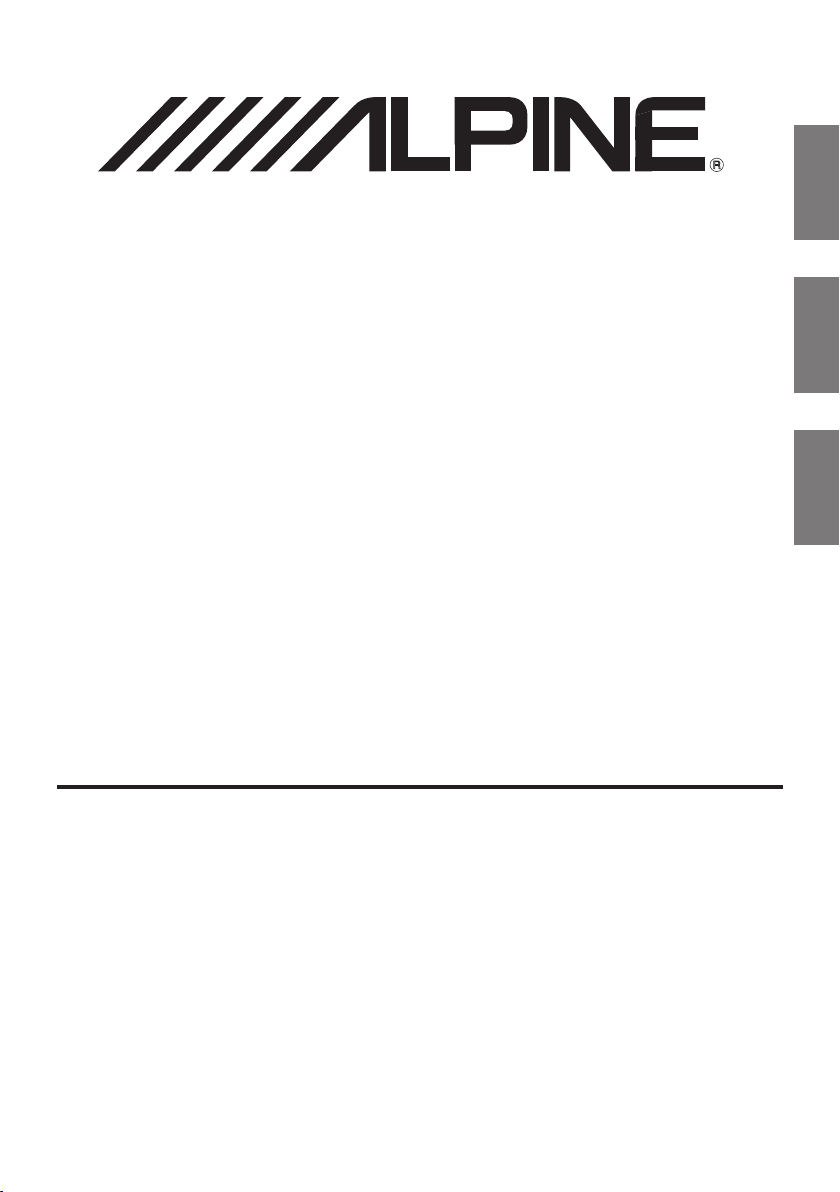
6.5" WVGA Touch Screen Monitor
R
EN
TME-S370
• OWNER'SMANUAL
Pleasereadbeforeusingthisequipment.
• MODED'EMPLOI
Veuillezlireavantd'utilisercetappareil.
• MANUALDEOPERACIÓN
Leealoantesdeutilizarequipe.
ALPINE ELECTRONICS MARKETING, INC.
1-1-8 Nishi Gotanda
Shinagawa-ku
Tokyo 141-0031, Japan
Phone 03-5496-8231
ALPINE ELECTRONICS Of AMERICA, INC.
19145 Gramercy Place
Torrance, California 90501 U.S.A.
Phone 1-800-ALPINE-1 (1-800-257-4631)
ALPINE ELECTRONICS Of CANAdA, INC.
777 Supertest Road
Toronto, Ontario M3J 2M9 Canada
Phone 1-800-ALPINE-1 (1-800-257-4631)
ALPINE ELECTRONICS Of AuSTRALIA PTy, LTd.
161-165 Princess Highway, Hallam
Victoria 3803, Australia
Phone 03-8787-1200
ALPINE ELECTRONICS (EuROPE) GmbH
Wilhelm-Wagenfeld-Str. 1-3
80807 Munich, Germany
Phone 089-32 42 640
ALPINE ELECTRONICS Of u.K., LTd.
Fletchamstead Highway, Coventry CCV4 9TW,
ALPINE ELECTRONICS (BENELuX) GmbH
ALPINE House
U.K.
Phone 0870-33 33 763
Leuvensesteenweg 510-B6,
1930 Zaventem, Belgium
Tel.: 02-725 1315
ALPINE ELECTRONICS fRANCE S.A.R.L.
(RCS PONTOISE B 338 101 280)
98, Rue de la Belle Etoile, Z.I. paris Nord II,
B.P. 50016, 95945 Roissy Charles de Gaulle
ALPINE ELECTRONICS dE ESPAÑA, S.A.
Designed by Alpine Electronics of America, Inc.
Cedex, France
Phone 01-48638989
ALPINE ITALIA S.p.A.
Viale C. Colombo 8, 20090 Trezzano
Sul Naviglio (MI), Italy
Phone 02-484781
Portal de Gamarra 36, Pabellón, 32
01013 Vitoria (Alava)-APDO 133, Spain
Phone 945-283588
Printed In China
FR
ES
Page 2
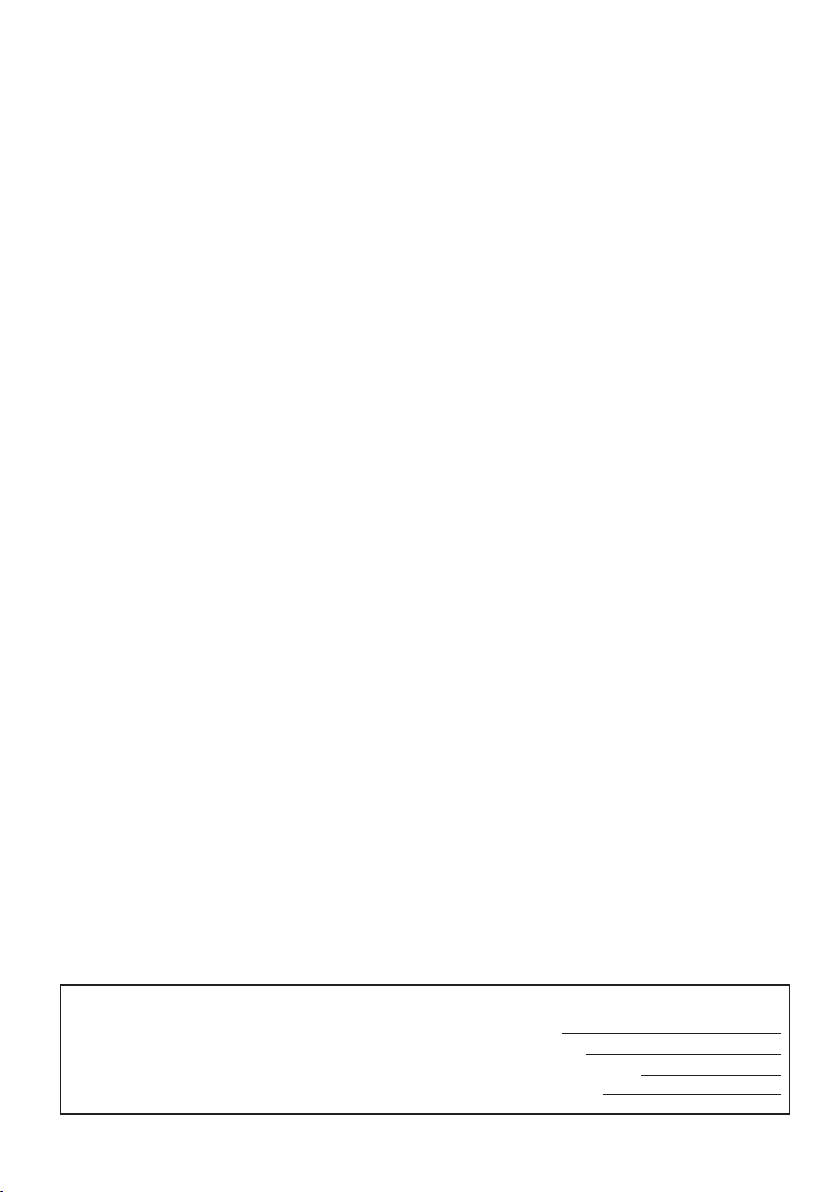
IMPORTANT
Please record the serial number of your unit
in the space provided below and keep it as a
permanent record. The serial number plate is
located on the bottom of the unit.
SERIAL NUMBER:
INSTALLATION DATE:
INSTALLATION TECHNICIAN:
PLACE OF PURCHASE:
Page 3
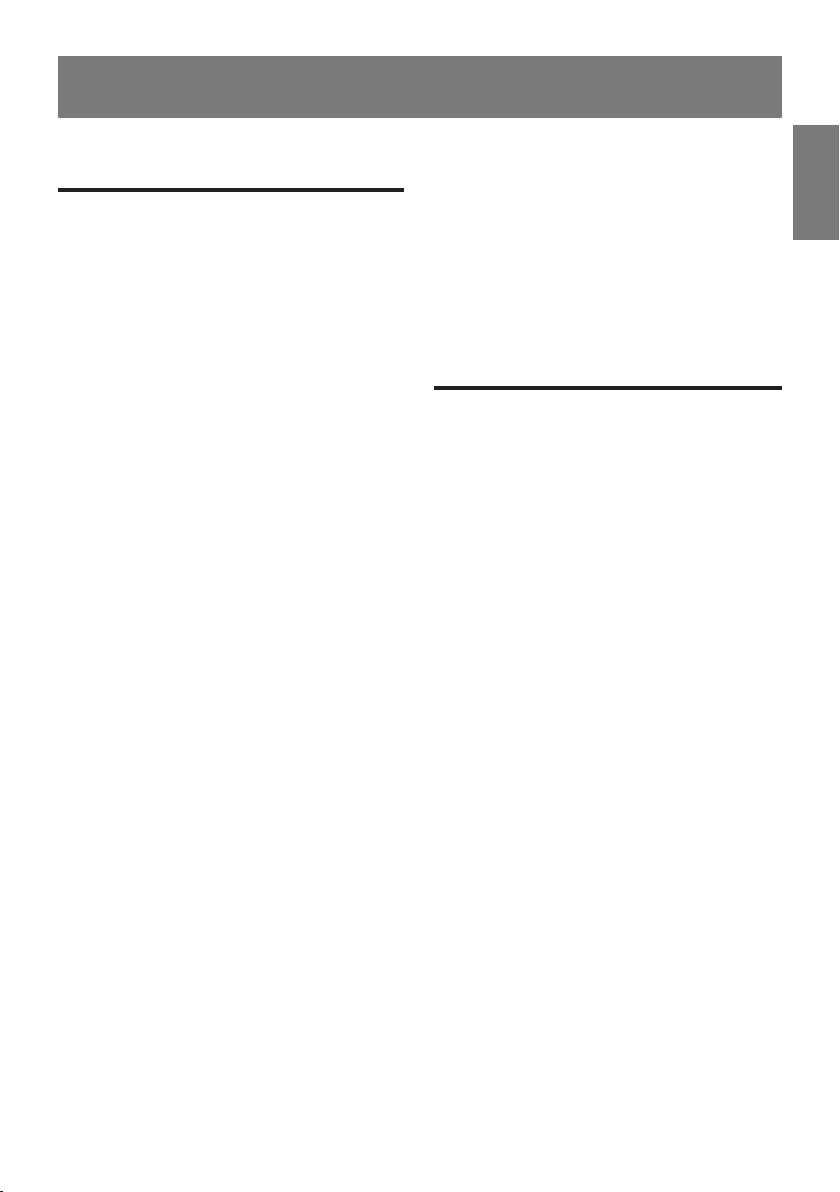
Contents
Operating Instructions
ENGLI SH
WARNING
Warning .......................................2
Caution
Precautions
........................................2
................................. 3
Getting Started
Location of Controls...........................4
Turning Power On and Off ................. 4
Adjusting the Volume and Mute .........4
Switching the Source ..........................5
Auxiliary Device Operation
DVD Video Player Operation
(Optional) .....................................6
iPod Operation (Optional) .................. 7
DVD-HU Operation (Optional) .........7
DVB-T Operation (Optional Europe
Only) ............................................. 8
Menu Control Screen .......................8
TV Operation (Optional) .................... 9
Sirius TV Operation (Optional) ..........9
Display Mode ................................10
Information
In Case of Diffi culty .........................15
Specifi cations ..................................17
Accessories ......................................17
Installation and
Connections
Warning .....................................18
Caution ...................................... 18
Precautions ............................... 19
Mounting Options ............................19
Connections ...................................... 20
Lock-out Function ............................21
Setup
General Setups..................................11
System Setup Operations ...............11
AUX Setup Operations ..................12
Navigation Setup Operations .........13
Camera Setup Operations ..............13
Display Setups ..................................14
Reset Display Setting.....................15
1-EN
Page 4
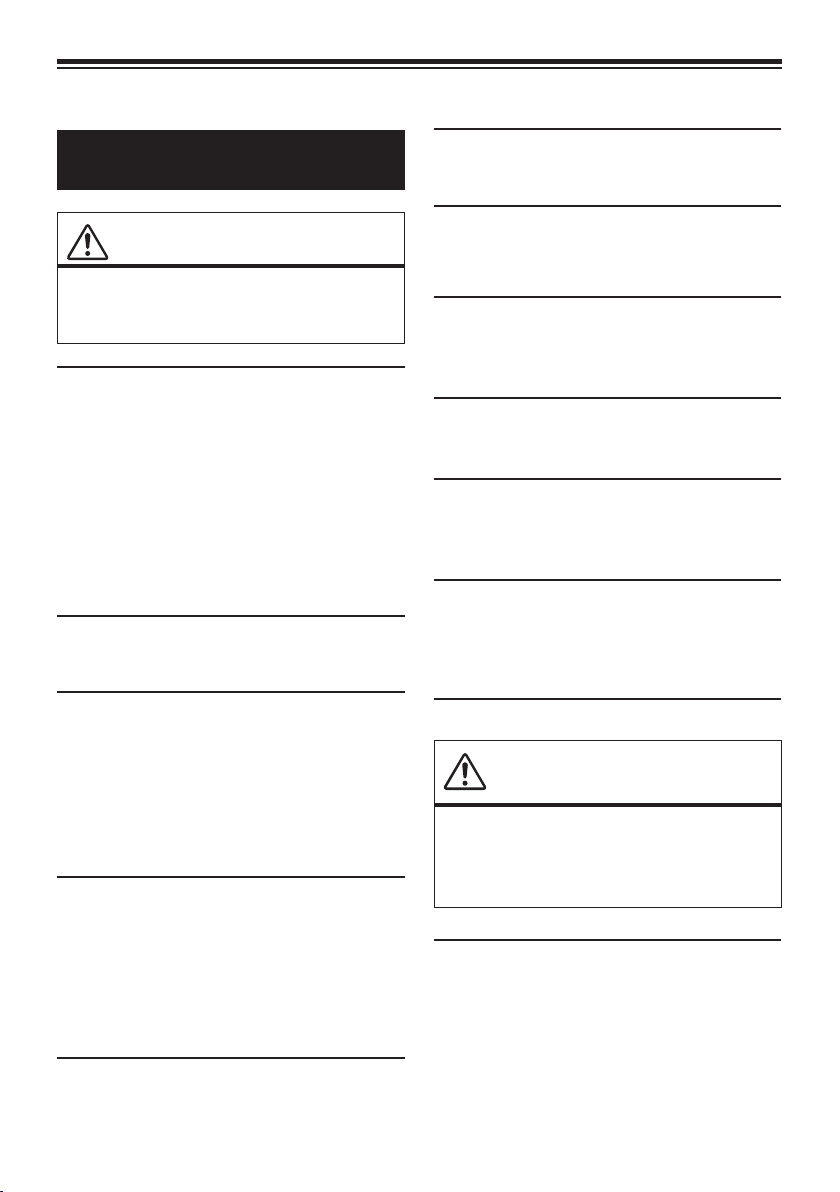
Operating Instructions
DO NOT DISASSEMBLE OR ALTER.
WARNING
WARNING
This symbol means important
instructions. Failure to heed them can
result in serious injury or death.
INSTALL THE PRODUCT CORRECTLY SO THAT
THE DRIVER CANNOT WATCH TV/VIDEO UNLESS
THE VEHICLE IS STOPPED AND THE EMERGENCY
BRAKE IS APPLIED.
It is dangerous (and illegal in many states) for the
driver to watch TV/Video while driving a vehicle.
Installing this product incorrectly enables the driver
to watch TV/Video while driving. This may cause a
distraction, preventing the driver from looking ahead,
thus causing an accident. The driver or other people
could be severely injured.
DO NOT WATCH VIDEO WHILE DRIVING.
Watching video may distract the driver from looking
ahead of the vehicle and cause an accident.
DO NOT OPERATE ANY FUNCTION THAT TAKES
YOUR ATTENTION AWAY FROM SAFELY DRIVING
YOUR VEHICLE.
Any function that requires your prolonged attention
should only be performed after coming to a complete
stop. Always stop the vehicle in a safe location before
performing these functions. Failure to do so may
result in an accident.
KEEP THE VOLUME AT A LEVEL WHERE YOU CAN
STILL HEAR OUTSIDE NOISES WHILE DRIVING.
Excessive volume levels that obscure sounds such
as emergency vehicle sirens or road warning signals
(train crossings, etc.) can be dangerous and may result
in an accident. LISTENING AT LOUD VOLUME
LEVELS IN A CAR MAY ALSO CAUSE HEARING
DAMAGE.
Doing so may result in an accident, fi re or electric
shock.
USE ONLY IN CARS WITH A 12 VOLT NEGATIVE
GROUND.
(Check with your dealer if you are not sure.) Failure
to do so may result in fi re, etc.
KEEP SMALL OBJECTS SUCH AS BATTERIES OUT
OF THE REACH OF CHILDREN.
Swallowing them may result in serious injury. If
swallowed, consult a physician immediately.
USE THE CORRECT AMPERE RATING WHEN
REPLACING FUSES.
Failure to do so may result in fi re or electric shock.
USE THIS PRODUCT FOR MOBILE 12V
APPLICATIONS.
Use for other than its designed application may result
in fi re, electric shock or other injury.
DO NOT INSTALL THE MONITOR NEAR THE
PASSENGER SEAT AIR BAG.
If the unit is not installed correctly, the air bag may
not function correctly and may cause an accident and
injuries.
CAUTION
This symbol means important
instructions. Failure to heed them can
result in injury or material property
damage.
HALT USE IMMEDIATELY IF A PROBLEM APPEARS.
Failure to do so may cause personal injury or damage
to the product. Return it to your authorized Alpine
dealer or the nearest Alpine Service Center for
repairing.
MINIMIZE DISPLAY VIEWING WHILE DRIVING.
Viewing the display may distract the driver from
looking ahead of the vehicle and cause an accident.
2-EN
Page 5
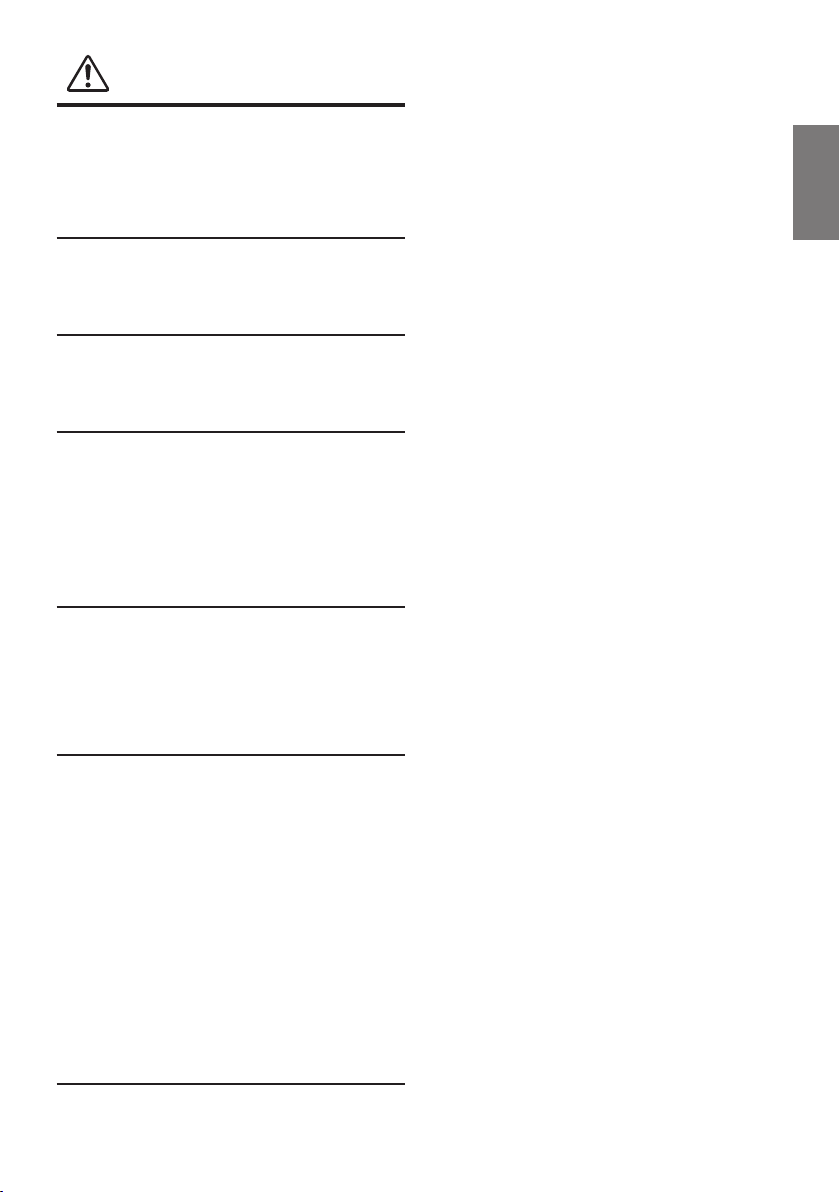
PRECAUTIONS
Product Cleaning
Use a soft dry cloth for periodic cleaning of the
product. For more severe stains, please dampen the
cloth with water only. Anything else has the chance of
dissolving the paint or damaging the plastic.
Temperature
Be sure the temperature inside the vehicle is between
+45°C (+113°F) and 0°C (+32°F) before turning your
unit on.
Maintenance
If you have problems, do not attempt to repair the unit
yourself. Return it to your Alpine dealer or the nearest
Alpine Service Station for servicing.
Installation Location
Make sure the TME-S370 will not be installed in a
location subjected to:
• Direct sun and heat
• High humidity and water
• Excessive dust
• Excessive vibrations
• After turning the system off, a slight ghost of the
image will remain temporarily. This is an effect
peculiar to LCD technology and is normal.
• In cold temperature conditions, the screen may lose
contrast temporarily. After a short warm-up period, it
will return to normal.
Operation of some of the functions of this unit is very
complex. Because of this, it was deemed necessary to
place these functions into a special screen. This will
restrict operation of these functions to times when
the vehicle is parked. This ensures the focus of the
driver’s attention will be on the road and not on the
TME-S370.
This has been done for the safety of the driver and
passengers. The setup operation cannot be made if the
car is moving. The car must be parked and the parking
brake must be engaged for the procedure described
in the Owner’s Manual to be valid. The warning
“Operation is not allowed while driving,” will be
displayed if any attempts are made to perform these
operations while driving.
3-EN
Page 6
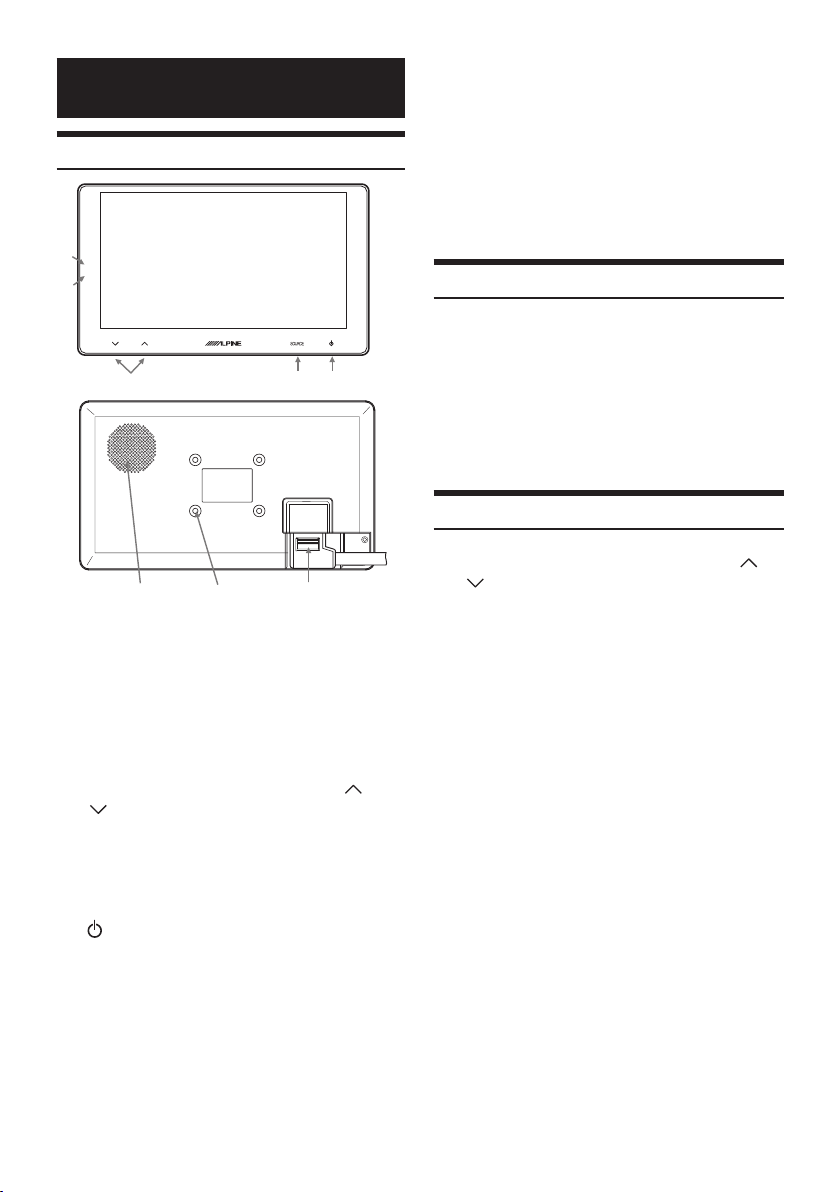
Getting Started
Location of Controls
1
2
6 Built-in Speaker
Outputs sound for AUX and Navigation guidance.
7 AMPS Mounting Hole
Universal AMPS accessory is available in any
third party dealer.
8 Locking Connector to the hideaway box
Connects to the hideaway box.
Make sure to lock properly.
Turning Power On and Off
1 Press POWER to turn on the unit.
345
67
8
1 Remote IR Receiver
The IR receiver receives the remote IR command
from the remote controller of connected devices.
2 Ambient Light Sensor
Changes the LCD backlight and the soft-touch
key backlit automatically, when the surrounding
brightness changes.
3 Volume Buttons
Adjust the volume level by pressing the or
buttons. AUX and Navigation independently
controls volume.
-For details, refer page 12.
4 SOURCE Button
Returns to Source Select screen.
5
(POWER)/Mute
Turns the monitor power On and Off.
The monitor power turns Off when press and
hold the power button for 2 seconds. Power
button changes to red in standby mode.
Turns Mute on when press the power button,
when the unit is turned on.
The mute icon appears on the screen.
2 Press and hold POWER for 2 seconds to
turn off the unit.
• Some operations cannot be performed while the
vehicle is in motion. In order to operate, enable lockout function. See page 21 for details.
Adjusting the Volume and Mute
1 Adjust the volume level by pressing or
.
Turn the volume up to turn Off mute.
• If “Changing Sound Output (HU Vol. Control)”
(page 12) is set to on, you can adjust HU speaker
volume.
• The volume control bar disappears after 3 seconds
once the volume operation is completed.
• The volume bar does not indicate when the HU
volume control mode is on.
4-EN
Page 7
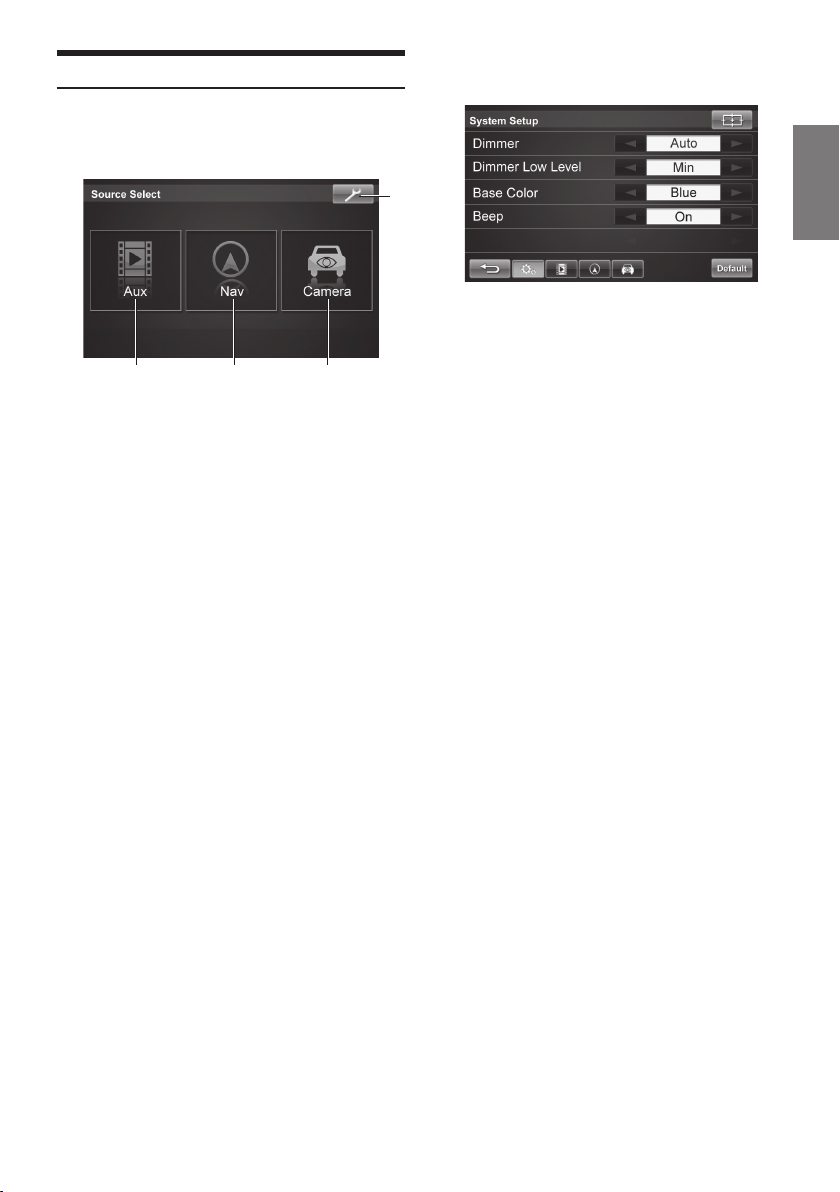
Switching the Source
1 Touch the desired source on Source
Select screen.
123
1 AUX
The AUX Input screen is displayed.
• The name given as the source name in “Source
Name” under AUX Setup Operation on page 12
is displayed.
• Refer to the section titled “Auxiliary Device
Operation” on page 6 for details.
2 Nav (Navigation)
The Navigation screen is displayed.
• For navigation operation, refer to the Owner's
Manual for the navigation system.
• Refer to page 13 for Navigation Setup
Operation.
4 SETUP
The System Setup screen is displayed.
4
• For details, refer to “Setup” (page 11).
3 Rearview Camera
Camera input is displayed, when the car is in
reverse gear OR the rearview camera is selected
on Source Select screen.
• For operation, refer to the Owner's Manual for
the rearview camera.
• Refer to page 13 for Camera Setup Operation.
• To enable to use reverse wire, camera interrupt
must be on reverse. See page 13 for detail.
5-EN
Page 8

Auxiliary Device
Operation
1
Finds the beginning of track/chapter. Touching
and holding plays fast-reverse.
2
Pauses and plays back.
If an ALPINE device is connected to AUX, the device
is controllable from the unit. This section explains
how to operate representative devices.
This operation cannot be performed while the vehicle
is in motion. In order to display AUX input, enable
lock-out function. See page 21 for details.
DVD Video Player Operation (Optional)
Operable when optional Alpine DVD Player/DVD Changer
is connected.
When DVD is selected in “Source Name” under AUX Setup
Operation (page 11), DVD is displayed in Source Select
screen.
Refer to owner's manual of DVD video player for details.
1 Touch the display panel to display the
operation control bar.
• The operation control bar changes to the visual
screen in the DVD mode for 5 seconds after
an operation has been performed. Touch the
display panel to display the operation control
bar again.
1234567 8
3
Finds the beginning of a track/chapter. Touching
and holding plays fast-forward.
4 ■
PRE- STOP/STOP
5 ▼
Switch DISC (Alpine DVD Changer only)
6 ▲
Switch DISC (Alpine DVD Changer only)
▼
▼
▼
7
▼
Displays the Menu Control screen. See page 8
for detail.
• Press and hold function is for future product
control.
8 Page Change
Switches between page 1 and page 2 of
operation control bar.
9 Display Mode Setting
Wide/Cinema/Normal
See page 10 for details.
@ Audio
9
The sound switches between the alternate audio
tracks recorded on the disc each time the button
is pressed.
• The selected alternate track becomes the default
setting every time the power is turned on or the
disc is replaced. If the disc does not include that
track, the disc's default language is selected
instead.
• Not all discs will allow changing the alternate
audio tracks during playback. In these cases,
select audio tracks from the DVDs menu.
• There may be a delay before the selected
alternate track begins to play.
@ABCDE
6-EN
A Sub Title (Sub.T)
The Sub Title switches between the languages
recorded on the disc and OFF each time the
button is pressed.
• There may be a delay before the selected subtitle
appears.
• No all discs will allow changing the subtitles
during playback. In these cases, select subtitles
from the DVD's menu.
Page 9

• The selected subtitle language becomes the
default setting every time the power is turned
on or the disc is replaced. If the disc does
not include that language, the disc's default
language is selected instead.
• For some discs, the subtitles will be displayed
even when this is set to off.
B Angle
The angle switches between the angles recorded
on the disc, each time the button is pressed.
• Some time may be required for the angle to
change.
• Depending on the disc, the angle may switch in
one of two ways.
- Seamless: The angle switches smoothly.
- Non-seamless: When the angle is switched, a
still picture is displayed fi rst, after which the
angle switches.
C Repeat
Chapter/Track/Title Repeat Playback
D Shuffl e
Shuffl es through audio tracks
E Power
Turns the DVD Player/Changer on or off.
iPod Operation (Optional)
DVD-HU Operation (Optional)
Operable when optional Alpine DVD-HU is connected.
When DVD-HU is selected in "Source Name" under AUX
Setup Operation (page 12), DVD-HU is displayed in Source
Select screen.
1 Touch the display panel to display the
operation control bar.
•
The operation control bar changes to the visual
screen in the DVD-HU mode for 5 seconds after
an operation has been performed. Touch the
display panel to display the operation control bar
again.
The function is same as DVD Video Player operation.
The function requires the iPod interface box, KCE-415i
(USA/Europe model), KCE-425i (Europe model). See
owner's manual for details.
Feature is limited depending on the iPod interface box.
1 Source
Switches DVD-HU source (AM/FM radio,
CD/DVD, etc.).
• See page 6 for a description of additional button
functions.
1
7-EN
Page 10

DVB-T Operation (Optional Europe Only)
Operable when optional Alpine DVB-T is connected. When
DVB-T is selected in "Source Name" under AUX Setup
Operation (page 12), the DVB-T is displayed in Source
Select screen.
Refer to owner's manual of DVB-T for details.
1 Touch the display panel to display the
operation control bar.
• The operation control bar changes to the visual
screen in the DVB-T mode for 5 seconds after
an operation has been performed. Touch the
display panel to display the operation control
bar again.
9 Display Mode Setting
See Display Mode on page 10 for details.
Menu Control Screen
2
1
3
4
22
5
12345678
1 ▼ CH
Decreases channels one by one.
▼ Fav
Decreases the preset numbers one by one.
2 TUNE
Changes the tuning way (manual mode <CH>
and preset number <Fav>).
3 ▲ CH
Increases channels one by one.
▲ Fav
Increases the preset numbers one by one.
4 Scan
This initiates the auto seek mode.
5 A/V
Switches the input source of DVB-T tuner.
6 EPG
Displays program guide.
▼
▼
▼
7
▼
Displays the Menu Control screen.
• Press and hold function is for future product
control.
8 Power
Turns the DVB-T device ON/OFF.
9
2
1 RETURN
Sends to return command to the source device.
2
This function is same as source remote control,
up, down, right and left buttons.
▲
▼
▲
▲
3
Returns to the previous screen of monitor menu.
4
MENU
Sends the Menu command to the source device.
5 ENTER
Enters the selected item.
• Operation may differ depending on the connected
device. Refer to owner's manual of the connected
device.
8-EN
Page 11

TV Operation (Optional)
Sirius TV Operation (Optional)
Operable when optional Alpine Analog TV Tuner is
connected. When TV is selected in "Source Name" under
AUX Setup Operation (page 12), the TV is displayed in
Source Select screen.
Refer to owner's manual of Alpine Analog TV Tuner.
• The operation control bar changes to the visual
screen in the TV mode for 5 seconds after an
operation has been performed. Touch the display
panel to display the operation control bar again.
12345
1 ▼ CH
Decreases channels one by one.
▼ Fav
Decreases the preset numbers one by one.
2 TUNE
Changes the tuning way (manual mode <CH>
and preset number <Fav>).
3 ▲ CH
Increases channels one by one.
▲ Fav
Increases the preset numbers one by one.
4 Scan
This initiates the auto seek mode.
5 Band
Changes the band (VHF/UHF).
6 Display Mode Setting
See Display Mode on page 10 for details.
7 Power
Turns the TV device ON/OFF.
Operable when optional Sirius Backseat TV is connected.
When Sirius TV is selected in "Source Name" under AUX
Setup Operation (page 12), Sirius TV is displayed in Source
Select screen.
Refer to owner's manual of Sirius TV.
• The operation control bar changes to the visual
screen in the Sirius TV mode for 5 seconds after
an operation has been performed. Touch the
display panel to display the operation control
6
7
bar again.
1
2
1 ▼ CH
Decreases channels one by one.
2 ▲ CH
Increases channels one by one.
3 Display Mode
See Display Mode on page 10 for details.
4 Power
Turns the Sirius TV device ON/OFF.
3
4
9-EN
Page 12

Display Mode
WIDE (Default Setting) / CINEMA / NORMAL
WIDE: The monitor displays a normal picture
wider to fi t in a wide-screen monitor
by evenly stretching out the picture
horizontally.
CINEMA: The monitor displays a normal picture
NORMAL: The monitor displays a normal picture
by stretching out the picture vertically.
This mode is good for displaying a
cinema type picture at the 16 : 9 ratio.
at the centre of the screen with a
vertical black band at each side.
10-EN
Page 13

Setup
The operation cannot be performed while the vehicle is
in motion. In order to operate the setup, enable lock-out
function. See page 21 for details.
General Setups
You can fl exibly customize the unit to suit your own
preferences and usage.
Use steps 1 through 4 to select one of the Setup
modes to modify. See the applicable section
below for details about the selected Setup item.
1 Touch [
The System Setup screen is displayed.
2 Touch the desired setup item.
] on Source Select screen.
4 Touch [
] to exit setup menu.
System Setup Operations
1
Touch this to screen alignment settings (See
page 12).
2 Default
Touch this to restore settings to factory default
settings.
Returns to the factory default settings of System
setup. The message, "Restore default settings?"
appears. Touch "Restore" to go back to the
default settings.
• Pressing and holding the Default button resets
all settings including display setups.
The message, "Restore all default settings?"
appears. Press "Restore" to go back to the
factory setting.
1
2
1234
1 System Setup
Dimmer / Dimmer Low Level / Base Color /
Beep.
2 Aux Setup
Source Name / TV System / Video Signal / HU
Vol. Control.
3 Navigation Setup
Nav Interrupt / Nav Interrupt Delay / Region
4 Camera Setup
Camera Interrupt / Horizontal Flip / Vertical Flip
3 To change an item’s setting(s) touch [
or [▲] for the desired item.
• When there are no more selections to view, the
arrow turns gray.
Setting the Brightness of the
Backlighting (Dimmer)
High / Low / Auto (Default Setting)
The illumination control adjusts the brightness of the
backlighting based on the car ambient lighting for easier
viewing.
High: Sets the strongest brightness of the screen.
Low: Sets the brightness of the screen to the same
brightness that was set in Dimmer Low Level
in “Adjusting the Minimum Level of Backlight
(Dimmer Low Level)” (see instructions on page
12).
Auto: Adjusts the brightness of the background
illumination of the monitor automatically to the
]
▲
brightness of the car interior.
11-EN
Page 14
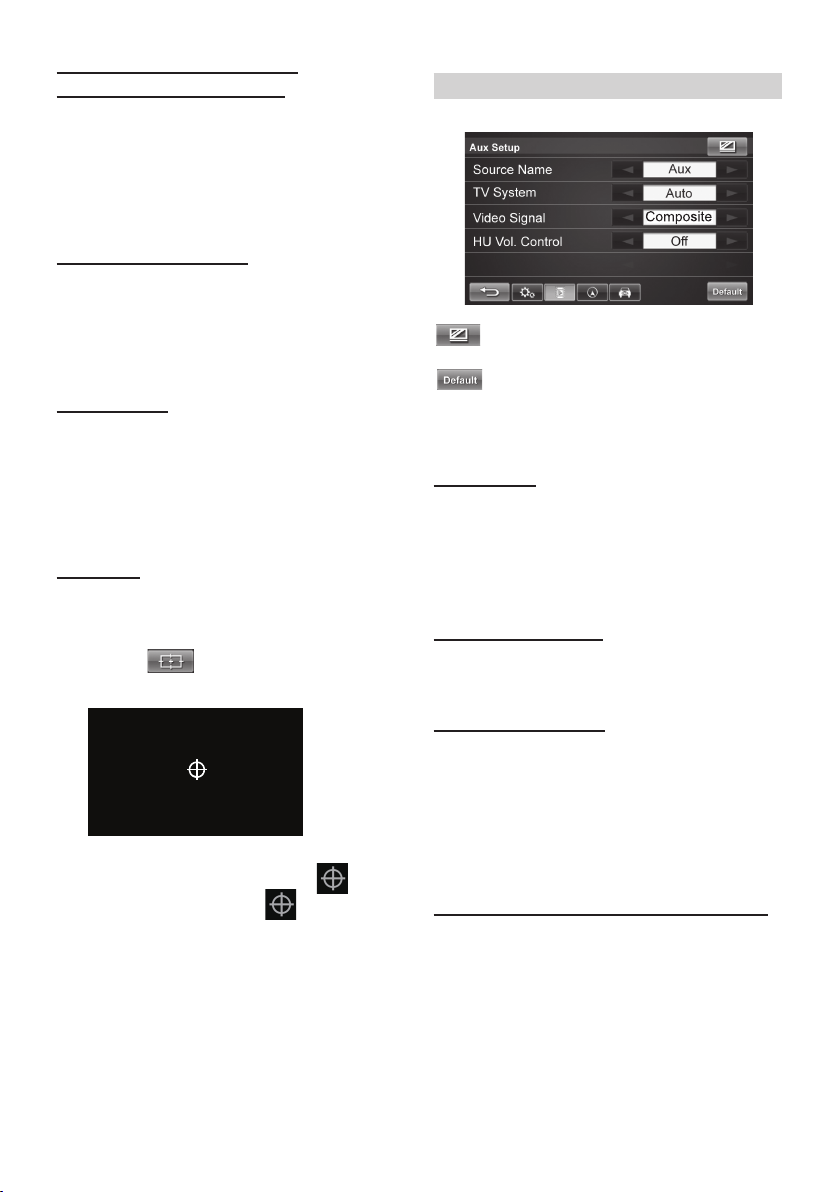
Adjusting the Minimum Level of
Backlight (Dimmer Low Level)
Min (0) to Max (16) (Default Setting: Min)
If Low is set in “Setting the Brightness of the
Backlighting (Dimmer)” (page 11), you can adjust the
brightness of the backlighting. This function can be
used, for instance, to change the screen brightness
while traveling at night.
Changing the Base Color
Blue / Green / Red / Amber
Select your favorite base color. The default color is blue.
See navigation owner's manual to synchronize the base
color of navigation system (NVE-M300 only). Check "Sync
with Head Unit Color" under Display Setting.
Beep Function
On (Default Setting) / Off
On: Activates the beep when the button is pressed.
Off: Deactivates the beep. The beep will not be
produced when a button on the unit is pressed.
Adjusting the Touch Panel (Screen
Alignment)
You must adjust the touch panel when the display
position on the LCD and the touch position on the
touch panel do not match.
1 Touch [ ].
The adjustment screen appears.
Screen Adjustment
2 Press and hold the center of [
accurately and follow [ ] mark as
appeared on the screen.
When the adjustment is completed, the Display
Setup Mode screen is displayed.
] mark
AUX Setup Operations
Adjusts the AUX display setting. Refer to page
14 for details.
Returns to the factory default settings of
AUX setup. The message, "Restore default
settings?" appears. Touch "Restore" to go
back to the default settings.
Source Name
Aux / DVD / DVD-HU / DVB-T / iPod / TV / Sirius TV
Select the name from the following list, to be used
for the product using the AUX input mode. This will
apply to the button name on Source Select screen
and the source name in title bar on AUX screen.
Setting the TV System
Auto / NTSC / PAL
The TV/Video system can be manually switched.
Setting the Video Signal
Composite / S-Video
The Video Signal selection menu is only available
in AUX source. AUX must be connected with either
Composite cable or S-Video cable. You cannot
connect both cables at the same time. It may cause
noise on the screen. Refer to System Connection
(Page 20).
Changing Sound Output (DVD-HU Vol. Control)
Off / On
Off: Outputs sound through the built-in speakers. The
volume indicator is displayed.
On: The built-in speaker is mute and head unit volume
is adjustable from TME-S370 touch volume control.
The volume indicator is not displayed. In order to
control DVD-HU volume, make sure remote wire is
connected to DVD head unit.
12-EN
Page 15

Navigation Setup Operations
Camera Setup Operations
Adjusts the Navigation display setting.
Refer to page 14 for details.
Returns to the factory default settings of
Navigation setup. The message, "Restore
default settings?" appears. Touch "Restore" to
go back to the default settings.
Setting Output of the Navigation Guidance
Interpretation (Nav. Interrupt)
Off / Voice / Video
AUX operation cannot be performed while the
vehicle is in motion.
When the navigation destination is set, the
navigation interrupts the AUX screen that is currently
displayed whenever navigation guidance is made.
Off: The navigation guidance will not interrupt the
AUX screen and audio.
Voice: The navigation voice interrupts the AUX sound.
Video: The screen switches to the Navigation screen
whenever navigation guidance is made.
Setting Delay Timing of the Navigation Guidance
Interruption (Nav Interrupt Delay)
Off / 5 sec / 10 sec / 15 sec
Off: The Navigation screen returns to the screen
after guidance is complete.
5 sec: The Navigation screen disappears 5 seconds
after guidance is complete.
10 sec: The Navigation screen disappears 10 seconds
after guidance is complete.
15 sec: The Navigation screen disappears 15 seconds
after guidance is complete.
Adjusts the Camera display setting. Refer to
page 14 for details.
Returns to the factory default settings of
Camera setup. The message, "Restore default
settings?" appears. Touch "Restore" to go
back to the default settings.
Setting Output of the Rearview Camera
Interruption
Off / On
Off: In this mode, the rearview does not appear on
the screen whenever the vehicle is placed in
reverse gear.
On: In this mode, the screen switches to rearview
screen whenever the vehicle is placed in reverse
gear.
Flipping the Screen Horizontally
Off / On
This function allows you to see the rearview as a
mirror image on the screen.
Off: The images on the screen appear normally.
On: The images on the screen appear mirrored.
Flipping the Screen Vertically
Off / On
This function is useful if the camera is mounted
upside down.
Off: The images on the screen appear normally.
On: The images on the screen appear upside
down.
Setting Region Manually
USA / Europe
You can switch the navigation region manually.
13-EN
Page 16

Display Setups
It’s easy to customize the unit to suit your preferences.
Use steps 1 to 4 below to select one of the
SETUP modes to modify. See the applicable
section below for details about the selected
Setup item.
Camera Display Setup
Brightness / Color / Tint / Contrast / Sharpness
1 Touch [
The Setup selection screen is displayed.
] on Source Select screen.
2 Select the desired setup screen.
3 Touch [
AUX Display Setup
Brightness / Color / Tint / Contrast / Sharpness /
Visual EQ
Navigation Display Setup
Brightness / Contrast
] on the desired setup item.
4 Touch [
change its setting.
• When there are no more selections to view, the arrow
is gray.
] or [▲] for the selected item to
▲
5 Touch [ ] to exit display setup
menu.
Adjusting Picture Brightness
Min (-15) to Max (+15) (Default Setting: 0)
Touch [▲] or [▲] to make the picture darker or
lighter. When it reaches the minimum or maximum
points, the display shows “Min” or “Max,”
respectively.
Adjusting Picture Color
Min (-15) to Max (+15) (Default Setting: 0)
The color adjustment can be made only in AUX and
Camera modes.
Touch [
brighter or darker respectively to get your desired
color. When it reaches the minimum or maximum
color selections, the display shows “Min” or “Max,”
respectively.
] or [▲] to make the color of the picture
▲
14-EN
Adjusting Picture Tint
G Max (15) to R Max (15) (Default Setting: ±0)
The tint adjustment can be made only in AUX or Camera
modes.
Touch [
of the picture. When it reaches the maximum or
minimum tint selections, the display shows “G Max”
or “R Max,” respectively.
] or [▲] to adjust the tint (red or green)
▲
Page 17
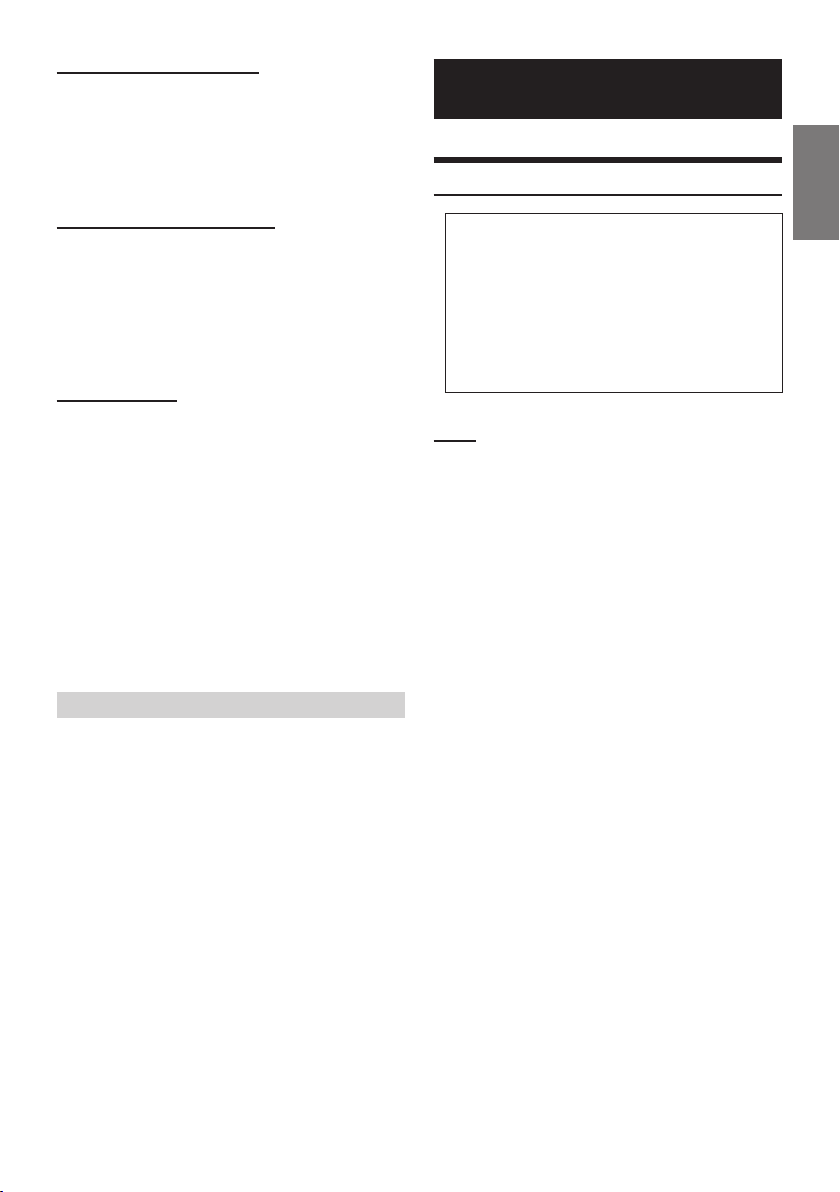
Adjusting Picture Contrast
Low (-15) to High (+15) (Default Setting: 0)
Touch [▲] or [▲] adjust object contrast on the
screen. When it reaches the minimum or maximum
contrast level, the display shows “Low” or “High,”
respectively.
Information
In Case of Diffi culty
Adjusting Picture Sharpness
Soft (-15) to Hard (+15) (Default Setting: 0)
Touch [▲] or [▲] adjust the sharpness or clarity
of the edge of an object appearing on the screen.
When it reaches the minimum or maximum
sharpness level, the display shows “Soft” or “Hard,”
respectively.
Visual EQ Mode
Off (Default Setting) / Night Movie / Soft / Sharp /
High Contrast
Off: The default setting.
Night Movie:
Soft: Suitable for CGs and animated fi lms.
Sharp: Suitable for old movies where images are
High Contrast:
• When any picture setting is changed, the Visual EQ
Suitable for movies containing dark scenes.
not clearly shown.
Suitable for recent movies.
item name is changed to “Custom.”
Reset Display Setting
Reset only affects the individual display setup
sources. Any picture setting can be reset without
affecting the other settings.
When pressing the Reset button, the message,
"Reset display values to default?" appears. Press
"Reset" to go back to the factory setting.
If you encounter a problem, please turn the unit
power off, then on again, or turn the vehicle ACC
off, then on again.
If the unit is still not functioning normally, please
review the items in the following checklist. This
guide will help you isolate the problem if the unit
is at fault. Otherwise, make sure the rest of your
system is properly connected, or then consult
your authorized Alpine dealer.
Basic
No function or display.
• Vehicle’s ignition is off.
If connected according to the instructions, the unit will
not operate with the vehicle’s ignition off.
• Improper power lead connections.
Check power lead connections.
No sound or unnatural sound.
• Connections are not properly or securely made.
Check the connections and fi rmly connect.
Screen not displayed.
• Brightness control is set at the minimum position.
Adjust the Brightness control.
• Temperature in the vehicle is too low.
Increase the vehicle’s interior temperature to
operation temperature range.
• Connections to the DVD, navigation system are not
securely made.
Check the connections and fi rmly connect.
Navigation system inoperative.
• Connections to the navigation system are incorrect.
Check the connections with the navigation system and
connect the cables correctly and fi rmly.
15-EN
Page 18

No picture is produced.
• Monitor’s mode is not switched to the mode you want
to see.
Switch to the mode you want to see.
Make sure your input device is connected.
Picture is unclear or noisy.
• Vehicle’s battery power is weak.
Check the battery power and wiring.
(The unit may malfunction if the battery power is
sunder 11 volts with a load applied.)
Caution Display
Spots or dotted lines/stripes appear.
• Caused by neon signs, high-voltage power lines,
Walkie-Talkie or cell phone, other vehicle's ignition
plugs, etc.
Change the location of your vehicle.
Picture Off For Your Safety Message Appears.
• Whenever the hand brake is off, the AUX screen turns
to black and the message appears. Park the vehicle and
set the hand brake.
See page 21, “Lock-out Function”.
Can’t Operate While Driving Message
Appears.
• Whenever the hand brake is off, the setup menu turns
to black and this message appears.
Park the vehicle and set the hand brake.
See page 21, “Lock-out Function”.
16-EN
Page 19

Specifi cations
Accessories
MONITOR SECTION
Screen Size 6.5 inch
Resolution WVGA
Operation System TFT active matrix
Number of Picture Elements 1,152,000 pcs.
Effective Number of 99.99% or more
Picture Elements
Illumination System
GENERAL
Power Requirement 14.4 V DC
(11–16 V allowable)
Operation Temperature -10°C (+14°F) to +60°C
(+140°F)
Storage Temperature -20°C (-4°F) to +75°C
(+167°F)
CHASSIS SIZE (Monitor section)
Width 178 mm (7")
Height 100 mm (3-15/16")
Depth 36 mm (1-7/16")
Weight (Monitor Section) 385 g (12.44 oz)
LED
Check accessory parts
Touch-Display Monitor Hideaway Box with Cable
x 1 x 1
Power Connector Parking Wire
x 1 x 1
HIDEAWAY BOX
Width 88 mm (3-7/16")
Height 60 mm (2-3/8")
Depth 28 mm (1-1/8")
• Due to continuous product improvement,
specifi cations and design are subject to change
without notice.
• The LCD panel is manufactured using an extremely
high-precision manufacturing technology. Its effective
pixel ratio is over 99.99% meaning that it is possible
that 0.01% of the pixels could be either always ON or
OFF.
17-EN
Page 20
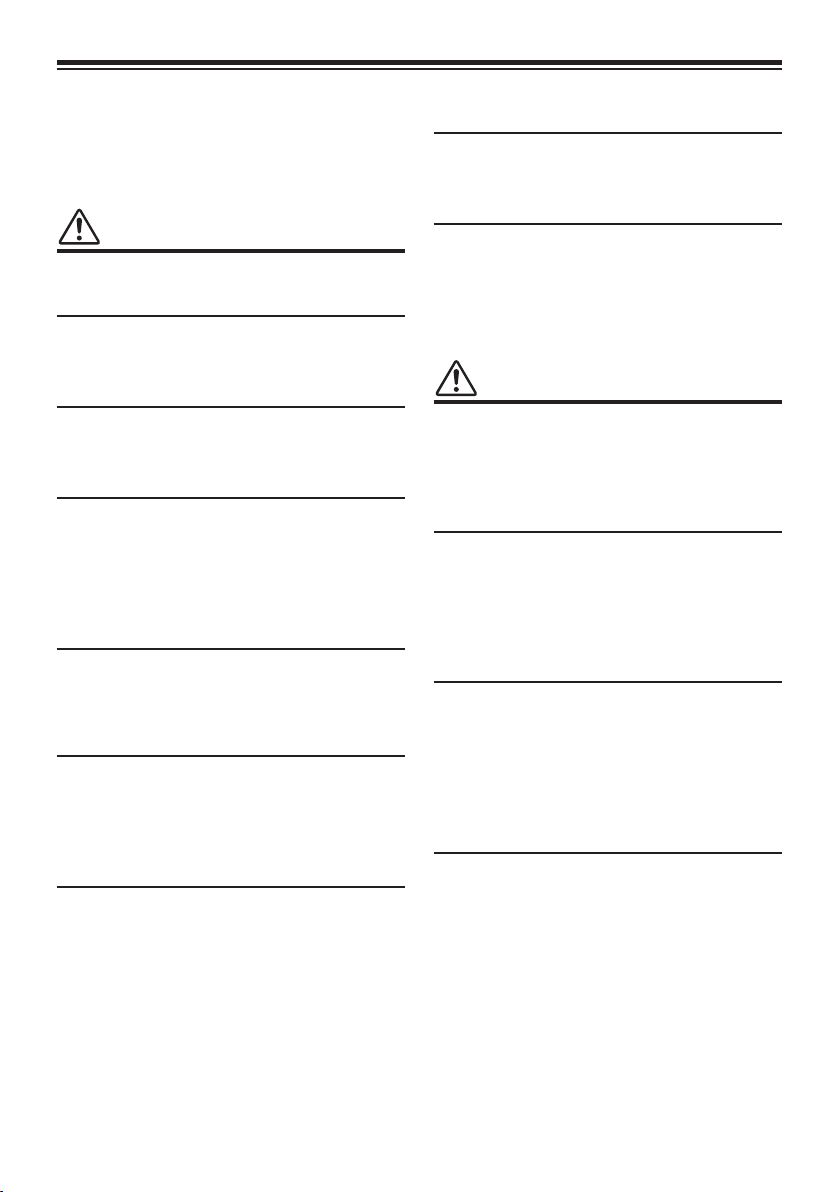
Installation and Connections
Before installing or connecting the unit,
please read the following and pages 2 to 3 of
this manual thoroughly for proper use.
WARNING
MAKE THE CORRECT CONNECTIONS
Failure to make the proper connections may result in
fi re or product damage.
USE ONLY IN CARS WITH A 12 VOLT NEGATIVE
GROUND.
(Check with your dealer if you are not sure.) Failure
to do so may result in fi re, etc.
BEFORE WIRING, DISCONNECT THE CABLE FROM
THE NEGATIVE BATTERY TERMINAL.
Failure to do so may result in electric shock or injury
due to electrical shorts.
DO NOT ALLOW CABLES TO BECOME ENTANGLED
IN SURROUNDING OBJECTS.
Arrange wiring and cables in compliance with the
manual to prevent obstructions when driving. Cables
or wiring that obstruct or hang up on places such as
the steering wheel, shift lever, brake pedals, etc. can
be extremely hazardous.
DO NOT SPLICE INTO ELECTRICAL CABLES.
Never cut away cable insulation to supply power to
other equipment. Doing so will exceed the current
carrying capacity of the wire and result in fi re or
electric shock.
DO NOT DAMAGE PIPE OR WIRING WHEN
DRILLING HOLES.
When drilling holes in the chassis for installation, take
precautions so as not to contact, damage or obstruct
pipes, fuel lines, tanks or electrical wiring. Failure to
take such precautions may result in fi re.
DO NOT USE BOLTS OR NUTS IN THE BRAKE
OR STEERING SYSTEMS TO MAKE GROUND
CONNECTIONS.
Bolts or nuts used for the brake or steering systems
(or any other safety-related system), or tanks
should NEVER be used for installations or ground
connections. Using such parts could disable control of
the vehicle and cause fi re etc.
KEEP SMALL OBJECTS SUCH AS BOLTS OR
SCREWS OUT OF THE REACH OF CHILDREN.
Swallowing them may result in serious injury. If
swallowed, consult a physician immediately.
DO NOT INSTALL IN LOCATIONS WHICH MIGHT
HINDER VEHICLE OPERATION, SUCH AS THE
STEERING WHEEL OR GEARSHIFT.
Doing so may obstruct forward vision or hamper
movement etc. and results in serious accident.
CAUTION
HAVE THE WIRING AND INSTALLATION DONE BY
EXPERTS.
The wiring and installation of this unit requires
special technical skill and experience. To ensure
safety, always contact the dealer where you purchased
this product to have the work done.
USE SPECIFIED ACCESSORY PARTS AND INSTALL
THEM SECURELY.
Be sure to use only the specifi ed accessory parts. Use
of other than designated parts may damage this unit
internally or may not securely install the unit in place.
This may cause parts to become loose resulting in
hazards or product failure.
ARRANGE THE WIRING SO IT IS NOT CRIMPED OR
PINCHED BY A SHARP METAL EDGE.
Route the cables and wiring away from moving parts
(like the seat rails) or sharp or pointed edges. This
will prevent crimping and damage to the wiring. If
wiring passes through a hole in metal, use a rubber
grommet to prevent the wire’s insulation from being
cut by the metal edge of the hole.
DO NOT INSTALL IN LOCATIONS WITH HIGH
MOISTURE OR DUST.
Avoid installing the unit in locations with high
incidence of moisture or dust. Moisture or dust that
penetrates into this unit may result in product failure.
18-EN
Page 21

PRECAUTIONS
• Be sure to disconnect the cable from the (–) battery
post before installing your TME-S370. This will
reduce any chance of damage to the unit in case of
a short-circuit.
• Be sure to connect the color coded leads according
to the diagram. Incorrect connections may cause
the unit to malfunction or damage to the vehicle’s
electrical system.
• When making connections to the vehicle’s
electrical system, be aware of the factory installed
components (e.g. on-board computer). Do not
tap into these leads to provide power for this unit.
When connecting the TME-S370 to the fuse box,
make sure the fuse for the intended circuit of the
TME-S370 has the appropriate amperage. Failure
to do so may result in damage to the unit and/or
the vehicle. When in doubt, consult your ALPINE
dealer.
• The TME-S370 uses female RCA-type jacks for
connection to other units having RCA connectors.
You may need an adaptor to connect other units. If
so, please contact your authorized ALPINE dealer
for assistance.
• The Display must be completely retracted in the
casing when installing. If it is not, problems may
occur.
Mounting Options
Mounting the Monitor on the Dashboard
Using a Bracket
The bracket is not included. Ask your dealer to make
a custom bracket that is suitable for your vehicle.
1 Mount the bracket using the screws
(M5 x 8).
2 Mount the bracket on back side of the
monitor.
3 Mount the monitor with bracket attached in
the car.
Attaching the Monitor and Stand
CAUTION
Do not install the monitor near the front
passenger seat air bag system.
You can purchase an aftermarket monitor stand.
Mount the monitor by following the installation
manual for the monitor stand.
Mounting Monitor at Headrest
Ask your dealer to install the headrest cup kit or
headrest pole bracket.
19-EN
Page 22

Connections
Navigation System
(Sold separately)
ACCESSORY
Red
GND
Black
REMOTE OUT
White/Brown
M.CONT
White/Pink
REVERSE
Orange/White
FOOT BRAKE
Yellow/Black
HAND BRAKE
Yellow/Blue
PARKING BRAKE
Yellow/Blue
To S-Video
Rearview Camera
HCE-C105
(Sold separately)
DVD Changer
DHA-S690, etc
(Sold separately)
ACCESSORY
Battery
REMOTE OUT
M.CONT
To the reverse gear.
Use only when rearview
camera is connected.
To the foot brake leador
brake lamp lead. (USA only)
To the handbrake
indicator lead (USA only)
To the parking brake
indicator lead. Separate
cable is included for parking
brake.
White/Brown
White/Pink
Connects to
Alpine video
device. See page
6 for AUX device
options.
20-EN
Page 23

1 ACC (+12V) Red Connect to vehicle accessory / ignition
2 GND Black Connect to vehicle ground line
3 REMOTE White/Brown Remote out for controlling peripherals
4 M-CONT White/Pink “Monitor Control” activate while S3 remote function is used
5 REVERSE Orange/White Switch to rearview camera screen
6 FOOT BRAKE Yellow/Black Enables displaying video or operating setup (For front use)
7 HAND BRAKE Yellow/Blue Enables displaying video or operating setup (For front use)
8 PARKING BRAKE Yellow/Blue Enables displaying video or operating setup (For rear use)
For USA, parking brake wire pin is for rear seat entertainment use. It is not
connected at factory for US model. The wire pin is included in a bag with
a caution note.
For other regions, parking brake wire pin is connected at factory. Foot and
hand brake wires are not necessary.
9 POWER CONNECTOR
= RGB CABLE
A CAMERA INPUT TERMINAL
B S-VIDEO CABLE
C RCA EXTENSION CABLE
Lock-out Function
To watch AUX device or operate setup functions, the Lock-out needs to be disabled. To do this, follow the
procedure below.
1 Bring your vehicle to a complete stop at a safe location. Engage the hand brake.
2 Keep pushing the foot brake and release the hand brake once then engage it again.
3 When the hand brake is engaged for the second time, release the foot brake.
Now, the locking system for the AUX mode operation has been released. Engaging the hand brake can
reactivate the AUX mode, as long as the car's ignition has not been turned off. It is not necessary to repeat the
above procedure (1 through 3), of "Lock-out Function".
• If you try to activate the auxiliary device while driving, the display will show the warning-Picture Off For Your
Safety.
21-EN
