Page 1

68-09359Z38-A_F.book Page 1 Tuesday, September 4, 2007 4:15 PM
R
MP3/WMA/AAC CD Receiver
CDE-9874E
MP3 CD Receiver
CDE-9872E
• OWNER’S MANUAL
Please read before using this equipment.
EN
CT
• 使用手冊
ALPINE ELECTRONICS MARKETING, INC.
1-1-8 Nishi Gotanda,
Shinagawa-ku,
Tokyo 141-0031, Japan
Phone 03-5496-8231
ALPINE ELECTRONICS OF AMERICA, INC.
19145 Gramercy Place, Torrance,
California 90501, U.S.A.
Phone 1-800-ALPINE-1 (1-800-257-4631)
ALPINE ELECTRONICS OF CANADA, INC.
777 Supertest Road, Toronto,
Ontario M3J 2M9, Canada
Phone 1-800-ALPINE-1 (1-800-257-4631)
YAMAGATA (Wuxi) Co., Ltd.
Block 28-25, Changjiang Nanlu, WND, jiangsu, China
請在使用本設備之前先閱讀使用手冊。
ALPINE ELECTRONICS OF AUSTRALIA PTY. LTD.
161-165 Princes Highway, Hallam
Victoria 3803, Australia
Phone 03-8787-1200
ALPINE ELECTRONICS GmbH
Frankfurter Ring 117, 80807 München, Germany
Fletchamstead Highway, Coventry CV4 9TW, U.K.
B.P. 50016, 95945 Roissy Charles de Gaulle
Phone 089-32 42 640
ALPINE ELECTRONICS OF U.K. LTD.
Alpine House
Phone 0870-33 33 763
ALPINE ELECTRONICS FRANCE S.A.R.L.
(RCS PONTOISE B 338 101 280)
98, Rue de la Belle Etoile, Z.I. Paris Nord Il,
Cedex, France
Phone 01-48638989
ALPINE ITALIA S.p.A.
Viale C. Colombo 8, 20090 Trezzano
Sul Naviglio (MI), Italy
Phone 02-484781
ALPINE ELECTRONICS DE ESPAÑA, S.A.
Portal de Gamarra 36, Pabellón, 32
01013 Vitoria (Alava)-APDO 133, Spain
Phone 945-283588
ALPINE ELECTRONICS (BENELUX) GmbH
Leuvensesteenweg 510-B6,
1930 Zaventem, Belgium
Phone 02-725-13 15
Designed by ALPINE Japan
Printed in China (Y)
68-09359Z38-A
01GB01CDE9874E.fm
ALPINE CDE-9874E 68-09359Z38-A (EN)
Page 2

68-09359Z38-A_F.book Page 2 Tuesday, September 4, 2007 4:15 PM
ALPINE CDE-9874E 68-09359Z38-A (EN)
Page 3
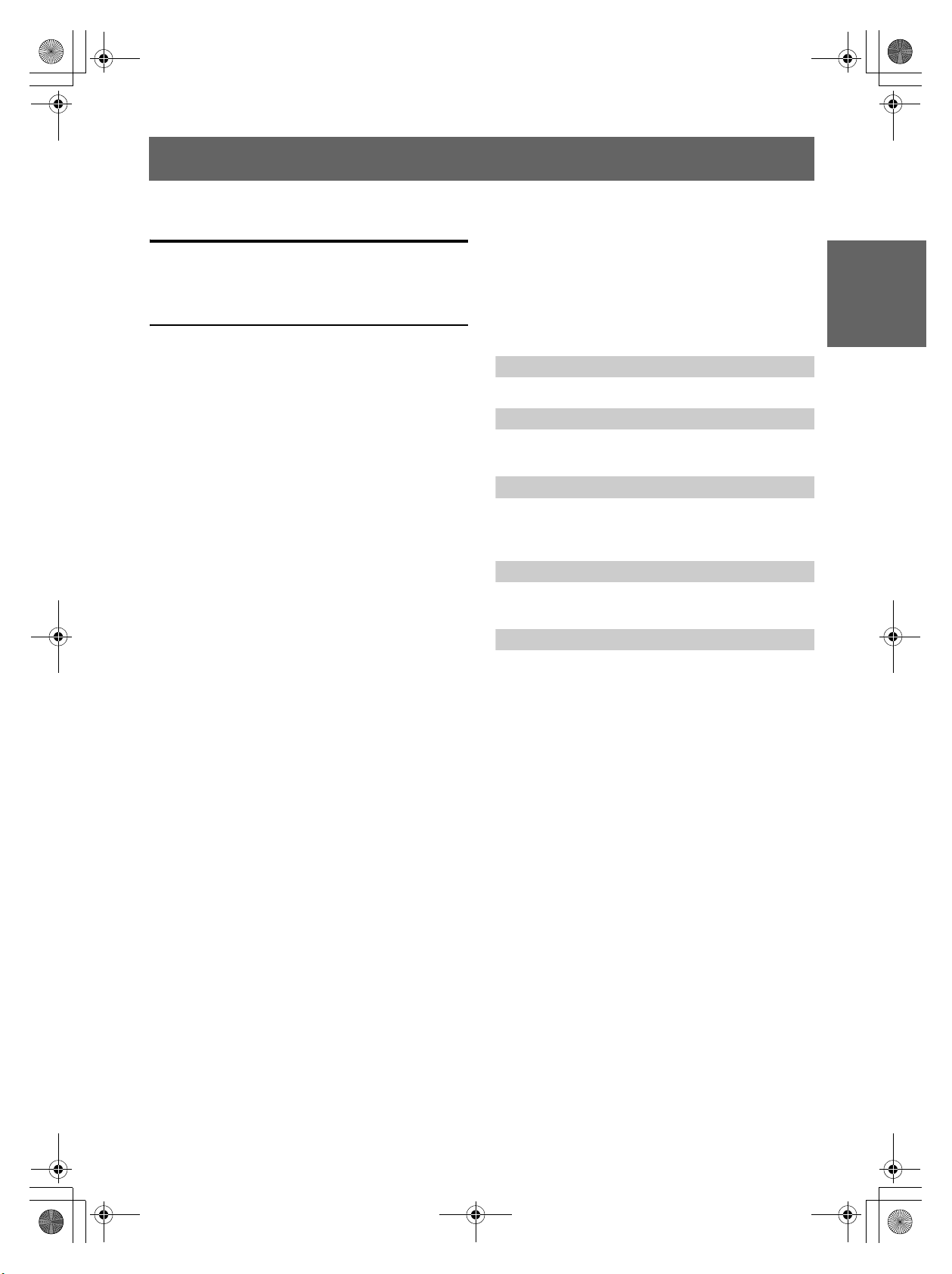
68-09359Z38-A_F.book Page 1 Tuesday, September 4, 2007 4:15 PM
ENGLISH
Contents
Operating Instructions
WARNING
WARNING ................................................. 3
CAUTION .................................................. 3
PRECAUTIONS ........................................ 3
Getting Started
Accessory List .................................................. 6
Turning Power On and Off ............................... 6
Detaching and Attaching the Front Panel ........ 6
Initial System Start-Up ..................................... 6
Adjusting Volume ............................................. 6
Lowering Volume Quickly ............................... 7
Setting Time ..................................................... 7
Radio
Listening to Radio ............................................ 7
Presetting Stations Manually ............................ 8
Presetting Stations Automatically .................... 8
Tuning to Preset Stations .................................. 8
CD/MP3/WMA/AAC
Playback ........................................................... 8
Repeat Play ....................................................... 9
M.I.X. (Random Play) ...................................... 9
Searching for CD Text ...................................... 9
File/Folder Name Search
(concerning MP3/WMA/AAC) .................. 10
Quick Search (CDE-9874E only) ................... 10
About MP3/WMA/AAC ................................ 10
Sound Setting
Adjusting Bass/Treble/Balance (Between Left
and Right)/Fader (Between Front and Rear)/
Loudness/Defeat ......................................... 12
Setting the Bass Control ................................. 12
Setting the Treble Control .............................. 13
Adjusting the High Pass Filter ....................... 13
Other Functions
Displaying the Text .........................................14
Displaying Time .............................................14
Using the AUX Input Terminal
(CDE-9874E only) ......................................15
SETUP
Bluetooth Setting
Setting the Bluetooth Connection (BT IN) ......16
Sound Customizing
Subwoofer On and Off .....................................16
Setting the Subwoofer System .........................16
Visual Customizing
Scroll Type Setting ...........................................16
Scroll Setting (TEXT SCR) ..............................16
Demonstration ..................................................16
MP3/WMA/AAC
Playing MP3/WMA/AAC Data
(PLAY MODE) .............................................16
External Device
Turning Mute Mode On/Off (INT MUTE) ......16
Connecting to an External Amplifier
(POWER IC) .................................................16
Setting the AUX+ SETUP Mode .....................17
Setting the AUX NAME mode
(CDE-9874E only) ........................................17
iPod® (Optional)
Playback ..........................................................18
Searching for a desired Song .......................... 18
Quick Search (CDE-9874E only) ...................18
Direct Search Function ...................................19
Select Playlist/Artist/Album/Genre/
Composer ....................................................19
Random Play Shuffle (M.I.X.) ........................ 19
Repeat Play .....................................................20
Displaying the Text .........................................20
01GB02CDE9874ETOC.fm
1-EN
ALPINE CDE-9874E 68-09359Z38-A (EN)
Page 4
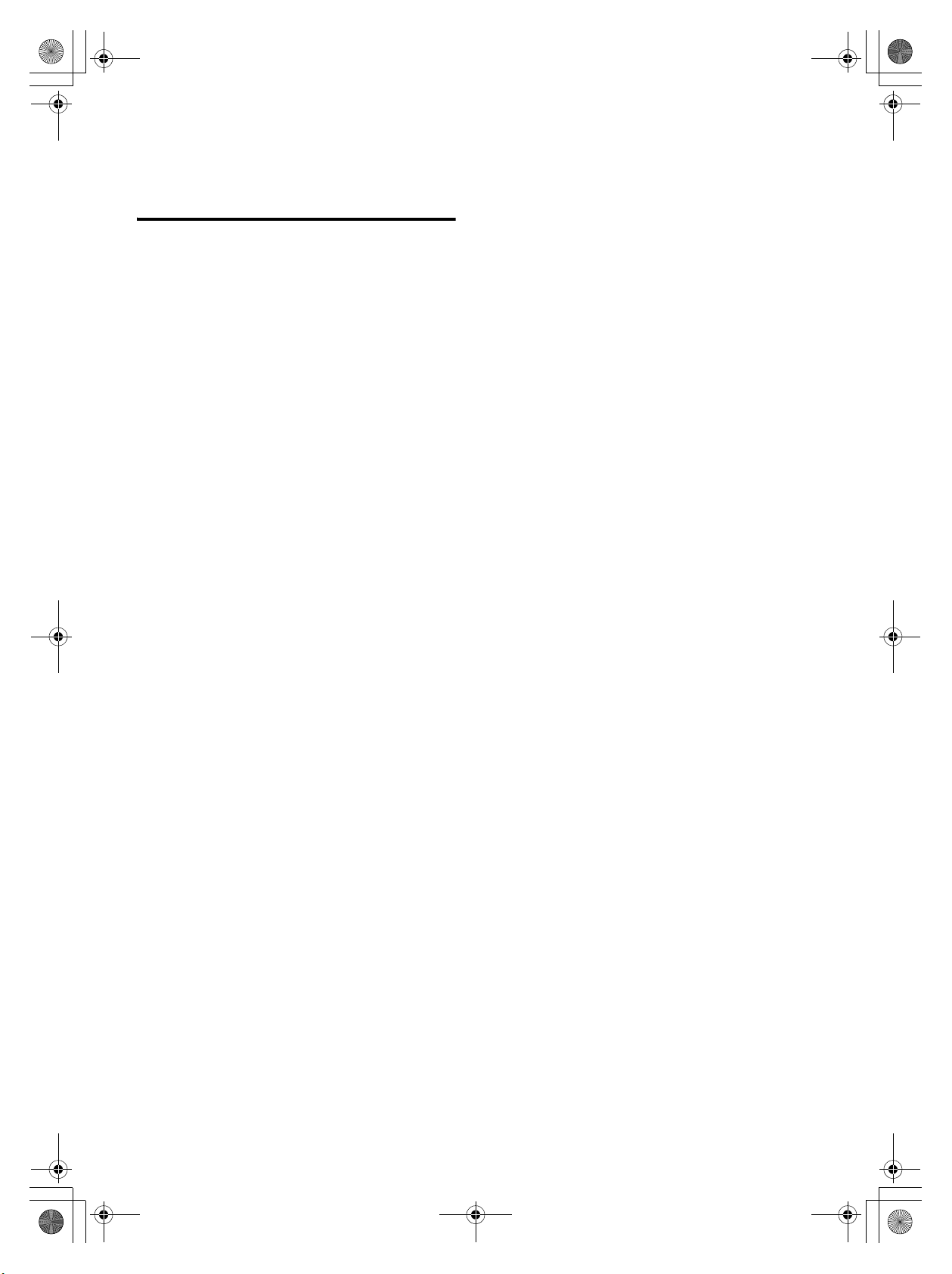
68-09359Z38-A_F.book Page 2 Tuesday, September 4, 2007 4:15 PM
Information
In Case of Difficulty ....................................... 21
Specifications .................................................. 23
Installation and Connections
Warning .................................................. 24
Caution ................................................... 24
Precautions ............................................ 24
Installation ......................................................25
Connections ....................................................26
2-EN
01GB02CDE9874ETOC.fm
ALPINE CDE-9874E 68-09359Z38-A (EN)
Page 5
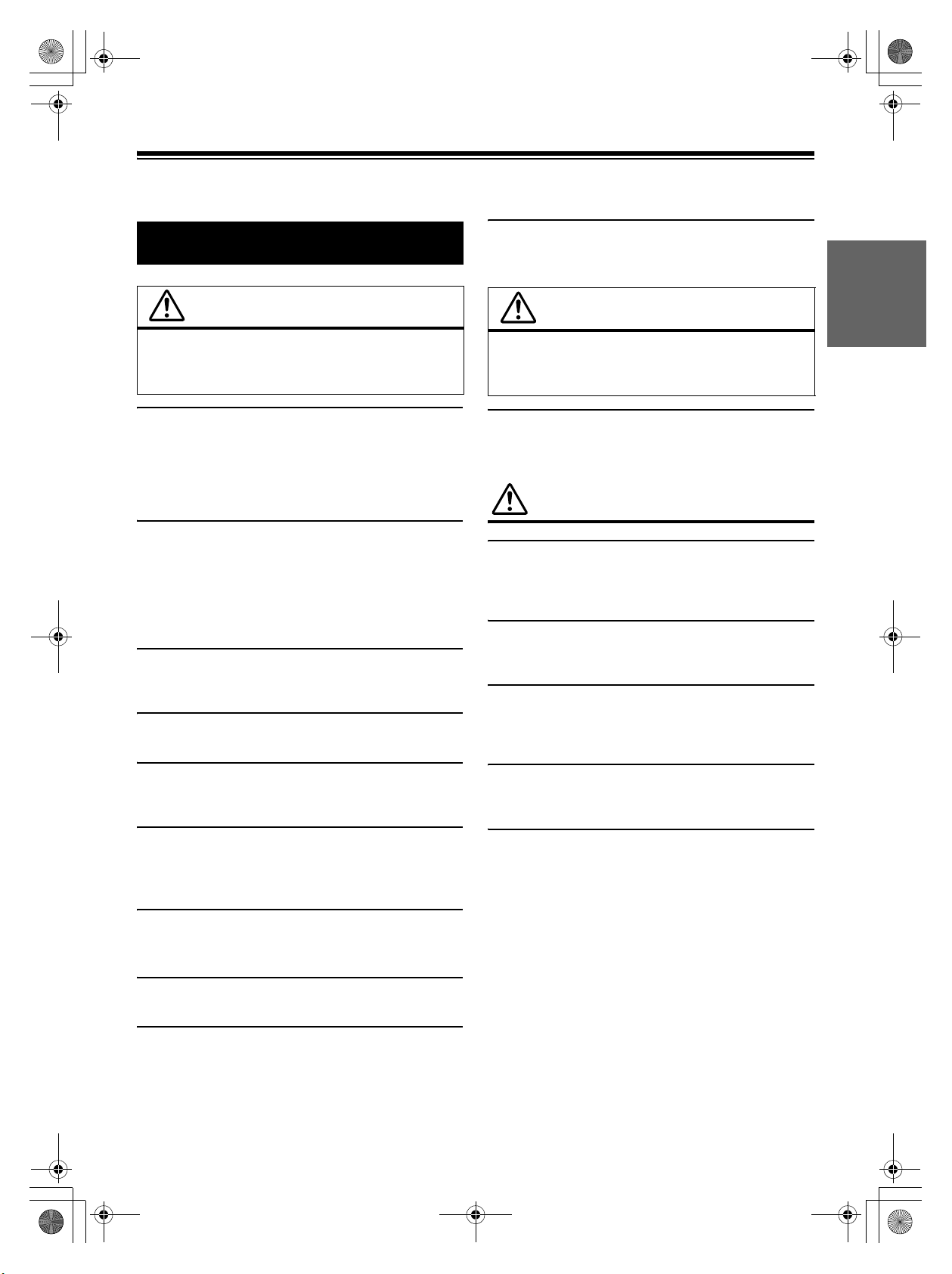
68-09359Z38-A_F.book Page 3 Tuesday, September 4, 2007 4:15 PM
Operating Instructions
WARNING
DO NOT PLACE HANDS, FINGERS OR FOREIGN OBJECTS IN
INSERTION SLOTS OR GAPS.
Doing so may result in personal injury or damage to the product.
WARNING
This symbol means important instructions.
Failure to heed them can result in serious injury
or death.
DO NOT OPERATE ANY FUNCTION THAT TAKES YOUR
ATTENTION AWAY FROM SAFELY DRIVING YOUR VEHICLE.
Any function that requires your prolonged attention should only be
performed after coming to a complete stop. Always stop the vehicle
in a safe location before performing these functions. Failure to do
so may result in an accident.
KEEP THE VOLUME AT A LEVEL WHERE YOU CAN STILL
HEAR OUTSIDE NOISES WHILE DRIVING.
Excessive volume levels that obscure sounds such as emergency
vehicle sirens or road warning signals (train crossings, etc.) can be
dangerous and may result in an accident. LISTENING AT LOUD
VOLUME LEVELS IN A CAR MAY ALSO CAUSE HEARING
DAMAGE.
MINIMIZE DISPLAY VIEWING WHILE DRIVING.
Viewing the display may distract the driver from looking ahead of
the vehicle and cause an accident.
DO NOT DISASSEMBLE OR ALTER.
Doing so may result in an accident, fire or electric shock.
CAUTION
This symbol means important instructions.
Failure to heed them can result in injury or
material property damage.
HALT USE IMMEDIATELY IF A PROBLEM APPEARS.
Failure to do so may cause personal injury or damage to the
product. Return it to your authorized Alpine dealer or the nearest
Alpine Service Center for repairing.
PRECAUTIONS
Product Cleaning
Use a soft dry cloth for periodic cleaning of the product. For more
severe stains, please dampen the cloth with water only. Anything
else has the chance of dissolving the paint or damaging the plastic.
Temperature
Be sure the temperature inside the vehicle is between +60°C
(+140°F) and –10°C (+14°F) before turning your unit on.
Moisture Condensation
You may notice the CD playback sound wavering due to
condensation. If this happens, remove the disc from the player and
wait about an hour for the moisture to evaporate.
USE ONLY IN CARS WITH A 12 VOLT NEGATIVE GROUND.
(Check with your dealer if you are not sure.) Failure to do so may
result in fire, etc.
KEEP SMALL OBJECTS SUCH AS BATTERIES OUT OF THE
REACH OF CHILDREN.
Swallowing them may result in serious injury. If swallowed,
consult a physician immediately.
USE THE CORRECT AMPERE RATING WHEN REPLACING
FUSES.
Failure to do so may result in fire or electric shock.
DO NOT BLOCK VENTS OR RADIATOR PANELS.
Doing so may cause heat to build up inside and may result in fire.
USE THIS PRODUCT FOR MOBILE 12V APPLICATIONS.
Use for other than its designed application may result in fire,
electric shock or other injury.
01GB03CDE9874E.fm
Damaged Disc
Do not attempt to play cracked, warped, or damaged discs. Playing
a bad disc could severely damage the playback mechanism.
Maintenance
If you have problems, do not attempt to repair the unit yourself.
Return it to your Alpine dealer or the nearest Alpine Service
Station for servicing.
3-EN
ALPINE CDE-9874E 68-09359Z38-A (EN)
Page 6
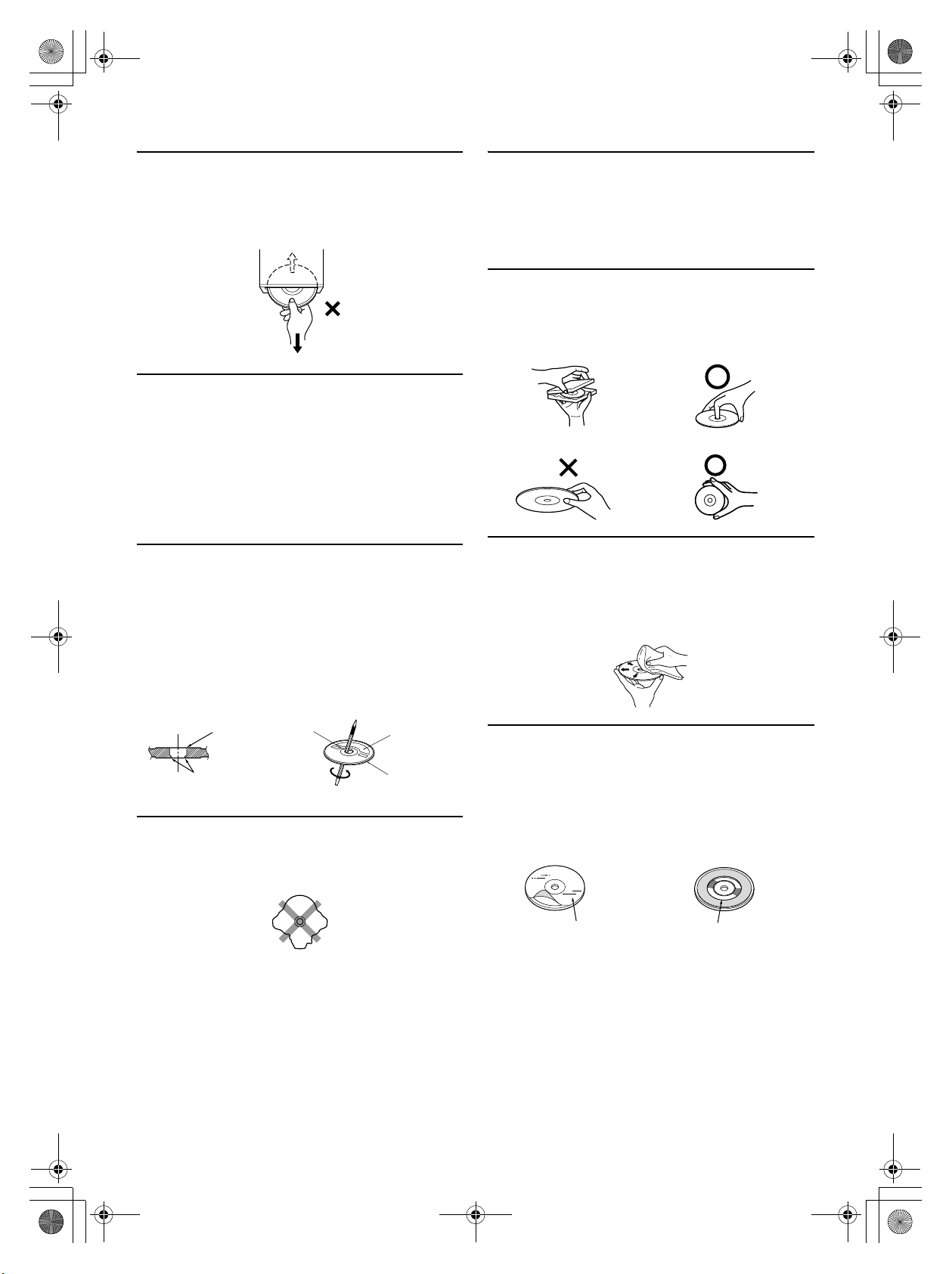
68-09359Z38-A_F.book Page 4 Tuesday, September 4, 2007 4:15 PM
Never Attempt the Following
Do not grip or pull out the disc while it is being pulled back into the
player by the automatic reloading mechanism.
Do not attempt to insert a disc into the unit when the unit power is
off.
Inserting Discs
Your player accepts only one disc at a time for playback. Do not
attempt to load more than one disc.
Make sure the label side is facing up when you insert the disc.
“ERROR” will be displayed on your player if you insert a disc
incorrectly. If “ERROR” continues to be displayed even though the
disc has been inserted correctly, push the RESET switch with a
pointed object such as a ballpoint pen.
Playing a disc while driving on a very bumpy road may result in
skips, but this will not scratch the disc or damage the player.
New Discs
To prevent the CD from jamming, “ERROR” is displayed if discs
with irregular surfaces are inserted or if discs are inserted
incorrectly. When a new disc is ejected immediately after initial
loading, use your finger to feel around the inside of the centre hole
and outside edge of the disc. If you feel any small bumps or
irregularities, this could inhibit proper loading of the disc. To
remove the bumps, rub the inside edge of the hole and outside edge
of the disc with a ballpoint pen or other such instrument, then insert
the disc again.
Installation Location
Make sure this unit will not be installed in a location subjected to:
• Direct sun and heat
• High humidity and water
• Excessive dust
• Excessive vibrations
Correct Handling
Do not drop the disc while handling. Hold the disc so you will not
leave fingerprints on the surface. Do not affix tape, paper, or
gummed labels to the disc. Do not write on the disc.
CORRECT
INCORRECT CORRECT
Disc Cleaning
Fingerprints, dust, or soil on the surface of the disc could cause the
CD player to skip. For routine cleaning, wipe the playing surface
with a clean, soft cloth from the centre of the disc to the outer edge.
If the surface is heavily soiled, dampen a clean, soft cloth in a
solution of mild neutral detergent before cleaning the disc.
Centre Hole
Bumps
Centre Hole
New Disc
Outside
(Bumps)
Irregular Shaped Discs
Be sure to use round shape discs only for this unit and never use
any special shape discs.
Use of special shape discs may cause damage to the mechanism.
Disc Accessories
There are various accessories available on the market for protecting
the disc surface and improving sound quality. However, most of
them will influence the thickness and/or diameter of the disc. Using
such accessories can cause the disc to be out of standard
specifications and may create operational problems. We
recommend not using these accessories on discs played in Alpine
CD players.
Transparent Sheet Disc Stabilizer
4-EN
01GB03CDE9874E.fm
ALPINE CDE-9874E 68-09359Z38-A (EN)
Page 7
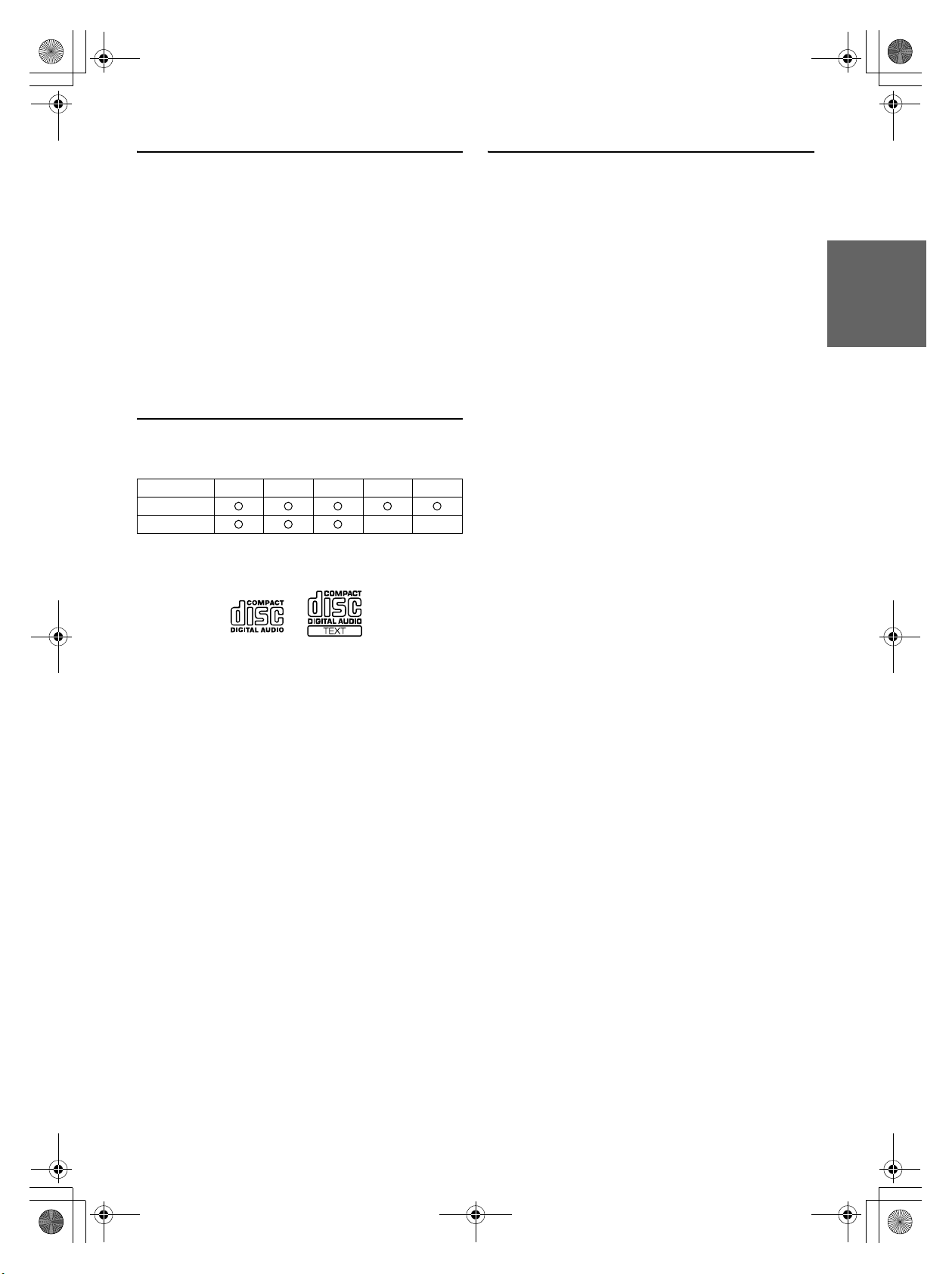
68-09359Z38-A_F.book Page 5 Tuesday, September 4, 2007 4:15 PM
On handling Compact Discs (CD/CD-R/CD-RW)
• Do not touch the surface.
• Do not expose the disc to direct sunlight.
• Do not affix stickers or labels.
• Clean the disc when it is dusty.
• Make sure that there are no bumps around the disc.
• Do not use commercially available disc accessories.
Do not leave the disc in the car or the unit for a long time. Never
expose the disc to direct sunlight. Heat and humidity may damage
the CD and you may not be able to play it again.
To customers using CD-R/CD-RW
• If a CD-R/CD-RW cannot be played back, make sure the last
recording session was closed (finalized).
• Finalize the CD-R/CD-RW if necessary, and attempt playback
again.
About media that can be played
The following table shows which discs can be played on which
models.
CD CD-TEXT MP3 WMA AAC
CDE-9874E
CDE-9872E
Use only compact discs with the label side showing the CD logo
marks below.
• Windows Media and the Windows logo are trademarks, or
registered trademarks of Microsoft Corporation in the United
States and/or other countries.
• iPod is a trademark of Apple Inc., registered in the U.S. and
other countries.
• “MPEG Layer-3 audio coding technology licensed from
Fraunhofer IIS and Thomson.”
• “Supply of this product only conveys a license for private,
non-commercial use and does not convey a license nor imply
any right to use this product in any commercial (i.e. revenuegeneration) real time broadcasting (terrestrial, satellite, cable
and/or any other media), broadcasting/streaming via internet,
intranets and/or other networks or in other electronic content
distribution systems, such as pay-audio or audio-on-demand
applications. An independent license for such use is required.
For details, please visit http://www. mp3licensing.com”
If you use unspecified compact discs, correct performance cannot
be guaranteed.
You can play CD-Rs (CD-Recordables)/CD-RWs (CDReWritables) which have been recorded only on audio devices.
You can also play CD-Rs/CD-RWs containing MP3/WMA/AAC
formatted audio files.
• Some of the following CDs may not play on this unit:
Flawed CDs, CDs with fingerprints, CDs exposed to extreme
temperatures or sunlight (e.g., left in the car or this unit), CDs
recorded under unstable conditions, CDs on which a recording
failed or a re-recording was attempted, copy-protected CDs
which do not conform to the audio CD industry standard.
• Use discs with MP3/WMA/AAC files written in a format
compatible with this unit. For details, see pages 10-11.
• ROM data other than audio files contained in a disc will not
produce sound when played back.
01GB03CDE9874E.fm
5-EN
ALPINE CDE-9874E 68-09359Z38-A (EN)
Page 8
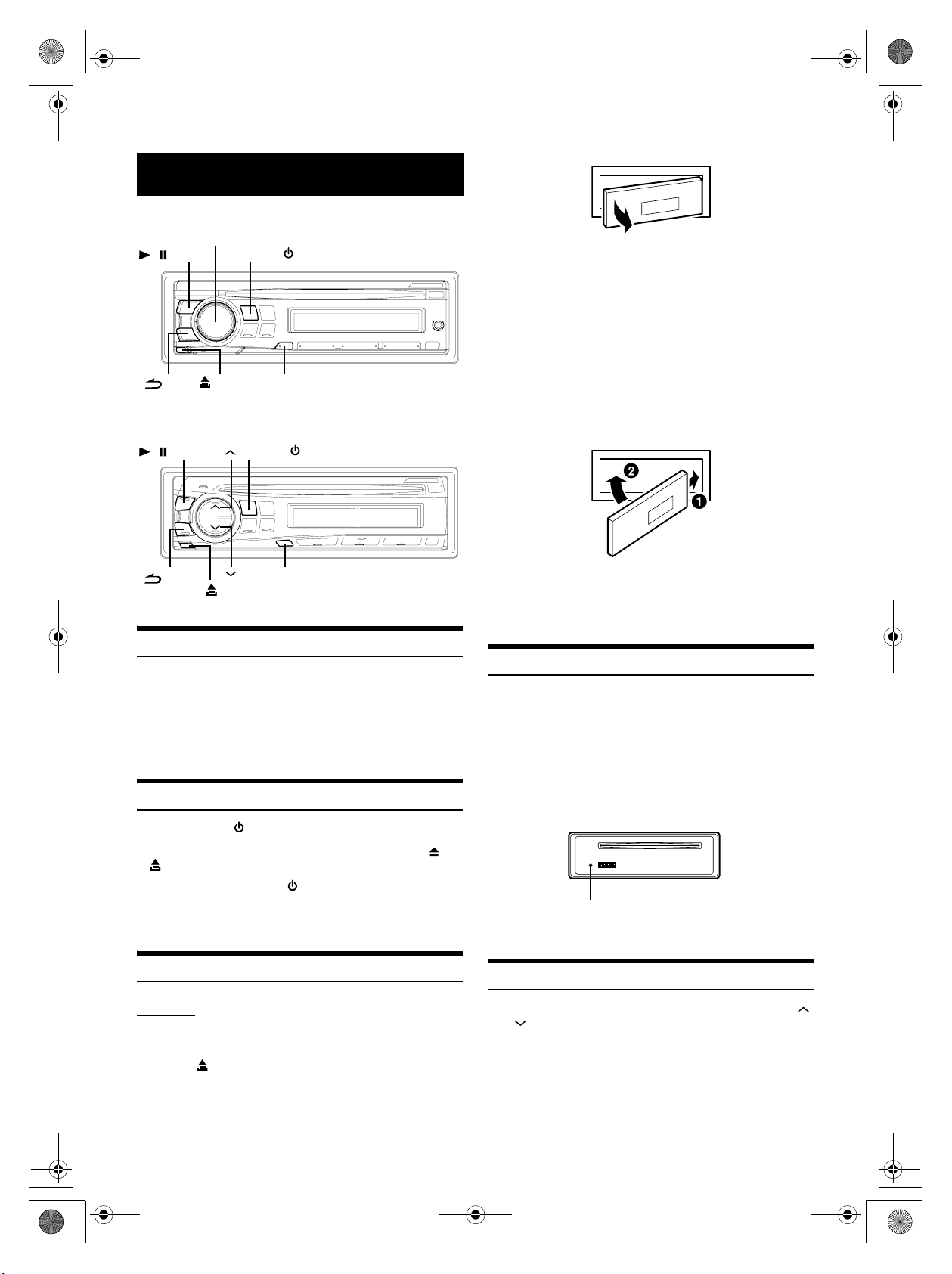
68-09359Z38-A_F.book Page 6 Tuesday, September 4, 2007 4:15 PM
Getting Started
CDE-9874E
Rotary encoder
//ENT
/MUTE
CDE-9872E
//ENT
SOURCE/
(Release)
SOURCE/
SOUND/SETUP
• The front panel may become hot in normal usage (especially the
connector terminals on the back of the front panel). This is not a
malfunction.
• To protect the front panel, place it in the supplied carrying case.
• When detaching the front panel, do not apply excessive force as it
may result in malfunction.
Attaching
1
Insert the right side of the front panel into the main
unit. Align the groove on the front panel with the
projections on the main unit.
2
Push the left side of the front panel until it locks
firmly into the main unit.
/AUDIO
(Release)
MUTE/SETUP
Accessory List
• Head unit ............................................................................1
• Power cable........................................................................1
• Mounting sleeve.................................................................1
• Carrying case .....................................................................1
• Bracket key.........................................................................2
• Screw (M5 × 8)....................................................................4
• Owner’s Manual .......................................................... 1 set
Turning Power On and Off
Press SOURCE/ to turn on the unit.
• The unit can be turned on by pressing any other button except and
(Release).
Press and hold SOURCE/ for at least 2 seconds to
turn off the unit.
• The first time power is turned on, the volume will start from level 12.
Detaching and Attaching the Front Panel
Detaching
1
Turn off the unit power.
• Before attaching the front panel, make sure that there is no dirt or
dust on the connector terminals and no foreign object between the
front panel and the main unit.
• Attach the front panel carefully, holding the sides of the front panel to
avoid pushing buttons by mistake.
Initial System Start-Up
Be sure to press the RESET switch when using the unit for the first
time, after changing the car battery, etc.
1
Turn off the unit power.
2
Remove the detachable front panel.
3
Press RESET with a ballpoint pen or similar pointed
object.
1
RESET switch
Adjusting Volume
Turn the Rotary encoder (CDE-9874E only) or press
and (CDE-9872E only) until the desired sound is
obtained.
2
Press (Release) at the lower left side until the
front panel pops out.
3
Grasp the left side of the front panel and pull it out.
6-EN
01GB04CDE9874E.fm
ALPINE CDE-9874E 68-09359Z38-A (EN)
Page 9
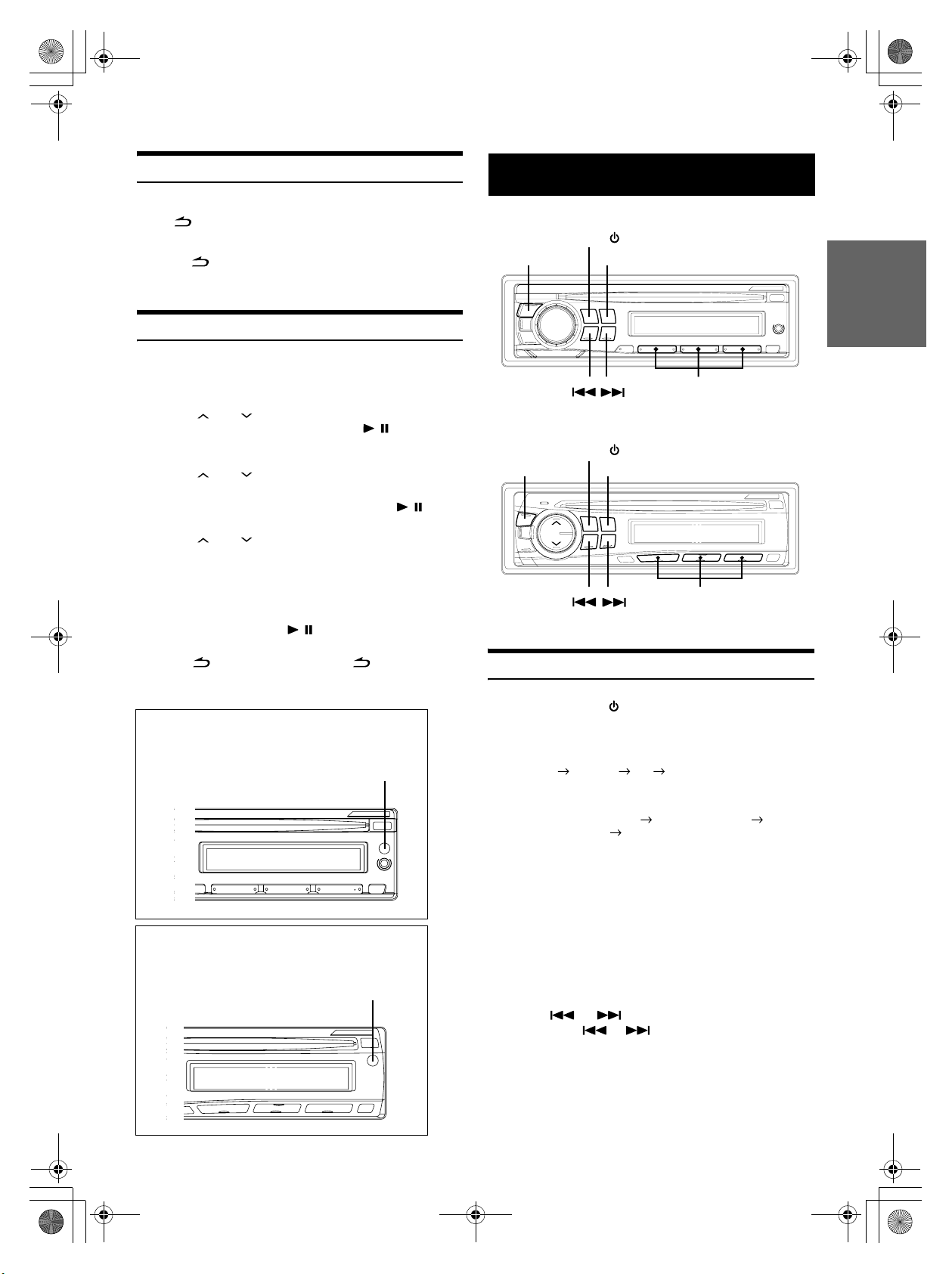
68-09359Z38-A_F.book Page 7 Tuesday, September 4, 2007 4:15 PM
Lowering Volume Quickly
Activating the Audio Mute function will instantly lower the volume
level by 20 dB.
Press /MUTE (CDE-9874E only) or MUTE/SETUP
(CDE-9872E only) to activate the MUTE mode.
The audio level will decrease by about 20 dB.
Pressing /MUTE (CDE-9874E only) or MUTE/SETUP
(CDE-9872E only) again will bring the audio back to its
previous level.
Setting Time
1
Press and hold SOUND/SETUP (CDE-9874E only)
or MUTE/SETUP (CDE-9872E only) for at least
2 seconds to activate the SETUP mode.
2
Turn the Rotary encoder (CDE-9874E only) or
press and (CDE-9872E only) to select the
CLOCK ADJ mode, and then press / /ENT.
The time indication will blink.
3
Turn the Rotary encoder (CDE-9874E only) or
press and (CDE-9872E only) to adjust the
hours while the time indication is blinking.
4
When the hour has been adjusted, press / /ENT.
5
Turn the Rotary encoder (CDE-9874E only) or
press and (CDE-9872E only) to adjust the
minutes while the time indication is blinking.
6
Press and hold SOUND/SETUP (CDE-9874E only)
or MUTE/SETUP (CDE-9872E only) for at least 2
seconds to return to normal mode.
•
To synchronize the clock to another clock/watch or radio time
announcement, press and hold //ENT for at least 2 seconds after
setting the “hour.” Minutes will reset to “00”. If the display shows
over “30” minutes when you do this, the time will advance one hour.
• Pressing /MUTE (CDE-9874E only) or /AUDIO
(CDE-9872E only) will return to the previous mode.
• If no operation is performed for 60 seconds, the unit will return to
normal mode automatically.
Controllable with Remote Control
This unit can be controlled with an optional Alpine
remote control. For details, consult your Alpine dealer.
Point the optional remote control transmitter at the remote-control sensor.
Remote control sensor
Radio
CDE-9874E
SOURCE/
TUNE/A.ME
CDE-9872E
TUNE/A.ME
Listening to Radio
1
Press SOURCE/ to select TUNER mode.
2
Press BAND repeatedly until the desired radio band
is displayed.
F1 (FM1) F2 (FM2) AM F1 (FM1)
3
Press TUNE/A.ME to select the tuning mode.
DX SEEK (Distance mode) SEEK (Local mode)
OFF (Manual mode) DX SEEK
• The initial mode is Distance mode.
BAND
Preset buttons
(1 through 6)
SOURCE/
BAND
Preset buttons
(1 through 6)
Controllable with Remote Control
This unit can be controlled with an optional Alpine
remote control. For details, consult your Alpine dealer.
Point the optional remote control transmitter at the remote-control sensor.
01GB04CDE9874E.fm
CDE-9874E
Remote control sensor
CDE-9872E
Distance mode:
Both strong and weak stations will be automatically tuned in
(Automatic Seek Tuning).
Local mode:
Only strong stations will be automatically tuned in (Automatic
Seek Tuning).
Manual mode:
The frequency is manually tuned in steps (Manual tuning).
4
Press or to tune in the desired station.
Holding down or will change the frequency
continuously.
ALPINE CDE-9874E 68-09359Z38-A (EN)
7-EN
Page 10
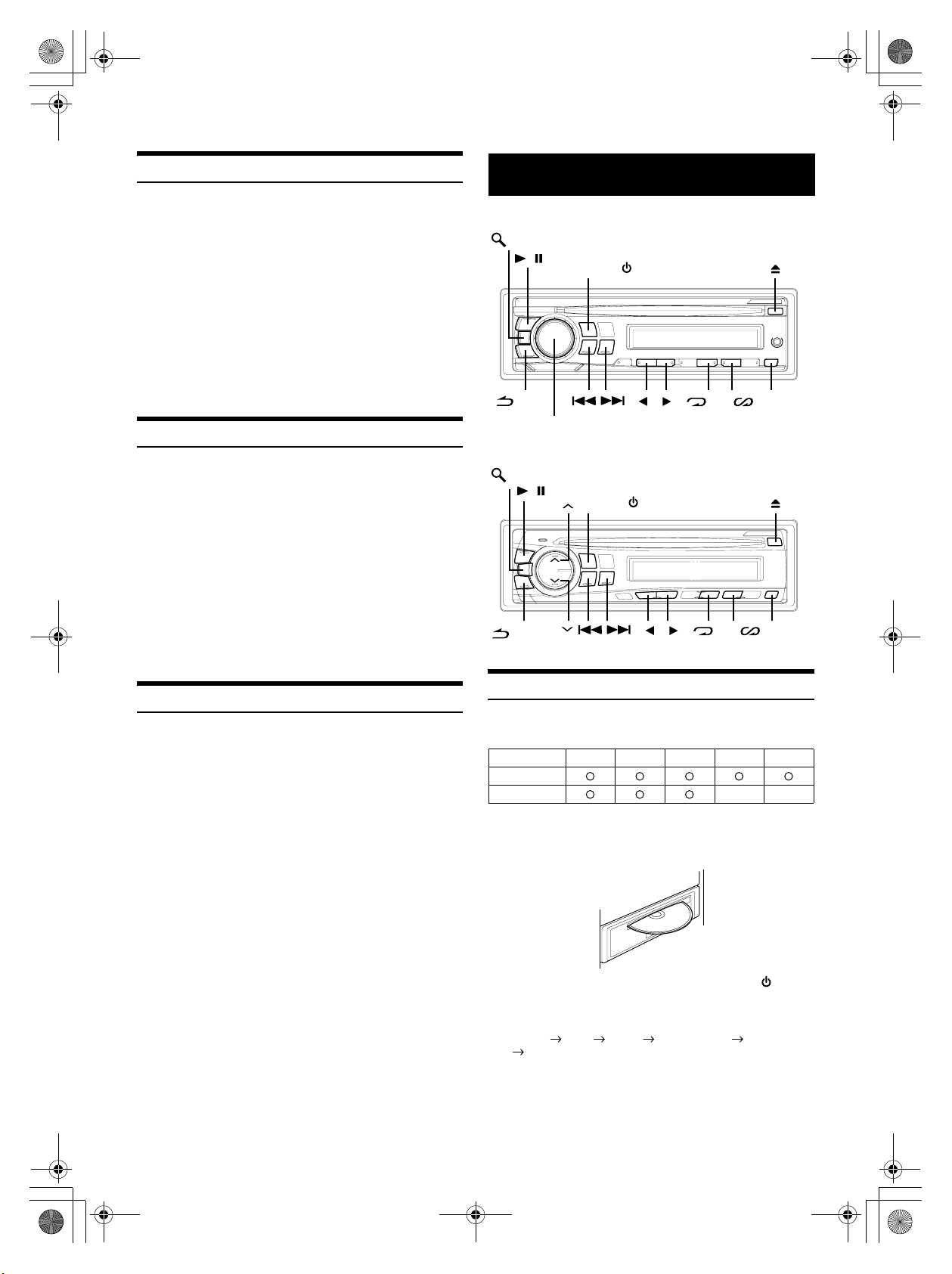
68-09359Z38-A_F.book Page 8 Tuesday, September 4, 2007 4:15 PM
Presetting Stations Manually
1
Select the radio band and tune in a desired radio
station you wish to store in the preset memory.
2
Press and hold, for at least 2 seconds, any one of the
preset buttons (1 through 6) into which you wish
to store the station.
The selected station is stored.
The display shows the band, preset number and station
frequency memorized.
• A total of 18 stations can be stored in the preset memory (6 stations
for each band; FM1, FM2 and AM).
• If you store a station in a preset memory which already has a station,
the current station will be cleared and replaced with the new station.
Presetting Stations Automatically
1
Press BAND repeatedly until the desired radio band
is displayed.
2
Press and hold TUNE/A.ME for at least 2 seconds.
The frequency on the display continues to change while the
automatic memory is in progress. The tuner will
automatically seek and store 6 strong stations in the
selected band. They will be stored into preset buttons 1 to 6
in order of signal strength.
When the automatic memory has been completed, the tuner
goes to the station stored in preset location No.1.
• If no stations are stored, the tuner will return to the original station
you were listening to before the auto memory procedure began.
CD/MP3/WMA/AAC
CDE-9874E
/ESC
//ENT
/MUTE
Rotary encoder
CDE-9872E
/ESC
/AUDIO
SOURCE/
//ENT
SOURCE/
1
2
1
4 5
2
4 5
VIEW
VIEW
Tuning to Preset Stations
1
Press BAND repeatedly until the desired band is
displayed.
2
Press any one of the station preset buttons
(1 through 6) that has your desired radio station in
memory.
The display shows the band, preset number and frequency
of the station selected.
Playback
The following table shows which discs can be played on which
models.
CD CD-TEXT MP3 WMA AAC
CDE-9874E
CDE-9872E
1
Insert a disc with the label side facing up.
The disc will be pulled into the unit automatically, and the
“DISC IN” indicator lights up .
When a disc is already inserted, press SOURCE/ to
switch to the DISC mode.
The mode will change every time the button is pressed.
TUNER DISC AUX*1 iPod*2/AUX+*3 BT AUDIO*4
TUNER
*1CDE-9874E only. Refer to “Using the AUX Input Terminal
(CDE-9874E only)” (page 15).
2
*
Displayed only when the iPod is connected and AUX+ SETUP is set
to OFF, refer to “Setting the AUX+ SETUP Mode” (page 17).
8-EN
01GB04CDE9874E.fm
ALPINE CDE-9874E 68-09359Z38-A (EN)
Page 11
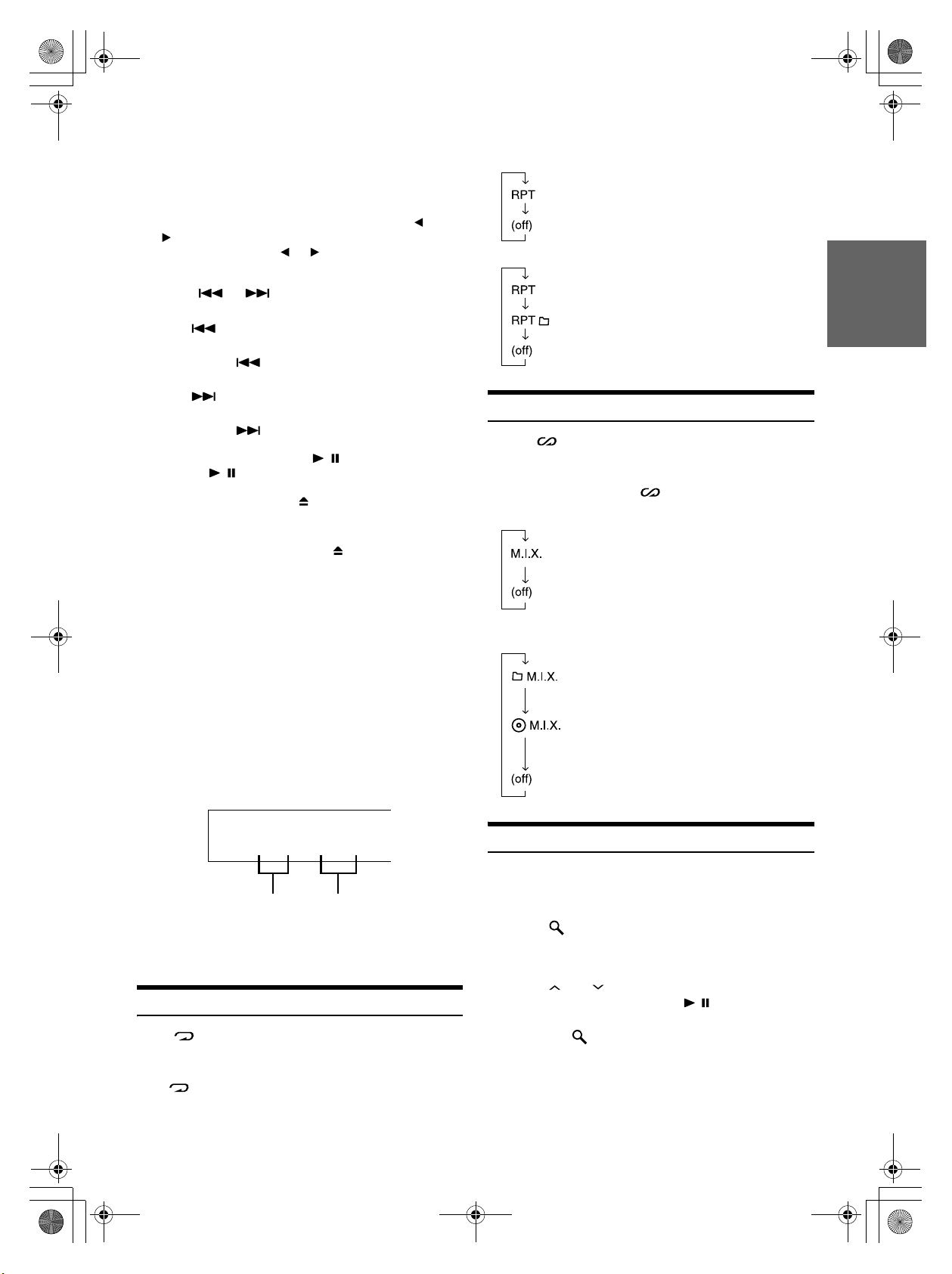
68-09359Z38-A_F.book Page 9 Tuesday, September 4, 2007 4:15 PM
*3Displayed only when the AUX+ SETUP is set to ON, refer to “Setting
the AUX+ SETUP Mode” (page 17).
*4Displayed only when BT IN is set to BT ADAPTER. Refer to
“Bluetooth Setting” (page 16).
2
While playing back MP3/WMA/AAC, press 1 or
2 to select the desired folder.
Pressing and holding 1 or 2 will change folders
continuously.
3
Press or to select the desired track (file).
Returning to the beginning of the current track (file):
Press .
Fast backward:
Press and hold .
Advancing to the beginning of the next track (file):
Press .
Fast forward:
Press and hold .
4
To pause playback, press //ENT.
Pressing //ENT again will resume playback.
5
To eject the disc, press .
• Do not remove a CD during its eject cycle. Do not load more than
one disc at a time. A malfunction may result from doing either.
• If the CD does not eject, press and hold for at least 2 seconds.
• The “DISC IN” indicator lights up when a disc is inserted.
CDE-9874E (compatible with MP3/WMA/AAC)/
CDE-9872E (compatible with MP3):
• The CD-player can play discs containing audio data, MP3 data,
WMA data and AAC data.
• WMA format files that are protected by DRM (Digital Rights
Management), AAC format files that have been purchased from
iTunes Music Store and files that are copy-protected (copyright
protection) cannot be played back on this unit.
• The track display for MP3/WMA/AAC data playback is the file
numbers recorded on the disc.
• The playback time may not be correctly displayed when a VBR
(Variable Bit Rate) recorded file is played back.
CD mode :
: Only a track is repeatedly played back.
MP3/WMA/AAC mode :
: Only a file is repeatedly played back.
: Only files in a folder are repeatedly played back.
M.I.X. (Random Play)
Press 5 in the play or pause mode.
The tracks (files) on the disc will be played back in random
sequence.
To cancel M.I.X. play, press 5 again.
CD mode :
: The tracks are played back in random sequence.
MP3/WMA/AAC mode :
: Only files in a folder are played back in
random sequence.
: The files are played back in random sequence.
MP3/WMA/AAC Play Display
The folder number and file number will be displayed as
described below.
F101 T103
Folder number
display
• Press VIEW to switch the display. See “Displaying the Text”
(page 14) for information about display switching.
Repeat Play
Press 4 to play back repeatedly the track being
played.
The track (file) will be played repeatedly.
Press 4 again and select off to deactivate repeat play.
File number
display
Searching for CD Text
On discs utilizing CD Text, songs can be searched and played by using
their recorded titles. For discs without CD Text, searches are made
using the track numbers associated with each song.
1
Press /ESC during play.
This will set the search mode.
2
Turn the Rotary encoder (CDE-9874E only) or
press and (CDE-9872E only) to select the
desired track, and then press / /ENT.
This will play the selected track.
• Press and hold /ESC for at least 2 seconds in the search mode to
cancel. Or, the search mode is canceled if no operation is performed
for 10 seconds.
• CD text search cannot be made during M.I.X. play.
9-EN
01GB04CDE9874E.fm
ALPINE CDE-9874E 68-09359Z38-A (EN)
Page 12
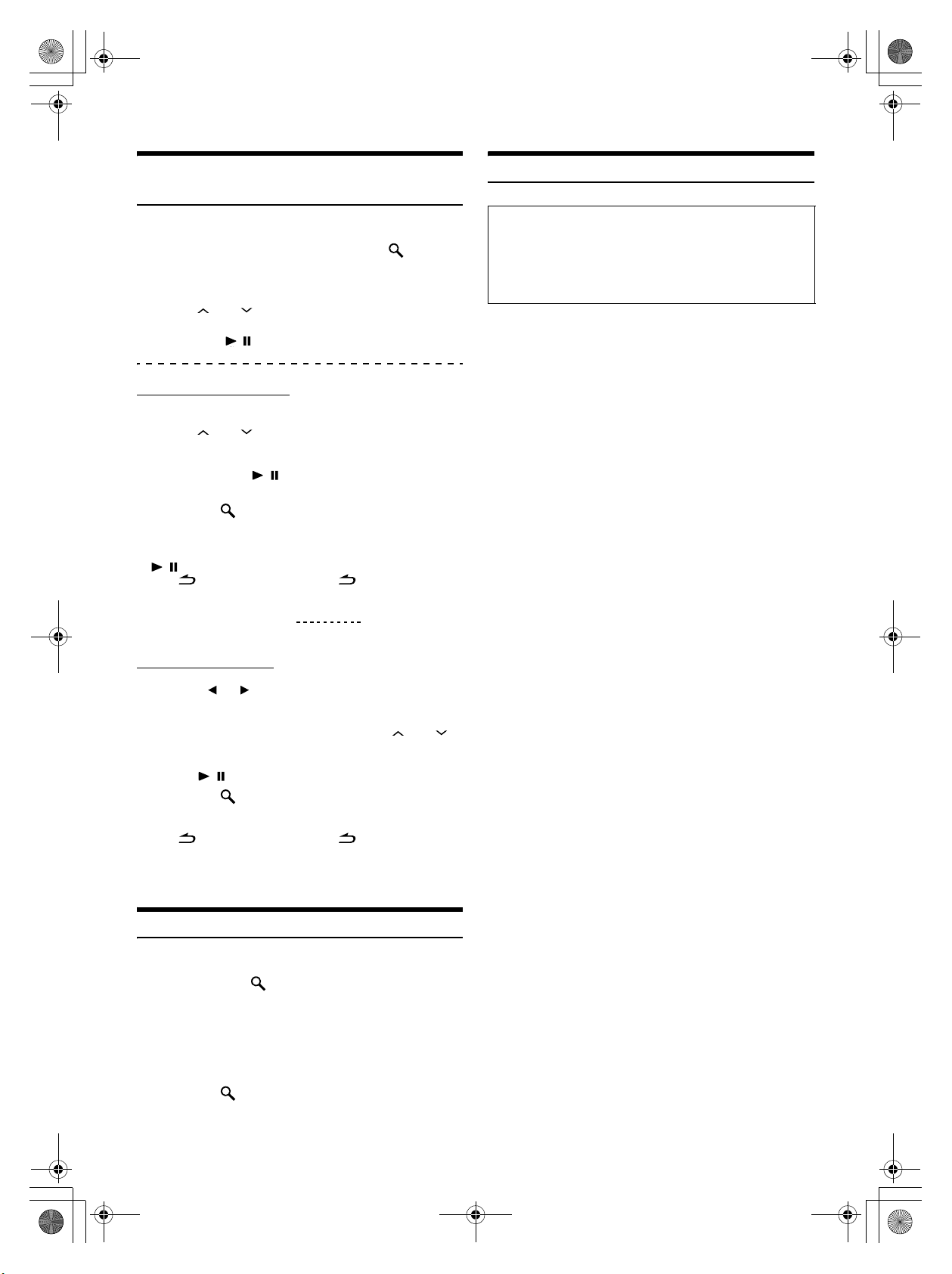
68-09359Z38-A_F.book Page 10 Tuesday, September 4, 2007 4:15 PM
File/Folder Name Search
(concerning MP3/WMA/AAC)
Folder and file names may be searched and displayed during playback.
1
During MP3/WMA/AAC playback, press /ESC to
activate the search mode.
2
Turn the Rotary encoder (CDE-9874E only) or
press and (CDE-9872E only) to select Folder
Name Search mode or File Name Search mode, and
then press //ENT.
Folder Name Search mode
3
Turn the Rotary encoder (CDE-9874E only) or
press and (CDE-9872E only) to select the
desired folder.
4
Press and hold //ENT for at least 2 seconds to
play back the first file in the selected folder.
• Press and hold /ESC for at least 2 seconds in the search mode to
cancel. Or, the search mode is canceled if no operation is performed
for 10 seconds.
• To search for files in the Folder Name Search mode, press
/ /ENT. Files in the folder may be searched.
• Press /MUTE (CDE-9874E only) or /AUDIO
(CDE-9872E only) to exit Folder Name Search mode in step 3 in
order to select File Name Search mode.
• The root folder is displayed as “ ”.
• Folder Name Search cannot be made during M.I.X. play.
File Name Search mode
3
Press 1 or 2 to select another Folder.
4
Select the desired file by turning the Rotary
encoder (CDE-9874E only) or pressing and
(CDE-9872E only).
5
Press //ENT to play back the selected file.
• Press and hold /ESC for at least 2 seconds in the search mode to
cancel. Or, the search mode is canceled if no operation is performed
for 10 seconds.
• Press /MUTE (CDE-9874E only) or /AUDIO
(CDE-9872E only) in the search mode to return to the previous
mode.
• File Name search cannot be made during M.I.X. play.
About MP3/WMA/AAC
CAUTION
Except for private use, duplicating audio data (including
MP3/WMA/AAC data) or distributing, transferring, or copying it,
whether for free or for a fee, without permission of the copyright
holder is strictly prohibited by the Copyright Act and by
international treaty.
What is MP3?
MP3, whose official name is “MPEG-1 Audio Layer 3,” is a
compression standard prescribed by the ISO, the International
Standardization Organization and MPEG which is a joint activity
institution of the IEC.
MP3 files contain compressed audio data. MP3 encoding is
capable of compressing audio data at extremely high ratios,
reducing the size of music files to as much as one-tenth their
original size. This is achieved while still maintaining near CD
quality. The MP3 format realizes such high compression ratios
by eliminating the sounds that are either inaudible to the human
ear or masked by other sounds.
What is WMA?
WMA, or “Windows Media™ Audio,” is compressed audio data.
WMA is similar to MP3 audio data and can achieve CD quality
sound with small file sizes.
What is AAC?
AAC is the abbreviation for “Advanced Audio Coding,” and is a
basic format of audio compression used by MPEG2 or MPEG4.
Method for creating MP3/WMA/AAC files
Audio data is compressed using software with MP3/WMA/AAC
codecs. For details on creating MP3/WMA/AAC files, refer to the
user’s manual for that software.
MP3/WMA/AAC files that are playable on this device have the
file extensions “mp3” / “wma” / “m4a.” Files with no extension
cannot be played back (WMA ver. 7.1, 8 and 9 are supported).
Protected files are not supported, neither are raw AAC files
(using the “.aac” extension).
There are many different versions of the AAC format. Confirm
that the software being used conforms to the acceptable
formats listed above. It’s possible that the format may be
unplayable even though the extension is valid.
Playback of AAC files encoded by iTunes version 6.0 or earlier is
supported.
Quick Search (CDE-9874E only)
You can search for tracks (files).
1
Press and hold /ESC for at least 2 seconds in the
CD/MP3/WMA/AAC mode to activate Quick Search
mode.
2
Turn the Rotary encoder to select a desired track
(file).
The selected track is played back immediately.
• Press and hold /ESC for at least 2 seconds in the search mode to
cancel. Or, the search mode is canceled if no operation is performed
for 10 seconds.
10-EN
01GB04CDE9874E.fm
ALPINE CDE-9874E 68-09359Z38-A (EN)
Page 13
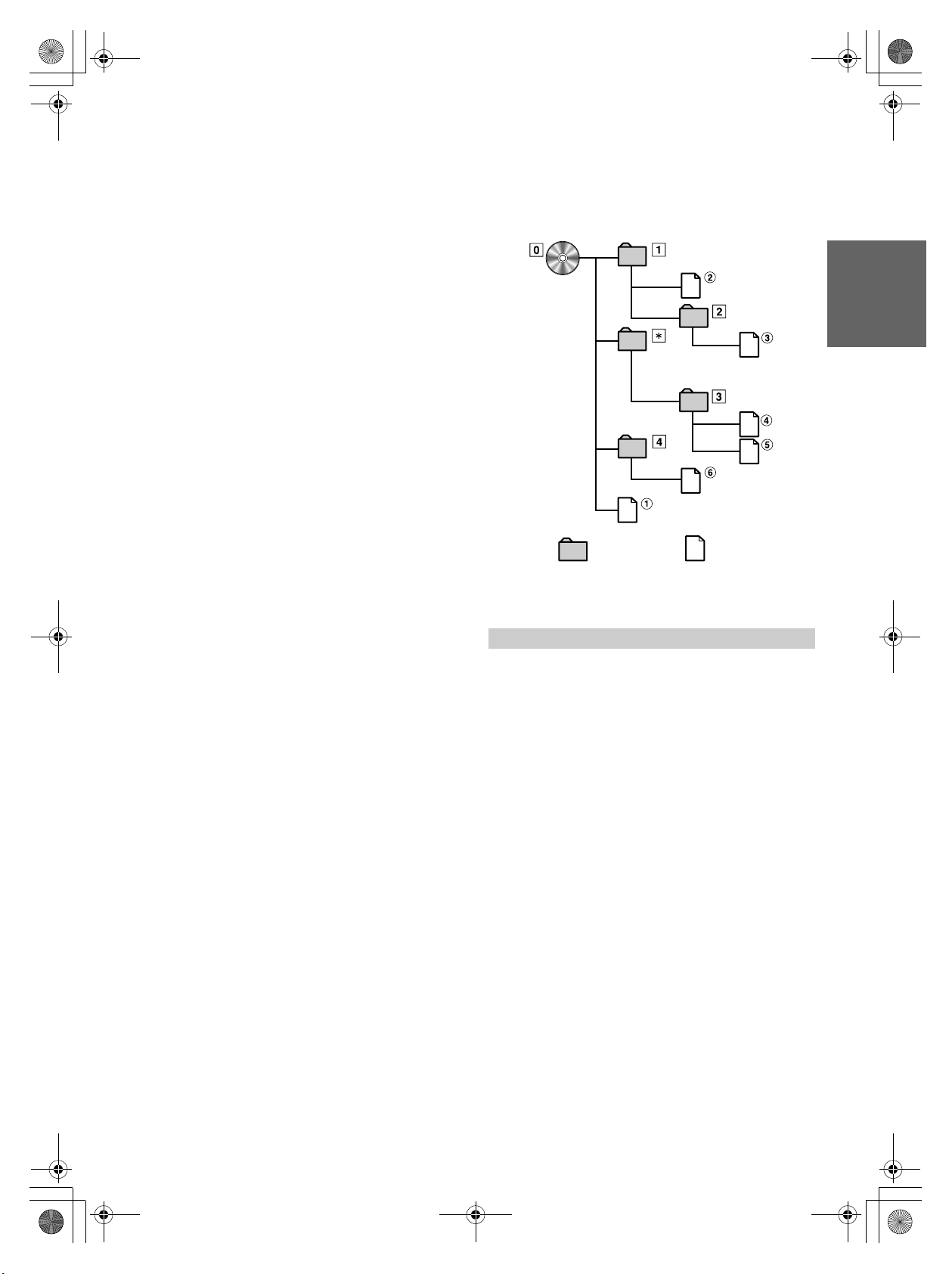
68-09359Z38-A_F.book Page 11 Tuesday, September 4, 2007 4:15 PM
Supported playback sampling rates and bit rates
MP3
Sampling rates: 48 kHz, 44.1 kHz, 32 kHz, 24 kHz, 22.05 kHz,
16 kHz, 12 kHz, 11.025 kHz, 8 kHz
Bit rates: 8 - 320 kbps
WMA
Sampling rates: 48 kHz, 44.1 kHz, 32 kHz
Bit rates: 48 - 192 kbps
AAC
Sampling rates: 48 kHz, 44.1 kHz, 32 kHz, 24 kHz, 22.05 kHz,
16 kHz, 12 kHz, 11.025 kHz, 8 kHz
Bit rates: 16 - 320 kbps
This device may not play back correctly depending on sampling
rates.
ID3 tags/WMA tags
This device supports ID3 tag v1 and v2, and WMA tag.
If tag data is in an MP3/WMA/AAC file, this device can display
the title (track title), artist name, and album name ID3 tag/WMA
tag data.
This device can only display single-byte alphanumeric
characters (up to 30 for ID3 tags and up to 15 for WMA tags)
and the underscore. For non-supported characters, “NO
SUPPORT” is displayed.
The tag information may not be correctly displayed, depending
on the contents.
Producing MP3/WMA/AAC discs
MP3/WMA/AAC files are prepared, then written to a CD-R or
CD-RW using CD-R writing software. A disc can hold up to 510
files/folders (including Root Folders), and the maximum number
of folders is 255.
Playback may not be performed if a disc exceeds the limitations
described above.
Media supported
The media that this device can play back are CD-ROMs, CD-Rs,
and CD-RWs.
Corresponding File Systems
This device supports discs formatted with ISO9660 Level 1 or
Level 2.
Under the ISO9660 standard, there are some restrictions to
remember.
The maximum nested folder depth is 8 (including the root
directory). The number of characters for a folder/file name is
limited.
Valid characters for folder/file names are letters A-Z (all caps),
numbers 0-9, and ‘_’ (underscore).
This device also can play back discs in Joliet, Romeo, etc., and
other standards that conform to ISO9660. However, sometimes
the file names, folder names, etc., are not displayed correctly.
Formats supported
This device supports CD-ROM XA, Mixed Mode CD, Enhanced
CD (CD-Extra) and Multi-Session.
This device cannot correctly play back discs recorded with
Track At Once or packet writing.
Order of files
Files are played back in the order that the writing software writes
them to the disc. Therefore, the playback order may not be what
is expected. Verify the writing order in the software’s
documentation. The playback order of the folders and files is as
follows.
Root folder
Folder MP3/WMA/AAC File
* The folder No./ folder Name will not be displayed if no file is
contained in the folder.
Terminology
Bit rate
This is the “sound” compression rate specified for encoding. The
higher the bit rate, the higher the sound quality, but also the larger
the files.
Sampling rate
This value shows how many times per second the data is sampled
(recorded). For example, music CDs use a sampling rate of 44.1 kHz,
so the sound is sampled (recorded) 44,100 times per second. The
higher the sampling rate, the higher the sound quality, but also the
larger the volume of data.
Encoding
Converting music CDs, WAVE (AIFF) files, and other sound files into
the specified audio compression format.
Tag
Song information such as track titles, artist names, album names,
etc., written into MP3/WMA/AAC files.
Root folder
The root folder (or root directory) is found at the top of the file
system. The root folder contains all folders and files. It is created
automatically for all burned discs.
01GB04CDE9874E.fm
11-EN
ALPINE CDE-9874E 68-09359Z38-A (EN)
Page 14
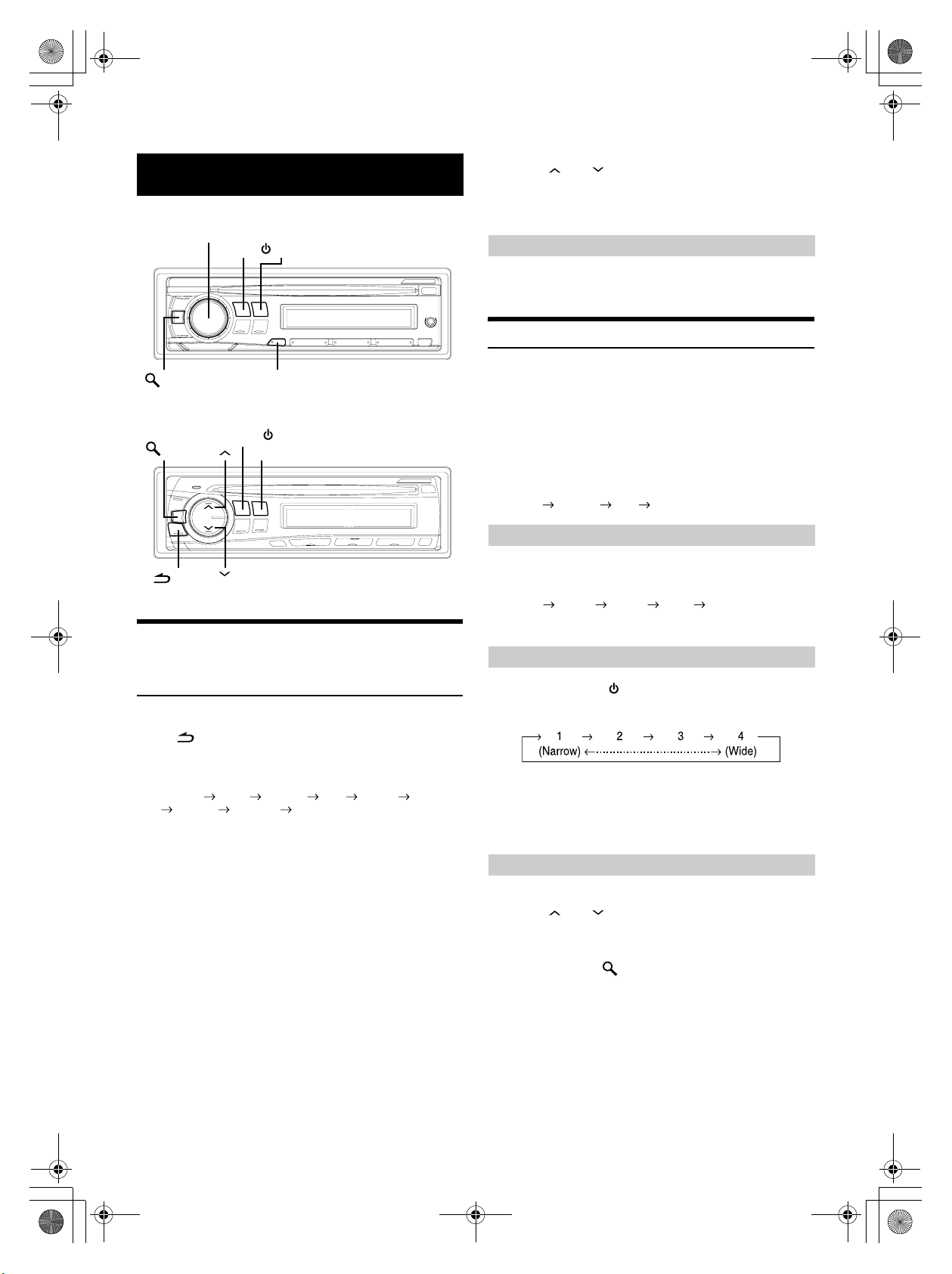
68-09359Z38-A_F.book Page 12 Tuesday, September 4, 2007 4:15 PM
Sound Setting
CDE-9874E
Rotary encoder (AUDIO/LOUD)
SOURCE/
BAND
2
Turn the Rotary encoder (CDE-9874E only) or
press and (CDE-9872E only) until the desired
sound is obtained in each mode.
By setting DEFEAT ON, previously adjusted settings of
BASS and TREBLE will return to the factory defaults.
By using Loudness on the CDE-9874E
Press and hold Rotary encoder (LOUD) for at least 2
seconds to activate or deactivate the loudness mode.
Setting the Bass Control
/ESC
CDE-9872E
/ESC
/AUDIO/
SOUND
SOUND/SETUP
SOURCE/
BAND
Adjusting Bass/Treble/Balance (Between
Left and Right)/Fader (Between Front
and Rear)/Loudness/Defeat
1
Press Rotary encoder (AUDIO) (CDE-9874E only)
or /AUDIO (CDE-9872E only) repeatedly to
choose the desired mode.
Each press changes the mode as follows:
SUBW*1 BASS TREBLE BAL FADER LOUD*2
DEFEAT VOLUME SUBW
Subwoofer : 0 ~ +15
Bass level: –7 ~ +7
Treble level: –7 ~ +7
Balance : L15 ~ R15
Fader : R15 ~ F15
Loudness: ON/OFF
Defeat : ON/OFF
Vol um e : 0 ~ 3 5
• If no operation is performed for 5 seconds after selecting the SUBW,
BASS, TREBLE, BAL, FADER, LOUD or DEFEAT mode, the unit
automatically returns to normal mode.
• Loudness introduces a special low- and high-frequency emphasis at
low listening levels. This compensates for the ear’s decreased
sensitivity to bass and treble sound. The function is inoperable when
DEFEAT is set to ON.
*1When the subwoofer mode is set to OFF, its level cannot be adjusted.
*2CDE-9872E only.
You can change the Bass Frequency emphasis to create your own tonal
preference.
1
-1 Press and hold SOUND for at least 2 seconds to
activate the Sound Setting mode (CDE-9872E only).
1
-2 Press SOUND/SETUP (CDE-9874E only) or
SOUND (CDE-9872E only) repeatedly to select the
BASS mode.
BASS TREBLE HPF BASS
Setting the Bass Centre Frequency
2
-1 Press BAND to select the desired bass centre
frequency.
80 Hz 100 Hz 200 Hz 60 Hz 80 Hz
Emphasizes the displayed bass frequency ranges.
Setting the Bass Bandwidth
2
-2 Press SOURCE/ to select the desired bass
bandwidth.
Changes the boosted bass bandwidth to wide or narrow. A
wider setting will boost a wide range of frequencies above
and below the centre frequency. A narrower setting will
boost only frequencies near the centre frequency.
Setting the Bass Level
2
-3*1Turn the Rotary encoder (CDE-9874E only) or
press and (CDE-9872E only) to select the
desired bass level (–7~+7).
You can emphasize or weaken the bass level.
3
Press and hold /ESC for at least 2 seconds to
return to normal mode.
• If no operation is performed for 15 seconds, the unit will return to
normal mode automatically.
• The bass level settings will be individually memorized for each
source (FM, AM, CD, etc.) until the setting is changed. The bass
frequency and bass bandwidth settings adjusted for one source are
effective for all other sources (FM, AM, CD, etc.).
• The function is inoperable when DEFEAT is set to ON.
12-EN
01GB04CDE9874E.fm
ALPINE CDE-9874E 68-09359Z38-A (EN)
Page 15
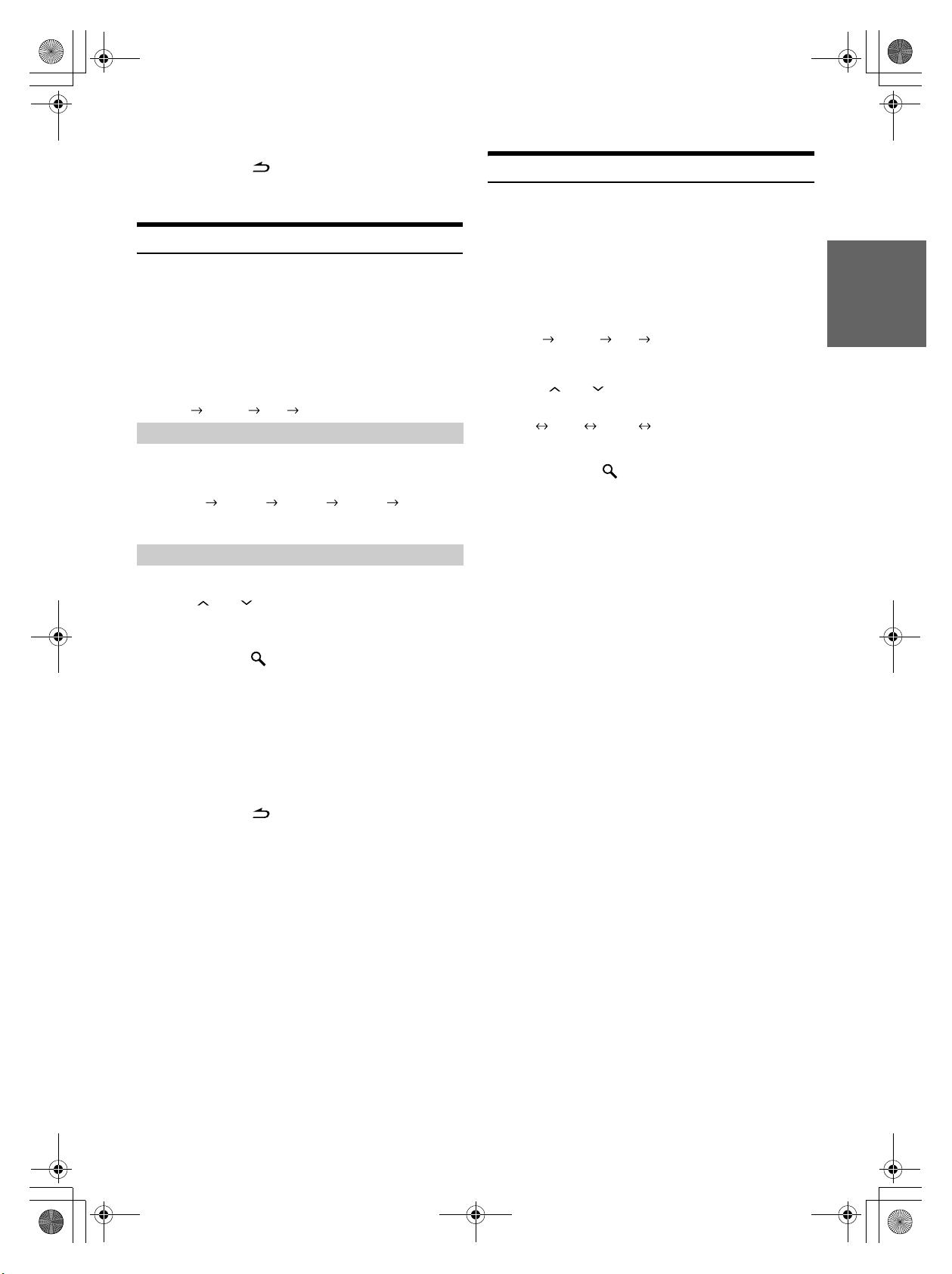
68-09359Z38-A_F.book Page 13 Tuesday, September 4, 2007 4:15 PM
*1The adjustment can also be made by pressing Rotary encoder
(CDE-9874E only) or /AUDIO (CDE-9872E only). Refer to
“Adjusting Bass/Treble/Balance (Between Left and Right)/Fader
(Between Front and Rear)/Loudness/Defeat” (page 12).
Setting the Treble Control
You can change the Treble Frequency emphasis to create your own tonal
preference.
1
-1 Press and hold SOUND for at least 2 seconds to
activate the Sound Setting mode (CDE-9872E only).
1
-2 Press SOUND/SETUP (CDE-9874E only) or
SOUND (CDE-9872E only) repeatedly to select the
TREBLE mode.
BASS TREBLE HPF BASS
Setting the Treble Centre Frequency
2
-1 Press BAND to select the desired treble centre
frequency.
10.0 kHz 12.5 kHz 15.0 kHz 17.5 kHz 10.0 kHz
Emphasizes the displayed treble frequency ranges.
Setting the Treble Level
Adjusting the High Pass Filter
The High Pass Filter on this unit can be adjusted to suit your personal
taste.
1
-1 Press and hold SOUND for at least 2 seconds to
activate the Sound Setting mode (CDE-9872E only).
1
-2 Press SOUND/SETUP (CDE-9874E only) or
SOUND (CDE-9872E only) repeatedly to select the
HPF mode.
BASS TREBLE HPF BASS
2
Turn the Rotary encoder (CDE-9874E only) or
press and (CDE-9872E only) to select the
desired HPF frequency.
OFF 80 Hz 120 Hz 160 Hz
All frequencies above the selected cutoff are output.
3
Press and hold /ESC for at least 2 seconds to
return to normal mode.
• If no operation is performed for 15 seconds, the unit will return to
normal mode automatically.
• The function is inoperable when DEFEAT is set to ON.
2
-2*2Turn the Rotary encoder (CDE-9874E only) or
press and (CDE-9872E only) to select the
desired treble level (–7~+7).
You can emphasize the treble level.
3
Press and hold /ESC for at least 2 seconds to
return to normal mode.
• If no operation is performed for 15 seconds, the unit will return to
normal mode automatically.
• The treble level settings will be individually memorized for each
source (FM, AM, CD, etc.) until the setting is changed. The Treble
frequency settings adjusted for one source are effective for all other
sources (FM, AM, CD, etc.).
• The function is inoperable when DEFEAT is set to ON.
2
*
The adjustment can also be made by pressing Rotary encoder
(CDE-9874E only) or /AUDIO (CDE-9872E only). Refer to
“Adjusting Bass/Treble/Balance (Between Left and Right)/Fader
(Between Front and Rear)/Loudness/Defeat” (page 12).
01GB04CDE9874E.fm
13-EN
ALPINE CDE-9874E 68-09359Z38-A (EN)
Page 16
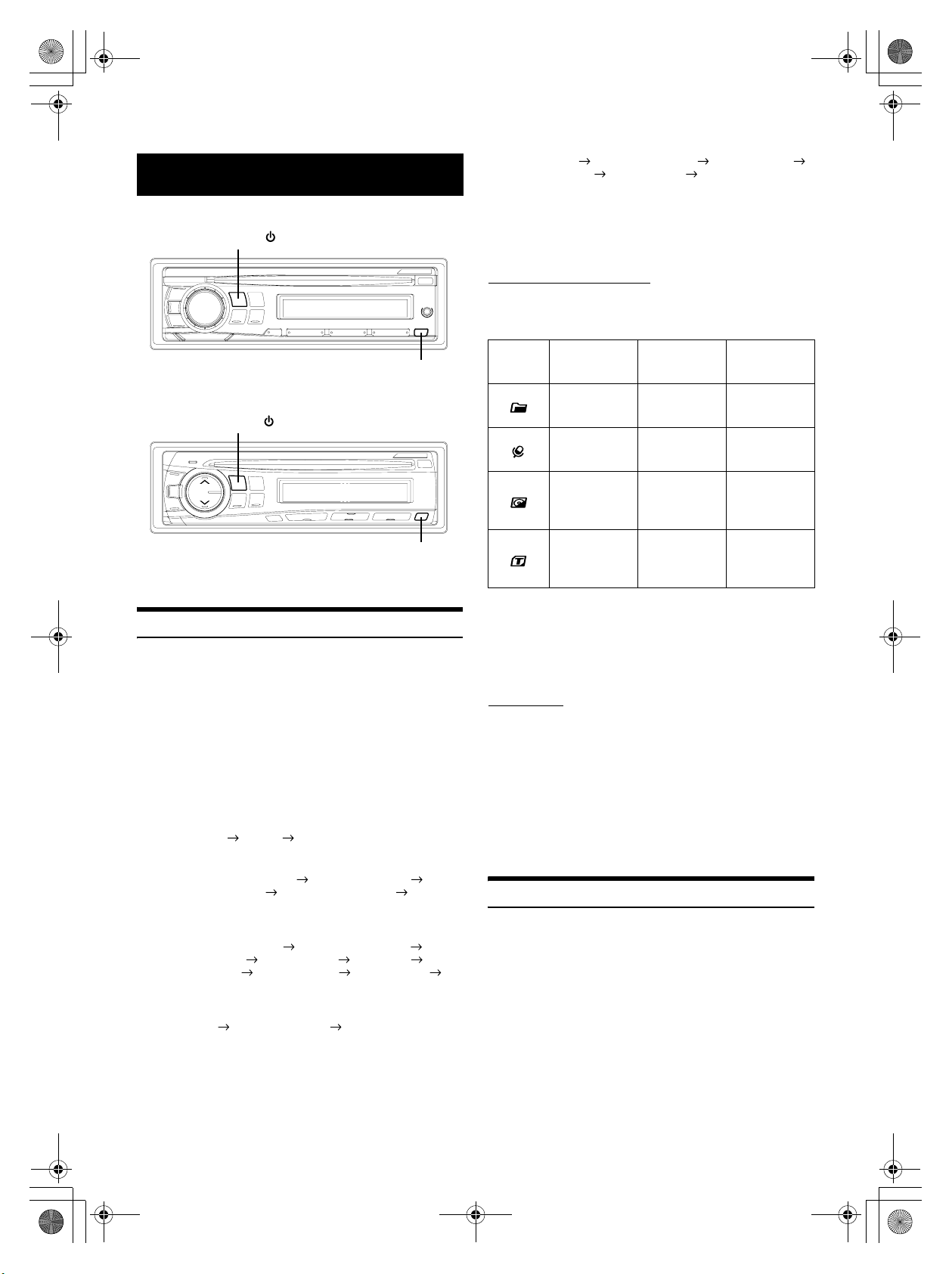
68-09359Z38-A_F.book Page 14 Tuesday, September 4, 2007 4:15 PM
Other Functions
CDE-9874E
SOURCE/
VIEW
CDE-9872E
SOURCE/
VIEW
Displaying the Text
Text information, such as the disc name and the track name, will be
displayed if playing a CD text compatible disc. It is also possible to
display the folder name, the file name and the tag, etc., while playing
MP3/WMA/AAC files.
Press VIEW.
The display will change every time the button is pressed.
• When the TEXT SCR is set to SCR MANU, press and hold VIEW for
at least 2 seconds, the current text will be scrolled one time (except
Radio mode).
The display in Radio mode:
FREQUENCY CLOCK FREQUENCY
The display in CD mode:
TRACK NO./ELAPSED TIME TRACK NO./CLOCK
TEXT (DISC NAME)*
TRACK NO./ELAPSED TIME
The display in MP3/WMA/AAC mode:
FILE NO./ELAPSED TIME FOLDER NO./FILE NO.
FILE NO./CLOCK FOLDER NAME
ARTIST NAME*
FILE NO./ELAPSED TIME
The display in AUX mode (CDE-9874E only):
AUX NAME AUX NAME/CLOCK AUX NAME
The display in BT AUDIO mode:
The Following display will be shown only when a telephone or
Bluetooth Streaming device with Metadata capabilities is
correctly connected with a Bluetooth Interface Module (Alpine
KCE-300BT) (sold separately). (For details on Bluetooth Box,
refer to the Owner’s manual of KCE-300BT).
1
TEXT (TRACK NAME)*1
2
ALBUM NAME*2 SONG NAME*2
FILE NAME
PRESET NO. PRESET NO./CLOCK ARTIST NAME*2
ALBUM NAME*
*1Displayed during playback of a disc with CD text.
*2ID3 tag/WMA tag
If an MP3/WMA/AAC file contains ID3 tag/WMA tag information,
the ID3 tag/WMA tag information is displayed (e.g., song name,
artist name, and album name). All other tag data is ignored.
2
SONG NAME*2 PRESET NO.
About the indication display
When displaying Text, the following indicators are lit
according to the mode.
Indicator/
Mode
1
*
Tag information
If there is no tag information, “ARTIST”/“ALBUM”/“SONG” is
displayed.
*2The root folder is displayed as “FOLDER”.
*3If there is no Text (Disc Name or Track Name), “DISC TEXT”/
“TRACK TEXT” is displayed.
CD Mode
––
––
Text (Disc
3
) being
Name*
displayed
Text (Track
3
) being
Name*
displayed
MP3/WMA/AAC
Mode
Folder Name*
being displayed
Artist Name*
being displayed
Album Name*
being displayed
Song Name*
File Name being
displayed
2
1
1
1
/
iPod Mode/
BT Audio
––
Artist Name*1
being displayed
Album Name*1
being displayed
Song Name*
being displayed
1
About “Text”
Text:
Text compatible CDs contain text information such as the disc
name and track name. Such text information is referred to as
“text.”
• Some characters may not be displayed correctly with this device,
depending on the character type.
• “NO SUPPORT” is displayed when the desired text information
cannot be displayed on this unit.
• The text or tag information may not be correctly displayed,
depending on the contents.
Displaying Time
Press VIEW repeatedly until the time is displayed.
Each press changes the display.
For details, see “Displaying the Text” (page 14).
• Selecting any tuner or CD function while in the clock priority mode
will interrupt the time display momentarily. The function selected
will be displayed for about 5 seconds before the time returns to the
display.
14-EN
01GB04CDE9874E.fm
ALPINE CDE-9874E 68-09359Z38-A (EN)
Page 17
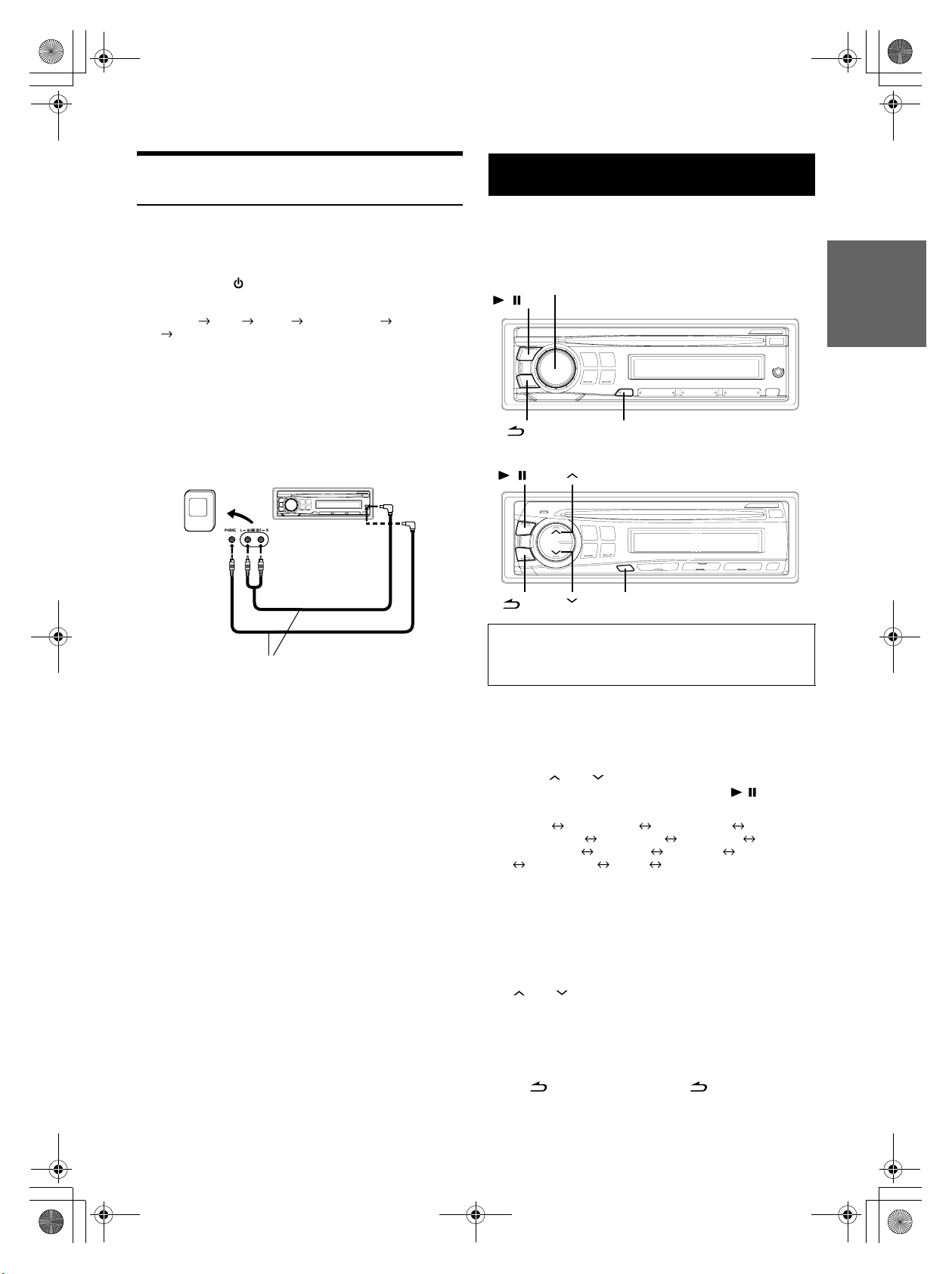
68-09359Z38-A_F.book Page 15 Tuesday, September 4, 2007 4:15 PM
Using the AUX Input Terminal
(CDE-9874E only)
Connect a portable music player, etc. by simply connecting it to the
input on the front panel. An optional adapter cable is required (standard
RCA to 3.5ø mini-phono plug or 3.5ø to 3.5ø mini phono plug).
Press SOURCE/ , and select the AUX mode to listen to
the portable device.
TUNER DISC AUX*1 iPod*2/AUX+*3 BT AUDIO*4
TUNER
*1CDE-9874E only.
*2Displayed only when the iPod is connected and AUX+ SETUP is set
to OFF, refer to “Setting the AUX+ SETUP Mode” (page 17).
*3Displayed only when the AUX+ SETUP is set to ON, refer to “Setting
the AUX+ SETUP Mode” (page 17).
*4Displayed only when BT IN is set to BT ADAPTER. Refer to
“Bluetooth Setting” (page 16).
Portable player, etc.
Optional adapter cable (RCA pin
plugs [red, white] 3.5ø miniplugs)
or (3.5ø miniplugs).
Main unit
or
SETUP
You can flexibly customize the unit to suit your own preferences and
usage. From the SETUP menu, Sound Customizing, Visual
Customizing, etc., can be modified.
CDE-9874E
Rotary encoder (AUDIO)
//ENT
/MUTE
CDE-9872E
//ENT
/AUDIO
Use steps 1 to 4 to select one of the SETUP modes to
modify. See the applicable section below for details
about the selected SETUP item.
1
Press and hold SOUND/SETUP (CDE-9874E only)
or MUTE/SETUP (CDE-9872E only) for at least 2
seconds to activate the SETUP mode.
SOUND/SETUP
MUTE/SETUP
2
Turn the Rotary encoder (CDE-9874E only) or
press and (CDE-9872E only) to select the
desired SETUP menu, and then press / /ENT.
(e.g. Select SUBWOOFER)
BT IN*1 SUBWOOFER (SUBW SYS) *2
CLOCK ADJ*
SCROLLTYPE TEXT SCR POWER IC AUX+ SETUP
AUX NAME*
*1Displayed only when INT MUTE is set to OFF, and the mode is set to
other than BT AUDIO.
2
Displayed only when SUBW is ON.
*
3
Refer to “Setting Time” (page 7).
*
4
Displayed only when BT IN is OFF.
*
*5CDE-9874E only.
3
Turn the
and (CDE-9872E only) to change the setting.
(e.g. Select SUBW ON or SUBW OFF.)
4
Press and hold SOUND/SETUP (CDE-9874E only)
or MUTE/SETUP (CDE-9872E only) for at least 2
seconds to return to normal mode.
• Press /MUTE (CDE-9874E only) or /AUDIO (CDE-9872E
only) to return to the previous mode.
• If no operation is performed for 60 seconds, the unit will return to
normal mode automatically.
3
PLAY MODE INT MUTE*4
5
DEMO BT IN*
Rotary encoder
1
(CDE-9874E only) or press
15-EN
01GB04CDE9874E.fm
ALPINE CDE-9874E 68-09359Z38-A (EN)
Page 18
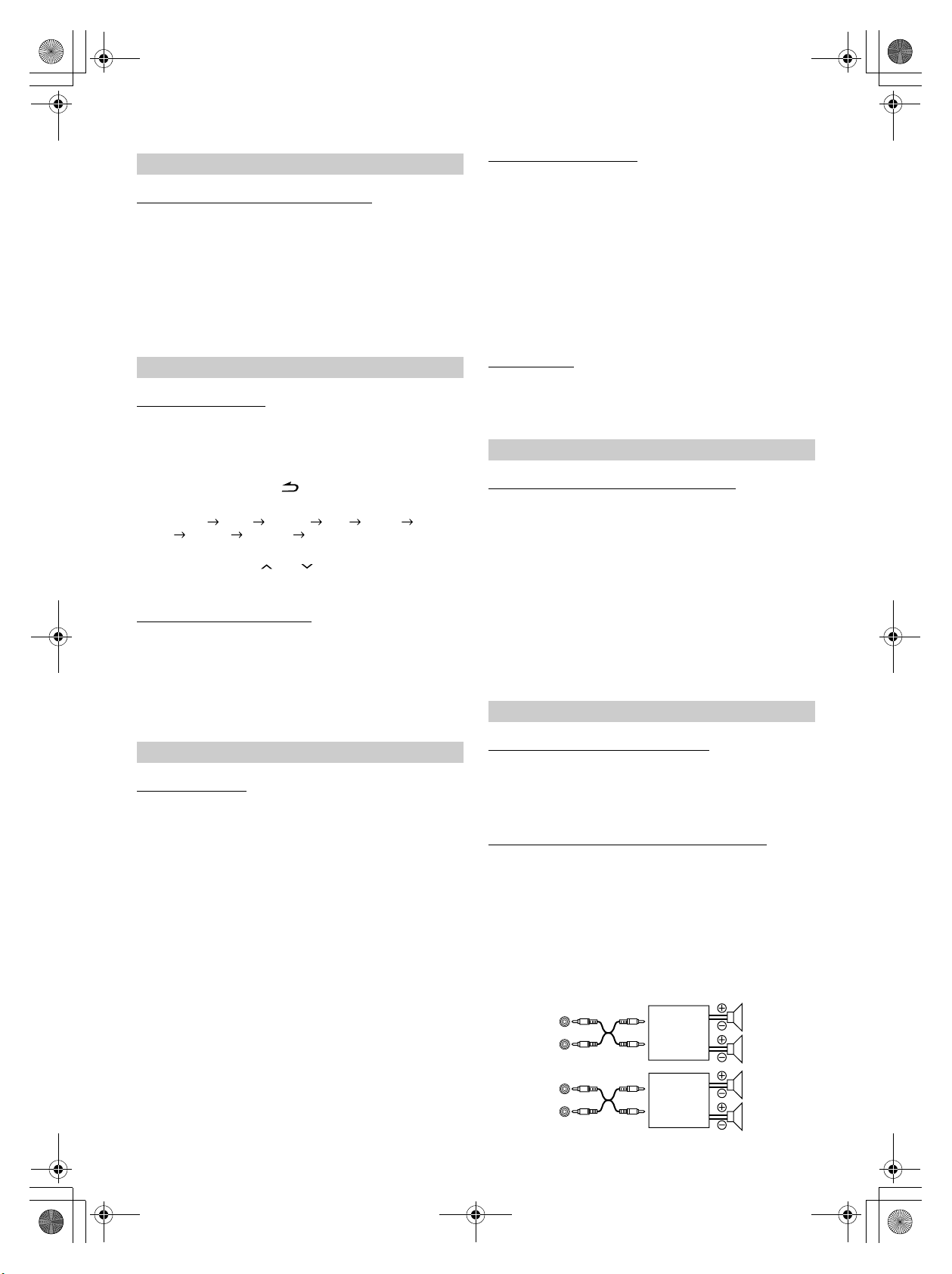
68-09359Z38-A_F.book Page 16 Tuesday, September 4, 2007 4:15 PM
Bluetooth Setting
Setting the Bluetooth Connection (BT IN)
BT ADAPTER / BT OFF (Initial setting)
If an optional Bluetooth Box (KCE-300BT) is connected, you can place
a hands-free call by a Bluetooth-equipped mobile phone. Make this
setting when the Bluetooth Box (KCE-300BT) is connected and the
Bluetooth function is used. For details, refer to the Owner’s Manual of
the optional Bluetooth Box (KCE-300BT).
Set ADAPTER when the Bluetooth Box (KCE-300BT) is connected.
• The PHONE button can be used only when the optional Bluetooth
Box (KCE-300BT) is connected.
Sound Customizing
Subwoofer On and Off
SUBW ON (Initial setting) / SUBW OFF
When the subwoofer is on, perform the steps below to adjust the
subwoofer output level.
1 In the normal mode, press Rotary encoder (AUDIO)
(CDE-9874E only) or /AUDIO (CDE-9872E only)
repeatedly to select the SUBW mode.
SUBW BASS TREBLE BAL FADER LOUD*
DEFEAT VOLUME SUBW
2 Adjust the level by turning the Rotary encoder (CDE-9874E
only) or pressing and (CDE-9872E only).
*1CDE-9872E only.
Setting the Subwoofer System
SUBW SYS 1 (Initial setting) / SUBW SYS 2
Select either SYS 1 or SYS 2 for the desired subwoofer effect.
SUBW SYS 1: Subwoofer level changes according to the main
volume setting.
SUBW SYS 2: Subwoofer level change is different from the main
volume setting. For example, even at low volume
settings, the subwoofer is still audible.
Visual Customizing
Scroll Type Setting
SCR TYPE1 / SCR TYPE2 (Initial setting)
Choose from two scrolling methods.
Select the type you prefer.
SCR TYPE1: The characters scroll from right to left, a
single character at a time.
SCR TYPE2: Words are built up from left to right, a single
character at a time. When the display is filled,
it is cleared and the remaining words are
displayed the same way until all words of the
title have been shown.
Scroll Setting (TEXT SCR)
SCR AUTO / SCR MANU (Initial setting)
This CD player can scroll the disc and track names recorded on
CD-TEXT discs, as well as the text information of MP3/WMA/AAC
files, folder names and tags.
SCR AUTO: The CD text information, the text information of
SCR MANU: The display is scrolled when a disc is loaded
• The unit scrolls CD text names, folder names, file names or tag
display.
folder and file names, and the tags are
scrolled automatically.
or when a track is changed, etc.
Demonstration
DEMO ON / DEMO OFF (Initial setting)
This unit has a demonstration feature for the display.
• To quit Demo mode, set to DEMO OFF.
MP3/WMA/AAC
Playing MP3/WMA/AAC Data (PLAY MODE)
CD-DA (Initial setting) / CDDA/MP3
1
This unit can play back CDs containing both CD and MP3/WMA/AAC
data (created in Enhanced CD (CD Extra) format). However, in some
situations, playback of an enhanced CD may be difficult. In this case,
you can select playback of a single session only, containing the CD data.
When a disc contains both CD and MP3/WMA/AAC data, playback
starts from the CD data portion of the disc.
CD-DA: Only the CD data in Session 1 can be played back.
CDDA/MP3: CD data, MP3/WMA/AAC files in mixed mode, and
• Perform this setting before inserting a disc. If a disc has already been
inserted, remove it first.
multi-session discs can be played back.
External Device
Turning Mute Mode On/Off (INT MUTE)
MUTE ON / MUTE OFF (Initial setting)
If a device having the interrupt feature is connected, audio will be
automatically muted whenever the interrupt signal is received from the
device.
Connecting to an External Amplifier (POWER IC)
POW ON (Initial setting) / POW OFF
When an external amplifier is connected, sound quality can be improved
by stopping the power supply of the built-in amplifier.
POW OFF: Use this mode when the line output of this unit
is used to drive an external amplifier. In this
setting, the head unit’s internal amplifier is
turned OFF and cannot drive speakers.
16-EN
01GB04CDE9874E.fm
CDE-9874E:
Front
Amplifier
Amplifier
left
Front
right
Rear
left
Rear
right
ALPINE CDE-9874E 68-09359Z38-A (EN)
Page 19

68-09359Z38-A_F.book Page 17 Tuesday, September 4, 2007 4:15 PM
CDE-9872E:
Front
Amplifier
POW ON : The speakers are driven by the built-in
amplifier.
left
Front
right
Speakers
SPEAKER
RIGHT FRONT
SPEAKER
RIGHT REAR
SPEAKER
LEFT REAR
Front
right
Rear
right
Rear
left
iPod® (Optional)
CDE-9874E
/ESC
Rotary encoder
//
ENT
/MUTE
CDE-9872E
/ESC
//
ENT
SOURCE/
SOURCE/
1
Preset buttons
(1 through 6)
1
2
4 5
2
4 5
6
VIEW
6
SPEAKER
LEFT FRONT
Front
left
• No sound is produced by the system when the power output is set to
OFF.
Setting the AUX+ SETUP Mode
AUX+ ON / AUX+ OFF (Initial setting)
An external device (such as a portable music player) can be connected
to the iPod Direct connector of this unit. An iPod Direct/RCA Interface
cable (optional) is required.
A portable music device and an iPod cannot be connected to the iPod
Direct connector at the same time.
AUX+ ON: Set to ON when a portable device is connected. If
AUX+ OFF: Set to OFF when an iPod is connected.
Setting the AUX NAME mode (CDE-9874E only)
AUXILIARY *
GAME
SOURCE/ is pressed and AUX+ is selected, the
sound of the portable device is input to the unit.
1
(Initial setting) / TV / DVD / PORTABLE*2 /
You can change the AUX NAME display in the SETUP mode.
*1 After the setting is completed, AUX is displayed on the unit.
*2 After the setting is completed, PMD is displayed on the unit.
/
AUDIO
An iPod® can be connected to this unit by using the proprietary
ALPINE FULL SPEED
™
Connection Cable (KCE-422i) (sold
Preset buttons
(1 through 6)
VIEW
separately). When this unit is connected by using the cable, the controls
on the iPod are not functional.
• Set AUX+ SETUP to OFF when an iPod is connected (refer to
“Setting the AUX+ SETUP Mode” on page 17).
• If the Bluetooth Box and an ipod are connected at the same time, be
sure to disconnect the ipod from the Bluetooth Box while turning
ACC to OFF.
iPods usable with this unit
• The unit can be used with the fourth generation and above
iPod, iPod photo, iPod mini or iPod nano. iPod Shuffle cannot
be used, however.
• Touch wheel or scroll wheel type iPods without the dock
connector cannot be connected to the unit.
• The unit can be used with the following iPod.
Fourth generation iPod
Fifth generation iPod
iPod photo
iPod mini
First generation iPod nano
Second generation iPod nano
• If the unit is used with iPod software versions of iTunes earlier than
7.1.0.59, correct function and performance are not guaranteed.
01GB04CDE9874E.fm
17-EN
ALPINE CDE-9874E 68-09359Z38-A (EN)
Page 20

68-09359Z38-A_F.book Page 18 Tuesday, September 4, 2007 4:15 PM
Playback
1
Press SOURCE/ to switch to the iPod mode.
2
Press or to select the desired song.
Return to the beginning of the current song:
Press .
Fast backward through current song:
Press and hold .
Advance to the beginning of the next song:
Press .
Fast forward through current song:
Press and hold .
3
To pause playback, press / /ENT.
Pressing //ENT again will resume playback.
• A song playing on the iPod while it is connected to this unit will
continue to play from where it was paused after disconnection.
• If you listen to an episode from a selected podcast, the episode can be
changed by pressing 1 or 2.
• An episode may have several chapters, the chapter can be changed
by pressing or .
5
Turn the Rotary encoder (CDE-9874E only) or
press and (CDE-9872E only) to select the
desired Song, and then press / /ENT.
• After pressing and holding / /ENT for at least 2 seconds while
in each hierarchy (except SONG hierarchy), all songs of the selected
hierarchy are played back.
• After selecting [ALL] in the search mode with“*”, press and hold
//ENT for at least 2 seconds to play back all songs in the iPod
or selected search mode.
• While in the search mode, if you press and hold /ESC for 2
seconds, or no operation is performed for 10 seconds, the search
mode is canceled.
• In the search mode, pressing /MUTE (CDE-9874Eonly) or
/AUDIO (CDE-9872E only) will return to the previous mode.
• Search cannot be made during M.I.X. play.
• “NO SONG” will be displayed if there are no songs in the selected
playlist in the PLAYLIST search mode.
• “NO PODCAST” will be displayed if there is no podcast data in the
iPod in the PODCAST search mode.
• If “iPod name” stored in the iPod is selected in the desired Playlist
search mode, and / /ENT is pressed, you can search for all
songs in the iPod. Also, if you press and hold / /ENT for at least
2 seconds, all songs in the iPod are played back.
• Depending on the iPod, podcast search is not supported.
• If any one of the preset buttons (1 through 6) is pressed in the search
mode, a search can be made quickly by skipping to the specified
location. For details, refer to “Direct Search Function” on page 19.
Searching for a desired Song
An iPod can contain hundreds of songs. By using file tag information
and keeping these songs organized in playlists, this unit’s search
functions will ease song searches.
Each music category has its own individual hierarchy. Use the Playlist/
Artist/Album/Song/Podcast/Genre/Composer search mode to narrow
searches based on the table below.
Hierarchy 1 Hierarchy 2 Hierarchy 3 Hierarchy 4
Playlist Song — —
Artist* Album* Song —
Album* Song — —
Song — — —
Podcast Episode — —
Genre* Artist* Album* Song
Composer* Album* Song —
For example: Searching by Artist name
The following example explains how an ARTIST search is performed.
Another search mode can be used for the same operation, although the
hierarchy differs.
1
Press /
2
Turn the Rotary encoder (CDE-9874E only) or
press and (CDE-9872E only) to select the
ARTIST search mode, and then press / /ENT.
PLAYLIST ARTIST ALBUM SONG PODCAST
ESC
to activate the search selection mode.
GENRE COMPOSER PLAYLIST
Quick Search (CDE-9874E only)
You can search a song from all songs in the iPod without selecting an
album, artist, etc.
1
Press and hold /ESC for at least 2 seconds to
activate the Quick Search mode.
2
Turn the Rotary encoder to select a desired song.
The selected song is played back immediately.
• Press and hold /ESC for at least 2 seconds in the search mode to
cancel. Or, the search mode is canceled if no operation is performed
for 10 seconds.
• If many songs are in the iPod, it takes time to search for songs.
• If any one of the preset buttons (1 through 6) is pressed in the search
mode, a search can be made quickly by skipping to the specified
location. For details, refer to “Direct Search Function” on page 19.
• This function is inactive during repeat (RPT) playback.
3
Turn the Rotary encoder (CDE-9874E only) or
press and (CDE-9872E only) to select the
desired Artist, and then press / /ENT.
4
Turn the Rotary encoder (CDE-9874E only) or
press and (CDE-9872E only) to select the
desired Album, and then press / /ENT.
18-EN
01GB04CDE9874E.fm
ALPINE CDE-9874E 68-09359Z38-A (EN)
Page 21

68-09359Z38-A_F.book Page 19 Tuesday, September 4, 2007 4:15 PM
Direct Search Function
The unit’s direct search function can be used to search for an album,
song, etc., more efficiently. In Playlist/Artist/Album/Song/Podcast/
Genre/Composer mode, you can quickly target any song.
In the search mode, press any one of the preset
buttons (1 through 6) to quickly skip over a
designated percent of your song content.
Song search example:
If there are 100 songs in your iPod, they are divided into 6
groups using percentages (shown below). These groups are
assigned to the preset buttons (1 through 6).
Example 1:
Suppose the song you are searching for is located at around
the middle (50%) of your library: press button 4 to jump to the
50th song and turn the Rotary encoder (CDE-9874E only) or
press and (CDE-9872E only) to find the desired song.
Example 2:
Suppose the song you are searching for is located near the
end (83%) of your library: press button 6 to jump to the 83rd
song and turn the Rotary encoder (CDE-9874E only) or press
and (CDE-9872E only) to find the desired song.
All 100 songs (100%)
0% 17% 33% 50% 67% 83%
Preset
buttons
Songs
123456
First
17th
33rd
50th
67th
83rd
song
song
song
song
song
song
Select Playlist/Artist/Album/Genre/
Composer
Playlist/Artist/Album/Genre/Composer can be easily changed.
For example, if you listen to a song from a selected album, the album
can be changed.
Random Play Shuffle (M.I.X.)
The Shuffle function of the iPod is displayed as M.I.X. on this unit.
Shuffle Albums:
The songs on each album are played back in proper order. Upon
completion of all the songs on the album, the next album is
selected randomly. This continues until all albums have been
played.
Shuffle Songs:
Song shuffle randomly plays back songs within a selected
category (playlist, album, etc.). The songs within the category
are played just once until all songs have been played.
1
Press 5 .
The songs are played back in random sequence.
M.I.X. M.I.X. (off) M.I.X.
(Shuffle Albums) (Shuffle Songs)
2
To cancel M.I.X. play, select (off) with the above
procedure.
• If a song is selected in the album search mode before selecting M.I.X.
play, the songs will not play back randomly even when Shuffle
Albums is selected.
Shuffle ALL:
Shuffle ALL plays all songs in the iPod randomly. Any one song
does not play back again until all songs have been played back.
1
Press 6.
The songs are played back in random sequence.
M.I.X. (off) M.I.X.
(Shuffle ALL)
2
To cancel M.I.X. play, select (off) with the above
procedure.
• If Shuffle ALL is selected, the selected songs being played back in the
search mode are canceled.
Press 1 or 2 to select the desired Playlist/Artist/
Album/Genre/Composer.
• If the song search mode was used to select a song, this function is
inactive.
• If an album is selected during an artist search, other albums by that
artist are searchable.
• This function is inactive during shuffle (M.I.X.) playback.
19-EN
01GB04CDE9874E.fm
ALPINE CDE-9874E 68-09359Z38-A (EN)
Page 22

68-09359Z38-A_F.book Page 20 Tuesday, September 4, 2007 4:15 PM
Repeat Play
Only Repeat One is available for the iPod.
Repeat One:
A single song is repeatedly played back.
1
Press 4.
The song is played back repeatedly.
RPT (off) RPT
(Repeat One)
2
To cancel repeat play, select (off) with the above
procedure.
• During repeat playback, no other songs are selectable by pressing
or .
Displaying the Text
You can display the tag information of a song in the iPod.
Press VIEW.
Each press changes the display.
• When the TEXT SCR is set to SCR MANU, press and hold VIEW for
at least 2 seconds, the current text will be scrolled one time.
TRACK NO./ELAPSED TIME TRACK NO./CLOCK
ARTIST NAME* ALBUM NAME*
SONG TITLE* TRACK NO./ELAPSED TIME
* TAG information
“ARTIST”/“ALBUM”/“SONG” is displayed if there is no tag
information.
• Only alphanumeric characters (ASCII) can be displayed.
• If the artist, album or song name, created in iTunes, has too many
characters, songs may not be played back when connected to the
adapter. Therefore, a maximum of 250 characters is recommended.
The maximum number of characters for the head unit is 64
(64 byte).
• Some characters may not be correctly displayed.
• “NO SUPPORT” is displayed if text information is not supported by
the unit.
20-EN
01GB04CDE9874E.fm
ALPINE CDE-9874E 68-09359Z38-A (EN)
Page 23

68-09359Z38-A_F.book Page 21 Tuesday, September 4, 2007 4:15 PM
Information
In Case of Difficulty
If you encounter a problem, please turn the power off, then on again. If
the unit is still not functioning normally, please review the items in the
following checklist. This guide will help you isolate the problem if the
unit is at fault. Otherwise, make sure the rest of your system is properly
connected or consult your authorized Alpine dealer.
Basic
No function or display.
• Vehicle’s ignition is off.
- If connected following instructions, the unit will not operate
with the vehicle’s ignition off.
• Improper power lead (Red) and battery lead (Yellow) connections.
- Check power lead and battery lead connections.
•Blown fuse.
- Check the fuse of the unit; replace with the proper value if
necessary.
• Internal micro-computer malfunctioned due to interference noise
etc.
- Press the RESET switch with a ballpoint pen or other pointed
article.
Radio
Unable to receive stations.
• No antenna or open connection in cable.
- Make sure the antenna is properly connected;
replace the antenna or cable if necessary.
Unable to tune stations in the seek mode.
• You are in a weak signal area.
- Make sure the tuner is in the DX mode.
• If the area you are in is a primary signal area, the antenna may
not be grounded and connected properly.
- Check your antenna connections; make sure the antenna is
properly grounded at its mounting location.
• The antenna may not be the proper length.
- Make sure the antenna is fully extended; if broken, replace the
antenna with a new one.
Broadcast is noisy.
• The antenna is not the proper length.
- Extend the antenna fully; replace it if it is broken.
• The antenna is poorly grounded.
- Make sure the antenna is grounded properly at its mounting
location.
CD
CD Player not functioning.
• Out of operating temperature range +50°C (+120°F) for CD.
- Allow the vehicle’s interior (or trunk) temperature to cool.
CD playback sound is wavering.
• Moisture condensation in the CD Module.
- Allow enough time for the condensation to evaporate (about 1
hour).
CD insertion not possible.
• A CD is already in the CD player.
- Eject the CD and remove it.
• The CD is being improperly inserted.
- Make sure the CD is being inserted following instructions in
the CD Player Operation section.
Unable to fast forward or backward the CD.
• The CD has been damaged.
- Eject the CD and discard it; using a damaged CD in your unit
can cause damage to the mechanism.
CD playback sound skips due to vibration.
• Improper mounting of the unit.
- Securely re-mount the unit.
• The disc is very dirty.
- Clean the disc.
• The disc has scratches.
- Change the disc.
• The pick-up lens is dirty.
- Do not use a commercially available lens cleaner disc. Consult
your nearest Alpine dealer.
CD playback sound skips without vibration.
• The disc is dirty or scratched.
- Clean the disc; damaged disc should be replaced.
Error displays (built-in CD player only).
• Mechanical error
- Press . After the error indication disappears, insert the disc
again. If the above-mentioned solution does not solve the
problem, consult your nearest Alpine dealer.
CD-R/CD-RW playback not possible.
• Close session (finalization) has not been performed.
- Perform finalization and attempt playback again.
MP3/WMA/AAC
MP3, WMA or AAC is not played back.
• Writing error occurred. The MP3/WMA/AAC format is not
compatible.
- Make sure the MP3/WMA/AAC has been written in a
supported format. Refer to “About MP3/WMA/AAC”
(pages 10-11), then rewrite in the format supported by this
device.
01GB04CDE9874E.fm
21-EN
ALPINE CDE-9874E 68-09359Z38-A (EN)
Page 24

68-09359Z38-A_F.book Page 22 Tuesday, September 4, 2007 4:15 PM
Audio
The sound is not output from the speakers.
• Unit has no output signal of the internal amplifier.
- POWER IC is switched to “POW ON” (page 16).
iPod
iPod does not play and no sound is output.
• The iPod has not been recognized.
- Reset this unit and the iPod. Refer to “Initial System Start-Up”
(page 6). To reset the iPod, refer to the Owner’s Manual of the
iPod.
Indication for CD Player
• Protective circuit is activated due to high temperature.
- The indication will disappear when the temperature returns to
normal operating range.
• No CD is inserted.
- Insert a CD.
• Although a disc is inserted, “NO DISC” is displayed and the unit
does not start to play or eject the disc.
- Remove the disc by following these steps:
Press the button again for at least 2 seconds.
If the disc still does not eject, consult your Alpine dealer.
Indication for iPod Mode
• The iPod is not connected.
- Make sure the iPod is correctly connected (refer to
“Connections”).
Make sure the cable is not bent excessively.
• There are no songs in the iPod.
- Download songs to the iPod and connect to this unit.
• Communication error
- Turn the ignition key off, and then set to ON again.
- Check the display by reconnecting between the iPod and this
unit, using the iPod cable.
• Caused by the iPod Software Version not being compatible with
this unit.
- Update the iPod Software Version to be compatible with this
unit.
• Mechanism error.
1) Press the button and eject the CD.
If not ejecting, consult your Alpine dealer.
2) When the error indication remains after ejecting, press the
button again.
If the error indication still does not turn off after pressing the
button for a few times, consult your Alpine dealer.
• When “ERROR” is displayed:
If the disc cannot be ejected by pressing , press the RESET switch
(refer to page 6) and press again.
If the disc still cannot be ejected, consult your Alpine dealer.
• A copy-protected WMA file was played back.
- You can only play back non-copy-protected files.
• A sampling rate/bit rate not supported by the unit is used.
- Use a sampling rate/bit rate that is supported by the unit.
22-EN
01GB04CDE9874E.fm
ALPINE CDE-9874E 68-09359Z38-A (EN)
Page 25

68-09359Z38-A_F.book Page 23 Tuesday, September 4, 2007 4:15 PM
Specifications
FM TUNER SECTION
Tuning Range 87.5-108.0 MHz
Mono Usable Sensitivity 9.3 dBf (0.8 µV/75 ohms)
50 dB Quieting Sensitivity 13.5 dBf (1.3 µV/75 ohms)
Alternate Channel Selectivity 80 dB
Signal-to-Noise Ratio 65 dB
Stereo Separation 35 dB
Capture Ratio 2.0 dB
AM TUNER SECTION
Tuning Range 531-1,602 kHz
Sensitivity (IEC Standard) 22.5 µV/27 dB
CD PLAYER SECTION
Frequency Response 5-20,000 Hz (±1 dB)
Wow & Flutter (% WRMS) Below measurable limits
Total Harmonic Distortion 0.008% (at 1 kHz)
Dynamic Range 95 dB (at 1 kHz)
Signal-to-Noise Ratio 105 dB
Channel Separation 85 dB (at 1 kHz)
PICKUP
Wave length 795 nm
Laser power CLASS I
GENERAL
Power Requirement 14.4 V DC
(11-16 V allowable)
Maximum Power Output 45W × 4
Maximum Pre-Output Voltage 2 V/10 k ohms
Bass ±14 dB at 100 Hz
Treble ±14 dB at 10 kHz
Weight 1.5 kg (3 lbs. 4 oz)
CHASSIS SIZE
Width 178 mm (7")
Height 50 mm (2")
Depth 161 mm (6-3/8")
NOSEPIECE SIZE
Width
CDE-9874E
CDE-9872E
Height
CDE-9874E
CDE-9872E
Depth
CDE-9874E
CDE-9872E
• Due to continuous product improvement, specifications and design
are subject to change without notice.
170 mm (6-3/4")
170 mm (6-3/4")
46 mm (1-13/16")
46 mm (1-13/16")
25 mm (1")
18 mm (11/16")
01GB04CDE9874E.fm
23-EN
ALPINE CDE-9874E 68-09359Z38-A (EN)
Page 26

68-09359Z38-A_F.book Page 24 Tuesday, September 4, 2007 4:15 PM
Installation and Connections
Before installing or connecting the unit, please read the
following and pages 3 to 5 of this manual thoroughly for
proper use.
Warning
MAKE THE CORRECT CONNECTIONS.
Failure to make the proper connections may result in fire or product
damage.
USE ONLY IN CARS WITH A 12 VOLT NEGATIVE GROUND.
(Check with your dealer if you are not sure.) Failure to do so may
result in fire, etc.
BEFORE WIRING, DISCONNECT THE CABLE FROM THE
NEGATIVE BATTERY TERMINAL.
Failure to do so may result in electric shock or injury due to
electrical shorts.
DO NOT ALLOW CABLES TO BECOME ENTANGLED IN
SURROUNDING OBJECTS.
Arrange wiring and cables in compliance with the manual to
prevent obstructions when driving. Cables or wiring that obstruct or
hang up on places such as the steering wheel, shift lever, brake
pedals, etc. can be extremely hazardous.
DO NOT SPLICE INTO ELECTRICAL CABLES.
Never cut away cable insulation to supply power to other
equipment. Doing so will exceed the current carrying capacity of
the wire and result in fire or electric shock.
DO NOT DAMAGE PIPE OR WIRING WHEN DRILLING HOLES.
When drilling holes in the chassis for installation, take precautions
so as not to contact, damage or obstruct pipes, fuel lines, tanks or
electrical wiring. Failure to take such precautions may result in fire.
DO NOT USE BOLTS OR NUTS IN THE BRAKE OR STEERING
SYSTEMS TO MAKE GROUND CONNECTIONS.
Bolts or nuts used for the brake or steering systems (or any other
safety-related system), or tanks should NEVER be used for
installations or ground connections. Using such parts could disable
control of the vehicle and cause fire etc.
KEEP SMALL OBJECTS SUCH AS BATTERIES OUT OF THE
REACH OF CHILDREN.
Swallowing them may result in serious injury. If swallowed,
consult a physician immediately.
DO NOT INSTALL IN LOCATIONS WHICH MIGHT HINDER
VEHICLE OPERATION, SUCH AS THE STEERING WHEEL OR
GEARSHIFT.
Doing so may obstruct forward vision or hamper movement etc.
and results in serious accident.
Caution
HAVE THE WIRING AND INSTALLATION DONE BY EXPERTS.
The wiring and installation of this unit requires special technical
skill and experience. To ensure safety, always contact the dealer
where you purchased this product to have the work done.
USE SPECIFIED ACCESSORY PARTS AND INSTALL THEM
SECURELY.
Be sure to use only the specified accessory parts. Use of other than
designated parts may damage this unit internally or may not
securely install the unit in place. This may cause parts to become
loose resulting in hazards or product failure.
ARRANGE THE WIRING SO IT IS NOT CRIMPED OR
PINCHED BY A SHARP METAL EDGE.
Route the cables and wiring away from moving parts (like the seat
rails) or sharp or pointed edges. This will prevent crimping and
damage to the wiring. If wiring passes through a hole in metal, use
a rubber grommet to prevent the wire’s insulation from being cut by
the metal edge of the hole.
DO NOT INSTALL IN LOCATIONS WITH HIGH MOISTURE OR
DUST.
Avoid installing the unit in locations with high incidence of
moisture or dust. Moisture or dust that penetrates into this unit may
result in product failure.
Precautions
• Be sure to disconnect the cable from the (–) battery post before
installing your CDE-9874E/CDE-9872E. This will reduce any
chance of damage to the unit in case of a short-circuit.
• Be sure to connect the colour coded leads according to the
diagram. Incorrect connections may cause the unit to
malfunction or damage to the vehicle’s electrical system.
• When making connections to the vehicle’s electrical system, be
aware of the factory installed components (e.g. on-board
computer). Do not tap into these leads to provide power for this
unit. When connecting the CDE-9874E/CDE-9872E to the fuse
box, make sure the fuse for the intended circuit of the
CDE-9874E/CDE-9872E has the appropriate amperage. Failure
to do so may result in damage to the unit and/or the vehicle.
When in doubt, consult your Alpine dealer.
• The CDE-9874E/CDE-9872E uses female RCA-type jacks for
connection to other units (e.g. amplifier) having RCA
connectors. You may need an adaptor to connect other units. If
so, please contact your authorized Alpine dealer for assistance.
• Be sure to connect the speaker (–) leads to the speaker (–)
terminal. Never connect left and right channel speaker cables to
each other or to the vehicle body.
IMPORTANT
Please record the serial number of your unit in the space provided
below and keep it as a permanent record. The serial number or the
engraved serial number is located on the bottom of the unit.
24-EN
01GB05CDE9874E.fm
SERIAL NUMBER:
INSTALLATION DATE:
INSTALLATION TECHNICIAN:
PLACE OF PURCHASE:
ALPINE CDE-9874E 68-09359Z38-A (EN)
Page 27

68-09359Z38-A_F.book Page 25 Tuesday, September 4, 2007 4:15 PM
Installation
Detachable Front
Panel
Caution
When you install this unit in your car, do not remove the
detachable front panel.
If the detachable front panel is removed during installation, you
might press too hard and warp the metal plate that holds it in
place.
• The main unit must be mounted within 35 degrees of the horizontal
plane, back to front.
Less than 35°
Reinforce the head unit with the metal mounting
strap (not supplied). Secure the ground lead of the
unit to a clean metal spot using a screw (
1
*
) already
attached to the vehicle’s chassis.
• For the screw marked “*2”, use an appropriate screw for the chosen
mounting location.
Connect each input lead coming from an amplifier to
the corresponding output lead coming from the left
rear of the CDE-9874E/CDE-9872E. Connect all other
leads of the CDE-9874E/CDE-9872E according to
details described in the CONNECTlONS section.
3
Slide the CDE-9874E/CDE-9872E into the dashboard
until it clicks. This ensures that the unit is properly
locked and will not accidentally come out from the
dashboard. Install the detachable front panel.
Removal
1. Remove the detachable front panel.
2. Insert the bracket keys into the unit, along the guides
on either side. The unit can now be removed from the
mounting sleeve.
1
Pressure Plates
* If the installed mounting sleeve is loose in the dashboard, the
pressure plates may be bent slightly to remedy the problem.
Mounting Sleeve
(Included)
*
This unit
Dashboard
Remove the mounting sleeve from the main unit
(see “Removal” on page 25).
2
Hex Nut (M5)
Metal
Mounting
Strap
Screw
2
*
Bolt Stud
1
*
This unit
Bracket Keys
(Included)
3. Pull the unit out, keeping it unlocked as you do so.
<JAPANESE CAR>
Front Frame
Screws (M5 × 8)
This unit
Ground Lead
3
*
Secure the ground lead of the unit to a clean metal spot using a screw
3
(*
) already attached to the vehicle’s chassis.
(Included)
Mounting Bracket
01GB05CDE9874E.fm
This unit
Ground Lead
Chassis
25-EN
ALPINE CDE-9874E 68-09359Z38-A (EN)
Page 28

68-09359Z38-A_F.book Page 26 Tuesday, September 4, 2007 4:15 PM
Connections
To iPod
Antenna
CDE-9874E only
Blue
Blue/White
Pink/Black
Yellow BATTERY
Black GND
POWER ANT
REMOTE TURN-ON
AUDIO INTERRUPT IN
Red IGNITION
Gray
SPEAKER
RIGHT FRONT
Gray/Black
Violet/Black
SPEAKER
RIGHT REAR
Violet
Green
SPEAKER
LEFT REAR
Green/Black
White/Black
SPEAKER
LEFT FRONT
White
To power antenna
To amplifier
To vehicle phone
Ignition Key
Speakers
Front Right
Rear Right
Rear Left
Front Left
Amplifier
Amplifier
Battery
Speakers
Front Left
Front Right
CDE-9874E:
Rear or
Subwoofers*
CDE-9872E:
Front or
Subwoofers*
1
2
CDE-9874E only
*1 When Subwoofer is OFF: Output is for Rear speakers. When Subwoofer is ON: Output is for Subwoofer.
*2 When Subwoofer is OFF: Output is for Front speakers. When Subwoofer is ON: Output is for Subwoofer.
For details on how to set the Subwoofer to ON/OFF, see “Subwoofer On and Off” on page 16.
26-EN
01GB05CDE9874E.fm
ALPINE CDE-9874E 68-09359Z38-A (EN)
Page 29

68-09359Z38-A_F.book Page 27 Tuesday, September 4, 2007 4:15 PM
Antenna Receptacle
Power Antenna Lead (Blue)
Connect this lead to the +B terminal of your power antenna,
if applicable.
• This lead should be used only for controlling the vehicle’s power
antenna. Do not use this lead to turn on an amplifier or a signal
processor, etc.
Remote Turn-On Lead (Blue/White)
Connect this lead to the remote turn-on lead of your
amplifier or signal processor.
Audio Interrupt In Lead (Pink/Black)
Connect this lead to the Audio interface output of a cellular
phone which provides ground shorting when a call is
received.
Switched Power Lead (Ignition) (Red)
Connect this lead to an open terminal on the vehicle’s fuse
box or another unused power source which provides (+)12V
only when the ignition is turned on or in the accessory
position.
Battery Lead (Yellow)
Connect this lead to the positive (+) post of the vehicle’s
battery.
Ground Lead (Black)
Connect this lead to a good chassis ground on the vehicle.
Make sure the connection is made to bare metal and is
securely fastened using the sheet metal screw provided.
Power Supply Connector
Right Front (+) Speaker Output Lead (Gray)
Right Front (–) Speaker Output Lead (Gray/Black)
Right Rear (–) Speaker Output Lead (Violet/Black)
Right Rear (+) Speaker Output Lead (Violet)
Left Rear (+) Speaker Output Lead (Green)
Left Rear (–) Speaker Output Lead (Green/Black)
Left Front (–) Speaker Output Lead (White/Black)
Left Front (+) Speaker Output Lead (White)
Fuse Holder (10A)
Front Output RCA Connectors (CDE-9874E only)
RED is right and WHITE is left.
Rear/Subwoofer Output RCA Connectors
(CDE-9874E only)
Front/Subwoofer Output RCA Connectors
(CDE-9872E only)
RED is right and WHITE is left.
RCA Extension Cable (sold separately)
iPod Direct Connector
Control iPod signals.
Connect this to an iPod (or to an optional Bluetooth Box). To
use a hands-free mobile phone, an optional Bluetooth Box
connection is required. For details on connection, refer to
the Owner’s Manual of the Bluetooth Box. You can also
connect this to an external device (such as a portable
player) by using iPod Direct/RCA Interface cable (sold
separately).
* Refer to “Setting the AUX+ SETUP Mode” (page 17).
AUX+ ON : When the external device is connected.
AUX+ OFF: When an iPod is connected.
FULL SPEEDTM Connection Cable (KCE-422i) (sold
separately)
AUX Input Terminal (CDE-9874E only)
This terminal allows for input of audio from an external
device (such as a portable player), using a commerciallyavailable converter cable.
To prevent external noise from entering the audio system.
• Locate the unit and route the leads at least 10 cm away from the car harness.
• Keep the battery power leads as far away from other leads as possible.
• Connect the ground lead securely to a bare metal spot (remove any paint, dirt or grease if necessary) of the car chassis.
• If you add an optional noise suppressor, connect it as far away from the unit as possible. Your Alpine dealer carries various noise
suppressors, contact them for further information.
• Your Alpine dealer knows best about noise prevention measures so consult your dealer for further information.
01GB05CDE9874E.fm
ALPINE CDE-9874E 68-09359Z38-A (EN)
27-EN
Page 30

68-09359Z38-A_F.book Page 28 Tuesday, September 4, 2007 4:15 PM
28-EN
01GB05CDE9874E.fm
ALPINE CDE-9874E 68-09359Z38-A (EN)
Page 31

68-09359Z38-A_F.book Page 1 Tuesday, September 4, 2007 4:15 PM
中文 (繁)
目錄
操作說明
警告
警告 ........................................................... 3
注意 ........................................................... 3
使用須知 .................................................... 3
準備工作
附件清單 .......................................................... 6
電源開啟和關閉 .............................................. 6
拆卸和安裝前面板 .......................................... 6
初始化系統啟動 .............................................. 6
調節音量 .......................................................... 6
快速降低音量 .................................................. 7
設定時間 .......................................................... 7
無線電
收聽無線電 ...................................................... 7
手動儲存預設電台 .......................................... 8
自動儲存預設電台 .......................................... 8
調諧至預設電台 .............................................. 8
其他功能
顯示文字 ........................................................14
顯示時間 ........................................................14
使用 AUX 輸入端子
(僅限 CDE-9874E) ..................................15
設定
藍芽設定
設定藍芽連接 (BT IN) ................................16
聲音自訂
重低音揚聲器開和關 ......................................16
設定重低音揚聲器系統 ..................................16
視覺自訂
捲動類型設定 ..................................................16
捲動設定 (TEXT SCR) ..............................16
演示 ..................................................................16
MP3/WMA/AAC
播放 MP3/WMA/AAC 資料
(PLAY MODE) .........................................16
外接設備
開啟 / 關閉靜音模式 (INT MUTE) ............16
連接外接放大器 (POWER IC) ...................16
設定 AUX+ SETUP 模式 ................................17
設定 AUX NAME 模式
(僅限 CDE-9874E) ...................................17
CD/MP3/WMA/AAC
播放 .................................................................. 8
重複播放 .......................................................... 9
M.I.X. (隨機播放) ....................................... 9
CD 文字搜尋 ................................................... 9
檔案 / 資料夾名稱搜尋
(關於 MP3/WMA/AAC) ......................... 10
快速搜尋 (僅限 CDE-9874E) ................... 10
關於 MP3/WMA/AAC .................................. 10
聲音設定
調節低音 / 高音 / 平衡 (左右之間) / 衰減
(前後之間) / 響度 / 清除 ....................... 12
設定低音控制 ................................................ 12
設定高音控制 ................................................ 13
調整高通濾波器 ............................................ 13
iPod®(選購)
播放 ................................................................ 18
搜尋所需歌曲 ................................................18
快速搜尋 (僅限 CDE-9874E) ...................18
直接搜尋功能 ................................................19
選擇播放清單 / 歌手 / 專輯 / 音樂風格 /
作曲者 .........................................................19
隨機播放 (M.I.X.) .....................................19
重複播放 ........................................................20
顯示文字 ........................................................20
1-CT
01CT02CDE9874ETOC.fm
ALPINE CDE-9874E 68-09359Z38-A (CT)
Page 32

68-09359Z38-A_F.book Page 2 Tuesday, September 4, 2007 4:15 PM
資訊
出現問題時 ....................................................21
規格 ................................................................23
安裝和連接
警告 ......................................................... 24
注意 ......................................................... 24
注意事項 .................................................. 24
安裝 ................................................................25
連接 ................................................................26
2-CT
01CT02CDE9874ETOC.fm
ALPINE CDE-9874E 68-09359Z38-A (CT)
Page 33

68-09359Z38-A_F.book Page 3 Tuesday, September 4, 2007 4:15 PM
操作說明
警告
警告
此標誌表示重要說明。 如果不注意,可能會造成人
員嚴重受傷或死亡。
不要使用會使您駕駛時分心的任何功能。
任何影響注意力的機器功能的操作都要等完全停住汽車之後
才作。 要使用這些操作功能時,一定請先把車輛停放在安全
地帶。 否則,將可能導致意外事故。
駕駛中必須保持音量水平使還能聽到車外的噪聲。
如果音量太大造成緊急車輛的警報聲和道路警告訊號 (火車
交叉口等)聽不清是危險的,並可能導致意外事故。 另外,
在汽車里用大音量收聽還可能導致聽力遭受傷害。
別把手,手指或雜物放到插縫或間隙中。
否則,可能使個人遭受傷害或損壞了產品。
注意
此標誌表示重要說明。 如果不注意,可能會造成人
員受傷或設備損壞。
發生問題時,請立即停止使用。
否則,可能使個人受傷害或損壞了產品。 請將本產品送回到
指定的 Alpine 代銷店或附近的 Alpine 服務中心修理。
使用須知
產品清潔
請使用乾的軟布定期清潔本產品。 若污物較難清除,請僅用
水將軟布浸濕。 其他任何溶劑都可能溶解漆層或損壞塑料面。
駕駛中盡可能少看顯示器。
看顯示器,可能分散駕駛員注視汽車前方的注意力而導致意
外事故。
不要分解或改造。
否則,可能導致意外事故、火災或觸電。
僅用於 12 伏負極 (-)接地的汽車。
(如果您無法確定,請向您的代理商確認。) 否則可能會造成
火災或電擊。
不要讓兒童觸及像電池這樣的小物體。
吞下小物體會引起嚴重的傷害。 如果誤吞,請立即請醫生診
治。
更換保險絲時須選用規定安培值的保險絲。
否則可能引起火災或觸電。
不要堵塞住通風孔或散熱板。
否則,可能導致內部積熱並可能導致火災。
本產品請應用於 12 伏型式的汽車。
應用在別型汽車,可能導致火災、觸電或其它傷害。
溫度
開啟本機之前,請確保車內的溫度在 +60℃和-10℃ 之間。
濕氣凝結
由於濕氣凝結,您可能發現 CD 播放聲音在顫抖。 若發生此類
情況,請將光碟從播放器中取出,並等待一小時左右使濕氣
蒸發。
損壞的光碟
請勿試圖播放有裂痕的、變形的或損壞的光碟。 播放已損壞
的光碟會嚴重損壞播放裝置。
維修
如果您遇到問題,請勿自行修理。 請將本產品送回到 Alpine
經銷商或附近的 Alpine 服務中心修理。
01CT03CDE9874E.fm
3-CT
ALPINE CDE-9874E 68-09359Z38-A (CT)
Page 34

68-09359Z38-A_F.book Page 4 Tuesday, September 4, 2007 4:15 PM
禁止事項
當自動載片裝置將光碟載入播放器時,請勿捏住或拉出光碟。
當播放器電源關閉時,請勿試圖插入光碟。
插入光碟
您的播放器一次只能載入一張光碟以供播放。 請勿試圖放入
多張光碟。
插入光碟時,請確保標籤面朝上。如果沒有正確裝入光碟,
則播放器會顯示 “ERROR”。 即使正確裝入了光碟,如果仍
繼續顯示 “ERROR”,則用尖頭物體,如原子筆等,按
RESET 開關。
當您行駛在十分顛簸的路段上時,播放光碟會有跳音現象,
但這不會划傷光碟或損壞播放器。
新光碟
為防止 CD 卡住,如果裝入了表面不平整的光碟或未正確裝入
光碟,則會顯示 “ERROR”。 新光碟裝入播放器後立即彈出
時,請用手指在中心孔內和光碟外緣感覺一下。如果您感到
有小的凸起部份或不平整,這是阻礙光碟正確裝載的原因。
若要消除這些小的凸起部分,請用原子筆或類似器具摩擦圓
孔內緣和光碟的外緣,然後再裝入光碟。
安裝位置
本機不可安裝於下列任何場所:
• 陽光直射和熱源附近
• 濕度很高的地方和水源附近
• 多塵場所
• 劇烈振動的場所
正確使用
使用時請勿掉落光碟。 持握光碟時請勿將指印留在光碟表面。
請勿將膠帶、紙張或涂膠標籤黏貼在光碟上。請勿在光碟上
寫字。
正確
錯誤 正確
清潔光碟
光碟表面的指印、灰塵或污垢會使 CD 播放器產生跳音。 日常
清潔時,請用潔淨軟布自中心向外緣擦拭播放面。 如果光碟
表面很髒,清潔前請先用潔淨軟布沾少許溫和的中性清潔劑。
中心孔
凸起
中心孔
新光碟
外緣 (凸起)
形狀不規則的光碟
請在本機上僅使用圓形光碟,切勿使用特殊形狀的光碟。
特殊形狀的光碟可能會損壞播放器。
光碟附件
市面上有各種保護光碟表面、改善音質的附件出售。 但是它
們中的大部分會改變光碟的厚度和 / 或直徑。使用這些附件會
使光碟不符合標準規格從而引起操作問題。 我們建議您不要
在 Alpine CD 播放器的光碟上使用這些附件。
透明紙 光碟穩定器
4-CT
01CT03CDE9874E.fm
ALPINE CDE-9874E 68-09359Z38-A (CT)
Page 35
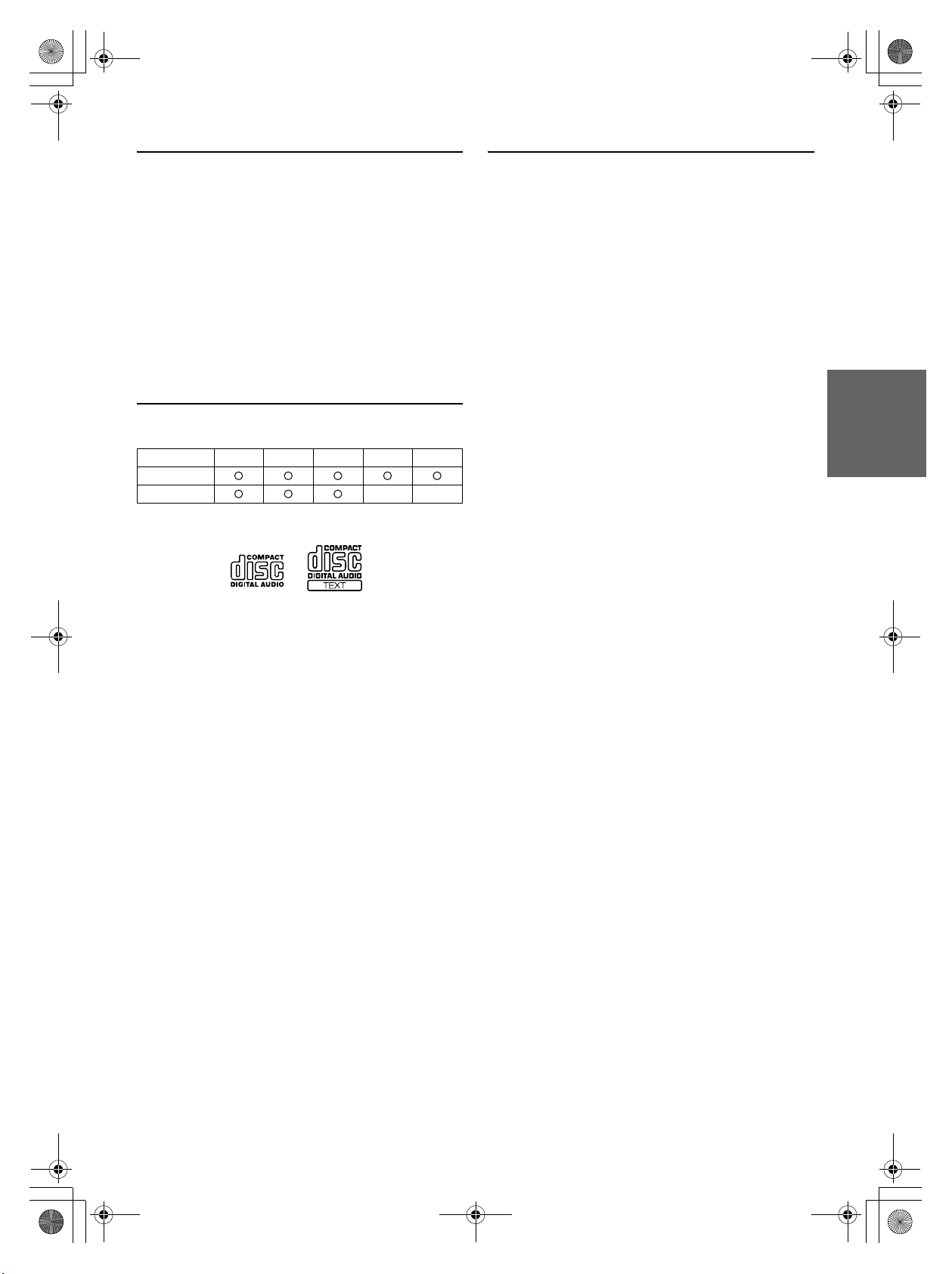
68-09359Z38-A_F.book Page 5 Tuesday, September 4, 2007 4:15 PM
關於使用光碟 (CD/CD-R/CD-RW)
• 請勿觸摸表面。
• 請勿將光碟放在直射陽光下。
• 請勿黏貼貼紙或標籤。
• 光碟積塵時請清潔光碟。
• 確保光碟周圍沒有凸起。
• 請勿使用市售的光碟附件。
請勿長時間將光碟留在車內或本機內。 切勿將光碟放在直射
陽光下。 熱氣和濕氣可能會損壞 CD,您可能再也無法播放該
CD。
致使用 CD-R/CD-RW 的顧客
• 如果無法播放 CD-R/CD-RW,請確認最終錄製部分已完成
(最終化)。
• 若必要請將 CD-R/CD-RW 最終化,再試圖播放。
關於可播放的媒體
下表顯示該機型所播放的媒體類型。
CD CD-TEXT MP3 WMA AAC
CDE-9874E
CDE-9872E
請僅使用標籤面標有以下 CD 圖標標誌的光碟。
• Windows Media和Windows
國和
/
• iPod是Apple Inc.
•“MPEG Layer-3
或其他國家的商標或註冊商標。
音訊編碼技術經
標誌是
Microsoft Corporation
在美國和其他國家的註冊商標。
Fraunhofer IIS和Thomson
授權”。
•
“本產品僅供個人和非商業性使用,未經授權,不得用於任
何商業性 (即收益性)的即時廣播 (如全球、衛星、有線
和
/
或其他任何媒體)、在互聯網、局域網和/或其他網絡
上進行的廣播
傳播系統中的廣播
詳情請訪問
/
串流,或者付費音訊/音訊點播等電子內容
/
串流。 該領域的使用需單獨得到授權。
http://www. mp3licensing.com
”
在美
如果使用非指定的光碟,則無法保證正常播放。
您可以播放只在音訊設備上錄製的 CD-R (可錄 CD) /CD-
RW (可重寫 CD)。
您也可以播放含有 MP3/WMA/AAC 格式音訊檔案的 CD-R/
CD-RW。
• 下列某些 CD 可能無法在本機上播放:
有裂紋的 CD、有指印的 CD、曾受高溫或曝曬 (比如留在
車內或本機內)的 CD、在不穩定條件下錄製的 CD、錄製
失敗或試圖重錄的 CD、不符合音訊 CD 行業標準有拷貝保
護的 CD。
• 請使用以與本機相容格式寫入的 MP3/WMA/AAC 檔案的光
碟。 詳見第 10-11 頁。
• 播放時,光碟中非音訊檔案的 ROM 資料不會發出聲音。
01CT03CDE9874E.fm
5-CT
ALPINE CDE-9874E 68-09359Z38-A (CT)
Page 36

68-09359Z38-A_F.book Page 6 Tuesday, September 4, 2007 4:15 PM
準備工作
CDE-9874E
Rotary encoder
//ENT
/MUTE
CDE-9872E
SOURCE/
(釋放)
SOUND/SETUP
•
前面板在正常使用中可能變燙 (特別是前面板背部的連接器端
子)。
這並不是故障。
•
若要保護前面板,請將其放在附帶的攜帶盒中。
•
拆卸前面板時,切勿用力過猛,否則可能引起故障。
安裝
1
將前面板的右側插入主機。 將前面板上的凹槽對準主機
上的突出部分。
2
推入前面板的左側,直至其牢固地裝入主機。
//ENT
/AUDIO
SOURCE/
MUTE/SETUP
(釋放)
附件清單
• 主機......................................................................................1
• 電源線 ..................................................................................1
• 安裝殼套 ..............................................................................1
• 攜帶盒 ..................................................................................1
• 托架鑰匙 ..............................................................................2
• 螺絲 (M5 × 8)..................................................................4
• 使用手冊 ......................................................................... 1 套
電源開啟和關閉
按 SOURCE/ 開啟本機。
•
可按除 和 (釋放)之外的其他任何按鍵開啟本機。
按住 SOURCE/ 至少 2 秒鐘可關閉本機。
•
第一次開啟電源時,音量從12級開始。
拆卸和安裝前面板
•
安裝前面板前,請確保連接器端子上無污垢或灰塵,且前面板
和主機之間無雜物。
•
安裝前面板時請小心,注意應抓住前面板的兩側,以避免誤壓
按鈕。
初始化系統啟動
在更換汽車電瓶等情況後,或者初次使用本機時,務必按一下
RESET 開關。
1
關閉本機電源。
2
拆下可拆卸式前面板。
3
用原子筆或類似尖頭物件按一下 RESET。
1
RESET 開關
調節音量
轉動 Rotary encoder (僅限 CDE-9874E)或按
和(僅限CDE-9872E)直到獲得想要的聲音。
拆卸
1
關閉本機電源。
2
按左下側的 (釋放)直至前面板彈出。
3
握住前面板的左側並將其拉出。
6-CT
01CT04CDE9874E.fm
ALPINE CDE-9874E 68-09359Z38-A (CT)
Page 37

窗
68-09359Z38-A_F.book Page 7 Tuesday, September 4, 2007 4:15 PM
快速降低音量
啟動靜音功能可迅速降低 20 dB 的音量。
按 /MUTE (僅限 CDE-9874E)或 MUTE/SETUP
(僅限 CDE-9872E)啟動 MUTE 模式。
音量將降低約 20 dB。
再次按 /MUTE (僅限 CDE-9874E)或 MUTE/SETUP
(僅限 CDE-9872E)將使音量恢復至先前的水平。
設定時間
1
按住 SOUND/SETUP (僅限 CDE-9874E)或 MUTE/
SETUP (僅限 CDE-9872E)至少 2 秒鐘將啟動
SETUP 模式。
2
轉動 Rotary encoder (僅限 CDE-9874E)或按
和(僅限CDE-9872E)選擇 CLOCK ADJ 模式,
然後按 //ENT。
時間指示閃爍。
3
時鐘顯示閃爍時,轉動 Rotary encoder (僅限
CDE-9874E)或按 和 (僅限 CDE-9872E)調節小
時。
4
小時調節完畢後,按 //ENT。
5
分鐘顯示閃爍時,轉動 Rotary encoder (僅限
CDE-9874E)或按 和 (僅限 CDE-9872E)調節分
鐘。
6
按住 SOUND/SETUP (僅限 CDE-9874E)或 MUTE/
SETUP (僅限 CDE-9872E)至少 2 秒鐘將返回正常模
式。
•
若要使時鐘與其他時鐘/手錶或者無線電時間播報同步,則在設
定 “小時”後按住
00”。
如果進行此步驟時顯示幕顯示超過 “30”分,則時間
“
會前進一小時。
•按 /MUTE
(僅限
•
CDE-9872E
如果60秒鐘沒有執行任何操作,本機將自動返回到正常模式。
可使用遙控器進行控制
本機可用選購的 Alpine 遙控器進行控制。 詳情,請諮詢
您的 Alpine 經銷商。
將選購的遙控發射器對著遙控感應窗。
//ENT 至少2
(僅限
CDE-9874E)或 /AUDIO
)將返回先前模式。
秒鐘。 分鐘重設為
遙控感應
無線電
CDE-9874E
SOURCE/
TUNE/A.ME
CDE-9872E
TUNE/A.ME
收聽無線電
1
按 SOURCE/ 選擇 TUNER 模式。
2
反覆按 BAND 直至顯示您想要的無線電波段。
F1 (FM1) F2 (FM2) AM F1 (FM1)
3
按 TUNE/A.ME 選擇調諧模式。
DX SEEK (遠地模式) SEEK (本地模式)
OFF(手動模式) DX SEEK
•
初始模式為遠地模式。
BAND
預設按鈕
(1 至 6)
SOURCE/
BAND
預設按鈕
(1 至 6)
可使用遙控器進行控制
本機可用選購的 Alpine 遙控器進行控制。 詳情,請諮詢
您的 Alpine 經銷商。
將選購的遙控發射器對著遙控感應窗。
01CT04CDE9874E.fm
CDE-9874E
CDE-9872E
遙控感應窗
遠地模式:
訊號強和訊號弱的電台都被自動調入 (自動搜索調諧)。
本地模式:
只自動調入訊號強的電台 (自動搜尋調諧)。
手動模式:
手動逐級調諧頻率 (手動調諧)。
4
按 或 調入想要收聽的廣播電台。
按住 或 將連續改變頻率。
ALPINE CDE-9874E 68-09359Z38-A (CT)
7-CT
Page 38

68-09359Z38-A_F.book Page 8 Tuesday, September 4, 2007 4:15 PM
手動儲存預設電台
1
選擇無線電波段並調至您想要儲存至預設記憶體的廣播
電台。
2
按住您想要儲存電台的任一預設按鈕 (1 至 6)至少 2 秒
鐘。
所選的電台被儲存。
顯示幕顯示記憶的波段、預設號碼和電台頻率。
•
預設記憶體中總計可儲存18個電台(
個電台)。
•
如果您在已存有電台的預設記憶體中儲存一個電台,目前電台
將被清除並被新的電台替換。
FM1、FM2、AM
波段各
自動儲存預設電台
1
反覆按 BAND 直至顯示您想要的無線電波段。
2
按住 TUNE/A.ME 至少 2 秒鐘。
自動記憶進行過程中,顯示幕上的頻率會持續變化。 調諧器
將自動搜尋並儲存所選波段中的 6 個訊號強的電台。 它們將
按訊號強度儲存在 1 至 6 預設按鈕中。
自動記憶完成後,調諧器將轉到儲存在預設位置 1 的電台
上。
如果未儲存電台,則調諧器將返回自動記憶開始前您正在收聽
•
的原始電台上。
CD/MP3/WMA/AAC
CDE-9874E
/ESC
//ENT
6
/MUTE
Rotary encoder
CDE-9872E
/ESC
//ENT
SOURCE/
SOURCE/
1
2
4 5
VIEW
調諧至預設電台
1
反覆按 BAND 直至顯示您想要的波段。
2
按任意一個已記憶了想收聽電台的預設按鈕 (1 至 6)。
顯示幕顯示所選電台的波段、預設號碼和頻率。
1
2
/AUDIO
4 5
播放
下表顯示該機型所播放的媒體類型。
CD CD-TEXT MP3 WMA AAC
CDE-9874E
CDE-9872E
1
標籤面朝上插入光碟。
光碟將被自動拖入本機,並且 “DISC IN”指示燈亮起。
當本機內裝有光碟時,按 SOURCE/ 切換至 DISC 模式。
每按一次此按鈕,模式將改變。
TUNER DISC AUX*1 iPod*2/AUX+*3 BT AUDIO*4
TUNER
1
*
僅限
CDE-9874E
2
*
僅當連接了
“設定
CDE-9874E。
AUX+ SETUP
請參閱 “使用
)”(第15頁)。
iPod並且AUX+ SETUP
模式”(第17頁)。
AUX
輸入端子 (僅限
設定為
OFF
時顯示,請參閱
VIEW
8-CT
01CT04CDE9874E.fm
ALPINE CDE-9874E 68-09359Z38-A (CT)
Page 39

68-09359Z38-A_F.book Page 9 Tuesday, September 4, 2007 4:15 PM
3
*
僅當
AUX+ SETUP
SETUP
模式”(第17頁)。
4
*
僅當
BT IN
(第16頁)。
2
播放 MP3/WMA/AAC 時,按 1 或 2 選擇想要的資料
夾。
按住 1 或 2 將連續更改資料夾。
3
按 或 選擇想要的曲目 (檔案)。
返回到當前曲目 (檔案)的起點:
按。
快退:
按住 。
進到下一曲目 (檔案)的起點:
按。
快進:
按住 。
4
若要暫停播放,按 //ENT。
再次按 //ENT 將恢復播放。
5
若要彈出光碟,按 。
•
請勿在光碟退出過程中取出CD。 請勿一次裝入多張光碟。 這兩
種情況都會導致故障。
•
如果CD不能退出,請按住 至少2秒鐘。
•
插入光碟時 “
CDE-9874E(與MP3/WMA/AAC
CDE-9872E(與MP3
• CD
播放機可播放含有音訊資料、
資料的光碟。
•受DRM
• MP3/WMA/AAC
•
MP3/WMA/AAC 播放顯示
資料夾編號和檔案編號將如下顯示。
(數位權利管理)保護的
Music Store
護)的檔案,無法在本機上播放。
播放
VBR
確顯示。
設定為ON時顯示,請參閱 “設定
設定為
BT ADAPTER
DISC IN
”指示燈亮起。
相容):
購買的
AAC
資料播放的曲目顯示是光碟上錄製的檔案編號。
(可變位元率)錄製的檔案時,播放時間可能無法正
時顯示。 請參閱 “藍芽設定”
相容)
/
MP3
資料、
WMA
格式檔案,以及有拷貝保護 (版權保
格式檔案、從
WMA
AUX+
資料和
iTunes
CD 模式:
:僅重複播放一首曲目。
MP3/WMA/AAC 模式:
:僅重複播放一個檔案。
:僅重複播放一個資料夾中的檔案。
M.I.X. (隨機播放)
在播放或暫停模式下按 5 。
以隨機順序播放光碟里的曲目 (檔案)。
若要取消 M.I.X. 播放,再次按 5 。
CD 模式:
:曲目以隨機順序播放。
AAC
MP3/WMA/AAC 模式:
:只有一個資料夾中的檔案以隨機順序播放。
:檔案以隨機順序播放。
F101 T103
資料夾編號顯示
按
VIEW
•
“顯示文字”(第14頁)。
重複播放
按 4 重複播放目前播放的曲目。
曲目 (檔案)將重複播放。
再次按 4 並選擇關閉可關閉重複播放。
01CT04CDE9874E.fm
切換顯示畫面。 有關切換顯示畫面的資訊,請參見
檔案編號顯示
CD 文字搜尋
曲目可以用光碟上的 CD 文字進行搜尋和播放。 若光碟不支援文
字,則可以用曲目編號進行搜尋。
1
播放時按 /ESC。
這將進入搜尋模式。
2
轉動 Rotary encoder (僅限 CDE-9874E)或按
和(僅限CDE-9872E)選擇想要的曲目,然後按
//ENT。
這將播放所選的曲目。
•
在搜尋模式下按住
10
秒鐘沒有執行任何操作,即取消搜尋模式。
• M.I.X.
播放時無法進行CD文字搜尋。
/ESC至少2
秒鐘即可取消。 或者,如果
9-CT
ALPINE CDE-9874E 68-09359Z38-A (CT)
Page 40

68-09359Z38-A_F.book Page 10 Tuesday, September 4, 2007 4:15 PM
檔案 / 資料夾名稱搜尋
(關於 MP3/WMA/AAC)
播放過程中,可搜尋和顯示資料夾和檔案的名稱。
1
在 MP3/WMA/AAC 播放時,按 /ESC 啟動搜尋模式。
2
轉動 Rotary encoder (僅限 CDE-9874E)或按
和(僅限CDE-9872E)選擇資料夾名稱搜尋模式或
檔案名稱搜尋模式,然後按 //ENT。
資料夾名稱搜尋模式
3
轉動 Rotary encoder (僅限 CDE-9874E)或按
和(僅限CDE-9872E)選擇想要的資料夾。
4
按住 //ENT至少 2 秒鐘播放所選資料夾內的首個檔
案。
•
在搜尋模式下按住
秒鐘沒有執行任何操作,即取消搜尋模式。
•
若要在資料夾名稱搜尋模式中搜尋檔案,按
搜尋資料夾內的檔案。
•
在步驟3中按
(僅限
CDE-9872E
稱搜尋模式。
•
根目錄資料夾顯示為 “ ”。
• M.I.X.
檔案名稱搜尋模式
3
4
5
•
•
• M.I.X.
播放時無法進行資料夾名稱搜尋。
按 1 或 2 選擇另一個資料夾。
轉動 Rotary encoder (僅限 CDE-9874E)或按
和(僅限CDE-9872E)選擇想要的檔案。
按 //ENT播放所選的檔案。
在搜尋模式下按住
10
秒鐘沒有執行任何操作,即取消搜尋模式。
在搜尋模式中,按
/AUDIO
播放時無法進行檔案名稱搜尋。
/ESC至少2
/MUTE
)退出資料夾名稱搜尋模式以便選擇檔案名
/ESC至少2
/MUTE
(僅限
CDE-9872E
秒鐘即可取消。 或者,如果
/ /ENT
(僅限
CDE-9874E)或 /AUDIO
秒鐘即可取消。 或者,如果
(僅限
CDE-9874E
)返回先前模式。
)或
。可以
關於 MP3/WMA/AAC
注意
除了用於個人用途,版權法和國際公約嚴禁未經版權所有者
同意拷貝音訊資料 (包括
進行分發、傳送或拷貝,無論免費或收費。
何謂
MP3
?
MP3,其正式名稱是 “MPEG-1 Audio Layer 3”,是一種由 ISO
(國際標準化組織)和 IEC 下的一個聯合執行機構 MPEG 規定的
壓縮標準。
MP3 檔案含有壓縮的音訊資料。 MP3 編碼能夠以極高比例壓縮音
訊資料,將音樂檔案的尺寸減小到原來的十分之一。 同時,音質
仍保持接近 CD 的水平。 MP3 格式透過去除人耳無法聽到的或被
其他聲音掩蓋的聲音來實現如此高的壓縮率。
何謂
WMA
?
10
WMA,即 “Windows Media™ Audio”,是壓縮的音訊資料。
WMA 類似於 MP3 音訊資料,並且以小檔案達到 CD 音質。
何謂
AAC
?
AAC 是“Advanced Audio Coding”的縮寫,是 MPEG2 或
MPEG4 使用的音訊壓縮基本格式。
創建
MP3/WMA/AAC
音訊資料使用 MP3/WMA/AAC 編解碼器軟體進行壓縮。 有關創建
MP3/WMA/AAC 檔案的詳細資訊,請參閱該軟體的使用手冊。
在本機上可播放的 MP3/WMA/AAC 檔案應具有 “mp3” /
“wma” / “m4a”副檔名。 無法播放沒有副檔名的檔案 (支援
WMA 7.1、8 和 9 版)。 不支援受保護的檔案以及原始的 AAC 檔
案(使用“.aac”副檔名)。
AAC 格式有多個不同版本。 請確認使用的軟體符合以上所列出的
可接受格式。 即使副檔名有效,也可能無法播放該格式。
支援播放由 iTunes 6.0 版或更早版本編碼的 AAC 檔案。
檔案的方法
MP3/WMA/AAC
資料),或對其
快速搜尋 (僅限 CDE-9874E)
您可以搜尋曲目 (檔案)。
1
在 CD/MP3/WMA/AAC 模式中按住 /ESC至少 2 秒鐘啟
動快速搜尋模式。
2
轉動 Rotary encoder 選擇所需曲目 (檔案)。
將立即播放所選的曲目。
在搜尋模式下按住
•
10
秒鐘沒有執行任何操作,即取消搜尋模式。
/ESC至少2
10-CT
01CT04CDE9874E.fm
秒鐘即可取消。 或者,如果
ALPINE CDE-9874E 68-09359Z38-A (CT)
Page 41

68-09359Z38-A_F.book Page 11 Tuesday, September 4, 2007 4:15 PM
支援的播放取樣頻率和位元率
MP3
取樣頻率: 48 kHz,44.1 kHz,32 kHz,24 kHz,22.05 kHz,
位元率:
WMA
取樣頻率: 48 kHz,44.1 kHz,32 kHz
位元率:
AAC
取樣頻率: 48 kHz,44.1 kHz,32 kHz,24 kHz,22.05 kHz,
位元率:
視取樣頻率而定,本機可能無法正確播放。
標記
ID3
本機支援 ID3 標記 v1 和 v2,以及 WMA 標記。
若標記資料在 MP3/WMA/AAC 檔案中,本機便可顯示標題 (曲
目標題)、歌手姓名和專輯名稱 ID3 標記 /WMA 標記資料。
本機只能顯示單個位元組的字母與數字字元 (ID3 標記最多 30
個字元,WMA 標記最多 15 個字元)和下劃線。 對於不支援的字
元,則顯示 “NO SUPPORT”。
視內容而定,標記資訊可能無法正確顯示。
製作
MP3/WMA/AAC
準備好 MP3/WMA/AAC 檔案後,用 CD-R 寫入軟體將其寫入
CD-R 或 CD-RW。 一張光碟最多只能容納 510 個檔案 / 資料夾
(包括根目錄資料夾),資料夾數最多為 255。
如果光碟超出上述限制,可能無法進行播放。
支援的媒體
本機能夠播放的媒體是 CD-ROM、CD-R 和 CD-RW。
相應的檔案系統
本機支援按 ISO9660 Level 1 或 Level 2 格式化的光碟。
在 ISO9660 標準下,注意以下限制。
最大嵌套資料夾深度為 8 (包括根目錄資料夾)。 資料夾 / 檔案
名稱的字元數有限制。
資料夾 / 檔案名稱的有效字元是字母 A-Z (皆大寫)、數字 0-9
和‘_’(下劃線)。
本機也能播放 Joliet、Romeo 等以及其他符合 ISO9660 格式的光
碟。 但有時檔案名稱、資料夾名稱等無法正確顯示。
支援的格式
本機支援 CD-ROM XA、混合模式 CD、增強型 CD (CD-Extra)
以及多區段。
本機無法正確播放以軌道一次寫入或封包寫入方式錄製的光碟。
16 kHz,12 kHz,11.025 kHz,8 kHz
8 - 320 kbps
48 -192 kbps
16 kHz,12 kHz,11.025 kHz,8 kHz
16 - 320 kbps
/WMA
標記
光碟
檔案順序
檔案依寫入軟體寫入光碟的順序進行播放。因此,播放順序可能
與您預期的有所不同。 確認軟體文檔中的寫入順序。 資料夾和檔
案的播放順序如下所示。
根目錄資料夾
資料夾 MP3/WMA/AAC 檔案
*
如果資料夾內沒有檔案,則不顯示資料夾編號/資料夾名稱。
術語
位元率
這是為編碼而規定的 “聲音”壓縮比。 位元率越高,音質越
好,但檔案也越大。
取樣頻率
本值表示每秒對資料取樣 (錄製)的次數。 例如,音樂CD採
44.1 kHz
用
次。 取樣頻率越高,音質越好,但資料量也越大。
編碼
將音樂CD、
訊壓縮格式。
標記
被寫入
姓名和專輯名稱等。
根目錄資料夾
檔案系統的頂部可找到根目錄資料夾 (或根目錄)。 根目錄資
料夾包括全部資料夾和檔案。
的取樣頻率,因此每秒對聲音取樣 (錄製)
WAVE (AIFF)
MP3/WMA/AAC
檔案和其他聲音檔案轉換為指定的音
檔案的歌曲資訊,比如曲目標題、歌手
所有燒錄的光碟都會自動建立。
44100
01CT04CDE9874E.fm
11-CT
ALPINE CDE-9874E 68-09359Z38-A (CT)
Page 42

68-09359Z38-A_F.book Page 12 Tuesday, September 4, 2007 4:15 PM
聲音設定
CDE-9874E
Rotary encoder (AUDIO/LOUD)
SOURCE/
BAND
2
轉動 Rotary encoder (僅限 CDE-9874E)或按
和(僅限CDE-9872E)直到獲得各模式的理想聲
音。
透過設定清除為 ON,先前調節的 BASS 和 TREBLE 設定將
返回出廠預設設定。
CDE-9874E 使用響度時
按住 Rotary encoder (LOUD) 至少 2 秒鍾啟動或關閉響
度模式。
設定低音控制
/ESC
CDE-9872E
/ESC
/AUDIO/
SOUND
SOUND/SETUP
SOURCE/
BAND
調節低音 / 高音 / 平衡 (左右之間) /
衰減 (前後之間) / 響度 / 清除
1
反覆按 Rotary encoder (AUDIO) (僅限 CDE9874E)或 /AUDIO (僅限 CDE-9872E)選擇想要
的模式。
每按一次,模式如下改變:
SUBW*1 BASS TREBLE BAL FADER LOUD*2
DEFEAT VOLUME SUBW
重低音:0 ~ +15
低音等級:
高音等級:
平衡:L15 ~ R15
衰減:R15 ~ F15
響度:ON/OFF
清除:ON/OFF
音量:0 ~ 35
•
選擇
DEFEAT
動返回正常模式。
•
響度可在以低音量收聽時引進一種特殊的低頻和高頻增強效
果。 這樣可補償人耳對低音和高音靈敏度的降低。 當
設定為ON時,無法使用此功能。
1
*
當重低音揚聲器模式設定為
2
*
僅限
–7 ~ +7
–7 ~ +7
SUBW、BASS、TREBLE、BAL、FA D ER、LOUD
模式後,如果5秒鐘沒有執行任何操作,則本機將自
OFF
CDE-9872E。
時,其音量電平不能調節。
或
DEFEAT
您可以更改低音頻率的增強特性以建立您自己喜愛的音調。
1
-1 按住 SOUND 至少 2 秒鐘啟動聲音設定模式
(僅限 CDE-9872E)。
1
-2 反覆按 SOUND/SETUP (僅限 CDE-9874E)或
SOUND (僅限 CDE-9872E)選擇 BASS 模式。
BASS TREBLE HPF BASS
設定低音中心頻率
2
-1 按 BAND 選擇想要的中心頻率。
80 Hz 100 Hz 200 Hz 60 Hz 80 Hz
增強顯示的低音頻率範圍。
設定低音頻寬
2
-2 按 SOURCE/ 選擇想要的低音頻寬。
將被增強的低音頻寬改為較寬或較窄。 較寬的設定將使中心
頻率值上方或下方寬廣範圍內的頻率得到增強。 較窄的設定
將僅使中心頻率值附近的頻率得到增強。
設定低音等級
2
-3*1轉動 Rotary encoder (僅限 CDE-9874E)或按
和(僅限CDE-9872E)選擇想要的低音等級
(–7~+7)。
您可以增強或減弱低音等級。
3
按住 /ESC 至少 2 秒鍾將返回正常模式。
•
如果15秒鐘沒有執行任何操作,本機將自動返回到正常模式。
•
將單獨給各個訊號源 (FM、AM、CD等)儲存低音等級設定
值,直至設定被更改。 為一個訊號源調整的低音頻率和低音頻
寬設定對所有其他訊號源 (FM、AM、CD等)都有效。
•當DEFEAT
設定為ON時,無法使用此功能。
12-CT
01CT04CDE9874E.fm
ALPINE CDE-9874E 68-09359Z38-A (CT)
Page 43

68-09359Z38-A_F.book Page 13 Tuesday, September 4, 2007 4:15 PM
1
*
也可以透過按
/AUDIO
音/高音/平衡 (左右之間)/衰減 (前後之間)/響度/清
除”(第12頁)。
Rotary encoder
(僅限
CDE-9872E
(僅限
CDE-9874E)或
)進行調節。 請參閱 “調節低
設定高音控制
調整高通濾波器
您可依自己的偏好調整本機上的高通濾波器。
1
-1 按住 SOUND 至少 2 秒鐘啟動聲音設定模式
(僅限 CDE-9872E)。
您可以更改高音頻率的增強特性以建立您自己喜愛的音調。
1
-1 按住 SOUND 至少 2 秒鐘啟動聲音設定模式 (僅限
CDE-9872E)。
1
-2 反覆按 SOUND/SETUP (僅限 CDE-9874E)或
SOUND (僅限 CDE-9872E)選擇 TREBLE 模式。
BASS TREBLE HPF BASS
設定高音中心頻率
2
-1 按 BAND 選擇想要的高音中心頻率。
10.0 kHz 12.5 kHz 15.0 kHz 17.5 kHz 10.0 kHz
增強顯示的高音頻率範圍。
設定高音等級
2
-2*2轉動 Rotary encoder (僅限 CDE-9874E)或按
和(僅限CDE-9872E)選擇想要的高音等級
(–7~+7)。
您可以增強高音等級。
3
按住 /ESC 至少 2 秒鍾將返回正常模式。
•
如果15秒鐘沒有執行任何操作,本機將自動返回到正常模式。
•
將單獨給各個訊號源 (FM、AM、CD等)儲存高音等級設定
值,直至設定被更改。為一個訊號源調整的高音頻率設定對所
有其他訊號源 (FM、AM、CD等)都有效。
•當DEFEAT
2
*
也可以透過按
音/高音/平衡 (左右之間)/衰減 (前後之間)/響度/清
除”(第12頁)。
設定為ON時,無法使用此功能。
/AUDIO
Rotary encoder
(僅限
CDE-9872E
(僅限
CDE-9874E)或
)進行調節。 請參閱 “調節低
1
-2 反覆按 SOUND/SETUP (僅限 CDE-9874E)或
SOUND (僅限 CDE-9872E)選擇 HPF 模式。
BASS TREBLE HPF BASS
2
轉動 Rotary encoder (僅限 CDE-9874E)或按
和(僅限CDE-9872E) 選擇想要的 HPF 頻率。
OFF 80 Hz 120 Hz 160 Hz
將輸出所選截止頻率以上的所有頻率。
3
按住 /ESC 至少 2 秒鍾將返回正常模式。
•
如果15秒鐘沒有執行任何操作,本機將自動返回到正常模式。
•當DEFEAT
設定為ON時,無法使用此功能。
01CT04CDE9874E.fm
13-CT
ALPINE CDE-9874E 68-09359Z38-A (CT)
Page 44

68-09359Z38-A_F.book Page 14 Tuesday, September 4, 2007 4:15 PM
其他功能
CDE-9874E
SOURCE/
VIEW
CDE-9872E
SOURCE/
VIEW
顯示文字
如果播放與 CD 文字相容的光碟,則將顯示文字資訊,如光碟名
稱和曲目名稱。播放 MP3/WMA/AAC 檔案時也可顯示資料夾名
稱、檔案名稱和標記等。
按 VIEW。
每按一次此按鈕,顯示將改變。
•
當
TEXT SCR
字將捲動一次。
無線電模式中的顯示:
蘋率 時鐘 蘋率
模式中的顯示:
CD
曲目編號 / 已播放時間 曲目編號 / 時鐘 文字 (光碟名稱) *1
MP3/WMA/AAC
文件編號 / 已播放時間 文件夾編號 / 文件編號
文件編號 / 時鐘 文件夾名稱
歌手姓名 *
文件編號 / 已播放時間
模式中的顯示 (僅限
AUX
AUX 名稱 AUX 名稱 / 時鐘 AUX 名稱
BT AUDIO
僅當支持藍芽音頻的電話或設備被正確接入藍芽盒
(Alpine KCE-300BT)時,將出現下列顯示。 (有關藍芽盒的詳
細資訊,請參閱 KCE-300BT 的使用手冊)。
設定為
SCR MANU
文字 (曲目名稱) *
模式中的顯示:
2
專輯名稱 *2 歌曲名稱 *2
模式中的顯示:
1
曲目編號 / 已播放時間
CDE-9874E
,按 住
VIEW至少2
文件名稱
):
秒鐘,當前文
預設編號 預設編號 / 時鐘 歌手姓名 *2 專輯名稱 *2
歌曲名稱 *
1
*
在播放含有CD文字的光碟時顯示。
*2ID3標記/WMA
如果
顯示
2
預設編號
標記
MP3/WMA/AAC
ID3標記/WMA
檔案含有
ID3標記/WMA
標記資訊,則將
標記資訊 (例如曲目名稱、歌手姓名與專
輯名稱)。 所有其他標記資料被忽略。
關於指示顯示
當顯示文字時,根據模式將亮起以下指示。
指示 / 模式
1
標記資訊
*
CD 模式
—
—
顯示文字
(光碟名稱 *
顯示文字
(曲目名稱 *
如果沒有標記資訊,則會顯示 “
“
SONG
2
*
3
*
”。
根目錄資料夾顯示為 “
如果沒有文字 (光碟名稱或曲目名稱),則會顯示 “
TEXT”/“ TRACK TEXT
MP3/WMA/AAC
顯示資料夾
名稱 *
顯示歌手
姓名 *
顯示專輯名稱 *
3
)
顯示歌曲名稱 *
3
)
檔案名稱
FOLDER
”。
iPod 模式 /
顯示歌手
姓名 *
1
顯示專輯
名稱 *
1
/
顯示歌曲
名稱 *
BT 音訊
—
1
1
1
模式
2
1
ARTIST”/“ ALBUM”/
”。
DISC
關於 “文字”
文字:
與文字相容的 CD 含有文字資訊,例如光碟名稱與曲目名稱。 此
類文字資訊被稱作 “文字”。
•
視字元類型而定,某些字元可能無法在本機上正確顯示。
•
當本機無法顯示想要的文字資訊時,顯示 “
•
視內容而定,文字或標記資訊可能無法正確顯示。
NO SUPPORT
顯示時間
反覆按 VIEW 直至顯示時間。
每按一次,顯示都會改變。
詳見 “顯示文字”(第 14 頁 )。
當本機在時鐘優先模式時,選擇任何調諧器或CD功能將會暫時
•
中止時間顯示。 選擇的功能將顯示約5秒鐘,然後又恢復時間
顯示。
”。
14-CT
01CT04CDE9874E.fm
ALPINE CDE-9874E 68-09359Z38-A (CT)
Page 45

68-09359Z38-A_F.book Page 15 Tuesday, September 4, 2007 4:15 PM
使用 AUX 輸入端子
(僅限 CDE-9874E)
只需連接至前面板的輸入,連接便攜式音樂播放器等。 要求一個
選購的轉接器纜線 (標準 RCA 至 3.5ø 迷你插頭或 3.5ø 至 3.5ø 迷
你插頭)。
按 SOURCE/ ,然後選擇 AUX 模式聆聽便攜式設備。
TUNER DISC AUX*1 iPod*2/AUX+*3 BT AUDIO*4
TUNER
1
*
僅限
CDE-9874E
2
*
僅當連接了
“設定
AUX+ SETUP
3
*
僅當
AUX+ SETUP
SETUP
4
*
僅當
BT IN
(第16頁)。
便攜式播放器等。
。
iPod並且AUX+ SETUP
模式”(第17頁)。
模式”(第17頁)。
設定為ON時顯示,請參閱 “設定
設定為
BT ADAPTER
選購的轉接器電纜 (RCA 針插頭 [ 紅
色、白色 ] 3.5ø 迷你插頭)或 (3.5ø
迷你插頭)。
設定為
時顯示。 請參閱 “藍芽設定”
主機
或
OFF
時顯示,請參閱
AUX+
設定
您可以按自己的偏好和用途對本機靈活設定。 可從 SETUP 選單、
聲音自訂、視覺自訂等中進行調整。
CDE-9874E
Rotary encoder (AUDIO)
//ENT
/MUTE
CDE-9872E
//ENT
/AUDIO
使用步驟 1 至 4 選擇任一種 SETUP 模式進行調整。 有關
所選 SETUP 項目的詳細資訊,請參閱以下適用章節。
1
按住 SOUND/SETUP (僅限 CDE-9874E)或 MUTE/
SETUP (僅限 CDE-9872E)至少 2 秒鐘將啟動
SETUP 模式。
SOUND/SETUP
MUTE/SETUP
2
轉動 Rotary encoder (僅限 CDE-9874E)或按
和(僅限CDE-9872E)選擇想要的 SETUP 選單,
然後按 / /ENT。
(例如選擇 SUBWOOFER)
BT IN*1 SUBWOOFER (SUBW SYS) *2
CLOCK ADJ*
SCROLLTYPE TEXT SCR POWER IC AUX+ SETUP
AUX NAME*
1
*
僅當
INT MUTE
的模式時出現。
2
*
僅當
SUBW設為ON
3
*
請參閱 “設定時間”(第7頁)。
4
*
僅當
BT IN設為OFF
5
*
僅限
CDE-9874E
3
轉動
和(僅限
(例如選擇 SUBW ON 或 SUBW OFF。)
4
按住 SOUND/SETUP (僅限 CDE-9874E)或 MUTE/
3
PLAY MODE INT MUTE*4
5
DEMO BT IN*
設定為
OFF
,並且模式設定為
時出現。
時出現。
。
Rotary encoder
CDE-9872E
(僅限
)更改設定。
1
CDE-9874E
BT AUDIO
)或按
以外
SETUP (僅限 CDE-9872E)至少 2 秒鐘將返回正常模
式。
•按 /MUTE
CDE-9872E
•
如果60秒鐘沒有執行任何操作,本機將自動返回到正常模式。
(僅限
)返回先前模式。
CDE-9874E)或 /AUDIO
(僅限
15-CT
01CT04CDE9874E.fm
ALPINE CDE-9874E 68-09359Z38-A (CT)
Page 46

68-09359Z38-A_F.book Page 16 Tuesday, September 4, 2007 4:15 PM
藍芽設定
設定藍芽連接 (
BT ADAPTER / BT OFF
如果連接了選購的藍芽盒 (KCE-300BT),您可以利用配備藍芽
的手機撥打免持電話。 當連接了藍芽盒 (KCE-300BT)並啟用了
藍芽功能時進行此設定。 詳情,請參閱選購藍芽盒
(KCE-300BT)的使用手冊。
當連接了藍芽盒 (KCE-300BT)時設定 ADAPTER。
•
僅當連接了選購的藍芽盒 (
以使用。
BT IN)
(初始設定)
KCE-300BT
)時,
PHONE
按鈕才可
聲音自訂
重低音揚聲器開和關
SUBW ON
當重低音揚聲器為開時,按以下步驟調整重低音揚聲器的輸出音
量。
1
*
(初始設定)
1 在正常模式中,反覆按 Rotary encoder (AUDIO)(僅限
CDE-9874E)或按 /AUDIO (僅限 CDE-9872E)選擇
SUBW 模式。
SUBW BASS TREBLE BAL FADER LOUD*
DEFEAT VOLUME SUBW
2
轉動
Rotary encoder
和(僅限
僅限
CDE-9872E
CDE-9872E
。
/ SUBW OFF
(僅限
)調整音量。
CDE-9874E
)或按
設定重低音揚聲器系統
SUBW SYS 1
選擇 SYS 1 或 SYS 2 以獲取所需的重低音揚聲器效果。
SUBW SYS 1: 重低音揚聲器的音量電平隨主音量設定改變。
SUBW SYS 2: 重低音揚聲器的音量電平變化與主音量設定不
(初始設定)
/ SUBW SYS 2
同。 例如,即使音量設定為低時,依然能夠聽見
重低音揚聲器的聲音。
視覺自訂
捲動類型設定
SCR TYPE1 / SCR TYPE2
從兩種捲動方式中選擇。
選擇您喜歡的類型。
SCR TYPE1: 字元從右到左捲動顯示,一次一個字元。
SCR TYPE2: 從左到右構成一個詞,一次一個字元。 顯示幕
(初始設定)
充滿字元時,會清空且剩餘的詞會以相同的方
法顯示,直至標題的所有詞都被顯示。
捲動設定 (TEXT SCR)
SCR AUTO / SCR MANU
本 CD 播放器可以捲動顯示 CD-TEXT 光碟上記錄的光碟和曲目名
稱,以及 MP3/WMA/AAC 檔案的文字資訊、資料夾名稱和標記。
SCR AUTO: 自動捲動顯示 CD 文字資訊、資料夾和檔案名
SCR MANU: 當載入光碟或改變曲目等時,顯示會捲動。
•
本機會捲動顯示CD文字名稱、資料夾名稱、檔案名稱或標記顯
(初始設定)
稱的文字資訊以及標記。
示。
演示
DEMO ON / DEMO OFF
本機有顯示幕演示功能。
•
若要退出演示模式,請設定為
(初始設定)
DEMO OFF
。
MP3/WMA/AAC
播放 MP3/WMA/AAC 資料 (PLAY MODE)
CD-DA
(初始設定)
本機可播放同時含有 CD 和 MP3/WMA/AAC 資料 (以增強型 CD
(CD Extra)格式建立)的 CD。 但是,在有些情況下,可能難以
1
播放增強型 CD。 此時,您可以選擇只播放一段含有 CD 資料的內
容。 當光碟同時含有 CD 和 MP3/WMA/AAC 資料時,將從光碟的
CD 資料部分開始播放。
CD-DA: 只能播放區段 1 中的 CD 資料。
CDDA/MP3: 可播放混合模式中的 CD 資料、MP3/WMA/AAC
•
插入光碟前先執行此設定。如果已經插入了光碟,請先將其取
/ CDDA/MP3
檔案和多區段光碟。
出。
外接設備
開啟 / 關閉靜音模式 (INT MUTE)
MUTE ON / MUTE OFF
靜音模式開啟時,如果連接了具有中斷功能的設備,無論何時接
收到了中斷信號,設備的音訊都將自動靜音。
連接外接放大器 (POWER IC)
POW ON
與外接放大器相連時,可以經由停止對內建放大器供電來改善音
質。
(初始設定)
POW OFF: 當使用本機線路輸出來驅動外接放大器時,請
(初始設定)
/ POW OFF
使用此模式。 在此設定中,主機的內建放大器
被關閉並且無法驅動揚聲器。
16-CT
01CT04CDE9874E.fm
CDE-9874E:
左前
放大器
右前
左後
放大器
右後
ALPINE CDE-9874E 68-09359Z38-A (CT)
Page 47

68-09359Z38-A_F.book Page 17 Tuesday, September 4, 2007 4:15 PM
CDE-9872E:
左前
放大器
右前
POW ON: 揚聲器由內建放大器驅動。
揚聲器
右前揚聲器
右前
iPod®(選購)
CDE-9874E
/ESC
Rotary encoder
ENT
//
SOURCE/
1
2
4 5
6
右後揚聲器
右後
•當POW
左後揚聲器
左前揚聲器
設定為
OFF
時系統不會輸出聲音。
左後
左前
設定 AUX+ SETUP 模式
AUX+ ON / AUX+ OFF
(初始設定)
外接設備 (例如便攜式音樂播放器)可以連接至本機的 iPod 直連
連接器。 需要 iPod 直連 /RCA 介面纜線 (選購)。
不能同時將便攜式音樂設備和 iPod 連接至 iPod 直連連接器。
AUX+ ON: 當連接了便攜式設備時設定為 ON。 如果按了
AUX+ OFF:當連接了 iPod 時設定為 OFF。
設定 AUX NAME 模式 (僅限 CDE-9874E)
AUXILIARY *
SOURCE/ 並選擇 AUX+,便攜式設備的聲音輸入
本機。
1
(初始設定)
/ TV / DVD / PORTABLE*2 / GAME
您可以在 SETUP 模式中改變 AUX NAME 顯示。
1
*
設定完成後,本機上顯示
2
*
設定完成後,本機上顯示
AUX
PMD
。
。
/MUTE
預設按鈕
(1 至 6)
VIEW
CDE-9872E
/ESC
ENT
/AUDIO
用專用的 ALPINE FULL SPEED™連接電纜 (KCE-422i)(另售)
可以將 iPod
SOURCE/
//
®
連接到本機。 當用此電纜與本機相連時,iPod 上的
1
2
4 5
預設按鈕
(1 至 6)
6
VIEW
控制按鈕將無法使用。
•
當連接了
“設定
•
如果同時連接了藍芽盒和
iPod時將AUX+ SETUP
AUX+ SETUP
模式”)。
設定為
OFF
iPod
,當電源關閉時,確保
(參閱第17頁上的
iPod
從藍
芽盒上斷開連接。
關於本機可用的 iPod
• 本機可以與第四代及更新的 iPod、iPod photo、iPod mini 或
iPod nano 配合使用。不過,無法使用 iPod Shuffle。
• 不帶底座接口的觸控輪或滾輪型 iPod 無法與本機連接。
• 本機可以與以下 iPod 配合使用。
第四代 iPod
第五代 iPod
iPod photo
iPod mini
第一代 iPod nano
第二代 iPod nano
•
如果本機與版本早於
7.1.0.59的 iPod iTunes
軟體配合使用,無法
保證正常的功能和性能。
01CT04CDE9874E.fm
17-CT
ALPINE CDE-9874E 68-09359Z38-A (CT)
Page 48

68-09359Z38-A_F.book Page 18 Tuesday, September 4, 2007 4:15 PM
播放
1
按 SOURCE/ 切換到 iPod 模式。
2
按 或 選擇想要的歌曲。
返回到當前歌曲的起點:
按。
快退當前歌曲:
按住 。
跳到下一首歌曲的起點:
按。
快進當前歌曲:
按住 。
3
若要暫停播放,按 / /ENT。
再次按 //ENT將恢復播放。
•
將
iPod
連接至本機播放其中的歌曲時,歌曲會從斷開連接時暫
停的地方開始繼續播放。
•
如果您聆聽所選
變插曲。
•
一個插曲可能有几個章節,則可以透過按 或
節。
podcast
中的插曲,則可以透過按1 或 2改
改變章
5
轉動 Rotary encoder (僅限 CDE-9874E)或按
和(僅限CDE-9872E)選擇想要的歌曲,然後按
//ENT。
•
在各個等級 (
後,將播放所選等級中的所有歌曲。
•
在帶有 “*”的搜尋模式中選擇
//ENT至少2
曲。
•
在搜尋模式中時,如果您按住
鐘不執行任何操作,搜尋模式將被取消。
•
在搜尋模式中,按
/AUDIO
•在M.I.X.
•
如果在播放清單搜尋模式中選擇的播放清單中沒有歌曲,將出
現“
NO SONG
•
如果在播放清單搜尋模式中
“
NO PODCAST
•
如果在所需的播放清單搜尋模式中選擇儲存在
name
”,並且按
另外,如果按住
有歌曲。
•視iPod
•
如果在搜尋模式中按任一預設按鈕 (1至6),便可透過跳到指
定位置快速進行搜尋。 詳情,請參閱第19頁上的 “直接搜尋
功能”。
SONG
等級除外)中按住
秒鍾播放
/MUTE
(僅限
播放中無法進行搜尋。
而定,不支援
CDE-9872E
”。
”。
//ENT
//ENT至少2
podcast
//ENT至少2
[ALL]
iPod
iPod
,您可以搜尋
後,按住
或所選搜尋模式中的所有歌
/ESC 至少2
(僅限
)將返回先前模式。
中沒有
秒鍾,將播放
搜尋。
秒鍾,如果10秒
CDE-9874E
PODCAST
iPod
iPod
中的所有歌曲。
)或
資料,將顯示
中的“
iPod
中的所
快速搜尋 (僅限 CDE-9874E)
秒鍾
iPod
搜尋所需歌曲
iPod 可以容納上千首歌曲。 透過使用檔案標記資訊並將這些歌曲
組織在播放清單中,本機的搜尋功能可輕鬆進行歌曲搜尋。
每個音樂類別有其各自的等級。 使用播放清單 / 歌手 / 專輯 / 歌曲
/Podcast/ 音樂風格 / 作曲者搜尋模式根據下表縮小搜尋範圍。
等級 1 等級 2 等級 3 等級 4
播放清單
(PLAYLIST)
歌手 (ARTIST)* 專輯 * 歌曲
專輯 (ALBUM)* 歌曲
歌曲 (SONG)
Podcast
類型 (GENRE)* 歌手 * 專輯 * 歌曲
作曲者
(COMPOSER)*
例如:按歌手姓名搜尋
以下舉例說明如何執行 ARTIST (歌手)搜尋。 儘管等級不同,
其他搜尋模式也可以使用相同的操作。
1
按/ESC
2
轉動 Rotary encoder (僅限 CDE-9874E)或按
和(僅限CDE-9872E)選擇 ARTIST 搜尋模式,然
後按 //ENT。
PLAYLIST ARTIST ALBUM SONG PODCAST
GENRE COMPOSER PLAYLIST
歌曲
———
插曲
專輯 * 歌曲
啟動搜尋選擇模式。
——
—
——
——
—
您可以從 iPod 中的所有歌曲中搜尋一首歌曲,而不需要選擇專
輯、歌手等。
1
按住 /ESC 至少 2 秒鍾啟動快速搜尋模式。
2
轉動 Rotary encoder 選擇所需歌曲。
將立即播放所選的歌曲。
在搜尋模式下按住
•
10
秒鐘沒有執行任何操作,將取消搜尋模式。
•
如果
iPod
•
如果在搜尋模式中按任一預設按鈕 (1至6),便可透過跳到指
定位置快速進行搜尋。 詳情,請參閱第19頁上的 “直接搜尋
功能”。
•
此功能在重複
/ESC至少2
中有許多歌曲,則搜尋歌曲需要一段時間。
(RPT)
播放時無效。
秒鐘即可取消。 或者,如果
3
轉動 Rotary encoder (僅限 CDE-9874E)或按
和(僅限CDE-9872E)選擇想要的歌手,然後按
//ENT。
4
轉動 Rotary encoder (僅限 CDE-9874E)或按
和(僅限CDE-9872E)選擇想要的專輯,然後按
//ENT。
18-CT
01CT04CDE9874E.fm
ALPINE CDE-9874E 68-09359Z38-A (CT)
Page 49

68-09359Z38-A_F.book Page 19 Tuesday, September 4, 2007 4:15 PM
直接搜尋功能
本機的直接搜尋功能可以更加高效地搜尋專輯、歌曲等。 在播放
清單 / 歌手 / 專輯 / 歌曲 /Podcast/ 音樂風格 / 作曲者模式中,您可
以快速搜尋任何歌曲。
在搜尋模式中,按任一預設按鈕 (1 至 6) 快速跳過指定百
分比的歌曲內容。
歌曲搜尋示例:
如果您的 iPod 中有 100 首歌曲,這些歌曲以百分比分為 6 組
(如下所示)。 這些群組被指定到預設按鈕 (1 至 6)。
示例 1:
假設您要搜尋的歌曲位於歌曲庫的中間 (50%)附近:按按
鈕 4 跳到第 50 首歌曲,然後轉動 Rotary encoder (僅限
CDE-9874E)或按 和 (僅限 CDE-9872E)找到所需的歌
曲。
示例 2:
假設您要搜尋的歌曲位於歌曲庫的結尾 (83%)附近:按按
鈕 6 跳到第 83 首歌曲,然後轉動 Rotary encoder (僅限
CDE-9874E)或按 和 (僅限 CDE-9872E)找到所需的歌
曲。
全部 100 首歌曲 (100%)
123456
歌曲
預設按鈕
歌曲
0% 17% 33% 50% 67% 83%
第 1 首歌曲第 17 首歌曲第 33 首歌曲第 50 首歌曲第 67 首歌曲第 83 首
選擇播放清單 / 歌手 / 專輯 / 音樂風格
/ 作曲者
播放清單 / 歌手 / 專輯 / 音樂風格 / 作曲者可以輕鬆更改。
例如,如果您聆聽所選專輯中的歌曲,專輯可以更改。
隨機播放 (M.I.X.)
iPod 的隨機功能在本機上顯示為 M.I.X.。
隨機播放專輯:
各專輯上的歌曲依適當順序進行播放。 專輯上的所有歌曲一旦播
放完畢,隨機選擇下一張專輯。 直到所有專輯被播放。
隨機播放歌曲:
歌曲隨機播放將播放所選類別 (播放清單、專輯等)中的歌曲。
類別中的歌曲僅播放一次直至所有的歌曲被播放。
1
按 5 。
歌曲以隨機順序播放。
M.I.X.
(隨機播放專輯) (隨機播放
2
若要取消 M.I.X. 播放,按以上方法選擇 (off)。
•
如果在選擇
使選擇隨機播放專輯也不會隨機播放歌曲。
隨機播放 ALL:
隨機播放 ALL 將隨機播放 iPod 中的所有歌曲。 一首歌曲只有在
所有歌曲播放完畢以後才會再次播放。
1
按 6。
歌曲以隨機順序播放。
M.I.X. (off) M.I.X.
(隨機播放 ALL)
2
若要取消 M.I.X. 播放,按以上方法選擇 (off)。
•
如果選擇隨機播放
將被取消。
M.I.X.
M.I.X. (off)
歌曲)
播放以前在專輯搜尋模式中選擇了歌曲,則即
ALL
,則在搜尋模式中正在播放的所選歌曲
M.I.X.
按 1 或 2 選擇所需的播放清單 / 歌手 / 專輯 / 音樂風格 /
作曲者。
•
如果搜尋模式用於選擇歌曲,則此功能無效。
•
如果在歌手搜尋時選擇一個專輯,則該歌手的其他專輯也可搜
尋。
•
此功能在隨機
(M.I.X.)
播放時無效。
01CT04CDE9874E.fm
19-CT
ALPINE CDE-9874E 68-09359Z38-A (CT)
Page 50

68-09359Z38-A_F.book Page 20 Tuesday, September 4, 2007 4:15 PM
重複播放
iPod 只有重複一首可用。
重複一首:
重複播放一首歌曲。
1
按 4。
重複播放歌曲。
RPT
(重複一首)
2
若要取消重複播放,按以上方法選擇 (off)。
•
在重複播放時,無法經由按 或
(off) RPT
選擇其他歌曲。
顯示文字
您可以顯示 iPod 中歌曲的標記資訊。
按 VIEW。
每按一次,顯示都會改變。
•
當
TEXT SCR
字將捲動一次。
曲目編號 / 已播放時間 曲目編號 / 時鐘
歌手姓名 * 專輯名稱 *
歌曲名稱 * 曲目編號 / 已播放時間
*
標記資訊
如果沒有標記資訊,則將顯示 “
“
SONG
•
只能顯示字母與數字字元
•
如果在
當連接到轉接器時歌曲可能無法播放。 因此,建議字元數最多
為
250。
•
有些字元可能無法正常顯示。
•
如果本機不支援文字資訊,將顯示 “
設定為
SCR MANU
”。
iTunes
中建立的歌手、專輯或歌曲名稱中字元過多,則
主機的字元最多數為64(64位元組)。
,按 住
VIEW至少2
ARTIST”/“ALBUM”/
(ASCII)
。
NO SUPPORT
秒鐘,當前文
”。
20-CT
01CT04CDE9874E.fm
ALPINE CDE-9874E 68-09359Z38-A (CT)
Page 51

68-09359Z38-A_F.book Page 21 Tuesday, September 4, 2007 4:15 PM
資訊
出現問題時
如果您遇到問題,請關閉電源,然後再打開。 如果機器仍舊無法
正常工作,請查看下列清單中的項目。 如果機器出現故障,本手
冊將幫助您解決問題。 否則,請確認您的系統是否連接正確或諮
詢您的 Alpine 授權經銷商。
基本問題
無法使用功能或無顯示。
• 汽車的點火開關關閉。
- 如果按說明連接,本機將不會在汽車點火開關關閉的情況
下運行。
•
電源線 ﹙紅﹚和電瓶線 ﹙黃﹚連接不正確。
- 檢查電源線和電瓶線的連接。
• 保險絲燒壞。
- 檢查機器的保險絲,如果需要,更換合適規格的保險絲。
• 由於干擾噪音等造成的內部微電腦故障。
- 用原子筆或其他帶尖頭的物體按 RESET 開關。
無線電
無法接收電台。
• 無天線或電纜連接斷開。
- 確保天線正確連接;
如有必要,請更換天線或電纜。
無法在搜尋模式中調電台。
• 您處在訊號較弱的地區。
- 確保調諧器處在 DX 模式中。
• 如果您處在主要訊號區,天線可能沒有正確接地和連接。
- 檢查天線連接;請確保天線在安裝位置正確接地。
• 天線可能長度不合適。
- 確保天線完全延伸;如果斷裂,請更換新的天線。
廣播出現噪音。
• 天線可能長度不合適。
- 完全延長天線;如果其斷裂,請對其進行更換。
• 天線接地不良。
- 確保在安裝位置將天線正確接地。
CD
CD 播放機無法正確工作。
•CD的工作溫度超出額定範圍 +50℃。
- 請使汽車的內部 ﹙或後備廂﹚冷卻。
CD 播放聲音顫抖。
• 濕氣凝結在 CD 模塊中。
- 請留出充分的時間讓冷凝液體蒸發 ﹙約 1 小時﹚。
無法插入 CD。
•CD播放機中已有一張 CD。
- 彈出 CD,然後將其取出。
• 未正確插入 CD。
- 確保依照 CD 播放機操作章節中的說明插入 CD。
無法對 CD 進行快進或快退。
•CD已損壞。
- 彈出並丟棄 CD,在機器中使用損壞的 CD 可能會造成內部
機構的損壞。
CD 播放聲音由於振動而跳音。
• 機器安裝不正確。
- 將機器重新牢固安裝。
•
光碟很髒。
- 清潔光碟。
• 光碟上有刮痕。
- 更換光碟。
• 雷射頭物鏡已髒。
- 請勿使用市售的雷射物鏡清潔光碟。請諮詢附近的 Alpine
經銷商。
CD 播放聲音在無振動的情況下出現跳音。
• 光碟很髒或有刮痕。
- 清潔光碟;必須更換損壞的光碟。
出錯顯示 (僅限內建 CD 播放機)。
• 機械錯誤
- 按。 出錯顯示消失後,再次插入光碟。 如果上述解決措
施還是不能解決問題,請諮詢附近的 Alpine 經銷商。
無法進行 CD-R/CD-RW 播放。
• 尚未進行結束 (最終化)處理。
- 執行最終化處理,然後嘗試再次播放。
MP3/WMA/AAC
無法播放 MP3、WMA 或 AAC。
• 出現刻錄錯誤。 不相容的 MP3/WMA/AAC 格式。
- 確保 MP3/WMA/AAC 以支援的格式刻錄。 請參閱 “關於
MP3/WMA/AAC”( 第 10- 11 頁),然後用本機支援的格
式重新刻錄。
01CT04CDE9874E.fm
21-CT
ALPINE CDE-9874E 68-09359Z38-A (CT)
Page 52

68-09359Z38-A_F.book Page 22 Tuesday, September 4, 2007 4:15 PM
音訊
聲音未從揚聲器輸出。
• 機器無內部放大器的輸出訊號。
- 將 POWER IC 切換至 “POW ON”( 第 16 頁)。
iPod
iPod 不播放或沒有聲音輸出。
•iPod未被識別。
- 重啟本機和 iPod。 請參閱“初始化系統啟動”(第 6 頁)。
若要重啟 iPod,請參考 iPod 的使用手冊。
CD 播放機的顯示
• 保護電路由於高溫而啟動。
- 當溫度返回到正常工作範圍中時,顯示將消失。
• 未插入 CD。
- 插入 CD。
• 雖然插入了光碟,螢幕上顯示 “NO DISC”,機器未開始
播放或彈出光碟。
- 請按照以下順序取出光碟:
再次按住 按鈕至少 2 秒鐘。
如果仍然無法彈出光碟,請諮詢您的 Alpine 經銷商。
iPod 模式中的顯示
• 未連接 iPod。
- 確保正確連接 iPod ﹙參閱 “連接”﹚。
請勿將電纜彎折過度。
•iPod中無歌曲。
- 將歌曲下載至 iPod,然後與本機相連。
• 通信錯誤。
- 關閉點火開關,然後再次設定為 ON。
- 使用 iPod 電纜重新連接 iPod 和本機,檢查顯示。
• 故障原因在於 iPod 軟體版本與本機不相容。
- 更新 iPod 軟體,使其與本機相容。
• 機械錯誤。
1) 按 按鈕,彈出 CD。
如果未能彈出,請諮詢您的 Alpine 經銷商。
2) 彈出光碟後如果仍舊出現出錯顯示,請再次按 按鈕。
如果按 按鈕數次後出錯顯示仍未消失,請諮詢您的
Alpine 經銷商。
•
當顯示 “
如果按 無法彈出光碟,請按
然後再次按 。
如果仍然無法彈出光碟,請諮詢您的
• 播放的 WMA 檔案帶有版權保護。
- 您只可播放不帶版權保護的檔案。
• 使用了本機不支援的取樣頻率 / 位元率。
- 使用本機支援的取樣頻率 / 位元率。
ERROR
”時:
RESET
開關 (參閱 第6頁),
Alpine
經銷商。
22-CT
01CT04CDE9874E.fm
ALPINE CDE-9874E 68-09359Z38-A (CT)
Page 53

68-09359Z38-A_F.book Page 23 Tuesday, September 4, 2007 4:15 PM
規格
FM 調諧器部分
調諧範圍
單聲道可用靈敏度 9.3 dBf ﹙0.8µ V/75 歐姆﹚
50 dB 靜噪靈敏度
選擇度
信噪比
立體聲分離度
俘獲比
AM 調諧器部分
調諧範圍
靈敏度 ﹙IEC 標準﹚
CD 播放機部分
頻率響應 5 -20,000 Hz ( ± 1 dB)
抖晃度 ﹙% WRMS﹚ 在可測限制以下
總諧波失真 0.008% ﹙在 1 kHz 情況
動態範圍 95 dB ﹙在 1 kHz 情況下﹚
信噪比
頻道分離度 85 dB ﹙在 1 kHz 情況下﹚
87.5-108.0 MHz
13.5 dBf﹙1.3µ V/75
80 dB
65 dB
35 dB
2.0 dB
531 -1,602 kHz
22.5µV /27 dB
下﹚
105 dB
歐姆﹚
拾音
波長
雷射功率
一般部分
電源要求
最大功率輸出 45W × 4
最大前置輸出電壓 2 V/10 千歐
低音 100 Hz 時 ± 14 dB
高音 10 kHz 時 ± 14 dB
重量
底座尺寸
寬度
高度
深度
梁架尺寸
寬度
CDE-9874E
CDE-9872E
高度
CDE-9874E
CDE-9872E
深度
CDE-9874E
CDE-9872E
795 nm
CLASS I
14.4 V DC
(可允許 11-16 V)
1.5 kg
178 mm
50 mm
161 mm
170 mm
170 mm
46 mm
46 mm
25 mm
18 mm
•
由於產品不斷改進,規格和設計若有變更,恕不另行通知。
01CT04CDE9874E.fm
23-CT
ALPINE CDE-9874E 68-09359Z38-A (CT)
Page 54

68-09359Z38-A_F.book Page 24 Tuesday, September 4, 2007 4:15 PM
安裝和連接
在安裝或連接本機之前,請通讀以下說明及手冊的第 3 頁至
第 5 頁,以確保正確使用。
注意
警告
進行正確的連接。
連接不妥當,可能導致火災或損壞產品。
僅用於 12 伏負極 (-)接地的汽車。
(如果您無法確定,請向您的代理商確認。) 否則可能會造成
火災或電擊。
在進行配線之前,請拆下連接在電池負極端子上的電
纜。
否則可能會因短路造成電擊或傷害。
別讓電纜糾纏上周圍物體。
須按說明書配置電線電纜以防駕駛中發生阻撓。 電纜或電線
任由糾纏或懸垂於方向盤,變速桿,剎車踏板等處是很危險
的。
不可切開電纜。
切勿剝除連接到其它設備上的電源線的絕緣層。 否則將因超
過電線的容許負荷量而導致火災或觸電。
鑽孔時注意別損傷配管或電線。
當在底盤上鑽安裝孔時,須特別注意別碰傷管道燃油線路,
油箱或電線。 否則,可能導致火災。
不可利用煞車或轉向系統上的螺栓或螺母連接地線。
煞車或轉向系統 (或任何其它安全有關系統),或油箱上用
的螺栓或螺母,絕對不能利用於安裝或接地線。 否則,將導
致汽車控制困難或發生火災等。
不要讓兒童觸及像電池這樣的小物體。
吞下小物體會引起嚴重的傷害。 如果誤吞,請立即請醫生診
治。
不要安裝在妨礙汽車駕駛的位置,例如方向盤和變速
器 (附近)。
這樣做也許會妨礙前方的視野或影響駕駛等,並引起嚴重的
事故。
請專業人員進行配線和安裝。
本裝置的配線和安裝需要專門的技術和經驗。 為了確保安全,
請與您購買的經銷商聯絡以便安全地進行安裝。
使用專用配件並進行安全安裝。
注意限使用指定的附件。 使用其它設計零件,可能損壞本機
內部,或不能牢固地安裝到位。 導致零件鬆脫發生危險或使
機器故障。
安排配線使不至於被銳利金屬邊鉗夾傷。
電纜、電線須適當迂回避開移動性部件 (例如座位滑動軌
道)或銳利金屬邊緣以防鉗傷電線。電線須穿過金屬板孔時,
請用橡皮墊圈套住以防電線的絕緣層被金屬孔邊緣割傷。
不要安裝在極潮濕或多塵埃的位置。
避免把機器安裝在極潮濕、多塵的位置。 濕氣或塵埃侵入機
器裡,可能導致機器故障。
注意事項
• 在安裝 CDE-9874E/CDE-9872E 之前,請務必將電纜從電瓶
的負極 (–)上斷開。 這樣做可以在出現短路時降低對本機
造成損壞的機率。
• 請根據圖示連接彩色編碼的電線。 連接不正確可能會造成
本機故障或汽車電氣系統損壞。
• 當與汽車電氣系統相連時,請注意出廠安裝的部件 ﹙如板
載電腦﹚。 請勿搭接這些電線來接通本機的電源。 當將
CDE-9874E/CDE-9872E 連接至保險絲盒時,請確保
CDE-9874E/CDE-9872E 需使用的電路的保險絲的安培值合
適。 若不合適,可能會造成本機和 / 或汽車的損壞。 若有疑
問,請詢問您的 Alpine 經銷商。
• CDE-9874E/CDE-9872E 使用凹入式 RCA 型插孔來連接其他
帶 RCA 連接器的設備 (如放大器)。 您可能需要轉接器來
連接其他設備。 如果需要轉接器,請聯絡專業 Alpine 經銷
商。
• 請務必將揚聲器 (–)電線連接至揚聲器 (–)端子。 切勿
將左右聲道揚聲器電纜相互連接,或連接至車身。
重要事項
請在橫線上填上本機的系列號,並進行永久保存。 系列號或刻在
機身上的系列號位於機器的底部。
24-CT
01CT05CDE9874E.fm
系列號:
安裝日期:
安裝技術人員:
購買地:
ALPINE CDE-9874E 68-09359Z38-A (CT)
Page 55

68-09359Z38-A_F.book Page 25 Tuesday, September 4, 2007 4:15 PM
安裝
可拆卸前面板
注意
當您將本機安裝到車內時,請勿拆下可拆卸式前面板。
如果在安裝過程中可拆卸式前面板被拆下,您可能按得過
重使金屬板偏出固定位置。
•
必須將主機安裝在水平面35度的範圍內,從後往前。
小於 35°
1
安裝殼套 (附帶)
儀表板
用金屬安裝帶 ﹙未附帶﹚加固主機。 用已安裝到汽車底
盤上的螺絲 (
1
*
)將本機的接地線固定到清潔的金屬觸
點上。
•
對於標有 “
2
*
”的螺絲,請在選定的安裝位置使用合適的螺
絲。
將放大器的各輸入線連接至來自 CDE-9874E/
CDE-9872E 左後部的相應輸出線。 根據連接一章中所述
的詳細說明,連接所有 CDE-9874E/CDE-9872E 的其他
導線。
3
將 CDE-9874E/CDE-9872E 滑入儀表板直到出現喀嗒
聲。 這樣可確保正確鎖緊本機,使機器不會從儀表板意
外脫出。 安裝可拆卸式前面板。
拆卸
1. 拆下可拆卸式前面板。
2. 將支架鑰匙沿著兩邊的導向槽插入本機。 現在可將本機
從安裝殼套中拆下。
本機
支架鑰匙
﹙附帶﹚
3. 將本機向外拉出,拉出時使其保持在解鎖狀態。
< 日本汽車 >
*
施壓板
*
如果儀表板內安裝的安裝殼套鬆動,施壓板可以稍微彎曲加以
本機
固定。
將安裝殼套從主機上拆下 (請參閱第 25 頁的 “拆
卸 ”)。
2
六角螺母 (M5)
金屬安裝帶
接地線
*
2
*
1
底架
螺絲
雙頭螺栓
本機
本機
接地線
3
*
用已安裝到汽車底盤上的螺絲(
金屬觸點上。
前框架
螺絲 (M5 × 8)
(附帶)
安裝托架
3
*
)將本機的接地線固定到清潔的
01CT05CDE9874E.fm
25-CT
ALPINE CDE-9874E 68-09359Z38-A (CT)
Page 56

68-09359Z38-A_F.book Page 26 Tuesday, September 4, 2007 4:15 PM
連接
至 iPod
天線
僅限 CDE-9874E
藍 / 白
粉紅 / 黑
藍
紅 點火
黃 電瓶
黑 接地
電動天線
遙控開機
音訊中斷輸入
灰
右前揚聲器
灰 / 黑
紫 / 黑
右後揚聲器
紫
綠
左後揚聲器
綠 / 黑
白 / 黑
左前揚聲器
白
點火鑰匙
揚聲器
右前
右後
左後
左前
至電動天線
至放大器
至車載電話
放大器
放大器
電瓶
揚聲器
左前
右前
CDE-9874E:
後置或重低音
揚聲器 *
CDE-9872E:
前置或重低音
揚聲器 *
1
2
1
*
當重低音揚聲器設定為
2
*
當重低音揚聲器設定為
有關如何將重低音揚聲器設定為
26-CT
01CT05CDE9874E.fm
僅限 CDE-9874E
OFF
時:從後置揚聲器輸出。 當重低音揚聲器設定為ON時:從重低音揚聲器輸出。
OFF
時:從前置揚聲器輸出。 當重低音揚聲器設定為ON時:從重低音揚聲器輸出。
ON/OFF
的詳情,請參閱第16頁上的 “重低音揚聲器開和關”。
ALPINE CDE-9874E 68-09359Z38-A (CT)
Page 57

68-09359Z38-A_F.book Page 27 Tuesday, September 4, 2007 4:15 PM
天線插座
電動天線導線 (藍)
如果適用的話,將此導線連接至電動天線的 +B 端子。
•
此導線只可用於控制汽車的電動天線。 請勿用此導線打開放大
器或訊號處理器等設備。
遙控開機導線 (藍 / 白)
將此導線連接至放大器或訊號處理器的遙控開機導線。
音訊中斷輸入線 ﹙粉紅 / 黑﹚
將此導線連接至移動電話的音訊介面輸出,可以在接聽電話
時提供接地短路。
切換電源線 (點火)(紅)
當點火開關打開或在附加位置時,將此導線連接至汽車保險
絲盒的開端或其他僅提供 (+) 12 伏的未使用的電源。
電瓶導線 (黃)
將此導線連接至汽車電瓶的正極 (+)。
接地導線 (黑)
將此導線連接至汽車上的良好底盤接地上。 務必連接至裸金
屬,並使用提供的金屬螺絲牢牢固定。
電源連接器
右前 (+)揚聲器輸出導線 (灰)
右前 (-)揚聲器輸出導線 (灰 / 黑)
右後 (-)揚聲器輸出導線 (紫 / 黑)
右後 (+)揚聲器輸出導線 (紫)
左後 (+)揚聲器輸出導線 (綠)
左後 (-)揚聲器輸出導線 (綠 / 黑)
左前 (-)揚聲器輸出導線 (白 / 黑)
左前 (+)揚聲器輸出導線 (白)
保險絲座 (10A)
前輸出 RCA 連接器 (僅限 CDE-9874E)
紅色的在右邊,白色的在左邊。
後置 / 重低音 輸出 RCA 連接器 (僅限 CDE-9874E)
前置 / 重低音輸出 RCA 連接器 (僅限 CDE-9872E)
紅色的在右邊,白色的在左邊。
RCA 延長電纜 (另售)
iPod 直連連接器
控制 iPod 訊號。
將連接器連接至 iPod (或至選購藍芽盒)。 若要使用免持移
動電話,要求連接選購的藍芽盒。 關於連接詳情,請參閱藍
芽盒的使用手冊。 您也可以透過使用 iPod 直連 /RCA 介面電
纜 (選購)將連接器連接至外接設備 (例如便攜式播放
器)。
請參閱 “設定
*
AUX+ ON: 當連接了外接設備時。
AUX+ OFF:當連接了 iPod 時。
AUX+ SETUP
模式”(第17頁)。
FULL SPEEDTM連接電纜 (KCE-422i)(另售)
AUX 輸入端子 (僅限 CDE-9874E)
透過使用市售轉換器電纜,此端子將允許從外接設備 (例如
便攜式播放器)輸入音訊。
為了防止外部噪音進入音訊系統。
• 本機的安裝以及導線的排布應在離開汽車線束至少 10cm 的距離。
• 儘量使電瓶電源線遠離其他導線。
• 將接地線牢固連接至汽車底盤的裸金屬觸點 (如有必要,除去任何油漆、髒物或油脂)。
• 如果您要附加一個選購的噪音抑制器,連接時請儘量使其遠離本機。 您的 Alpine 經銷商處備有各種類型的噪音抑制器,有
關詳情請與其聯絡。
• 您的 Alpine 經銷商精通防止噪音的方法,詳情請聯絡您的經銷商。
01CT05CDE9874E.fm
ALPINE CDE-9874E 68-09359Z38-A (CT)
27-CT
Page 58

68-09359Z38-A_F.book Page 28 Tuesday, September 4, 2007 4:15 PM
28-CT
01CT05CDE9874E.fm
ALPINE CDE-9874E 68-09359Z38-A (CT)
Page 59

68-09359Z38-A_F.book Page 29 Tuesday, September 4, 2007 4:15 PM
01CT05CDE9874E.fm
29-CT
ALPINE CDE-9874E 68-09359Z38-A (CT)
Page 60

68-09359Z38-A_F.book Page 30 Tuesday, September 4, 2007 4:15 PM
30-CT
01CT05CDE9874E.fm
ALPINE CDE-9874E 68-09359Z38-A (CT)
