Page 1

Allworx®
User’s Guide
Release 7.5
Page 2
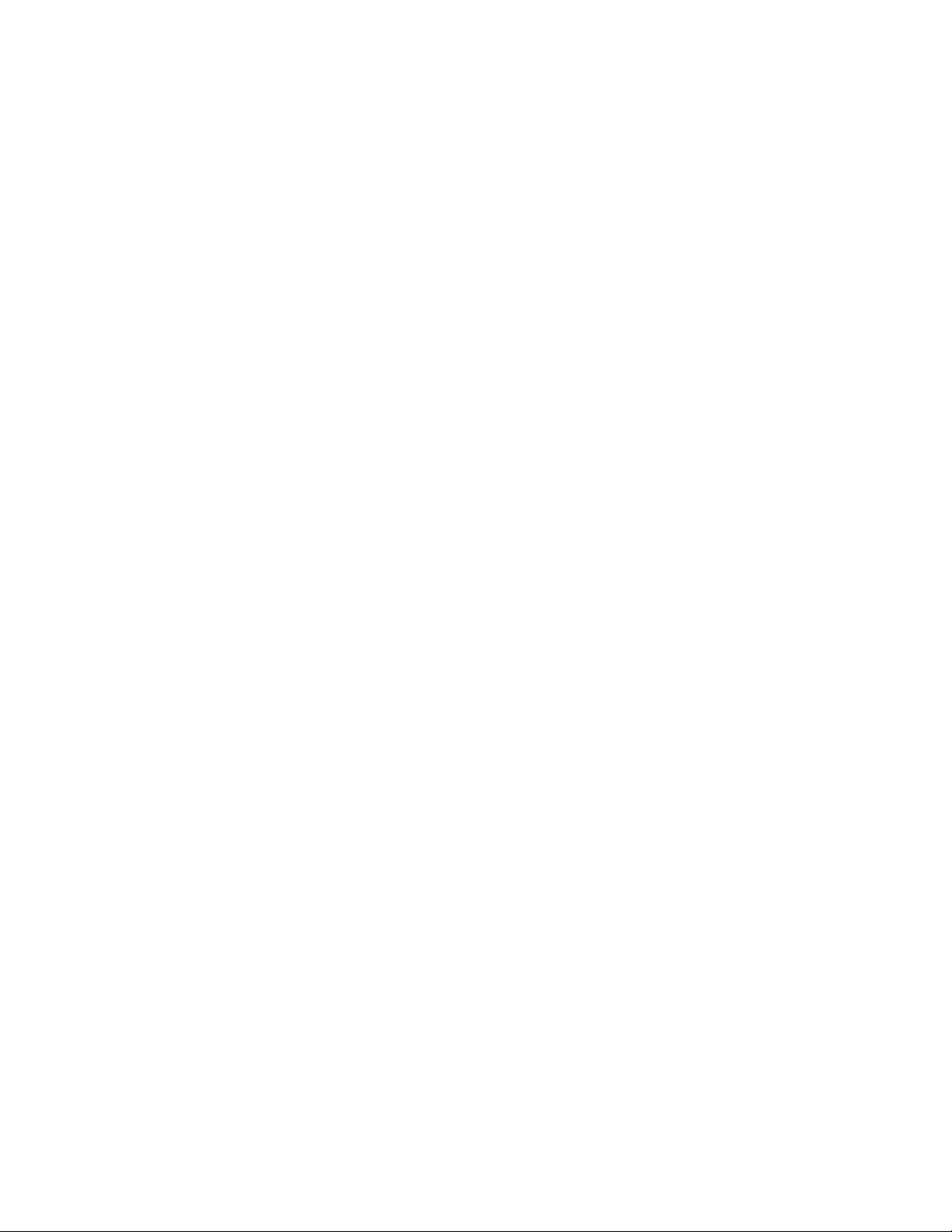
No part of this publication may be reproduced, stored in a retrieval system, or transmitted, in any form or by
any means, electronic, mechanical, photocopy, recording, or otherwise without the prior written permission of
Allworx Corp.
© 2013 Allworx Corp, a Windstream company. All rights reserved. All other names m ay be trademarks or
registered trademarks of their respective owners.
Page 3
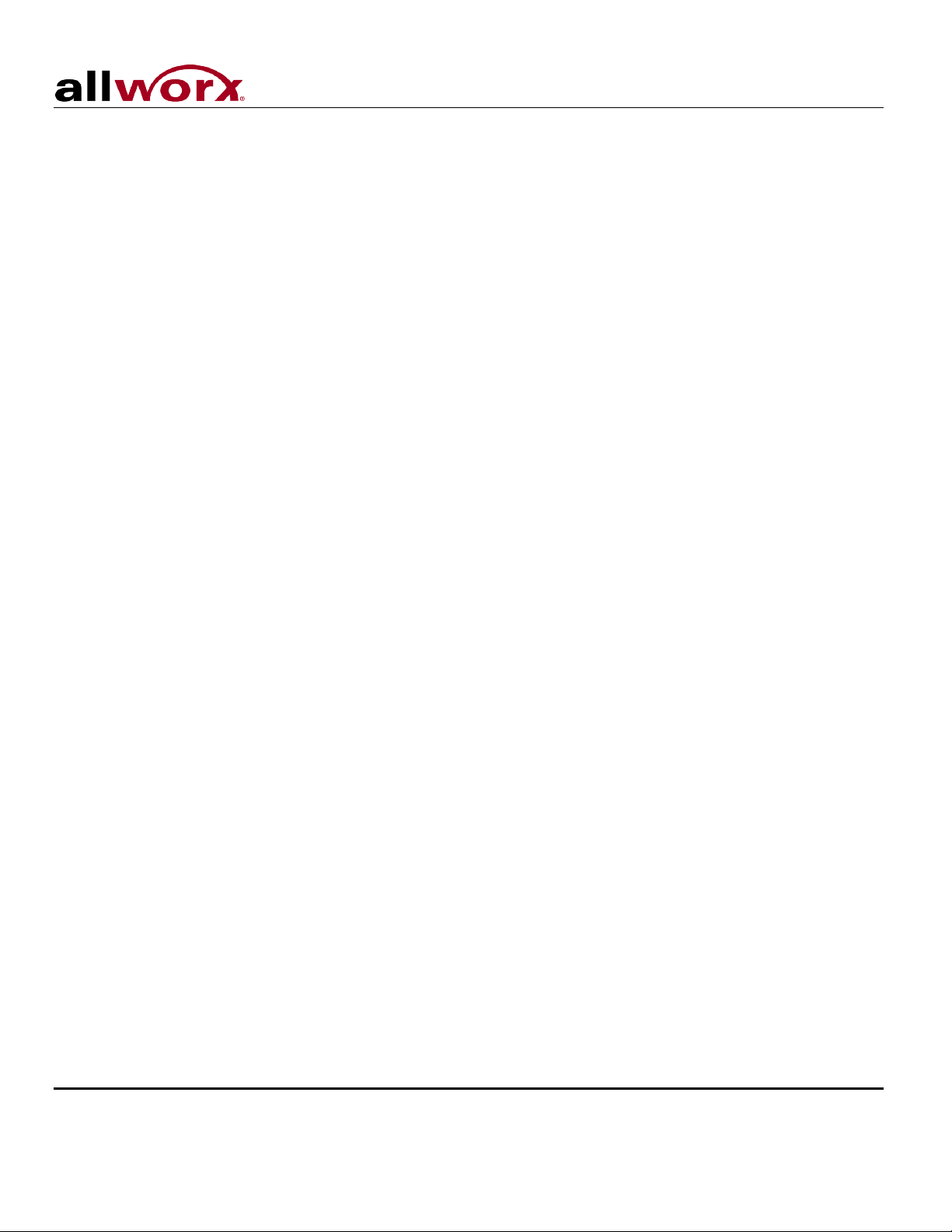
User’s Guide – Release 7.5
Table of Contents
1 Message Center .......................................................................................................................... 1
1.1 Accessing Your Message Center Inbox ..................................................................................................... 1
1.2 Using the Audio Message Center .............................................................................................................. 3
1.3 Placing Internal Calls when Leaving a Voicemail ...................................................................................... 7
1.4 Announce Only Call Handling .................................................................................................................... 7
2 My Allworx Manager ................................................................................................................... 9
2.1 Accessing My Allworx Manager ................................................................................................................. 9
2.2 Logging In .................................................................................................................................................. 9
2.3 Available Information and Settings ............................................................................................................ 10
3 My Conferences .......................................................................................................................... 12
3.1 My Conferences ......................................................................................................................................... 12
3.2 Schedule a Conference ............................................................................................................................. 15
3.3 Joining a Conference ................................................................................................................................. 15
3.4 Conference Termination ............................................................................................................................ 16
4 My Extension ............................................................................................................................... 17
4.1 Basic Routing ............................................................................................................................................. 18
4.2 Multiple Destinations .................................................................................................................................. 19
4.3 Multiple Connection Attem pts .................................................................................................................... 20
4.4 On-Busy Routing ........................................................................................................................................ 21
4.5 Follow-Me-Anywhere ................................................................................................................................. 22
4.6 Caller ID-Based Routin g ............................................................................................................................ 24
4.7 Hot Desk Routing ....................................................................................................................................... 25
5 My Presence ................................................................................................................................ 26
5.1 Changing Presence via the My Allwor x Manager pag e ............................................................................. 26
5.2 Changing Presence via an Allworx IP Phone ............................................................................................ 26
5.3 Changing Presence via the Allworx Message Center ............................................................................... 26
© 2013 Allworx Corp, a Windstream company. All rights reserved. All other names may be trademarks or registered trademarks of their respective
Toll Free 1-866-ALLWORX • 585-421-3850 • www.allworx.com
owners.
Revised: April 19, 2013
Page i
Page 4
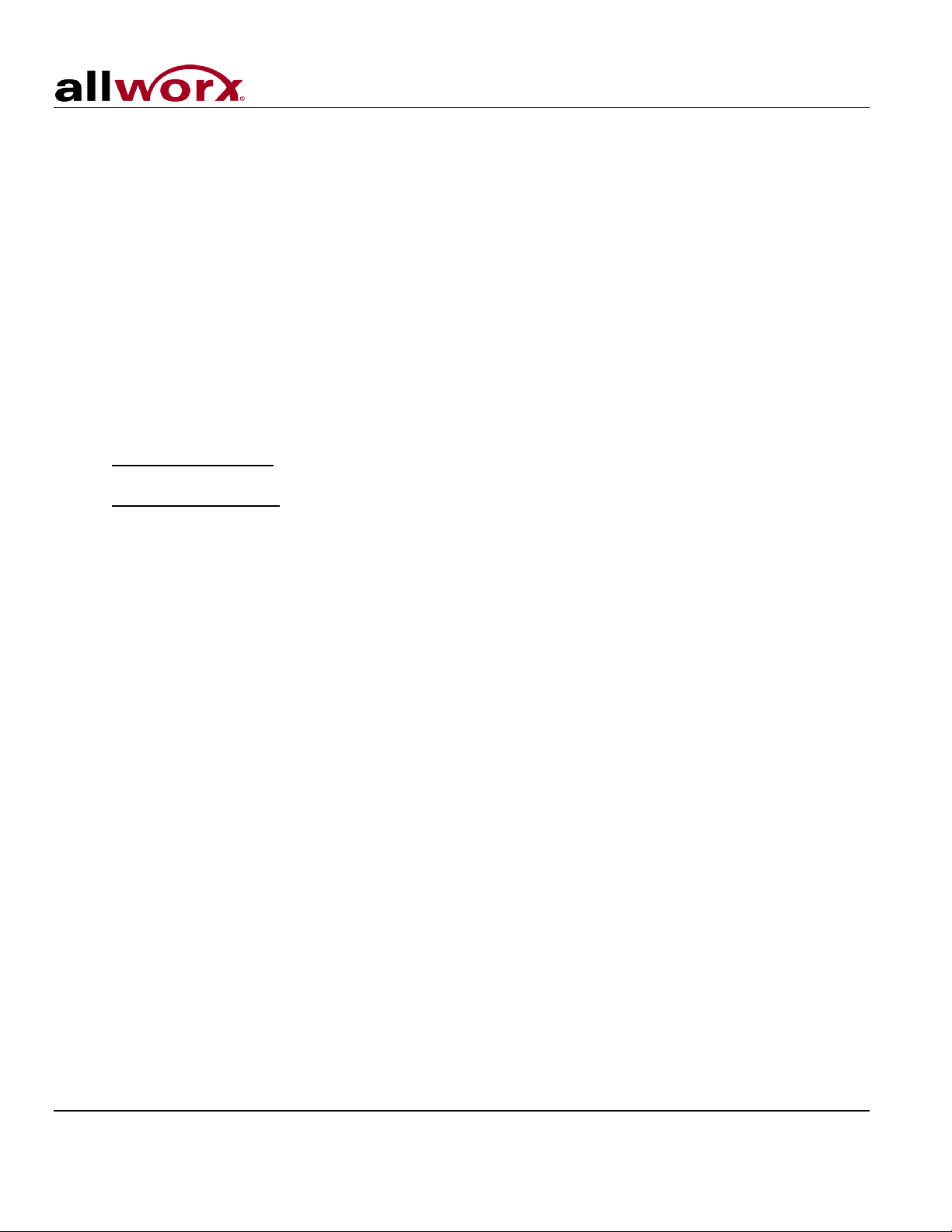
User’s Guide – Release 7.5
1 Message Center
The Allworx Message Center provides unified messaging for Allworx users. If you have voicemail, the
Messages button on your Allworx phone will be lit. If you have a Messages PFK programmed to monitor
another mailbox, the PFK will light when messages are in that mailbox.
1.1 Accessing Your Message Center Inbox
There are two different menus for accessing your voicemail:
• Visual Message Center - Displays your messages list on your phone and uses softkeys for actions
• Audio Message Center –Uses audio menus
Note: The Visual Message Center is not available on Allworx 9102, 9112, 9202, and 9202E handsets.
Press the Messages button on your phone (or press the Messages PFK, if your phone has one) to access
the Message Center. The Message button has two modes of operation:
• Display Message List: will access the Visual Message Center with one press and Audio Message
Center with two presses. This is the default setting.
• Calls Message Center: will place a call to the Audio Message Center when the Messages button is
pressed. Visual Message Center is not available.
Note: Navigate to the CONFIG > Preference menu to change the Message button mode of operation.
1.1.1 Visual Message Center
If you are going to use the phone display to view your voicemail:
1. Press the Messages button once.
2. Verify or enter your extension.
3. Press the OK softkey.
4. Enter your PIN using the numeric keypad.
5. Press OK again. A list of your voicemail messages wil l be displayed.
Note: You have both a PIN and a password. The PIN is for Hot Desk logins, logging i nto the Message
Center, and loggi ng into ACD Queues. The password is for logging into My Allworx Manager (see Section
2, My Allworx Manager), the Allworx Call Assistant, Allworx Interact and the Allworx Adm in page.
Use the up/down arrow keys that are to the right of the display to highlight the message you want to listen
to. Press the check mark button to select it. The message will automatically begin to play. Use the check
mark and arrow keys to stop/start and forward/rewind.
Use the softkeys to choose different options such as mark as new, delete the message, or forward the
message.
Some Message Center features are not available within the Visual Mess age Center menus. Use the Audio
Message Center for the following feature:
• Managing your greetings
• Changing your PIN
• Changing your Presence
© 2013 Allworx Corp, a Windstream company. All rights reserved. All other names may be trademarks or registered trademarks of their respective
Toll Free 1-866-ALLWORX • 585-421-3850 • www.allworx.com
owners.
Revised: April 19, 2013
Page 1
Page 5

User’s Guide – Release 7.5
Keys
Function
1
To listen to new voicemail messages
2
To listen to saved voicemail messages
3
To send a message
4
To change your Message Center system settings
5
To listen to email messages (10x only)
6
To skip to playing saved email messages (10x only)
7
To access an outside line (if enabled)
hang up
To end your call
• Access an outside line from the Message Center
• Place internal calls without leaving the Message Center
1.1.2 Audio Message Center
Pressing the Messages button twice will place a call to the Message Center. You can also access the
audio Message Center by dialing x404
†
from any phone.
When prompted, enter your PIN using the telephone keypad, followed by the # key. If you do not know your
PIN, see the System Administrator.
Once you are logged into the Message Center, the number of new and saved voicemail and e-mail
messages in your inbox will be announced, along with your current Presence setting. The main Message
Center menu provides the following options:
These shortcut keys are available while listening to any Message Center menu:
• Press # in any menu to go back to the previous menu.
• Press * in any menu to replay the menu options.
1.1.3 Other Ways to Access the Audio Message Center
There are several other ways to access your Message Center Inbox.
• If you are using someone else’s handset, press the Messages button twice, press # and then enter
your primary extension followed by the #.
• Dial 6
†
followed by your primary extension (6 + ext.) from any handset or from the Auto Attendant.
• Dial 404 from any handset or Auto Attendant. When calling from other than an int ernal handset, you
may be prompted for your primary extension.
If the Allworx server is configured with the Multiple Language Pack feature, the Message Center prompts
can be played in a language other than English. The alternate language can be used by pressing ## when
prompted.
†
Extensions and leading digits may vary per system. Please check the phone functions tab of the My Allworx Manager page or consult with your
Administrator.
Toll Free 1-866-ALLWORX • 585-421-3850 • www.allworx.com
© 2013 Allworx Corp, a Windstream company. All rights reserved. All other names may be trademarks or registered trademarks of their respective
Revised: April 19, 2013
owners.
Page 2
Page 6

User’s Guide – Release 7.5
Keys
Function
1
To reply to this message
2
To forward this message
3
To delete the message
4
To replay this message
5
To play the previous message
6
To play the next message
9
To place a call to the user who left the voicemail
Keys
Function
*7
To rewind the message 10 seconds
*8
To advance the message forward 10 seconds
*#
To skip to the end of the message
Key
Function
1 or hang up
To send the message
2
To review your message
3
To change your message
1.2 Using the Audio Message Center
1.2.1 Listening To Your Voicemail
From the main Message Center menu, press 1 to hear voicemails then use t he following options to
manage your voicemail messages:
Note: Messages are automatically saved unless you choose to delete them. Option 1 and 9 are only
available if an internal user left the voicemail message.
Shortcut Keys:
The functions above can be performed while listening to any voicemail message by entering a * before the
number (e.g. *1 to reply to a message). The following are additional shortcut keys:
1.2.2 Replying to Voicemail Messages
To reply (leave a voicemail) to an internal user that left a message:
1. After playing the message, select option 1 (or press *1 during message playback) to reply to the
message.
2. The system will prompt you to record a message.
3. When you have finished recording, press the # key.
You will be prompted to complete the process as follows:
1.2.3 Forwarding Voicemail Messages
To forward messages in your Inbox:
1. After playing the message, select option 2 (or press *2 during message playback) to forward the
message.
© 2013 Allworx Corp, a Windstream company. All rights reserved. All other names may be trademarks or registered trademarks of their respective
Toll Free 1-866-ALLWORX • 585-421-3850 • www.allworx.com
owners.
Revised: April 19, 2013
Page 3
Page 7

User’s Guide – Release 7.5
Key
Function
1 or hang up
To send the message
2
To review your message
3
To change your message
Key
Function
1 or hang up
To send the message
2
To review your message
3
To change your message
Key
Function
To change your Presence setting
2
To change the recording of your name
3
To man age your g reetings
5
To change your password
To listen to the choices again
2. The system will prompt you to enter the first extension to which you wish to f orward the message.
The system will play the selected user’s name then prompt for the next extension. You can enter
another extension, press 9
the # key to finish. Repeat this process until all extensions are entered.
3. You will be prompted to record a message to precede the forwarded message.
4. When you have finished recording, press the # key.
5. You will be prompted to complete the process as follows:
1.2.4 Sending Voicemail Messages
To record and send a new message to other users or Message Aliases:
1. From the main Message Center menu, press 3.
2. The system will prompt you to enter the first extension or Alias to whic h you wish to send the
message. The system will play the selected user’s name then prompt for the next extension. You
can enter another extension or alias, press 9
enabled), or press the # key to finish. Repeat this process until all extensions have been entered.
3. You will be prompted to begin recording.
4. When you have finished recording, press the # key.
5. You will be prompted to complete the process as follows:
†
to forward the message to every voicemail user (if enabled), or pres s
†
to send the message to every voicemail user (if
Voicemails can be left directly for users without accessing the Message Center. Dial 3
†
+ extension to
leave a message.
1.2.5 Changing Message Center Settings
Select Option 4 from the main Message Center menu to change the Mess age Center setti ngs. The
following are available:
1
*
†
Digits may vary per system. Please check the phone functions tab of the My Allworx Manager page or consult with your Administrator.
Toll Free 1-866-ALLWORX • 585-421-3850 • www.allworx.com
© 2013 Allworx Corp, a Windstream company. All rights reserved. All other names may be trademarks or registered trademarks of their respective
Revised: April 19, 2013
owners.
Page 4
Page 8

User’s Guide – Release 7.5
Key
Function
1
In Office
2
At A Meeting
3
On Vacation
4
On Business Trip
5
At Home
6
Away
7
Busy
Key
Function
2
To change your name recording
3
To review your name recording
Key
Function
1
To save your name recording
2
To change your name recording
3
To review your name recording
#
To cancel changing your name recording
Key
Function
0
To manage your Default greeting
1
To manage your In Office greeting
2
To manage your At a Meeting greeting
3
To manage your On Vacation greeting
4
To manage your On Business Trip greeting
5
To manage your At Home greeting
6
To manage your Away greeting
1.2.6 Changing Presence Setting
1. Select Option 1 to change the Presence setting. The current Presence will be announced.
2. Select one of the following options:
1.2.7 Change the Recording of Your Name
1. Select Option 2 to change the recording of your name. The system will pla y your current name
recording for you to review and offer the following options:
2. Select Option 2 to create or change the recording of your name. Listen to the prompts then record
your name. Press the # key when you have finished. The syst em will offer the following options:
1.2.8 Manage Greetings
Note: Callers can skip your greetings by pressing # during the g r eeting.
1. Log into the Message Center using your PIN.
2. Select Option 3 to manage the recordings of your default and Presence greetings.
© 2013 Allworx Corp, a Windstream company. All rights reserved. All other names may be trademarks or registered trademarks of their respective
Toll Free 1-866-ALLWORX • 585-421-3850 • www.allworx.com
owners.
Revised: April 19, 2013
Page 5
Page 9

User’s Guide – Release 7.5
7
To manage your Busy greeting
Key
Function
To save your {Presence} greeting
To review your greeting
To change your greeting
#
To quit without saving your greeting
Note: The default greeting is used for all presences that do not already have a greeting.
3. Select the greeting to be managed. If a greeting has not been recorded the only option available will
be option 1 “To record your {Presence} greeting”. After the greeting has been rec orded the following
options are available:
1
2
3
Note: Be sure to select Option 1 when done to save the gr eeting.
1.2.9 Change Your PIN
1. Log into your Message Center Inbox using your PIN.
2. Select Option 5 to change your PIN.
3. Your PIN must be at least 4 digits long. Follow the prompts to enter and confirm your new PIN.
Note: You have both a PIN and a password. The PIN is for Hot Desk logins, logging into the Message
Center, and logging into ACD Queues. The password is for logging into My Allworx Manager (see Section
2, My Allworx Manager), the Allworx Call Assistant, Allworx Interact and the Allworx Adm in page.
1.2.10 Accessing an Outside Line
If the System Administrator has given you permission to access outside lines from wit hin t he Message
Center, you will be able to make external calls by pressing 7 from within from the main Audio Message
Center menu. This permits making calls from off-site locations using the company’s outside lines and Caller
ID.
Tips for using this feature:
• Pressing 7 provides a dial tone from which external phone numbers can be dialed.
• Numbers are dialed directly. You do NOT need to dial 9† or 78†+PIN before the phone number.
• To disconnect (hang up) the call and return to the dial tone, press *#.
• Once you have connected an external call, if the external party hangs up you will get a dial tone from which
additional calls can be placed.
• To return to the main menu from the dial tone, press * #, and then re-enter your Message Center PIN followed
by #.
Note: The ability to hang up a call and return to a dial tone using *# is not available for certain
combinations of originating phones and outside lines. See the System Administrator for more information.
© 2013 Allworx Corp, a Windstream company. All rights reserved. All other names may be trademarks or registered trademarks of their respective
Toll Free 1-866-ALLWORX • 585-421-3850 • www.allworx.com
owners.
Revised: April 19, 2013
Page 6
Page 10

User’s Guide – Release 7.5
1.2.11 Placing Internal Calls within Message Center
From the main Message Center menu, you can call any int er nal extension. Dial * plus the extension.
Note: The Message Center audio prompts do not mention this option.
For Example: Mary calls her voicemail from home. She listens to three new messag es and then decides
she needs to call John. Mary enters *101 and is immediately transferred to John.
1.3 Placing Internal Calls when Leaving a Voicemail
If your call to an internal extension is directed to Allworx voicemail, it is possible to dial any ot her internal
extension. This is accomplished by dialing * plus the extension or “0”
†
(without the *) for the operator. If this
is done during the playing of the user’s outgoing message, the call will be placed im m ediately. If it is done
during or after leaving a message, the message will be delivered and then you will be tr ansferred to the
extension you dialed.
For example: Mary calls John’s extension but he is not at his desk so his voicemail answers. Mary decides
she would rather talk to Jim instead of leaving John a voicemail. She dials *102 and is immediat ely
transferred to Jim’s extension.
You may want to mention this in your voicemail greeting, to assist callers. For example: When Mary is on
the road she records her voicemail greeting to say: “Hi this is Mary. I am traveling today. If you need t o
speak to someone immediately, please dial *100 now to reach Jack (or 0
†
for the operator), otherwise leave
a message at the beep.”
Note: Leaving a pause at the end of the greeting gives callers time to enter the extension before the beep.
1.4 Announce Only Call Handling
Users can configure their voicemail to prevent callers from leaving messages. The option is separate for
each presence setting. This can be set up in either the Audio Message Cent er or in My Allworx Manager.
However, if you use My Allworx Manager, you must still record the greeting in the Audio Message Center.
Use the following procedure.
To configure Announce Only Call Handling in the Audio Message Center:
1. If you have not already done so, record a greeting for the Presence that will be used for Announc e
Only. Do this using the procedure in Section 1.4.3, Manage Greetings. After you have completed
recording and saving the greeting, hang up.
2. Log into the Allworx Message Center using your PIN.
3. Press 4: To change your Message Center system settings
4. Press 3: To manage your greetings
5. Press 0 - 7: Choose the default or desired Presence greeting
†
Digit may vary per system. Please check the phone functions tab of the My Allworx Manager page or consult with your Administrator.
Toll Free 1-866-ALLWORX • 585-421-3850 • www.allworx.com
© 2013 Allworx Corp, a Windstream company. All rights reserved. All other names may be trademarks or registered trademarks of their respective
Revised: April 19, 2013
owners.
Page 7
Page 11

User’s Guide – Release 7.5
6. Press 4: To prevent callers from leaving messages
To configure Announce Only Call Handling in My Allworx Manager
1. If you have not already done so, record a greeting for the Presence t hat will be used for Announce
Only. Do this using the procedure in Section 1.4.3, Manage Greetings. After you have completed
recording and saving the greeting, hang up.
2. Open and log into My Allworx Manager using your PIN. See Section 2, My Allworx Manager, for
instructions.
3. Choose the My Presence tab.
4. Check the box or boxes for the presence(s) for which you do not want to record messages. The
boxes will only be enabled for the presences for which you have already recorded greetings, as
instructed in Step 1.
© 2013 Allworx Corp, a Windstream company. All rights reserved. All other names may be trademarks or registered trademarks of their respective
Toll Free 1-866-ALLWORX • 585-421-3850 • www.allworx.com
owners.
Revised: April 19, 2013
Page 8
Page 12

User’s Guide – Release 7.5
2 My Allworx Manager
The Allworx system provides an internal website for users to access system information and configure
certain personal setting. The following items are available:
• My Account
• My Call Details
• My Conferences
• My Extension
• My Presence
• My Products
• Directory
• Distribution Lists
• Call Queue Statistics
• Phone Functions
Note: Some items in the list above are available as tabs on the main My Allworx Manager page.
Permission is required to access others. See the System Administrator to obtain permission.
2.1 Accessing My Allworx Manager
Open a web browser and enter the Allworx server’s LAN address into the address box.
Example:
http://192.168.2.254
Note: The server’s address may have been changed by the System Administrator. If the address above
does not work, see the System Administrator.
Supported Web Browsers
The following browsers are supported:
• Microsoft Internet Explorer 8, 9, or 10
• Google Chrome (Latest version)
• Mozilla Firefox (Latest version)
2.2 Logging In
To gain access to additional features and configuration settings:
1. Click the Login button.
2. Enter the username and password.
3. Click the S ubmit button.
© 2013 Allworx Corp, a Windstream company. All rights reserved. All other names may be trademarks or registered trademarks of their respective
Toll Free 1-866-ALLWORX • 585-421-3850 • www.allworx.com
owners.
Revised: April 19, 2013
Page 9
