Allworx All-in-One Voicemail Reference Guide
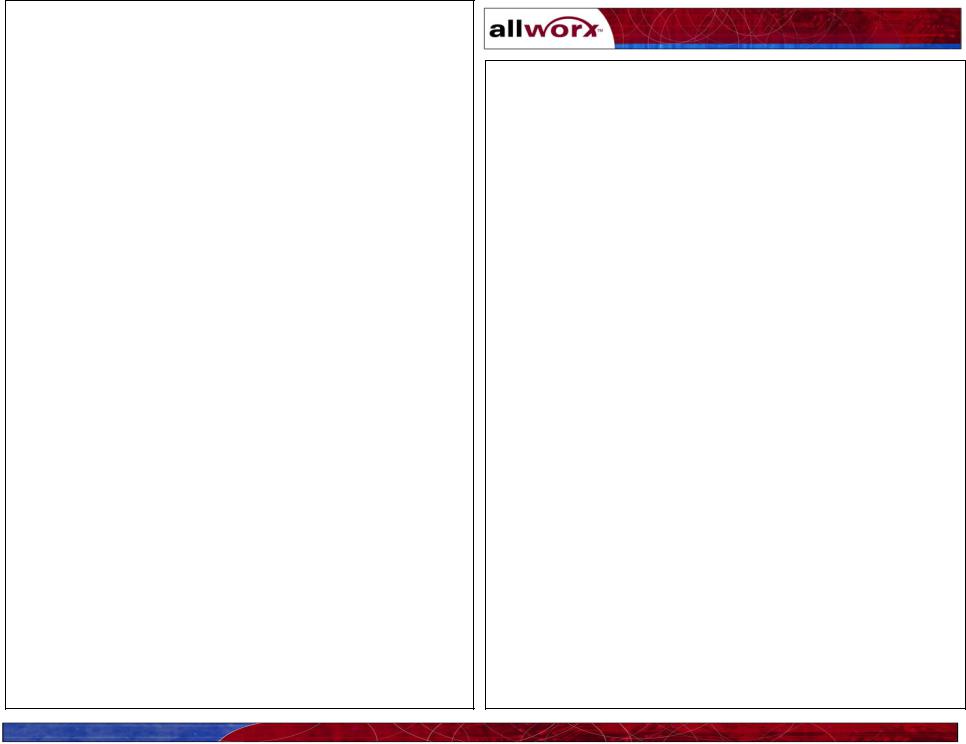
Replying to a Voicemail Message
To reply to new or saved messages received from people within your organization:
1.After playing the message, press 1 to reply.
2.Listen to the instructions then record your message. Press the # key when you have finished.
3.Select one of the following options for sending your reply:
Command |
Function |
1 or Hang up |
To send to your message |
|
|
2 |
To review your message |
|
|
3 |
To change your message |
|
|
# |
To cancel sending your message |
|
|
* |
To listen to these choices again |
|
|
Forwarding a Voicemail Message
To forward new or saved messages received:
1.After playing the message, press 2 to forward.
2.After the Allworx prompt, enter the first extension number to which you wish to forward the message. The system will play the selected user’s name, and prompt for the next extension number. You can enter another extension number or press the # key to finish entering forwarding extension numbers. Repeat this process until all extension numbers are entered.
3.When you have finished entering extension numbers, you will be prompted to record a message to precede the forwarded message. Record your message at the beep, then press the # key when you have finished.
Sending a Voicemail Message
To record and send a new message to multiple users or Message Aliases:
1.Log in to voicemail.
2.Press 3. The system will prompt you to enter the first extension number or Alias number to which you wish to send the message. Press 9 to send your message to all voicemail users.
3.Enter the first extension number. The system will confirm your entry, and prompt you to enter another.
4.Enter the next extension or Alias number. Repeat this process until all extension or Alias numbers have been entered. When the last number has been entered, press the # key to indicate you are ready to record your message.
5.You will be prompted to begin recording. When you have finished recording, press #.
6.You will be prompted to complete the process as follows:
Command |
Function |
1 or hang up |
To send a message |
|
|
2 |
To review your message |
|
|
3 |
To change your message |
|
|
# |
To cancel sending |
|
|
* |
To listen to these choices again. |
|
|
7.Press 1 or hang up to send your message.
All-in-One™ Voicemail Reference Guide
This reference guide provides brief instructions for using your All-in-One Voicemail and Allworx telephone features. For more detailed instructions, refer to the Allworx 10x User Guide.
Log In
1.From any activated telephone within the organization, dial 6 followed by your extension number.
If you called from outside the organization, you will hear the standard welcome greeting. Press 6 followed by your extension number.
2.Enter (or spell) your password using the telephone, then press the # key.
3.You will hear an announcement indicating the number of new and saved messages in your voicemail inbox and the following options:
Command |
Function |
3 |
To send a message |
|
|
4 |
To change your Message Center system settings |
|
|
9 or hang up |
To end your call |
|
|
* |
To listen to these choices again |
|
|
Changing Your Name Recording
1.Log in to voicemail.
2.Press 4. The system will announce the following options:
Command |
Function |
1 |
To change your password |
|
|
2 |
To change the recording of your name |
|
|
3 |
To change your outgoing message recording |
|
|
4 |
To change the maximum recording time for messages |
|
|
* |
To listen to these choices again |
|
|
3.Press 2. The system will play your current name recording for your review and offer from the following options:
Command |
Function |
2 |
To change your name recording |
|
|
3 |
To review your name recording |
|
|
# |
To cancel changing your name recording |
|
|
* |
To listen to these choices again |
|
|
4.Press 2. Listen to the instructions and record your name. Press the # key when you have finished. The system will offer the following options:
Continued on next page.
