Page 1
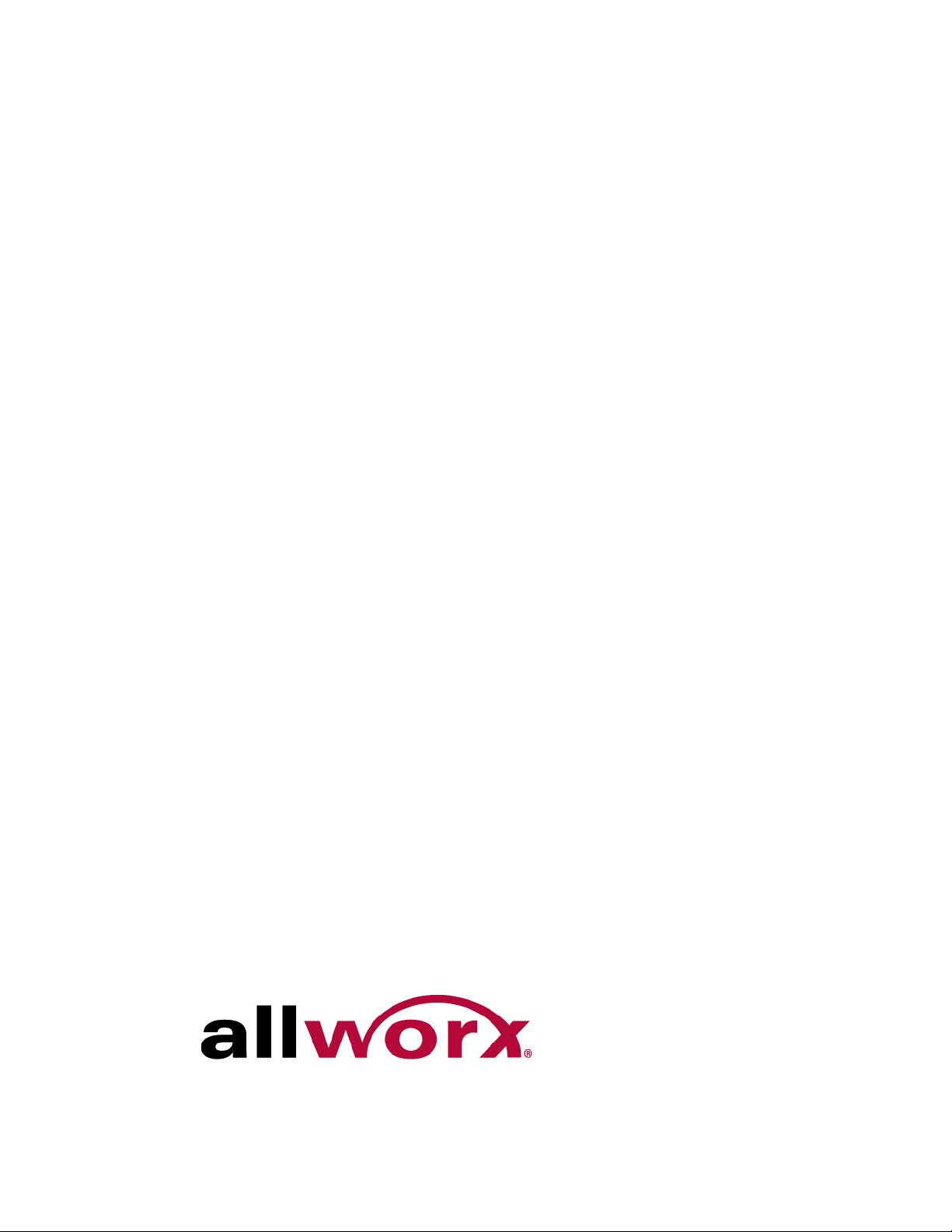
Allworx
®
Mobile Link for Android 1.0
User Guide
Updated September 18, 2013
Page 2
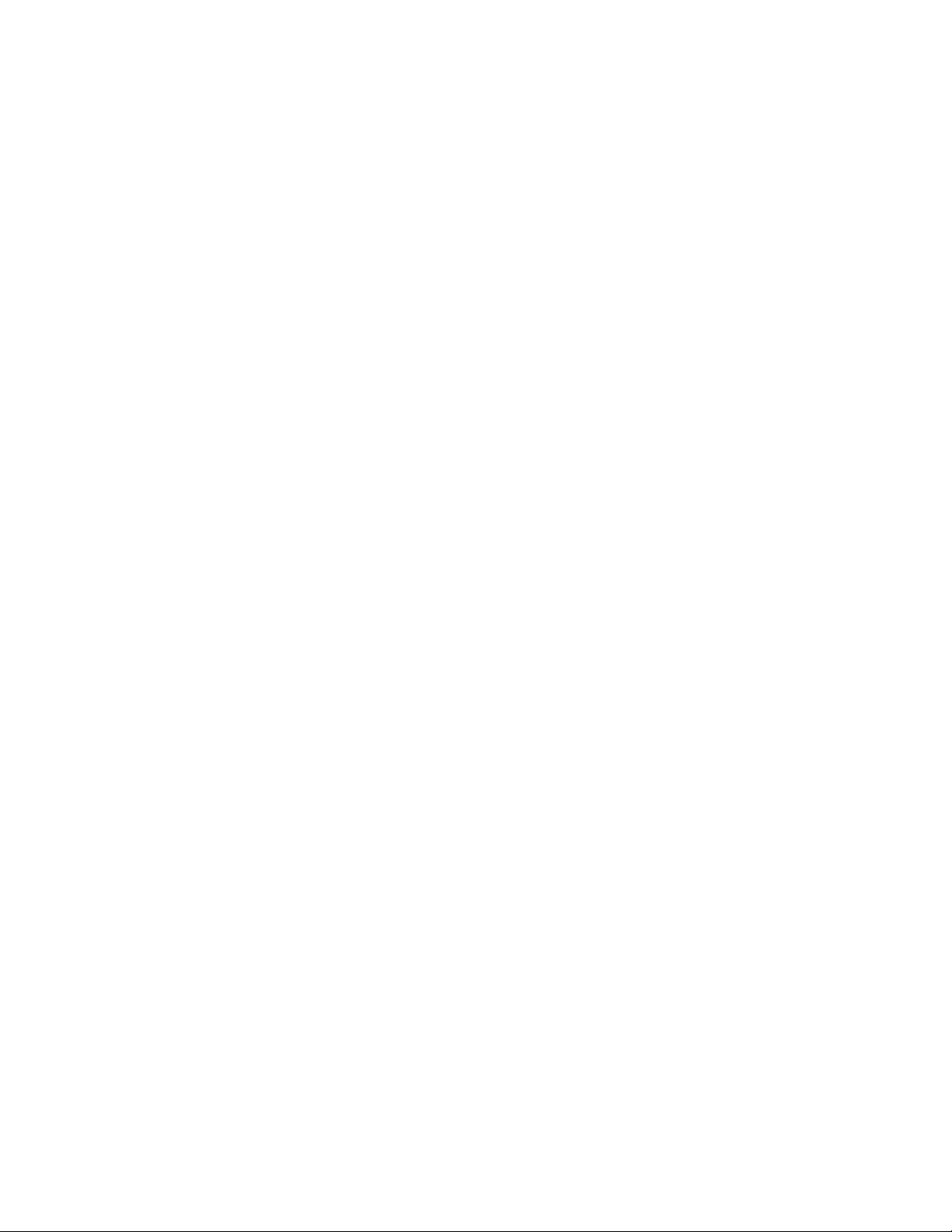
Page 3
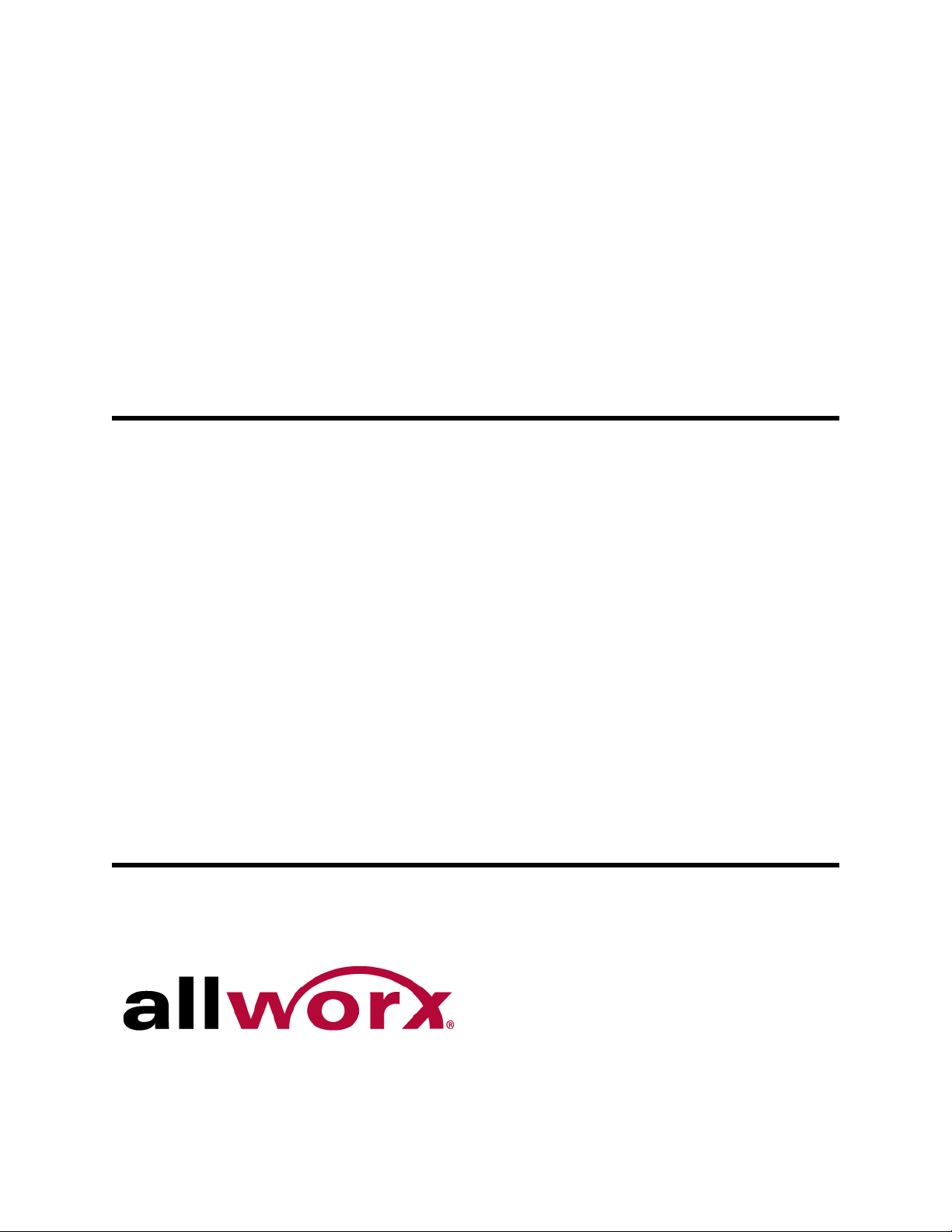
Allworx® Mobile Link for Android 1.0 User Guide
Page 4
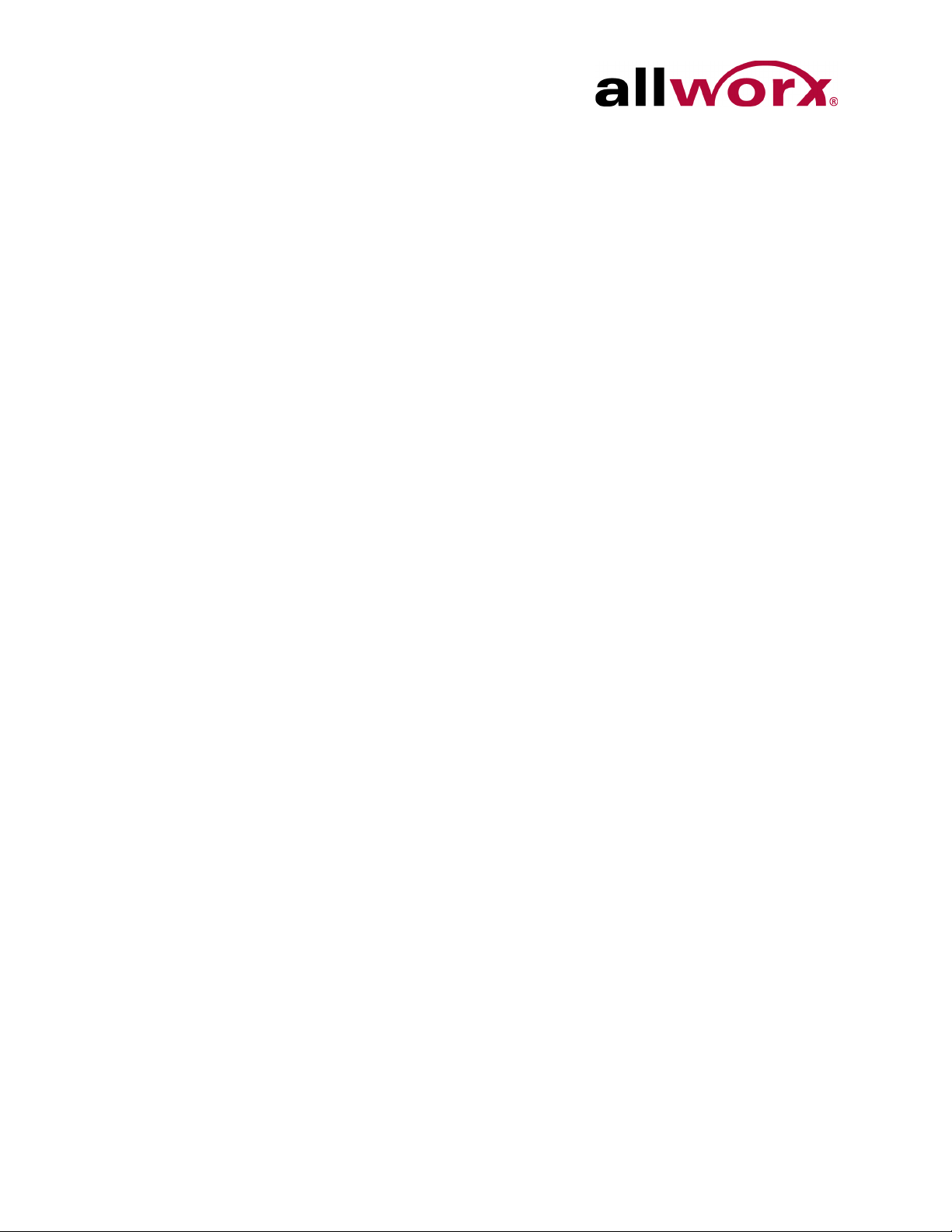
Mobile Link for Android 1.0 User Guide
©2013 Allworx Corp, a Windstream company. All rights reserved. No part of this
publication may be reproduced, stored in a retrieval system, or transmitted, in any form
or by any means, electronic, mechanical, photocopy, recording, or otherwise without the
prior written permission of Allworx Corp.
Software in this product is Copyright 2013 Allworx Corp, a Windstream company, or its
vendors. All rights are reserved. The software is protected by United States of America
copyright laws and international treaty provisions applicable worldwide. Under such
laws, the licensee is entitled to use the copy of the software incorporated with the
instrument as intended in the operation of the product in which it is embedded. The
software may not be copied, decompiled, reverse-engineered, disassembled, or
otherwise reduced to human-perceivable form. This is not the sale of the software or any
copy of the software; all right, title, ownership of the software remains with Allworx or its
vendors.
Page ii Toll Free 1-800-ALLWORX * 585-421-3850
wwww.allworx.com
Revised: 9/18/13
Page 5
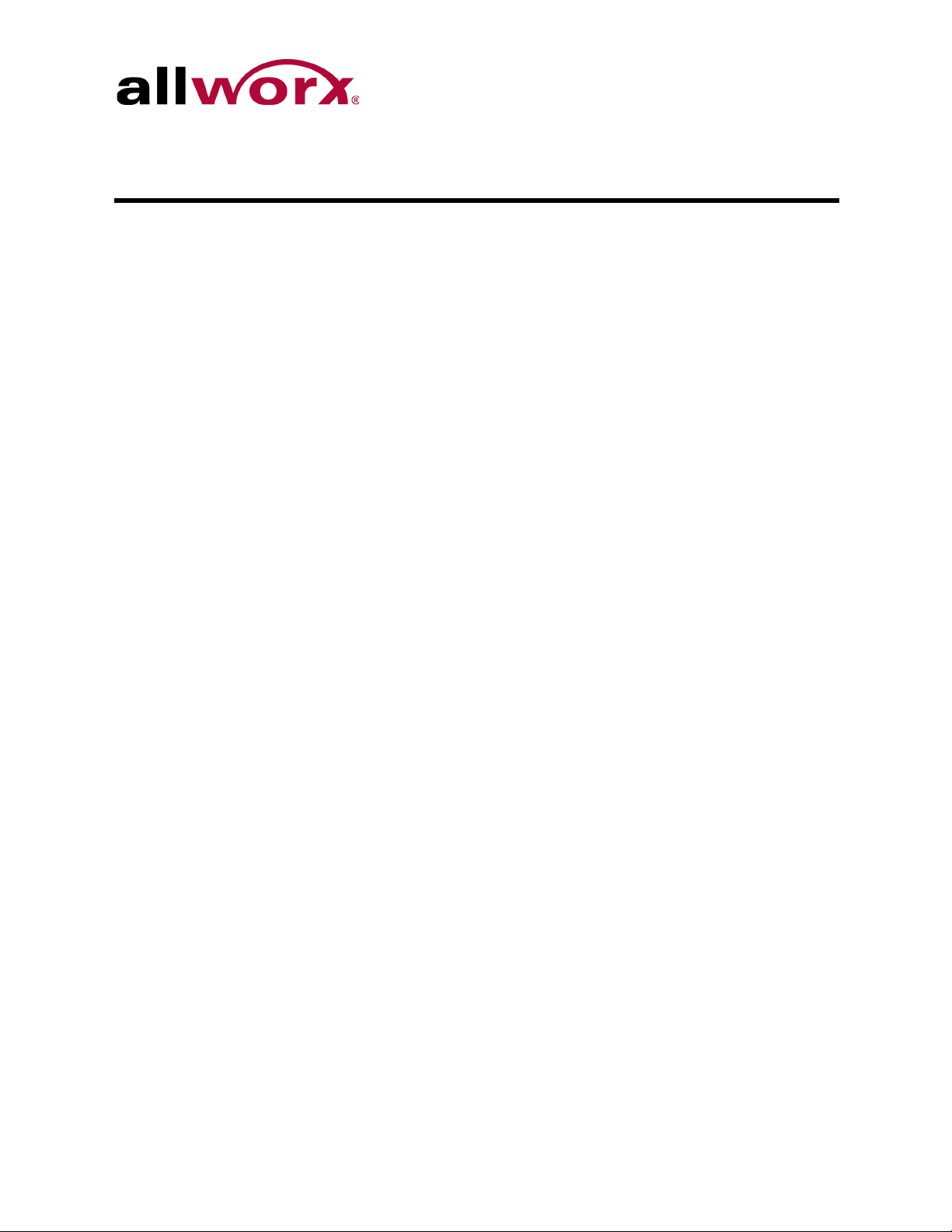
Mobile Link for Android 1.0 User Guide
Contents
Introduction ......................................................................................1
Setup ........................................................................................................1
Navigation .................................................................................................2
Features ............................................................................................3
Connection Status ....................................................................................4
Presence ..................................................................................................4
Inbound Messages ...................................................................................5
Outbound Messages ................................................................................6
Conferences .............................................................................................7
Toll Free 1-800-ALLWORX * 585-421-3850 Page iii
wwww.allworx.com
Revised: 9/18/13
Page 6

Mobile Link for Android 1.0 User Guide
Page iv Toll Free 1-800-ALLWORX * 585-421-3850
wwww.allworx.com
Revised: 9/18/13
Page 7

Mobile Link for Android 1.0 User Guide
1 Introduction
Allworx Mobile Link for Android is an application available at the Android Market and
enables users to manage the following Allworx system features:
• View and change presence settings
• Manage, send, forward, and reply to voicemails
• View scheduled conference calls
Consult the Allworx System Administrator for details on configuring Mobile Link for
Android with the Allworx server.
1.1 Setup
To connect Allworx Mobile Link to the Allworx server:
1. Tap the device Menu key, and then tap Settings. Optional: tap the Connection Status icon, and then tap Settings. The Server page displays.
2. Enter the configuration information.
Setting Description
Demo Mode When enabled, users experience all of the Mobile Link for Android features
without a connection to an Allworx server. Mobile Link for Android moves into a
simulated environment with preexisting data. The Demo Mode inbound
messages contain helpful hints on how to use Mobile Link for Android.
Account Enter the Allworx login credentials.
• Username
• Password
Server Allworx server network connection information. The Allworx Server Administrator
provides the necessary settings:
• Server Address (IP or domain name)
• Mobile Link, IMAP and SMTP port settings
Sort by Options for sort order of voicemail and user lists.
Audio Management Option to turn on speakerphone by default in voicemail player activities.
Other Turn off statistics logging (Allworx collects aggregate statistics on use to log
application failures and improve the user experience), or reset all to default
settings.
Toll Free 1-800-ALLWORX * 585-421-3850 Page 1
wwww.allworx.com
Revised: 9/18/13
Page 8

Mobile Link for Android 1.0 User Guide
After entering each field, users see the NET, MOBILE, IMAP, and SMTP indicators
light up while connecting to the Allworx server. A successful connection displays
“connected” status in the title bar.
3. Tap the Back key to return the previous page.
1.2 Navigation
The Allworx Mobile Link application screen has three sections:
Section Description
Title Bar Shows which activity is on the display, and summarizes connection status.
Connection status displays on the right side of the Title bar. Tap the icon to go to
the Status screen. Tap the icon for more detailed Connection Status activity.
Connectivity states:
• Disconnected
• Evaluation
• Connected
• Syncing
Speakerphone status displays on the right side of the Title bar. Users can
change the default setting from Settings or temporarily change using the Menu
key in any voicemail-playing activity.
Body Primary screen area. Bolded features are available for modification.
• Details Indicator ( ): display for any selection where there is more options
or information available. Navigates to another screen.
• Inbound Messages, Outbound Messages, and Conferences: Disabled in
Evaluation Mode. Contact the Allworx System Administrator to enable the
features. To view a fully-functional demonstration of all features, use the device
Menu key, select Settings, and turn on Demo Mode (see below).
Options Menus Tapping the Menu key on the device displays a list of menu options, such as:
• Settings
• Connection Status
• Select Recipients list: “Select All” option
• Outbound Messages: “Delete Group” option
In message players, “Turn Speakerphone Off/On” options. Note: This is a
temporary setting; to change the speakerphone setting permanently, go to
Settings instead.
Page 2 Toll Free 1-800-ALLWORX * 585-421-3850
wwww.allworx.com
Revised: 9/18/13
Page 9

Mobile Link for Android 1.0 User Guide
2Features
The Allworx Mobile Link application screen has three sections:
Section Description
Shows which activity is on the display, and summarizes co nnection status.
Connection status displays on the right side of the Title bar. Tap the icon to go to
the Sta tus screen. Tap the icon for more detailed Connection Status activity.
Connectivity states:
• Disconnected
Title Bar
Body
Options Menus
• Evaluation
• Connected
• Syncing
Speakerphone status displays on the right side of the Title bar. Users can
change the default setting from Settings or temporarily change using the Menu
key in any voicemail-playing activity.
Primary screen area. Bolded features are available for modification.
• Details Indicator ( ): display for any selection where there is more options
or information available. Navigates to another screen.
• Inbound Messages, Outbound Messages, and Conferences: Disabled in
Evaluation Mode. Contact the Allworx System Administrator to enable the
features. To view a fully-functional demonstration of all features, use the
device Menu key, select Settings, and turn on Demo Mode (see below).
Tapping the Menu key on the device displays a list of menu options, such as:
• Settings
• Connection Status
• Select Recipients list: “Select All” option
• Outbound Messages: “Delete Group” option
In message players, “Turn Speakerphone Off/On” options. Note: This is a
temporary setting; to change the speakerphone setting permanently, go to
Settings instead.
Toll Free 1-800-ALLWORX * 585-421-3850 Page 3
wwww.allworx.com
Revised: 9/18/13
Page 10

Mobile Link for Android 1.0 User Guide
2.1 Connection Status
Tap the Connection Status Icon on the Title bar to open the detailed Connection Status
activity.
Tap the Settings button to change any configuration parameters.
2.2 Presence
The home activity displays the current Allworx presence setting.
Tap this selection to change the presence setting.
Page 4 Toll Free 1-800-ALLWORX * 585-421-3850
wwww.allworx.com
Revised: 9/18/13
Page 11

Mobile Link for Android 1.0 User Guide
2.3 Inbound Messages
The Inbound Messages option enables listening to voicemail messages. The home
activity displays the number of new voicemail messages, if any.
Tap this selection to view the list of voicemail messages. New messages display with
bold typeface.
A long press on a message manages individual messages:
• Mark a new (unseen) message as seen.
• Mark an old (seen) message as unseen.
• Delete the message (without playing it).
A short tap on a message navigates to the voicemail player.
Toll Free 1-800-ALLWORX * 585-421-3850 Page 5
wwww.allworx.com
Revised: 9/18/13
Page 12

Mobile Link for Android 1.0 User Guide
• The message begins playing automatically.
• Tap the pause/play button to pause or restart the message.
• Use the scroll bar to fast-forward or rewind the message.
Options:
• Forward: display the outbound message activity to send the message to another
Allworx system user.
• Reply: available for messages received from Allworx system users.
• Delete: remove the message from Mobile Link for Android as well as from the
Allworx server.
2.4 Outbound Messages
The Outbound Messages option allows you to send new messages and forward existing
messages to Allworx system users.
Tap the Outbound Messages selection to view the list of outbound voicemail messages.
• Tap a message to play it, or to edit an unsent draft message.
• Long press a message to forward or delete a message without playing it.
• Tap the Compose button to create and edit an empty new message.
Page 6 Toll Free 1-800-ALLWORX * 585-421-3850
wwww.allworx.com
Revised: 9/18/13
Page 13

Mobile Link for Android 1.0 User Guide
Editing an outbound message draft enables:
• Recording a new introduction message (or playing it)
• Attaching an inbound message (and playing it)
• Selecting recipients
• Deleting the draft message’s recipients, message, or attachment.
2.5 Conferences
The Conference option displays the available conferences.
Tap the Conferences selection to view the list of conferences for the current user:
Tap a conference to display its details:
Toll Free 1-800-ALLWORX * 585-421-3850 Page 7
wwww.allworx.com
Revised: 9/18/13
Page 14
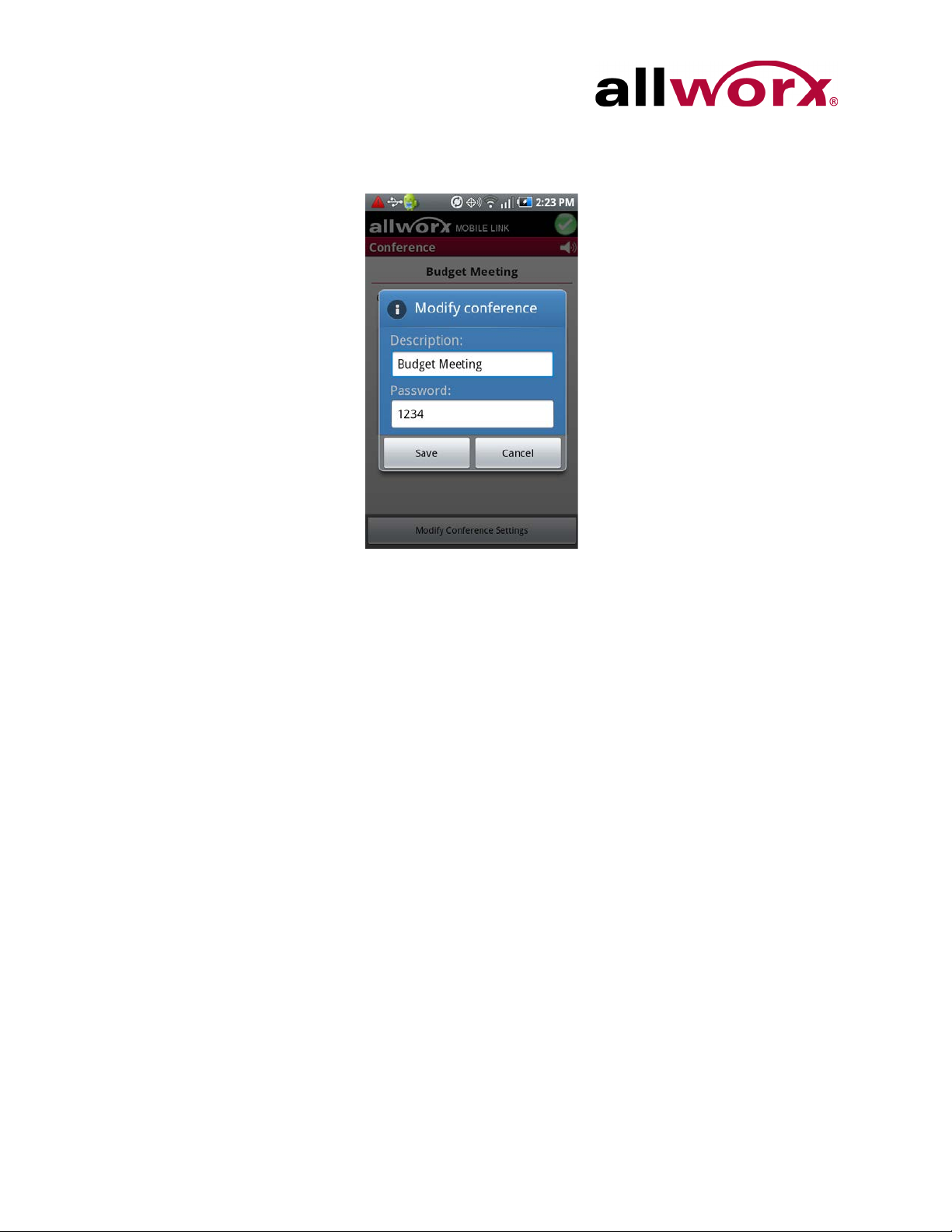
Mobile Link for Android 1.0 User Guide
Tap the Modify Conference settings button to update the conference name and
password.
Page 8 Toll Free 1-800-ALLWORX * 585-421-3850
wwww.allworx.com
Revised: 9/18/13
Page 15

Page 16

Toll Free 1-866-ALLWORX • 585-421-3850
www.allworx.com
Version: 1.1 Revised: September 18, 2013
