Page 1
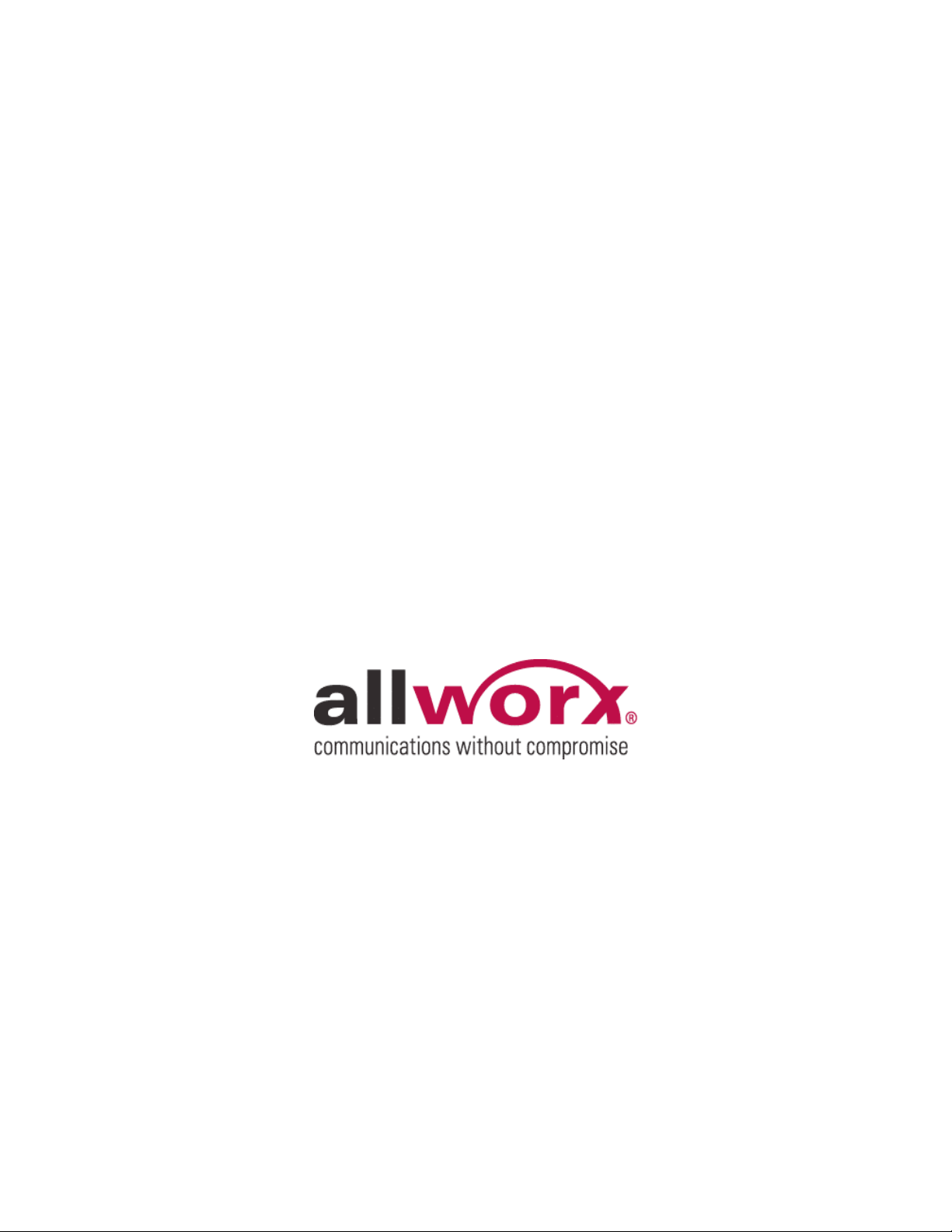
Allworx
Message Center Guide
Page 2
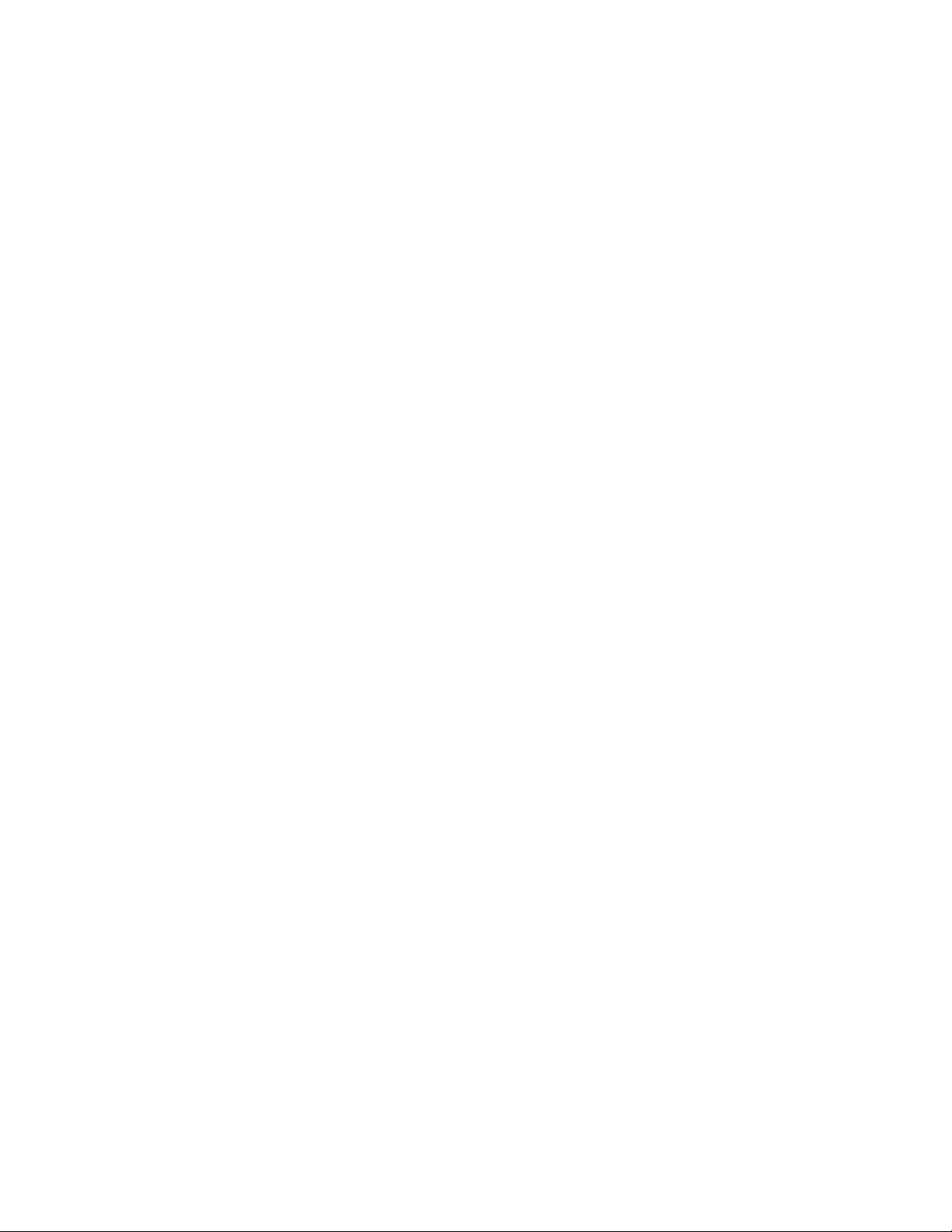
-PAGE INTENTIONALLY LEFT BLANK-
Page 3
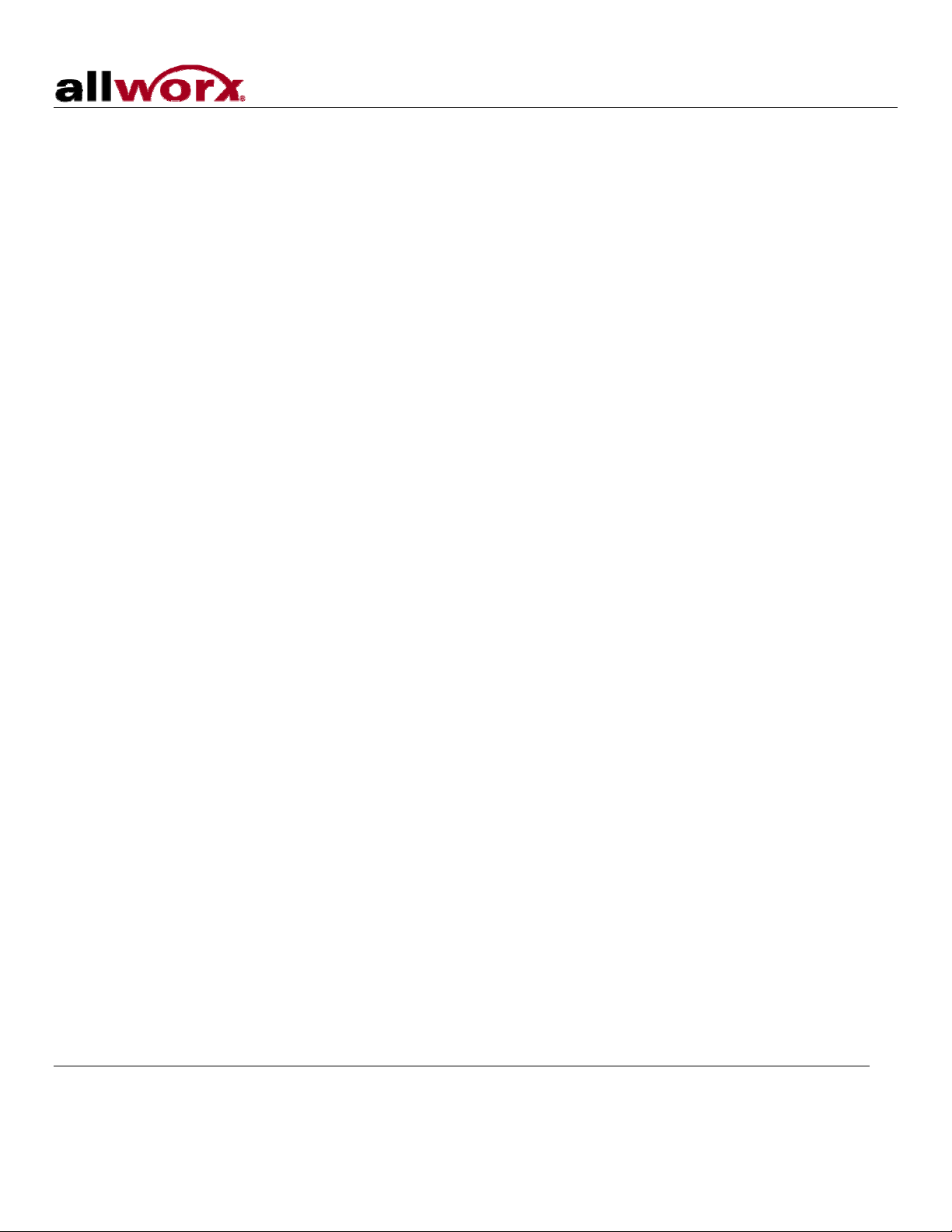
Message Center Guide
Table of Contents
1 Compatible Phones ........................................................................................................................................1
2 Shortcut Options.............................................................................................................................................2
3 Accessing Your Message Center Inbox..........................................................................................................3
4 Listening To Your New and Saved Voicemail.................................................................................................4
4.1 ACCESSING VOICEMAIL MESSAGES .........................................................................................................4
4.2 REPLYING TO VOICEMAIL MESSAGES.......................................................................................................4
4.3 FORWARDING VOICEMAIL MESSAGES......................................................................................................5
5 Send Messages Using Message Center ........................................................................................................6
6 Changing Message Center Settings...............................................................................................................7
6.1 CHANGING PRESENCE SETTING ..............................................................................................................7
6.2 CHANGE RECORDING OF YOUR NAME.....................................................................................................7
6.3 MANAGE GREETINGS..............................................................................................................................8
6.4 CHANGE MAXIMUM RECORDING TIME FOR VOICE MESSAGES ..................................................................9
6.5 CHANGE MESSAGE CENTER PASSWORD .................................................................................................9
7 Hidden Features...........................................................................................................................................10
7.1 CALL EXTENSION WITHIN MESSAGE CENTER.........................................................................................10
7.2 CALL EXTENSION WITHIN USER’S VOICEMAIL.........................................................................................10
© 2007 InSciTek Microsystems, Inc. All rights reserved. Allworx is a registered trademark of InSciTek Microsystems. All other names may be
300 Main Street • East Rochester, NY 14445 • Toll Free 1-866-ALLWORX • 585-421-3850 • www.allworx.com
trademarks or registered trademarks of their respective owners.
Revised: February 2, 2007
Page i
Page 4

Message Center Guide
1 Compatible Phones
This guide applies to all phones that work with the Allworx® System.
Allworx 9102 VoIP Phone Allworx 9112 VoIP Phone
Cisco 79XX Phones
Analog Phones
© 2007 InSciTek Microsystems, Inc. All rights reserved. Allworx is a registered trademark of InSciTek Microsystems. All other names may be
300 Main Street • East Rochester, NY 14445 • Toll Free 1-866-ALLWORX • 585-421-3850 • www.allworx.com
trademarks or registered trademarks of their respective owners.
Revised: February 2, 2007
Page 1
Page 5

Message Center Guide
2 Shortcut Options
Press # in any menu to go back to the previous menu.
Press * in any menu to reply the menu options.
The following functions can be preformed while listening to any voicemail message.
Options Function
*1 To reply to this message
*2 To forward this message
*3 To delete the message
*4 To replay this message
*5 To play the previous message
*6 To play the next message
*7 To rewind the message 10 seconds
*8 To advance the message forward 10 seconds
*9 To place a call to the user who left the voicemail
*# To skip to the end of the message
© 2007 InSciTek Microsystems, Inc. All rights reserved. Allworx is a registered trademark of InSciTek Microsystems. All other names may be
300 Main Street • East Rochester, NY 14445 • Toll Free 1-866-ALLWORX • 585-421-3850 • www.allworx.com
trademarks or registered trademarks of their respective owners.
Revised: February 2, 2007
Page 2
Page 6

Message Center Guide
3 Accessing Your Message Center Inbox
There are three different ways of entering the Message Center Inbox.
1. Press the Messages button on any handset.
a. If using another user’s handset, your Message Center Inbox can be reached by pressing # and
then entering your primary extension.
2. Dial 6 followed by your primary extension (61##).
a. When calling from outside the organization, use this option once in the Auto Attendant.
3. Have another user blind transfer you to your voicemail box at extension 31##.
A password is required to login. If you do not know your password, see your System Administrator. From
the telephone keypad, enter your password followed by the # key.
There will be an announcement once logged in indicating the number of new and saved voicemail and email messages in your inbox, along with your current presence setting, follow by the options listed below:
Options Function
1 To listen to voicemail messages
2 To listen to saved voicemail messages
3 To send a message
4
To change your Message Center system
settings
5 To listen to e-mail messages
6 To listen to saved e-mail messages
9 or hang up To end your call
© 2007 InSciTek Microsystems, Inc. All rights reserved. Allworx is a registered trademark of InSciTek Microsystems. All other names may be
300 Main Street • East Rochester, NY 14445 • Toll Free 1-866-ALLWORX • 585-421-3850 • www.allworx.com
trademarks or registered trademarks of their respective owners.
Revised: February 2, 2007
Page 3
Page 7

Message Center Guide
4 Listening To Your New and Saved Voicemail
Listening to voicemail messages and saved voicemail messages have the following menu options:
Options Function
2 To forward message
3 To delete message
4 To replay message
5 To play the previous message
6 To play the next message
4.1 Accessing Voicemail Messages
1. Log into your message inbox.
2. The system will announce the time each message was received, and then play the message.
3. Select the appropriate command, based on how you want to manage the message.
Options Function
1 To reply to message
2 To forward message
3 To delete message
4 To replay message
5 To play the previous message
6 To play the next message
9 To place a call to the sender of the message
Note: Messages are automatically saved unless you choose to delete them. Option 1 and 9 are only
available if an internal user left a voicemail message.
4.2 Replying to Voicemail Messages
To reply (leave a voicemail) to the sender of the message:
1. After playing the message, select option 1 to reply to the message.
2. The system will prompt you to record a message.
© 2007 InSciTek Microsystems, Inc. All rights reserved. Allworx is a registered trademark of InSciTek Microsystems. All other names may be
300 Main Street • East Rochester, NY 14445 • Toll Free 1-866-ALLWORX • 585-421-3850 • www.allworx.com
trademarks or registered trademarks of their respective owners.
Revised: February 2, 2007
Page 4
Page 8

Message Center Guide
3. When you have finished recording, press the # key.
4. You will be prompted to complete the process as follows:
Command Function
1 or hang up To send the message
2 To review your message
3 To change your message
4.3 Forwarding Voicemail Messages
To forward new or saved messages received:
1. After playing the message, select option 2 to forward.
2. The system will prompt you to enter the first extension number to which you wish to forward the
message. The system will play the selected user’s name then prompt for the next extension. You
can enter another extension, press 9 to forward the message to every voicemail user, or press the #
key to finish. Repeat this process until all extension numbers are entered.
3. You will be prompted to record a message to precede the forwarded message.
4. When you have finished recording, press the # key.
5. You will be prompted to complete the process as follows:
Command Function
1 or hang up To send the message
2 To review your message
3 To change your message
© 2007 InSciTek Microsystems, Inc. All rights reserved. Allworx is a registered trademark of InSciTek Microsystems. All other names may be
300 Main Street • East Rochester, NY 14445 • Toll Free 1-866-ALLWORX • 585-421-3850 • www.allworx.com
trademarks or registered trademarks of their respective owners.
Revised: February 2, 2007
Page 5
Page 9

Message Center Guide
5 Send Messages Using Message Center
To record and send a new message to multiple users or Message Aliases:
1. Log into your message inbox.
2. The system will prompt you to enter the first extension number or Alias number to which you wish to
send the message. The system will play the selected user’s name then prompt for the next
extension. You can enter another extension or alias, press 9 to send the message to every
voicemail user, or press the # key to finish. Repeat this process until all extension numbers are
entered.
3. You will be prompted to begin recording.
4. When you have finished recording, press the # key.
5. You will be prompted to complete the process as follows:
Command Function
1 or hang up To send the message
2 To review your message
3 To change your message
Voicemails can also be left for users by dialing 3 then extension (31## or 32##) or transferring a call
directly to a user’s voicemail using extension 31## or 32##.
Note: 32## only works if extension 2## routes to a user’s voicemail.
© 2007 InSciTek Microsystems, Inc. All rights reserved. Allworx is a registered trademark of InSciTek Microsystems. All other names may be
300 Main Street • East Rochester, NY 14445 • Toll Free 1-866-ALLWORX • 585-421-3850 • www.allworx.com
trademarks or registered trademarks of their respective owners.
Revised: February 2, 2007
Page 6
Page 10

Message Center Guide
6 Changing Message Center Settings
The Message Center offers a number of settings that can be changed by selecting Option 4 from the main
voicemail menu. The following options will be given:
Options Function
1 To change your presence setting
2 To change the recording of your name
3 To manage your greetings
4
To change the maximum recording time
for messages
5 To change your password
* To listen to these choices again
6.1 Changing Presence Setting
1. Log into your message inbox.
2. Select Option 1 to change the presence setting. The current presence will be announced.
3. To change your presence, select one of the numeric options listed below:
Command Function
1 In Office
2 At A Meeting
3 On Vacation
4 On Business Trip
5 At Home
6 Away
7 Busy
6.2 Change Recording Of Your Name
1. Log into your message inbox.
1. Select Option 2 to change the recording of your name. The system will play your current name
recording for you to review and offer the following options:
© 2007 InSciTek Microsystems, Inc. All rights reserved. Allworx is a registered trademark of InSciTek Microsystems. All other names may be
300 Main Street • East Rochester, NY 14445 • Toll Free 1-866-ALLWORX • 585-421-3850 • www.allworx.com
trademarks or registered trademarks of their respective owners.
Revised: February 2, 2007
Page 7
Page 11

Message Center Guide
Options Function
2 To change your name recording
3 To review your name recording
2. Select Option 2 to create or change the recording of your name. Listen to the prompts then record
your name. Press the # key when you have finished. The system will offer the following options:
Options Function
1 To save your name recording
2 To change your name recording
3 To review your name recording
# To cancel changing your name recording
6.3 Manage Greetings
Note: Callers can skip your greetings by pressing # during the greeting.
1. Log into your message inbox.
2. Select Option 3 to manage the recordings of your default and presence greetings.
Options Function
0 To manage your Default greeting
1 To manage your In Office greeting
2 To manage your At a Meeting greeting
3 To manage your On Vacation greeting
4 To manage your On Business Trip greeting
5 To manage your At Home greeting
6 To manage your Away greeting
7 To manage your Busy greeting
Note: If the server has been upgraded to any 6.5 software release, the your current outgoing greeting
will become the default message greeting. If you have not recorded a greeting for your current
presence setting, the default greeting will be heard.
© 2007 InSciTek Microsystems, Inc. All rights reserved. Allworx is a registered trademark of InSciTek Microsystems. All other names may be
300 Main Street • East Rochester, NY 14445 • Toll Free 1-866-ALLWORX • 585-421-3850 • www.allworx.com
trademarks or registered trademarks of their respective owners.
Revised: February 2, 2007
Page 8
Page 12

Message Center Guide
3. Select the presence greeting to be managed. If a greeting has not been recorded the only option
available will be option 1 “To record your {Presence} greeting”. After the greeting has been
recorded the following options are available:
Options Function
1 To save your {Presence} greeting
2 To review it
3 To change it
# To quite without saving your greeting
Note: Make sure option 1 is selected in order to save the message after reviewing the greeting.
4. If a greeting for the selected presence has been recorded, then the options will be as follows:
Options Function
1 To change your {Presence} greeting
2 To review it
3 To delete it
6.4 Change Maximum Recording Time For Voice Messages
1. Log into your message inbox.
2. Select Option 4 to change the maximum recording time for voice messages. Your current message
recording time will then be announced.
3. To change the maximum message length, enter a new value between 30 and 120 seconds followed
by the # key.
6.5 Change Message Center Password
1. Log into your message inbox.
2. Select Option 5 to change your password.
3. Your password must be al least 4 digits long. Follow the prompts to enter and confirm your new
password.
Note: Same password is used for retrieving voicemail via your Allworx e-mail client.
© 2007 InSciTek Microsystems, Inc. All rights reserved. Allworx is a registered trademark of InSciTek Microsystems. All other names may be
300 Main Street • East Rochester, NY 14445 • Toll Free 1-866-ALLWORX • 585-421-3850 • www.allworx.com
trademarks or registered trademarks of their respective owners.
Revised: February 2, 2007
Page 9
Page 13

Message Center Guide
7 Hidden Features
7.1 Call Extension Within Message Center
After logging into the Voicemail System, you now have the option of transferring to any internal extension.
This can be done from the main menu by dialing * plus the extension.
Note: This feature does not have a prompt within the system.
For Example: Mary calls her voicemail from home. She listens to three new messages and then decides
she needs to leave a message for John. Mary enters *101 and is immediately transferred to John.
7.2 Call Extension Within User’s Voicemail
While listening to another user’s voicemail greeting (“Hi, I am not here right now, please leave a message
after the beep…”), you can transfer to any internal extension by dialing * plus the extension.
For Example: Mary calls into work, reaches the Auto Attendant, then dials extension 101. She reaches
John’s extension, but he is not at his desk so his voicemail answers. Mary decides she would rather talk to
Jim instead of leaving John a voicemail. She can dial *102 and be immediately transferred to Jim’s
extension.
In addition, Mary could have left John a message before transferring to Jim’s extension. Mary’s message
for John would be sent first, and then she would be transferred to Jim.
This functionality is useful for someone who wants external callers to be able to transfer to someone else if
necessary.
For Example: When Mary is on the road she could record her voicemail greeting to say: “Hi this is Mary. I
am traveling today. If you need to speak to someone immediately, please dial *100 to reach Jack,
otherwise leave a message at the beep.”
Note: It is recommended that Mary leave a long pause at the end of her greeting to allow the caller time to
enter the extension before the beep.
© 2007 InSciTek Microsystems, Inc. All rights reserved. Allworx is a registered trademark of InSciTek Microsystems. All other names may be
300 Main Street • East Rochester, NY 14445 • Toll Free 1-866-ALLWORX • 585-421-3850 • www.allworx.com
trademarks or registered trademarks of their respective owners.
Revised: February 2, 2007
Page 10
