Page 1

Using the Auto Attendant
InSciTek Microsystems
635 Cross Keys Park
Fairport, NY 14450
585-421-3850
Page 2
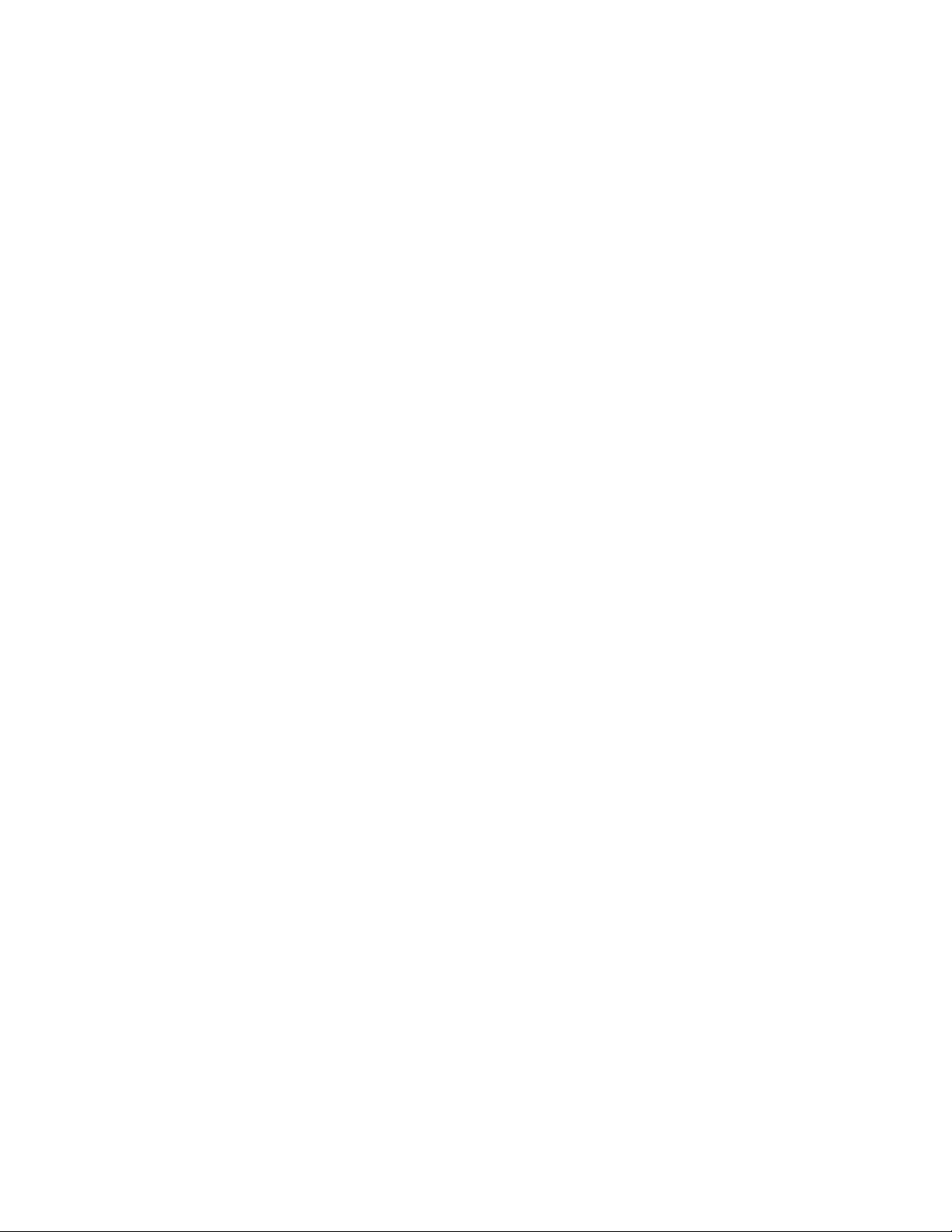
Page 3
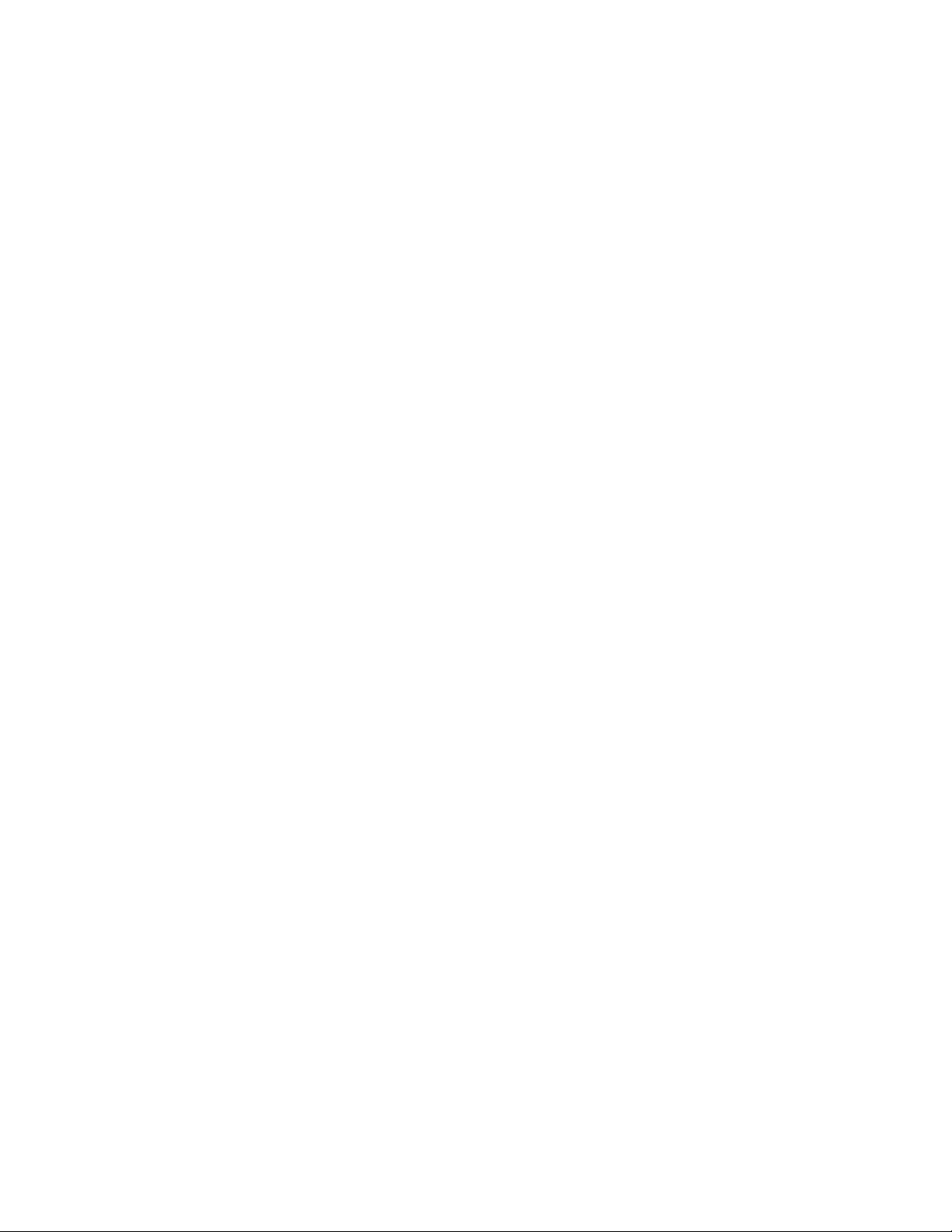
Table of Contents
Auto Attendant ............................................................................................................................................ 1
How to Configure the Auto Attendant........................................................................................................ 2
How to Assign the Auto Attendant to an Outside Line .............................................................................. 5
How to Record the Auto Attendant Greetings ........................................................................................... 6
How to Set Up Shortcuts for Auto Attendants ........................................................................................... 9
Page 4
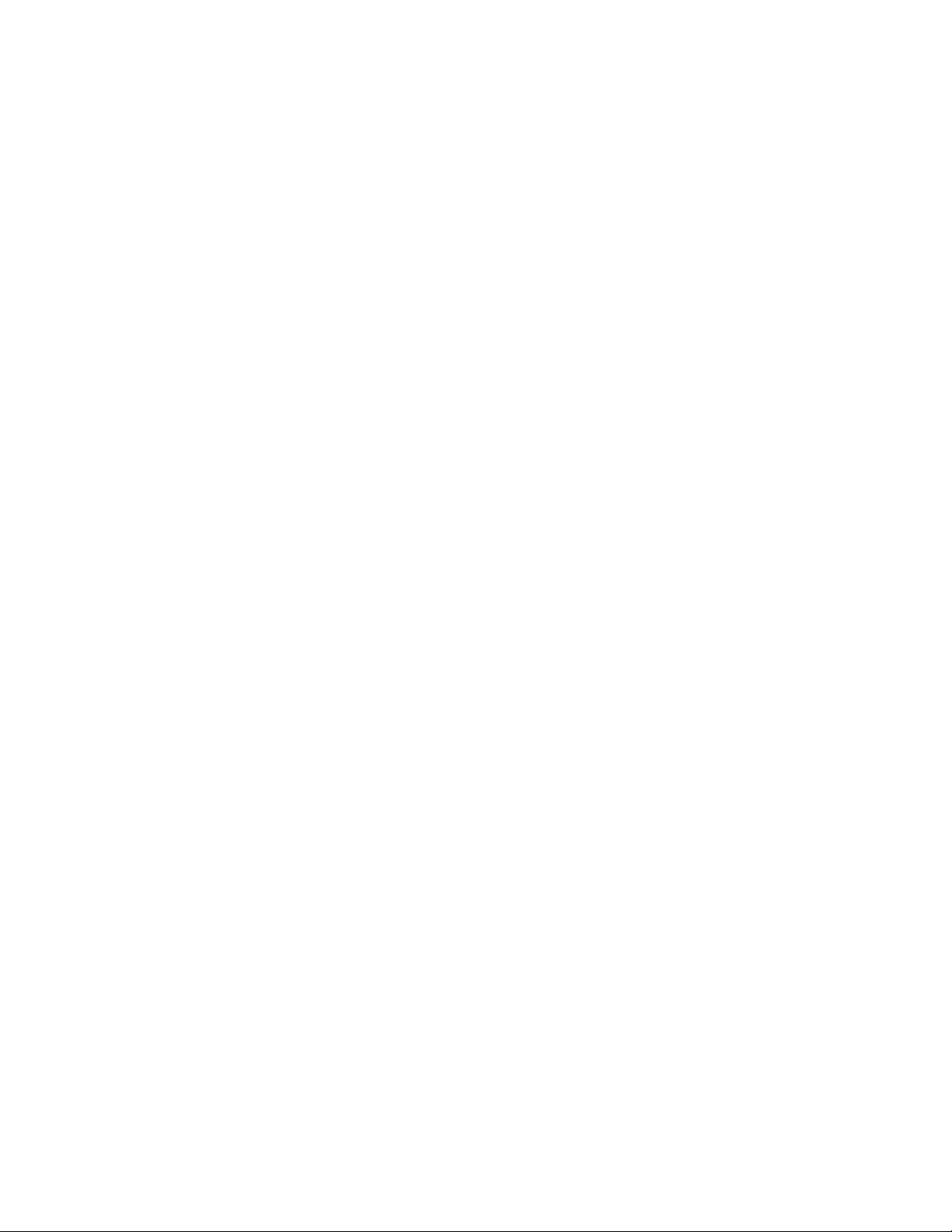
Page 5
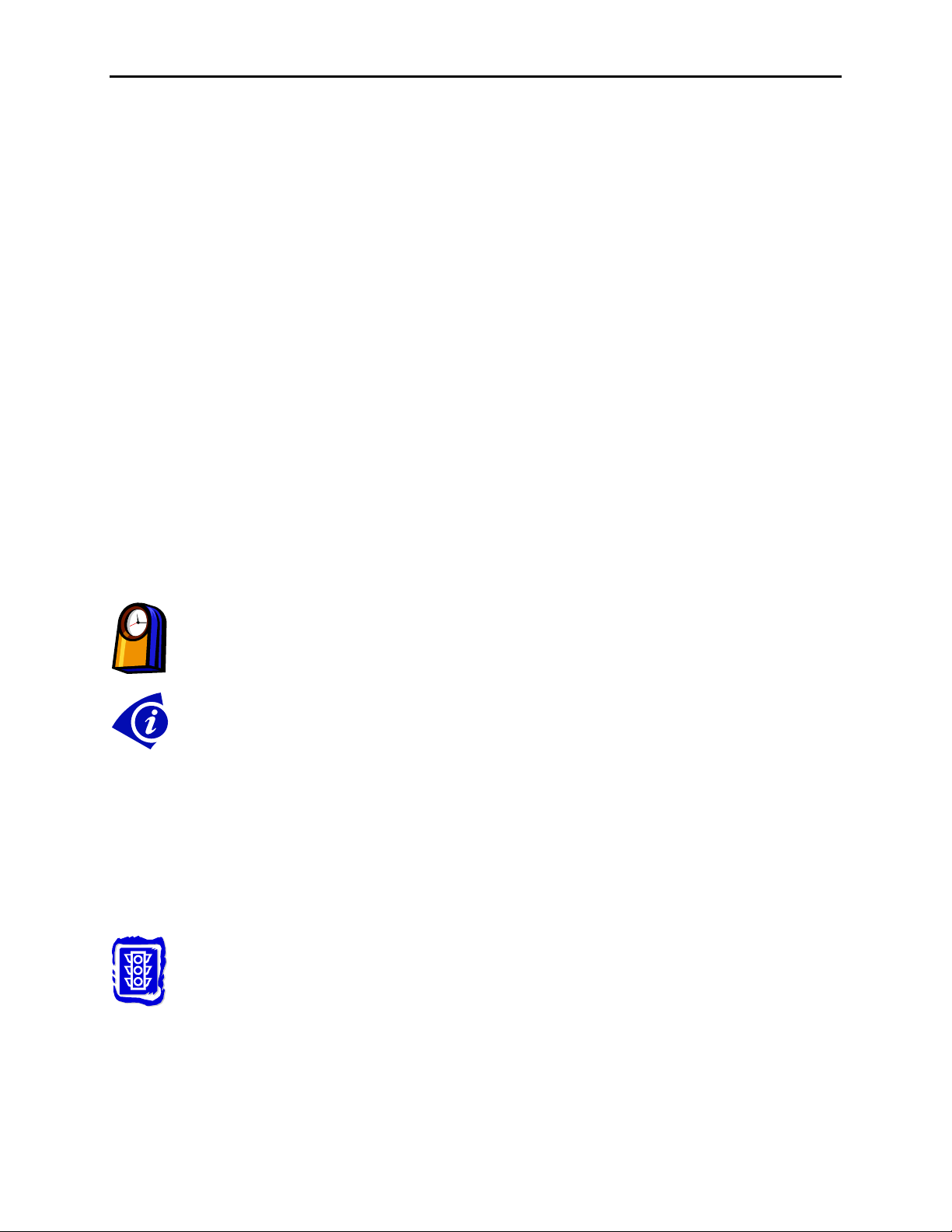
Using the Auto Attendant
Auto Attendant
With older phone systems, every office needed someone who answered the phone, routed calls, and took
messages. This person usually performed other tasks too and answering the phone created disruptions
which prevented the tasks from being accomplished. Now, with Allworx, the phone is answered
automatically by the Auto Attendant which frees up the operator for other duties.
Using the Auto Attendant to answer your phone automatically helps direct callers to the person or
department they want most. Callers can listen to a list of services and decide which one best suits their
need, or use the directory to locate the extension for an employee. For small businesses, the Auto
Attendant gives the impression of a larger company.
You can set up anywhere from 1 to 9 Auto Attendants depending on your need with each Auto Attendant
being assigned to one or more Outside Lines. For example, you may use one Auto Attendant to answer
calls for Sales and another for Service. In addition, you can record three greetings for each Auto
Attendant: a custom message to be used any time, one to be used during business hours, and the third to
be used during the off-hours.
To set up an Auto Attendant, you must
• Configure the Auto Attendant
• Assign the Auto Attendant to an Outside Line
• Record the greetings for the Auto Attendant
You’ll need this much time
Setting up Auto Attendants will take less than 20 minutes.
Gather This Information
You’ll need the following information:
• The content or script that you record as a greeting for each Auto Attendant.
• The Outside Line to which each Auto Attendant will be assigned.
• User extension or system extension to be called when the caller dials 0.
• User extension, system extension, or Auto Attendant to be called as a result of
using the shortcut (optional).
Before You Begin
• Make sure the person at the extension you’re designating as the operator is ready to
receive calls.
1
Page 6

How to Configure the Auto Attendant
1. Expand Phone System and click Auto Attendants.
Using the Auto Attendant
Auto Attendants page
2
Page 7

Using the Auto Attendant
2. The nine Auto Attendants are numbered 431 to 439. The list of Attendants shows the Prompts,
Features, and Operator Extensions for each one. Click Modify to set up any Auto Attendant.
Modify Auto Attendants page
3. A Prompt is a message from the Auto Attendant that gives the caller instructions on what to do
next. Select the Prompts you want for each Auto Attendant:
Prompt Message
Name “Press #1 to dial by name.”
Ext. “Press #2 for a listing of all users and their extensions.”
Dial “If you know your party’s extension, you may dial it now.”
End “Press 9, or hang up, to end your call.”
Repeat “Press * to listen to these choices again.”
3
Page 8

Using the Auto Attendant
4. A Feature is a task that the Auto Attendant performs when the caller dials a certain sequence.
Select the Features you want for each Auto Attendant:
Feature Description
Name The Dial-By-Name menu is played when the caller
presses #1.
Ext. The list of users and extensions is played when the caller
presses #2.
Speed The caller is transferred to the list of speed dial numbers
when any number between 350 and 399 is dialed.
5. Select an Operator Extension that will be dialed if the caller dials 0 during the Auto Attendant
announcement.
6. Click Update.
7. Call each of the Auto Attendants to check its Prompts and Features. Make changes, if desired.
4
Page 9

How to Assign the Auto Attendant to an Outside Line
1. Expand Phone System and click Outside Lines.
Outside Lines page
Using the Auto Attendant
2. Click Modify next to the Outside Line that you would like answered by the Auto Attendant.
Modify Outside Lines page
3. For Call Route, make sure that Auto Attendant is selected. Select the Auto Attendant you want
to answer incoming calls on this line.
4. Click Update.
5. Repeat steps 2 – 4 for each Auto Attendant you want to assign to each line.
5
Page 10

Using the Auto Attendant
How to Record the Auto Attendant Greetings
In addition to the Prompts you selected, you can record three greetings for each Auto Attendant:
• A message to be played during business hours
• A message to be played after business hours
• A custom message to be played at any time
The greetings and prompts are played in this order:
1. Business or Non-Business Hours greeting, depending on the day and time of day
2. Custom greeting
3. Dial prompt: “If you know your party’s extension, you may dial it now.”
4. Name prompt: “Press #1 to dial by name.”
5. Ext. prompt: “Press #2 for a listing of all users and their extensions.”
6. End prompt: “Press 9, or hang up, to end your call.”
7. Repeat prompt: “Press * to listen to these choices again.”
If the Custom greeting or any of the prompts are not selected, then they are skipped in order.
If the caller presses * to hear the selections again, the Business/Non-Business Hours greeting is skipped.
6
Page 11

Using the Auto Attendant
1. Dial the Auto Attendant extension (431-439) you want to change. You will hear the default
welcome greeting.
2. Dial # and 9.
3. After the beep, enter the password you used to log on.
4. Select:
Dial Greeting
1 Business Hours
2 Non-business Hours
3 Custom
# Return to the Welcome message
* Replay the options
5. Press 2 to start recording after the beep. Press # when you are finished. You can adapt the
following scripts for your message.
Greeting Sample Script
Business
hours
Non
Business
hours
Custom <Your company name> is the premier provider of <products>. We
Welcome to <your company name>, your best source for
<product>.
Dial 1 for store hours and directions. Dial 2 for Sales. Dial 3 for
Service. Dial 0 to reach the operator.
Welcome to <your company name>, your best source for
<product>. We are currently closed but will re-open at <opening
time>. Our hours are <hours of operation>.
If you know your party’s extension, you may dial it now. You may
also leave a message in our general mailbox at extension
<number>.
specialize in <specialty>. Our latest product is . . .
7
Page 12

Using the Auto Attendant
6. Select:
Dial Task
1 Save the greeting
2 Change the greeting
3 Review the greeting
# Cancel the changes
* Replay the options
7. Repeat steps 1 – 6 for each Auto Attendant for which you want to record a greeting.
8
Page 13

Using the Auto Attendant
How to Set Up Shortcuts for Auto Attendants
You can now use shortcuts with the Auto-Attendants so a caller can transfer to an extension using a
single digit. The shortcut can direct the caller to a user extension, a system extension, or another Auto
Attendant. You can set up 8 different shortcuts for each Auto Attendant.
1. Expand Phone System and click Auto Attendants.
Auto Attendants page
2. Click Modify in the Menu Shortcuts next to the Auto Attendant for which you want to set up a
shortcut.
Modify Menu Shortcuts page
3. Select the extension for each digit you want to assign.
9
Page 14

4. Click Update.
5. Repeat steps 2 – 4 to set up shortcuts for each Auto Attendant.
Using the Auto Attendant
10
