Page 1

Allworx
Phone Guide
9212
Page 2
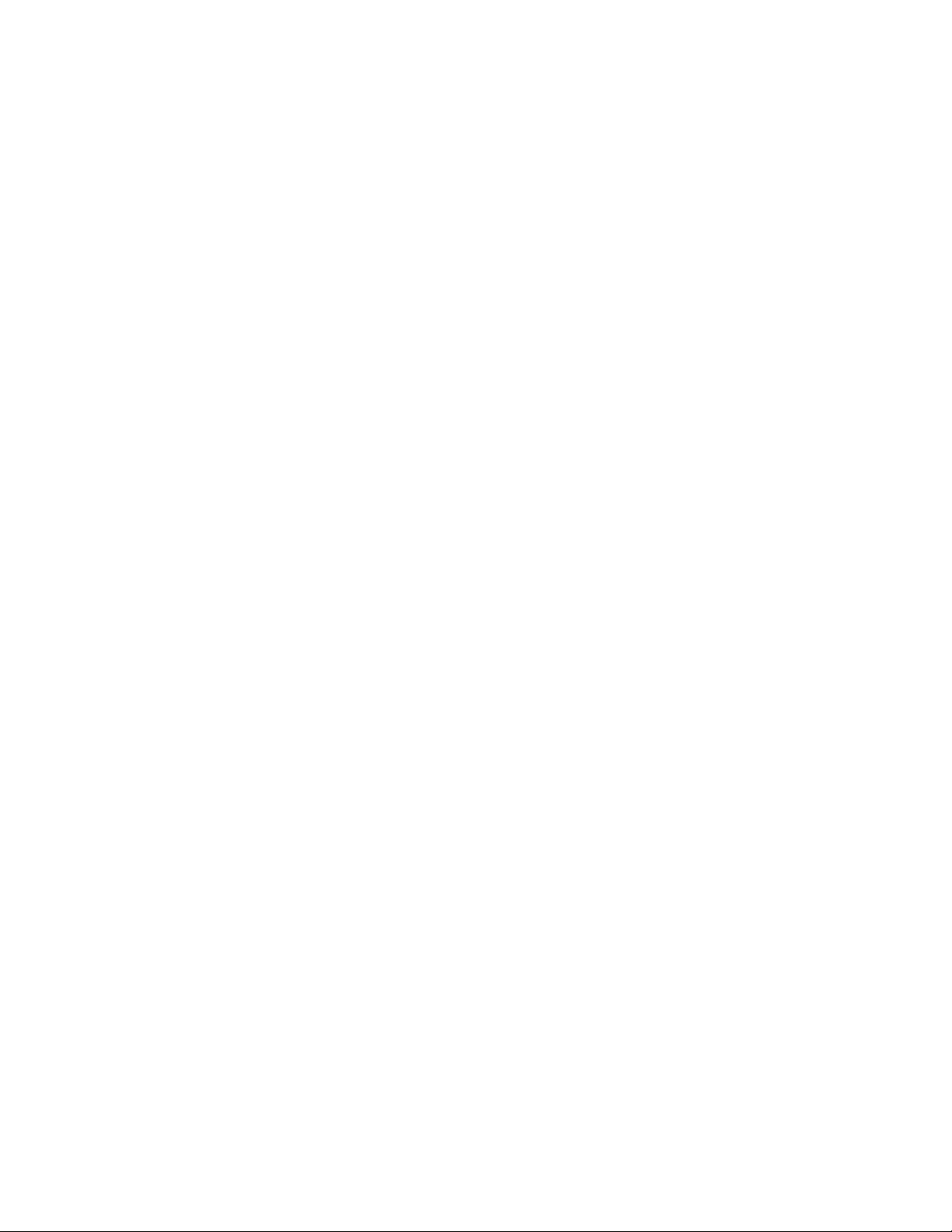
No part of this publication may be reproduced, stored in a retrieval system, or transmitted, in any
form or by any means, electronic, mechanical, photocopy, recording, or otherwise without the prior
written permission of Allworx.
© 2008 Allworx, a wholly owned subsidiary of PAETEC. All rights reserved. Allworx is a registered
trademark of Allworx Corp. All other names may be trademarks or registered trademarks of their respective
owners.
Page 3
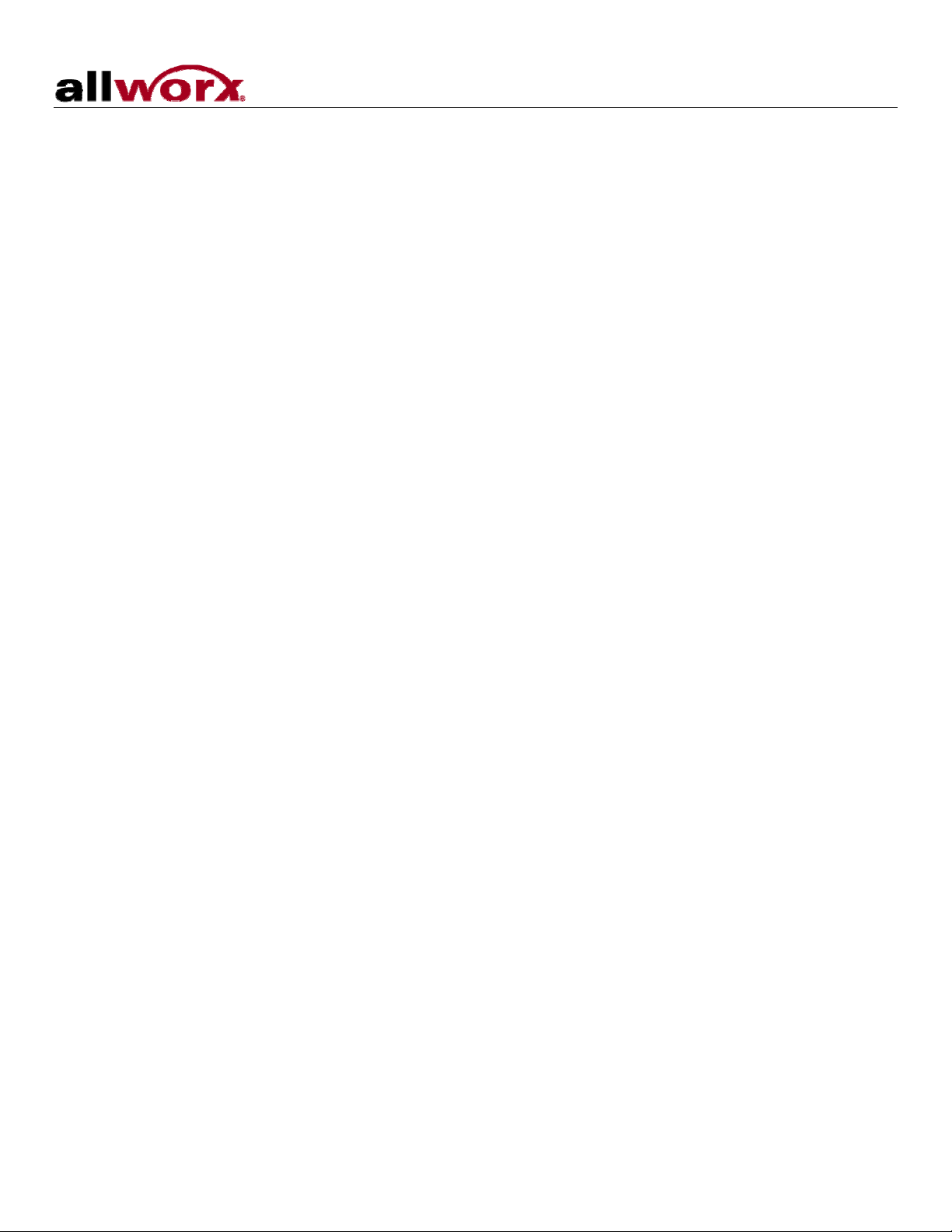
Phone Guide – 9212
Table of Contents
1 GETTING STARTED...................................................................................................................................1
1.1 W
HAT IS IN THE BOX?..............................................................................................................................1
1.2 CONNECTING THE PHONE .......................................................................................................................1
2 ADJUSTING YOUR PHONE .......................................................................................................................3
2.1 B
2.2 C
2.3 V
ASE ASSEMBLY AND ADJUSTING THE ANGLE OF THE PHONE...................................................................3
HANGE THE LABELS FOR THE PFKS (PROGRAMMABLE FUNCTION KEYS) ................................................3
OLUME .................................................................................................................................................3
3 INTRODUCTION TO YOUR ALLWORX PHONE........................................................................................4
4 BUTTON OPERATION................................................................................................................................5
4.1 M
4.2 I
ESSAGES.............................................................................................................................................6
NTERCOM ..............................................................................................................................................6
4.3 CONFERENCE.........................................................................................................................................6
4.4 T
4.5 R
4.6 P
4.7 I
4.8 S
4.9 M
4.10 H
RANSFER..............................................................................................................................................7
ELEASE................................................................................................................................................7
ARK......................................................................................................................................................7
NFO.......................................................................................................................................................7
PEAKER................................................................................................................................................8
UTE/DND ............................................................................................................................................8
OLD .....................................................................................................................................................8
5 PHONE OPERATION................................................................................................................................10
5.1 P
5.2 R
5.3 E
5.4 H
5.5 D
5.6 R
5.7 M
5.8 P
5.9 I
5.10 P
LACING A CALL ...................................................................................................................................10
ECEIVING A CALL................................................................................................................................10
NDING A CALL.....................................................................................................................................10
EADSET..............................................................................................................................................10
IRECTORY DIALING .............................................................................................................................11
EDIAL A NUMBER ................................................................................................................................11
ISSED CALLS......................................................................................................................................11
RESENCE SOFT KEY ...........................................................................................................................11
GNORE AND SILENCE SOFT KEYS .........................................................................................................11
ROGRAMMABLE FUNCTION KEYS.........................................................................................................12
6 SYSTEM FEATURES................................................................................................................................13
6.1 O
6.2 U
6.3 L
6.4 B
6.5 A
PERATOR...........................................................................................................................................13
SER / RESOURCE EXTENSIONS ...........................................................................................................13
EAVE A USER A VOICEMAIL..................................................................................................................13
USINESS SPEED DIAL..........................................................................................................................13
UTO ATTENDANT.................................................................................................................................13
6.6 OVERHEAD PAGING ..............................................................................................................................13
6.7 A
6.8 D
6.9 C
6.10 C
6.11 P
CTIVE DOOR RELAY............................................................................................................................13
O NOT DISTURB .................................................................................................................................13
ALL QUEUES ......................................................................................................................................14
ALL FORWARDING...............................................................................................................................15
AGING ZONES.....................................................................................................................................15
300 Main Street • East Rochester, NY 14445 • Toll Free 1-866-ALLWORX • 585-421-3850 • www.allworx.com
© 2008 Allworx. All rights reserved
Revised: May 28, 2008
Page i
Page 4
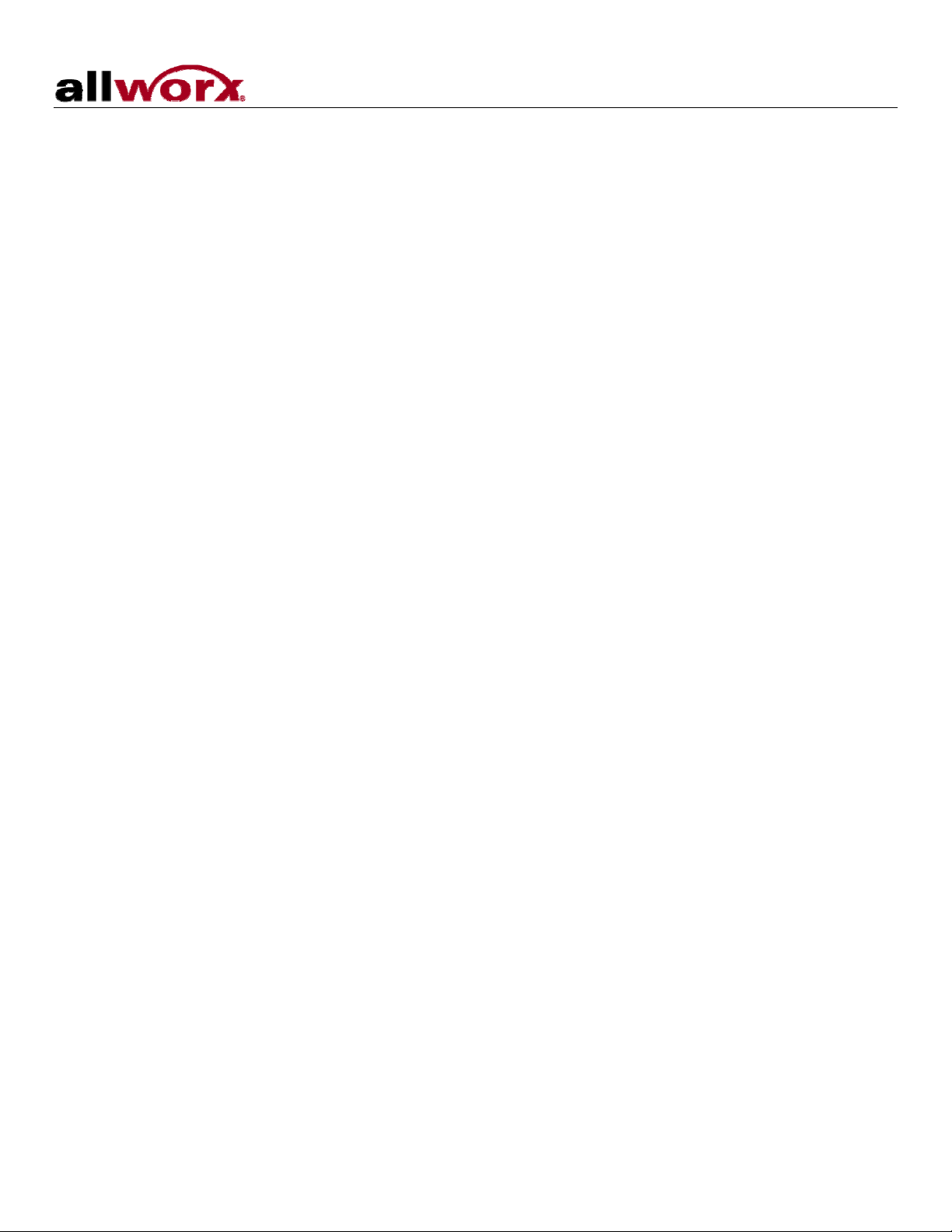
Phone Guide – 9212
6.12 CONFERENCE CENTER..........................................................................................................................15
6.13 A
6.14 A
6.15 P
6.16 CALL MONITORS...................................................................................................................................17
6.17 B
7 ADVANCED TOPICS ................................................................................................................................18
LLWORX MESSAGE CENTER................................................................................................................15
NSWER RINGING PHONE USING ANOTHER HANDSET............................................................................16
ARKING ..............................................................................................................................................16
USY LAMP FIELD (BLF).......................................................................................................................17
7.1 P
7.2 P
7.3 P
7.4 R
7.5 C
7.6 R
HONE CONFIGURATION MENU .............................................................................................................18
ERSONAL SPEED DIAL.........................................................................................................................18
REFERENCES......................................................................................................................................19
EBOOT THE PHONE.............................................................................................................................21
LEAR CALL HISTORY...........................................................................................................................21
EFRESH DIRECTORY ...........................................................................................................................21
7.7 CHECK THE NETWORK SETTINGS ..........................................................................................................22
7.8 C
7.9 C
7.10 S
7.11 R
URRENT STATUS / INFO ......................................................................................................................22
HECK STATISTICS...............................................................................................................................23
AVE CHANGES TO YOUR SETTINGS .....................................................................................................24
ESET THE PHONE TO ITS FACTORY DEFAULTS.....................................................................................24
8 ADDITIONAL INFORMATION...................................................................................................................25
9 WALL MOUNTING (OPTIONAL)...............................................................................................................25
10 REGULATORY NOTICES.........................................................................................................................26
11 ABBREVIATIONS......................................................................................................................................26
300 Main Street • East Rochester, NY 14445 • Toll Free 1-866-ALLWORX • 585-421-3850 • www.allworx.com
© 2008 Allworx. All rights reserved
Revised: May 28, 2008
Page ii
Page 5

Phone Guide – 9212
Congratulations! You’re the proud new owner of an Allworx® 9212 VoIP phone. This phone guide will make it
easy for you to place and receive calls when using the Allworx System.
1 Getting Started
1.1 What is in the box?
Check the contents of the box your phone came in. You should have:
• Allworx 9212 phone and base
• Power supply
• Handset with cord
• Phone Functions Reference Card (this guide conveniently slides between the base and back of phone)
Not included but also needed:
• Ethernet cable to connect the phone to the network
1.2 Connecting the Phone
We have taken all the challenge out of connecting your phone properly. Follow these steps to connect (see the
figure below):
1. Connect the handset to the Handset jack on the back of the phone using the coiled handset cord.
2. Plug one end of the Ethernet cable into the Network jack on the back of the phone. Plug the other end
into your Ethernet jack on the wall.
WARNING: Do not connect to an analog phone line.
3. A computer may be connected to the network through the phone’s Computer jack.
4. If you are using Power over Ethernet (PoE), the power to the phone was supplied when you connected
the Ethernet cable. If this is the case, skip to step 6.
5. If you are not using PoE, connect the power cable into the phone, and then plug the other end into an
outlet. It’s a good idea to use a surge protector.
300 Main Street • East Rochester, NY 14445 • Toll Free 1-866-ALLWORX • 585-421-3850 • www.allworx.com
© 2008 Allworx. All rights reserved
Revised: May 28, 2008
Page 1
Page 6

Phone Guide – 9212
6. Thread cables through the strain relief guide.
7. After applying power, the phone will initialize itself. You can watch its progress on the phone’s screen.
A normal sequence would include:
a. Allworx Logo.
b. Starting network.
c. Loading configuration files.
d. Station Init complete.
e. After successful startup, the phone will display date, time, your presence, your name, and
extension.
f. If the phone does not follow this sequence or displays an error, contact your System
Administrator.
300 Main Street • East Rochester, NY 14445 • Toll Free 1-866-ALLWORX • 585-421-3850 • www.allworx.com
© 2008 Allworx. All rights reserved
Revised: May 28, 2008
Page 2
Page 7
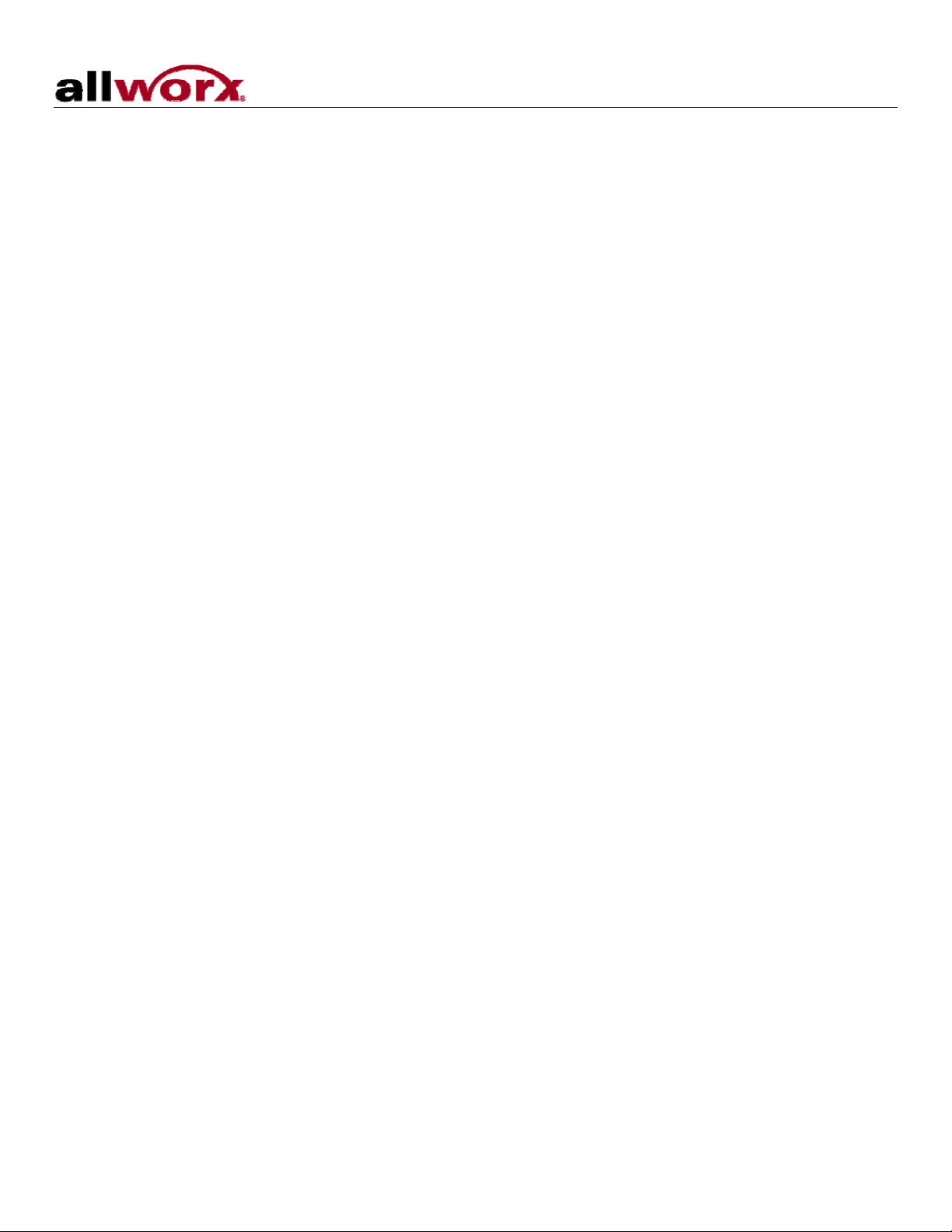
Phone Guide – 9212
2 Adjusting Your Phone
2.1 Base Assembly and Adjusting the Angle of the Phone
You can adjust the Allworx 9212 phone on its base so that it is easy to use and easy to read the screen.
1. Lay the phone face down on a soft surface with top of the phone pointed away from you.
2. The base will connect to the back of the phone in one of three positions, thus allowing the phone to be
adjusted at different angles when sitting on a desktop. The nearest set of holes provides the steepest
angle.
3. Notice that the base has both fixed and flexible tabs. Hold the base with the tabs pointed away, fixed
tabs down and flexible tabs up.
4. Place the fixed tabs in the desired holes on the back of the phone.
5. Rotate the base until the flexible tabs click into place.
To remove the base:
1. Press down on the flexible tabs and release them from their holes.
2. Rotate the base until the fixed tabs easily lifted out of their holes.
2.2 Change the Labels for the PFKs (Programmable Function Keys)
To avoid misdialing, update the PFK labels whenever a PFK configuration is changed. To add or change a
label:
1. Remove the paper from beneath the plastic label cover by lifting the bottom edge of the plastic cover to
release it.
2. Add text in the space corresponding to the desired PFK.
3. Place the label onto the phone and snap the cover back in place.
A blank label Microsoft Word™ template can be obtained at our website
(www.allworx.com/support/downloads/default.asp, select the Documentation link).
2.3 Volume
The volume of the incoming ring, handset speaker, speakerphone, and the headset is adjustable.
To adjust the Volume:
• Press the Volume bar on the left (decrease) or right (increase) to adjust the incoming ring for desired
audio level. Do not lift the handset or turn on speakerphone.
• To adjust other volumes, pick up the handset, turn on the speakerphone or headset, and press the
Volume bar, as desired.
• The screen shows which device is being adjusted.
300 Main Street • East Rochester, NY 14445 • Toll Free 1-866-ALLWORX • 585-421-3850 • www.allworx.com
© 2008 Allworx. All rights reserved
Revised: May 28, 2008
Page 3
Page 8

Phone Guide – 9212
3 Introduction to your Allworx Phone
Your new Allworx phone supports two modes of operation: PBX (Private Branch Exchange) Mode and Key
System Mode. Your System Administrator has pre-configured the phone for one of these two modes. Each
programmable button on the phone will function differently depending on the mode of the phone.
300 Main Street • East Rochester, NY 14445 • Toll Free 1-866-ALLWORX • 585-421-3850 • www.allworx.com
© 2008 Allworx. All rights reserved
Revised: May 28, 2008
Page 4
Page 9
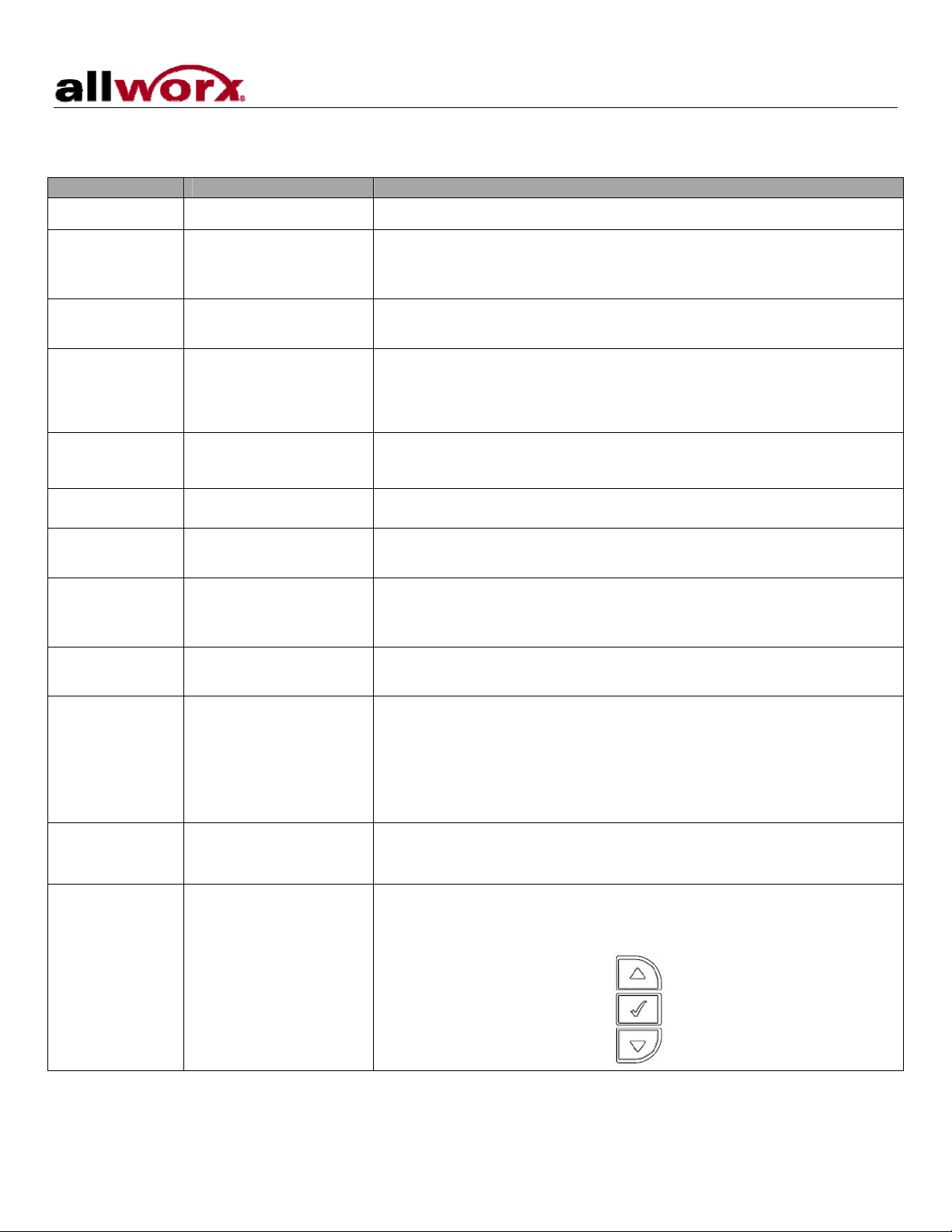
Phone Guide – 9212
4 Button Operation
Button Light Purpose
KEYPAD None Use the keypad to dial numbers in order to place a call.
MESSAGES Solid red if new
Access the Message Center.
messages are
present.
INTERCOM Solid green when in
Use the phone as an intercom.
use.
CONFERENCE Blinking green while
making connections
Solid red when in use.
TRANSFER Solid red until the call
is transferred.
Talk to 3 parties at a time using the 3-Way Conference
functionality.
Will indicate when Call Assistant - Call Recording is in progress.
Transfer a call to another extension using a Blind or an Attended
Transfer.
RELEASE None Disconnect the call you are on currently.
PARK None Parks a call (PBX behavior) or system-wide hold (key system
behavior)
INFO Solid green when in
use.
View functionality of all the buttons on the phone: Feature Keys,
Programmable Function Keys (PFK), Scroll Keys, Selection Keys,
and Keypad.
SPEAKER Solid green when in
Use the phone as a speakerphone or activate a headset.
use.
MUTE/DND
Solid red when Mute. Turn off the microphone in handset, speakerphone, or headset.
Solid amber in Do not
Prevent incoming calls (Do Not Disturb).
Disturb mode.
Flashing amber. Indicate Presence other than “In Office”
HOLD Solid red if the call is
Place a call on hold.
on hold.
Navigation None Use the up arrow to move up on the LCD screen. Use the down
arrow to move down. Use the button in the center to Select and
Save settings.
300 Main Street • East Rochester, NY 14445 • Toll Free 1-866-ALLWORX • 585-421-3850 • www.allworx.com
© 2008 Allworx. All rights reserved
Revised: May 28, 2008
Page 5
Page 10

Phone Guide – 9212
Button Light Purpose
Soft key
None Use the buttons below the display to select a soft key.
Selection
4.1 Messages
If the MESSAGES button is red, you have a new message in your voicemail box. The number of new
messages appears on the screen. To listen to your voicemail, press the MESSAGES button. You’ll need to
enter your password to access your messages.
4.2 Intercom
1. Press the INTERCOM button and dial the extension of the person you would like to talk to.
2. The call is connected when the LCD screen displays Active Call.
3. Start talking. The person you called will hear you over their speaker.
4. Press the INTERCOM or SPEAKER button to end the call.
5. To deny an incoming Intercom request, press the IGNORE soft key.
4.3 Conference
After connecting to the first person you want on the conference call, follow these steps:
1. Press the HOLD button.
2. Select another Call Appearance PFK and dial the number of the second person you want on the
conference call.
3. Press the CONFERENCE button.
4. Press the Call Appearance PFK where the first person is on hold.
5. All three callers are now able to conference. The CONFERENCE button will be illuminated solid red.
6. One party may exit the conference by hanging up; the remaining two parties will continue to be
connected.
7. If you desire to have a private conversation with one of the parties, you may split the conference using
the following steps:
a. Use the Up / Down navigation arrows, to select the Call Appearance PFK of the person you
wish to put on hold and then press the HOLD button. (The display will show the two parties
involved in the conference).
b. You may now talk to the remaining party.
c. The Call Appearance PFK for the person on hold will be flashing. To have the person re-join the
conference, press CONFERENCE, then select the flashing Call Appearance PFK. The three-
way conference is then re-established.
300 Main Street • East Rochester, NY 14445 • Toll Free 1-866-ALLWORX • 585-421-3850 • www.allworx.com
© 2008 Allworx. All rights reserved
Revised: May 28, 2008
Page 6
Page 11

Phone Guide – 9212
8. End the conference by hanging up.
4.4 Transfer
Unannounced (Blind) Transfer
1. Press the TRANSFER button. The current call is placed on hold.
2. At the dial tone, dial the extension to where you want to transfer the call.
3. The call will automatically be transferred. If the recipient does not answer, the call will follow the
recipient’s call route.
Announced (Attended) Transfer
To talk to the person to whom you are transferring the call to before the transfer goes through.
1. Press the TRANSFER button.
2. Select a second Call Appearance PFK.
3. Dial the extension to where you want to transfer the call.
4. Talk to the new recipient.
5. Press the TRANSFER button again. The two parties will now be connected.
6. If you want to cancel the transfer, press the RELEASE button. To return to the original caller, press the
Call Appearance PFK where the call is currently being held.
4.5 Release
The RELEASE button is used to hang up an active call or to abort a new call setup, such as the middle of a
transfer operation.
4.6 Park
PBX Behavior on a call appearance
• To park an active call, press the PARK button.
• The phone displays for 3 seconds the parking orbit (701 - 709) of where the call is parked.
Key System Behavior on an outside line
• To place an active call in a “system-wide hold”, press the PARK button. Any phone with a PFK for this
outside line will be able to retrieve the call.
4.7 Info
The INFO button is used to get information regarding the other buttons on your phone. For example, you can
use the INFO button to determine the numbers that have been programmed for each speed-dial button.
300 Main Street • East Rochester, NY 14445 • Toll Free 1-866-ALLWORX • 585-421-3850 • www.allworx.com
© 2008 Allworx. All rights reserved
Revised: May 28, 2008
Page 7
Page 12

Phone Guide – 9212
To use this feature:
1. Press the INFO button.
2. Press any of the other buttons on the phone.
3. The screen will display a brief description of the selected button.
4. Press the INFO button a second time or let the screen time out to exit the description screen.
4.8 Speaker
Press the SPEAKER button for hands-free use of the phone.
If you are already using the handset, you can
the handset off the hook to continue using it again. When you are finished with the call, press the SPEAKER button to
hang up.
press the SPEAKER button and then place the handset on hook. Take
Note: If you are using a headset, use the SPEAKER button to activate it. You will not be able to use the
speakerphone while using a headset (Section 5.4).
4.9 Mute/DND
Mute a Call
During a call, you can press the MUTE/DND button to turn off the microphone in the handset, speakerphone,
or headset. The light on the MUTE/DND button is red when the phone is muted.
Prevent Incoming Calls using Do Not Disturb (DND)
1. When not on a call, press the MUTE/DND button.
2. The light on the MUTE/DND button will appear amber.
3. With Do Not Disturb enabled, your phone will not ring. All calls will follow the next step in your active
call route.
4. Press MUTE/DND to turn Do Not Disturb off your phone. The light on the MUTE/DND button will turn
off.
4.10 Hold
To place a call on hold:
• Press the HOLD button.
o The HOLD button will blink red once.
• Place the handset on the hook.
o The Call Appearance PFK for the call that is on hold will blink green until the call is picked up
again.
To take the call off hold:
300 Main Street • East Rochester, NY 14445 • Toll Free 1-866-ALLWORX • 585-421-3850 • www.allworx.com
© 2008 Allworx. All rights reserved
Revised: May 28, 2008
Page 8
Page 13

Phone Guide – 9212
• Pick up the handset.
o If more than one call is on hold, the most recent call is connected.
• Press the SPEAKER button (for hands-free).
• The caller ID of the call picked up will appear on the display.
To pick up a different call on hold:
• Press the flashing PFK for that call or use the Up / Down navigation arrows to display the call on the
screen, and then pick up the handset.
If you have a call on hold and a new call comes in, the new call will be answered when the handset is lifted.
If Music on Hold is enabled for your company’s system, callers on hold will hear music.
300 Main Street • East Rochester, NY 14445 • Toll Free 1-866-ALLWORX • 585-421-3850 • www.allworx.com
© 2008 Allworx. All rights reserved
Revised: May 28, 2008
Page 9
Page 14

Phone Guide – 9212
5 Phone Operation
5.1 Placing a Call
• Outbound calls can be placed by pressing the following PFKs:
Call Appearance: can be used to place extension-to-extension calls or to obtain an outside line
o
(must dial 9 first).
Line Appearance: seizes the outside line without dialing 9 first.
o
Speed Dial: automatically dials the programmed number
o
5.2 Receiving a Call
• Inbound calls can be answered with the following PFKs (when flashing):
Call Appearance: can receive either an extension-to-extension call or an outside line directed to
o
an extension assigned to the phone.
Line Appearance: can receive inbound calls from the outside line.
o
Call Monitor
o
Call Queue
o
Note: Unless configured otherwise, incoming calls to your phone will ring the audible indicator and flash one
of the Call Appearance PFKs.
5.3 Ending a Call
Release a call by using one of the following:
• Place receiver back on hook. If using the speakerphone or headset press the SPEAKER button.
• Press another PFK.
o If a second call is coming in on another PFK, pressing that PFK will end the current call and
answer the incoming call (unless auto on hold is enabled).
• Press the RELEASE button to end a call and start a new call.
5.4 Headset
1. Plug the cable for the headset into the headset jack on the back side of the phone.
2. Press the SPEAKER button. (You cannot use the speakerphone and headset at the same time).
3. When finished with the call, press the SPEAKER button to disconnect.
A PFK can be created to activate the headset instead of using the SPEAKER button. The PFK has to be setup
by the System Administrator.
300 Main Street • East Rochester, NY 14445 • Toll Free 1-866-ALLWORX • 585-421-3850 • www.allworx.com
© 2008 Allworx. All rights reserved
Revised: May 28, 2008
Page 10
Page 15

Phone Guide – 9212
5.5 Directory Dialing
1. Press the Up / Down navigation arrows to view a list of all User Extensions, System Extensions, and
Speed Dial numbers by Name or Description. Additionally, when the phone is “off-hook”, the rightmost
soft key changes to the directory listing option: PHONEBK. Press the PHONEBK soft key to initiate the
directory listing.
2. Use the Up / Down navigation arrows to highlight the name (or description) and extension. You may
also press an alphabetic key on the keypad to jump to the desired section of the directory.
3. Press the Select button to dial the number.
5.6 Redial a Number
• You can automatically dial the last number called by selecting the REDIAL soft key on the phone’s
display screen,.
• Select the CALLS soft key. Us the Up / Down navigation arrows to highlight the desired call. Press the
Select button
• A PFK can be programmed by your System Administrator to redial the last number called.
.
5.7 Missed Calls
If a call is missed, a message will appear on the phone’s display. Use the following steps to see details of the
missed calls:
1. Select the CALLS soft key.
2. Use the Up / Down navigation arrows to view your missed calls.
3. Select the DETAIL soft key to view the date and time of the missed calls.
4. Press the Select button
to call the number.
5.8 Presence Soft Key
Change your Presence setting directly from the phone. The Presence states are: ‘In Office’, ‘At a Meeting’, ‘On
Vacation’, ‘On Business Trip’, ‘At Home’, ‘Away’, and ‘Busy’.
1. Select the PRESNCE (presence) soft key.
2. Use the Up / Down navigation arrows to view the presence states.
3. Press the Select button
presence state.
to change your presence. All inbound calls will follow the call route for this
5.9 Ignore and Silence Soft Keys
• While a call is ringing, the SILENCE and IGNORE soft key options appear.
300 Main Street • East Rochester, NY 14445 • Toll Free 1-866-ALLWORX • 585-421-3850 • www.allworx.com
© 2008 Allworx. All rights reserved
Revised: May 28, 2008
Page 11
Page 16

Phone Guide – 9212
• Pressing the IGNORE soft key stops the audible ringing. However, the PFK that the call is coming in on
will continue to flash until the call is answered or the caller hangs up.
• Pressing the SILENCE soft key stops the audible ringing. However, the information on the incoming call
will still be displayed and the PFK that the call is coming in on will continue to flash until the call is
answered or the caller hangs up.
5.10 Programmable Function Keys
The following features can be programmed by your System Administrator into any of the 12 PFKs on the
Allworx 9212.
Note: One PFK should be left as a Call Appearance. This is required for PBX behavior.
• Busy Lamp Field (BLF)
• Call Appearance
• Call Monitor
• Day-Night Mode
• Centrex Flash
• Headset
• Info
• Park
• Personal Speed Dial
• Redial
• Line Appearance
• Parking Orbit
• Queue Appearance
• Speed Dial
• Messages
300 Main Street • East Rochester, NY 14445 • Toll Free 1-866-ALLWORX • 585-421-3850 • www.allworx.com
© 2008 Allworx. All rights reserved
Revised: May 28, 2008
Page 12
Page 17

Phone Guide – 9212
6 System Features
6.1 Operator
Dialing (or transferring to) 0 from any phone will initiate a call to the company operator.
6.2 User / Resource Extensions
Dialing (or transferring to) any extension between the range of 100 – 299 (3 digit mode) or 1000 – 2999 (4 digit
mode) will connect a call to another user or to a call route (set up by the System Administrator) assigned to the
extension.
6.3 Leave a User a Voicemail
Dialing (or transferring to) any 3 + user extension will connect a call to a particular user’s voicemail.
Note: 3 + a resource extension only works if the extension routes directly to a user’s voicemail.
6.4 Business Speed Dial
The System Administrator can specify extensions 350 – 399 or 34000 – 34999 to ring particular numbers. The
System Administrator can program the extensions to a phone’s PFK.
6.5 Auto Attendant
Dialing (or transferring) to extension 400 or 431 from any phone will go to the default Auto Attendant.
Dialing (or transferring) to extension 431 - 439 from any phone will go to a specific Auto Attendant set up by
the System Administrator.
6.6 Overhead Paging
If the system is configured and connected to an Overhead Paging system, dialing extension 402 activates
paging. Once activated, users can use their phone to make an announcement that is transmitted through each
handset’s intercom or to the overhead paging system.
Note: An overhead paging system is a 3
rd
party product attached to the Allworx system.
6.7 Active Door Relay
If the system is configured and connected to a Door Relay, dialing extension 403 activates the relay.
6.8 Do Not Disturb
Dialing extension 420 enables Do Not Disturb on the phone.
Dialing extension 421 disables Do Not Disturb on the phone.
Note: The MUTE/DND button will not be lit.
300 Main Street • East Rochester, NY 14445 • Toll Free 1-866-ALLWORX • 585-421-3850 • www.allworx.com
© 2008 Allworx. All rights reserved
Revised: May 28, 2008
Page 13
Page 18

Phone Guide – 9212
6.9 Call Queues
Logging in/out of a Queue
To log into a Queue:
1. Press and hold the Queue PFK on your phone corresponding to the Queue to be logged into.
2. The button will change color from red to either off (no calls in queue) or flashing green (if a call is
waiting in the Queue).
Note: By default, the phone will automatically be logged into the Queue.
To logout of a Queue:
1. Press and hold the Queue PFK on your phone corresponding to the Queue to be logged out of.
2. The button color change to solid red (logged out of Queue).
Placing a Call in a Queue
Calls can be put in a Queue either by dialing an extension routed to a Queue from an Auto Attendant or by
the following steps:
To place a call in a Queue:
1. Press the TRANSFER button.
2. Dial 440# (# representing Queues 0 through 9) or an extension that is routed to a Queue.
Retrieving a Call from a Queue
Call Queues are created and programmed by your System Administrator. There are two ways to retrieve a
call from a Queue:
• Dial extension 441# (# representing Queues 0 through 9).
• The System Administrator can define the PFKs on your Allworx phone as Queue Appearances for one
or more Call Queues:
The Queue PFK may be in one of several states:
o Red means you are currently logged out of the Queue.
o Off (not lit) means you are logged into the Queue but there are no calls waiting in the Queue.
o Flashing green means there is at least one call in the Queue and will flash on all phones that are
logged in.
When the Queue PFK light is flashing, you will be able to pick up the call by pressing the PFK or
SPEAKER button for hands-free mode, or by using your handset or headset and pressing the PFK.
If Music on Hold is enabled for your company’s system, queued callers will hear music.
300 Main Street • East Rochester, NY 14445 • Toll Free 1-866-ALLWORX • 585-421-3850 • www.allworx.com
© 2008 Allworx. All rights reserved
Revised: May 28, 2008
Page 14
Page 19

Phone Guide – 9212
6.10 Call Forwarding
Dialing 45 + an extension will forward any call that come into the phone to that extension.
To disable Call Forwarding for the phone, dial extension 450.
6.11 Paging Zones
Dialing 46# (# representing a Paging Zones 0 through 9) on the phone will broadcast audio to any other
phones that are members of the Paging Zone, which is set up by the System Administrator.
6.12 Conference Center
The Conference Center is an optional feature. Note: it is not available for the Allworx 10x.
There are four Conferences Bridges on the 24x and one Conference Bridge on the 6x that support up to 8
callers. A Conference can be scheduled using the directory page but can also be held without scheduling.
Callers can join a Conference by dialing extension 408 or by being transferred to the extension 408 by another
user. An Auto Attendant shortcut can be setup by the System Administrator to access the Conference Center.
A Conference ID and password are required in order to enter the conference.
Note: For more information refer to the Allworx Conference Center Guide found on the website at
www.allworx.com/support/downloads/default.asp.
The 24x supports up to 4 simultaneous conferences while the 6x supports only one conference. Default
Conference IDs and Pins for unscheduled conferences are shown in the table below:
Server Conference ID Password
6x, 24x 480 480
24x 481 481
24x 482 482
24x 483 483
6.13 Allworx Message Center
The Allworx Message Center can be reached by:
1. Dialing 6 + your extension from any office phone or from the company Auto Attendant, if calling from an
outside line.
2. Pressing the MESSAGES button on any Allworx phone.
The Allworx Message Center allows the user to:
• Listen to new and saved voicemails
300 Main Street • East Rochester, NY 14445 • Toll Free 1-866-ALLWORX • 585-421-3850 • www.allworx.com
© 2008 Allworx. All rights reserved
Revised: May 28, 2008
Page 15
Page 20

Phone Guide – 9212
• Send a message to another user
• Change presence setting
• Change name recording
• Manage message greetings
• Change password
Note: For more information refer to the Allworx Message Center Guide found on the website at
www.allworx.com/support/downloads/default.asp.
6.14 Answer Ringing Phone Using another Handset
A user can answer another user’s ringing phone from their own handset by dialing 7 + the alternate phone’s
extension.
6.15 Parking
A call can be parked by pressing the PARK button. The maximum wait time a caller is parked and the
subsequent routing is defined by the system administrator.
Park a Call using a Line Appearance PFK
Parking a call on a Line Appearance PFK will act as a “system-wide hold” in that any phone with a Line
Appearance PFK assigned to the same outside line will be able to retrieve the call by pressing the Line
Appearance PFK. This would typically be used in systems configured for Key System Behavior.
Parking a Call from the Hold Screen
The currently displayed call on hold can be parked by pressing the PARK button. The call is parked without
retrieving it from Hold.
Retrieving a Parked Call
Your System Administrator can define one of the PFKs on your Allworx phone as a Parking Orbit PFK for
one or more of the parking extensions. Your System Administrator can also set a reminder to ring the
handset when the call has been parked beyond a specified period of time.
The Parking Orbit PFK may be in one of several states:
• Off (not lit) means the Parking Orbit is idle, no parked call.
• Amber PFK means a call has been parked by that particular handset within the last five seconds. After
five seconds, the button will turn to slow flashing green.
• Slow flashing green means a call has been parked using this handset for more than five seconds.
• Slow flashing red means a call has been parked on this Parking Orbit, but
not by this handset.
300 Main Street • East Rochester, NY 14445 • Toll Free 1-866-ALLWORX • 585-421-3850 • www.allworx.com
© 2008 Allworx. All rights reserved
Revised: May 28, 2008
Page 16
Page 21

Phone Guide – 9212
When the Parking Orbit PFK light is flashing, you will be able to pick up a call in the Parking Orbit by
pressing the PFK or SPEAKER button for hands-free mode, or by using your handset or headset and then
pressing the PFK.
Note: Parked calls can be answered without a designated Parking Orbit PFK by dialing 701 – 709 from
any handset.
If Music on Hold is enabled for your company’s system, the parked caller will hear music.
6.16 Call Monitors
Call Monitors are created and programmed by your System Administrator. The System Administrator can
define the PFKs on your Allworx phone for one or more Call Monitors.
The Call Monitor PFK may be in one of several states:
• Off (not lit) means the Call Monitor is idle, no incoming call.
• Fast flashing green means there is an incoming call (with the handset set to ring).
• Green means there is an active call on this handset.
• Fast flashing red means there is an incoming call (with the handset set
not to ring).
• Slow flashing green means an active call is on hold by this handset.
When the Monitor PFK light is flashing, you can pick up the call by using your handset or speakerphone
and pressing the PFK.
6.17 Busy Lamp Field (BLF)
Another user’s phone can be linked to a PFK on your phone. The PFK will automatically dial the user’s
extension when pressed. The BLF PFK will flash red when the user has an incoming call and it will be solid
red when the user is on the phone.
300 Main Street • East Rochester, NY 14445 • Toll Free 1-866-ALLWORX • 585-421-3850 • www.allworx.com
© 2008 Allworx. All rights reserved
Revised: May 28, 2008
Page 17
Page 22

Phone Guide – 9212
7 Advanced Topics
7.1 Phone Configuration Menu
The following can be viewed / changed by selecting the CONFIG soft key:
• Personal Speed Dial
• Preferences
• Reboot Phone
• Clear Call History
• Refresh Directory
• Network Settings
• Current Status / Info
• Statistics
• Save Settings
• Set Factory Defaults
Caution: Check with your System Administrator before making any changes.
7.2 Personal Speed Dial
You can program your frequently called numbers and dial them with the touch of a button.
Setting up a Personal Speed Dial
1. Press the CONFIG soft key.
2. A menu will appear. The first option will be Personal Speed Dial. Press the Select button
3. Use the Up / Down navigation arrows to choose a desired speed dial number, press the Select button.
4. Use the keypad to enter the phone number or extension, press the Select button.
5. Use the keypad to enter a name for the speed dial, press the Select button.
Note: The ‘#’ key puts a space between characters. The Down navigation arrow acts as a backspace.
Using a Personal Speed Dial
1. Pick up a line.
2. Press the SPDIAL soft key.
.
3. Choose the desired speed dial number on the keypad.
300 Main Street • East Rochester, NY 14445 • Toll Free 1-866-ALLWORX • 585-421-3850 • www.allworx.com
© 2008 Allworx. All rights reserved
Revised: May 28, 2008
Page 18
Page 23

Phone Guide – 9212
7.3 Preferences
1. Press the CONFIG soft key button.
2. Press the Down arrow button to select Preferences. Press the Select button
.
3. Select from the following list using the Up / Down navigation arrows to make the changes:
LCD Contrast – Controls the contrast of the display. Use the Volume bar or Up / Down navigation
a.
arrows to adjust.
Call History Size – Number of calls kept in History. 0 – 99 (Default: 99).
b.
Clock Mode – Time Display for LCD Screen.
c.
i. Off
ii. 12 Hour (Default)
iii. 24 Hour
Hold Reminder Mode – How the hold reminder should act.
d.
i. No Reminder
ii. On Hook
iii. Timer (Default)
iv. On Hook and Timer
Redial Memory – To have the last number dialed stored in the phone.
e.
i. Enabled (Default)
ii. Disabled
iii. Timed
Audible Dialing – Tones are heard when a key is pressed.
f.
i. Enabled (Default)
ii. Disabled
Call Timer Display – Displays the length of time during a call.
g.
i. Enabled (Default)
ii. Disabled
Intercom Auto Answer – When a call is placed to a phone using the INTERCOM button, the phone
h.
receiving the call will automatically answer using Intercom/Speakerphone.
i. Enabled (Default)
ii. Disabled
On Hook Dialing – Speaker mode will be enabled when a number on the keypad is pressed. Allows
i.
numbers to be dialed without pressing the SPEAKER button first.
i. Enabled (Default)
300 Main Street • East Rochester, NY 14445 • Toll Free 1-866-ALLWORX • 585-421-3850 • www.allworx.com
© 2008 Allworx. All rights reserved
Revised: May 28, 2008
Page 19
Page 24

Phone Guide – 9212
ii. Disabled
Visual Ringing – The Allworx visual ring indicator for the Allworx 9212 phone will flash red with an
j.
incoming call.
i. Enabled (Default)
ii. Disabled
Paging Enable Mode – If the phone is to allow pages to be received.
k.
i. Never
ii. Always (Default)
iii. On Hook
Off Hook Answer Mode – Answers incoming calls when the phone is taken “off-hook”
l.
i. Off Hook Will Answer (Default)
ii. Select to Answer
Off Hook Ringing – The phone will ring when a new call is received while in use.
m.
i. Enabled (Default)
ii. Disabled
Auto on Hold – When another call comes in on a free Call / Line Appearance PFK while on an
n.
active call, if the PFK for the new call is pressed, the first call is automatically put on hold instead of
ended.
i. Enabled
ii. Disabled (Default)
Auto Retrieve Calls – When the phone is on hook and a call is on hold, if handset is taken off hook,
o.
the call on hold is automatically retrieved.
i. Enabled (Default)
ii. Disabled
Missed Call Tracking – Can choose what types of Appearances to track.
p.
i. Call Appearances Only (Default)
ii. All Appearance Types
Parking Orbit Pop-ups – Displays the Parking Orbit after call has been parked.
q.
i. Popup Enabled (Default)
ii. Popup Disabled
Force Auto Answer – Allows the phone to automatically answer incoming calls
r.
i. Normal Operation: Incoming calls are not automatically answered (Default)
ii. Auto Answer: Phone will automatically answer call after one ring
s. Sidetone Disable – Allows different modes for turning off the feedback in the handset/headsets from
microphone to speaker
300 Main Street • East Rochester, NY 14445 • Toll Free 1-866-ALLWORX • 585-421-3850 • www.allworx.com
© 2008 Allworx. All rights reserved
Revised: May 28, 2008
Page 20
Page 25

Phone Guide – 9212
i. Normal Operation (Default)
ii. Handset Disabled
iii. Headset Disabled
iv. Both Disabled
4. After making changes to the preferences listed above, press the Select button
.
5. Press the EXIT soft key twice.
6. Select the YES soft key to save any changes OR select NO to cancel changes made.
7.4 Reboot the Phone
On occasion, rebooting the phone may be required. For example, when the Allworx server System
Administrator makes changes to the phone’s configuration, it must be rebooted.
1. Select the CONFIG soft key.
2. Highlight Reboot Phone.
3. Press the Select button
.
4. If you have any unsaved changes, you’ll be asked if you want to save them before rebooting. Select the
YES soft key to save any changes OR select NO to cancel changes made.
5. Select the YES soft key on the confirmation prompt to reboot.
7.5 Clear Call History
The Allworx phone retains the history of your calls up to 99 calls. You can clear your call history by using the
following steps:
1. Select the CONFIG soft key.
2. Scroll down and highlight Clear Call History.
3. Press the Select button
.
4. Select the YES soft key to clear call history OR select NO to cancel.
7.6 Refresh Directory
If new users or extensions have been set up on the Allworx server, the on-phone directory will automatically be
updated after some delay. The directory may be updated immediately using the following procedure:
1. Select the CONFIG soft key.
2. Scroll down and highlight Refresh Directory.
3. Press the Select button
4. Select the EXIT soft key to exit the Refreshing the Directory screen.
300 Main Street • East Rochester, NY 14445 • Toll Free 1-866-ALLWORX • 585-421-3850 • www.allworx.com
.
© 2008 Allworx. All rights reserved
Revised: May 28, 2008
Page 21
Page 26

Phone Guide – 9212
7.7 Check the Network Settings
Warning: Do not make any changes to your network settings unless instructed by your System
Administrator.
1. Select the CONFIG soft key.
2. Scroll down and highlight Network Settings.
3. Press the Select button
DHCP – Allows the phone to extract its configuration from the server.
a.
i. Enabled (Default)
ii. Disabled
VLAN – Allows the phone to stay on the same network without any hardware reconfiguration.
b.
i. Enabled
ii. Hub Debug Mode
iii. Disabled (Default)
Remote Plug ‘n’ Play – Key used to set up a remote phone. See the System Administrator.
c.
Edit Time Server IP – Option to change the Time Server the phone is logged into.
d.
Edit Boot Server IP – The WAN IP address the server is using for the setup of a remote phone.
e.
Edit Phone IP – Option will appear if DHCP is disabled. Allows the manual entry of the phone’s
f.
IP.
Edit Netmask IP – Option will appear if DHCP is disabled. Allows the manual entry of the
g.
Netmask IP.
Edit Gateway IP – Option will appear if DHCP is disabled. Allows the manual entry of the
h.
Gateway IP.
.
Phone VLAN Settings – Option will appear if VLAN is enabled.
i.
i. Enter VLAN ID – 2 (Default)
ii. Enter VLAN Priority – 7 (Default)
PC VLAN Settings – Option will appear if VLAN is enabled.
j.
i. Enter VLAN ID – 1 (Default)
ii. Enter VLAN Priority – 0 (Default)
4. Select the EXIT soft key.
5. Select the YES soft key to save any changes OR select NO to cancel changes made.
7.8 Current Status / Info
1. Select the CONFIG soft key.
300 Main Street • East Rochester, NY 14445 • Toll Free 1-866-ALLWORX • 585-421-3850 • www.allworx.com
© 2008 Allworx. All rights reserved
Revised: May 28, 2008
Page 22
Page 27

Phone Guide – 9212
2. Highlight Current Status/Info.
3. Press the Select button
.
4. The following information is listed:
• DHCP Lease Time (if DHCP is enabled)
• SNTP Time Server IP
• Boot Server IP
• Phone IP
• Subnet IP
• Gateway IP
• Boot Configuration success or failure
• MAC Address
• Model Name
• Software Version
• LAN Connection Info
• PC Connection Info
5. Use the Up / Down navigation arrows to move through the list.
6. When finished, press the EXIT soft key.
7.9 Check Statistics
1. Select the CONFIG soft key.
2. Highlight Statistics.
3. Press the Select button
4. The following information is listed:
• Audio Packet Stats
- RCV
- XMT
- Missed
- Loss Rate
- Max Jitter
• SIP Call Stats
- Incoming OK
- Outgoing OK
.
300 Main Street • East Rochester, NY 14445 • Toll Free 1-866-ALLWORX • 585-421-3850 • www.allworx.com
© 2008 Allworx. All rights reserved
Revised: May 28, 2008
Page 23
Page 28

Phone Guide – 9212
- Bad Address
- Refused Busy
5. Use the Up / Down navigation arrows to move through the list.
6. When finished, press the EXIT soft key.
7.10 Save Changes to Your Settings
Normally, you are prompted to save the changes you have made. You may, however, manually want to save
the changes.
1. Select the soft key that corresponds to CONFIG on the screen.
2. Highlight Save Settings.
3. Press the Select button
.
4. Select the YES soft key to save any changes OR select NO to cancel changes made.
5. Press the EXIT soft key.
7.11 Reset the Phone to Its Factory Defaults
Warning: Do not reset your phone to its factory defaults unless instructed by your System
Administrator.
1. Select the soft key that corresponds to CONFIG on the screen.
2. Highlight Set Factory Defaults.
3. Press the Select button
4. Select the YES soft key to restore the factory defaults OR select NO to keep the Configuration as is.
5. Phone automatically reboots.
.
300 Main Street • East Rochester, NY 14445 • Toll Free 1-866-ALLWORX • 585-421-3850 • www.allworx.com
© 2008 Allworx. All rights reserved
Revised: May 28, 2008
Page 24
Page 29

Phone Guide – 9212
8 Additional Information
Your business directory, including the conference scheduling page, company phone list, distribution lists,
phone features chart, and shared folders are available using a browser and entering:
http://ServersLANSideAddress
• ServersLANSideAddress is the IP address of your server on your local area network or the host name of
the server.
• Your System Administrator can give you this address and it is included on your Allworx welcome summary
sheet.
Wall Mounting (Optional)
9
The Allworx 9212 can be mounted on a wall. This requires a wall mounting plate. Mounting plates should meet
the requirements of standard TIA-570-B, Section 5. The mounting plates are available from your local
telephone company or your local retailer.
Caution: If using a standard telephone wall mounting plate, DO NOT make any connection to the RJ 11
jack. This connection is intended for an analog phone and may cause damage to the Allworx
phone, voiding your warranty.
The mounting plate, similar to the one shown below, has mounting studs to receive the telephone base and is
positioned to secure the Allworx telephone flush to wall surface.
Remove the Allworx phone base and mount the phone over the mounting plate studs. All power and RJ 45
cable connections should exit between the phone body and the phone base and then be routed to the network
connection and/or a power connection.
Leviton 4108W-0SP
300 Main Street • East Rochester, NY 14445 • Toll Free 1-866-ALLWORX • 585-421-3850 • www.allworx.com
© 2008 Allworx. All rights reserved
Revised: May 28, 2008
Page 25
Page 30

Phone Guide – 9212
10 Regulatory Notices
This equipment has been tested and found to comply with the limits for a Class B digital device, pursuant to
Part 15 of the FCC rules. These limits are designed to provide reasonable protection against harmful
interference in a residential installation. This equipment generates, uses, and can radiate radio frequency
energy and, if not installed and used in accordance with the instructions, may cause harmful interference to
radio communications. There is no guarantee, however, that interference will not occur in a particular
installation. If this equipment causes harmful interference to radio or television reception, which can be
determined by turning the equipment off and on, the user is encouraged to try to correct the interference by
one or more of the following measures:
• Reorient or relocate the receiving antenna.
• Increase the separation between the equipment and the receiver.
• Connect the equipment into an outlet on a circuit different from that to which the receiver is connected.
• Consult the dealer or an experienced radio/TV technician for help.
You may also find helpful the following booklet, prepared by the FCC: "How to Identify and Resolve Radio-TV
Interference Problems." This booklet is available from the U.S. Government Printing Office, Washington D.C.
20402.
Changes and Modification not expressly approved by the manufacturer or registrant of this equipment can void
your authority to operate this equipment under Federal Communications Commissions rules.
The Power Supply is a plug-in Class 2 transformer. Input voltage is 120VAC, 60Hz 16W. Output voltage is
24VDC 400mA. UL listed. Output connector size is 2.5 mm (inner diameter). The product was made in China.
This product adheres to the IEEE 802.3af standard for Power over Ethernet (PoE).
11 Abbreviations
PoE – Power over Ethernet
VoIP – Voice over Internet Protocol
PBX – Private Branch Exchange
PFK – Programmable Function Key
DND – Do Not Disturb
BLF – Busy Lamp Field
300 Main Street • East Rochester, NY 14445 • Toll Free 1-866-ALLWORX • 585-421-3850 • www.allworx.com
© 2008 Allworx. All rights reserved
Revised: May 28, 2008
Page 26
