Page 1

Allworx
Phone Guide
9102 / 9112
Page 2
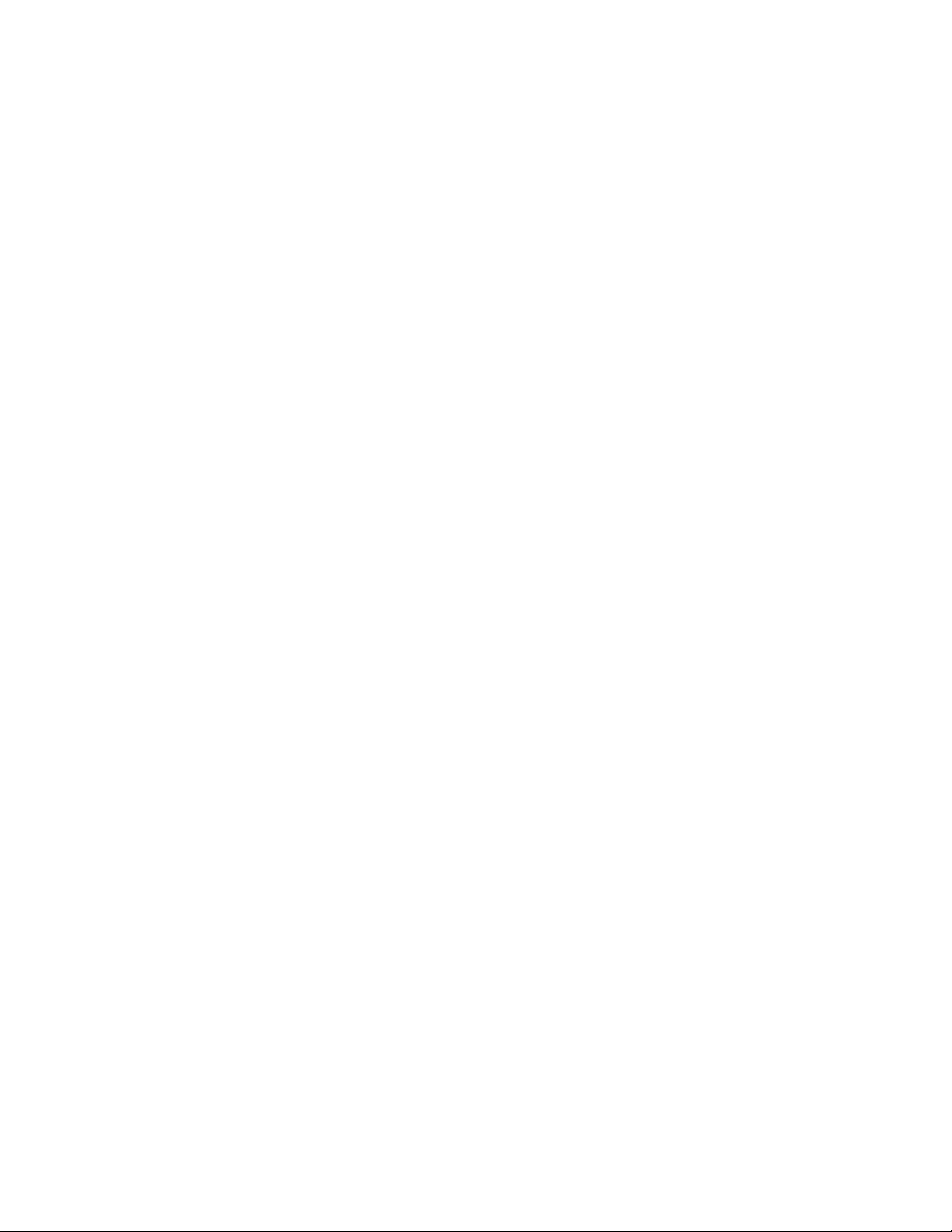
-PAGE INTENTIONALLY LEFT BLANK-
Page 3
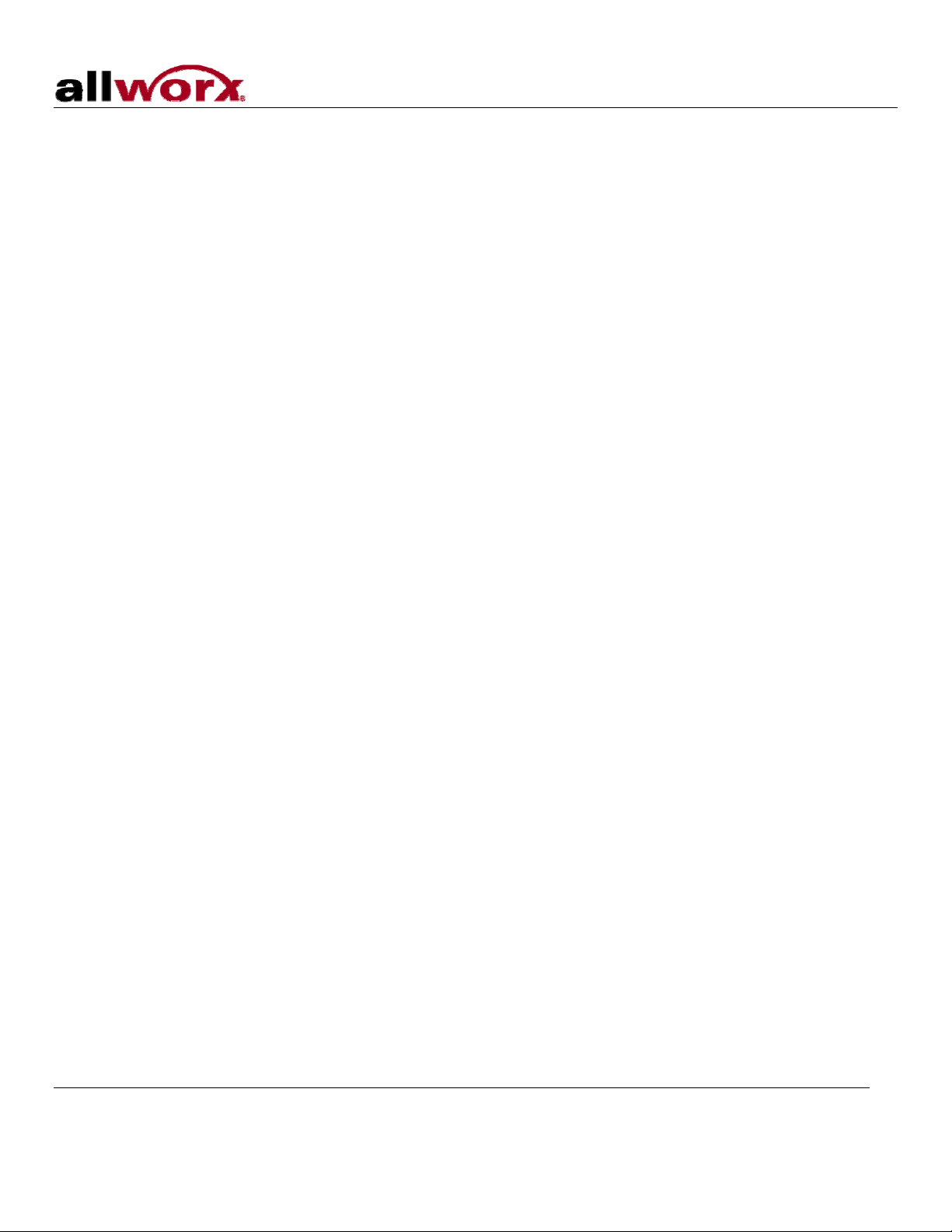
Phone Guide – 9102 / 9112
Table of Contents
Getting Started.............................................................................................................................................1
1
1.1 WHAT IS IN THE BOX?.............................................................................................................................................................1
1.2 CONNECTING THE PHONE ......................................................................................................................................................1
2 Adjusting Your Phone..................................................................................................................................3
2.1 ADJUST THE ANGLE OF THE PHONE.......................................................................................................................................3
2.2 CHANGE THE LABELS FOR PFK (PROGRAMMABLE FUNCTION KEY)....................................................................................3
2.3 VOLUME ..................................................................................................................................................................................3
3 Introduction to your Allworx Phone..............................................................................................................5
4 Button Operation..........................................................................................................................................7
4.1 MESSAGES..............................................................................................................................................................................8
4.2 TRANSFER...............................................................................................................................................................................8
4.3 CONFERENCE .........................................................................................................................................................................8
4.4 INTERCOM...............................................................................................................................................................................9
4.5 RELEASE.................................................................................................................................................................................9
4.6 INFO ........................................................................................................................................................................................9
4.7 SPEAKER.................................................................................................................................................................................9
4.8 MUTE/DND...........................................................................................................................................................................10
4.9 HOLD.....................................................................................................................................................................................10
5 Phone Operation........................................................................................................................................12
5.1 ANSWERING / PLACING A CALL............................................................................................................................................12
5.2 ENDING A CALL.....................................................................................................................................................................12
5.3 HEADSET...............................................................................................................................................................................12
5.4 DIRECTORY DIALING.............................................................................................................................................................13
5.5 REDIAL A NUMBER................................................................................................................................................................13
5.6 MISSED CALLS......................................................................................................................................................................13
5.7 IGNORE AND SILENCE SOFT KEYS........................................................................................................................................13
5.8 PROGRAMMABLE FUNCTION KEYS.......................................................................................................................................14
6 Phone Features.........................................................................................................................................15
6.1 OPERATOR............................................................................................................................................................................15
6.2 USER / RESOURCE EXTENSIONS .........................................................................................................................................15
6.3 LEAVE A USER A VOICEMAIL.................................................................................................................................................15
6.4 BUSINESS SPEED DIAL.........................................................................................................................................................15
6.5 AUTO ATTENDANT ................................................................................................................................................................15
6.6 OVERHEAD PAGING..............................................................................................................................................................15
6.7 ACTIVE DOOR RELAY ...........................................................................................................................................................15
6.8 DO NOT DISTURB .................................................................................................................................................................15
6.9 CALL QUEUES.......................................................................................................................................................................16
6.10 CALL FORWARDING ..............................................................................................................................................................17
6.11 PAGING ZONES.....................................................................................................................................................................17
6.12 CONFERENCE CENTER.........................................................................................................................................................17
6.13 ALLWORX MESSAGE CENTER ..............................................................................................................................................17
6.14 ANSWER RINGING PHONE USING ANOTHER HANDSET .......................................................................................................18
6.15 PARKING ...............................................................................................................................................................................18
© 2007Allworx Corp. All rights reserved. Allworx is a registered trademark of Allworx Corporation. All other names may be trademarks or registered
300 Main Street • East Rochester, NY 14445 • Toll Free 1-866-ALLWORX • 585-421-3850 • www.allworx.com
trademarks of their respective owners.
Revised: October 10, 2007
Page i
Page 4
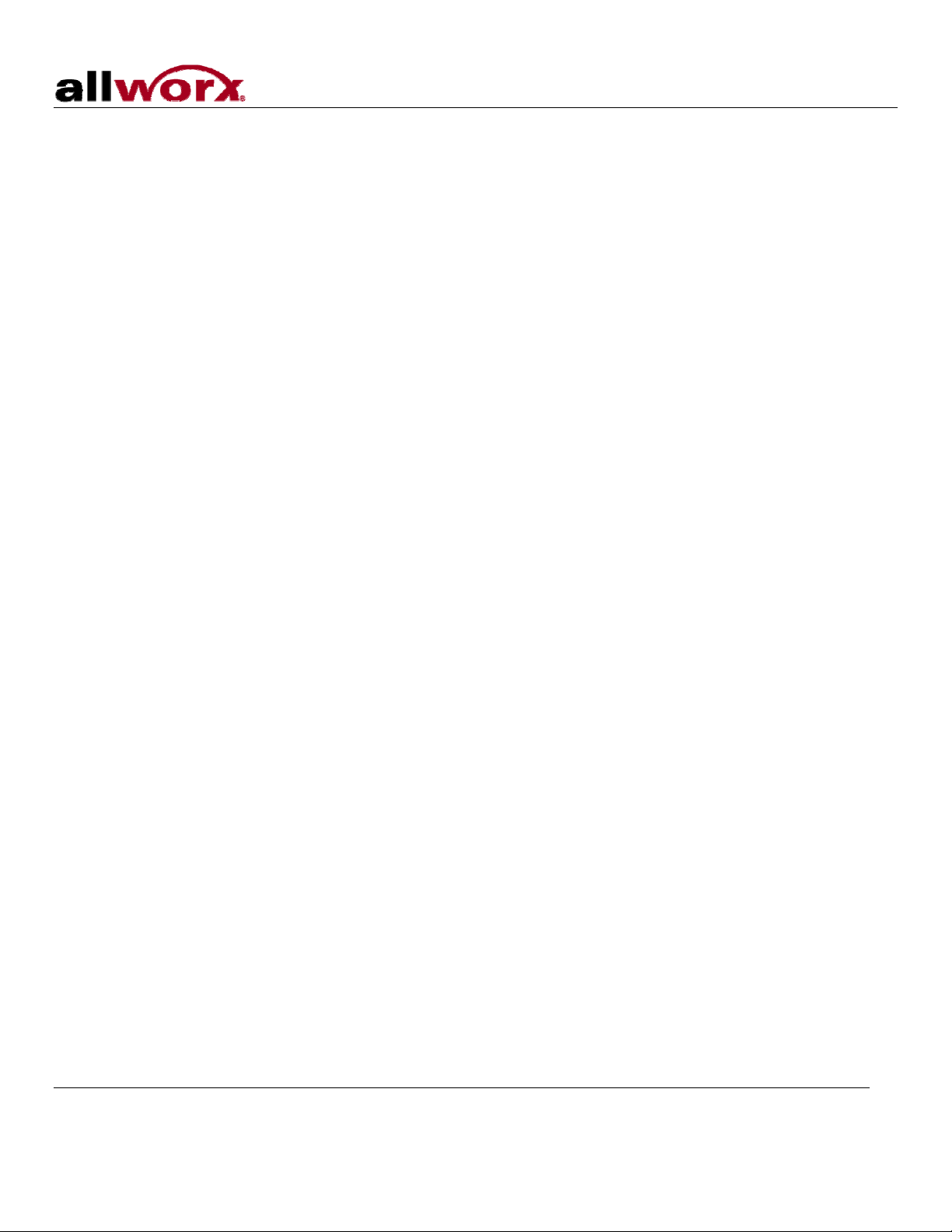
Phone Guide – 9102 / 9112
6.16 CALL MONITORS...................................................................................................................................................................20
6.17 BUSY LAMP FIELD (BLF)......................................................................................................................................................20
7 Advanced Topics.......................................................................................................................................21
7.1 PHONE CONFIGURATION MENU ...........................................................................................................................................21
7.2 PERSONAL SPEED DIAL........................................................................................................................................................21
7.3 PREFERENCES......................................................................................................................................................................22
7.4 REBOOT THE PHONE ............................................................................................................................................................24
7.5 CLEAR CALL HISTORY..........................................................................................................................................................24
7.6 REFRESH DIRECTORY ..........................................................................................................................................................24
7.7 CHECK THE NETWORK SETTINGS ........................................................................................................................................24
7.8 CURRENT STATUS / INFO .....................................................................................................................................................25
7.9 CHECK STATISTICS...............................................................................................................................................................26
7.10 SAVE CHANGES TO YOUR SETTINGS...................................................................................................................................27
7.11 RESET THE PHONE TO ITS FACTORY DEFAULTS.................................................................................................................27
8 Additional Information................................................................................................................................28
9 Wall Mounting (Optional) ...........................................................................................................................29
10 Regulatory Notices ....................................................................................................................................30
11 Abbreviations.............................................................................................................................................31
© 2007Allworx Corp. All rights reserved. Allworx is a registered trademark of Allworx Corporation. All other names may be trademarks or registered
300 Main Street • East Rochester, NY 14445 • Toll Free 1-866-ALLWORX • 585-421-3850 • www.allworx.com
trademarks of their respective owners.
Revised: October 10, 2007
Page ii
Page 5
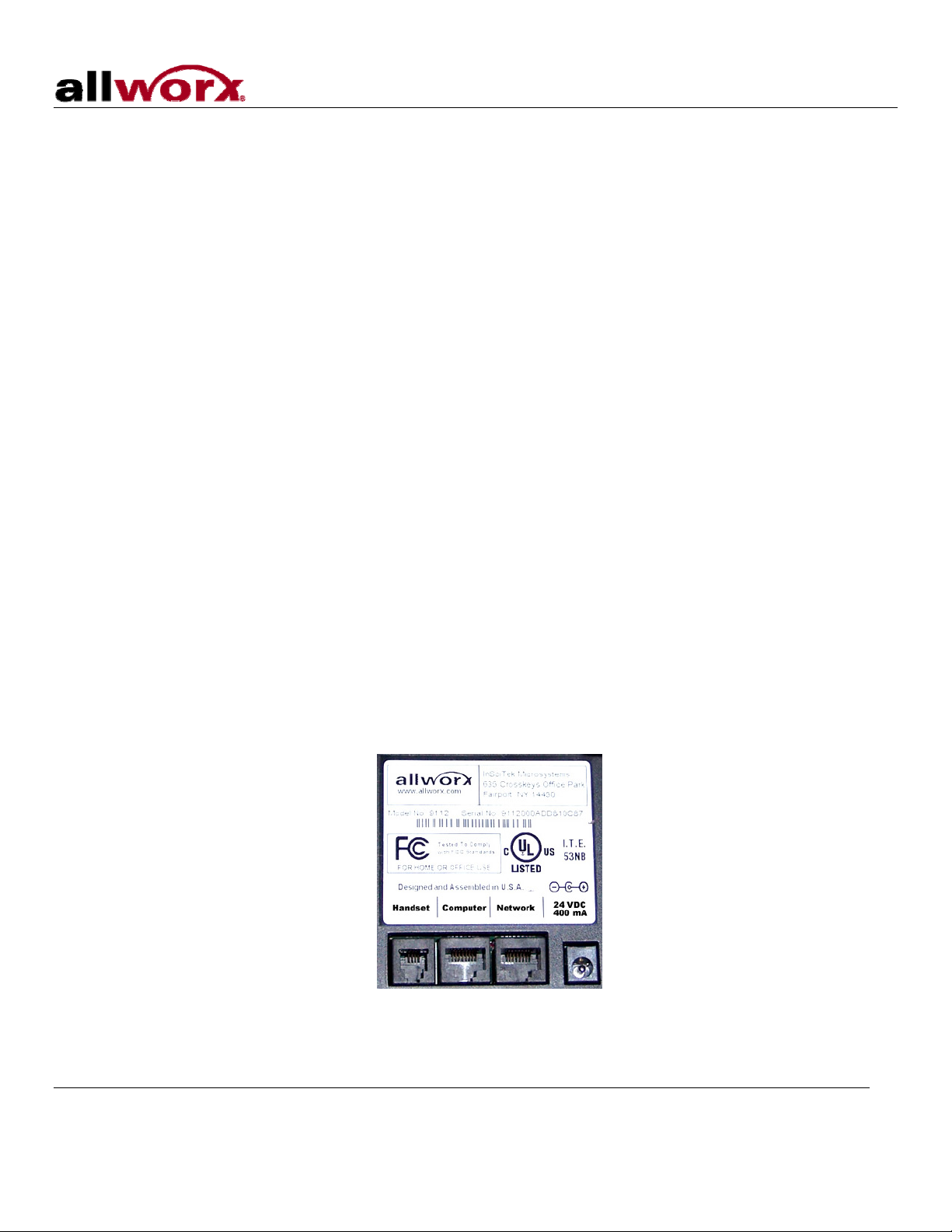
Phone Guide – 9102 / 9112
Congratulations! You’re the new owner of an Allworx® 9102 or 9112 VoIP phone. This phone will make it easy
for you to place and receive calls when using the Allworx System.
1 Getting Started
1.1 What is in the box?
Check the contents of the box your phone came in. You should have:
• Allworx 9102 or 9112 phone
• Power supply
• Handset with cord
Not included but also needed:
• Ethernet cable to connect the phone to the network
1.2 Connecting the Phone
We have taken all the challenge out of connecting your phone properly. Follow these steps to connect:
1. Connect the handset to the Handset jack on the back of the phone using the coiled handset cord.
2. Plug one end of the Ethernet cable into the Network jack on the back of the phone. Plug the other end
into your Ethernet jack on the wall.
WARNING: Do not connect to an analog phone line.
3. A computer may be connected to the network through the phone’s Computer jack.
4. If you are using Power over Ethernet (PoE), the power to the phone was supplied when you connected
the Ethernet cable. If this is the case, skip to step 5.
5. If you are not using PoE, connect the power cable into the phone, then plug the other end into an outlet.
It’s a good idea to use a surge protector.
6. After applying power, the phone will initialize itself. You can watch its progress on the phone’s screen.
A normal sequence would include:
© 2007Allworx Corp. All rights reserved. Allworx is a registered trademark of Allworx Corporation. All other names may be trademarks or registered
300 Main Street • East Rochester, NY 14445 • Toll Free 1-866-ALLWORX • 585-421-3850 • www.allworx.com
trademarks of their respective owners.
Revised: October 10, 2007
Page 1
Page 6

Phone Guide – 9102 / 9112
a. Allworx Logo.
b. Starting network.
c. Loading configuration files.
d. Station Init complete.
e. After successful startup, the phone will display date, time, your presence, your name, and
extension.
f. If the phone does not follow this sequence or displays an error, contact your System
Administrator.
© 2007Allworx Corp. All rights reserved. Allworx is a registered trademark of Allworx Corporation. All other names may be trademarks or registered
300 Main Street • East Rochester, NY 14445 • Toll Free 1-866-ALLWORX • 585-421-3850 • www.allworx.com
trademarks of their respective owners.
Revised: October 10, 2007
Page 2
Page 7
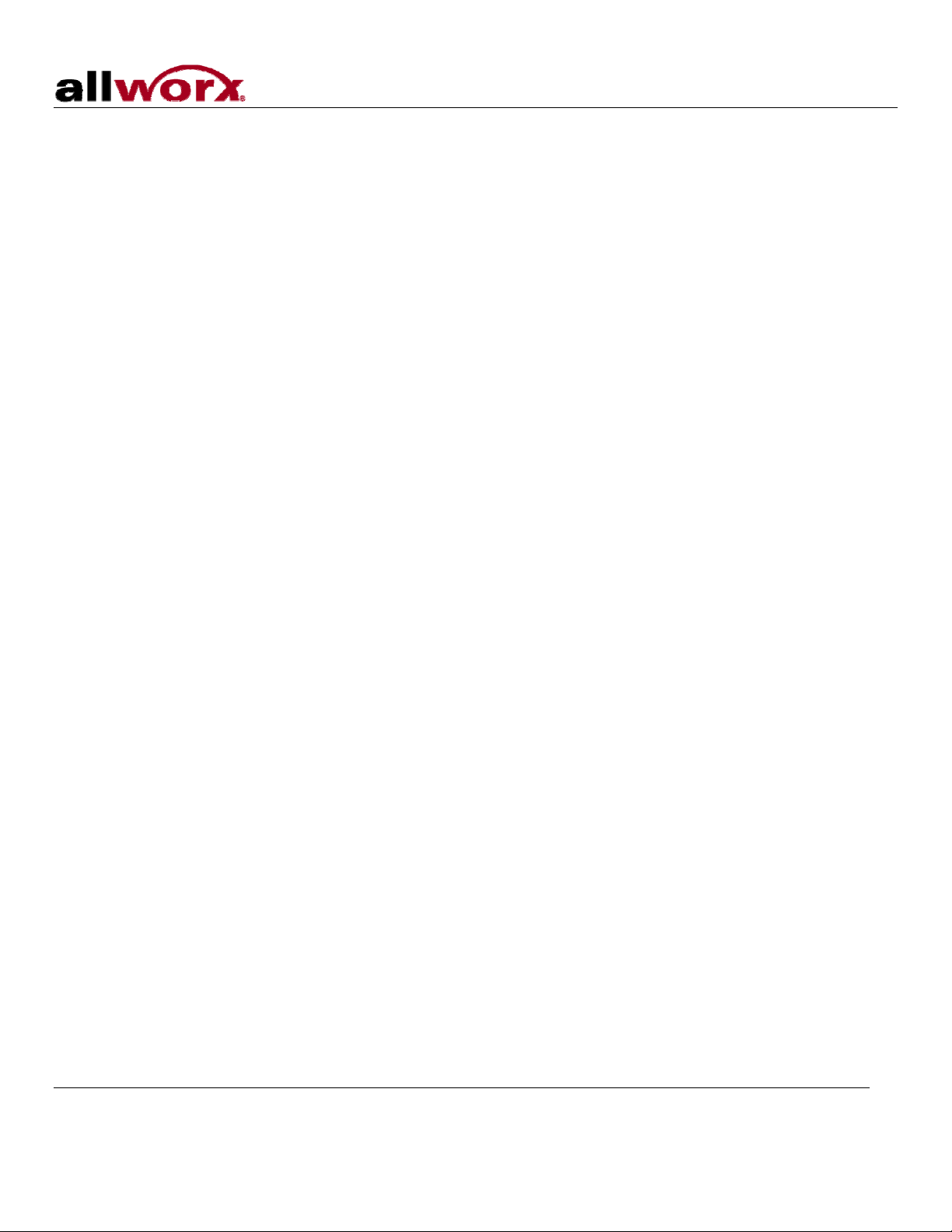
Phone Guide – 9102 / 9112
2 Adjusting Your Phone
2.1 Adjust the Angle of the Phone
Allworx 9112 Phone
You can adjust the Allworx 9112 phone on its base, so that it is easy to use and easy to read the screen.
1. Grasp the phone and the base separately.
2. Press the locking tab on the base.
3. Tilt the phone up or back in its base.
4. Pull up on the locking tab to insure the position of the phone is locked.
Allworx 9102 Phone
You can set up the support arm on the back of the Allworx 9102 phone, so that it is easy to use and easy to
read the screen.
Grasp the phone with one hand and grasp the wall-mount base with the other hand.
1.
Depress the two tabs on either side of the wall-mount base.
2.
While holding the phone upright, swing the base out until the support arms are released.
3.
Locate the slots on the back of the phone in the middle on each side.
4.
Grasp each support arm at the same time and gently insert them into the slots until they snap in.
5.
2.2 Change the Labels for PFK (Programmable Function Key)
Make sure you keep your PFKs labeled correctly to prevent misdialing. The PFK labels are only available on
the Allworx 9112 phone.
To change a label:
1. Remove the paper from beneath the plastic label cover by pulling the plastic cover forwards.
2. Update the PFK setting on the label.
3. Place the label back under the cover.
A word template can be obtained at our website (www.allworx.com/support/downloads/default.asp, select the
Documentation link).
2.3 Volume
You can adjust the volume of the incoming ring, handset speaker, speakerphone, and the headset. The
volume will be adjusted for the device that you are currently using.
To adjust the Volume:
© 2007Allworx Corp. All rights reserved. Allworx is a registered trademark of Allworx Corporation. All other names may be trademarks or registered
300 Main Street • East Rochester, NY 14445 • Toll Free 1-866-ALLWORX • 585-421-3850 • www.allworx.com
trademarks of their respective owners.
Revised: October 10, 2007
Page 3
Page 8
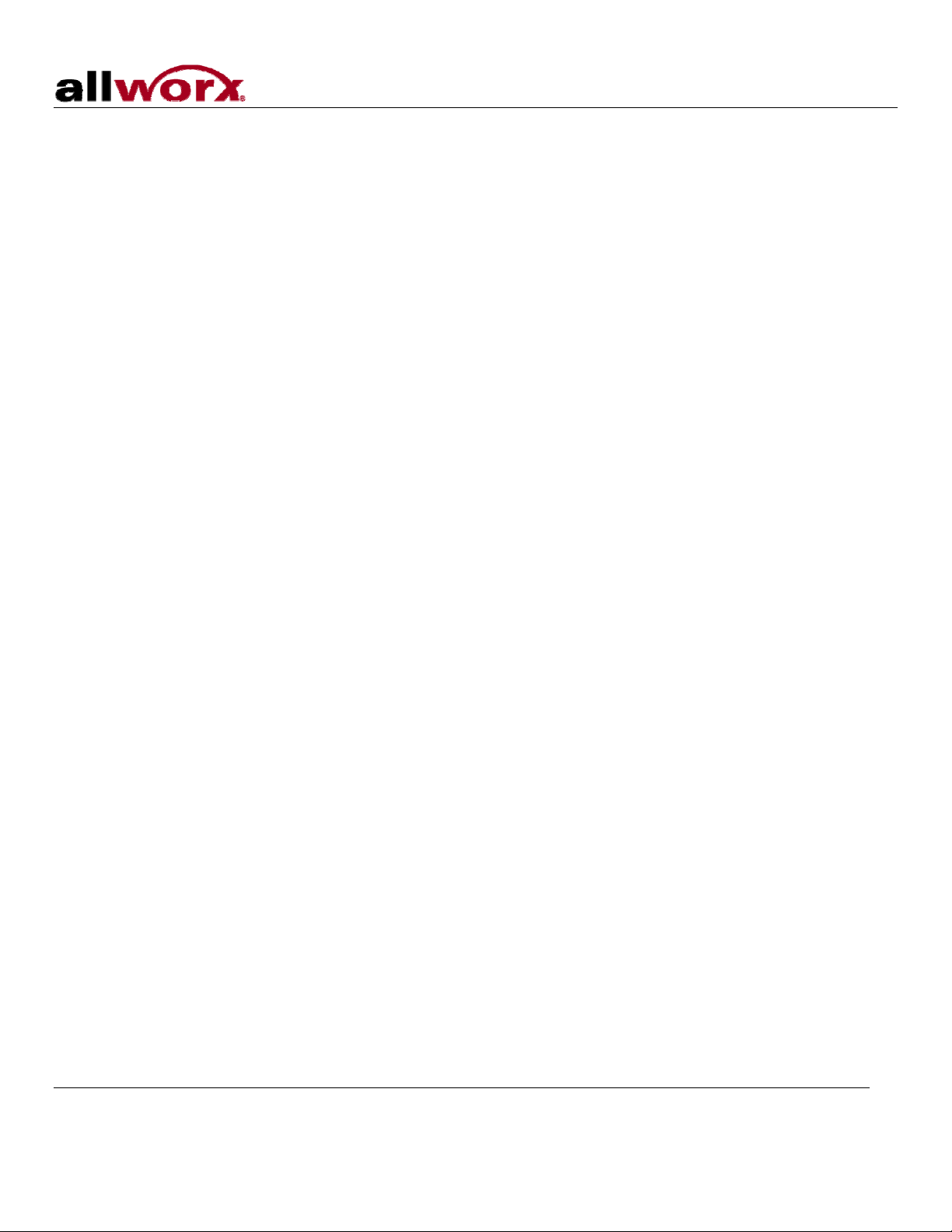
Phone Guide – 9102 / 9112
• You can adjust the incoming ring by pressing the Volume bar on the left (decrease) or right (increase)
for desired audio level. Do not lift the handset.
• To adjust other volumes, pick up the handset, turn on the speakerphone or headset, and press the
Volume bar on the left (decrease) or right (increase) for desired audio level.
• The screen shows the device for which you are adjusting the volume.
© 2007Allworx Corp. All rights reserved. Allworx is a registered trademark of Allworx Corporation. All other names may be trademarks or registered
300 Main Street • East Rochester, NY 14445 • Toll Free 1-866-ALLWORX • 585-421-3850 • www.allworx.com
trademarks of their respective owners.
Revised: October 10, 2007
Page 4
Page 9
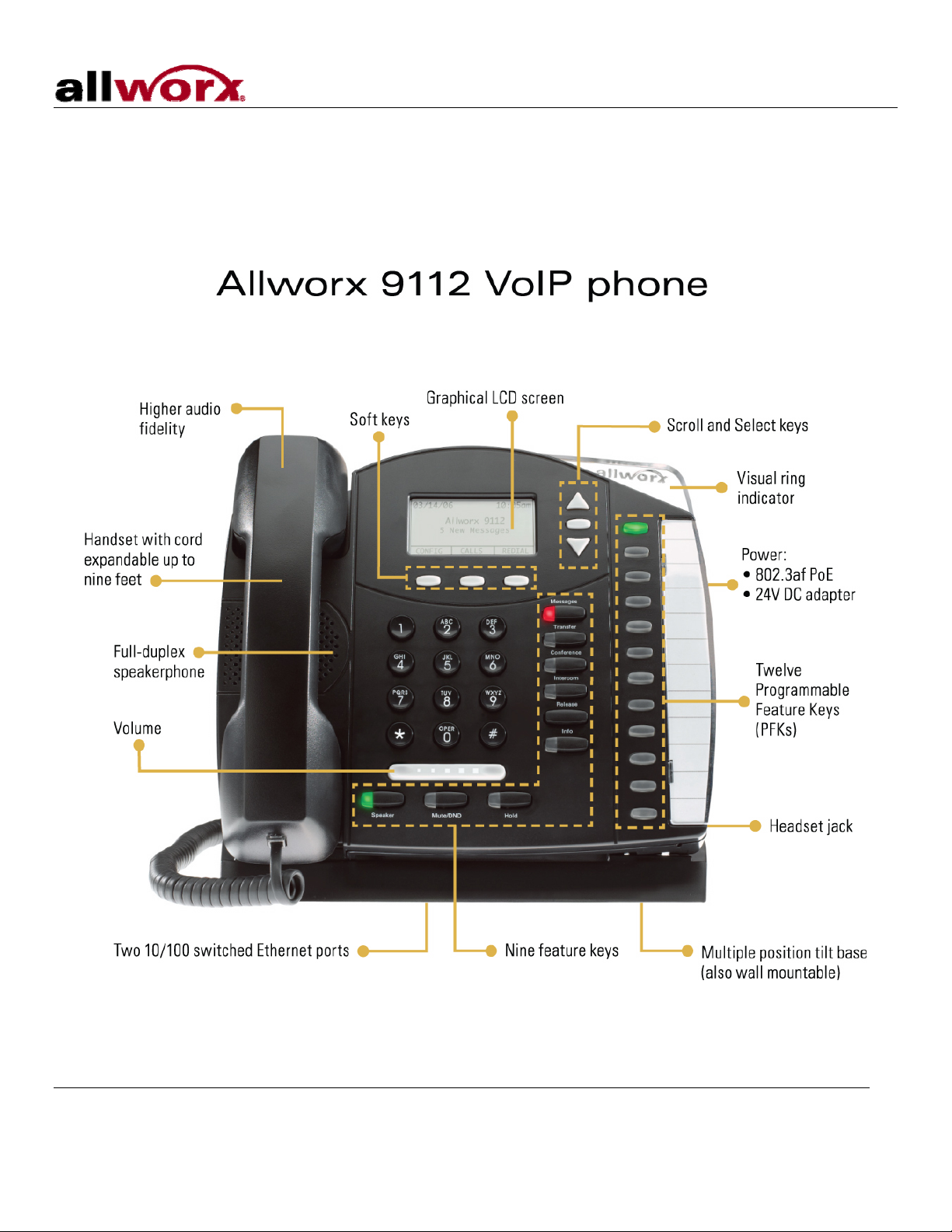
Phone Guide – 9102 / 9112
3 Introduction to your Allworx Phone
Your new Allworx phone supports two modes of operation: PBX (Private Branch Exchange) Mode and Key
System Mode. Your System Administrator has pre-configured the phone for one of these two modes. Each
programmable button on the phone will function differently depending on the mode of the phone. This guide
caters to the PBX Mode.
300 Main Street • East Rochester, NY 14445 • Toll Free 1-866-ALLWORX • 585-421-3850 • www.allworx.com
© 2007Allworx Corp. All rights reserved. Allworx is a registered trademark of Allworx Corporation. All other names may be trademarks or registered
trademarks of their respective owners.
Revised: October 10, 2007
Page 5
Page 10
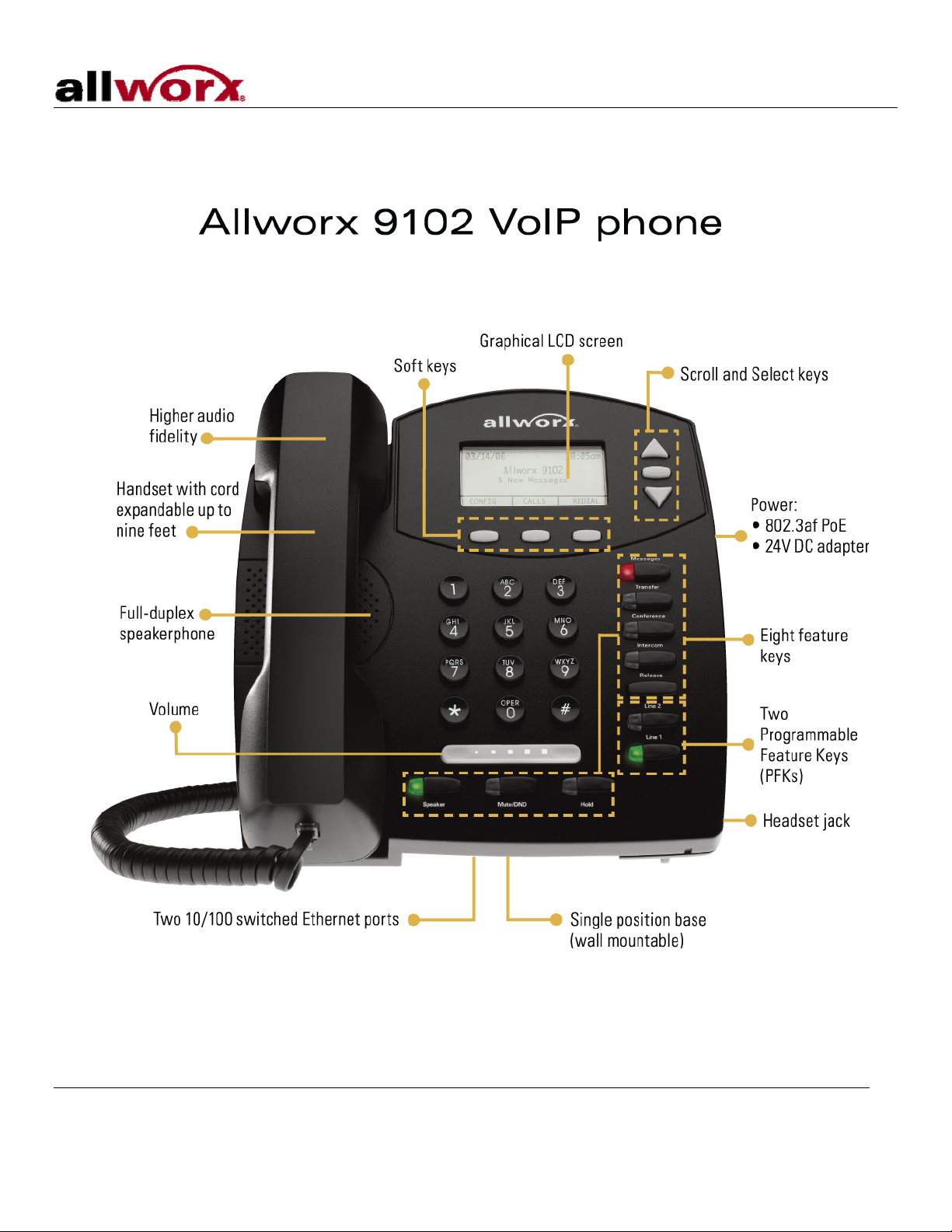
Phone Guide – 9102 / 9112
300 Main Street • East Rochester, NY 14445 • Toll Free 1-866-ALLWORX • 585-421-3850 • www.allworx.com
© 2007Allworx Corp. All rights reserved. Allworx is a registered trademark of Allworx Corporation. All other names may be trademarks or registered
trademarks of their respective owners.
Revised: October 10, 2007
Page 6
Page 11
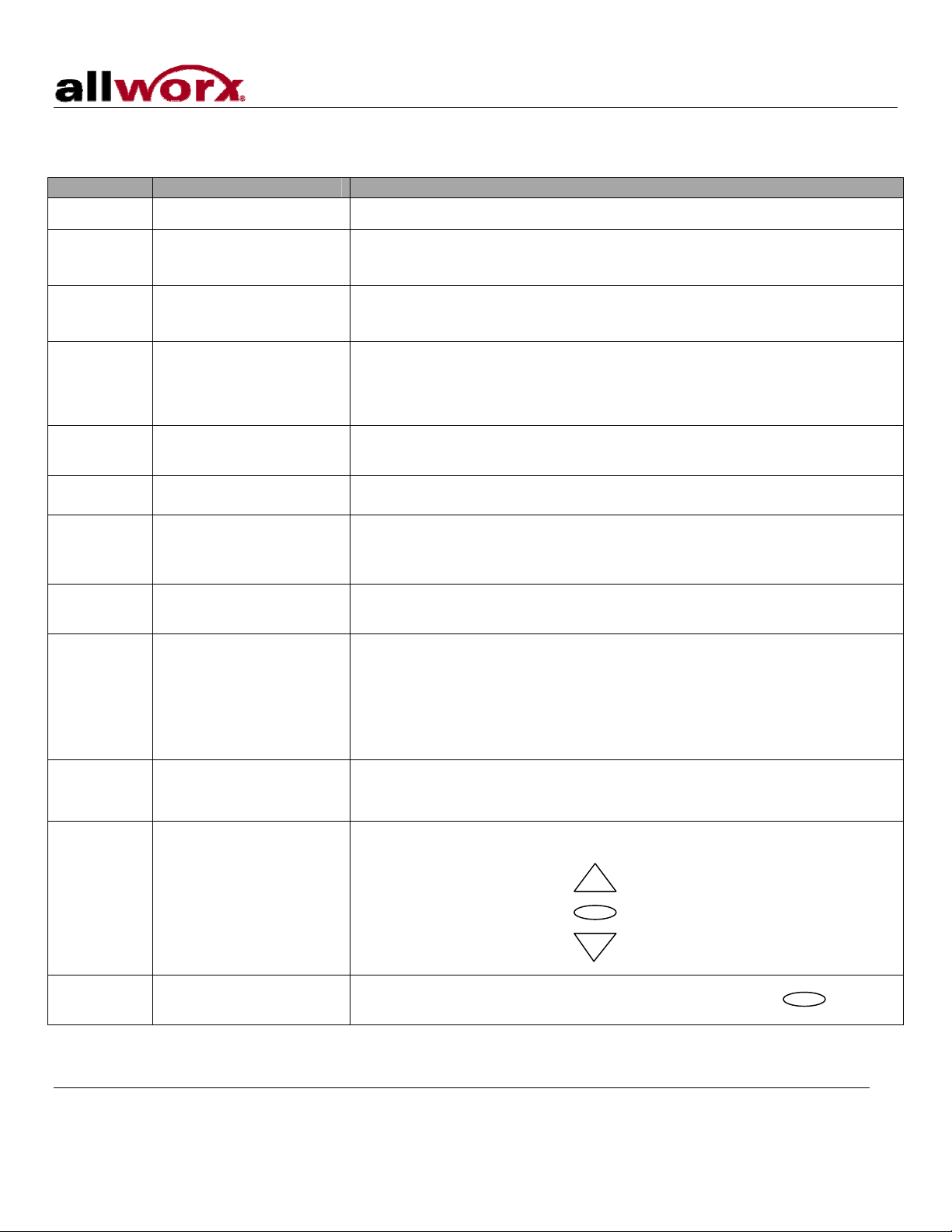
Phone Guide – 9102 / 9112
4 Button Operation
Button Light Purpose
Keypad None Use the keypad to dial numbers in order to place a call.
Messages Solid red if new
Access the Message Center.
messages are present.
Transfer Solid red until the call is
transferred.
Conference Blinking green while
Transfer a call to another extension using a Blind or an Attended
Transfer.
Talk to 3 parties at a time using the 3-Way Conference functionality.
making connections
Solid red when in use.
Intercom Solid green when in
Use the phone as an intercom.
use.
Release None Disconnect with the call you are on currently.
Info
(9112 only)
Solid green when in
use.
View functionality of all the buttons on the phone: Feature Keys,
Programmable Function Keys (PFK), Scroll Keys, Selection Keys, and
Keypad.
Speaker Solid green when in
Use the phone as a speakerphone or activates a headset.
use.
Mute/DND
Solid red when Mute. Turn off the microphone in handset, speakerphone, or headset.
Solid amber in Do not
Prevent incoming calls (Do Not Disturb).
Disturb mode.
Flashing amber. Indicate Presence other than “In Office”
Hold Solid red if the call is
Place a call on hold.
on hold.
Navigation None Use the up arrow to move up on the LCD screen. Use the down arrow
to move down. Use the button in the center to Select and Save
settings.
Soft key
None Use the buttons below the display to select a soft key.
Selection
© 2007Allworx Corp. All rights reserved. Allworx is a registered trademark of Allworx Corporation. All other names may be trademarks or registered
300 Main Street • East Rochester, NY 14445 • Toll Free 1-866-ALLWORX • 585-421-3850 • www.allworx.com
trademarks of their respective owners.
Revised: October 10, 2007
Page 7
Page 12

Phone Guide – 9102 / 9112
4.1 Messages
If the Messages button is red, you have a new message in your voicemail box. The number of new messages
appears on the screen. To listen to your voicemail, press the Messages button. You’ll need to enter your
password to access your messages.
4.2 Transfer
Unannounced (Blind) Transfer
1. Press the Transfer button. The current call is placed on hold.
2. At the dial tone, dial the extension to where you want to transfer the call.
3. The call will automatically be transferred. If the recipient does not answer, the call will follow the
recipient’s call route.
Announced (Attended) Transfer
To talk to the person to whom you are transferring the call to before the transfer goes through.
1. Press the Transfer button.
2. Select a second Call Appearance PFK.
3. Dial the extension to where you want to transfer the call.
4. Talk to the new recipient.
5. Press the Transfer button again. The two parties will now be connected.
6. If you want to cancel the transfer, press the Release button. To return to the original caller, press the
Call Appearance PFK where the call is currently being held.
4.3 Conference
After connecting to the first person you want on the conference call, follow these steps:
1. Press the Hold button.
2. Select another Call Appearance PFK and dial the number of the second person you want on the
conference call.
3. Press the Conference button.
4. Press the Call Appearance PFK where the first person is on hold.
5. All three callers are now able to conference. The Conference button will be illuminated solid red.
6. One party may exit the conference by hanging up; the remaining two parties will continue to be
connected.
7. If you desire to have a private conversation with one of the parties, you may split the conference using
the following steps:
© 2007Allworx Corp. All rights reserved. Allworx is a registered trademark of Allworx Corporation. All other names may be trademarks or registered
300 Main Street • East Rochester, NY 14445 • Toll Free 1-866-ALLWORX • 585-421-3850 • www.allworx.com
trademarks of their respective owners.
Revised: October 10, 2007
Page 8
Page 13

Phone Guide – 9102 / 9112
a. Use the Up / Down navigation arrows, to select the Call Appearance PFK of the person you
wish to put on hold and then press the Hold button. (The display will show the two parties
involved in the conference).
b. You may now talk to the remaining party.
c. The Call Appearance PFK for the person on hold will be flashing. To have the person re-join the
conference, press Conference, then select the flashing Call Appearance PFK. The three-way
conference is then re-established.
4.4 Intercom
1. Press the Intercom button, and then dial the extension of the person you would like to talk to.
2. The call is connected when the LCD screen displays Active Call.
3. Start talking. The person you called will hear you over the speaker.
4. To deny an incoming Intercom request, press the Ignore soft key.
5. Press the Intercom or Speaker button to end the call.
4.5 Release
The Release button is used to hang-up an active call or to abort a new call setup, such as the middle of a
transfer operation.
4.6 Info
The Info button is only available on the Allworx 9112 phone. The button is used to get information regarding
the other buttons on your phone. For example, you can use the Info button to determine the numbers that have
been programmed for each speed-dial button.
To use this feature:
1. Press the Info button.
2. Press any of the other buttons on the phone.
3. A screen will be displayed with a brief description of the selected button.
4. Press the Info button a second time or let the screen time-out to exit the description screen.
4.7 Speaker
Press the Speaker button for hands-free use of the phone.
If you’re already using the handset, you can:
• Press the Speaker button, then place the handset on the hook. Take the handset off the hook to
continue using it again. When you are finished with the call, press the Speaker button to hang up.
© 2007Allworx Corp. All rights reserved. Allworx is a registered trademark of Allworx Corporation. All other names may be trademarks or registered
300 Main Street • East Rochester, NY 14445 • Toll Free 1-866-ALLWORX • 585-421-3850 • www.allworx.com
trademarks of their respective owners.
Revised: October 10, 2007
Page 9
Page 14

Phone Guide – 9102 / 9112
• Press the Speaker button, then place the handset on the desk. To switch back to using the handset,
just press the Speaker button.
Note: If you’re using a headset, you will use the Speaker button to activate it. You will not be able to use the
speakerphone while using a headset (Section 5.3).
4.8 Mute/DND
Mute a Call
During a call, you can press the Mute/DND button to turn off the microphone in the handset, speakerphone,
or headset. The light on the Mute/DND button is red when the phone is muted.
Prevent Incoming Calls using Do Not Disturb (DND)
1. With the handset on the hook, press the Mute/DND button.
2. The light on the Mute/DND button will appear amber.
3. With Do Not Disturb enabled, your phone will not ring. All calls targeted for you will follow the next step
in your active call route.
4. Press Mute/DND to turn Do Not Disturb off your phone. The light on the Mute/DND button will turn off.
Change Presence State
The Mute/DND button can also be used to change your Presence setting directly from the phone. The
Presence states are: ‘In Office’, ‘At a Meeting’, ‘On Vacation’, ‘On Business Trip’, ‘At Home’, ‘Away’, and
‘Busy’.
1. Press and hold the Mute/DND button to display the Presence states.
2. Using the Up / Down navigation arrows, scroll to the desired Presence.
3. Use the Select button to save the Presence state.
The Mute/DND button will flash amber when you are in any state other than ‘In Office’.
4.9 Hold
The caller will hear music while on Hold, if Music on Hold is enabled for your company’s system.
To place a call on hold:
• Press the Hold button.
o The Hold button will blink red once.
• Place the handset on the hook.
© 2007Allworx Corp. All rights reserved. Allworx is a registered trademark of Allworx Corporation. All other names may be trademarks or registered
300 Main Street • East Rochester, NY 14445 • Toll Free 1-866-ALLWORX • 585-421-3850 • www.allworx.com
trademarks of their respective owners.
Revised: October 10, 2007
Page 10
Page 15

Phone Guide – 9102 / 9112
o The Call Appearance PFK for the call that is on hold will blink green until the call is picked up
again.
To take the caller off hold:
• Pick up the handset.
o When the handset is picked up, the most recent call is connected.
• Press Speaker button (for hands-free).
• The caller ID of the call picked up will appear on the display.
To pick up a different call on hold:
• Press the flashing PFK for that call or use the Up / Down navigation arrows to display the call on the
screen, and then pick up the handset.
If you have a call on hold and a new call comes in, the new call will be answered when the handset is lifted.
The caller will hear music during the hold time, if Music on Hold is enabled for your company’s system.
© 2007Allworx Corp. All rights reserved. Allworx is a registered trademark of Allworx Corporation. All other names may be trademarks or registered
300 Main Street • East Rochester, NY 14445 • Toll Free 1-866-ALLWORX • 585-421-3850 • www.allworx.com
trademarks of their respective owners.
Revised: October 10, 2007
Page 11
Page 16

Phone Guide – 9102 / 9112
5 Phone Operation
5.1 Answering / Placing a Call
• Lift the handset off the hook.
• Press the Speaker button to put the phone in hands-free mode or headset mode, if the headset is
connected.
• Using the keypad without lifting the handset will place the phone in speakerphone mode.
• PFKs that can be used to answer incoming calls (if flashing) or make outgoing calls:
o Call Appearance
Can be used to either place an extension-to-extension call, or to obtain an outside line
by first dialing 9.
o Line Appearance
Do not have to dial 9 to obtain outside line.
o Call Monitor
o Call Queue
o Speed Dial
Automatically dials the programmed number
Note: Unless configured otherwise, incoming calls to your phone will ring the audible indicator, flash the
Allworx visual indicator (only applies to the 9112), and flash a Call Appearance PFK.
5.2 Ending a Call
• If you are using the handset, place receiver back on the hook.
• If you are using the speakerphone, make sure the handset is on hook, then press the Speaker button.
• If you are using a headset, press the Speaker button.
• Pressing another PFK will end the call.
o If a second call is coming in on another PFK, by pressing that PFK your current call will end and
the incoming call will be answered.
• Press the Release button to end a call and start a new call.
5.3 Headset
1. Plug the cable for the headset into its receptacle on the right side of the phone.
2. Press the Speaker button. (You cannot use the speakerphone and headset at the same time).
3. When you are finished with the call, press the Speaker button to disconnect.
© 2007Allworx Corp. All rights reserved. Allworx is a registered trademark of Allworx Corporation. All other names may be trademarks or registered
300 Main Street • East Rochester, NY 14445 • Toll Free 1-866-ALLWORX • 585-421-3850 • www.allworx.com
trademarks of their respective owners.
Revised: October 10, 2007
Page 12
Page 17

Phone Guide – 9102 / 9112
A PFK can be created to activate the headset instead of using the Speaker button. The PFK has to be setup by
a System Administrator.
5.4 Directory Dialing
1. Press the Up / Down navigation arrows to view a list of all User Extensions, System Extensions, and
Speed Dial numbers by Name or Description.
2. Use the Down Arrow button to highlight the name (or description) and extension. Alternately, you may
also press an alpha key on the keypad to jump to the desired section of the directory.
3. Press the Select button to dial the number.
5.5 Redial a Number
• On the phone’s display screen, you can automatically dial the last number called by selecting the
REDIAL soft key.
• Select the CALLS soft key, using the Up / Down navigation arrows highlight the desired number, and
press the Select button.
• A PFK can also be programmed by your System Administrator to redial the last number called.
5.6 Missed Calls
If a call is missed, a message will appear on the phone’s display. Use the following steps to see details of the
missed calls:
1. Select the CALLS soft key.
2. Use the Up / Down navigation arrows to view your missed calls.
3. Select the DETAIL soft key to view the date and time of the missed calls.
4. Press the Select button to call the number.
5.7 Ignore and Silence Soft keys
• While the call is ringing, the Silence and Ignore soft key options appear.
• Pressing the Ignore soft key stops the audible ringing and returns you to the Active Call screen,
however the PFK that the call is coming in on will continue to flash until the call is answered or the
caller hangs up.
• Pressing the Silence soft key stops the audible ringing, however the incoming call will still be present on
the phone’s display and the PFK that the call is coming in on will continue to flash until the call is
answered or the caller hangs up.
© 2007Allworx Corp. All rights reserved. Allworx is a registered trademark of Allworx Corporation. All other names may be trademarks or registered
300 Main Street • East Rochester, NY 14445 • Toll Free 1-866-ALLWORX • 585-421-3850 • www.allworx.com
trademarks of their respective owners.
Revised: October 10, 2007
Page 13
Page 18

Phone Guide – 9102 / 9112
5.8 Programmable Function Keys
The following features can be programmed by your System Administrator into any of the 12 PFKs on the 9112
model or the 2 PFKs on the 9102 model. It is recommended that each phone have at least one Call
Appearance PFK.
• Busy Lamp Field (BLF)
• Call Appearance
• Call Monitor
• Day-Night Mode
• Centrex Flash
• Headset
• Info (9102 only)
• Park
• Personal Speed Dial
• Redial
• Line Appearance
• Not Used
• Parking Orbit
• Queue Appearance
• Speed Dial
© 2007Allworx Corp. All rights reserved. Allworx is a registered trademark of Allworx Corporation. All other names may be trademarks or registered
300 Main Street • East Rochester, NY 14445 • Toll Free 1-866-ALLWORX • 585-421-3850 • www.allworx.com
trademarks of their respective owners.
Revised: October 10, 2007
Page 14
Page 19

Phone Guide – 9102 / 9112
6 Phone Features
6.1 Operator
Dialing (or transferring to) 0 from any phone will initiate a call to the company operator.
6.2 User / Resource Extensions
Dialing (or transferring to) any extension between the range of 100 – 299 (3 digit mode) or 1000 – 2999 (4 digit
mode) will connect a call to another user or to a call route (set up by the System Administrator) assigned to the
extension.
6.3 Leave a User a Voicemail
Dialing (or transferring to) any 3 + user extension will connect a call to a particular user’s voicemail.
Note: 3 + a resource extension only works if the extension routes directly to a user’s voicemail.
6.4 Business Speed Dial
The System Administrator can specify extensions 350 – 399 or 34000 – 34999 to ring particular numbers. The
System Administrator can program the extensions to a phone’s PFK.
6.5 Auto Attendant
Dialing (or transferring) to extension 400 or 431 from any phone will go to the default Auto Attendant.
Dialing (or transferring) to extension 431 - 439 from any phone will go to a specific Auto Attendant set up by
the System Administrator.
6.6 Overhead Paging
Dialing extension 402 activates the overhead paging system. Once activated, users can use their phone to
make an announcement that is transmitted through each handset’s intercom or to the overhead paging system.
Note: An overhead paging system is a 3
rd
party product attached to the Allworx.
6.7 Active Door Relay
Dialing extension 403 activates the Door Relay, if the system is configured and connected to a Door Relay.
6.8 Do Not Disturb
Dialing extension 420 enables Do Not Disturb on the phone.
Dialing extension 421 disables Do Not Disturb on the phone.
Note: The Mute/DND button will not be lit.
© 2007Allworx Corp. All rights reserved. Allworx is a registered trademark of Allworx Corporation. All other names may be trademarks or registered
300 Main Street • East Rochester, NY 14445 • Toll Free 1-866-ALLWORX • 585-421-3850 • www.allworx.com
trademarks of their respective owners.
Revised: October 10, 2007
Page 15
Page 20

Phone Guide – 9102 / 9112
6.9 Call Queues
The caller will hear music while waiting in the Queue, if Music on Hold is enabled for your company’s system.
Logging in/out of a Queue
To login to a Queue:
1. Press and hold the Queue PFK on your phone corresponding to the Queue to be logged into.
2. The button will change color from red to either off (no calls in queue) or flashing green (if a call is
waiting in the Queue).
Note: By default, the phone will automatically be logged into the Queue.
To logout of a Queue:
1. Press and hold the Queue PFK on your phone corresponding to the Queue to be logged out of.
2. The button color change to solid red (logged out of Queue).
Placing a Call in a Queue
Calls can be put in a Queue either by dialing an extension routed to a Queue from an Auto Attendant or by
the following steps:
To place a call in a Queue:
1. Press the Transfer button.
2. Dial 440# (# representing Queues 0 through 9) or an extension that is routed to a Queue.
Retrieving a Call from a Queue
Call Queues are created and programmed by your System Administrator. There are two ways to retrieve a
call from a Queue:
• Dial extension 441# (# representing Queues 0 through 9).
• The System Administrator can define the PFKs on your Allworx phone as Queue Appearances for one
or more Call Queues:
The Queue PFK may be in one of several states:
o Red means you are currently logged out of the Queue.
o Off (not lit) means you are logged into the Queue but there are no calls waiting in the Queue.
o Flashing green means there is at least one call in the Queue and will flash on all phones that are
logged in.
When the Queue PFK light is flashing, you will be able to pick up the call by pressing the PFK or
Speakerphone button for hands-free mode, or by using your handset or headset and pressing the PFK.
© 2007Allworx Corp. All rights reserved. Allworx is a registered trademark of Allworx Corporation. All other names may be trademarks or registered
300 Main Street • East Rochester, NY 14445 • Toll Free 1-866-ALLWORX • 585-421-3850 • www.allworx.com
trademarks of their respective owners.
Revised: October 10, 2007
Page 16
Page 21

Phone Guide – 9102 / 9112
6.10 Call Forwarding
Dialing 45 + an extension will forward any call that come into the phone to that extension.
To disable Call Forwarding for the phone, dial extension 450.
6.11 Paging Zones
Dialing 46# (# representing a Paging Zones 0 through 9) on the phone will broadcast audio to any other
phones that are members of the Paging Zone, which is set up by the System Administrator.
6.12 Conference Center
There are four Conferences Bridges on the 24x and one Conference Bridge on the 6x that support up to 8
callers. A Conference can be scheduled using the directory page but can also be held without scheduling.
Users can join a Conference by dialing extension 408 from the Auto Attendant, any phone on the network, or
by being transferred to the extension by another user. An Auto Attendant shortcut my also be setup by the
System Administrator to access the Conference Center. A Conference ID and password are required in order
to enter the conference.
Note: For more information refer to the Allworx Conference Center Guide found on the website at
www.allworx.com/support/downloads/default.asp.
The 24x supports up to 4 simultaneous conferences while the 6x supports only one conference. Default
Conference IDs and Pins for unscheduled conferences are shown in the table below:
Server Conference ID Password
6x, 24x 480 480
24x 481 481
24x 482 482
24x 483 483
Note: The 10x does not support N-Way Conferencing.
6.13 Allworx Message Center
The Allworx Message Center can be reached by:
1. Dialing 6 + your extension from any office phone or from the company Auto Attendant, if calling from an
outside line.
2. Pressing the Messages button on any Allworx phone.
The Allworx Message Center allows the user to:
© 2007Allworx Corp. All rights reserved. Allworx is a registered trademark of Allworx Corporation. All other names may be trademarks or registered
300 Main Street • East Rochester, NY 14445 • Toll Free 1-866-ALLWORX • 585-421-3850 • www.allworx.com
trademarks of their respective owners.
Revised: October 10, 2007
Page 17
Page 22

Phone Guide – 9102 / 9112
• Listen to new and saved voicemails
• Send a message to another user
• Change presence setting
• Change name recording
• Manage message greetings
• Change password
Note: For more information refer to the Allworx Message Center Guide found on the website at
www.allworx.com/support/downloads/default.asp.
6.14 Answer Ringing Phone Using another Handset
A user can answer another user’s ringing phone from their own handset by dialing 7 + the alternate phone’s
extension.
6.15 Parking
The caller will hear music while parked if Music on Hold is enabled for your company’s system. Calls waiting in
a Parking Orbit will time out after 10 minutes, causing the call to disconnect.
Using the Hold button
• Answer an incoming call.
• Park the call by pressing down the Hold button until it starts flashing red.
o The phone display can show the extension (701 - 709) where the call is parked, if Parking Orbit
Pop-ups are enabled (Section 7.3).
• Using the Intercom button, you can announce the call and extension.
o Someone else will then be able to pick up the call by dialing the Parking Orbit extension.
Announced (Attended) Park
A call may be parked by making an Attended Transfer to extension 700.
Note: Do not do a Blind Transfer to 700, as the call will be disconnected.
1. Press the Transfer button.
2. Select a second Call Appearance PFK.
3. Dial extension 700.
4. The parking location will be announced (701 – 709).
5. Press the Transfer button again. The call is now parked in the announced location.
© 2007Allworx Corp. All rights reserved. Allworx is a registered trademark of Allworx Corporation. All other names may be trademarks or registered
300 Main Street • East Rochester, NY 14445 • Toll Free 1-866-ALLWORX • 585-421-3850 • www.allworx.com
trademarks of their respective owners.
Revised: October 10, 2007
Page 18
Page 23

Phone Guide – 9102 / 9112
Park PFK
A System Administrator can set a PFK on a phone to Park calls.
• To park an active call, press the Park PFK.
o The parking location will not be announced. The phone display can show the extension (701 -
709) where the call is parked, if Parking Orbit Pop-ups are enabled (Section 7.3).
Note: When a Park PFK is defined, the Hold button only ever operates as Hold. The current user
preference setting for Hold Button Operation (Section 7.3) is ignored and Park is not available using
the Hold button.
Park a Call using a Line Appearance PFK
An incoming call on a Line Appearance PFK can be parked using the Hold button.
Note: The Phone must be programmed for Key System Behavior.
1. Answer the incoming call using the Line Appearance PFK.
2. Press the Hold button, and the call will be parked.
a. Any other phone that is monitoring the same outside line will be flashing red and can pick up the
call.
• To perform a Privacy Hold, continue to press the Hold button past the time it takes to Park the call. The
call will be on Privacy Hold for that particular phone. Any other phone that is monitoring the same
outside line will be solid red and cannot pick up the call.
• If the Hold button is held, it will toggle back and forth between Park and Hold.
Parking a Call from the Hold Screen
Calls can be parked from the Hold Screen using an Announced Park and a Park PFK. The call does not
need to be retrieved once placed on Hold before Parking.
Note: A call cannot be parked using the Hold button while it is on Hold.
Retrieving a Parked Call
Your System Administrator can define one of the PFKs on your Allworx phone as a Parking Orbit PFK for
one or more of the parking extensions. Your System Administrator can also set a reminder to ring the
handset when the call has been parked for a specified elapse of time.
The Parking Orbit PFK may be in one of several states:
• Off (not lit) means the Parking Orbit is idle, no incoming call.
• Amber PFK means a call has been parked by that particular handset within the last five seconds. After
five seconds, the button will turn to slow flashing green.
• Slow flashing green means a call has been parked using this handset for more that five seconds.
© 2007Allworx Corp. All rights reserved. Allworx is a registered trademark of Allworx Corporation. All other names may be trademarks or registered
300 Main Street • East Rochester, NY 14445 • Toll Free 1-866-ALLWORX • 585-421-3850 • www.allworx.com
trademarks of their respective owners.
Revised: October 10, 2007
Page 19
Page 24

Phone Guide – 9102 / 9112
• Slow flashing red means a call has been parked on this Parking Orbit, but not by this handset.
When the Parking Orbit PFK light is flashing, you will be able to pick up a call in the Parking Orbit by
pressing the PFK or Speakerphone button for hands-free mode, or by using your handset or headset and
then pressing the PFK.
Note: Parked calls can be answered without a designated Parking Orbit PFK by dialing 701 – 709 from
any handset.
6.16 Call Monitors
Call Monitors are created and programmed by your System Administrator. The System Administrator can
define the PFKs on your Allworx phone for one or more Call Monitors.
The Call Monitor PFK may be in one of several states:
• Off (not lit) means the Call Monitor is idle, no incoming call.
• Fast flashing green means there is an incoming call (wit the handset set to ring).
• Green means there is an active call on this handset.
• Fast flashing red means there is an incoming call (with the handset set
not to ring).
• Slow flashing green means an active call is on hold by this handset.
When the Monitor PFK light is flashing, you will be able to pick up the call by pressing the PFK or
Speakerphone button for hands-free mode, or by using your handset or headset and pressing the PFK.
6.17 Busy Lamp Field (BLF)
Another user’s phone can be linked to a PFK on your phone. The PFK will automatically dial the user’s
extension when pressed. The BLF PFK will flash red when the user has an incoming call and it will be solid
red when the user is on the phone.
Note: This requires the phone to be programmed in PBX Behavior by your System Administrator.
© 2007Allworx Corp. All rights reserved. Allworx is a registered trademark of Allworx Corporation. All other names may be trademarks or registered
300 Main Street • East Rochester, NY 14445 • Toll Free 1-866-ALLWORX • 585-421-3850 • www.allworx.com
trademarks of their respective owners.
Revised: October 10, 2007
Page 20
Page 25

Phone Guide – 9102 / 9112
7 Advanced Topics
Depending on the configuration of your Allworx system, you may be able to see information about the
configuration of your phone.
Caution: Check with your System Administrator before making any changes.
7.1 Phone Configuration Menu
The following can be viewed / changed by selecting the CONFIG soft key:
• Personal Speed Dial
• Preferences
• Reboot Phone
• Clear Call History
• Refresh Directory
• Network Settings
• Current Status / Info
• Statistics
• Save Settings
• Set Factory Defaults
7.2 Personal Speed Dial
You can program your frequently called numbers and dial them with the touch of a button.
Setting up a Personal Speed Dial
1. Press the CONFIG soft key.
2. A menu will appear, the first option will be Personal Speed Dial, press the Select button.
3. Use the Up / Down navigation arrows to choose a desired speed dial number, press the Select button.
4. Use the keypad to enter the phone number or extension, press the Select button.
5. Use the keypad to enter a name for the speed dial, press the Select button.
Note: # puts a space between characters and the Up / Down navigation arrows serve has as a
backspace.
Using a Personal Speed Dial
1. Pick up a line.
2. Press the SPDIAL soft key.
© 2007Allworx Corp. All rights reserved. Allworx is a registered trademark of Allworx Corporation. All other names may be trademarks or registered
300 Main Street • East Rochester, NY 14445 • Toll Free 1-866-ALLWORX • 585-421-3850 • www.allworx.com
trademarks of their respective owners.
Revised: October 10, 2007
Page 21
Page 26

Phone Guide – 9102 / 9112
3. Choose the desired number of the saved speed dial on the keypad.
The System Administrator can set up a PFK to serve as a speed dial. The top-most PFK will be associated
to Speed Dial 0, the next PFK will be associated to Speed Dial 1, etc.
7.3 Preferences
1. Press the CONFIG soft key button.
2. Press the Down arrow button to select Preferences. Press the Select button.
3. Select from the following list using the Up / Down navigation arrows to make the changes:
LCD Contrast – Controls the contrast of the display. Use the Volume bar or Up / Down arrows to
a.
adjust.
Call History Size – Number of calls kept in History. 0 – 99 (Default: 99).
b.
Clock Mode – Time Display for LCD Screen.
c.
i. Off
ii. 12 Hour (Default)
iii. 24 Hour
Hold Reminder Mode – How the hold reminder should act.
d.
i. No Reminder
ii. On Hook
iii. Timer (Default)
iv. On Hook and Timer
Redial Memory – To have the last number dialed stored in the phone.
e.
i. Enabled (Default)
ii. Disabled
iii. Timed
Audible Dialing – Tones are heard when a key is pressed.
f.
i. Enabled (Default)
ii. Disabled
Call Timer Display – Displays the length of time during a call.
g.
i. Enabled (Default)
ii. Disabled
Intercom Auto Answer – When a call is placed to a phone using the Intercom button, the phone
h.
receiving the call will automatically answer using Intercom/Speakerphone.
i. Enabled (Default)
ii. Disabled
© 2007Allworx Corp. All rights reserved. Allworx is a registered trademark of Allworx Corporation. All other names may be trademarks or registered
300 Main Street • East Rochester, NY 14445 • Toll Free 1-866-ALLWORX • 585-421-3850 • www.allworx.com
trademarks of their respective owners.
Revised: October 10, 2007
Page 22
Page 27

Phone Guide – 9102 / 9112
i. On Hook Dialing – Speakerphone mode will be enabled when a number on the keypad is pressed.
Allows numbers to be dialed without pressing the Speaker button first.
i. Enabled (Default)
ii. Disabled
Visual Ringing – The Allworx visual ring indicator for the 9112 phone will flash red with an incoming
j.
call.
i. Enabled (Default)
ii. Disabled
Paging Enable Mode – If the phone is to allow pages to be heard.
k.
i. Never
ii. Always (Default)
iii. On Hook
Off Hook Ringing – The phone will ring when a new call is received while in use.
l.
i. Enabled (Default)
ii. Disabled
Auto on Hold – When another call comes in on a free Call / Line Appearance PFK while on an
m.
active call, if the PFK for the new call is pressed, the first call is automatically put on hold instead of
ended.
i. Enabled (Default)
ii. Disabled
Auto Retrieve Calls – When the phone is on hook and a call is on hold, if handset is taken off hook,
n.
the call on hold is automatically retrieved.
i. Enabled (Default)
ii. Disabled
Missed Call Tracking – Can choose what types of Appearances to track.
o.
i. Call Appearances Only (Default)
ii. All Appearance Types
Parking Orbit Pop-ups – Displays the Parking Orbit after call has been parked.
p.
i. Popup Enabled (Default)
ii. Popup Disabled
Hold Button Operation – Set the Hold button functions.
q.
i. Hold then Park
ii. Park then Hold
iii. Hold Calls Park Lines (Default)
© 2007Allworx Corp. All rights reserved. Allworx is a registered trademark of Allworx Corporation. All other names may be trademarks or registered
300 Main Street • East Rochester, NY 14445 • Toll Free 1-866-ALLWORX • 585-421-3850 • www.allworx.com
trademarks of their respective owners.
Revised: October 10, 2007
Page 23
Page 28

Phone Guide – 9102 / 9112
4. After making changes to the preferences listed above, press the Select button.
5. Press the EXIT soft key twice.
6. Select the YES soft key to save any changes OR select NO to cancel changes made.
7.4 Reboot the Phone
1. Select the CONFIG soft key.
2. Highlight Reboot Phone.
3. Press the Select button.
4. If you have any unsaved changes, you’ll be asked if you want to save them before rebooting. Select the
YES soft key to save any changes OR select NO to cancel changes made.
5. Select the YES soft key on the next prompt to confirm the phone reboot.
7.5 Clear Call History
The Allworx phone retains the history of your calls up to 99 calls. You can clear your call history by using the
following steps:
1. Select the CONFIG soft key.
2. Scroll down and highlight Clear Call History.
3. Press the Select button.
4. Select the YES soft key to clear call history OR select NO to cancel.
7.6 Refresh Directory
1. Select the CONFIG soft key.
2. Scroll down and highlight Refresh Directory.
3. Press the Select button.
4. Select the Exit soft key to exit the Refreshing the Directory screen.
7.7 Check the Network Settings
Warning: Do not make any changes to your network settings unless instructed by your System
Administrator.
1. Select the CONFIG soft key.
2. Scroll down and highlight Network Settings.
3. Press the Select button.
DHCP – Allows the phone to extract its configuration from the server.
a.
© 2007Allworx Corp. All rights reserved. Allworx is a registered trademark of Allworx Corporation. All other names may be trademarks or registered
300 Main Street • East Rochester, NY 14445 • Toll Free 1-866-ALLWORX • 585-421-3850 • www.allworx.com
trademarks of their respective owners.
Revised: October 10, 2007
Page 24
Page 29

Phone Guide – 9102 / 9112
i. Enabled (Default)
ii. Disabled
VLAN – Allows the phone to stay on the same network without any hardware reconfiguration.
b.
i. Enabled
ii. Hub Debug Mode (Default)
iii. Disabled
Remote Plug ‘n’ Play – Key used to set up a remote phone. See the System Administrator.
c.
Edit Time Server IP – Option to change the Time Server the phone is logged into.
d.
Edit Boot Server IP – The WAN IP address the server is using for the setup of a remote phone.
e.
Edit Phone Server IP – Option will appear if DHCP is disabled. Allows the manual entry of the
f.
phone’s IP.
Edit Netmask IP – Option will appear if DHCP is disabled. Allows the manual entry of the
g.
Netmask IP.
Edit Gateway IP – Option will appear if DHCP is disabled. Allows the manual entry of the
h.
Gateway IP.
Phone VLAN Settings – Option will appear if VLAN is enabled.
i.
i. Enter VLAN ID – 2 (Default)
ii. Enter VLAN Priority – 7 (Default)
PC VLAN Settings – Option will appear if VLAN is enabled.
j.
i. Enter VLAN ID – 1 (Default)
ii. Enter VLAN Priority – 0 (Default)
4. Select the EXIT soft key.
5. Select the YES soft key to save any changes OR select NO to cancel changes made.
7.8 Current Status / Info
1. Select the CONFIG soft key.
2. Highlight Current Status/Info.
3. Press the Select button.
4. The following information is listed:
• DHCP Lease Time (if DHCP is enabled)
• SNTP Time Server IP
• Boot Server IP
• Phone IP
© 2007Allworx Corp. All rights reserved. Allworx is a registered trademark of Allworx Corporation. All other names may be trademarks or registered
300 Main Street • East Rochester, NY 14445 • Toll Free 1-866-ALLWORX • 585-421-3850 • www.allworx.com
trademarks of their respective owners.
Revised: October 10, 2007
Page 25
Page 30

Phone Guide – 9102 / 9112
• Subnet IP
• Gateway IP
• Boot Configuration success or failure
• MAC Address
• Model Name
• Software Version
• LAN Connection Info
• PC Connection Info
5. Use the Up / Down navigation arrows to move through the list.
6. When finished, press the EXIT soft key.
7.9 Check Statistics
1. Select the CONFIG soft key.
2. Highlight Statistics.
3. Press the Select button.
4. The following information is listed:
• Audio Packet Stats
- RCV
- XMT
- Missed
- Avg Jitter
- Min Delay
- Max Delay
• SIP Call Stats
- Incoming OK
- Outgoing OK
- Bad Address
- Refused Busy
5. Use the Up / Down navigation arrows to move through the list.
6. When finished, press the EXIT soft key.
© 2007Allworx Corp. All rights reserved. Allworx is a registered trademark of Allworx Corporation. All other names may be trademarks or registered
300 Main Street • East Rochester, NY 14445 • Toll Free 1-866-ALLWORX • 585-421-3850 • www.allworx.com
trademarks of their respective owners.
Revised: October 10, 2007
Page 26
Page 31

Phone Guide – 9102 / 9112
7.10 Save Changes to Your Settings
Normally, you are prompted to save the changes you have made. You may, however, manually want to save
the changes.
1. Select the soft key that corresponds to CONFIG on the screen.
2. Highlight Save Settings.
3. Press the Select button.
4. Select the YES soft key to save any changes OR select NO to cancel changes made.
5. Press the Exit soft key.
7.11 Reset the Phone to Its Factory Defaults
Warning: Do not reset your phone to its factory defaults unless instructed by your System
Administrator.
1. Select the soft key that corresponds to CONFIG on the screen.
2. Highlight Set Factory Defaults.
3. Press the Select button.
4. Select the YES soft key to restore the factory defaults OR select NO to keep the Configuration as is.
5. Phone automatically reboots.
© 2007Allworx Corp. All rights reserved. Allworx is a registered trademark of Allworx Corporation. All other names may be trademarks or registered
300 Main Street • East Rochester, NY 14445 • Toll Free 1-866-ALLWORX • 585-421-3850 • www.allworx.com
trademarks of their respective owners.
Revised: October 10, 2007
Page 27
Page 32

Phone Guide – 9102 / 9112
8 Additional Information
Your business directory, including the conference scheduling page, company phone list, distribution lists,
phone features chart, and shared folders are available using a browser and entering:
http://ServersLANSideAddress
• This will either be the IP address of your server on your local area network or the host name of the server.
• Your System Administrator can give you this address and it is included on your Allworx welcome summary
sheet.
© 2007Allworx Corp. All rights reserved. Allworx is a registered trademark of Allworx Corporation. All other names may be trademarks or registered
300 Main Street • East Rochester, NY 14445 • Toll Free 1-866-ALLWORX • 585-421-3850 • www.allworx.com
trademarks of their respective owners.
Revised: October 10, 2007
Page 28
Page 33

Phone Guide – 9102 / 9112
9 Wall Mounting (Optional)
Your phone is wall mountable and requires a wall mounting plate. Mounting plates should meet the
requirements of standard TIA-570-B, Section 5. The mounting plates are available from your local telephone
company or your local retailer.
Caution: If using a standard telephone wall mounting plate, DO NOT make any connection to the RJ 11
jack. This connection is intended for an analog phone and may cause damage to the Allworx
phone, voiding your warranty.
The mounting plate, similar to the one shown below, has mounting studs to receive the telephone base and is
positioned to secure the Allworx telephone flush to wall surface.
Collapse the Allworx phone base to the horizontal position and mount the phone over the mounting plate studs.
All power and RJ 45 cable connections should exit between the phone body and the phone base and then be
routed to the network connection and/or a power connection.
Leviton 4108W-0SP
© 2007Allworx Corp. All rights reserved. Allworx is a registered trademark of Allworx Corporation. All other names may be trademarks or registered
300 Main Street • East Rochester, NY 14445 • Toll Free 1-866-ALLWORX • 585-421-3850 • www.allworx.com
trademarks of their respective owners.
Revised: October 10, 2007
Page 29
Page 34

Phone Guide – 9102 / 9112
10 Regulatory Notices
This equipment has been tested and found to comply with the limits for a Class B digital device, pursuant to
Part 15 of the FCC rules. These limits are designed to provide reasonable protection against harmful
interference in a residential installation. This equipment generates, uses, and can radiate radio frequency
energy and, if not installed and used in accordance with the instructions, may cause harmful interference to
radio communications. There is no guarantee, however, that interference will not occur in a particular
installation. If this equipment causes harmful interference to radio or television reception, which can be
determined by turning the equipment off and on, the user is encouraged to try to correct the interference by
one or more of the following measures:
• Reorient or relocate the receiving antenna.
• Increase the separation between the equipment and the receiver.
• Connect the equipment into an outlet on a circuit different from that to which the receiver is connected.
• Consult the dealer or an experienced radio/TV technician for help.
You may also find helpful the following booklet, prepared by the FCC: "How to Identify and Resolve Radio-TV
Interference Problems." This booklet is available from the U.S. Government Printing Office, Washington D.C.
20402.
Changes and Modification not expressly approved by the manufacturer or registrant of this equipment can void
your authority to operate this equipment under Federal Communications Commissions rules.
The Power Supply is a plug-in Class 2 transformer. Input voltage is 120VAC, 60Hz 16W. Output voltage is
24VDC 400mA. UL listed. Output connector size is 2.5 mm (inner diameter). The product was made in China.
This product adheres to the IEEE 802.3af standard for Power over Ethernet (PoE).
© 2007Allworx Corp. All rights reserved. Allworx is a registered trademark of Allworx Corporation. All other names may be trademarks or registered
300 Main Street • East Rochester, NY 14445 • Toll Free 1-866-ALLWORX • 585-421-3850 • www.allworx.com
trademarks of their respective owners.
Revised: October 10, 2007
Page 30
Page 35

Phone Guide – 9102 / 9112
11 Abbreviations
PoE – Power over Ethernet
VoIP – Voice over Internet Protocol
PBX – Private Branch Exchange
PFK – Programmable Function Key
DND – Do Not Disturb
BLF – Busy Lamp Field
© 2007Allworx Corp. All rights reserved. Allworx is a registered trademark of Allworx Corporation. All other names may be trademarks or registered
300 Main Street • East Rochester, NY 14445 • Toll Free 1-866-ALLWORX • 585-421-3850 • www.allworx.com
trademarks of their respective owners.
Revised: October 10, 2007
Page 31
